Sylvania 6719DC User Manual TV/VCR/DVD COMBO Manuals And Guides L0610377
SYLVANIA TV/VCR or DVD Combo Manual L0610377 SYLVANIA TV/VCR or DVD Combo Owner's Manual, SYLVANIA TV/VCR or DVD Combo installation guides
User Manual: Sylvania 6719DC 6719DC SYLVANIA TV/VCR/DVD COMBO - Manuals and Guides View the owners manual for your SYLVANIA TV/VCR/DVD COMBO #6719DC. Home:Electronics Parts:Sylvania Parts:Sylvania TV/VCR/DVD COMBO Manual
Open the PDF directly: View PDF ![]() .
.
Page Count: 64
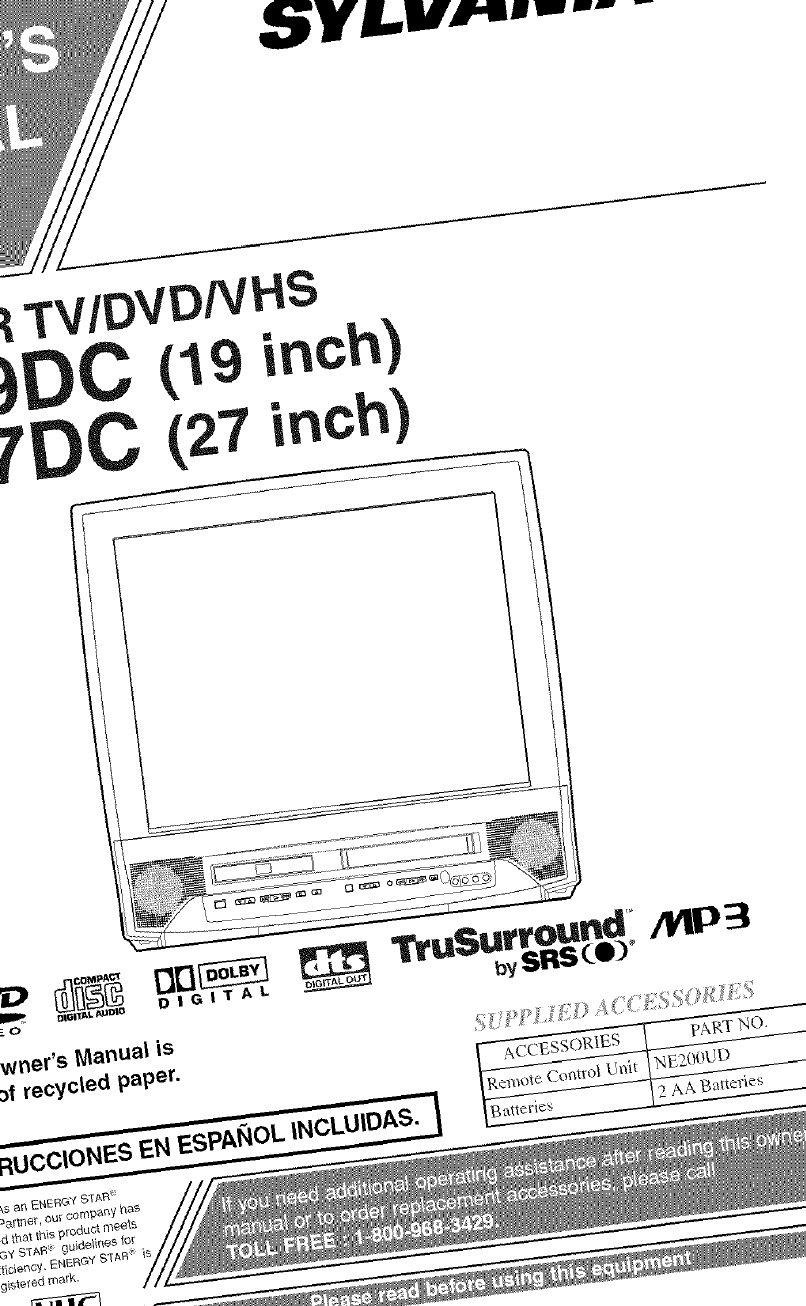
,_'VLIw_,.._ _
TV/DVD/VHS
_oOC (19 inch
(27 inchl
D_F'_ DB_ _TruSurround/YIP3
==._.o. D , G, TAL bySRS(4)) _
wner's Manual is
_f recycled paper.
RUCCIONES EN ESPANOL INCLUIDAS, I
_ _ _/, ¸ _ ,_ _ "_ _ _ - _ a _ _
ACCESSORIES PART NO.
Remote Conm}l Uni_ NE200UD
Ba*:mries 2 AA Batteries
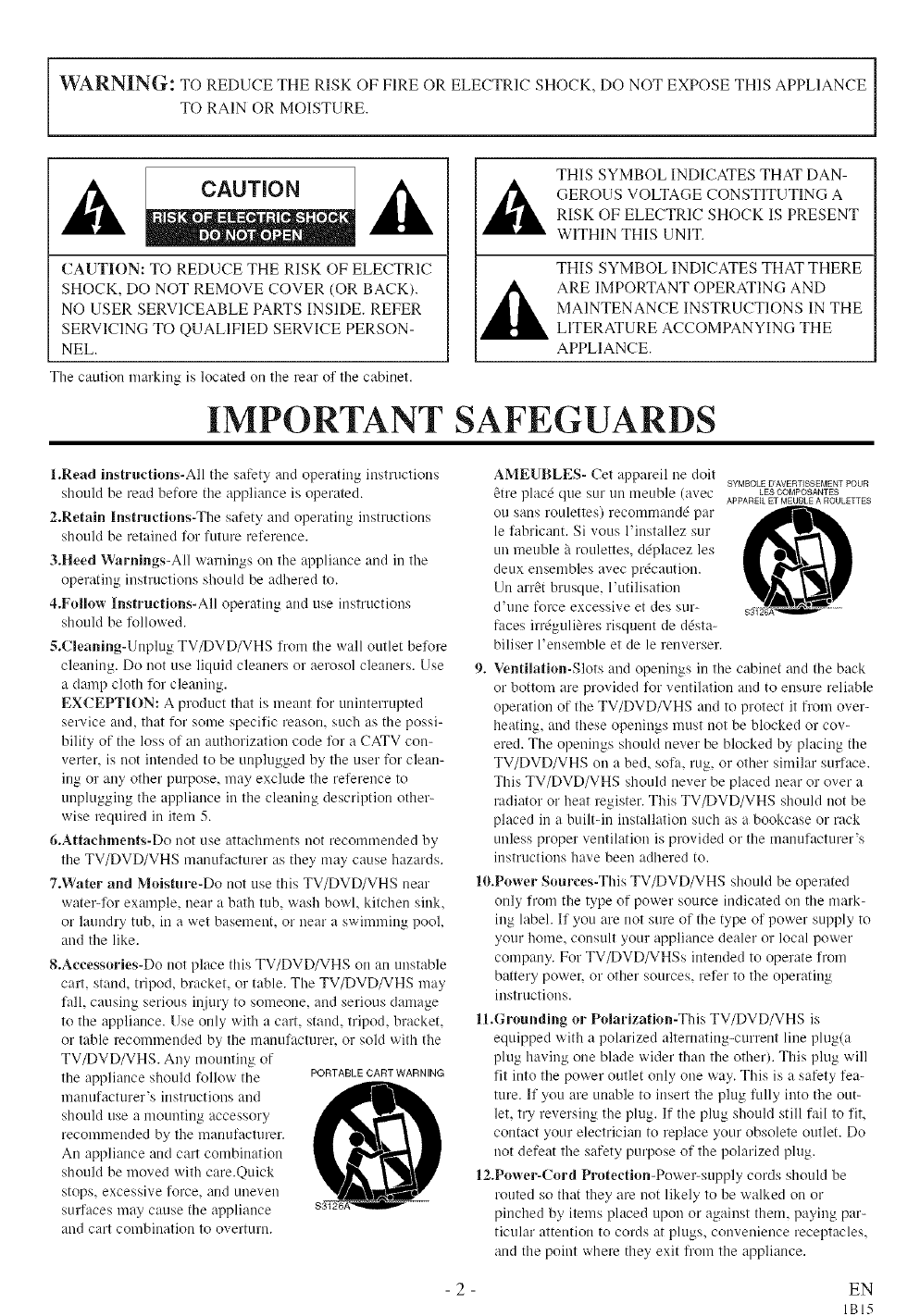
WARNING: TO REDUCE THE RISK OF FIRE OR ELECTRIC SHOCK, DO NOT EXPOSE THIS APPLIANCE
TO RAIN OR MOISTURE.
CAUTION: TO REDUCE THE RISK OF ELECTRIC
SHOCK, DO NOT REMOVE COVER (OR BACK).
NO USER SERVICEABLE PARTS INSIDE. REFER
SERVICING TO QUALIFIED SERVICE PERSON-
NEL.
The caution marking is located on tire rear of the cabinet.
THIS SYMBOL INDICATES THAT DAN-
GEROUS VOLTAGE CONSTITUTING A
RISK OF ELECTRIC SHOCK 1S PRESENT
WITHIN THIS UNIT.
THIS SYMBOL INDICATES THAT THERE
ARE IMPORTANT OPERATING AND
MAINTENANCE INSTRUCTIONS IN THE
LITERATURE ACCOMPANYING THE
APPLIANCE.
IMPORTANT SAFEGUARDS
l.Read instructions-All the safety and operating instructions
should be read before the appliance is operated.
2.Retain Instructions-The safety and operating instructions
should be retained liorfuture reference.
3oHeed Warnings-All warnings on the appliance and in the
operating instructions should be adhered to.
4.Follow Instructions-All operatiug and use iustructions
should be lollowed.
$°Cleaning-Unphlg TV/DVD/VHS lrom the wall outlet belore
cleaning. Do plotuse liquid cleaners or aerosol cleaners. Use
a damp cloth lor cleaning.
EXCEPTION: A product that is meant for uninterrupted
service and, that for some specilic reason, such as the possi-
bility of the loss ol an authorization code lot a CATV con-
verter, is not intended to be unplugged by the user for clean-
ing or any other purpose, may exclude the relereuce to
unplugging the appliance in the cleaning description other-
wise required in item 5.
6.Attachments-Do not use attachments not recolnlnended by
the TV/DVD/VHS manulacturer as they may cause hazards.
7oWater and Moisture-Do not use this TV/DVD/VHS near
water4br example, near a bath tub, wash bowl, kitchen sink,
or laundry tub, in a wet basement, or near a swimming pool,
and the like.
8oAeeessories-Do not place this TV/DVD/VHS on an unstable
cart, stand, tripod, bracket, or table. The TV/DVD/VHS may
fall, causing serious injury to someone, and serious dalnage
to the appliance. Use only with a cart, stand, tripod, bracket,
or tame recommended by the manulacturer, or sold with the
TV/DVD/VHS. Any mounting of
tire appliance should follow tire PORTABLE_CARTWARNING
lnalrufacturer's iustructiolrs and ,,_I'l_
should use a moulrtilrg accessory
recolmnended by the mauulacturer.
An appliance and cart combination
should be moved with care.Quick
stops, excessive force, and uneven
surfaces may cause the appliance
and cart combination to overturn.
AMEUBLES- Cet appareil ire doit SYMBOLE D'AVERTISSEMENT POUR
&ire plac_ que SL!I'Ulr llreuble (avec LESCOIvIPOSANTES
ARPAREIL ET MEUBLE A ROULETTES
OU saus roLdettes) recollrmaud_ par
le fabricant. Si vous l'instanez sur
un meuble h roulettes, d@lacez les
deux ensembles avec pr&aution.
Un arr&tbrusque, l'utilisation
d'ulre force excessive et des sur-
faces irr_guli_res risquent de d&ta-
biliser l'ensemble et de le renverser.
9. Ventilation-Slots and openings in the cabinet and tire back
or bottom are provided for ventilation aM to ensure reliable
operation of the TV/DVD/VHS and to protect it from over-
heating, and these openings must not be blocked or cov-
ered. The openiugs should never be blocked by placing tire
TV/DVD/VHS on a bed sofa. lug, or other similar stulace.
This TV/DVD/VHS should never be placed lrear o1"over a
radiator or heat register. This TV/DVD/VHS should not be
placed iu a built-in installation such as a bookcase or rack
Lmlessproper ventilation is provided o1"tire lnanufacturer's
iustructions have been adhered to.
10.Power Sources-This TV/DVD/VHS should be operated
only lroln the type of power source iudicated ou the lnark-
ins label. II you are not sure of the type ol power supply to
your holne, consult yoLIrappliance dealer or local power
colnpauy. For TV/DVD/VHSs intended to operate h'om
battery power, or other sources, reler to the opel'ating
instructions.
1l,Groundhlg o1"Polarization-This TV/DVD/VHS is
equipped with a polarized alternating-current line plug(a
plug having one blade w'ider than the other). This plug will
lit into the power outlet only one way. This is a safety lea-
ture. If you are unable to insert the plug lully into the out-
let, try reversing the plug. If the plug should still fail to lit,
contact your electrician to replace your obsolete outlet. Do
not defeat the safety purpose of the polarized phlg.
12.Power-Cord Protection-Power-supply cords should be
routed so that they are not likely to be walked on or
piuched by items placed upon or against rheim paying par-
ticular attention to coMs at plugs, convenience receptacles,
and tire point where they exit from tire appliance.
- 2 - EN
IBI5
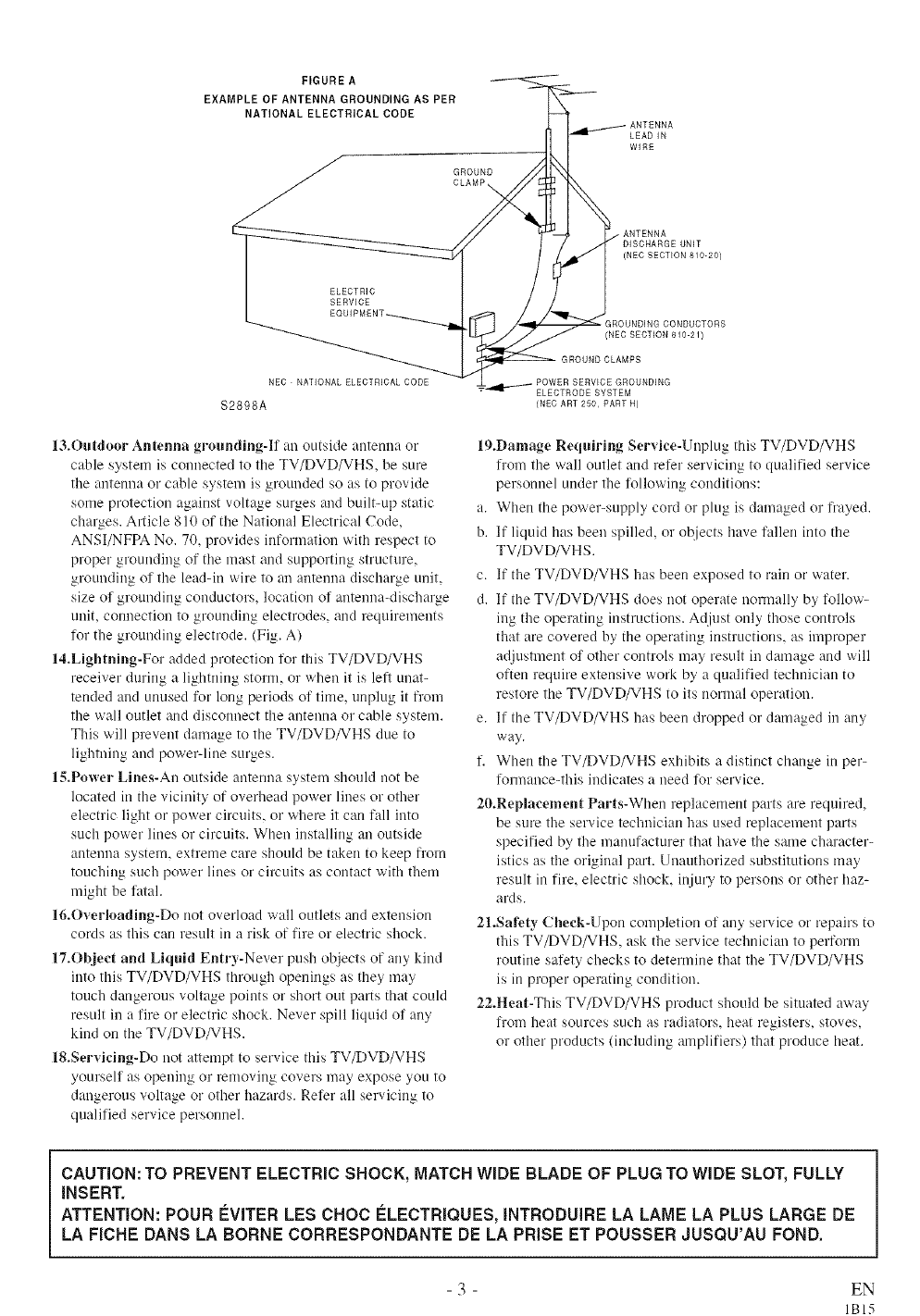
FIGURE A
EXAMPLE OF ANTENNA GROUNDING AS PER
NATIONAL ELECTRICAL CODE
GROUND
CLAMP_,
LEADIN
WIRE
ELECTRIC
SERVICE
ANTENNA
DISCHARGE UNIT
(NEC SECTION 810-20)
GROUNDING CONDUCTORS
(NEC SECTION 810 21)
NED NATIONAL ELECTRICAL CODE
S2898A
13.Ontdoor Antenna grounding-If an outside anterma or
cable system is conuected to the TV/DVD/VHS, be sure
the antenna or cable system is grounded so as to provide
some protection against voltage surges and built-up static
charges. Article 810 of the National Electrical Code,
ANSI/NFPA No. 70, provides information with respect to
proper grounding of the mast and supporting structure,
grounding of the lead-in wire to an antenna discharge unit,
size of grounding conductors, location of antenna-discharge
unit, connection to grounding electrodes, and requirements
li_r the grounding electrode. (Fig. A)
14.Lightning-For added protection lior this TV/DVD/VHS
receiver during a lightning storm, or when it is left una>
tended arr(I unused tk_l"long periods of tilne, unplug it from
the wall outlet and disconnect the antenna or cable system.
This will prevent damage to the TV/DVD/VHS due to
lightning and powe>line surges.
l,_.Power Lines-An outside antenna system should not be
located in the vicinity of overhead power lines or other
electric light Ol"power circuits, Ol"where it cart fall into
such power lines or circuits. When installing an outside
antenna system, extreme care should be taken to keep from
touching such power lines or circuits as contact with them
might be fatal.
16.OverJoading-Do not overload wall outlets and extension
cords as this cart result in a risk of fire or electric shock.
17.Object and Liquid Entry-Never push objects of arty kind
into this TV/DVD/VHS through openings as they lnay
touch dangerous voltage points or short out parts that could
result in a fire Ol"electric shock. Never spill liquid of any
kind on the TV/DVD/VHS.
18.Servidng-Do trot attelnpt to service this TV/DVD/VHS
yourself as opening or relnoviug covers may expose you to
dangerous voltage or other hazards. Refer all servicing to
qualified service personnel.
-- POWER SERVICE GROUNDING
.-_--111-_* ELECTRODE SYSTEM
(NEC ART 250 PART R)
19.Damage Reqniring Service-Unplug this TV/DVD/VHS
from the wall outlet and refer servicing to qualified service
personnel under the _iAlowing conditions:
a. When tire power-supply cord or plug is damaged or frayed.
b. If liquid has been spilled, or objects have fallen into the
TV/DVD/VHS.
c. If the TV/DVD/VHS has been exposed to rain or water.
d. If the TV/DVD/VHS does uot operate nonnally by tc, llow-
irrg the operating instructions. Adjust only those controls
that are covered by tire operating instructions, as improper
adjustment of other controls may result in damage and will
often require extensive work by a qualified technician to
restore the TV/DVD/VHS to its normal operation.
e. If the TV/DVD/VHS has been dropped or dalnaged in arty
way.
f. When the TV/DVD/VHS exhibits a distinct change in per-
fonnance-this irrdicates a need Mr service.
2(LReplaeement Parts-When replacement parts are required,
be sure the service technician has used replacement parts
specified by the manufacturer that have the salne character-
istics as the original part. Unauthorized substitutions lnay
result in fire, electric shock, injury to persons or other haz-
ards.
21.Safety Cheek-Upon completion ol any service or repairs to
this TV/DVD/VHS, ask the service technician to perform
routine salety checks to determine that the TV/DVD/VHS
is in proper operating condition.
22.Heat-This TV/DVD/VHS product should be situated away
from heat sources such as radiators, heat registers_ stoves,
or other products (including amplifiers) that produce heat.
CAUTION: TO PREVENT ELECTRIC SHOCK, MATCH WIDE BLADE OF PLUG TO WIDE SLOT, FULLY
INSERT.
ATTENTION: POUR EVITER LES CHOC ELECTRIQUES, INTRODUIRE LA LAME LA PLUS LARGE DE
LA FICHE DANS LA BORNE CORRESPONDANTE DE LA PRISE ET POUSSER JUSQU'AU FOND.
- 3 - EN
IBI5
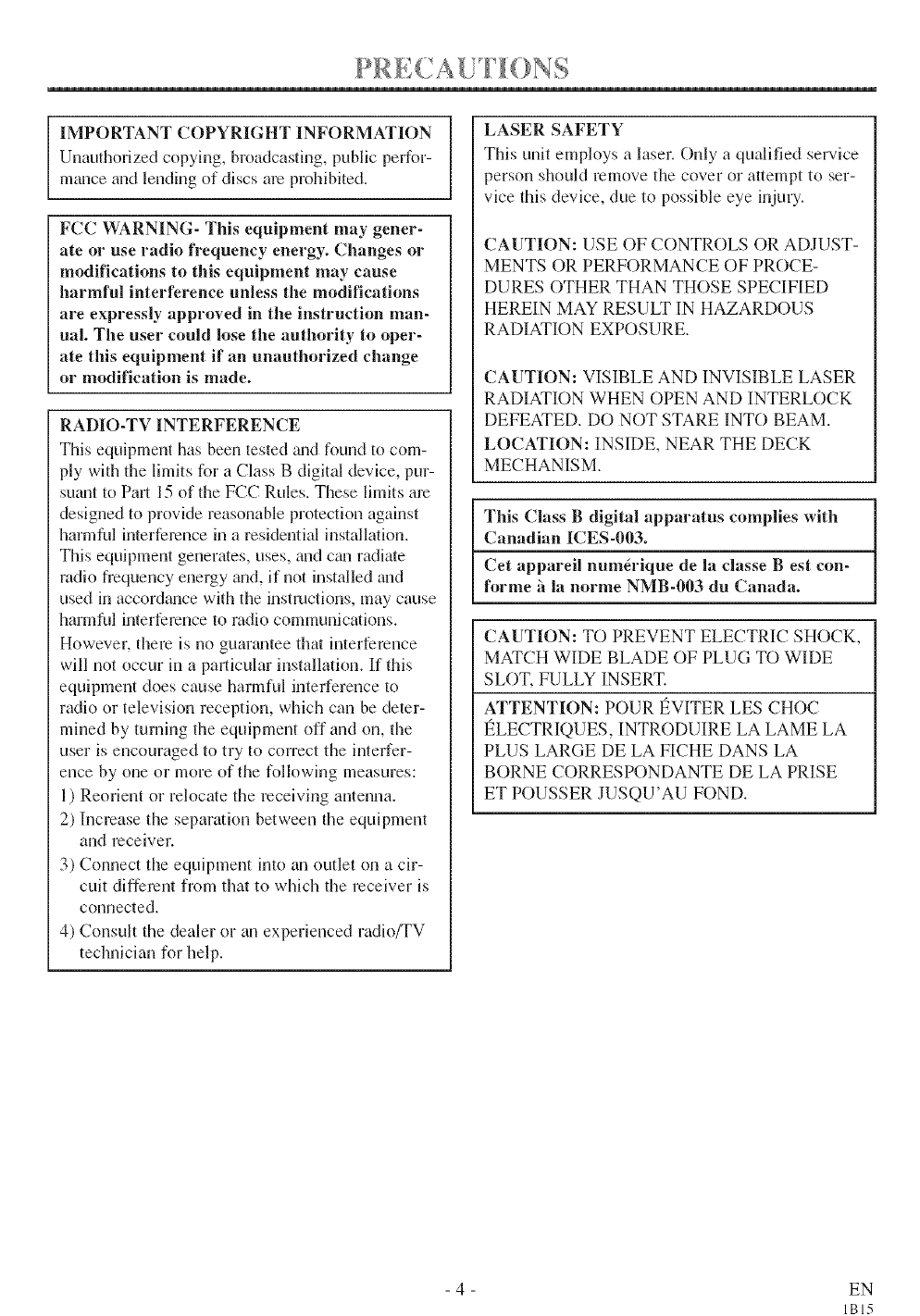
IMPORTANT COPYRIGHT INFORMATION
Unaufl_ofized copying, broadcasting, public perfor-
mance and lending of discs are prohibited.
FCC WARNING- This equipment may gener-
ate or use radio frequency energy. Changes or
modifications to this equipment may cause
harmful interference unless the modifications
are expressly approved in the instruction man-
ual. The user could lose the authority to oper-
ate this equipment if an unauthorized change
or modification is made.
RADIO-TV INTERFERENCE
This equipment has been tested trod found to com-
ply with the limits for a Class B digital device, pur-
sutmt to Part 15 of the FCC Rules. These limits are
designed to provide reasonable protection against
harmful interference in a residential installation.
This equipment generates, uses, and ctm radiate
radio frequency energy and, if not installed and
used in accor&mce with the instructions, may cause
harmful interference to radio communications.
However, there is no guar_mtee that interference
will not occur in a particular installation. If this
equipment does cause harmful interference to
radio or television reception, which can be deter-
mined by turning the equipment off and on, the
user is encouraged to try to correct the interfer-
ence by one or more of the following measures:
1) Reorient or relocate the receiving antenna.
2) Increase the separation between the equipment
and receiver,
3) Connect the equipment into an outlet on a cir-
cuit different from that to which the receiver is
connected.
4) Consult the dealer or an experienced radio/TV
technician for help.
LASER SAFETY
This unit employs a laser. Only a qualified service
person should remove the cover or attempt to ser-
vice this device, due to possible eye injury.
CAUTION: USE OF CONTROLS OR ADJUST-
MENTS OR PERFORMANCE OF PROCE-
DURES OTHER THAN THOSE SPECIFIED
HEREIN MAY RESULT IN HAZARDOUS
RADIATION EXPOSURE,
CAUTION: VISIBLE AND INVISIBLE LASER
RADIATION WHEN ()PEN AND INTERLOCK
DEFEATED, DO NOT STARE INTO BEAM,
LOCATION: INSIDE, NEAR THE DECK
MECHANISM,
This Class B digital apparatus complies with
Canadian ICES-003.
Cet appareil num_rique de la classe Best con-
forme h la norme NMB-O03 du Canada.
CAUTION: TO PREVENT ELECTRIC SHOCK,
MATCH WIDE BLADE OF PLUG TO WIDE
SLOT, FULLY INSERT,
ATTENTION: POUR I_VITER LES CHOC
I_LECTRIQUES, INTRODUIRE LA LAME LA
PLUS LARGE DE LA FICHE DANS LA
BORNE CORRESPONDANTE DE LA PRISE
ET POUSSER JUSQU'AU FOND,
- 4 - EN
IBI5
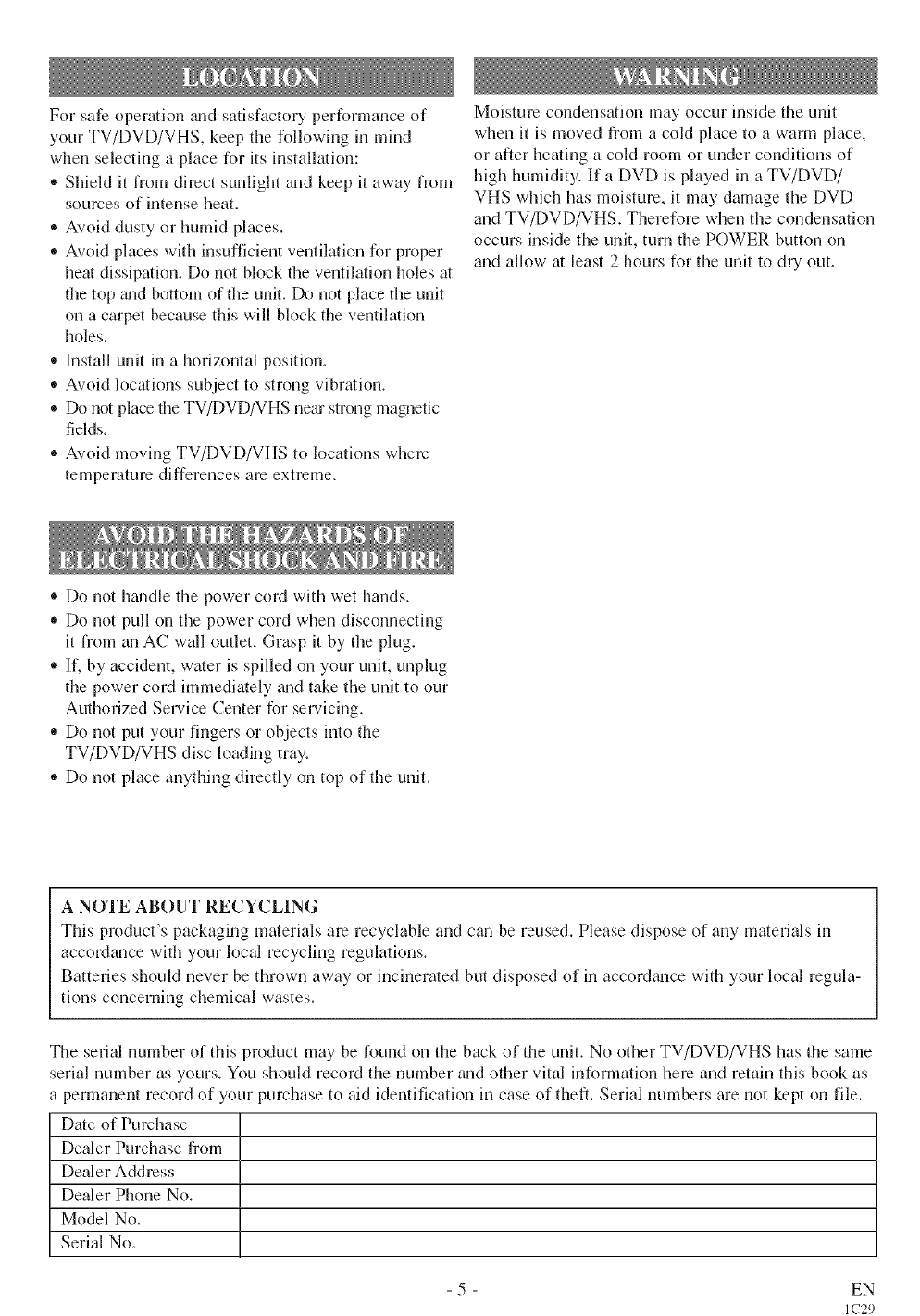
For safe operation mid satisfactory performance of
your TV/DVD/VHS, keep the following in mind
when selecting a place for its installation:
®Shield it from direct sunlight and keep it away from
sources of intense heat.
®Avoid dusty or humid places.
,, Avoid places with insufficient ventilation for proper
heat dissipation. Do not block the ventilation holes at
the top mid bottom of the unit. Do not place the unit
on a carpet because this will block the ventilation
holes.
* Install unit in a horizontal position.
,, Avoid locations subject to strong vibration.
®Do not place the TV/DVD/VHS nero strong magnefic
fields.
®Avoid moving TV/DVD/VHS to locations where
temperature differences am extreme.
Moisture condensation may occur inside the unit
when it is moved from a cold place to a warm place,
or after heating a cold room or under conditions of
high humidity. If a DVD is played in a TV/DVD/
VHS which has moisture, it may damage the DVD
and TV/DVD/VHS. Therefore when the condensation
occurs inside the unit, turn the POWER button on
and allow at least 2 hours for the unit to dry out.
® Do not hgmdle the power cord with wet hands.
,, Do not pull on the power cord when disconnecting
it from an AC wall outlet. Grasp it by the plug.
• If, by accident, water is spilled on your unit, unplug
the power cord immediately mid take the unit to our
Authorized Sel-vice Center for servicing.
• Do not put your fingers or objects into the
TV/DVD/VHS disc loading tray.
,, Do not place anything directly on top of the unit.
A NOTE ABOUT RECYCLING
This product's packaging materials arc recyclable and can be reused. Please dispose of any materials in
accordance with your local recycling regulations.
Batteries should never be thrown away or incinerated but disposed of in accor&mce with your local regula-
tions concerning chemical wastes.
The serial number of this product may be found on the back of the unit. No other TV/DVD/VHS has the same
serial number as yours. You should record the number trod other vital information here and retain this book as
a permanent record of your purchase to aid identification in case of theft. Serial numbers are not kept on file.
Date of Purchase
Dealer Purchase from
Dealer Address
Dealer Phone No.
Model No.
Serial No.
- 5 - EN
IC29

ABLE ))4 C )N )i]N S
mIMPORTANT SAFEGUARDS ..... 2
mPRECAUTIONS ................ 4
LOCATION ................... 5
AVOID THE HAZARDS OF
ELECTRICAL SHOCK AND FIRE .5
WARNING .................... 5
mFEATURES .................... 7
m OPERATING CONTROLS AND
FUNCTIONS ................... 9
mPREPARATION FOR USE ....... 11
ANTENNA/CABLE
CONNECTIONS ............... 11
CONNECTING TO EXTERNAL
1NPT JACKS ................. 12
INSTALLING THE BATTERIES . .12
EXTERNAL INPUT MODE ...... 12
CONNECTING TO A STEREO
SYSTEM (for DVD) ............ 13
CONNECTING TO AN AMPLIFIER
EQLJIPPED WITH DIGITAL INPUT
JACKS, MD DECK OR DAT DECK
(for DVD) .................... 13
CONNECTING TO ADOLBY
DIGITAL DECODER
OR DTS DECODER (for DVD) ...14
m SET UP FOR USE ............. 15
CHANNEL SET UP
FOR THE FIRST TIME ......... 15
DELETING (OR ADD1NG/
CHANNEL ................... 15
CHANNEL SET tIP AGAIN ...... 16
SELECTING THE LANGUAGE . .16
DAYLIGHT-SAVING TIME ...... 16
CLOCK SET UP
(AUTO /MANUAL) ............ 17
TV/VCR SECTION
mTY OPERATION ............... 19
WATCHING A TV PROGRAM ...19
DEGAUSSING ................ 19
PICTURE CONTROL ........... 19
CLOSED CAPTION SYSTEM .... 2(1
V-CHIP SET UP ............... 21
mMTS(Multi-Channel Television
sound) SYSTEM ................ 23
CHECKING THE SELECTED
MTS MODE .................. 23
MTS RECORDING/MONITOR
MODE ...................... 23
SELECTING THE MTS SYSTEM .24
mVIDEO CASSETTE ............. 2.5
mPLAYBACK ................... 26
NORMAL PLAYBACK ......... 26
TRACKING ADJUSTMENT ..... 26
SLOW MOTION .............. 26
PICTURE SEARCH ............ 26
STILL PICTURE .............. 26
VERTICAL HOLD CONTROL ...26
m SPECIAL PLAYBACK .......... 27
RENTAL PLAYBACK .......... 27
AUTO REPEAT PLAYBACK ..... 27
m SEAR(&lg ..................... 28
ZERO RETURN ............... 28
TIME SEARCH ............... 28
INDEX SEARCH .............. 29
mSPECIAL FEATURES .......... 29
REAL TIME TAPE COUNTER ...29
AUTO REWIND-EJECT ........ 29
mRECORDING ................. 30
NORMAL RECORDING ........ 30
SKIPPING UNWANTED SCENES
DURING
RECORDING ................. 30
OTR (One Touch Recording) ...... 31
COPYING A VIDEO CASSETTE
(Requires a VCR or camcorder) . . .31
mTIMER ...................... 32
ALJTOMAT1C
TIMER RECORDING .......... 32
TIMER PROGRAM EXTENSION .33
HINTS FOR AUTOMATIC TIMER
RECORDING ................. 34
AUTO RETURN ............... 34
SLEEP TIMER ................ 34
mON SCREEN DISPLAY ......... 35
mCABLE CHANNEL
DESIGNATIONS .............. 35
DVD SECTION
mABOUT THE DISCS ............ 36
PLAYABLE DISCS ............ 36
DISC TYPES ................. 36
SYMBOLS USED 1N
THIS MANUAL ............... 36
mPLAYING A DISC .............. 37
PLAYING A DVD VIDEO OR AN
AUDIO CD ................... 36
USING THE DVD MENUS ...... 36
USING THE TITLE MENU ...... 36
RESUMING PLAYBACK
FROM THE POINT WHERE
PLAYBACK STOPPED ......... 38
FAST FORWARD/REVERSE ..... 38
PAUSING PLAYBACK OR DIS-
PLAYING
A STILL PICTURE ............. 38
STEPPING THROUGH FRAMES .38
SLOW MOTION .............. 39
PLAYING FROM A DESIRED
TITLE OR CHAPTER .......... 39
STARTING FROM A DESIRED
TIME COUNT ................. 39
STARTING FROM A DESIRED
TRACK ...................... 39
REPEAT . .................... 40
A-B REPEAT ................. 40
MARKER .................... 41
PROGRAM (Audio CD) ......... 41
RANDOM (Audio CD} .......... 42
ZOOM PLAYBCK ............. 42
PLAYING AN MP3 DISC ........ 42
CHANGING THE ONSCREEN
DISPLAY DURING MP3
DISC PLAY .................. 43
PLAYING AN MP3 DISC FROM
A DESIRED TRACK ........... 43
PLAYING AN MP3 DISC IN A
PROGRAMMED WAY .......... 43
PLAYING AN MP3 DISC AT
RANDOM .................... 44
m SETTINGS ................... 44
CHANGING THE AUDIO
LANGUAGE OR SOUND MODE .44
CHANGING THE SUBTITLE
LANCdJAGE ................. 45
CHANGING THE CAMERA
ANGLE (Multi-Angle Pictures) .... 45
CHANGING THE ON-SCREEN
DISPLAY .................... 46
mCHANGING THE SETUP ITEMS .47
LANGUAGE SETTINGS ........ 47
DISPLAY SETTINGS ........... 48
AUDIO SETTINGS ............ 49
PARENTAL LOCK ............. 50
mLANGUAGE CODE LIST ........ S1
mTROUBLESHOOTING GUIDE ...52
mMAINTENANCE ............... 55
DISC HANDLING ............. 55
m SPECIFICATIONS . ............ 56
mWARRANTY ........... Back Cover
- 6 - EN
IC29
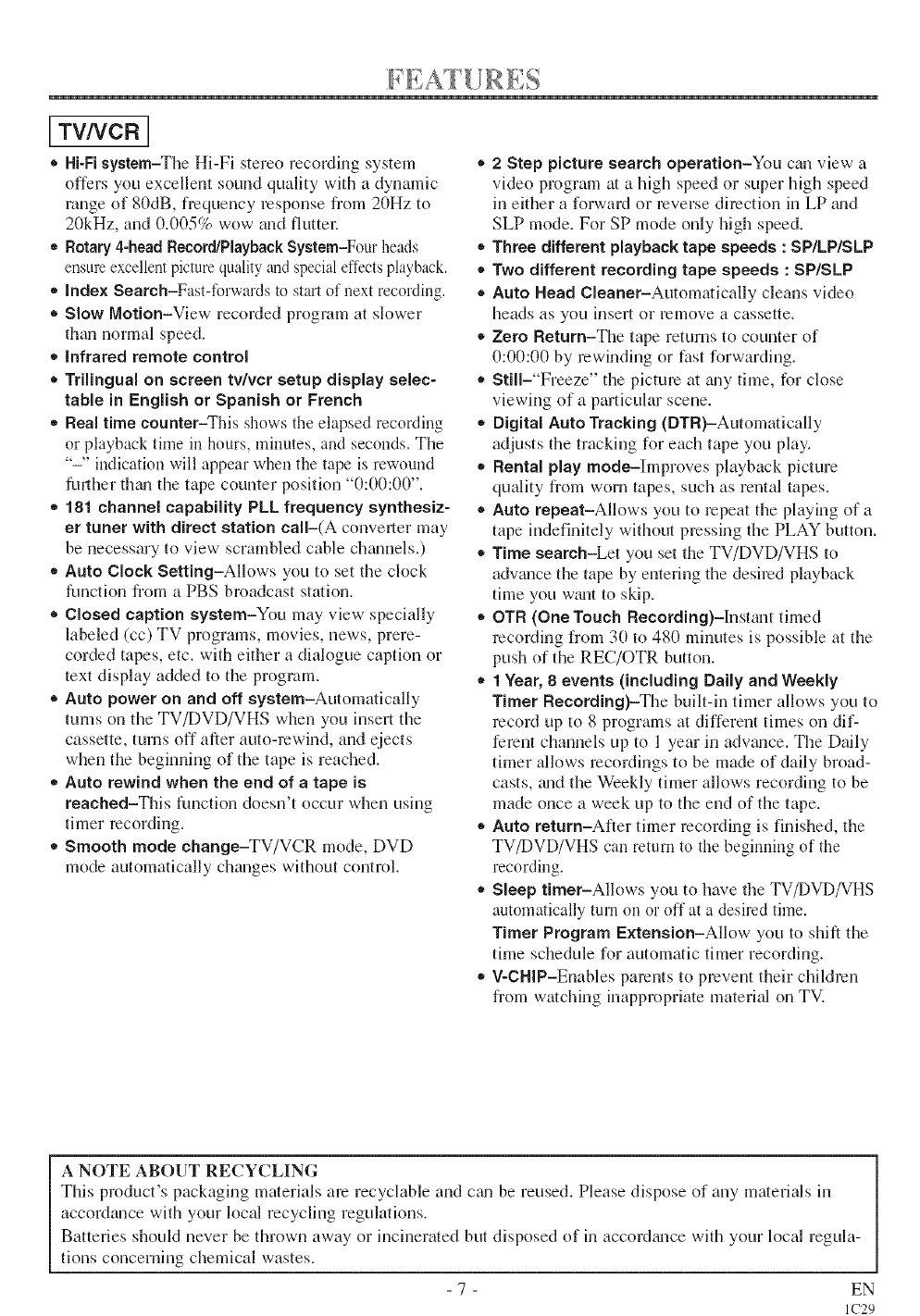
[ TVNCB ]
®Hi-Fi system-The Hi-Fi stereo recordh_g system
offers you excellent sound quality with a dynamic
range of 80dB, frequency response from 20Hz to
20kHz, and (I.(105% wow and fluttm:
*Rotary 4-head Record/Playback System-Four heads
ensure excellent picture quality and special effects playback.
,, Index Search-Fast-forwards to start of next recording.
*Slow Motion-View recorded program at slower
than normal speed.
*Infrared remote control
. Trilingual on screen tv/vcr setup display selec-
table in Engmish or Spanish or French
,, Real time counter-This shows the elapsed recording
or playback time in hours, minutes, and seconds. The
"-" indication will appear when the tape is rewound
furd_er thgm the tape counter position "0:00:00".
* 181 channel capability PLL frequency synthesiz-
er tuner with direct station call-(A convmler may
be necessary to view- scrambled cable ch_umels.)
,, Auto Clock Setting-Allows you to set the clock
function from a PBS broadcast station.
* Closed caption system-You may view- specially
labeled (cc) TV programs, movies, news, prere-
corded tapes, etc. with either a dialogue caption or
text display added to the program.
®Auto power on and off system-Automatically
turns on the TV/DVD/VHS when you insert the
cassette, tmns off after auto-mw-ind, and ejects
when the beginning of the tape is reached.
*Auto rewind when the end of a tape is
reached-This function doesn't occur when using
thner recording.
,, Smooth mode change-TV/VCR mode, DVD
mode automatically changes without control.
® 2 Step picture search operation-You cml view a
video program at a high speed or super l]igh speed
in either a forward or reverse direction in LP guld
SLP mode. For SP mode only high speed.
.Three different playback tape speeds : SP/LP/SLP
® Two different recording tape speeds : SP/SLP
®Auto Head Cleaner-Automatically cleans video
heads as you insert or remove a cassette.
,, Zero Return-The tape returns to counter of
0:00:00 by rewinding or fast forwarding.
. Still-"Freeze" the picture at guly time, for close
viewing of a particular scene.
*Digital Auto Tracking (DTR)-Automatically
adjusts the tracking for each tape you play.
*Rental play mode-Improves playback picture
quality from worn tapes, such as rental tapes.
. Auto repeat-Allows you to repeat the playing of a
tape indefinitely without pressing the PLAY button.
,, Time search-Let you set the TV/DVD/VHS to
adwmce the tape by entering the desired playback
time you wmlt to skip.
*OTR (One Touch Recording)-lnstant timed
recording from 30 to 480 minutes is possible at tile
push of the REC/OTR button.
*1Year, 8 events (including Daily and Weekly
Timer Recording)-The built-in thner allows you to
record up to 8 programs at different times on dif-
ferent channels up to 1 year in adwmce. The Daily
thner allows recordings to be made of daily broad-
casts, guld the Weekly timer allows recording to be
made once a week up to the end of the tape.
*Auto return-After timer recording is finished, the
TV/DVD/VHS can return to the beginning of the
recording.
* Sleep timer-Allows you to have the TV/DVD/VHS
automatically turn on or off at a desired time.
Timer Program Extension-Allow you to shift the
time schedule for automatic timer recording.
,, V-CHiP-Enables parents to prevent their children
from watching inappropriate material on TV.
A NOTE ABOUT RECYCLING
This product's packaging materials are recyclable and cgul be reused. Please dispose of any materials in
accordance with your local recycling regulations.
Batteries should never be thrown away or incinerated but disposed of in accor&mce with your local regula-
tions concerning chemical wastes.
- 7 - EN
IC29
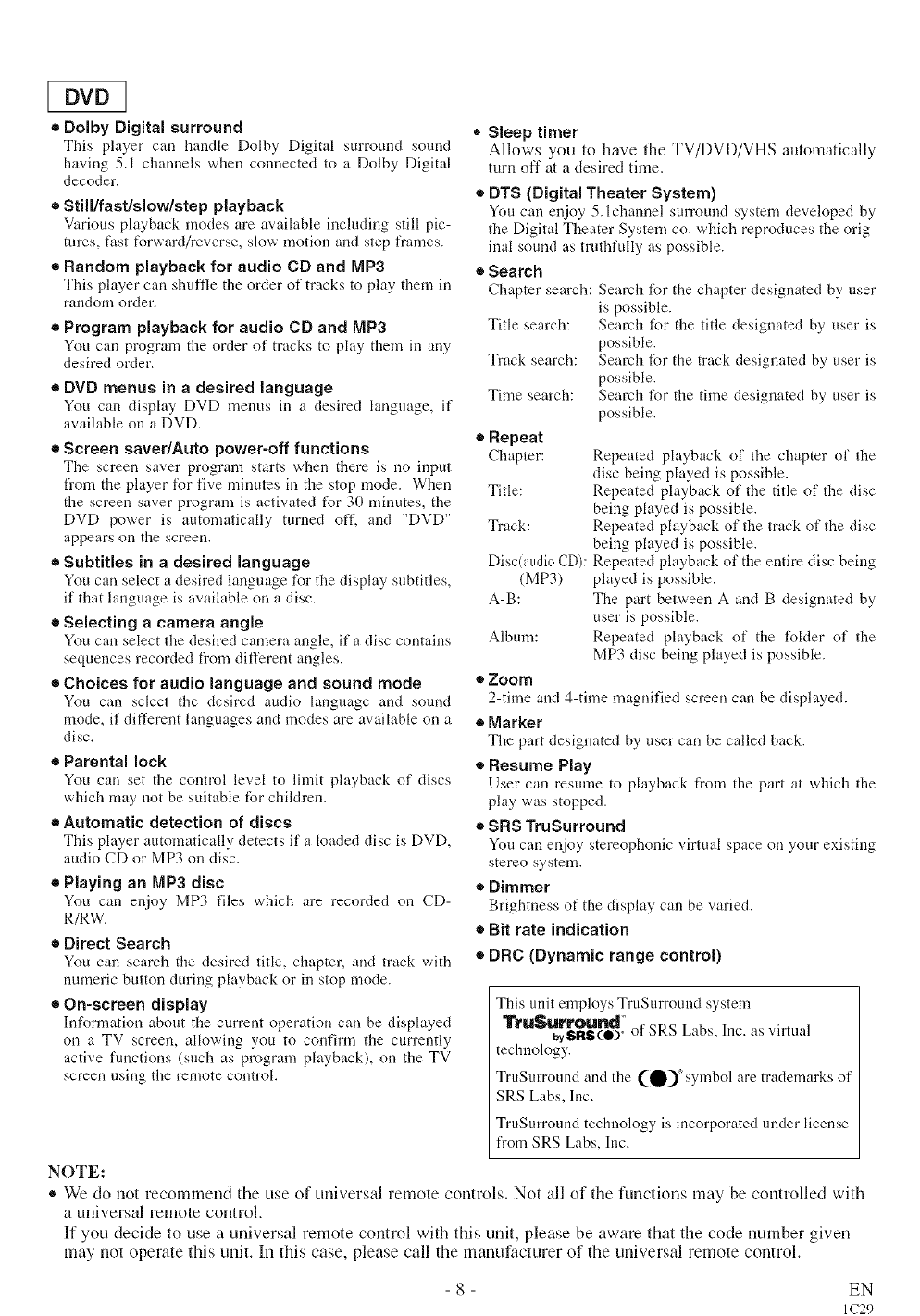
[DVD ]
•Dolby Digital surround
This player can handle Dolby Digital surround sound
having 5.1 channels when connected to a Dolby Digital
decoder.
•Still/fast/slow/step playback
Various playback modes are available irrcluding still pic-
tures, fast forwardh'everse, slow motion arrd step frames.
=Random playback for audio CD and MP3
This player can shuffle tire oMer of tracks to play them in
random order.
• Program playback for audio CD and MP3
You can program tire order of tracks to play them in arty
desired order.
=DVD menus in a desired language
You can display DVD menus in a desired language, it"
available on a DVD.
•Screen saverlAuto power-off functions
The screen saver program starts when there is no input
from the player for five minutes in the stop mode. When
the screen saver program is activated for 30 minutes, the
DVD power is automatically turned off. and "DVD"
appears on the screen.
•Subtitles in a desired language
You can select a desired language for the display subtitles,
if that language is available on a disc.
•Selecting acamera angle
You can select tire desired camera angle, it"a disc contains
sequences recorded fl'om different arrgles.
•Choices for audio language and sound mode
You can select tire desired audio language and sound
mode, it"different languages and modes are available on a
disc.
=Parental lock
You can set tire control level to limit playback of discs
which may not be suitable for children.
•Automatic detection of discs
This player automatically detects it" a loaded disc is DVD,
audio CD or MP3 on disc.
•Playing an MP3 disc
You can enjoy MP3 files which are recorded on CD-
R/kW.
•Direct Search
You can search tire desired title, chapter, and track with
numeric button during playback or in stop mode.
• On-screen display
Information about the current operation can be displayed
on a TV screen, allowing you to corffirm the currently
active functions (such as program playback), on the TV
screen using the remote control.
•Sleep timer
Allows you to have the TV/DVD/VHS automatically
turn off at a desired time.
•DTS (Digital Theater System)
You can enjoy 5.1channel surround system developed by
the Digital Theater System co. which reproduces the orig-
irral sound as truthfully as possible.
• Search
Chapter search: Search for the chapter designated by user
is possible.
Search for the title designated by user is
possible.
Search for the track designated by user is
possible.
Search for the time designated by user is
possible.
Title search:
Track search:
Time search:
• Repeat
Chapter:
Title:
Track:
Disc(audi0 CD):
(MP3)
A-B:
Album:
Repeated playback of the chapter of the
disc being played is possible.
Repeated playback of the title of the disc
being played is possible.
Repeated playback of the track of the disc
being played is possible.
Repeated playback of the entire disc being
played is possible.
The part between A arm B designated by
user is possible.
Repeated playback of the folder of the
MP3 disc being played is possible.
•Zoom
2-time and 4-time magnified screen can be displayed.
•Marker
Tire part designated by user can be called back.
• Resume Play
User can resume to playback from the part at which the
play was stopped.
•SRS TruSurround
You can enjoy stereophonic virtual space on your existing
stereo system.
• Dimmer
Brightness of the display can be varied.
• Bit rate indication
• DRC (Dynamic range control)
This unit employs TruSurround system
TruSurround"
wSI:IS(e)o of SRS Labs, Inc. as virtual
technology.
TruSurround and the (_)"symbol are trademarks of
SRS Labs, Inc.
TruSurround technology is incorporated under license
from SRS Labs, Iuc.
NOTE:
®We do not recommend the use of universal remote controls. Not all of the functions may be controlled with
a universal remote control.
If you decide to use a universal remote control with this unit, please be aware that the code number given
may not operate this unit. In this case, please call the manufacturer of the universal remote control.
- 8 - EN
IC29
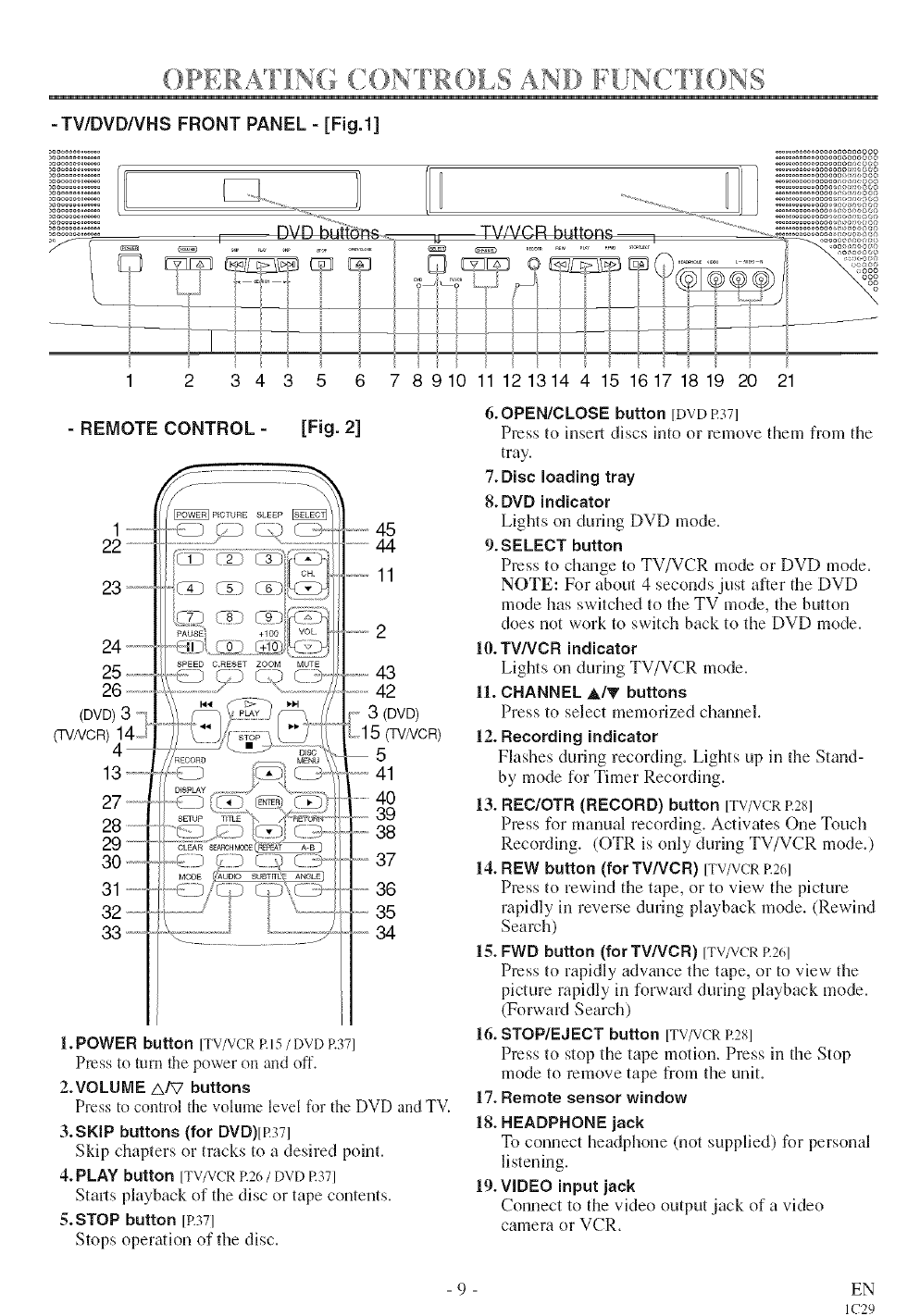
(..... 'I ..... ')PERA I IN(= C()NTR()I,S ANI) li LNC I I )NS
-TV/DVD/VHS FRONT PANEL - [Fig.l]
I
...... u TV,LVCP,buttons
...... oooooooooooooooooo
...... oooooooooooooooo_:_o
........... oooooo,,_,_,,_oo
ooo
2 3 4 3 5 6 7 8910 11121314 4 15 16171819 20 21
- REMOTE CONTROL - [Fig. 2]
.......
22 .................
3 .........
SETUp T[TL£
CLEAR
45
44
11
43
42
3 (DVD)
(TVA/CR)
5
41
40
39
38
37
36
35
34
1. POWER button [TV/VCR P.I 5 /DVD P.371
Press to turn the power on and off.
2.VOLUME AFT buttons
Press to control the volume level fDrthe DVD and TV.
3.SKIP buttons (for DVD)[I?371
Skip chapters or tracks to a desired point.
4. PLAY button [TV/VCRP.26/DVDR37]
Stals playback of the disc or tape contents.
5.STOP button [P.37]
Stops operation of the disc.
6. OPEN/CLOSE button [DVD R371
Press to insert discs into or remove them from the
tray.
7. Disc loading tray
8. DVD indicator
Lights on during DVD mode.
9. SELECT button
Press to ch_mge to TV/VCR mode or DVD mode.
NOTE: For about 4 seconds just after the DVD
mode has switched to the TV mode, the button
does not work to switch back to the DVD mode.
I0. TV/VCR indicator
Lights on during TV/VCR mode.
11. CHANNEL _/V buttons
Press to select memorized channel.
12. Recording indicator
Flashes during recording. Lights up in the Stand-
by mode for Timer Recording.
13. REC/OTR (RECORD) button [TV/VCRP.28]
Press for manual recording. Actiwfes One Tuuch
Recording. (OTR is only (luring TV/VCR mode.)
14. REW button (for TV/VCR) [TV/VCRP.261
Press to rewind the tape, or to view the picture
rapidly in reverse during playback mode. (Rewind
Search)
15. FWD button (for TWVCR) [TV/VCRP.261
Press to rapidly adwmce the tape, or to view the
picture rapidly in forward during playback mode.
(Forward Search)
16. STOP/EJECT button [TV/VCRR2Sl
Press to stop the tape motion. Press in the Stop
mode to remove tape from the unit.
17. Remote sensor window
18. HEADPHONE jack
To connect headphone (not supplied) for personal
listening.
19. VIDEO input jack
Connect to the video output jack of a video
camera or VCR.
- 9 - EN
IC29
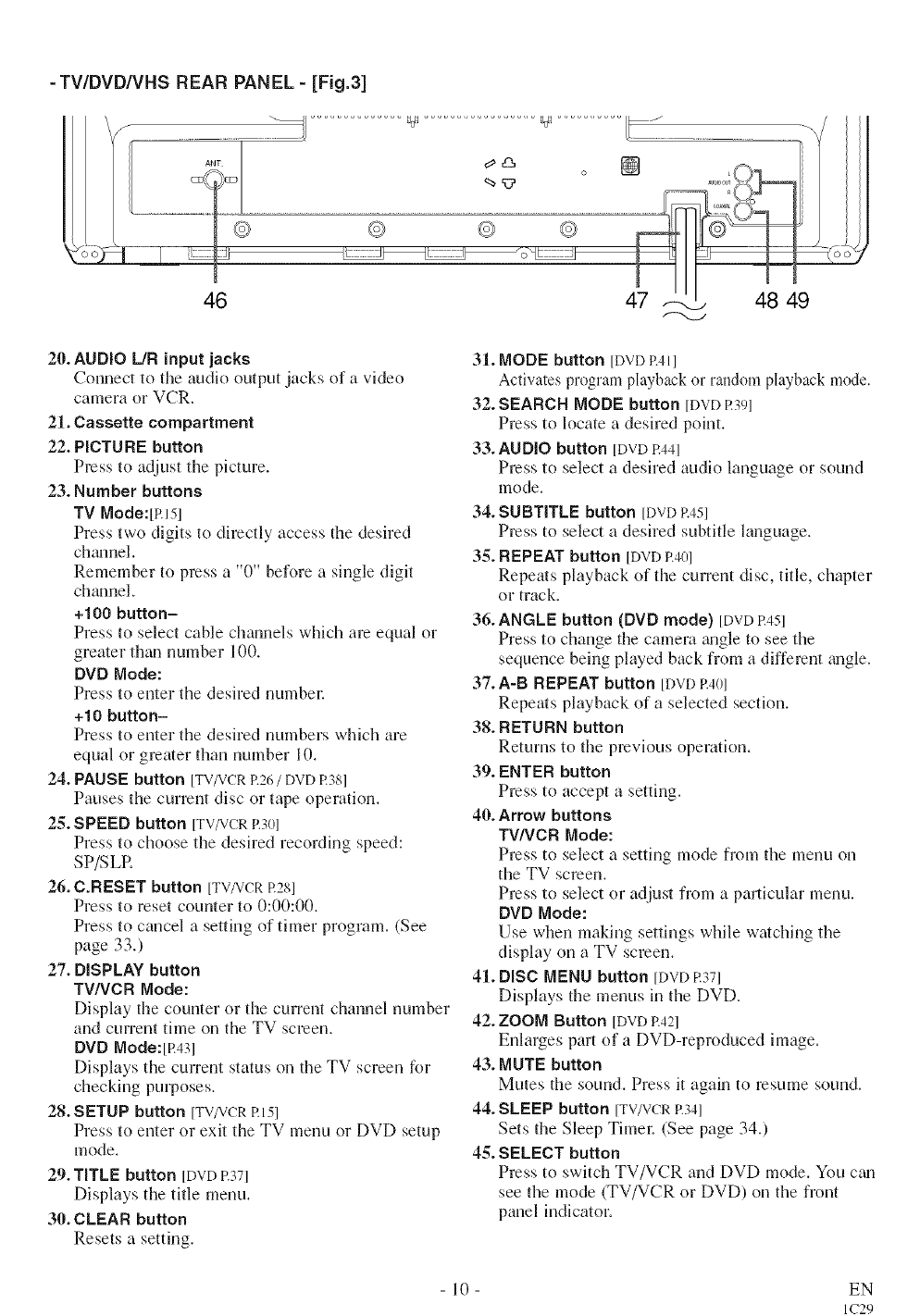
- TV/DVD/VHS REAR PANEL - [Fig.3]
46
20. AUDIO L/R input jacks
Connect to the audio output jacks of a video
camera or VCR.
21. Cassette compartment
22. PICTURE button
Press to adjust the picture.
23. Number buttons
TV Mode:[p.151
Press two digits to directly access the desired
chmmel.
Remember to press a "0" before a single digit
channel.
+100 button-
Press to select cable channels which am equal or
greater than number 100.
DVD Mode:
Press to enter the desired numbel:
+10 button-
Press to enter the desired numbers which are
equal or greater than number 10.
24. PAUSE button [TV/VCRR26/DVDR38]
Pauses the currant disc or tape operation.
25. SPEED button [TV/VCRR30]
Press to choose the desired recording speed:
SP/SLR
26. C.RESET button [TV/VCRR28]
Press to reset counter to 0:00:00.
Press to cancel a setting of timer program. (See
page 33.)
27. DISPLAY button
TWVCR Mode:
Display the counter or the current channel number
and current time on the TV screen,
DVD Mode:[R431
Displays the current status on the TV screen for
checking purposes.
28. SETUP button [TV/VCRRI5]
Press to enter or exit the TV menu or DVD setup
mode.
29. TITLE button [DVD R371
Displays the title menu.
30. CLEAR button
Resets a setting.
31. MODE button [DVDP.411
Activates program playback or random playback mode.
32. SEARCH MODE button [DVD R>)I
Press to locate a desired point.
33. AUDIO button [DVD12441
Press to select a desired audio language or sound
mode.
34. SUBTITLE button [DVDR451
Press to select a desired subtitle language.
35. REPEAT button [DVD R401
Repeats playback of the current disc, title, chapter
or track.
36. ANGLE button (DVD mode) [DVDR451
Press to change the camera _mgle to see the
sequence being played back from a different tingle.
37. A-B REPEAT button [DVD P.40]
Repeats playback of a selected section.
3g. RETURN button
Returns to the previous operation.
39. ENTER button
Press to accept a setting.
40. Arrow buttons
TVNCR Mode:
Press to select a setting mode from the menu on
the TV screen,
Press to select or adjust from a particular menu.
DVD Mode:
Use when making settings while watching the
display on a TV screen.
41. DiSC MENU button [DVD R371
Displays the menus in the DVD.
42. ZOOM Button [DVDR421
Enlarges part of a DVD-reproduced image.
43. MUTE button
Mutes the sound. Press it again to resume sound.
44. SLEEP button [TV/VCRR341
Sets the Sleep Timel: (See page 34,)
45. SELECT button
Press to switch TV/VCR and DVD mode. You c_m
see the mode (TV/VCR or DVD) on the front
panel indicator.
10 EN
IC29
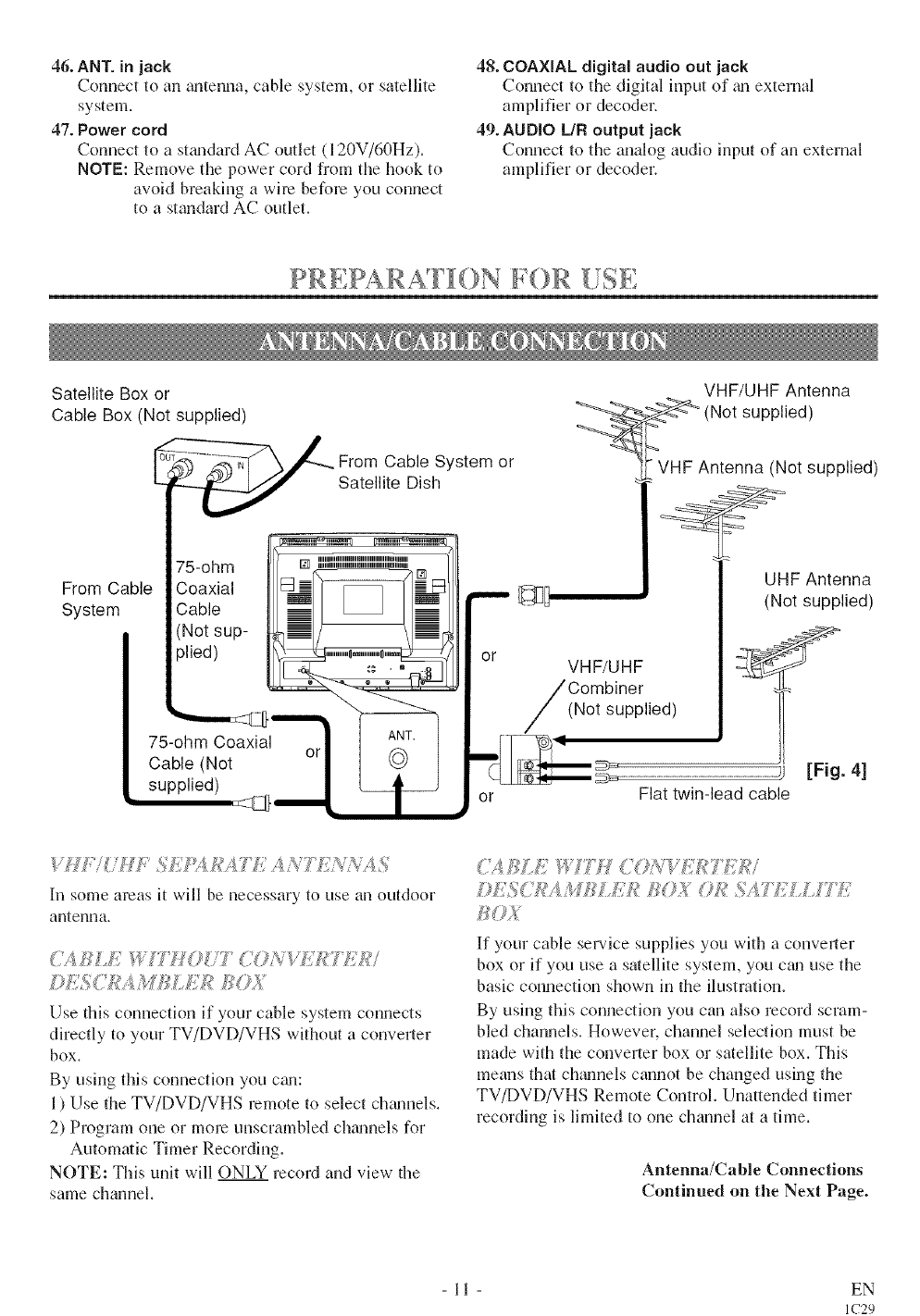
46. ANT. in jack
Connect to an mltenna, cable system, or satellite
system.
47. Power cord
Com_ect to a stmadard AC outlet (120V/60Hz).
NOTE: Remove the power cord from the hook to
avoid breaking a wire before you connect
to a standard AC outlet.
48. COAXIAL digital audio out jack
Connect to the digital input of gm external
amplifier or decoder.
49. AUDIO L/R output jack
Connect to the analog audio input of an external
amplifier or decoder.
i¸_ r_ " T m _ _ -"_
PRLPARA[[(}N )R [!SE
Satellite Box or
Cable Box (Not supplied)
From Cable System or
Satellite Dish
,omOab,eCoax,a,
SystemCable I I HI "--
tNotsup-
piled) _ or
75-ohm Coaxial
Cab,e .ot °'1 91
VHF/UHF Antenna
(Not supplied)
VHF Antenna (Not supplied)
UHF Antenna
(Not supplied)
VHF/UHF
Combiner
(Not supplied)
[Fig. 4]
Flat twin-lead cable
/
In some areas it will be necessary to use an outdoor
autenna.
<(<,i _i/TH ? iT COA _<;,fT_77;,DW
Dti'SC!2_AMfSLAD_ fJ'OZ
Use this connection if your cable system connects
directly to your TV/DVD/VHS without a converter
box.
By using this connection you cml:
1) Use the TV/DVD/VHS remote to select chmmels.
2) Program one or more unscrambled chmmels for
Automatic Timer Recording.
NOTE: This unit will ONLY record and view the
same channel.
.> 4" L > ;; ...... `_ %'A;)g' ¢_<V 7
/%6:':7(7/?.,_,.............
If your cable service supplies you with a convmler
box or if you use a satellite system, you ctm use the
basic connection shown in the ilustration.
By using this connection you can also record scram-
bled channels. However, channel selection must be
made with the converter box or satellite box. This
means that charnels cannot be changed using the
TV/DVD/VHS Remote Control. Unattended timer
recording is limited to one channel at a time.
Antenna/Cable Connections
Continued on the Next Page.
11 EN
IC29
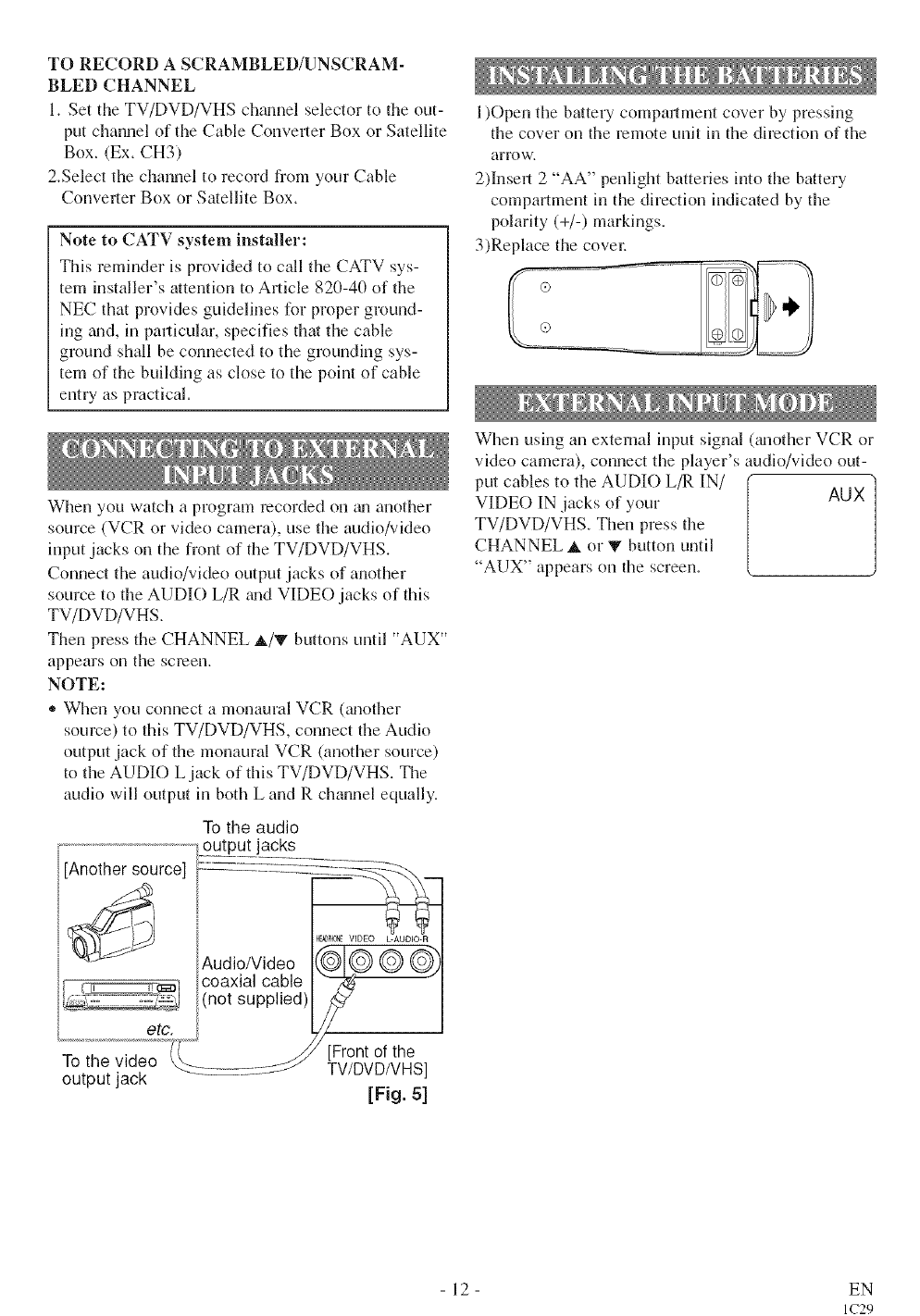
TO RECORD A SCRAMBLED/UNSCRAM-
BLED CHANNEL
1. Set the TV/DVD/VHS channel selector to the out-
put channel of tile Cable Converter Box or Satellite
Box. (E×. CH3)
2.Select the channel to record from your Cable
Converter Box or Satellite Box.
Note to CATV system installer:
This reminder is provided to call the CATV sys-
tem installer's attention to Article 82(I-40 of the
NEC that provides guidelines for proper ground-
ing grad, in pallicular, specifies that the cable
ground shall be connected to the grounding sys-
tem of the building as close to tile point of cable
entUas practical.
When you watch a program recorded on gmanother
source (VCR or video camera), use tile audio/video
input jacks oil the front of the TV/DVD/VHS.
Connect the audio/video output jacks of another
source to tile AUDIO L/R gradVIDE() jacks of this
TV/DVD/VHS.
Then press the CHANNEL _,/_" buttons until "AUX"
appears on the screen.
NOTE:
,, When you connect a monaural VCR (mlother
source) to this TV/DVD/VHS, connect tile Audio
output jack of the monaural VCR (another source)
to the AUDIO L jack of this TV/DVD/VHS. The
audio will output in both L and R channel equally.
To the audio
output jacks
[Another source]
(_]_ HEADPHONEVIDEO g AUDIO R
Audio/Video (@[@ @ @
__, coaxial cable _----
:i (not supphed /_
etc. .//
To ;hevideo Q_ ........... :__[TF_/_/ht._S
output jack ............ J
[Fig. 5]
1)()pen the battery compmlment cover by pressing
the cover on the remote unit in the direction of the
afro w.
2)Instal 2 "AA" penlight batteries into the battery
compartment in the direction indicated by the
polarity (+/-) markings.
3)Replace the covel:
Wheu using an external input signal 0mother VCR or
video camera), connect the player's audio/video out-
put cables to the AUDIO L/R IN/ AUX
VIDE() IN jacks of your
TV/DVD/VHS. Theu press the
CHANNEL A or _" button until
"AUX" appears on the screen.
12 EN
IC29
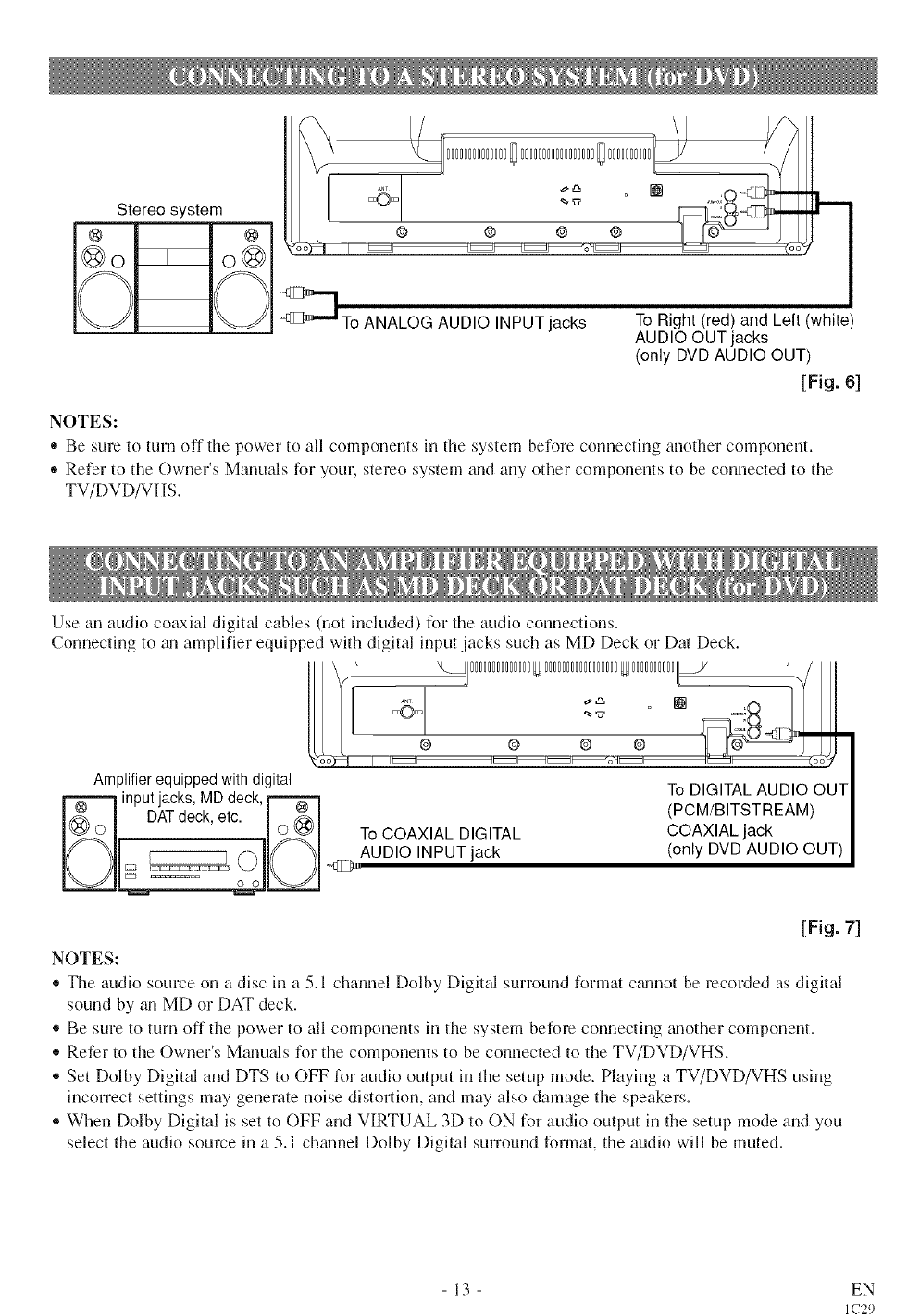
Stereo system
@ @ ®
FoANALOG AUDIO INPUT jacks To Right (red) and Left (white)
AUDIO OUT jacks
(only DVD AUDIO OUT)
[Fig. 6]
NOTES:
• Be sum to turn off tile power to all components in the system before connecting another component.
• Refer to the Owner's Manuals for your, stereo system and any other components to be connected to the
TV/DVD/VHS.
Use an audio coaxial digital cables (not included) for tile audio connections.
Connecting to ml amplifier equipped with digital input jacks such as MD Deck or Dat Deck.
Amplifier equipped with digital
_ input jacks, MD deck,
DATdeck, etc. I _ _ I
I _-__ I To COAXIAL DIGITAL
<1 >AUDIO INPUT jack
To DIGITAL AUDIO OUT
(PCM/BITSTREAM)
COAXIAL jack
(only DVD AUDIO OUT)
[Fig. 7]
NOTES:
,, The audio source on a disc in a 5.1 channel Dolby Digital surround format c_mnot be recorded as digital
sound by an MD or DAT deck.
• Be sure to turn off the power to all components in the system before connecting tmother component.
,, Refer to tile Owner's Mmmals for tile components to be connected to the TV/DVD/VHS.
®Set Dolby Digital and DTS to OFF for audio output in the setup mode. Playing a TV/DVD/VHS using
incorrect settings may generate noise distortion, and may also damage tile speakers.
®When Dolby Digital is set to OFF and VIRTUAL 3D to ON for audio output in the setup mode and you
select the audio source in a 5.1 chgmnel Dolby Digital surround format, the audio will be muted.
- 13 - EN
IC29
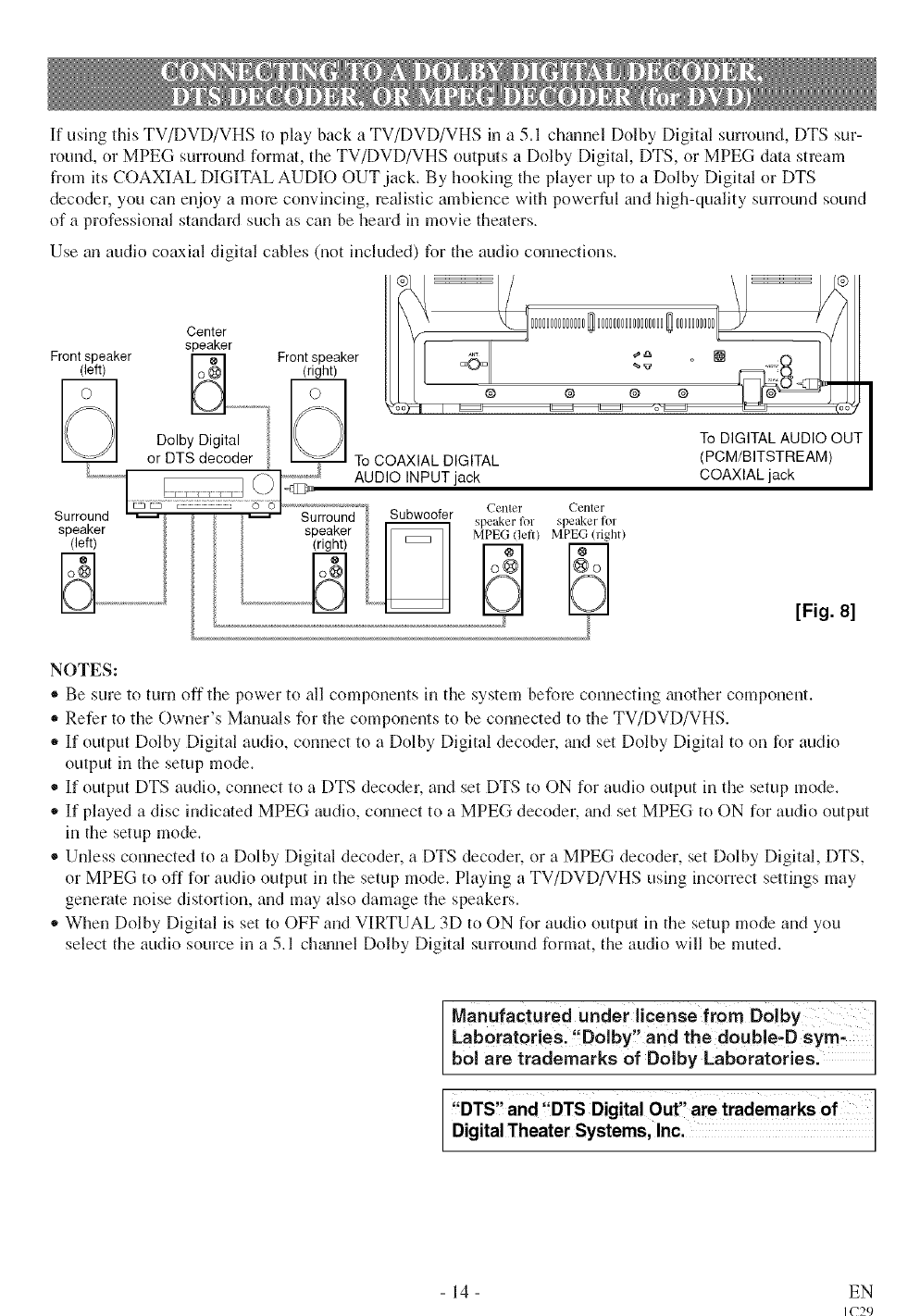
If using this TV/DVD/VHS to play back a TV/DVD/VHS in a 5.1 channel Dolby Digital surround, DTS sur-
round, or MPEG surround format, the TV/DVD/VHS outputs a Dolby Digital, DTS, or MPEG data stream
from its COAXIAL DIGITAL AUDIO OUT jack. By hooking the player up to a Dolby Digital or DTS
decoder, you can enjoy a morn convincing, realistic ambience with powerful and high-quality surround sound
of a professional standard such as can be heard in movie theaters.
Use an audio coaxial digital cables (not included) for the audio connections.
Center
speaker
Front speaker _ Front speaker _'_
(left) I o @1 (right) _"_
° o
Dolby Digital I_. A To DIGITAL AUDIO OUT
or DTS decoder _ To COAXIAL DIGITAL (PCM/BITSTREAM)
.....................l _ _l_ _ AUDIO INPUT jack COAXIAL jack
('enter Center
Surround _ { --Surround'l, ,,,,,,,,,_r speakerID,,,. speaker t_.1
speaker speaker MPEG (left) MPEG (right)
(left) (right)
[Fig.81
NOTES:
®Be sure to turn off the power to all components in the system before connecting _mother component.
,, Refer to the Owner's Manuals for the components to be connected to the TV/DVD/VHS.
* If output Dolby Digital audio, connect to a Dolby Digital decoder, _mdset Dolby Digital to on for audio
output in the setup mode.
o If output DTS audio, connect to a DTS decoder, and set DTS to ON for audio output in the setup mode.
* If played a disc indicated MPEG audio, connect to a MPEG decoder, _mdset MPEG to ON for audio output
in the setup mode.
®Unless connected to a Dolby Digital decoder, a DTS decoder, or a MPEG decoder, set Dolby Digital, DTS,
or MPEG to off for audio output in the setup mode. Playing a TV/DVD/VHS using incorrect settings may
generate noise distortion, and may also damage the speakers.
,, When Dolby Digital is set to OFF and VIRTUAL 3D to ON for audio output in the setup mode and you
select the audio source in a 5.1 ch_mnel Dolby Digital surround format, the audio will be muted.
Manufactured,under i!icense from Dolby I
Laberatories: Dolby and thedouNe;D Sym,
bol are trademarks of Dolby Laboratories.
DTS and DTS Digital Out are trademarks of
Digital Theater Systems, Inc.
- 14 - EN
IC29
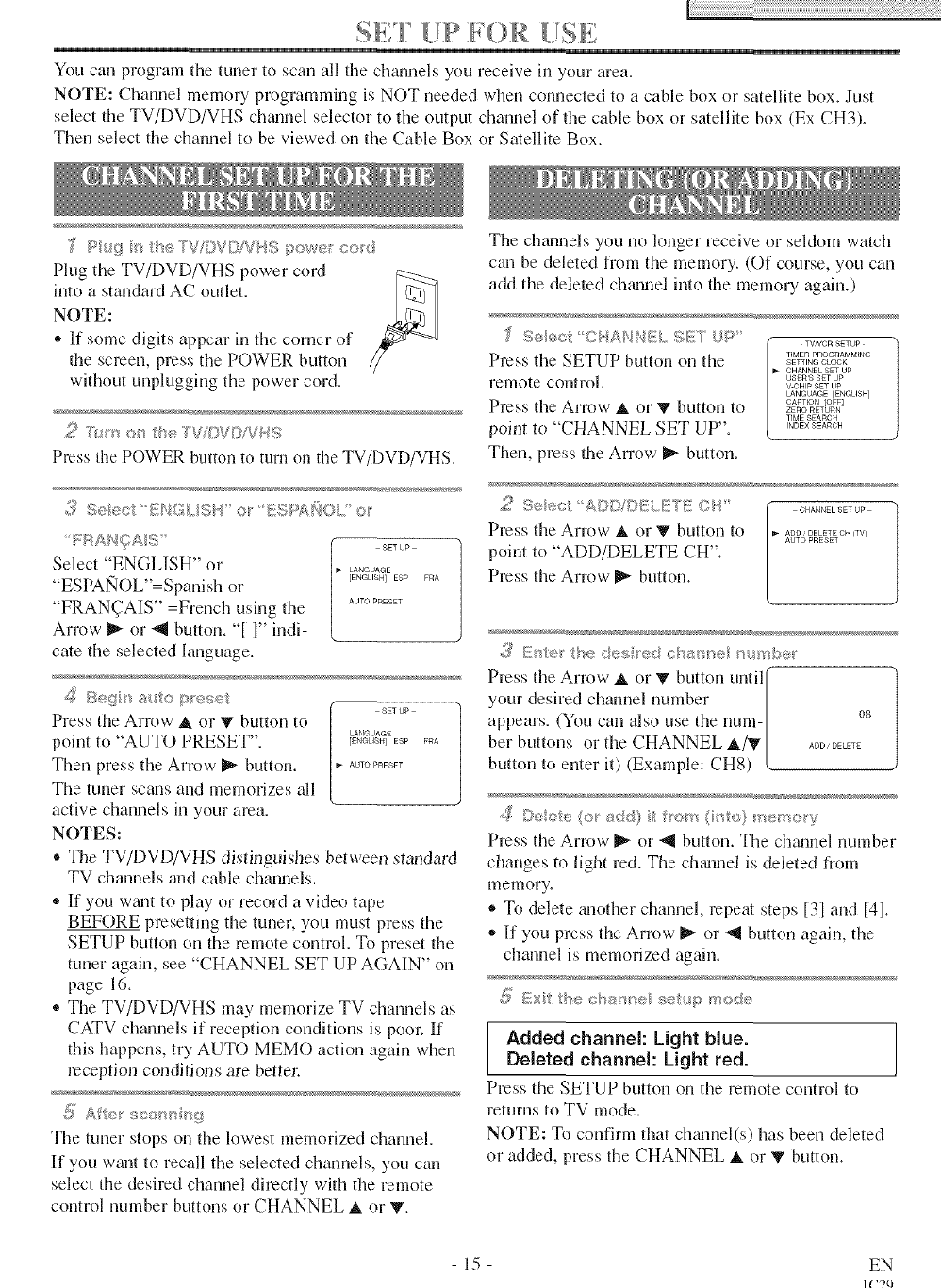
You can program the tuner to scan all the channels you receive in your area.
NOTE: Channel memo Uprogramming is NOT needed when connected to a cable box or satellite box. Just
select the TV/DVD/VHS chmmel selector to the output channel of the cable box or satellite box (Ex CH3).
Then select the channel to be viewed on the Cable Box or Satellite Box.
lug [_ e '_'Vi}V[)!VP _ powe c>d
Plug the TV/DVD/VHS power cord
into a standard AC outlet.
NOTE:
* If some digits appear in the corner of
the screen, press the POWER button
without unplugging the power cord.
2 _" _e $V/DVS/W S
Press the POWER buttoll to turn on the TV/DVD/VHS.
,,,_ 9e/_s,cI EDGLISI ool ESsANO{Y ®'
Select "ENGLISH" or
"ESPAl'qOL"=Spanish or
"FRAN(,TAIS" =French using the
Arrow D,_ or _II button. 'I 1" indi-
cate the selected language.
-SET up
LANGUAGE
[ENGLISH] ESO FRA
AUTO PRESET
4@Be@'i sue R_eset
Press the Arrow _. or V button to
point to "AUTO PRESET".
Then press the Arrow D,_ button.
Tile tuner scans and memorizes all
active channels in your area.
NOTES:
_SETUP
LANGUAGE
[ENGLISH] ESP FRA
AUTO PRESET
• The TV/DVD/VHS distinguishes between standard
TV channels and cable channels.
,, If you wgmtto play or record a video tape
BEFORE presetting the tuner, you must press the
SETUP button on the remote control. To preset the
tuner again, see "CHANNEL SET UP AGAIN" on
page 16.
• The TV/DVD/VHS may memorize TV channels as
CATV chmmels if reception conditions is pooc If
this happens, nT AUTO MEMO action again when
reception conditions are bette_:
0_e
P'= _......... {7
The tuner stops on the lowest memorized channel.
If you want to recall the selected channels, you can
select the desired channel directly with the remote
control number buttons or CHANNEL at, or T.
The channels you no longer receive or seldom watch
can be deleted from the memory. (Of course, you can
add the deleted channel into the memory again.)
f 9elec CI. AI, NELSET UP' TV,VCR SfTUP
Press the SETUP button on the "_E_sE=,,O_OO=A_M"_OO_O_
CHANNEL SET Up
letnote control. USERSSETUP
V OHIO SET UP
LANGUAGE [ENGUSH]
CAPTION [OFF]
Press the Arrow _ or _ button to ZERORETUn_
TIME SEARCH
point to "CHANNEL SET UP". '"0EX_EA_O"
Then, press the Arrow I1_button.
2e@ :_ gsP} '_;: X;/'°" ¢',,_
Press the Arrow _, or Y button 1o ADDDELETECH{TV/
AUTO PRESET
point to "ADD/DELETE CH".
Press the Arrow I_ button.
,.'H_:1%edesled ol'_al_r lll_s%q)e
Press the Arrow _, or V button until_"
your desired channel number |
appears. (You can also use the num-/ 0_
ber buttons or the CHANNEL A/_ | ......0.....
button to enter it) (Example: CHS) L
_ Delete (el _ add} t fern (it 1o} >crecy
Pressthe Arrow _ or _ button. Tile charnel number
changes to light red. The ch_mnel is deleted from
memory.
®To delete mlother channel, repem steps [3] and [41.
,, If you press the Arrow _ or "_ button again, the
channel is memorized again.
i_ /!_}: tf_e ct<_n/,_e set_Ap _'<:,de
Added channel: Light blue,
Deleted channel: Light red.
Press the SETUP button on the remote control to
returns to TV mode.
NOTE: To confirm that chgmnel(s) has been deleted
or added, press the CHANNEL _, or V button.
- 15 - EN
IC?O
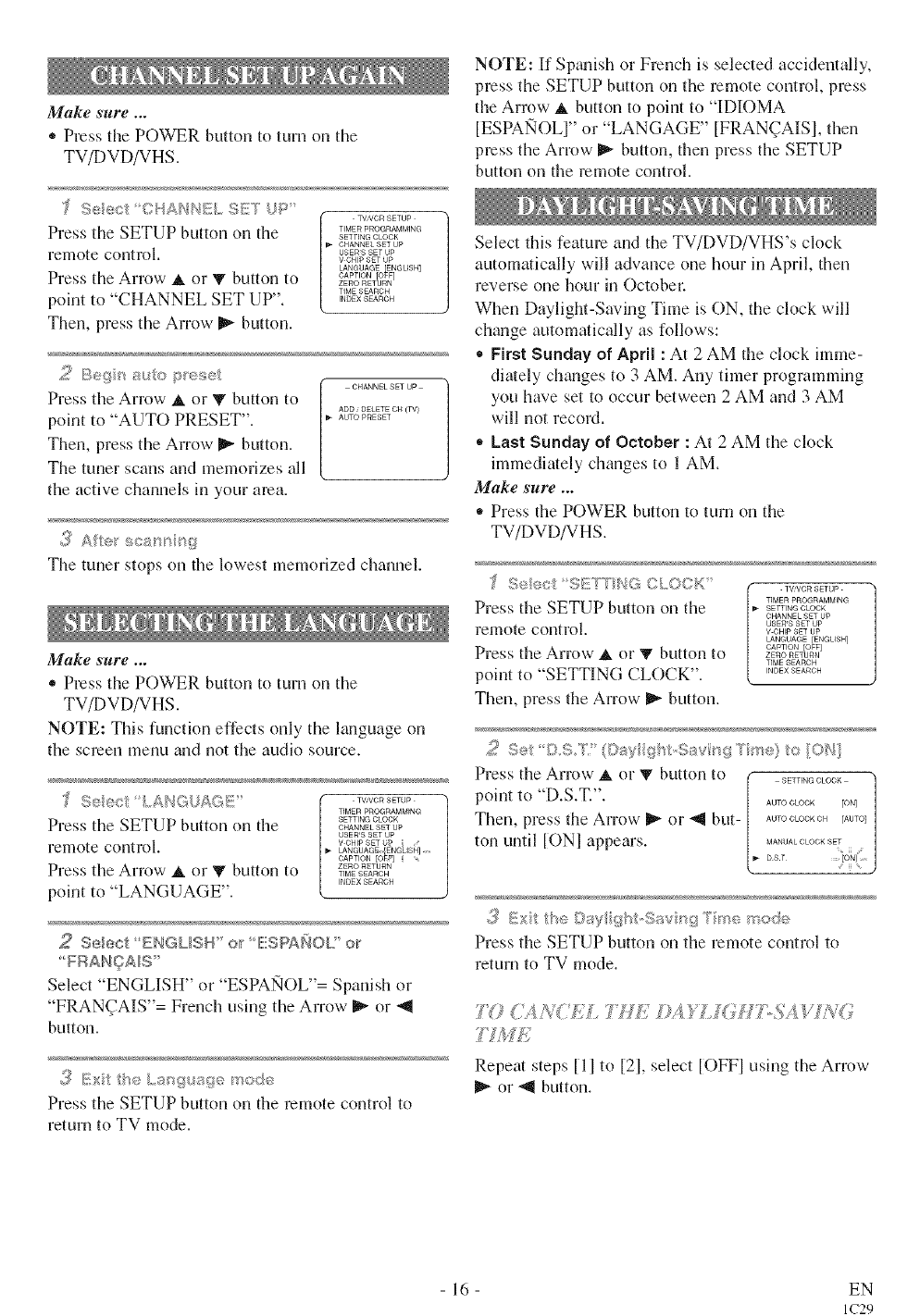
Make sure ...
,, Press tile POWER button to turn on the
TV/DVD/VHS.
Seec C}, ANNEL SET UP
Press the SETUP button on the
remote control.
Press the Arrow _. or V button to
point to "CHANNEL SET UP".
Then, press tile Arrow- _ button.
TV'VCR SETUP
TIMER PROGRAMMING
SETTING CLOCK
CHANNEL SET UP
USERS SET UP
V CHIP SET UP
LANGUAGE _ENGUSH
CAPTOR O F
ZERO RETURN
TIME SEARCH
INDEX SEARCH
CHANNEL SET UP
Press the Arrow at or V button to ADD, DELETE OH (TV)
AUTO PRESET
point to "AUTO PRESET".
Then, press the Arrow _ button.
The tuner scans and memorizes all
the active channels in your area.
The tuner stops on the lowest memorized channel.
Make sure ...
,, Press the POWER button to turn on tile
TV/DVD/VHS.
NOTE: This function effects only the language on
the screen menu and not tile audio source.
"f Seee LANGUA<;};!
Press tlle SETUP button on the
remote control.
Press the Arrow A or T button to
point to "LANGUAGE".
TV/VCR SETUP
TIMER PROGRAMMING
SETTING CLOCK
CHANNEL SET UP
USERS SET UP
v CHIP SET U_
LANGUAGE [ENGLISH] ....
CAPTION [OF]
ZERO RETURN
TIME SEARCH
INDEX SEARCH
2Select'ENGUSW' o/_ESPANOU' o/_
Select ENGLISH (1 ESPANOL = Spanish o1
"FRAN_AIS ''= French using tile Arrow _ or _1
button.
('i_Ext the/,,m _, ,_:_e mod_
Press the SETUP button on the remote control to
return to TV mode.
NOTE: If Spgufish or French is selected accidentally,
press the SETUP button on the remote control, press
the Arrow _ button to point to "IDIOMA
[ESPAlqOLI" or "LANGAGE" [FRAN(;AIS], then
press the Arrow _'_button, then press the SETUP
button on the remote control.
Select this feature and the TV/DVD/VHS's clock
automatically will advance one hour in April, then
reverse one hour in Octobm:
When Daylight-Saving Time is ON, the clock will
change automatically as follows:
• First Sunday of April : At 2 AM tlle clock imme-
diately changes to 3 AM. Any timer programming
you have set to occur between 2 AM and 3 AM
will not record.
_,Last Sunday of October : At 2 AM tile clock
immediately changes to 1 AM.
Make sure ...
,, Press the POWER button to turn on the
TV/DVD/VHS.
TV/VOn SETUP
TIMER PROGRAMM}NG
Press tlle SETUP button on the SETTING CLOCK
CHANNEL SET UP
remote control vUSERScHIPsETSETupUP
LANGUAGE [ENGLISH]
CAPTION [OFF]
Press tile Arrow A or V button to ZERORETURN
TIME SEARCH
point to "SETTING CLOCK". 'NOE×_EARCH
Then, press tile Arrow I_- button.
,,:_:; , ,,,,,mk_%_t,,.,,_:,_r g7 , o O/']
Press the Arrow _ o1"_" button to [,. _ET'I"GCLO0_]
point to "D.S.T.". A0_oo_oo_rON_
Then, press the Arrow _,_or _'_ but- AO_OOLOO_OHrA_O_
MANUAL CLOCK SET
ton until tONI appears. DST ...... iON]
3 Ext the ©ay @'_t,.Sav_6,_7<e mo:_e
Press tile SETUP button ontile remote control to
return to TV mode.
2 _g:,
Repeat steps [1 ] to [21, select [OFFI using the Arrow
or-'_ button.
16 EN
IC29

Set the clock accurately for proper automatic timer
recording. If the Public Broadcasting Station (PBS) is
available in your area, follow "AUTO CLOCK SET-
TING". If it is not, follow "MANUAL CLOCK SET-
TING".
X [/TY) C ©C£ S£TTIi_< J
You can have the TV/DVD/VHS set the clock auto-
matically by using the Public Broadcasting Station
(PBS) channel in your area. Once you have set the
clock by using the following procedure, the
TV/DVD/VHS will automatically monitor the correct
time and date being broadcast by the PBS station in
your area, using a new service called Extended Data
Service (XDS).
Make sure ...
- TV/DVD/VHS power must be turned on.
*Confirm that the antenna connections are correct.
,, The cable conveller box must be turned on if your
TV/DVD/VHS is connected directly to it. (See
NOTES:)
®The channel is properly set in advance. (See page
m.)
NOTES:
*Auto clock setting only needs to be set once. But it
can be done again if the clock's time has become
incorrect for some reason.
- If the TV/DVD/VHS is connected directly to a
cable converter box or satellite box, the local PBS
station must be selected on the cable box itself, and
the TV/DVD/VHS must be set to the output chan-
nel of the cable conveller box or satellite box (usu-
ally channel 3 or 4), to be able to set up or correct
the clock automatically.
If you do not Mlow what your local PBS station is,
then follow "Manual Clock Settings" on page 18.
The TV/DVD/VHS cannot control the ch_mnels of
the cable converter box or satellite box.
'J' Seec SET'rNGO,OCK TV,VOR SETUP
TIMER PROGRAMMING
Press the SETUP button on the , SETT'NOC_OOK
CHANNEL SET UP
remote control, vUSERScHIPsETSETupUP
LANGUAGE [ENGLISH]
CAPTION OFF]
Press the Arrow A or V button to ZERORET_RN
TIME SEARCH
INDEX SEARCH
point to "SETTING CLOCK".
Then, press the Arrow _ button.
x1 d'¢/' oz"#'*
Press the Arrow _ or "9 button ,_AUTOO_O_Ktt&::
AUTO CLOCK OH [AbT(_]
repeatedly until [ONI appears.
MANUAL CLOCK SET
DST [OFF]
(_ Etch* tfe c _<;__<e "p4mb®_.., t:ws<.,,.,st__o"
Press the Arrow _, or _ button to
point to "AUTO CLOCK CH".
Then press the Arrow _,- or "_l but-
ton until the channel number for
your local PBS station appears.
ISETTING CLOCK t
AUTO CLOCK [ON]
AUTO CLOCK OH ,.{AUTO ]
MANUAL CLOCK SET
DST [OFF]
If you do not know the PBS channel number, leave it
set to [AUTOI which is located before [2]. The
TV/DVD/VHS will search automatically all available
channels for the local PBS station, and will select
that chmmel.
£_ Exit ®Au scot,"" "";>et g
Press the SETUP button on the remote control to
return to TV mode.
_ Tu/_, ofl the TV/DV[}/V_4S
im-n the TV/DVD/VHS oK Because the Auto Clock
functions automatically while the TV/DVD/VHS is
off.
If you choose [AUTO],
*the TV/DVD/VHS must search until the PBS chan-
nel is found. It must scan each channel for a couple
of seconds to determine if that channel is transmit-
tins the XDS signal.
*if the time, thai is automatically set by this selected
PBS station is incorrect, it may not be your local
PBS station, but one from a different time zone. Or
there is a case that no channel is broadcasting the
XDS signal in your area, as shown by no time. In
these cases, you must mzmually enter the correct
local PBS station, or set the clock manually and
turn off the Auto Clock Setting feature.
- 17 - EN
IC29
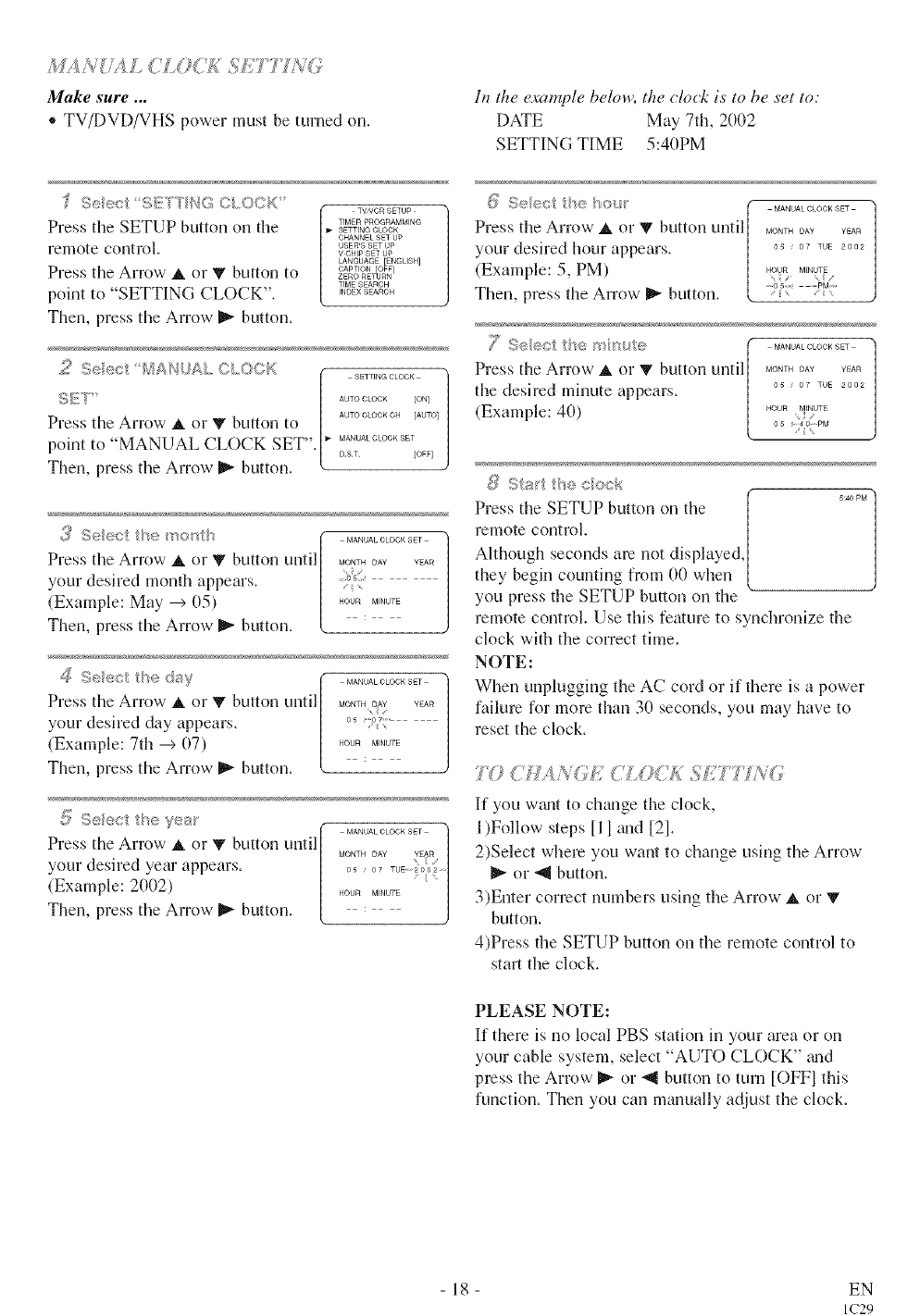
"_ 4 _Y :_ ¸'_ _¸ %,_,'x 7 _ s _¸¸,_ , ? _ _
Make sure ...
®TV/DVD/VHS power must be turned on.
In the example below, the clock is to be set to:
DATE May 7th, 2002
SETTING TIME 5:40PM
'f S ec SETTtr,£}_CLO©K
Press tlle SETUP button on the
remote control.
Press the Arrow _, or V button to
point to "SETTING CLOCK".
Then, press the Arrow _ button.
TV'VCR SETUP
TIMER PROGRAMMING
SETTING CLOCK
CHANNEL SET UP
USERS SET UP
V CHIP SET UP
LANGUAGE [ENGLISH]
CAPTION OFF]
ZERO RET/(JRN
TIME SEARCH
INDEX SEARCH
2Seect }_/IA_,SUALCLOCf<
SET'
Press the Arrow A or T button to
point to "MANUAL CLOCK SET".
Then, press the Arrow _ button.
SETTFNG CLOCK
AUTO CLOCK [ON]
AUTO CLOCK OH [AUTO]
MANUALCLOOKSET
DST IOFF]
#_ ............ ,_/ _ MANUAL CLOCK SET
Press the Arrow _. or V button until MoNT_OA¥ _A_
your desired month appears.
(Example: May --+05) ............
Then, press the Arrow _ button.
_[ S@@Ct tI's_@ day MANUAL CLOOR SET
Press the Arrow _, or V button until MONT_0AY YEAR
your desired day appears, o_CV:
(Example: 7th --+(17) ............
Then, press the Arrow _ button.
;5 See( yea_" MANUAL CLOCK SET
Press the Arrow _, or _ button until MO_T__A_ _E_R
your desired year appears. 0s.07 * i
(Example: 2002) ...........
Then, press the Arrow _ button.
8 5_}ect se "io,;;r [ ...............
Press the Arrow _, or V button until| NIONTH DAY YEAR
your desired hour appears. | ..... or TUE....
(Example: 5, PM) | ..........
Then, press the Arrow _ button, k"_:_::
_,L5 ,* ,, _ ,,* MANUALCLOCKSET
Press the Arrow _, or V button untill ,_NT_0A¥ YEAR
the desired minute appears, o..... T_E....
(Example: 4(I) .... u.....
0s
{} Sts_t t/_e cock
Press the SETUP button on the ....PM]
1
remote control.
Although seconds are not displayed,
they begin counting from 00 when
you press the SETUP button on the
remote control. Use this feature to synchronize the
clock with the correct time.
NOTE:
When unplugging the AC cord or if there is a power
failure for mole than 30 seconds, you may have to
reset the clock.
'F¢? C£()K £
If you wtmt to change the clock,
1)Follow steps t11 trod [2].
2)Select where you want to change using the Arrow
or "_1button.
3)Enter correct numbers using the Arrow _, or T
button.
4)Press the SETUP button on the remote control to
start the clock.
PLEASE NOTE:
If there is no local PBS station in your area or on
your cable system, select "AUTO CLOCK" grad
press the Arrow _ or "_ button to turn [OFFI this
function. Then you can manually adjust the clock.
18 EN
IC29
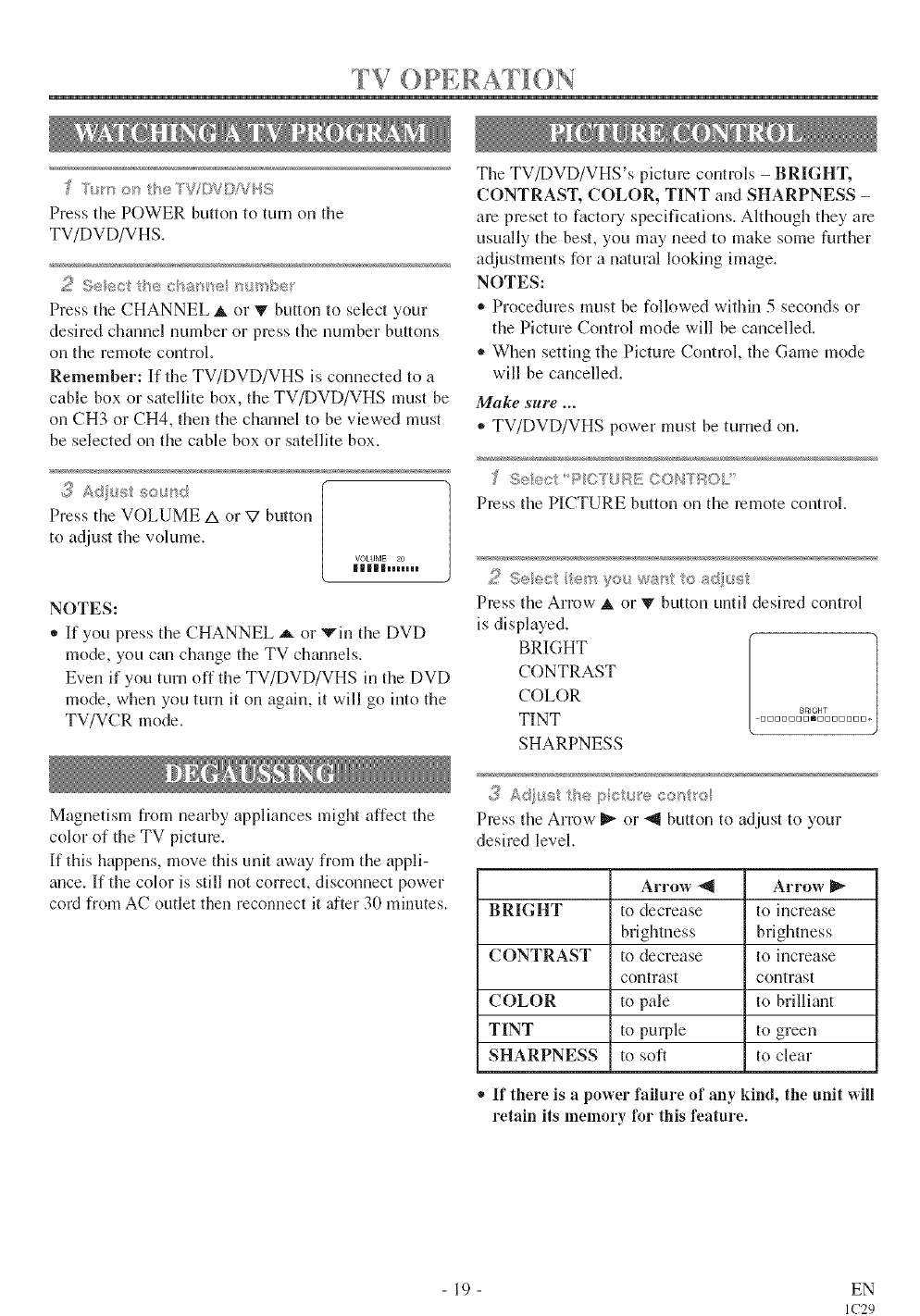
FV OPERATION
"7 _'_ _or be_VOVD!VHS
Press tile POWER button to turn on the
TV/DVD/VHS.
Seect the csa_ se _su_be
Press the CHANNEL _ or V button to select your
desired charnel number or press the number buttons
on the remote control.
Remember: If the TV/DVD/VHS is connected to a
cable box or smelJite box, the TV/DVD/VHS must be
on CH3 or CH4, then the channel to be viewed must
be selected on the cable box or satellite box+
+_ Ad/us s>_'+d
Press the VOLUME Aor V button
to adjust the volume.
VOLUME 20
H|||mml
NOTES:
+ If you press the CHANNEL _ or vin the DVD
mode, you can change the TV chmmels.
Even if you turn off the TV/DVD/VHS in the DVD
mode, when you turn it on again, it will go into the
TV/VCR mode.
Magnetism from nearby appliances might affect the
color of the TV picture.
If this happens, move this unit away from the appli-
ance. If the color is still not correct, disconnect power
cord from AC outlet then reconnect it after 30 minutes.
The TV/DVD/VHS's picture controls - BRIGHT,
CONTRAST, COLOR, TINT and SHARPNESS -
are preset to factory specifications. Although they are
usually the best, you may need to make some further
adjustments for a natural looking image.
NOTES:
+ Procedures must be followed within 5 seconds or
the Picture Control mode will be cancelled.
• When setting the Picture Control, the Game mode
will be cancelled.
Make sure ...
*TV/DVD/VHS power must be turned on.
>eec_ P ( T,}[qE
Press the PICTURE button on the remote control.
2 9+ect i e+_,'+>u >a-;l: <:_at: ust
Press the Arrow _, or T button until desired control
is displayed.
BRIGHT
CONTRAST
COLOR
BRIGHT
TINT ................
SHARPNESS
3 A: +++;+++be p <'.,_'e oor+bo+
Press the Arrow _ (71"<_ button to adjust to your
desired level.
Arrow _l Arrow
BRIGHT to decrease to increase
brightness brightness
CONTRAST to decrease to increase
contrast contrast
COLOR to pale to brilliant
TINT to purple to green
SHARPNESS to soft to clear
+ If there is apower failure of any kind, the unit will
retain its memory for this feature.
- 19 - EN
IC29
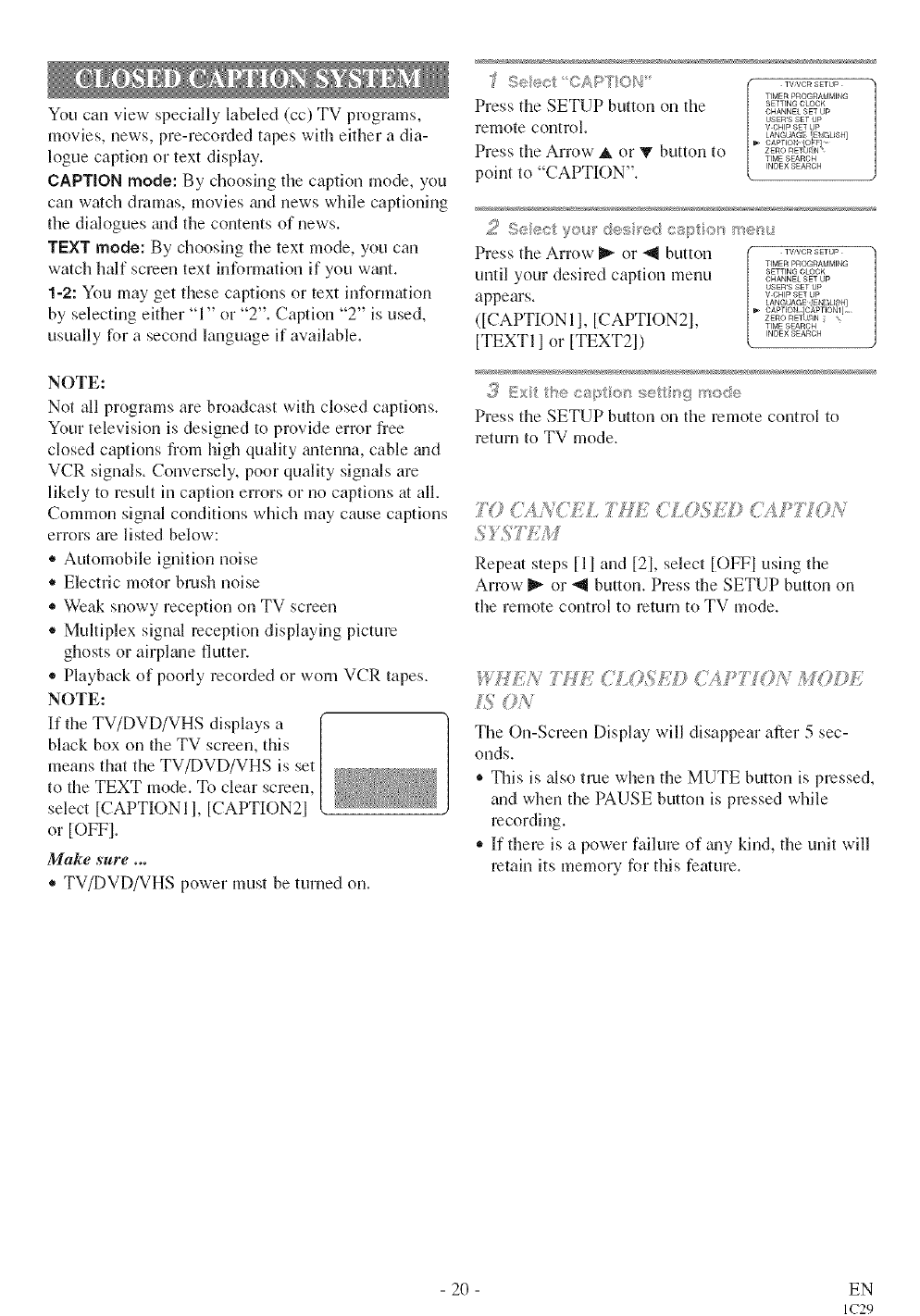
You can view specially labeled (co) TV programs,
movies, news, pre-recorded tapes with either a dia-
logue caption or text display.
CAPTION mode: By choosing the caption mode, you
can watch dramas, movies mid news while captioning
the dialogues grad the contents of news.
TEXT mode: By choosing the text mode, you can
watch half screen text information if you w_mt.
1-2: You may get these captions or text information
by selecting either "1" or "2". Caption "2" is used,
usually for a second language if available.
NOTE:
Not all programs are bloadcast with closed captions.
Your television is designed to provide error free
closed captions from high quality tmtenna, cable mid
VCR signals. Conversely, poor quality signals are
likely to result in caption errors or no captions at all.
Common signal conditions which may cause captions
errors are listed below:
* Automobile ignition noise
* Electric motor brush noise
,, Weak snowy reception on TV screen
®Multiplex signal reception displaying picture
ghosts or airplane flutter.
* Playback of poorly recorded or worn VCR tapes.
NOTE:
If the TV/DVD/VHS displays a
black box on the TV screen, this
means that the TV/DVD/VHS is set
to the TEXT mode. To clear semen,
select [CAPTIONI 1, [CAPTION2]
or [OFFI.
Make sure ...
eTV/DVD/VHS power must be turned on.
Fele;_ CA>7 ON T","ORSeuP
TIMER PRO@RAMMING
Press the SETUP button on the SErT,NOOLOCK
CHANNEL SET UP
USERS SET UP
remote control, vCHIPSETUP
LANGUAG {E_:_LISH]
CAPTION lOaF1....
Press the Arrow A or 'V button to ZERORE'_"
TIME SEARCH
point to "CAPTION". '"DEXSEARCH
2 Seect yeu_ des _ed espt o/s me'_u
Press tile Arrow _ or "_ button Tv,vc_sE,u_
TIMER PROGRAMMING
SETTING CLOCK
until your desired caption menu OHANN_SE_U_
USERS SET UP
appears, vCH,Ps__p
LANGUAGE gEN{3LI H]
CAPTION dC_PTIONI]
([CAPTION II, [CAPTION21, _............
TIME SEARCH
INDEX SEARCH
[TEXT11 or [TEXT2])
,(_i_Ext the espt o_ sett _g mode
Press the SETUP button on the remote control to
return to TV mode.
T(){%/<<EL 'FMZ CLOSET; {,{Pi] 70N
Repeat steps Ill and [21, select [OFFI using the
Arrow _ or _1 button. Press the SETUP button on
the remote control to return to TV mode.
HHEA, o#}'Z (:LOSAD (:'A,P7 'ON MODE
5 ON
Tile OnlScreen Display will disappear after 5 sec-
onds.
®This is also true when the MUTE button is pressed,
and when the PAUSE button is pressed while
recording.
• If there is a power failure of any kind, the unit will
retain its memory for this feature.
- 20 - EN
IC29
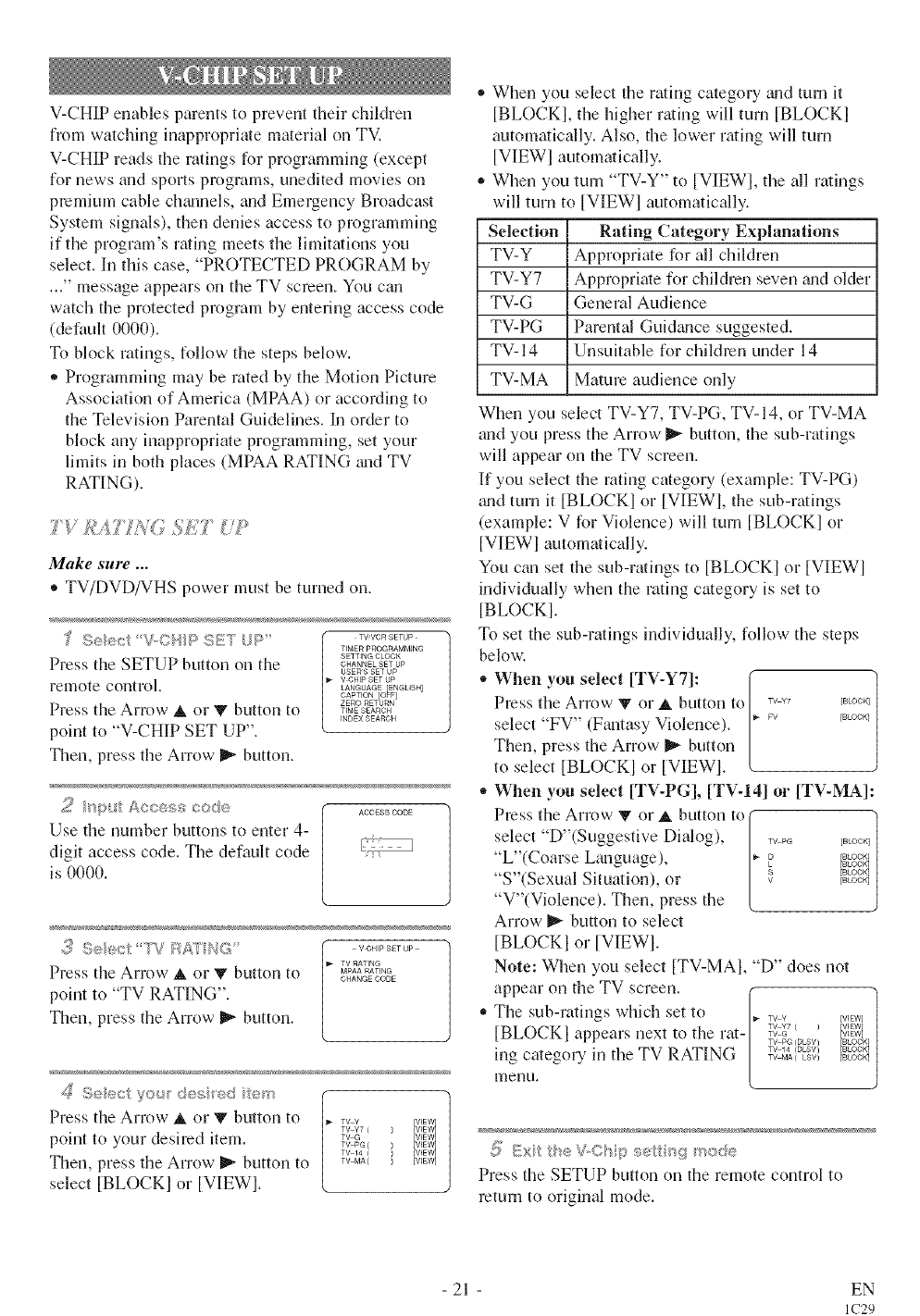
V-CHIP enables parents to prevent their children
from watching inappropriate material on TV.
V-CHIP reads tile ratings for programming (except
for news and sports programs, unedited movies on
premium cable chgmnels, mid Emergency Broadcast
System signals), then denies access to programming
if the program's rating meets tile limitations you
select. Ill this case, "PROTECTED PROGRAM by
..." message appears on tile TV screen. You cml
watch the protected program by entering access code
(default 0000).
To block ratings, follow the steps below.
,, Programming may be rated by the Motion Picture
Association of America (MPAA) or according to
the Television Parental Guidelines. In order to
block any inappropriate programming, set your
limits in both places (MPAA RATING _mdTV
RATING).
TY £A77/YG S£7' '?
Make sure ...
® TV/DVD/VHS power must be turned on.
TIMER PROGRAMMING
SETTING CLOCK
Press the SETUP button on the CHANNELSETUP
USERS SET UP
V CHIP SET UP
re]il_lote control. LANGUAGE ENGLISH
CAPT ON O_F
ZERO RETURN
Press the Arrow at or V button to TIMESEAROH
INDEX SEARCH
point to "V-CHIP SET UP".
Then, press tile Arrow _ button.
r@/,t Access cede ACCESSCODE
Use the number buttons to enter 4-
digit access code. The default code
is 0000.
,3 Select 7°VRA'rlb_G' voH,Ps_ruP
TV RATING
Press tile Arrow A or 'V button to MPAARATING
CHANGE CODE
point to "TV RATING".
Then, press the Arrow- _ button.
Seect S_o/4_des 'e+: re>:
Press the Arrow A or V button to TV y [VIEW ]
TV Y7 ( ) VIEW
point to your desired item. TvTVGPG( ) [VIEW]
T%14 ( ) {VIEW]
Then, press the Arrow- _ button to T%bfA() {VIEW]
select [BLOCKI or [VIEWI.
®When you select the rating category _mdturn it
[BLOCKI, the higher rating will turn [BLOCKI
automatically. Also, the lower rating will turn
[VIEWI automatically.
,, When you turn "TV-Y" to [VIEWI, tile all ratings
will turn to [VIEW] automatically.
Selection Rating Category Explanations
TV-Y Appropriate for all children
TV-Y7 Appropriate for children seven _mdolder
TV-G General Audience
TV-PG Parental Gui&mce suggested.
TV- 14 Unsuitable for children under 14
TV-MA Mature audience only
When you select TV-Y7, TV-PG, TV- 14, or TV-MA
and you press the Arrow _- button, the sub-ratings
will appear on the TV screen.
If you select tile rating category (example: TV-PG)
_mdturn it [BLOCKI or [VIEWI, the sub-rathlgs
(example: V for Violence) will turn [BLOCKI or
[VIEWI automatically.
You can set the sub-ratings to [BLOCKI or [VIEWI
individually when the rating category is set to
[BLOCKI.
To set the sub-ratings individually, follow the steps
below-.
+ When you select [TV-Y7]: ((
Press tile Arrow '!v or _, button to /,0LOO_,
_ _ f. _ FV [BLOCK]
select FV (Fantas 3 Violence). ]'
Then, press the Arrow _ button |
to select [BLOCKI or [VIEWl.
,, When you select [TV-PG], [TV-14] or [TV-MA]:
Press t I_eArrow 'V or at button to (-]
select D"(Suggestive Dialog), | .... E+LOO<I
/
"L '(Coarse Language), 1'+_ [_
ilS"(Sexual Situation), or /+ lasga j
V"(Violence). Then, press the [
Arrow _ button to select
[BLOCKI or [VIEW].
Note: When you select [TV-MAI, "D" does not
appear on the TV screen. [_ 1t
,, The sub-ratings which set to T_ Y [VIEW]
TV Y7 ( ) VIEW
TV G
[BLOCKI appears next to the rat- [....
BLOCK
..... DLSV) [BLOOK_{
hlg category ill tile TV RATING /TV.....MA{DLSVJLsV) [BLOCK]/
LO
llIeuu.
_; E×t the'VChp set+<f m®d_>
Press tile SETUP button on the remote control to
return to original mode.
21 EN
IC29
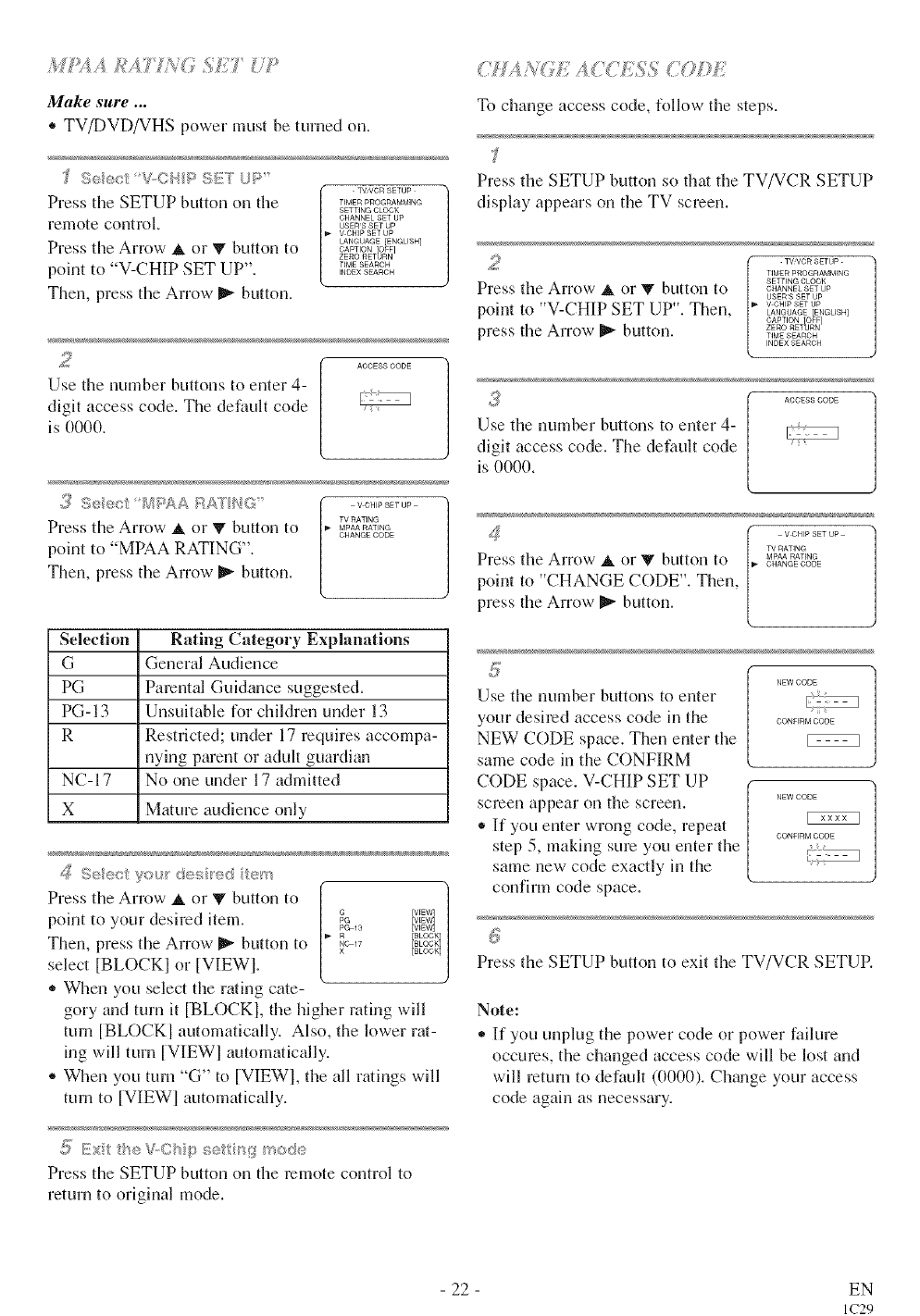
M:_4A £ _'_i_ "¸__ .........
Make sure ...
• TV/DVD/VHS power must be turned on.
"£ Se_sc_ '_,Cf P SF/} UF
TV/VCR SETUP
Press the SETUP button on the TIMER PROGRAMMING
SETTING CLOCK
remote control. CHANNELusERSsETSETupUP
V CHIP SET UP
LANGUAGE IENGLIBH]
CAPTION OFF]
Press the Arrow A or V button to ZEIqORET[_RN
point to "V-CHIP SET UP". TIMESEARCHINDEX SEARCH
Then, press the Arrow D_ button.
ACCESS CODE
Use the number buttons to enter 4-
digit access code. The default code
is 0000.
;_'i:S_/:;÷;t MV;_A v0,,PsE_u_
TV RATING
Press the Arrow _, or V button to MPAARAT'NG
CHANGE CODE
point to "MPAA RATING".
Then, press the Arrow D_ button.
Selection Rating Category Explanations
G General Audience
PG Parental Guidance suggested.
PG- 13 Unsuitable for children under 13
R Restricted; under 17 requires accompa-
nying parent or adult guardian
NC-17 No one under 17 admitted
X Mature audience only
/_ Seec you_:"@:s_:d tern %
Press the Arrow _, or _ button to |
[VlEN
point to your desired item. _g_3 [',_'_B_
/
R [BLOCK]j
BLOCK
Then, press the Arrow D_ button to NC 17 [BLOCK]
select [BLOCKI or [VIEWI.
When you select the rating cate-
gory and turn it [BLOCKI, the higher rating will
turn [BLOCKI automatically. Also, the lower rat-
ing will turn [VIEWI automatically.
® When you turn °°G" to [VIEWI, the all ratings will
turn to [VIEWI automatically.
{1'__::x tr÷ :s:;" ,::: ",:",'>
Press the SETUP button on the remote control to
return tn origh'lal mode.
}H,¢ i_,{;,h74L'('.'£SS
To change access code, follow the steps.
Press the SETUP button so that the TV/VCR SETUP
display appears on the TV screen.
Press the Arrow A or T button to
point t( V-CHIP SET UP . Then,
press the Arrow D_ button.
TV,VOR SETUP
TIMER PROGRAMMING
SETTING CLOCK
CHANNEL SET UP
USERS SET UP
V CHIP SET UP
LANGUAGE [ENGUSH]
CAPTION OFF]
ZERO RETURN
TIME SEARCH
INDEX SEARCH
ACCESS CODE
Use the number buttons to erlter 4-
digit access code. The default code
is 0000.
v CHIP SET UP
TV RATING
Press the Arrow _ or T button to IdPAARATING
CHANGE CODE
point to "CHANGE CODE". Then,
press the Arrow D_ button.
Use the number buttons to enter
your desired access code in the
NEW CODE space. Then enter the
same code in the CONFIRM
CODE space. V-CHIP SET UP
screen appear on the screen.
• If you enter wrong code, repeat
step 5, making sure you enter the
same new code exactly in the
confirm code space.
NEW CODE
CONFIRM CODE
NEW CODE
CONFIRM CODE
Press the SETUP button to exit the TV/VCR SETUR
Note:
If you unplug the power code or power failure
occures, the changed access code will be lost and
will return to default (0000). Ch_mge your access
code again as necessary.
- 22 - EN
IC29
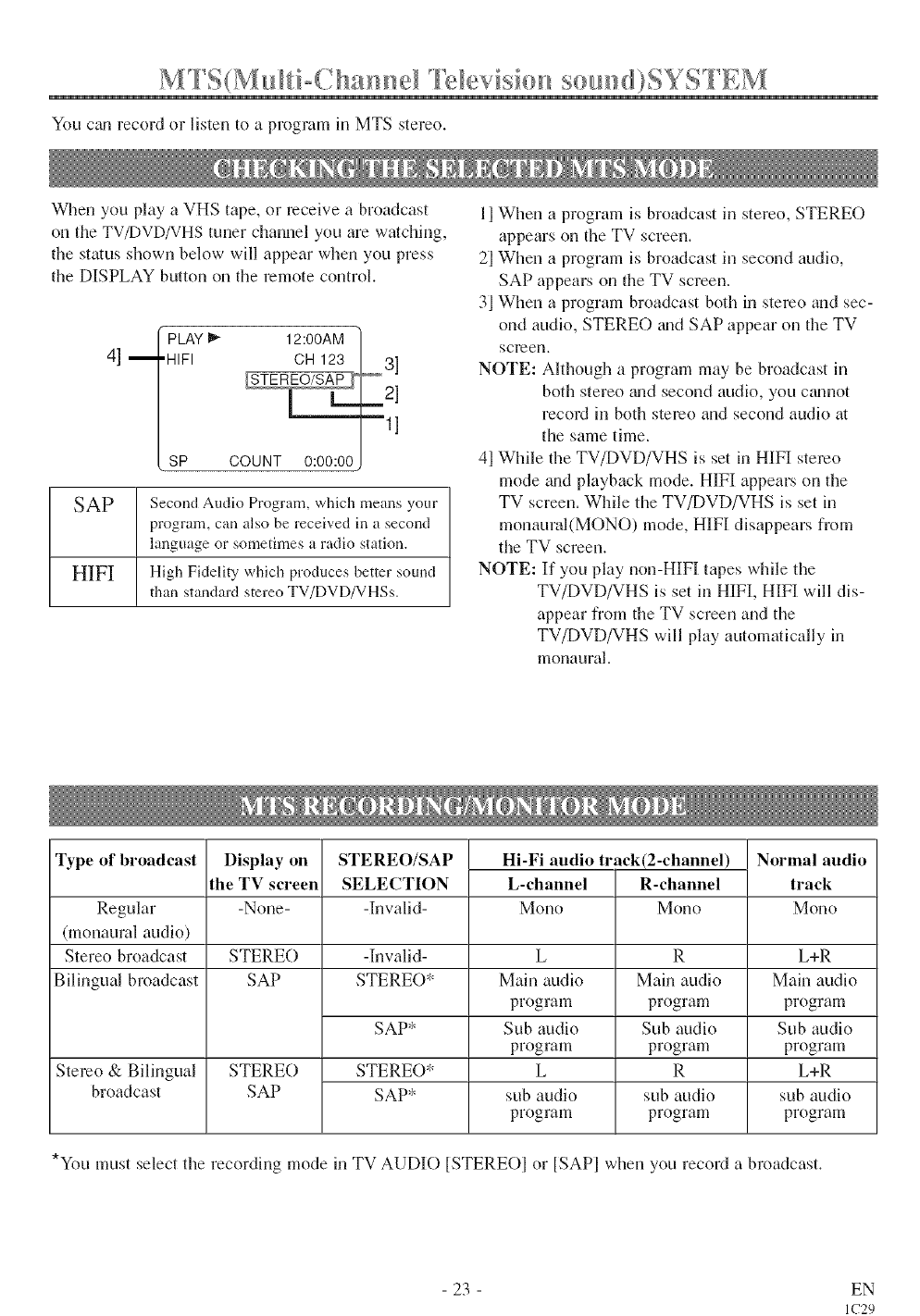
_ "9 "3 _ _ _" _ 9 _ _ _ , _1 " _ _ 9
You cgm record or listen to a program in MTS stereo.
When you play a VHS tape, or receive a broadcast
on the TV/DVD/VHS tuner channel you are watching,
the status shown below will appear when you press
the DISPLAY button on the remote control.
4]m PLAY I_ 12:00AM
•HIFI CH 123 31
m2]
ml]
SP COUNT 0:00:00
SAP Second Audio Program, which means your
program, can also be received in a second
language or sometimes a radio station.
HIFI High Fidelity which produces better sound
than standard stereo TV/DVD/VHSs.
II When a program is broadcast in stereo, STEREO
appears on the TV screen.
2] When a program is broadcast in second audio,
SAP appears on the TV screen.
3] When a program broadcast both in stereo m_d sec-
ond audio, STEREO _mdSAP appear on the TV
screerl,
NOTE: Although a program may be broadcast in
both stereo gradsecond audio, you ctumot
record in both stereo and second audio at
the same time.
41 While the TV/DVD/VHS is set in HIFI stereo
mode _mdplayback mode. HIFI appears on the
TV screen. While the TV/DVD/VHS is set in
monaural(MONO) mode, HIFI disappears from
the TV screen.
NOTE: If you play non-HIF[ tapes while the
TV/DVD/VHS is set in HIFI, HIFI will dis-
appear from the TV screen and the
TV/DVD/VHS will play autommically in
monaural.
Type of broadcast Display on
the TV screen
-None-
STEREO/SAP
SELECTION
-Invalid-
Hi-Fi audio track(2-channel)
L-channel R-channel
Regular Mono Mono
(monaural audio)
Stereo broadcast STERE() -Invalid-
Bilingual broadcast SAP STERE()*
Stereo & Bilingual
broadcast
SAP*
STERE()*
SAP*
STERE()
SAP
L
Main audio
program
Sub audio
program
L
sub audio
program
R
Main audio
program
Sub audio
program
R
sub audio
program
Normal audio
track
Mono
L+R
Main audio
program
Sub audio
program
L+R
sub audio
program
*You must select the recording mode in TV AUDIO [STEREOI or [SAPI when you record a broadcast.
- 23 - EN
IC29
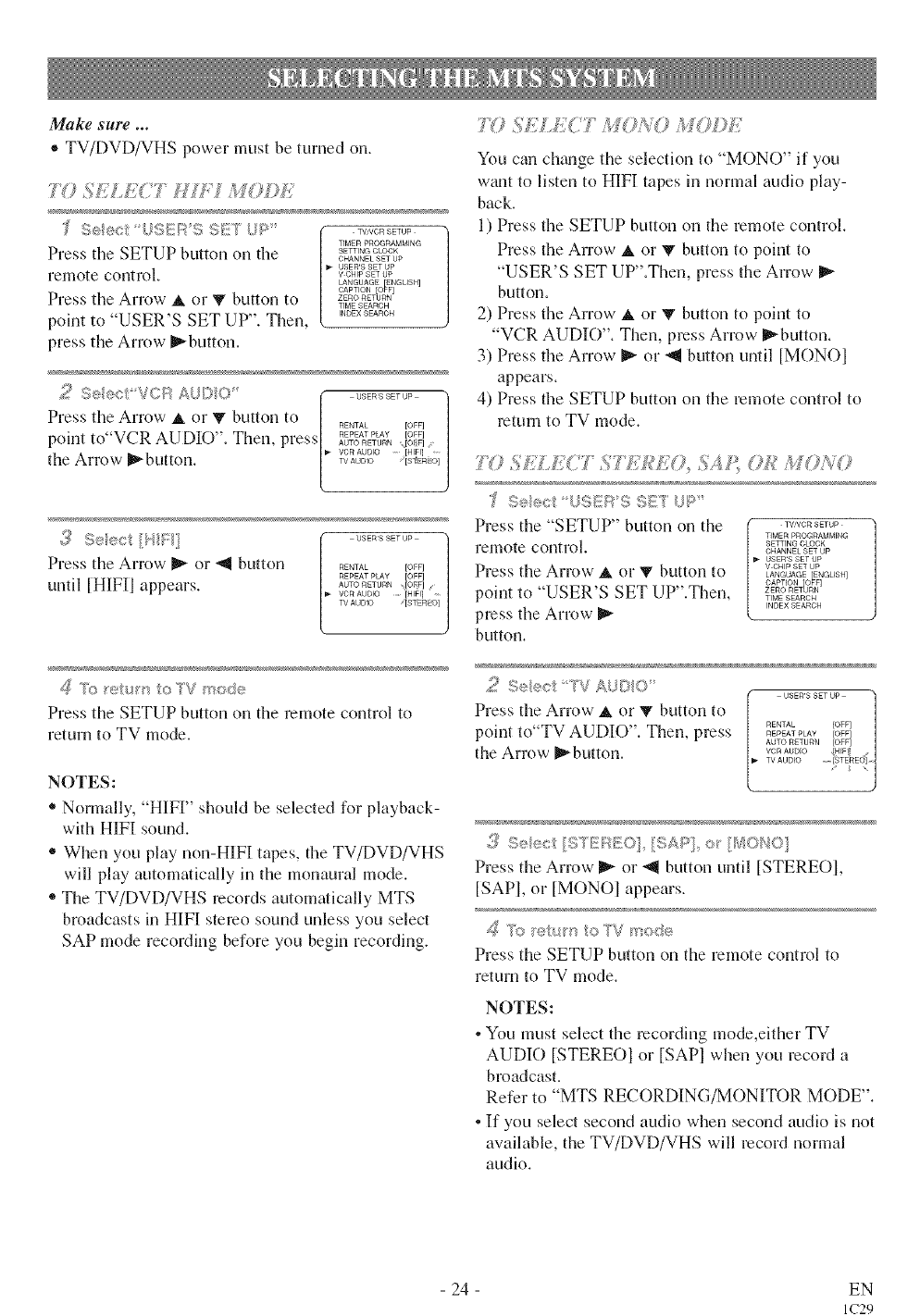
Make sure ...
®TV/DVD/VHS power must be turned on.
?Y} S/T ,:_C7 #_Y:'I MOD,h/
TIMER PROGRAMMING
Press the SETUP button on the SETTING CLOCK
CHANNEL SET UP
USERS SET UP
reHiote corltrol, _ V CHIP SET UP
LANGUAGE ENGUSH
CAPT ON O#F
Press the Arrow A or V button to ZERORETURN
TIME SEARCH
point to "USER'S SET UP". Then '"OEX_EARO"
press the Arrow _button.
2%e"ec,V<; s_AJDO' , USERSSErUP
1
!
Press the Arrow _, or V button to [...... [OFF] ]
point to VCR AUDIO". Then, press[ 2_ I_1 J
the Arrow _button. |'_ VCRAUI_DO [H_EREOi
L
<_i_Seect/H_ c ] _ERSSE'UP
Press the Arrow _ or _1 button
until [HIFI] appears.
_ To returr¢ to TV r_®de
Press the SETUP button on the remote control to
return to TV mode.
NOTES:
• Normally, "HIF[" should be selected for playback-
with HIFI sound.
• When you play non-HIFI tapes, the TV/DVD/VHS
will play automatically in the monaural mode.
" The TV/DVD/VHS records automatically MTS
broadcasts in HIFI stereo sound unless you select
SAP mode recording before you begin recording.
70 SELEC? i OAO
You can chgmge the selection to "MONO" if you
want to listen to HIFI tapes in normal audio play-
back.
1) Press the SETUP button on the remote control.
Press the Arrow A or V button to point to
"USER'S SET UP".Then, press the Arrow
button.
2) Press the Arrow _, or T button to point to
"VCR AUDIO". Then, press Arrow _button.
3) Press the Arrow _ or _1 button until [MONO]
appears.
4) Press the SETUP button on the remote control to
return to TV mode.
T¢}_,$S].£<' }}_77;£E0, ,%i/_',0£ MO/_<O
'f S®}ect US_£g?S S£T UP
Press the "SETUP" button on the
remote control.
Press the Arrow A or V button to
point to "USER'S SET UP".Then,
press the Arrow
button.
TV'VCR SETUP
TIMER PROGRAMMING
SETTING CLOCK
CHANNEL SET UP
USERS SET UP
v CHIP SET UP
LANGUAGE [ENGLISH]
CAPTION _IFF]
ZERO RET RN
TIME SEARCH
INDEX SEARCH
2S®®ct 7VA4©O
Press the Arrow _ or T button to
point to"TV AUDIO". Then, press
the Arrow _button.
3Select [STEBEO] [SAP] o_ [[40NO]
Press the Arrow _ or _1 button until [STEREOI,
[SAP], or [MONOI appears.
Press the SETUP button on the remote control to
return to TV mode.
NOTES:
•You must select the recording mode,either TV
AUDIO [STEREOI or [SAPI when you record a
broadcast.
Refer to "MTS RECORDING/MONITOR MODE".
• If you select second audio when second audio is not
available, the TV/DVD/VHS will record normal
audio.
- 24 - EN
IC29
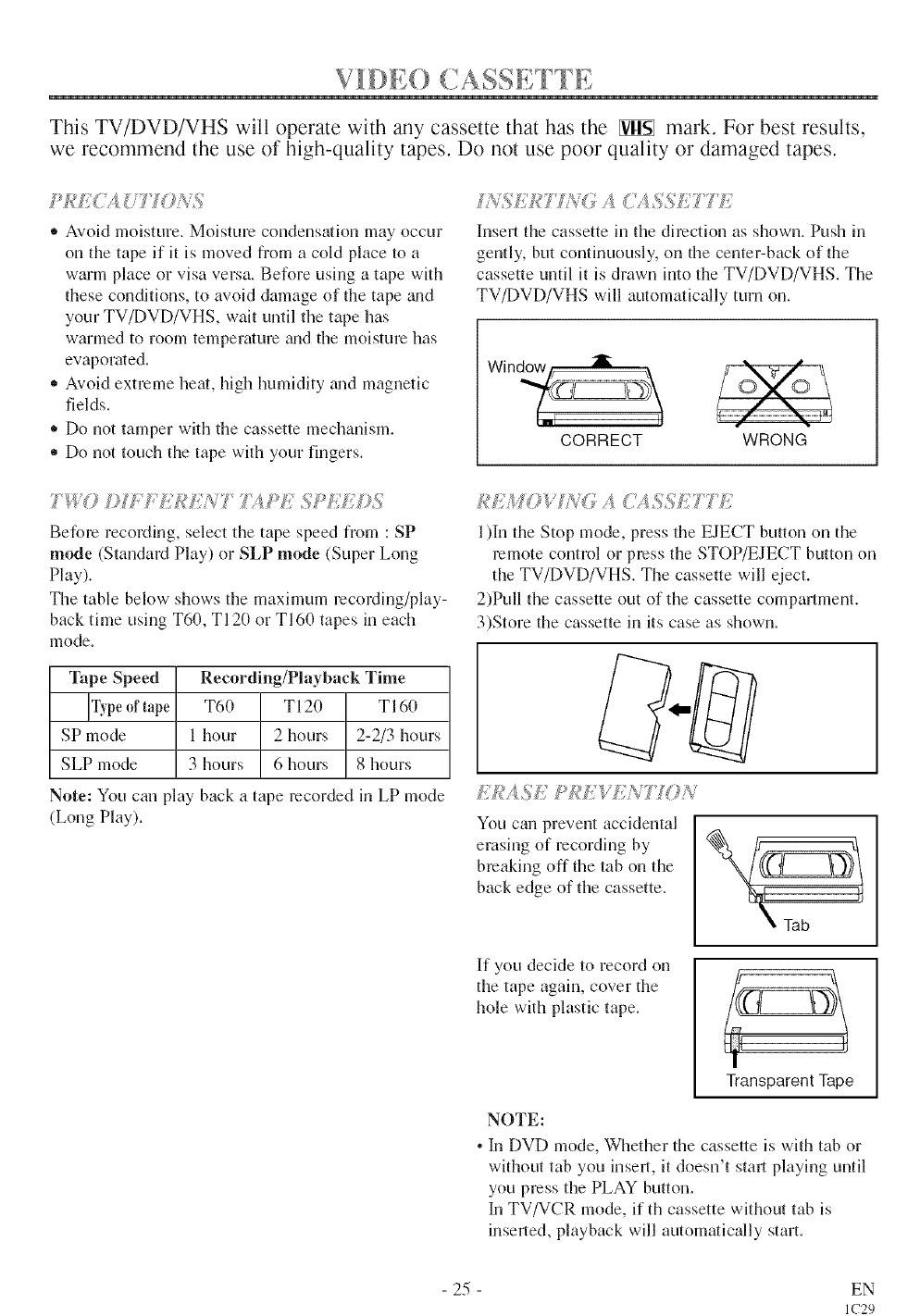
7 { ..... _ _ i__ _IDa,, )(.,,ASS[,, F 1 E
This TV/DVD/VHS will operate with any cassette that has the _ mark. For best results,
we recommend the use of high-quality tapes. Do not use poor quality or damaged tapes.
®Avoid moisture. Moisture condensation may occur
on the tape if it is moved from a cold place to a
warm place or visa versa. Before using a tape with
these conditions, to avoid damage of the tape _md
your TV/DVD/VHS, wait until the tape has
warmed to room temperatm'e and the moisture has
evaporated.
,, Avoid extreme heat, high humidity _md magnetic
fields.
* Do not tamper with the cassette mechanism.
* Do not touch the tape with your fingers.
/NS;Y{kq U'¢OACA5S/'_7V7)
Insert the cassette in the direction as shown. Push in
gently, but continuously, on the center-back of the
cassette until it is drawn into the TV/DVD/VHS. The
TV/DVD/VHS will automatically turn on.
i
CORRECT WRONG
7%0 Dff'FE]:¢_YVTTAPE SP/UIDS
Before recording, select the tape speed fronl : SP
mode (StandaN Play) or SLP mode (Super Long
Play).
The table below shows the maximum mcoNing/play-
back time using T60, T120 or T160 tapes in each
mode.
Tape Speed Recording/Playback Time
Typeof T60 T120 T160
tape
SP mode 1 hour 2 hours 2-2/3 hours
SLP mode 3 hours 6 hours 8 hours
Note: You can play back a tape recorded in LP mode
(Long Play).
1)In the Stop mode, press the EJECT button on the
remote control or press the STOP/EJECT button on
the TV/DVD/VHS. The cassette will eject.
2)Pull the cassette out of the cassette compartment.
3)Store the cassette in its case as shown.
E/<:ASE k/{EW;/t 770N
You can prevent accidental
erasing of recording by
breaking off the tab on the
back edge of the cassette.
Tab
If you deckle to record on
the tape again, cover the
hole with plastic tape.
Transparent Tape
NOTE:
* In DVD mode, Whether the cassette is with tab or
without tab you insert, it doesn't stall playing until
you press the PLAY button.
In TV/VCR mode, if th cassette without tab is
inserted, playback will automatically start.
- 25 - EN
IC29
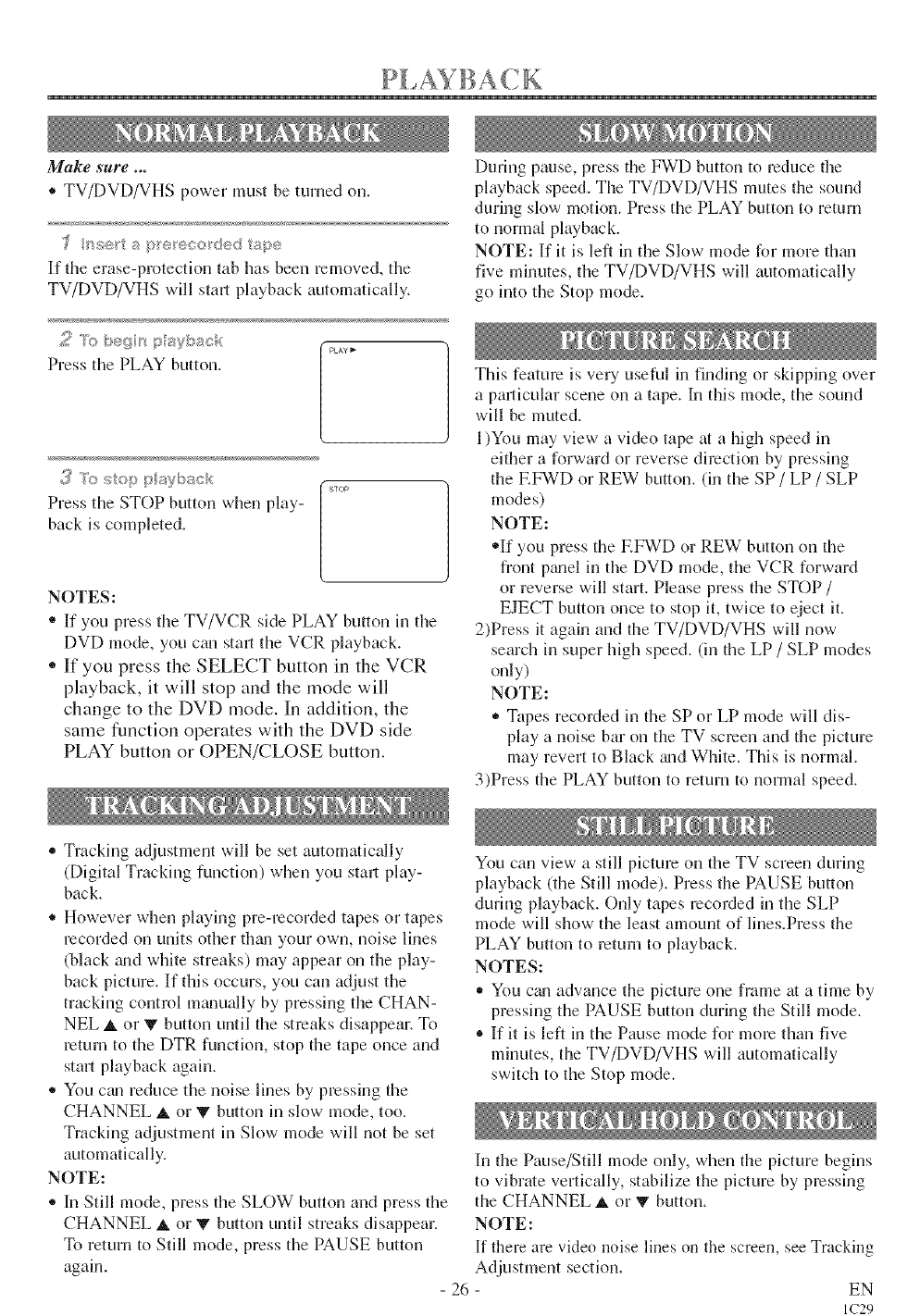
Make sure ...
®TV/DVD/VHS power must be turned on.
t _sev'/s p<e}÷co ded ape
If the erase-protection tab has been removed, the
TV/DVD/VHS will start playback automatically,
Press tile PLAY button. [
/
_3 To s®> s aybsck f sron
Press the STOP button when pitt},- [
back is completed. /
NOTES:
®If you press the TV/VCR side PLAY button in tile
DVD mode, you can start the VCR playback.
" If you press the SELECT button in the VCR
playback, it will stop and the mode will
change to the DVD mode. In addition, the
same function operates with the DVD side
PLAY button or OPEN/CLOSE button.
During pause, press the FWD button to reduce file
playback speed. The TV/DVD/VHS mutes the sound
during slow motion. Press the PLAY button to return
to normal playback.
NOTE: If it is left in the Slow mode for more than
five minutes, the TV/DVD/VHS will automatically
go into the Stop mode.
This feature is veUuseful in finding or skipping over
a particular scene on a tape. In this mode, the sound
will be muted.
1)You may view a video tape at a high speed in
either a forward or reverse direction by pressing
the EFWD or REW button. (in the SP /LP /SLP
modes)
NOTE:
"If you press the F.FWD or REW button on the
front pmlel in the DVD mode, the VCR forward
or reverse will start. Please press the STOP /
EJECT button once to stop it, twice to eiect it.
2)Press it again and the TV/DVD/VHS will now
search in super high speed. (in the LP /SLP modes
only)
NOTE:
,, Tapes recorded in the SP or LP mode will dis-
play a noise bar on the TV screen and the picture
may revert to Black wld White. This is normal.
3)Press the PLAY button to return to normal speed.
• Tracking adjustment will be set automatically
(Digital Tracking function) when you stai_,play-
back.
• However when playing pre-mcorded tapes or tapes
recorded on units other thtm your own, noise lines
(black wld white streaks) may appear on the play-
back picture. If this occurs, you can adjust the
tracking control manually by pressing the CHAN-
NEL • , or T button until the streaks disappear. To
return to the DTR function, stop the tape once and
start playback again.
• You ctm reduce the noise lines by pressing the
CHANNEL _, or _" button in slow mode, too.
Tracking adjustment in Slow mode will not be set
automatically.
NOTE:
®In Still mode, press the SLOW button and press the
CHANNEL A or V button until streaks disappear.
To return to Still mode, press the PAUSE button
again.
- 26 -
You can view a still picture on file TV screen during
playback (the Still mode). Press the PAUSE button
during playback. Only tapes recorded in the SLP
mode will show the least amount of lines.Press the
PLAY button to return to playback.
NOTES:
,, You ctm advance the picture one frame tit a time by
pressing the PAUSE button during the Still mode.
®If it is left in the Pause mode for more than live
minutes, the TV/DVD/VHS will automatically
switch to the Stop mode.
In the Pause/Still mode only, when the picture begins
to vibrate vertically, stabilize the picture by pressing
the CHANNEL A or V button.
NOTE:
If there are video noise lines on the screen, see Tracking
Adjustment section. EN
IC29
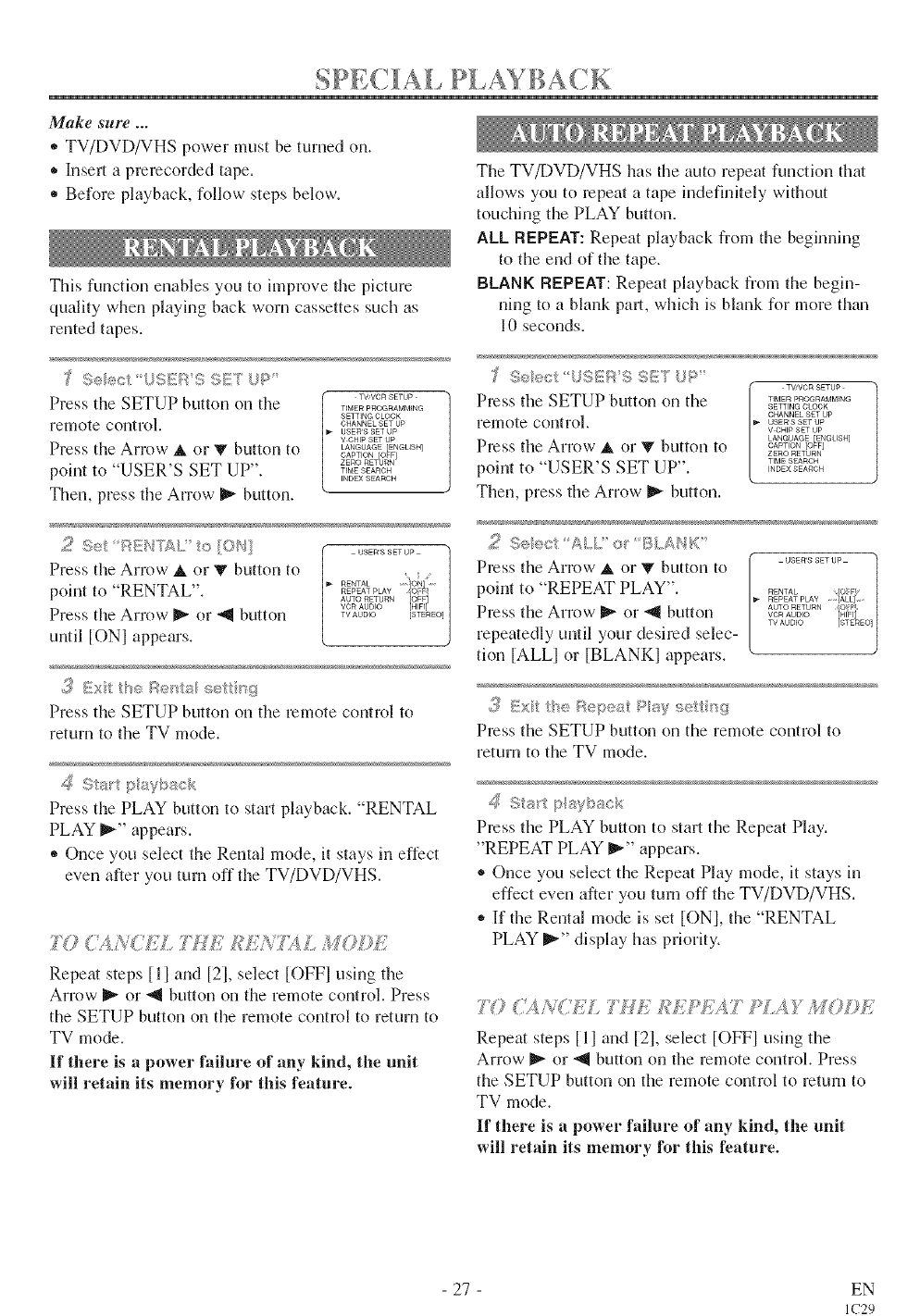
SPE( IAL PI.AYBA( B
Make sure ...
• TV/DVD/VHS power must be turned on.
•lnsel a prerecorded tape.
• Before playback, follow steps below.
This function enables you to improve the picture
quality when playing back worn cassettes such as
rented tapes.
The TV/DVD/VHS has the auto repeat function that
allows you to repeat a tape indefinitely without
touching the PLAY button.
ALl_ REPEAT: Repeat playback from the beginning
to the end of the tape.
BLANK REPEAT: Repeat playback from the begin-
ning to a blank pal, which is blank for more than
10 seconds.
(i t;_ '¢ //l i] /'; ;;)IZ !
Press the SETUP button on the T""CRSETUP
TIMER PROGRAMMING
SETTING CLOCK
remote control, CHANNEL SET UP
USERS SET UP
V CHIP SET UP
Press the Arrow A <,1V button to LANOOAGE_ENGUSH_
CAPTION OFF]
ZERO RET_RN
point to "USER'S SET UP". T'MESEARCH
INDEX SEARCH
Then, press the Arrow _ button.
"_ Select L:SD':iIS SIT UP
Press the SETUP button on the
remote control.
Press the Arrow A or T button to
point to "USER'S SET UP".
Then, press the Arrow _ button.
[_ TV'VOR SETUP
TIMER PROGRAMMFNG
SETTING CLOCK
CHANNEL SET UP
USERS SET UP
V CHIP SET UP
LANGUAGE _-NGLISH
CAPTOR o F
ZERO RETURN
TIME SEARCH
INDEX SEARCH
2Set RENTAL' to [ON}
Press the Arrow A or V button to
point to "RENTAL".
Press the Arrow _ or -_ button
until TONI appears.
USERS SET UP
RENTAL ..... {ON .....
REPEAT PLAY [0_-t _
OFF
.......... bA
VCR AUDIO
TV AUDIO [STEREO]
{[ Ex£ the -_e ta se ti',_g
Press the SETUP button on the remote control to
return to the TV mode.
/_ Sta_'tplayback
Press the PLAY button to start playback. "RENTAL
PLAY _" appears.
,, Once you select the Rental mode, it stays in effect
even after you turn off the TV/DVD/VHS.
7'(): (_AN(:71, } ?" :'i' A_ki'?,_7;4 ._:ODD/
Repeat steps [ll and [2], select [OFFI using the
Arrow II_ or _ button on the remote control. Press
the SETUP button on the remote control to return to
TV mode.
If there is a power failure of any kind, the unit
will retain its memory l_r this feature.
Press the Arrow _ (,1_,_ button
repeatedly until your desired selec-
tion [ALLI (,1 [BLANKI appears.
..............ALL2 o_ BLAHK
Press the Arrow _. (,1"V button to [,. .... ...... ,,o_: -'
point to "REPEAT PLAY". REPEATREN_A_PLA_........>_L_....
_oRAuo,oil;qil
TV AUDIO [STEREOIj
,;_ {:ixil tb® ReS;e;:? Pliay *:,t ";
Press the SETUP button on the remote control to
return to the TV mode.
_g Start p/a back
Press the PLAY bulon to start the Repeat Play.
"REPEAT PLAY _" appears.
* Once you select the Repeat Play mode, it stays in
effect even after you turn off the TV/DVD/VHS.
,, If the Rental mode is set TONI, the "RENTAL
PLAY I_" display has priority.
]l,y): 11°47,,I{7£L T: :I_££_:5¢ ' :%¢ MODE
Repem steps [11 and [2], select [OFFI using the
Arrow _ or _1 button on the remote control. Press
the SETUP button on the remote control to return to
TV mode.
If there is a power failure of any kind, the unit
will retain its memory lbr this feature.
- 27 - EN
IC29
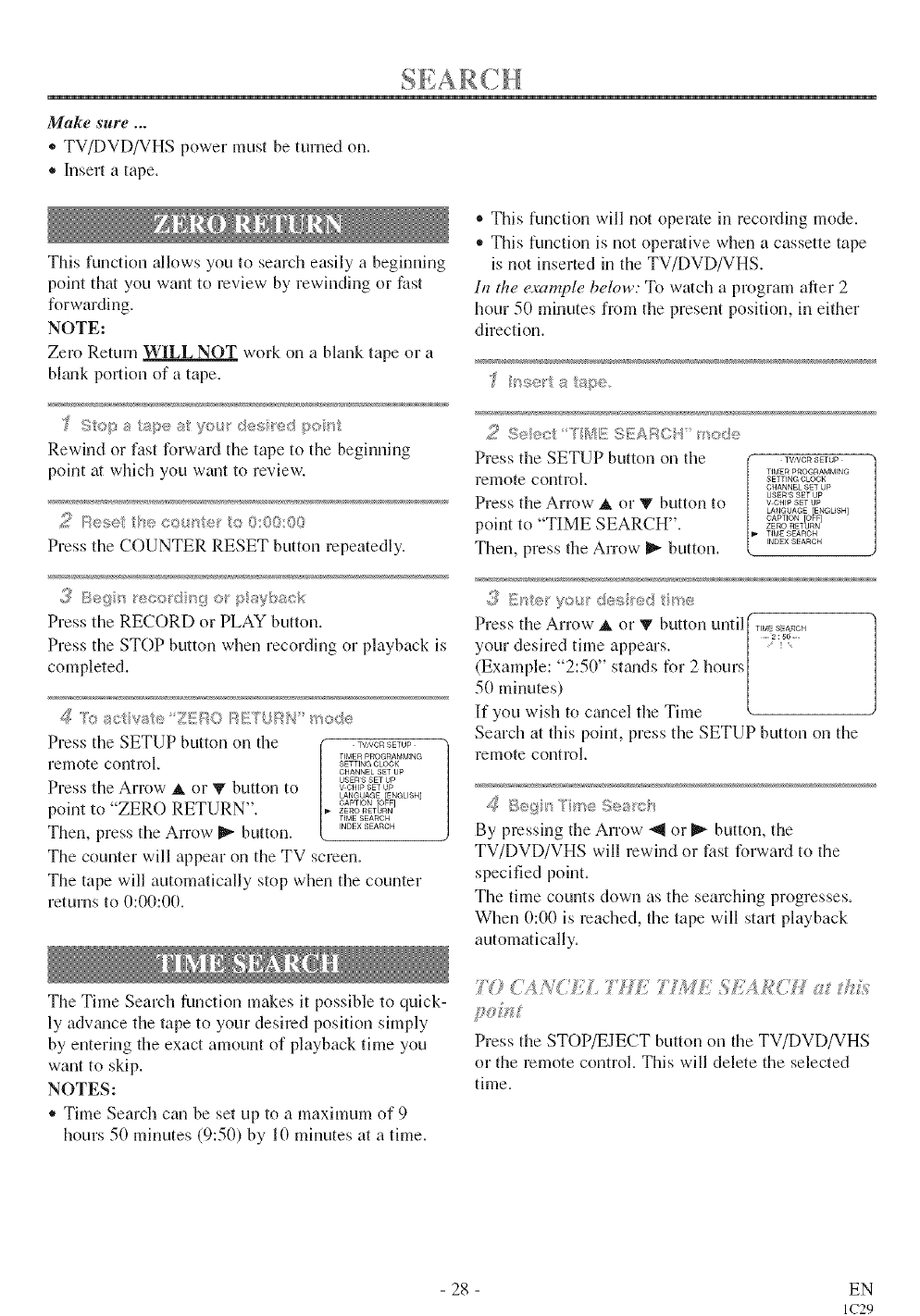
Make sure ...
*TV/DVD/VHS power must be turned on.
*Insert a tape.
This function allows you to search easily a beginning
point that you want to review by rewinding or fast
forwarding.
NOTE:
Zero Return WILL NOT work on a blank tape or a
blmlk portion of a tape.
Rewind or fast forward the tape to the beginning
point at which you wmlt to review-.
2F{ese e co_+'//e_"o {?@3:00
Press the COUNTER RESET button repeatedly.
,,_ Be{-1_ record_4_ o puybsck
Press the RECORD or PLAY button.
Press the STOP button when recording or playback is
completed.
z_ ;q:_actvate ZERO RE_/'UR/t mode
Press the SETUP button on the W,_O_ETU_
remote control. SETTINGTIMERPROGRAMMINGcLoCK
CHANNEL SET UP
USERS SET UP
Press the Arrow A or _" button to VOH'PSETUP
LANGUAGE ENGLISH
CAPT ON O_F
point to "ZERO RETURN". ZERORETURN
TIME SEARCH
Then, press the Arrow _ button. INDEX SEARCH
The counter will appearon the TV screen.
The tape will automatically stop when the counter
returns to 0:00:00.
®This function will not operate in recording mode.
,, This function is not operative when a cassette tape
is not inserted in the TV/DVD/VHS.
In the example below: To watch a program after 2
hour 50 minutes from the present position, in either
direction.
}P rise' a {ape.
2 S@+®c+ T_sSE SEAB©'£ sod®
Press the SETUP button on the +v,',,oRsE+uP
TIMER PROGRAMMING
remote control. SETTINGCLOCK
CHANNEL SET UP
USERS SET UP
Press the Arrow A or V button to vo_+sETu_
LANGUAGE ENGUSH
OAPT ON o_g
point to "TIME SEARCH". ZERO_E+URN
TIME SEARCH
INDEX SEARCH
Then, press the Arrow I_ button+
Press the Arrow i or Wbt.ltton until [T+,++s_a',cH
your desh'e(J time appears. / :_....
(Example: 2:50" stalds for 2 hours_
5(I minutes)
If you wish to cancel the Time
Search at this point, press the SETUP button on the
remote control.
_@Beg+_¢TmeSes'ch
By pressing the Arrow- "_1or I_ button, the
TV/DVD/VHS will rewind or filst forward to the
specified point.
The time counts down as the seamhing progresses.
When 0:00 is reached, the tape will start playback
automatically.
The Time Search function makes it possible to quick-
ly adwmce the tape to your desired position simply
by entering the exact amount of playback time you
want to skip.
NOTES:
• Time Search can be set up to a maximum of 9
hours 50 minutes (9:50) by 10 minutes at a time.
Press the STOP/EJECT button on the TV/DVD/VHS
or the remote control. This will delete the selected
time.
28 EN
IC29
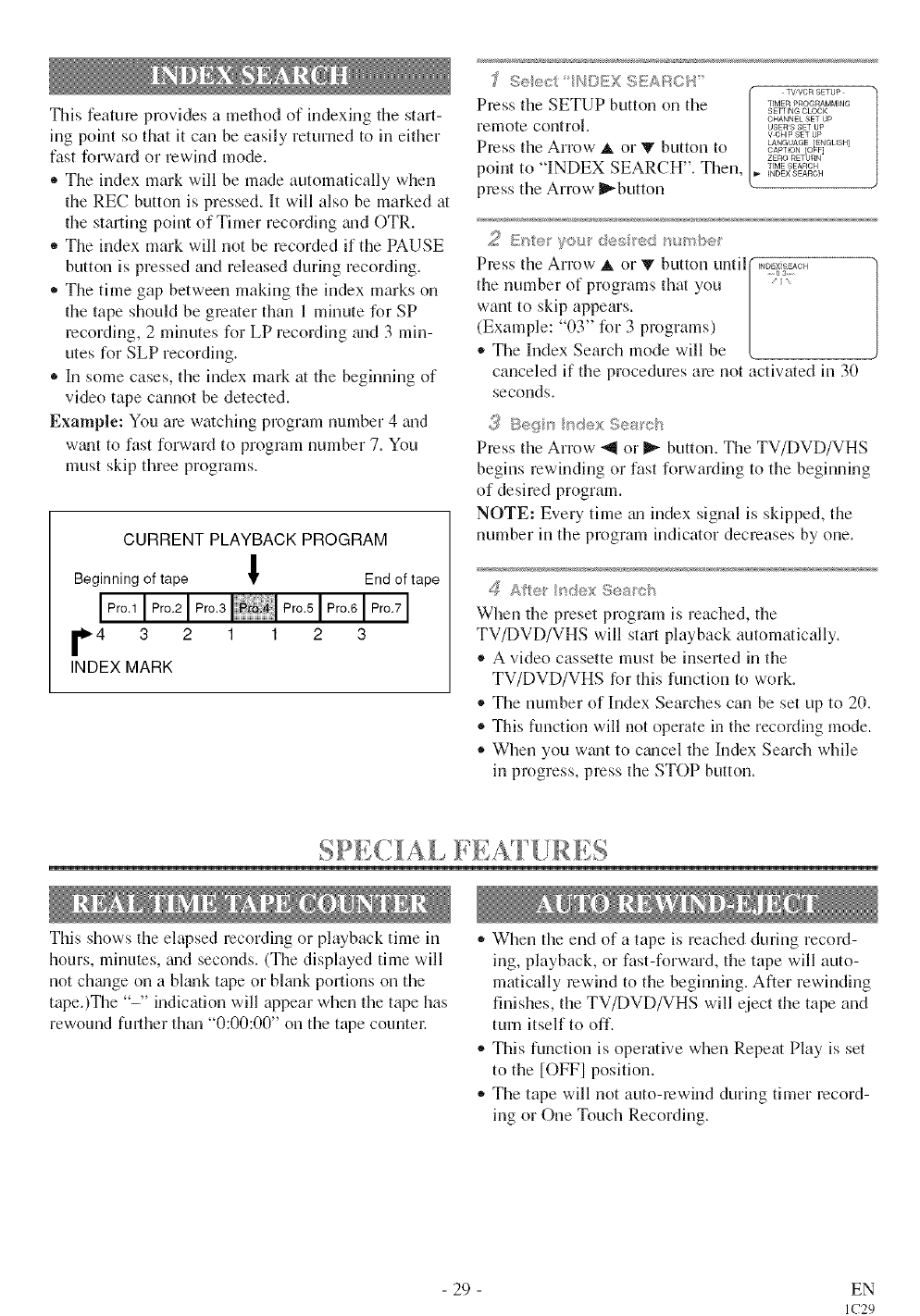
This feature provides a method of indexing the start-
ing point so that it can be easily returned to in either
fast forward or rewind mode.
®The index mark will be made automatically when
the REC button is pressed. It will also be marked at
the starting point of Timer recording and OTR.
,, The index mark will not be recorded if the PAUSE
button is pressed and released during recording.
• The time gap between making the index marks on
the tape should be greater than 1 minute for SP
recording, 2 minutes for LP recording _md3 min-
utes for SLP recording.
®In some cases, the index mark at the beginning of
video tape cannot be detected.
Example: Yuu arc watching program number 4 and
w_mt to fast forward to program number 7. You
must skip three programs.
CURRENT PLAYBACK PROGRAM
Beginning of tape ! End of tape
r4 3 2 1 1 2 3
INDEX MARK
¢7 ;'
I TV,VOR SETUP
Press the SETUP button on the T'MERPROO_'NO
SETTING CLOCK
re[note corltrol, [CHANNEL SETUPvUSERScHIPsETSETupUP
LANGUAGE ENGLISH
Press the Arrow _, or T but on to |ZERoCAPTONRETuRNO#F
point to "INDEX SEARCH '. Then, 1,. T'MESE_ROH
INDEX SEARCH
press the Arrow _button
Press the Arrow A or V button until( FND _£ACH
the number of programs that you |
/
want to skip ap,pears. [
(Example: 03 ' for 3 programs) [
* The Index Search mode will be [
canceled if the procedures are not activated in 30
seconds.
Press the Arrow _'9 or I_ button. The TV/DVD/VHS
begins rewinding or fast forwarding to the beginning
of desired program.
NOTE: Every time m, index signal is skipped, the
number in the program indicator decreases by one.
/_ Afte _dex S®s_@_
When the preset program is reached, the
TV/DVD/VHS will start playback automatically.
® A video cassette must be inserted in the
TV/DVD/VHS for this function to woN.
® The number of Index Searches can be set up to 2(1.
® This function will not operate in the recording mode.
® When you want to cmlcel the Index Search while
in progress, press the STOP button.
SPECiAl, FEAT{!RES
This shows the elapsed recording or playback time in
hours, minutes, grad seconds. (The displayed time will
not chgmge on a bhmk tape or bhmk portions on the
tape.)The "-" indication will appear when the tape has
rewound fresher thgm "0:00:00" on the tape countel:
,, When the end of a tape is reached during record-
ing, playback, or fast-forward, the tape will auto-
matically rewind to the beginning. After rewinding
finishes, the TV/DVD/VHS will qiect the tape and
turn itself to off.
® This function is operative when Repeat Play is set
to the [OFFI position.
,, The tape will not auto-rewind during timer record-
ing or One Tuuch Recording.
- 29 - EN
IC29
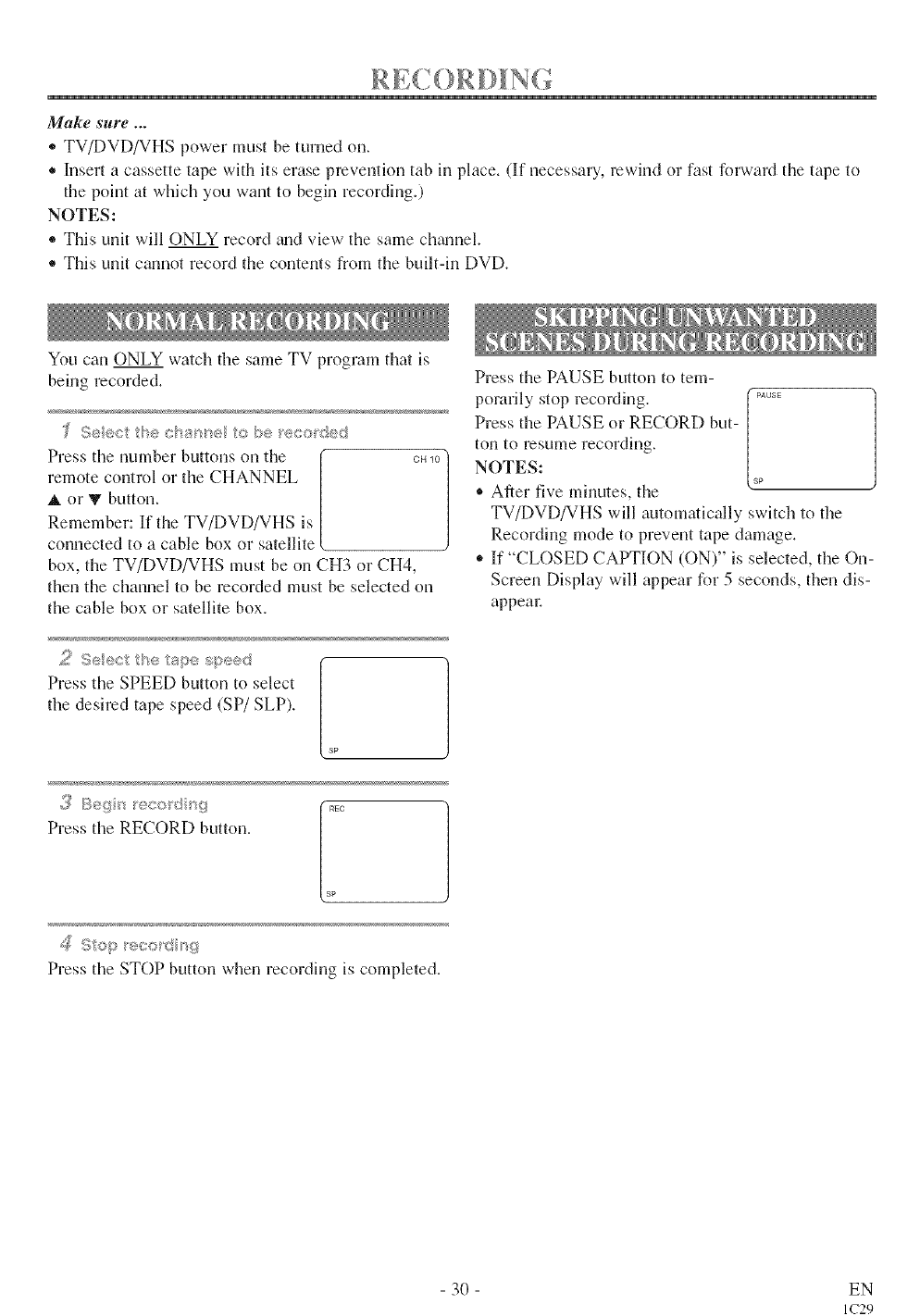
Make sure ...
* TV/DVD/VHS power must be turned on.
o Insert a cassette tape with its erase prevention tab in place. (If necessary, rewind or fast forward the tape to
the point at which you want to begin recording.)
NOTES:
,, This unit will ONLY record gradview the same chmmel.
®This unit cannot record the contents from the built-in DVD.
You can ONLY watch the same TV program that is
being recorded.
¢Sect/he csa'_ne o be _eco_ded
Press the number buttons on the oH_0/
remote control or the CHANNEL
_, or V button.
Remember: If the TV/DVD/VHS is
connected to a cable box or satellite
box, the TV/DVD/VHS must be on CH3 or CH4,
then the channel to be recorded must be selected on
the cable box or satellite box.
2 S<ec he s'_e s£>e<!_ r
Press the SPEED button to select
the desired tape speed (SP/SLP).
sp
Press the RECORD button.
SP
,.i [01_! =_ ,=+ , s
w,, . IFIg
Press the STOP button when recording is completed.
Press the PAUSE button to tem-
porarily stop recording. I _°_
Press the PAUSE or RECORD but- /
ton to resume recording.
NOTES: _
®After five mhmtes, the
TV/DVD/VHS will automatically switch to the
Recording mode to prevent tape damage.
,, If "CLOSED CAPTION (ON)" is selected, the On-
Screen Display will appear for 5 seconds, then dis-
appea_:
30 EN
IC29
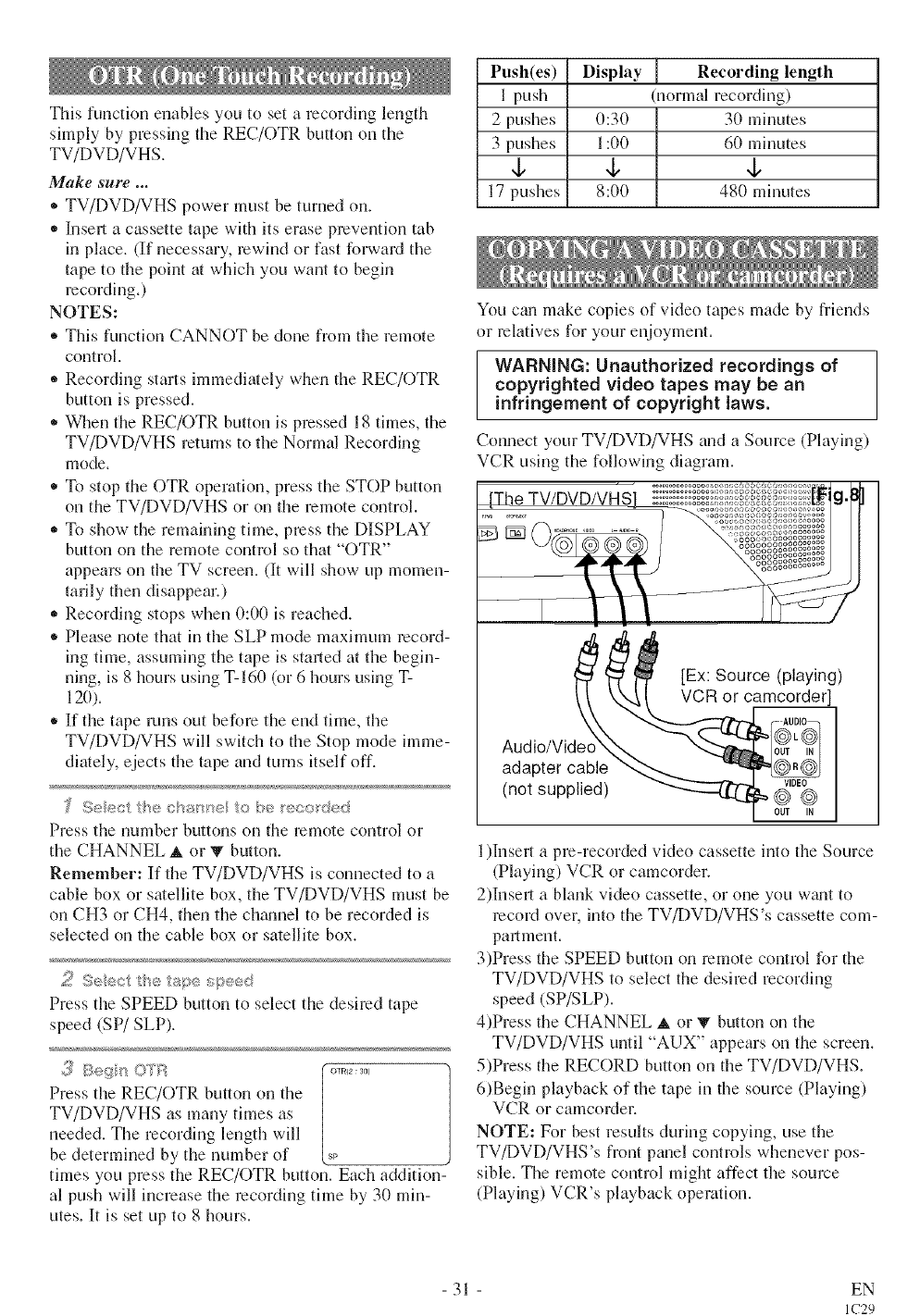
This function enables you to set a recording length
simply by pressing the REC/OTR button on the
TV/DVD/VHS.
Make sure ...
®TV/DVD/VHS power must be turned oil.
- Insert a cassette tape with its erase prevention tab
in place. (If necessary, rewind or fast forward tile
tape to the point at which you want to begin
recording.)
NOTES:
®This function CANNOT be done from tile remote
control.
- Recording starts immediately when the REC/OTR
button is pressed.
* When tile REC/OTR button is pressed 18 thnes, the
TV/DVD/VHS returns to the Normal Recording
mode.
o To stop the OTR operation, press file STOP button
on the TV/DVD/VHS or on the remote control.
,, To show the remaining time, press the DISPLAY
button on the remote control so that "OTR"
appears oil the TV screen. (It will show up momen-
tarily then disappear.)
,, Recording stops when 0:00 is reached.
®Please note that in the SLP mode maximum record-
ing time, assuming tile tape is started at the begin-
ning, is 8 hours using T-160 (or 6 hours using T-
120).
®If the tape runs out before tile end time, tile
TV/DVD/VHS will switch to tile Stop mode imme-
diately, ejects tile tape and turns itself off.
Press the number buttons on the remote control or
the CHANNEL _, or T button.
Remember: If the TV/DVD/VHS is connected to a
cable box or satellite box, the TV/DVD/VHS must be
on CH3 or CH4, then the chgumel to be recorded is
selected on tile cable box or satellite box.
2 Seect {}_e tap® spe®d
Press tile SPEED button to select the desired tape
speed (SP/SLP).
/
Press tile REC/OTR button on the
TV/DVD/VHS as many times as
needed. Tile recording length will
be determined by the number of _
times you press the REC/OTR button. Each addition-
al push will increase the recording time by 3(I min-
utes. It is set up to 8 hours.
Push(es) Display Recording length
Ipush (normal recording)
2 pushes (1:30 3(1minutes
3 pushes 1:00 6(I minutes
4, 4, 4,
17 pushes 8:(1(I 48(I minutes
You cgm make copies of video tapes made by friends
or relatives for your enjoyment.
WARNING: Unauthorized recordings of
copyrighted video tapes may be an
infringement of copyright laws.
Connect your TV/DVD/VHS and a Source (Playing)
VCR using the following diagram.
[Ex: Source (playing)
VCR or camcorder]
Audio/Video
adapter
(not supplied) VIDEO
©
OUT IN
1)Insert a pro-recorded video cassette into tile Source
(Playing) VCR or camcorder.
2)Insefl a blank video cassette, or one you w_mt to
record over, into the TV/DVD/VHS's cassette com-
pariment.
3)Press the SPEED button on remote contM for the
TV/DVD/VHS to select the desired recording
speed (SP/SLP).
4)Press the CHANNEL A or 'V button on the
TV/DVD/VHS until "AUX" appears on the screen.
5)Press the RECORD button on tile TV/DVD/VHS.
6)Begin playback of the tape in the source (Playing)
VCR or camcoMer.
NOTE: For best results during copying, use the
TV/DVD/VHS's front panel controls whenever pos-
sible. The remote control might affect tile source
(Playing) VCR's playback operation.
31 EN
IC29
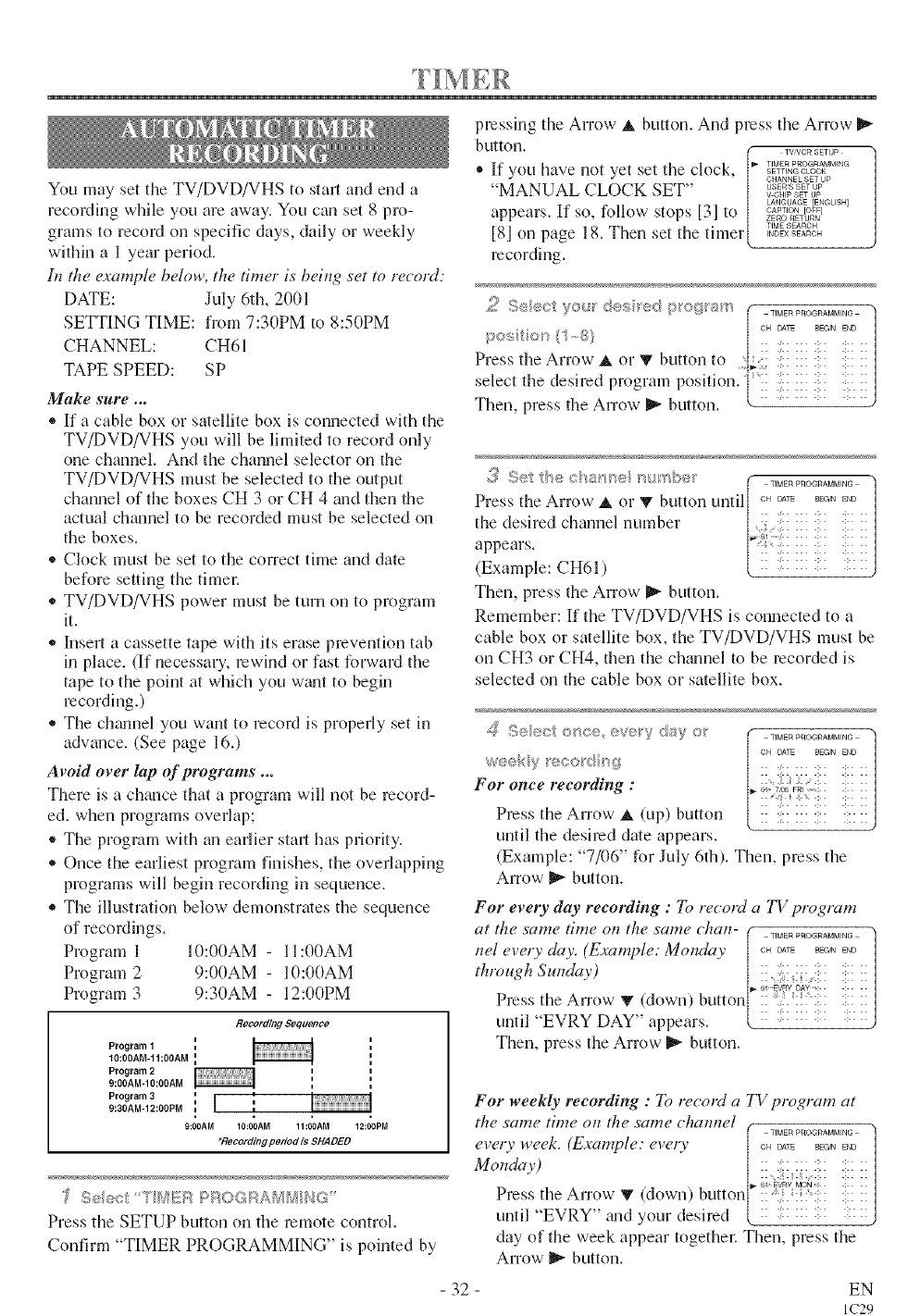
You may set tile TV/DVD/VHS to start and end a
recording while you are away. You can set 8 pro-
grams to record on specific days, daily or weekly
within a 1 year period.
In the examph, below, the timer is being set to record:
DATE: July 6th, 2001
SETTING TIME: from 7:30PM to 8:50PM
CHANNEL: CH61
TAPE SPEED: SP
Make sure ...
• If a cable box or satellite box is connected with the
TV/DVD/VHS you will be limited to record only
one channel. And the channel selector on the
TV/DVD/VHS must be selected to the output
channel of tile boxes CH 3 or CH 4 m_d then the
actual chmmel to be recorded must be selected on
the boxes.
• Clock must be set to tile correct time and date
before setting the timec
,, TV/DVD/VHS power must be turn on to program
it.
,, hlsert a cassette tape with its erase prevention tab
in place. (If necessary, rewind or fast forward the
tape to the point at which you w_mt to begin
recording.)
• The chmmel you want to record is properly set in
advance. (See page 16.)
Avoid over lap of programs ...
There is a chance that a program will not be record-
ed. when programs overlap;
® The program with an earlier star, has priority.
® Once the earliest program finishes, the overlapping
programs will begin recording in sequence.
,, The illustration below demonstrates the sequence
of recordings.
Program 1 10:00AM - I I:00AM
Program 2 9:00AM - 10:00AM
Program 3 9:30AM - 12:00PM
Recording Sequ_¢o
Program I ',
10:O0AM-11:00AM =,
Program 2 ,
9:00AM-10:OOAM
Program3
9:3gAM-12:ODPM {
9:00AM 10:00AM 11:00AM 12:00PM
_Ro¢ord/og perlod Is SHADED
Seec "?J/II!:;iP<PR©GRA/W_ NG
Press the SETUP button on the remote control.
Confirm "TIMER PROGRAMMING" is pointed by
pressing the Arrow A button. And press tile Arrow
button.
TVVOR SETUP® If you have not yet set tile clock. _SETTINGTIMERPROGRAMMINGcLOCK
"MANUAL CLOCK SET" / _E_So,,_sETSET__P
LANGUAGE [ENGLISH]
appears. If so, follow stops [31 to _ _E_O_ET_"_O_
[81 on page 18 Then set the timer l ..........
, INDEX SEARCH
recording.
3 Set t 'e <: 's_ e rs/ >be_,' (T'UERPROGRAUU'NGq
/ /
Press the Arrow _. or V button until o, DATE_l, _o
the desired channel number ::i ::,{iii i:ii ii
['!iiii iii: i11
(Example: CH61 ) :::
Then, press the Arrow- I1_ button.
Remember: If the TV/DVD/VHS is connected to a
cable box or satellite box, the TV/DVD/VHS must be
on CH3 or CH4, then tile channel to be recorded is
selected on the cable box or satellite box.
z_ S®ect o_ce @cry day o_
weeky 'eco d >g
For once recording :
Press the Arrow A (up) button
until the desired date appears.
(Example: "7/06" for July 6th). Then, press the
Arrow I_ button.
For every day recording : To record a TV program
at the same time on the same chan-( T'UERPROGRAUU'NG
nel every day. (Example: Monday | ............
through Sunday) |:: :i: :;: ::: :i::
........_@:0>:
Press the Arrow V (down) button[' ii 'i{: i i'i:ii ::
until "EVRY DAY" appears. L .....
Then, press tile Arrow I_ button.
For weekly recording : To recold a TV program at
the same time on the same chamtel r
[&W%:,7':.;]
Mo,,d<,,) [::,:17:::::i::::/
Press tile Arrow y (down) button[' :: ':: ::::: :: ::]
until "EVRY" grad your desired L :: ::: ::: ::: ::: ::J
day of the week appear togethel: Then, press tile
Arrow I_ button.
32 EN
IC29
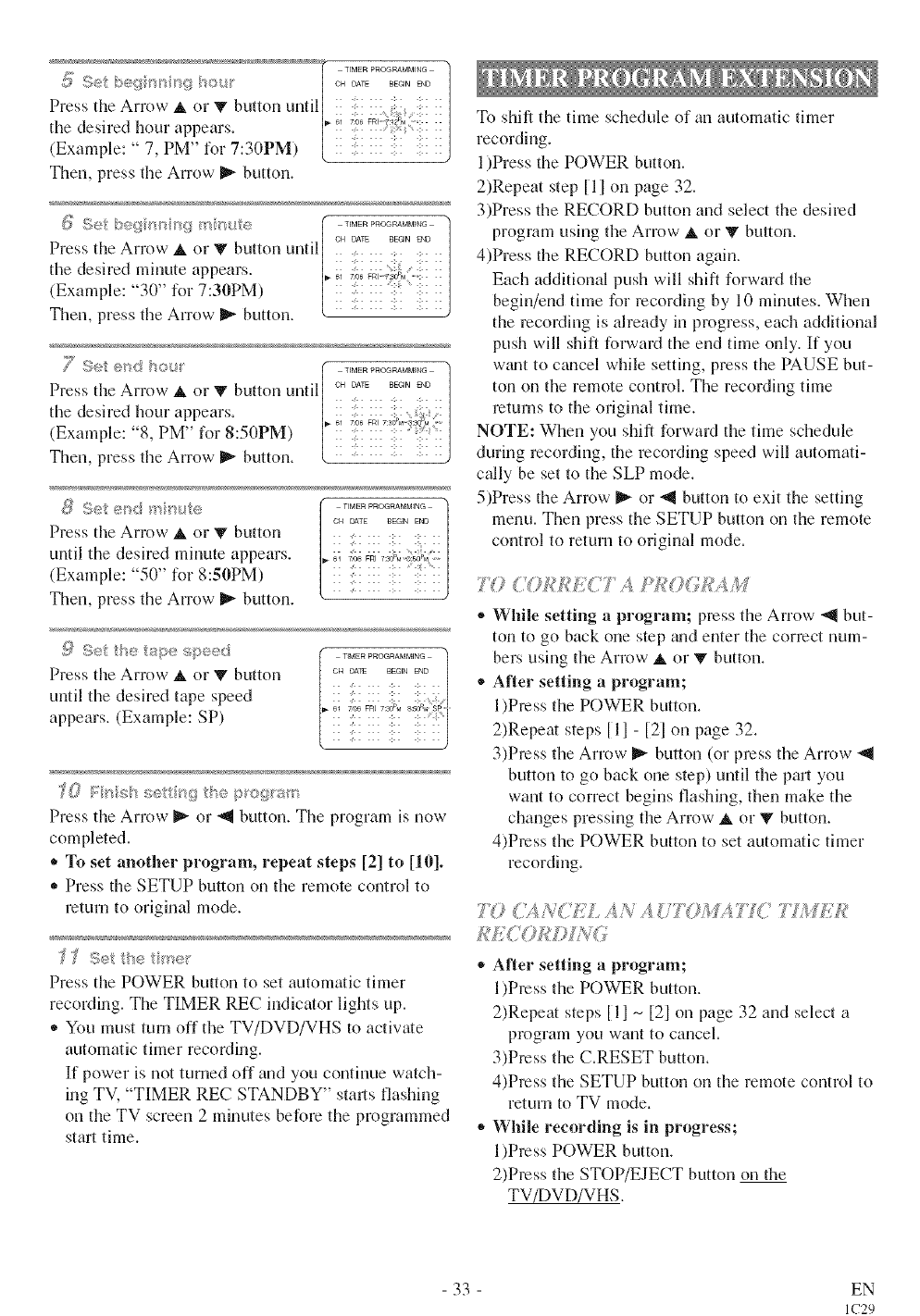
Then, press the Arrow _ button.
Press the Arrow _, or T button untd| :: 2: ::: ::: ::: ::|
the desired mhmte appears. /[,.;i ;:;;_,: _i;_: l|
(Example: "30" for 7:30PM) _ !! !!!!!!! ii/
Then, press the Arrow _ button. " ....
Press the Arrow A orT button until| oHDar_BEG'N_0
the desired hour appears, | :: 2: ::: :::;: ::
,, [B'_ 61 7_06 FRI 7:30M 8_(5_ ....
(Example: 8, PM' k,r 8:50PM) ii iii iii iii i
Then, press the Arrow _ button. [ : :
_i _ S_s/_ {;!_J ,/,? g {_t(_, TIMERPROGRAMMING ]
OH D&TE BEGIN END
until the desired minute appears .....
(Exa nple '50" for 8:50PM)
Then, press the Arrow _ button.
f) Set the t_/:_ speed
Press the Arrow _, or V button
until the desired tape speed
appears. (Example: SP)
_0 _::r_;h sett <_gthe p oWg;_<_
Press the Arrow II_ or _1 button. The program is now
completed.
* To set another program, repeat steps [2] to [10].
* Press the SETUP button on the remote control to
return to original mode.
'f _Set the t "_e__
Press the POWER button to set automatic timer
recording. The TIMER REC indicator lights up.
,, You must turn off the TV/DVD/VHS to actNate
automatic timer recording.
If power is not turned off and you continue watch-
ing TV, "TIMER REC STANDBY" starts flashing
on the TV screen 2 minutes before the programmed
start time.
To shift the time schedule of an automatic timer
recording.
1)Press the POWER button.
2)Repeat step [ll on page 32.
3)Press the RECORD button and select the desired
program using the Arrow _, or V button.
4)Press the RECORD button again.
Each additional push will shift forward the
begin/end time for recording by 10 minutes. When
the mcoNing is already in progress, each additional
push will shift forwaN the end time only. If you
wtmt to cancel while setting, press the PAUSE but-
ton on the remote control. The recording time
returns to the original time.
NOTE: When you shift forward the time schedule
during recording, the recording speed will automati-
cally be set to the SLP mode.
5)Press the Arrow _ or _1 button to exit the setting
menu. Then press the SETUP button on the remote
control to return to orighml mode.
TO TAPf{O<Lf :AM
®While setting aprogram; press the Arrow _l but-
ton to go back one step gradenter the correct num-
bers using the Arrow a, or V button.
®After setting a program;
l)Press the POWER button.
2)Repeat steps [11 - [21on page 32.
3)Press the Arrow _ button (or press the Arrow _1
button to go back one step) until the part you
want to correct begins flashing, then make the
changes pressing the Arrow _. or V button.
4)Press the POWER button to set automatic timer
recording.
TO CA,s,:CE ;AN i 7T(?JL,'<fTC'J,'_dE,F<;
,, After setting aprogram;
l)Press the POWER button.
2)Repeat steps Ill _ [2] on page 32 and select a
program you want to cancel.
3)Press the C.RESET button.
4)Press the SETUP button on the remote control to
return to TV mode.
* While recording is in progress;
l)Press POWER button.
2)Press the STOP/EJECT button on the
TV/DVD/VHS.
- 33 - EN
IC29
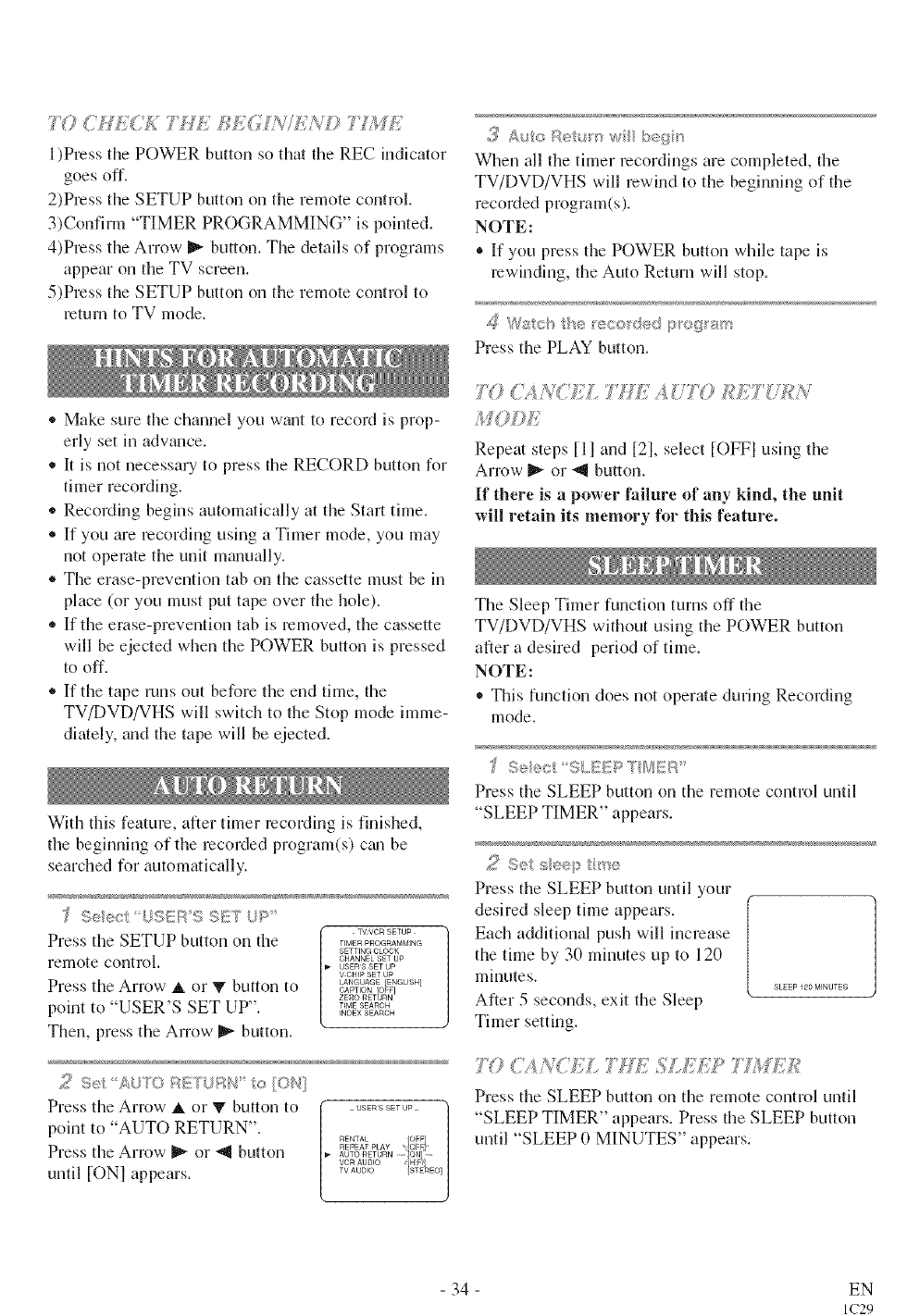
T# C W,:C£ 7 HX /{f,:G N//,:N/9 77/!47;
l)Press the POWER button so tha the REC indicator
goes off.
2)Press the SETUP button on the remote control.
3)Confiml "TIMER PROGRAMMING" is pointed.
4)Press the Arrow _ button. The details of programs
appear on the TV screen.
5)Press the SETUP button on the remote control to
return to TV mode.
,, Make sure the channel you want to record is prop-
erly set in advance.
* I/is not necessary to press the RECORD button for
timer recording.
o Recording begins automatically at the Start time.
® If you are recording using a Timer mode, you may
not operate the unit manually.
® The erase-prevention tab on the cassette must be in
place (or you must put tape over the hole).
,_ If the erase-prevention tab is removed, the cassette
will be ejected when the POWER button is pressed
to off.
® If the tape runs out before the end time, the
TV/DVD/VHS will switch to the Stop mode imme-
diately, and the tape will be ejected.
With this feature, after timer recording is finished,
the beghming of the recorded program(s) cml be
searched for automatically.
TV,VCI_ SETUP
Press the SETUP button on the TIMER PROGRAMMING
SETTING CLOCK
remote control. CHANNEL SET UP
USERS SET UP
V CHIP SET UP
Press the Arrow A,or V button to LANGUAGE IENGLISH]
CAPTION OFF]
ZERO RET[_RN
point to "USER'S SET UP". TIMESEAROH
INDEX SEARCH
Then, press the Arrow _ button.
2Set AUTO RETURN t<u/ION]
Press the Arrow _, or V button to
point to "AUTO RETURN".
Press the Arrow _ or _'9 button
until tONI appears.
%
USERS SET UP /
/
RENTAL {OFF]
REPEAT PLAY IOFE
AUTO RETURN * ON]t .....
VOR AUDIO j
iHF_
TV AUDIO {STEREO]
3 Auto Reb,{u w beg',,
When all the timer recordings are completed, the
TV/DVD/VHS will rewind to the beginning of the
recorded program(s).
NOTE:
®If you press the POWER button while tape is
rewinding, the Auto Return will stop.
_W<;:¢ '® eco d®d s_<¢?pa_l'
Press the PLAY button.
Repea steps Ell and [21, select [OFFI using the
Arrow _ or _'9 button.
If there is a power failure of any kind, the unit
will retain its memory lbr this feature.
The Sleep Timer function turns off the
TV/DVD/VHS without using the POWER button
after a desired period of time.
NOTE:
• This function does not operate during Recording
mode.
Press the SLEEP button on the remote control until
"SLEEP TIMER" appears.
Press the SLEEP button until your
desired sleep time appears.
Each additional push will increase
the time by 30 mhmtes up to 120
minutes. SLEEP 120 MINUTES
After 5 seconds, exit the Sleep
Timer setting.
7Y) <;,_h'CEL 7WE _S.££? 77 W£'£
Press the SLEEP button on the ren]ote control until
"SLEEP TIMER" appears. Press the SLEEP button
until "SLEEP 0 MINUTES" appears.
- 34 - EN
IC29
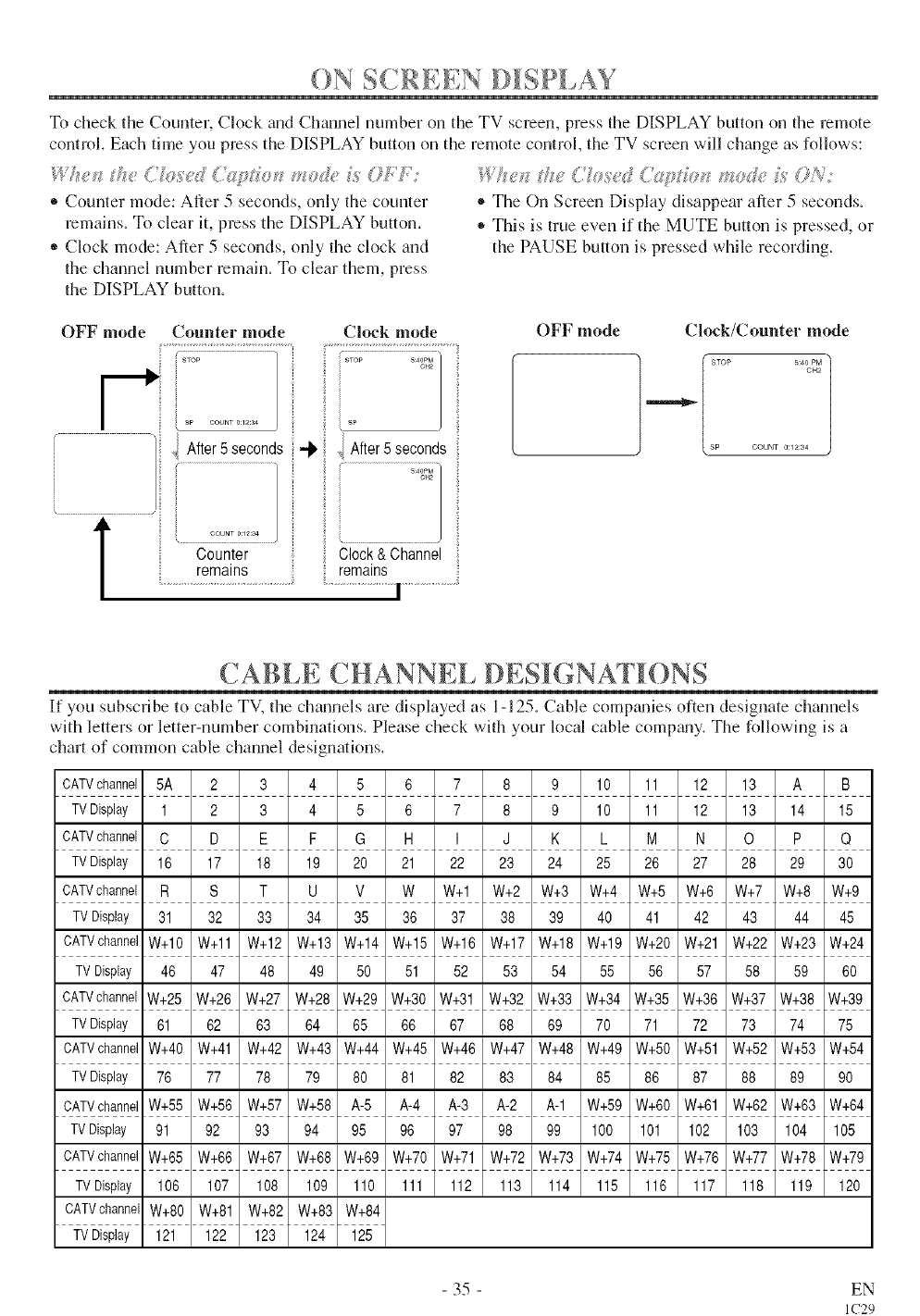
ON S< RE .N D SP .AY
To check the Counter, Clock and Chmmel number on the TV screen, press the DISPLAY button on the remote
control. Each time you press the DISPLAY button on the remote control, the TV screen will change as follows:
® Counter mode: After 5 seconds, only the counter
remains. To clear it, press the DISPLAY button.
* Clock mode: After 5 seconds, only the clock and
the channel number remain. To clear them, press
the DISPLAY button.
® The On Screen Display disappear after 5 seconds.
,, This is true even if the MUTE button is pressed, or
the PAUSE button is pressed while recording.
OFF mode Counter mode Clock mode
i After5 seconds
i sP
-_ 'l After5 seconds
y........................................................
OFF mode Clock/Counter mode
STOP 5:40 PM
OH2
SP COUNT 0:12:34
CABLE CHANNEL DESiGNATiONS
If you subscribe to cable TV, the chmmels are displayed as 1-125. Cable comDmies often designate channels
with letters or letter-number combinations. Please check with your local cable compmly. The following is a
chart of common cable channel designations.
CATVchannel 5A 2 3 4 5 6 7 8 9 10 11 12 13 A B
TVDisplay 1 2 3 4 5 6 7 8 9 10 11 12 13 14 15
CATVchannel C D E F G H I J K L M N O P Q
TVDisplay 16 17 18 19 20 21 22 23 24 25 26 27 28 29 30
CATVchannel R S T U V W W+I W+2 W+3 W+4 W+5 W+6 W+7 W+8 W+9
TVDisplay 31 32 33 34 35 36 37 38 39 40 41 42 43 44 45
CATVchannelW+10 W+11 W+12 W+13 W+14 W+15 W+16 W+17 W+18 W+19 W+20 W+21 W+22 W+23 W+24
TVDisplay 46 47 48 49 50 51 52 53 54 55 56 57 58 59 60
CATVchannelW+25 W+26 W+27 W+28 W+29 W+30 W+31 W+32 W+33 W+34 W+35 W+36 W+37 W+38 W+39
TVDisplay 61 62 63 64 65 66 67 68 69 70 71 72 73 74 75
CATVchannelW+40 W+41 W+42 W+43 W+44 W+45 W+46 W+47 W+48 W+49 W+50 W+51 W+52 W+53 W+54
TVDisplay 76 77 78 79 80 81 82 83 84 85 86 87 88 89 90
CATVchannelW+55 W+56 W+57 W+58 A-5 A-4 A-3 A-2 A-1 W+59 W+60 W+61 W+62 W+63 W+64
TVDisplay 91 92 93 94 95 96 97 98 99 100 101 102 103 104 105
CATVchannelW+65 W+66 W+67 W+68 W+69 W+70 W+71 W+72 W+73 W+74 W+75 W+76 W+77 W+78 W+79
TVDisplay 106 107 108 109 110 111 112 113 114 115 116 117 118 119 120
CATVchannelW+80 W+81 W+82 W+83 W+84
TVDisplay 121 122 123 124 125
- 35 - EN
IC29
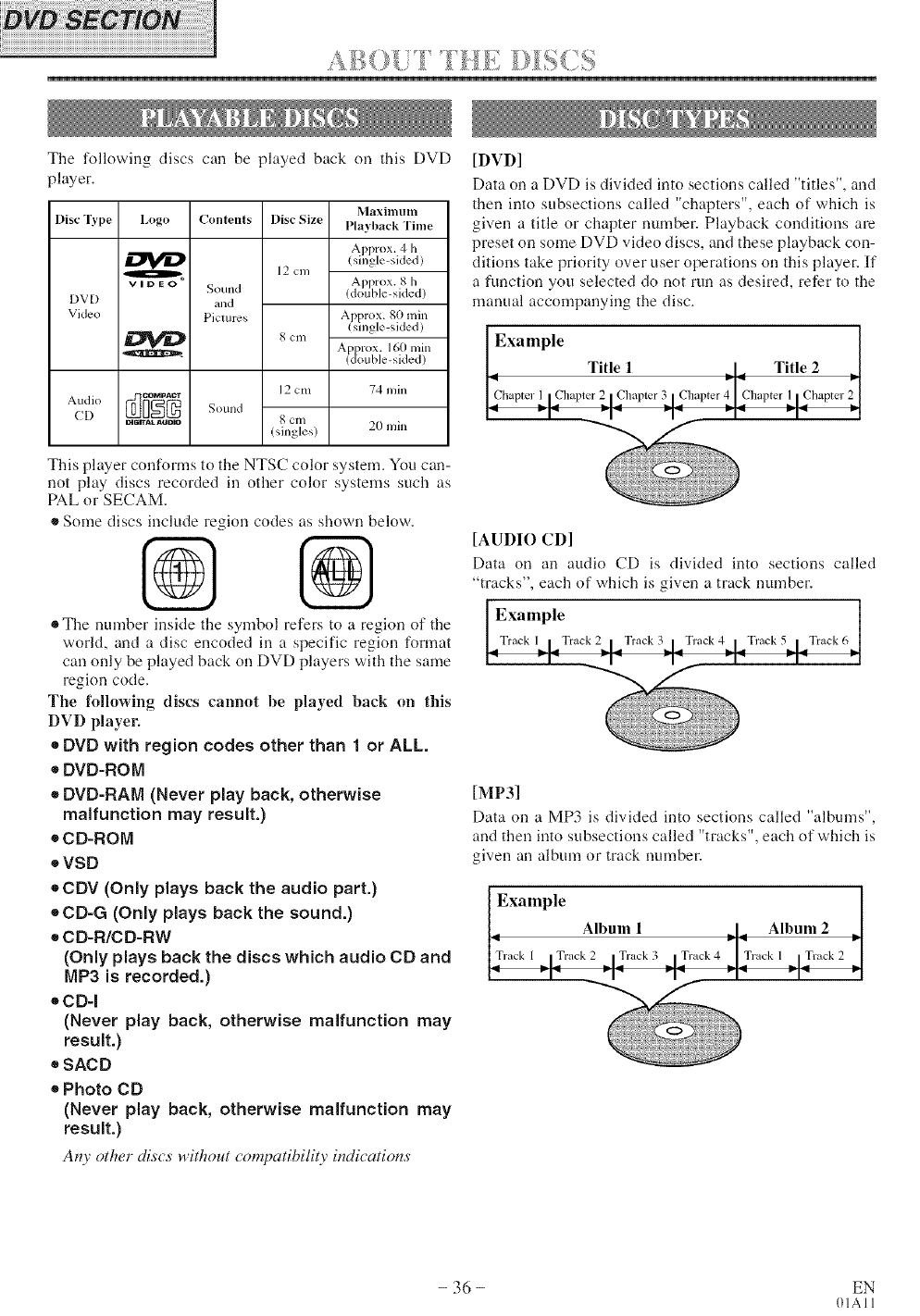
......l) 7 T E +" J¸
The following discs can be played back on this DVD
player.
Maximum
Disc q_vpe Logl, Contents Disc Size Playback Time
A_prox. 4h
(s ng _--sc,x )
12 cm
A _ _rox. 811
VIDEO Sound ((otlb c-s _ ec )
DVD and
Vkleo Pictures A >prox. 80 nfin
(stag e s (e()
8 cm Ap)rox. 160 rain
(double-sided)
12 cm 74 nlin
Audio _i_ Sound
CD mnn_auDm g cm
(singles) 20 min
This player conforms to the NTSC color system. You can-
not play discs recorded in other color systems such as
PAL or SECAM.
•Some discs include region codes as shown below.
% %
eThe number inside the symbol refers to a region of the
world, and a disc encoded in a specific region format
can only be played back on DVD players with the same
region code.
The following discs cannot be played back on this
DVD playel;
•DVD with region codes other than 1 or ALL.
e DVD-ROM
•DVD-RAM (Never play back, otherwise
malfunction may result.)
*CD-ROM
eVSO
eCDV (Only plays back the audio part.)
eCD-G (Only plays back the sound.)
• CD-R/CD-RW
(Only plays back the discs which audio CD and
MP3 is recorded.)
eCD-I
(Never play back, otherwise malfunction may
result.)
• SACD
• Photo CD
(Never play back, otherwise malfunction may
result.)
Any other discs without compatibility indications
[DVD]
Data on a DVD is divided into sections called "titles", and
then into subsections called "chapters", each of which is
given a title or chapter number. Playback conditions are
preset on some DVD video discs, and these playback con-
ditions take priority over user operations on this player. If
a function you selected do not mn as desired, refer to the
manual accompanying the disc.
Title 1 Title 2
[AUDIO CD]
Data on an audio CD is divided into sections called
"tracks", each of which is given a track number.
Example
.Track I LTrack 21., Track 3j+ T,ack 4=L Track 5LTrack6.
[MP3]
Data on a MP3 is divided into sections called "albums",
and then into subsections called "tracks", each of which is
given an album or track number.
- 36 - EN
01All
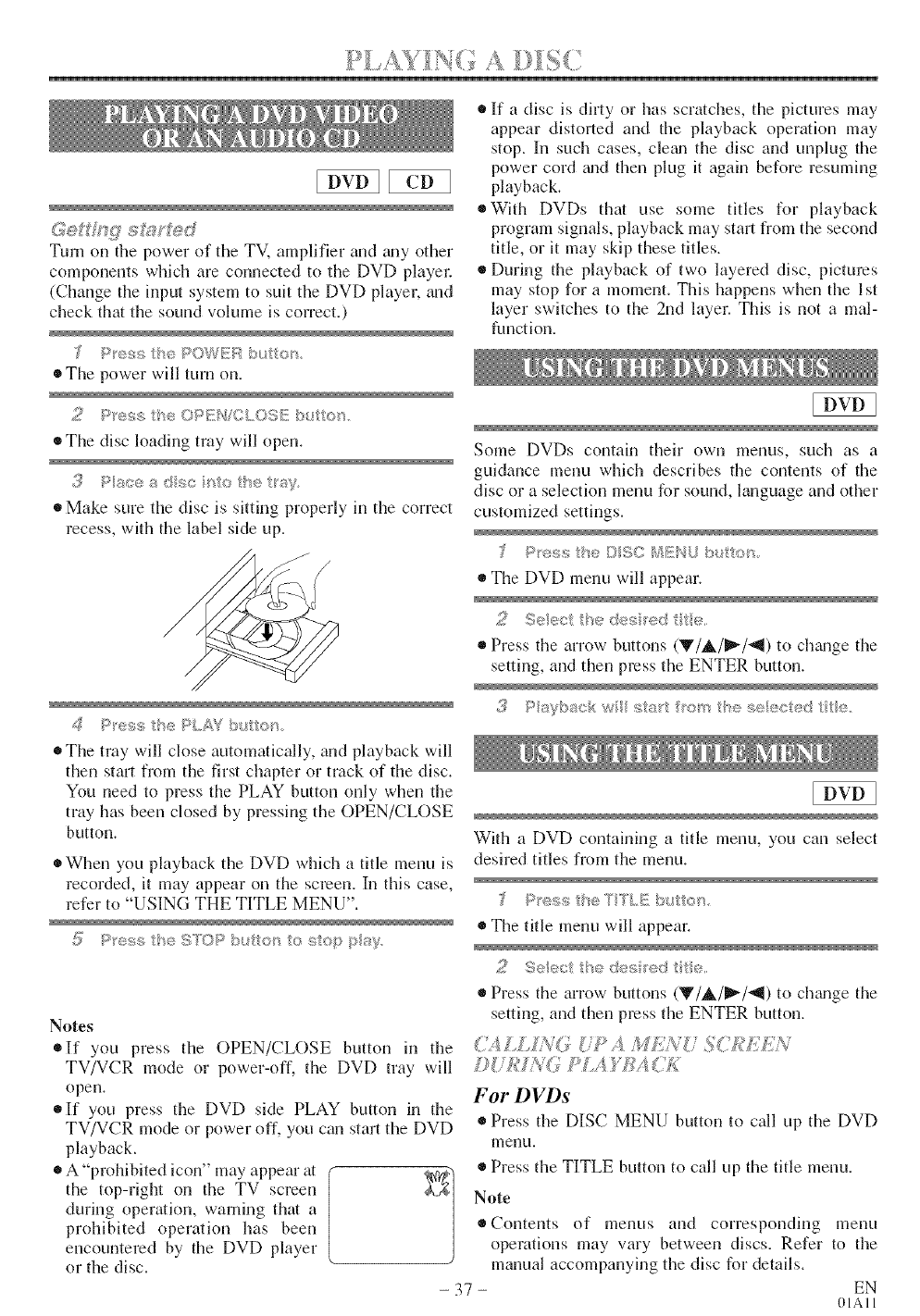
TurnonthepoweroftheTV,amplifierandtulyother
componentswhichareconnectedtotheDVDplayel:
(Changetileinputsystemto suittileDVDplayer,and
checkthatthesoundvolumeiscorrect.)
• Thepowerwillturnon.
• Thediscloadingtraywillopen.
5Pu_ceadsc _o_he_s>
• Make sure the disc is sitting properly in the correct
recess, with the label side up.
• If a disc is dhly or has scratches, the pictures may
appear distorted and tile playback operation may
stop. In such cases, cletm the disc and unplug the
power cord guldthen plug it again before resuming
playback.
o With DVDs that use some titles for playback
program signals, playback may start from the second
title, or it may skip these titles.
®During the playback of two layered disc, pictures
may stop for a moment. This happens when tile 1st
layer switches to the 2nd layer. This is not a mal-
ffmcfion.
Some DVDs contain their own menus, such as a
guidance menu which describes the contents of the
disc or a selection menu for sound, language and other
customized settings.
®The DVD menu will appear.
2Se®ctth®5®ss edtte,
_'_ _;'es :h<;+FLAY buttor_
• Press the arrow buttons (V/A./I_/_I) to chalge the
setting, and theri press the ENTER bi.lton.
®The tray will close automatically, and playback will
then start from the first chapter or track of the disc.
You need to press tile PLAY button only when tile
tray has been closed by pressing the OPEN/CLOSE
button.
o When you playback the DVD which a title menu is
recorded, it may appear on the screen. In this case,
refer to "USING THE TITLE MENU".
[0 03
With a DVD containing a title menu, you can select
desired titles from the menu.
P _;>;,sthe 'TY?LE t>_ c,_;.
• The title menu will appear.
Notes
o If you press the OPEN/CLOSE button in tile
TV/VCR mode or power-off, the DVD tray will
open.
®If you press the DVD side PLAY button in the
TV/VCR mode or power off, you can start the DVD
playback.
®A "prohibited icon" may appear tit
the top-right on the TV screen
during operation, warning that a
prohibited operation has been
encountered by the DVD player
or the disc.
o Press tl'le arrow bi.ftons (_/A/I_/-',II) to cha_ge the
setting, and then press tile ENTER button.
7, £LIN7 <,_M£??_: 5C£££:N
.... I=,_==:;, [L
For DVDs
®Press the DISC MENU button to call up the DVD
inenu.
• Press the TITLE button to call tip the title metro.
Note
®Colltellts of mellus and correspoilding menu
operafioris may vary between discs. Refer to tile
mariual accompariyhlg tile disc for details.
- 37 - EN
OIAII
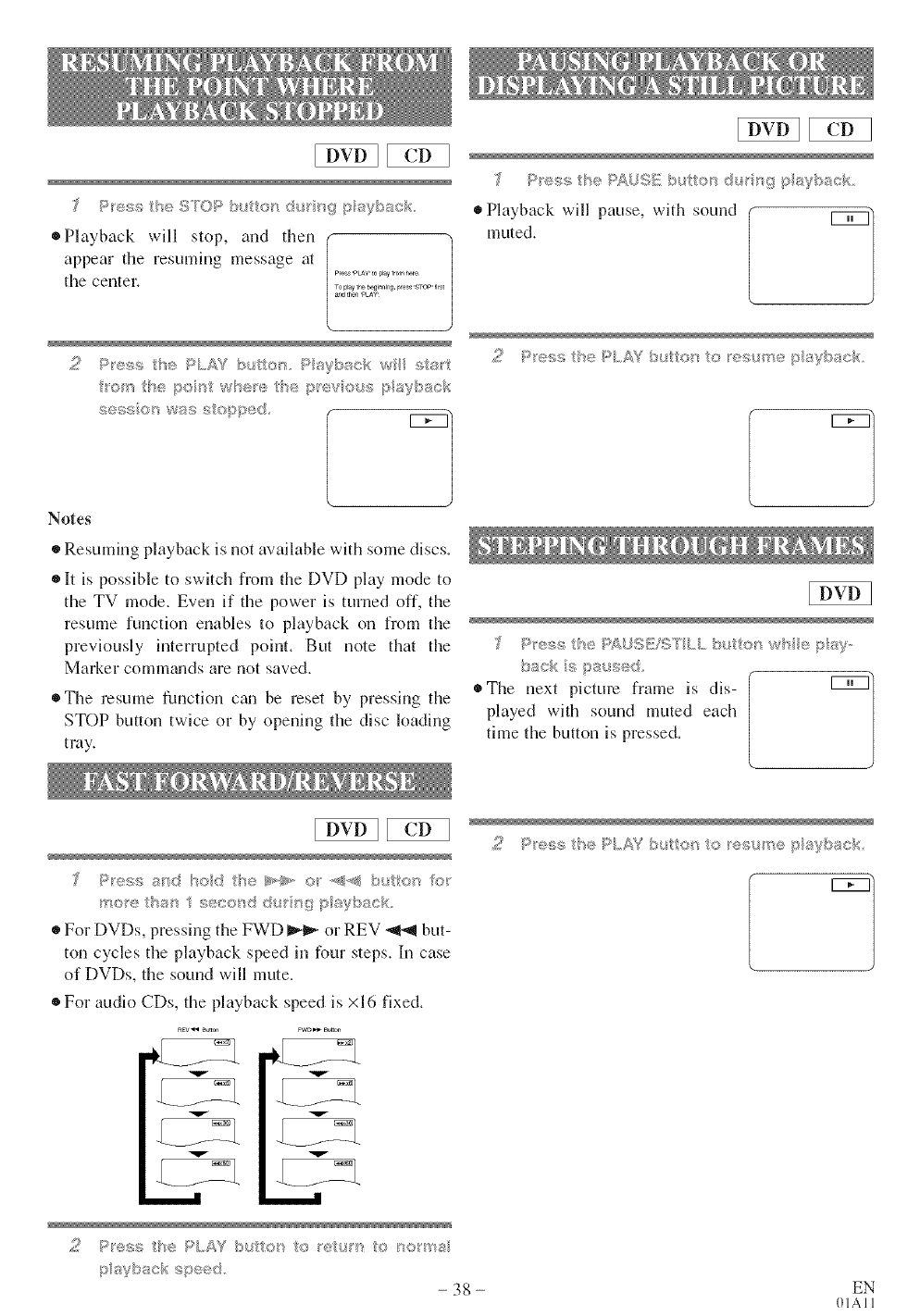
J pHOnS ¸' _ _°_,,*_ ,:_,, ,
o Playback will stop, and then
appear the resuming message at
the center.
• Playback will pause, with sound
muted.
2Pr.,_ tse P/,A' b tto_, F sysac_ w sat/
o'_" be so _ w_®_>//'e/';_'÷,, :us :)aybac(
,, :;.,>:_...... W_';!S_1:k _[)i9(
00
/q'P%s1/'e_,q,., : esu/'® _lsyb ¢/4,
Notes
• Resuming playback is not available with some discs.
®It is possible to switch from the DVD play mode to
the TV mode. Even if the power is turned off, the
resume function enables to playback on from the
previously interrupted point. But note that the
Marker comm_mds are not saved,
oThe resume function ctm be reset by pressing the
STOP buttun twice or by opening the disc loading
tray,
_._, t/"_e sAUS_!VSYLL burro v ' ps..
o The next picture frame is dis-
played with sound muted each
time the button is pressed.
_ioet/%s ' _°#'"_' * '
_,,I1,., .._I/M m,,_ playbsok.
®For DVDs, pressing the FWD _1_ or REV _ but-
ton cycles the playback speed in four steps, l[n case
of DVDs, the sound will mute.
For audio CDs, the playback speed is x16 fixed.
v
Fwo _ Burn
V
2Pess 'Ih_: P/,.£Y buI:_' ¢ 'eu/m <:_ '_o_r_al
-38-
';* I/'e <;t'l_;_L£(buI:_' ( esu'_,ep/a)'b ok,
EN
OIAll
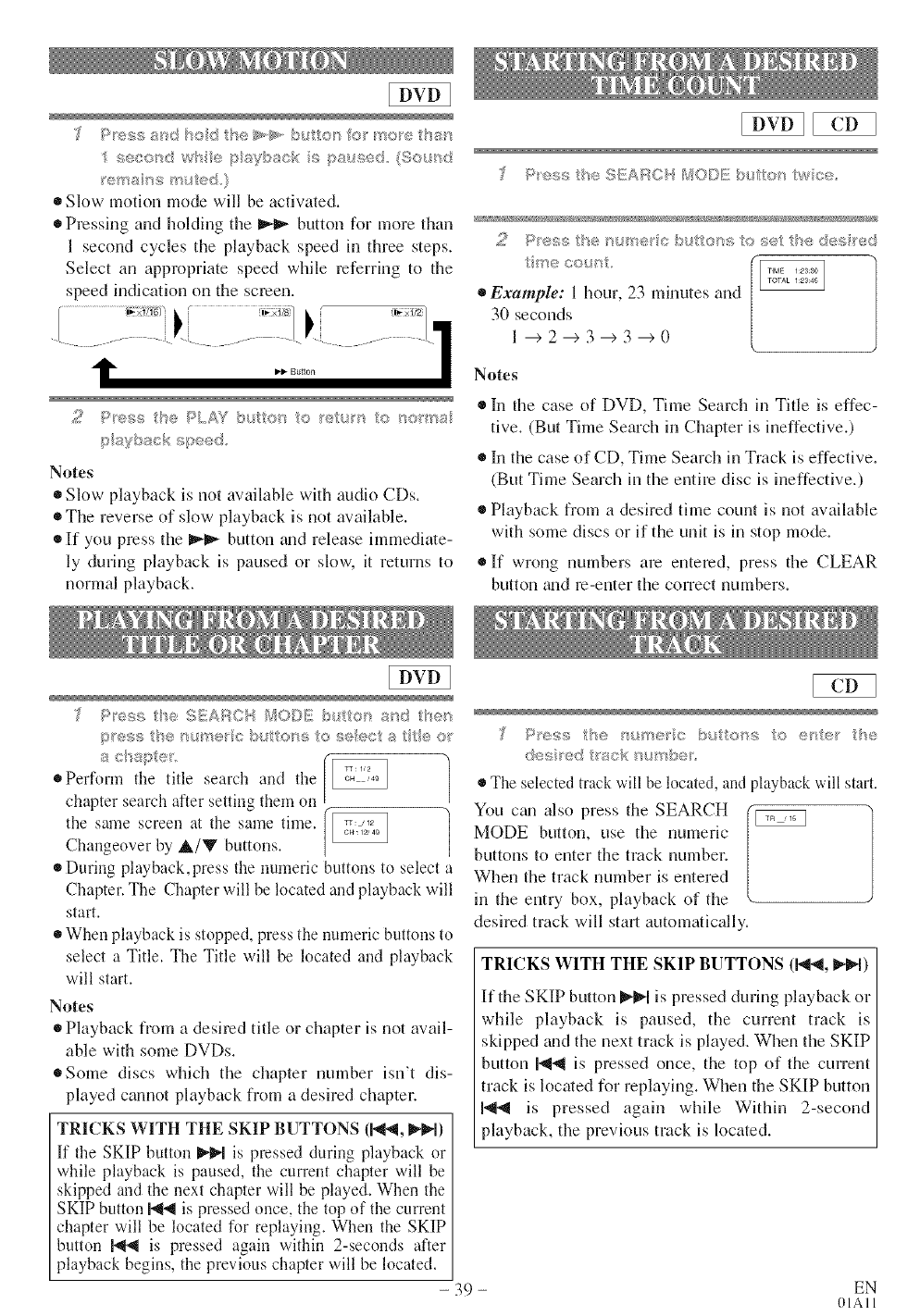
• sei_©_d w/_e paybacR s paused (Sou_
_e/'_@ _s sr_u ed }
• Slow motion mode will be activated.
®Pressing and holding the _ button for more than
I second cycles the playback speed in three steps.
Select an appropriate speed while referring to the
speed indication on the screen.
J_iN]
11" --oo o ...........1
Notes
®Slow playback is not available with audio CDs.
* The reverse of slow playback is not available.
* If you press the _ button _mdrelease immediate-
ly during playback is paused or slow, it returns to
normal playback.
2P_'ess the hi, rser c butt®_s:s to set he des _ed
t _"_;ecourt
•Example: 1 hour, 23 minutes and
30 seconds
1 -+2-+3-+3-+(I
Notes
®In the case of DVD, Time Search in Title is effec-
tive. (But Time Search in Chapter is ineffective.)
• In the case of CD, Time Search in Track is effective.
(But Time Search in the entire disc is ineffective.)
®Playback from a desired time count is not available
with some discs or if the unit is in stop mode.
®If wrong numbers are entered, press the CLEAR
button _md re-enter the correct numbers.
£ Peas /se S}£AB©q SSO©K b tte_} arid t/_e_
p'esst/se/_,_'ne cbutte}/stoseec/Yatteo_
a c _a_e' i_
o Perform the title search and the
chapter search after setting them on [
the same screen at the same time. /
/Changeover by A/V buttons.
* During playback,press the numeric buttons to select a
Chapter. The Chapter will be located and playback will
start.
o When playback is stopped, press the nmneric buttons to
select a Title. The Title will be located and playback
will start.
Notes
®Playback from a desired title or chapter is not avail-
able with some DVDs.
®Some discs which the chapter number isn't dis-
played cannot playback from a desired chapter.
TRICKS WITH THE SKIP BUTTONS (1_1, _!_1)
If the SKIP button _1 is pressed during playback or
while playback is paused, the current chapter will be
skipped and the next chapter will be played. When the
SKIP button I',_t is pressed once, the top of the current
chapter will be located for replaying. When the SKIP
button I',@_1is pressed again within 2-seconds after
playback begins, the previous chapter will be located.
-39-
£ _sress _: e r_u/%e_c bu_or_s © e e /e
_}es ed rack_%_4 _be_
• The selected track will be located, and playback will start.
You ctm also press the SEARCH "_
MODE button, use the numeric
buttons to enter the track number.
When the track number is entered
in the entry box, playback of the
desired track will start automatically.
TRICKS WITH THE SKIP BUTTONS (1_'_, _1)
If the SKIP button _1 is pressed during playback or
while playback is paused, the current track is
skipped and the next track is played. When the SKIP
button I'_1",_is pressed once, the top of the current
track is located for replaying. When the SKIP button
I'_l_l is pressed again while Within 2-second
playback, the previous track is located.
EN
01All
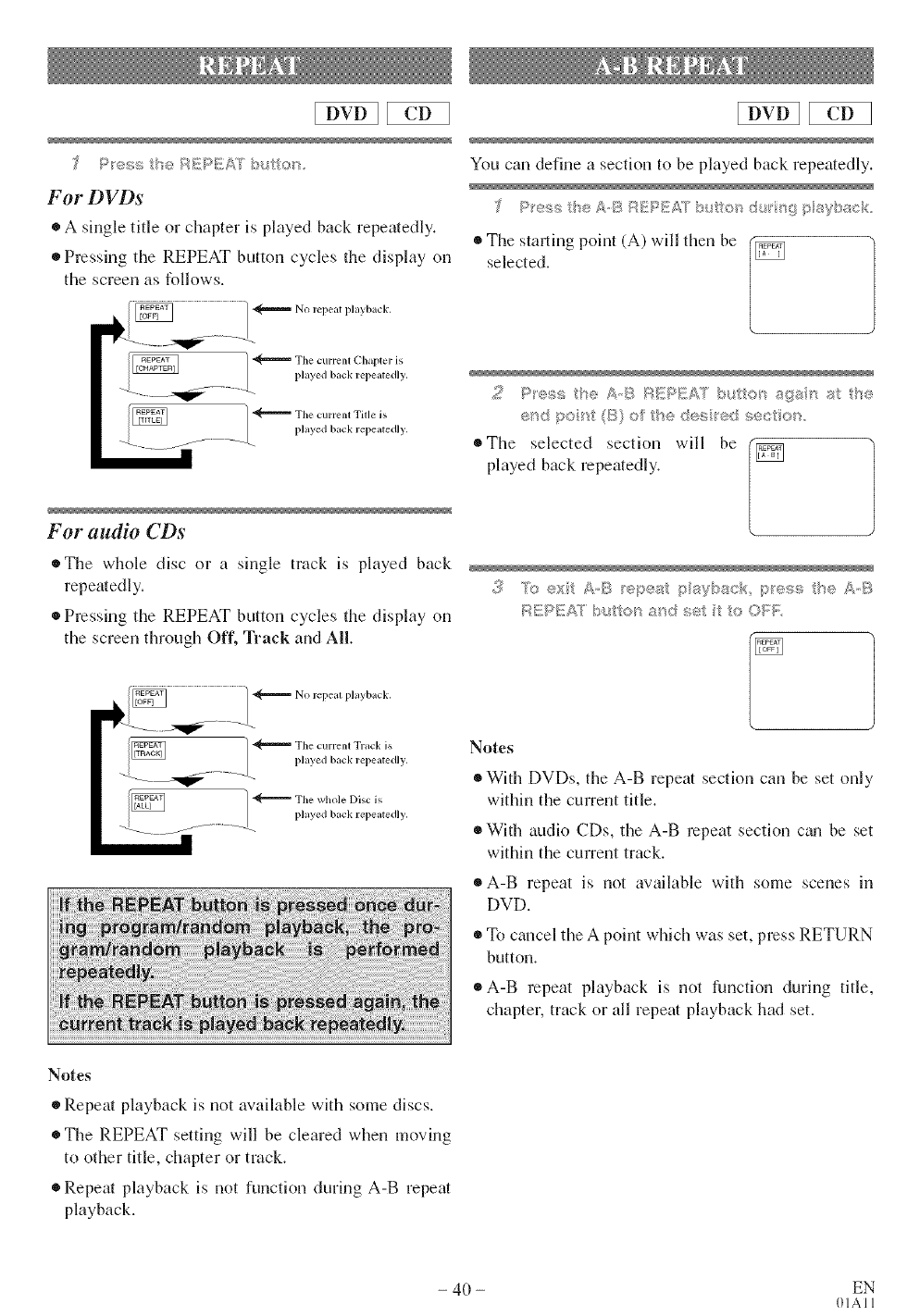
For DVDs
• A single title or chapter is played back repeatedly.
• Pressing the REPEAT button cycles the display on
the screen as follows.
Tile current ( h lpter is
phyed blck repe aedl 5,
Tile ctlrrellt Title is
phyed blck repe aedl 5,
For audio CDs
oTIle whole disc or a single track is played back
repeatedly.
• Pressing the REPEAT button cycles the display on
the screen through Off, Track and All.
/_ _ The ctlrre,l[ Track is
___ -,,_;_-- ----L phyed blck repe ltedl 5,
"_ The whole Disc is
phyed blck repe ltedl 5,
You can define a section to be played back repeatedly.
* The starqng point (A) will then be (_
selected, [
_:__: po t _>ft'edes ed secto .
o The selected section will be (_
played back repeatedly.
;[_ l"b ext A,B .........._'
>,pc,: paybsc press t e AB
Notes
®
®
®
®
®
With DVDs, the A-B repeat section can be set only
within the current title.
With audio CDs, the A-B repeat section c_m be set
within the current track.
A-B repeat is not available with some scenes hl
DVD.
To cancel the A point which was set, press RETURN
button.
A-B repeat playback is not ffmction during title,
chapter, track or all repeat playback had set.
Notes
• Repeat playback is not available with some discs.
®The REPEAT setting will be cleared when moving
to other title, chapter or track.
•Repeat playback is not function during A-B repeat
playback.
- 40 - EN
01All
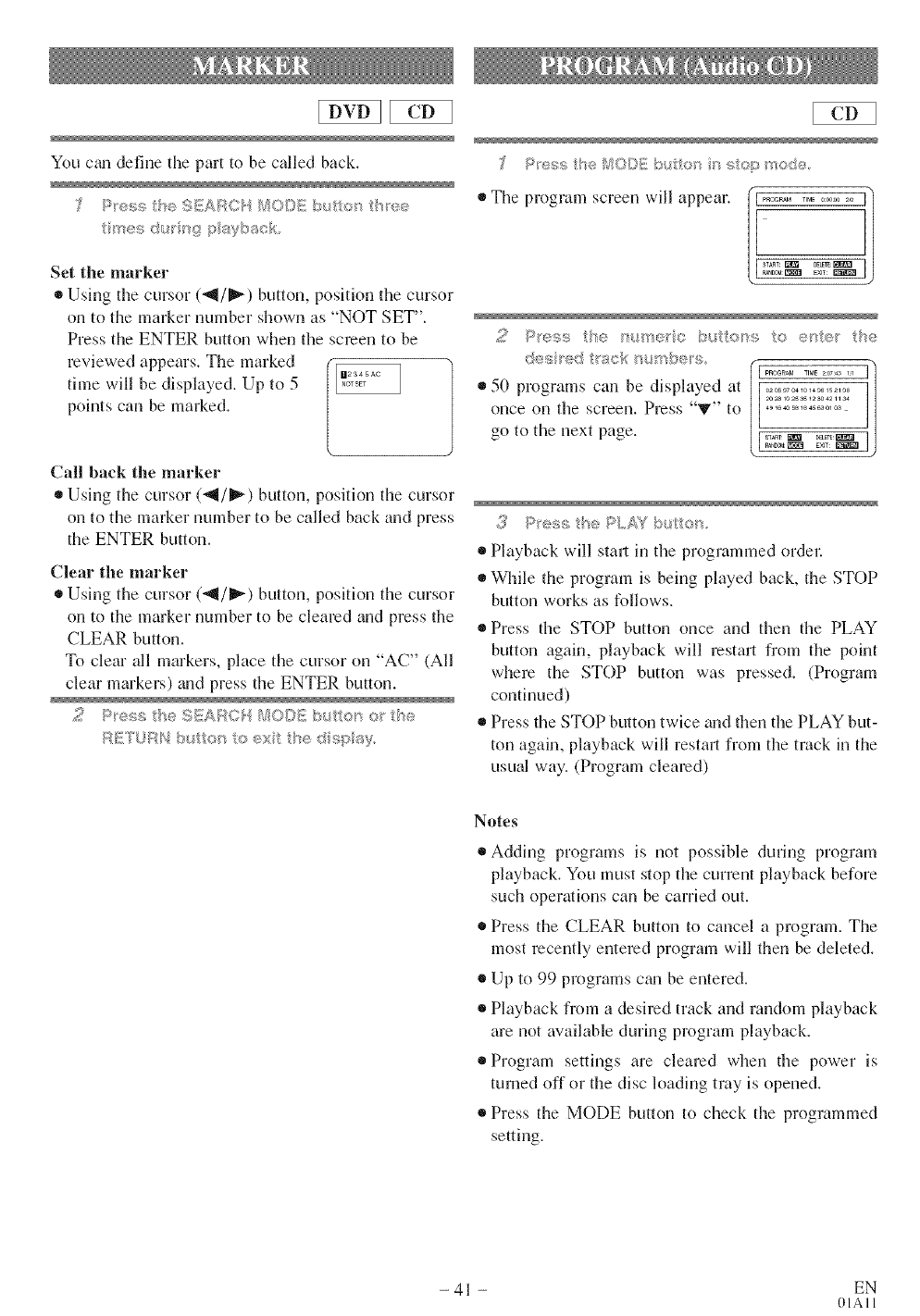
Youctmdefinetheparttobecalledback,
Setthemarker
• Usingthecursor(_1/_) button,positionthecursor
ontothemarkernumbershownas"NOTSET".
PresstheENTERbuttonwhenthescreentobe
reviewedappears.Themarked
timewillbedisplayed.Upto5
pointscanbemarked.
Callbackthemarker
* Usingthecursor(_1/_) button,positiontilecursor
ontothe marker number to be called back and press
the ENTER button.
Clear the marker
• Using the cursor (_1/_ '_) button, position the cursor
on to the marker number to be cleared and press the
CLEAR button.
To clear all markers, place tile cursor on "AC" (All
clear markers) m_d press tile ENTER button.
,> PI_:._,::_ :_I!A_:.., {'_0[}_{ b!. t.>Ir < I _:
I?ITUIIN ....... lh® "<",'".l_t_l/ ( eXi
.... d s ,,,:£
• The progranl screen will appear. ,,_.:_"_':...................mm _×,_:_:m_1
s; ll'®I_!_ I]I; I%1111®1i(I }sill BI_:; I) OI_II(;F ,I,_;
5">A _:t I 'I_¢R /'_/1 '(/b_:; S,
• 50 programs can be displayed at _ [11_:145;0511_2;II_11X
()liCe on tile screell, Press "T" to 4_16_B11145630103
8TART _ I£LI[£
go to the next page. n==_=,:_
3Ices; !'el-._.>. bul
• Playback will stal_ in tile programmed ordel:
• While the program is being played back, the STOP
button works as follows.
• Press the STOP button once and then tile PLAY
button again, playback will restart from tile point
where the STOP button was pressed. (Program
continued)
• Press the STOP button twice and then the PLAY but-
ton again, playback will restm_ from the track in the
usual way. (Program cleared)
Notes
Adding programs is not possible during program
playback. You must stop tlle current playback before
such operations can be carried out.
Press the CLEAR button to cancel a program. The
most recently entered program will then be deleted.
Up to 99 programs ctm be entered.
Playback from a desired track and random playback
are not available during program playback.
Program settings are cleared when tlle power is
turned off or the disc loading tray is opened.
Press the MODE button to check the programmed
setting.
- 41 - EN
01All
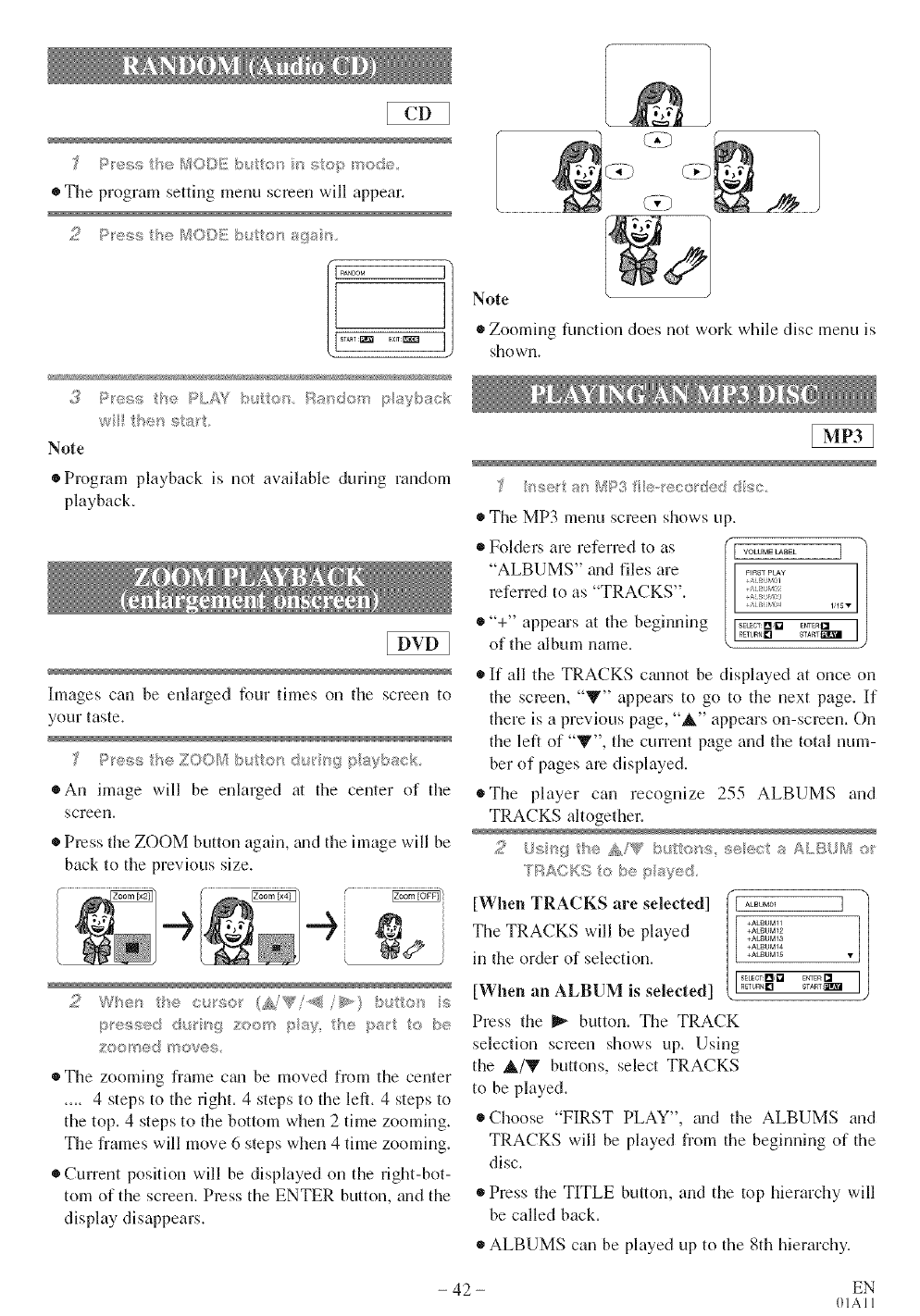
P_ess the h:J©<)Eb_Ao_ n sop >_ode
• The program setting menu screen will appear.
I 8TaRT:_ EXlT:_]
w hes s¢:s;'_
Note
• Program playback is not available during random
playback.
Images can be enlarged four times on the screen to
your taste.
oAn image will be enlarged at the center of the
screml.
• Press the ZOOM button again, aid the image will be
back to the previous size.
o'_<.,.-.'Jd; _{7".co' pay, '_;_pg_ J<;b<,
20< %!)<J <_OV@_'I;,
The zooming flame cgm be moved flom the center
.... 4 steps to the right. 4 steps to the left. 4 steps to
the top. 4 steps to the bottom when 2 time zooming.
The flames will move 6 steps when 4 time zooming.
Current position will be displayed on the right-bot-
tom of the screen. Press the ENTER button, and the
display disappears.
Note
®Zooming ffmction does not work while disc menu is
shown.
set a/' _'4P:3f }e-,_e_':_xe< d}s¢,
referred to as "TRACKS".
"+" appears at the beginning
of the album name.
®The MP3 menu screen shows up.
"ALBUMS" and files are ........
If all the TRACKS cmmot be displayed at once on
the screen, "_" appears to go to the next page. If
there is a previous page, "_" appears on-screen. On
the left of "V", the current page and the total num-
ber of pages are displayed.
®The player can recognize 255 ALBUMS and
TRACKS altogether.
0,...,........> o _;_y_:;J.
[WhenTRACKSareselected] '({....... ] I
The TRACKS will be played ]_l_
+ALBUMS3
in the order of selection. +........
[When an ALBUM is selected] ......[] ......=_'
Press the _ button. The TRACK
selection screen shows tip. Using
the &/V buttons, select TRACKS
to be played.
®Choose "FIRST PLAY", a_d the ALBUMS and
TRACKS will be played flom the beginning of the
disc.
®Press the TITLE button, and the top hierarchy will
be called back.
ALBUMS can be played Lipto the 8th hierarchy.
- 42 - EN
01All
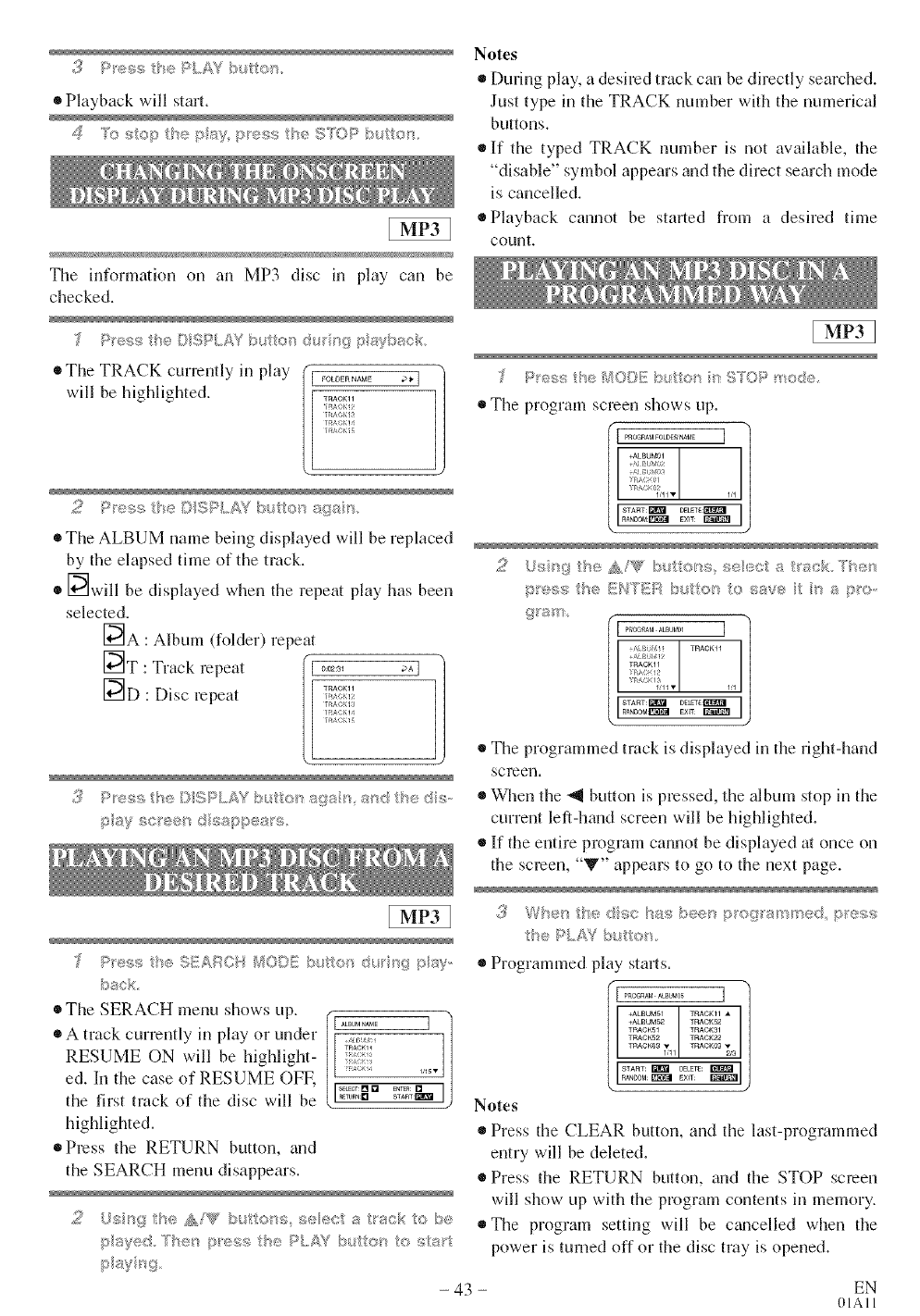
e,:.> t'_: _L/:W
• Playback will start.
The information on an MP3 disc in play can be
checked.
• The TRACK currently in play
will be highlighted. gOLOERNAME ? _. ]
TRACK11
ri_ACK12
r_¢AOKiS
rRACKii
• The ALBUM name being displayed will be replaced
by the elapsed time of the track.
• [_will be displayed when the repeat play has been
selected.
[_A : Album (folder) repeat
[_T : Track repeat ....... _ ]
[_D : Disc repeat TRACKH
r £3,!
r£A_
r_;K!
pay e :rr.::el-_d _:;sppr.:ars.
P _3ss_t'_e SEARCH _/O©_} b_ tton d(_ s9 p}ay,
back
• TheSERACHmenushnwsup. _[ ......... ] ]
• A track currently in play or under _
RESUME ON will be highlight- H;_;1 J
ed. ][n the case of RESUME OFR [I _l'_;I*=na_21
the first track of the disc will be
highlighted.
®Press the RETURN button, and
the SEARCH menu disappears.
payed F'txen p_ess be PLAY buto/stoss_t
pay p_g
-43 -
Notes
®During play, a desired track can be directly searched.
Just type in the TRACK number with the numerical
buttons.
®If the typed TRACK number is not available, the
°°disable" symbol appears and the direct search mode
is cancelled.
• Playback cannot be started from a desired time
count,
.*es t'e !VIO[:lii:but®f:, 3 ?"_' _"" ">
The program screen shows tip.
The programmed track is displayed in the right-hand
screen,
When the _,_ button is pressed, the album stop in the
current left-hand screen will be highlighted.
®If the entire program cannot be displayed at once on
the screen, "V" appears to go to the next page.
{_ W/f_m b_:,: ds;c bss b_:'e'_prep?ram 'r_ed, p_'ess
t°_e PLAY b/,4to_
Programmed play starts.
+ALBUM51 T_AC_I • l
1
+ALBU_52 T_ACI_2 /
T_AC_I T_ACKSl
T_ACK52 T_ACK22
Notes
Press the CLEAR button, and the last-programmed
entry will be deleted.
®Press the RETURN button, and the STOP screen
will show up with the program contents in memory.
The program setting will be c_mcelled when the
power is turned off or the disc tray is opened.
EN
OIAll
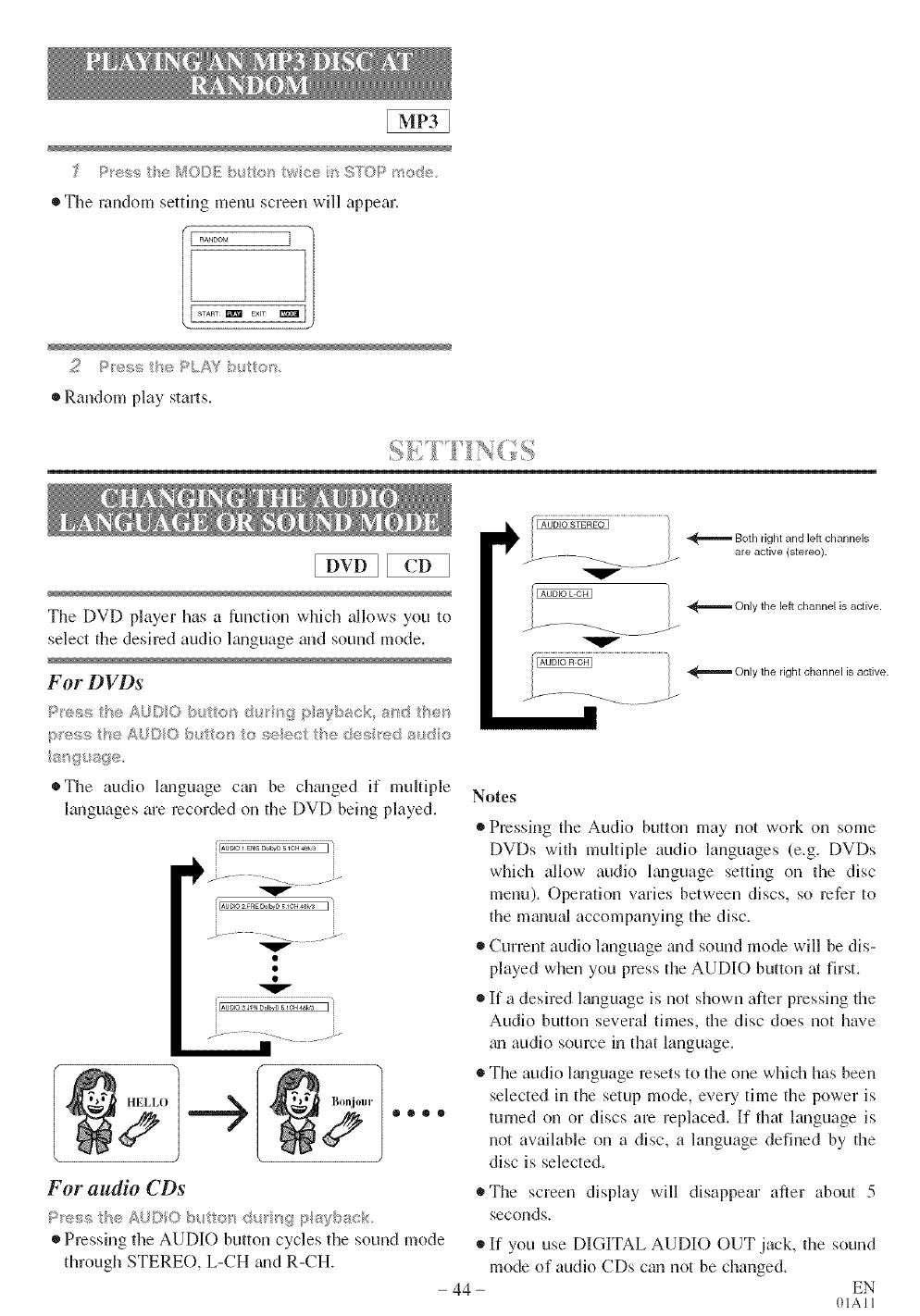
Pess e_i©©Eb_,t ®;_wee sg3©Pmode
• The random setting menu screen will appear.
START: _ EXIT
•Random play starts.
Tile DVD player has a function which allows you to
select the desired audio language mid sound mode.
For DVDs
p_es_, t}'_eAL_©/O b_ tot/to ,<:;eect he <)÷s/_e<_ s/,_d e
s/g/ sQe
Both right and left channels
are active (stereo)•
Only the left channel is active.
Only the right channel is active.
o The audio lmaguage can be chtmged if multiple
languages are recorded on the DVD being played.
v
Au°l° 2 FRED°II'VD_ ICH4Bk3 I i
V
V
IAUOiO3 J_NDoil,vD__C__'_ I
Notes
Pressing the Audio button may not work on some
DVDs with multiple audio languages (e.g. DVDs
which allow audio language setting on the disc
menu). Operation varies between discs, so refer to
the mmmal accompanying the disc.
• Current audio language and sound mode will be dis-
played when you press the AUDIO button at first.
®If a desired l_mguage is not shown after pressing the
Audio button several times, the disc does not have
_m audio source in that language.
• The audio l_mguage resets to the one which has been
selected in the setup mode, every time the power is
turned on or discs am replaced. If that language is
not available on a disc, a language defined by the
disc is selected.
For audio CDs
®Pressing the AUDIO button cycles the sound mode
through STERE(), L-CH grad R-CH.
- 44-
The screen display will disappear after about 5
seconds.
If you use DIGITAL AUDIO OUT jack, the sound
mode of audio CDs can not be changed.
EN
OIAII
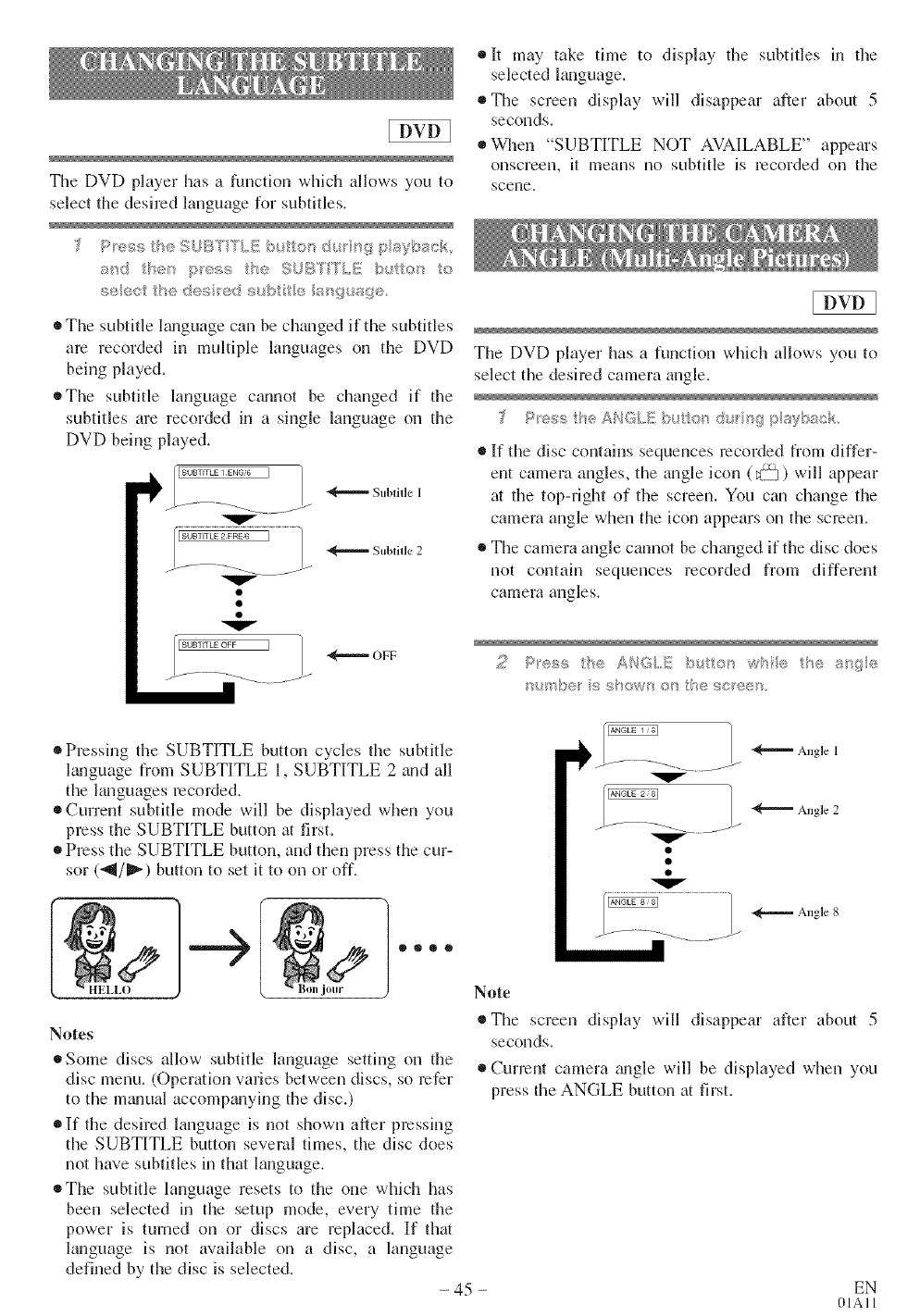
Tile DVD player has a function which allows you to
select the desired language for subtitles.
sw_ I"*,e? !:>few; "_e 9_:_??'TL, E bu o_ o
• The subtitle l_mguage can be changed if the subtitles
are recorded in multiple languages on the DVD
being played.
o The subtitle language cgumot be changed if the
subtitles are recorded in a single language on the
DVD being played.
q SUBTITLE 1 ENGI6 I
v
_"'=""_Subtifle 1
_'="='_Subtille 2
OFF
oft may take time to display the subtitles in the
selected language.
* The screen display will disappear after about 5
seconds.
®When "SUBTITLE NOT AVAILABLE" appears
onscreen, it means no subtitle is recorded on the
scene.
The DVD player has a function which allows you to
select the desired camera angle.
P_'_::_;_,;,::_ AHGLE/';_ o °5_/,__i!4f?sybs(;_
• If the disc contains sequences recorded from differ-
ent camera angles, the angle icon (_) will appear
at the top-right of the screen. You can change the
camera angle when the icon appears on the screen.
• The camera angle cannot be ch_mged if the disc does
not contain sequences recorded from different
cmnera angles.
• Pressing the SUBTITLE button cycles the subtitle
l_mguage from SUBTITLE 1, SUBTITLE 2 and all
the languages recorded.
Current subtitle mode will be displayed when you
press the SUBTITLE button at first.
Press the SUBTITLE button, and then press the cur-
sor ("_/_') button to set it to on or off,
Note
Notes
®Some discs allow subtitle language setting on the
disc menu. (Operation varies between discs, so refer
to the m_mual accompanying the disc.)
®If the desired language is not shown after pressing
the SUBTITLE button several times, the disc does
not have subtitles in that language.
The subtitle language resets to the one which has
been selected in the setup mode, every time the
power is turned on or discs are replaced. If that
language is not available on a disc, a language
defined by the disc is selected. - 45 -
Angle 1
Angle 2
Angle 8
®The screen display will disappear after about 5
seconds.
Current camera tingle will be displayed when you
press the ANGLE button at first.
EN
OIAII
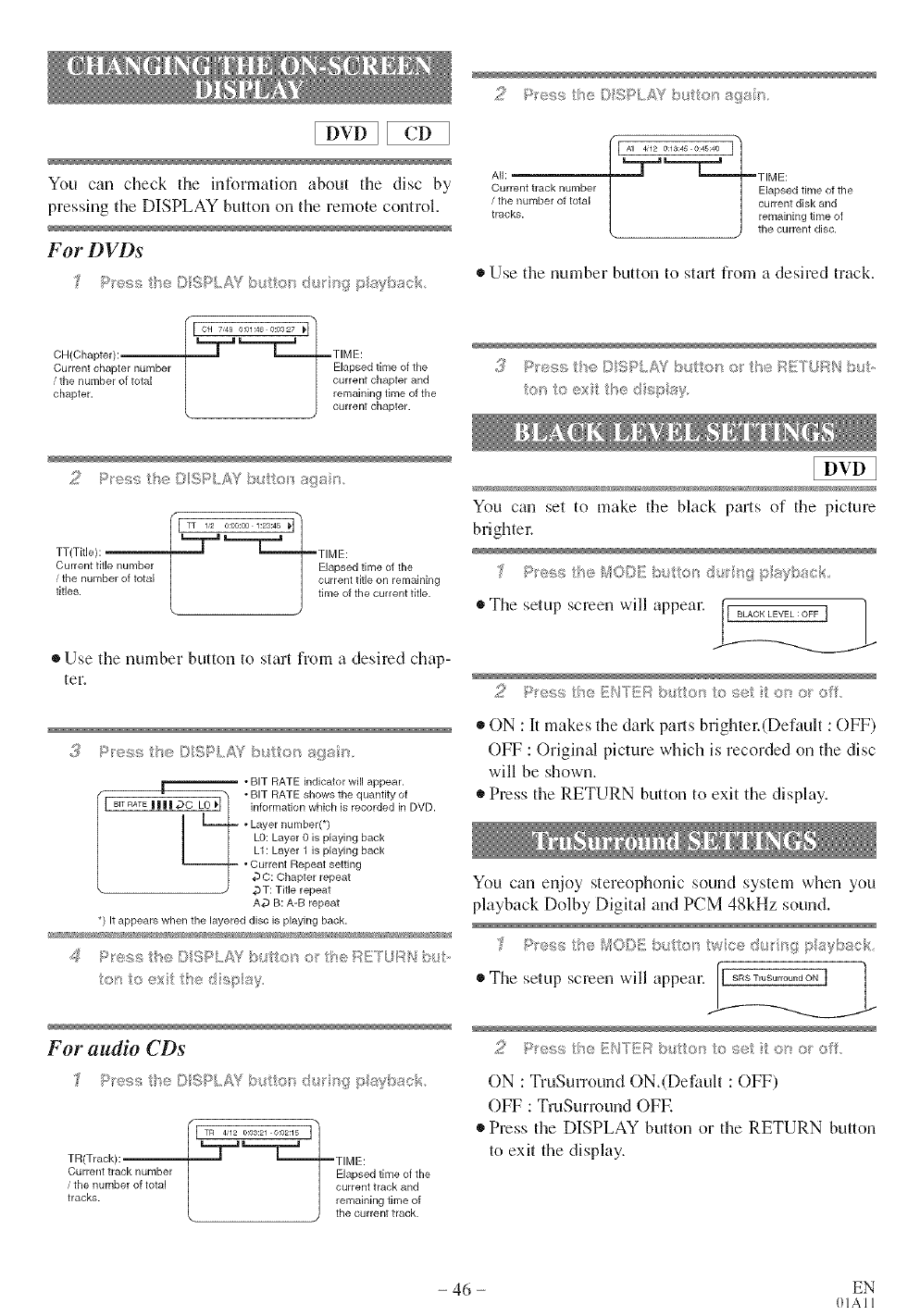
You can check the informatkm about the disc by
pressing tile DISPLAY button on the remote control,
For DVDs
CH{Chapter):
Current chapter number
/the number of total
chapter.
,%
OH 7,49 0:01:46 0:03:27 _H
L M "_ i
TIME:
Elapsed time of the
current chapter and
remainilg time of the
• current chapter.
AI:
Current track number
/the number of total
tracks.
L=_TIME:
jlapsed time of the
current disk and
remaining time of
the current disc.
®Use the number button to start from a desired track
3%_ss t}'_s { SP,AY bLl:to_s <'tl'::_ RE'_U N b
©S te @X t ® 2
TT{Title):
Current title number
/the number of total
titles.
•Use the number button to start from a desired chap
ter
_(;} _" @SS t°_@ .,,>u'%_:: > .,_,,_£Yb st OY_ 8(8_G
["BIT RATE indicator wil appear.
<_<. BIT RATE shows the quantity of
BK RATE m m m m information which is recorded in DVD.
- Layer number(*)
LO: Layer 0 is playing back
LI: Layer 1 is playing back
• Current Repeat setting
DC: Chapter repeat
'- ,_T: Title repeat
A,D B: A-B repeat
• ) It appears when the layered disc is playing back.
4F _sst/_v, ©SPLAYb,,to_o't/_eRU'% that,
For audio CDs
TR(Track):
Current track number
/the number of total
tracks.
T,.E:
_ lapsed time of the
current track and
remakling time of
the current track.
You can set to make the black parts of the picture
brighte_:
';hess e_ViO/}[i')_t('_d_/' _ _;_y:_:_;
" The setup screen will appea': J,_AC_W_:OFFI ]._
,_' :_><.',.::_>>eEH"{£{ r}b_tto {ose 0" o of,
®ON : It makes the dark pa_ls brighte_:(Default : OFF)
OFF : Original picture which is recorded on the disc
will be shown
•Press the RETURN button to exit the display
You can enjoy stereophonic sound system when you
playback Dolby Digital and PCM 4gkHz sound
• The setup screen will appea,: []s.s.s o.o.J _
ON : TruSurround ON.(Default : OFF)
OFF : TruSurround OFE
Press the DISPLAY button or the RETURN button
to exit the display
- 46 - EN
01All
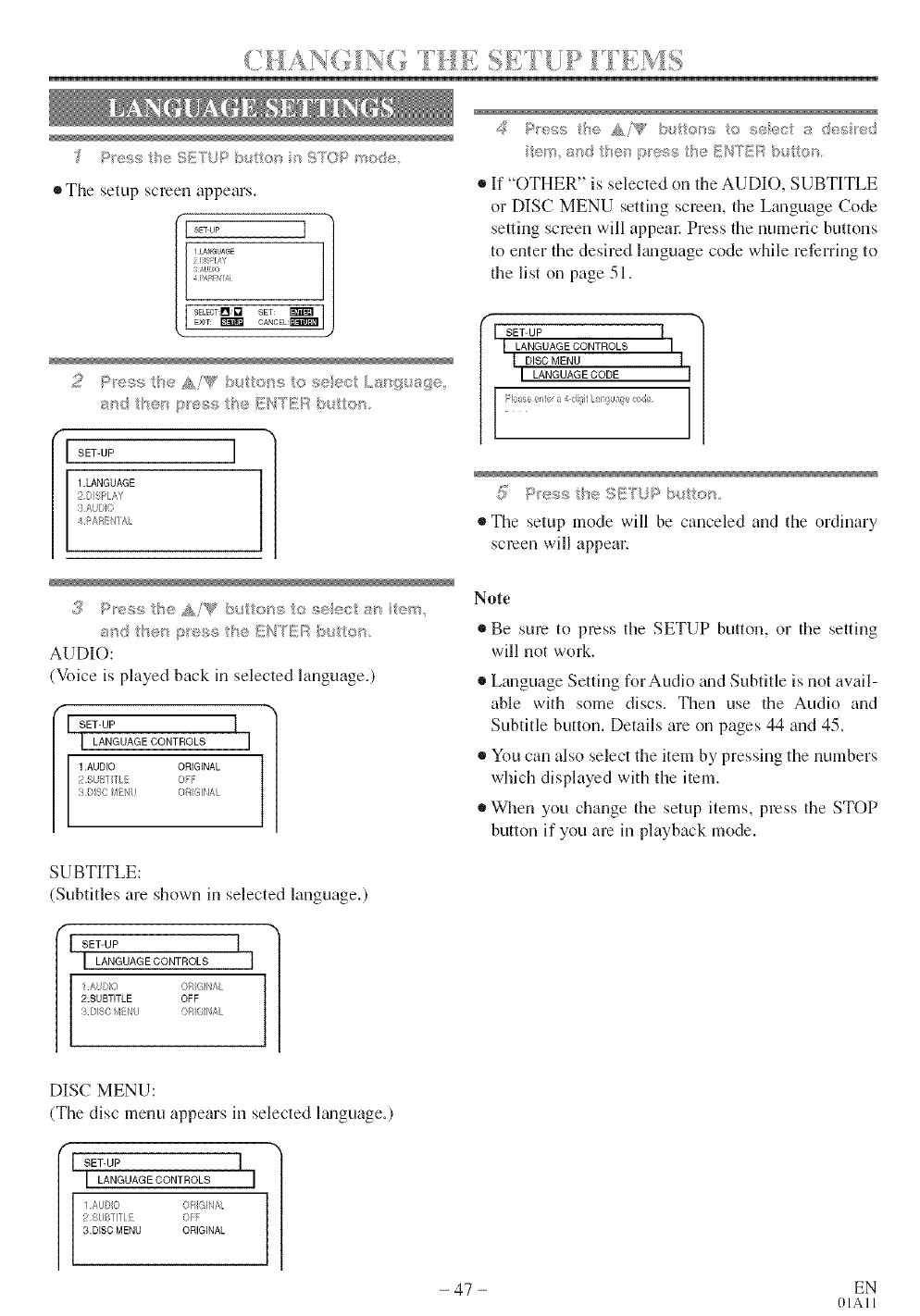
• The setup screen appears.
1LANGUAGE
I]i ;P! AS
3/4J 0
PARI N xd
8ELBOT: I_ l'l SET: _ I
8S8 /SeB 4_ s#_ }
SET-UP I
1.LANGUAGE
H_ SPLAY
;AUbO
4 PA[_/NIAI
# l:>,?<_: / e A¢[W$'b4t _'s e s ect _s sue:;
If "OTHER" is selected on the AUDIO, SUBTITLE
or DISC MENU setting screen, the Language Code
setting screen will appeal: Press the numeric buttons
to enter the desired Emguage code while referring to
the list on page 51.
fSET-UP
I LANGUAGECONTROLS I /
I _SC.ENU 1 /
I _AN_MA_ECO_E I|
u/¢ "_¢ ii'i¢ 1:>9, r', od /
/
........ SUF, P bul'to '
®The setup mode will be canceled and the ordinary
screen will appear.
3Press/he Ai"g ' b_At®';s to seect al', tern
s_td the_ p'ess the E_qFER butto_s
AUDIO:
(Voice is played back in selected language.)
f-
1SET-M 1
I'ANGM E°°N °'SI
1.AUDIO ORIGINAL
2 SEI _ <:/l::
_bSC ,4 _,}{, ORIG 4/,,
Note
Be sure to press the SETUP button, or the setting
will not work.
Language Setting for Audio trod Subtitle is not avail-
able with some discs. Then use the Audio and
Subtitle button. Details are on pages 44 and 45.
You can also select the item by pressing the numbers
which displayed with the item.
When you change the setup items, press the STOP
button if you are in playback mode.
SUBTITLE:
(Subtitles are shown in selected language.)
I LANGUAGE OONTROL8
AI/;G O>lG NAI
2.SUBTffLE OFF
3EgO ,4 'U ORN I/ AI
DISC MENU:
(The disc menu appears in selected language.)
_ SET-UP
LANGUAGE CONTROLS
1 AUD}G ORIG}NN
E8 BT}IIE O_
3.DISC MENU ORIGINAL
- 47 - EN
OIAll
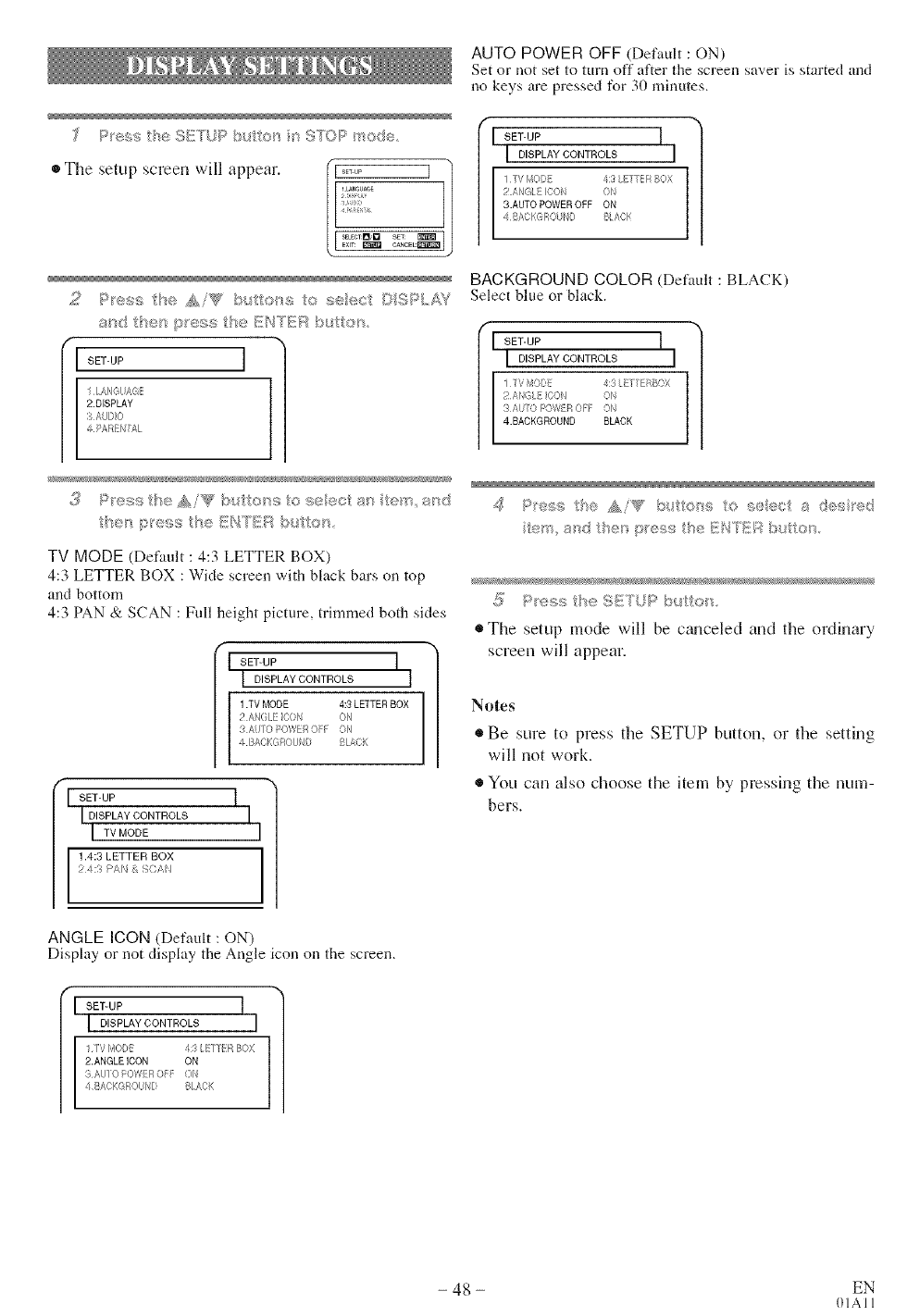
::_e_s :_eSE UP b to _'_SlOPho_e,
• The setup screen will appear, , E×,T:SE_"°':[]D'.....,,:,::_"_°_,,,_,_sE,:0_,c_iI
_s _.t_>.... ..........._®. E/!TER butt®n
f
JI SET-UP I
2.DISPLAY
:i /JDO
PARE/!AL
.:J P'_;;sst:'®/_i'W utto_'s r ........ -.--
/'es ,_res;s; f'e/£t"._q_?R bs on,
TV MODE (Det'ault : 4:3 LETTER BOX)
4:3 LETTER BOX : Wide screen with black bars on top
and bottom
4:3 PAN & SCAN : Full height picture, trimmed both sides
f
jJ SET-UP I
J DISPLAY CONTROLS J
1 .TVMODE 4:3 LETTER BOX
2 A_(Z[/ CO O'
3 AJTO_OWER@F 0/
s DACKGROJ/4O gLAD(
SET-UP J
DISPLAY CONTROLS
TM MODE
I1.4:3 LETTER BOX
RA & _C/,J'
ANGLE ICON (Default : ON)
Display or not display the Angle icon on the screen.
SET-UP
I DISPLAY CONTROLS I
'//YELl _<')L/ l/ _ BOX
2.ANGLE ICON ON
AUTO POWER OFF (Default : ON)
Set or not set to turn off after the screen saver is started and
no keys are pressed for 30 minutes.
I SET-UP 1
I DISPLAY CONTROLS I
1IV /OE_ _:'_ BOX
2 A'/GI ICO' ON
3.AUTO POWEROFF ON
4 BACKGRO %) PACK
BACKGROUND COLOR (Default : BLACK)
Select blue or hlack.
I SET-UP J
I DISPLAY CONTROLS I
Pi,, (u COl <;'N
{/, O/OW ROFF ON
4.BACKGROUND BLACK
d_>"e,;',".........t'e AiW ::*.,tto 9 to 5 ÷a :e_; 'e4
_}" ":_" '®SE b, bu >_.>,.................
The setup mode will be c_mceled and the ordinary
screen will appear.
Notes
Be sure to press [l_e SETUP button, or [l_e setting
will not work.
®You can also choose the item by pressing the num-
bers.
- 48 - EN
01All
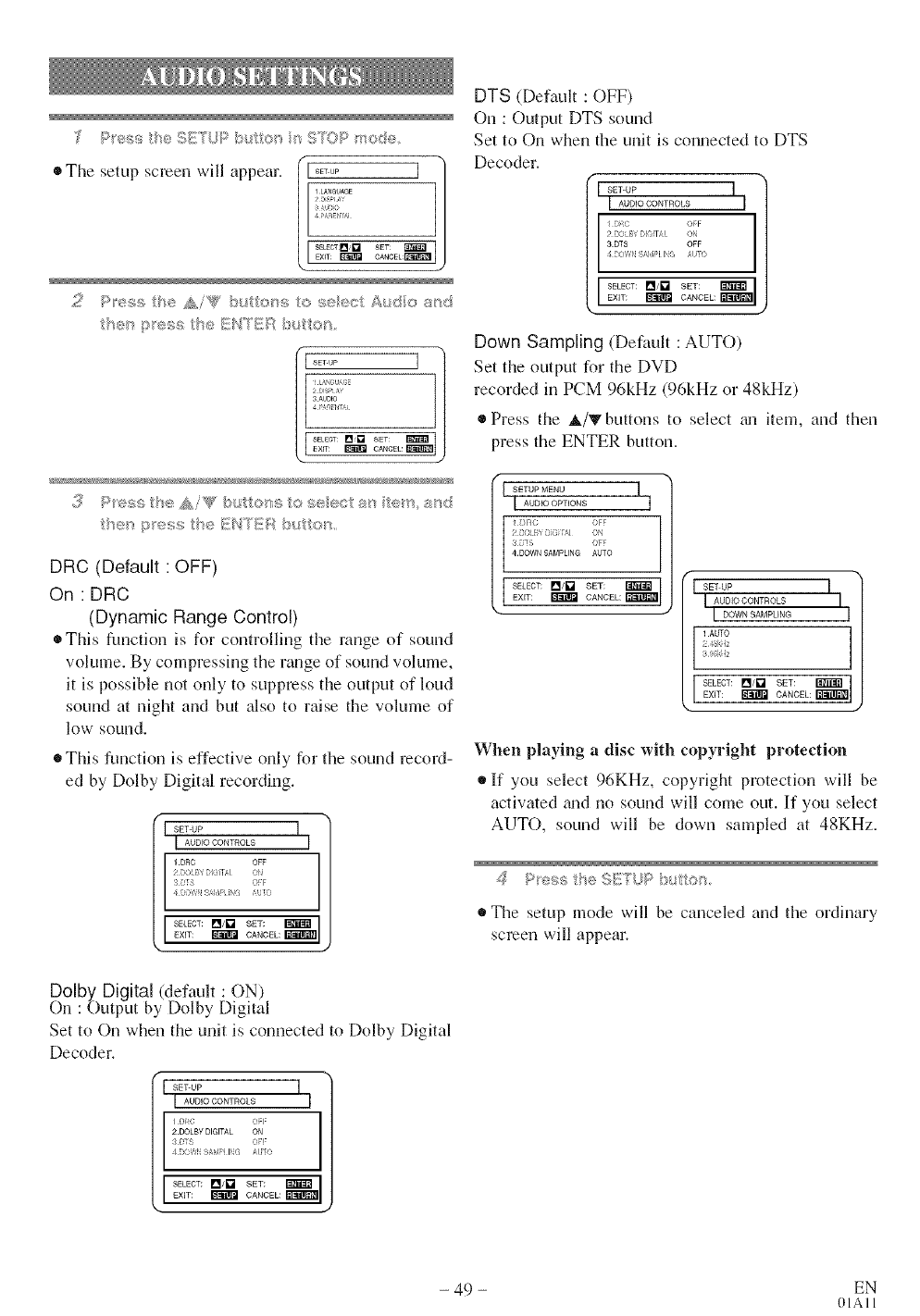
Pess t e SEYUP b trois _'_S/'%3P mode
oThe setup screen will appear, (I ..... ]
:£: ....
/r
c,.....=
2Peg9 It/® Ni'_g _ b/It OrS _(i_ _;e®C; _\_!do ;{?rid
henpess he ENtERbu o_s
i, (j ?
g
sAUDIO
pxsr,
EXIT: _ EL
3P'ese £e/£i_g b/@_ens to seeet an e_ ;';_d
/hes b'es9 t_e/!£NY_}]_:_ s o_
DRC (Default :OFF)
On : DRC
(Dynamic Range Control)
• This funcfinn is for cnntrnHing the range of sound
vnlume. By cnmpressing the range nf sound vnlume,
it is possible nnt nnJy tn suppress the output nf loud
sound at night and but also to raise the volume of
low sound,
• This function is effective nrlly for tile sourid recnrd-
ed by Dnlby Digital recnrding.
SET-UP I
[ AUDIO CONTROLS l
1.DRC OFF
2Bl X BKil;I ON
3[? t: _F
4 _ SidN N ,J3
SELECT: I_/E'2 SET: _ I
EXIT: I_ CANCEL: I_'i_IT_i_]I
I
Dolbg Digital (default : ON)
On : Output by Dnlby Digital
Set to On wheri the unit is connected to Dnlby Digital
Decoder.
SET-UP I
I AUDIO CONTROLS I
_[R OFF I
2IDOLBY DIGITAL ON
4 C 4SH 14_ _t (
SELECT: V_/L"] SET: _1
EXIT; _ CANCEL: e_'eraI
DTS (Default : OFF)
On : Output DTS sound
Set to On when the unit is connected to DTS
Decnder.
I I SET-UP I I
I AUDIO CONTROLS I
/ s ; );1:
22,tl )! I/d
3.DTS OFF
)OWl H>i I( u[o
SELECT: _/i'2 SET: _I
EXIT: I,_ CANCEL: r_armI
Down Sampling (Default : AUTO)
Set the output for the DVD
recorded in PCM 96kHz (96kHz or 48kHz)
• Press the _,/'!r bnttons to select gm item, and then
press the ENTER button.
SETUP MENU I
AUDIO OPTIONS j
1)NC OFF
2 DOLP( D_GH/q ON
8D_S OFF
4.DOWN SAMPLING AUTO
I SELECT: I_/_ SET:EXIT: _ CANCEL:
SET UP I
I AUDIOCONTROLS I
" I D°wNsAMpuNG I
1.AUTO I
iz
i ,,z
SELECT: P'_/L"2 SET: _ 1
EXIT: _ CANCEL: _J
, J
When playing adisc with copyright protection
• If ynu select 96KHz, copyright protection will be
activated _md nn sound will come nut. If ynu select
AUTO, sound will be down sampled at 48KHz.
@%<,*< {} _,, @£;:T' D <,H+,_
# The setup ll]nde will be canceled and tile ordinary
screen will appear.
- 49 - EN
01All
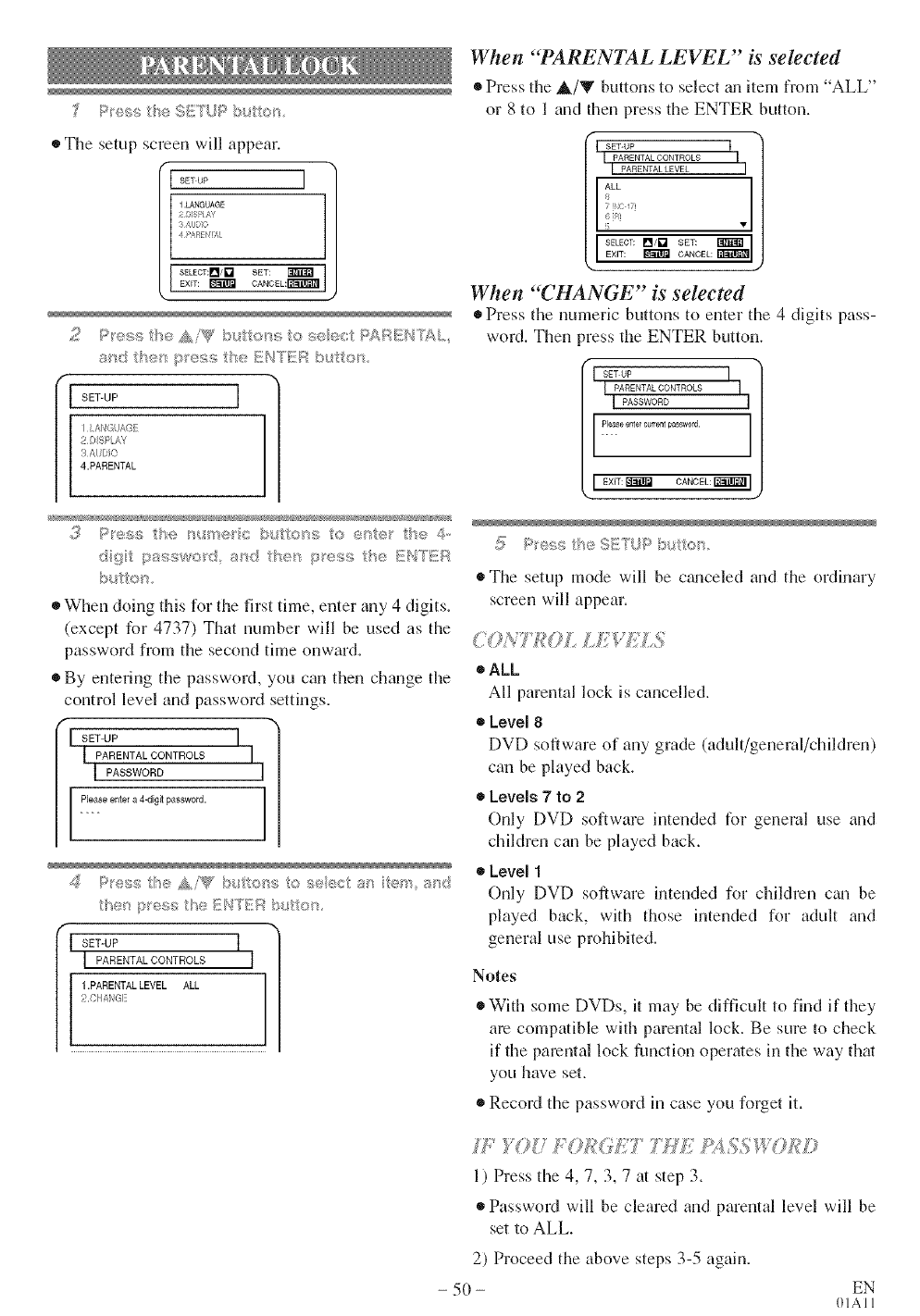
:_esss/-,j, S/:Y[JP k,t ®_
®The setup screen will appear.
I SETO I
1.LANGUAGE
) Pl,
_/,/J ) o
',sl IJ
SEL£CT:VqiIF'I SET:
EXIT: _ CANCEL:_
f
I SETUP I
I LANGUAGE
2 DISPI AY
3AUE}O
4.PARENTAL I
IY._,_:_::+191 II_,II'_ Ii0 i')I O_s tO :_I_!_, th® 4o
==+= = • -, i 7%'2 I]
di!lit, i. ssword, Ill] tltll] ll'_!ss........ lh<; I.I,_.,,,=,
hi. l_ ,
®When doing this for the first time, enter any 4 digits.
(except for 4737) That number will be used as the
password from the second time onward.
• By entering the password, you can then change the
control level and password settings.
SETUP I
PARENTAL CONTROLS
I PASSWORD I
Pleaseentera 4-digl password.
4,;t',,J,,",,tDe N,i_F' b/ to _s o see<,/ >:_/'_h,xn ,;'}
I SET-UP I
I PA_ENTA_OONTRO_SI
[--
When "_ARENTAL LEVEL" is selected
Press the _/V buttons to select _m item from "ALL"
or 8 to 1 and then press the ENTER button.
I SET-UP I
I PARENTAL CONTROLS I
I PAaE.TA__EVa I
ALL
8
Q [1
5 •
I SELECT: _/_"_ SET:EXIT: _ CANCEL:
When "CHANGE" is seleeted
®Press the numeric buttons tn enter the 4 digits pass-
word. Then press the ENTER button.
SET UP
! PARENTAL CONTROLS
PASSWORD
Please enter cl_rrentpassword
I EXIT: _ CANCEL: _ l
®The setup mode will be canceled and the ordinary
screen will appear.
_ALL
All parental lock is cancelled.
•Level 8
DVD software of any grade (adult/general/children)
can be played back.
Levels 7 to 2
Only DVD software intended for general use and
children can be played back.
• Level 1
Only DVD software intended for chikh'en can be
played back, with those intended for adult and
general use prohibited.
Notes
®With some DVDs, it may be difficult to find if they
are compatible with parental lock. Be sure to check
if the parental lock function operates in the way that
you have set.
Record the password in case you forget it.
/1"?'OUP<?£OE} 7HE/1 SSWO£ )
1) Press the 4, 7, 3, 7at step 3.
Password will be cleared and parental level will be
set to ALL.
2) Proceed the above steps 3-5 again.
- 50 - EN
01AI 1
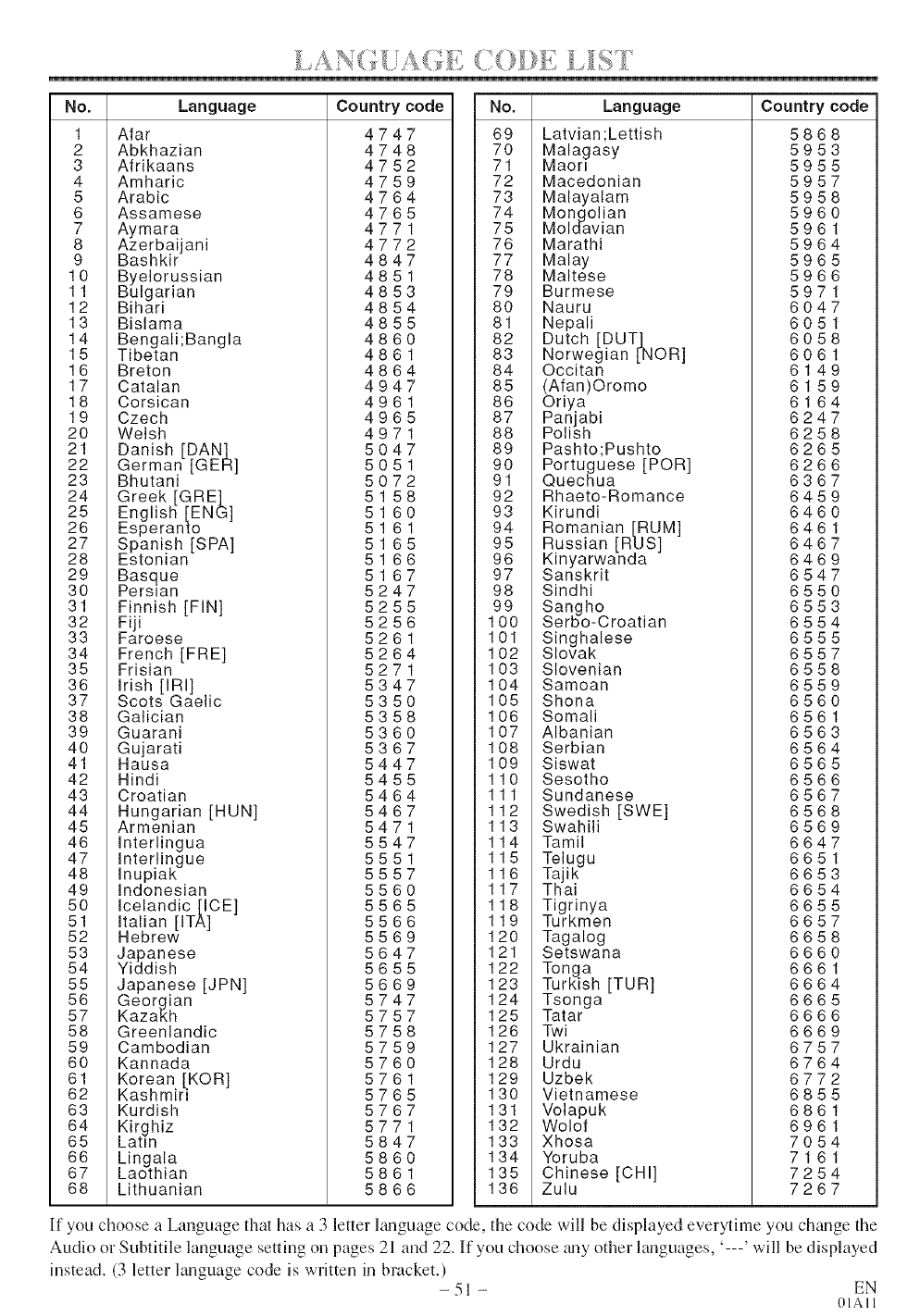
', _ Y -"4 T , 4 • ! _" t ..........
No. Language
1 Afar
2 Abkhazian
3 Afrikaans
4 Amharic
5 Arabic
6 Assamese
7 Aymara
8 Azerbaijani
9 Bashkir
10 Byelorussian
11 Bulgarian
12 Bihari
13 Bislama
14 Bengali;Bangla
15 Tibetan
16 Breton
17 Catalan
18 Corsican
19 Czech
20 Welsh
21 Danish [DAN]
22 German [GER]
23 Bhutani
24 Greek [GRE]
25 English [ENG]
26 Esperanto
27 Spanish [SPA]
28 Estonian
29 Basque
30 Persmn
31 Finnish [FIN]
32 Fiji
33 Faroese
34 French [FRE]
35 Frisian
36 Irish [IRI]
37 Scots Gaelic
38 Galician
39 Guarani
40 Gujarati
41 Hausa
42 Hindi
43 Croatian
44 Hungarian [HUN]
45 Armenian
46 Interlingua
47 Interlingue
48 Inupiak
49 Indonesian
50 Icelandic lICE]
51 Italian [ITA]
52 Hebrew
53 Japanese
54 Yiddish
55 Japanese [JPN]
56 Georgian
57 Kazakh
58 Greenlandic
59 Cambodian
60 Kannada
61 Korean [KOR]
62 Kashmir1
63 Kurdish
64 Kirghiz
65 Latm
66 Lingala
67 Laothian
68 Lithuanian
Countrycode
4747
4748
4752
4759
4764
4765
4771
4772
4847
4851
4853
4854
4855
4860
4861
4864
4947
4961
4965
4971
5047
5051
5072
5158
5160
5161
5165
5166
5167
5247
5255
5256
5261
5264
5271
5347
5350
5358
5360
5367
5447
5455
5464
5467
5471
5547
5551
5557
5560
5565
5566
5569
5647
5655
5669
5747
5757
5758
5759
5760
5761
5765
5767
5771
5847
5860
5861
5866
No. Language
69 Latvian;Lettish
70 Malagasy
71 MaoH
72 Macedonian
73 Malayalam
74 Mongolian
75 Moldavian
76 Marathi
77 Malay
78 Maltese
79 Burmese
80 Nauru
81 Nepali
82 Dutch [DUT]
83 Norwegian [NOR]
84 Occitan
85 (Afan)Oromo
86 Oriya
87 Panjabi
88 Polish
89 Pashto;Pushto
90 Portuguese [POR]
91 Quechua
92 Rhaeto-Romance
93 Kirundi
94 Romanian [RUM]
95 Russian [RUS]
96 Kinyarwanda
97 Sanskrit
98 Sindhi
99 Sangho
100 Serbo-Croatian
101 Singhalese
102 Slovak
103 Slovenian
104 Samoan
105 Shona
106 Somali
107 Albanian
108 Serbian
109 Siswat
110 Sesotho
111 Sundanese
112 Swedish [SWE]
113 Swahili
114 Tamil
115 Telugu
116 Ta ik
117 Tha
118 Tigrinya
119 Turkmen
120 Tagalog
121 Setswana
122 Tonga
123 Turkish [TUR]
124 Tsonga
125 Tatar
126 Twi
127 Ukrainian
128 Urdu
129 Uzbek
130 Vietnamese
131 Volapuk
132 Wolof
133 Xhosa
134 Yoruba
135 Chinese [CHI]
136 Zulu
Countrycode
5868
5953
5955
5957
5958
5960
5961
5964
5965
5966
5971
6047
6051
6058
6061
6149
6159
6164
6247
6258
6265
6266
6367
6459
6460
6461
6467
6469
6547
6550
6553
6554
6555
6557
6558
6559
6560
6561
6563
6564
6565
6566
6567
6568
6569
6647
6651
6653
6654
6655
6657
6658
6660
6661
6664
6665
6666
6669
6757
6764
6772
6855
6861
6961
7054
7161
7254
7267
If you choose a Language that has a 3 letter lm3guage code, the code will be displayed everytime you ch_mge the
Audio or Subtitile language setting on pages 21 and 22. If you choose _my other languages, '---' will be displayed
instead. (3 letter language code is written in bracket.) - 51 - EN
(HAl I

[TVNCR ]
Sometimes a performance problem can be easily solved by checking seemingly apparent but often overlooked
)ussibilities. Before ammging for service, check these items. It could save your time and money.
PROBLEM CORRECTIVE ACTION
No power. ®Make sure the AC cord is connected to an AC outlet.
,, Make sum the power is turned on.
Remote Control Doesn't Work ,, Is TV/DVD/VHS plugged in?
,, Power at outlet?
* Check batteries in Remote Control.
No picture and sound. ®Make sure the AC cord is connected to an AC outlet.
,, Check antenna connection.
* Let the TV/DVD/VHS program its tuner memory.
No picture or poor picture on ®Adjust direction or replace gmtenna.
TV/DVD/VHS. ®Adjust picture controls.
No sound or poor sound. . Adjust volmne control on remote control or main unit.
,, Press the MUTE button to restore sound.
Bars On Screen ,, If outside gmtenna is being used, check for broken wire.
* Check for local interference.
Picture Distorted or Blurred * Try a new channel, if OK, then possible station trouble.
* If outside antenna is being used, check for broken wire.
Picture Rolls Vertically * Try a new channel, if OK, then possible station trouble.
Lines or Streaks in Picture * ]Ifoutside antenna is being used, check for broken wire.
* Check for local interference.
No Color * Try a new channel, if OK, then possible station trouble.
,, ]Isgmtenna connected to terminal on the back of the set?
®]Ifoutside mltenna is being used, check for broken wire.
* Adjust COLOR control.
Poor Reception on Some Channels ®Try a new channel, if OK, then possible station trouble.
Ghosts in Picture ,, ]Isantenna connected to terminal on the back of the set?
* ]Ifoutside gmtenna is being used, check for broken wire.
* Check for local interference.
Weak Picture * Try a new channel, if OK, then possible station trouble.
®]Ism_tenna connected to terminal on the back of the set?
* If outside gmtenna is being used, check for broken wire.
* Adjust CONTRAST & BRIGHT control.
Sound OK, Picture Poor ,, Try a new channel, if OK, then possible station trouble.
* ]Ism_tenna connected to terminal on the back of the set?
* ]Ifoutside gmtenna is being used, check for broken wire.
,, Check for local interference.
* Adjust CONTRAST & BRIGHT control.
Picture OK, Sound Poor ®Try a new channel, if OK, then possible station trouble.
* Check for local interference.
Timer recording is not possible. ,, Make sum the timer recording is set correctly.
,, Make sum the power is off.
®Make sum the TV/DVD/VHS clock is set correctly.
Cannot go into Record mode. * Make sum the tape has an erase-prevention tab. If need, cover the
hole with plastic tape.
- 52 - EN
OIAII
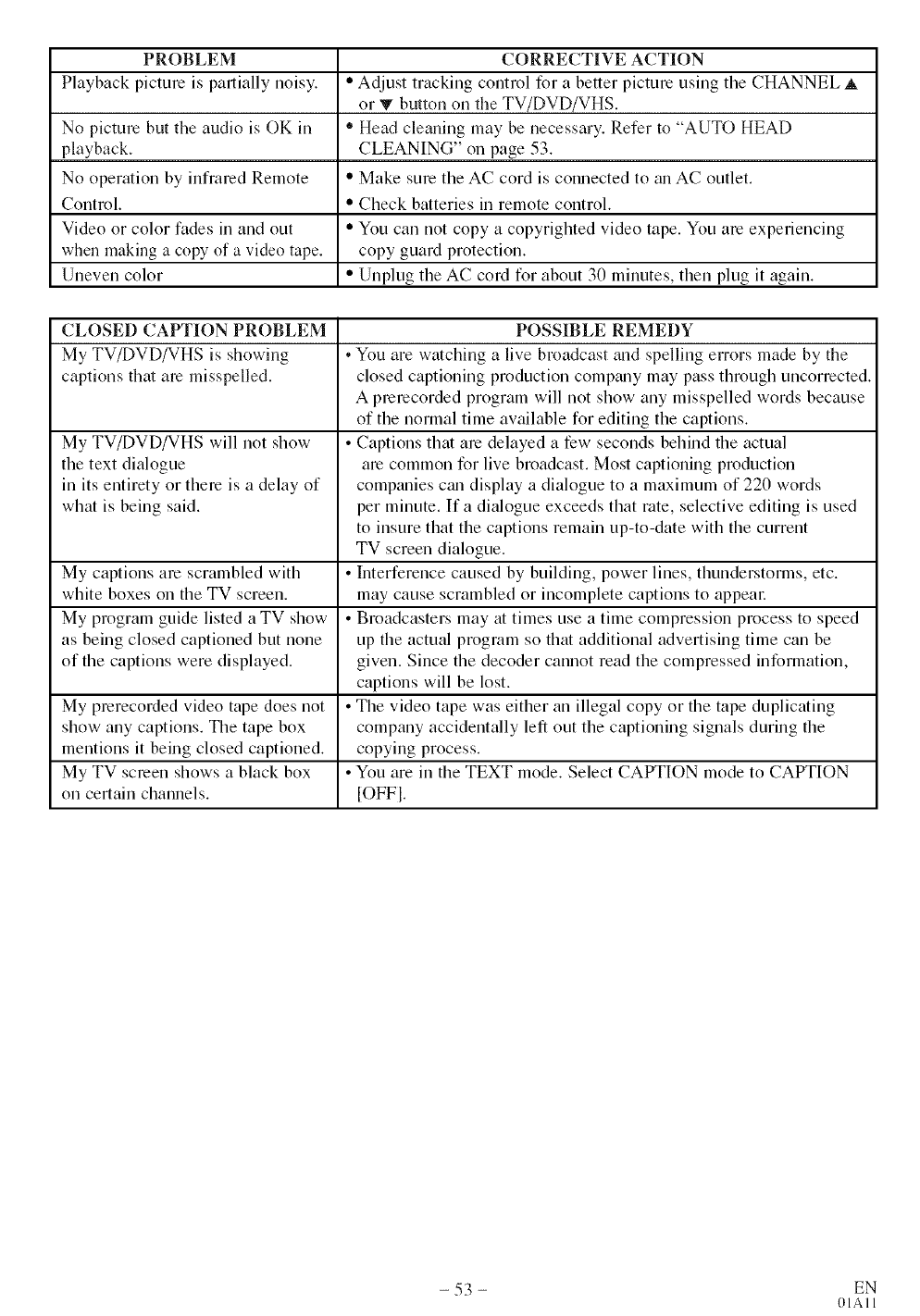
PROBLEM CORRECTIVE ACTION
Playback picture is partially noisy. • Adjust tracking control for a better picture using the CHANNEL _,
or T button on the TV/DVD/VHS,
No picture but the audio is OK in • Head cleaning may be necessary. Refer to "AUTO HEAD
playback. CLEANING" on page 53.
No operation by infrared Remote • Make sure the AC cord is connected to an AC outlet.
Control. • Check batteries in remote control.
Video or color fades in and out • You can not copy a copyrighted video tape. You are experiencing
when making a copy of a video tape. copy guard protection.
Uneven color • Unplug the AC cord for about 30 minutes, then plug it again.
CLOSED CAPTION PROBLEM
My TV/DVD/VHS is showing
captions that are misspelled,
My TV/DVD/VHS will not show
the text dialogue
in its entirety or there is a delay of
what is being said.
My captions are scrambled with
white boxes on the TV screen.
My program guide listed a TV show
as being closed captioned but none
of the captious were displayed.
My prerecorded video tape does not
show any captions. The tape box
mentions it being closed captioned.
My TV screen shows a black box
on certain channels.
POSSIBLE REMEDY
• You are watching a live broadcast and spelling errors made by the
closed captioning production comDmy may pass through uncorrected.
A prerecorded program will not show any misspelled words because
of the normal time available for editing the captions.
• Captions that are delayed a few seconds behind the actual
are common for live broadcast. Most captioning production
companies can display a dialogue to a maximum of 220 words
per minute. If a dialogue exceeds that rate, selective editing is used
to insure that the captions remain up-to-date with the current
TV screen dialogue.
• Interference caused by building, power lines, thunderstorms, etc.
may cause scrambled or incomplete captions to appear.
• Broadcasters may at times use a time compression process to speed
up the actual program so that additional advertising time can be
given. Since the decoder cannot read the compressed information,
captions will be lost.
• The video tape was either an illegal copy or the tape duplicating
company accidentally left out the captioning signals during the
copying process.
• You are in the TEXT mode. Select CAPTION mode to CAPTION
[OFFI.
- 53 - EN
01AI 1
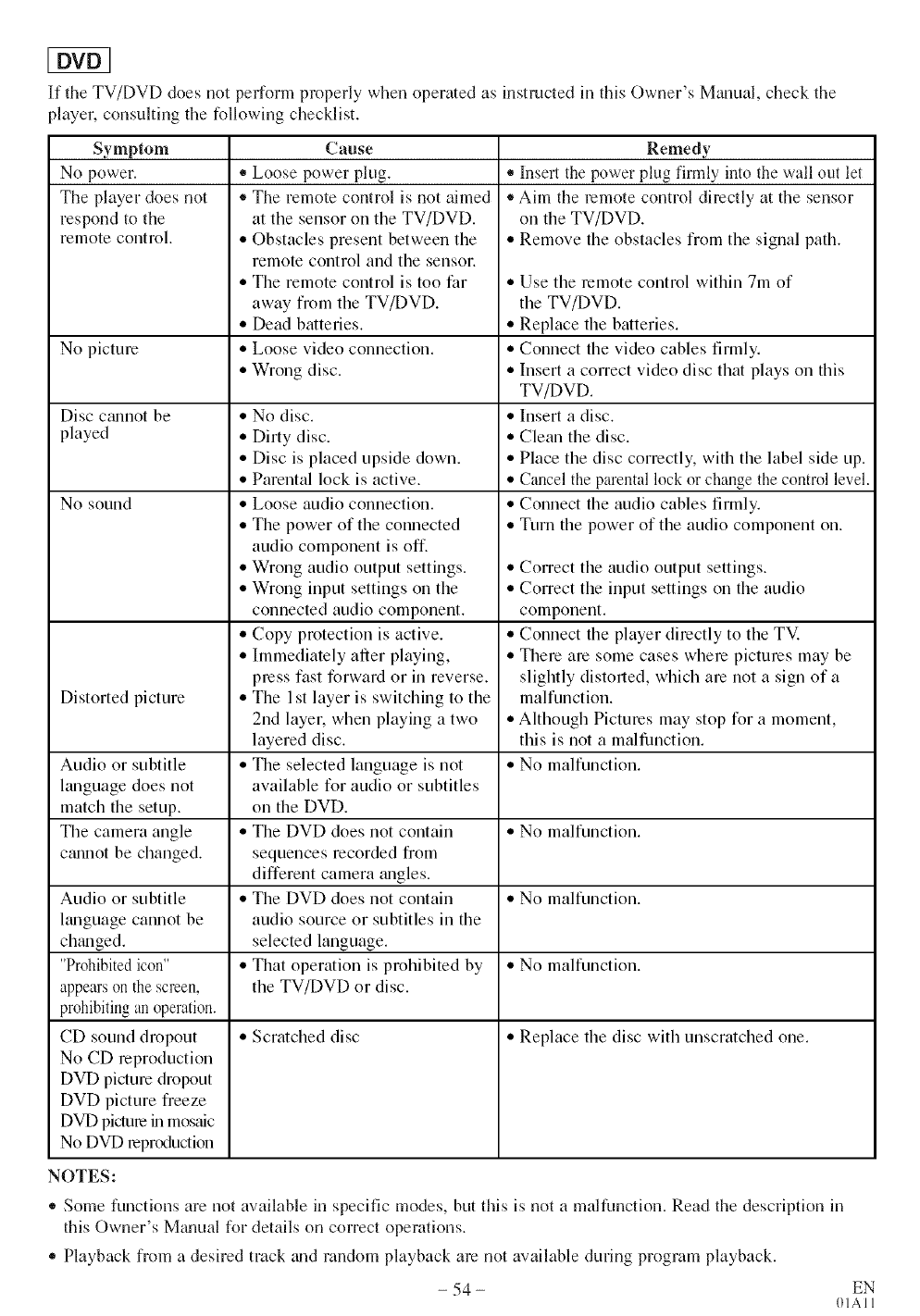
If the TV/DVD does not perform properly when operated as instructed in this Owner's Manual, check the
player, consulting the following checklist.
Symptom
No power.
The player does not
respond to the
remote control.
No picture
Disc c_umot be
played
No sound
Distorted picture
(_Ruse
• Loose power plug.
®The remote control is not aimed
at the sensor on the TV/DVD.
,, Obstacles present between the
remote control and the sensor.
,, The remote control is too far
away from the TV/DVD.
,, Dead batteries.
,, Loose video connection.
,, Wrong disc.
Audio or subtitle
ltmguage cannot be
chtmged.
"Prohibitedicon"
appearson the screen,
prohibitingan operation.
CD sound dropout
No CD reproduction
DVD picture dropout
DVD picture freeze
DVD picturein m(_s_fic
No DVD reprcxluction
Remedy
• Insert the power plug firmly into the wall out let
®Aim the remote control directly at the sensor
on the TV/DVD.
,, Remove the obstacles from the signal path.
,, No disc.
,, Dirty disc.
,, Disc is placed upside down.
,, Parental lock is active.
,, Loose audio connection.
,, The power of the connected
audio component is off.
,, Wrong audio output settings.
,, Wrong input settings on the
connected audio component.
,, Copy protection is active.
,, Immediately after playing,
press fast forward or in reverse.
,, The I st layer is switching to the
2nd layer, when playing a two
layered disc.
,, The selected language is not
available for audio or subtitles
on the DVD.
,, The DVD does not contain
sequences recorded from
different camera mlgles.
,, The DVD does not contain
audio source or subtitles in the
selected language.
,, That operation is prohibited by
the TV/DVD or disc.
,, Use the remote control within 7m of
the TV/DVD.
,, Replace the batteries.
,, Connect the video cables firmly.
,, Insert a correct video disc that plays on this
TV/DVD.
,, Insert a disc.
,, Clean the disc.
,, Place the disc correctly, with the label side up.
,, Cancel the parental lock or change the control level.
,, Connect the audio cables firmly.
,, Turn the power of the audio component on.
,, Correct the audio output settings.
,, Correct the input settings on the audio
component.
,, Connect the player directly to the TV.
,, There are some cases where pictures may be
slightly distorted, which are not a sign of a
malfunction.
,, Although Pictures may stop for a moment,
this is not a malfunction.
Audio or subtitle ,, No malfunction.
language does not
match the setup.
The camera angle ,, No malfunction.
c_mnot be changed.
,, No malfunction.
,, No malfunction.
,, Scratched disc ,, Replace the disc with unscratched one.
NOTES:
,, Some functions are not available in specific modes, but this is not a malfunction. Read the description m
this Owner's Mgmual for details on correct operations.
* Playback fi'om a desired track _mdrandom playback are not available during program playback.
- 54 - EN
01AI 1
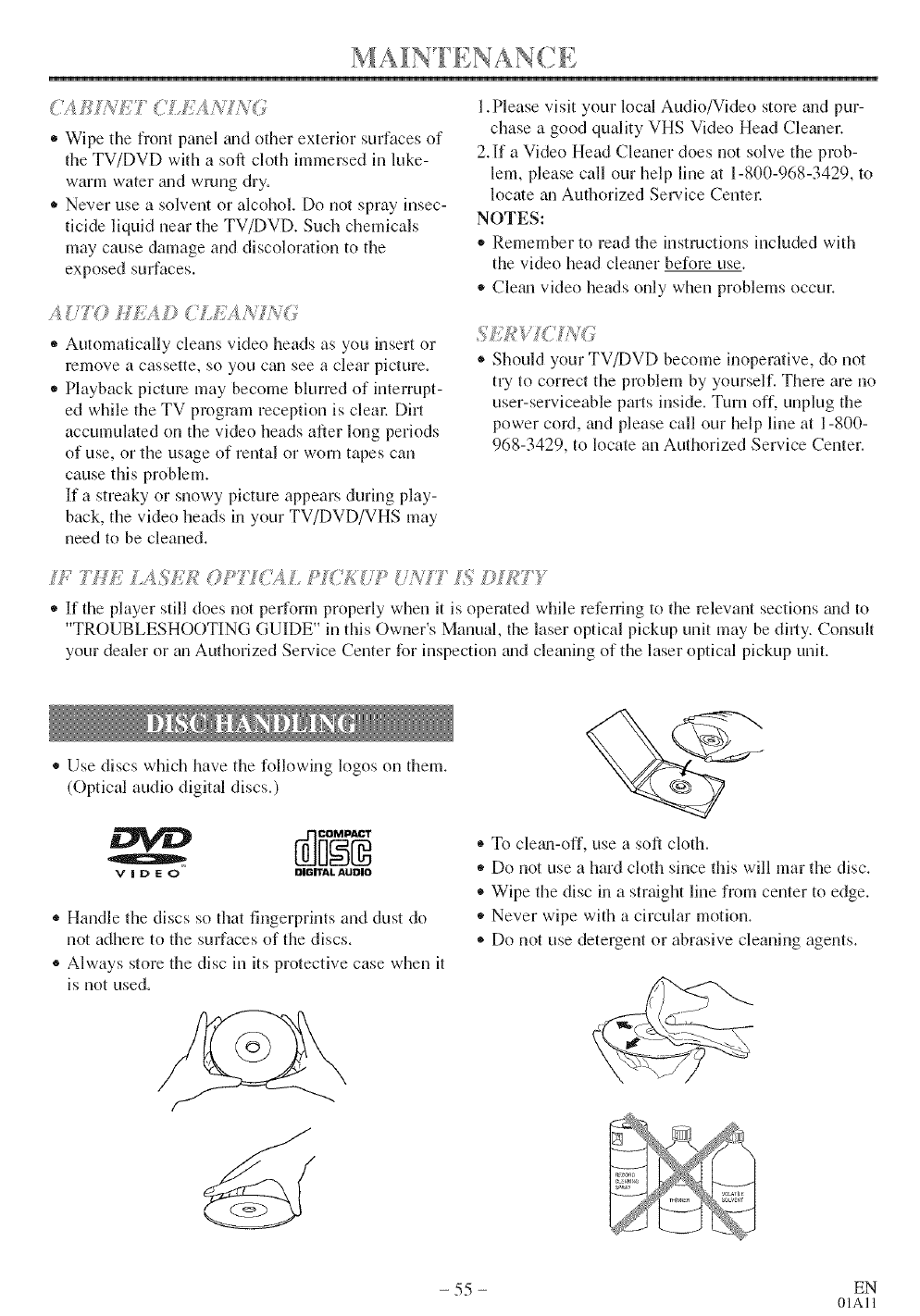
• Wipe the front panel tuld other exterior surfaces of
the TV/DVD with a soft cloth immersed in luke-
warm water tuld wrung dry,
• Never use a solvent or alcohol, Do not spray insec-
ticide liquid near the TV/DVD, Such chemicals
may cause damage and discoloration to the
exposed surfaces.
A 7777 Hk;{ D( kA
* Automatically cleans video heads as you insert or
remove a cassette, so you can see a clear picture.
* Playback picture may become blmTed of interrupt-
ed while the TV program reception is clean Dirt
accumulated on the video heads after long periods
of use, or the usage of rental or worn tapes can
cause this problem.
If a streaky or snowy picture appears during play-
back, the video heads in your TV/DVD/VHS may
need to be cleaned.
l.Please visit your local Audio/Video store m_dpur-
chase a good quality VHS Video Head Clemler.
2.If a Video Head Cleaner does not solve the prob-
lem, please call our help line at 1-800-968-3429, to
locate an Authorized Service Centel:
NOTES:
,, Remember to read the instructions included with
the video head clegmer before use.
*Clegm video heads only when problems occur.
®Should your TV/DVD become inoperative, do not
try to correct the problem by yourself. There are no
user-serviceable parts inside. Turn off, unplug the
power cord, and please call our help line at 1-800-
968-3429, to locate an Authorized Service Center.
7H J7 ASI ;kI g??T1C# gS# /ZTIk;©II{*TT
,, If the player still does not perform properly when it is operated while referring to the relevant sections mid to
"TROUBLESHOOTING GUIDE" in this Owner's Manual, the laser optical pickup unit may be dirty. Consult
your dealer or an Authorized Service Center for inspection __uldcleaning of the laser optical pickup unit.
• Use discs which have the following logos on them.
(Optical audio digital discs.)
Q
V i D E 0 DiGITAl. AUDiO
,, Handle the discs so that fingerprints and dust do
not adhere to the surfaces of the discs.
® Always store the disc in its protective case when it
is not used.
®To cle_m-off, use a soft cloth.
,, Do not use a hard cloth since this will mar the disc.
*Wipe the disc in a straight line from center to edge.
,, Never wipe with a circular motion.
®Do not use detergent or abrasive cleaning agents.
- 55 - EN
01All
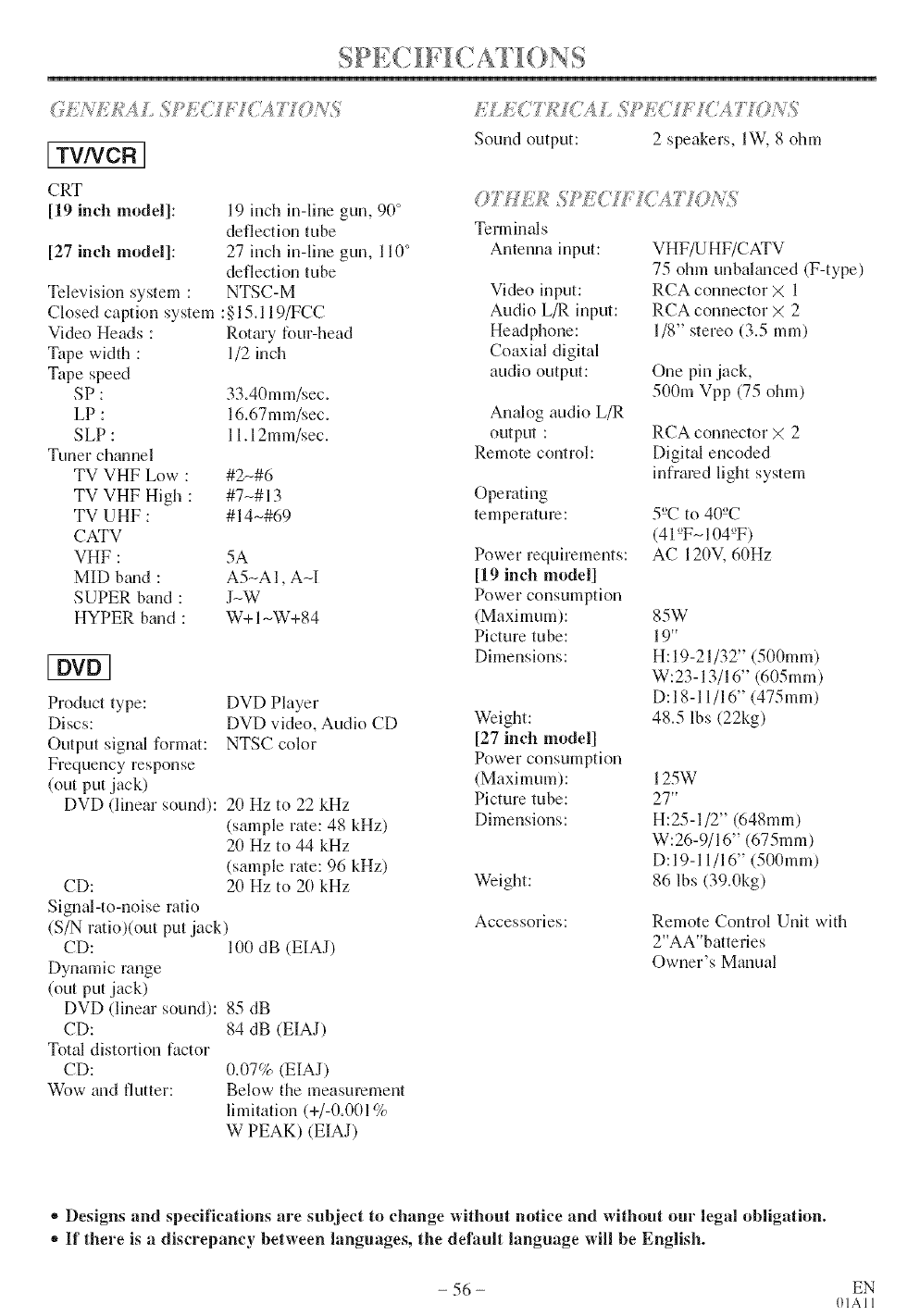
[ TV/VCR J
CRT
[19 inch model]:
[27 inch model]:
Television system :
Closed caption system
Video Heads :
Tape width :
Tape speed
SP:
LP:
SLP :
Tnner channel
TV VHF Low :
TV VHF High :
TV UHF :
CATV
VHF :
MID bmld :
SUPER band :
HYPER band :
19 inch in-line gun, 90°
deflection tube
27 inch in-line gun, 110°
deflection tube
NTSC-M
:§15.119/FCC
Rotary four-head
1/2 inch
33.40mm/sec.
16.67mm/sec.
11.12mm/sec.
#2N#6
#7N# 13
#14_#69
5A
A5_AI, A-I
J_W
W+ 1_W+84
Product type:
Discs:
Output signal format:
Frequency response
(out put jack)
DVD (linear sound):
CD:
Signal-to-noise ratio
DVD Player
DVD video, Audio CD
NTSC color
20 Hz to 22 kHz
(sample rate: 48 kHz)
2(I Hz to 44 kHz
(sample rate: 96 kHz)
20 Hz to 2(I kHz
(S/N r_io)(out putjack)
CD:
Dynamic range
(out put jack)
DVD (linear sound):
CD:
Total distortion factor
CD:
Wow and flutter:
100 dB (EIAJ)
85 dB
84 dB (EIAJ)
0.07% (EIAJ)
Below the measurement
limitation (+/-0.001%
W PEAK) (EIAJ)
I; I< ?7_I(TA S?g( /77_;4'71?#_
Sound output: 2 speakers, IW. 8 ohm
07 H//_ Sf_I;C FICA770NS,
Terminals
Antenna input:
Video input:
Audio L/R input:
Headphone:
Coaxial digital
audio output:
Analog audio L/R
output :
Remote control:
Operating
temperature:
Power requirements:
[19 inch model]
Power consumption
(Maximum):
Picture tube:
Dimensions:
Weight:
[27 inch model]
Power consumption
(Maximum):
Picture tube:
Dimensions:
Weight:
VHF/U HF/CATV
75 ohm unbal_mced (F-type)
RCA connector >( 1
RCA connector >( 2
1/8" stereo (3.5 ram)
One pin jack,
500m Vpp (75 ohm)
RCA connector X 2
Digital encoded
infrared light system
5°C to 40°C
(41°FN104°F)
AC 120V, 60Hz
85W
19"
H:19-21/32" (500mm)
W:23-13/16" (605mm)
D:I8-11/16" (475mm)
48.5 lbs (22kg)
125W
27"
H:25-1/2" (648mm)
W:26-9/16" (675mm)
D:Ig-I 1/16" (500mm)
86 lbs (39.0kg)
Accessories: Remote Control Unit with
2"AA"batteries
Owner's Manual
*Designs and specifications are subject to change without notice and without our legal obligation.
+ If there is a discrepancy between languages, the default language will be English.
- 56 - EN
01AI 1
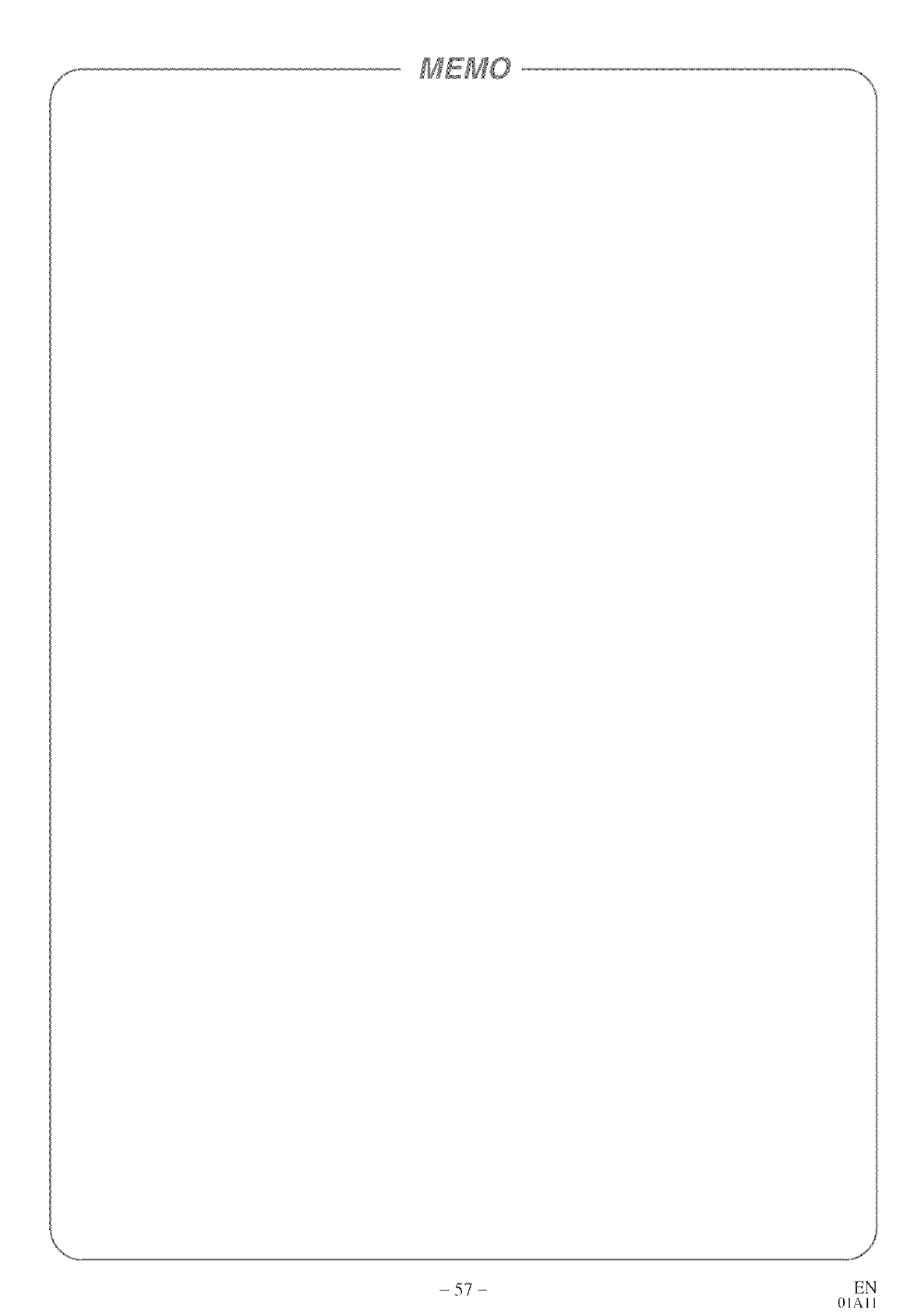
- 57 - EN
01AI 1
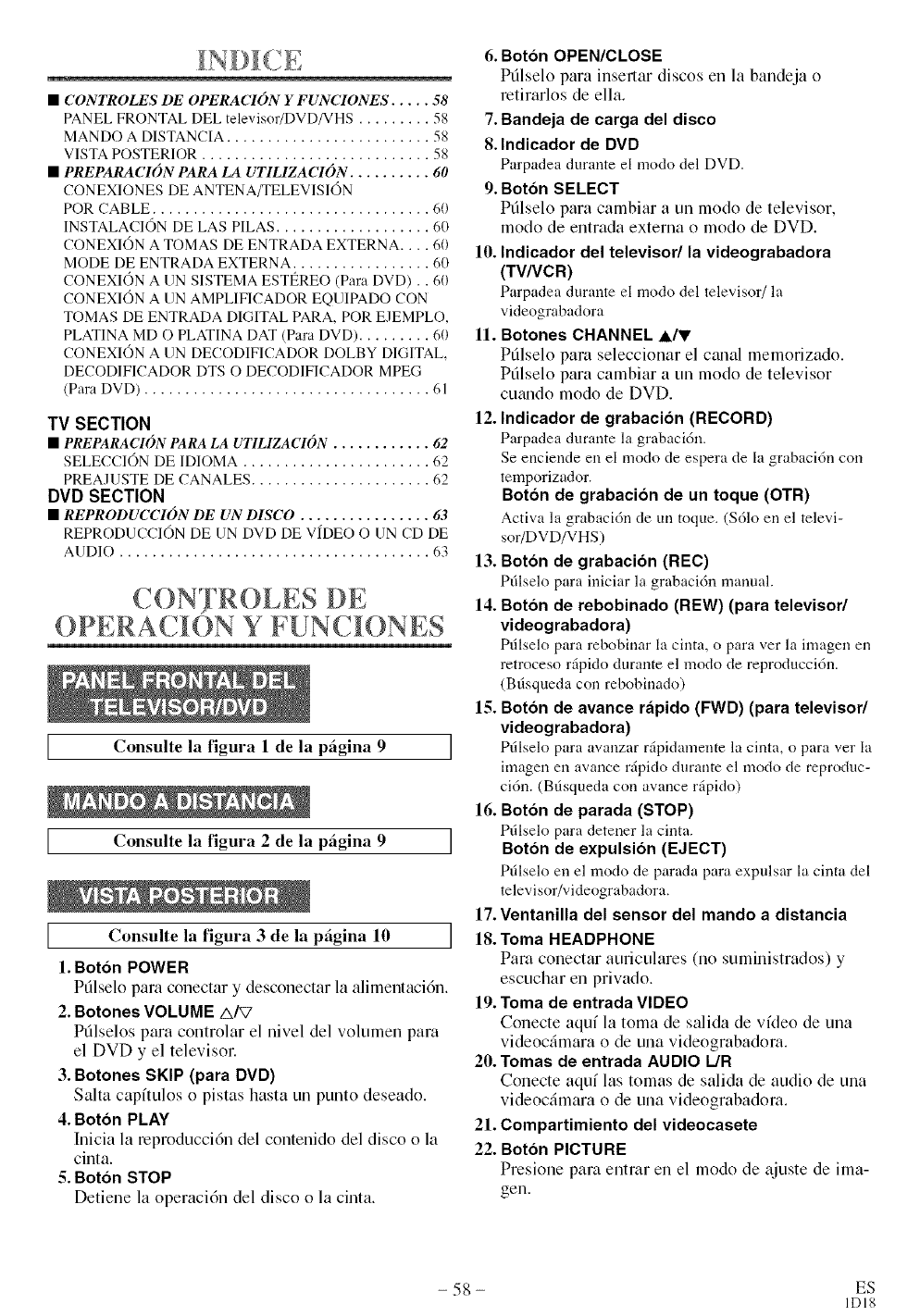
•CONTROLES DE OPERACION YFUNCIONES ..... 58
PANEL FRONTAL DEL televisoHDVD/VHS ......... 58
MANDO A DISTANCIA ......................... 58
VISTA POSTERIOR ............................ 58
• PREPARACION PARA LA UTILIZACION .......... 60
CONEXIONES DE ANTENA/TELEVISION
POR CABLE .................................. 60
INSTALACION DE LAS PILAS................... 60
CONEXION A TOMAS DE ENTRADA EXTERNA .... 60
MODE DE ENTRADA EXTERNA ................. 60
CONEXION A UN SISTEMA ESTI_REO (Para DVD) .. 60
CONEXION A UN AMPLIFICADOR EQUIPADO CON
TOMAS DE ENTRADA DIGITAL PARA, POR EJEMPLO,
PLATINA MD O PLATINA DAT (Para DVD) ......... 60
CONEXION A UN DECODIFICADOR DOLBY DIGITAL,
DECODIFICADOR DTS O DECODIFICADOR MPEG
(Para DVD) ................................... 61
TV SECTION
• PREPARACION PARA LA UT1LIZACION ............ 62
SELECCION DE IDIOMA ....................... 62
PREAJUSTE DE CANALES ...................... 62
DVD SECTION
• REPRODUCCION DE UN DISCO ................ 63
REPRODUCCION DE UN DVD DE VIDEO O UN CD DE
AUDIO ...................................... 63
CONTROLES DE
OPERACJON Y FUNC ONES
Consulte la figura 1 de la p(_gina 9 ]
[ Consulte la figura 2 de la pfigina 9 ]
[ Consulte la figura 3 de la pfigina l0 ]
1. Bot6n POWER
Pfilselo para conectar y desconectar la alimenlaci6n.
2. Botones VOLUME A/V
Ptilselos para controlar el nivel del w)lumen para
el DVD y el televisor.
3. Botones SKIP (para DVD)
Salta capftulos o pistas hasta un punto deseado.
4. Bot6n PLAY
Inicia la reproducci6n del contenido del disco o la
cinta.
5. Bot6n STOP
Detiene la operaci6n del disco o la cinta.
6. Bot6n OPEN/CLOSE
Ptilselo para insenar discos en la bandeja o
retirarlos de ella.
7. Bandeja de carga del disco
8.1ndicador de DVD
Parpadea durante el modo del DVD.
9. Bot6n SELECT
Ptilselo para cambiar a un modo de televisor,
modo de entrada externa o modo de DVD.
10. Indicador del televisor/la videograbadora
(TV/VCR)
Parpadea durante el modo del televisor/la
videograbadora
11. Botones CHANNEL A/V
Pdlselo para seleccionar el c_mal memorizado.
Pfilselo para cambiar a un modo de televisor
cmmdo modo de DVD.
12. Indicador de grabaci6n (RECORD)
Parpadea durante la grabacidn.
Se enciende en el modo de espera de la grabaci6n con
temporizador.
Botdn de grabacidn de un toque (OTR)
Actiw_ la grabaci6n de un toque. ($61o en el televi-
sor/DVD/VHS)
13. Botdn de grabaci6n (REC)
Ptilselo para iniciar la grabaci6n manual.
14. Bot6n de rebobinado (NEW) (para televisor/
videograbadora)
Ptilselo para rebobinar la cinta, o para ver la imagen en
retroceso rfipido durante el modo de reproducci6n.
(Btlsqueda con rebobinado)
15. Botdn de avance rapido (FWD) (para televisor/
videograbadora)
Pfilselo para avanzar r@idamente la cinta, o para ver la
imagen en avance r@ido durante el modo de reproduc-
ci6n. (Btlsqueda con avance rfipido)
16. Botdn de parada (STOP)
Ptilselo para detener la cinta.
Botdn de expulsidn (EJECT)
Ptilselo en el modo de parada para expulsar la cinta del
televisor/videograbadora.
17. Ventanilla del sensor del mando a distancia
18. Toma HEADPHONE
Para conectar auriculares (no suministrados) y
escuchar en privado.
19. Toma de entrada VIDEO
Conecte aquf la toma de salida de vfdeo de una
videocfimara o de una videograbadom.
20. Tomas de entrada AUDIO L/R
Conecte aquf las tomas de salida de audio de una
videocfimara o de una videograbadora.
21. Compartimiento del videocasete
22. Boton PICTURE
Presione para entrar en el modo de ajuste de ima-
gen.
- 58 - ES
IDI8
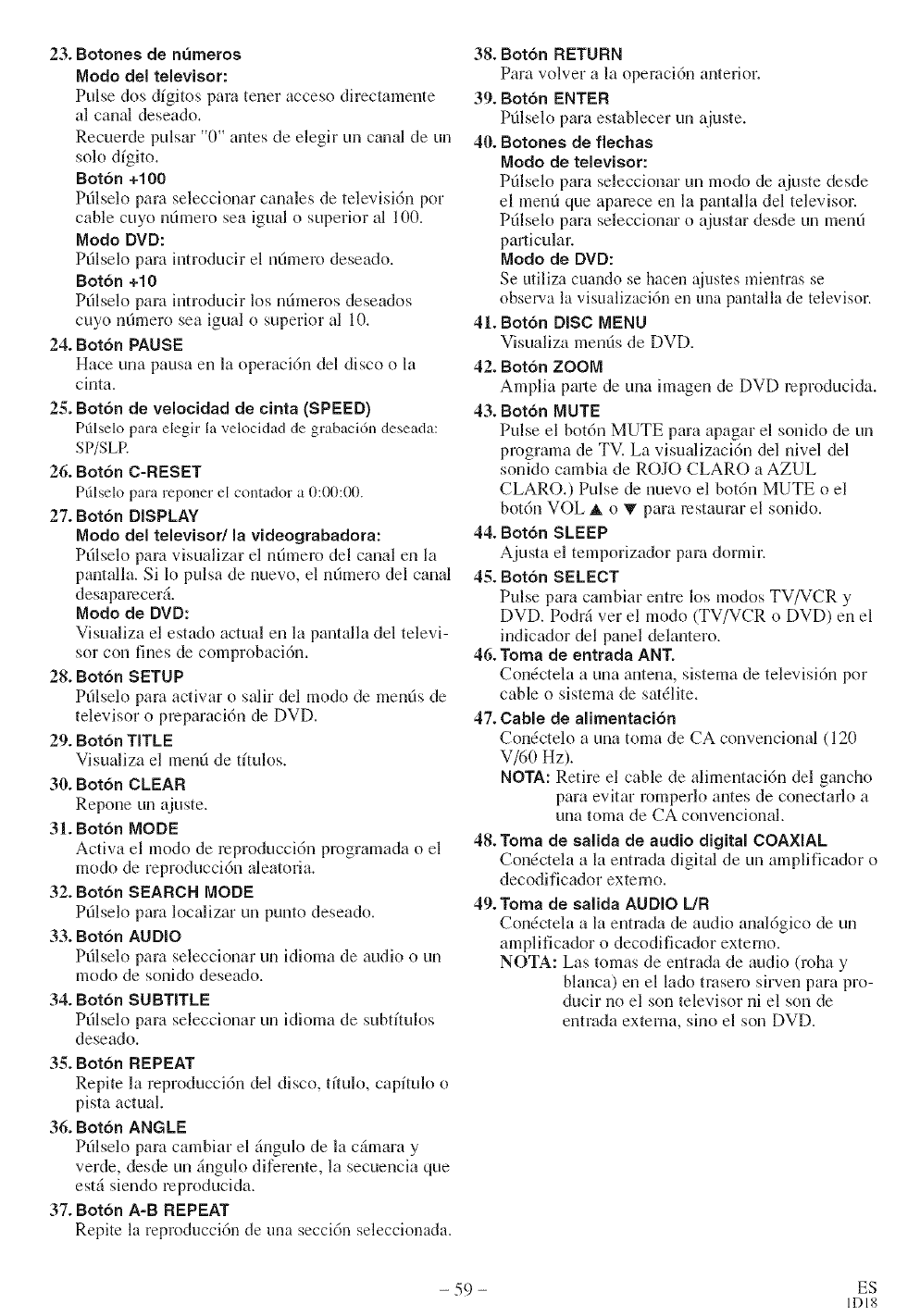
23. Botones de ndmeros
Mode del televisor:
Pulse dos dfgitos para tener acceso directanlente
al canal deseado.
Recuerde pulsar "()" antes de elegir un canal de un
solo dfgito.
Botdn +1 O0
Pdlselo para seleccionar canales de televisidn per
cable cuyo ndmero sea igual o superior al 100.
Mode DVD:
Pdlselo para introducir el ndmero deseado.
Botdn +10
Pdlselo para introducir los ndmeros deseados
cuyo ndmero sea igual o superior al 10.
24. Botdn PAUSE
Hace una pausa en la operacidn del disco o la
cinta.
25. Botdn de veloeidad de einta (SPEED)
Ptilselo pare elegir la velocidad de grabacidn deseada:
SP/SLR
26. Boton C-RESET
Pdlselo pare reponer el contador a 0:00:00.
27. Botdn DISPLAY
Mode del televisor/la videograbadora:
Pdlselo para visualizar el ndmero del canal en la
pa_talla. Si 1o pulsa de nuevo, el ndmero del canal
desapamcer£
Mode de DVD:
Visualiza el estado actual on la pantalla del televi-
sor con fines de comprobacidn.
28. Botdn SETUP
Pdlselo para activar osalir del mode de mends de
televisor o pmparacidn de DVD.
29. Botdn TITLE
Visualiza el mend de tftulos.
30. Botdn CLEAR
Repone un ajuste.
31. Botdn MODE
Activa el mode de rcproduccidn programada o el
mode de reproduccidn aleatoria.
32. Botdn SEARCH MODE
Pdlselo para localizar un punto deseado.
33. Botdn AUDIO
Pdlselo para seleccionar un idioma de audio oun
mode de sonido deseado.
34. Botdn SUBTITLE
Pdlselo para seleccionar un idioma de snbtfmlos
deseado.
35. Botdn REPEAT
Repite la reproduccidn del disco, tftulo, capftulo o
pista actual.
36. Botdn ANGLE
Pdlselo para cambiar el _ngulo de la c(lmam y
verde, desde un _ngulo diferente, la secuencia que
estfi siendo reproducida.
37. Botdn A-B REPEAT
Repite la reproduccidl_ de una secci(m seleccionada,
38. Botdn RETURN
Para volver a la operacidn anterior.
39. Botdn ENTER
Pdlselo para establecer un ajuste.
40. Botones de fleehas
Mode de televisor:
Pdlselo para seleccionar un mode de ajuste desde
el mend que aparece en la pantalla del televisor.
Pdlselo para seleccionar o ajustar desde un mend
particular.
Mode de DVD:
Se utiliza cuando se hacell aiustes mientras se
observa la visualizacidn en una pantalla de televisor.
41. Botdn DISC MENU
Visualiza mends de DVD.
42. Botdn ZOOM
Amplia par_e de una imagen de DVD reproducida.
43. Botdn MUTE
Pulse el botdn MUTE para apagar el sonido de un
programa de TV. La visualizacidn del nivel del
sonido cambia de ROJO CLARe a AZUL
CLARe.) Pulse de nuevo el botdn MUTE o el
botdn VOL _, o V para restaurar el sonido.
44. Botdn SLEEP
Ajusta el temporizador para dormir.
45. Botdn SELECT
Pulse para cambiar entre los modes TV/VCR y
DVD. Podr_ vet el mode (TV/VCR o DVD) en el
indicador del panel delantero.
46. Toma de entrada ANT.
Con_ctela a una antena, sistema de televisidn per
cable o sistema de satdlite.
47. Cable de alimentacidn
Con_ctelo a una toma de CA convencional (120
V/60 Hz).
NOTA: Retire el cable de alimentacidn del gancho
para evitar romperlo antes de conectaflo a
una toma de CA convencional.
48. Toma de salida de audio digital COAXIAL
ConEctela a la entrada digital de un amplificador o
decodificador extemo.
49.Toma de salida AUDIO LIR
Con_ctela a la entrada de audio analdgico de un
amplificador o decodificador extemo.
NOTA: Las tomas de entrada de audio (roha y
blanca) en el lade trasero sirven para pro-
ducir no el son televisor ni el son de
entrada extema, sine el son DVD.
- 59 - ES
IDI8
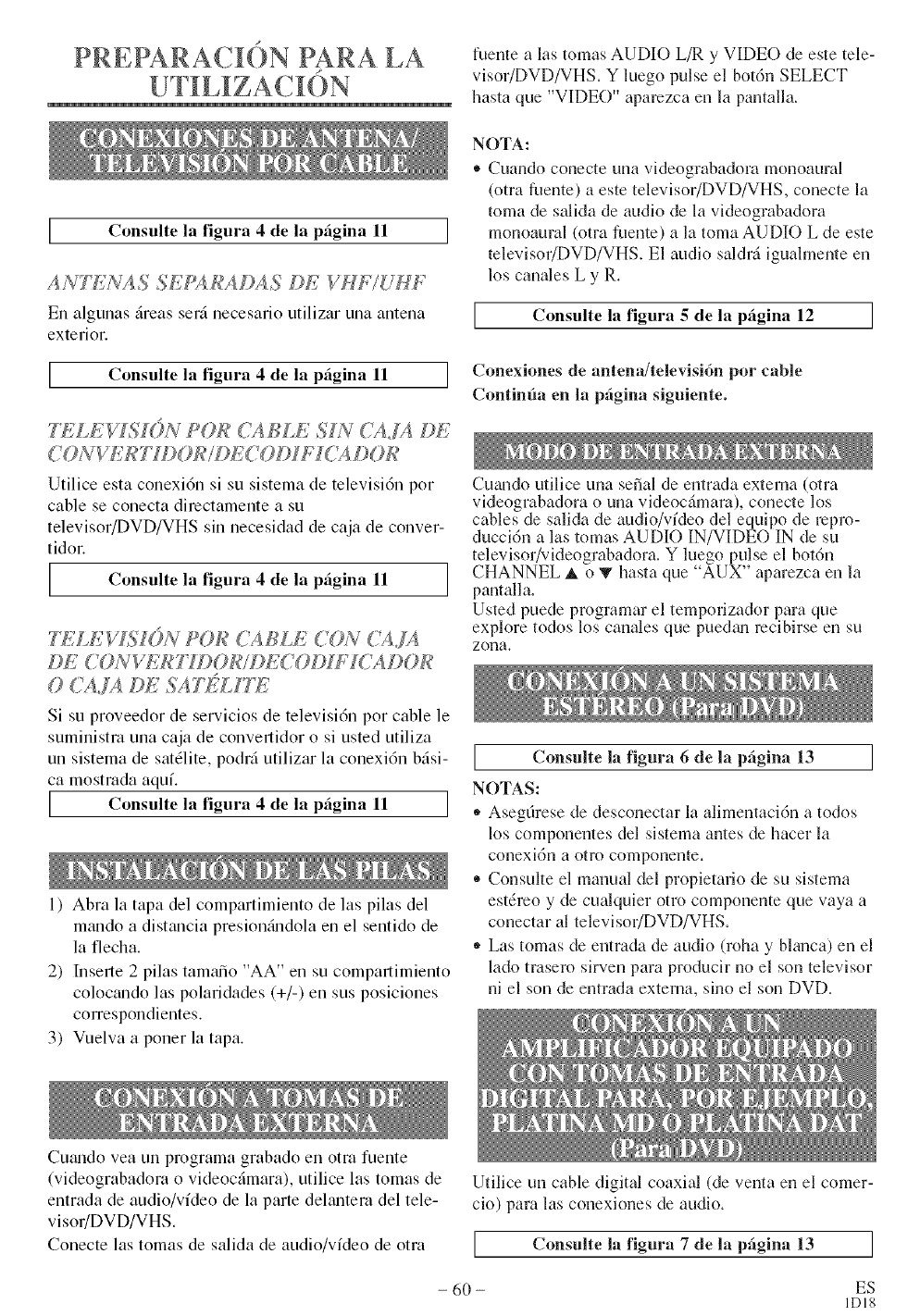
p
PRERARAC ON PARA LA
IConsulte la figura 4 de la pfigina 11 I
A/V_£s A.S 3£_%RADAS DE VHF/g!HF
En algnnas dreas serd necesario utilizar nna antena
exterior.
IConsulte la figura 4de la pfigina 11 I
I I
TELEVLSN)N P()I_ CAf_LE MN CAJA DE
CON VEI¢7"H)OR/f_ECOD1E7CA DOA'
Utilice esta conexi6n si su sistema de televisi6n por
cable se conecta directamente a su
televisor/DVD/VHS sin necesidad de caja de conver-
tidor.
Consulte la figura 4 de la pfigina 11
DE COAq b;RT°H)OA'/D£'CODH, TCADOA '
0('AJ_4 DE _iATZ_'LHE
Si su proveedor de servicios de televisidn por cable le
suministra una caja de converlidor o si usted utiliza
un sistema de satdlite, podrd utilizar la conexi6n bdsi-
ca mostrada aquf.
IConsulte la figura 4de la pfigina 11 I
I I
1) Abra la tapa del compartimiento de las pilas del
mando a distancia presion{mdola en el sentido de
la flecha.
2) Inserle 2 pilas tamtuSo "AA" en su comparlimiento
colocando las polaridades (+/-) en sus posiciones
correspondientes.
3) Vuelva a poner la tapa.
fnente alas tomas AUDIO L/R y VIDEO de este tele-
visor/DVD/VHS. Y luego pulse el bot6n SELECT
T TT
hasta que VIDEO al mezca en la pantalla.
NOTA:
• Cuando conecte una videograbadora monoaural
(otra fuente) a este televisor/DVD/VHS, conecte la
toma de salida de audio de la videograbadora
monoaural (otra fuente) a la toma AUDIO L de este
televisor/DVD/VHS. El audio saldrd iguahnente en
los canales L y R.
Consulte la figura 5 de la pfigina 12 ]
Conexiones de antena/televisidn por cable
Continfia en la pfgina siguiente.
Cuando utilice una serial de entrada extema (otra
videograbadora o una videocdmara), conecte los
cables de salida de audio/vldeo del equipo de repro-
ducci6n alas tomas AUDIO IN/VIDEO IN de su
televisor/videograbadora. Y luego pulse el bot6n
CHANNEL _, o T hasta que "AUX" aparezca en la
pantalla.
Usted puede programar el temporizador para que
explore todos los canales que pne&m mcibirse en su
ZOlla.
Consulte la 6 de la 13 J
3
figura pfigina
NOTAS:
,, Asegdrese de desconectar la alimentaci6n a todos
los componentes del sistema antes de hacer la
conexi6n a otro componente.
* Consulte el manual del propietario de su sistema
estdmo y de cualquier otro componente que vaya a
conectar al televisor/DVD/VHS.
* Las tomas de entrada de audio (roha y blanca) en el
lado trasero sirven para producir no el son televisor
ni el son de entrada extema, sino el son DVD.
Cmmdo vea un programa grabado en otto fuente
(videograbadom o videocdmara), utilice las tomas de
entrada de audio/video de la parte delmltem del tele-
visor/DVD/VHS.
Conecte las tomas de salkla de audio/video de otto
Utilice un cable digital coaxial (de venta en el comer-
cio) para las conexiones de audio.
Consulte la figura 7de la pfigina 13 ]
- 60 - ES
IDI8
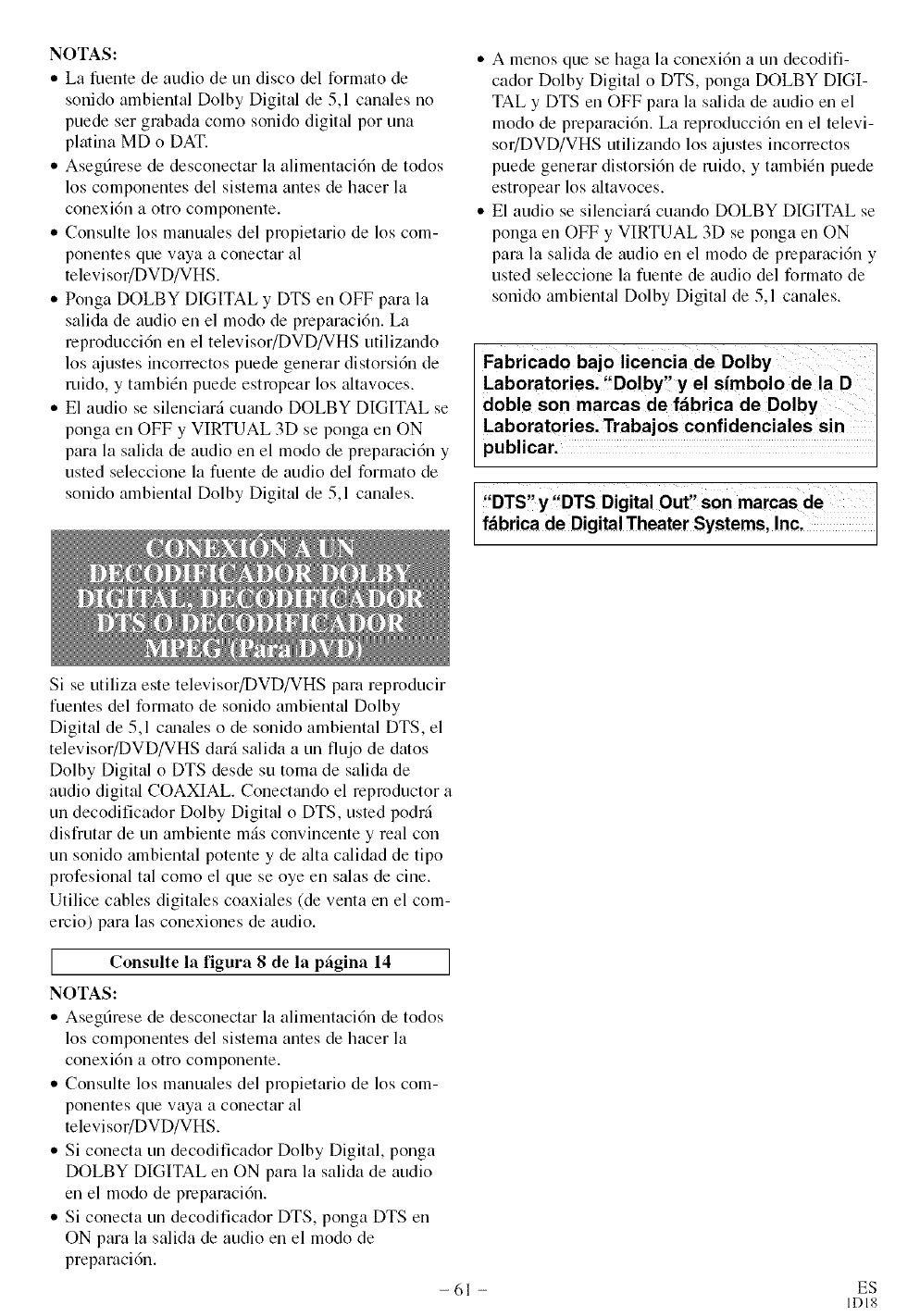
NOTAS:
,,Lafuentedeaudiodeundiscodelformatode
sonidoambientalDolbyDigitalde5,1canalesno
puedesergrabadacomosonidodigitalporuna
platinaMDoDAT.
,,Asegfiresededesconectarlaalimentaci6ndetodos
loscomponentesdelsistemaantesdehacerla
conexi6naotrocomponente.
,,Consultelosmanualesdelpmpietariodeloscom-
ponentesquevayaaconectaral
televisoffDVD/VHS.
,,PongaDOLBYDIGITALy DTSenOFFparala
salidadeaudioenelmododepreparaci6n.La
reproducci6neneltelevisor/DVD/VHSutilizando
losajustesincorrectospuedegenerardistorsi6nde
mido,y tambiEnpuedeestmpearlosaltavoces.
,,E1audiosesilenciarlcutmdoDOLBYDIGITALse
pongaenOFFy VIRTUAL3DsepongaenON
paralasalidadeaudioenelmododepreparaci6ny
ustedseleccionelafuentedeaudiodelformatode
sonidoambientalDolbyDigitalde5,1canales.
,, A menos que se haga la conexi6n a un decodifi-
cador Dolby Digital o DTS, ponga DOLBY DIGI-
TAL y DTS en OFF para la salida de audio en el
modo de preparaci6n. La reproducci6n en el televi-
sor/DVD/VHS utilizando los ajustes incorrectos
puede genemr distorsidn de mk]o, y tambi_n puede
estropear los altavoces.
,, E1audio se silenciarl cuando DOLBY DIGITAL se
ponga en OFF y VIRTUAL 3D se ponga en ON
pare la salida de audio en el modo de preparaci6n y
usted seleccione la fuente de audio del formato de
sonido ambiental Dolby Digital de 5,1 canales.
Fabricado bajo licencia de Dolby
Laboratories,'!Dolby!' y el sfmbolo de la D I
doble son marcas de ffibrica de Dolby I
Laboratories' Trabajos confidenciales sin
pub car ]
,DTS,!y'DTS Digital Out, son marcas de
fabr ca de D g ta Theater Systems, ncl
Si se utiliza este televisor/DVD/VHS para reproducir
fuentes del formato de sonido ambiental Dolby
Digital de 5,1 cmmles o de sonido ambiental DTS, el
televisor/DVD/VHS darl salida a un flt0o de dmos
Dolby Digital o DTS desde su toma de salida de
audio digital COAXIAL. Conectando el reproductor a
un decodificador Dolby Digital o DTS, usted podrl
disfrutar de un ambiente mils convincente y real con
un sonido ambiental potente y de alia calidad de tipo
profesional tal como el que se oye en salas de cine.
Utilice cables digitales coaxiales (de venta en el com-
emio) para las conexiones de audio.
I Consulte la 8 de la 14
figura pfigina
NOTAS:
" Asegfirese de desconectar la alimentaci6n de todos
los componentes del sistema antes de hacer la
conexi6n a otro componente.
,, Consulte los manuales del propietario de los com-
ponentes que vaya a conectar al
televi soffDVD/VHS.
,, Si conecta un decodificador Dolby Digital, ponga
DOLBY DIGITAL en ON para la salida de audio
en el modo de preparaci6n.
,, Si conecta un decodificador DTS, ponga DTS en
ON para la salkla de audio en el modo de
prepamcidn.
-61 - ES
IDI8
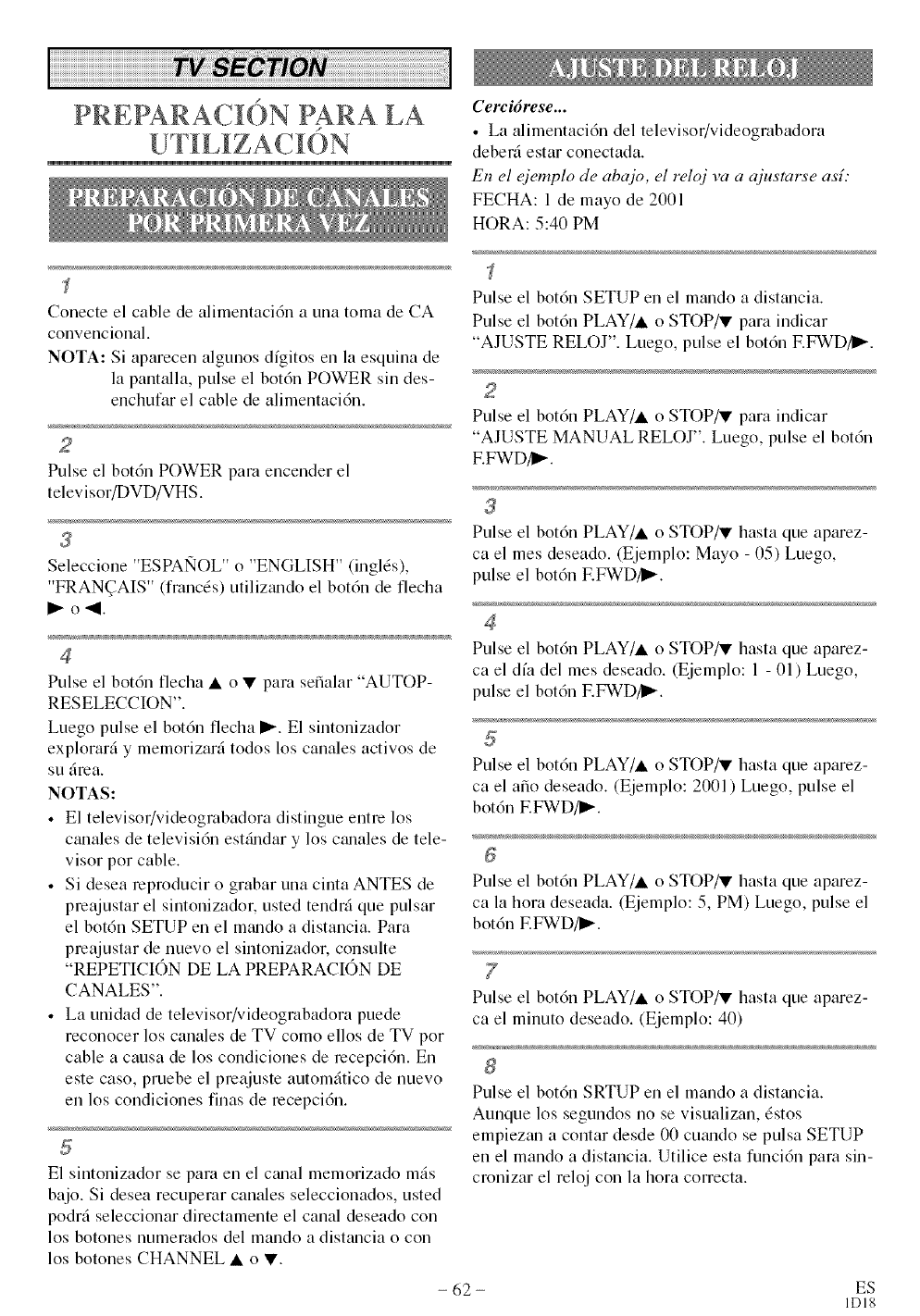
p
PRER&RAC ON PARA LA Cerci6rese...
•La alimentaci6n del televisor/videogmbadora
deber5 estar conectada.
E_ el ejemplo de abajo, el reloj va a ajustarse asf:
FECHA: 1 de mayo de 2001
HORA: 5:40 PM
Conecte el cable de alimentaci6n a una toma de CA
convencional.
NOTA: Si aparecen algunos dfgitos en la esquina de
la pantalla, ptdse el botdn POWER sin des-
enchtffar el cable de alimentacidn.
Pulse el botdn POWER para encender el
televisor/DVD/VHS.
Pulse el bot6n SETUP en el mando a distancia.
Pulse el botdn PLAY/A o STOP/V para indicar
"AJUSTE RELOJ". Luego, pulse el botdn F.FWD/II_.
Pulse el bot6n PLAY/• o STOP/V para indicar
"AJUSTE MANUAL RELOJ". Luego, pulse el bot6n
F.FWD/I_.
Seleccione "ESPAI'qOL" o "ENGLISH" (inglds),
"FRAN_AIS" (francds) utiliztmdo el bot6n de flecha
I_ o-ql.
Pulse el bot6n PLAY/• o STOP?!I' hasta que aparez-
ca el mes deseado. (Ejemplo: Mayo - 05) Luego,
pulse el botdn F.FWD/I_.
Pulse el bot6n flecha • o • para sefialar "AUTOP-
RESELECCION".
Luego pulse el bot6n flecha I_. El sintonizador
explorarfi y memorizarfi todos los canales activos de
su firea.
NOTAS:
• El televisor/videogmbadora distingue entre los
czmales de televisi6n est{mdar y los cmmles de tele-
visor por cable.
• Si desea reproducir o grabar una cinta ANTES de
preajustar el sintonizador, usted tendr5 que pulsar
el bot6n SETUP en el mmldo a distancia. Para
preajustar de nuevo el sintonizador, consulte
"REPETICION DE LA PREPARACION DE
CANALES".
• La unidad de televisor/videograbadora puede
reconocer los canales de TV como ellos de TV por
cable a causa de los condiciones de recepci6n. En
este caso, pruebe el preajuste automfitico de nuevo
en los condiciones finas de recepci6n.
E1 sintonizador se pare en el c_mal memorizado mils
bajo. Si desea recuperar canales seleccionados, usted
podrfi seleccionar directamente el canal deseado con
los botones numerados del mando a distancia o con
los botones CHANNEL • o •.
Pulse el bot6n PLAY/• o STOP/V hasta que aparez-
ca el dfa del mes deseado. (Ejemplo: 1 - 01) Luego,
pulse el botdn F.FWD/I_.
Pulse el bot6n PLAY/• o STOP/_' hasta que aparez-
ca el afio deseado. (Ejemplo: 2001 ) Luego, pulse el
bot6n EFWD/I_.
Pulse el bot6n PLAY/• o STOP/V hasta que aparez-
ca la hora deseada. (Ejemplo: 5, PM) Luego, pulse el
botdn EFWD/I_.
Pulse el bot6n PLAY/• o STOP/V hasta que aparez-
ca el minuto deseado. (Ejemplo: 40)
Pulse el bot6n SRTUP en el mando a distancia.
Aunque los segundos no se visualizan, 6stos
empiezan a contar desde 00 cutmdo se pulsa SETUP
en el mando a distancia. Utilice esta funcidn para sin-
cronizar el reloj con la hora correcta.
- 62 - ES
IDI8
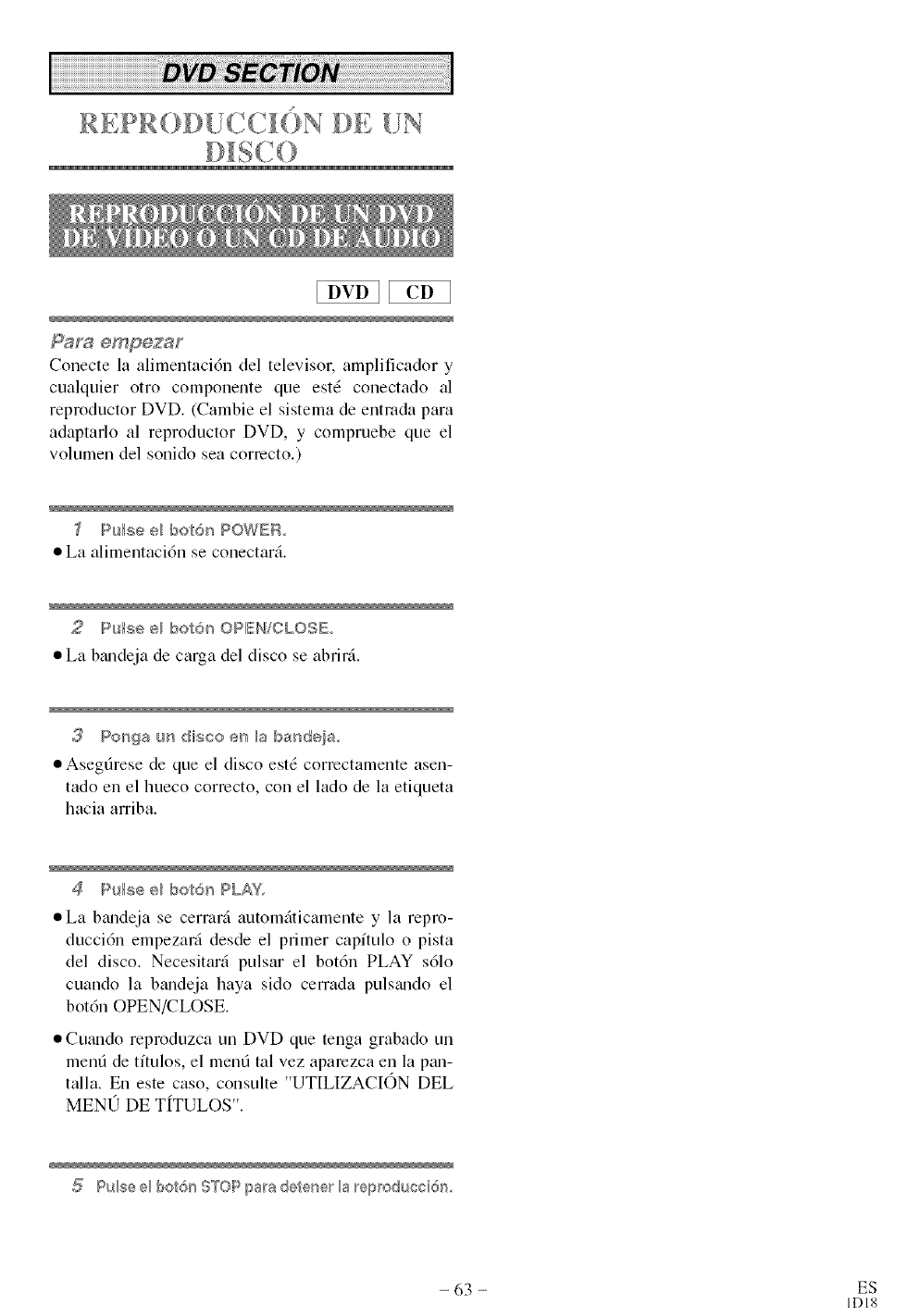
REPR DE [!N
Pars empezar
Conecte la alimentaci6n del televisor, amplificador y
cualquier otro componente que est_ conectado al
reproductor DVD. (Cambie el sistema de entrada para
adaptarlo al reproductor DVD, y compmebe que el
volumen del sonido sea correcto.)
7P@seel bot6s POWEB
• La alimentaci6n se conectar4.
2P@se e_ Ibet6_ ORE[H/CLOSE
•La btmdeja de carga del disco se abrir4.
(_ Ponga tm disco e_ Ila bandeia
• Asegfirese de que el disco estd correctamente asen-
tado en el hueco correcto, con el lado de la etiqueta
hacia arriba.
4P@se e_ Ibet6_ PLAY.
• La btmdeja se cermrti automfificamente y la repro-
ducci6n empezarti desde el primer capflulo o pista
del disco. Necesitarfi pulsar el bot6n PLAY s61o
cuando la bmldeja haya sido cerrada pulsmldo el
botdn OPEN/CLOSE.
•Cutmdo reproduzca un DVD que tenga grabado un
menfi de tftulos, el menfi tal vez aparezca en la pan-
talla. En este caso, consulte "UTILIZACION DEL
MEN(J DE T[TULOS".
@
5 Pulse e_bot6n .sTOP para detener la reproduccidn
- 63 - ES
IDI8
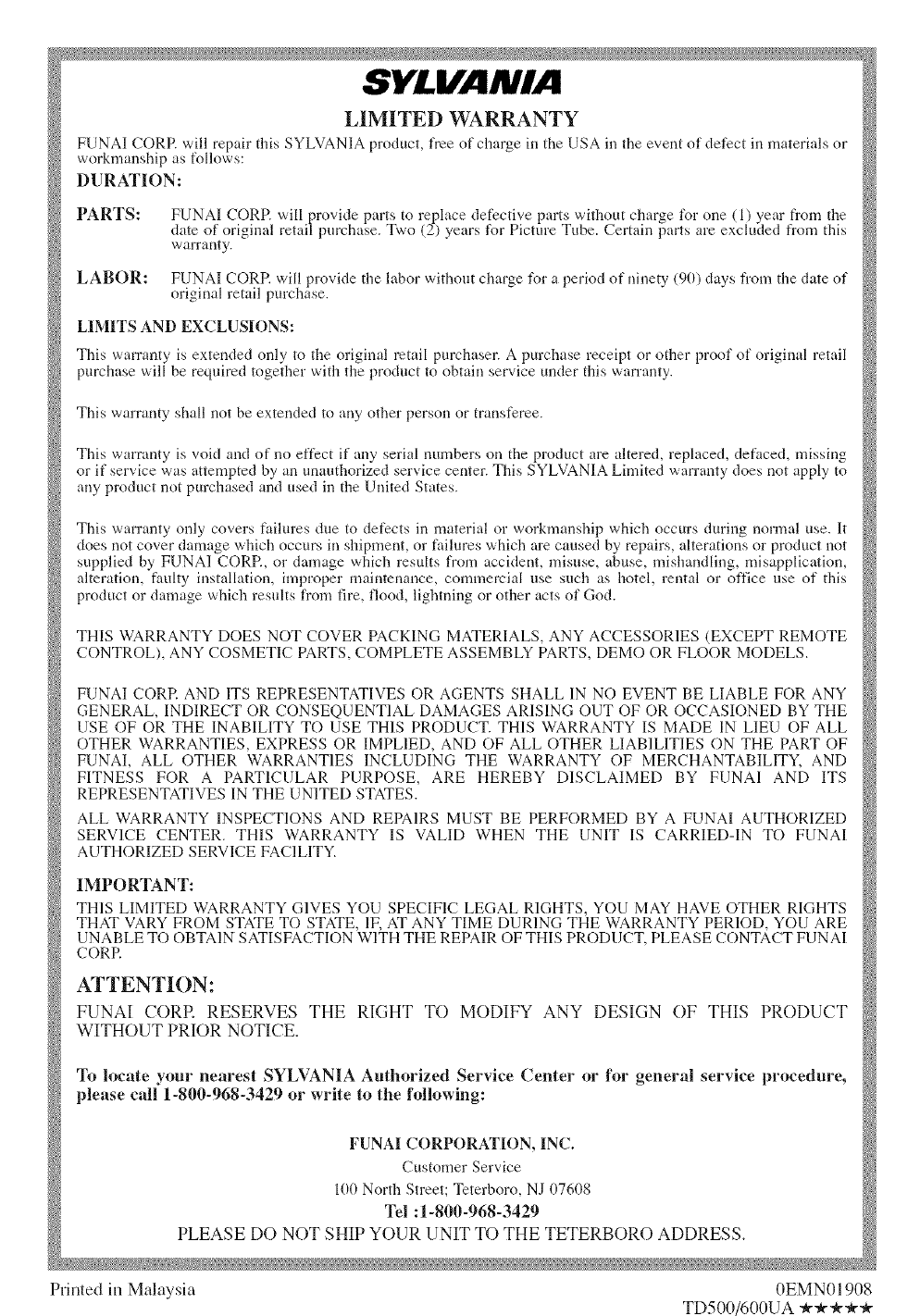
SYLVANIA
LIMITED WARRANTY
FUNAI CORE will repair this SYLVANIA product, free of charge in the USA in the event of defect in materials or
workmanship as follows:
DURATION:
PARTS: F-UNAI CORP. will provide _arts to replace defective parts without charge for one (1) year fl'om the
date of original retail purchase. Two (2) years for Picture Tube. Certain parts are excluded from this
warranty.
LABOR: FUNAI CORE will provide the labor without charge for a period of ninety (90) days fi'om the date of
original retail purchase.
LIMITS AND EXCLUSII)NS:
This warranty is extended only to the original retail purchaser. A purchase receipt or other proof of original retail
purchase will be required together with the product to obtain service under this warranty.
This warranty shall not be extended to any other person or transferee.
This warranty is void and of no ef'fEct if any serial numbers on the product are altered, replaced, defaced, missing
or if service was attempted by an unauthorized service center. This SYLVANIA Limited warranty does not apply to
any product not purchased and used in the United States.
This warranty only covers failures due to defects in material or workmanship which occurs during normal use. It
does not cover damage which occurs in shipment, or fifilures which are caused by repairs, alterations or product not
supplied by FUNAI CORE, or damage which results from accident, misuse, abuse, mishandling, misapplication,
alteration, fimlty installation, improper maintenance, commercial use such as hotel, rental or office use of this
product or damage which results from fire, flood, lightning or other acts of God.
THIS WARRANTY DOES NOT COVER PACKING MATERIALS, ANY ACCESSORIES (EXCEPT REMOTE
CONTROL), ANY COSMETIC PARTS, COMPLETE ASSEMBLY PARTS, DEMO OR FLOOR MODELS.
FUNAI CORE AND ITS REPRESENTATIVES OR AGENTS SHALL IN NO EVENT BE LIABLE FOR ANY
GENERAL, INDIRECT OR CONSEQUENTIAL DAMAGES ARISING OUT OF OR OCCASIONED BY THE
USE OF OR THE INABILITY TO USE THIS PRODUCT. THIS WARRANTY IS MADE IN LIEU OF ALL
OTHER WARRANTIES, EXPRESS OR IMPLIED, AND OF ALL OTHER LIABILITIES ON THE PART OF
FUNAI, ALL OTHER WARRANTIES INCLUDING THE WARRANTY OF MERCHANTABILITY, AND
FITNESS FOR A PARTICULAR PURPOSE, ARE HEREBY DISCLAIMED BY FUNA1 AND ITS
REPRESENTATIVES IN THE UNITED STATES.
ALL WARRANTY INSPECTIONS AND REPAIRS MUST BE PERFORMED BY A FUNAI AUTHORIZED
SERVICE CENTER. THIS WARRANTY IS VALID WHEN THE UNIT IS CARRIED-IN TO FUNAI
AUTHORIZED SERVICE FACILITY.
IMPORTANT:
THIS LIMITED WARRANTY GIVES YOU SPECIFIC LEGAL RIGHTS, YOU MAY HAVE OTHER RIGHTS
THAT VARY FROM STATE TO STATE, IE AT ANY TIME DURING THE WARRANTY PERIOD, YOU ARE
UNABLE TO OBTAIN SATISFACTION WITH THE REPAIR OF THIS PRODUCT. PLEASE CONTACT FUNAI
CORP.
ATTENTION:
FUNAI CORE RESERVES THE RIGHT TO MODIFY ANY DESIGN OF THIS PRODUCT
WITHOUT PRIOR NOTICE.
To locate your nearest SYLVANIA Authorized Service Center or for general service procedure,
please ca11_1-800-968-3429 or write to the following:
FUNAI CORPORATII)N, INC.
Customer Service
lI)0 North Street; Teterboro, NJ 07608
Tel :1-800-968-3429
PLEASE DO NOT SHIP YOUR UNIT TO THE TETERBORO ADDRESS,
Printed in Malaysia 0EMN01908
TD500/600UA _