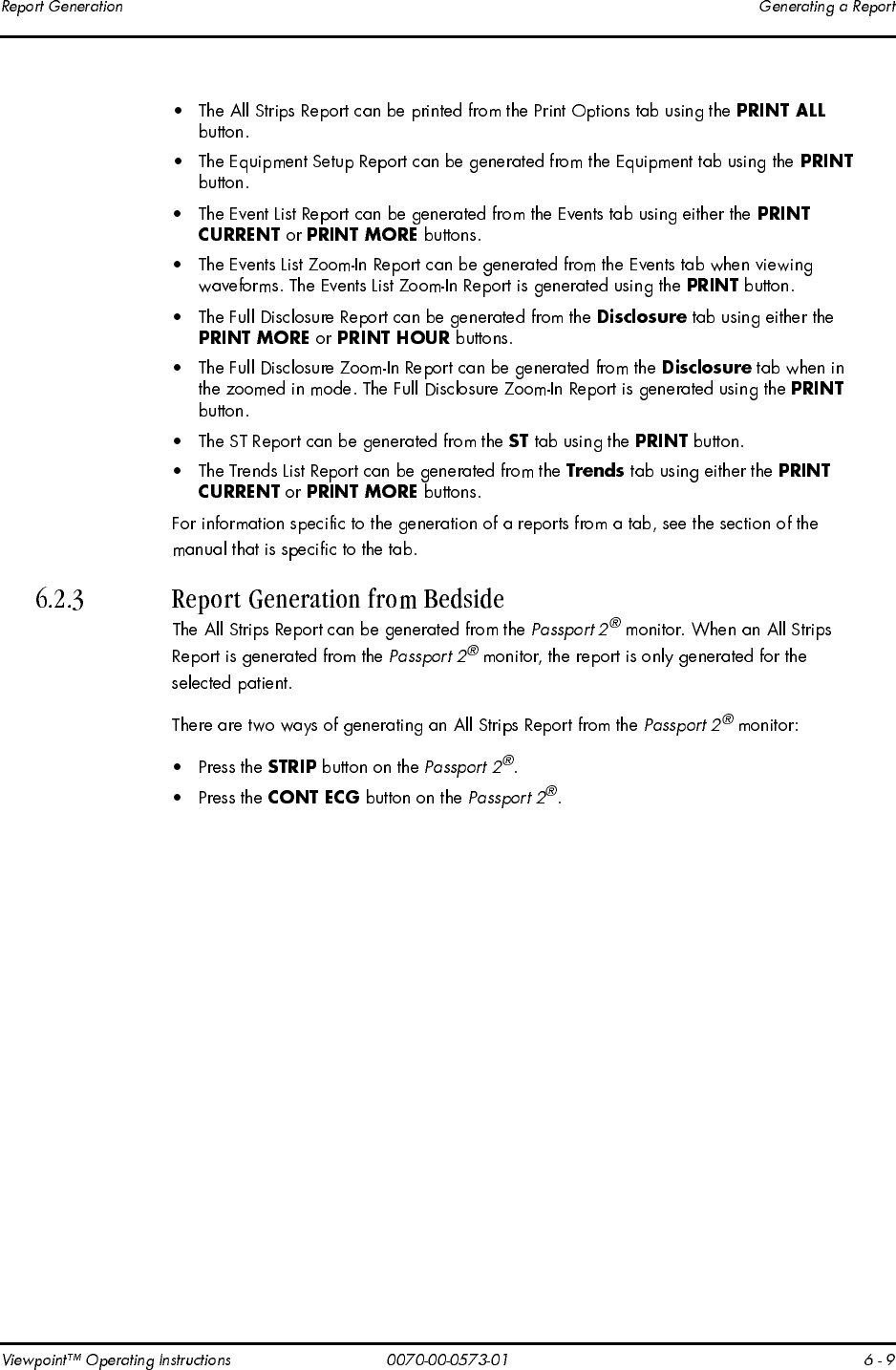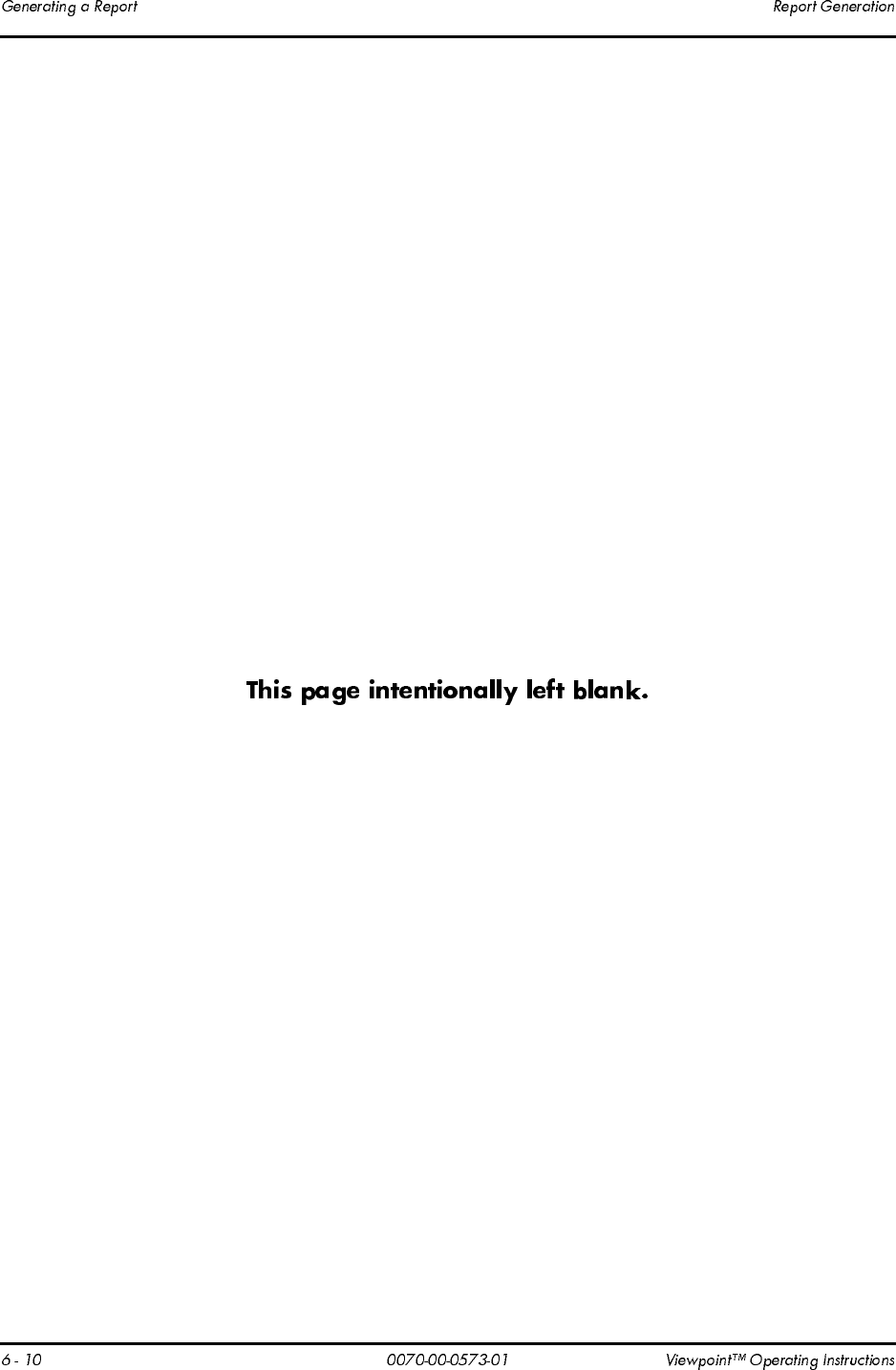Symbol Technologies LA3021-100 WLAN PC Card User Manual 0573 01
Symbol Technologies Inc WLAN PC Card 0573 01
Contents
User manual Host Part 2
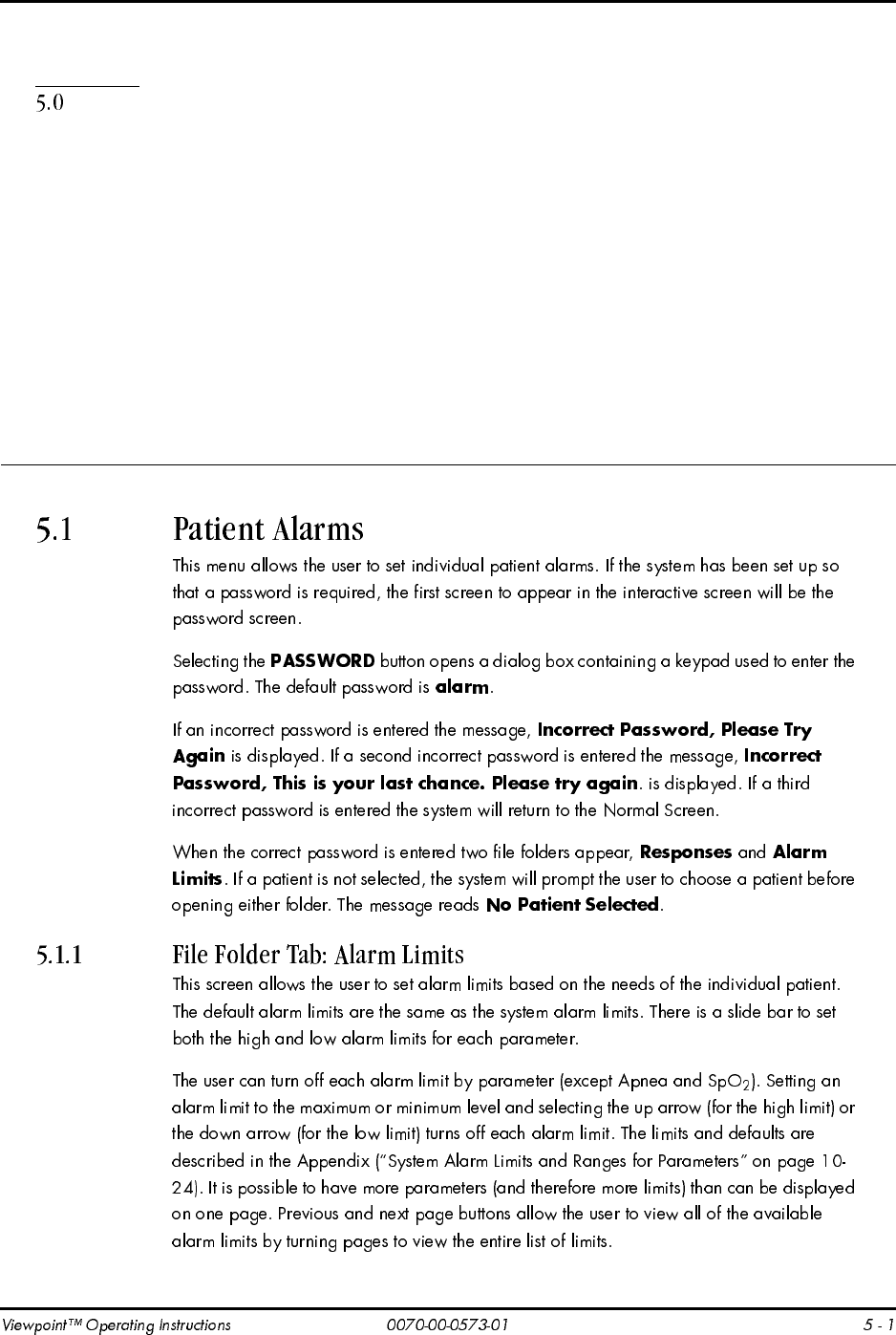
jçåáíçêáåÖ=m~íáÉåíë
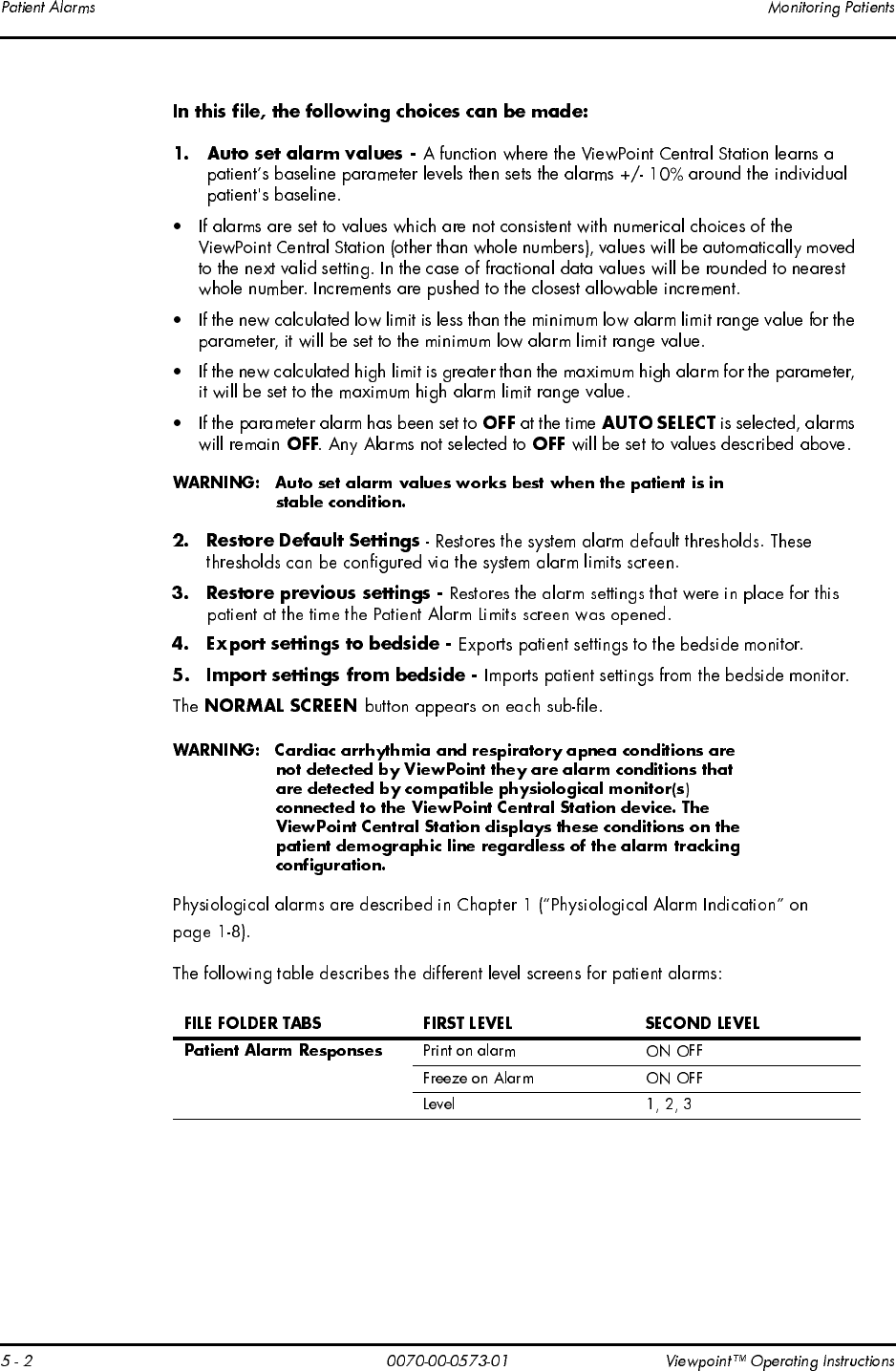
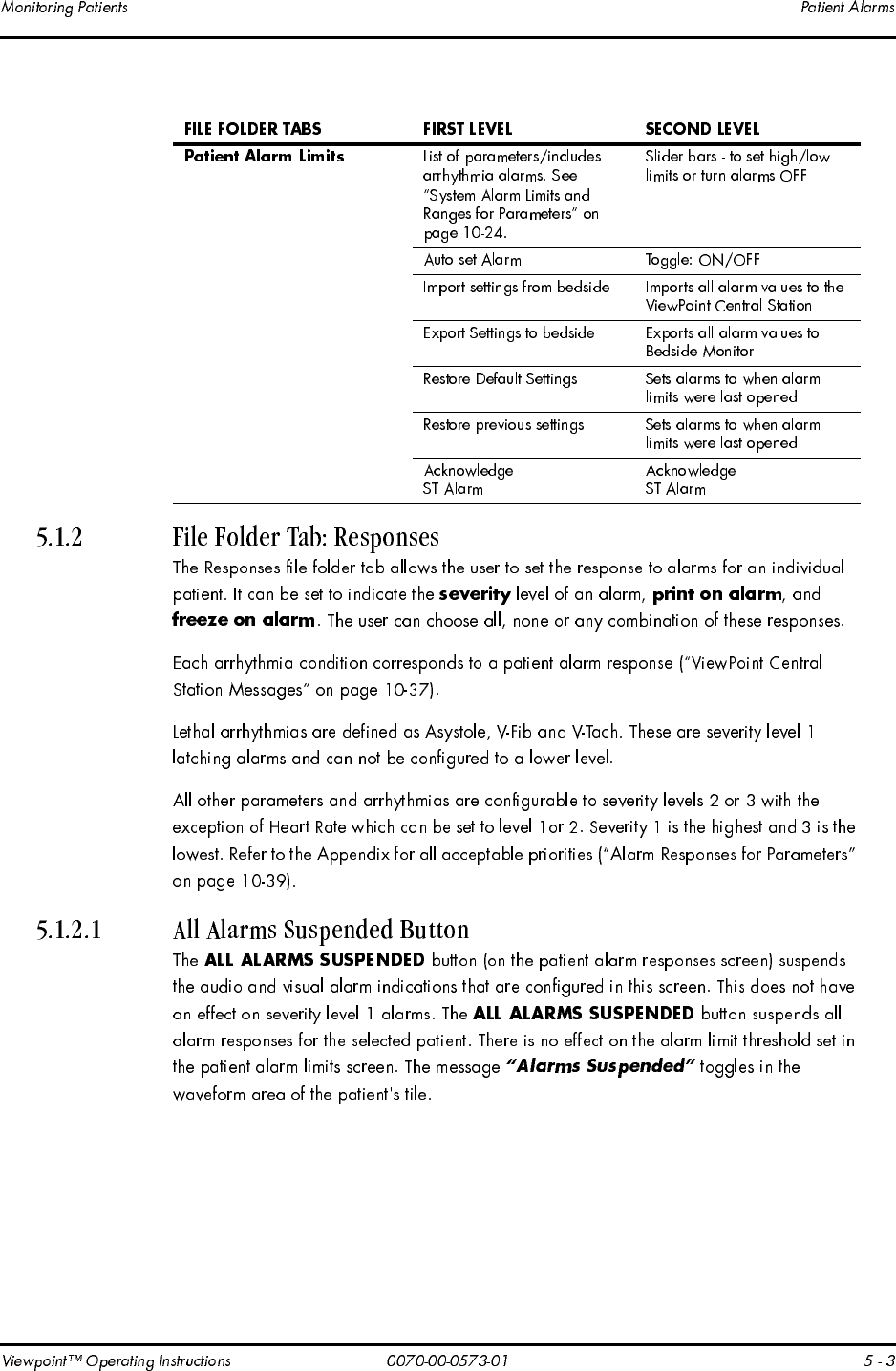
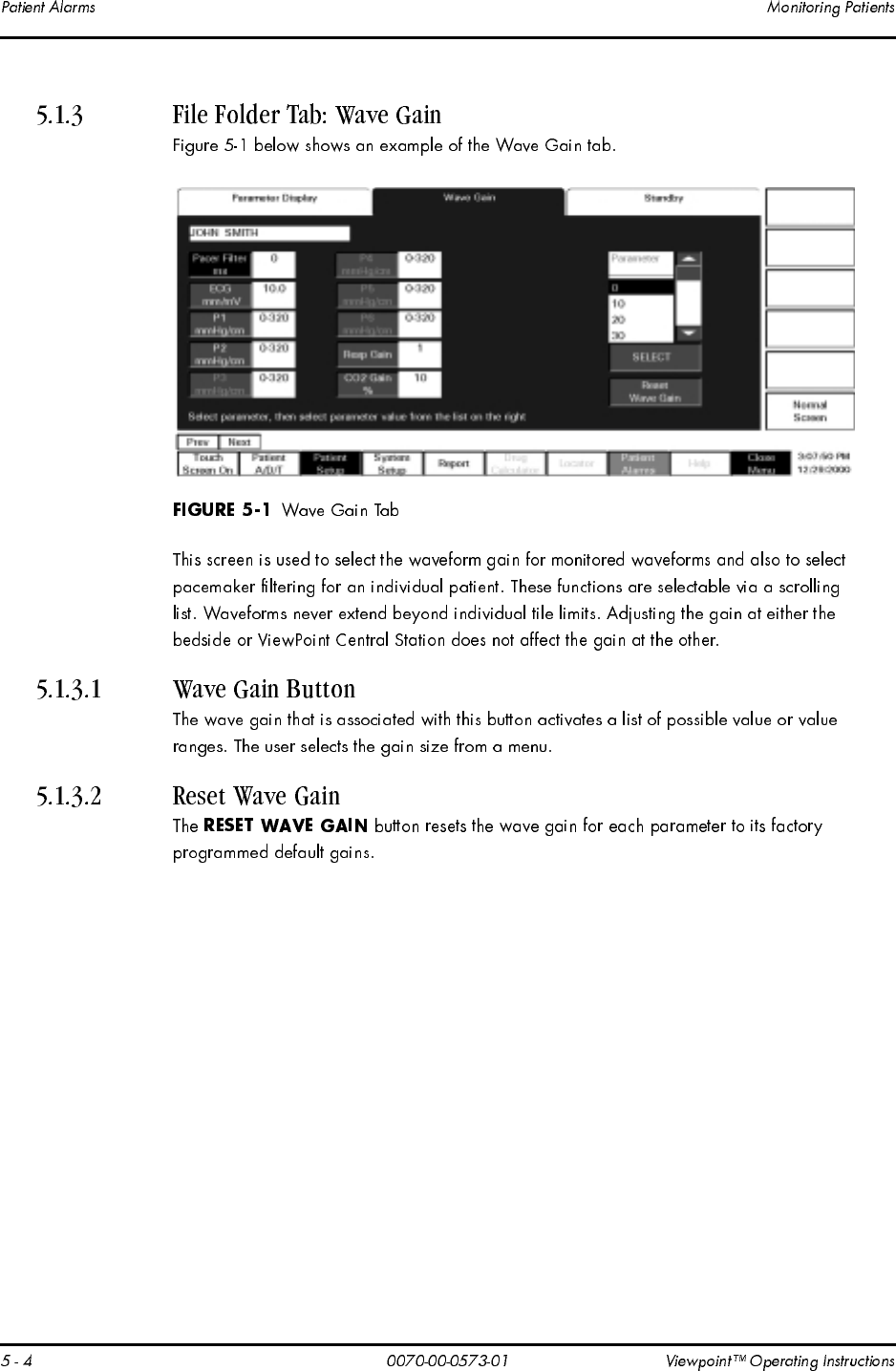
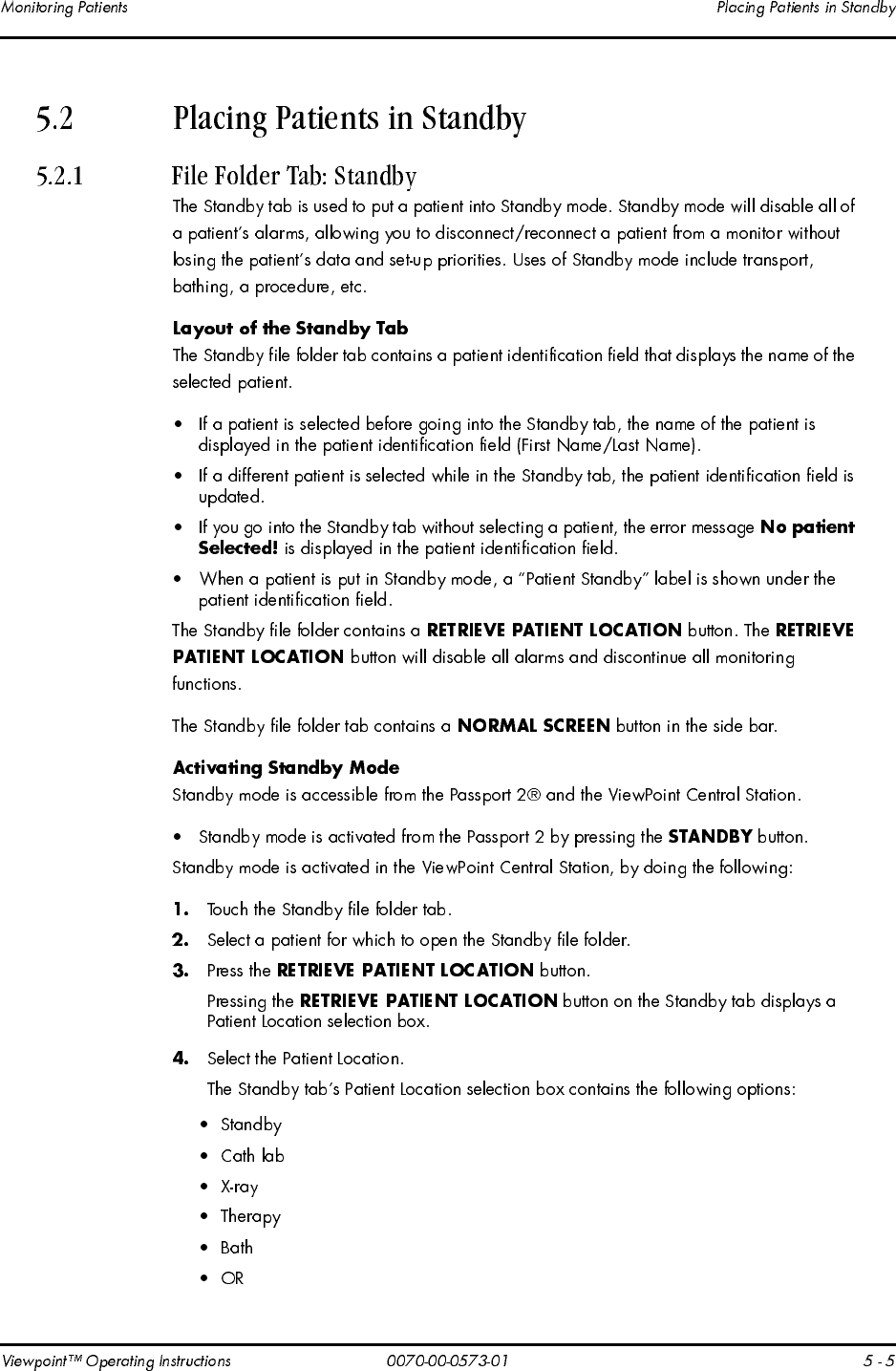
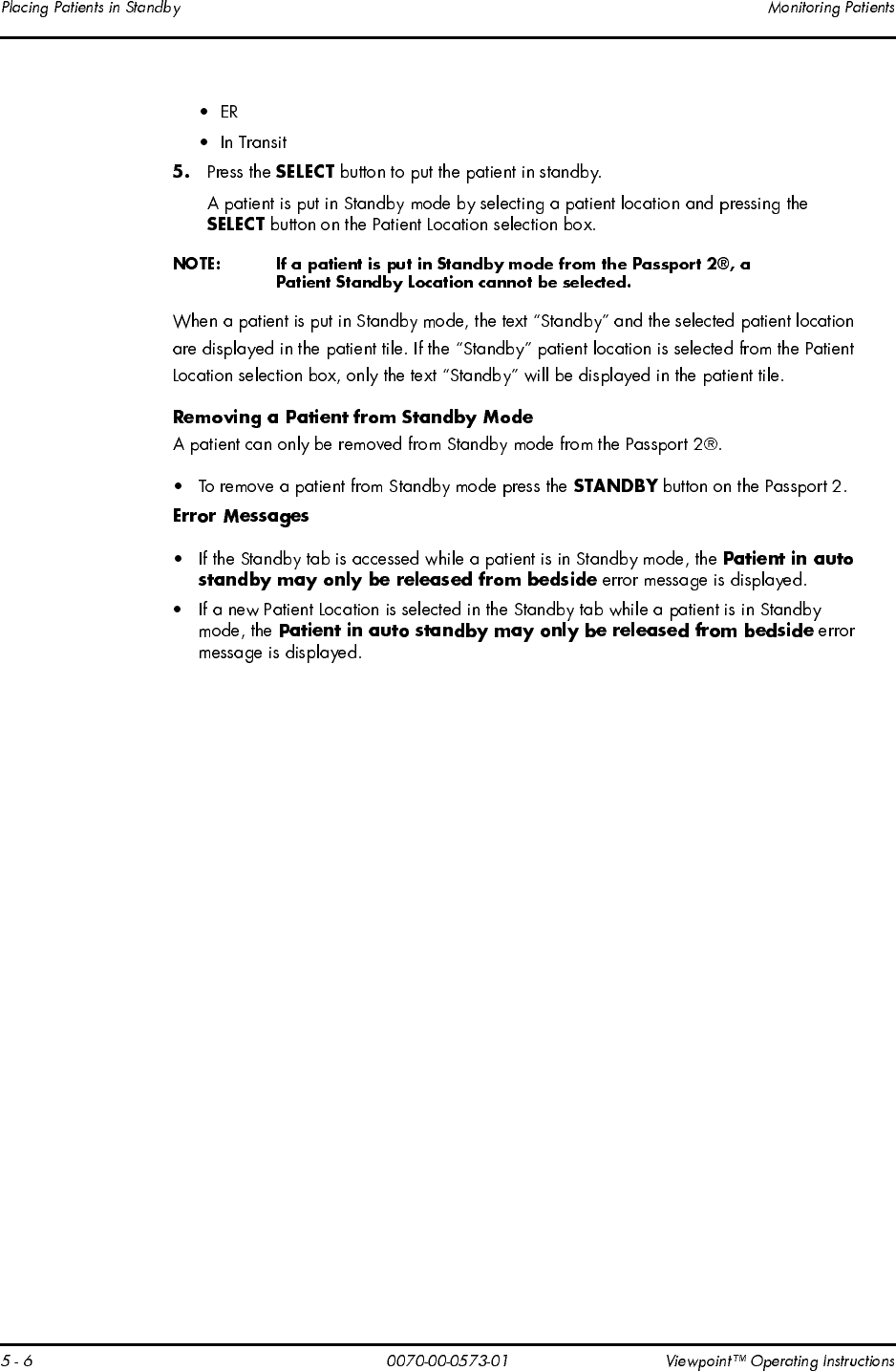
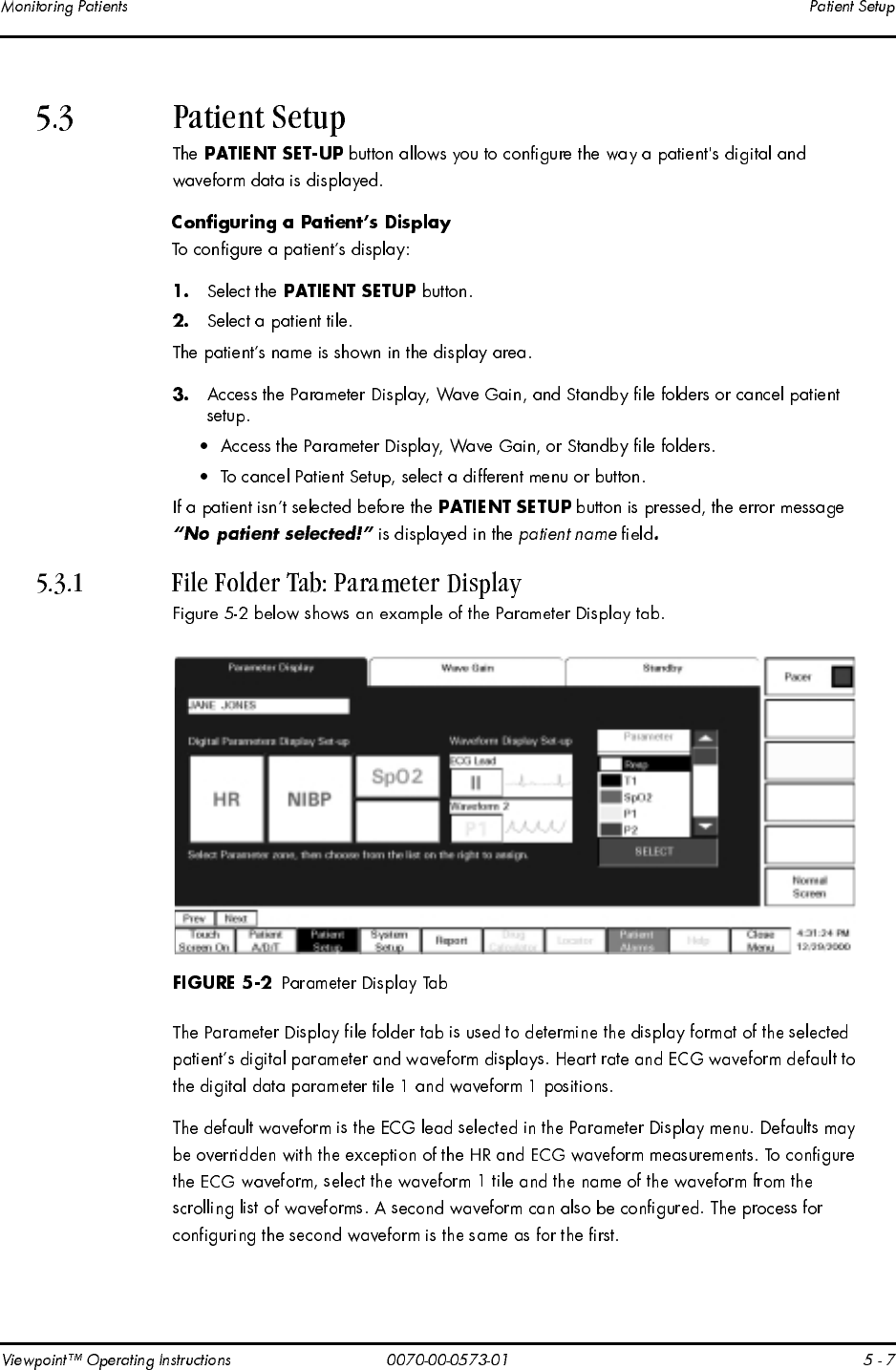
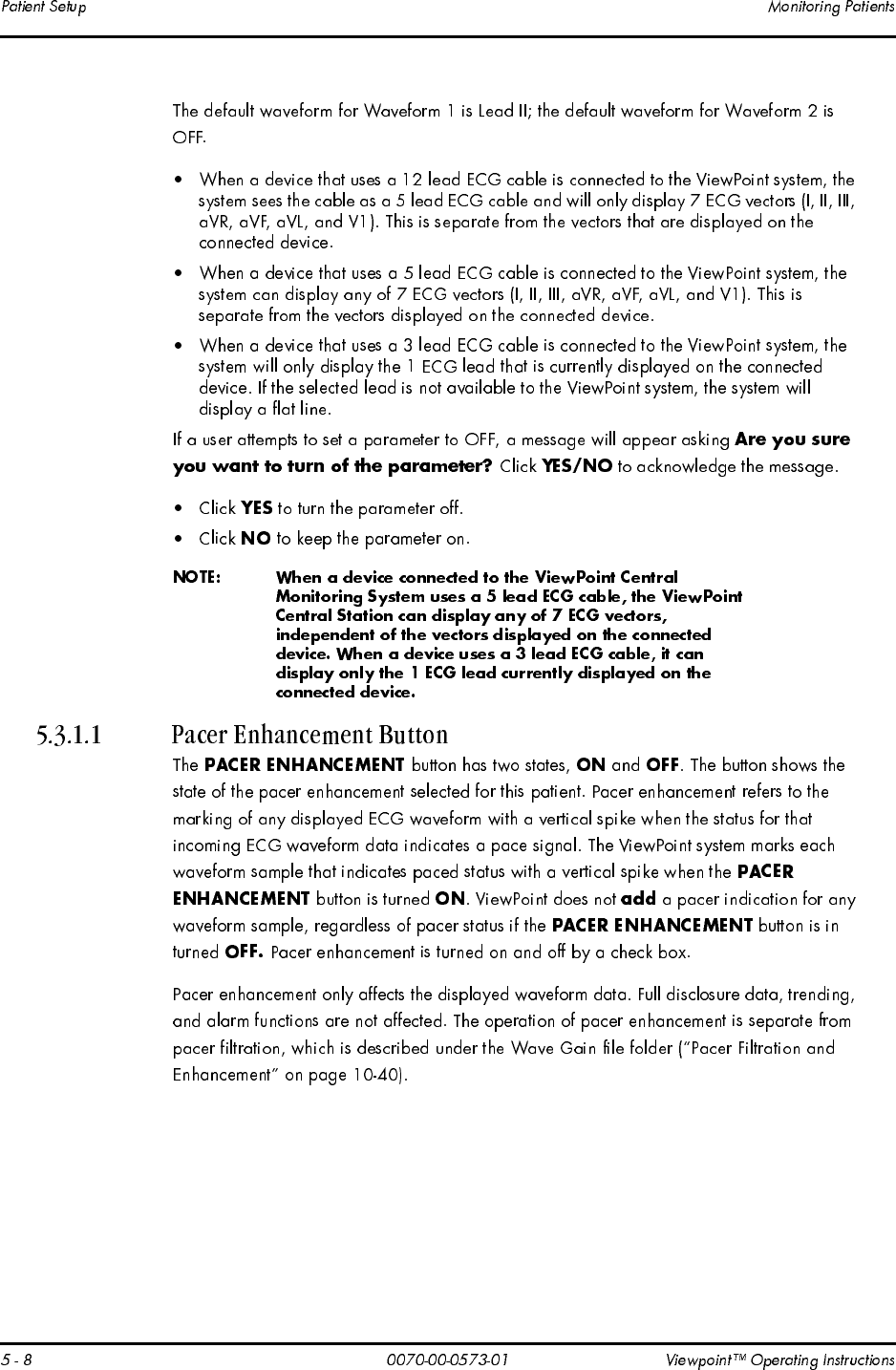
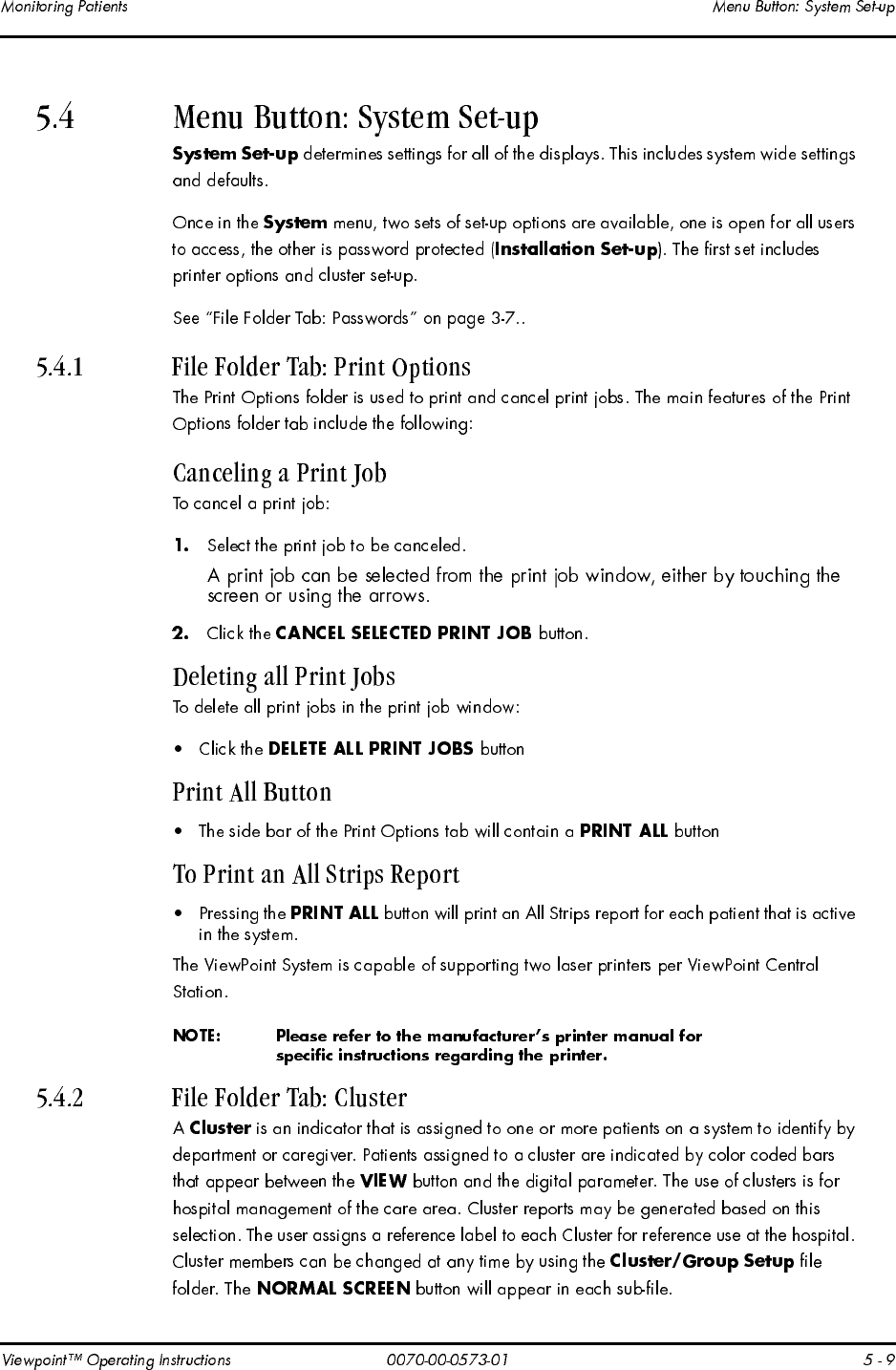
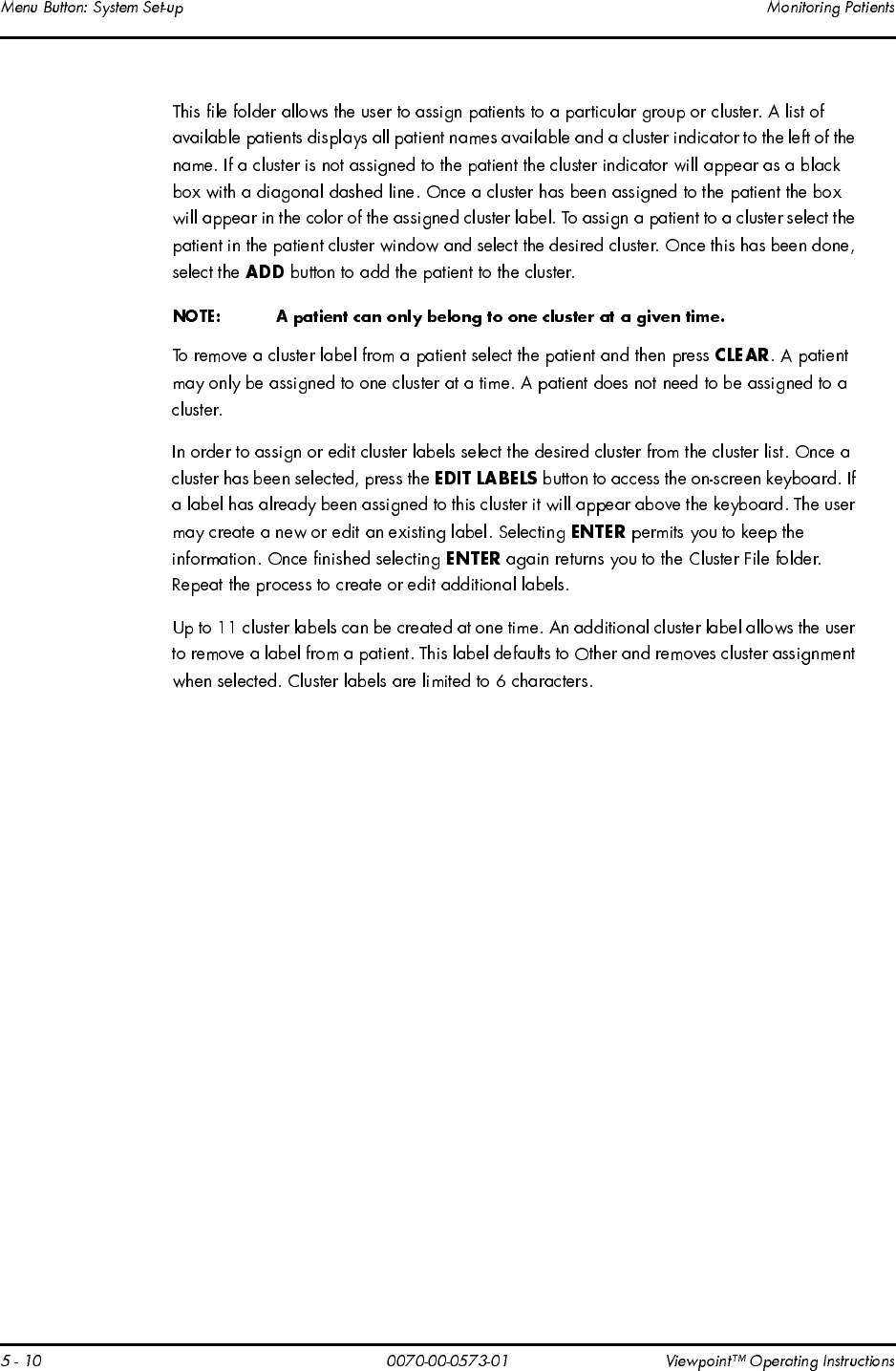
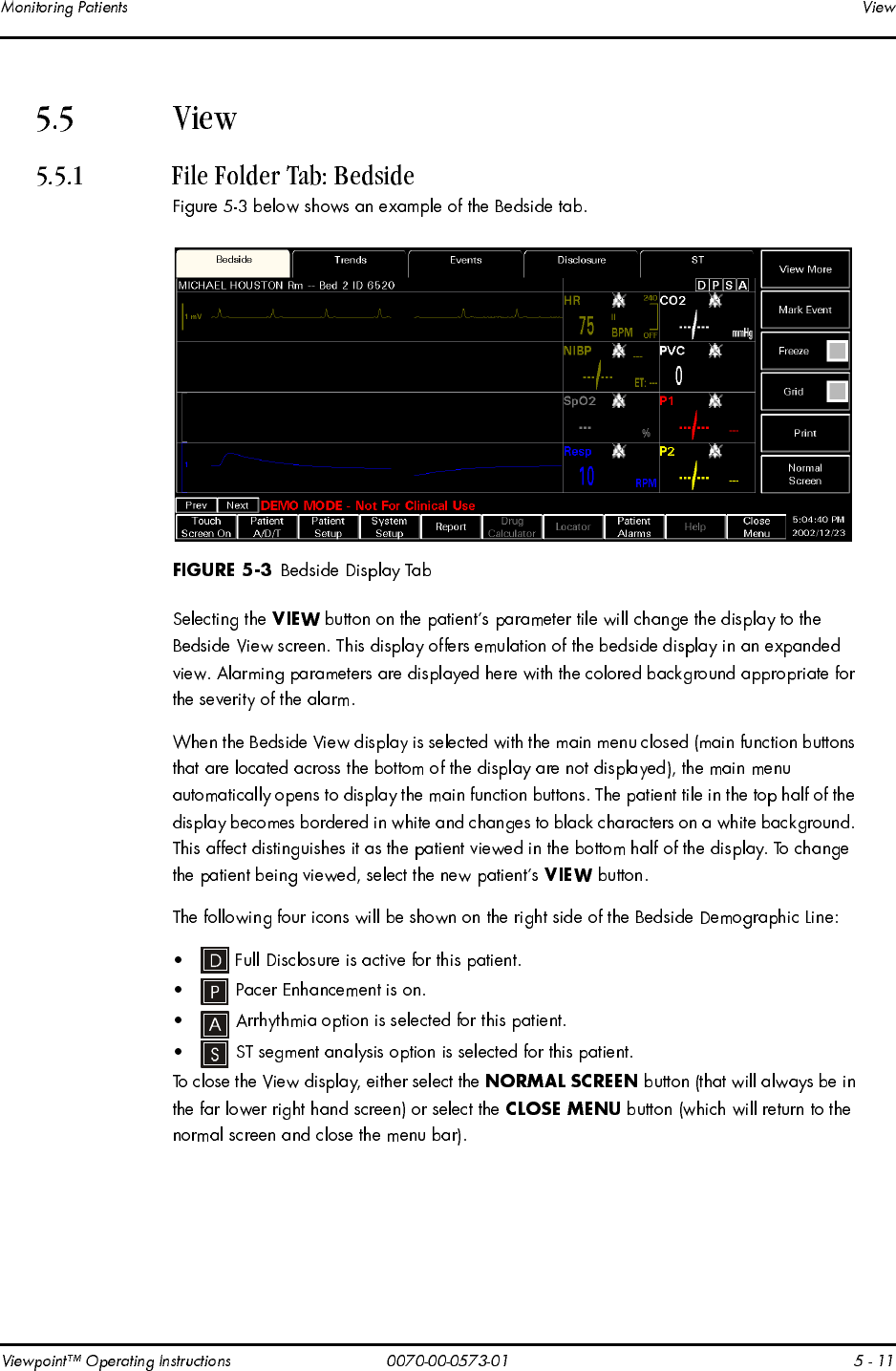
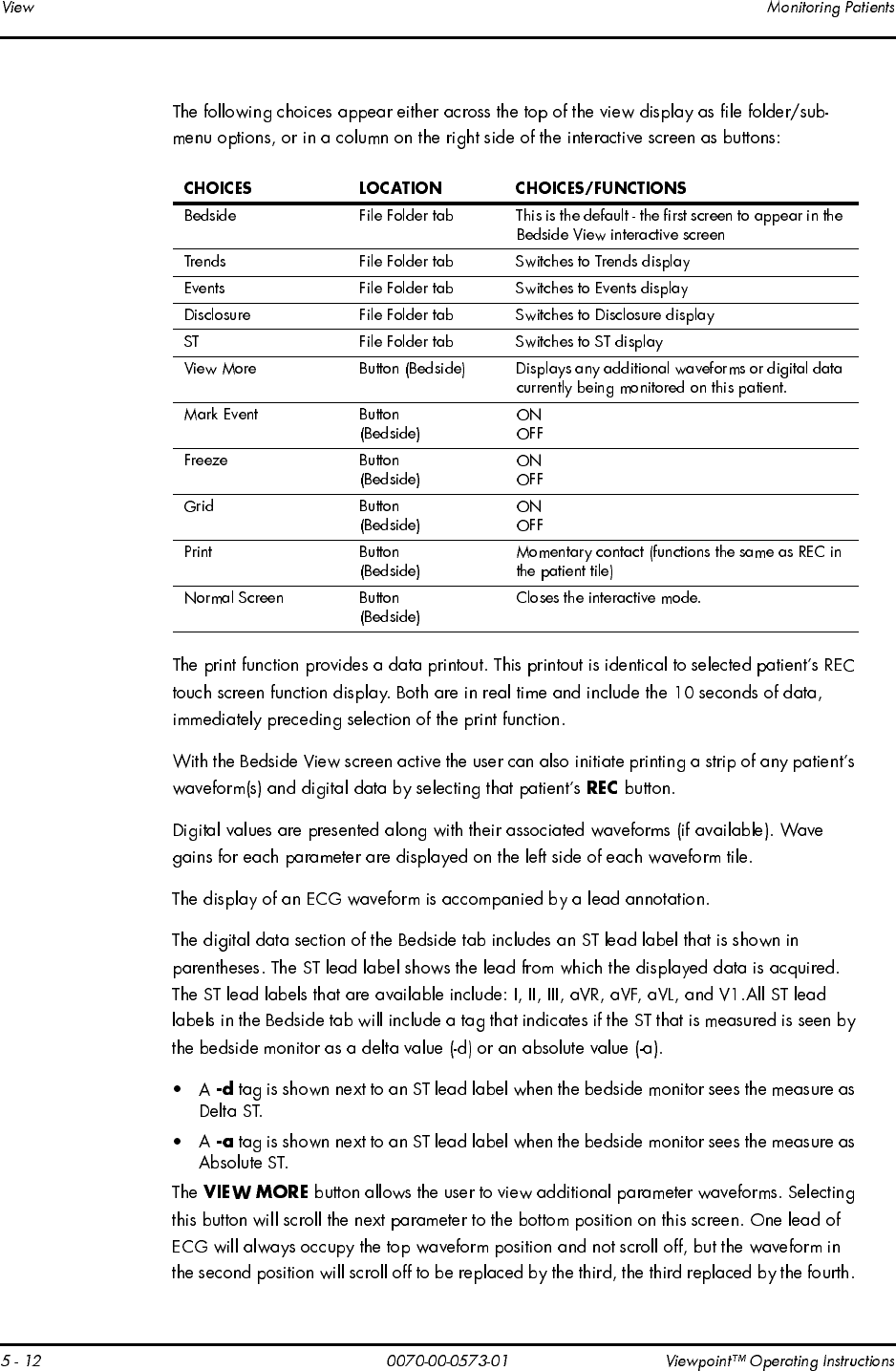
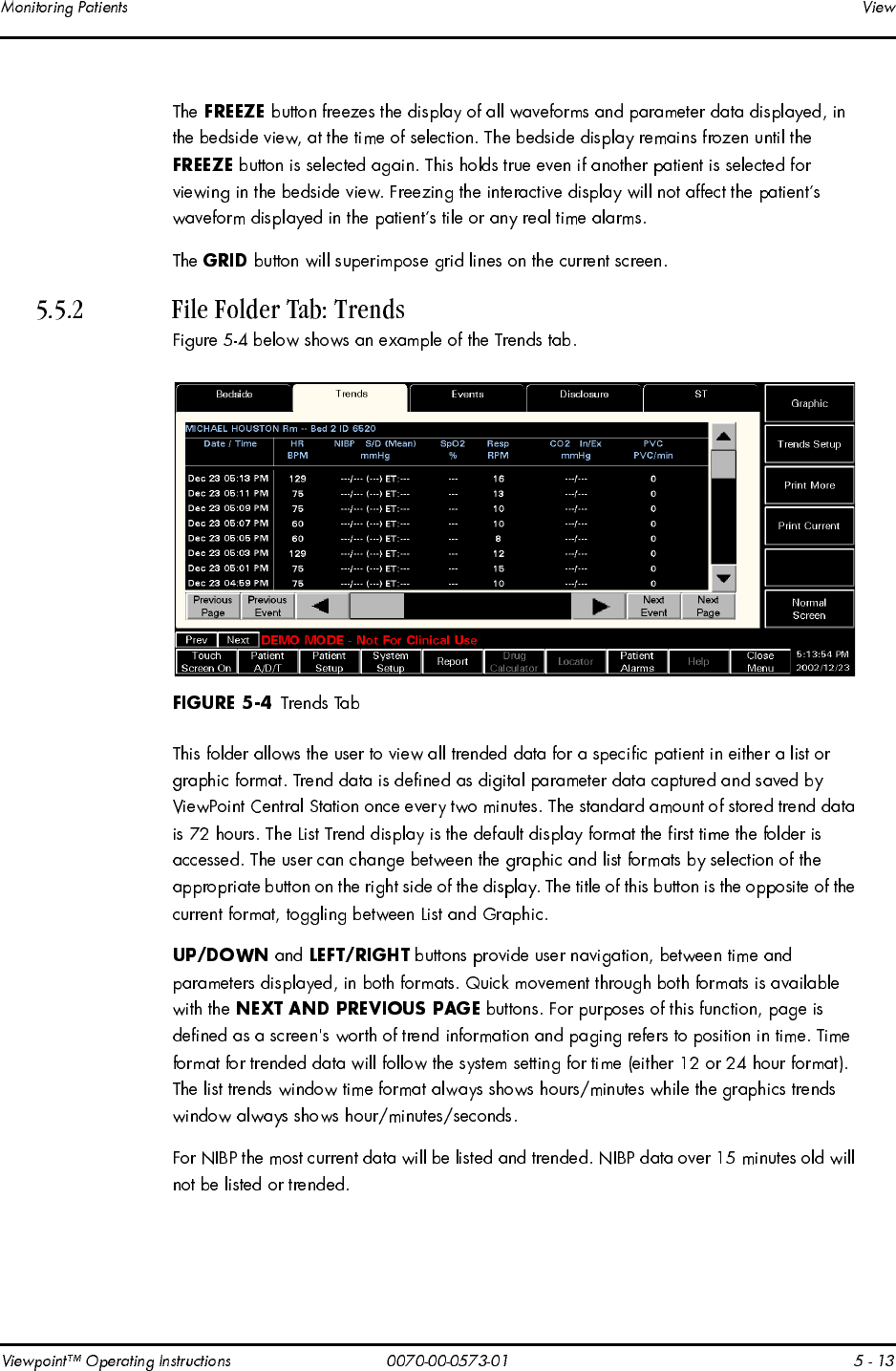
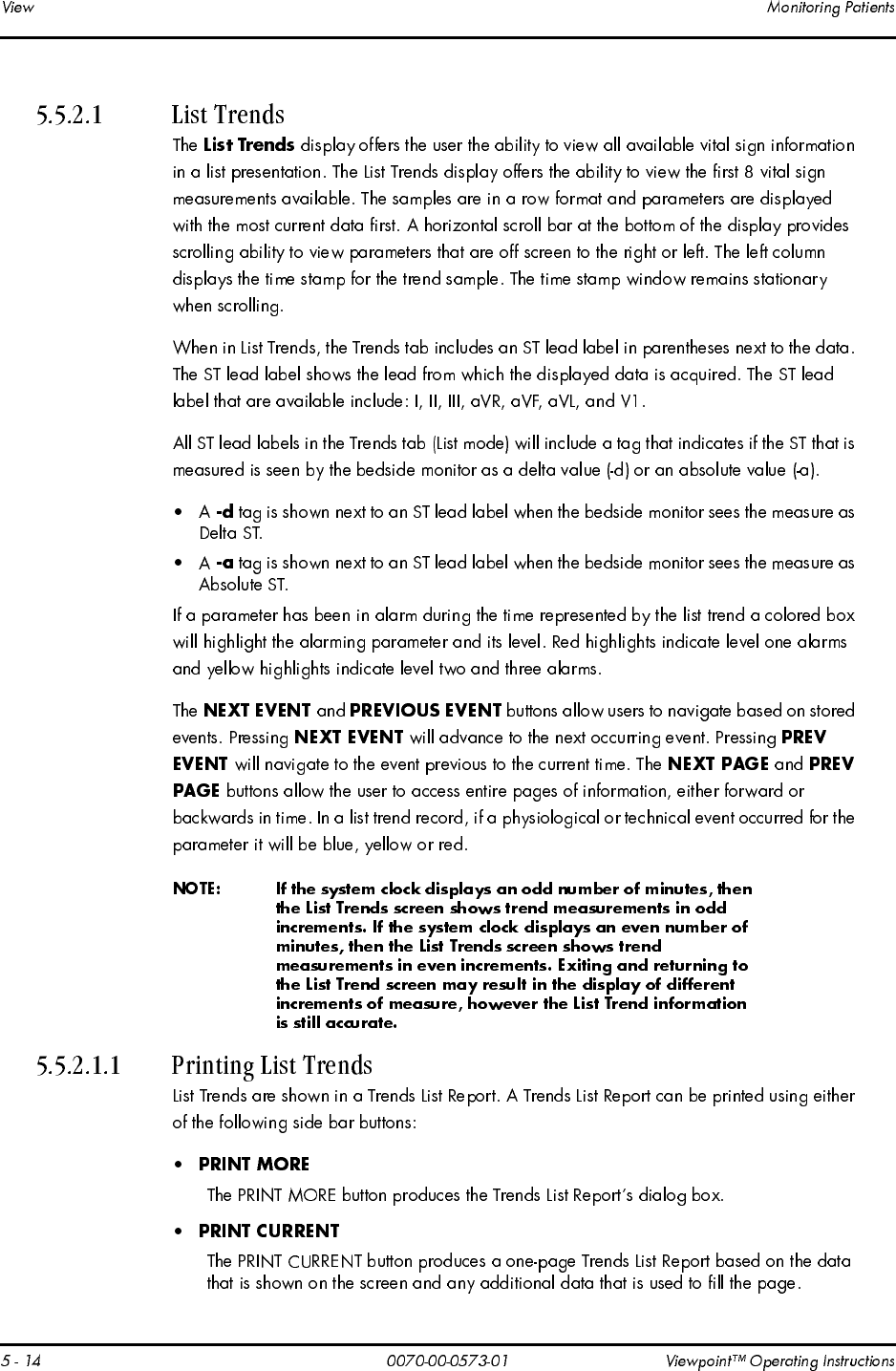
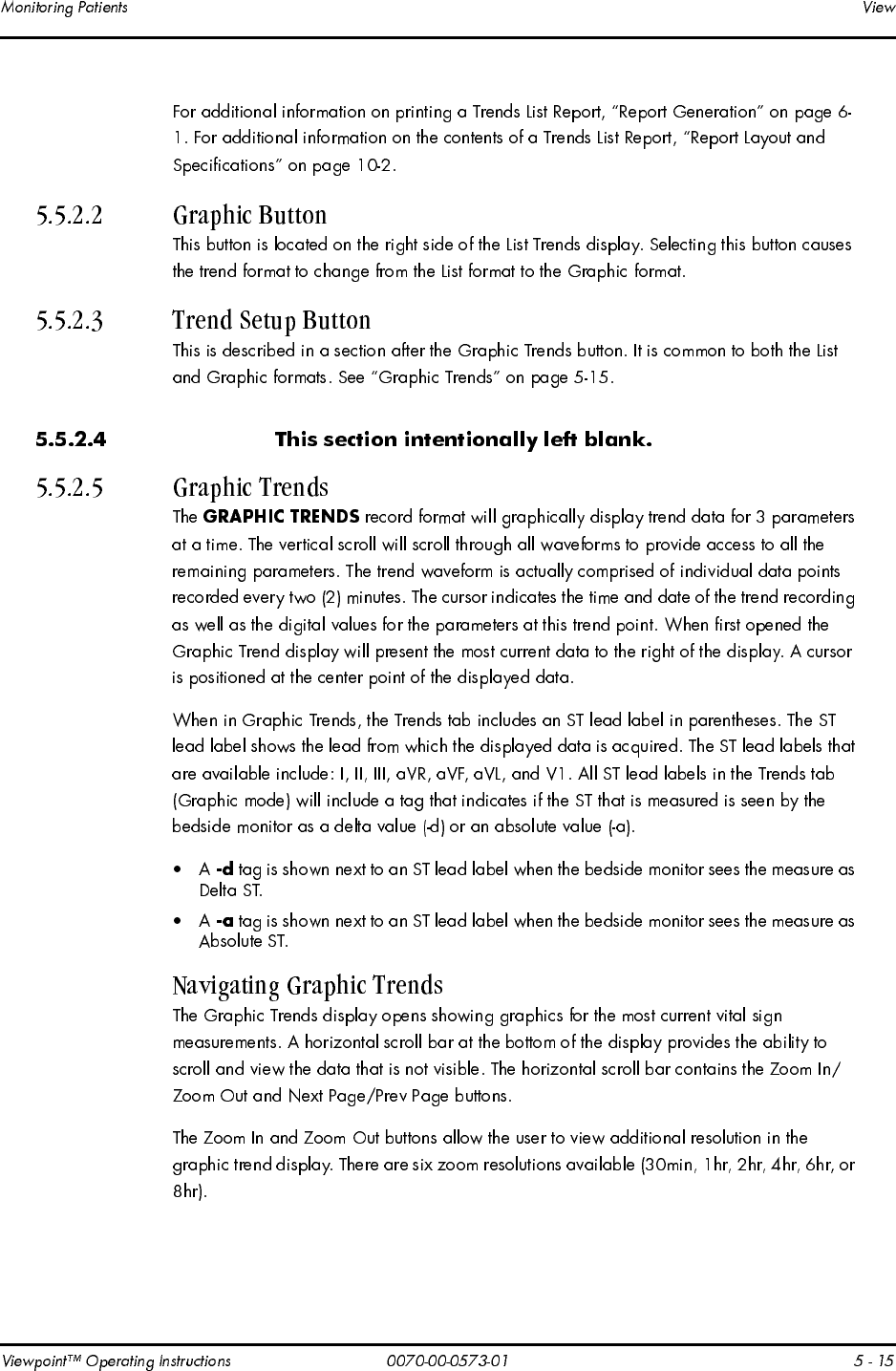
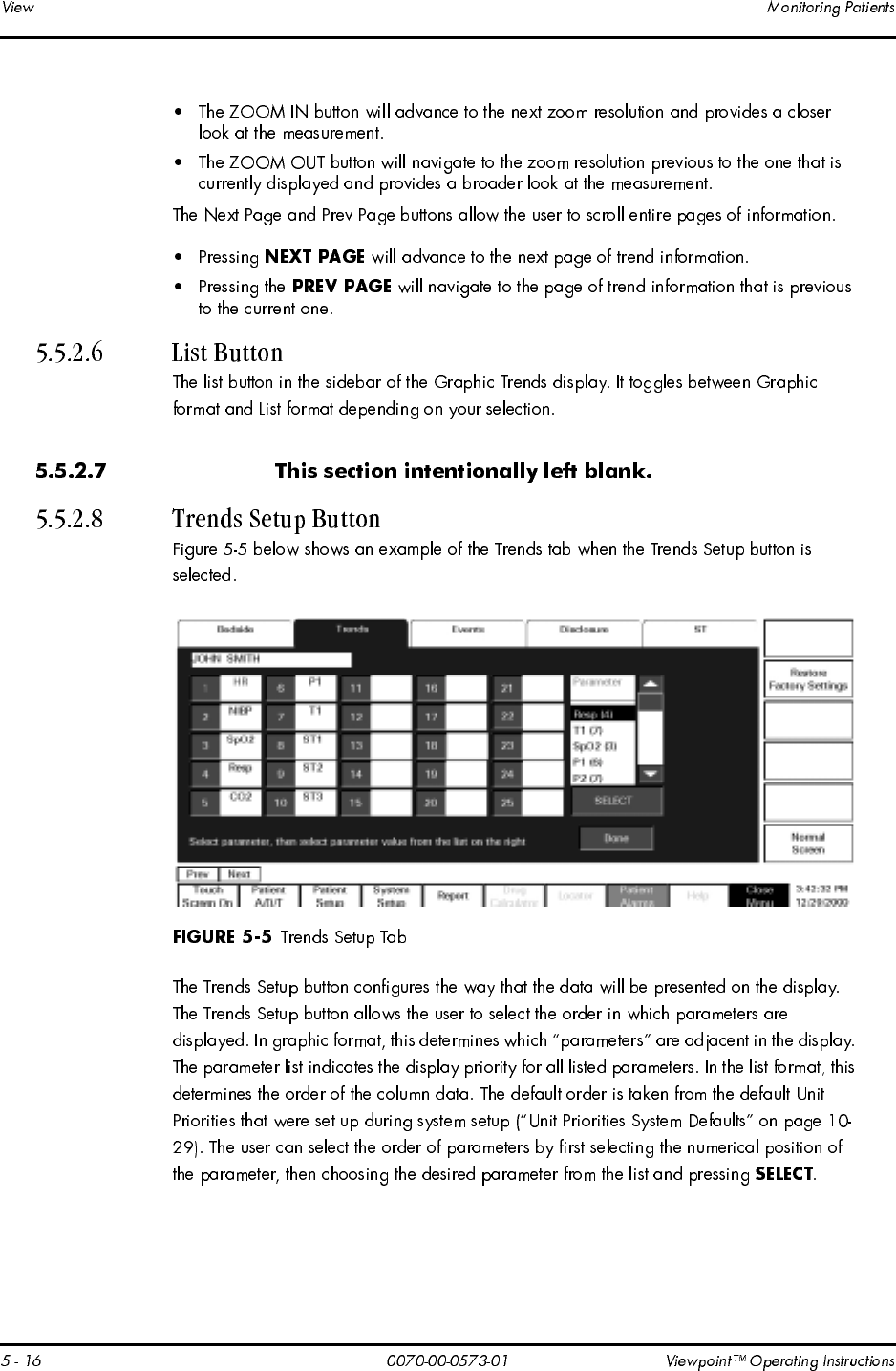
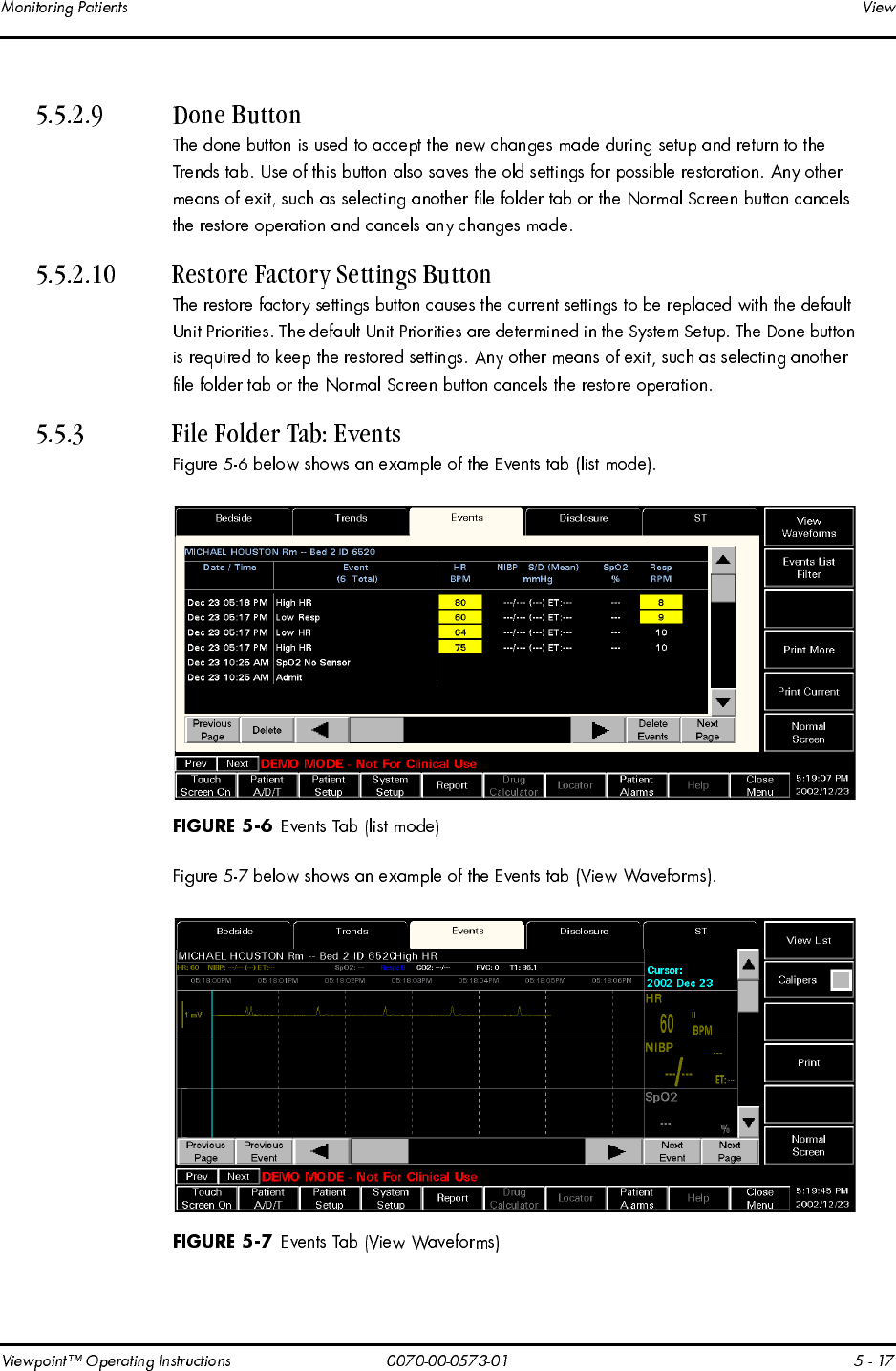

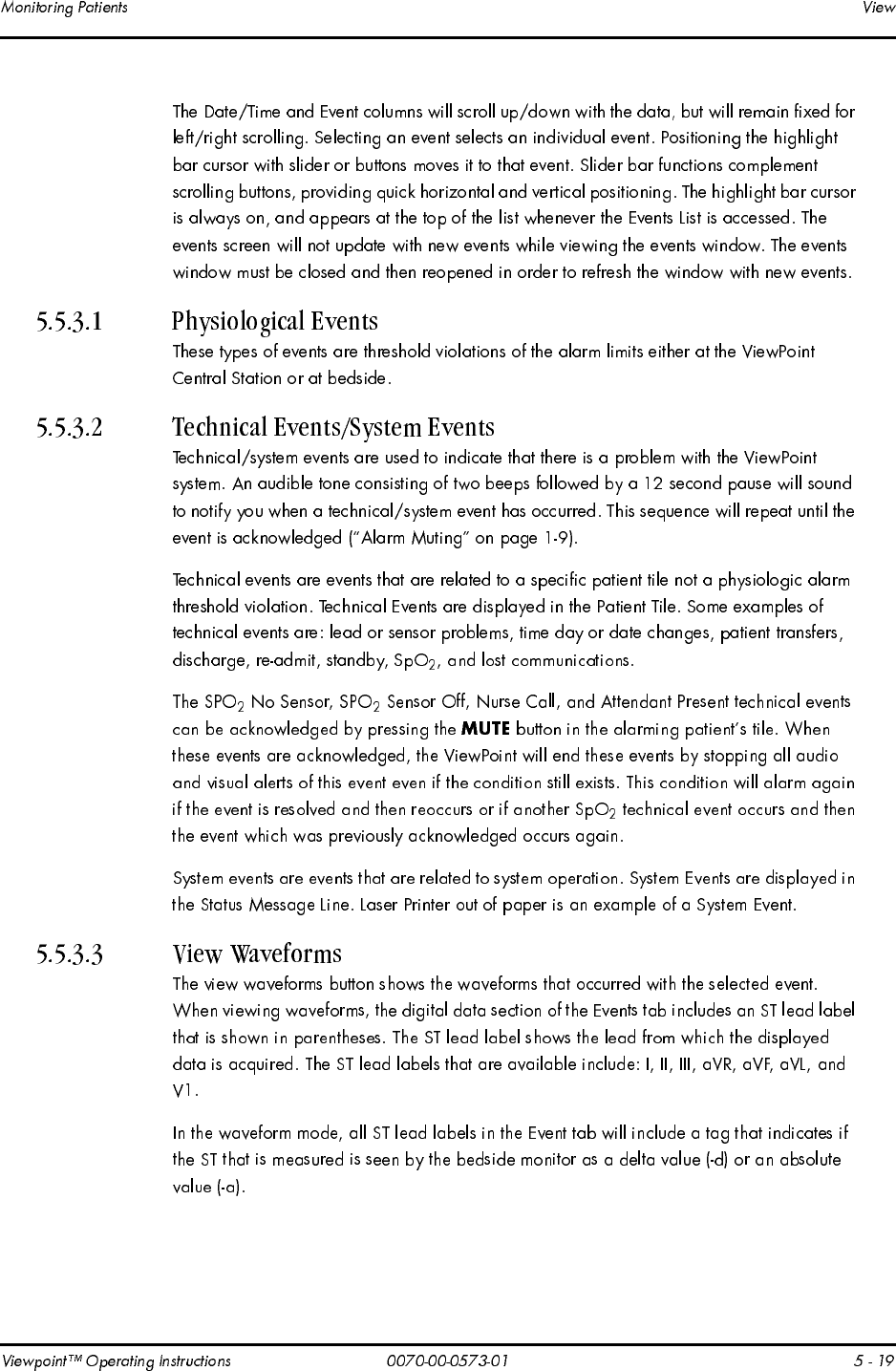
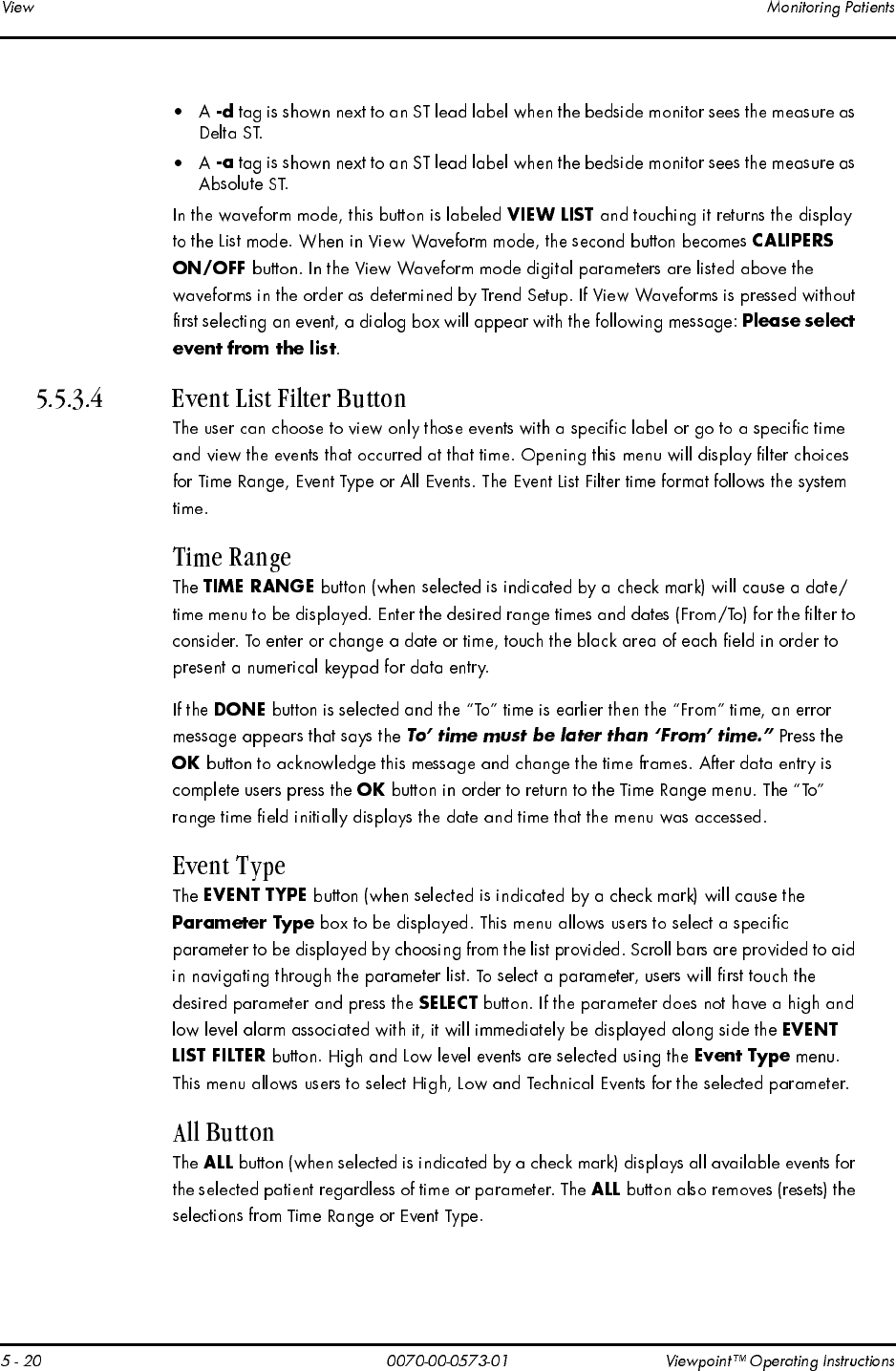
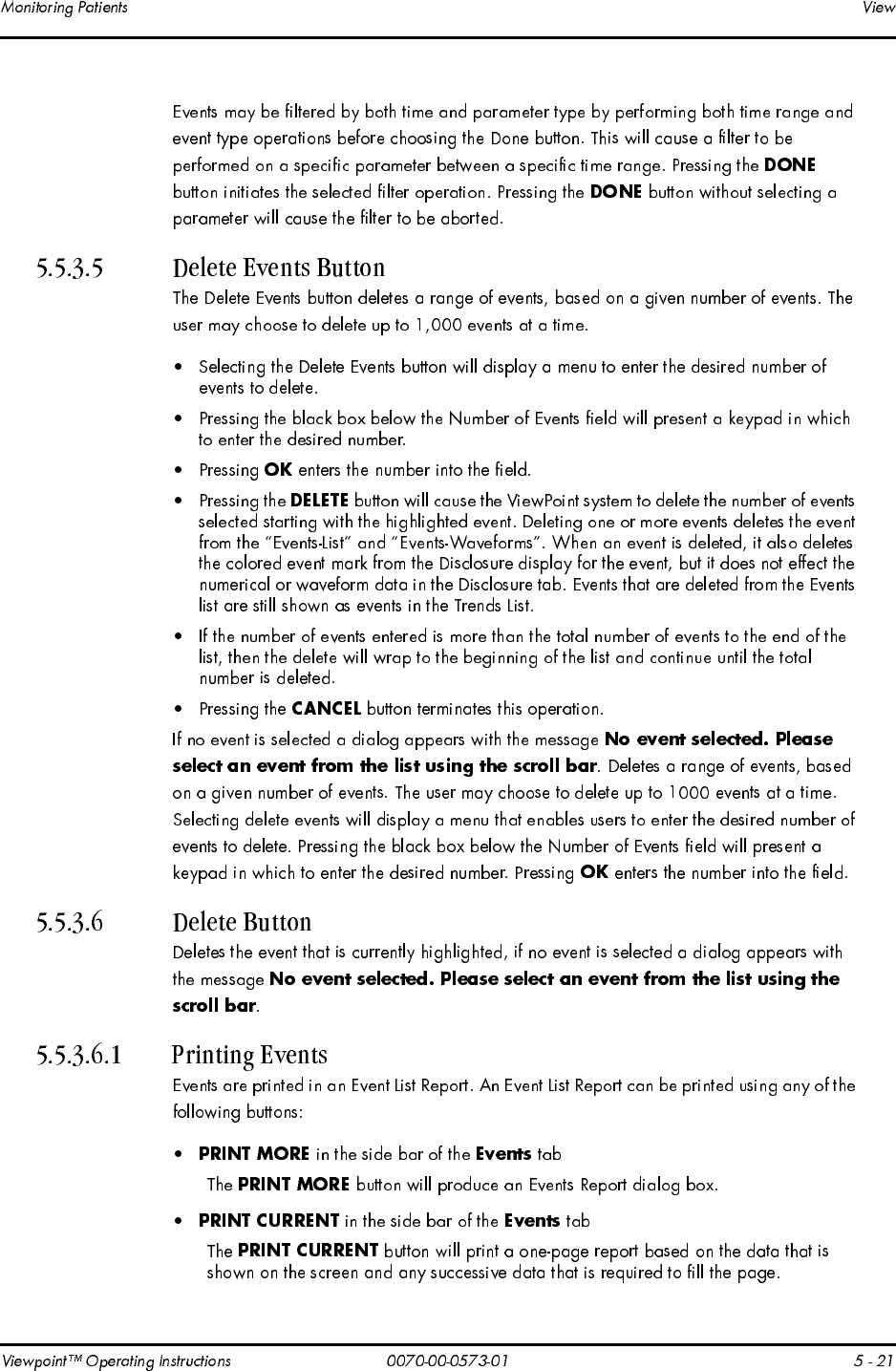
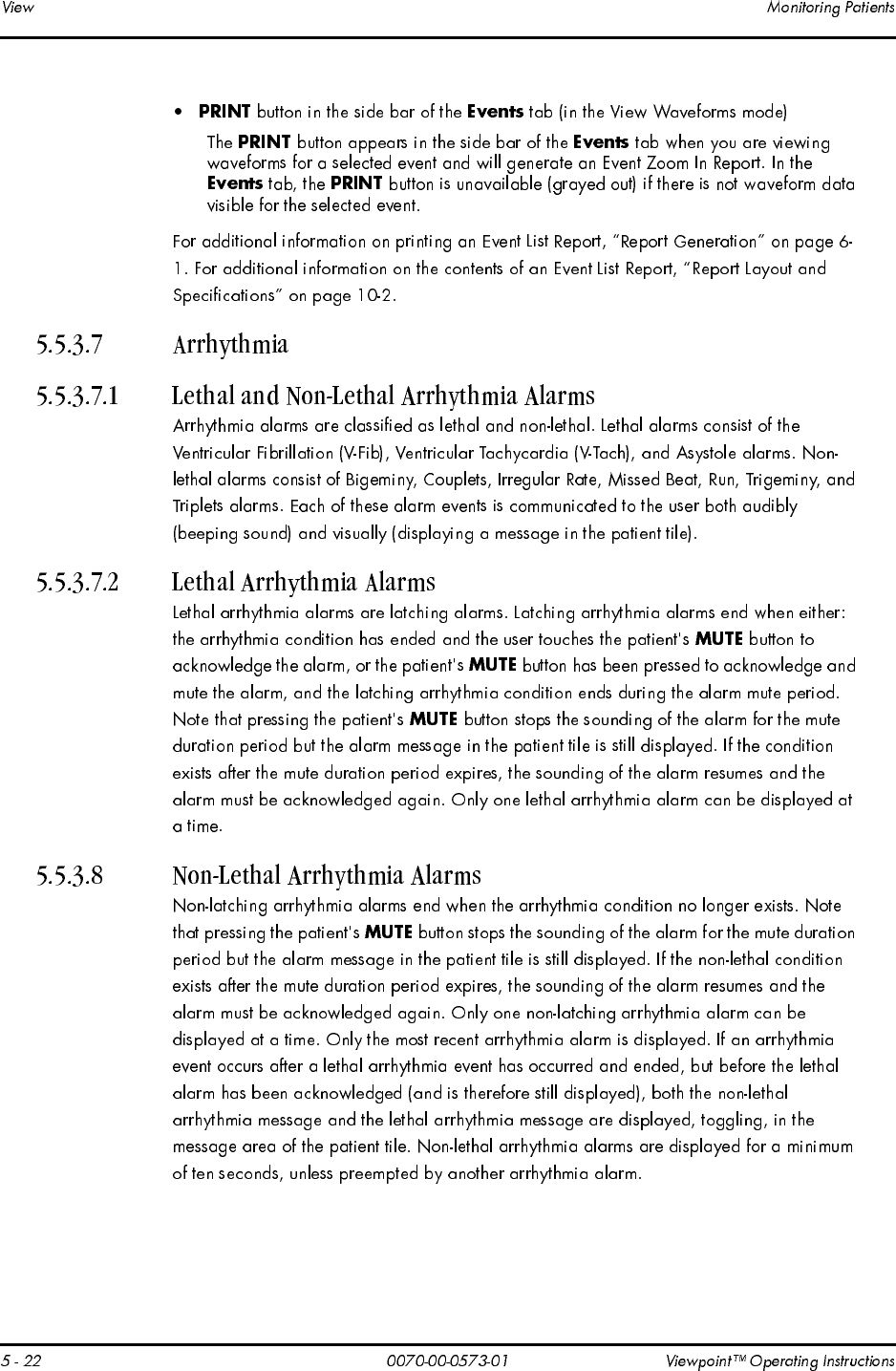
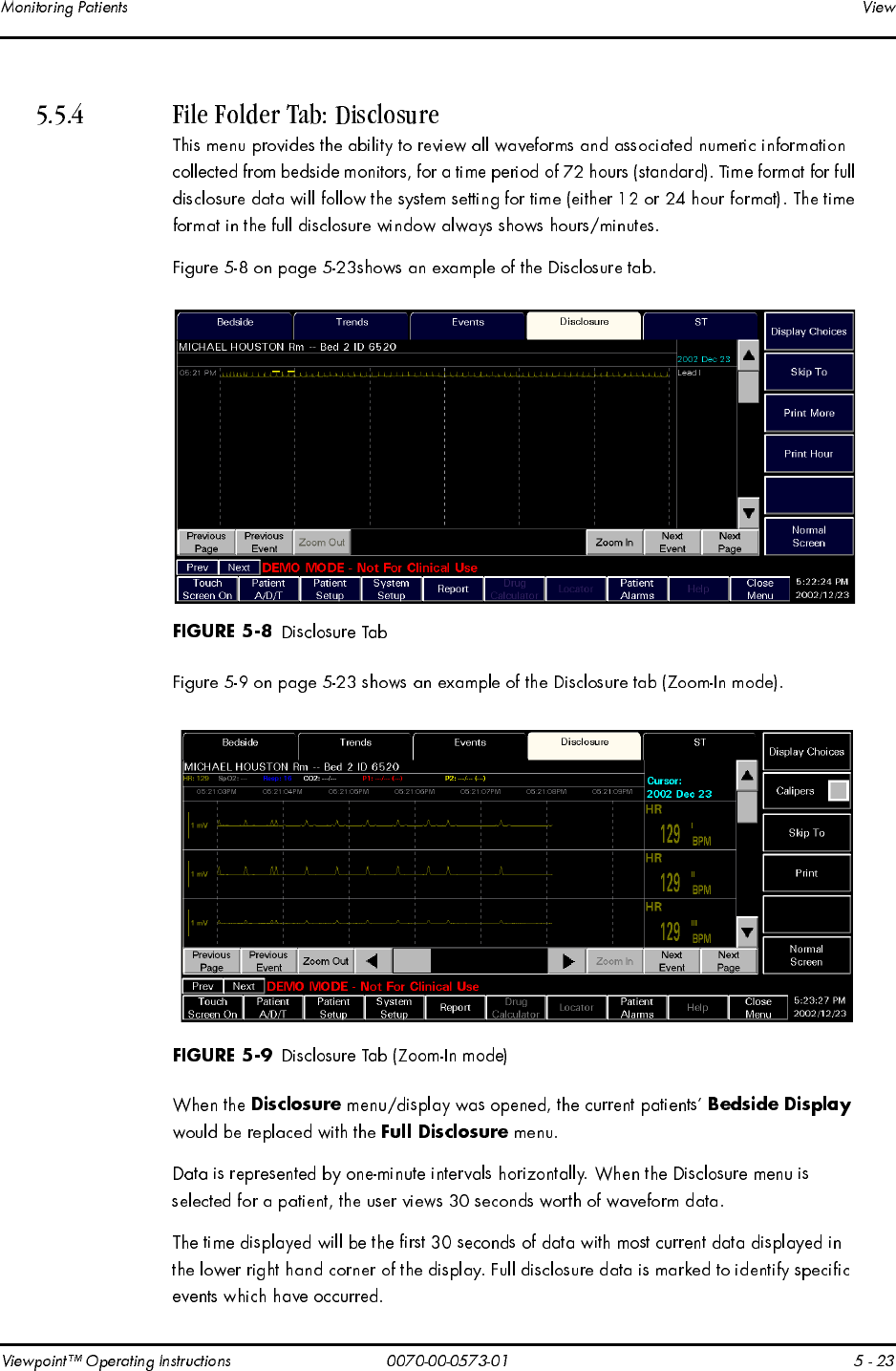
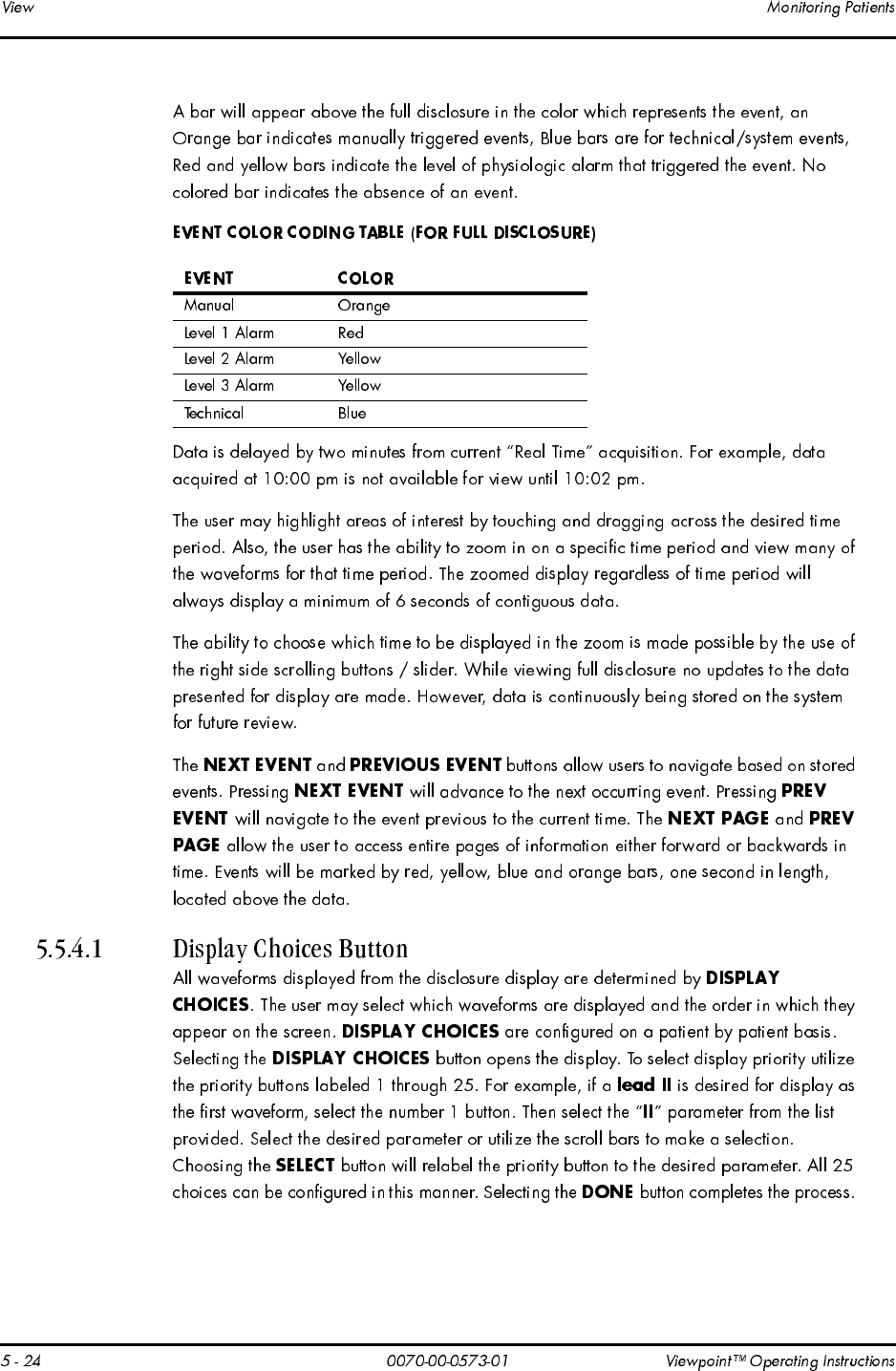
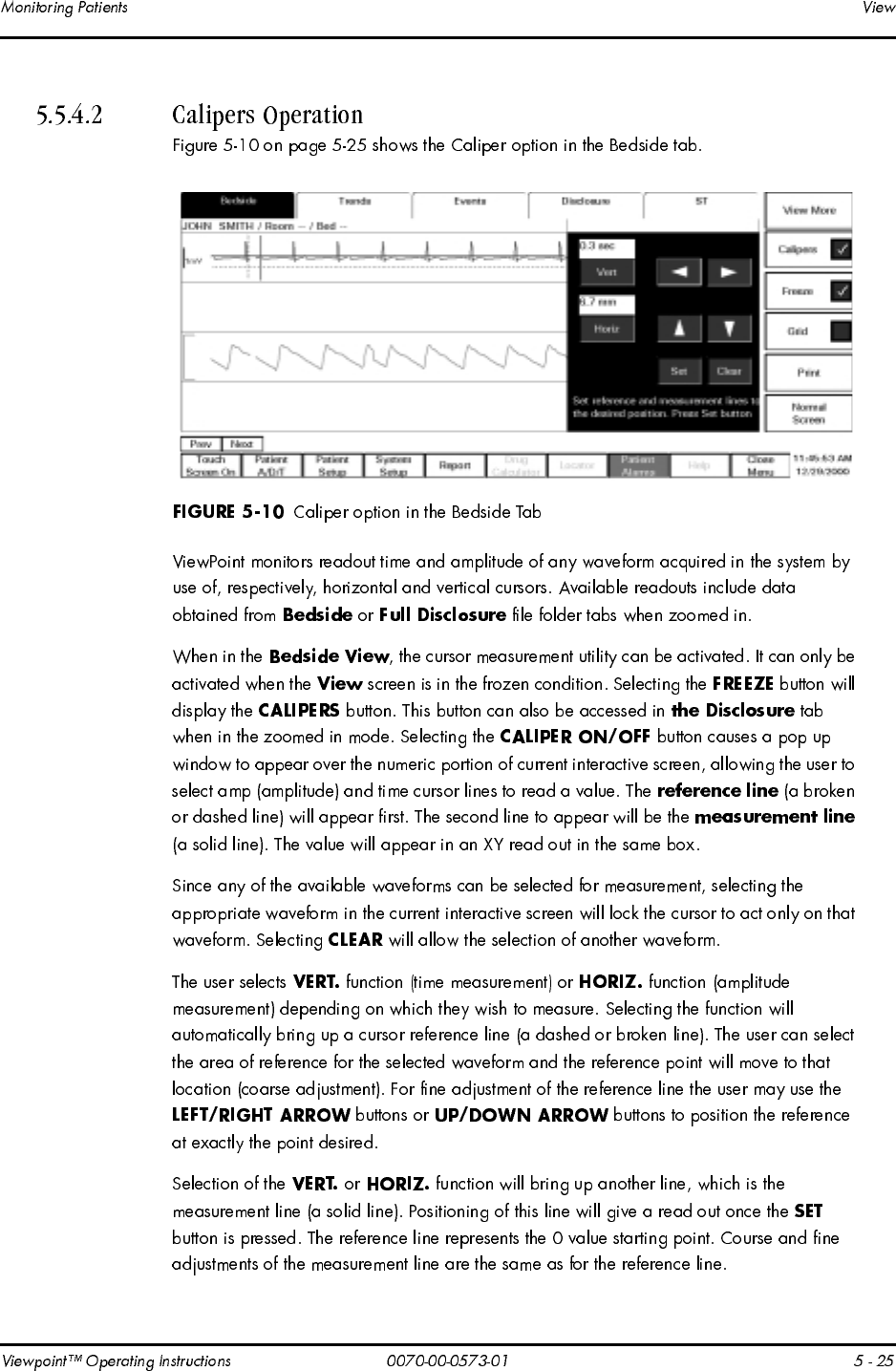
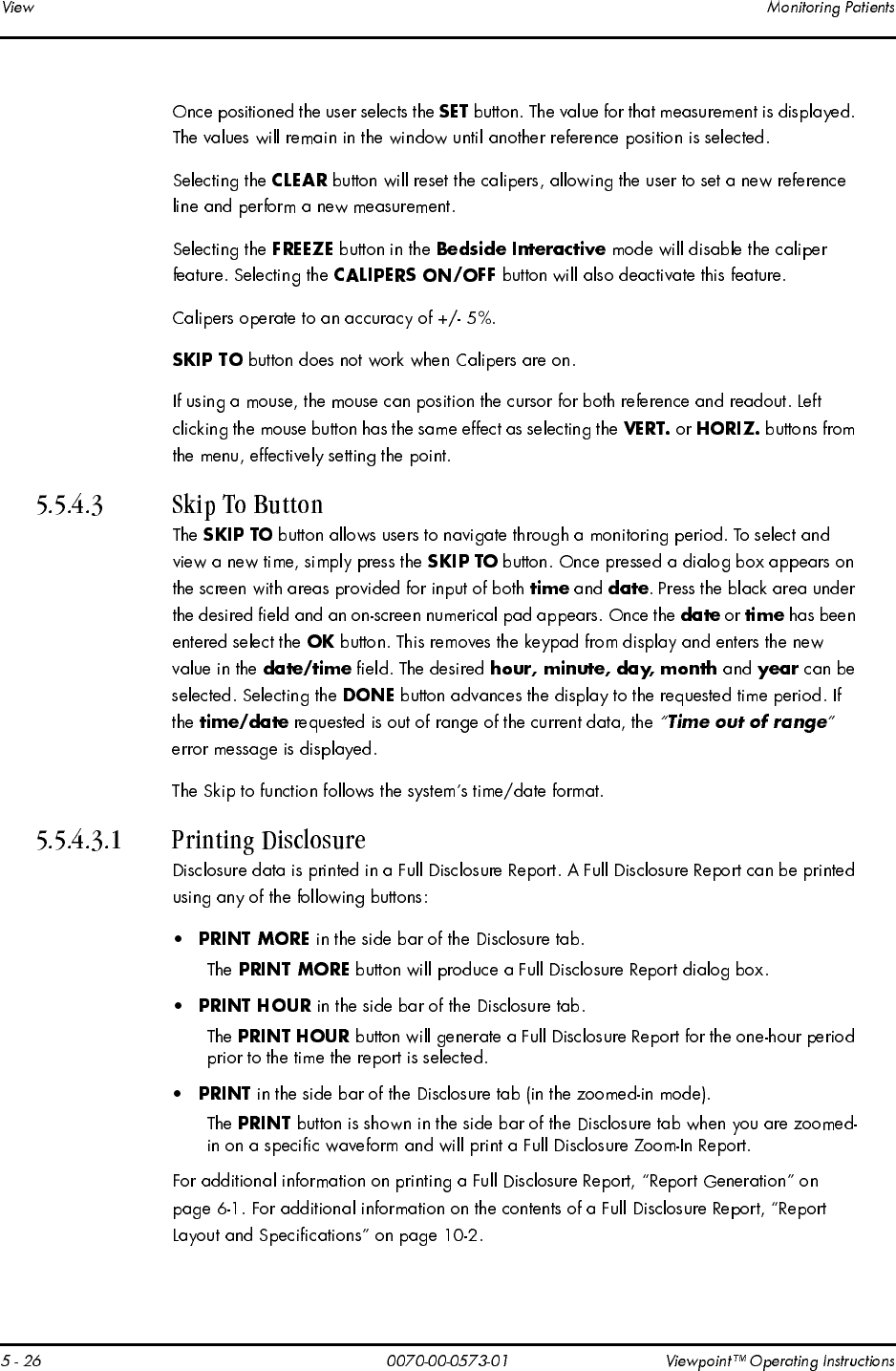
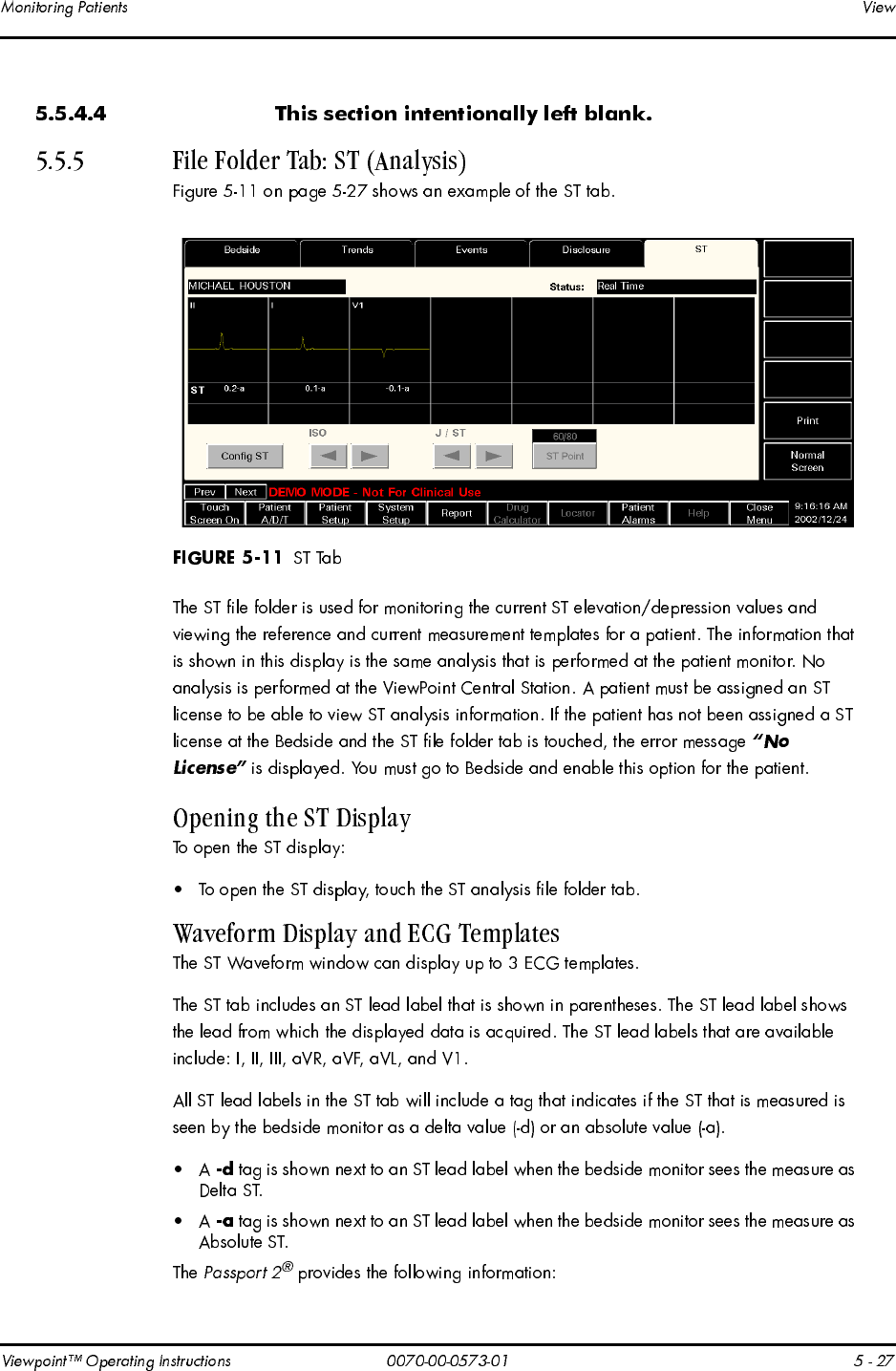
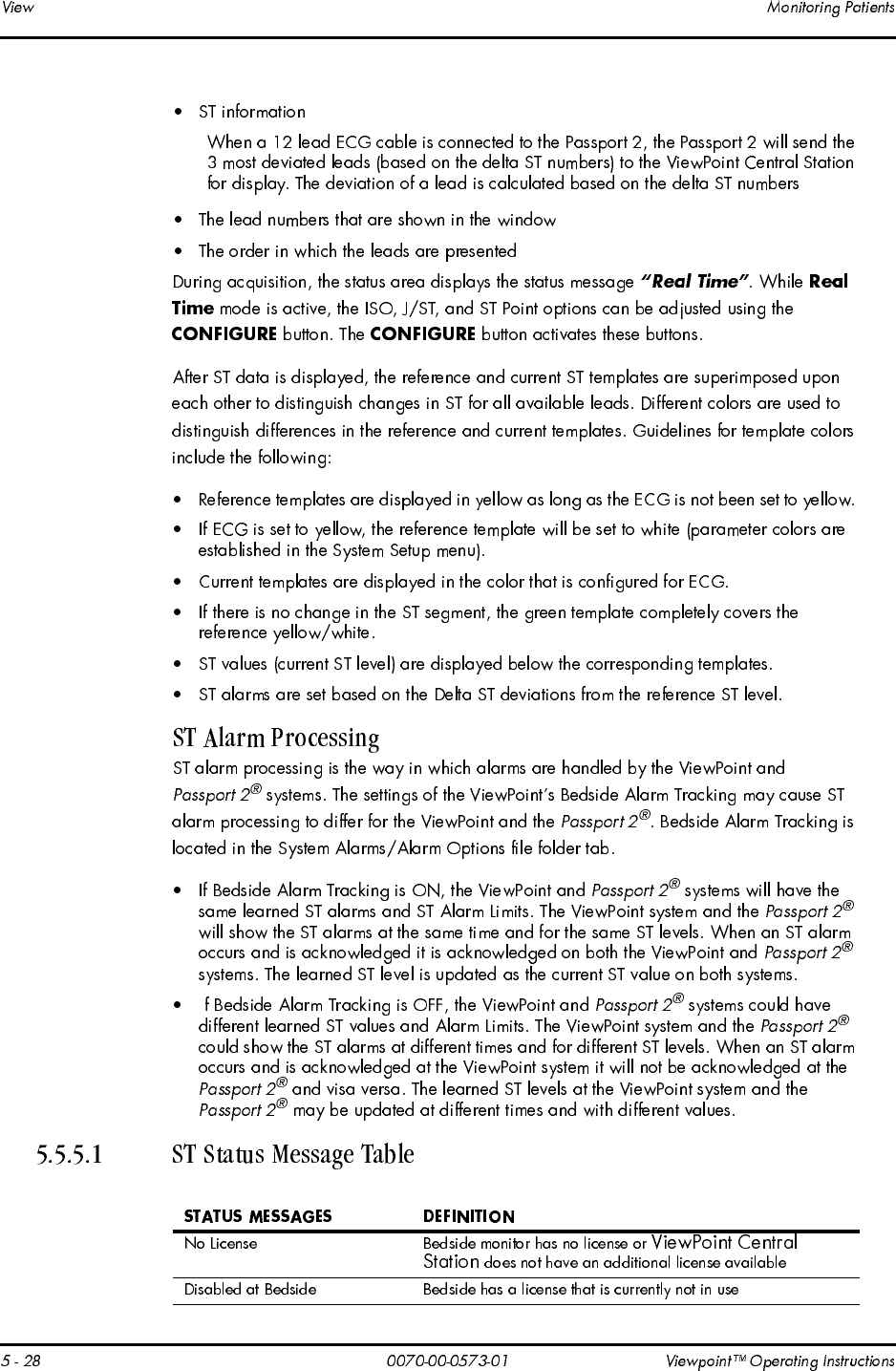
Ι

™
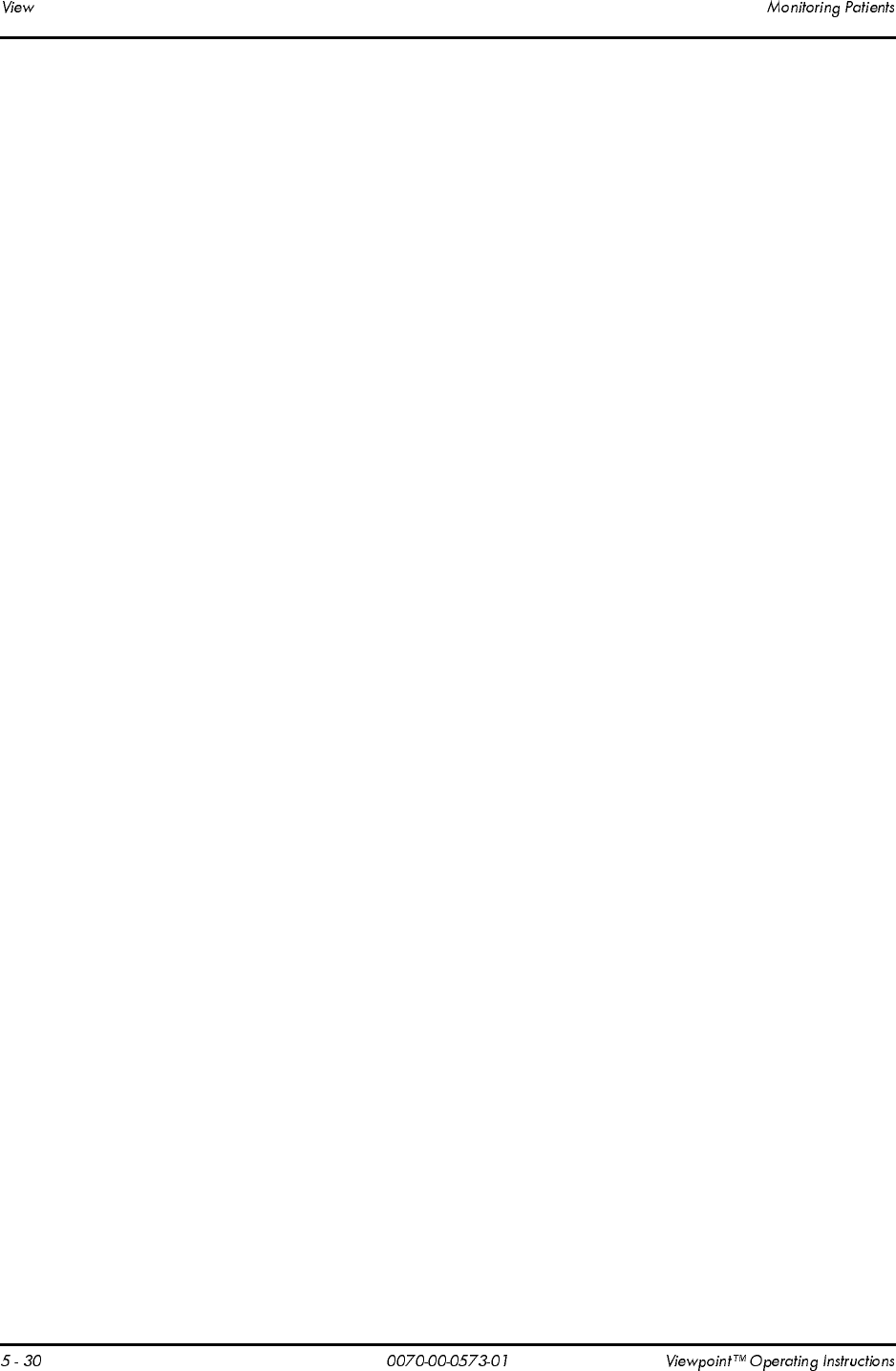
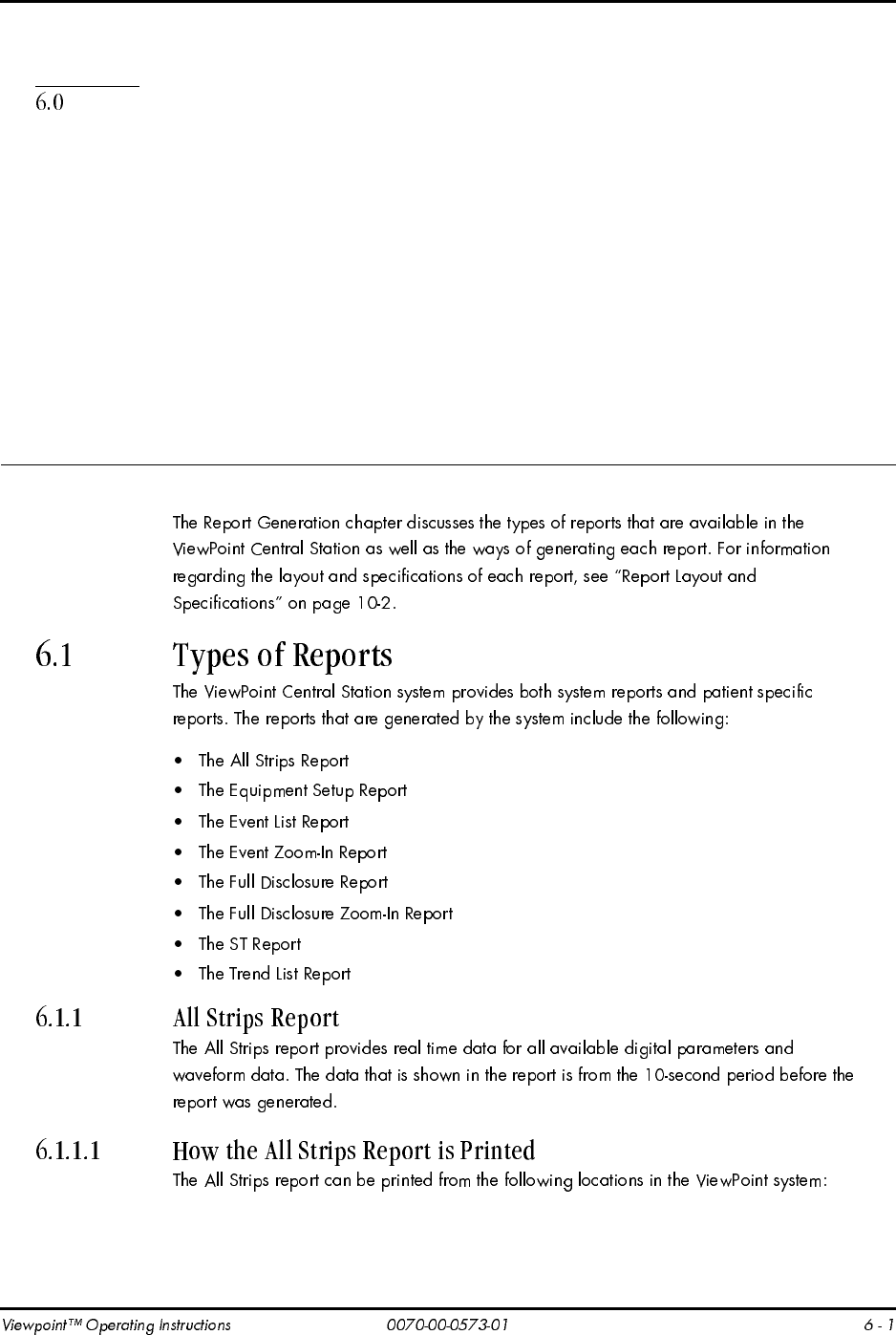
oÉéçêí=dÉåÉê~íáçå
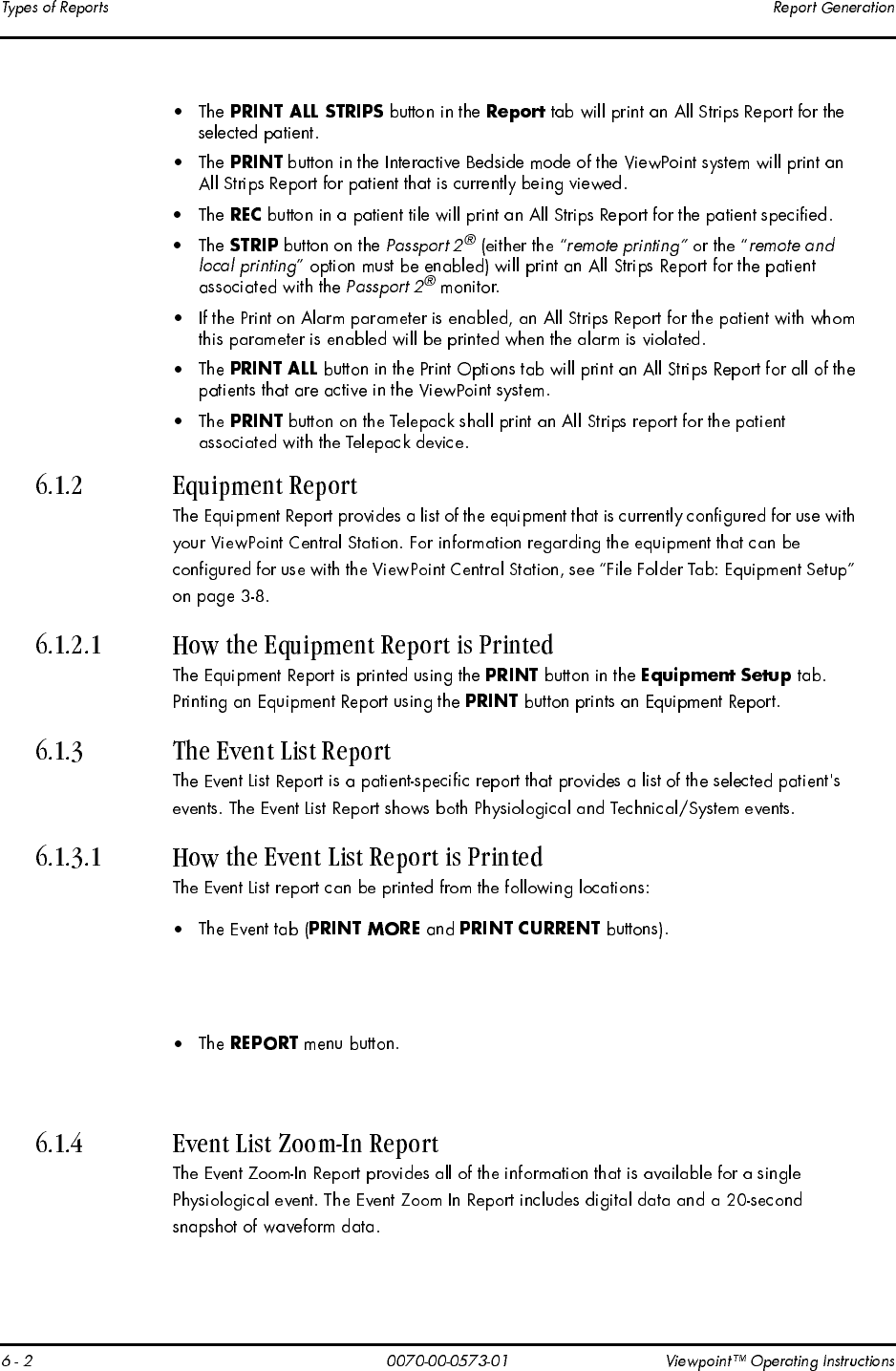
The PRINT CURRENT button produces aone page Event List Report for the data
that is currently being viewed.
The PRINT MORE button produces the Event List Report’s dialog box.
Printing an Event List Report using the REPORT menu button produces the Event
List Report’s dialog box.
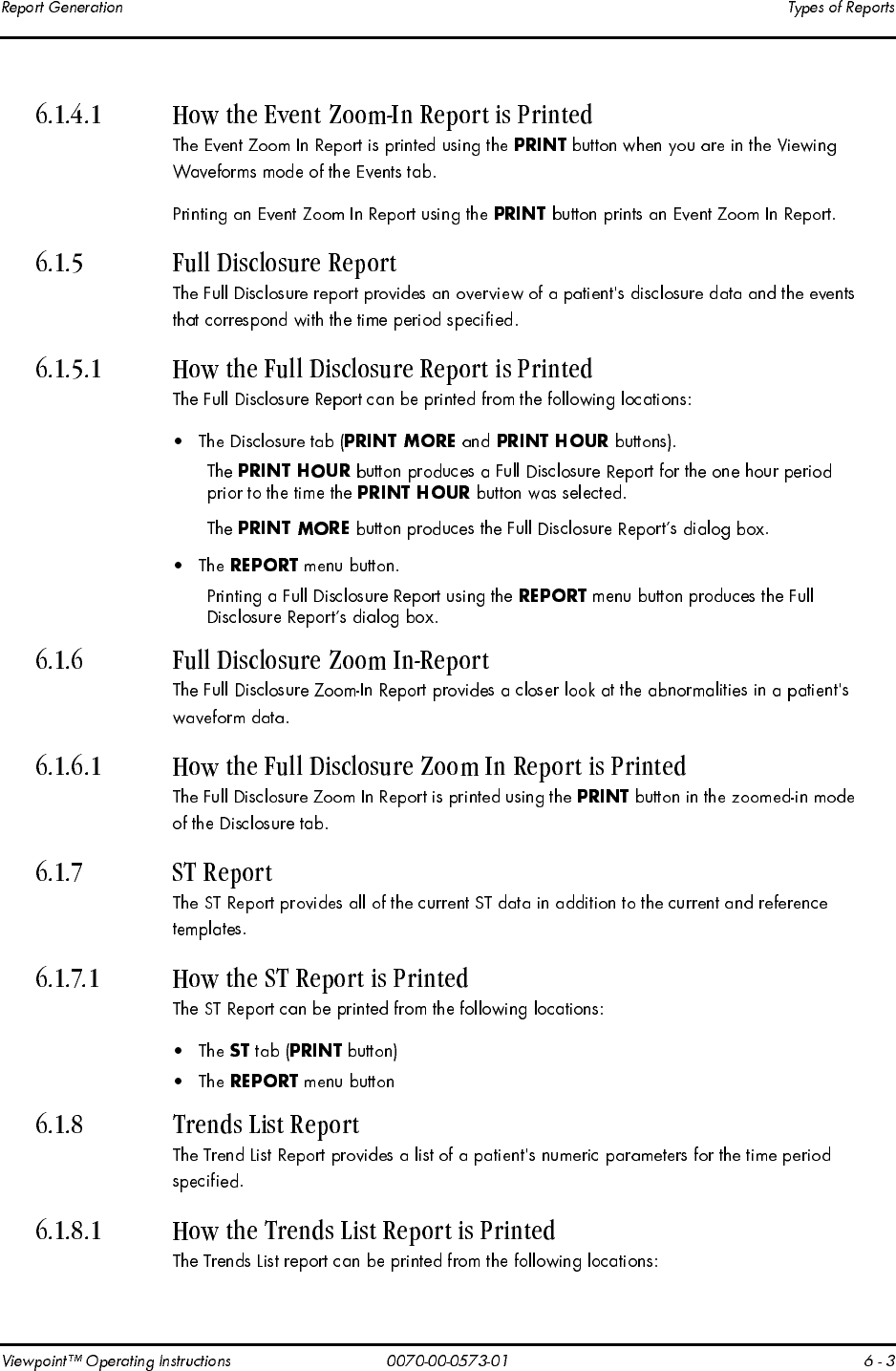
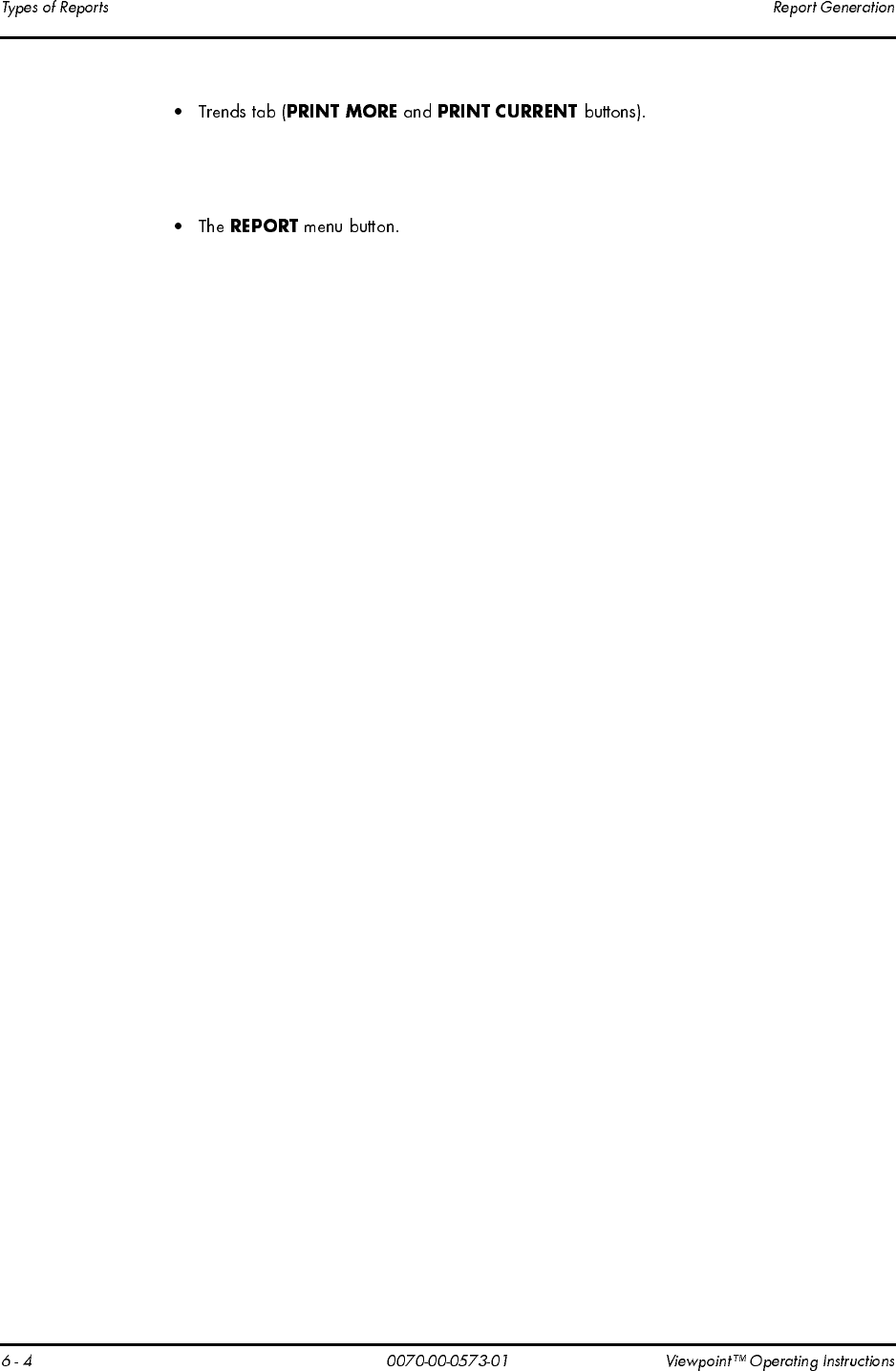
The PRINT CURRENT button produces aTrends List Report for the data that is cur-
rently being viewed.
The PRINT MORE button produces the Trends List Report dialog box.
Printing aTrends List Report using the REPORT menu button produces the Trends
List Report dialog box.
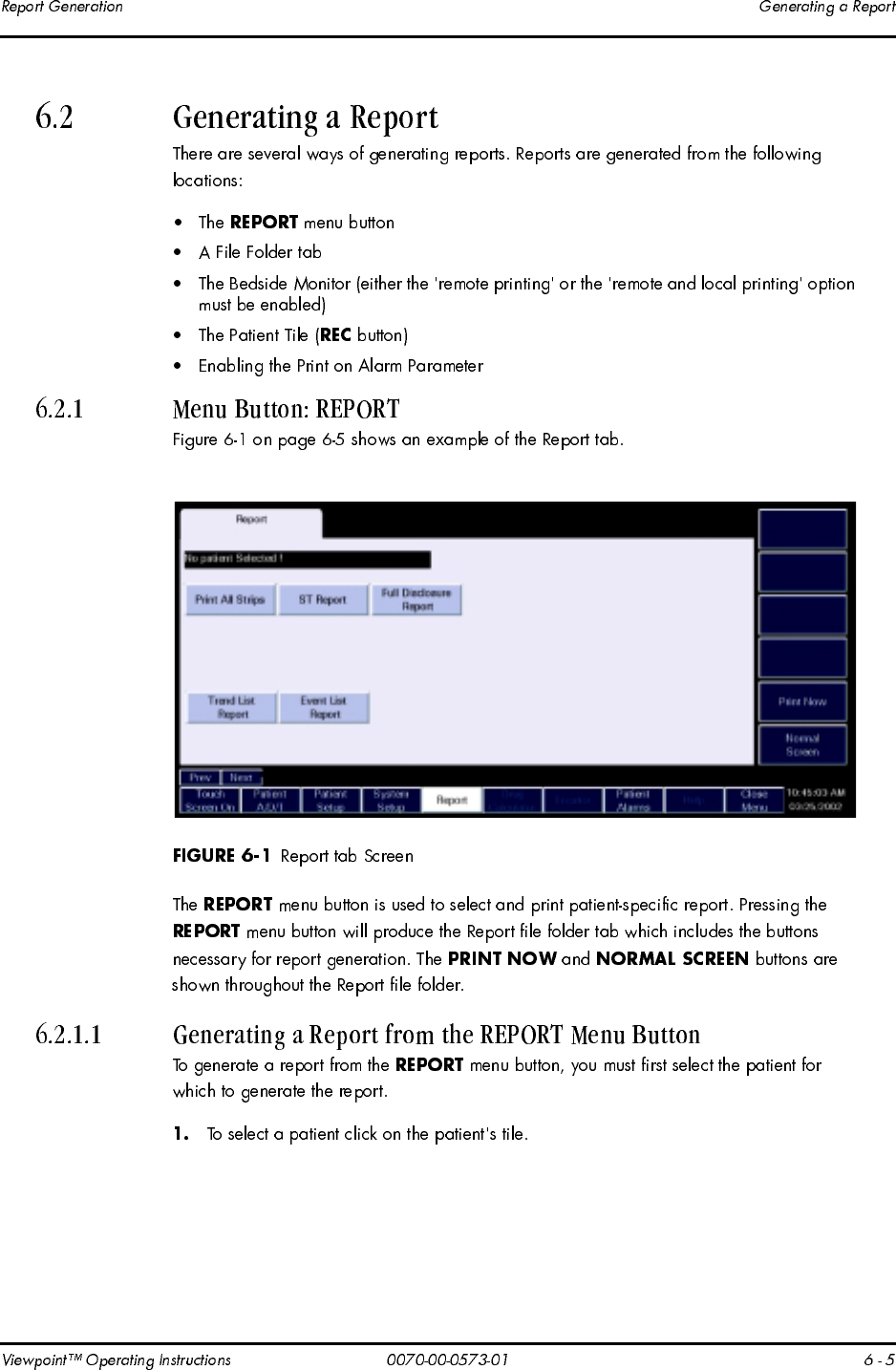
If no patient is selected the “No patient Selected!” error message is displayed.
If apatient tile is selected the name of the patient is displayed at the top of the report.If
adifferent patient is selected while in the Report tab, the patient identification field is
updated.
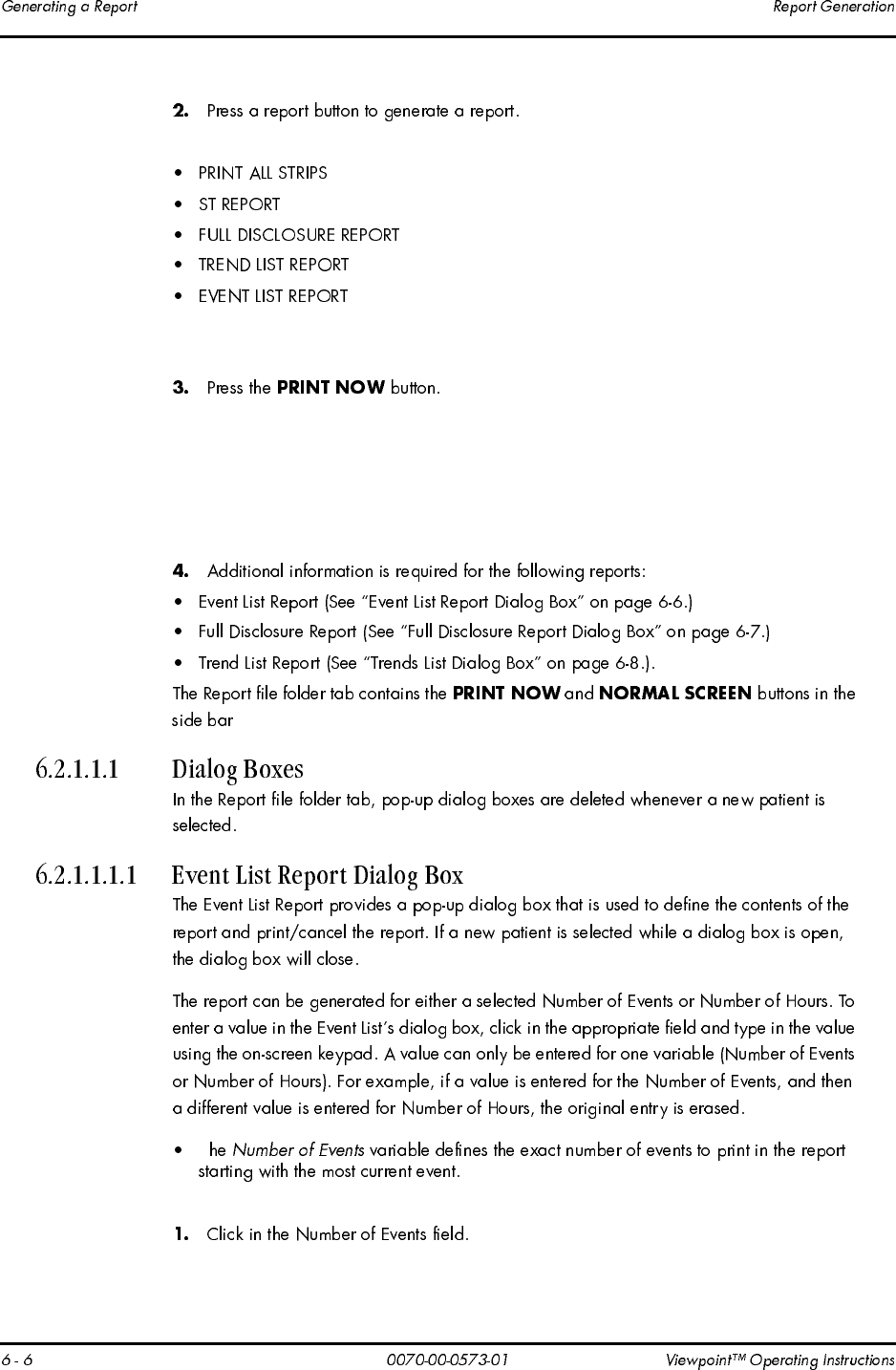
The following buttons can be accessed from the Report menu button:
When areport button is pressed it is highlighted.
Areport button remains highlighted until adifferent button is selected.
If the All Strips or ST reports were selected they are now printed. For information on
the layout and the specifications of areport, see “Report Layout and Specifications” on
page 10-2.
If areport button is not selected before the PRINT NOW button is pressed, the “Select
areport type, then press Print Now” error message is displayed. Press the OK button
to close the error message dialog box and select areport button.
Τ
To generate an Event List Report using aNumber of Events:
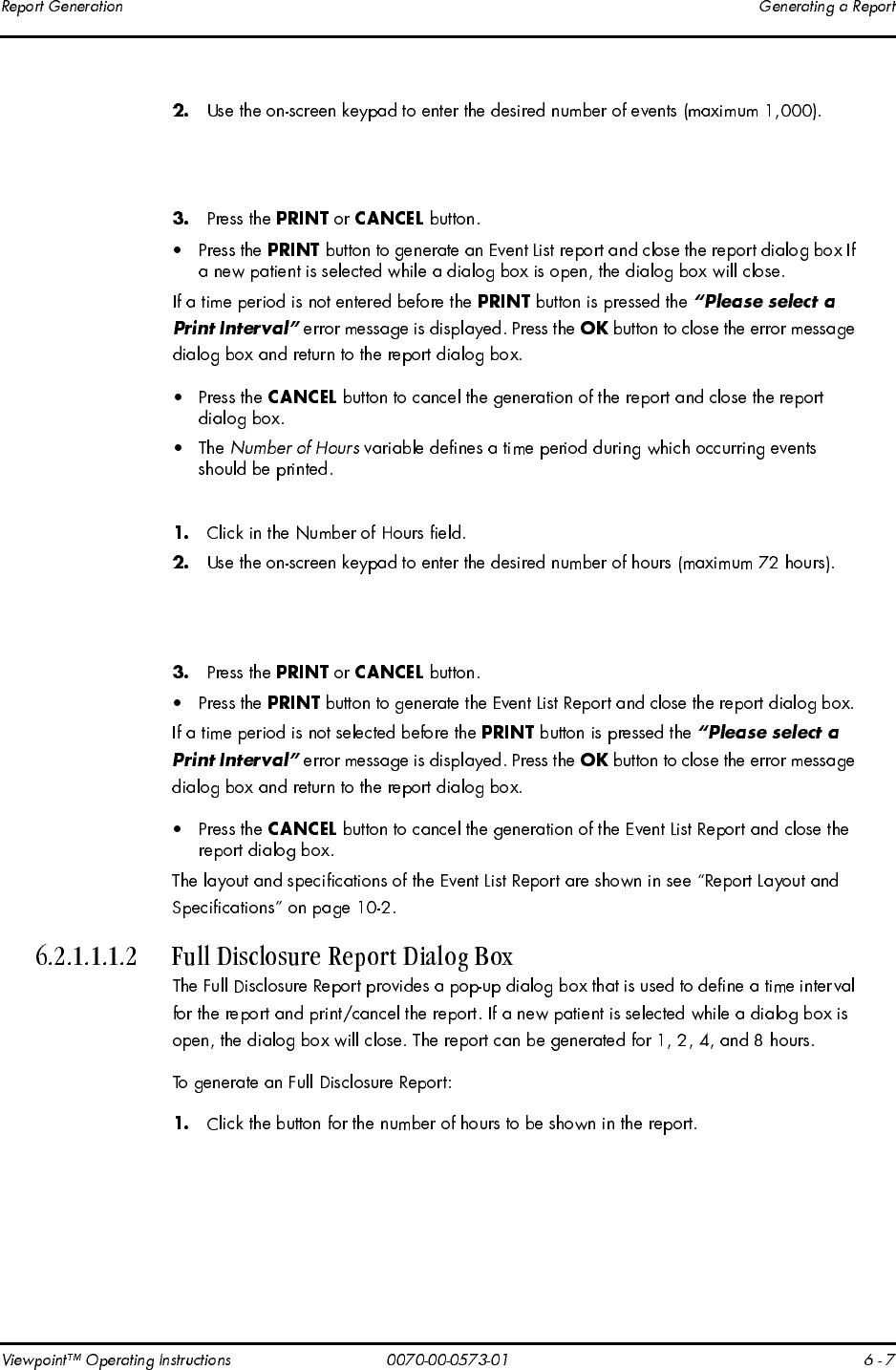
If the number of events that is entered exceeds the number of events that are in the sys-
tem, the report will show all available events. For example, if 100 events are entered
and only 50 events are in the system, the report will show all 50 events.
To generate an Event List report using aspecified Number of Hours:
If the number of hours that is entered exceeds the amount of data that is in the system,
the report will only show the available events. For example, if 48 hours is entered and
only 24 hours are in the system, the report will only show 24 hours.
For example, if the 1HOUR button is selected before the PRINT button is pressed, a
Full Disclosure report is generated and the report dialog box is closed. The report is
generated for the 1-hour period prior to the time when the PRINT button was selected.
In the Full Disclosure Report’s dialog box, if the number of hours that is selected
exceeds the amount of data in system, the report will show all of the available data. For
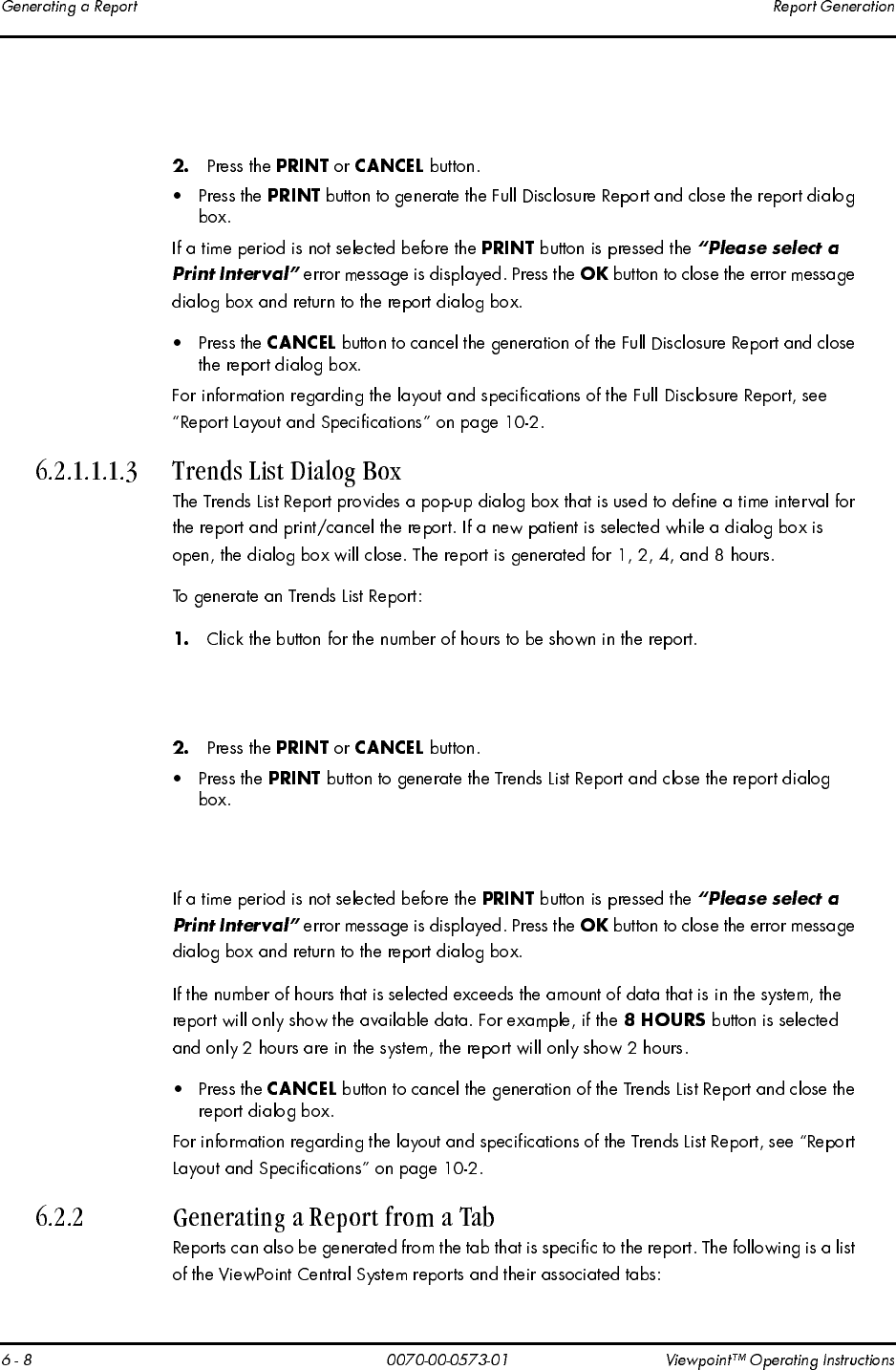
example, if the 8HOURS button is selected and only 2hours of data is available in the
system, the report will only show 2hours of data
If the number of hours that is entered exceeds the amount of data that is in the system,
the report will only show the available data. For example, if 8hours is entered and only
2hours are in the system, the report will only show 2hours.
For example, if the 1HOUR button is selected before the PRINT button is pressed, a
Trend List Report is generated and the report dialog box is closed. Data is generated
for the 1hour period prior to the time when the PRINT button was selected.