Symbol Technologies MC5574A EDA (Enterprise Digital Assistant) User Manual MC55 front beta
Symbol Technologies Inc EDA (Enterprise Digital Assistant) MC55 front beta
Contents
User manual2
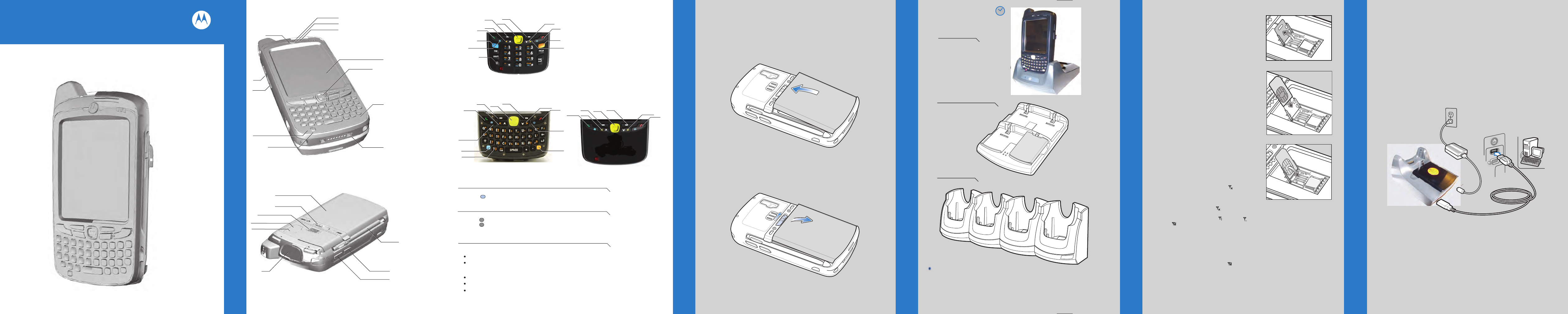
MC75 Poster
BLACK
PANTONE 285
24hr*
6
11
5
8
1
2
3
7
4 (Note 1)
9
10
12
7
3
4
3
12
343
2
5
12
343
5
7
2
6
8
86
10
9
10
18
17
15
13
14
20
16
19
21
9
12
343
5
2
Create a Partnership
4-Slot Cradle
Insert the Battery
Charge the MC55 Install ActiveSync®
Communicate with Host
1-Slot Cradle
Slow Blinking Amber = Charging
Charging/Battery Status LED
Solid Amber = Fully Charged
*It is recommended that this product be charged for 24 hours before the first use
to ensure that the internal battery is fully charged.
Fast Blinking Amber = Charging Error
1 Scan/Action Button
2 Up/Down Button
3 Microphone
4 Power Button
5 I/O Connector
6 Keypad
7 Scan/Action Button
8 Touch Screen
(with screen protector)
9 Scan/Decode LED
10 Charging/Battery
Status LED
11 Radio Status LED
12 Phone Speaker
13 Battery Pack
14 Battery Latch
15 Speaker
16 Camera Flash
17 Camera
18 Exit Window
(see Data Capture Options)
19 Scan/Action Button
20 Action Button
21 Stylus
1 Talk
2 Navigation
3 Soft Key
4 Scan/Action Button
5 End
6 Orange Key
7 Backlight
8 Blue Key
9 OK
10 Start Menu
4-Slot Battery Charger
Blue Key
Use this key to launch applications and select items (shown on the keypad in blue).
> Press the key once to activate this mode followed by another key.
Orange Key
Use this key to access the secondary layer of characters and actions.
> Press the key once to lock the keypad in the Alpha state.
> Press the key a second time to return to the normal state.
Note 1: To reset the MC55, press and hold the Power button for five (5) seconds.
FEATURES
PHONE SETUP
COMMUNICATION
GETTING STARTED - BATTERY INSTALLATION
Notifications
Charging LED:
GSM Status/Notification LED:
Flashing orange: Battery charging
Solid orange: Charging complete
Fast flashing green: GSM activity
Solid green: Voice call in progress
Flashing red: System notification
Numeric Keypad
Alpha-Numeric Keypad PIM Keypad
CHARGING
SIM Card Installation
1. Remove battery pack.
2. Slide SIM card holder to the left.
3. Lift card holder.
4. Insert SIM card into SIM holder.
NOTE :
The proper position of the SIM card—the card
connector (i.e., gold area) should be facing outward
with the bevelled corner facing away.
5. Lower the SIM card holder down.
6. Slide SIM card holder to the right to lock into place.
7. Reinstall battery pack.
Enter Your PIN
After installing the SIM card activate your mobile
service connection. In most cases, SIM cards
are preset with a PIN (Personal Identity
Number), provided by your service provider.
1. Press the Power button to turn on the MC55.
2. Tap Start > Phone.
3. Enter the PIN from your service provider.
4. Tap Enter.
Turn On the Phone Function
1. Launch the Wireless Manager application.
•
On the Today screen, tap the Wireless Manager icon.
or
•
On the Today screen, tap the signal icon and
select Wireless Manager.
2. On the Wireless Manager screen, tap Phone to turn on
the phone function. The signal icon changes indicating
the MC55 is searching for a mobile connection. This may
take a few seconds. The signal icon changes to
and to once a mobile connection is established.
Turn Off the Phone Function
1. Launch the Wireless Manager application.
•
On the Today screen, tap the Wireless Manager icon.
or
•
On the Today screen, tap the signal icon and
select Wireless Manager.
2. On the Wireless Manager screen, tap Phone to turn
off phone function.
MC55
Quick Start Guide
Remove the Battery
1
Download ActiveSync
®
4.5 or higher from http://www.microsoft.com
and follow the instructions to install ActiveSync onto the host computer.
Follow the on-screen ActiveSync instructions to establish
a connection between the MC55 and the host computer.
PRELIMINARY
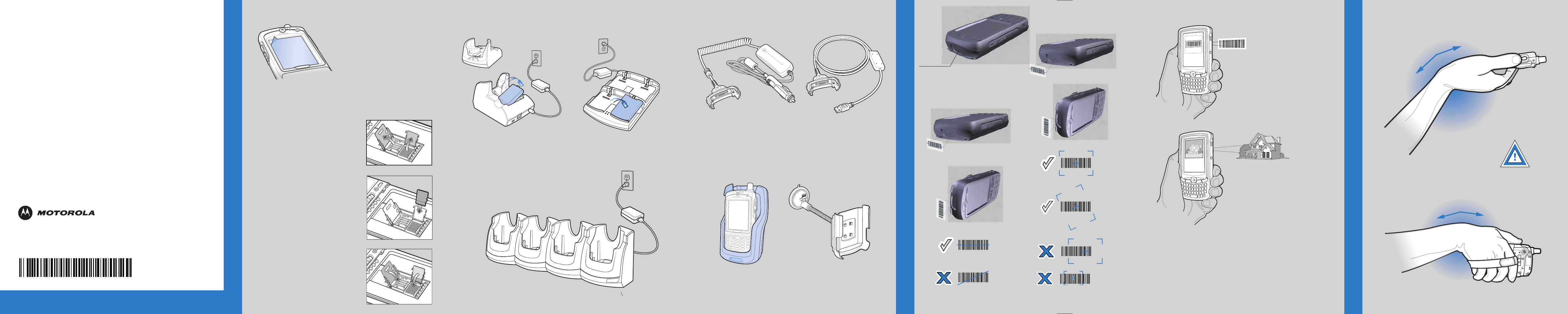
MC75 PosterMC75 Poster
BLACK
PANTONE 285
Motorola, Inc.
One Motorola Plaza Holtsville, New York 11742-1300, USA
012345012345012345012345012345012345012345012345012345012345
012345
012345012345012345012345012345012345012345012345012345012345012345
012345012345012345012345012345012345012345012345012345012345012345
012345012345012345012345012345012345012345012345012345012345
012345
012345012345012345012345012345012345012345012345012345012345012345
012345012345012345012345012345012345012345012345012345012345
012345
Laser Scanning
AVOID EXTREME
WRIST ANGLES
GPS Information
Screen Protector
Vehicle Cradle
Motorola recommends the use of a screen protector to minimize
wear and tear. Screen protectors enhance the usability and
durability of touch screen displays. Benefits include:
• Protection from scratches and gouges
• Durable writing and touch surface with tactile feel
• Abrasion and chemical resistance
• Glare reduction
• Keeping the device’s screen looking like new
• Quick and easy installation.
An initial screen protector is already applied to your MC55.
Contact your local account manager or Motorola, Inc. for more information and purchasing
details. Part number: KT-67525-01R Screen Protector 3/pk.
Not using a screen protector can affect your warranty coverage.
MC55 Quick Start Guide
MOTOROLA and the Stylized M Logo and Symbol and the Symbol logo are registered in the U.S.
Patent and Trademark Office. All other product or service names are the property of their
respective owners. © Motorola, Inc. 2008
72-108862-01 Rev. 1 — June 2008
• Acquiring satellite signals may take a few minutes. It is best to be outside
and have a clear, unobstructed view of the sky.
• Without a clear view, acquisition takes much longer and could result in the
MC55 being unable to compute the initial position quickly.
• Obtain a satellite fix before moving.
• Shutdown GPS application when not in use.
When using the GPS feature of the MC55:
AVOID EXTREME WRIST ANGLES
DATA CAPTURE OPTIONS
http://www.motorola.com/MC55
MicroSD Card Installation
ACCESSORIES
Auto Charge Cable USB/Charge Cable
Four-slot Battery Charger
Single-slot USB Cradle
Vehicle Holder
Four-slot Charge Only Cradle
Imaging Camera Decode
Camera Photo
1. Launch a bar code reading application on the MC55.
2. Point the MC55 toward the bar code.
3. Press the Scan button.
4. In the image window align the red taget over the
bar code. When the MC55 decodes the bar code the
taget turns green.
5. Release the Scan button.
1
2
3
4
5
More Information on the MC55
Visit the Motorola Web site at http://www.motorola.com/MC55
Setting up, using and troubleshooting the MC55
MC55 User Guide
MC55 Integrator Guide
Available at: http://www.motorola.com/MC55
Additional Software
Check Motorola web site for approved applications.
http://www.motorola.com/MC55
Connecting and synchronizing with the host computer
ActiveSync® Help on the host computer. To view help, start ActiveSync®,
Click Help - Microsoft ActiveSync Help.
Information on using programs on the MC55
Tap Start – Help within the specific program.
Service and Warranty
MC55 Regulatory Guide
1. Remove battery pack.
2. Slide SIM card holder to the left.
3. Lift card holder.
4. Lift microSD card holder.
5. Insert microSD card into card holder.
NOTE :
The proper position of the microSD card—the card
connector (i.e., gold area) should be facing inward.
6. Close the microSD card holder.
7. Close the SIM card holder.
8. Slide the SIM card holder to the right to lock
into place.
9. Reinstall battery pack.
Exit Window
Laser scanner or Imager
PRELIMINARY