Symbol Technologies NP3010 Spectrum 24. NetVision Phone User Manual H9PNP3010 Quick Users Guide Page 1
Symbol Technologies Inc Spectrum 24. NetVision Phone H9PNP3010 Quick Users Guide Page 1
Contents
- 1. H9PNP3010 Quick Users Guide Page 1
- 2. H9PNP3010 Quick Users Guide Page 2
H9PNP3010 Quick Users Guide Page 1
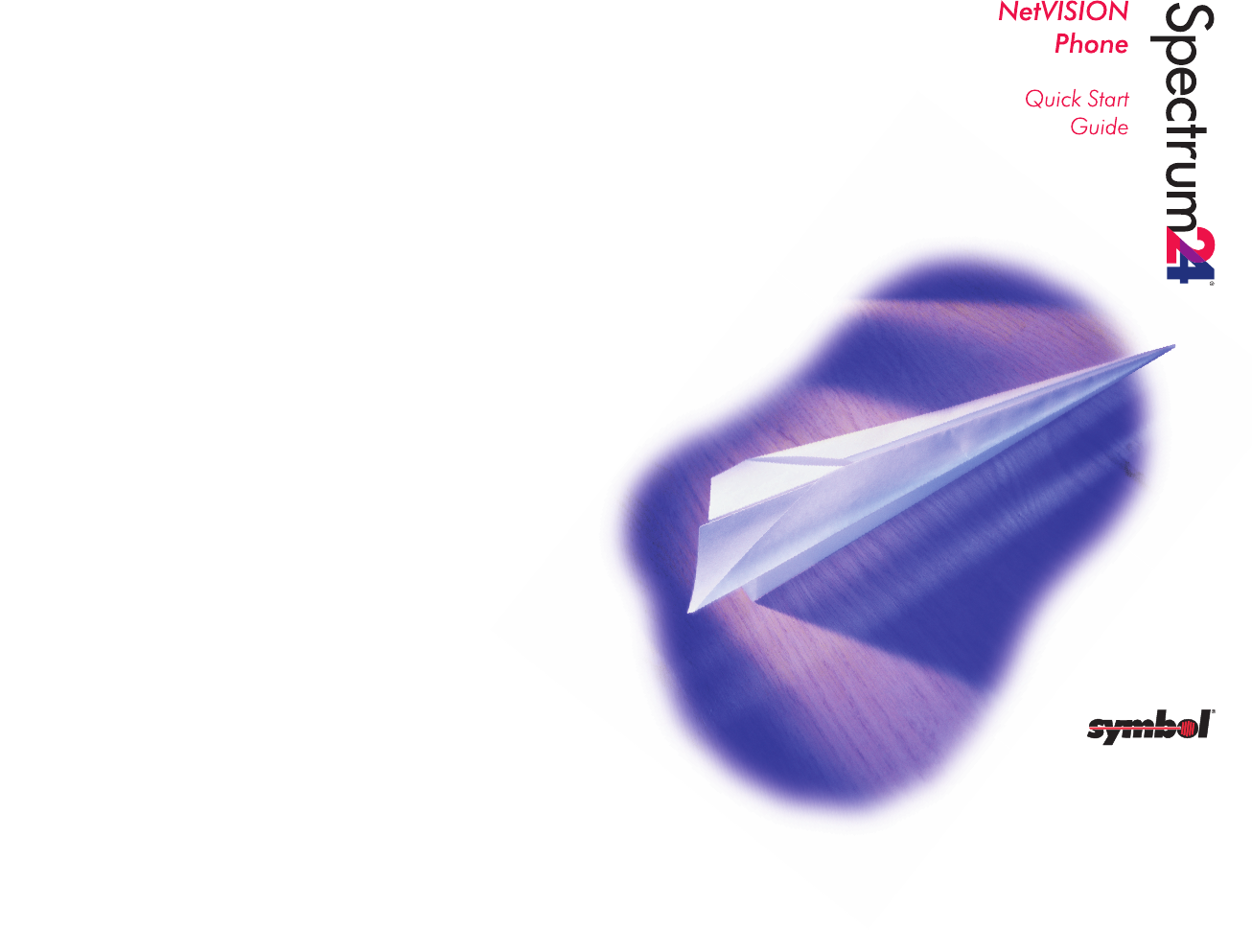
Setting up the Phone
1.Press MENU.
2.Scroll down to using the #> key to System Setup, press SND.
3.Press SND when the screen highlights Network.
4.For Net ID, enter the S24 AP Net_ID, press SND.
5.For IP Address, enter the IP address assigned to Phone, press SND.
To write over existing IP addresses use CLR.
6.For Subnet mask, enter the network subnet mask, press SND.
7.For the DFT GTW ADR (default gateway address), enter the IP gateway
address used to access the phone systems and gatekeeper, press SND.
8.For the POTS GTW ADR (plain old telephone service gateway address),
enter the IP gateway address for accessing POTS lines directly,
press SND.
9.For the FTP IP ADR (FTP IP address), enter the IP FTP server address
from which the phone can download its configuration file.
((Press SND??))
Dialing
The NetVISION Phone features include dialing by:
·a complete IP addressee entry
·a partial IP addressee entry
·an extension
·a speed-dial key
·a previous-number redial
·names internally mapped to an IP address
·dialing 9 to access an outside line.
The dialing process begins by pressing any dialing-related key, including:
·the numeric keys, *, and #
·the RCL key
·the scroll keys
·the NAME key.
To dial by extension number, enter the number and press SND. To dial by
complete or partial IP Address, enter * followed by the IP address or last
three digits, press SND. To use the redial feature, press RCL to display
last number entered, press SND.
To dial by name, press NAME. A list of names display on the screen.
Scroll through the names until the desired name appears, press the
Select or SND. If the user presses Select, the selected name and IP
address display. Pressing SND, with or without first pressing Select, call
setup processing begins. The user can move to names beginning with
other letters by pressing a numeric key after pressing the NAME key.
Cancel the dialing sequence at any time by pressing END.
Speed Dial Numbers
The NetVISION Phone provides 100, two-digit speed-dial locations for
frequently dialed numbers. To enter a speed-dial number, type in the
number and press STO. Enter a two-digit access number, press STO. To
use the speed dial numbers, press RCL and enter the two-digit access
number. Press SND to dial a stored number.
Receiving calls
The NetVISION phone provides three methods to respond to a call:
·Auto answer
·Single key answer/refuse
·Any key answer
The NetVISION Phone notifies users of incoming calls by sounding
ringing tones. The caller name and address display on the phone screen.
The user can refuse a call by pressing END. When refused, the call
appears to the caller as unanswered.
Users can configure the phone to answer calls automatically. The Auto
Answer mode answers calls after a single ring. The call activates
immediately.
The Single-Key answer mode requires users to press the SND key to
accept a call. Pressing any key other than END has no effect.
The Any-Key answer mode allows users to press any key except END to
accept a call.
Setting User Options
When selecting optional features, use SND as the enter key. Use END to
scroll back one selection on the menu. To Navigate through the menus,
use the *< Key to scroll up and #> to scroll down.
Press the Menu key. A choice between User Options, Maintenance,
System Setup and Mfg Test displays. Select User Options, press SND. To
access specific user options, highlight a selection and press SND.
User Options include:
·Phone Ring: a choice between six tones, vibration or LED display.
·Phone Aswr: set the phone to answer automatically (Auto), by pressing
one key (SND), or pressing any key.
·Ring Volume: press *< to turn the ringer volume down. Press #> to turn
the ringer volume up.
·Play Volume: set volume level press *< to turn down #> to turn up.
·Contrast: press *< to turn the contrast down. Press #> to turn the
contrast up.
·Clear SD: clear speed dial numbers programmed into the phone.
Push SND to select. The system prompts the user to indicate if
clearing the speed dial is correct. Press SND again to clear
speed-dial numbers.
Broadcast/Intercom Mode
The Phone supports broadcast or intercom-style
calls. In this mode, the user can send a message
to several other phones. ((How many??)) The
message transmits immediately to the
intended receivers. Configure
each receiving Phone to
allow broadcast messages
to preempt existing
calls if desired.
Multiple
Conversations
The Phone supports two
concurrent
conversations. The user
can switch between calls
using the HOLD key.
The user can put one
caller on hold while
placing another call.