Sysgration BSI03 Bluetooth Low Energy TPMS User Manual
Sysgration Ltd. Bluetooth Low Energy TPMS
User manual
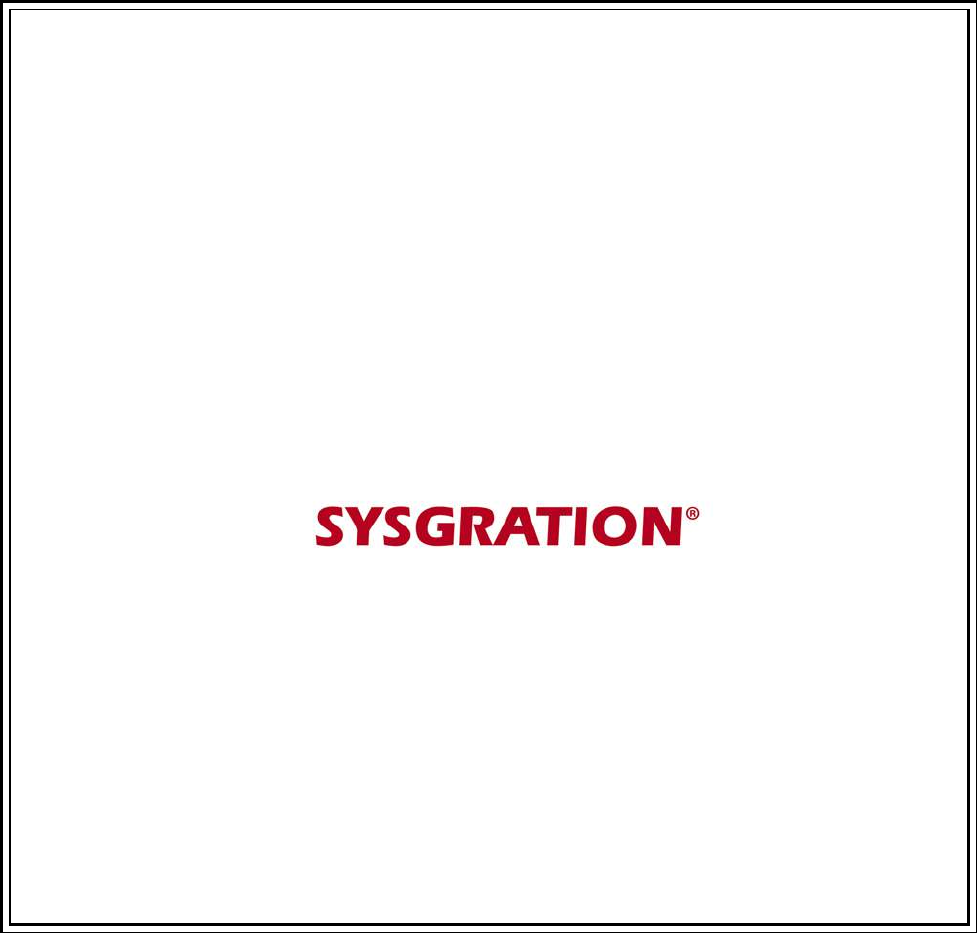
1
Bluetooth Low Energy
Tire Pressure Monitoring System
User Manual
Model: BSI-03
2
Table of Contents
1. PRODUCT INTRODUCTION.....................................................................................................3
2. NOTICE..........................................................................................................................................3
3. BLE TPMS SPECIFICATION.....................................................................................................5
4. BLE TPMS PACKAGE.................................................................................................................6
5. BLE TPMS SENSOR INSTALLATION.....................................................................................6
6. APP DOWNLOAD AND INSTALLATION...............................................................................8
7. SETTING & ADD DEVICE .......................................................................................................10
8. ALARMS AND WARNINGS .....................................................................................................18
9. SYSTEM SETTING ....................................................................................................................19
10. EXCHANGE SETTING............................................................................................................20
11. VOICE DONGLE SETTING ...................................................................................................22
12. ABOUT .......................................................................................................................................24
13. FREQUENTLY ASKED QUESTIONS...................................................................................25
14. WARRANTY POLICY.............................................................................................................25

3
1. Product Introduction
With the new technology product: Bluetooth Low Energy Tire Pressure Monitoring System
Retrofit Kit (hereinafter referred to as BLE TPMS), the driver could get the accurate tire pressure
and temperature at any time through smart phone by using this kit while driving. When the system
detects abnormal status, it will alarm the driver actively, and show the abnormal data and its tire
location on the BLE TPMS APP (hereinafter referred to as APP).
2. Notice
Product Warning
2.1.1 Do not operate the APP while driving. The company is exempt from all responsibilities
that result from driver’s carelessness and improper operation.
2.1.2 The system adopts the wireless transmission of signals. In some special environments,
frequency interference, faulty operation or faulty installation may result in weaker signals or
inability to receive signals. If the insulation adhesive sticker of the windshield contains metallic
material, it will affect the signal reception. When the alarm sounds and shows abnormal data, please
drive the vehicle away from the current location (there may be signal interference in the
surroundings) or drive the vehicle to a tire shop to be checked.
2.1.3 If the TPMS sensor is low on battery(if abnormal conditions exist continuously, the battery
may make the TPMS sensors continuously emit signals to warn the driver, so the battery life will be
shorter than expected), please go as soon as possible to a specified service station to confirm
whether the TPMS sensor needs to be replaced. You will take all the risks and responsibilities if you
do not change the sensor when the low battery sensor warning is displayed.
2.1.4 Temporary resealing or re-inflation of product injected through the valve hole may adversely
affect the operation of the sensor. The company is exempt from all responsibilities. Furthermore, do
not place the TPMS sensor in contact with any chemicals. They might damage the sensor and
prevent it from functioning properly.
2.1.5 Please close any other APPs or web pages which are not in use when using the BLE APP.
Data receiving status of the APP may be affected by the system load of the smart phone.
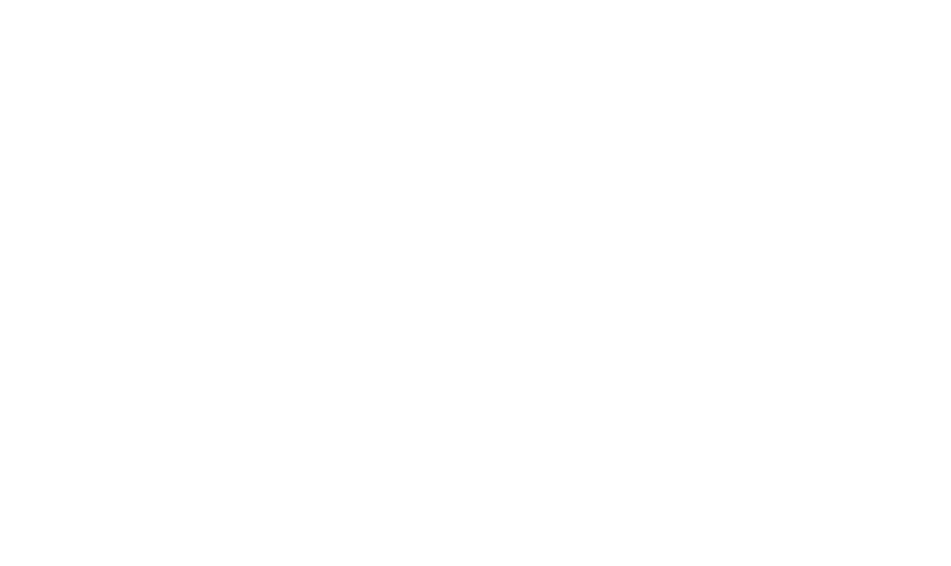
4
Federal Communication Commission Interference Statement
This equipment has been tested and found to comply with the limits for a Class B digital device,
pursuant to Part 15 of the FCC Rules. These limits are designed to provide reasonable protection
against harmful interference in a residential installation. This equipment generates, uses, and can
radiate radio frequency energy and, if not installed and used in accordance with the instructions,
may cause harmful interference to radio communications. However, there is no guarantee that
interference will not occur in a particular installation. If this equipment does cause harmful
interference to radio or television reception, which can be determined by turning the equipment off
and on, the user is encouraged to try to correct the interference by one or more of the following
measures:
• Reorient or relocate the receiving antenna.
• Increase the separation between the equipment and receiver.
• Connect the equipment into an outlet on a circuit different from that to which the receiver is
connected.
• Consult the dealer or an experienced radio/TV technician for help.
FCC Caution:
This device complies with Part 15 of the FCC Rules. Operation is subject to the following two
conditions: (1) This device may not cause harmful interference, and (2) this device must accept any
interference received, including interference that may cause undesired operation.
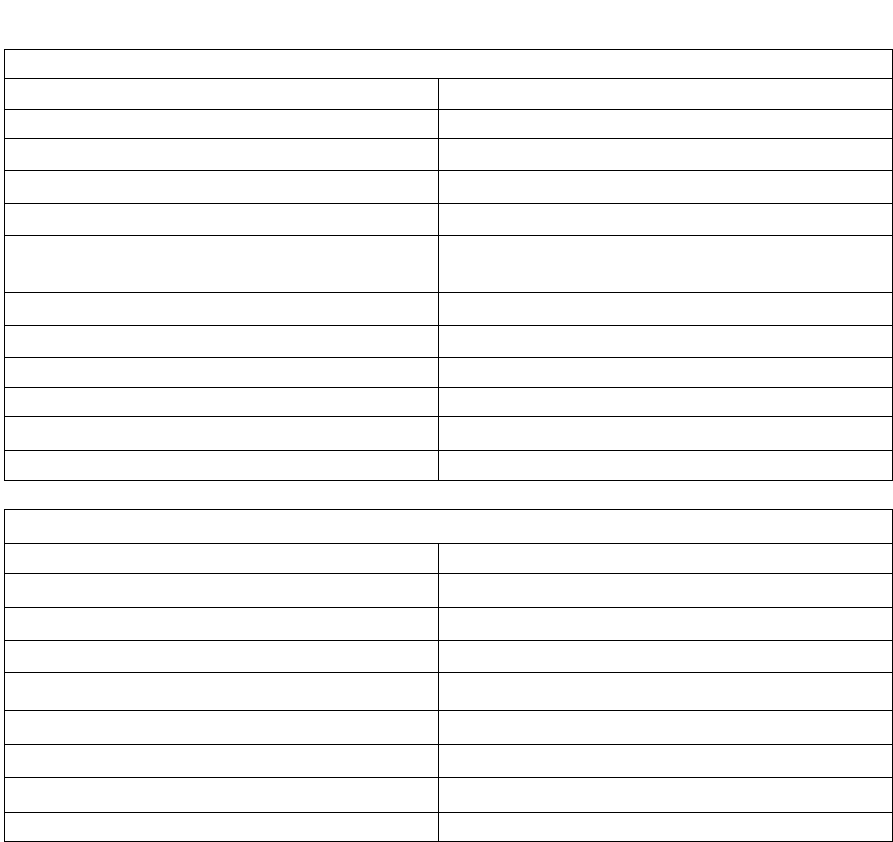
5
3. BLE TPMS Specification
BLE Sensor Specification
Operating Voltage 3V
Operating Humidity 95 % MAX
Operating Current <15 mA at DC 3V
Storage Temperature -40℃to 85 ℃
Operating Temperature -20℃to 85 ℃
Monitored Pressure Range Passenger: 0 to 92 psi (0 to 640 kPa)
Truck: 0 to 185 psi (0 to 1280 kPa)
Monitored Temperature Range -20 ℃to 85 ℃
Operating Frequency 2.4GHz
Transmission Power 4 dBm MAX
Battery Life 3 years (under normal operating condition)
Battery Capacity 540 mAh
Weight 45 ± 3 g (including valve)
Voice Dongle Specification
Operating Voltage 5V
Operating Humidity 95 % MAX
Operating Current <900 mA at DC 5V
Storage Temperature -40℃to 85 ℃
Operating Temperature -20℃to 85 ℃
Sound Pressure (min.) 80dB@30cm
Operating Frequency 2.4GHz
Transmission Power 4 dBm MAX
Weight 10 ± 1 g
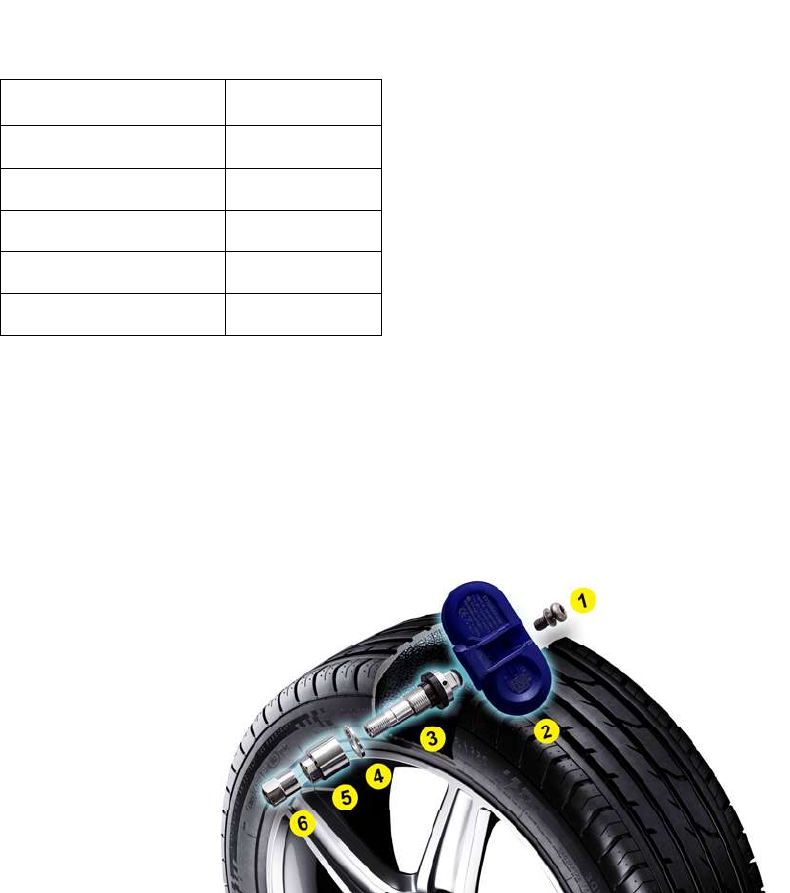
6
4. BLE TPMS Package
5. BLE TPMS Sensor Installation
5.1 BLE TPMS Sensor Accessories
1. Screw 2.TPMS sensor 3.Valve and rubber washer 4.Washer 5.Nut 6.Valve Cap
Part Name Quantity
BLE TPMS Sensor 4 pcs
Valve 4 pcs
Screw 4 pcs
User Manual 1 pcs
Voice Dongle 1 pcs
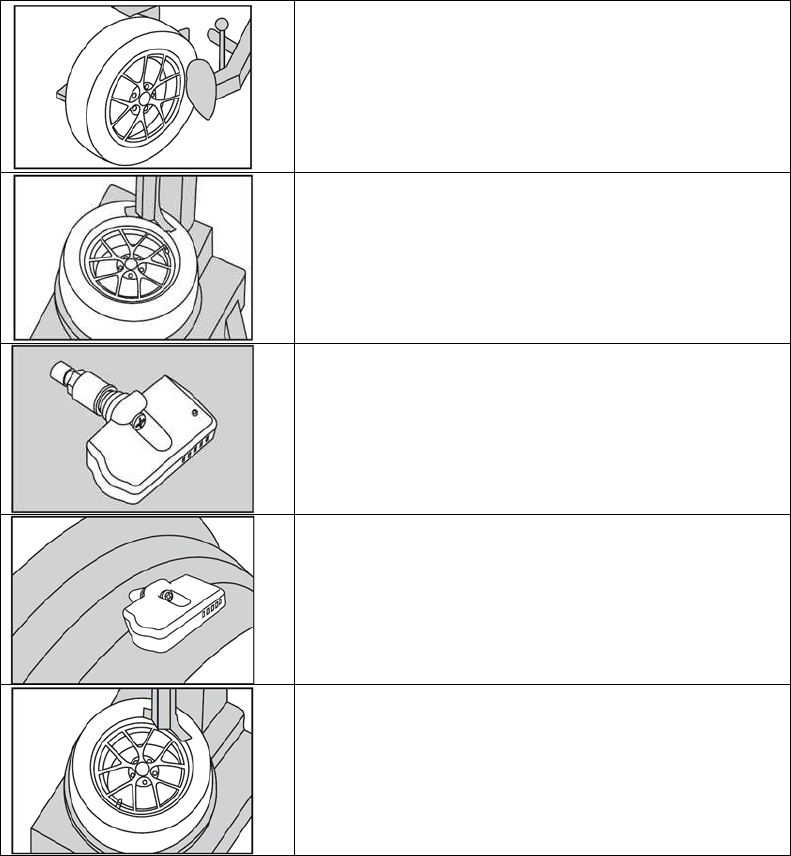
7
5.2 Installation Steps
(Fig. 1)
Loosen the tire: fix both sides of the tire, press
and make it bulge.
(Fig. 2)
Remove the tire: the valve faces the mounting
arm in the one o’clock direction when removing
the tire.
(Fig. 3)
Install the sensor and valve: insert the valve
through the rim hole, fix the screw to secure the
valve and sensor by 2 Nm in torque, attach the
sensor body to the inner surface of the rim by
adjusting the angle of the sensor body.
(Fig. 4)
Install valve to the rim hole: guide the washer
into the valve, and fix the nut by 4 Nm in torque,
then tighten the cap.
(Fig. 5)
Mount the tire: grip the rim edge and the valve is
opposite to the mounting arm, avoid hitting the
sensor during arm operation.
After installation, please download the APP to
your smart phone, and proceed with all settings.
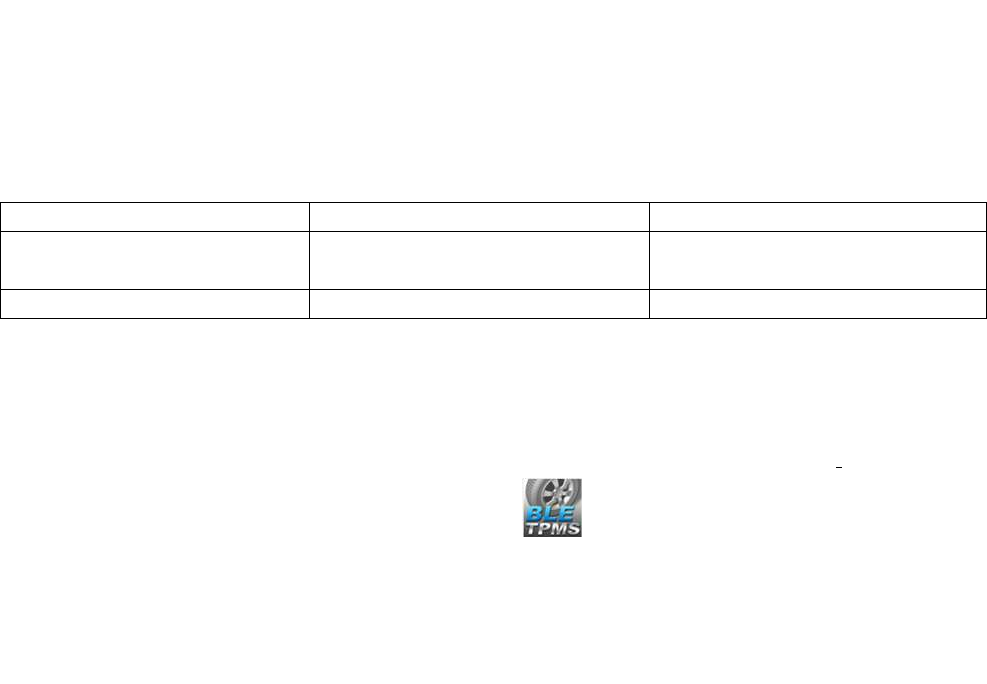
8
Note 1: After installation, recalibrate the rim set on the balance machine to avoid shaking
during driving.
Note 2: The “sensor valve” and “screw” are not included in product warranty. When
replacing the sensor, it is suggested to use a new sensor valve and screw.
6. APP Download and Installation
6.1 Operation System Required
TPMS system supports both smartphone for Android & iOS operation system. (Bluetooth 4.0)。
APP Download Operation System Compatible Smartphone
APPLE APP Store iOS 7.1.2 or later iPhone 4S, 5, 5S, 6, 6 Plus or
later
Android Google Play Store Standard Android 4.3 or later Android Smart Phone
6.2 How to Download
Search in the Google Play Store or APPLE APP Store by keyword “BLE” or ”TPMS” , in order to
find the free APP.( SYSGRATION BLE TPMS APP )
After you install the APP, please reboot and make sure Bluetooth is enabled. Open the APP after
installation is completed. A statement from the operation system will pop up, displaying “Bluetooth
Service Disabled” and/or “Location Services Disabled”. Please choose “ok” to turn on the
“Bluetooth” & “Location Services” function.
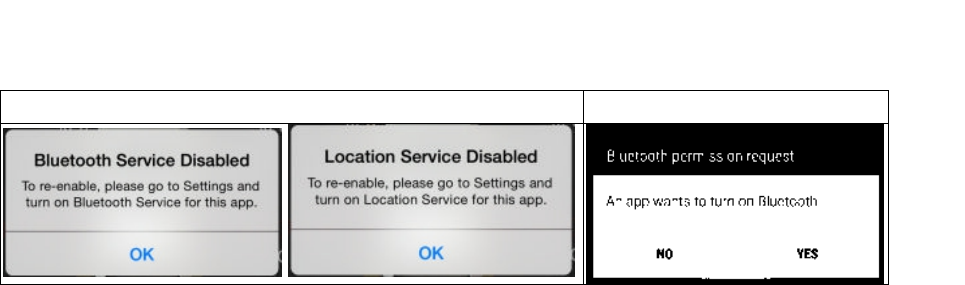
9
In case “Location Services” is not turned on properly, please turn it on in “Settings” (only for iOS
system).
iOS version Android version
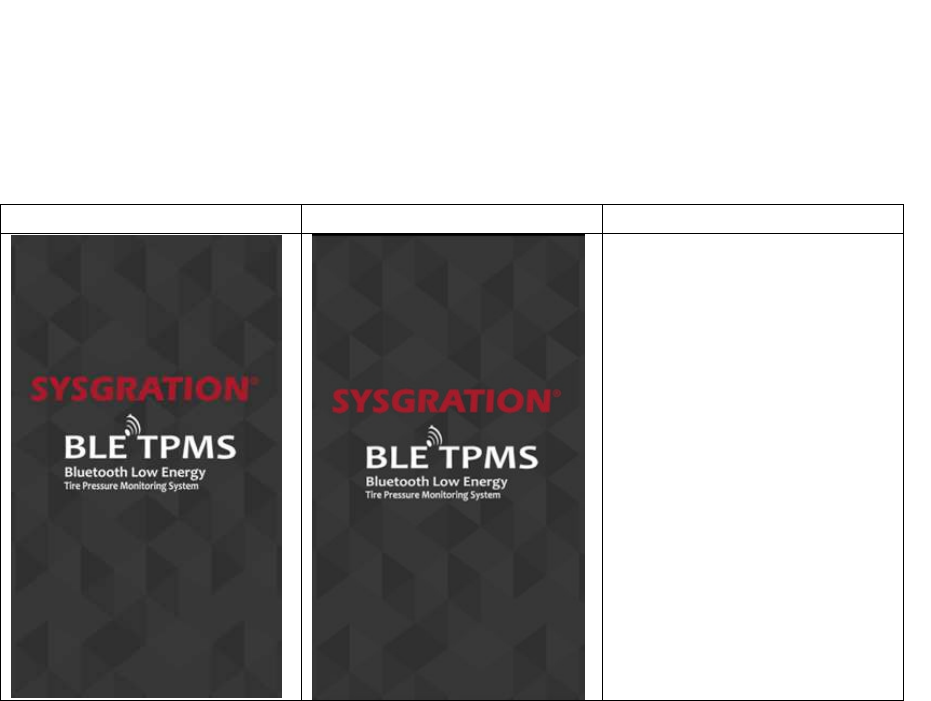
10
7. Setting & Add Device
7.1 Introduction of Contents
Please make sure the “Bluetooth” & “Location Service” Setting functions are enabled when you
start to use the APP.
iOS version Android version
Start-up Page of the APP
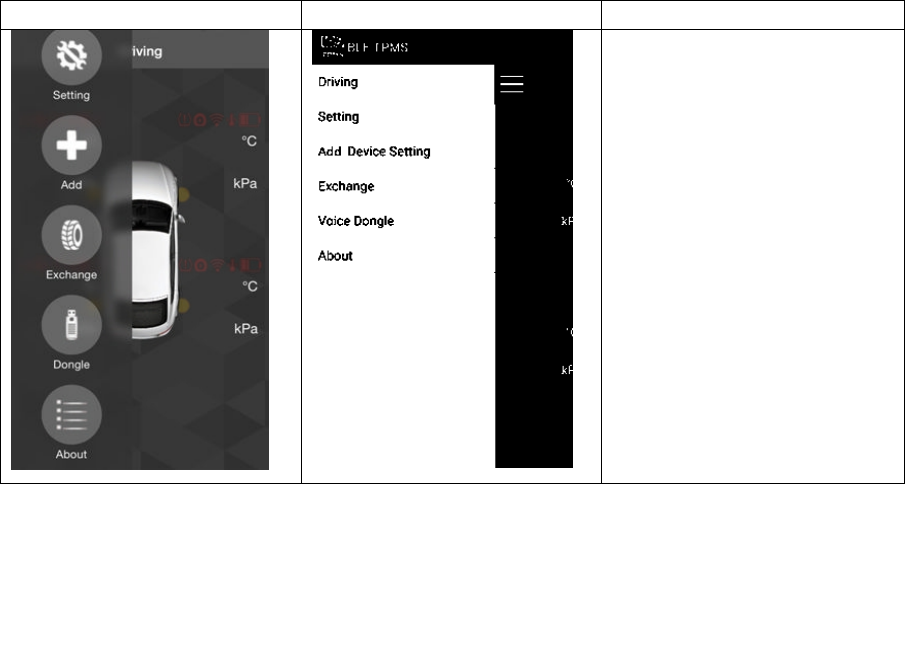
11
iOS version Android version
Main Menu:
Driving: Displays the
pressure, temperature and
voice warning of the four
tires. (Note 1)
Setting: System settings.
Add Device Setting: Enter
the learning setting when
using for the first time.
(p.11).
Exchange: Tire exchange
setting.
Voice Dongle: Dongle
setting. (Note 2)
About: Disclaimer &
Company Information.
Note 1: iOS version: enter the system Settings-> BLE TPMS APP->Notifications->
Enable notification and support background execution.
Note 2: Voice Dongle and TPMS Sensor have been paired. If adjustments are made
in “System Setting” and “Exchange”, please change the settings in “Dongle”.
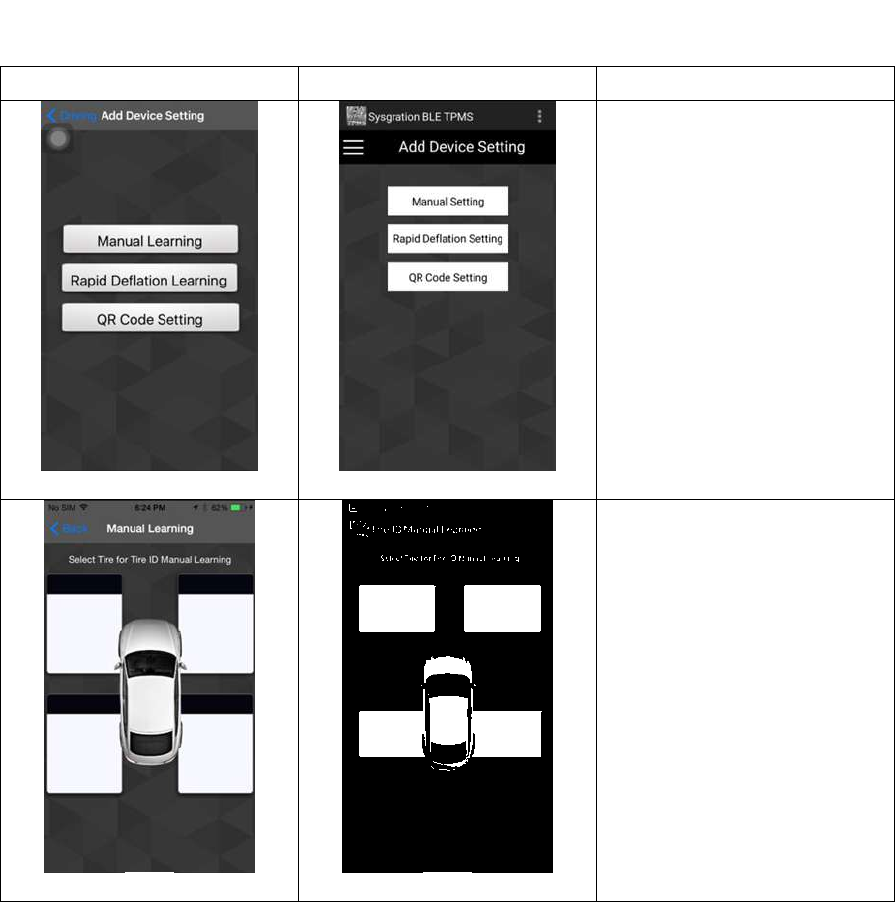
12
7.2 New Device Setting
iOS version Android version
Pic 1 Pic 1
New Device Setting
Manual Learning:
1. Select Manual Learning.
(Pic 1)
Pic 2 Pic 2
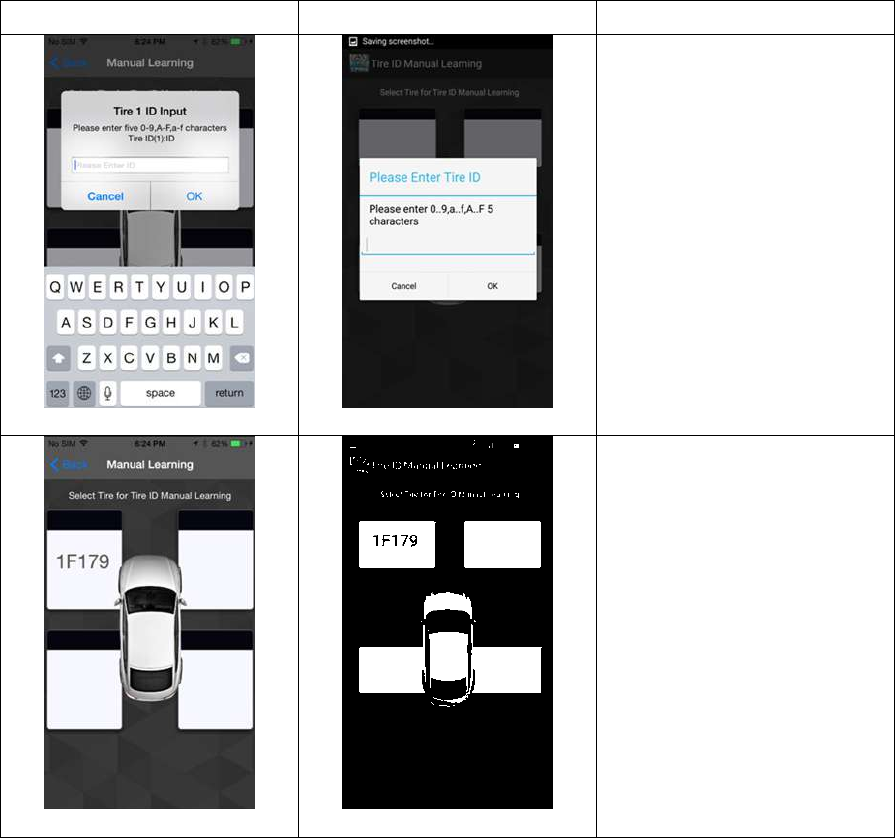
13
iOS version Android version
Pic 3 Pic 3
2. Choose tire 1 and key in
the five-character sensor ID
(Please refer to last page: ID
sticker), which might
include “0-9”, “A-F”, or ”a-
f”, when a blank space pops
up. (Pic 3)
Pic 4 Pic 4
3. Manual Learning
completed. (Pic 4) Using the
same method, set up the ID
learning for tire 2(RF), tire
3(RR) and tire 4(LR) in
sequence.
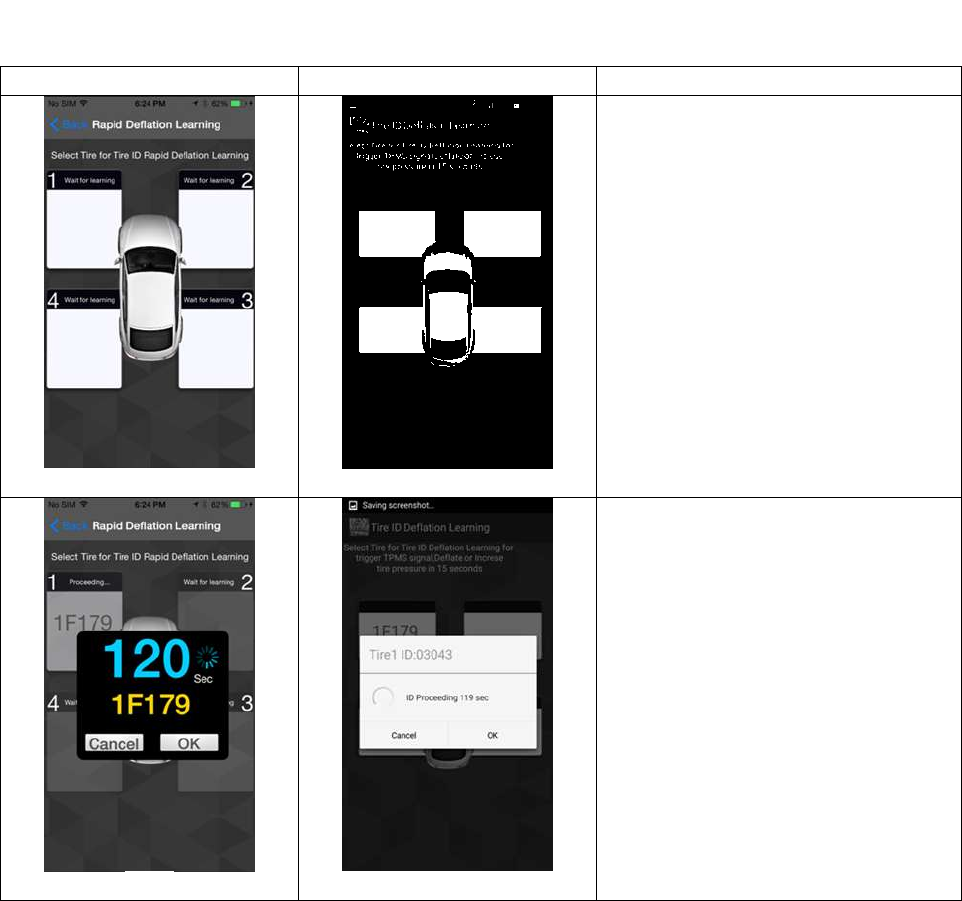
14
7.3 Rapid Deflation Setting
iOS version Android version
Pic 1 Pic 1
Rapid Deflation Setting :
1.
Select Rapid Deflation Setting.
(Pic 1)
Pic 2 Pic 2
2. Choose tire 1 (LF) and deflate
the tire pressure. The APP will look
for the deflation signal, showing
new ID number on the dialogue
display. You can press “OK’ to
finish this step or press "Cancel". It
takes 120 seconds to perform this
step. (Please
ask a qualified tire shop to install
the product) (Pic 2)
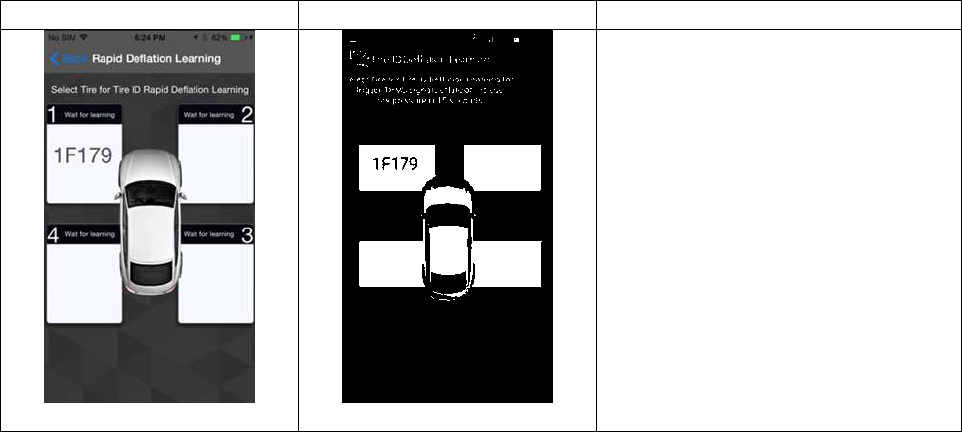
15
iOS version Android version
Pic 3 Pic 3
3. Rapid Deflation completed. (Pic
3) Using the same method, set up
the ID learning for tire 2(RF), tire
3(RR) and tire 4(LR) in sequence.
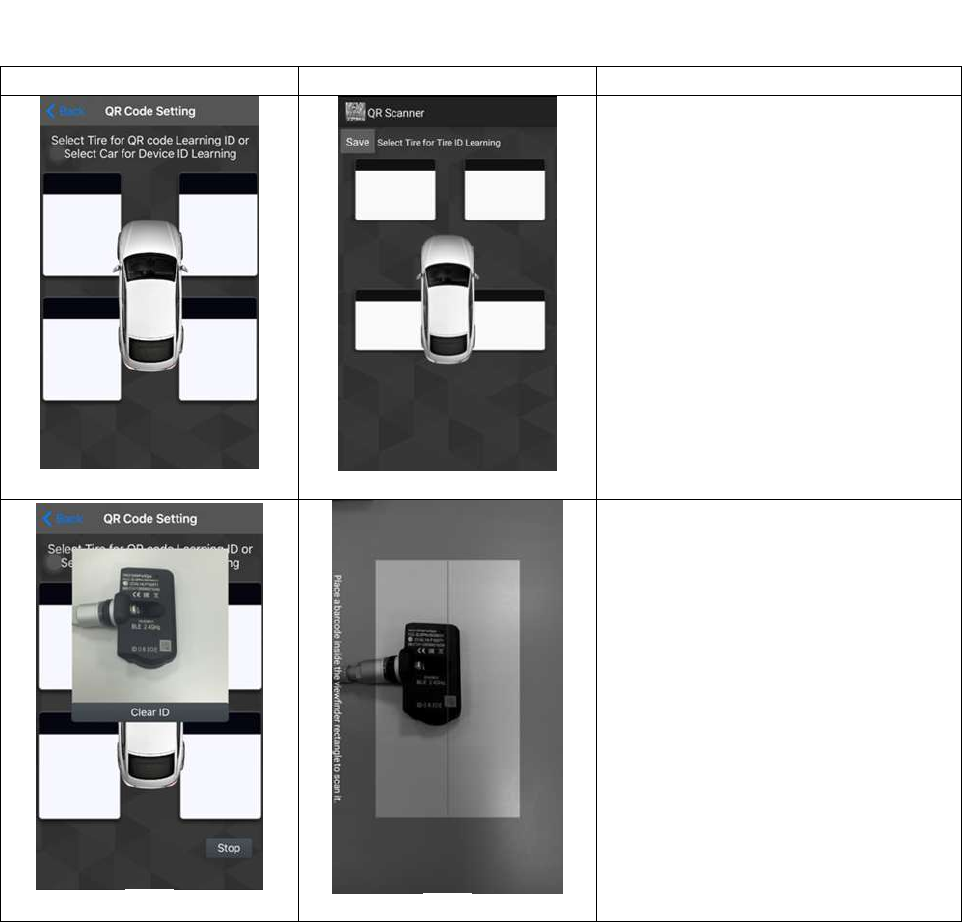
16
7.4 QR Code Setting
iOS version Android version
Pic 1 Pic 1
QR Code Setting :
1.
Select QR Code Setting. (Pic 1)
Pic 2 Pic 2
2.
Choose tire 1 (LF)
The APP will scan qr code,
showing new ID number on the
dialogue display. You can press
“Clear ID” or “Stop scan” or
“Save ”button. (Please ask a
qualified tire shop to install the
product) (Pic 2)
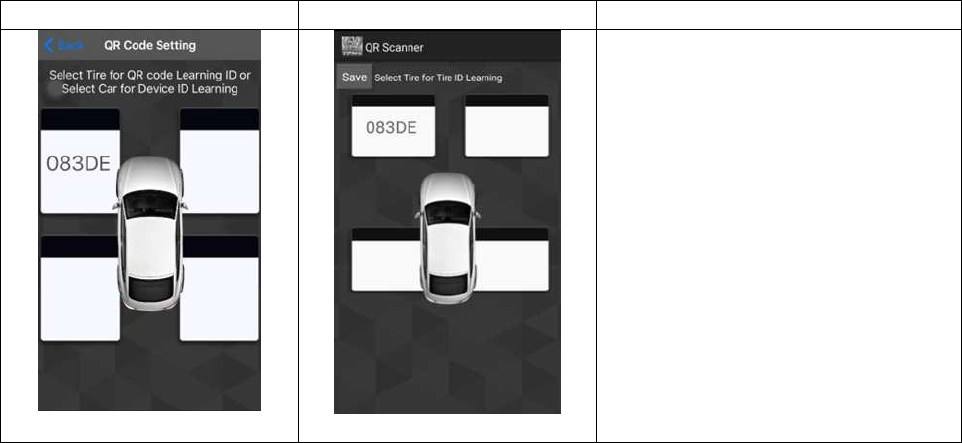
17
iOS version Android version
Pic 3 Pic 3
3. QR Code completed. (Pic 3)
Using the same method, set up the
ID learning for tire 2(RF), tire
3(RR) and tire 4(LR) in sequence.
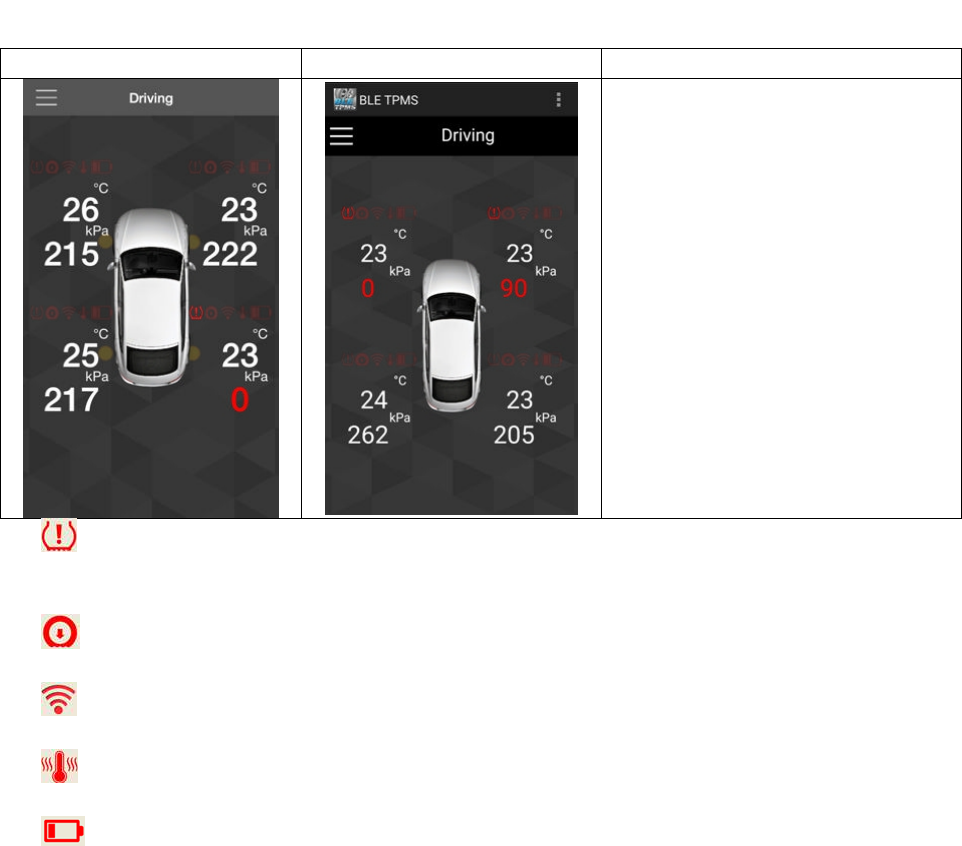
18
8. Alarms and Warnings
iOS version Android version
System Warning:
When abnormal tire system
status occurs, the value of the
corresponding tire turns red, and it
alarms with a sound and warning
symbol. The warning symbols on
each tire display, from the left to
the right, are: tire pressure
warning, rapid deflation, no signal,
tire temperature warning and low
battery power of sensor. If you do
not want to hear the sound from
the voice dongle and the APP,
please exit the APP and mute the
voice dongle.
1. Warning of high tire pressure or low tire pressure
Tire pressure is higher than maximum tire pressure value or lower than minimum tire pressure
value on the APP.
2. Warning of rapid deflation of tire pressure
Any tire pressure that decreases rapidly.
3. No signal
The phone can not receive any signal: red symbolizes
4. Warning of high tire temperature
Tire temperature is higher than temperature maximum value on the APP.
5. Low battery power warning of TPMS sensor
Battery power of TPMS sensor is low.
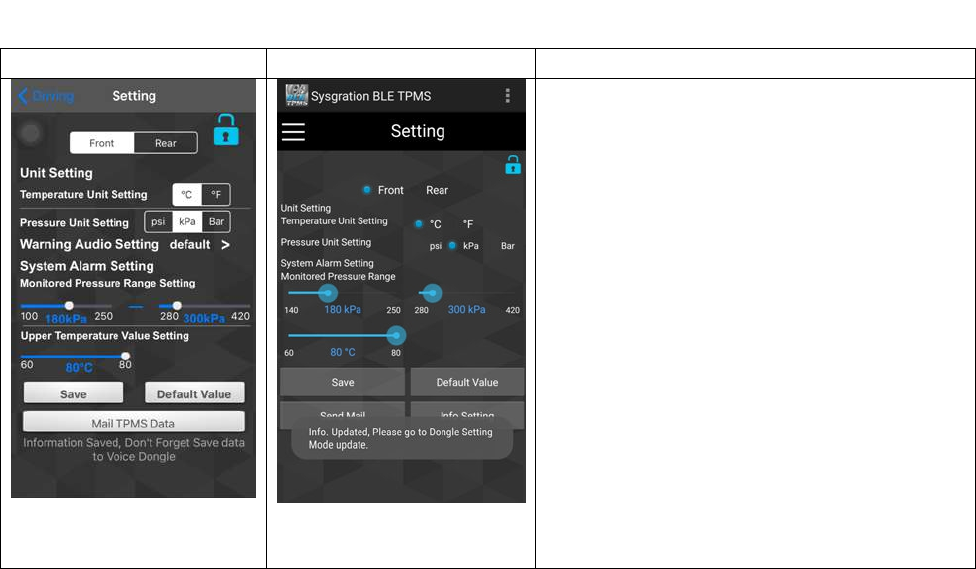
19
9. System Setting
iOS version Android version
System Setting:
Unlock the system setting by clicking on
the “lock” icon on the upper-right side of
the main display.
Change settings on “front wheel” and “rear
wheel” then press the “Save” button to
save the settings. You can press “Default
Value” to reset all settings. (Note 1)
Pressure Unit: Bar, kPa, psi; 3 different
pressure units.
Temperature Unit: ℃,℉; 2 different
temperature units.
Warning Audio Setting: Default, piano 1,
piano 2, piano 3, bird, fantasy, impromptu
Mail TPMS Data: Send log data. (Note 2)
Click the lock icon again to complete the
setting.
Note 1: For the standard tire pressure value, please refer to the placard located at the
side of the driver’s seat.
Default Value: Maximum tire pressure: psi= 43; kPa= 300; Bar= 3.0
Minimum Tire pressure: psi= 26; kPa:180; Bar= 1.8
Maximum Temperature: ℃= 80; ℉= 176
Note 2: Mail TPMS data:
iOS version: iPhone Setting->BLE TPMS App->GROUP FOR MAIL>Record
Data Enabled
iOS version supports only the system E-mail and does not support other
downloaded E-mail Apps. (eg: Gmail)
Android version: Select Info Setting to fill in e-mail address.
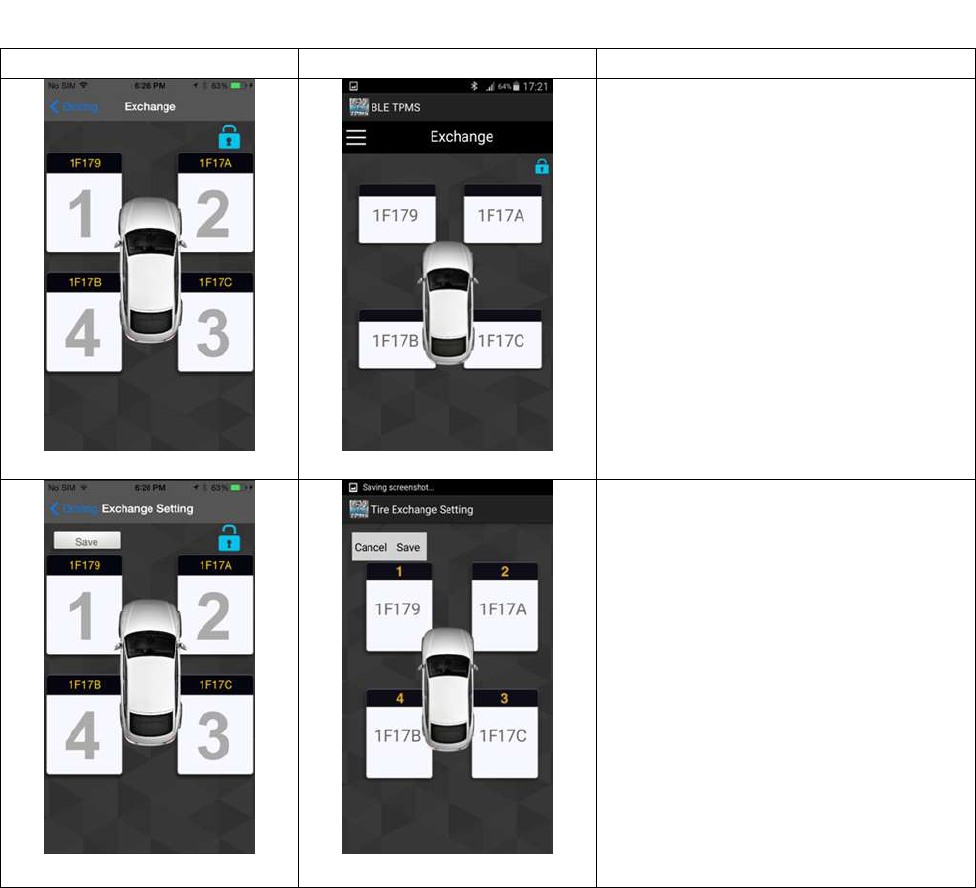
20
10. Exchange Setting
iOS version Android version
Pic 1 Pic 1
Tire Exchange Setting:
1.Unlock the system setting by
clicking on the “lock” icon on upper-
right side of the main display.
Pic 2 Pic 2
2.Tire positions are displayed in
sequence (1, 2, 3, and 4), meaning
left-front, right-front, right-rear and
left-rear with ID.
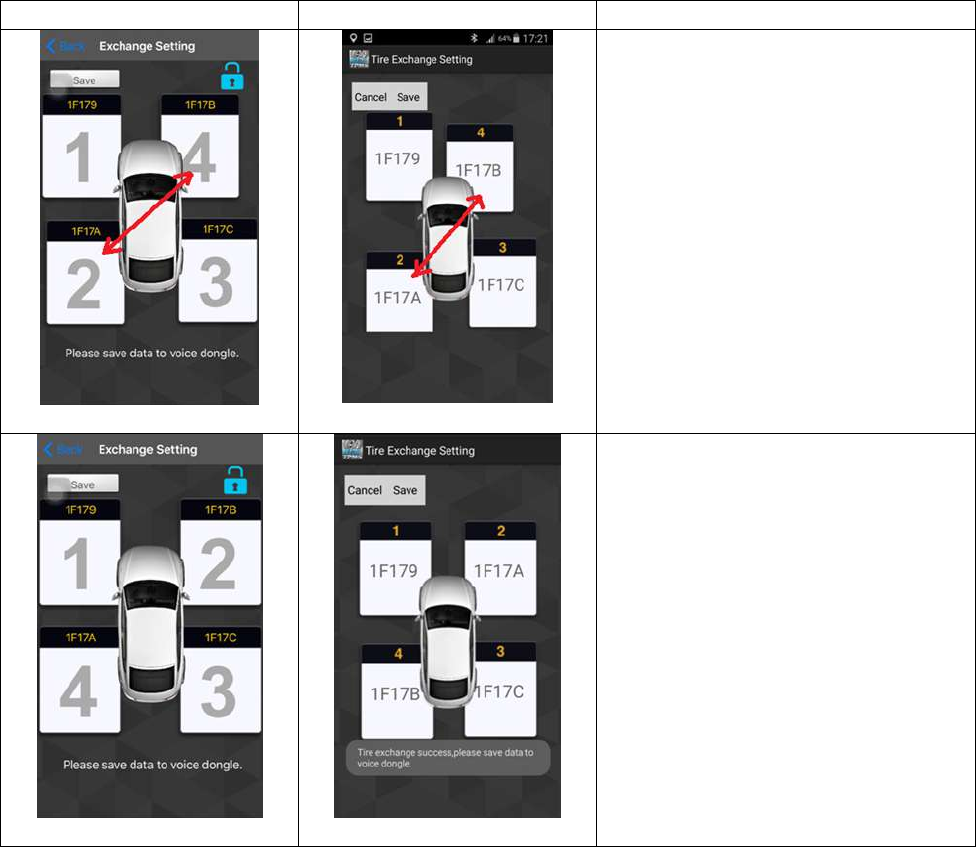
21
iOS version Android version
Pic 3 Pic 3
Drag the dialogue display of the tire
to the desired location for all desired
exchanged tires, then press the
“Save” icon. It will display the new
tire positions in sequence (1, 2, 3,
and 4).
Pic 4 Pic 4
iOS version: Click the “lock” icon
once again to complete the settings.
Android version: Click “exit” and
then click on the “lock” icon again to
complete the settings.

22
11. Voice Dongle Setting
iOS version Android version
Pic 1 Pic 1
Voice Dongle Setting:
Recommend for 5V/2A car USB
power charger adapter for voice
dongle.
Pic 2 Pic 2
1. Press the red voice dongle
button for 1.5 seconds. When
you hear “beep,” you will go
into the Bluetooth pairing mode
(LED : flicker of Red and Blue
light ). (Pic 2)
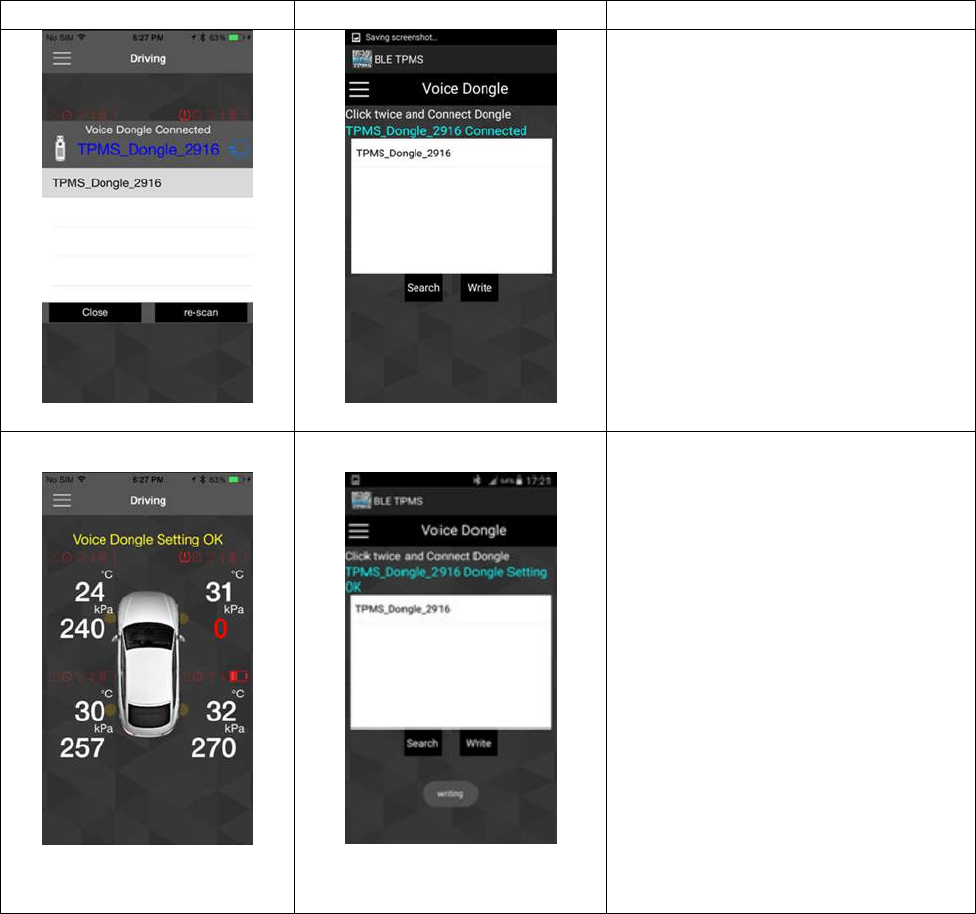
23
iOS version Android version
Pic 3 Pic 3
2.Enter menu ->click ”Dongle”
function ->click
“TPMS_Dongle_sn” (random serial
number), “TPMS_Dongle_sn
Connected” will be shown in blue
color. (Pic 3)
Pic 4 Pic 4
3. iOS version: The APP will
automatically download the settings
when you hear “Setup completed.”
You can start using after “Voice
dongle Setting OK” is displayed.
Android version: Please click write.
The APP will automatically
download the settings when you
hear “Setup completed.” When
“Dongle Setting OK” is displayed,
you can start using.
Double click: Tire Status Report.
Mute/ Un-Mute: Press the red
button to mute. Press the red button
again or wait 10 minutes for the
mute function to cancel
automatically.
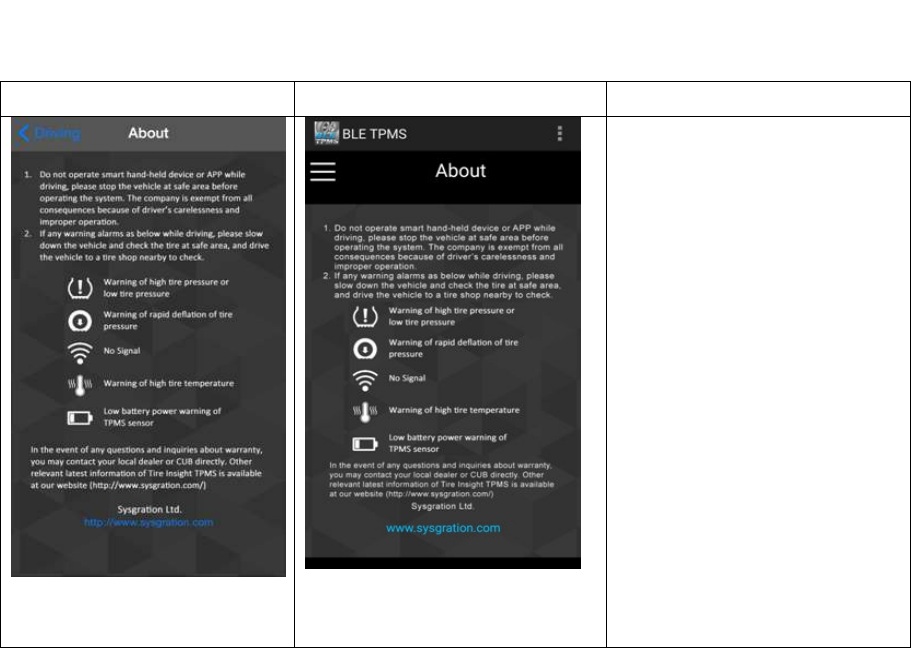
24
12. About
iOS version Android version
About:
“Product Information” is
displayed. It describes the
definition of “Warning
Symbol” and shows the link
to the “Company Website”.
You can press the link to go
to the company’s website.
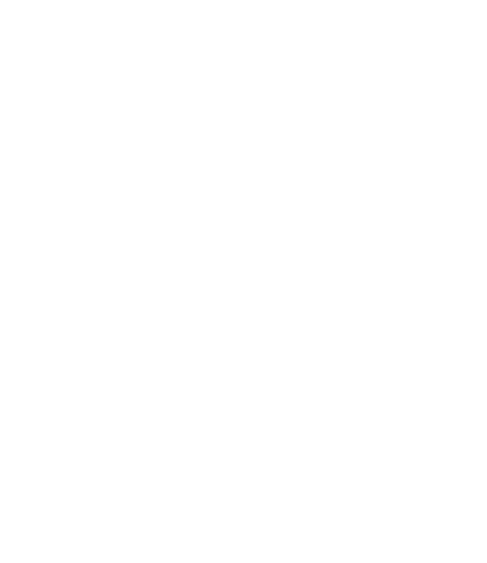
25
13. Frequently Asked Questions
1. After inserting the sensor ID number into the APP, the dialogue display remains without
a value.
A: TPMS sensor only transmits data when the sensor is on a car that is going over 20 km
per hour, is started after parked for over ten minutes, or the tire pressure difference at the
moment is 30 kPa. During other times, data will not be transmitted in order to save power. You
can check if the TPMS sensor is working normally through tire pressure increase or deflation.
2. Smart phone has completed the installation of the APP, the sensor ID settings are
done, and the car is being driven, but no data is shown.
A: Please restart the start phone and check if Bluetooth was turned off.
3. There is no alarm sound or voice warning for abnormality of tires.
A: Please check if the start phone has gone in silent mode or if the volume has been
turned to lowest.
4. There is alarm sound for tire abnormality but no voice warning.
A: Some Android smart phones do not support voice services. Please contact the smart phone
manufacturers.
14. Warranty Policy
Thank you for buying this product and giving us support. From the date of purchase, we provide
a one-year warranty for the product, protecting the client’s interest by providing product quality
assurance. During the warranty period, under normal operation and in the event of a faulty product,
the company is willing to repair the faulty product or have it replaced, enabling you to get the
guarantee and demonstrating the company's responsible attitude toward products. But the product
warranty must meet the following conditions:
1. Defective products need to be provided to local dealer to confirm purchase date and cause of
defect.
2. Products must be operated correctly, as indicated in the user manual.
3. Product has not been disassembled by yourself.
4. The main cause of product failure is due to manufacture issues.

26
Disclaimer:
This product is only to be used as precautionary warning and provides to user as a convenient
secondary safety equipment. Please follow the standard installation procedures or ask a qualified
tire shop to install the product. If the tire has been damaged or traffic accident resulting from
improper driving behavior occurs, the company will not be responsible for any civil or criminal
liabilities.
Other relevant latest information of SYSGRATION TPMS is available at our website
(http://www.sysgration.com/ ) and our Facebook Page (http://www.facebook.com/sysgration) for latest
information.
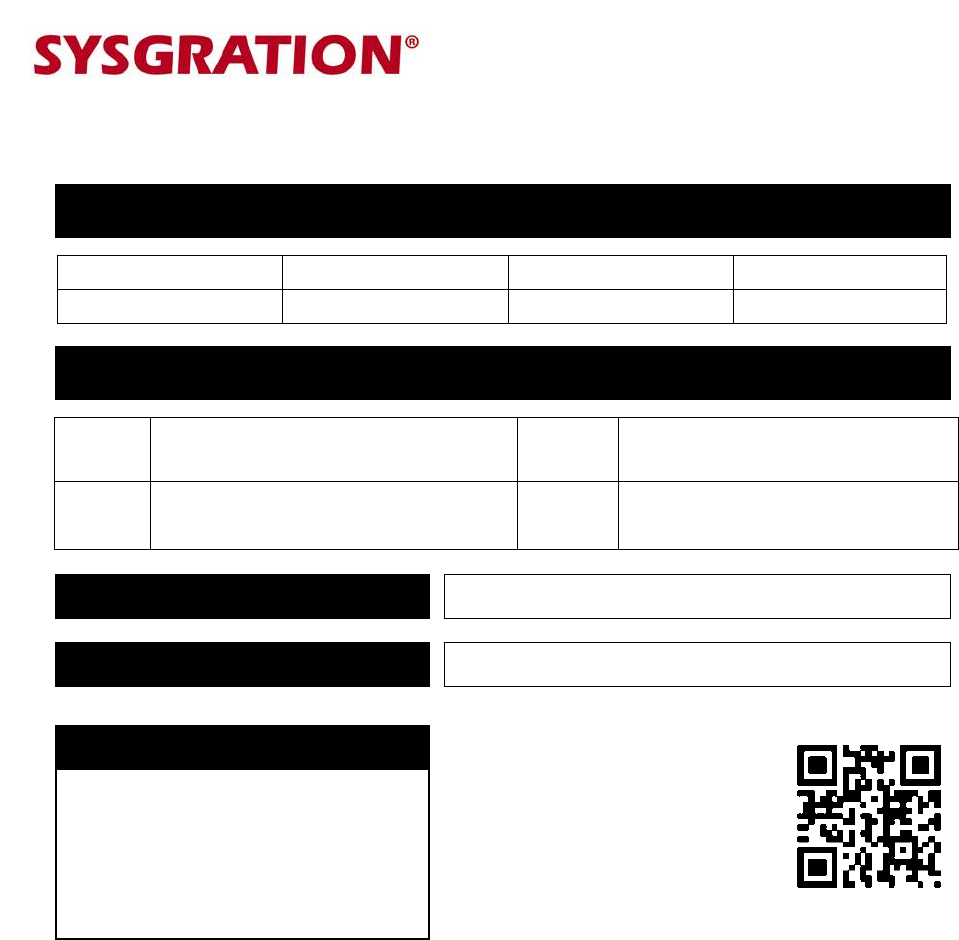
27
BLE TPMS
MODEL: SBT-30
WARRANTY CERTIFICATE
http://www.sysgration.com/
LF RF
LR RR
LF ID stickers here RF ID stickers here
LR ID stickers here RR ID stickers here
SERIAL NUMBERS
Sensor’s ID stickers:
WARRANTY PERIOD:
One (1) Year
PURCHASE DATE: Y. M. D.
DISTRIBUTOR STAMP: