Sysgration JRVCS105DC JRVCS105 Display Commander User Manual JRVCS105 MANUAL 04112016
Sysgration Ltd. JRVCS105 Display Commander JRVCS105 MANUAL 04112016
Contents
- 1. User manual
- 2. User manaul
User manaul

JRVCS105
RV CONTROL AND MONITORING SYSTEM
Installation and Operation Manual

JRVCS105
2
TABLE OF CONTENTS
Table of Contents ........................................................................................................................................................................................................................................................................................... 2
Introduction .................................................................................................................................................................................................................................................................................................... 4
Thank You! .............................................................................................................................................................................................................................................................................................. 4
Features .................................................................................................................................................................................................................................................................................................. 4
Precautions ............................................................................................................................................................................................................................................................................................. 4
Packing List ........................................................................................................................................................................................................................................................... 錯誤! 尚未定義書籤。
Installation ...................................................................................................................................................................................................................................................................................................... 5
Tools and Supplies .................................................................................................................................................................................................................................................................................. 5
Disconnecting the Battery ....................................................................................................................................................................................................................................................................... 5
Selecting the Mounting Location ............................................................................................................................................................................................................................................................. 5
Mounting the Display Commander (DC) ................................................................................................................................................................................................................................................. 5
Wiring Terminal List ........................................................................................................................................................................................................................................................................................ 6
BCM and DC Wiring Diagram ........................................................................................................................................................................................................................................................................ 7
SETUP MENU LIST ....................................................................................................................................................................................................................................................................................... 8
SAFETY LOCK OUT…………………………………………………………………………………………………………………………………………………………………………………………………………….9
Troubleshooting ............................................................................................................................................................................................................................................................ 錯誤! 尚未定義書籤。
Override Switches ......................................................................................................................................................................................................................................................... 錯誤! 尚未定義書籤。
Display Commander Buttons………………………………………………………………………………………………………………………………………………………………………………………………….11
Specifications ............................................................................................................................................................................................................................................................................................... 12
FCC Notes ............................................................................................................................................................................................................................................................................................ 12
Passcode Protection .................................................................................................................................................................................................................................................................................... 13
Menu: ........................................................................................................................................................................................................................................................................................................... 14
Text Editing ........................................................................................................................................................................................................................................................................................... 14
Scroll List Editing .................................................................................................................................................................................................................................................................................. 15
Tanks..................................................................................................................................................................................................................................................................................................... 15
Lights .................................................................................................................................................................................................................................................................................................... 15
Slides .................................................................................................................................................................................................................................................................................................... 16
Awnings ................................................................................................................................................................................................................................................................................................ 16
Passcode .............................................................................................................................................................................................................................................................................................. 17
SetPasscodeTimer................................................................................................................................................................................................................18
ChangePasscode....................................................................................................................................................................................................................18
ClearPasscode.......................................................................................................................................................................................................................18
Paring a Mobile Device to DC ...................................................................................................................................................................................................................................................................... 19
Checking Active Bluetooth Session ............................................................................................................................................................................................................................................................. 22

JRVCS105
3
Software Update .......................................................................................................................................................................................................................................................................................... 24
Reset: Floor Plan ......................................................................................................................................................................................................................................................................................... 26
System Calibration ....................................................................................................................................................................................................................................................................................... 27
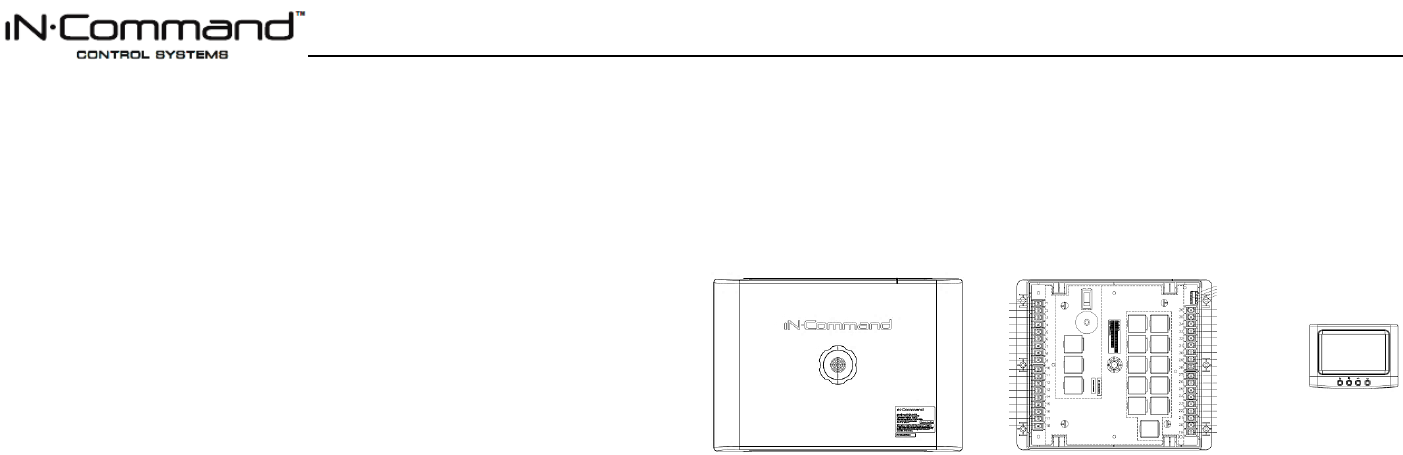
JRVCS105
4
INTRODUCTION
Thank You!
Thank you for choosing iN-Command. We hope you will find the instructions in this owner’s
manual clear and easy to follow. If you take a few minutes to look through it, you’ll learn how to
use all the features of your new JRVCS105 for maximum enjoyment.
Features
Features of Jensen JRVCS105 system include:
Simultaneous control by up to three Android Devices and one iOS Device
Control two zones of Interior Lighting
Monitor all water tank levels
Control and monitor the Water Heater (switches between LP or AC)
Control and monitor the Water Pump
Control Awning
Control Electric Slides
Control Jacks (non-automatic function)
Monitor Battery Voltage with Low Voltage Alert
Precautions
Use the Proper Power Supply.
This product is designed to operate with a 12 volt DC, negative ground battery system (the
standard system in a North American vehicle).
Use Authorized Service Centers.
Do not attempt to disassemble or adjust this precision product; contact a professional for
assistance.
Avoid Moisture.
To reduce the risk of fire or electric shock, do not expose this equipment to rain or
moisture.
Avoid Cleaning Products.
The front of this unit should only be cleaned with a slightly damp cloth. Do not use
cleaning products.
Use Recommended Accessories.
TO REDUCE THE RISK OF FIRE OR ELECTRIC SHOCK AND ANNOYING
INTERFERENCE, USE ONLY THE RECOMMENDED ACCESSORIES.
Packing List
1 Cover, 1 Thumb Screw 1 Body Control Module (BCM) 1 Display Commander (DC)
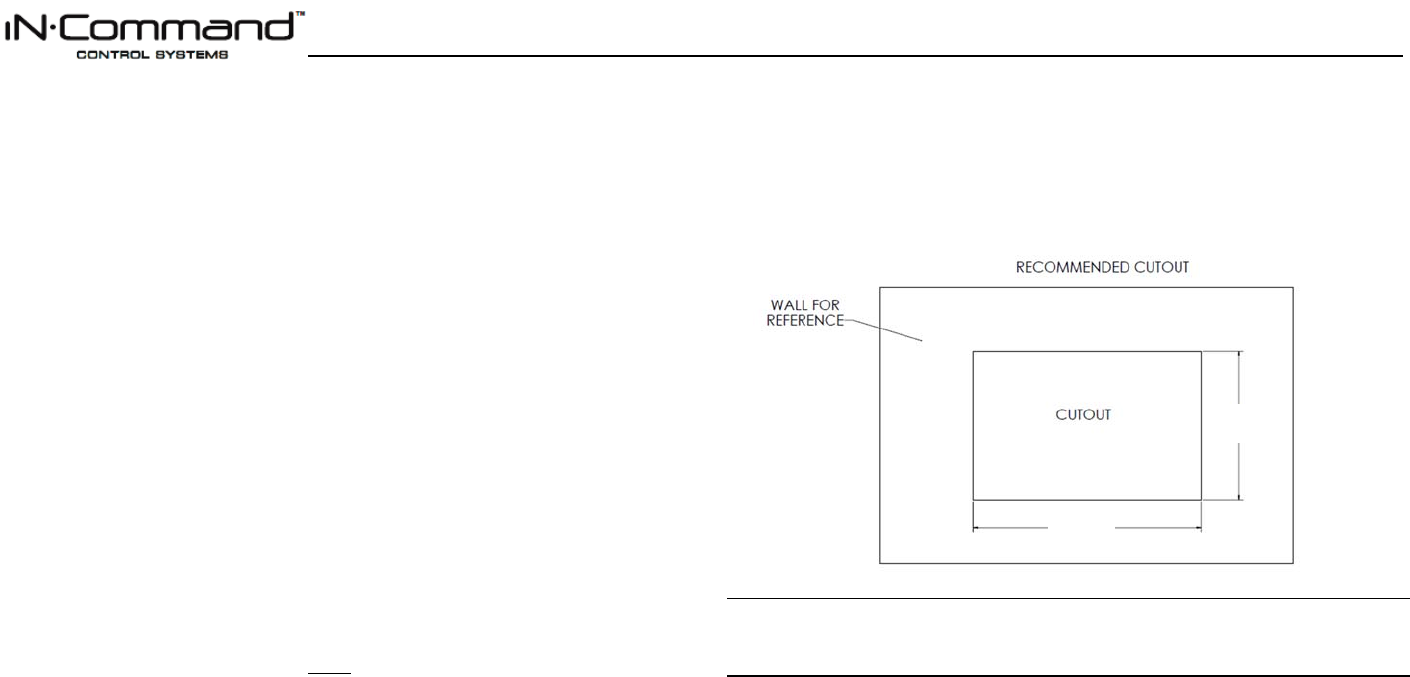
JRVCS105
5
INSTALLATION
It’s a good idea to read all of the instructions before beginning the installation. We recommend
having your Jensen JRVCS105 installed by a reputable RV dealership
Tools and Supplies
You will need these tools and supplies to install your JRVCS105:
Phillips screwdriver
#2 square drive bit
Wire cutters and strippers
Electrical tape
Volt meter/test light
Crimping tool
Fork Crimp connectors
10 gauge wire for power and slide connections
14 and 18 gauge wire for all other connections
Four #8 PH (0.164” x 0.75”) screws for the DC
Six #8 PH (0.164” x 1.0”) screws for the BCM
Disconnecting the Battery
To prevent a short circuit, be sure to turn off 12V power and remove the negative (-) battery
cable prior to installation.
Selecting the Mounting Location
Select a mounting location, taking care to avoid the following:
Places exposed to heat-radiating appliances such as electric heaters
Adjacent to other equipment that radiates heat
Under thermostats
Poorly-ventilated or dusty places
Moist or humid locations
Mounting the Display Commander (DC)
Use the mounting hole diagram to measure and cut a mounting hole, allowing space
below for future programming and behind for ventilation
Route power and transmit wires through the hole and connect
Check and ensure correct operation
Mount the unit using four #8 PH (0.164” x 0.75”) screws
Attach Trim ring
CUTOUT FOR DISPLAY COMMANDER (DC)
NOTE: Before cutting the mounting hole, make sure the area behind the mounting
location is clear of wires, fuel and vacuum or water lines; ensure there is at least a
2.75”clearance below the Display Commander to allow for programming by USB stick.
4.33
3.0
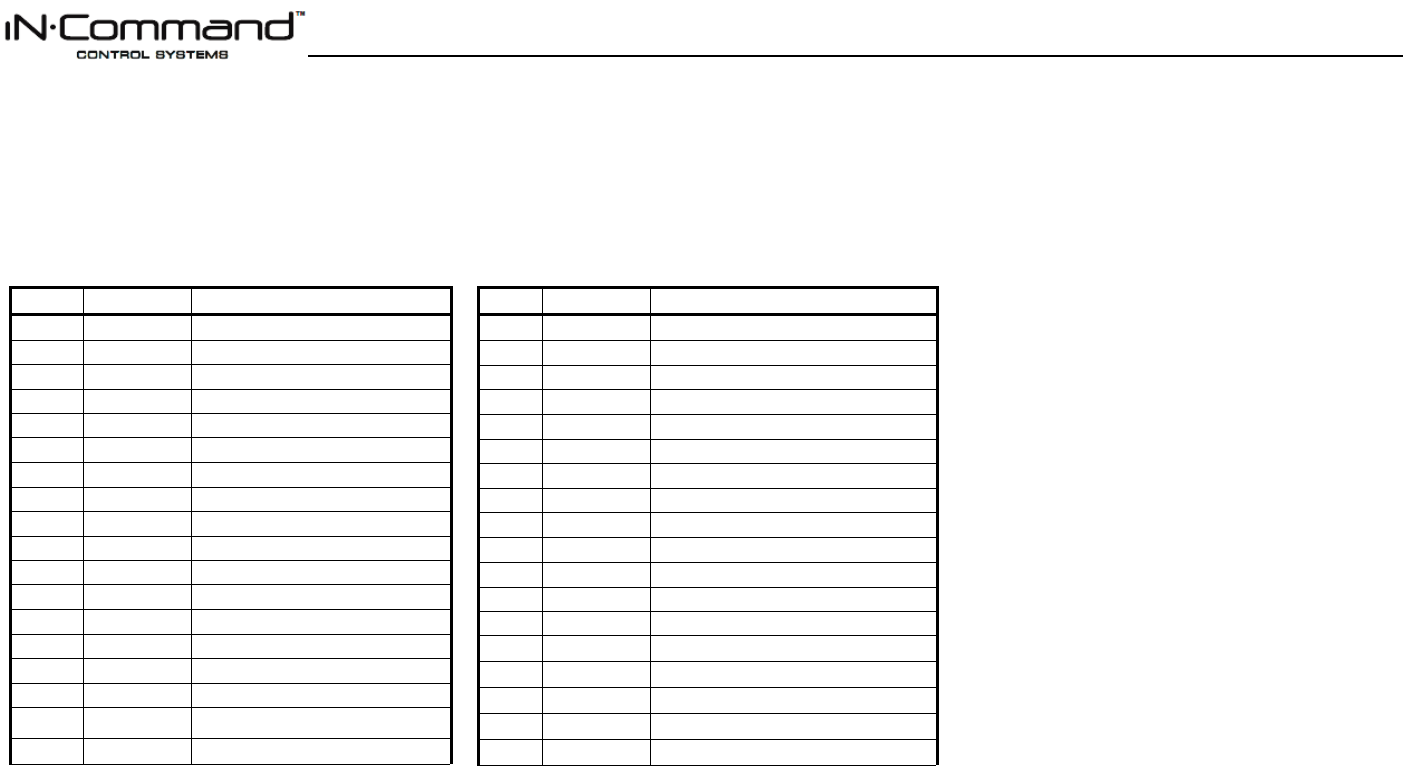
JRVCS105
6
WIRING TERMINAL LIST
The wiring diagram depicts all the wiring connections required for proper operation of the unit.
The TX (transmit) and RX (receive) wires from the BCM to DC are reversed at each device (the BCM transmits and the DC receives, and vice versa).
BODY CONTROL MODULE (BCM) CONNECTIONS
PIN NO.
WIRE GAUGE DESCRIPTION
1 18 AWG FRESH TANK 1 (IN)
2 18 AWG BLACK TANK 1 (IN)
3 18 AWG BLACK TANK 2 (IN)
4 18 AWG GRAY TANK 1 (IN)
5 18 AWG GRAY TANK 2 (IN)
6 18 AWG GRAY TANK 3 (IN)
7 18 AWG TANK COMMON 7V (OUT)
8 14 AWG LIGHT GROUPS +12V (IN)
9 14 AWG LIGHT GROUP 1 – 12V (GND)
10 14 AWG LIGHT GROUP 1 +12V (OUT)
11 14 AWG LIGHT GROUP 2 -12V (GND)
12 14 AWG LIGHT GROUP 2 +12V (OUT)
13 14 AWG AWNING LIGHT -12V (GND)
14 14 AWG AWNING LIGHT +12V (OUT)
15 18 AWG WATER HEATER FAULT
16 18 AWG WATER HEATER GROUND
17 18 AWG WATER HEATER ON (GAS)
18 18 AWG WATER HEATER ON (ELECTRIC)
PIN NO. WIRE GAUGE DESCRIPTION
19 16 AWG TRAVEL LOCK +12V (IN)
20 14 AWG WATER PUMP +12V (OUT)
21 14 AWG WATER PUMP -12V (GND)
22 14 AWG WATER PUMP +12V (IN)
23 12 AWG MOTOR 5 -12V (IN)
24 12 AWG MOTOR 5 +12V (OUT)
25 10 AWG MOTOR 4 -12V (IN)
26 10 AWG MOTOR 4 +12V (OUT)
27 10 AWG MOTOR 3 -12V (IN)
28 10 AWG MOTOR 3 +12V (OUT)
29 10AWG MOTOR 2 -12V (IN)
30 10 AWG MOTOR 2 +12V (OUT)
31 10 AWG MOTOR 1 -12V (IN)
32 10 AWG MOTOR 1 +12V (OUT)
33 10 AWG CHASSIS GROUND (IN)
34 10 AWG MOTOR FEED+12V (IN)
35 10 AWG BCM +12V (IN)
36 N/A NONE
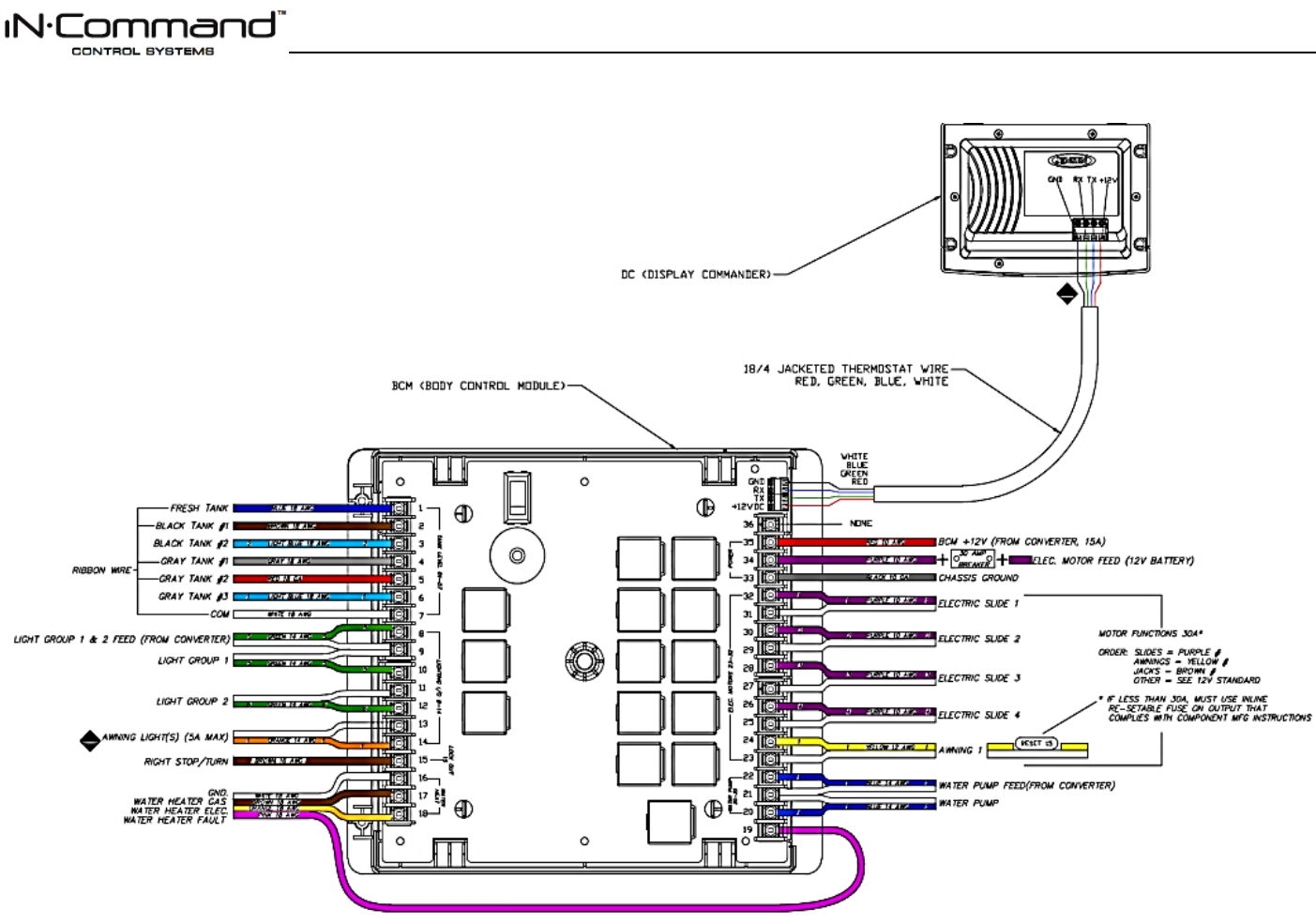
JRVCS105
7
BCM AND DC WIRING DIAGRAM
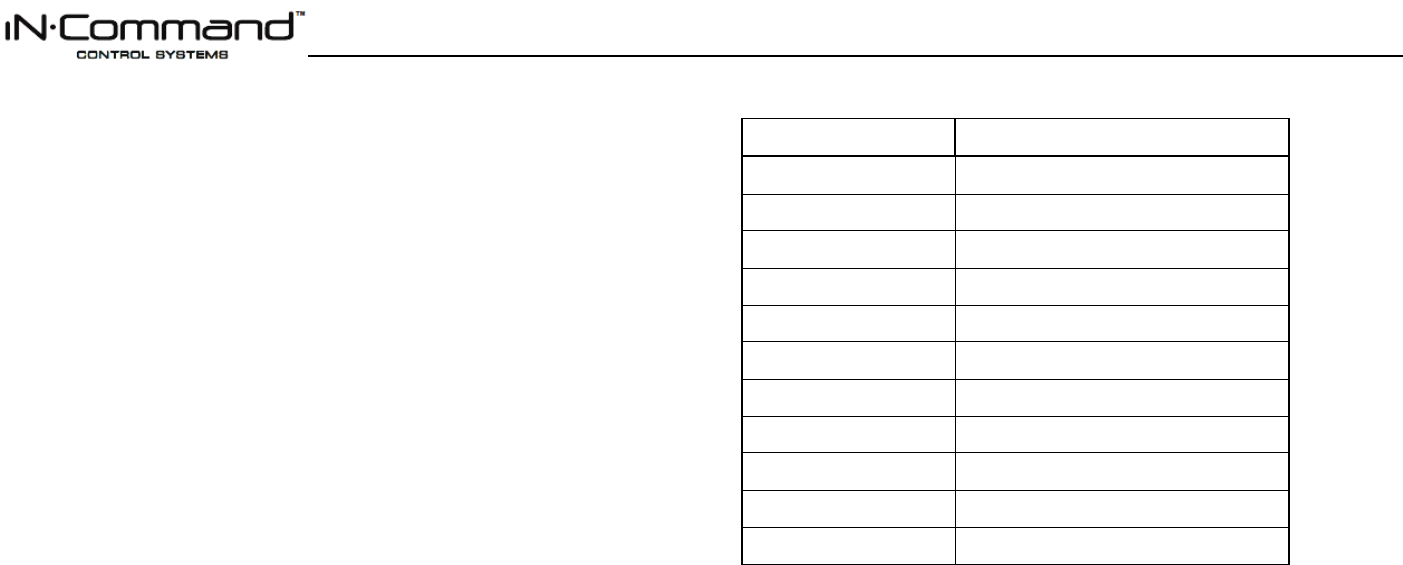
JRVCS105
8
SETUP MENU LIST
Tanks, light groups, and motor functions can be added or removed.
Motor functions may include slides, awnings, jacks, or any motor that may be controlled
with a momentary switch.
Refer to the Wiring Diagram and Terminal List when installing new equipment. The BCM
may not include relays for non-OEM functions. Basic automotive 1505 relays (12VDC
Coil, 40/30A 14VDC Contact) can be purchased for installation and repair.
ITEM SELECTION
Black Water Tank 2
No, Yes
Gray Water Tank 2
No, Yes
Grey Water Tank 3
No, Yes
Light Group 1
No, Yes
Light Group 2
No, Yes
Awning Light
No, Yes
Motor 1
No, Yes
Motor 2
No, Yes
Motor 3
No, Yes
Motor 4
No, Yes
Motor 5
No, Yes
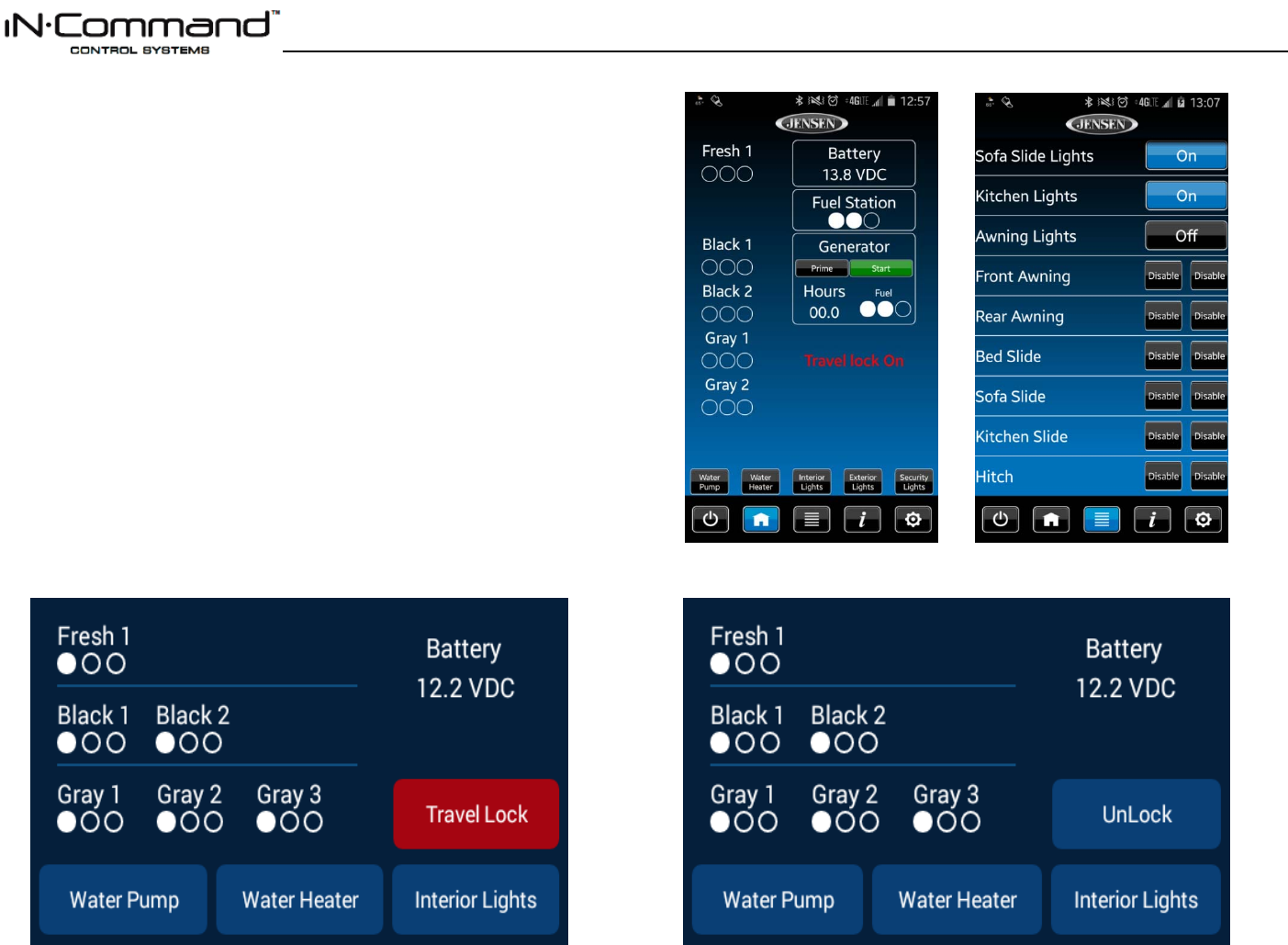
JRVCS105
9
SAFETY LOCKOUT
IN-Command is equipped with a Safety Lockout feature to ensure certain system functions are
unavailable during transit.
When the Brake or Right Turn Signal on the tow vehicle is activated, IN-Command will lock
down all motorized functions. A red button, with Travel Lock in white text, will appear on the DC
and mobile devices will display “Travel Lock On” in red letters. All motor functions will cease to
actuate and Disable will be written on their buttons.
The lights, water pump, water heater, and sensors will continue to function.
To turn the Travel Lock off, ensure 12VDC is not going to the Travel Lock system by removing
the 7-way connector from the tow vehicle and press the “Unlock” button on the Display
Commander inside the RV.
Travel Lock on a handheld device app
Travel Lock on the Display Commander
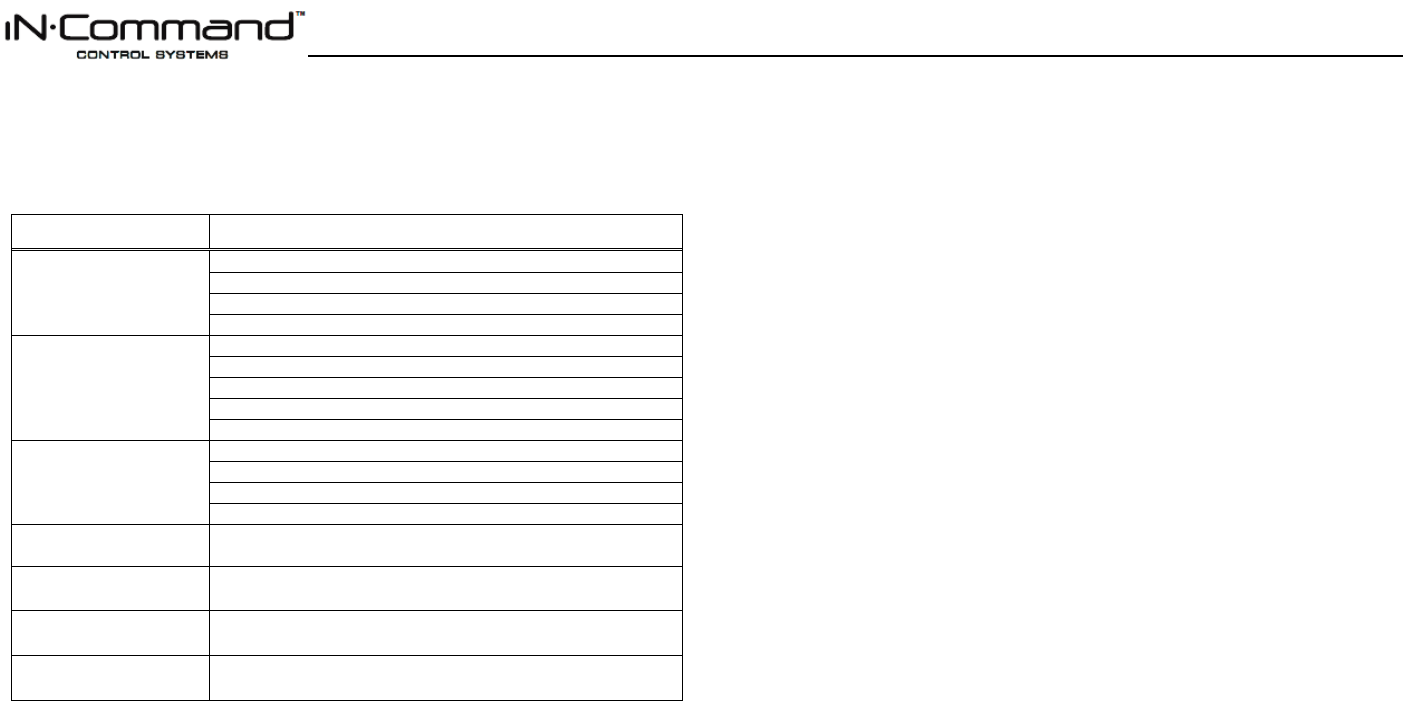
JRVCS105
10
TROUBLESHOOTING
Symptom Solution
Display Commander (DC)
will not turn ON or the touch
screen will not function
Press Reset Button on BCM
Check main fuse in Distribution Panel.
Check 12V+ on wire to DC (RED wire).
Check Ground wire to DC.
No power to the Body
Control Module (BCM)
Try cycling power at Distribution Panel.
Check if the Red power LED is off.
Check the fuse in the Distribution Panel.
Check 12V+ on wire at pin 35. Check Ground wire at pin 33.
Ensure Pin 7 is NOT grounded
DC screen flashing on and
off after installation
Cycle power to the BCM and DC
Ensure the wires to the BCM and DC are connected and there is 12V
Ensure the wires to the BCM and DC are not damaged or pinched
Ensure the Battery is charged
Electric Motors do not move Check 12V+ at Pin 34. Ensure the relay activates*.
Travel Lock on Ensure 12V+ is removed from Pin 15.
*Relay not activating Replace the 1505 relay with one from an unused circuit by gently pulling
it off the board, or install an new one.
If an issue is unable to be resolved using the above methods, contact ASA Electronics
Technical Support at 1-877-845-8750 or email them at info@asaelectronics.com
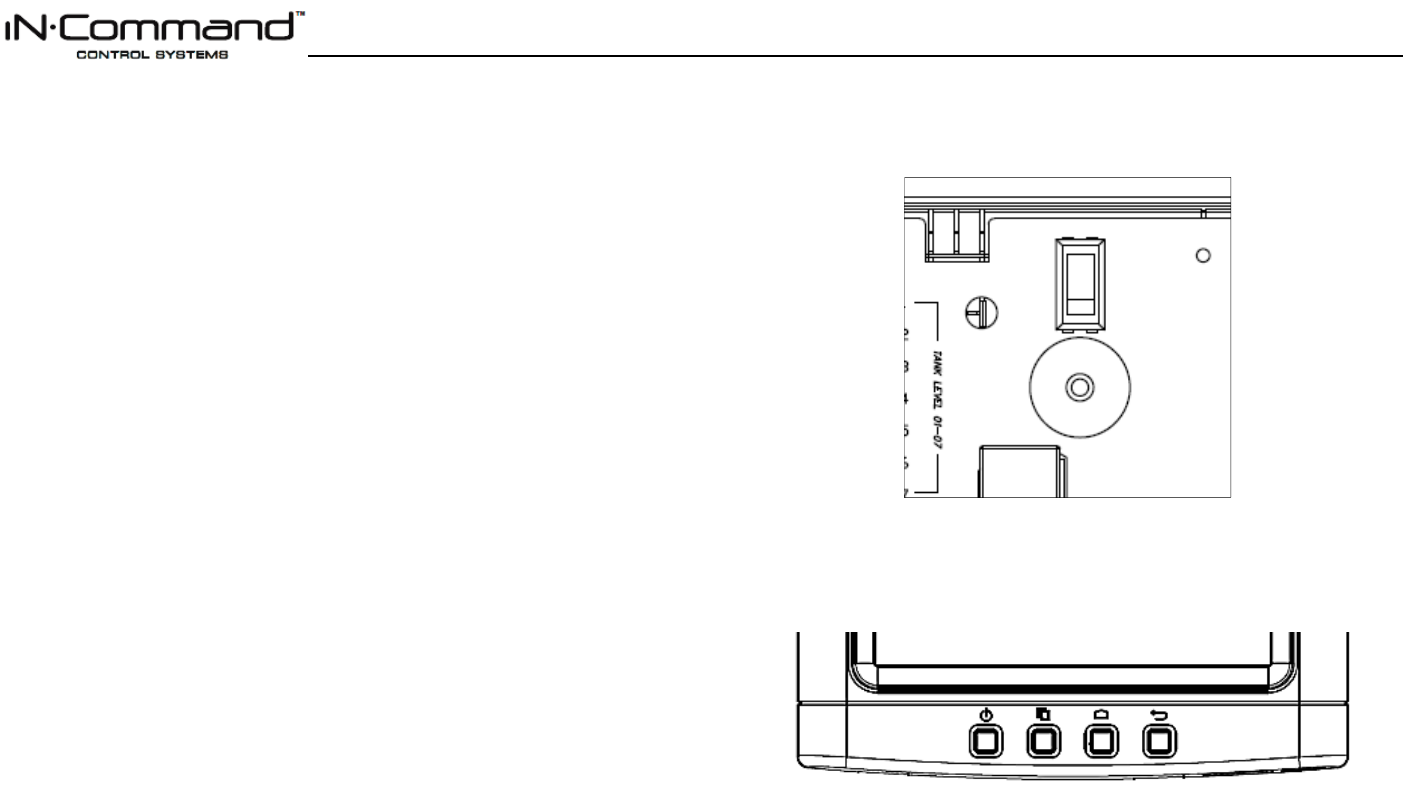
JRVCS105
11
OVERRIDE SWITCH
The Body Control Module has an override switch and knob. The knob below the switch
corresponds to a motor function made by the Display Commander and Handheld Devices App.
The switch and knob actuate all the motor functions on the RV.
To use the override switches, locate the switch on the BCM. Turn the knob underneath the
switch to select the component. Press up or down on the switch. The switch is momentary and
will activate the component only while pressed in either direction.
DISPLAY COMMANDER BUTTONS
The DC (Display Commander) has 4 buttons on the front of it.
From left to right, they are:
Power
Pages
Home
Return
The Power Button turns the DC on and off (long press) and revives it (short press). The
Pages Button navigates forward through the system. The Home Button returns you to
the Home page. The Return Button returns you to the previous page.
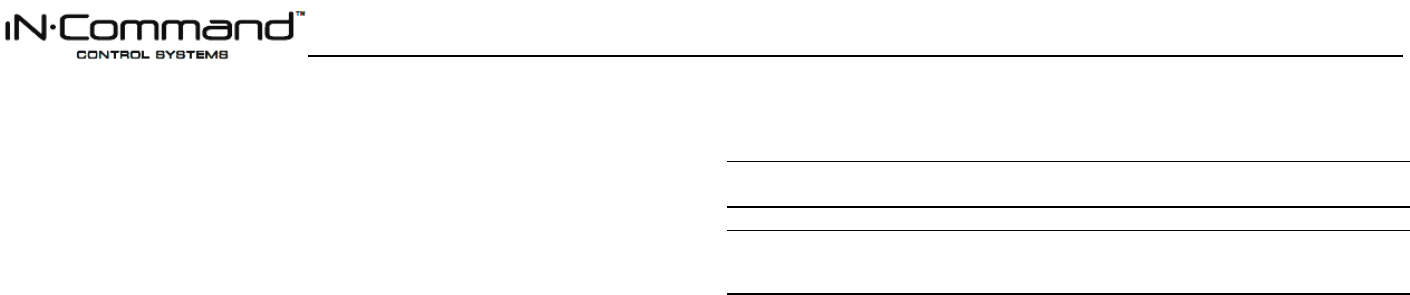
JRVCS105
12
SPECIFICATIONS
Display Commander (DC)
Operating Voltage . . . . . . . . . . . . . . . . . . . . . . . . . . . . . . . . . . . . . . . . . . . . . . . . . . . . . . . . 12VDC
Maximum Current Draw . . . . . . . . . . . . . . . . . . . . . . . . . . . . . . . . . . . . . . . . . . . . . . .1.5A@9VDC
Minimum Operating Voltage . . . . . . . . . . . . . . . . . . . . . . . . . . . . . . . . . . . . . . . . . . . . . . . . . 9VDC
Maximum Operating Voltage . . . . . . . . . . . . . . . . . . . . . . . . . . . . . . . . . . . . . . . . . . . . . . . . . 16VDC
Body Control Module (BCM)
Operating Voltage . . . . . . . . . . . . . . . . . . . . . . . . . . . . . . . . . . . . . . . . . . . . . . . . . . . . . . . . . 12VDC
Maximum Current Draw . . . . . . . . . . . . . . . . . . . . . . . . . . . . . . . . . . . . . . . . . . . . . 8.5A@12VDC
Minimum Operating Voltage . . . . . . . . . . . . . . . . . . . . . . . . . . . . . . . . . . . . . . . . . . . . . . . . . 9VDC
Maximum Operating Voltage . . . . . . . . . . . . . . . . . . . . . . . . . . . . . . . . . . . . . . . . . . . . . . . . 16VDC
JRVCS105 System
EPROM Non-Volatile Memory . . . . . . . . . . . . . . . . . . . . . . . . . . . . . . . . . . . . . . . . . . . . . . . . YES
Bluetooth Version . . . . . . . . . . . . . . . . . . . . . . . . . . . . . . . . . . . . . . . . . . . . . . . . . . . . . . . . 4.0 BLE
General
Body Control Module . . . . . . . . . . . . . . . . . . . . . . . . . . . . . . . . . . 14.9” (W) x 10.4” (D) x 1.8” (H)
Display Commander . . . . . . . . . . . . . . . . . . . . . . . . . . . . . . . . . . . . . . 5.2” (W) x 3.8” (D) x 1.5” (H)
FCC Notes
WARNING! Changes or modifications to this unit not expressly approved by the party
responsible for compliance could void the user’s authority to operate the equipment.
NOTE: This equipment has been tested and found to comply with the limits for a Class B
digital device, pursuant to Part 15 of the FCC Rules. These limits are designed to
provide reasonable protection against harmful interference in a residential installation.
This equipment generates, uses and can radiate radio frequency energy and, if not installed
and used in accordance with the instructions, may cause harmful interference to radio
communications.
However, there is no guarantee that interference will not occur in a particular installation. If this
equipment does cause harmful interference to radio or television reception, which can be
determined by turning the equipment off and on, the user is encouraged to try to correct the
interference by one or more of the following measures:
Increase the separation between the equipment and receiver.
Connect the equipment into an outlet on a circuit different from that to which the receiver is
connected.
Consult the dealer or an experienced radio/TV technician for help.
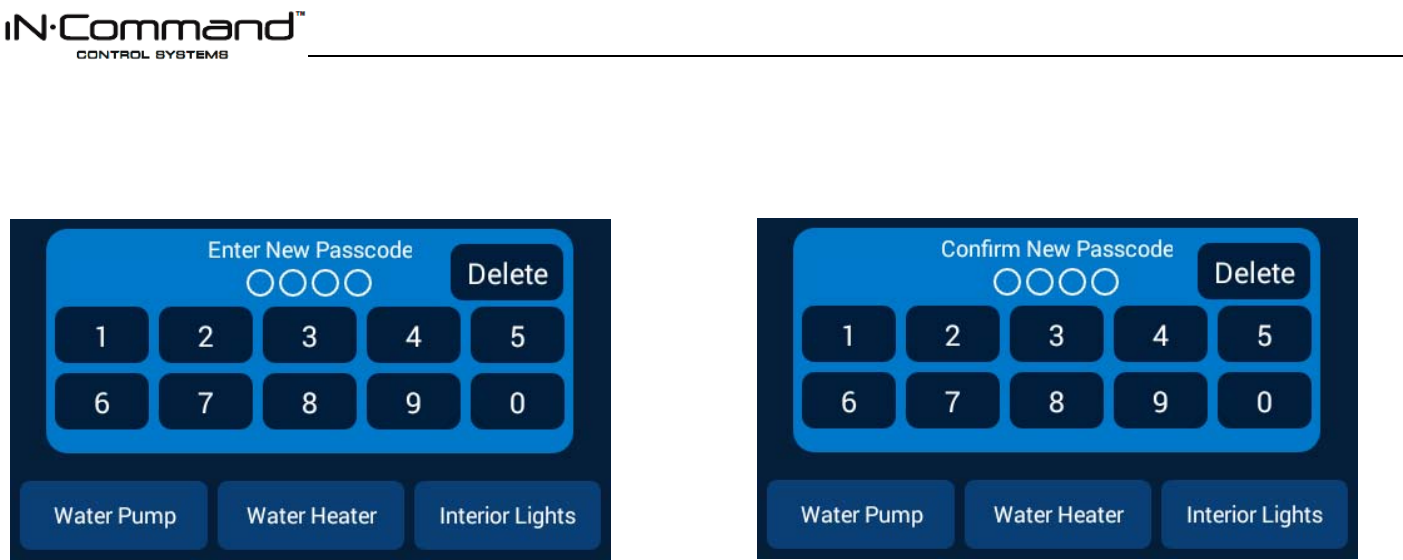
JRVCS105
13
PASSCODE PROTECTION
A passcode is required to access the system. On first using the system, you are required to
enter and confirm a new passcode.
Confirm the new passcode.
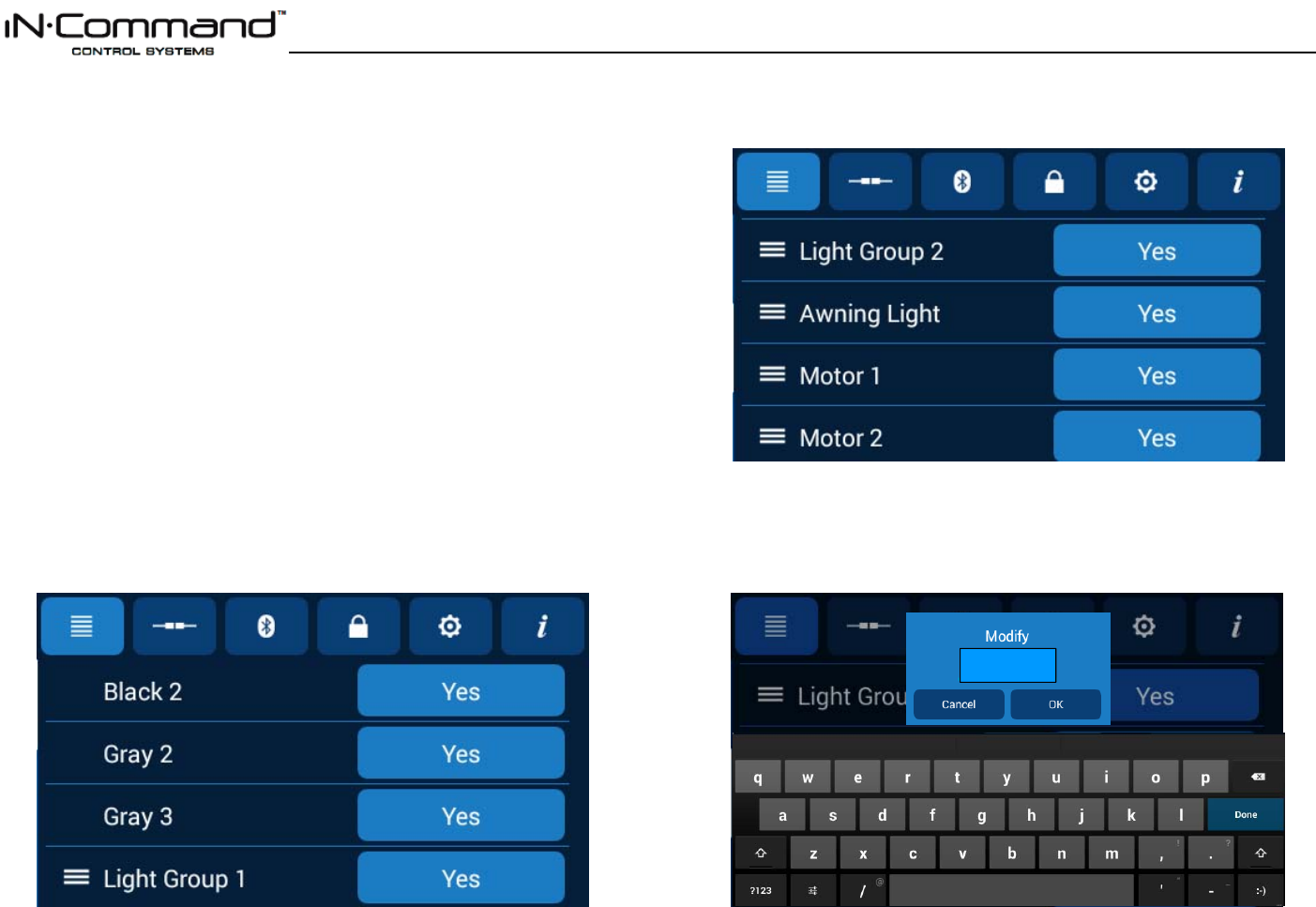
JRVCS105
14
MENU:
From the Menu screen you can:
Edit IN-Command function text
Reposition functions
Enable/disable functions
See the status of IN-Command
Connect devices with Bluetooth
Change the passcode
Reset the floor plan
And view IN-Command’s legal documents and customer support information
The Setup button is used by the manufacturer.
Text Editing
1. Press the “Pages” button 2 times.
2. Long press the intended text, e.g., “Motor 1”.
3. A device rename window will open. Press “OK” after completing the text editing.
Note: Editing the text on the DC will not change the text on a device’s app.
Motor 1
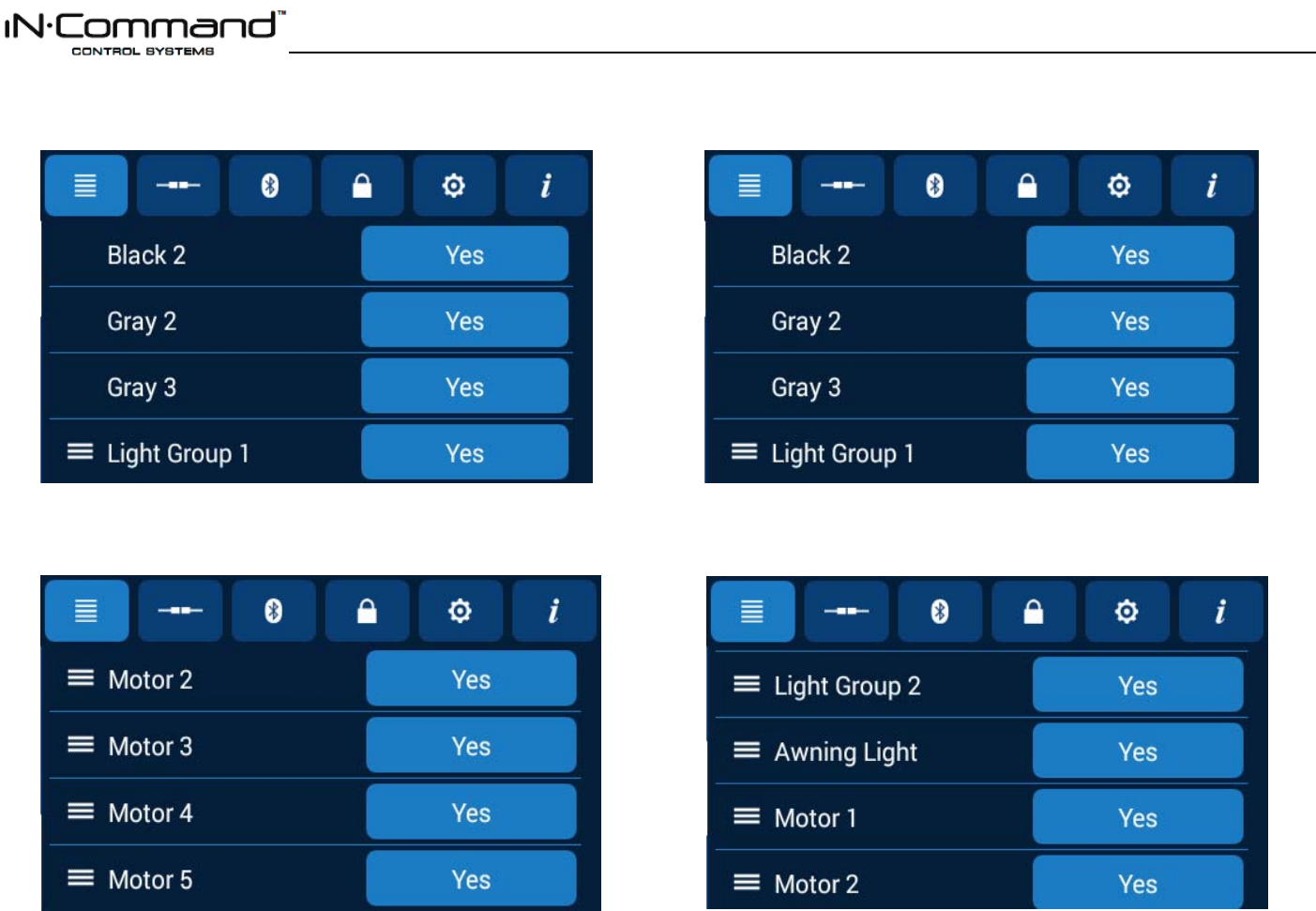
JRVCS105
15
Scroll List Editing
1. Push the “Pages” button twice.
2. Press and hold the “≡” icon before the device name and drag to move the device to a new
location, “Motor 1” is shown as an example.
Tanks
Black water tanks, and Gray water tanks can be added to the system.
Lights
Light Groups can be added to the system.
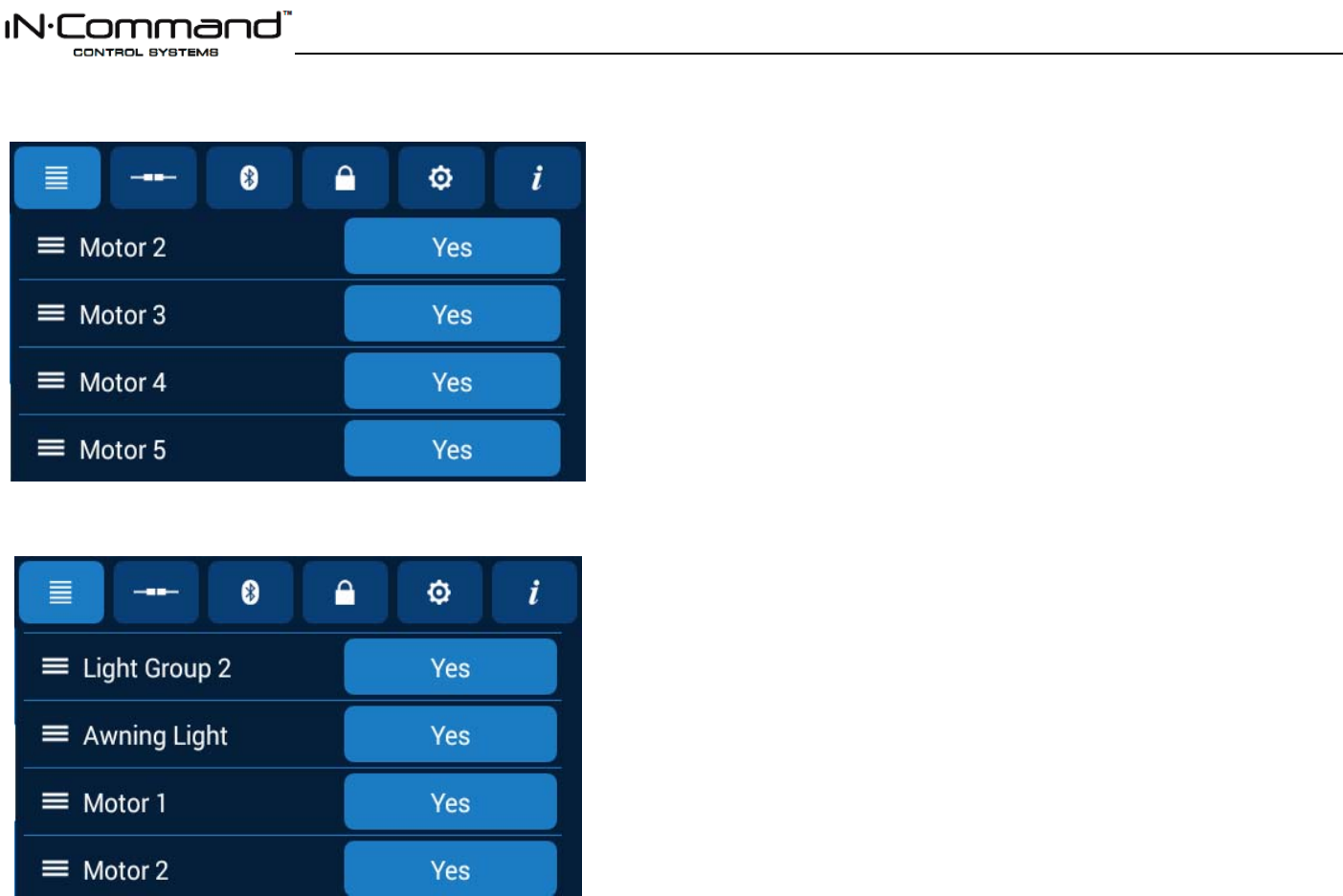
JRVCS105
16
Slides
Slides can be added to the system.
Awnings
Awnings can be added to the system.
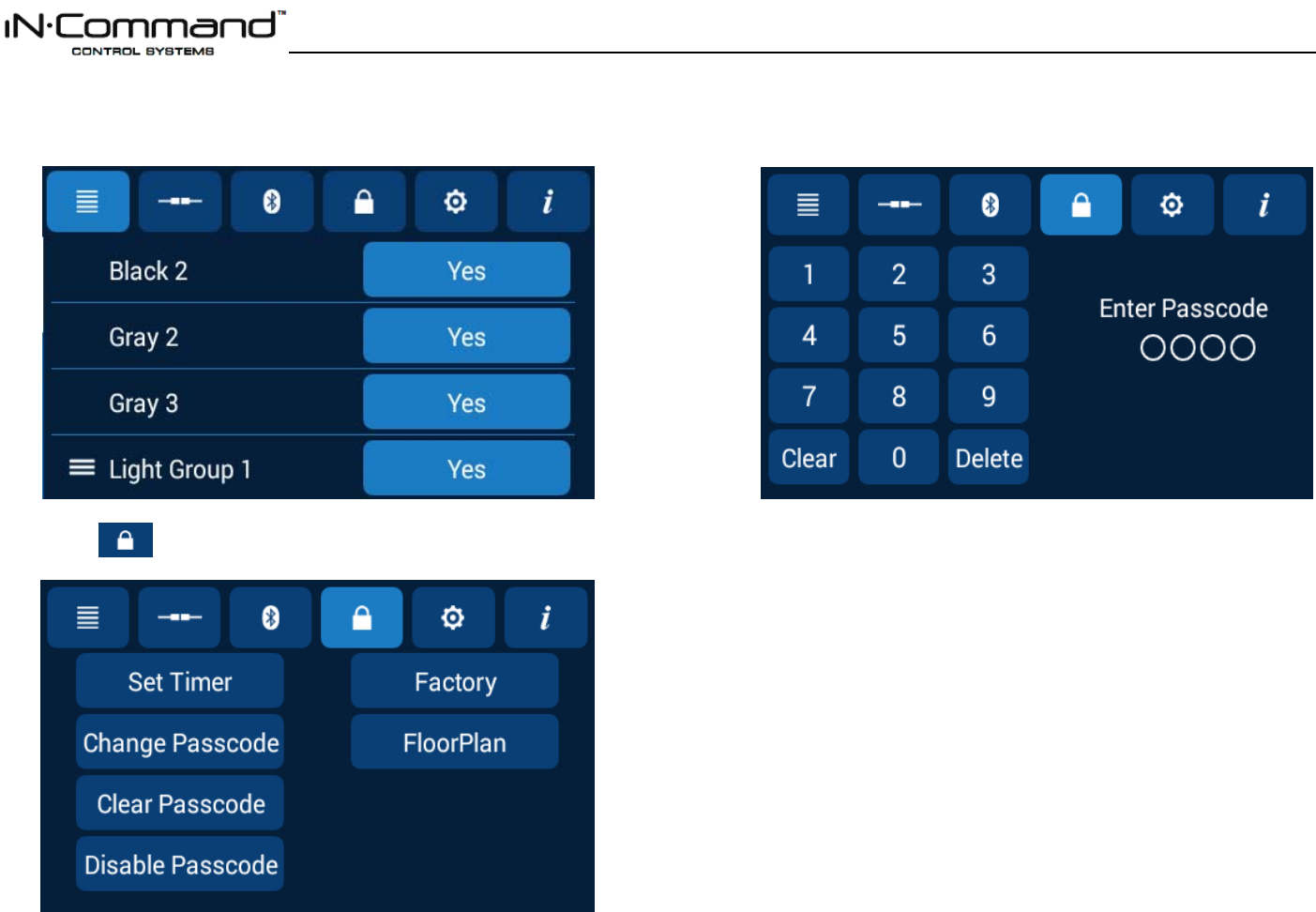
JRVCS105
17
Passcode
1. Push the “Pages” button twice.
2. Press “ ” to enter passcode setup.
3. To change Passcode you will need to enter the current passcode.
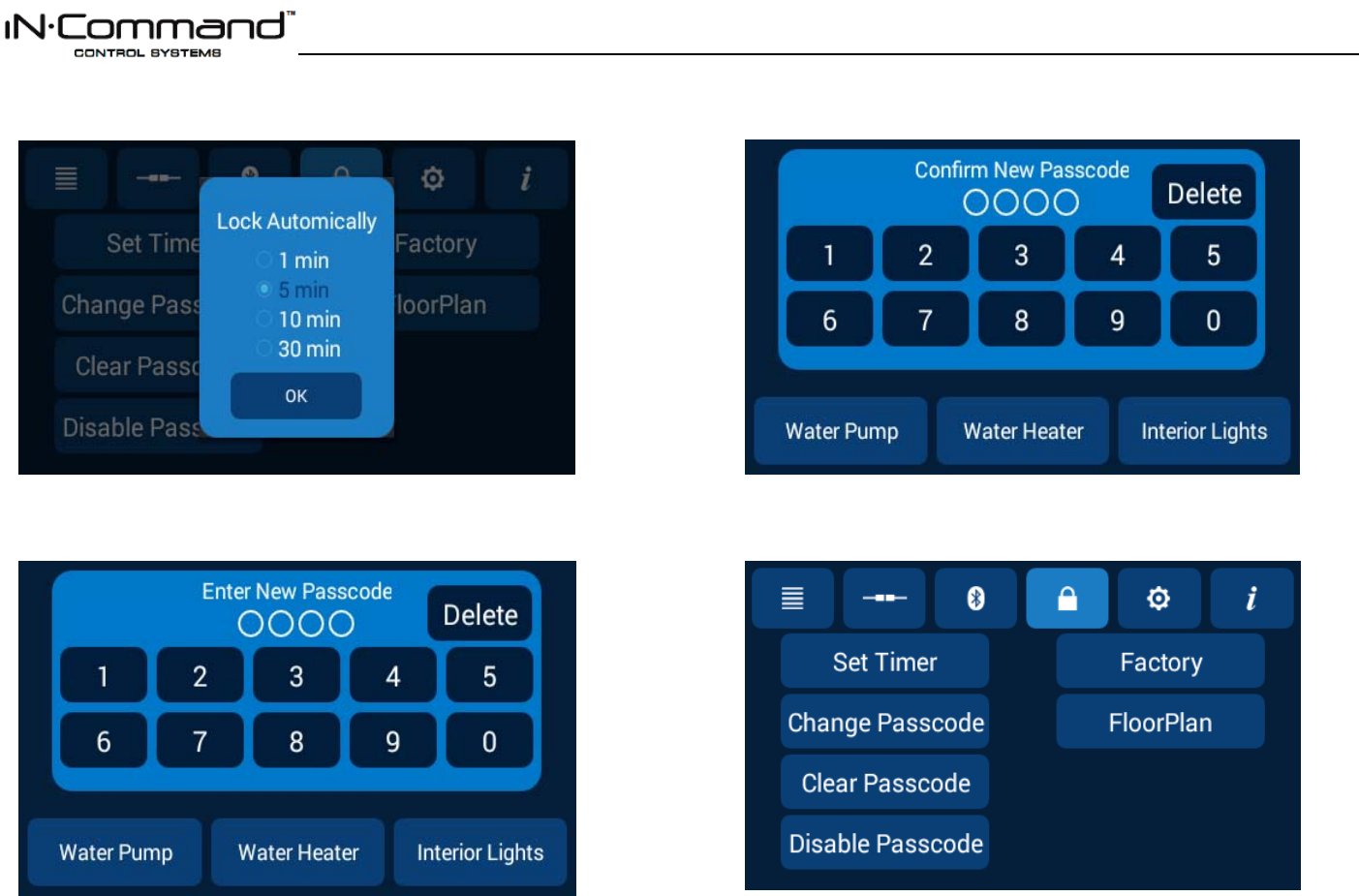
JRVCS105
18
Set Passcode Timer
Press the “Set Timer” button to select the idle time to activate the passcode protection.
Change Passcode
1. Press the “Change Passcode” button to change to a new passcode.
2. Enter the new passcode.
3. Confirm new passcode.
Clear Passcode
Press the “Clear Passcode” button to clear the passcode. This will restart the APP, take the
user to the End-User License Agreement, and have the user setup a new passcode.
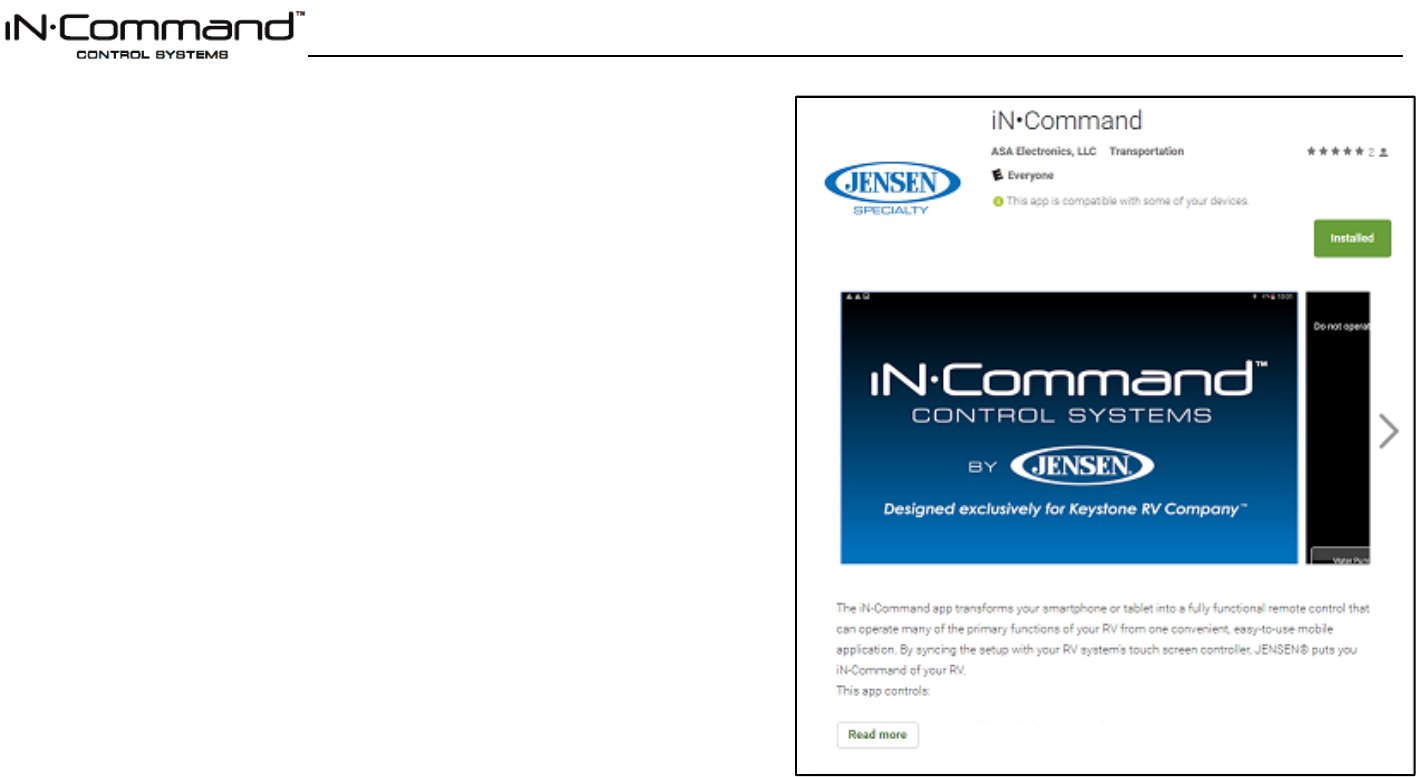
JRVCS105
19
MOBILE DEVICES:
IN-Command is able to pair to Android and iOS devices using the iN-Command App.
Visit the Google Play and Apple App stores on your mobile device to download and use
the iN-Command App.
Seven mobile devices are able to be paired IN-Command at one time, but only 1 iOS
and 3 Android devices are able to be actively paired at the same time; meaning, 3
Android devices and 1 iOS device can all actively control the IN-Command functions.
To use another device not actively paired to IN-Command, 1 device needs to shut down
its iN-Command App to allow another device to actively pair. To do this simply select the
power button on the App, shut down the App in the device’s settings menu, or press
“Disconnect” on the DC’s Connections page.
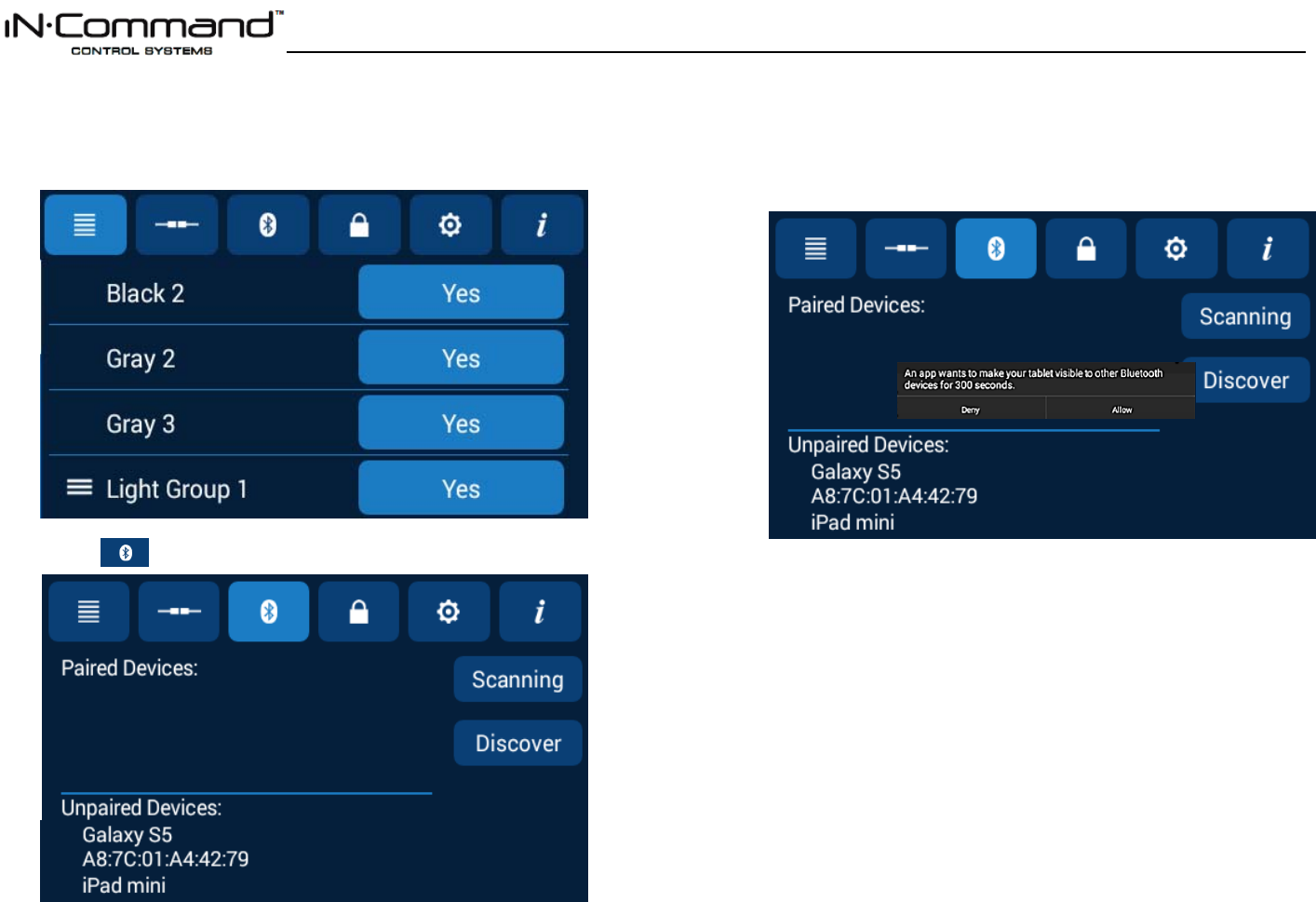
JRVCS105
20
Pairing a Mobile Device to DC
1. On the DC:
1.1 Push the “Pages” button 2 times.
1.2 Select “ ”. Press “Scan” to start scanning for unpaired devices.
1.3 Or press “Discover” for the DC to become “visible” to other devices for 300 seconds.
Press “Allow”.
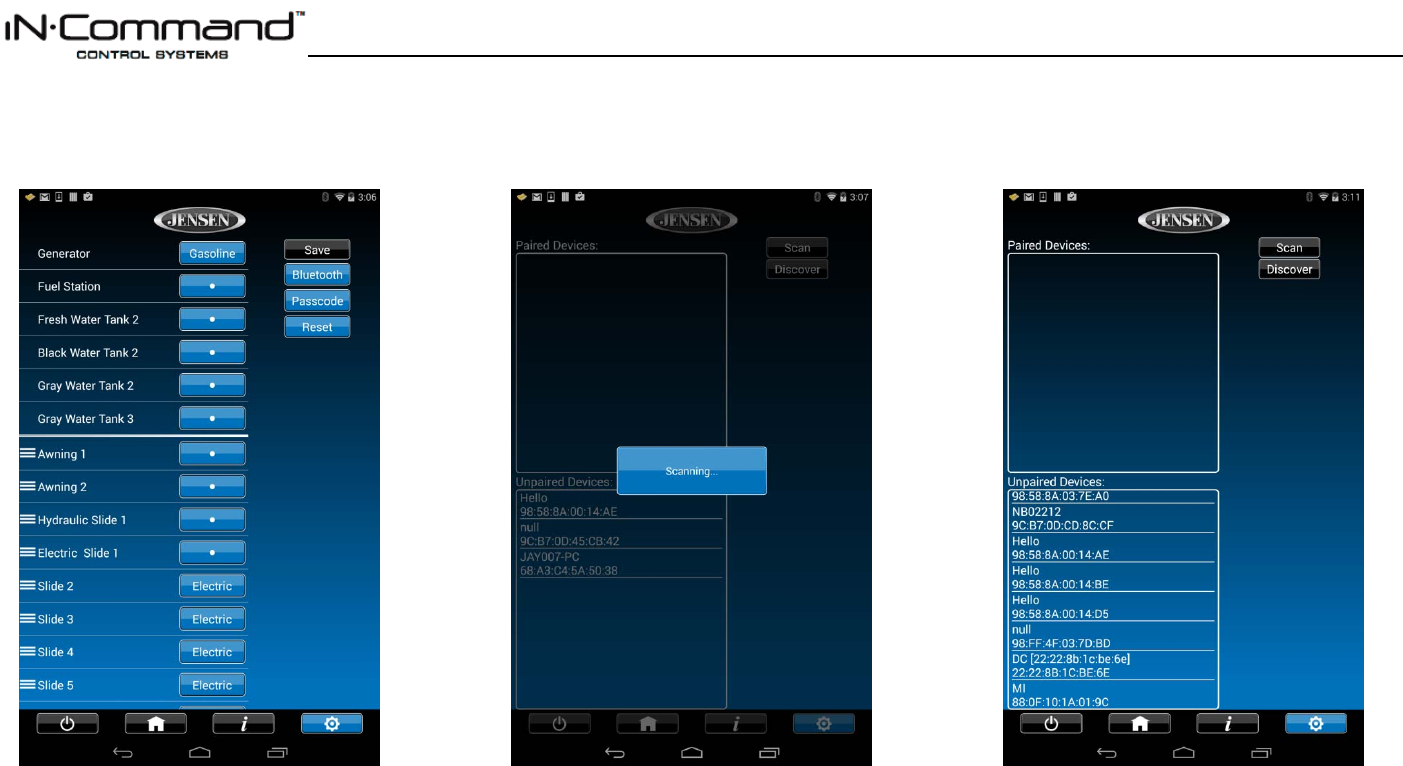
JRVCS105
21
2. On the Mobile Device:
2.1 Press “Bluetooth” on the “Setup” page to find the DC
device.
2.2 The Mobile APP will scan for the DC device.
2.3 The DC will be displayed in the Unpaired Devices list
in the format “JENSENDCXXXXXX”. Press the DC
device in the list to pair with it.
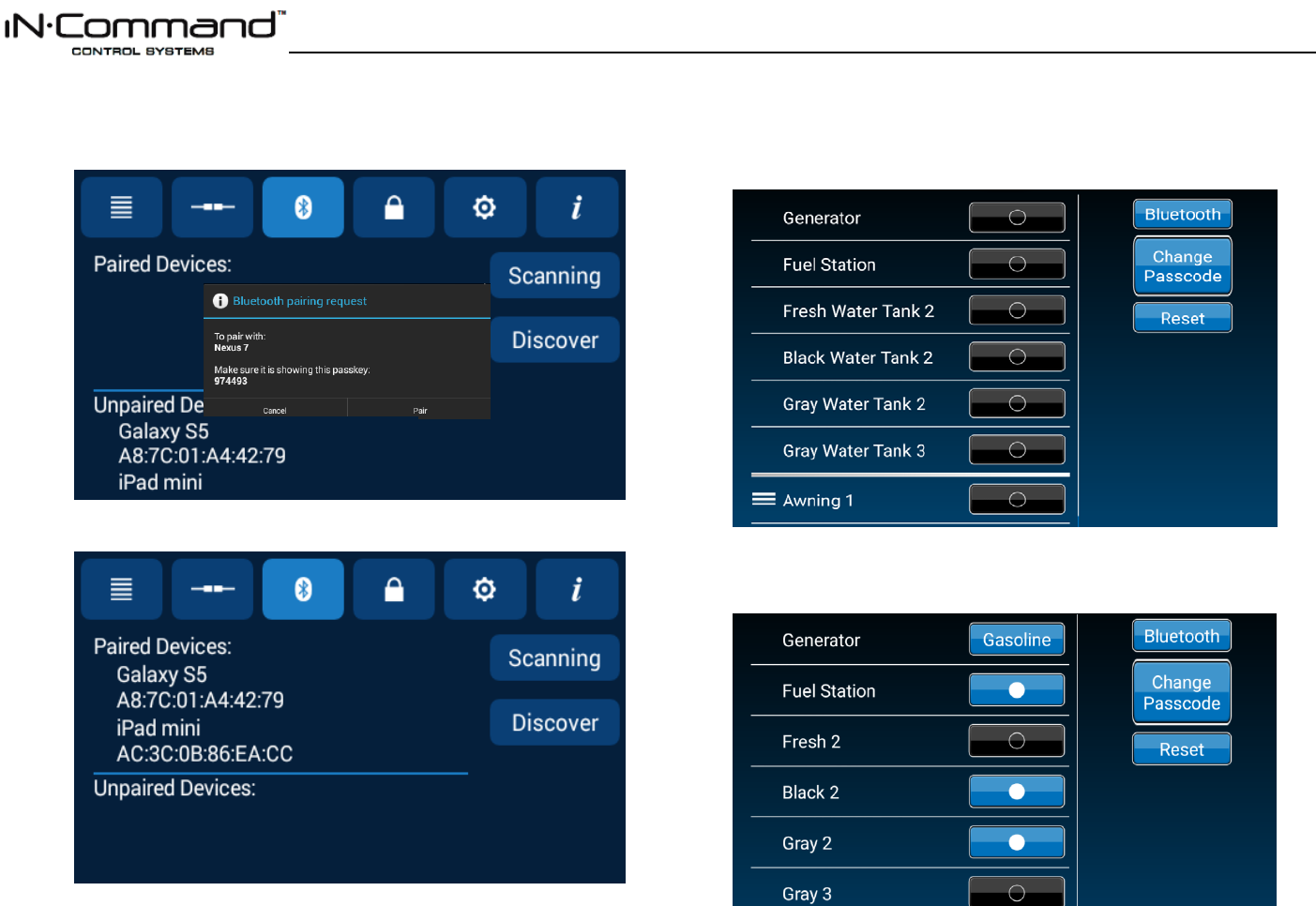
JRVCS105
22
3.1 On the DC, a request message will appear. Press “Pair” to start the BT pairing and
concurrently accept the pairing on the Mobile device.
3.2 The DC now shows the Mobile device is paired.
Setting the Floor Plan on the Mobile Device
1.1 After Pairing the mobile Device, go to the settings menu on that device and select
“Reset”.
1.2 Select “Floor Plan”. This will change the home screen, configure the mobile device’s
buttons, and populate the function list.
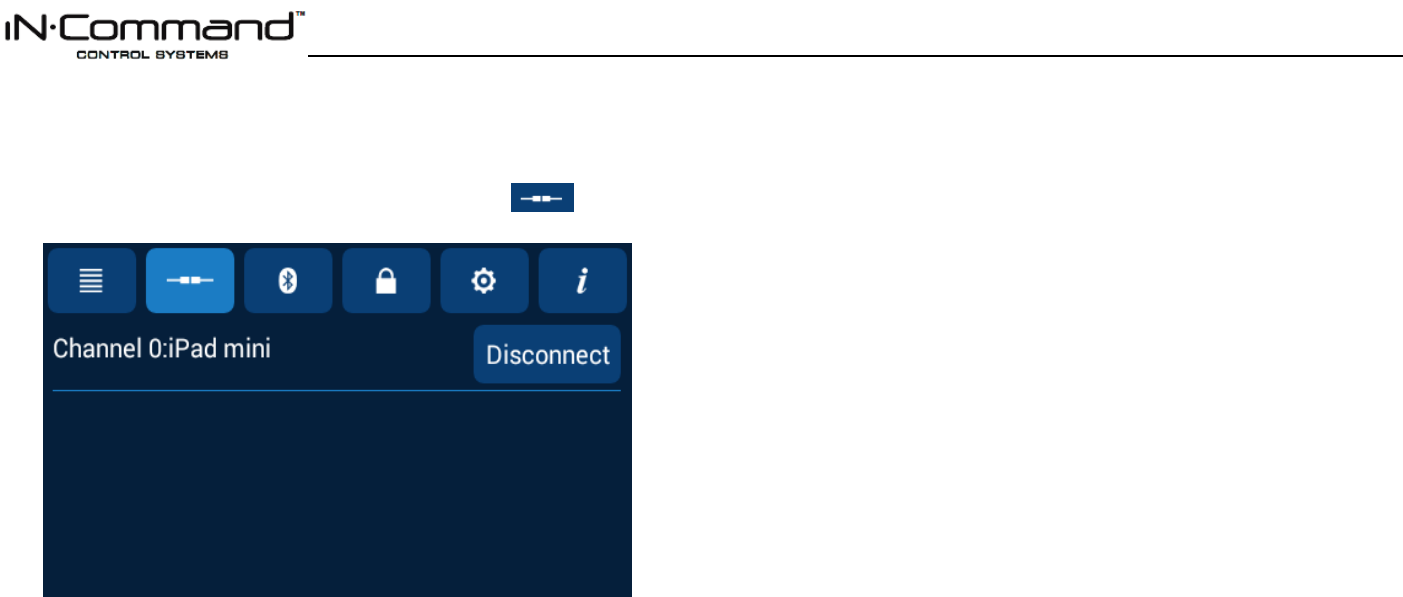
JRVCS105
23
CHECKING FOR AN ACTIVE
BLUETOOTH SESSION
1. Push the “Pages” button 2 times and select the connections, or “ “, menu. This
page shows the current Actively Paired handheld devices.
To disconnect a handheld device, press “Disconnect”, or simply shut down the device’s app.
This function is used to disconnect a device that is not actively being used, and to allow
another device to be connected.
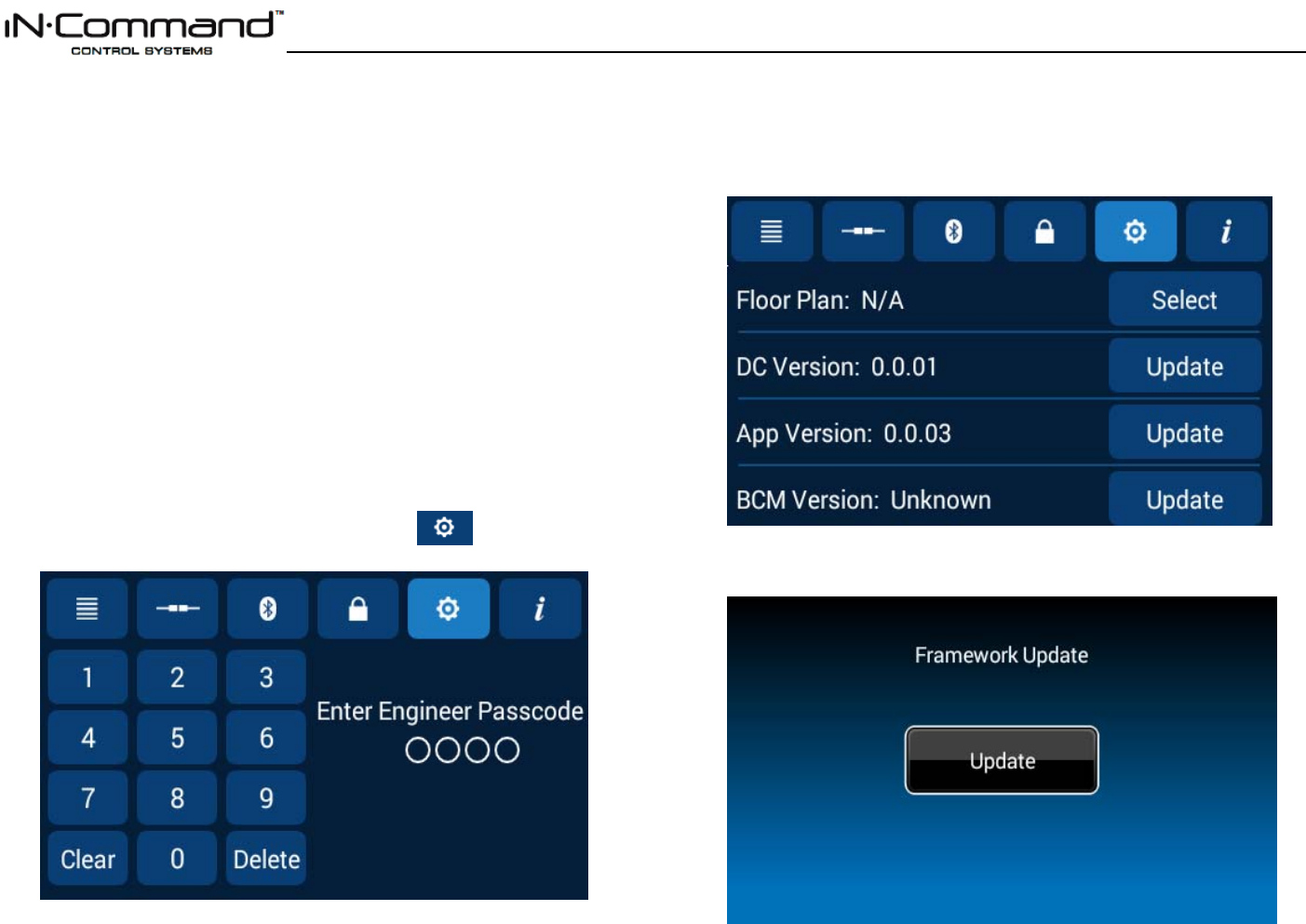
JRVCS105
24
SOFTWARE UPDATE*
Software updates include floorplan redesigns and app version updates.
Insert USB drive with software update into the USB port located underneath the bottom right
corner of the DC. The system will look for specific file names for software updates.
- File name: “JRVCS1_AP Vxxxx.apk” DC APP update, (xxxx is version number)
- File name: “JRVCS1_CM Vxxxx.bin” BCM update, (xxxx is version number)
- File name: “update.zip” DC Android OS update
- File name: “xxxxxx.xml” Floor Plan update
1. The system must be updated in the following order to prevent loss of communication
between the DC and BCM.
1. Update DC
2. Update BCM
3. Update APP
2. Push the “Pages” button twice. Select the Settings, or “ “page. Enter the
Engineering Passcode**
3. The Settings menu will appear. Press the “Update” button next to the Version, or “Select”
next to Floor Plan.
4. A confirmation screen will appear. Press “Update”, “Install”, or “OK” depending on the
program being updated. The DC may restart.
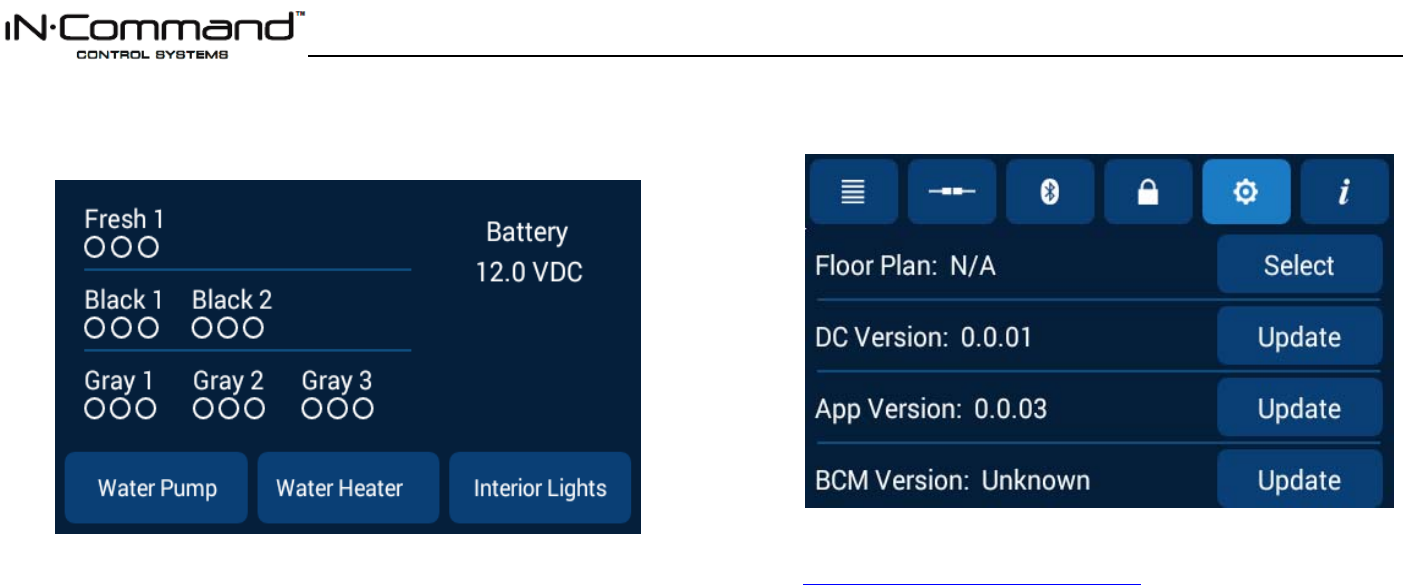
JRVCS105
25
5.1 After the update is completed, press the “Home” button, and then return the Settings
Page
5.2Ensure the updated program displays correctly
*If a software update is needed, go to
http://www.asaelectronics.com//in-command
** The Engineering Passcode is used by the manufacturer for programming and
troubleshooting purposes. Should there be a software issue, call ASA
Electronics Technical Support at 1-877-845-8750 or email them at
info@asaelectronics.com
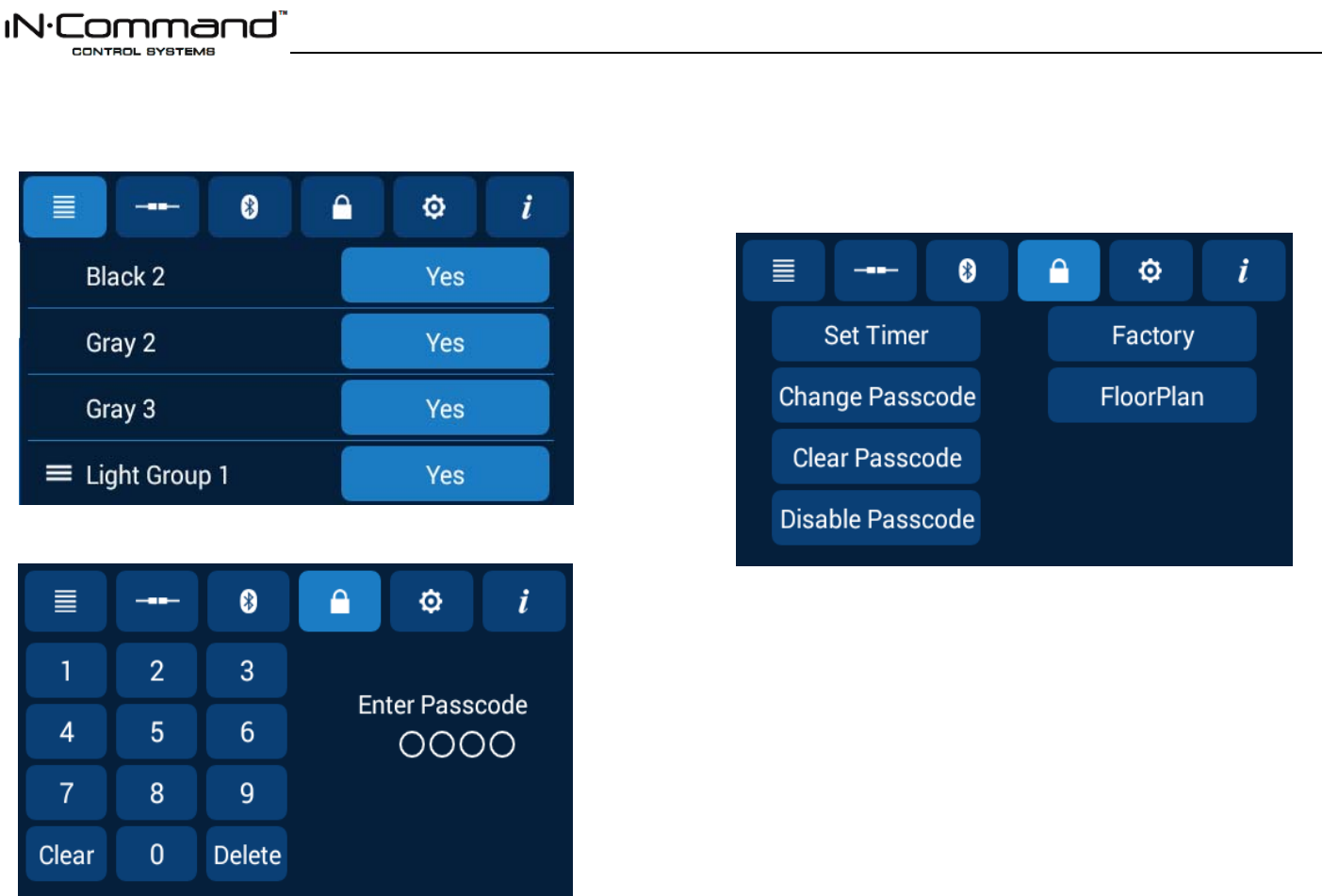
JRVCS105
26
Reset: Floor Plan
To reset the floor plan, removing customizations, press the “Pages” button twice.
1. Select the Passcode page and enter the current passcode.
2. Select one of the two options to restore to a previous state. Current settings will be lost.
- Floor Plan: restore to previous floor plan setting.
- Factory: restore to default setting.
3. Select “Floor Plan”.
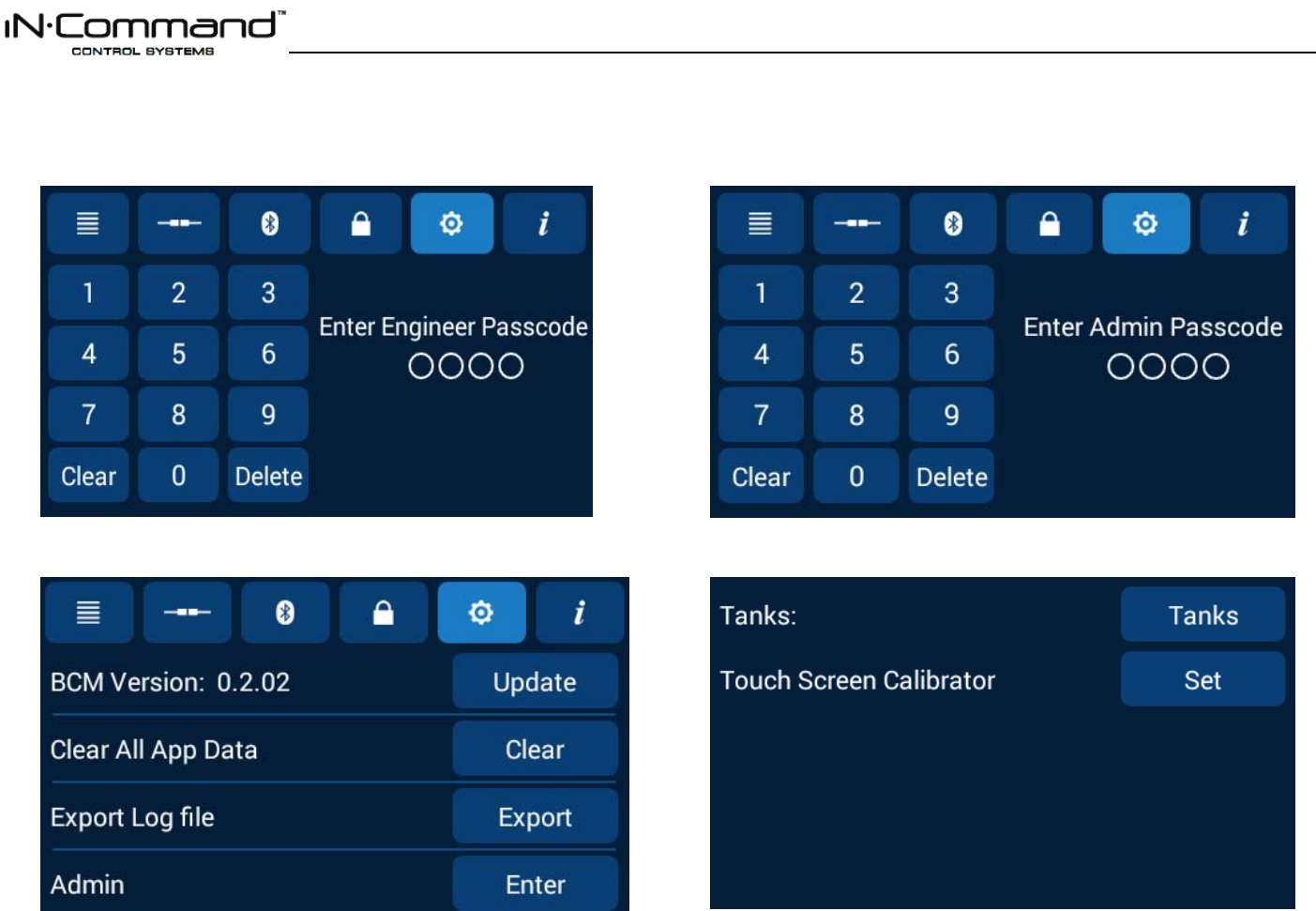
JRVCS105
27
SYSTEM CALIBRATION*
1. Push the “Pages” button 2 times and select the Settings Menu. Enter the Engineer
Passcode.**
2. Scroll to the bottom of the page and select “Admin”.
3. Enter admin passcode to proceed.**
4. Selectthedevicethatneedstobecalibrated.
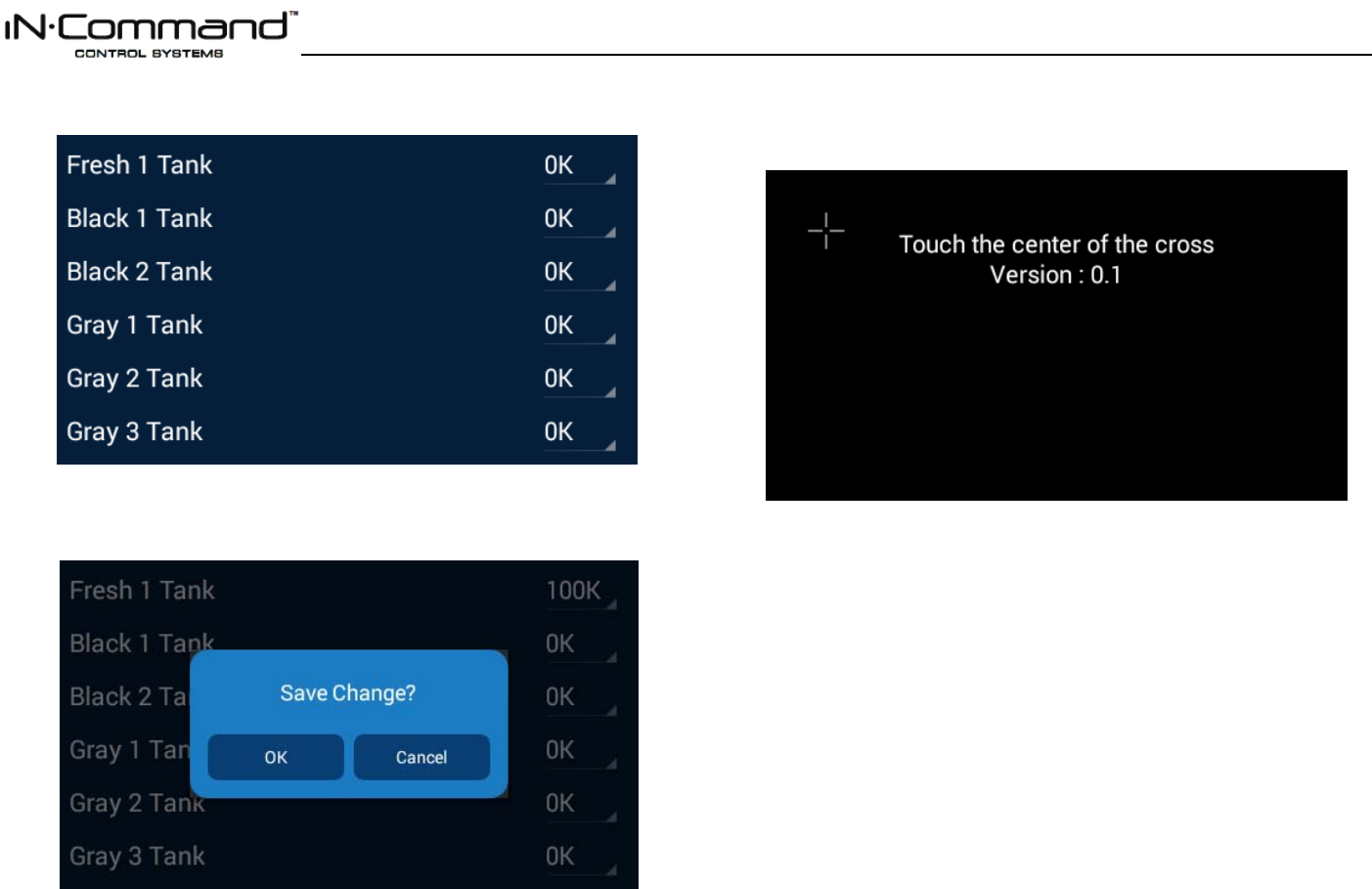
JRVCS105
28
5. Select “Tanks” to set resistor reference value for every tank.
6. After setting the values, return to previous screen and select “OK” to save the change.
7. TocalibratetheTouchScreen,select“Set”.Followtheinstructions.
TheDCwillrestartaftercalibration.
*The system should be calibrated by the manufacturer and only need to be accessed for
troubleshooting.
** The Administration Passcode is used by the manufacturer for programming and
troubleshooting purposes. Should there be a calibration issue, call ASA Electronics
Technical Support at 1-877-845-8750 or email them at info@asaelectronics.com
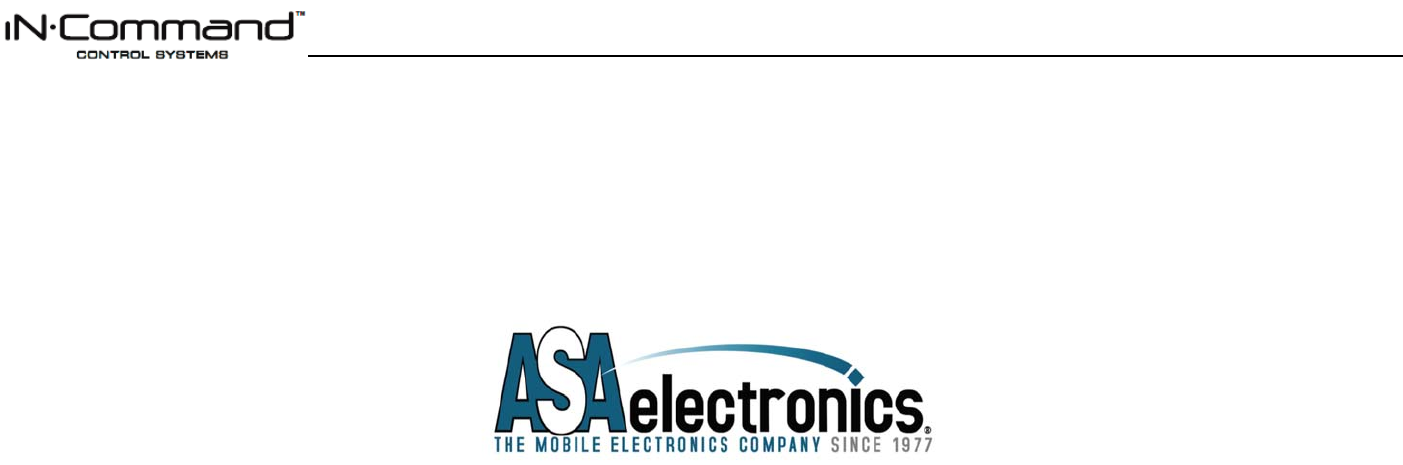
JRVCS105
29
ASA Electronics Corporation
www.asaelectronics.com
www.jensenrvdirect.com
©2015 ASA Electronics Corporation