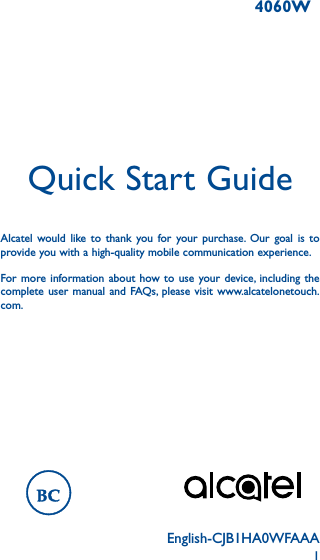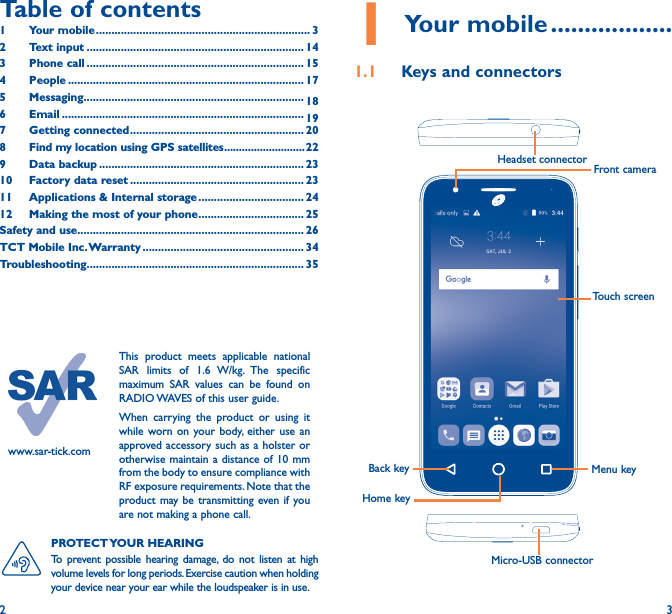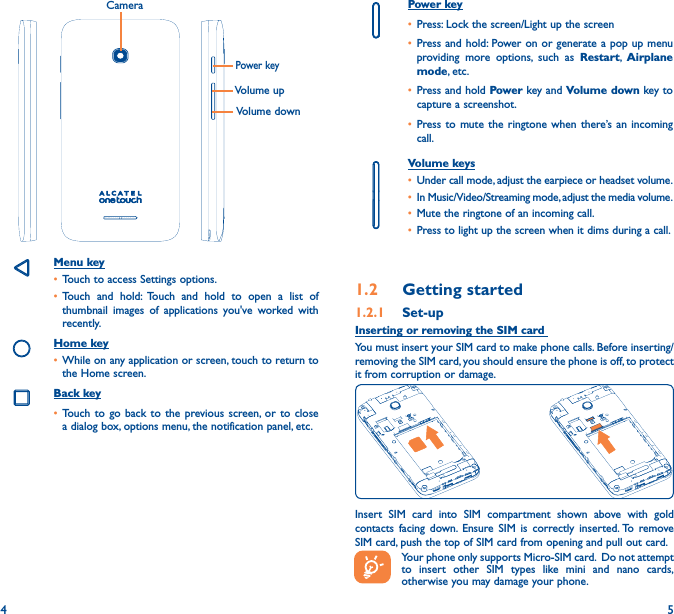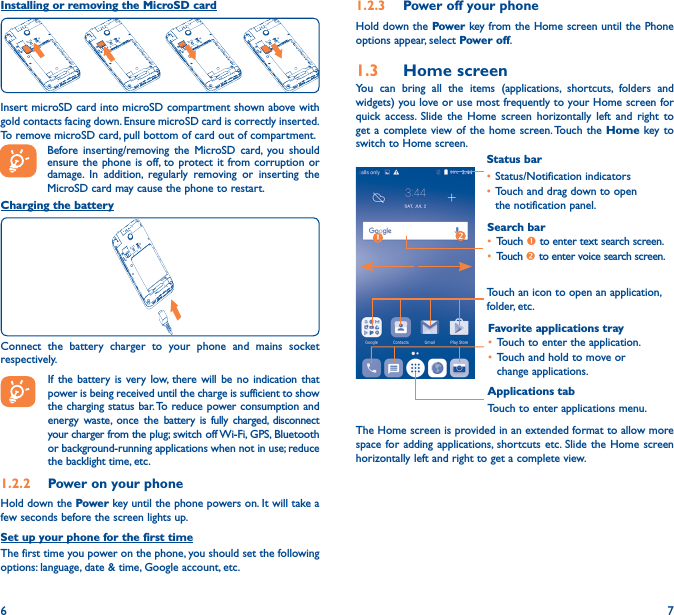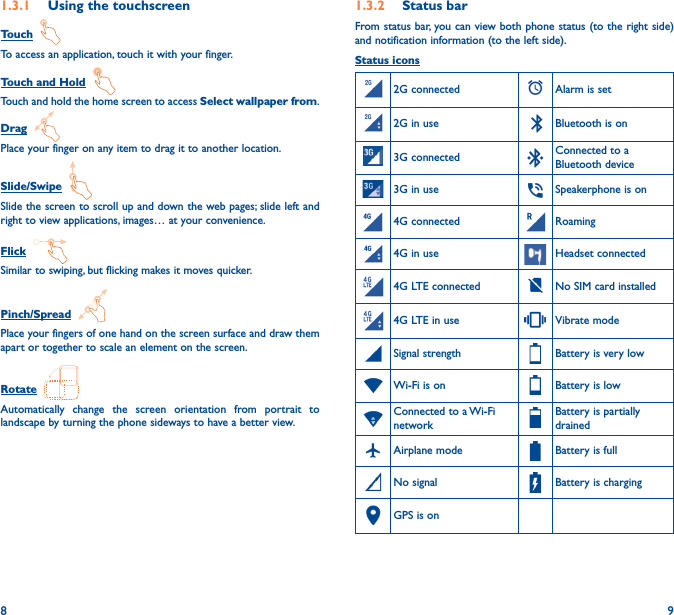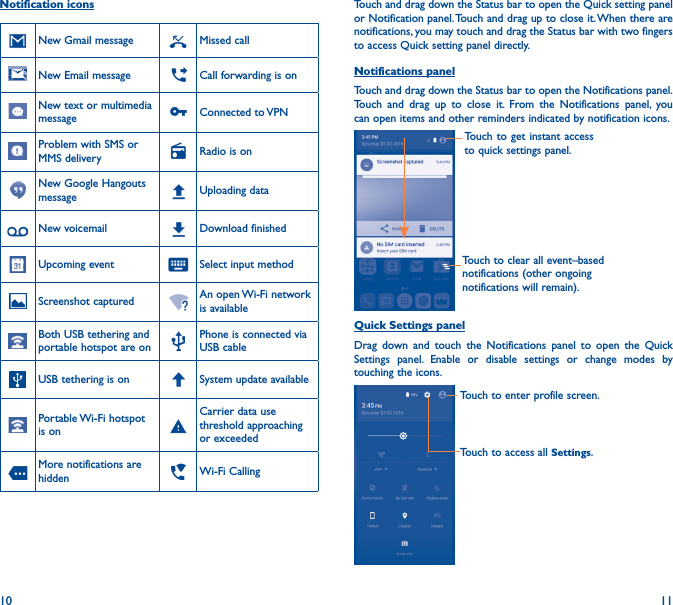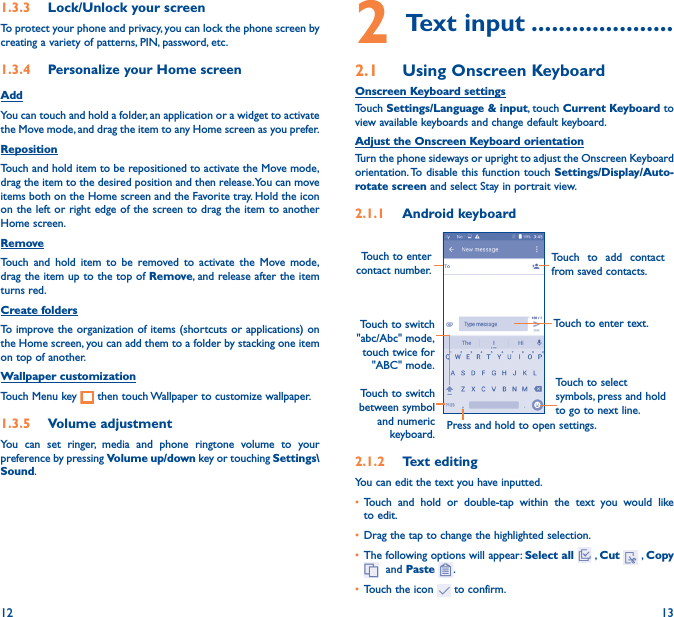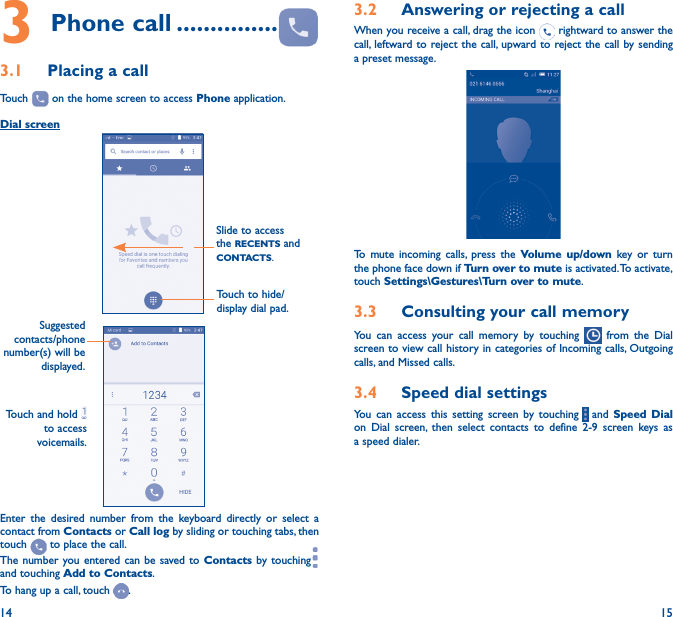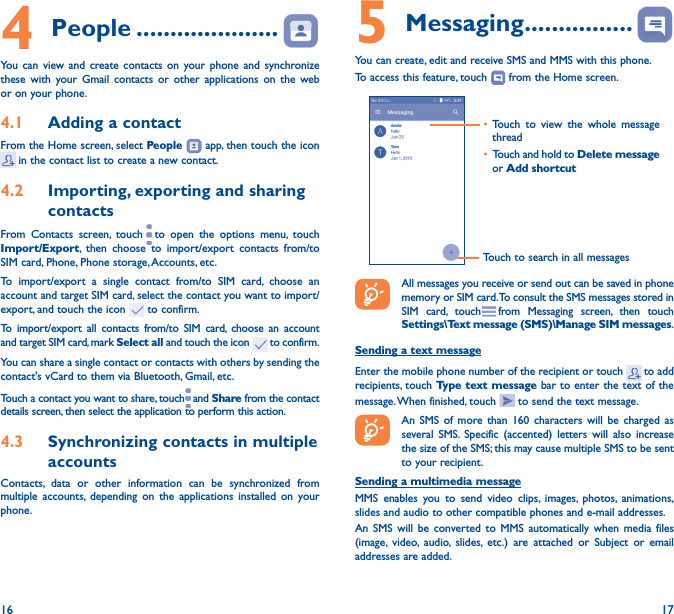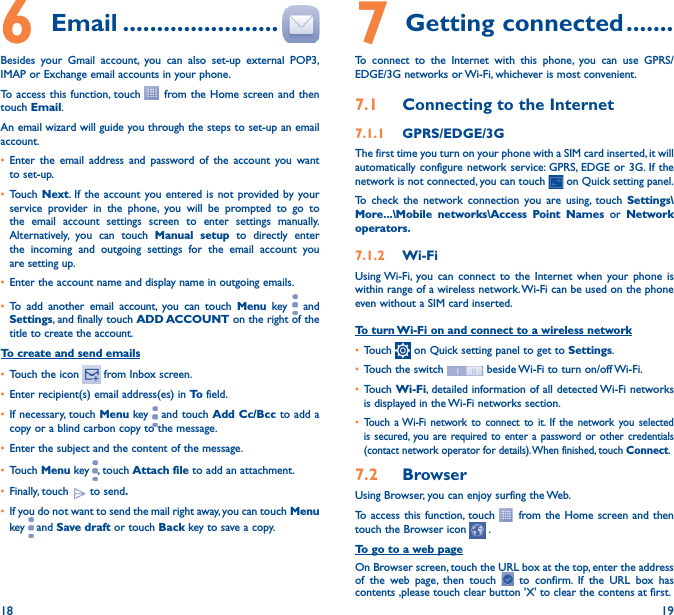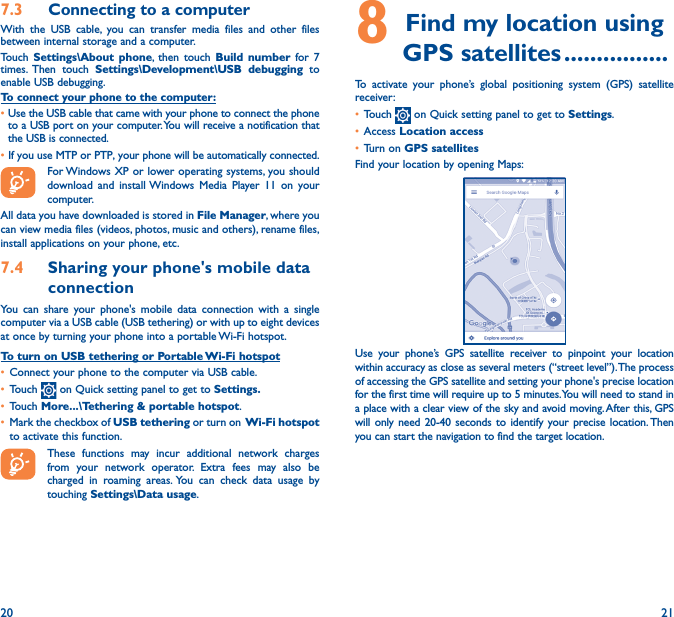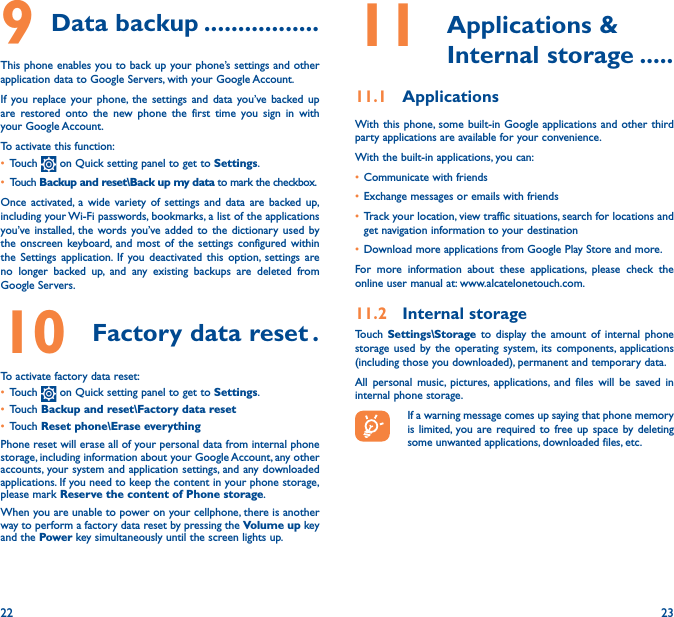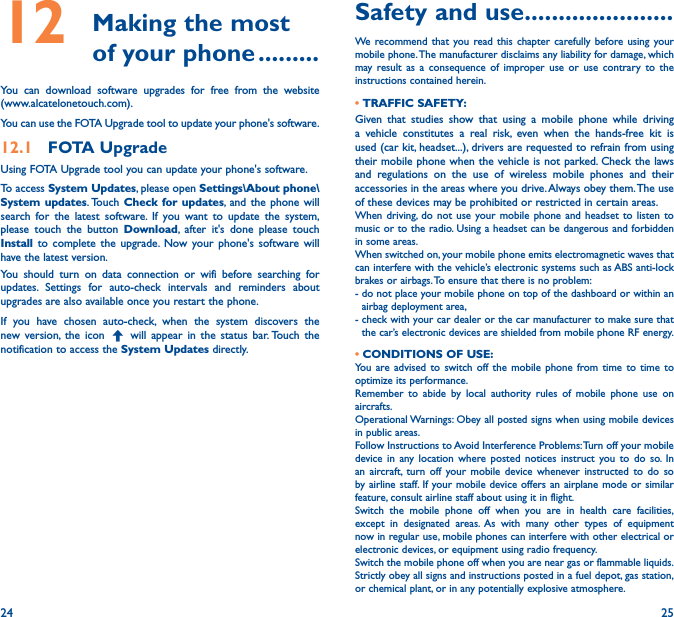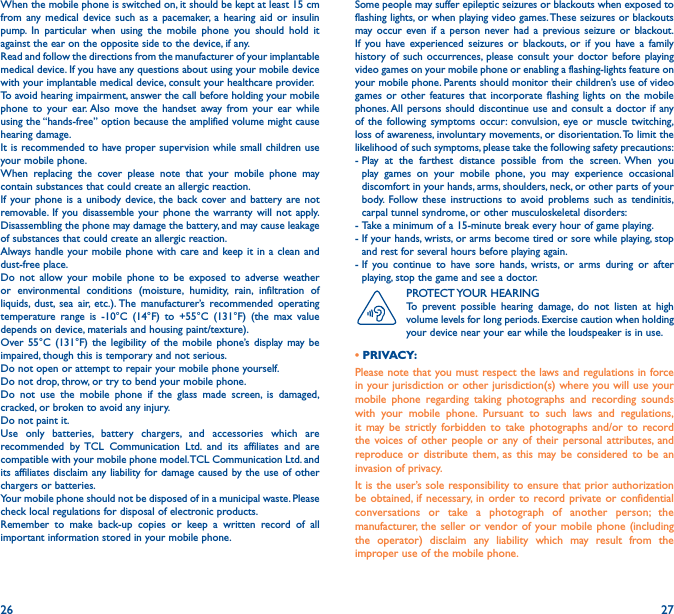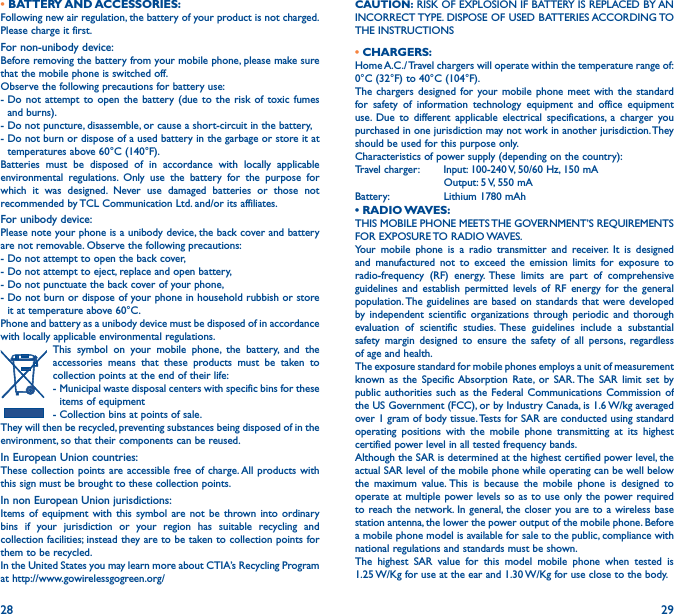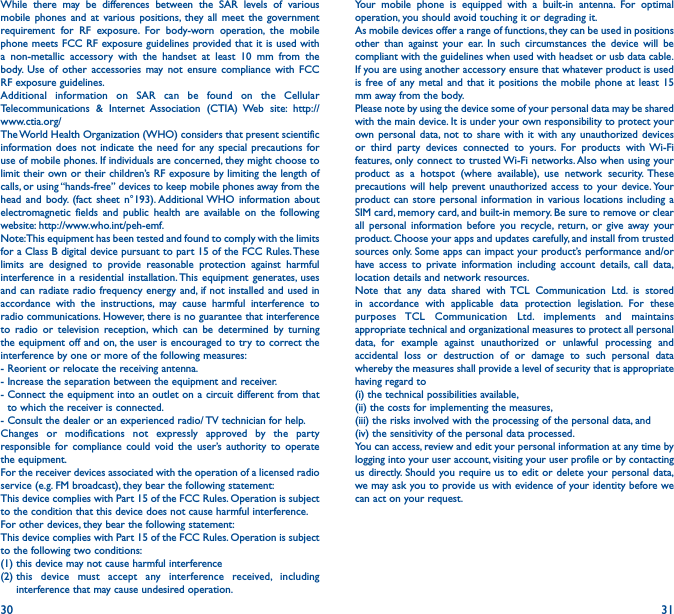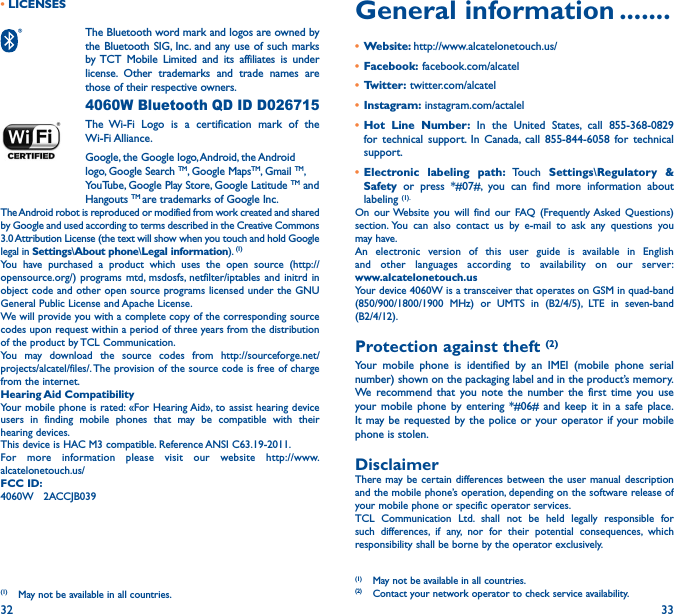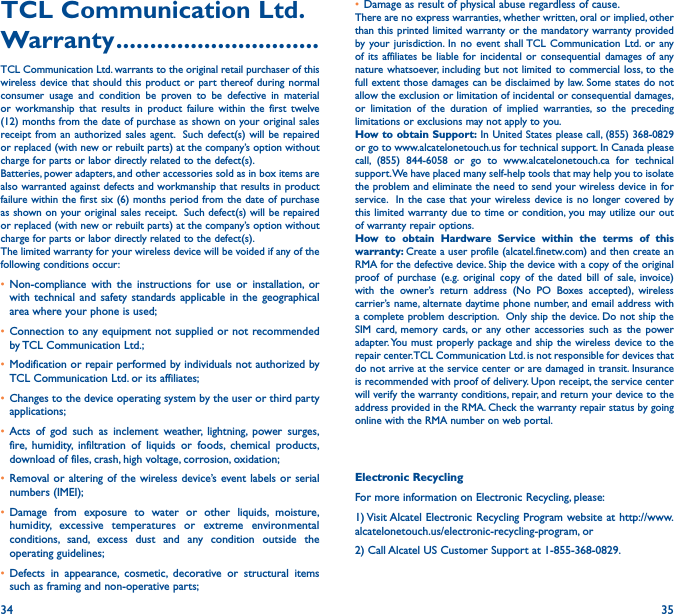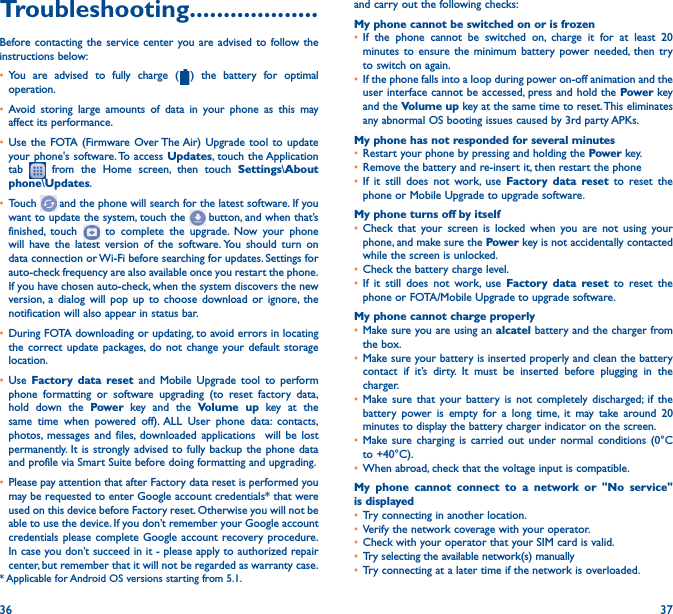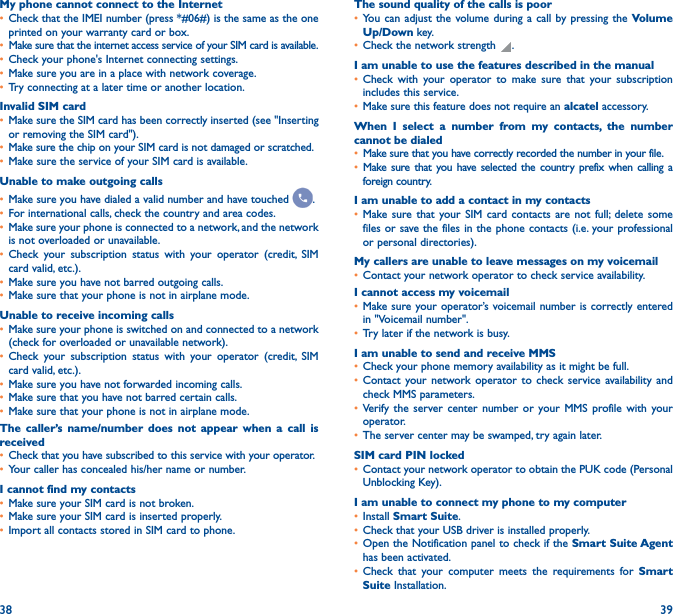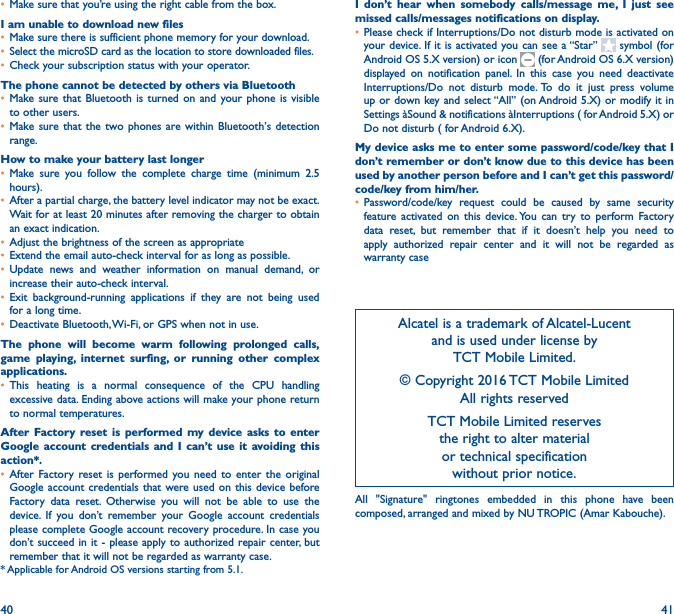TCL Communication B039 GSM/WCDMA/LTE mobile phone User Manual TempConfidential 4060W US English QG 20160712
TCL Communication Ltd. GSM/WCDMA/LTE mobile phone TempConfidential 4060W US English QG 20160712
Contents
- 1. A570BL_QG_En 20160203
- 2. Pix4-4.5 TF_A570BL_QG_En 20160203
- 3. TempConfidential_4060A_QSG_US EN 20160525 V0
- 4. 4060A_QSG_US EN 20160525 V0
- 5. 4060A warranty and safety_US En 20160530 v1
- 6. 4060A warranty and safety_US En 20160530 v4
- 7. TempConfidential_4060O_US_QG_20160602
- 8. TempConfidential_4060O_warranty_and_safety_US_En_20160606
- 9. Pix4-4.5 3G UTMS_A572BG_QG_English 20160621
- 10. TempConfidential_4060W US English QG_20160712
TempConfidential_4060W US English QG_20160712