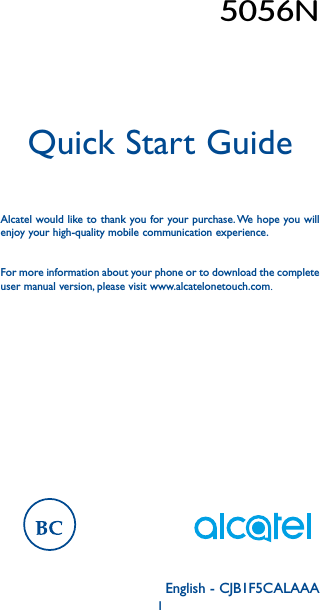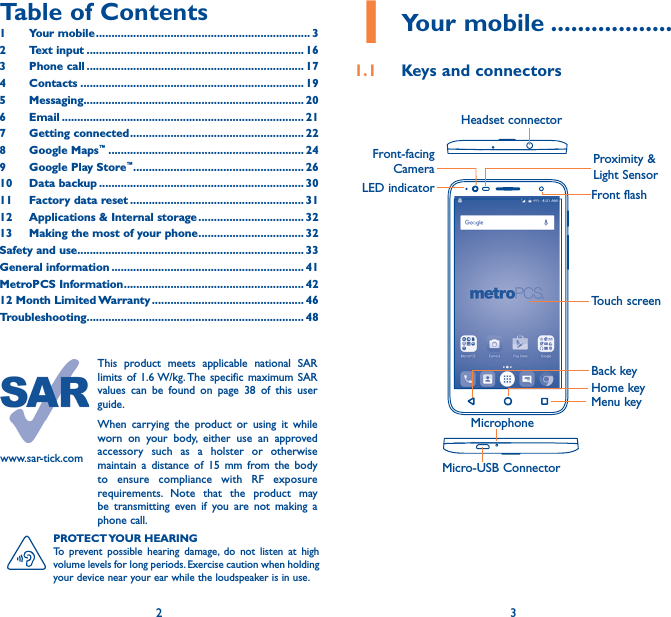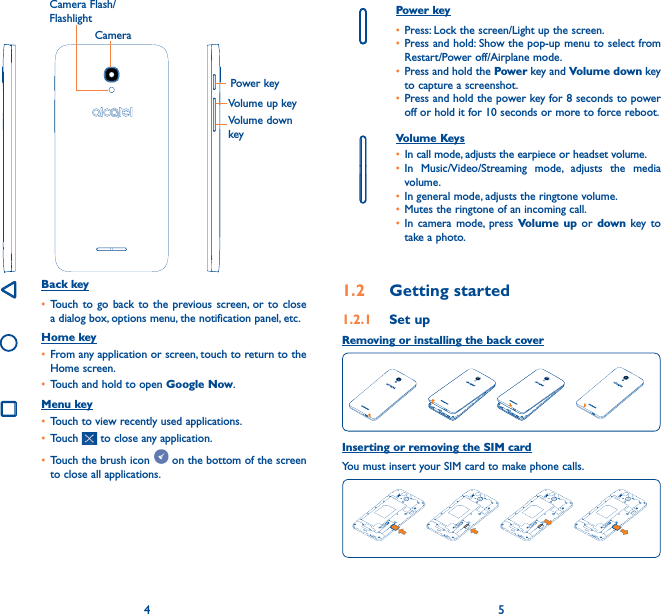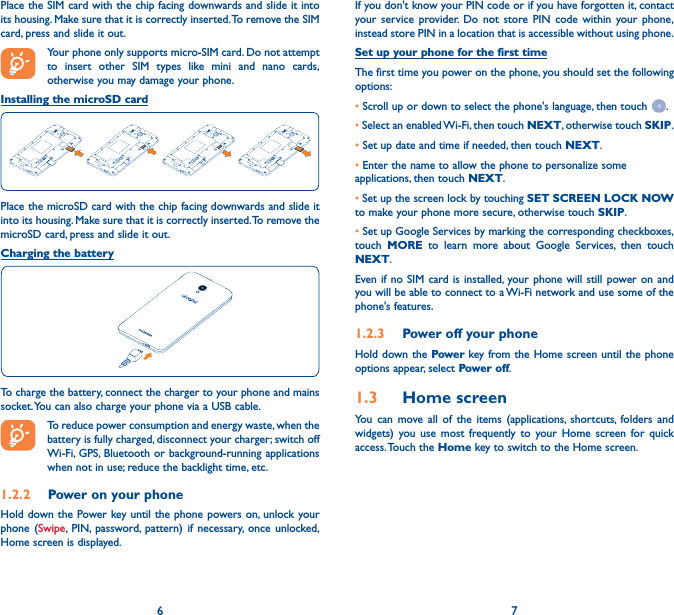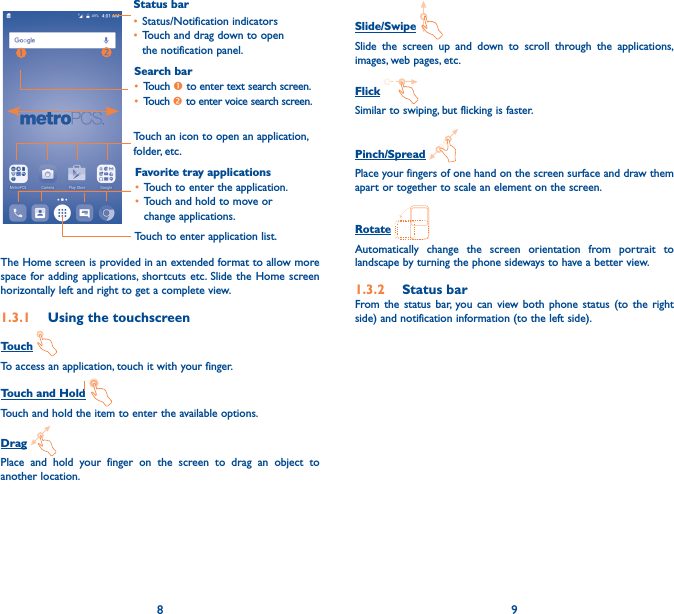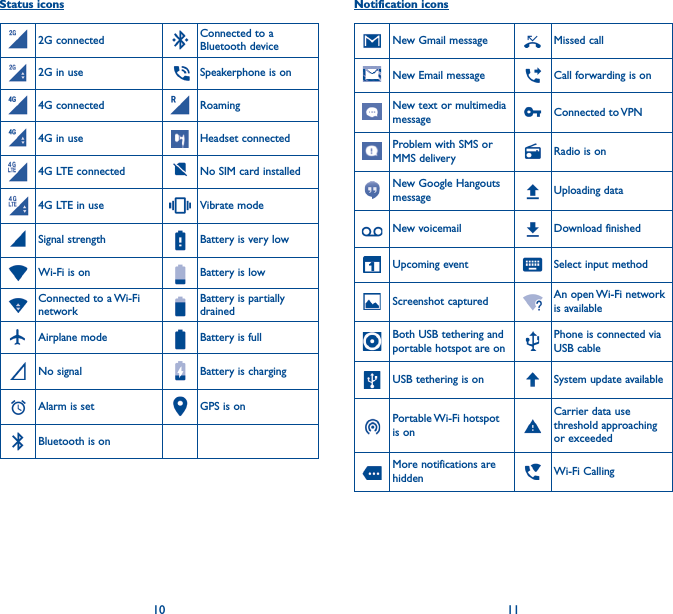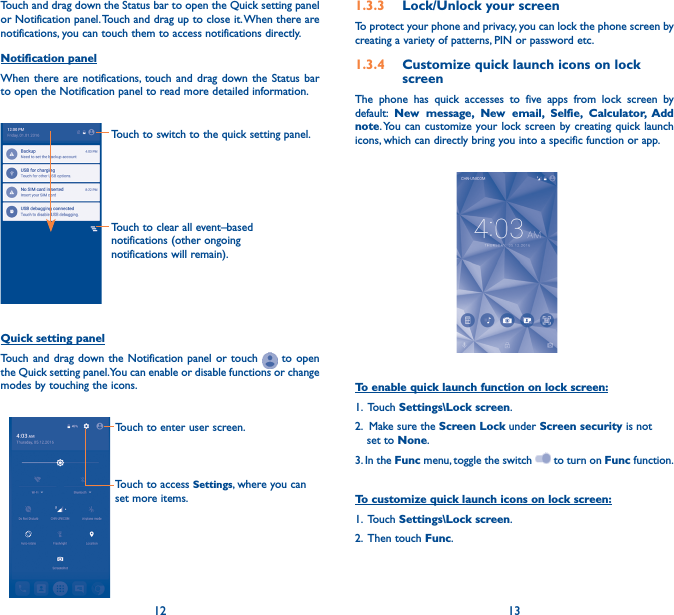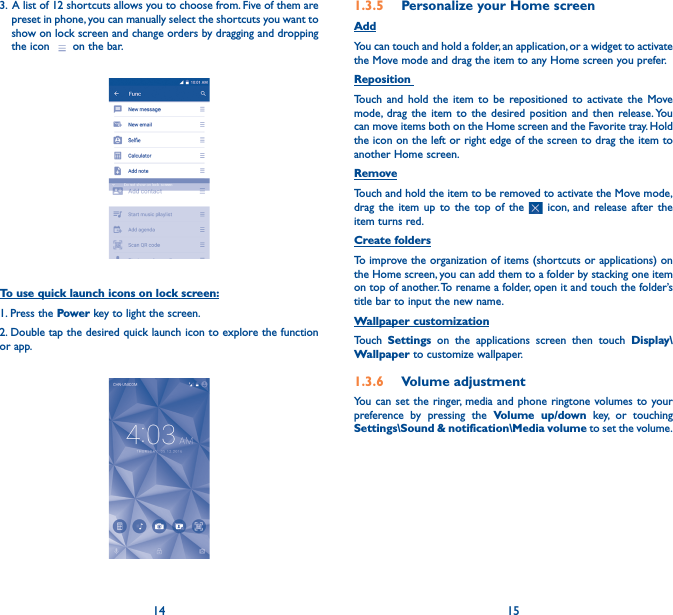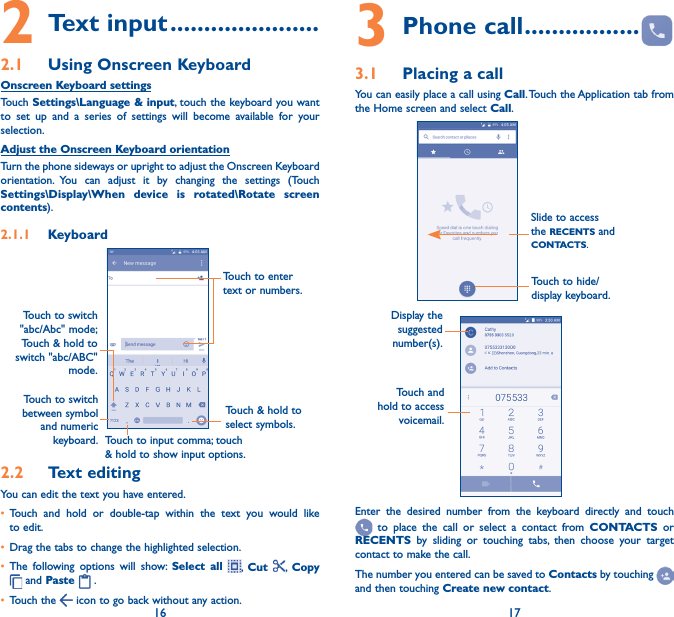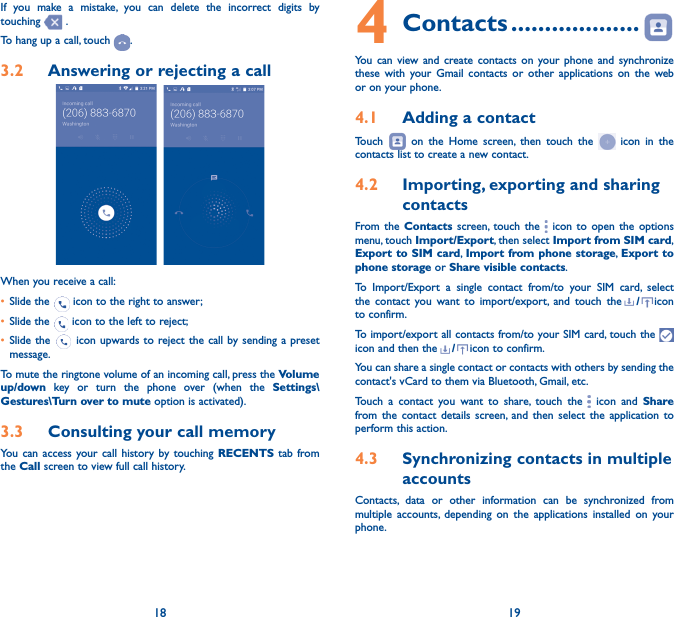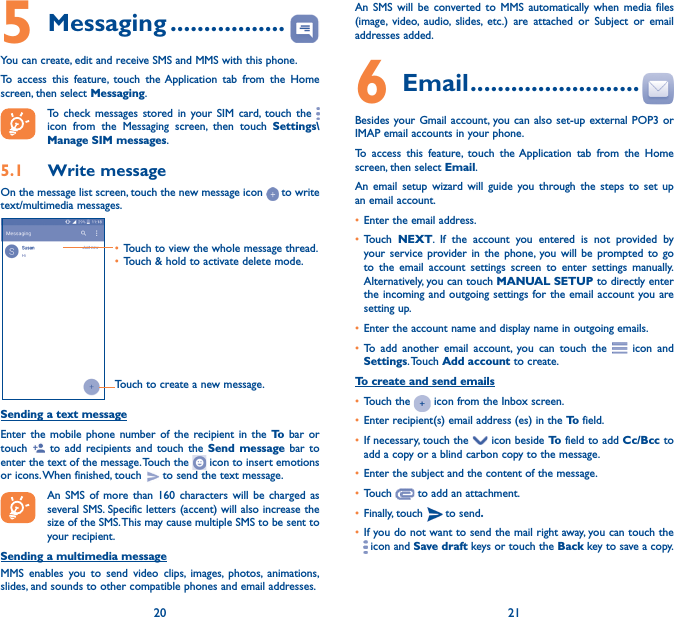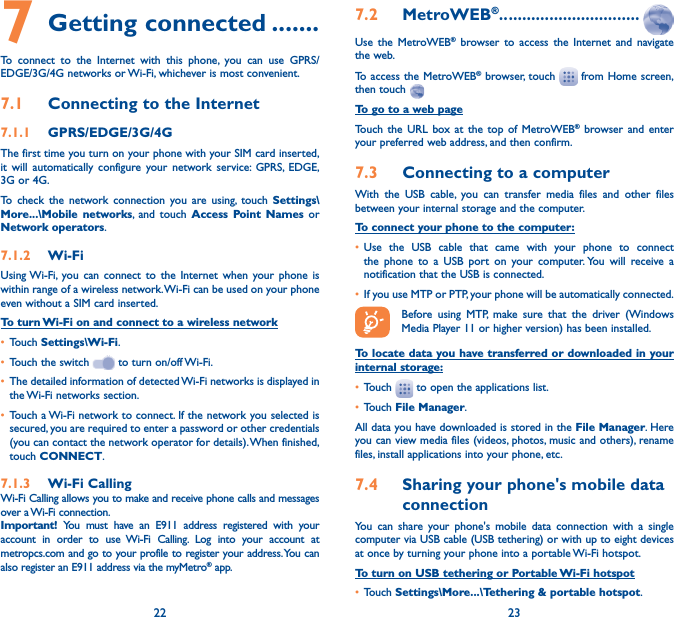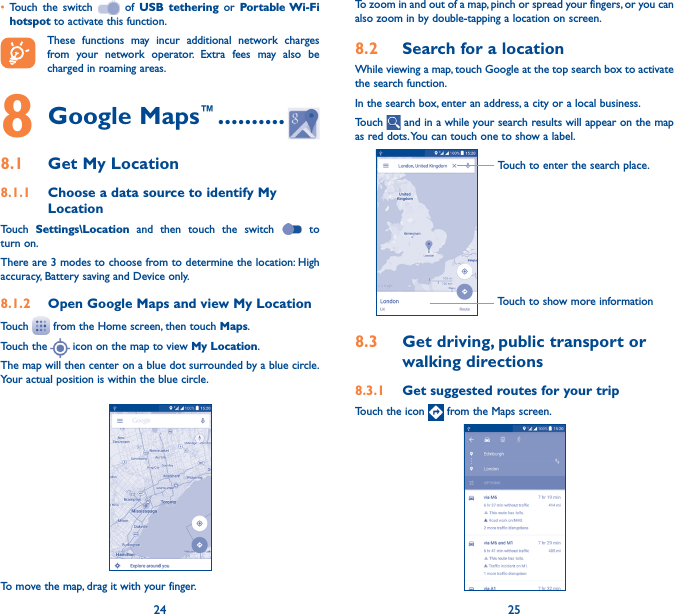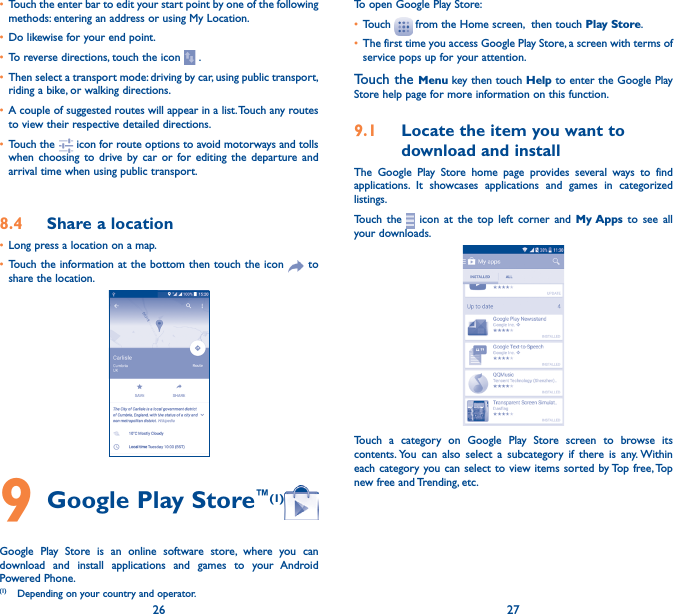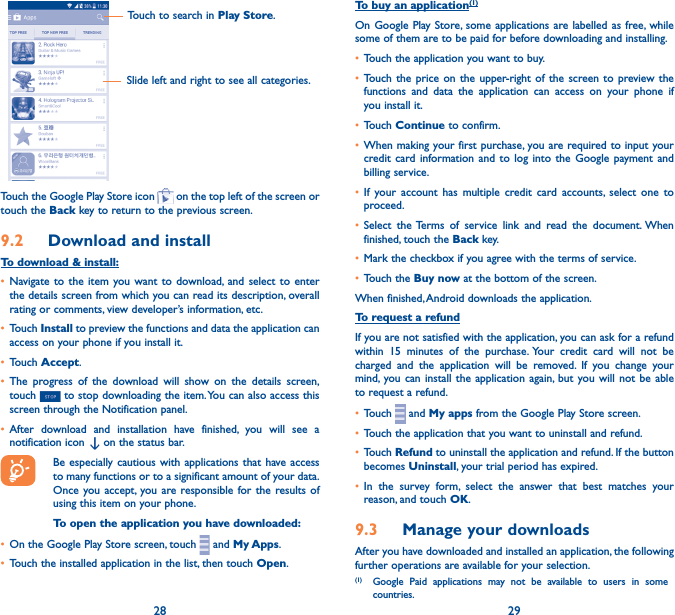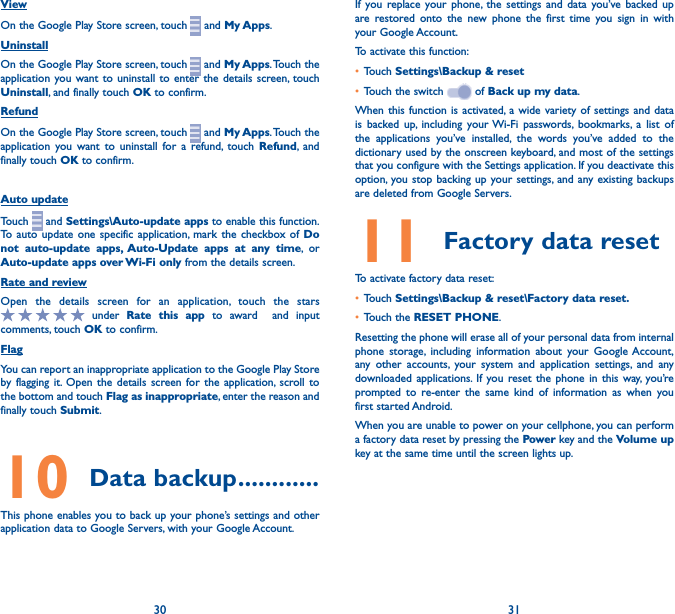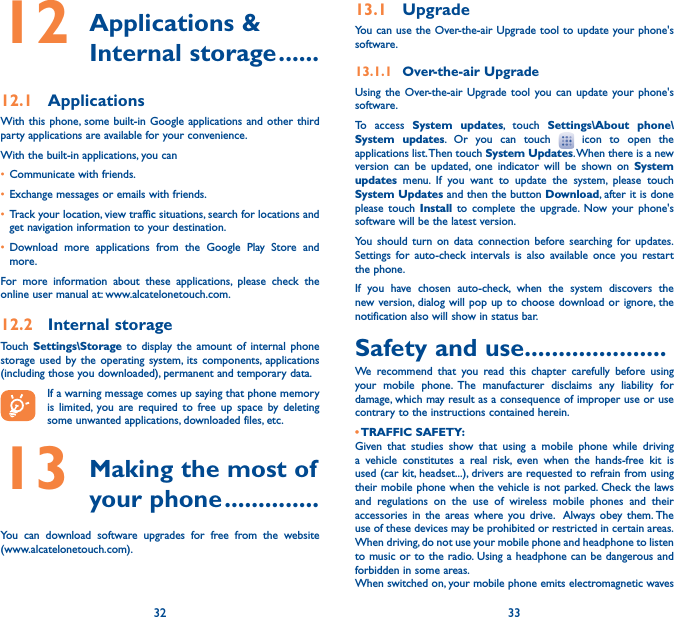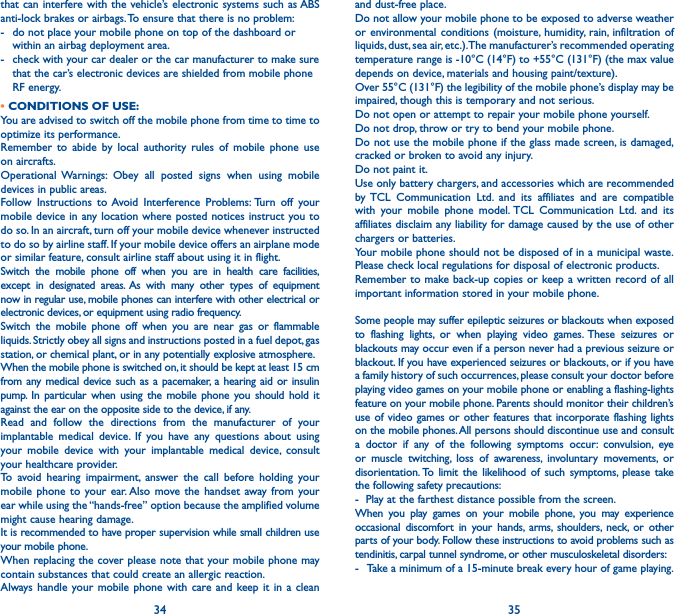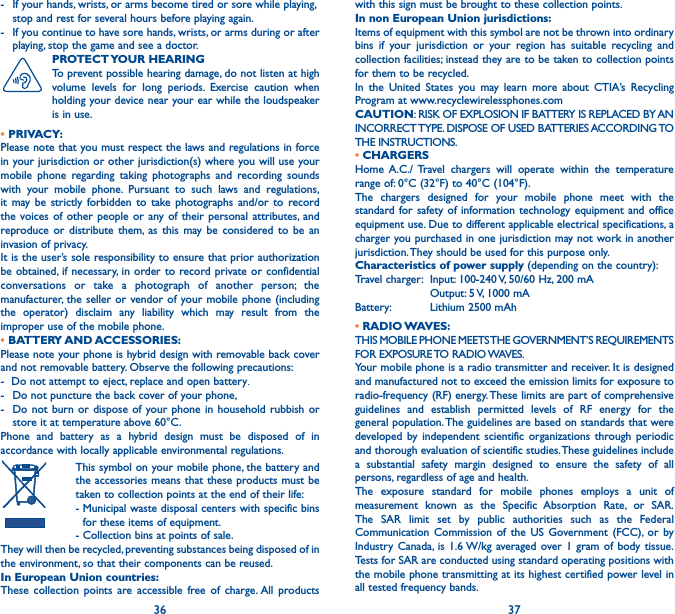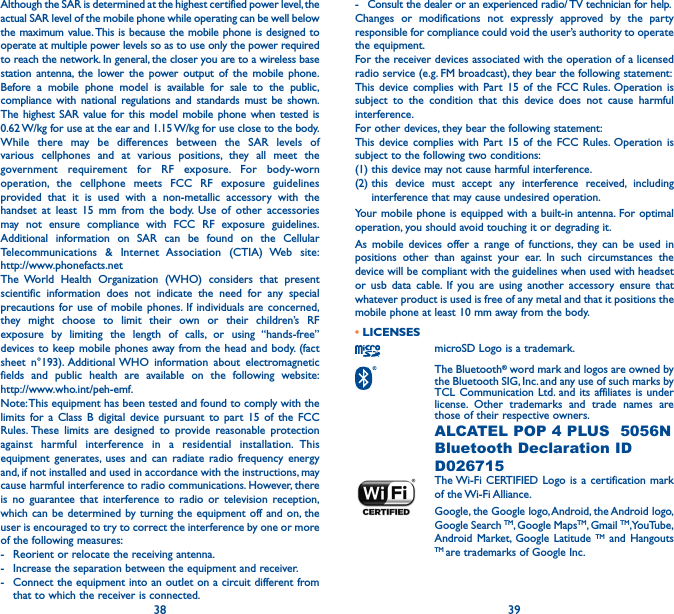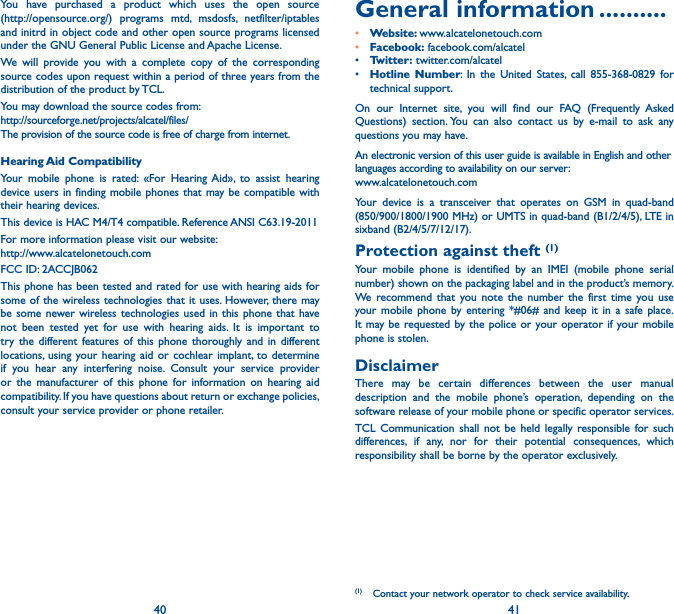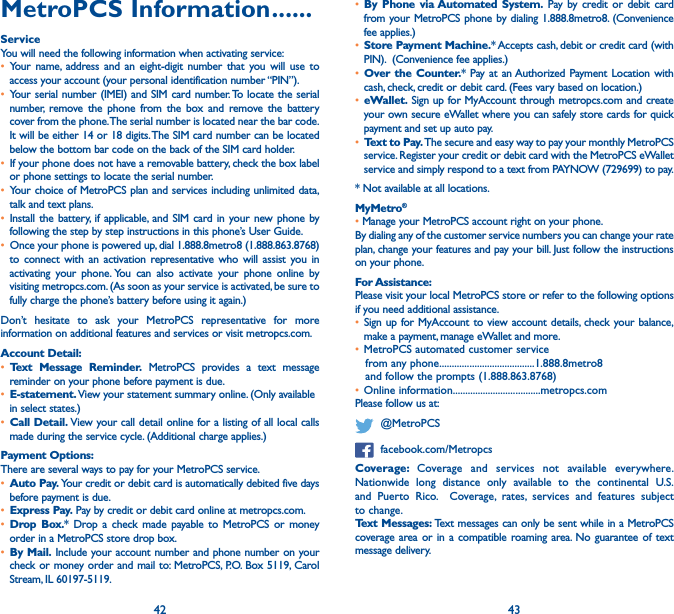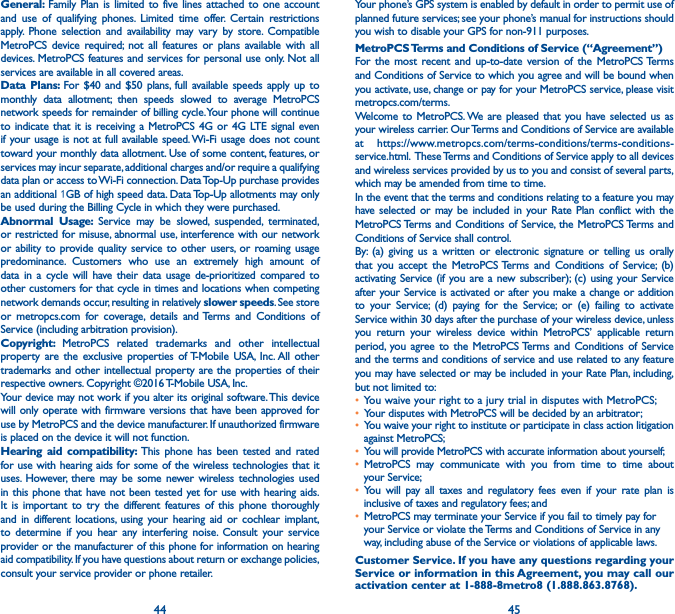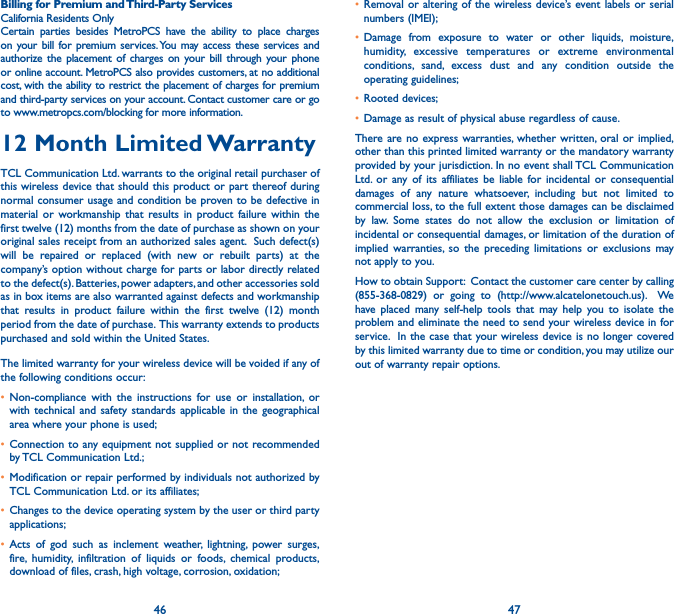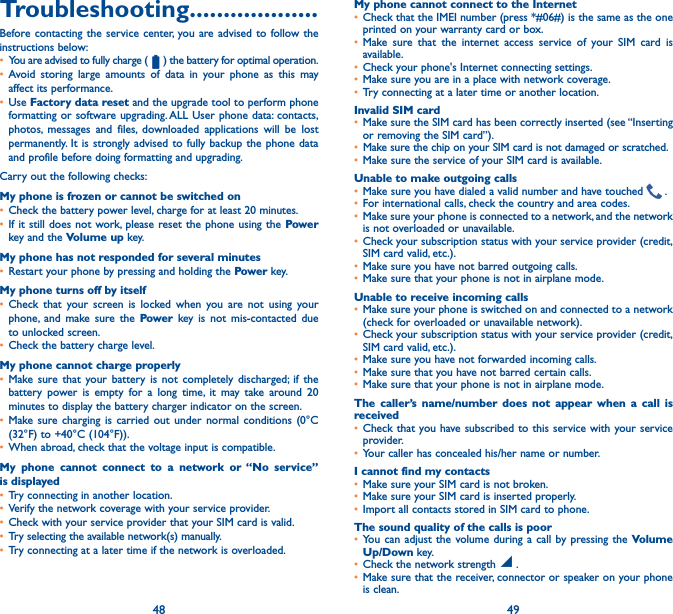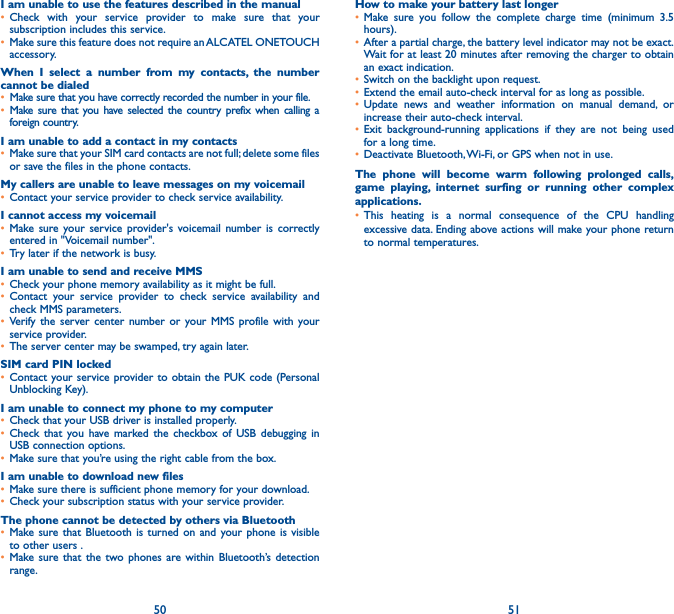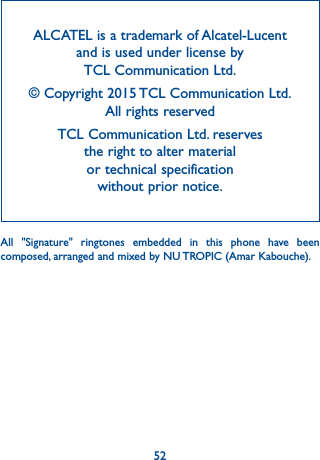TCL Communication B062 GSM Quad-band/UMTS Tri-band / LTE Tri-band mobile phone User Manual TempConfidential POP4 5 5 C 4G 5056N MPCS USA QG 20160519
TCL Communication Ltd. GSM Quad-band/UMTS Tri-band / LTE Tri-band mobile phone TempConfidential POP4 5 5 C 4G 5056N MPCS USA QG 20160519
TempConfidential_POP4-5.5 C 4G_5056N_MPCS_USA_QG_20160519