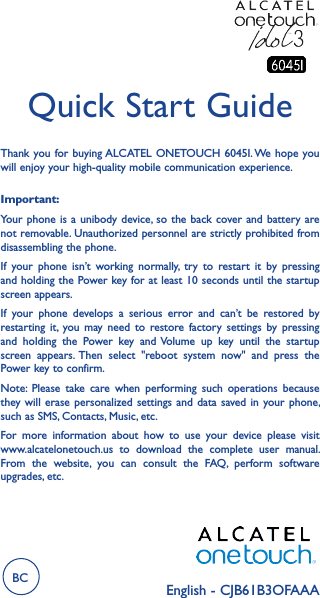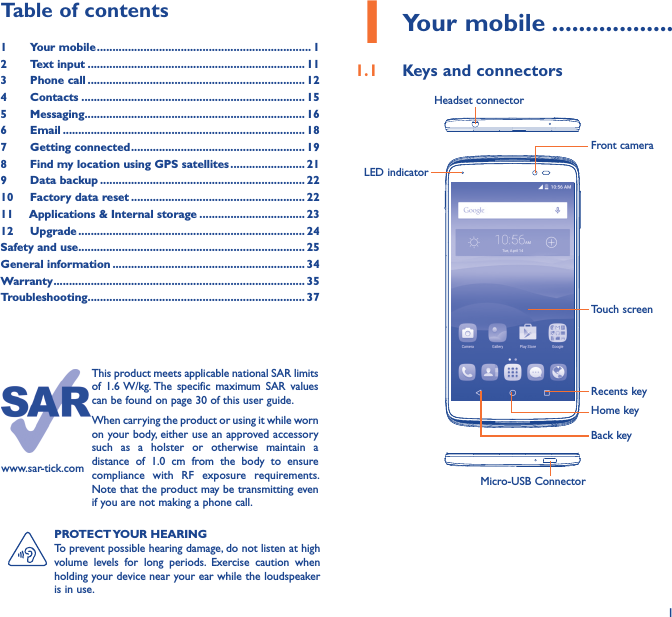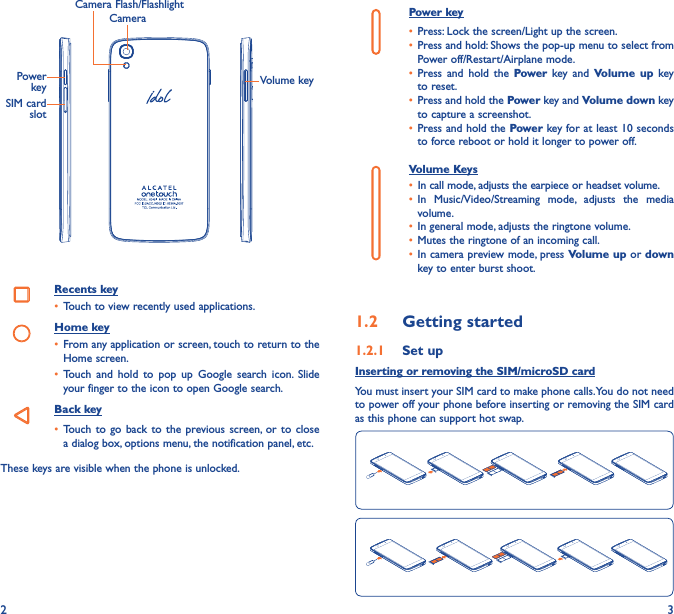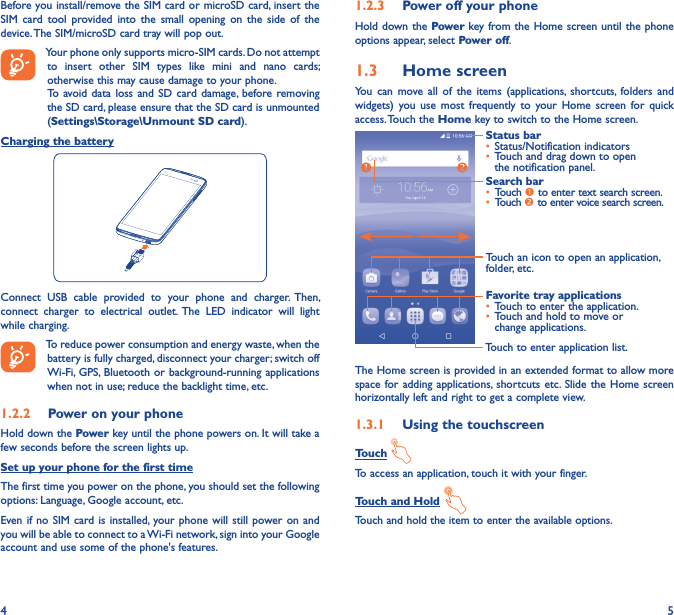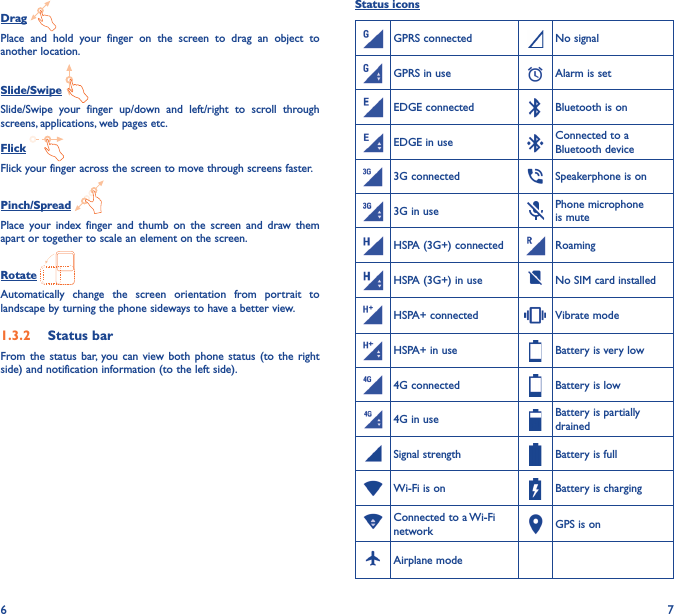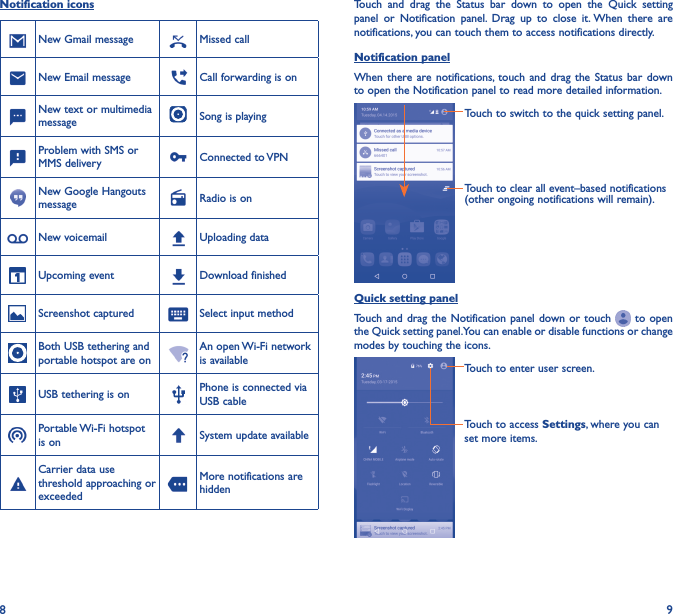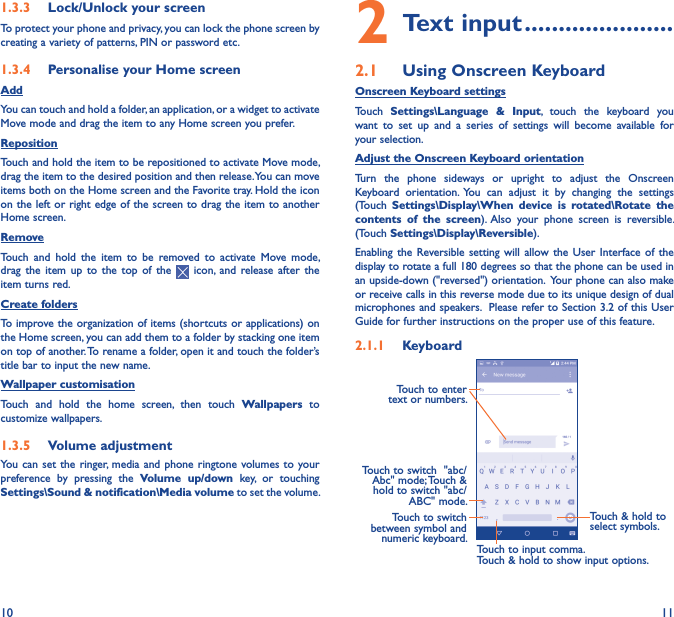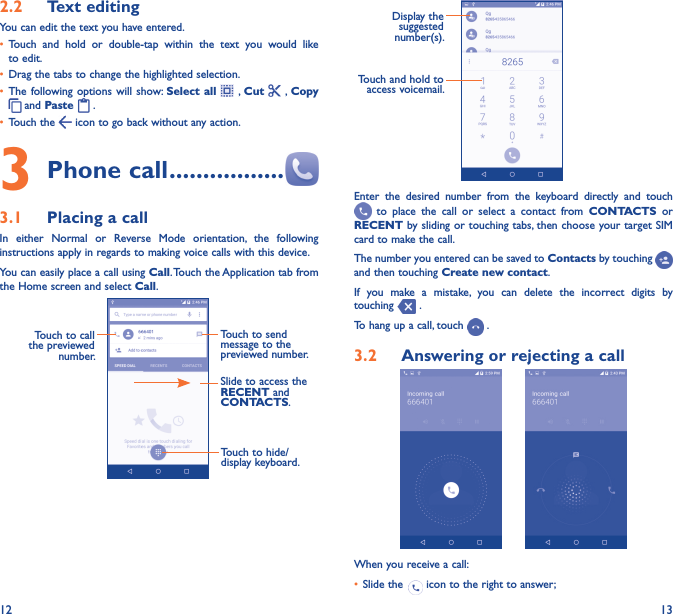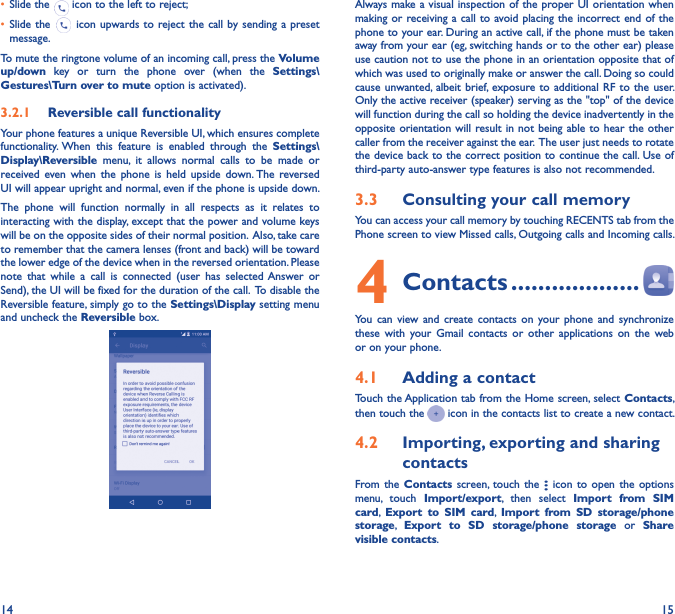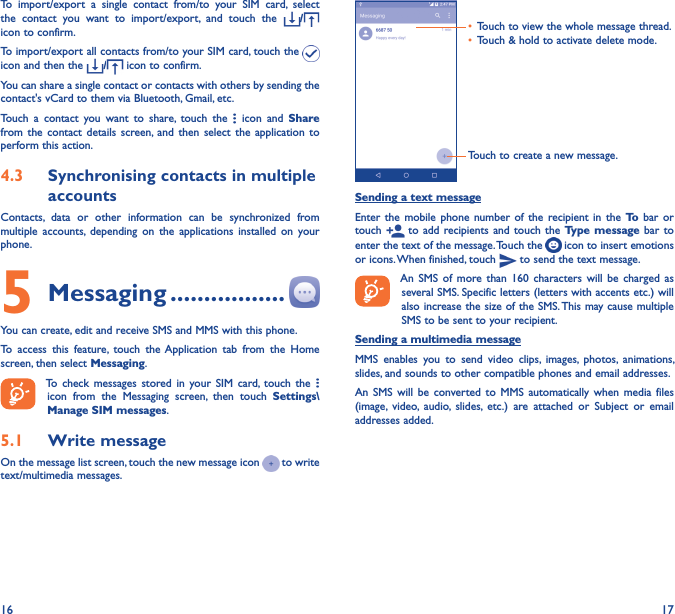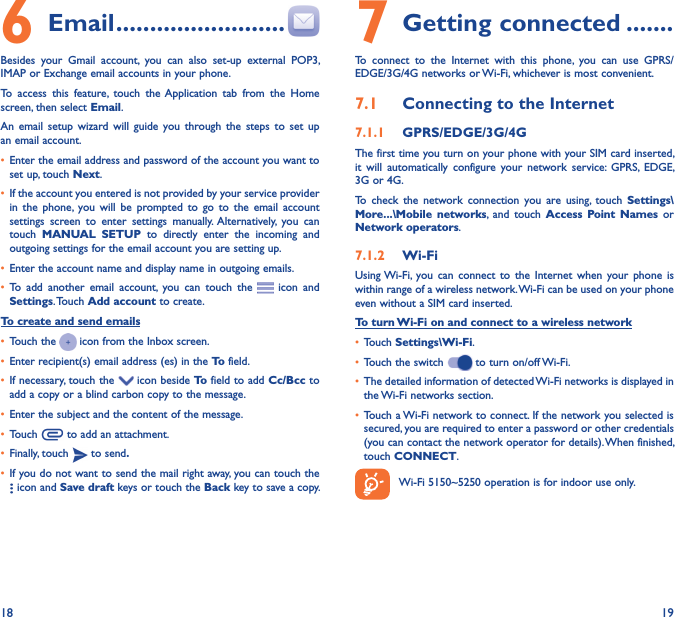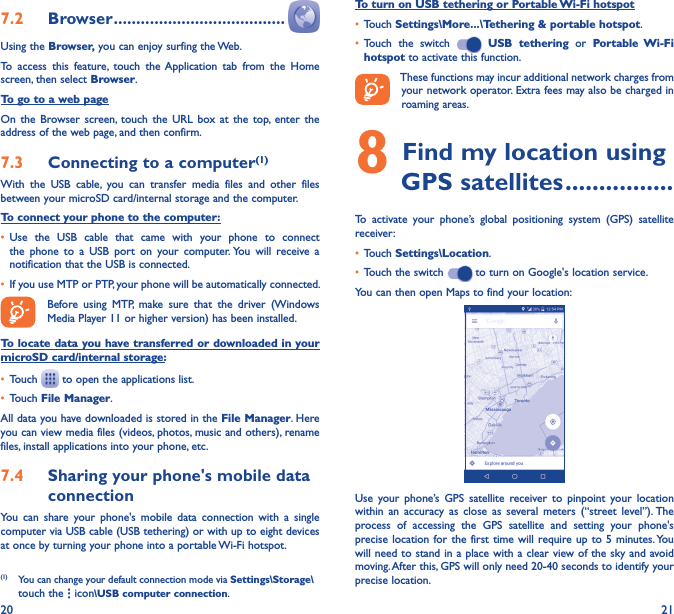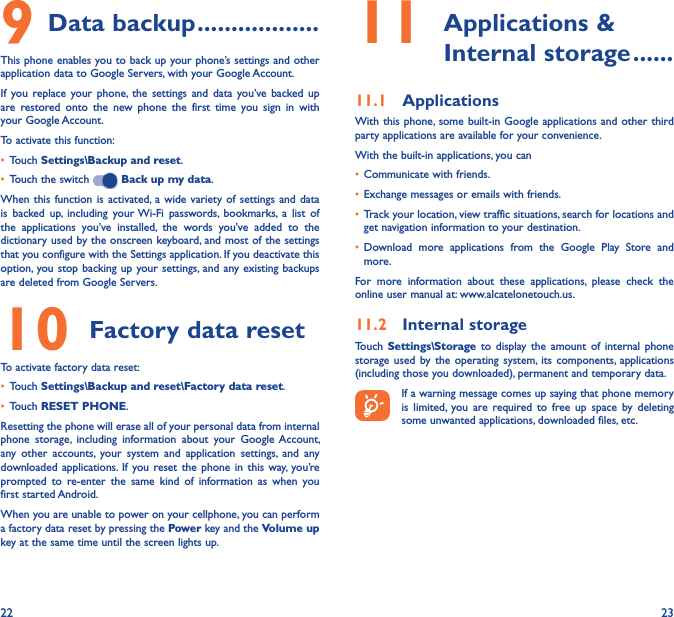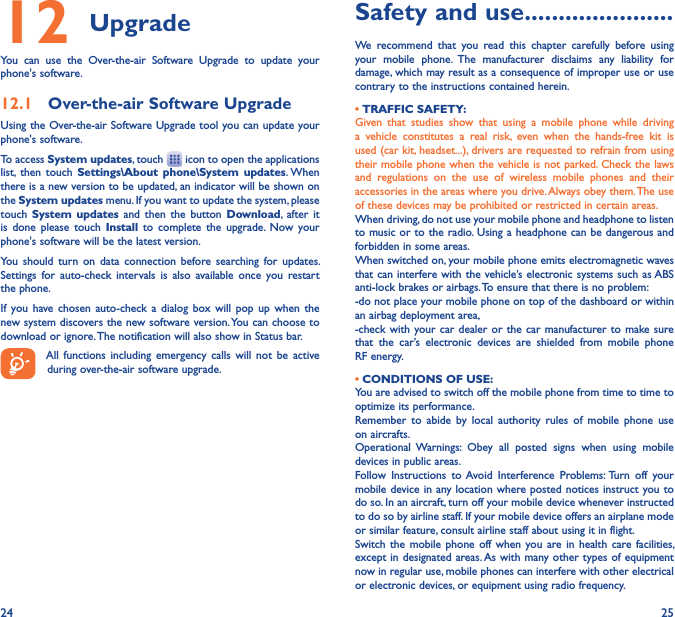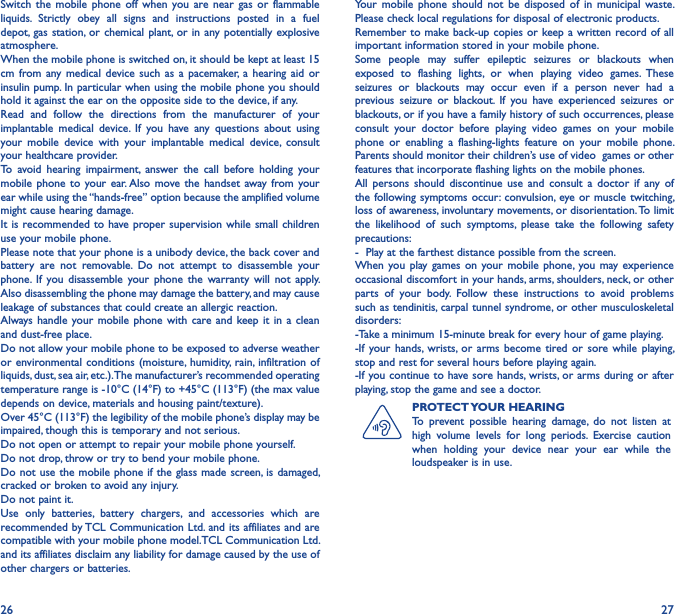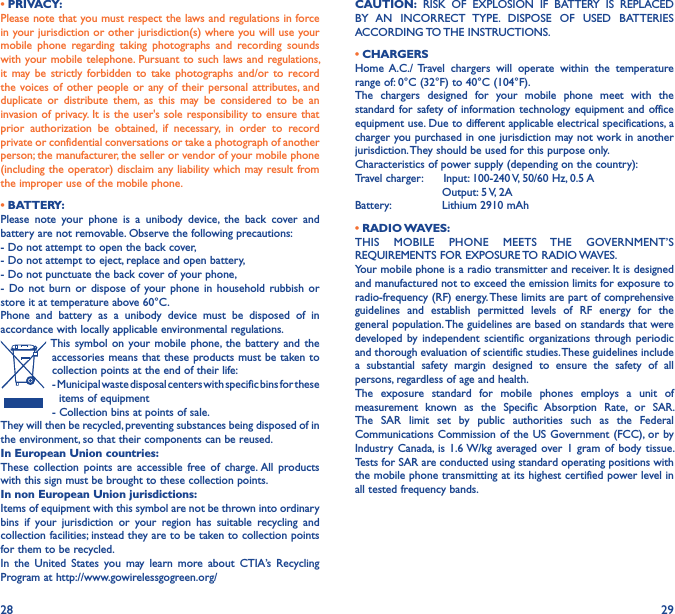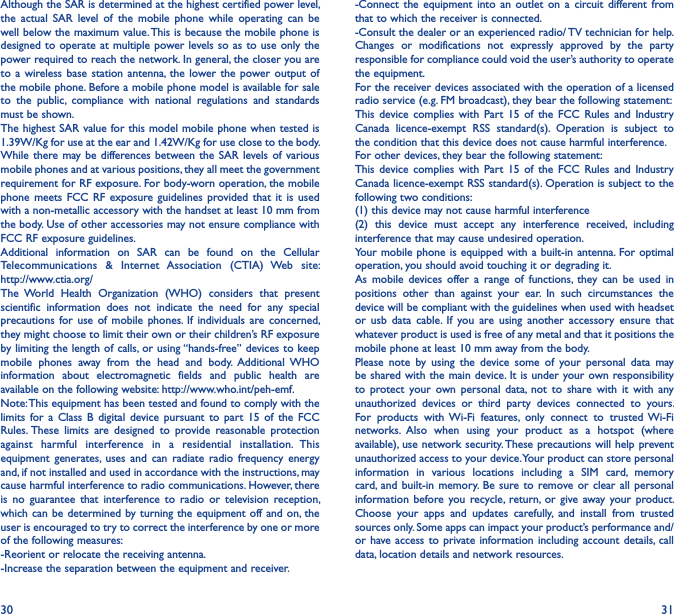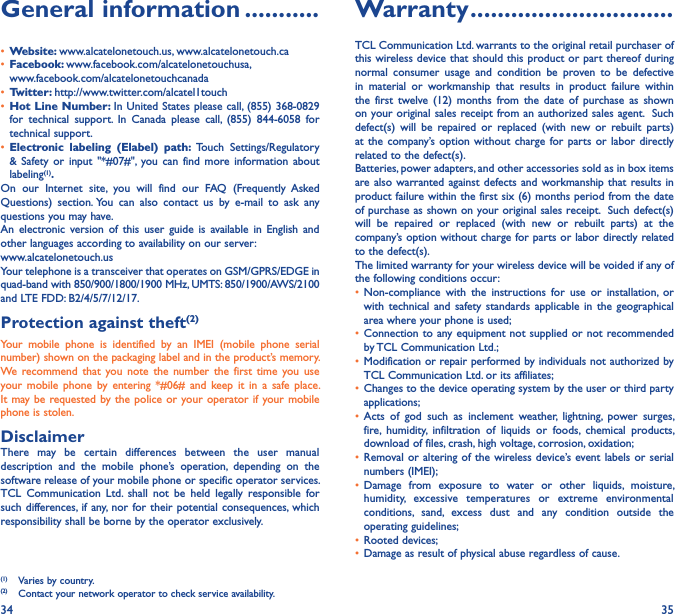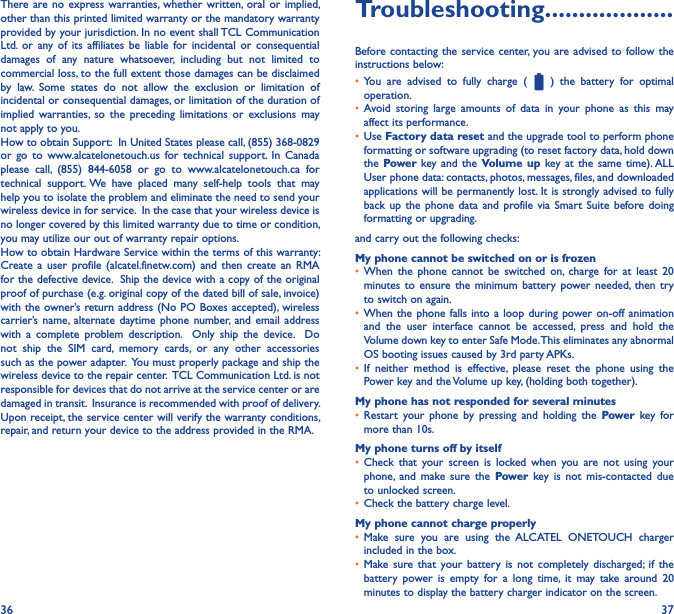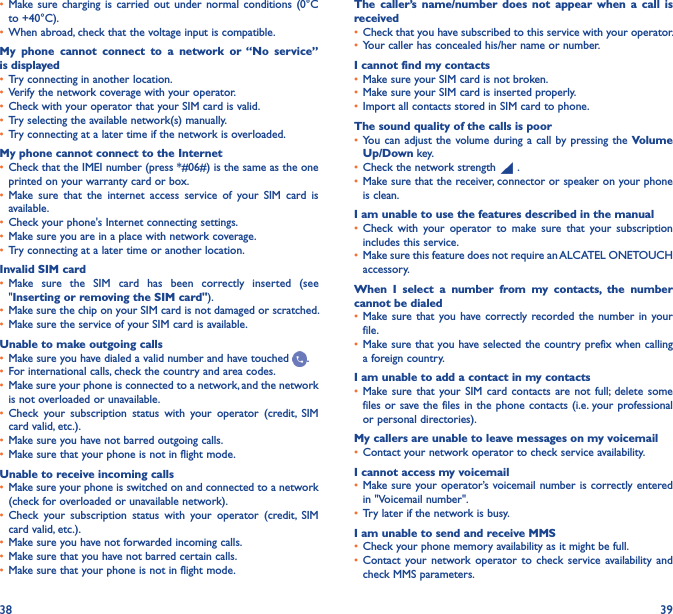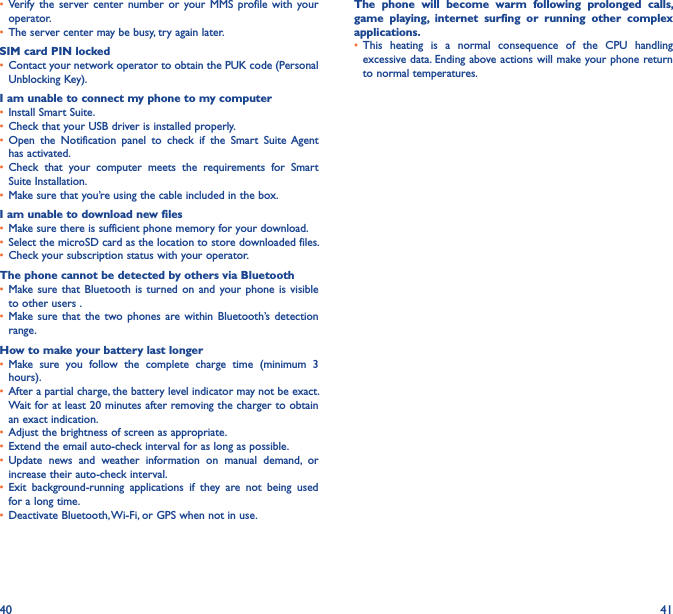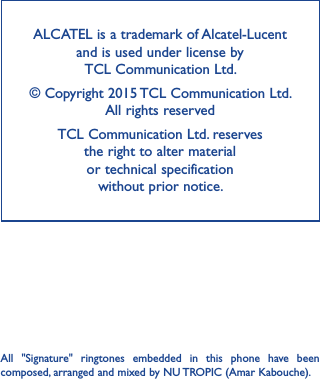TCL Communication N002 GSM Quad-band / UMTS Quad-band / LTE 6 band mobile phone User Manual English
TCL Communication Ltd. GSM Quad-band / UMTS Quad-band / LTE 6 band mobile phone English
Contents
- 1. User Manual English
- 2. User Manual French
- 3. User Manual ENGLISH
- 4. User Manual FRENCH
User Manual English