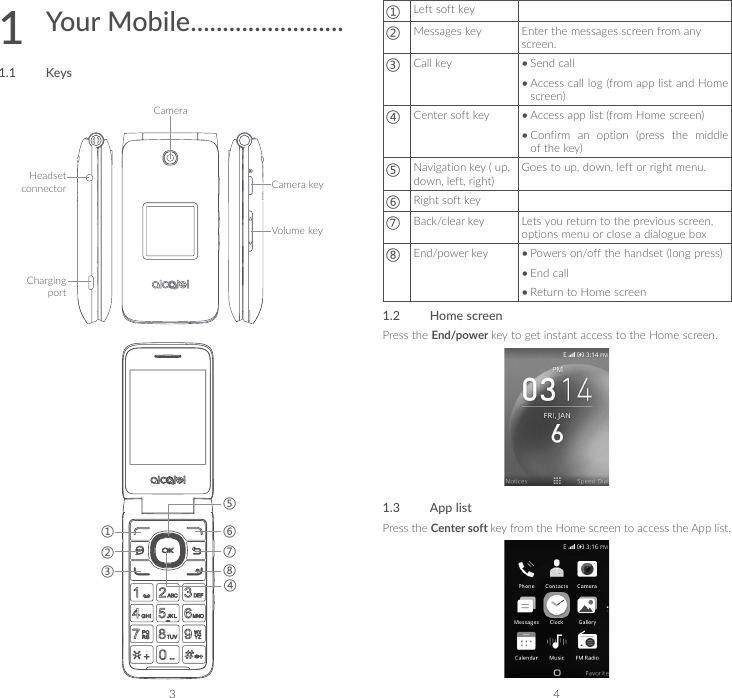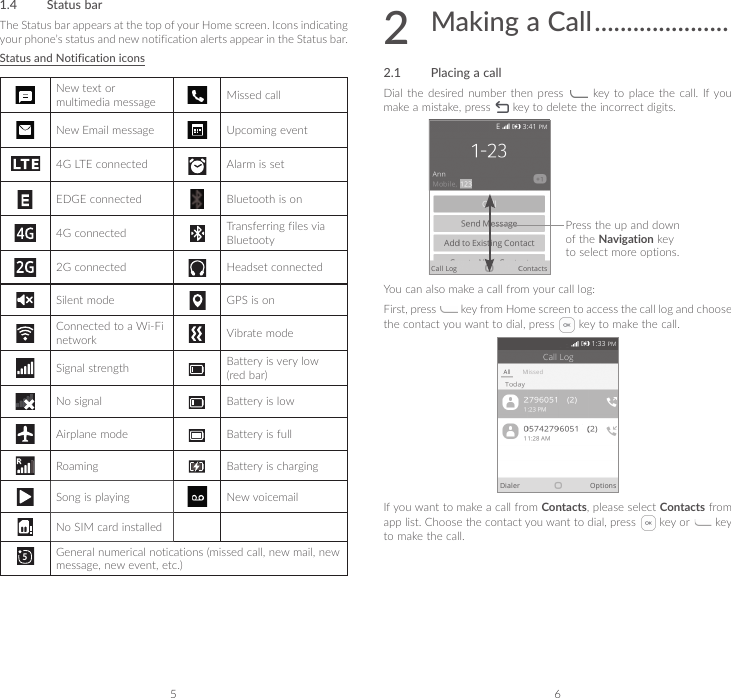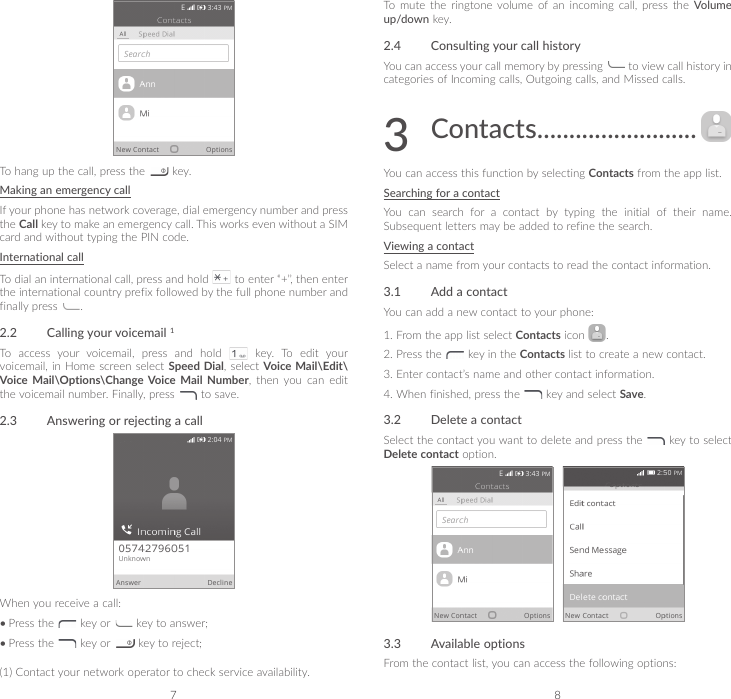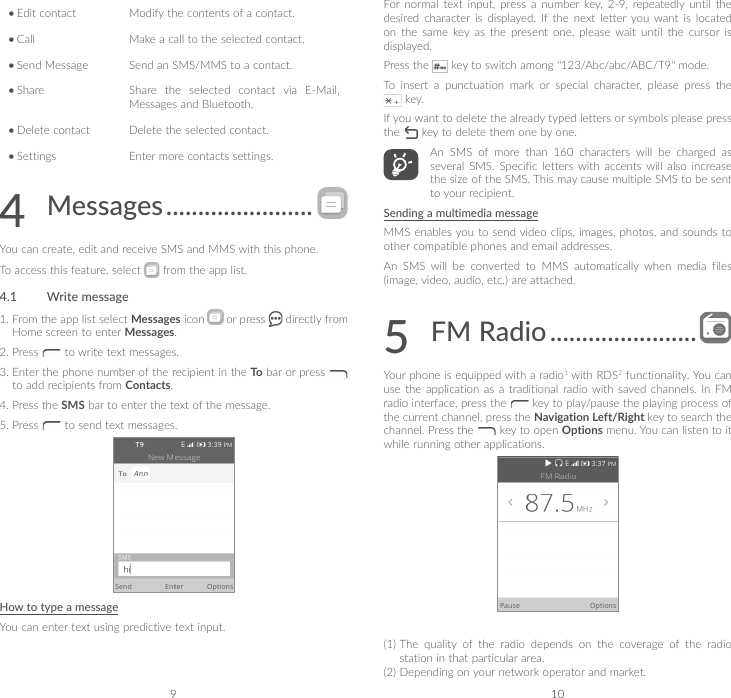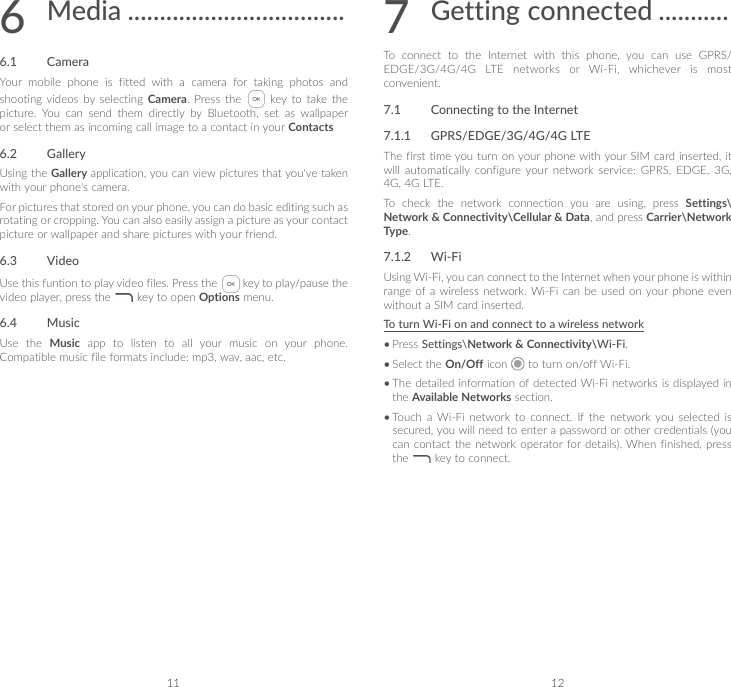TCL Communication N013 HSUPA/HSDPA/UMTS Tri Band/GSM Quad Band/LTE 6 Band mobile phone User Manual TempConfidential 4044V QG US Eng 20170205
TCL Communication Ltd. HSUPA/HSDPA/UMTS Tri Band/GSM Quad Band/LTE 6 Band mobile phone TempConfidential 4044V QG US Eng 20170205
Contents
- 1. TempConfidential_Gflip2 Videotron_4044V_Safety and warranty information_En_20170
- 2. TempConfidential_4044V QG_US Eng_20170205
TempConfidential_4044V QG_US Eng_20170205