TCT Mobile 289 TABLET User Manual T10 UM update Englishx
TCT Mobile Limited TABLET T10 UM update Englishx
USERS MANUAL
1
Table of Content
Buttons & Ports ........................................................................................................... 2
Charging Battery ......................................................................................................... 3
Installing Memory Card ............................................................................................... 3
Transferring Files ........................................................................................................ 3
Turning On/Off ............................................................................................................ 3
Unlocking the Screen .................................................................................................. 4
Home Screen .............................................................................................................. 4
Accessing Internet ...................................................................................................... 6
Using the Virtual Keyboard ......................................................................................... 7
Playing Music .............................................................................................................. 7
Playing Video .............................................................................................................. 8
Viewing Photos ........................................................................................................... 9
Using the Camcorder/Camera .................................................................................. 11
Exploring Files .......................................................................................................... 11
Sending/Receiving E-mails ....................................................................................... 12
Other Applications ..................................................................................................... 14
Managing Apps ......................................................................................................... 14
Managing Tasks ........................................................................................................ 15
Troubleshooting ........................................................................................................ 15
Safety Precautions ................................................................................................. 15
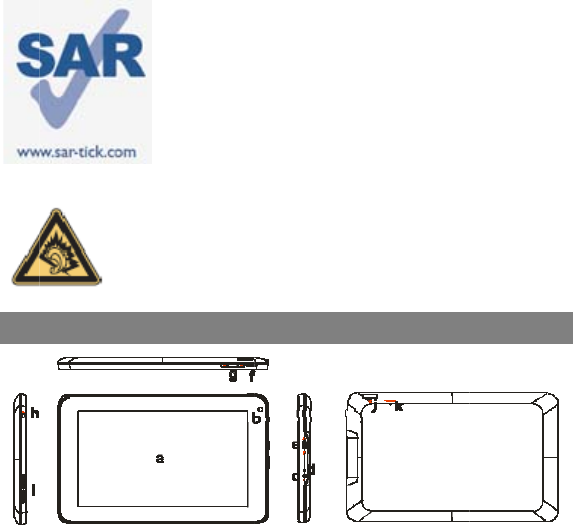
a.
b.
c.
d.
e.
f.
P
g.
h.
i.
j.
M
k.
Pr
o
pl
a
vo
M
o
Touch Screen
Built-in Webc
a
DC-IN port – c
AC adaptor.
Charging indi
c
charging comp
l
Micro USB P
o
P
ower –Press a
n
unlock the scr
e
VOL+/- – Incre
Earphone soc
k
Built-in Speak
e
M
icro SD card S
l
Microphone
/
device freezes.
This devic
e
1.6W/kg. T
h
found on p
a
device or u
s
approved
a
maintain a
d
compliance
the product
it.
o
longed expos
a
yer may dam
a
lume safely. U
s
o
bile Limited an
Butto
a
m
onnects to any
s
c
ator– Lights re
d
l
etes.
o
rt – Connects t
o
n
d hold to turn o
e
en.
ase/ decrease t
h
k
et – connects to
s
e
rs
l
ot
/
Reset pin hole
–
2
e
meets applic
a
h
e specific m
a
a
ge 19 of this u
s
s
ing it while wo
r
a
ccessor
y
such
d
istance of 0.5
with RF expo
s
may be transmi
ure to music
a
a
ge the listene
s
e only headp
h
d its affiliates.
ns & Po
r
s
tandard electric
d
during chargin
g
o
PC via USB ca
b
n or off the unit;
h
e volume.
s
tereo earphones
–
Sound recordin
g
a
ble national
S
a
ximum SAR v
s
er guide. Wh
e
r
n on your body
,
as a holster
cm from the b
o
s
ure requireme
n
tting even if yo
u
a
t full volume
r's hearing. S
e
h
ones recomm
e
r
ts
source through
t
g
, and lights ora
n
b
le.
briefly press to l
o
.
g
;reset your devic
e
S
AR limits of
alues can be
e
n carrying the
,
either use an
or otherwise
o
dy to ensure
n
ts. Note that
u
are not using
on the music
e
t your device
e
nded by TCT
t
he provided
n
ge as
o
ck or
e
if the
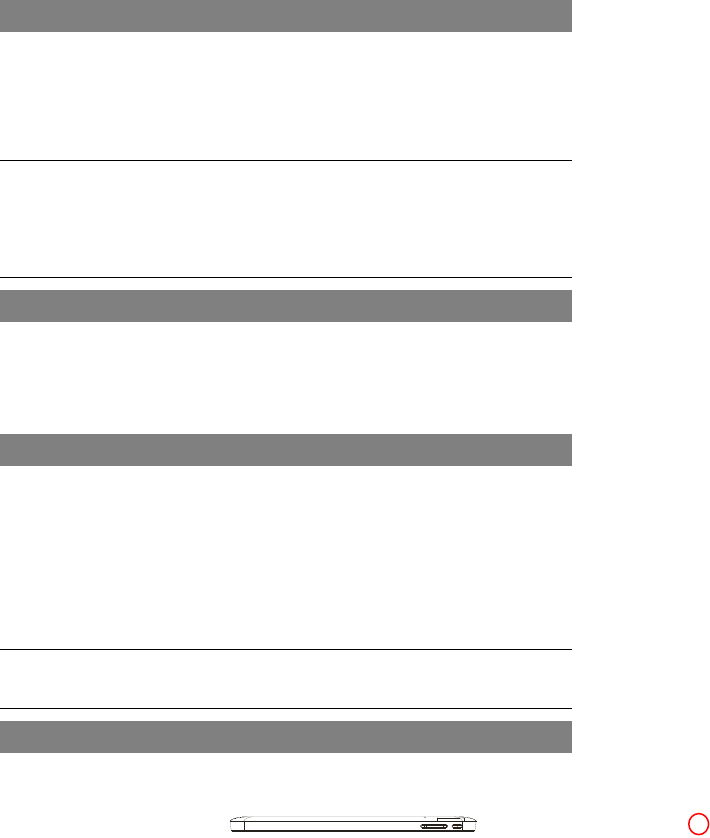
3
Note: Pressing the Reset button will only turn off the device. To turn on the
device , user needs to press and hold the Power button.
Charging Battery
The device has a built-in rechargeable battery. No extra battery installation is required.
Just charge the device when it indicates low battery.
To charge the battery, connect the device to any standard wall outlet via the
DC-INport using the power adaptor.It takes about 5 hours to fully charge the battery.
When the battery is fully charged, the charge indicator should light up in orange.
During charging, the indicator lights up in red.
Note:
a. You are strongly recommended to charge the battery immediately when the device indicates the battery
is lower than 15%!
b. For extended battery life, it is suggested NOT to use the device when it is charging.
c. For maximum performance, lithium-ion batteries need to be used often. If you don’t use the device
often, be sure to recharge the battery at least once per month.
d. Be sure to use only the dedicated power adaptor provided with the unit for charging.
Installing Memory Card
This devicecan read files directly from memory card.
To use a memory card, find the card slot on the device and then insert the memory
card into the slot in the correct orientation. To access the files stored in the memory
card, enter the Explorer mode by tapping the Explorer icon and select the “SDCard”
directory.
Transferring Files
Before reading or playing files, you may need to transfer media files from a computer
to the device.
(1) Connect the device to a computer with the supplied USB cable. Two removable
disks will be added to the computer, respectively referring to the internal flash
memory and the SD card.
(2) Once the connection is done, turn on the USB storage.
(3) Open a removable disk, then copy files from the PC to it.
Note:
Since pre-installed applications and Android OS occupies a considerable part of capacity – about2.0GB, it
is normal that you see huge difference between available memory space and total capacity.
Turning On/Off
To turn on the device, press and hold the Power button on the unit until you see the
boot-up screen then release. It may take a few minutes to start up the system, please
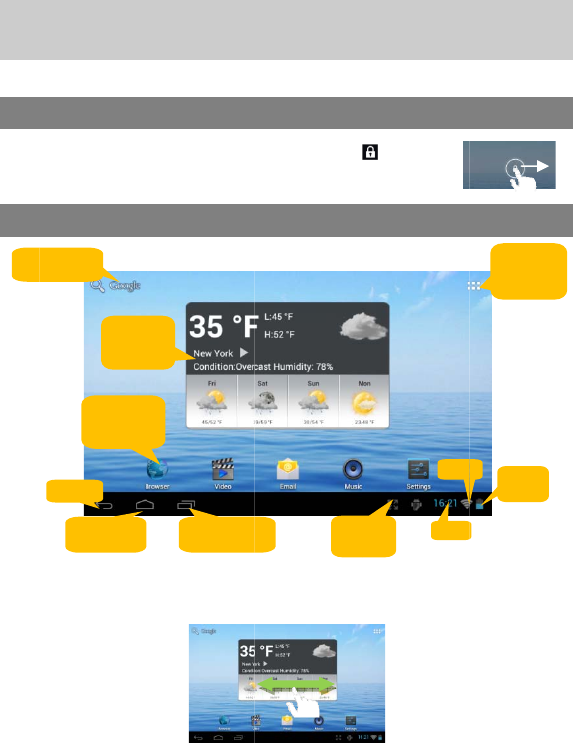
wait
b
To tu
“Pow
e
Tip:
F
when
t
You c
a
Un
The s
c
need
befor
e
The
The
H
etc..S
Cus
t
Go
t
Se
a
b
efore you proce
rn off the devi
c
e
r Off”, tap on “
P
F
or the sake of
p
t
here is no touch
a
a
n briefly press t
h
locking
t
c
reen will be lock
e
to unlock the s
c
e
you continue to
u
extended H
o
H
ome Screen con
s
lide your finger le
f
t
omizing Ho
m
t
o Google
a
rch
p
a
g
e
Default
Shortcut
applicatio
n
Return
Go to Home
screen
World
Weath
e
foreca
s
ed.
c
e, press and h
P
ower Off” and t
h
p
ower saving,this
a
ction for a while
(
h
e Power button t
o
t
he Scr
e
e
d after the devic
e
c
reen by draggin
g
u
se the device.
Ho
m
o
me Screen
s
ists five separat
e
f
t or right on the s
m
e Screen It
e
to
n
Recently u
s
application
s
Cit
y
e
r
s
t
4
old the Power
b
h
en tap on “OK”.
device may slee
p
(
depending on the
o
wake it up.
e
en
e
is idle for a few
s
g
the lock icon
m
e Scree
n
e
screens for posit
creen to go to th
e
e
ms
s
ed
s
Scre
mod
e
b
utton until you
p
with the scree
n
actual setting of
S
s
econds. You
rightwards
n
ioning the shortc
u
e
extended scree
n
Time
Wi-F
en
e
see the option
n
display locked
S
creen Timeout).
u
ts, widgets
n
s.
Go to
application
page
Battery
level
i
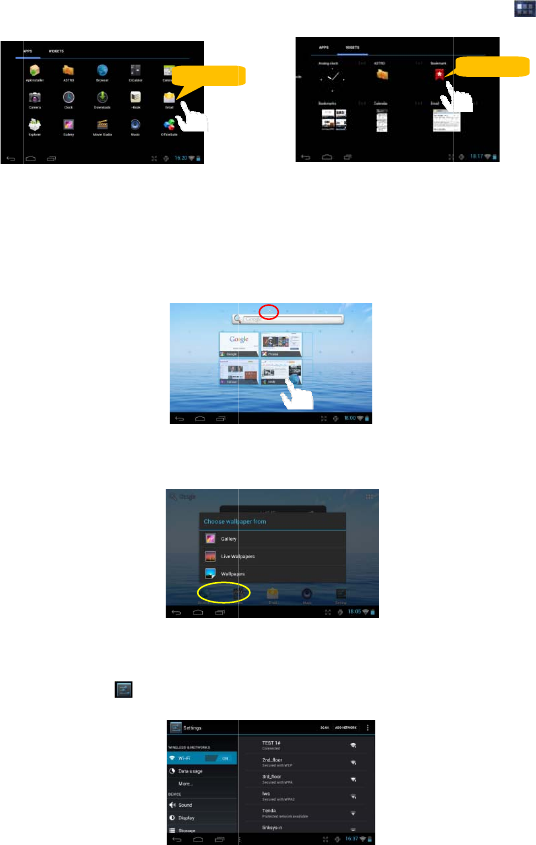
To
a
dis
p
pag
e
Not
e
p
ro
m
To
m
desi
To r
e
bin
s
Cha
n
Hold
y
choo
s
Cha
n
Tap t
h
relev
a
a
dd a Home Scre
e
p
lay all application
e
.
e
: If current page o
f
m
pted that there is
n
m
ove a Home Scr
red location, and
e
move a Home S
c
s
ymbol “X” and th
n
ging the wa
y
our tap on the
s
e a picture as th
e
n
ging the Sy
s
h
e Setting icon
a
nt settings for yo
u
e
n item (shortcut,
s and widgets, th
e
f
Home Screen ha
s
n
o more room.
een item, hold yo
u
release it.
c
reen item, hold
y
en release your fi
llpape
r
Home screen un
t
e
desktop wallpap
e
s
tem Setting
s
on the Home S
c
u
r device if neces
s
Hold dow
n
5
widgetetc.), you
c
e
n hold your tap
o
s
no enough room
fo
u
r finger onto it to
y
our finger onto it
t
nger.
t
il a menu appe
a
e
r.
s
c
reen to open the
s
ary.
n
c
an tap the applic
a
o
n an item to plac
e
fo
r a shortcut or wi
d
highlight it, then
d
t
o highlight it, dra
g
a
r. Tap on “Wall
p
settings menu an
d
a
tion icon to
e
it on the home
d
get, you will be
d
rag it to the
g
it to the recycle
p
aper” and then
d
change
Hold down
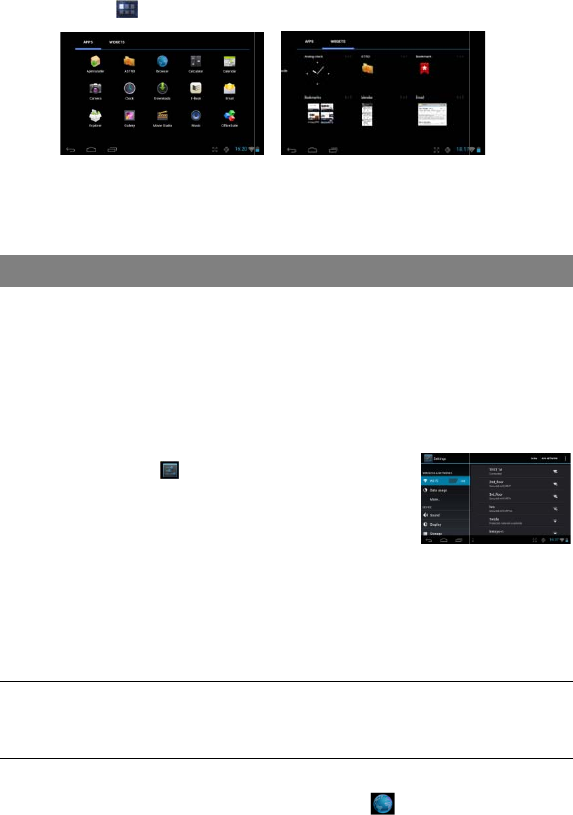
Dis
p
The
d
Appli
c
Tip
:
This
d
the I
n
For
W
stay i
n
have
Mak
e
Befor
e
activ
a
(1)
T
a
s
e
(2) S
e
o
n
(3) T
h
th
e
ra
(4) C
h
m
a
c
o
a
p
Note:
1. The
2. Wh
e
are in
r
Lau
n
To la
u
p
lay all Appli
c
d
evice has many
c
ation Tab
t
Holding your fin
g
d
evice features
c
n
ternet.
W
i-Fi application,
n
a Wi-Fi servic
e
configured, the
d
e
WI-FI Conn
e
launching an
I
a
te the Wi-Fi an
d
a
p the Setting ico
n
e
ttings menu.
e
lect “Wi-Fi” and
n
Wi-Fi.
h
e device will sc
a
e
right panel. T
h
nge of your devi
c
h
oose a networ
k
a
y be secured
w
o
nnection is suc
c
p
pear under the
W
available network li
s
e
n the Wi-Fi is enabl
e
r
ange.
n
ching the
W
u
nch the Web br
c
ations and
w
useful applicati
o
t
o display them.
g
er on an item c
a
Acces
s
c
onnection of W
you need to con
e
zone. Whenev
e
d
evice will attem
p
ection
I
nternet applicat
i
d
configure a Wi-
F
n
on the Ho
m
slide the toggle
a
n automatically
f
h
e list of availab
c
e.
k
from the list an
d
w
ith password,
c
essful, the mes
s
W
IFI Setting.
s
t is constantly refre
s
e
d, the device will co
W
eb browse
r
owser, you tap t
h
6
w
idgets
o
ns and widgets
a
n add it to the
d
s
ing Inte
r
i-Fi networks th
a
figure a Wi-Fi n
e
e
r it is within the
c
p
t to make a co
n
i
on such as the
F
i network.
m
e Screen to ope
n
switch to “ON” t
f
or available Wi-
le networks sho
w
d
then tap “Con
n
enter the pass
w
s
age Connecte
d
s
hed automatically.
nnect automatically
t
h
e Browser icon
pre-installed. Yo
d
esktop as a sho
r
net
a
t provides you
e
e
twork first, and
y
c
overage of a W
n
nection.
web browser, y
o
n
the
o turn
Fi networks and
w
s all the wirel
e
n
ect” to connect.
w
ord before co
n
d
to…(WiFi Net
w
t
o your configured n
e
in the Ho
m
u can tap the
rtcut.
e
asy access to
y
ou will have to
iFi network you
o
u first need to
display them in
e
ss networks in
Some network
n
necting. If the
w
ork Name) will
e
tworks when they
m
e screen.

To di
s
Tappi
n
enter
a
Usi
n
Y
o
d
o
T
o
T
o
T
o
T
o
Tap t
h
Mus
You
s
playe
categ
these
Y
o
s
c
T
a
Ca
p
Num
Lett
e
s
play context m
e
n
g on any text inp
a
website addres
s
n
g the Web B
o
u can scroll the
s
o
wn (be careful
n
o
open a link, si
m
o
go back to the
p
o
display the ava
o
go back directl
y
h
e Music icon in
ic Library
s
hould enter the
m
r. The Music Lib
r
ories (Artist, Alb
u
song informatio
o
u can drag you
r
c
roll through it.
a
p a song to pla
y
Artist
p
s Lock
ber/
e
r switch
e
nus, tap .
Using the
V
ut field can open
t
s
or any text requ
i
rowse
r
s
creen up and d
o
n
ot to tap a link u
m
ply tap it.
p
revious page t
h
ilable menu ite
m
y
to the Home s
c
Play
i
the Home or ap
p
m
usic library onc
r
ary shows your
u
m, etc.) if your
m
n tags.
r
finger up and d
o
y
.
Lis
7
V
irtual Key
b
t
he virtual board.
W
i
red.
o
wn by tapping o
ntil you are read
h
at you browsed,
m
s, tap the Menu
c
reen, tap the H
o
i
ng Musi
p
s page to laun
c
e you start the
m
music files sorte
m
usic files cont
a
o
wn on the
f
ile li
s
t music files by
a
Space
b
oard
W
ith the virtual k
e
n the page and
d
y!).
tap the Back ic
o
icon .
o
me icon .
c
c
h the music pla
y
m
usic
d by
a
in
s
t to
a
rtist.
e
yboard, you can
d
ragging it up or
o
n.
y
er.
Backspace
Enter
input method
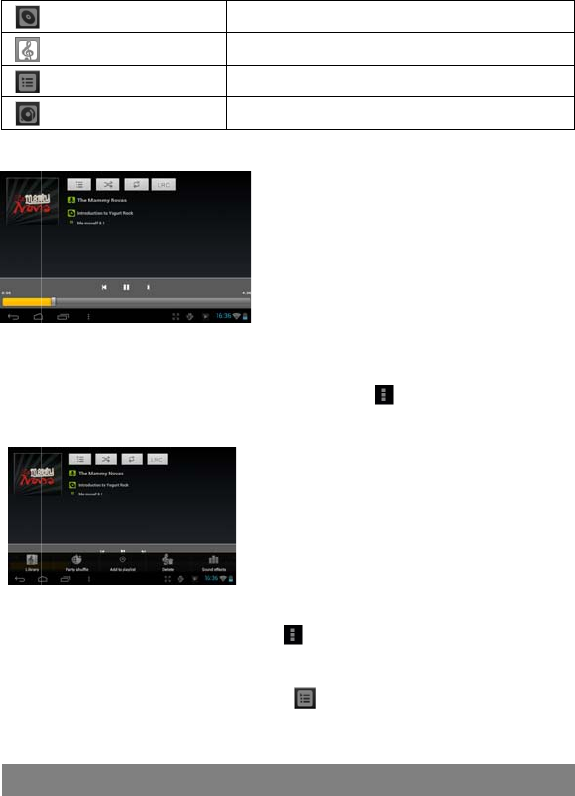
S
N
Pla
y
Pla
y
Durin
g
men
u
Pla
y
The
p
To a
d
playli
s
To pl
a
(1) In
y
o
(2) T
a
Tap t
h
Nav
i
Album
S
ongs
Playlists
N
ow Playing
y
back Screen
y
back menu
g
playback of a
m
u
:
y
list
p
laylist is a list of
d
d the current tra
s
t” and then cho
o
a
y a playlist,
the Music men
u
o
u have added a
r
a
p a song to star
t
h
eVideo icon in
t
i
gate throug
h
a b c
f
e
g
h i
j
k
Lis
Lis
Lis
G
o
m
usic file, tap o
n
songs that you
h
ck to a playlist, t
a
o
se a playlist or
t
u
,tap the Playlist
r
e listed.
t
playing.
Play
i
t
he Home or ap
p
h
Video Files
d
j
8
t music files by
a
t all music files.
t your favorite s
o
o
to the Now Pla
y
n
the MENU icon
h
ave added ma
n
a
p during
p
t
ap “new” to cre
a
icon to displ
a
i
ng Vide
o
p
s page to launc
h
a. Now Pla
b. Shuffle
s
c. Repeat
/
d. Display l
e. Artist N
a
f. Album
N
g. Title
h. Previou
s
i. Play/Pa
u
j. Next so
n
k. Progres
s
a
lbum.
o
ngs.
y
ing screen.
to bring u
p
n
uall
y
.
p
layback, selelec
a
te a new playlis
t
a
y all the playlis
t
o
h
the video play
e
ying List
s
ongs
/
Not shuffl
e
/
Not repeat
yric
a
me
N
ame
s
song/Rewind
u
se
n
g/Fast Forward
s
ba
r
p
a context
t “Add to
t
.
t
. All songs that
e
r.
e
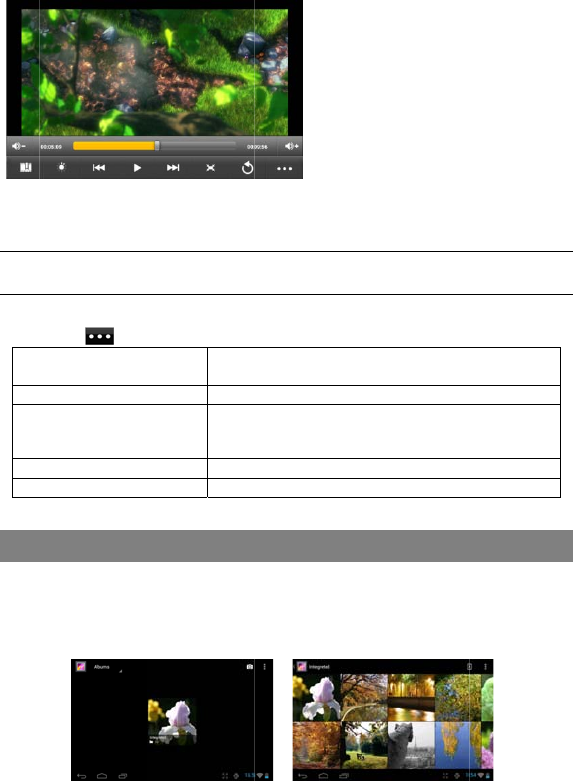
You
s
Y
o
d
o
T
a
Pla
y
Note:
S
the en
d
V
id
e
Tap
o
De
fro
m
De
Pl
a
He
Re
t
Tap t
h
V
ie
w
(1)
a
d
s
hould see the vi
d
o
u can drag your
o
wn.
a
p a video to sta
r
y
back Screen
S
ome video files ma
y
d
of the manual, and
e
o Playback
S
o
n the icon
lete Bookmark a
m
beginning
lete Bookmark
a
y Mode
lp
t
urn
h
eGaller
y
icon i
n
w
ing Photos
Photos should b
e
or right to brows
e f g
d
eo list when yo
finger up and d
o
r
t playing.
y
not be played corr
e
make sure the vide
o
S
ettings
to display the vi
nd Play Delet
e
Delet
e
Singl
e
Repe
a
Repe
a
Get in
s
Exit fr
o
V
iewi
n
the Home or a
p
e
listed in thumb
e photos.
b
h i j
9
u enter the vide
o
o
wn on the video
e
ctly with the device.
o
resolution, encodin
g
deo settings.
e
bookmark and pla
e
the video bookma
e
–Plays current vi
d
a
t One – Repeat th
e
a
t All – Repeat all
v
s
tructions on playi
n
o
m the menu.
ng Phot
o
p
ps page to laun
c
nail. You can sli
d
a.
b.
c.
d.
e.
f.
g.
h.
i.
j.
k.
k
c
o
player.
list to scroll the
v
Refer to the Techni
c
g
format or file type
i
y from beginning.
rk.
d
eo and then stops
e
current video.
v
ideos.
n
g video.
o
s
c
h the Photo Ga
l
d
e your finger o
n
VOL-
Progress bar
VOL+
Bookmark
Brightness
Previous Video/
Play/Pause
Next video/Fast
View Mode
Exit
Video settings
v
ideo list up and
c
al Specifications at
i
s supported.
after playing.
l
lery.
n
the screen left
Fast Rewind
forward
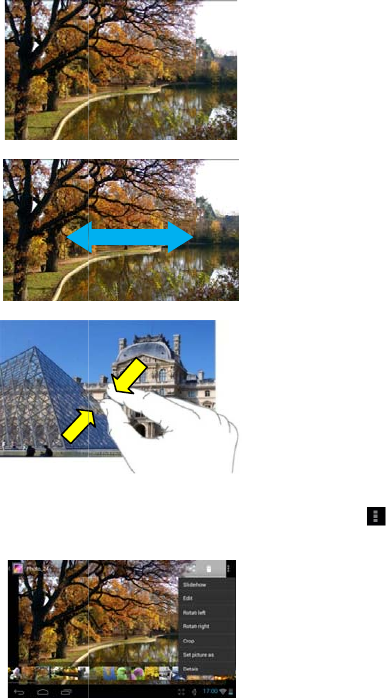
(2)
T
(3)
T
(4)
T
Dis
p
Whe
n
show
T
ap a photo thu
m
T
o display the p
r
T
o zoom in or o
u
p
lay Menu
n
you are viewin
g
a menu.
m
bnail to view t
h
r
evious/next pict
u
u
t the picture, pi
n
g
the picture, yo
u
10
h
e photo in full s
c
u
re, slide your fi
n
n
ch your finge
r
o
u
can tap on the
s
c
reen.
n
ger on the scre
e
n the picture.
s
creen or the M
e
e
n horizontally.
e
nu icon to
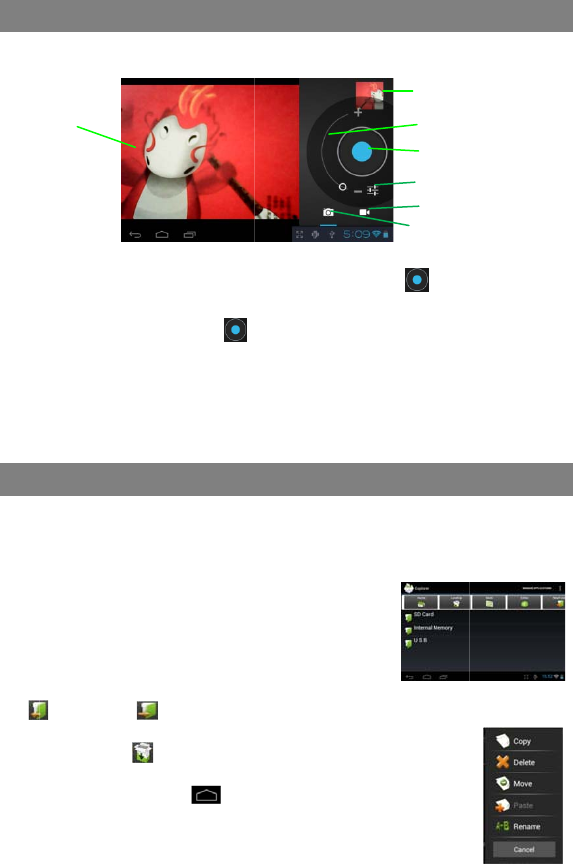
Tap t
h
T
o
re
T
a
T
h
T
o
vi
d
T
o
th
e
You
c
Usi
n
Navi
g
T
a
th
e
Y
o
lis
T
o
Y
o
Y
o
L
e
W
H
o
Viewf
Usi
n
h
eCamerain the
o
start making vi
d
cording.
a
p on the Start/S
h
e video clip / ph
o
play the video
c
d
eo.
o
view the photo
e
photo.
c
an explore files
n
g the Explor
e
g
ate through Fi
l
a
p theExplore
r
ic
o
e
File Explorer.
o
u can drag you
r
t up and down.
o
open a file or f
o
o
u can go back
o
or Nexticon
o
u can go back
o
e
velUpbutton
W
herever you are
o
me screen by t
a
inde
r
n
g the C
a
apps page to la
u
d
eo clips, tap on
top button
oto can be previ
e
c
lip that you hav
e
that you have ta
k
Expl
o
and folders with
er
l
es and Folders
o
n in the applica
r
finger up and d
o
o
lder, tap the file
/
o
r forward one le
v
.
o
ne level in the d
.
in the interface,
a
pping .
11
a
mcorde
u
nch the Camer
a
the Start/Stop b
again to stop vi
d
e
wed in the Pre
v
e
made, enter th
e
k
en, enter the P
h
o
ring Fil
e
either the Explo
r
tion page to lau
n
o
wn to scroll the
f
/
folder.
v
el in the interfa
c
irectory by tappi
n
you can go bac
k
r/Camer
a
a
.
utton to st
a
d
eo recording or
v
iew Window.
e
Video Player,
a
h
oto Viewer mod
e
s
r
er or ASTRO a
p
n
ch
f
ile
c
e by tapping on
n
g on the
k
directly to the
Preview w
i
VCR mo
d
Start/Sto
p
Photogra
p
Zoom
Settings
a
a
rt video
photographing.
a
nd then tap the
e, and then tap
p
plication.
the Back icon
i
ndow
d
e
p
p
hy mode
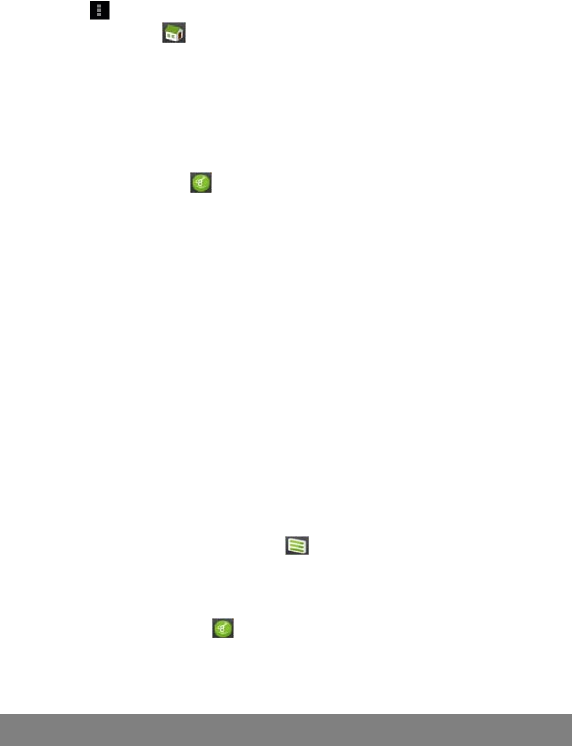
12
Tapping can hide/display the toolbar.
Tap the Home icon to go to the root directory.
Copy/Move Files and Folders
(1) In the file list, scroll up and down by sliding your finger to select the file/folder
that you want to copy or move.
(2) Hold the selected file/folder until a pop-up menu appears.
(3) Select “Copy” or “Move” from the pop-up menu.
(4) Navigate to the location where you wish to copy or move the file/folder to.
(5) Select the Editor icon from the toolbar and then choose “Paste.”
Delete Files and Folders
(1) In the file list, scroll up and down the list by sliding finger to select the file/folder
that you want to delete.
(2) Hold the selected file/folder until a pop-up menu appears.
(3) Select “Delete” from the pop-up menu, then select “Delete” to confirm or “Cancel”
to quit.
Rename Files and Folders
(1) In the file list, scroll up and down the list by sliding finger to select the file/folder
that you want to rename.
(2) Hold the selected file/folder until a pop-up menu appears.
(3) Select “Rename” from the pop-up menu.
(4) Tap the input field to display the virtual keyboard, and then choose letters from
the virtual keyboard to rename the file/folders.
(5) Tap “OK” to confirm the new name.
Select Multiple Items
You can select more than one file or folder together.
(1) In the top toolbar, tap the Multi icon “ .”
(2) Tap the files/folders you want to choose. The file/folder name turns red when
selected. (To deselect the file/folder, tap it again.)
(3) Once you finished selection, you can delete, copy or move the selected files by
tapping on the Editor icon .
Sending/Receiving E-mails
This device has an E-mail application pre-installed. You can send or receive e-mails
from the Internet at any time with this device. Make sure you have an Internet
connection before using the email service.
In the Home Screen, tap the Applications shortcut to display all applications and then
tap the Email icon to launch the e-mail application.
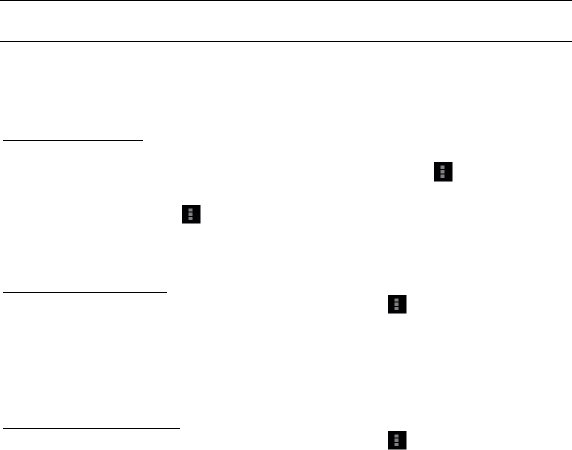
13
Setup Email Account
First you need to setup an E-mail account for receiving or sending emails.
(1) Start up the email application by tapping the Email application icon and you are
prompted to setup an account.
(2) Input your email address and login password. You can set the account as default
by selecting the option “Send email from this account by default”.
(3) Tap “Manual Setup” to set the email server information.
(4) Choose the server type from POP3, IMAP or Exchange for incoming emails. To
know what type of your email server is, you can consult the service provider,
network administrator or search for information in the Internet.
(5) Input required information (server, port etc.). You can obtain the information from
the service provider, network administrator or the Internet.
(6) Choose the server type for outgoing emails, and input required server information.
(7) Click “Next” to continue. Your tabletwill check the server settings. When it prompts
you that “Your account is set up, and email is on its way”, your account is set up
successfully.
(8) Input your name and then tap on “Done” to finish.
Note: If you have more than one account, every time when you start up the email application, you enter the
default email account.
Manage Accounts
You can setup more than one account and manage these accounts by checking
information about the account, adding another account or deleting an account.
Add another Account
Following these steps to add another account if you want.
(1) Launch the email application and then tap on the Menu icon to display the
menu item. Choose “Accounts” to display accounts.
(2) Tap on the Menu icon to display the menu item, and then choose “Add
account”.
(3) Follow the steps of setting up a Email Account to add an account.
Delete an Email Account
(1) When you are in the email box, tap on the Menu icon to display the menu
items.
(2) Tap on “Accounts” to display all email accounts.
(3) Hold your tap on the account that you want to delete until a menu pop up.
(4) Tap on “Remove Account”,and then tap on “OK” to confirm.
Check the Account Setting
(1) When you are in the email box, tap on the Menu icon to display the menu
items.
(2) Tap on “Accounts” to display all email accounts.
(3) Hold your tap on the account that you want to check until a menu pop up.
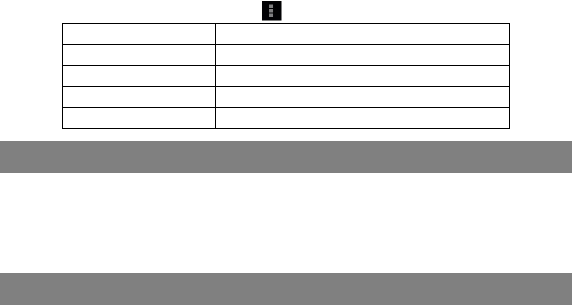
14
(4) Tap “Account settings”,and then you should see all setting information about the
account. You can edit these settings as you want.
View Emails
You should enter your mailbox when you start up the email application.
In the mailbox, you can slide your finger up and down to scroll through the email
list.
Tap on an email to open it.
Holding your tap on the email can display a menu. With the menu, you can open,
reply, forward or delete the email.
Email Menu Items
In the email list, tap on the Menu icon to display the menu.
Refresh Refresh the emails.
Compose Compose a new email.
Folders Go back to email box.
Accounts View all email accounts.
Account Settings Check your account settings.
Other Applications
Some useful small apps have been preinstalled in this device, such as Calculator,
Calendar, Sound Recorder, Office Suite etc.. They are easy to use, thus no detailed
instructions are necessary for these apps. Please always follow the actual operation
of your device.
Managing Apps
You can manage your applications of the device easily.
There are number of useful apps pre-installed in the device as it is produced at the
factory, and you can copy some from other resources, download or purchase them
over the internet.
Download or Purchase Applications
With your device, you can visit an apps store or E-market website (e.g.Google Play)
that provides you plenty of free apps to download. For those apps that are not free,
you will have to pay for them if you want to have them.
Install Applications
You can install applications following these steps:
(1) Open the Explorer application, then find the app you want to install.
(2) Tap the app you want to install to start installation. However, for the sake of
security, the device may prompt you that there is possibility of attack risk if you install
and run some apps whose sources are not guaranteed. In this case, you shall turn to
the Settings menu and select Security to check the “Unknown sources” before you go
on with the installation.
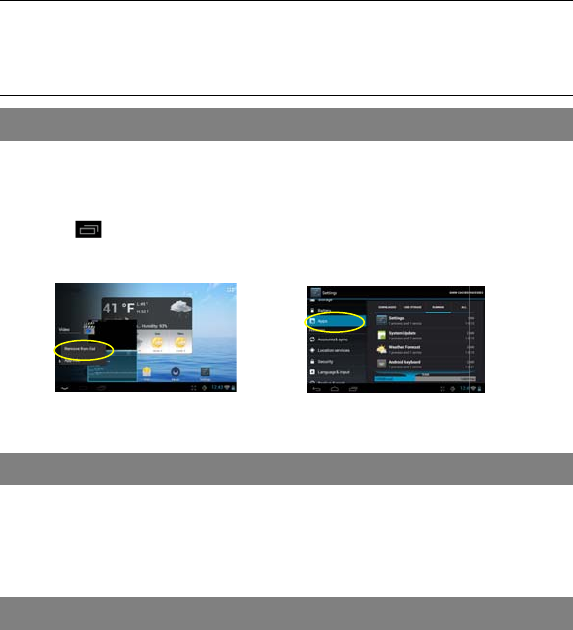
(3) O
n
s
c
Uni
n
(1) T
a
(2) S
e
(3) T
a
(4) T
a
(5) Y
o
dr
Note:
Y
o
M
a
S
o
co
Your
d
phot
o
are r
u
can e
(1)
T
(2)
f
(3)
Res
e
In
h
o
If
t
lo
c
W
T
n
ce the installati
o
c
reen. It is ready
n
stall Applic
a
a
p the Settings s
e
lect “Apps”.
a
b on the applic
a
a
b on “Uninstall”
o
u can simply ta
p
ag it to the dust
b
o
u cannot uninstall th
a
ke sure all apps y
o
o
me applications d
e
nsult the respectiv
e
d
evice can han
d
o
s while listening
u
nning. In order
t
nd some tasks t
h
T
ap to dis
p
Hold your tap o
n
f
rom list”.
Besides, you ca
n
e
t this devic
e
the event that t
h
o
lding the Powe
r
t
he Power butto
n
c
ated on the ba
c
W
e recommend
T
he manufactur
e
o
n is completed,
fo
r
running.
a
tions
hortcut in the H
o
a
tion that you wa
to uninstall the
a
p
and hold on a
n
b
in icon to uninst
e pre-installed appli
c
o
u have copied or
d
e
veloped for Andro
i
e
software develop
e
Mana
g
d
le multiple tasks
to music. Multit
a
t
o save system
m
h
at you don’t us
e
p
lay application
s
n
the application
n
open the Setti
n
Troub
e
h
e device freeze
s
r
button for a fe
w
n
does not reset
c
k the device.
Safety
P
that you read t
h
e
r disclaims an
y
15
you can find th
e
o
me Screen to di
s
nt to uninstall.
a
pplication.
n
app icon to jum
all it.
c
ations, but you can
d
d
ownloaded to
y
ou
r
i
d mobile might no
t
e
r for further infor
m
g
ing Ta
s
at the same tim
a
sking is helpful
b
m
emory and enh
a
e
at the moment.
s
that you used r
e
that you want to
n
gs menu and s
e
leshooti
s
, you can force
w
seconds.
your device, us
e
P
recauti
h
is chapter car
e
y
liability for da
e
icon of the app
s
play setting me
p to the Home S
d
eactivate or stop th
r
device are in the
.
t
run properly in th
e
m
ation.
s
ks
e. For example,
b
ut inefficient if t
a
nce system pe
r
e
cently.
stop, and then
s
e
lect Apps to ma
n
ng
the device to sh
u
e
the “pinhole re
s
ons
e
fully before usi
n
mage, which m
in the apps
nus.
creen, then
em.
.
apkformat.
e
device. Please
you can view
oo many tasks
r
formance, you
s
elect “Remove
n
age the tasks.
u
t down by
s
et” button,
n
g your device.
ay result as a
16
consequence of improper use or use contrary to the instructions contained
herein.
TRAFFIC SAFETY:
Given that studies show that using a device while driving a vehicle constitutes a
real risk, even when the hands-free kit is used (car kit, headset...), drivers are
requested to refrain from using their device when the vehicle is not parked.
When driving, do not use your device and headphone to listen to music or to the
radio. Using a headphone can be dangerous and forbidden in some areas.
When switched on, your device emits electromagnetic waves that can interfere
with the vehicle’s electronic systems such as ABS anti-lock brakes or airbags. To
ensure that there is no problem:
- do not place your device on top of the dashboard or within an airbag
deployment area,
- check with your car dealer or the car manufacturer to make sure that the
dashboard is adequately shielded from device RF energy.
CONDITIONS OF USE:
You are advised to switch off the device from time to time to optimize its
performance.
Switch the device off before boarding an aircraft.
Switch the device off when you are in healthcare facilities, except in designated
areas. As with many other types of equipment now in regular use, these devices
can interfere with other electrical or electronic devices, or equipment using radio
frequencies.
Switch the device off when you are near gas or flammable liquids. Strictly obey
all signs and instructions posted in a fuel depot, petrol station, or chemical plant,
or in any potentially explosive atmosphere.
When the device is switched on, it should be kept at least 15 cm from any
medical device such as a pacemaker, a hearing aid or insulin pump, etc. In
particular when using the device, you should hold it against the ear on the
opposite side to the device, if any.
To avoid hearing impairment, move the handset away from your ear while using
the “hands-free” mode because the amplified volume might cause hearing
damage.
Do not let children use the device and/or play with the device and accessories
without supervision.
When replacing the cover please note that your device may contain substances
that could create an allergic reaction.
Always handle your device with care and keep it in a clean and dust-free place.
Do not allow your device to be exposed to adverse weather or environmental

17
conditions (moisture, humidity, rain, infiltration of liquids, dust, sea air, etc). The
manufacturer’s recommended operating temperature range is 0°C to +45°C.
At over 45°C the legibility of the device’s display may be impaired, though this is
temporary and not serious.
Do not open, dismantle or attempt to repair your device yourself.
Do not drop, throw or bend your device.
Do not use the device if the glass made screen, is damaged, cracked or broken
to avoid any injury.
Do not paint it.
Use only battery chargers and accessories which are recommended by TCT
Mobile Limited and its affiliates and are compatible with your device model. TCT
Mobile
Limited and its affiliates disclaim any liability for damage caused by the use of
other chargers or accessories.
Remember to make back-up copies or keep a written record of all important
information stored in your device.
Some people may suffer epileptic seizures or blackouts when exposed to
flashing lights, or when playing video games. These seizures or blackouts may
occur even
If a person never had a previous seizure or blackout. If you have experienced
seizures or blackouts, or if you have a family history of such occurrences, please
consult
your doctor before playing video games on your device or enabling a
flashing-lights feature on your device.
Parents should monitor their children’s use of video games or other features that
incorporate flashing lights on the device. All persons should discontinue use and
consult a doctor if any of the following symptoms occur: convulsion, eye or
muscle twitching, loss of awareness, involuntary movements, or disorientation.
To limit the likelihood of such symptoms, please take the following safety
precautions:
- Do not play or use a flashing-lights feature if you are tired or need sleep.
- Take a minimum of a 15-minute break hourly.
- Play in a room in which all lights are on.
- Play at the farthest distance possible from the screen.
- If your hands, wrists, or arms become tired or sore while playing, stop and rest
for several hours before playing again.
- If you continue to have sore hands, wrists, or arms during or after playing, stop
the game and see a doctor.
When you play games on your device, you may experience occasional
discomfort in your hands, arms, shoulders, neck, or other parts of your body.
Follow the instructions to avoid problems such as tendinitis, carpal tunnel
syndrome, or other musculoskeletal disorders.
Prolonged exposure to music at full volume on the music player

18
may damage headphones recommended by TCT Mobile Limited and its
affiliates.
●PRIVACY:
Please note that you must respect the laws and regulations in force in your
jurisdiction or other jurisdiction(s) where you will use your device phone
regarding taking photographs and recording sounds with your device. Pursuant
to such laws and regulations, it may be strictly forbidden to take photographs
and/or to record the voices of other people or any of their personal attributes,
and duplicate or distribute them, as this may be considered to be an invasion of
privacy. It is the user's sole responsibility to ensure that prior authorization be
obtained, if necessary, in order to record private or confidential conversations or
take a photograph of another person; the manufacturer, the seller or vendor of
your device (including the operator) disclaim any liability which may result from
the improper use of the device.
● BATTERY:
Observe the following precautions for battery use:
- Do not attempt to open the battery (due to the risk of toxic fumes and burns).
- Do not puncture, disassemble or cause a short-circuit in a battery,
-Do not burn or dispose of a used battery in household rubbish or store it at
temperatures above 55°C.
Batteries must be disposed of in accordance with locally applicable
environmental regulations.
This symbol on your device, the battery and the
accessories means that these products must be
taken to collection points at the end of their life:
-Municipal waste disposal centres with specific
bins for these items of equipment
- Collection bins at points of sale.
They will then be recycled, preventing substances
being disposed of in the environment, so that their
components can be reused.
In European Union countries:
These collection points are accessible free of
charge. All products with this sign must be brought
to these collection points.
In non-European Union jurisdictions:
Items of equipment with this symbol are not to be
thrown into ordinary bins if your jurisdiction or your

19
region has suitable recycling and collection
facilities; instead they are to be taken to collection
points for them to be recycled.
● CHARGERS:
Mains powered chargers will operate within the temperature range of: 0°C to 40°C.
The chargers designed for your device meet with the standard for safety of
information technology equipment and office equipment use. They are also compliant
to the ecodesign directive 2009/125/EC. Due to different applicable electrical
specifications, a charger you purchased in one jurisdiction may not work in another
jurisdiction. They should be used for this purpose only.
● RADIO WAVES:
THIS DEVICE MEETS INTERNATIONAL GUIDELINES FOR EXPOSURE TO RADIO
WAVES
Your device is a radio transmitter and receiver. It is designed not to exceed the limits
for exposure to radio waves (radio frequency electromagnetic fields)recommended by
international guidelines. The guidelines were developed by an independent scientific
organization (ICNIRP) and include a substantial safety margin designed to assure the
safety of all persons, regardless of age and health. The radio wave exposure
guidelines use a unit of measurement known as the Specific Absorption Rate, or SAR.
The SAR limit for mobile devices is 1.6 W/kg.
Tests for SAR are conducted using standard operating positions with the device
transmitting at its highest certified power level in all tested frequency bands. The
highest SAR values for this device model is:
Maximum SAR for this model and conditions under which it was recorded:
Body-worn SAR Wi-Fi 0.073W/kg.
During use, the actual SAR values for this device are usually well below the values
stated above. This is because, for purposes of system efficiency and to minimize
interference on the network, the operating power of your device is automatically
decreased when full power is not needed. The lower the power output of the device,
the lower its SAR value.
To meet RF exposure guidelines during body-worn operation, the device should be
positioned at least this distance away from the body. If you are not using an approved
accessory ensure that whatever product is used is free of any metal and that it
positions the device the indicated distance away from the body.
Organizations such as the World Health Organization and the US Food and Drug

20
Administration have suggested that if people are concerned and want to reduce their
This symbol on your device, the battery and the accessories means that these
products must be taken to collection points at the end of their life: exposure they could
use a hands-free accessory to keep the wireless device away from the head or body
during use, or reduce the amount of time spent on the device.
This device complies with part 15 of the FCC rules. Operation is subject to the
following two conditions: (1) this device may not cause harmful interference, and (2)
this device must accept any interference received, including interference that may
cause undesired operation.
NOTE: The manufacturer is not responsible for any radio or TV interference caused
by unauthorized modifications to this equipment. Such modifications could void the
user’s authority to operate the equipment.
NOTE: This equipment has been tested and found to comply with the limits for a
Class B digital device, pursuant to part 15 of the FCC Rules. These limits are
designed to provide reasonable protection against harmful interference in a residential
installation. This equipment generates uses and can radiate radio frequency energy
and, if not installed and used in accordance with the instructions, may cause harmful
interference to radio communications. However, there is no guarantee that
interference will not occur in a particular installation. If this equipment does cause
harmful interference to radio or television reception, which can be determined by
turning the equipment off and on, the user is encouraged to try to correct the
interference by one or more of the following measures:
- Reorient or relocate the receiving antenna.
- Increase the separation between the equipment and receiver.
-Connect the equipment into an outlet on a circuit different from that to which the
receiver is connected.
-Consult the dealer or an experienced radio/TV technician for help
●LICENCES:
The Wi-Fi Logo is a certification mark of the Wi-Fi
Alliance.
Your device uses non-harmonized frequency and
is intended for use in all European countries.
The WLAN can be operated in the EU without
restriction indoors, but cannot be operated
outdoors in France.
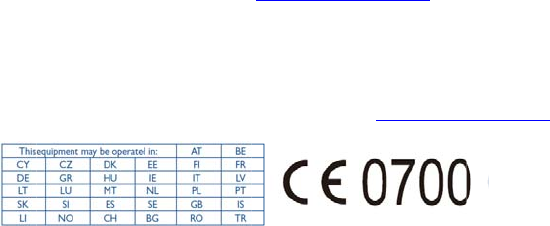
Gen
e
• Int
e
• Ho
t
On o
u
also
c
An el
e
acco
r
Your
d
This
e
provi
s
for y
o
Dis
c
Ther
e
devic
e
oper
a
TCT
M
their
exclu
s
This
h
or so
u
(“Thir
d
All th
i
kind,
fitnes
s
mate
r
purc
h
incu
m
with I
inabil
i
inter
a
by la
w
more
arisin
g
e
ral informat
e
rnet address: w
w
t
Line Number: s
u
r website, you
w
c
ontact us by e-
m
e
ctronic version
r
ding to availabili
t
d
evice is a trans
c
e
quipment is in
s
ions of Directiv
e
o
ur telephone ca
n
c
laime
r
e
may be certa
i
e
’s operation, d
a
tor services.
M
obile shall not
potential conse
q
s
ively.
h
andset may co
n
u
rce code form,
d
Party Material
s
i
rd party materi
a
whether expres
s
s
for a particular
r
ials or applicati
h
aser undertake
s
m
bent upon it as
ntellectual Prop
e
i
ty or failure of
a
ction with any o
t
w
, TCT Mobile di
s
specifically – b
u
g
out of the us
e
ion
w
w.alcateloneto
u
ee “TCT Mobile
w
ill find our FAQ
m
ail to ask any q
u
of this user gui
d
t
y on our server:
c
eiver that oper
a
compliance with
e
1999/5/EC. Th
e
n
be obtained th
r
i
n differences b
epending on th
e
be held legally
q
uences, which
n
tain materials, i
n
which is submit
t
s
”).
a
ls in this hands
e
s
or implied, incl
u
purpose or use/
t
ons of the pur
c
s
that TCT Mo
b
a manufacture
r
e
rty rights. TCT
the Third Part
y
t
her devices of t
h
s
claims all liabili
t
u
t not limited to
e
, by whatever
21
u
ch.com
Services” leaflet
(Frequently Ask
e
u
estions you ma
d
e is available i
n
www.alcatelon
e
a
tes on Wi-Fi.
the essential r
e
e
entire copy of t
r
ough our websi
t
etween the us
e
e
software rele
a
responsible for
s
responsibility s
h
n
cluding applicat
i
t
ed by third part
i
e
t are provided
“
u
ding the implie
d
t
hird party appli
c
c
haser and non-
b
ile has compli
e
r
of mobile devi
c
Mobile will at n
y
Materials to
o
h
e purchaser. To
t
y for any claims,
– tort law actio
n
means, or atte
m
or go to our we
b
e
d Questions) s
e
y have.
n
English and o
t
e
touch.com
e
quirements and
he Declaration
o
t
e: www.alcatelo
n
e
r manual desc
r
a
se of your de
v
s
uch differences
h
all be borne b
i
ons and softwar
i
es for inclusion
“
as is”, without
w
d
warranties of
m
c
ation, interoper
a
infringement of
e
d with all qu
a
c
es and handse
t
o stage be res
p
o
perate on this
the maximum e
demands, suits
n
s, under any th
e
m
pts to use, su
b
site.
e
ction. You can
t
her languages
other relevant
o
f Conformit
y
n
etouch.com.
r
iption and the
v
ice or specific
, if any, nor for
y the operator
e in executable
in this handset
w
arranty of any
m
erchantability,
a
bility with other
copyright. The
a
lity obligations
t
s in complying
p
onsible for the
handset or in
xtent permitted
or actions, and
e
ory of liability,
ch Third Party
22
Materials. Moreover, the present Third Party Materials, which are provided free of
charge by TCT Mobile, may be subject to paid updates and upgrades in the future;
TCT Mobile waives any responsibility regarding such additional costs, which shall be
borne exclusively by the purchaser. The availability of the applications may vary
depending on the countries and the operators where the handset is used; in no event
shall the list of possible applications and software provided with the handsets be
considered as an undertaking from TCT Mobile; it shall remain merely as information
for the purchaser. Therefore, TCT Mobile shall not be held responsible for the lack of
availability of one or more applications wished for by the purchaser, as its availability
depends on the country and the operator of the purchaser. TCT mobile reserves the
right at any time to add or remove Third Party Materials from its handsets without prior
notice; in no event shall TCT Mobile be held responsible by the purchaser for any
consequences that such removal may have on the purchaser regarding the use or
attempt to use such applications and Third Party Materials.