TECHCity Technology PS-30X iPower User Manual
TECHCity Technology Co., Ltd. iPower
User Manual
e2-Live Home Automation
Edit by Shine Lo 1
iPower
Smart Power Socket
PS-30X
Instruction Manual
e2-Live Home Automation
Edit by Shine Lo 2
iPower Specifications
Hardware
e2-Live RF Tx/Rx 2 way module
Frequency:433.92MHz +/- 150KHz
Digital ID coding (0000~9999)
Received / Emit distances : open space 60 meters
Specifications of loading
Power overload protection of recovery fuse x1
3 circuits ON/OFF totally loading
110V 1650W
220V 1800W
RS-485 communication,0.1A power fuse
Functions
3 circuits sockets
Manual tock switch ON/OFF
Remote ON/OFF
Power detection, checkup the actual power states (with scenario usage of RP-20)
With RS-485 two way communication (control or inquiry)
Accept e2-Live ALL OFF commands, can be set to enable or disable

e2-Live Home Automation
Edit by Shine Lo 3
Hardware
Appearances
3 circuits total loading are
110V 1650W
220V 1800W
While overload happened, iPower will
shut down the main power
automatically, recover when overload
was removed
Overload recovery fuse
protection, it will shut down
automatically to protect iPower
itself, and will return to normal
situation when overload was
removed
Used for
two way
control or
inquiry
communic
ation via
RS-485
All circuits can manual
ON/OFF switch, with HA
power detection of RP-20,
please keep the status power
on with blue LED extinguish)

e2-Live Home Automation
Edit by Shine Lo 4
Accessary
Power line
Note: Special specifications, please with this power line for ipower using in order to make sure
correct operations.
e2-Live Home Automation
Edit by Shine Lo 5
Setting iPower
Set up before using :
ID & position of remote button
Main function is to be controlled wirelessly by all kind of remote controller of
e2-Live.
General functions :
For connected device, which does not need to know the status of power, or judge
the function.
Tools required:
RC -07 scenario remote control, the first zone to third zone
RC -09 intelligent remote control, the first zone
HT -100 LCD remote control, the first zone to fifth (except zone 1 to 7 )
Itouch lighting / curtain / power supply area (except power zone 1 to 7)
RP -20 software, the first zone to fifth (except fifth zone no. 1 to 7)
iPower can be set at any position for remote control
Actions before setting::
1. Firstly set up the remote ID, for example: RC -07 / RC 07 / RC-09 must be set up a four-digit ID;
itouch or RP -20 software is need to define the four-digit ID through software.
2. Determine iPower's 1 ~ 3 circuits to corresponding position.
3. Determine the connected device accept remote control “All off”.
Setting Description:
1.Press and hold the position of wanted circuit, such as the first one.
2.Take a paper clip to poke tact switch in the hole, until the red LED constant light up.
3. Pick up the setting of the Remote Control, press the wanted number, then press “ON” to not
accept the "All off" control, press “OFF” to accept the "All off" control.
4. Red LED starts flash (up to 7 times) indicates the setup is successful.
6. After entering the setting mode, there are 15 seconds to setting, if red LED has extinguish that
means setting unsuccessfully.

e2-Live Home Automation
Edit by Shine Lo 6
Using the RC-07 remote control to set the first circuit of iPower
Second District, No. 5 position, to accept the "All off" control set
1. Press the button and hold iPower first circuit (1)
2. Setting stick or paper clip poke the tact switch in (2)
3. Press RC-07 (3)
4. Press RC-07 (4)
5. Press RC-07 (5),to accept “All off” control
Red LED flashing means successful。
Remote function confirmed:
Press RC-07 ,press ,press ,blue LED extinguish
Press RC-07 ,press ,press ,iPower blue LED light on
Press and hold RC-07 ,then press and release both to perform “All off" function,iPower
first circuit blue LED light on.
Press and hol
d
(1)
Setting stick or paper
clip poke the tact
switch in (2)
Red LED light on
(2)
(3)
(4)
(5)

e2-Live Home Automation
Edit by Shine Lo 7
Link connect RP-20, when scenario is been executed, it will detect the power status of
your appliances
For appliances, used with RP-20 in scenario control, detect the real ON or OFF situation to
ensure the accuracy of scenario performance..
Specifies the appliance's remote position setting for number 1 ~ 7 of fifth zone.
Require tool:HT-100 LCD remote control, fifth zone position 1 to 7
itouch Power zone position 1 to 7
RP-20 fifth zone position 1 to 7 (The most convenient setting tool)
Preparatory actions before setting:
1. Be sure you are well defined the tool ID you wanted
2. Be sure your location is linked to the right appliance. please refer to the corresponding preset
value for convenient checking
AMP Power → zone 5 No. 1
TV Power →zone 5 No. 2
STB Power →zone 5 No. 3
DVD Power →zone 5 No. 4
CD Power →zone 5 No. 5
CATV Power →zone 5 No. 6
AUX Power →zone 5 No. 7

e2-Live Home Automation
Edit by Shine Lo 8
3. Plug in the device corresponding position, adjust to detect the right current consumption when
power on and off.
Appliances and iPower control location setting is complete and correct detection from the current
adjustment, to make sure correct linking function be executed from RP-20..
Specifies light fifth zone 1-7 for power detection position.
For example:
1. Connect to PC with RP-20 via USB, open RP-20 software, checking COM connection.
2. RP-20 software provides two places available to transfer ID code
(1) Home page: power control coding. The mode is not accept “All off”. Illustrated as follows
(2) Control Validation:in ” light & curtain” select accept “All off” or not accept “All off”.
3. In setting mode
(1) Press and hold
(2) poke the tact switch in setting hole, red LED light on
4. Using RP-20 home page to transfer code, as shown below (一)
Using Control Validation/ Light & Curtain to transfer code,as shown below(二),step3~5
5. iPower received , red LED quick flashing means setting successfully.
Press and hold
(1)
Setting stick or paper
clip poke the tact
switch in (2)
Red LED light on
(2)
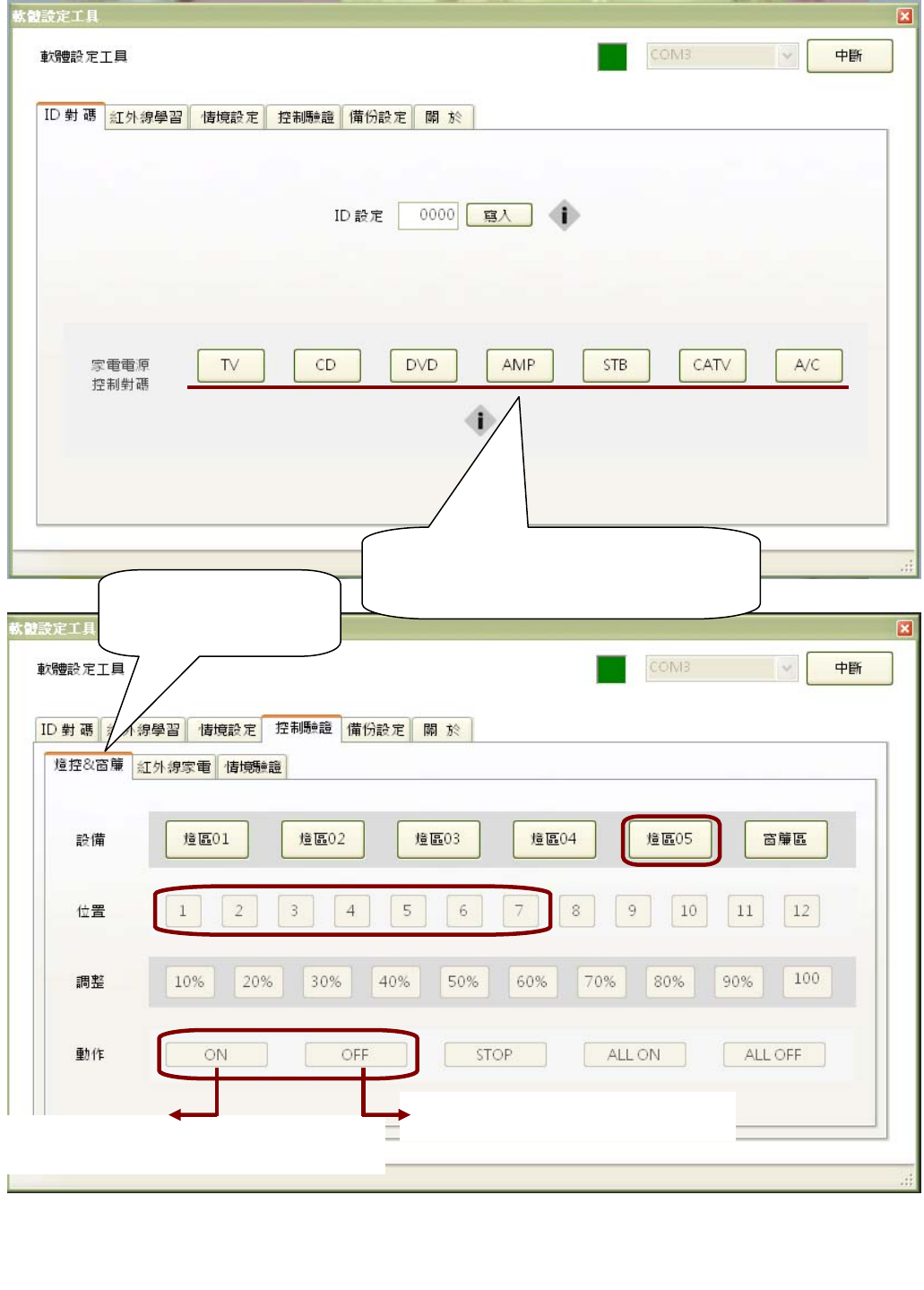
e2-Live Home Automation
Edit by Shine Lo 9
(圖一)
(圖一)
AMP Power → Zone 5 No.1 light
TV Power → Zone 5 No. 2 light
Plug in the above appliance and power
on, blue LED extinguish
Control Validation/
Light & Curtain
Not accept all lights off function Accept all lights off function
(3)
(4)
(5)
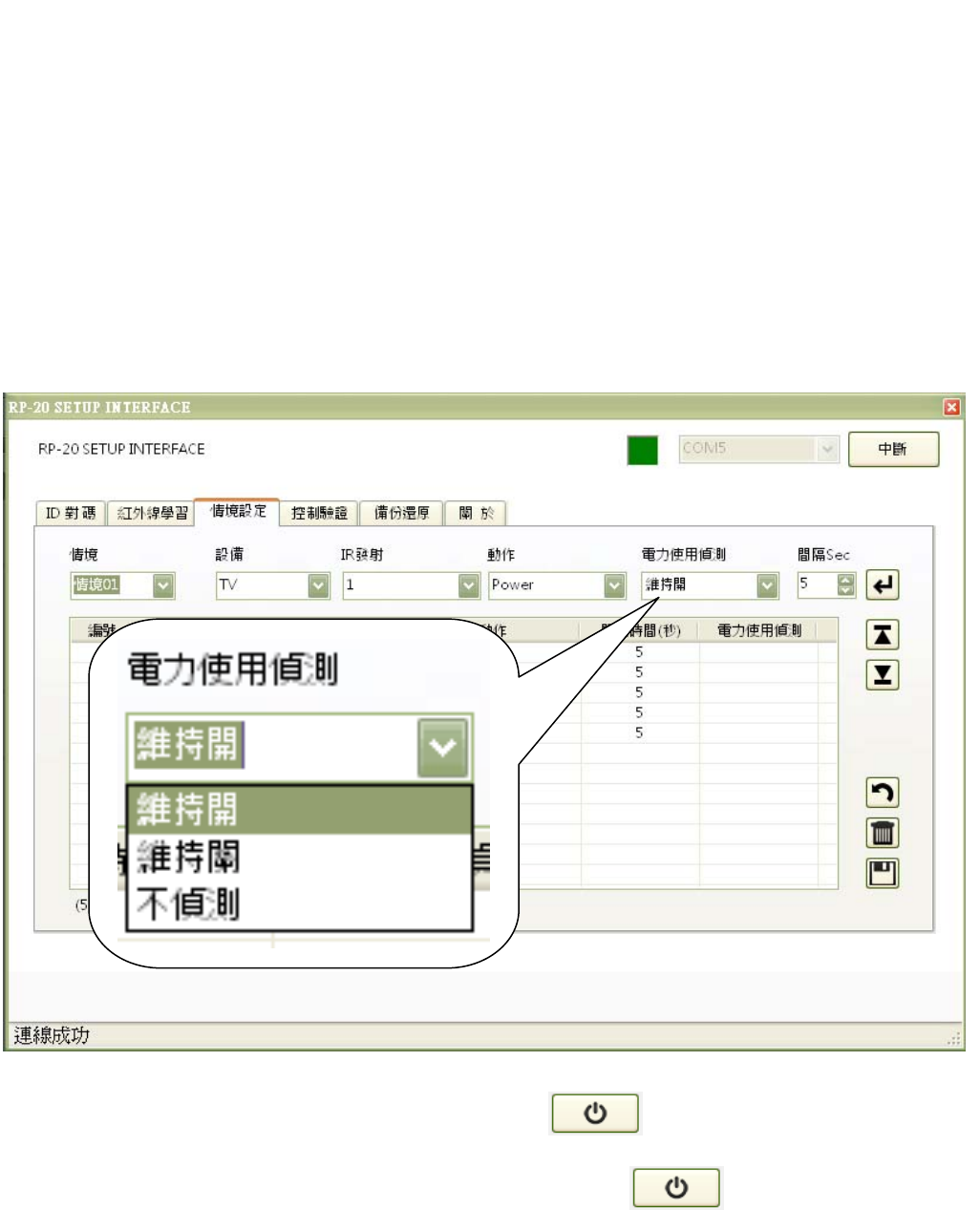
e2-Live Home Automation
Edit by Shine Lo 10
STB Power → Zone 5 No.3
DVD Power → Zone 5 No.4
CD Power → Zone 5 No.5
CATV Power → Zone 5 No.6
AUX Power → Zone 5 No.7
iPower power status detection & RP-20 scenario editing setting
In scenario edit setting graphic, for TV/CD/DVD/AMP/STB/CATV/A/C, all of these 7 appliances can
select power current detectionfunction.
Always ON : in scenario function been executed, RP-20 will checking the power current status. If
TV is power ON, RP-20 will not send out command to avoid the reverse
action.
Always OFF : If TV is power OFF, RP-20 will not send out command to avoid the
reverse action.
No Detect : Don’t care about the status of the power, not action.

e2-Live Home Automation
Edit by Shine Lo 11
Power current detection setting :
Step 1 Step 2 Step 3 Step 4
Plug the corresponding appliance in iPower socket, adjust the current knob of appliances one by one.
1.) When the socket connector, without Transformer / stabilizer of equipment
→ Adjust the knob to the small load direction limition.
※ Such equipment almost no power consumption in standby mode, when the equipment is power
on (Relay ON) iPower can detect its current power (if the current power > 5w)
2.) When the socket connector, with Transformer / stabilizer of equipment
a.) Plug in the equipment, turn on iPower and the equipment.
b.) Use flat head screw driver to adjust red LED light on. Then turn the knob back let LED just
light off., this was the correct position the power on current consumption can be detected
c.) Verification:
i) Turn off the appliance (load no electricity); LED indicator → [Bright]
. ii) Open the appliance (loaded with electricity); LED indicator → [OFF]
※ transformer / ballast itself in the standby mode already has power, if not through the
current limitation adjustment, iPower can not properly judge the current electrical load is in
working electricity mode or in Standby mode.
Red LED light on : the device is power off
Red LED light off : the device is power on
Plug in appliance
in iPower socket,
Press button to
provide power to
this device (blue
LED light off)
Turn on the device
power (in operation
mode, not in standby
mode)
Use flat head screw
driver to adjust red
LED light on. Then
turn the knob back
let LED just light off.
Manual or remote to turn off
the device power
Red LED light on
Then turn on the device to
see red LED light off .
The setting is done
FCC WARNING
This device complies with Part 15 of the FCC Rules. Operation is subject to the following two
conditions:
(1) This device may not cause harmful interference, and
(2) this device must accept any interference received, including interference that may cause
undesired operation.
NOTE 1: Any changes or modifications to this unit not expressly approved by the party
responsible for compliance could void the user's authority to operate the equipment.