TENDA TECHNOLOGY F452 Wireless N450 Gigabit Router User Manual I
SHENZHEN TENDA TECHNOLOGY CO., LTD. Wireless N450 Gigabit Router I
Contents
- 1. User manual I
- 2. User manual II
User manual I
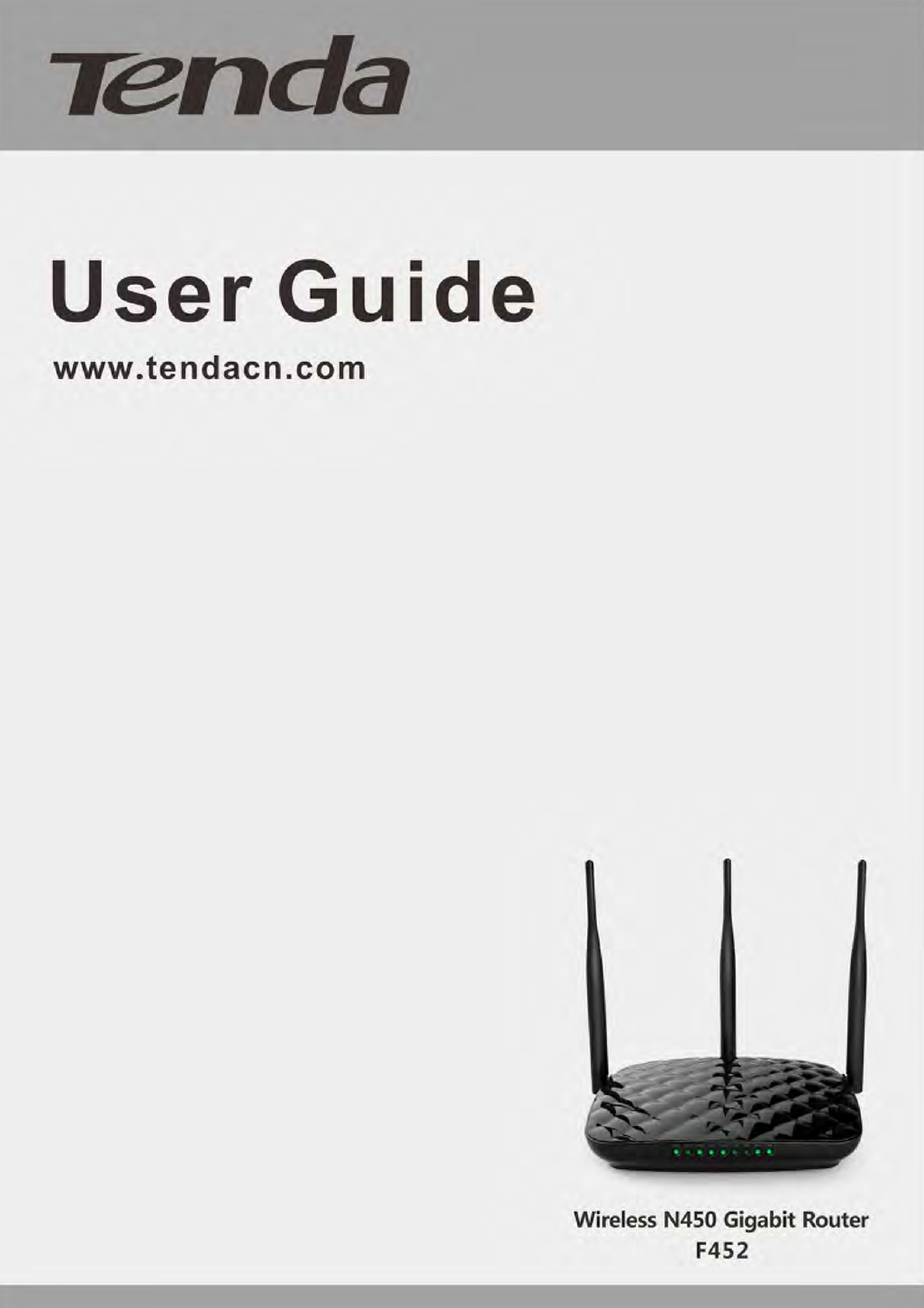
Wireless N450 Gigabit Router
1

Wireless N450 Gigabit Router
2
CopyrightStatement
istheregisteredtrademarkofShenzhenTendaTechnologyCo.,Ltd.Alltheproductsand
productnamesmentionedhereinarethetrademarksorregisteredtrademarksoftheirrespectiveholders.
Copyrightofthewholeproductasintegration,includingitsaccessoriesandsoftware,belongstoShenzhen
TendaTechnologyCo.,Ltd.WithoutpriorexpressedwrittenpermissionfromShenzhenTendaTechnology
Co.,Ltd,anyindividualorpartyisnotallowedtocopy,plagiarize,reproduce,ortranslateitintoother
languages.
Allphotosandproductspecificationsmentionedinthismanualareforreferencesonly.Upgradesof
softwareandhardwaremayoccur;Tendareservestherighttorevisethispublicationandtomakechanges
inthecontenthereofwithoutobligationtonotifyanypersonororganizationofsuchrevisionsorchanges.
Ifyouwouldliketoknowmoreaboutourproductinformation,pleasevisitourwebsiteat
http://www.tendacn.com.

Wireless N450 Gigabit Router
3
Contents
CopyrightStatement..................................................................................................................................2
Contents ....................................................................................................................................................3
Chapter1ProductOverview ......................................................................................................................5
1PackageContents........................................................................................................................................ 5
2GettingtoKnowYourRouter ...................................................................................................................... 5
FrontLEDOverview ................................................................................................................................... 5
BackPanel.................................................................................................................................................. 6
Label........................................................................................................................................................... 6
3PositionYourRouter ................................................................................................................................... 7
Chapter2InstallationandQuickSetupGuide ............................................................................................8
1Preparation ................................................................................................................................................. 8
2HardwareInstallation.................................................................................................................................. 8
3InternetConnectionSetup ......................................................................................................................... 9
ConfigurePC .............................................................................................................................................. 9
ConfigureRouter........................................................................................................................................ 9
4VerifyInternetConnectionSettings.......................................................................................................... 12
5ConnecttoDeviceWirelessly ................................................................................................................... 14
WIN7OS................................................................................................................................................... 14
WindowsXPOS........................................................................................................................................ 16
Chapter3Configurations .........................................................................................................................18
1Status ........................................................................................................................................................ 18
1.1SystemStatus..................................................................................................................................... 18
1.2WANStatus ........................................................................................................................................ 18
1.3LANStatus.......................................................................................................................................... 19
1.4WirelessStatus .................................................................................................................................. 19
1.5ConnectionStatus.............................................................................................................................. 20
2Network .................................................................................................................................................... 20
2.1LAN..................................................................................................................................................... 20
2.2WAN ................................................................................................................................................... 21
2.3PortMode .......................................................................................................................................... 23
2.4MACClone ......................................................................................................................................... 23
2.5DHCPServer....................................................................................................................................... 24
2.6DHCPClients ...................................................................................................................................... 24
2.7StaticAssignment............................................................................................................................... 25
2.8DHCP‐GuestNetwork.........................................................................................................................25
2.9ClientList‐GuestNetwork .................................................................................................................. 26
3Wireless .................................................................................................................................................... 27
3.1Basic ................................................................................................................................................... 27
3.2GuestNetwork ................................................................................................................................... 28
3.3Security .............................................................................................................................................. 28
3.4Advanced............................................................................................................................................ 31
3.5WirelessAccessControl..................................................................................................................... 32
3.6WirelessExtender.............................................................................................................................. 33
3.7WPS.................................................................................................................................................... 44
3.8ConnectionStatus.............................................................................................................................. 46
4AdvancedApplications.............................................................................................................................. 46

Wireless N450 Gigabit Router
4
4.1BandwidthControl............................................................................................................................. 46
4.2DDNS .................................................................................................................................................. 47
4.3VirtualServer ..................................................................................................................................... 48
4.4DMZHost ........................................................................................................................................... 50
4.5UPnP................................................................................................................................................... 51
4.6IPTV .................................................................................................................................................... 52
4.7RoutingTable ..................................................................................................................................... 53
4.8StaticRouting ..................................................................................................................................... 53
5USB............................................................................................................................................................ 54
5.1StorageSharing .................................................................................................................................. 54
5.2USBPrintingService........................................................................................................................... 57
6Security ..................................................................................................................................................... 62
6.1MACFilter .......................................................................................................................................... 62
6.2ClientFilter......................................................................................................................................... 63
6.3URLFilter ........................................................................................................................................... 66
6.4RemoteWebManagement................................................................................................................ 67
6.5DDOSDefence.................................................................................................................................... 68
6.6SPIFirewall......................................................................................................................................... 69
7Tools .......................................................................................................................................................... 70
7.1Logs .................................................................................................................................................... 70
7.2TrafficStatistics .................................................................................................................................. 71
7.3Time ................................................................................................................................................... 72
7.4ChangePassword ............................................................................................................................... 72
7.5Backup................................................................................................................................................ 73
7.6Restore ............................................................................................................................................... 74
7.7FirmwareUpdate ............................................................................................................................... 75
7.8RestoretoFactoryDefault ................................................................................................................. 75
7.9Reboot................................................................................................................................................ 76
Appendix1ConfigurePC..........................................................................................................................77
WIN7OS....................................................................................................................................................... 77
WindowsXPOS............................................................................................................................................ 80
Appendix2JoinaWirelessConnection....................................................................................................82
Win7OS ....................................................................................................................................................... 82
Appendix3FAQs......................................................................................................................................86
Appendix4Glossary ................................................................................................................................88
Appendix5RemoveWirelessNetworkfromYourPC...............................................................................90
WindowsXPOS............................................................................................................................................ 90
Windows7OS.............................................................................................................................................. 91

Wireless N450 Gigabit Router
5
Chapter1ProductOverview
1PackageContents
Pleaseverifythatthepackagecontainsthefollowingitems:
WirelessRouter
PowerAdapter
InstallationGuide
EthernetCable
ResourceCD
Ifanyoftheaboveitemsareincorrect,missing,ordamaged,pleasecontactyourTendaresellerfor
immediatereplacement.
2GettingtoKnowYourRouter
FrontLEDOverview
LEDStatusDescription
SolidIndicatesaproperconnectiontopowersupplyPower
Off Indicatesanimproperconnectiontopowersupply
Blinking Indicatesthesystemisfunctioningcorrectly
SYSSolid/OffIndicatesthesystemisfunctioningincorrectly
Blinking DeviceisperformingWPSauthenticationonaclientdevice
WPS
Off WPSisdisabledorWPSauthenticationfinished
Solid WiFiisenabled
Blinking Transmittingdata
WiFi
Off WiFiisdisabled
Solid LANportconnectedcorrectly
Blinking LANportistransmittingdata
LAN(3/2/1 )
Off LANportconnectedincorrectly
Solid IPTVportiscorrectlyconnected
Blinking IPTVportistransmittingdata
LAN1
/IPTV
Off IPTVportisincorrectlyconnected
Solid WANportconnectedcorrectly
Blinking WANportistransmittingdata
WAN
Off WANportconnectedincorrectly
Solid IndicatestheUSBportiscorrectlyconnected
USBOffIndicatestheUSBportisincorrectlyconnected

Wireless N450 Gigabit Router
6
BackPanel
1.WPS/Reset:WPSbutton/Resetbutton:Pressingitforabout3secondenablesWPSencryptionwitha
blinkingWPSLEDwhilepressingitforabout7secondsrestorestheroutertoitsfactorydefaultsetting.
2.USB:USBportforconnectiontoaUSBdevicesuchasaUSBprinterordatastoragedevice.
3.WAN:Internetport(RJ‐45)forconnectiontoanInternet‐enabledDSLModem/CableModemorexisting
Ethernet.
4.LAN/1/2/3:3LANports(RJ‐45)forconnectiontoPC’sNICoruplinktoahub,switchorwirelessAP.
LAN1/ I P T V :IPTVportforconnectiontoanetworkset‐topbox.However,thisportcanalsofunctionasa
LANportiftheIPTVSTBoptionisnotenabled.
5.PWR:Thepoweradapterisconnectedandyoucanusetheprovidedadaptertosupplypower.
6.WiFi:WiFibutton,pressingitdisableswireless.WiFiisenabledbydefault.
Label
YoucanacquirethefollowinginformationfromLabel:
1.Model:Displaystheproductmodel.
2.IPAddress:ThedefaultIPis192.168.0.1
3.Password:Thedefaultpasswordisadmin.
4.MACAddress:Displaysthedevice'sdefaultMACaddress.
5.SSID:Displaysthedevice'sdefaultSSIDname.

Wireless N450 Gigabit Router
7
3PositionYourRouter
Forbestperformance,pleaseplaceyourrouter:
Nearthecenteroftheareawhereyourcomputersandotherdevicesoperate,and
preferablywithinlineofsighttoyourwirelessdevices.
AccessibletoanACpoweroutletandnearEthernetcablesforwiredcomputers.
Inanelevatedlocationsuchasahighshelf,keepingthenumberofwallsandceilingsbetweenthe
routerandyourotherdevicestoaminimum.
Awayfromelectricaldevicesthatarepotentialsourcesofinterference,suchasceilingfans,home
securitysystems,microwaves,PCs,thebaseofacordlessphone,ora2.4‐GHzcordlessphone.
Awayfromanylargemetalsurfaces,suchasasolidmetaldoororaluminumstuds.Largeexpansesof
othermaterialssuchasglass,insulatedwalls,fishtanks,mirrors,brick,andconcretecanalsoaffect
yourwirelesssignal.
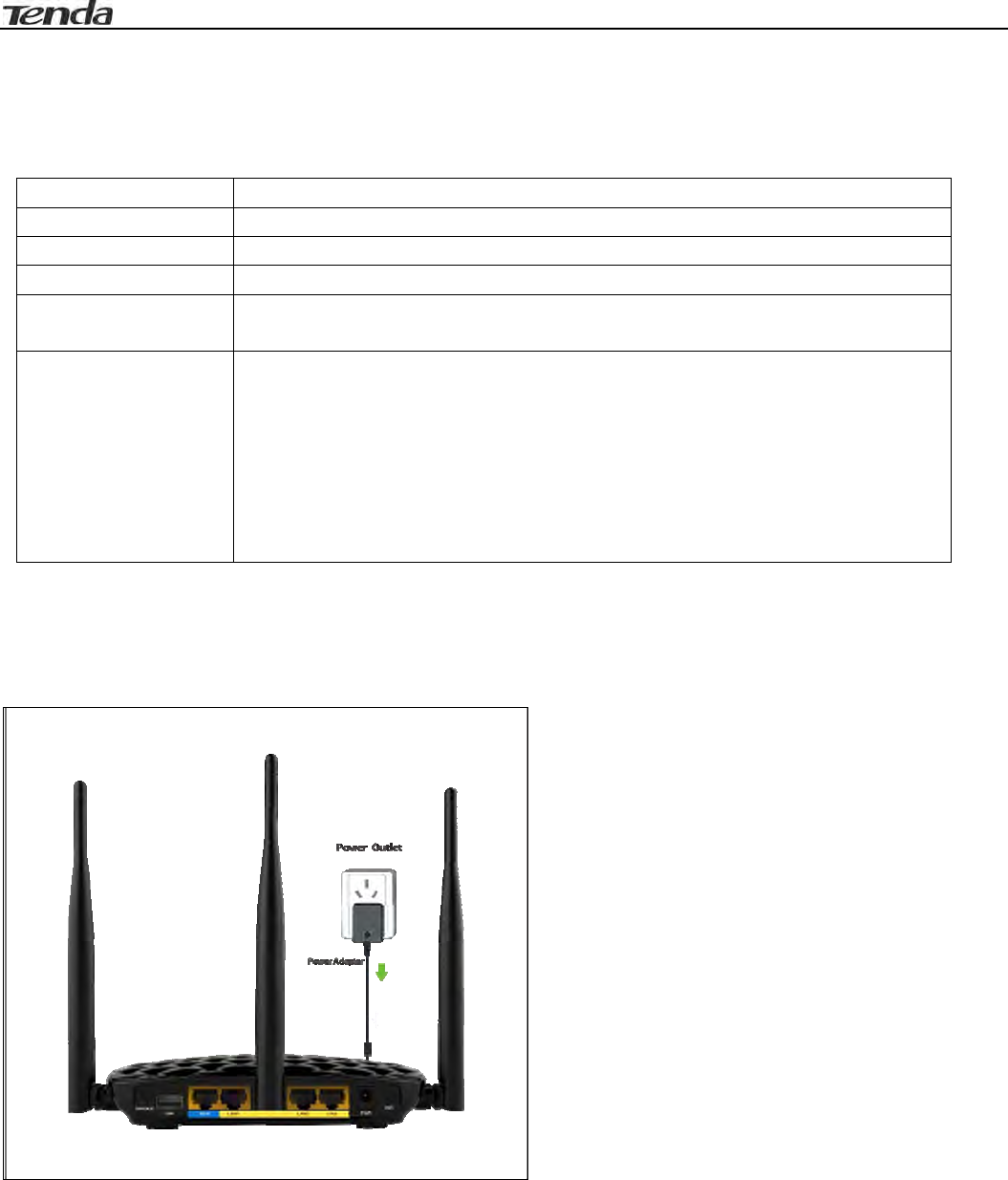
Wireless N450 Gigabit Router
8
Chapter2InstallationandQuickSetupGuide
1Preparation
BeforeconnectingEthernetcables,pleaseverifythefollowingitems:
Item Description
WirelessRouterUsedwiththeprovidedpowersupply
PCInstalledwithIE8orotherbetterwebbrowsers.
EthernetCableUsedforlinkingthePCtotherouter
Broadband
Service
ProvidedbyISP
Internet
Connection
Type
IfyouconnecttotheInternetusingabroadbandconnectionthat
requiresausernameandapasswordprovidedbyyourISP,please
selectPPPoE;
IfyoucanaccessInternetassoonasyourcomputerdirectlyconnects
toanInternet‐enabledADSL/Cablemodem,pleaseselectDynamicIP.
2HardwareInstallation
1.Connectoneendoftheincludedpoweradaptertotherouterandplugtheotherendintoasurge
protectedpowerstrip.(Usingapoweradapterwithadifferentvoltageratingthantheoneincludedwith
therouterwillcausedamagetotherouter.)
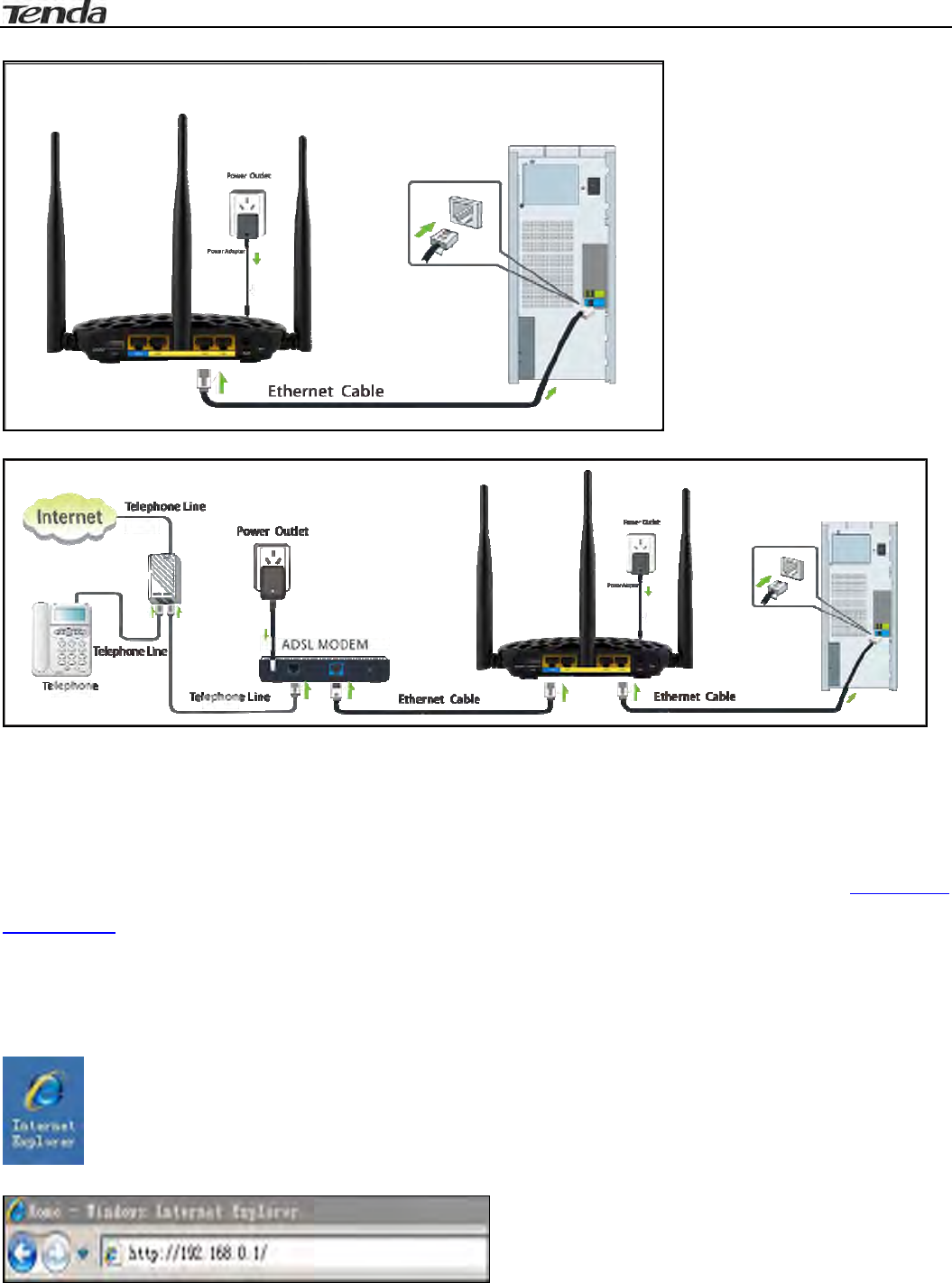
Wireless N450 Gigabit Router
9
2.ConnectoneoftheLANportsontheroutertotheRJ45(NIC)portonyourPCusinganEthernetcable.
3.ConnecttheEthernetcablefromtheincomingInternetsidetotheWANportontherouter.
3InternetConnectionSetup
ConfigurePC
ConfigureyourPCobtainIPaddressautomatically.Ifyouarenotclearaboutthis,pleaserefertoAppendix1
ConfigurePC.
ConfigureRouter
LogintoWebUtility
1.Launchawebbrowser,suchasIEWebbrowser;
2.Intheaddressbar,input192.168.0.1andpressEnter;
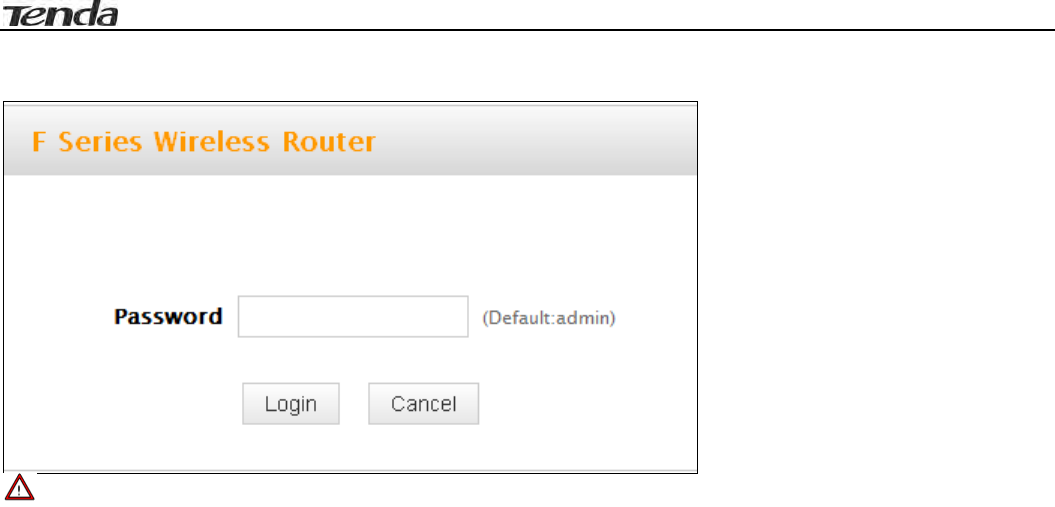
Wireless N450 Gigabit Router
10
3.Enterapasswordinthecorrespondingfieldasshowninthewindowbelow(thedefaultissetto
“admin”).
Note
Forsecuritypurpose,pleasechangethedefaultpasswordafteryouhaveloggedintothewebutility.
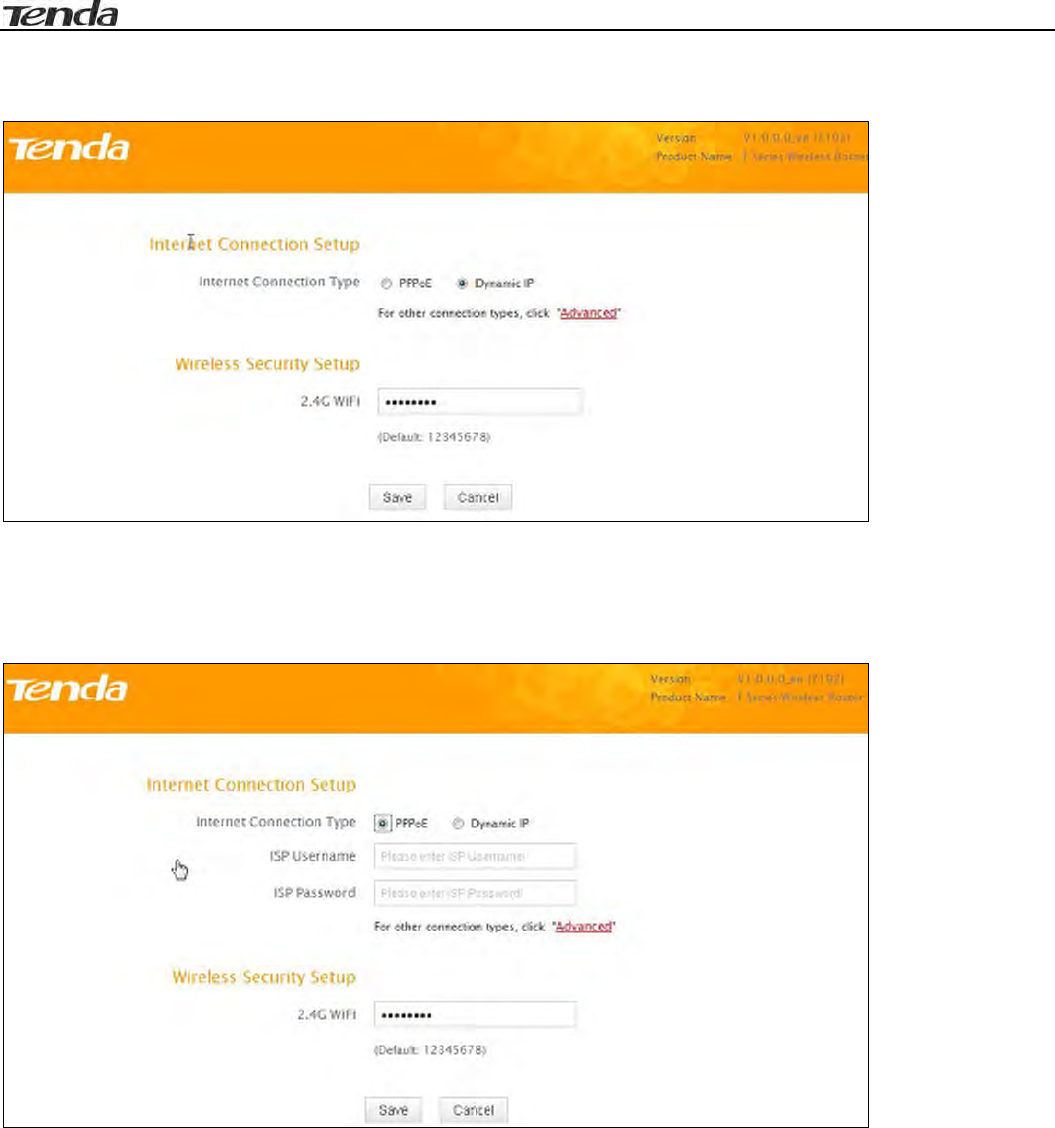
Wireless N450 Gigabit Router
11
InternetConnectionSetup
CommonInternetconnectiontypesareavailableonthehomepage:PPPoEandDynamicIP.
PPPoE
SelectPPPoE(PointtoPointProtocoloverEthernet)ifyouusedtoconnecttotheInternetusinga
broadbandconnectionthatrequiresausernameandapassword.Entertheusernameandpassword
providedbyyourISP;configureasecuritykeytosecureyourwirelessnetworkandthenclickOK.
DynamicIP
SelectDHCP(DynamicIP)ifyoucanaccessInternetassoonasyourcomputerdirectlyconnectstoan
Internet‐enabledADSL/Cablemodem;configureasecuritykey(8‐63characters)tosecureyourwireless
networkandthenclickOK.
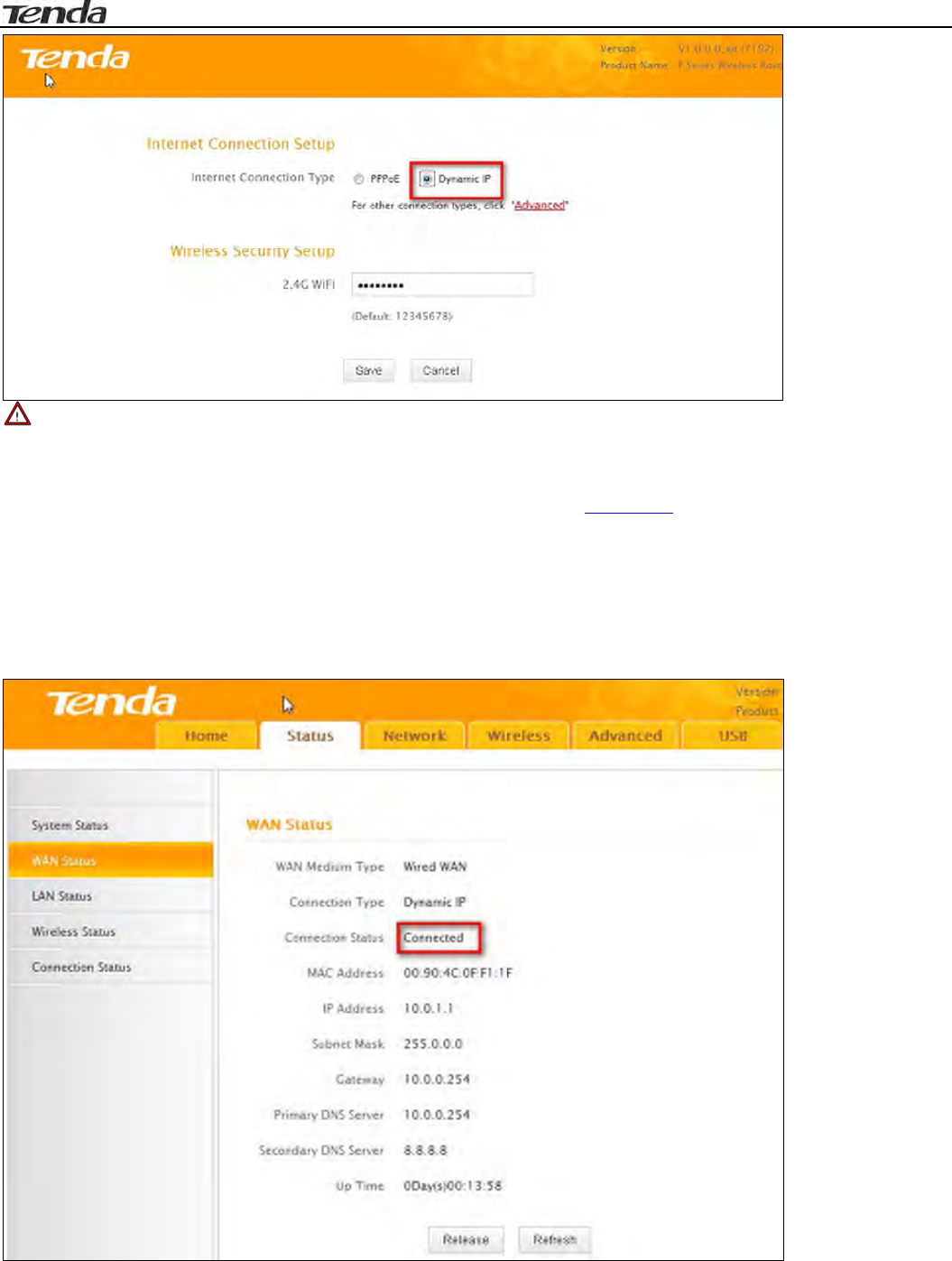
Wireless N450 Gigabit Router
12
Note
1.DHCPisthedefaultInternetconnectiontype;
2.IfyouarenotsureaboutyourPPPoEusernameandpassword,contactyourInternetserviceprovider(ISP)
forhelp.ForotherInternetconnectiontypes,pleasegotosection2.2:WAN.
4VerifyInternetConnectionSettings
Systemautomaticallyskipstothestatuspagewhenyoufinishallneededsettingsonthehomepage.Here
youcanseethesystemstatusandWANconnectionstatusofthedevice.
1.IfyoufindConnectedandaWANIPaddressdisplayedthere(asshownbelow),youhavegotawired
internetaccessnow.
2.IfconnectionstatusdisplaysCableimproperlyconnectedandthereisnoWANIPaddressdisplayed(as
seenbelow),connectionbetweentheInternet‐enabledmodemandyourdevicemayhavefailed.Please
doublecheckorre‐connectallinvolveddevicesandcablesproperlyandthenrefreshthepage.Ifnothingis
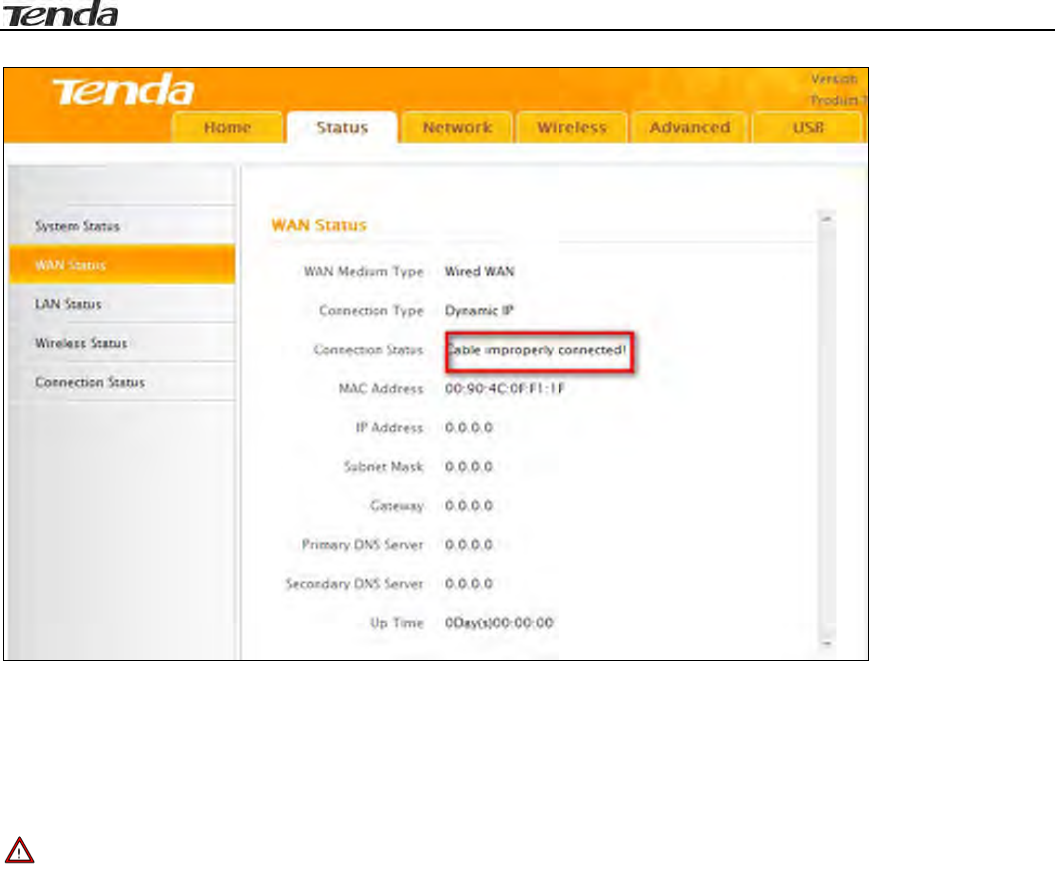
Wireless N450 Gigabit Router
13
wrong,ConnectingorConnectedwillbedisplayed.
3.IfConnectingisdisplayedandnoWANIPaddressisseen,tryrefreshingthepagefivetimes.Andifitstill
displaysConnectingtrystepsbelow:
1).ContactyourISPforassistance.
2).ReadtheconnectiondiagnosticinfoonWANstatus.
Note
Thefollowingdiagnosticinfowillbedisplayedonparticularoccasionsforyourreference:
1).YouhaveconnectedtoInternetsuccessfully.
2).Youmighthaveenteredawrongusernameand/orawrongpassword.PleasecontactyourISPforthe
correctusernameandpasswordandenterthemagain.
3).EthernetcableisnotconnectedornotproperlyconnectedtotheWANportonthedevice.Please
reconnectitproperly.
4).NoresponseisreceivedfromyourISP.PleaseverifythatyoucanaccessInternetwhenyoudirectly
connectyourPCtoanInternet‐enabledmodem.Ifnot,contactyourlocalISPforhelp.
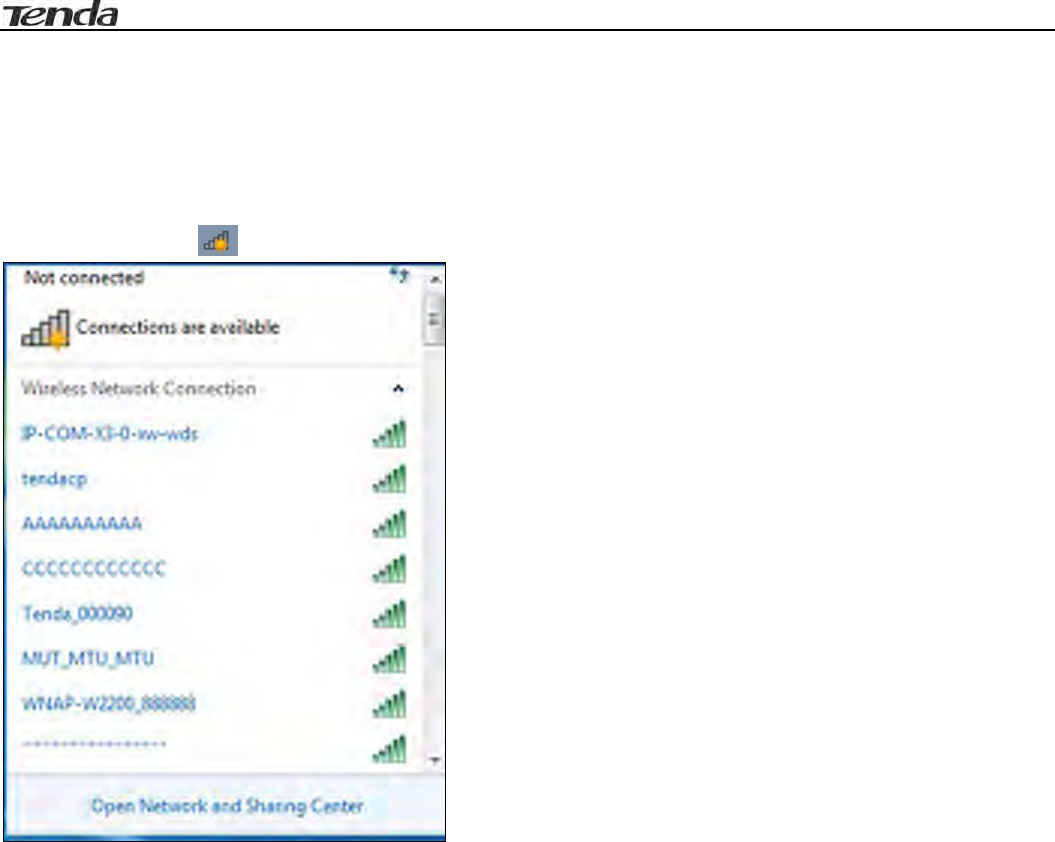
Wireless N450 Gigabit Router
14
5ConnecttoDeviceWirelessly
Havingfinishedabovesettings,youcansearchthedevice'swirelessnetwork(SSID)fromyourwireless
devices(notebook,iPad,iPhone,etc)andenterasecuritykeytoconnecttoitwirelessly.Desktop
computersshouldbeequippedwithwirelessnetworkcards.
WIN7OS
1.Clickontheicon atthebottomoftherightcorneronyourdesktop;
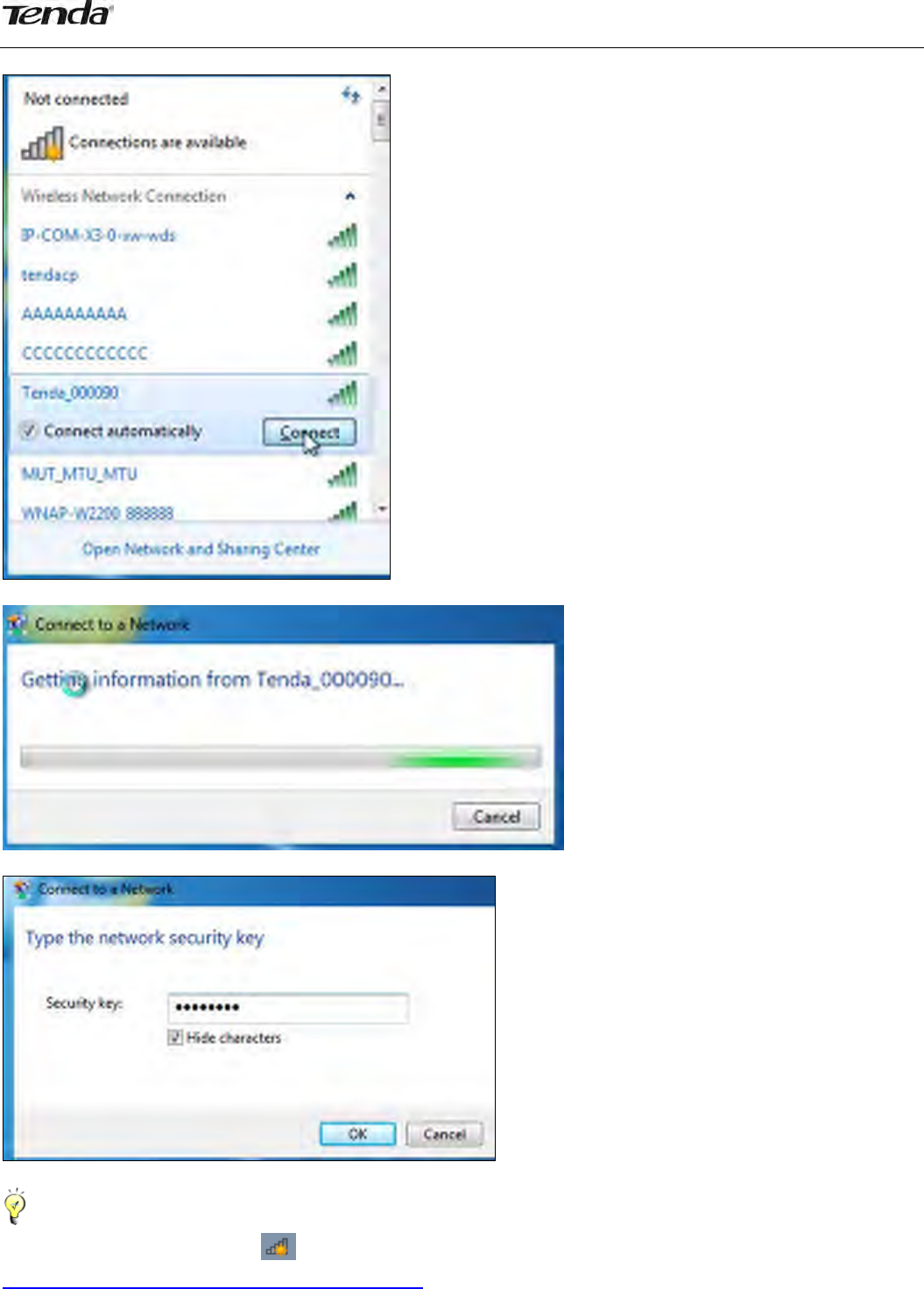
15
2.Selectthenetworkyouwishtoconnect,suchasTenda‐000090;
3.Whenthefollowingdialogboxappears,itindicatesconnectingtothenetwork;
4.EnteryoursecuritykeyandclickOK;
5.WhendisplayingConnected,youhaveconnectedtonetworksuccessfully.
Tips‐‐‐‐‐‐‐‐‐‐‐‐‐‐‐‐‐‐‐‐‐‐‐‐‐‐‐‐‐‐‐‐‐‐‐‐‐‐‐‐‐‐‐‐‐‐‐‐‐‐‐‐‐‐‐‐‐‐‐‐‐‐‐‐‐‐‐‐‐‐‐‐‐‐‐‐‐‐‐‐‐‐‐‐‐‐‐‐‐‐‐‐‐‐‐‐‐‐‐‐‐‐‐‐‐‐‐‐‐‐‐‐‐‐‐‐‐‐‐‐‐‐‐‐‐‐‐‐‐‐‐‐
Ifyoucannotfindtheiconatthebottomoftherightcorneronyourdesktop,pleasereferto
Appendix2JoinaWirelessConnection>Win7OS.
‐‐‐‐‐‐‐‐‐‐‐‐‐‐‐‐‐‐‐‐‐‐‐‐‐‐‐‐‐‐‐‐‐‐‐‐‐‐‐‐‐‐‐‐‐‐‐‐‐‐‐‐‐‐‐‐‐‐‐‐‐‐‐‐‐‐‐‐‐‐‐‐‐‐‐‐‐‐‐‐‐‐‐‐‐‐‐‐‐‐‐‐‐‐‐‐‐‐‐‐‐‐‐‐‐‐‐‐‐‐‐‐‐‐‐‐‐‐‐‐‐‐‐‐‐‐‐‐‐‐‐‐‐‐‐‐‐‐‐‐‐‐
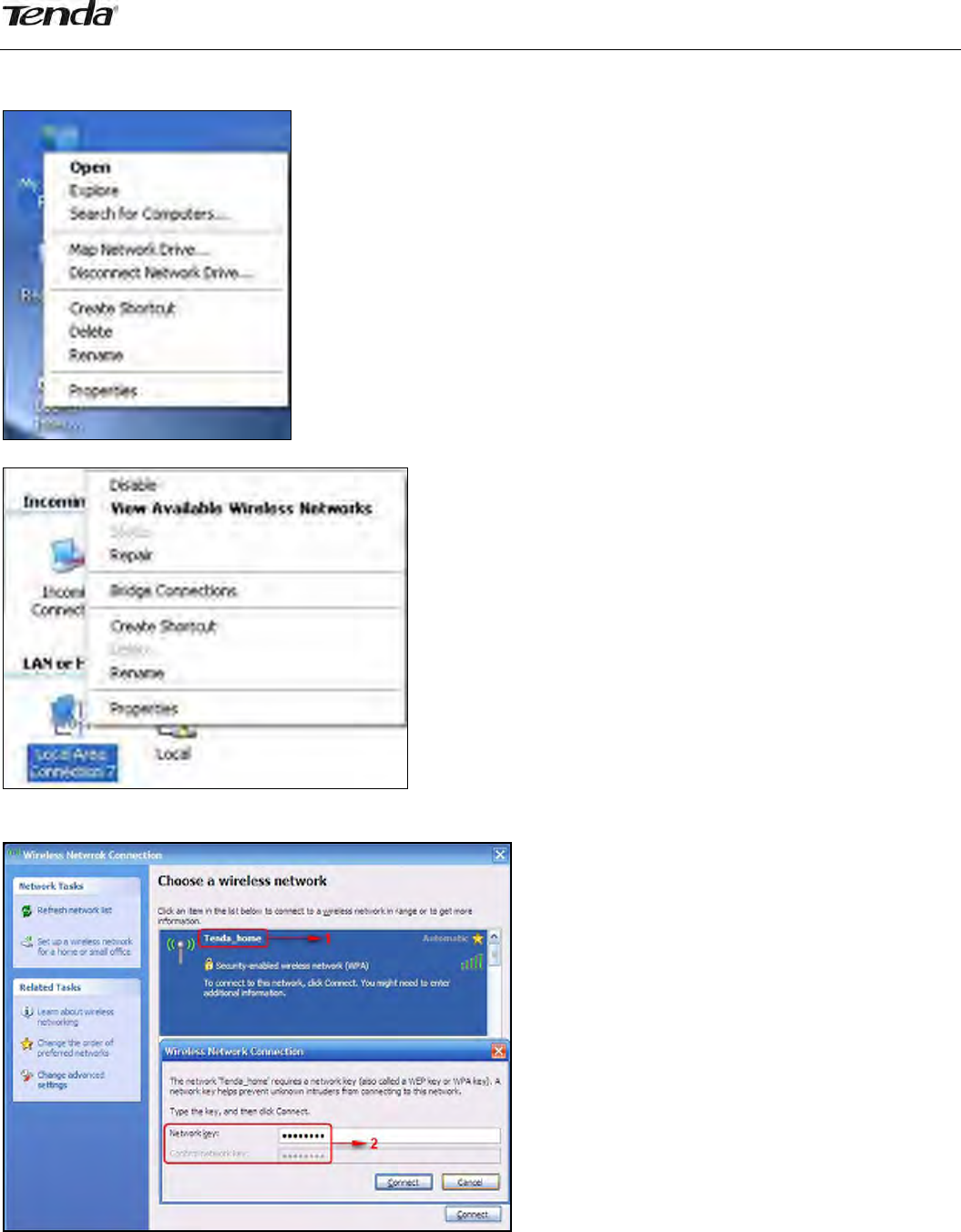
16
WindowsXPOS
1.ClickonMyNetworkPlacesandselectProperties;
2.ClickLocalAreaConnectionandselectViewAvailableWirelessNetworks;
3.SelecttheSSIDyouwishtoconnect,suchasTenda_home,clickConnect,enterthesecuritykeyandthen
clickOK;

17
4.YoucanaccessInternetviathedevicewhenConnectedappearsnexttothewirelessnetworknameyou
selected.

18
Chapter3Configurations
ThischapterdescribestheWebbasedconfigurationsforeasiermanagementofyourrouter.Duringthe
configurationoperation,ifyouarenotclearaboutacertainfeature,simplyreadtherelatedhelpfulinfo
below.
1Status
1.1SystemStatus
Hereyoucanseeataglanceoftheoperatingstatusofthedevice.
1.2WANStatus
Thissectionallowsyoutoviewtherouter’sWANinformationasnotedbelow:
ConnectionType:DisplaysthecurrentInternetconnectiontype.
ConnectionStatus:DisplaystheWANconnectionstatus:Disconnected,Connecting,orConnected.
MACAddress:DisplaystheWANMACaddress.
IPAddress:DisplaystheWANIPaddress.
SubnetMask:DisplaystheWANsubnetmask.
Gateway:DisplaystheWANgatewayaddress.
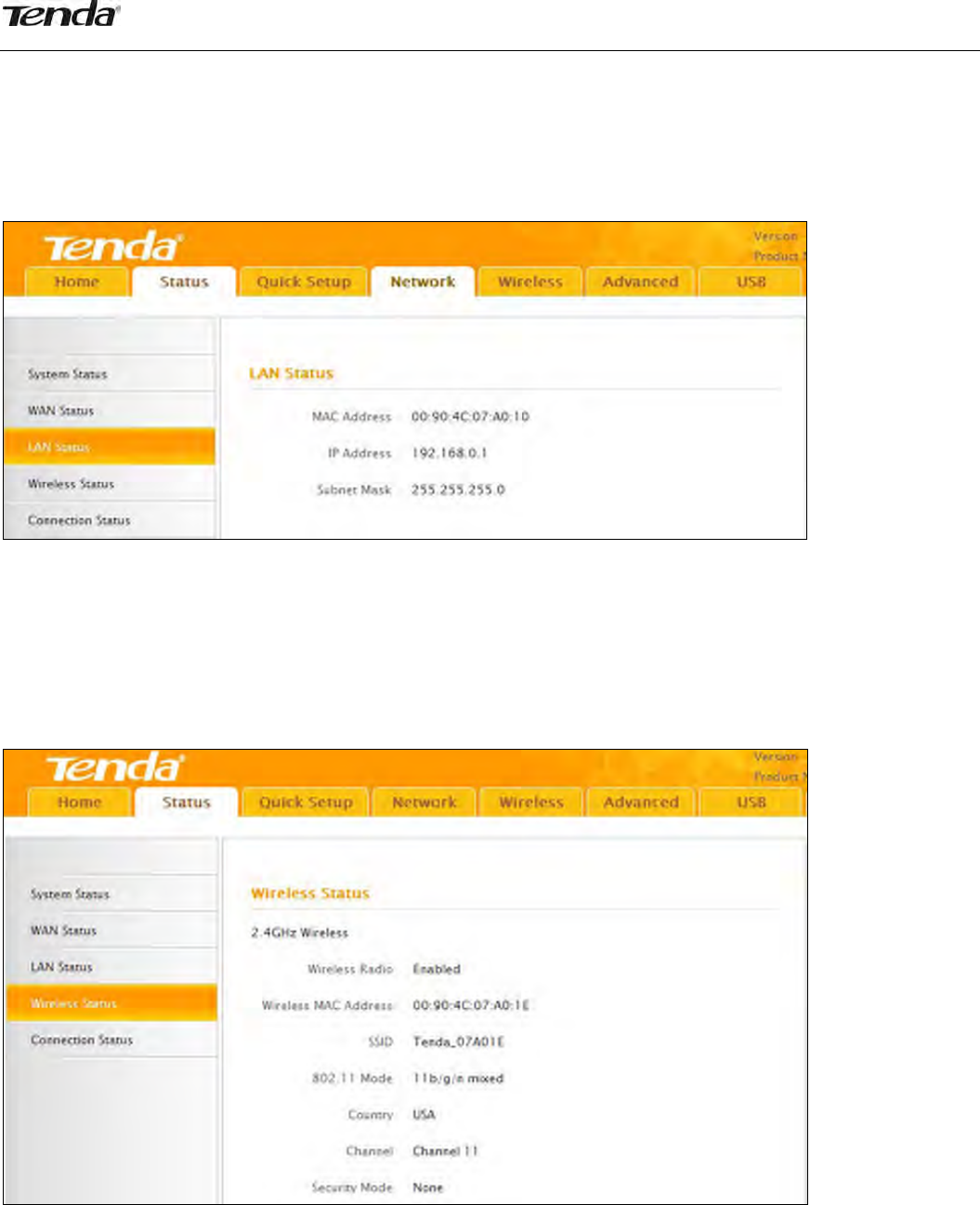
19
PrimaryDNSServer:DisplaystheprimaryWANDNSaddress.
SecondaryDNSServer:DisplaysthesecondaryWANDNSaddress(ifany).
UpTime:DisplaysthetimedurationindicatinghowlongtherouterhasbeenconnectedtotheISP.
1.3LANStatus
Thissectionallowsyoutoviewtherouter’sMAC,IP,andsubnetmaskinformation.
MACAddress:Displaystherouter’sLANMACaddress.
IPAddress:DisplaysthecurrentLANIPaddress.
SubnetMask:DisplaysthecurrentLANsubnetmask.
1.4WirelessStatus
Thissectionallowsyoutoviewthewirelessinformationof2.4Ghzband.
WirelessRadio:Displayswhetherwirelessisenabledornot.
WirelessMACaddress:DisplaystheMACaddressoftherouter’swirelessinterface.
SSID:DisplaysthecurrentSSID.
802.11Mode:Displaysthecurrentlyactivenetworkmode.
Country:Displaysthecurrentcountryselection.
Channel:Displaysthecurrentchannel.
SecurityMode:DisplaysthecurrentsecurityMode.

20
1.5ConnectionStatus
Thissectiondisplaystheinfoofcurrentlyconnectedclients(ifany)includingIPandMACaddresses,etc.
2Network
Networkmenuincludesthefollowingninesubmenus.Clickinganyofthementersthecorresponding
interfaceforconfiguration.Detailsareexplainedbelow:
2.1LAN
Thissectionallowsyoutoconfigureyourrouter'sLANIPsettings.
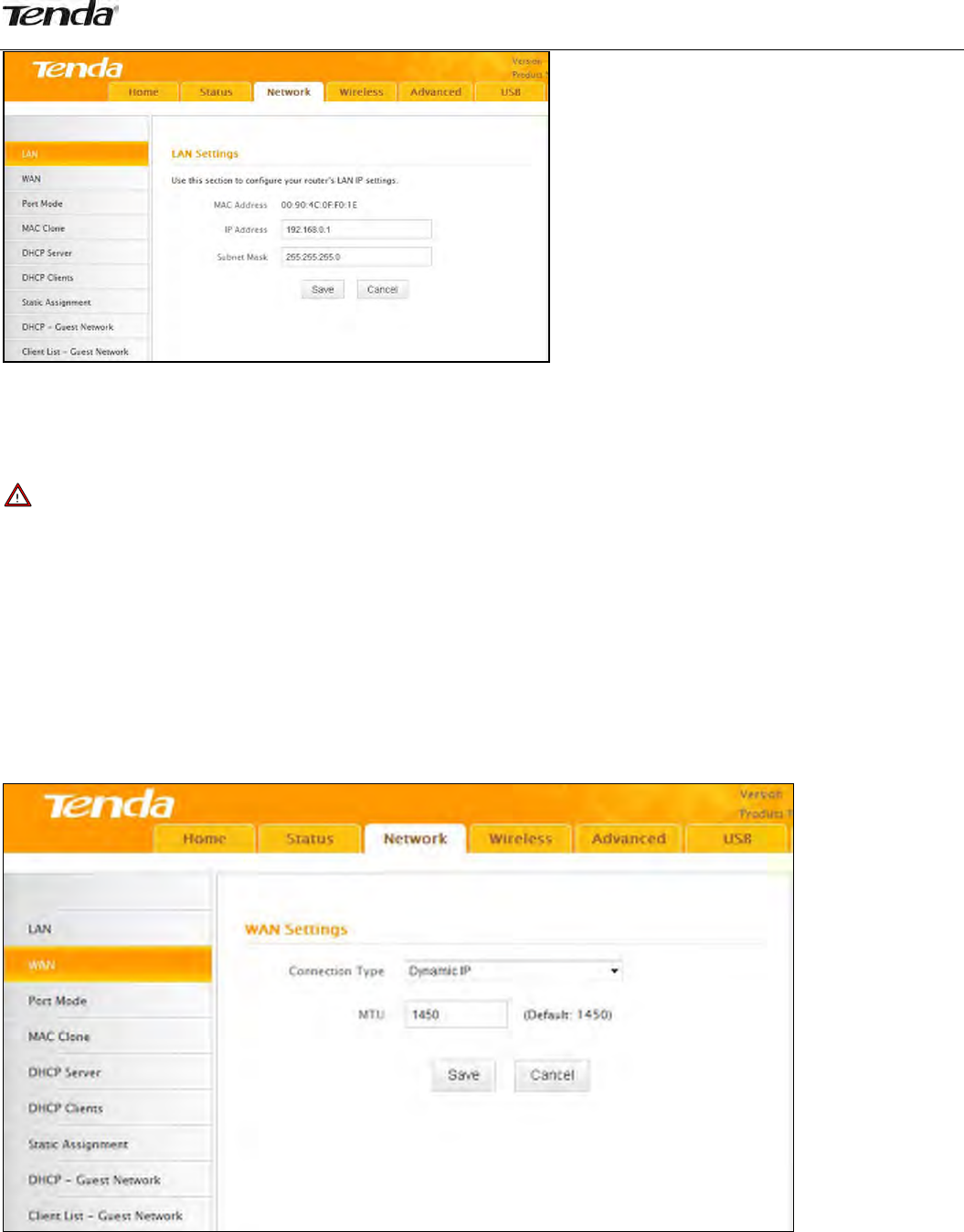
21
IPAddress:Therouter’sLANIP.Thedefaultis192.168.0.1andyoucanchangeitaccordingtoyour
needs.
SubnetMask:Router’sLANsubnetmask.Thedefaultis255.255.255.0.
Note
IfyouchangetheLANIPaddress,youmustusethenewonetologontothewebutility.
2.2WAN
TherearethreetypesofInternetconnection:DynamicIP(DHCP),StaticIP,andPPPoE(includingdual
access).
DynamicIP
SelectDynamicIP(DHCP)toobtainIPAddressinformationautomaticallyfromyourISP.Selectthisoptionif
yourISPdoesnotprovideyouwithanyIPinformation.
ConnectionType:DisplaysalistofavailableInternetconnectiontypes.
MTU:MaximumTransmissionUnit.Thedefaultvalueis1450.
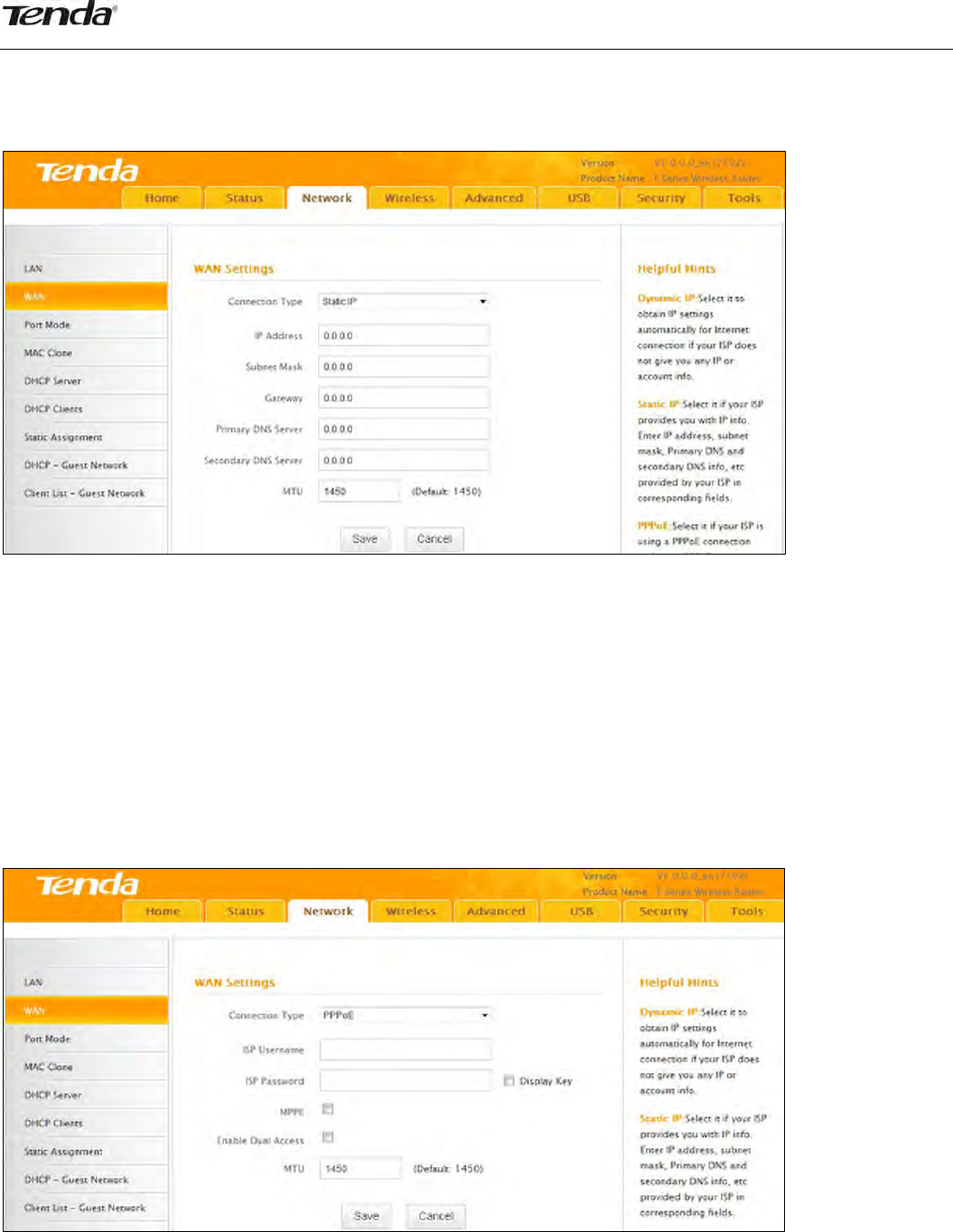
22
StaticIP
SelectStaticIPAddressifyourISPprovidesalltheconnectioninformation.Youwillneedtoenterthe
providedIPaddress,subnetmask,gatewayaddress,andDNSaddress(es)inthecorrespondingfields.
ConnectionType:DisplaysalistofavailableInternetconnectiontypes.
IPAddress:EntertheIPaddressprovidedbyyourISP.ConsultyourlocalISPifyouarenotclear.
Subnetmask:EnterthesubnetmaskprovidedbyyourISP.ConsultyourISPifyouarenotclear.
Gateway:EnterthegatewayaddressprovidedbyyourISP.ConsultyourlocalISPifyouarenotclear.
Primary/SecondaryDNSServer:EnterthePrimaryandSecondaryDNSServerAddresses.Consultyour
localISPifyouarenotclear.
MTU:MaximumTransmissionUnit.Thefactorydefaultis1450.
PPPoE
SelectPPPoE(PointtoPointProtocoloverEthernet)ifyourISPusesaPPPoEconnectionandprovidesyou
withaPPPoEusernameandaPPPoEpassword.Simplyenterthemincorrespondingfields.
ConnectionType:DisplaysalistofavailableInternetconnectiontypes.
ISPUserName:EnterthePPPoEUserNameprovidedbyyourISP.ConsultyourISPifyouarenotclear.
ISPPassword:EnterthePPPoEPasswordprovidedbyyourISP.ConsultyourISPifyouarenotclear.
MPPE:SelectwhethertoenabletheMPPEauthenticationmethod.
EnableDualAccess:SelectwhethertoenableDualAccess.
MTU:MaximumTransmissionUnit.Thefactorydefaultis1450.
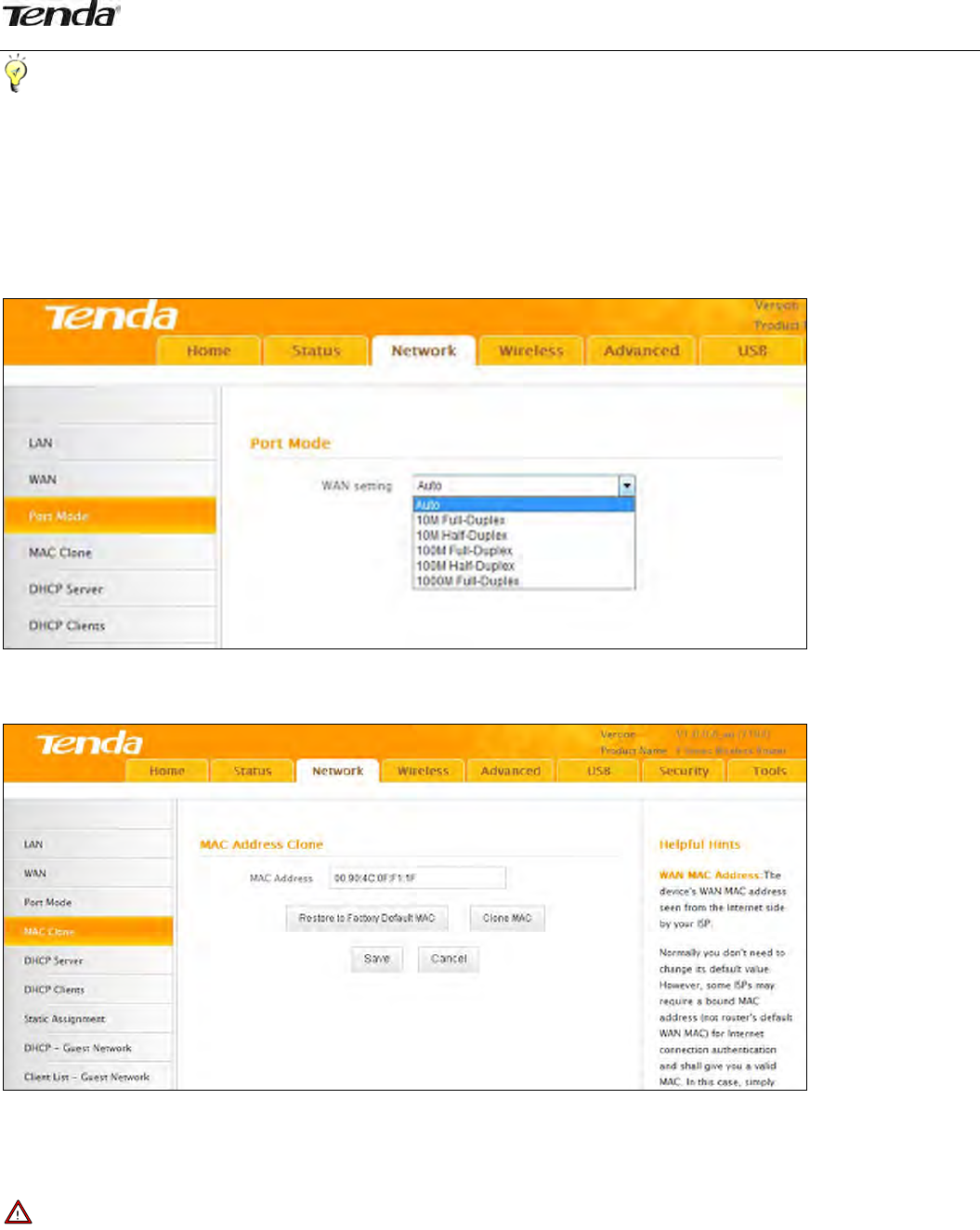
23
Tips‐‐‐‐‐‐‐‐‐‐‐‐‐‐‐‐‐‐‐‐‐‐‐‐‐‐‐‐‐‐‐‐‐‐‐‐‐‐‐‐‐‐‐‐‐‐‐‐‐‐‐‐‐‐‐‐‐‐‐‐‐‐‐‐‐‐‐‐‐‐‐‐‐‐‐‐‐‐‐‐‐‐‐‐‐‐‐‐‐‐‐‐‐‐‐‐‐‐‐‐‐‐‐‐‐‐‐‐‐‐‐‐‐‐‐‐‐‐‐‐‐‐‐‐‐‐‐‐‐‐‐‐
1.ItisnotadvisabletochangethefactorydefaultMTUvalueunlessnecessary,animproperMTUvaluemay
degradeyournetworkperformanceorevenleadtonetworkmalfunction.
2.Ifyouwanttoactivenewsettingsyou’vechanged,youmustrebootthedevice.
‐‐‐‐‐‐‐‐‐‐‐‐‐‐‐‐‐‐‐‐‐‐‐‐‐‐‐‐‐‐‐‐‐‐‐‐‐‐‐‐‐‐‐‐‐‐‐‐‐‐‐‐‐‐‐‐‐‐‐‐‐‐‐‐‐‐‐‐‐‐‐‐‐‐‐‐‐‐‐‐‐‐‐‐‐‐‐‐‐‐‐‐‐‐‐‐‐‐‐‐‐‐‐‐‐‐‐‐‐‐‐‐‐‐‐‐‐‐‐‐‐‐‐‐‐‐‐‐‐‐‐‐‐‐‐‐‐‐‐‐‐‐
2.3PortMode
Modeincludesauto,10MHalf‐Duplex,10MFull‐Duplex,100MHalf‐Duplex,100MFull‐Duplex,1000M
Full‐Duplex.Defaultisauto,anddonotchangeitunlessnecessary.
2.4MACClone
Thissectionallowsyoutoconfiguretherouter’sWANMACaddress.
MACAddress:Configuretherouter’sWANMACaddress.
RestoretoFactoryDefaultMAC:Resettherouter’sWANMACtofactorydefault.
CloneMAC:ClickingthisbuttoncopiestheMACaddressofyourPCtotheMACAddressfieldinthe
router.
Note
1.Normallyyoudon'tneedtochangethedefaultWANMACvalue.However,someISP’smayrequirethe
clientPC’sMACaddressforInternetconnectionauthentication.Inthiscase,simplyentertheMACaddress
intheWANMACAddressfieldorclicktheCloneMACbutton.NotethattheWANMACaddressinthe
Statusinterfacewillbeupdatedaccordinglyonceyouhavechangedit.
2.RemembertoreboottheroutertoactivatethenewWANMAC.DONOTusetheCloneMACfeature
unlessrequiredbyyourISP.
3.OnlytheMACaddressesofthePCsontheLANcanbeclonedtotherouter.

24
2.5DHCPServer
TheDynamicHostConfigurationProtocol(DHCP)isanautomaticconfigurationprotocolusedonIP
networks.Ifyouenablethebuilt‐inDHCPserveronthisdevice,itwillautomaticallyconfiguretheTCP/IP
protocolsettingsforallPC’sintheLAN,includingIPaddress,subnetmask,gateway,andDNS.
DHCPServer:Selectwhethertoenableordisabletherouter’sDHCPserverfeature.
StartIPAddress:EnterthestartingIPaddressfortheDHCPserver’sIPassignment.
EndIPAddress:EntertheendingIPaddressfortheDHCPserver’sIPassignment.
LeaseTime:ThelengthoftimefortheIPaddresslease.
Tips‐‐‐‐‐‐‐‐‐‐‐‐‐‐‐‐‐‐‐‐‐‐‐‐‐‐‐‐‐‐‐‐‐‐‐‐‐‐‐‐‐‐‐‐‐‐‐‐‐‐‐‐‐‐‐‐‐‐‐‐‐‐‐‐‐‐‐‐‐‐‐‐‐‐‐‐‐‐‐‐‐‐‐‐‐‐‐‐‐‐‐‐‐‐‐‐‐‐‐‐‐‐‐‐‐‐‐‐‐‐‐‐‐‐‐‐‐‐‐‐‐‐‐‐‐‐‐‐‐‐‐‐
1.ThedevicehasenabledtheDHCPserverbydefaultanditisnotadvisabletodisableitunlessnecessary.
2.ToapplytheDHCPserversettingstoallPC’sonyourLAN,youmustsetallPC’sto"ObtainanIPaddress
automatically"and"ObtainDNSserveraddressautomatically".
‐‐‐‐‐‐‐‐‐‐‐‐‐‐‐‐‐‐‐‐‐‐‐‐‐‐‐‐‐‐‐‐‐‐‐‐‐‐‐‐‐‐‐‐‐‐‐‐‐‐‐‐‐‐‐‐‐‐‐‐‐‐‐‐‐‐‐‐‐‐‐‐‐‐‐‐‐‐‐‐‐‐‐‐‐‐‐‐‐‐‐‐‐‐‐‐‐‐‐‐‐‐‐‐‐‐‐‐‐‐‐‐‐‐‐‐‐‐‐‐‐‐‐‐‐‐‐‐‐‐‐‐‐‐‐‐‐‐‐‐‐‐
2.6DHCPClients
ThislistdisplaystheDHCPdynamicclientlist,whichincludeshostname,IPaddress,MACaddress,and
leasetimeinformation.
Host:Displaysclients'hostnames.
IPAddress:DisplaysIPaddressesthatclientsobtainedfromtheDHCPserver.
MACAddress:DisplaystheMACaddressofagivenhost.
LeaseTime:RemainingtimeforacorrespondingIPaddresslease.
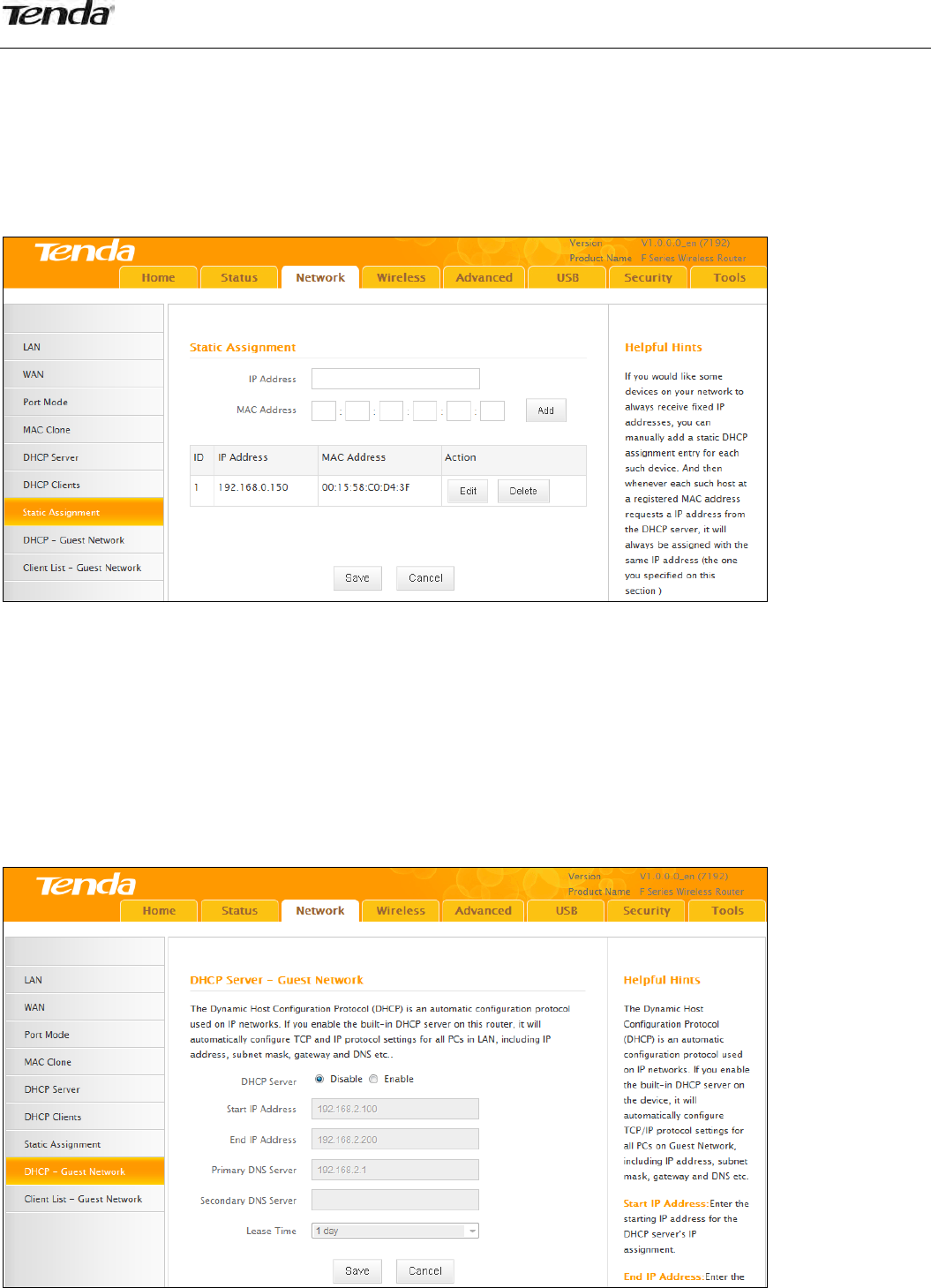
25
2.7StaticAssignment
IfyouwouldlikesomedevicesonyournetworktoalwayshavefixedIPaddresses,youcanusethisfeature
andmanuallyaddastaticDHCPassignmententryforeachdevice.
Forexample:TohaveaPCattheMACaddressof00:15:58:c0:d4:3falwaysreceivethesameIPaddressof
192.168.0.150,simplyentertheIPandMACaddressesinthecorrespondingfieldsandclickAddandthen
theSavebuttontocomplete.
IPAddress:EntertheIPaddressforstaticDHCPassignment.
MACAddress:EntertheMACaddressofacomputertoalwaysreceivethesameIPaddressyouspecify.
Add:ClickittoaddanewIP‐MACstaticassignmententrytolist.
Edit:Clickittochangeanexistingentry.
Delete:Clicktoremoveanexistingentry.
2.8DHCP‐GuestNetwork
Ifyouenablethebuilt‐inDHCPserverfortheGuestNetworkontherouteritwillautomaticallyconfigure
theTCP/IPprotocolsettingsforallPC’sontheGuestNetwork,includingIPaddress,subnetmask,gateway,
andDNS.
DHCPServer:Selectwhethertoenableordisabletherouter’sDHCPserverfeature.
StartIPAddress:EnterthestartingIPaddressfortheDHCPserver’sIPassignment.
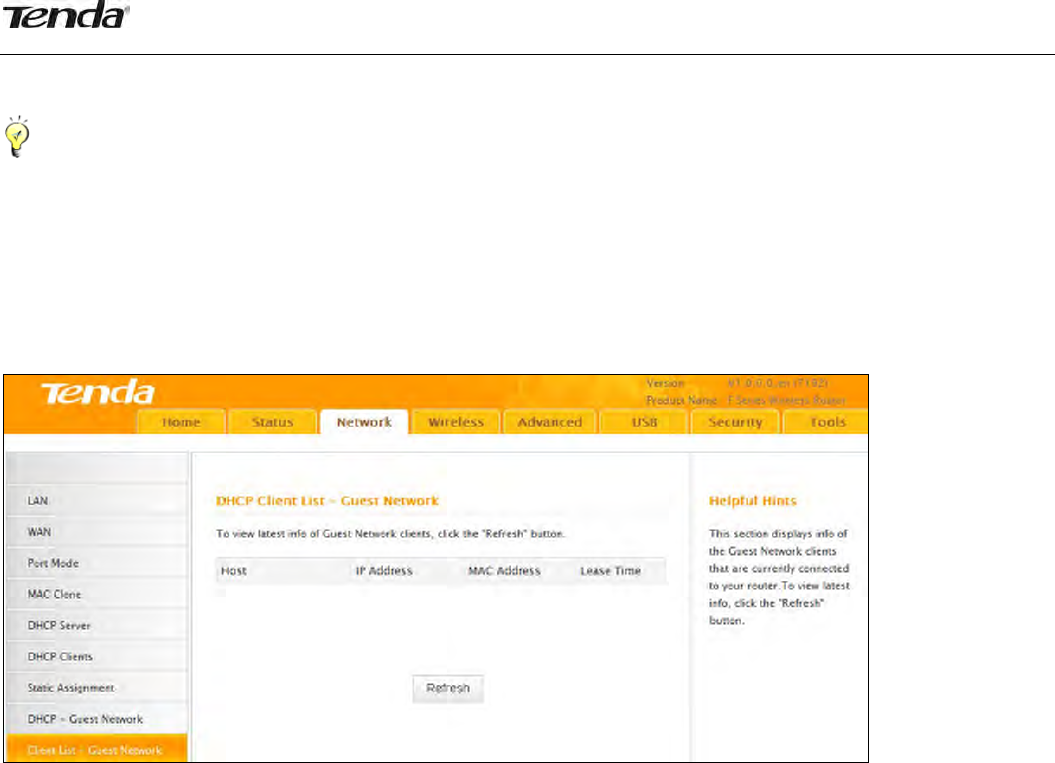
26
EndIPAddress:EntertheendingIPaddressfortheDHCPserver’sIPassignment.
LeaseTime:ThelengthoftimefortheIPaddresslease.
Tips‐‐‐‐‐‐‐‐‐‐‐‐‐‐‐‐‐‐‐‐‐‐‐‐‐‐‐‐‐‐‐‐‐‐‐‐‐‐‐‐‐‐‐‐‐‐‐‐‐‐‐‐‐‐‐‐‐‐‐‐‐‐‐‐‐‐‐‐‐‐‐‐‐‐‐‐‐‐‐‐‐‐‐‐‐‐‐‐‐‐‐‐‐‐‐‐‐‐‐‐‐‐‐‐‐‐‐‐‐‐‐‐‐‐‐‐‐‐‐‐‐‐‐‐‐‐‐‐‐‐‐‐
TheIPaddressconfiguredinDHCP‐guestnetworkshouldnotbeinthesamenetworksegmentasthatof
DHCPserver’s.
‐‐‐‐‐‐‐‐‐‐‐‐‐‐‐‐‐‐‐‐‐‐‐‐‐‐‐‐‐‐‐‐‐‐‐‐‐‐‐‐‐‐‐‐‐‐‐‐‐‐‐‐‐‐‐‐‐‐‐‐‐‐‐‐‐‐‐‐‐‐‐‐‐‐‐‐‐‐‐‐‐‐‐‐‐‐‐‐‐‐‐‐‐‐‐‐‐‐‐‐‐‐‐‐‐‐‐‐‐‐‐‐‐‐‐‐‐‐‐‐‐‐‐‐‐‐‐‐‐‐‐‐‐‐‐‐‐‐‐‐‐‐
2.9ClientList‐GuestNetwork
ThislistdisplaystheDHCPdynamicclientlist,whichincludeshostname,IPaddress,MACaddress,and
leasetimeinformation.
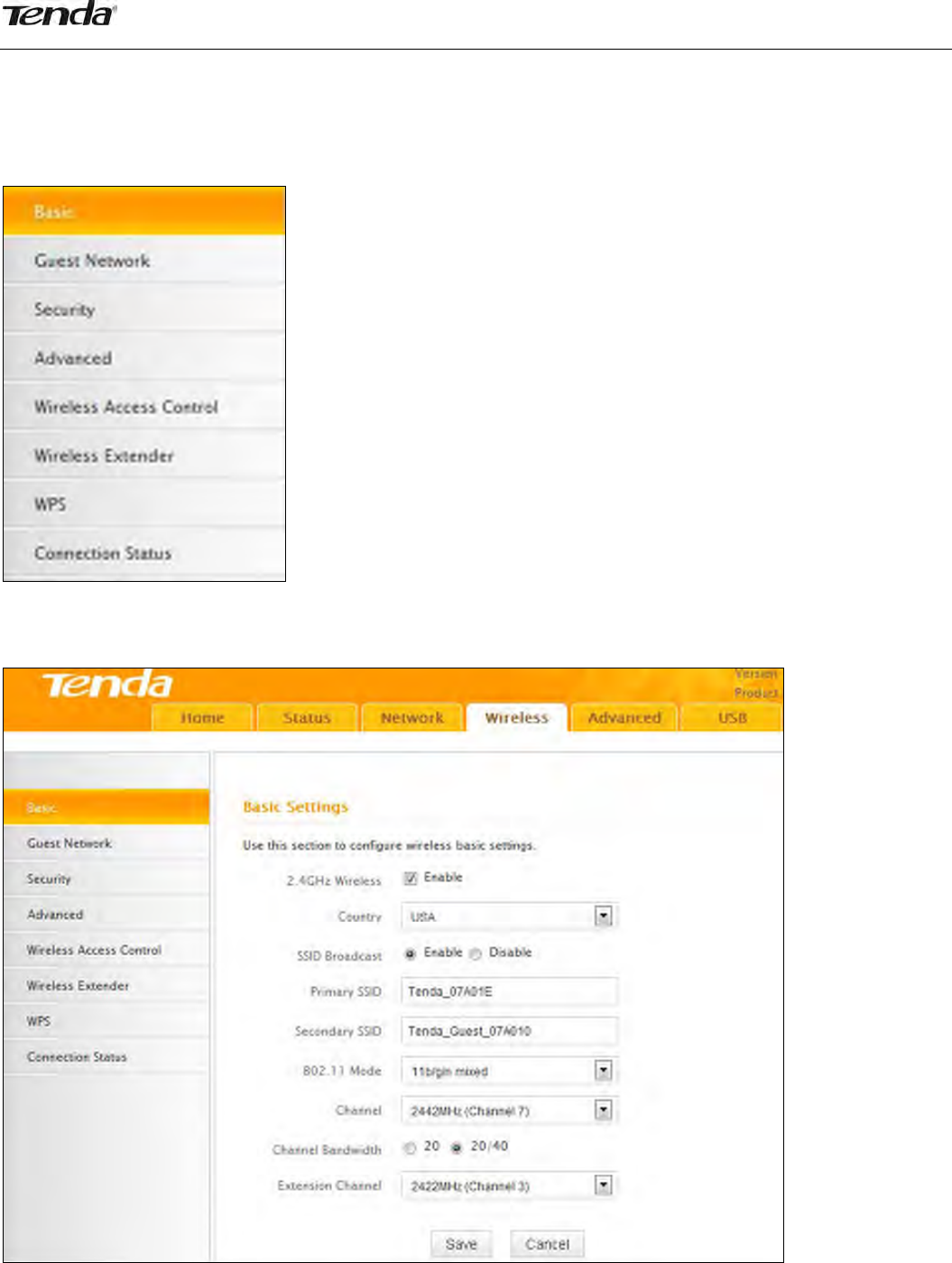
27
3Wireless
TheWirelesstabincludes8submenus:Basic,GuestNetwork,Security,Advanced,WirelessAccessControl,
WirelessExtender,WPS,andConnectionStatus.Clickinganyofthementersthecorrespondinginterfacefor
configuration.Detailsareexplainedbelow:
3.1Basic
Thissectionallowsyoutomanageyourwirelessnetwork.Youcanselectyourcountry,configurethe
wirelessnetworkname(SSID),networkmode,andchannelsettings,etc.
2.4GHzWirelessNetwork:Check/unchecktoenable/disablethe2.4GHzwirelessfeature.Ifdisabled,all
2.4GHz‐basedfeatureswillbedisabledaccordingly.
Country:Selectyourcountryfromthedrop‐downlist.Thereare12optionsavailable.
SSIDBroadcast:SelectEnable/Disabletomakeyourwirelessnetworkvisible/invisibletoanywireless

28
clientswithincoveragewhentheyperformascantoavailablenetworks.Bydefault,itisenabled.When
disabled,wirelessclientswillhavetofirstknowthisSSIDandmanuallyenteritontheirdevicesifthey
wanttoconnecttotheSSID.
SSID:ServiceSetIdentifier,istheuniquenameofawirelessnetwork.
802.11Mode:Selectacorrectmodeaccordingtoyourwirelessclients.Thedefaultmodeis11b/g/n
mixed.
Channel:Foroptimalwirelessperformance,youmayselecttheleastusedchannel.Itisadvisablethat
youselectanunusedchannelfromthedropdownlist,or“Auto”tolettherouterdetectandselectthe
bestpossiblechannelforyourwirelessnetworktooperateon.
ChannelBandwidth:Selectaproperchannelbandwidthtoenhancewirelessperformance.Whenthere
only11noramixof11b/g/nwirelessclients,pleaseselectthe802.11nmodeof20/40Mfrequency
band,butwhenthereareonlynon‐11nwirelessclients,selectthe20Mfrequencybandmode
ExtensionChannel:Availableonlyin11b/g/nmixedmode.
3.2GuestNetwork
TheGuestNetworkfeatureallowsgueststoaccesstheInternetandotherusersontheguestnetwork,
whiledisallowingthemtoaccesstherouter’swebmanager,usersonthemasternetwork,andclients
connectedtotheLANportsandsecuresyourwirelessmasternetwork.
GuestNetwork:Selecttoenable/disabletheguestnetworkfeature.
SSIDBroadcast:Checktoenable/disabletheSSIDfeature,makingyourwirelessnetworkvisible/
invisibletoanywirelessclientswithincoveragewhentheyperformascantoavailablenetworks.By
default,itisenabled,butwhendisabled,wirelessclientswillhavetofirstknowthisSSIDandmanually
enteritontheirdevicesiftheywanttoconnecttotheSSID.
APIsolation:Ifenabled,clientsconnectingtotheguestnetworkwillbemutuallyinaccessible.
GuestNetworkSSID:ServiceSetIdentifier,istheconfigureduniquenameoftheguestnetwork.
Note
APIsolationisdisabledbydefault.Ifenabled,clientsconnectingtotheguestnetworkwillbemutually
inaccessible.
3.3Security
Thissectionallowsyoutoencryptyourwirelessnetworktoblockunauthorizedaccessesandmalicious
packetsniffing.

29
Threesecuritymodesareavailable:None,WEP,andWPA‐PSK/WPA2‐PSK.
WEP
WEPisintendedtoprovidedataconfidentialitycomparabletothatofatraditionalwirednetwork.Two
methodsofauthenticationcanbeusedwithWEP:OpenSystemauthenticationandSharedKey
authentication.
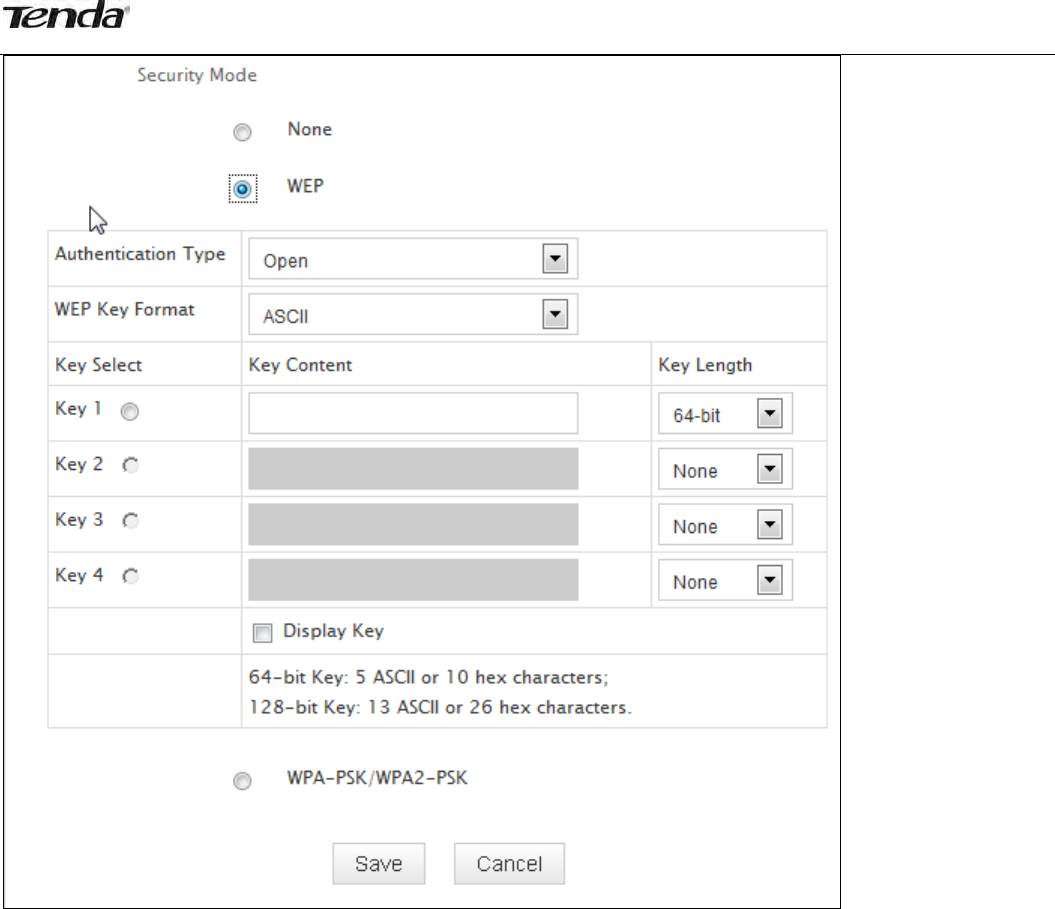
30
AuthenticationType:SelectOpenorSharedfromthedrop‐downlist.
WEPKeyFormat:SelectHexorASCIIfromthedrop‐downlist.
KeySelect:Selectakeyfromthepresetkeys1‐4forcurrentuse.
WPA‐PSK
TheWPAprotocolimplementsthemajorityoftheIEEE802.11istandard.Itenhancesdataencryption
throughtheTemporalKeyIntegrityProtocol(TKIP)whichisa128‐bitper‐packetkey,meaningthatit
dynamicallygeneratesanewkeyforeachpacket.WPAalsoincludesamessageintegritycheckfeatureto
preventdatapacketsfrombeingtamperedwith.Onlyauthorizednetworkuserscanaccessthewireless
network.WPAadoptsenhancedencryptionalgorithmoverWEP.

31
CipherType:SelectAES(advancedencryptionstandard)orTKIP(temporarykeyintegrityprotocol)
&AES.
SecurityKey:Enterasecuritykey,whichmustbebetween8‐63ASCIIcharacterslong.
KeyRenewalInterval:Enteravalidtimeperiodforthekeytobechanged.
WPA2‐PSK
WPA2isbasedon802.11iandusesAdvancedEncryptionStandard(AES)insteadofTKIP.Itismoresecured
thanWPAandWEP.
CipherType:SelectAES(advancedencryptionstandard)orTKIP(temporarykeyintegrityprotocol)
&AES.
SecurityKey:Enterasecuritykey,whichmustbebetween8‐63ASCIIcharacterslong.
KeyRenewalInterval:Enteravalidtimeperiodforthekeytobechanged.
3.4Advanced
Thissectionallowsyoutoconfigureadvancedsettings,includingAPIsolation,Beaconinterval,Fragment
threshold,RTSthreshold,andDTIMinterval,etc.
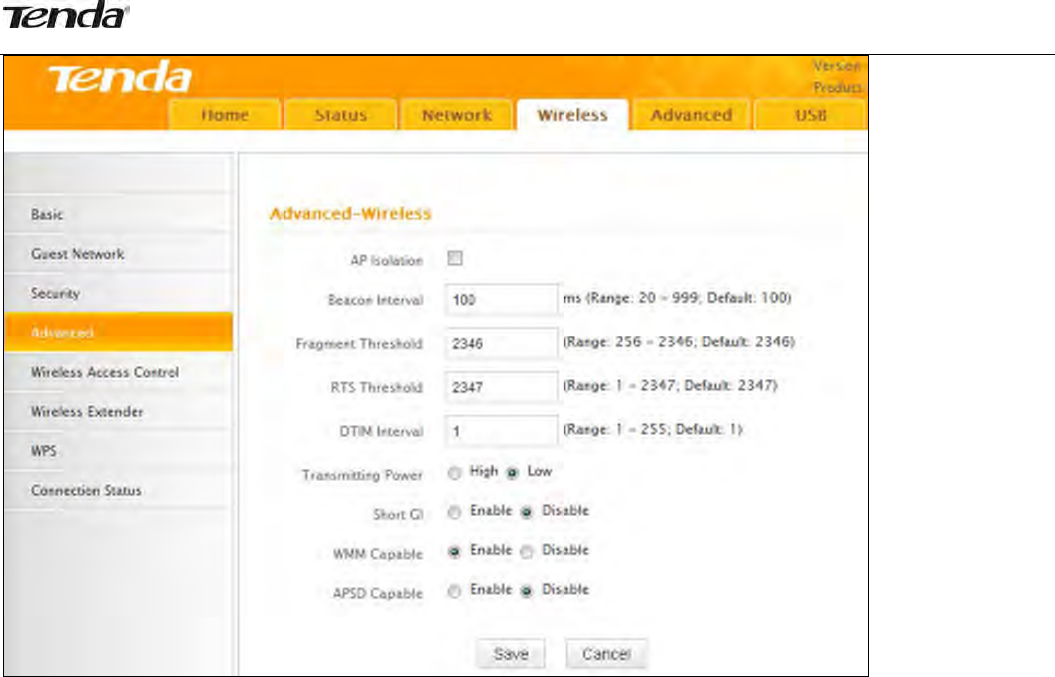
32
APIsolation:IsolatesclientsconnectingtothemasterSSID.
BeaconInterval:AtimeintervalbetweenanytwoconsecutiveBeaconpacketssentbyanAccessPoint
tosynchronizeawirelessnetwork.DONOTchangethedefaultvalueof100unlessnecessary.
FragmentThreshold:SpecifyaFragmentThresholdvalue.Anywirelesspacketexceedingthepreset
valuewillbedividedintoseveralfragmentsbeforetransmission.DONOTchangethedefaultvalueof
2346unlessnecessary.
RTSThreshold:Ifapacketexceedssuchsetvalue,RTS/CTSschemewillbeusedtoreducecollisions.
Setittoasmallervalueprovidedthattherearedistantclientsandinterference.FornormalSOHO,itis
recommendedtokeepthedefaultvalueunchanged,otherwise,therouterperformancemaybe
degraded.
DTIMInterval:ADTIM(DeliveryTrafficIndicationMessage)Intervalisacountdowninformingclientsof
thenextwindowforlisteningtobroadcastandmulticastmessages.Whensuchpacketsarriveinthe
router’sbuffer,therouterwillsendDTIM(deliverytrafficindicationmessage)andDTIMintervaltoalert
clientsofthereceivingpackets.
WMM‐Capable:WMMisQoSforyourwirelessnetwork.Enablingthisoptionmaybetterstream
wirelessmultimediadata(suchasvideooraudio).
ASPDCapable:Selecttoenable/disabletheautopowersavingmode.
3.5WirelessAccessControl
TheMAC‐basedWirelessAccessControlfeaturecanbeusedtoallowordisallowclientstoconnecttoyour
wirelessnetwork.
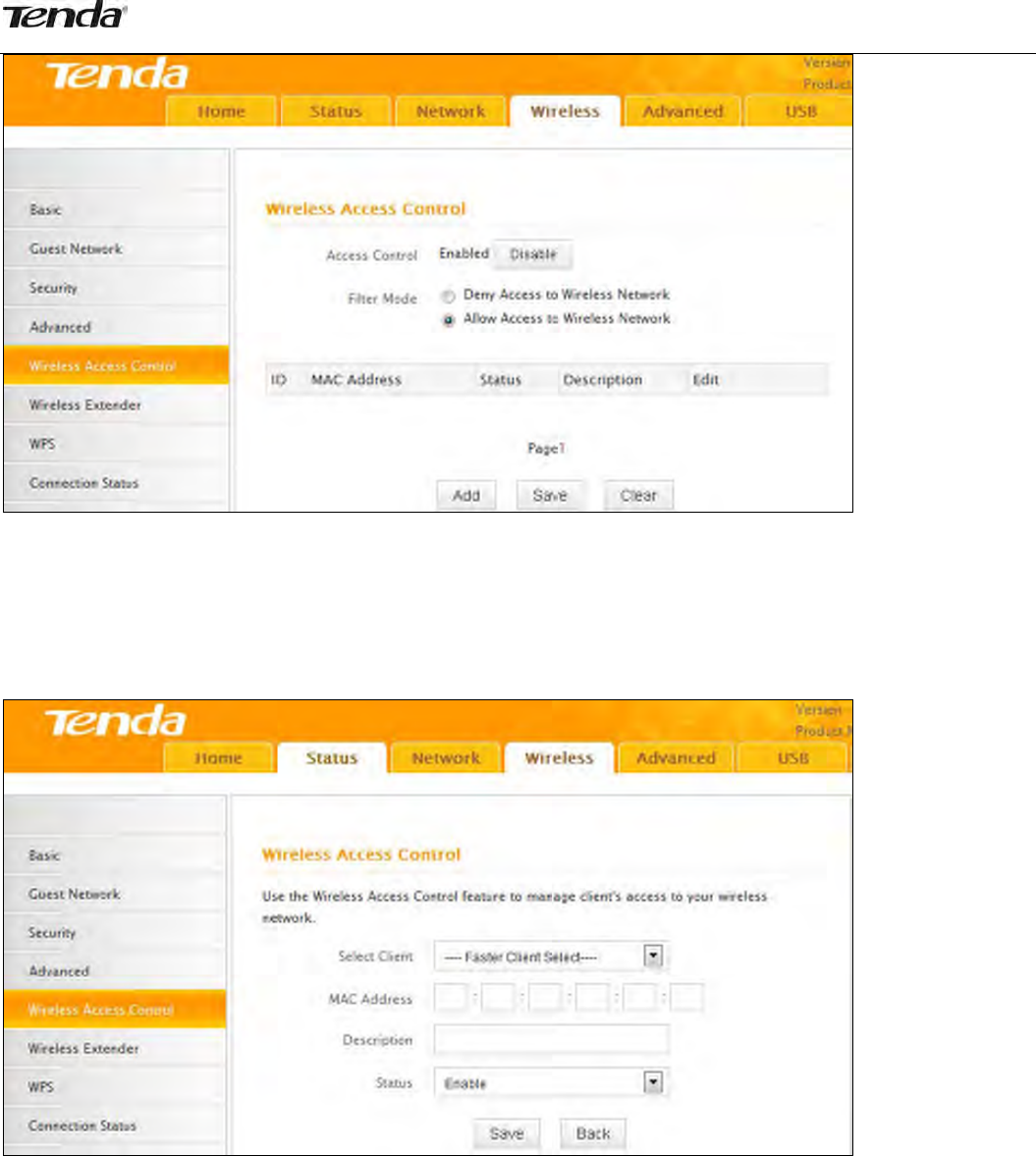
33
FilterMode:
DenyAccesstoWirelessNetwork:BlocksonlydevicesatspecifiedMACaddressesfromconnectingtoyour
wirelessnetwork.
AllowAccesstoWirelessNetwork:AllowonlydevicesatspecifiedMACaddressestoconnecttoyour
wirelessnetwork.
ClickAddandthescreenbelowwillopen:
MACAddress:EntertheMACaddressofawirelessclient.
Description:Brieflydescribethenewentry.
Status:SelectEnable/Disabletoenable/disableacorrespondingentry.
3.6WirelessExtender
HereyoucansettheBridgemode(UniversalRepeater,WISP,WDS)toextendwirelesscoverage.
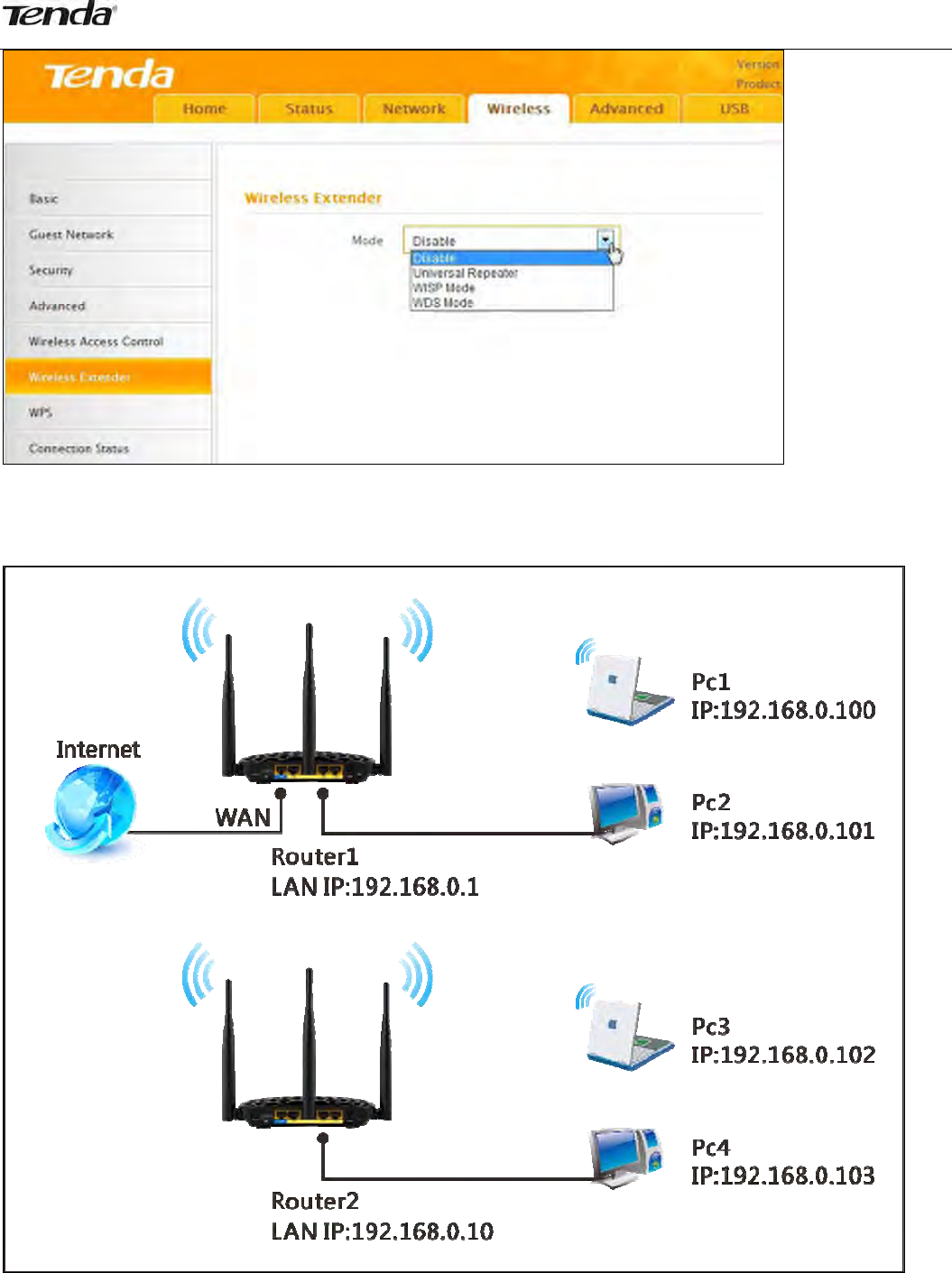
34
WDS
WDS(WirelessDistributionSystem),thisfeaturecanbeusedtoextendyourexisting2.4Ghznetwork
coverage.Thedetailsbelowoutlinehowtoconfigurethisfeatureinthe2.4GHzband.
Forexample:
Asseeninthefigureabove,PC1andPC2accessInternetviaawirelessconnectiontoRouter1.WhilePC3
andPC4aretoofartodirectlyconnecttoRouter1forInternetaccess.NowyoucanusetheWDSbridge
featuretoletPC3andPC4accessInternet.
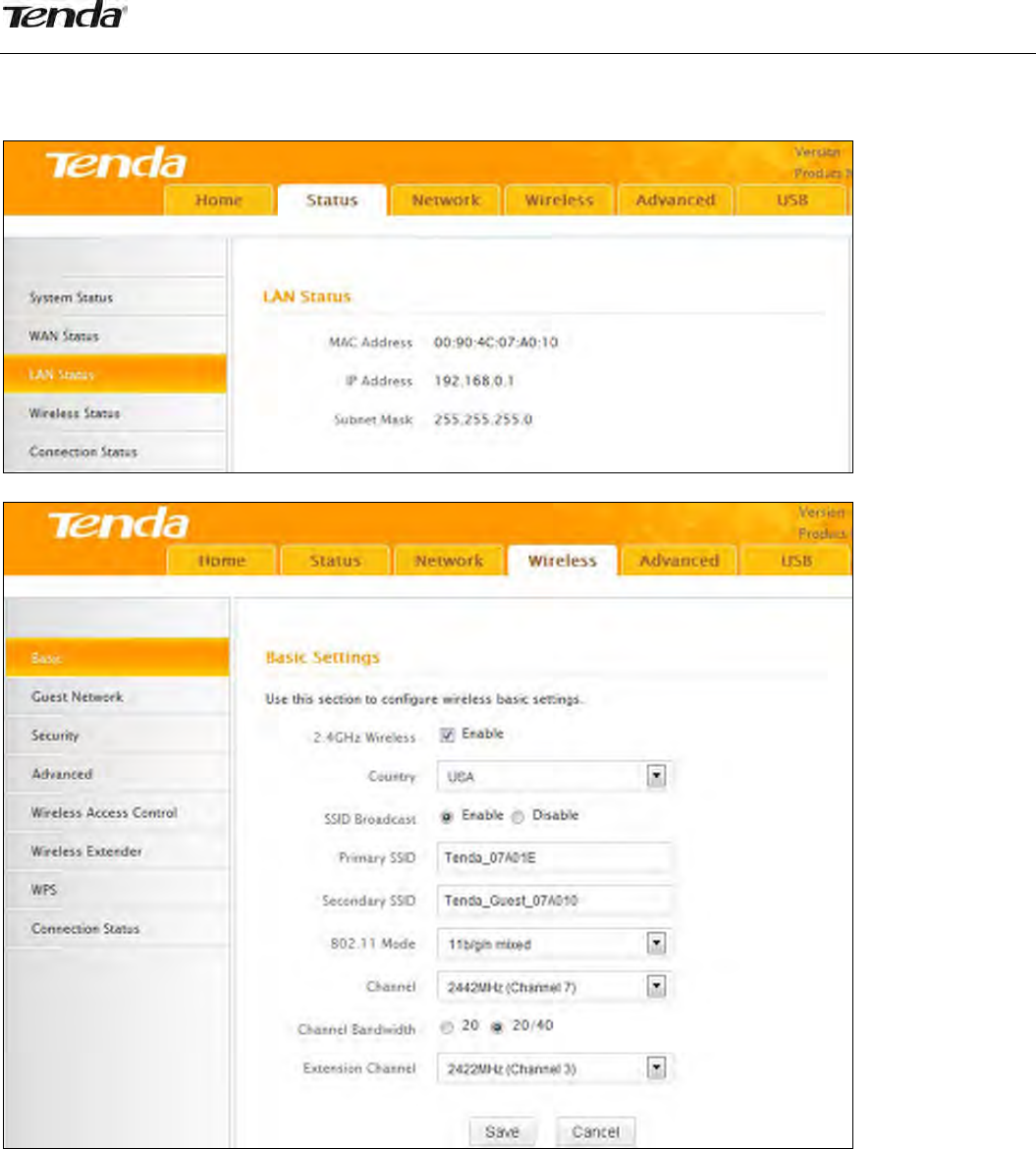
35
Beforeyougetstarted:
1.Viewandnotedownthewirelesssecuritysettings:securitymode,ciphertype,securitykey,etc.on
Router1;ClickStatus>LANStatusandchecktheIPaddress.
2.ClickWireless>BasictocheckthebasicsettingsofRouter1.
3.ClickWireless>Securitytocheck wirelesssecuritysettingsofRouter1.
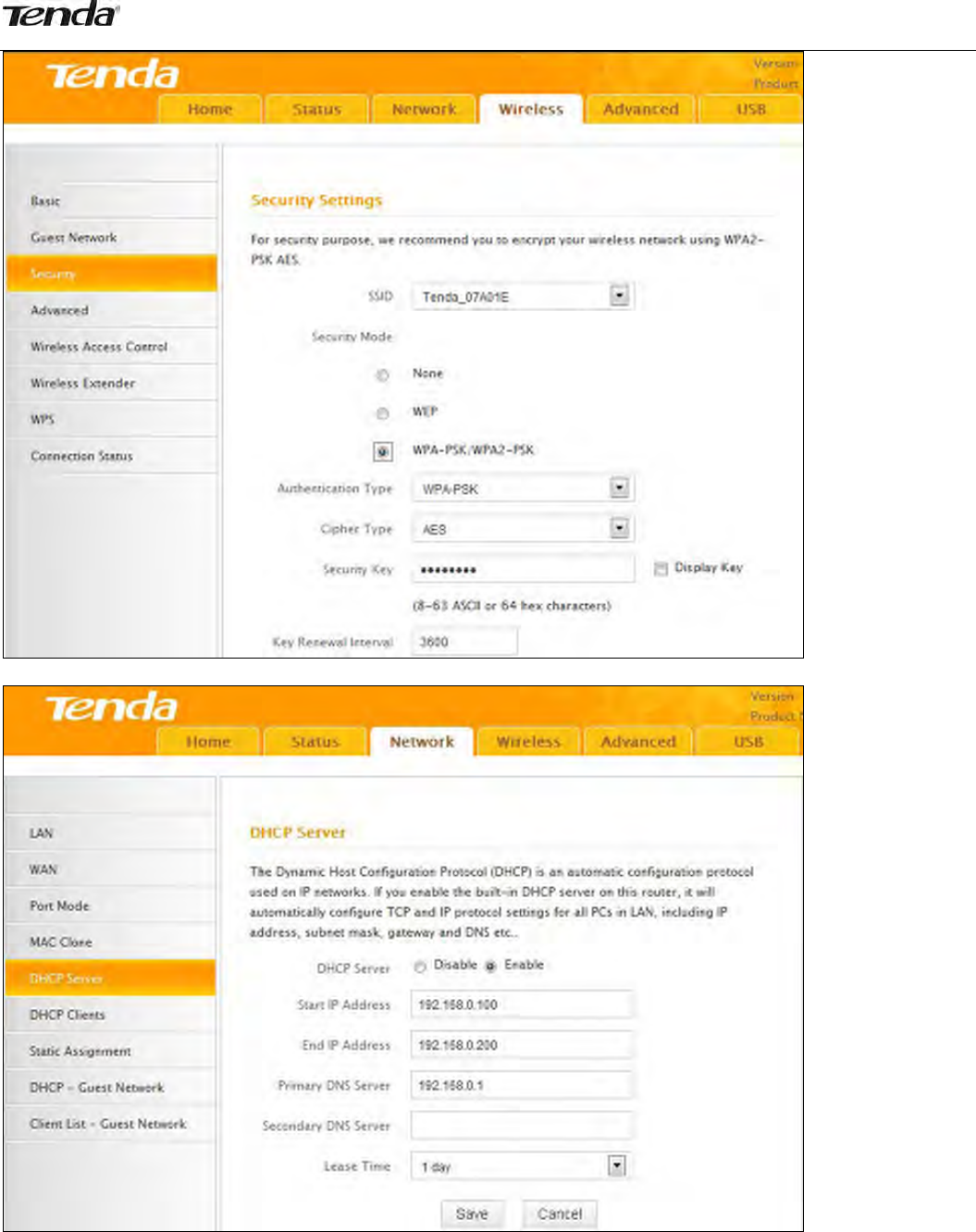
36
4.VerifythatDHCPserverisenabledonRouter1:ClickNetwork>DHCPServer.
5.SettheLANIPaddressofRouter2toadifferentaddressyetonthesamenetsegmentasRouter1.
Asshownbelow:
Router1:
LANIP:192.168.0.1;
SubnetMask:255.255.255.0;
Router2:
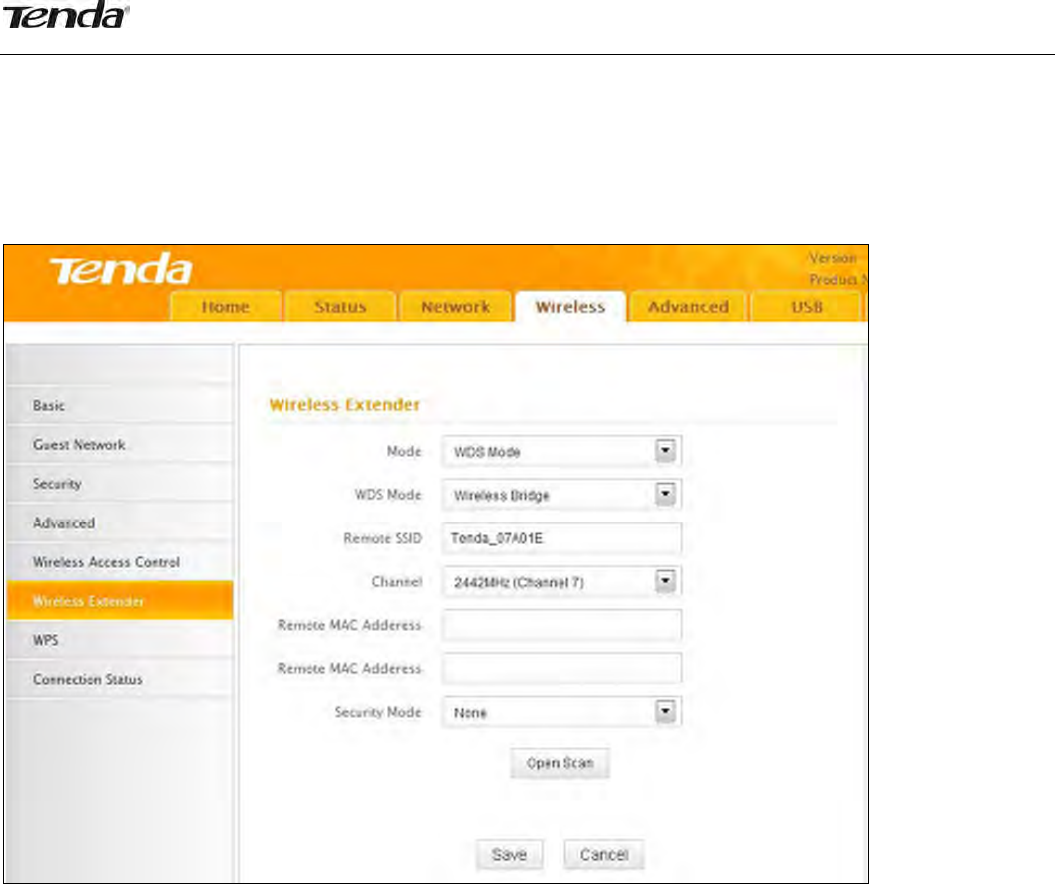
37
LANIP:192.168.0.10;
SubnetMask:255.255.255.0;
Thendoasfollows:
1.ConfigureRouter2:
1)WirelessWorkingMode:SelectWDSBridgeMode.
2)ClickOpenScantosearchforRouter1.
3)SelectthewirelessnetworktoconnectandclickOK.
4)VerifythattheSSID,channel,andAPMACaddressonthepagematchthoseoftheaddedwireless
network.Ifnot,manuallycorrectthem.
5)CloseScanandclickSavetosaveyoursettings.
6)GotoWirelessSecuritypageandsetthewirelesssecuritysettingsexactlyastheyareonthelinkpartner
(Router1).
7)GotoDHCPServertodisabletheDHCPonRouter2.NowyouhavefinishedallsettingsonRouter2
requiredforWDS.
2.ConfigureRouter1:
1. GotowirelesssectiononRouter1andspecifyWDS(orWDSBridge)asitswirelessworkingmode.

38
2. ManuallyenterRouter2'sMACaddress(Also,youcanusetheOpenScanoptionasmentionedabove)
andclickSavetofinishyoursettings.
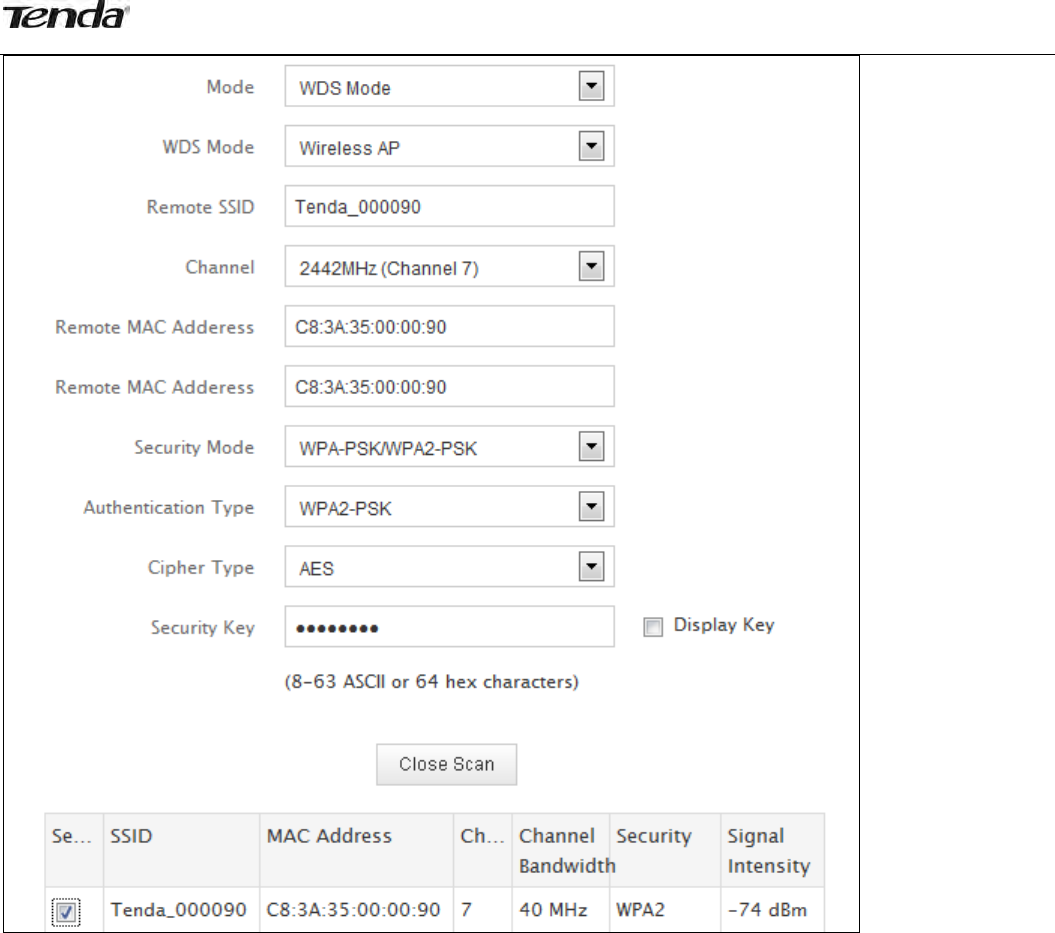
39
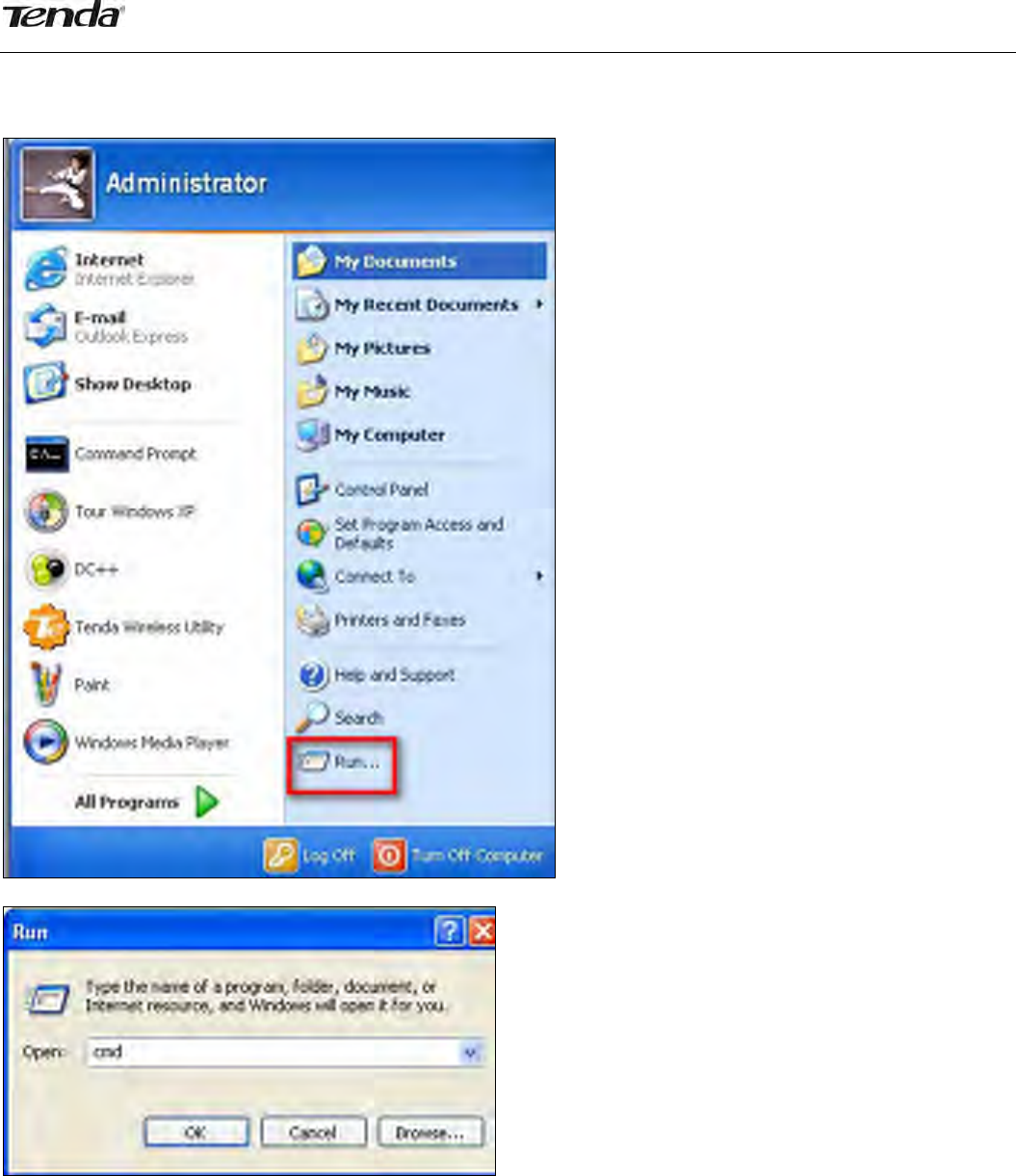
40
Aftertheaboveconfigurations,youcanverifytheconnectionbypingingRouter2’sIP.Stepsareasfollows
(TakeWindowsXPOSforexample):
1) ClickStart>Run;
2) Thenthebelowscreenappearsandentercmd;
3) Inputping192.168.0.10inthescreenandpressEnter.Ifthefolllowingscreenappears,itindicatesyou
havefinishedtheconfigurationsuccessfully.
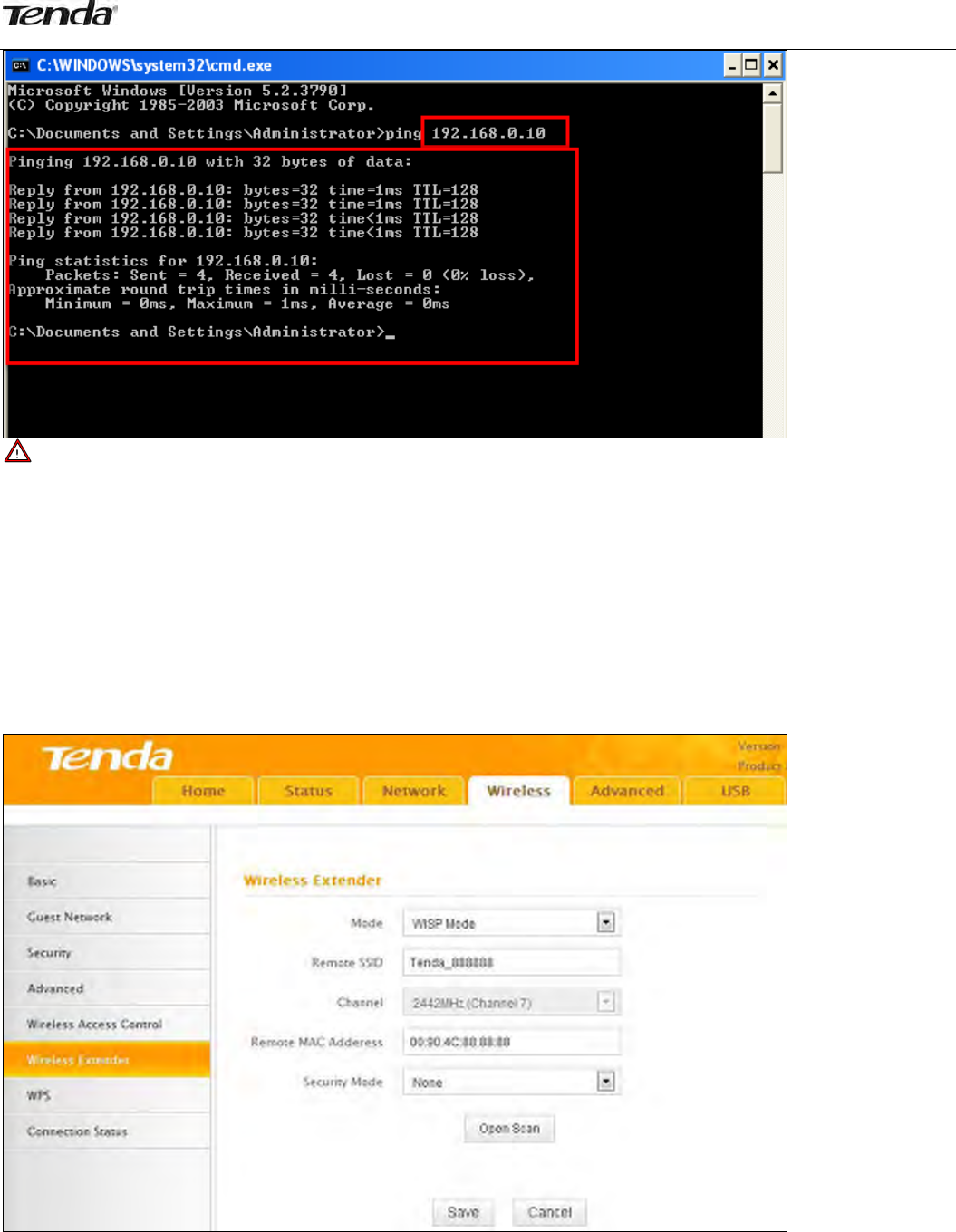
41
Note
1.WDSfeaturecanonlybeimplementedbetween2WDS‐capablewirelessdevices.Additionally,theSSID,
channel,securitysettings,andsecuritykeymustbeexactlythesameonbothsuchdevices.
2.NotethatthetwodevicesinvolvedmusthavedifferentIPaddressesonthesameIPnetsegment.In
addition,itisadvisabletodisabletheDHCPserveroneitherdevice.
WISPMode
IfyourrouteracquiresInternetaccessfromawirelessAccessPoint,pleaseselectWISPmode.Specificsteps
areasfollows:
1.ClickWireless>WirelessExtender,selectWISPmodeandclickOpenScan.
2.ClickOpenScan,selecttheAPyouwishtoconnectandclickOK.
3.Viewandnotedownthewirelesssecuritysettings:securitymode,ciphertype,securitykey.

42
4.ClickCloseScanandSave.
5.Savethesettingsandtherouterwillrebootautomatically.
6.InternetConnectionSetup:ClickNetwork>WAN,selectConnectionSetup,suchasDHCP,andclickSave.
7.ClickStatus>WANStatusandtheconnectionstatusdisplaysConnected.

43
Note
1.Whenthesettingsfinished,remembertoenterConnectionSetuptosetupInternetconnection.
2.VerifythattheSSID,channel,andsecuritymodeonthepagematchthoseoftheaddedwirelessnetwork.
Ifnot,manuallycorrectthem.
3.Forthenormalwirelessconnectionbetweentworouters,donotchangethisrouter’sSSIDsettings,
includingSSID,channel,securitymodeandsecuritykey.
UniversalRepeater
Inthismode,therouterwillrelaydatatoanassociatedrootAPandAPfunctionisenabledmeanwhile.The
wirelessrepeaterrelayssignalbetweenitsstationsandtherootAPforgreaterwirelessrange.Stepsare
shownasbelow:
1.ClickWireless>WirelessExtender,selectUniversalRepeaterintheextendermodeandclickOpenScan.

44
2.ClickOpenScan,selecttheAPyouwishtoconnectandclickOK.
3.Viewandnotedownthewirelesssecuritysettings:securitymode,ciphertype,securitykey,etc.,which
shouldbeinaccordancewiththeupperdevice.
4.ClickCloseScanandOK.
5.Savethesettingsandtherouterwillrestartautomatically.
3.7WPS
Wi‐FiProtectedSetupmakesiteasyforhomeuserswhoknowlittleofwirelesssecuritytoestablisha
securewirelesshomenetwork,aswellastoaddnewdevicestoanexistingnetworkwithoutenteringlong
passphrasesorconfiguringcomplicatedsettings.SimplyenteraPINcodeorpressthesoftwarePBCbutton
orhardwareWPSbutton(ifequipped)andasecurewirelessconnectioncanbeestablished.

45
● EnableWPS:Selecttoenable/disabletheWPSencryption.
● WPSMode:SelectPBC(Push‐ButtonConfiguration)orPIN.
● ResetOOB:Whenselected,theWPSLEDturnsoffandtheWPSfunctionwillbedisabledautomatically.
TheWPSserverontherouterentersidlemodeandwillnotrespondtoanyclient’sWPSconnection
request.
OperationInstructions:
PBC:TheWPSLEDwillblinkfor2minutesafteryoupressthehardwareWPSbuttonontherouterfor1
second,andmeansthatthePBCencryptionmethodissuccessfullyenabled.Anauthenticationroutinewill
beperformedbetweenyourrouterandtheWPS/PBCenabledwirelessclientdeviceduringthistime,ifit
succeeds,thewirelessclientdevicewillconnecttoyourrouterandtheWPSLEDwillturnoff.Repeatthe
stepsaboveifyouwanttoaddmorewirelessclientdevicestotherouter.
PIN:Tousethisoption,youmustknowthePINcodefromthewirelessclientandenteritinthe
correspondingfieldonyourrouterwhileusingthesamePINcodeontheclientsideforthisconnection.
Note
TousetheWPSencryption,thewirelessadaptermustbeWPS‐capable.
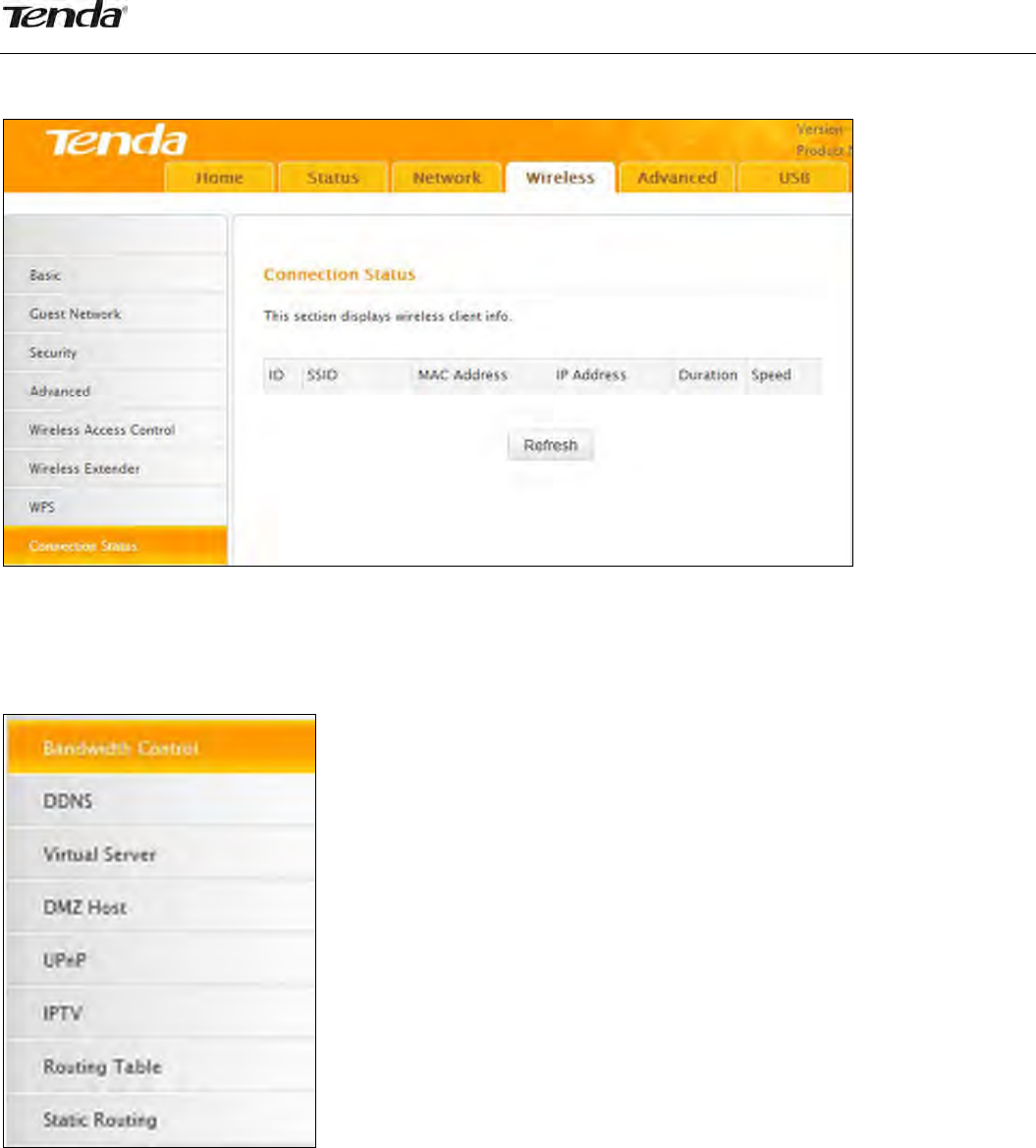
46
3.8ConnectionStatus
Thissectiondisplayswirelessclientsinformation(ifany).
4AdvancedApplications
TheAdvancedtabincludesthefollowing8submenus:BandwidthControl,DDNS,VirtualServer,DMZHost,
UPnP,IPTV,RoutingTable,andStaticRouting.Clickinganyofthementersthecorrespondinginterfacefor
configuration.Detailsareexplainedbelow:
4.1BandwidthControl
Tobettermanagebandwidthallocationandoptimizenetworkperformance,usetheBandwidthControl
feature.
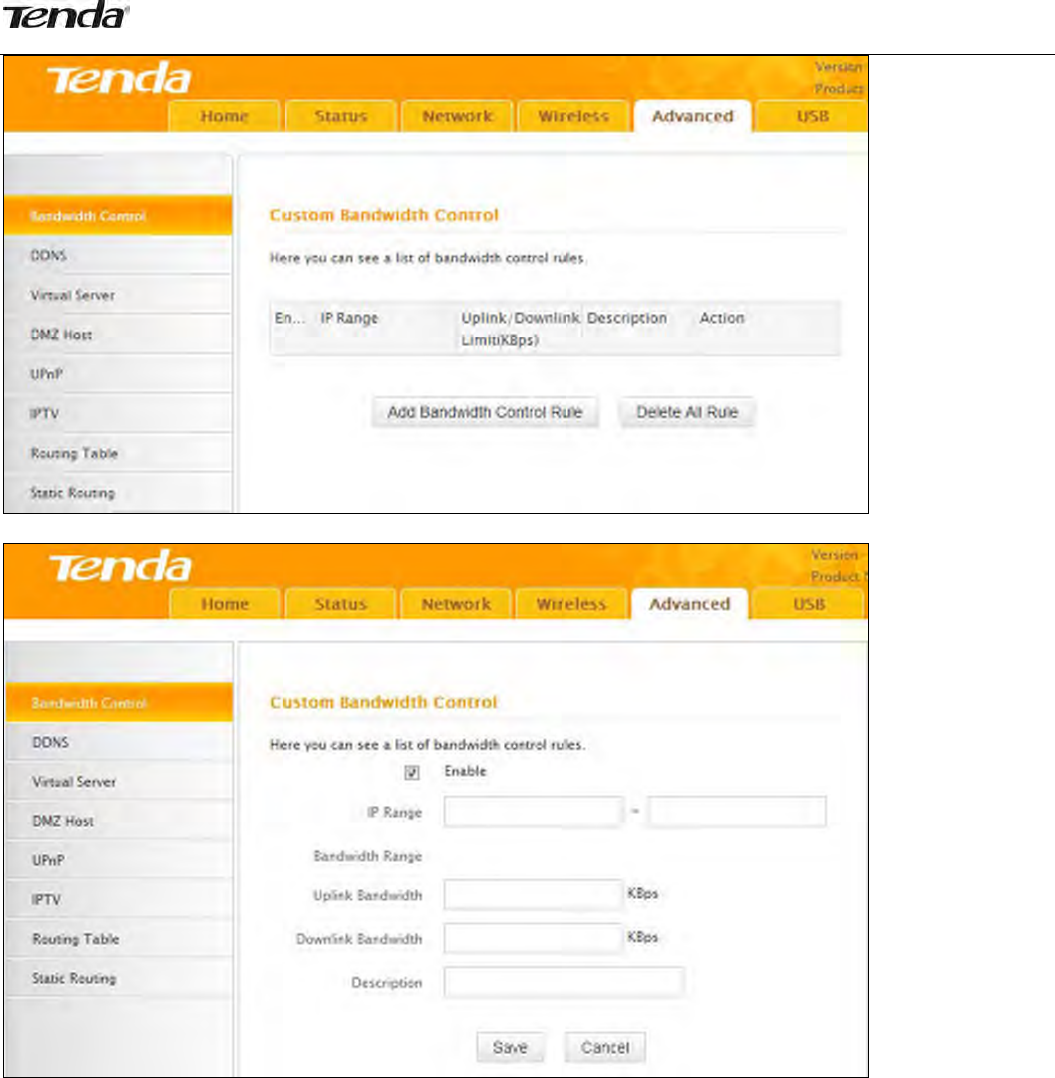
47
ClickAddBandwidthControlRuleandthescreenbelowwillopen.
● Enable:Check/unchecktoenable/disablecurrententry.Whendisabled,correspondingentrywillnot
takeeffect.
● IPRange:EnterasingleIPoranIPrange.
● UplinkBandwidth:Maxuplinktraffic.
● DownlinkBandwidth:Maxdownlinktraffic.
● Description:Brieflydescribethecurrententry.
4.2DDNS
DynamicDNSorDDNSisatermusedfortheupdatinginrealtimeofInternetDomainNameSystem(DNS)
nameservers.WeuseanumericIPaddressallocatedbyInternetServiceProvider(ISP)toconnectto
Internet.Theaddressmayeitherbestable("static"),ormaychangefromonesessionontheInternettothe
next("dynamic").However,anumericaddressisinconvenienttorememberandanaddresswhichchanges
unpredictablymakesconnectionimpossible.TheDDNSproviderallocatesastatichostnametotheuser.
WhenevertheuserisallocatedanewIPaddressitiscommunicatedtotheDDNSproviderbysoftware
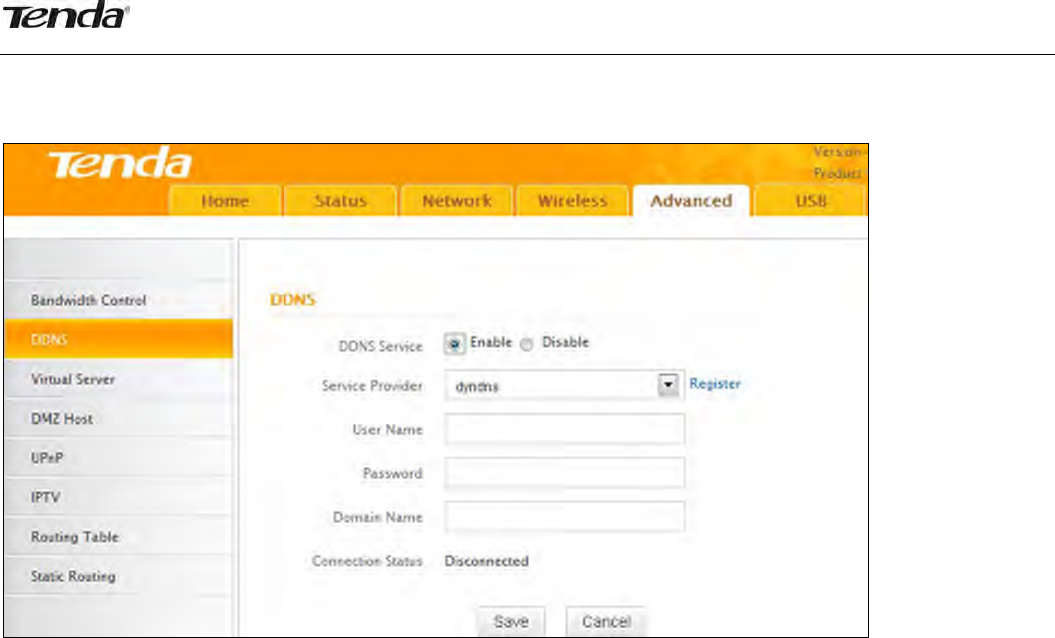
48
runningonacomputerornetworkdeviceatthataddress.Theproviderdistributestheassociationbetween
thehostnameandtheaddresstotheInternet'sDNSserverssothattheymayresolveDNSqueries.The
resultisuninterruptedaccesstodevicesandserviceswhosenumericIPaddressmaychangeismaintained.
● ServiceProvider:SelectyourDDNSserviceproviderfromthedrop‐downmenu.
● UserName:EntertheDDNSusernameregisteredwithyourDDNSserviceprovider.
● Password:EntertheDDNSPasswordregisteredwithyourDDNSserviceprovider.
● DomainName:EntertheDDNSdomainnamewithyourDDNSserviceprovider.
● ConnectionStatus:DisplayscurrentstatusofconnectionwiththeDDNSserver.
ClickSavetosaveyoursettings.
4.3VirtualServer
TheVirtualServerfeaturegrantsInternetusersaccesstoservicesonyourLAN.Itisusefulforhostingonline
servicessuchasFTP,Web,orgameservers.ForeachVirtualServer,youdefineaWANportonyourrouter
forredirectiontoaninternalLANIPAddress.
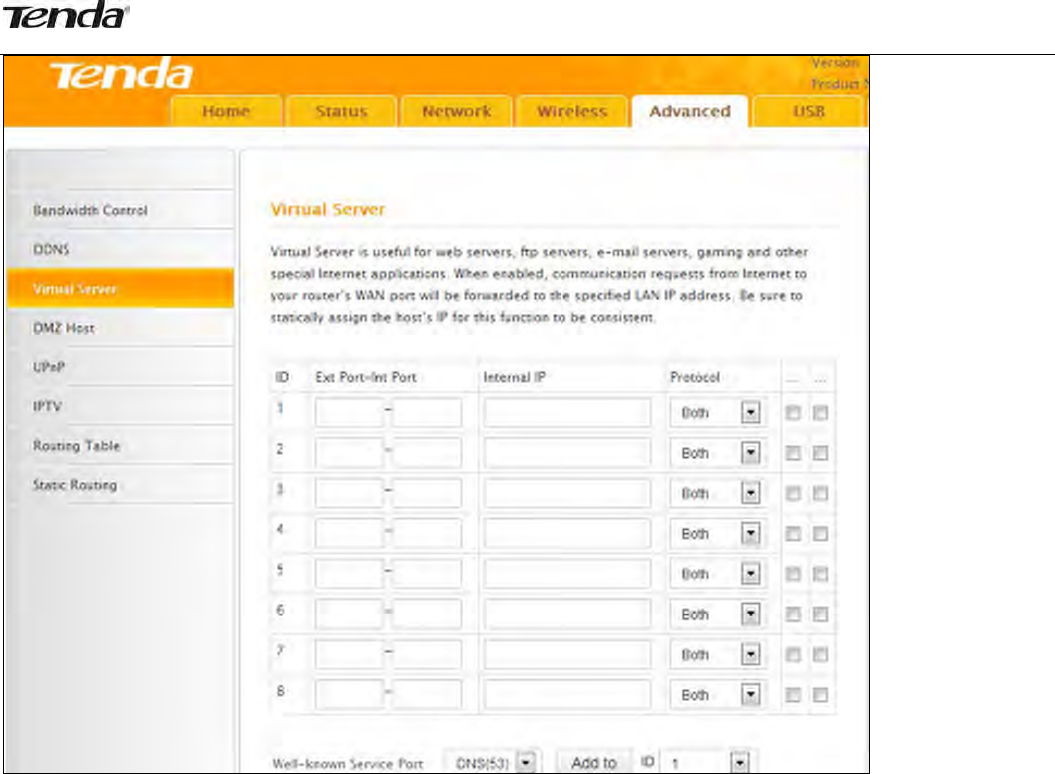
49
● ExtPort‐IntPort:ExternalPort‐InternalPort,entertheWAN/LANserviceports.
● InternalIP:TheIPaddressofacomputerusedasaserverinLAN.
● Protocol:IncludesTCP,UDP,andBoth.Select“Both”ifyouarenotsureaboutwhichprotocoltouse
● Enable:Thecorrespondingentrytakeseffectonlyifyoucheckedthisoption.
● Delete:Removeacorrespondingentry
● Well‐knownServicePort:Thewell‐knownServicePortlistswidelyusedprotocolports.Simplyselecta
port,anentryID,andclickthe"Addto"buttontotransfertheselectedporttothecorrespondingfields
oftheselectedentry.Incaseyoucannotfindtheportyouwillneedtoenteritmanually.
Example:YouwanttosharesomelargefileswithyourfriendswhoarenotinyourLAN,however,itisnot
convenienttotransfersuchlargefilesacrossthenetwork.YoucansetupyourownPCasaFTPserverand
usetheVirtualServerfeaturetoletyourfriendsaccessthesefiles.AssumingthatthestaticIPaddressof
theFTPserver(Namely,yourPC)is192.168.0.110,youwillwantyourfriendstoaccessthisFTPserveron
thedefaultportof21usingtheTCPprotocol,detailsareexplainedbelow:
1.Enter21inbothExtPortandIntPortfieldsorselectFTPfromWell‐knownServicePortandanentryID
21willbeautomaticallytransferredtothecorrespondingfieldsoftheselectedentry.
2.Enter192.168.0.110fortheIPAddress,selectTCPandthenselectEnable.

50
3.ClickSavetosaveyoursettings.
Now,yourfriendsonlyneedtoenterftp://xxx.xxx.xxx.xxx:21intheirbrowserstoaccessyourFTPserver.
xxx.xxx.xxx.xxx,Assumingtherouter'sWANIPaddressis172.16.102.89,thenyourfriendsneedtoenter
"ftp://172.16.102.89:21"intheirbrowsers.
Note
Ifyouincludeport80inthissection,youmustsettheportforremote(web‐based)managementtoa
differentnumberotherthan80,suchas8080,otherwisethevirtualserverfeaturemaynottakeeffect.
4.4DMZHost
Insomecases,acomputermayneedtobecompletelyexposedtotheInternetforimplementationofa
2‐waycommunication.Todoso,wewillsetitasaDMZhost.