User Manual
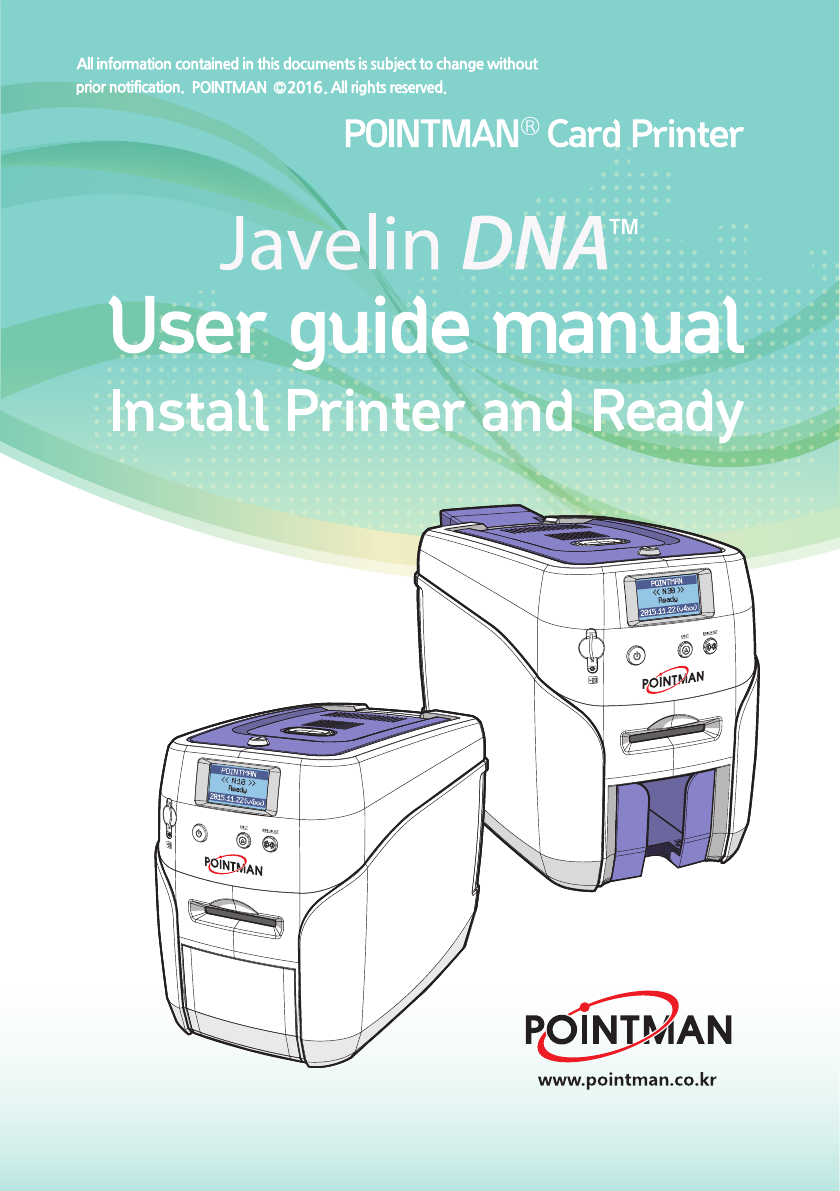
PRO
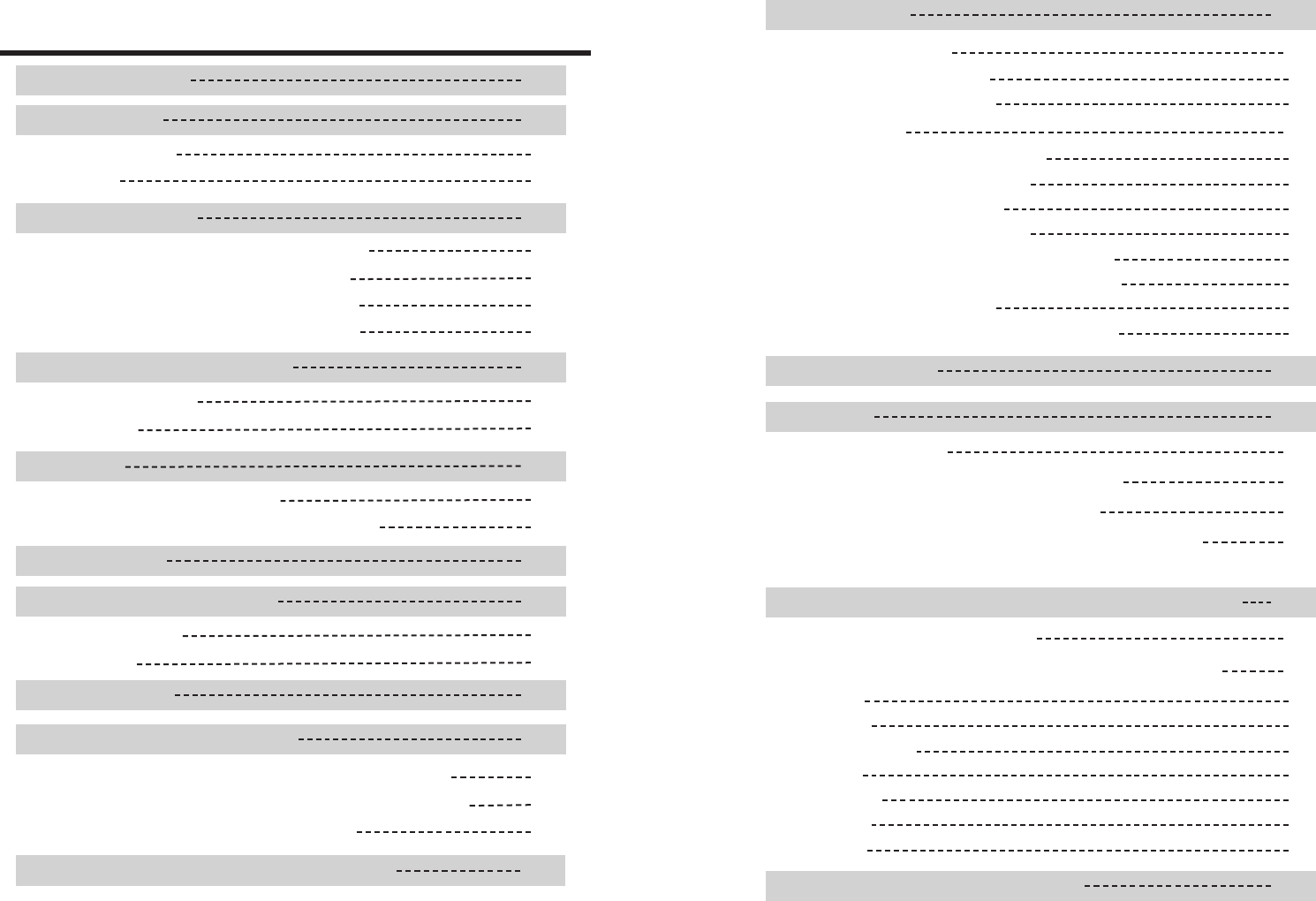
Contents
Safety Precautions 06
Getting Started 09
Product Overview 09
In the Box 09
Names of Parts 10
N10 (Manual Feeding, Single-sided Printing) 10
N20 (Auto Feeding, Single-sided Printing) 12
N20 (Auto Feeding, Double-sided Printing) 14
N30 (Auto Feeding, Double-sided Printing) 16
Load cleaning Roller & Ribbon 18
Load Cleaning Roller 18
Load Ribbon 19
Load Cards 20
Place Cards in the Input Hopper 20
Place Cards after Removing the Input Hopper 21
Magnetic Cards 23
Input Hopper & Ribbon Lock 24
Input Hopper Lock 24
Ribbon Lock 24
Print Single Card 25
Install/Remove Output Stacker 26
Open the Output Stacker Cover and Remove the Cards 26
Use the Spring Load to Remove a Small Quantity of Cards 27
Remove the Output Stacker and the Cards 27
Connect Power & Communication Cables 28
System Requirements 29
Install Program 29
① Supported Operating System 29
② Recommended Specifications 29
Install Software 29
① Install Software Using Local Port (USB) 29
② Install Software for Network Printer 31
③ Configure Networking Settings 36
④ Install Software from the List of Connected Devices 43
1)Network Configuration Window 36
2) DHCP (Dynamic Host Configuration Protocol)? 37
3)Network Settings - Automatic (DHCP supported) 37
4)Network Settings - Manual 40
Uninstall Program 45
Print Cards 45
Set as Default Printer 45
Change Printer Port (Using the Printer Driver) 46
Select Input Hopper in the Printer Settings 48
Select Input Hopper 1/2 from External Program
(Windows Preview)
50
Print Using Application Programs 51
Print Using Application Programs & Configure Driver Settings 51
Configure Printer Default Settings in Application Programs 51
① Layout 52
② Output 53
③ Output-Option 54
④ Image 55
⑤ Magnetic 56
⑥ Control 57
⑦ About 58
02 Install printer and ready 03
Check IP Address & Print Test Card 58
POINTMAN User Guide Manual
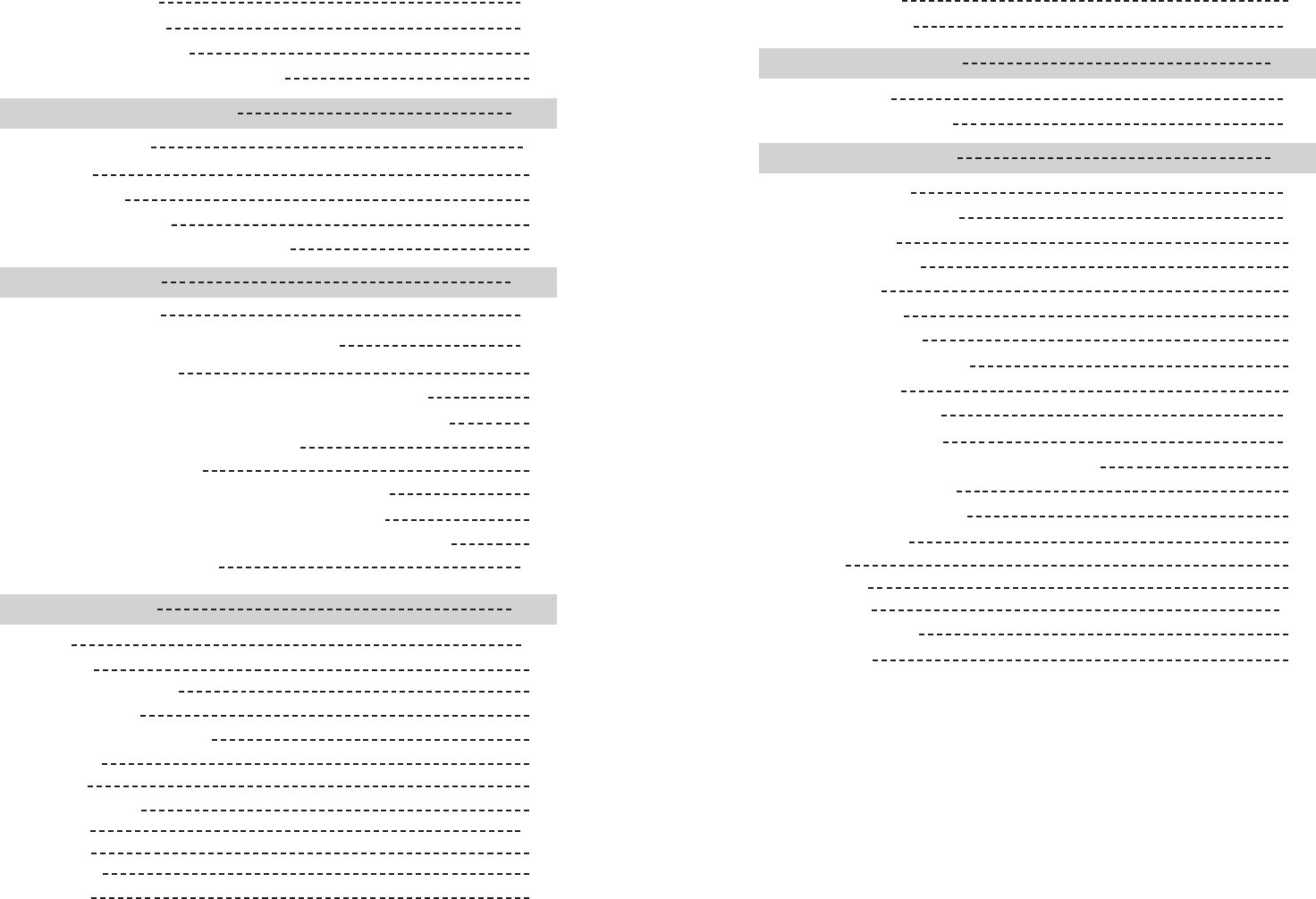
Check IP Address 58
① If Connected to a PC 60
② If Not Connected to a PC: User Mode 61
Print Self-Test Card 60
04 05
Maintenance Instructions 63
Supported Cards 63
① Size 63
② Thickness 63
③ Acceptable Cards 63
④ Unacceptable Cards: Clean the Printer 63
Clean the Printer 63
Clean the Exterior 63
Clean Inside the Printer Using Cleaning Kit 64
① Cleaning Kit & Use 64
② Clean the Printer Using CR80 Cleaning Card / T Cleaning Card 64
1) Check the Proper Use of CR80Cleaning Card/T Cleaning Card 64
2) Not Connected to a PC: User Mode 65
3) Connected to a PC 68
③ Clean the Printer Using Alcohol Swab and Cleaning Pen 69
1) Clean the Inside of the Printer Using Alcohol Swab 69
2) Clean the Printer's TPH Using Cleaning Pen and Alcohol Swab 70
Clean the Cleaning Roller 71
Troubleshooting 71
Errors 71
① TPH 71
② Ribbon 75
③ SAM 75
④ Miscellaneous 76
Additional Errors 76
Ribbon Specifications 76
Color Ribbons 76
Monochrome Ribbons 76
Printer Specifications 77
Product Features 77
Standard Specifications 77
① Printing Type 77
② Printing Function 77
③ Resolution 77
④ Printing Speed 77
1) Color Printing 77
2) Monochrome Printing 77
⑤ Card Capacity 78
Optional Accessories 78
Printer Specifications 78
① Dimensions (Width x Length x Height) & Weight 78
1) N10 (Manual Feed) 78
2) N20/N30 (Auto Feed) 78
② Power Adapter 78
③ Font 78
⑤ Interface 79
⑥ PC Specifications 79
⑦ Software 79
④ Memory 79
② Card Feeding 73
1) Remove Jammed Card 73
③ Ribbon 74
④ Card 74
⑤ Miscellaneous 74
1) Replace the TPH 72
Warning 75
① Card 75
Install printer and ready POINTMAN User Guide Manual
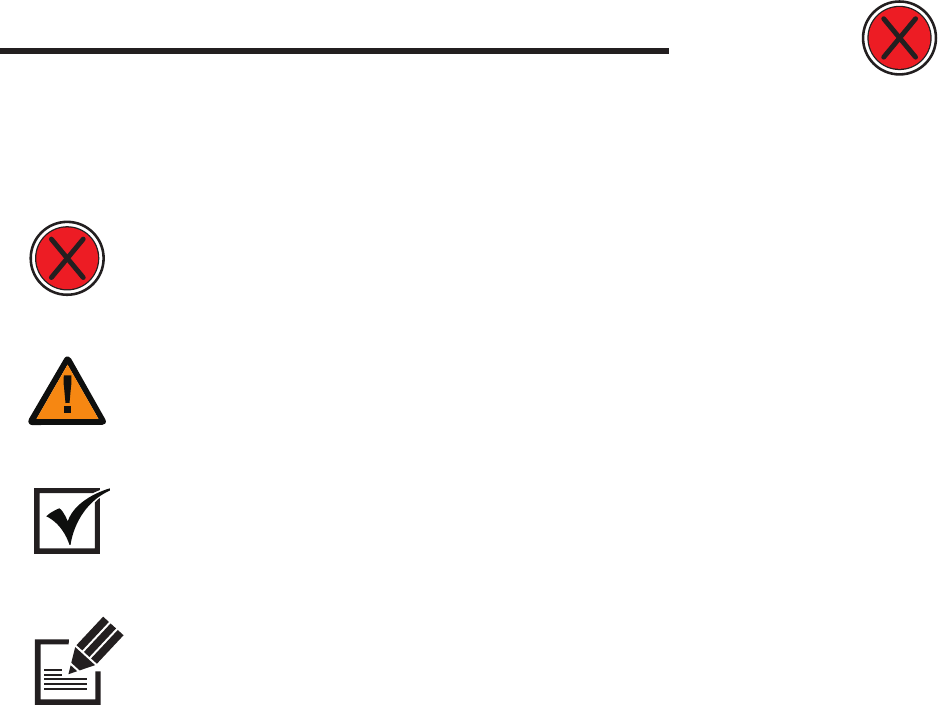
Safety Precautions
Before using this product, please make sure that you have read the safety precautions
described below. The safety precautions noted on this page are categorized as Warning,
Caution, Attention,and Note. We are not responsible for any injuries or damage when
the product is not used in compliance with these precautions.
Note
This is a note that provides more details or information that is
useful for users.
Important
Use this information to check and inspect for the proper operation of
the product.
Caution
Not following this caution can cause service interruption or product
damage.
Warning
These warnings must always be followed; otherwise, this may result
in serious injury or damage.
-Warning
These warnings must always be followed; otherwise, serious injury
may result.
- Do not use a damaged plug or loose outlet.
- Do not pull the cable to unplug or touch the plug with wet hands.
- Do not bend the cable by force or place any heavy objects on it.
- Keep it unplugged if not in use for an extended period of time or in
case of lightning or thunder.
Power
Installation
/ Storage
- Do not install the printer in a place where it may be subjected to
moisture, dust, or splashes of water (rain).
- Keep the printer away from heat sources, as well as lit candles and
cigarettes.
- Unplug the printer when moving it.
(If the printer is moved while plugged, the cable may be damaged
and cause electric shock.)
Cleaning - Keep the power plug clean, away from dust and water.
- Unplug when cleaning, and do not spray water or use benzene or
thinner.
Misc. - Do not place metal objects, drugs, or anything with water on it.
- If you observe strange smoke, odor, or noise from the printer, unplug it
immediately and contact your dealer.
- Use only the specified adapter.
※ Do not use adapters from other devices, e.g. laptop, monitor, game
console.
06 07
Install printer and ready POINTMAN User Guide Manual
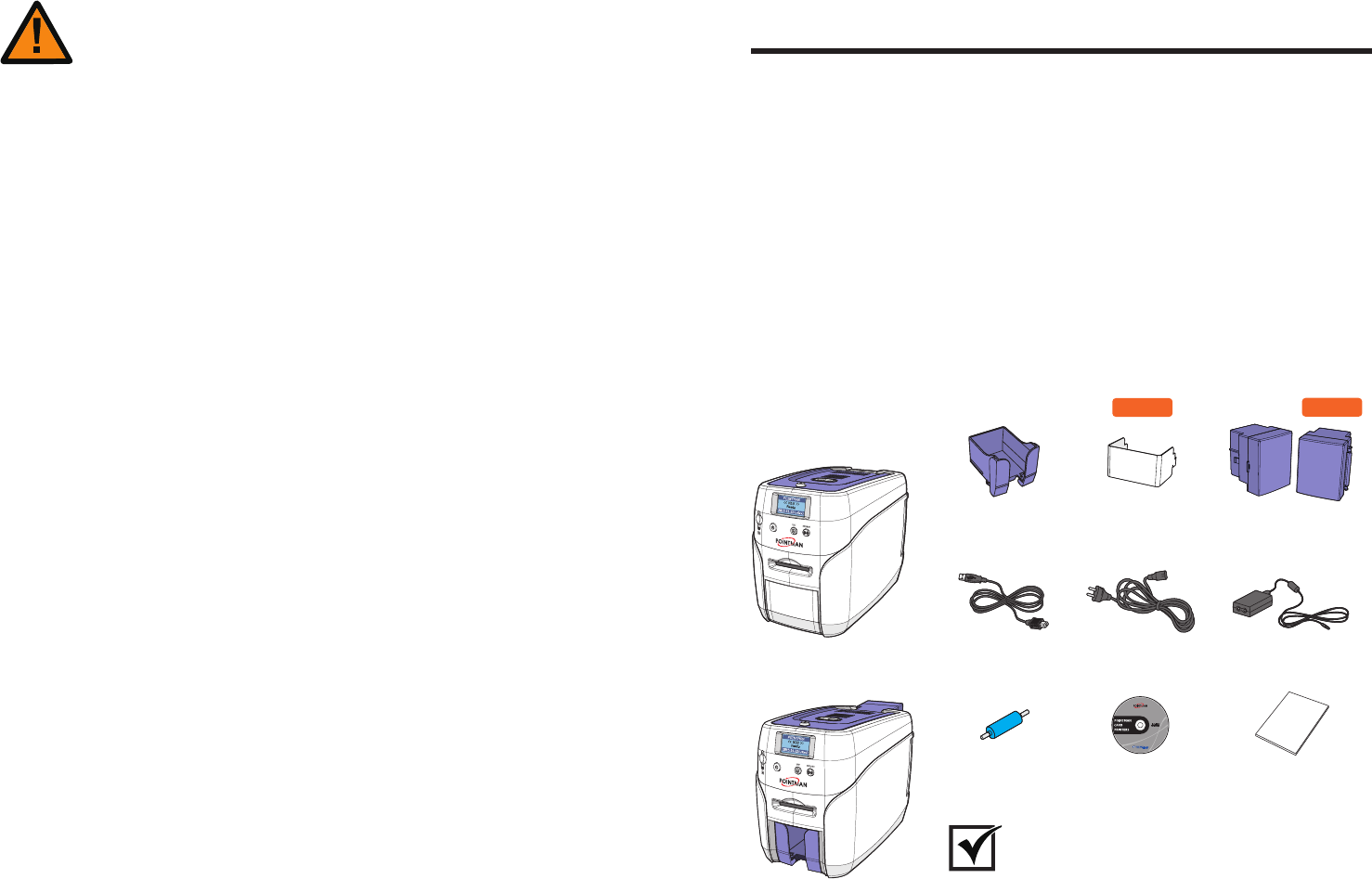
Thank you for purchasing the NUVIA series-N10, N20, N30.
This printer is designed to print cards quickly and easily according to your specifications.
It supports IC and RF cards (optional feature) as well as magnetic cards and can print
high quality color images on the surface of the card using the dye-sublimation method.
In addition, the user can edit and print various types of barcodes, magnetic cards, and
photos using Excel.
This printer is suitable for printing membership cards, rewards cards, employee ID
cards, and access cards as it prints directly to PVC cards for faster and more efficient
printing.
-In the Box
Cleaning Roller
Power Cable Power AdaptorUSB Cable
Installation CD User Manual
Output Stacker
(for N20 and N30
Input Hopper Lock
(for N20 and N30 only)
Input Hopper
(for N20 and N30 only)
N10
(Single Card Printing)
N20 /N30
(Multiple Card Printing)
Getting Started
Installation/
Storage
Misc. - Do not remove any cover or protective device that is attached with
screws.
- Do not operate the printer while your hand is placed inside.
- Clean and maintain the printer according to the user instructions.
- Do not disassemble, repair, or modify the printer arbitrarily.
-Caution
Not following this caution can cause service interruption or product
damage.
- Do not install the printer on an unstable surface.
- Do not place the printer under direct sunlight as it may cause a
malfunction.
Please make sure that all the components and accessories are included in
the box. If there are missing or damaged items, then please contact your
dealer for assistance.
Important
OPTION
OPTION
-Product Overview
08 09
Install printer and ready POINTMAN User Guide Manual
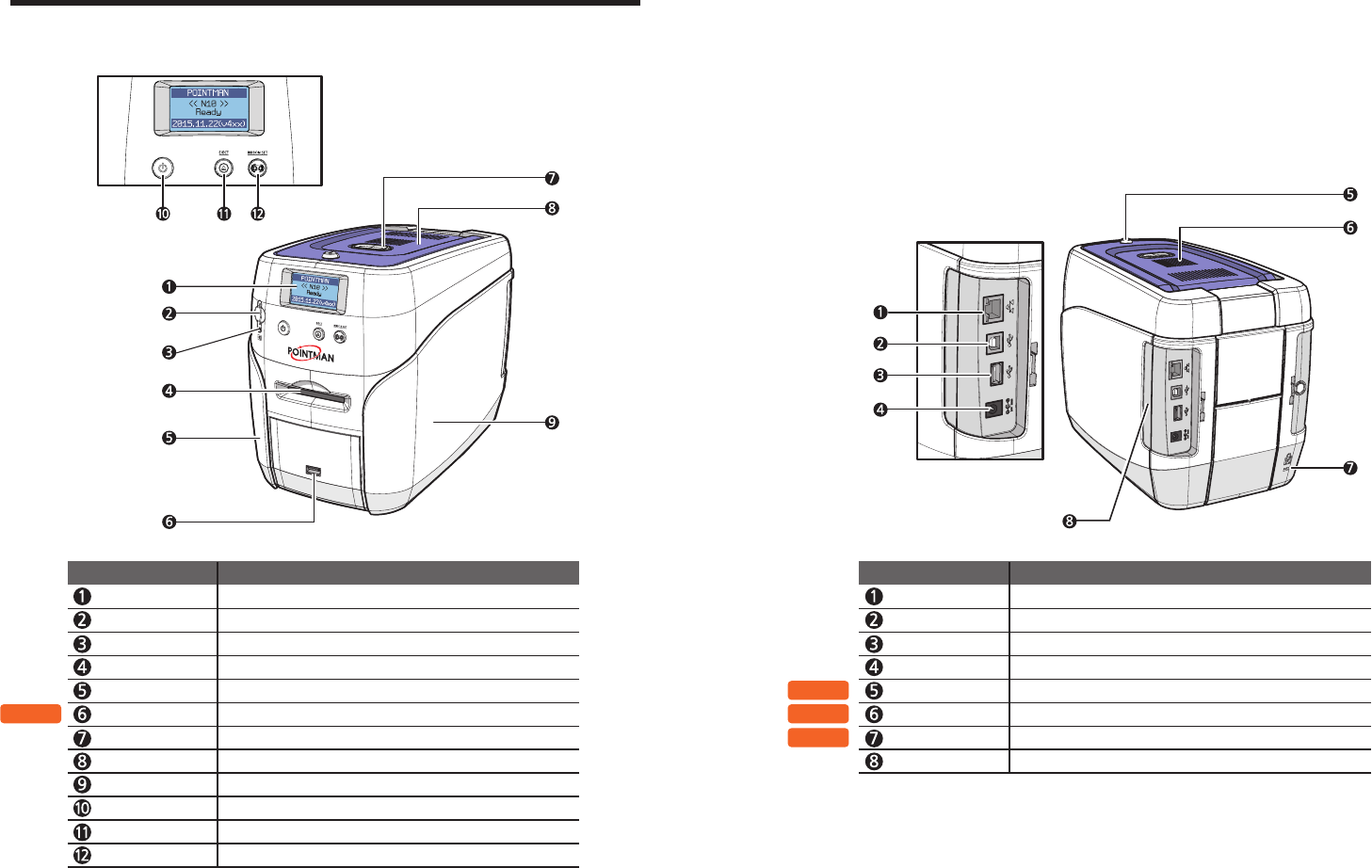
LCD Display Displays the printer’s operation status on the LCD screen.
Single Card Slot Used to insert or release a single card.
Left Side Cover Open to place optional accessories or fix errors.
USB Socket Used to insert USB memory media or to connect to a PC.
Top Cover Button Opens the Top Cover.
Top Cover Open to replace the cleaning roller.
Right Side Cover Open to replace the main board or fix errors.
Power Switch
Turns on/off the printer.
Eject Button Releases the card inside the printer.
Ethernet Port Used to connect to a network using a LAN cable.
USB Port Used to connect to a PC using a USB cable.
USB Socket Used to insert USB memory media or to connect to a PC.
Power Supply Port Connects to the power supply.
Top Cover Lock Key Locks/unlocks the Top Cover.
External RF Recognizes an RF card.
Printer Lock Use this to mount a security lock.
Side Cover Open Button
Press to open the Side Cover.
Names of Parts
-N10 (Manual Feeding, Single-sided Printing)
OPTION
OPTION
OPTION
OPTION
10 11
Ribbon Set Button Replace or reposition the ribbon.
Name Description Name Description
Install printer and ready POINTMAN User Guide Manual

Top Cover Lock Key Locks/unlocks the Top Cover.
External RF Recognizes an RF card.
Printer Lock Use this to mount a security lock.
Side Cover Open Button
Press to open the Side Cover.
Input Hopper (Standard)
Stores cards to print (max. 100 cards).
Used to lock/unlock the Input Hopper.
Lock Connector Link Used to connect the Back Cover to the Input Hopper Lock.
Input Hopper Lock Locks the Input Hopper for security.
-N20 (Auto Feeding, Single-sided Printing)
OPTION
OPTION
OPTION
OPTION
OPTION
12 13
Ethernet Port Used to connect to a network using a LAN cable.
USB Port Used to connect to a PC using a USB cable.
USB Socket Used to insert USB memory media or to connect to a PC.
Power Supply Port Connects to the power supply.
LCD Display Displays the printer’s operation status on the LCD screen.
Single Card Slot Used to insert or release a single card.
Left Side Cover Open to place optional accessories or fix errors.
Output Stacker Stores printed cards (max. 60 cards).
Top Cover Button Opens the Top Cover.
Top Cover Open to replace the cleaning roller.
Right Side Cover Open to replace the main board or fix errors.
Power Switch
Turns on/off the printer.
Eject Button Releases the card inside the printer.
Ribbon Set Button Replace or reposition the ribbon.
Name Description Name Description
Install printer and ready POINTMAN User Guide Manual
Input Hopper Lock Key
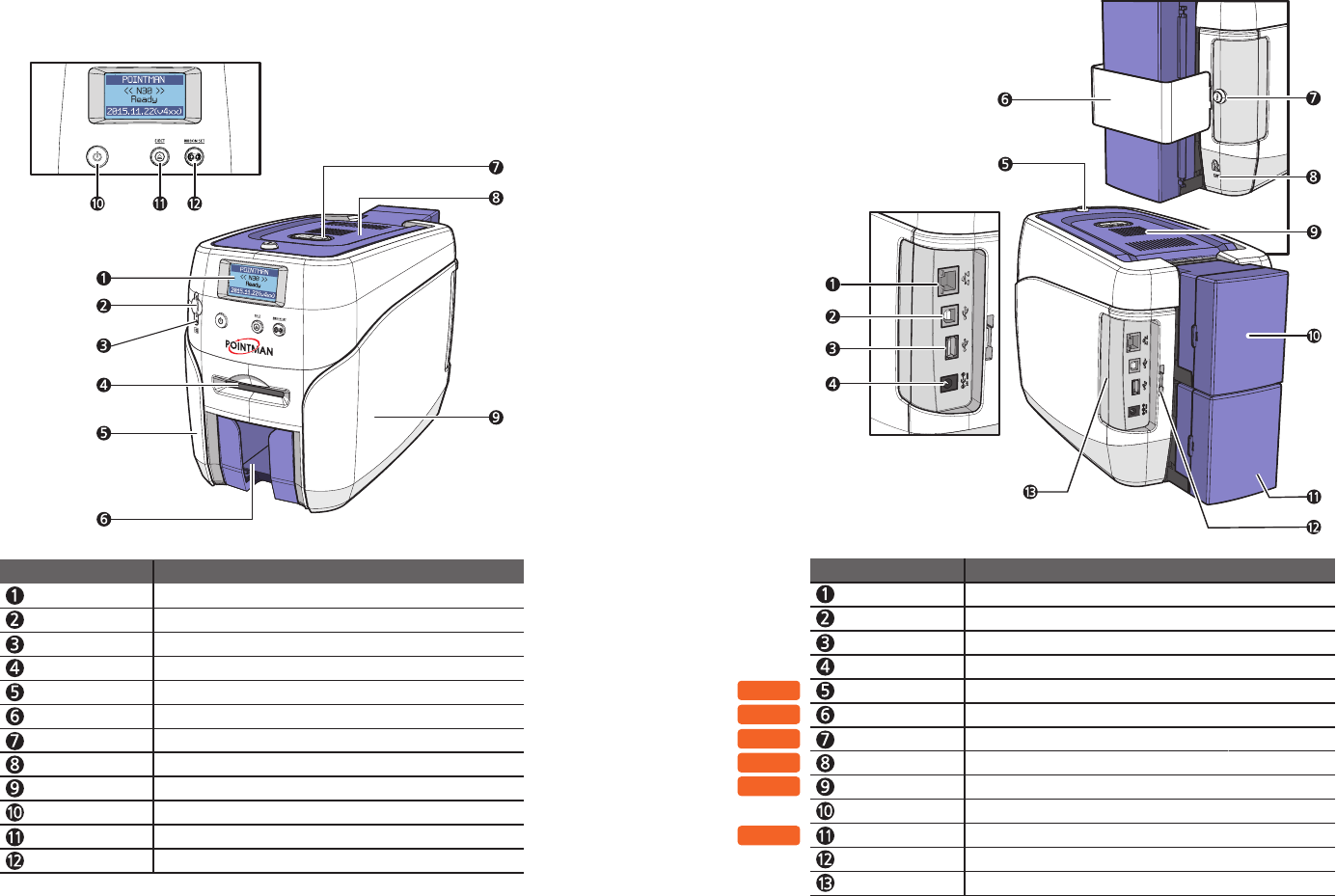
14 15
-N20 (Auto Feeding, Double-sided Printing)
Press to open the Side Cover.
Lock Connector Link Used to connect the back cover to the Input Hopper Lock.
Input Hopper (Optional)
Stores additional cards (Standard+Optional: max. 200 cards)
OPTION
OPTION
OPTION
OPTION
OPTION
OPTION
LCD Display Displays the printer’s operation status on the LCD screen.
Single Card Slot Used to insert or release a single card.
Left Side Cover Open to place optional accessories or fix errors.
Output Stacker Stores printed cards (max. 60 cards).
Top Cover Button Opens the Top Cover.
Top Cover Open to replace the cleaning roller.
Right Side Cover Open to replace the main board or fix errors.
Power Switch
Turns on/off the printer.
Eject Button Releases the card inside the printer.
Ribbon Set Button Replace or reposition the ribbon.
Name Description
Ethernet Port Used to connect to a network using a LAN cable.
USB Port Used to connect to a PC using a USB cable.
USB Socket Used to insert USB memory media or to connect to a PC.
Power Supply Port Connects to the power supply.
Name Description
Top Cover Lock Key Locks/unlocks the Top Cover.
Printer Lock Use this to mount a security lock.
Used to lock/unlock the Input Hopper.
Input Hopper Lock Locks the Input Hopper for security.
External RF Recognizes an RF card.
Input Hopper (Standard)
Stores cards to print (max. 100 cards).
Install printer and ready POINTMAN User Guide Manual
Side Cover Open Button
Input Hopper Lock Key
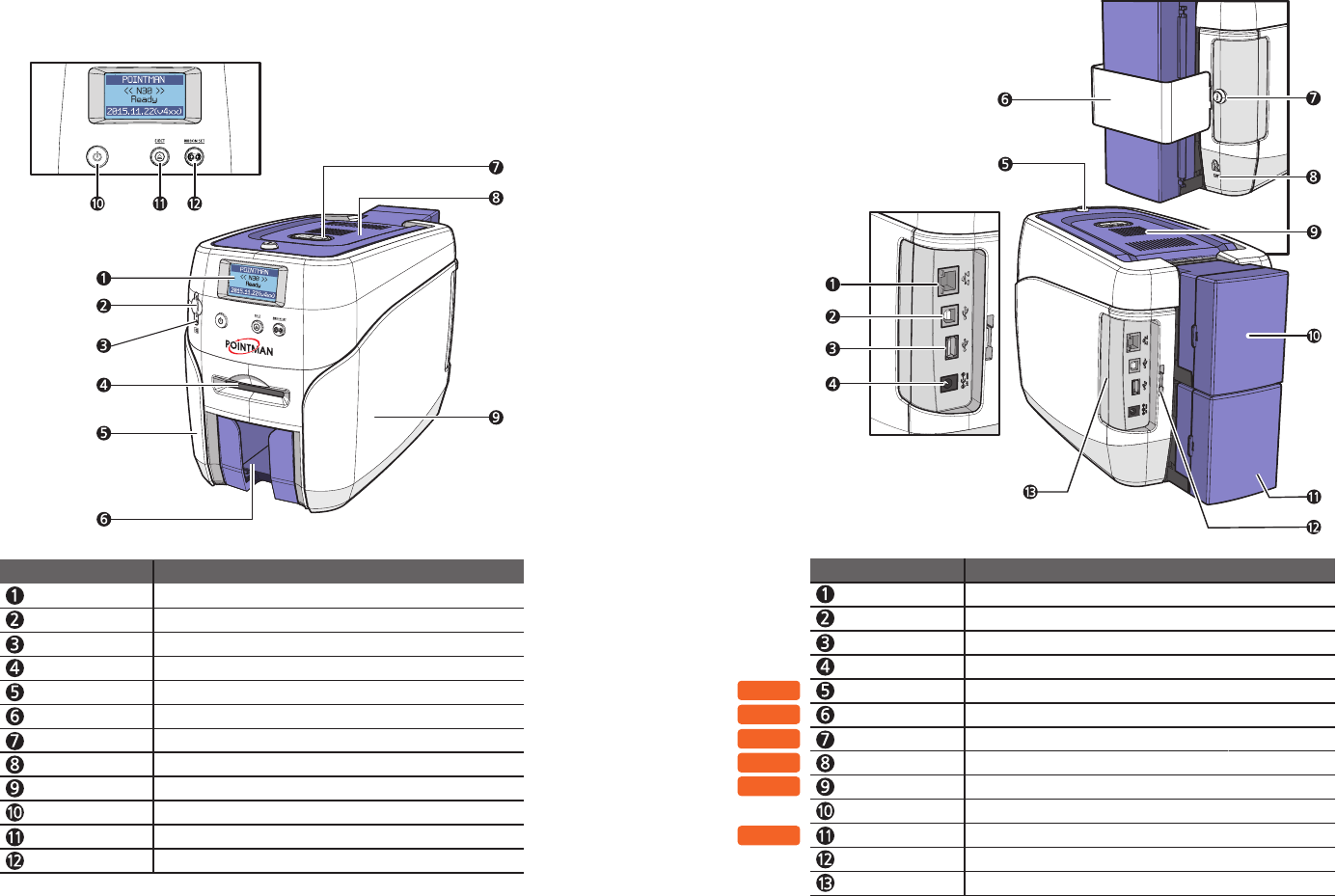
-N30 (Auto Feeding, Double-sided Printing)
16 17
LCD Display Displays the printer’s operation status on the LCD screen.
Single Card Slot Used to insert or release a single card.
Left Side Cover Open to place optional accessories or fix errors.
Output Stacker Stores printed cards (max. 60 cards).
Top Cover Button Opens the Top Cover.
Top Cover Open to replace the cleaning roller.
Right Side Cover Open to replace the main board or fix errors.
Power Switch
Turns on/off the printer.
Eject Button Releases the card inside the printer.
Ribbon Set Button Replace or reposition the ribbon.
Name Description
Press to open the Side Cover.
Lock Connector Link Used to connect the back cover to the Input Hopper Lock.
Input Hopper(Optional)
Stores additional cards (Standard+Optional: max. 200 cards)
OPTION
OPTION
OPTION
OPTION
OPTION
OPTION
Ethernet Port Used to connect to a network using a LAN cable.
USB Port Used to connect to a PC using a USB cable.
USB Socket Used to insert USB memory media or to connect to a PC.
Power Supply Port Connects to the power supply.
Name Description
Top Cover Lock Key Locks/unlocks the Top Cover.
Printer Lock Use this to mount a security lock.
Input Hopper Lock Key Used to lock/unlock the Input Hopper.
Input Hopper Lock Locks the Input Hopper for security.
External RF Recognizes an RF card.
Input Hopper(Standard)
Stores cards to print (max. 100 cards).
Install printer and ready POINTMAN User Guide Manual
Side Cover Open Button

-Load Cleaning Roller
1. Press the “Open” button and lift the Top Cover all the way as shown in
the picture.
Load cleaning Roller & Ribbon
2. Place the cleaning roller into the “U-shaped holder” and push it down.
- Wash the cleaning roller using running
water every 7 days if the printer is used
frequently or when replacing the ribbon.
- If the cleaning roller is not cleaned properly,
then the card may be printed with stains. This
may also cause serious damage to parts (e.g.
print head).
Caution
-Load Ribbon
1. Make sure that the ribbon is positioned correctly for loading and roll-
ing.
- Do not close the cover by force when
the ribbon is not placed properly as this
may cause damage.
- If the Top Cover is not closed, the printer
may not print properly (make sure it is closed
completely).
- Make sure that the Ribbon RFID Tag is
positioned correctly.
Caution
2. Close the cover and press the “Ribbon
Set” button to complete the process.
18 19
Ribbon RFID Tag
Install printer and ready POINTMAN User Guide Manual