TP Link Technologies C7AV1 C7A FDD-LTE Smartphone User Manual 4
TP-Link Technologies Co., Ltd. C7A FDD-LTE Smartphone 4
Contents
- 1. User Manual_1
- 2. User Manual_2
- 3. User Manual_3
- 4. User Manual_4
User Manual_4
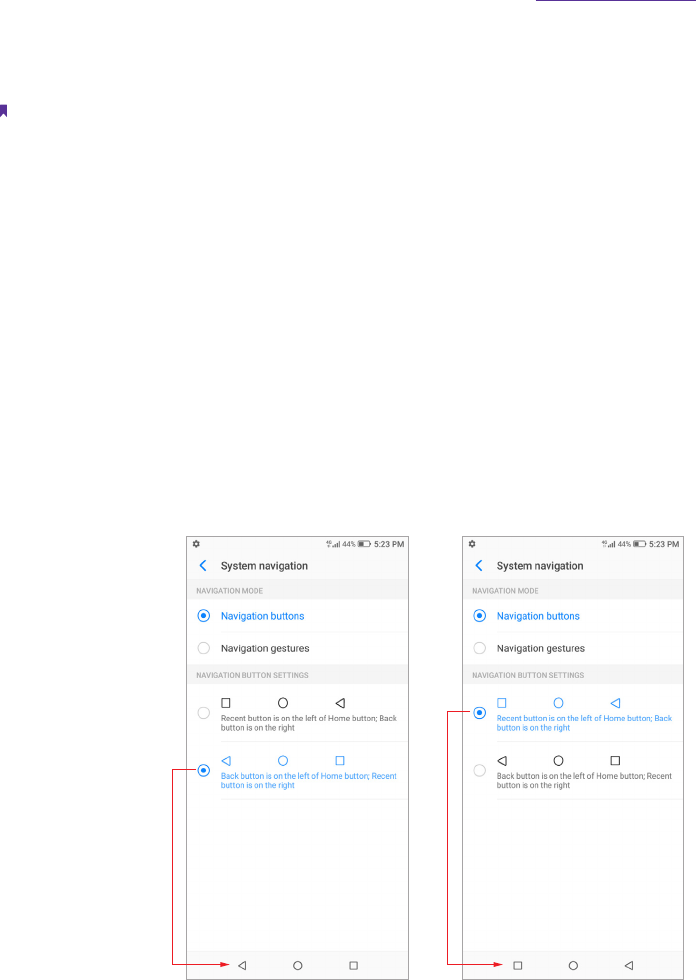
70Chapter 17 . Settings
Change SIM PIN
1. To change a SIM PIN, you need to set up a SIM card lock first. See Set up SIM card lock.
2. Tap SIM card lock, and select a SIM card.
3. Tap Change SIM PIN, enter the old SIM PIN and tap OK.
4. Enter a new SIM PIN twice, and tap OK.
Note:
When you change you SIM PIN for the first time, contact your local carrier for the default SIM PIN (old SIM PIN).
Remove SIM card lock
1. Tap SIM card lock, and select a SIM card.
2. Tap Lock SIM card, enter the SIM PIN you have set before, and then tap OK.
17. 13 System navigation
Go to Settings -> System navigation, and then you can choose one of the following navigation modes as
desired:
Navigation buttons
1. Select Navigation buttons as the navigation mode.
2. Select a button setting, and then the virtual buttons on your screen will change as desired.
Navigation gestures
1. Select Navigation gestures as the navigation mode.
2. Use the following gestures to control your phone:
• Back gesture: You can choose to slide left from the right edge of the screen only to go back to the
previous screen, slide right from the left edge of the screen only to go back to the previous screen, or
slide towards the center from the left or right edge of the screen to go back to the previous screen.
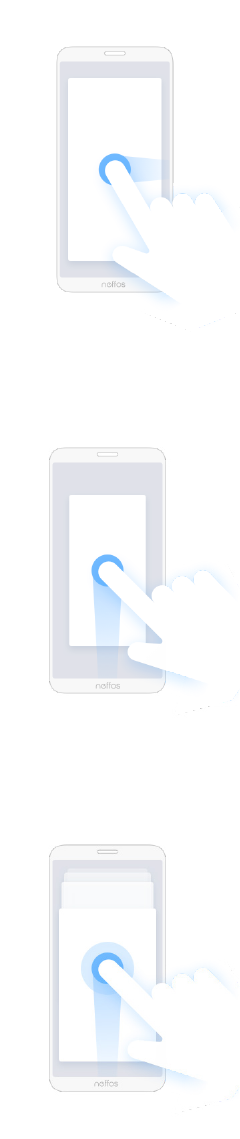
71Chapter 17 . Settings
• Home gesture: Slide up from the bottom edge and release to go back to the Home screen.
• Recent gesture: Slide up from the bottom edge and hold to view multi-tasking.
• App define gesture: On the screen edge that triggers the back gesture, slide towards the center from
the upper half and release to set the app’s definition of the gesture. Different app’s definition of the
gesture may be different.
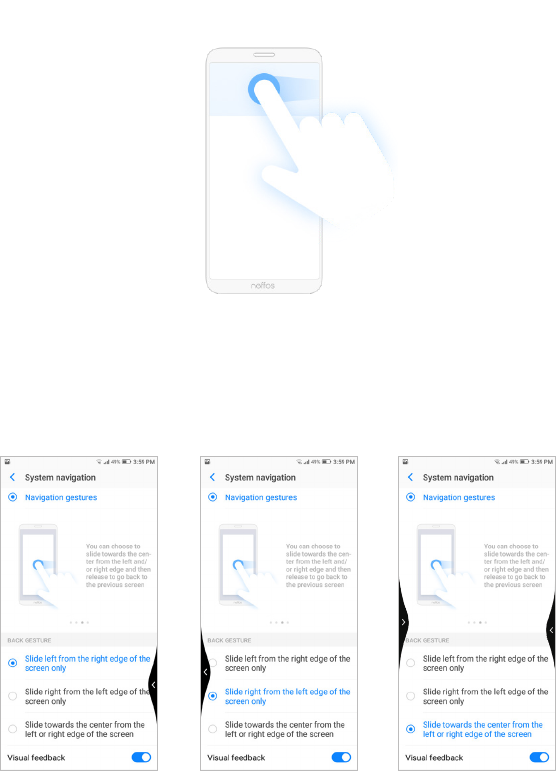
72Chapter 17 . Settings
Visual feedback
Switch on Visual feedback, and then you will get a visual indication of the gesture direction as shown below.
Prevent mistaken gesture
Switch on Prevent mistaken gestures on landscape screen, and then you will need to slide twice for the
gesture to take effect in full-screen landscape mode, such as when playing games or watching full-screen
videos.
17. 14 Gestures and smart assistance
Go to Settings -> Gestures and smart assistance, and you can configure the following settings:
Use screen-off gestures
1. Tap Screen-off gestures, and turn on the switch.
2. To enable the gestures for screen control, music control, or applications control, turn on the switch next to
the relevant features.
Use gestures to take screenshots
Switch on Taking screenshots by gestures, and then you can slide three fingers on the screen to take
screenshots.
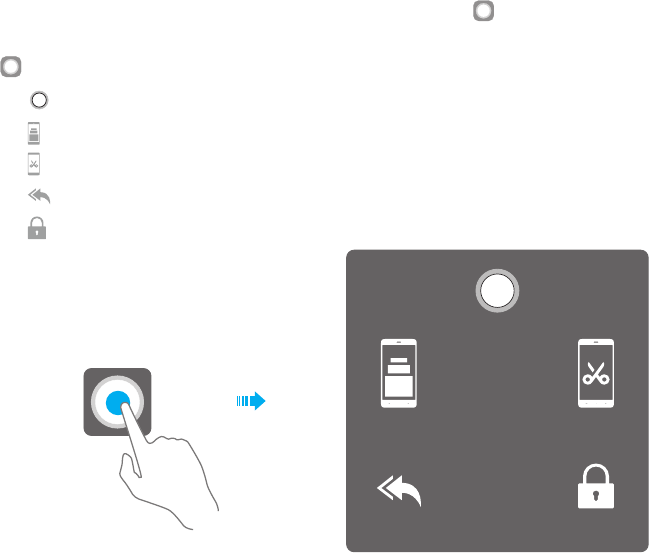
73Chapter 17 . Settings
Use fingerprint gestures to control notifications
1. Switch on Fingerprint gestures for notification panel.
2. Use the following gestures to control notifications when the screen is not locked:
• Show the Notification Panel: Slide your finger downward on the fingerprint sensor.
• Clear notifications: Double-tap the fingerprint sensor.
• Collapse the Notification Panel: Slide your finger upward on the fingerprint sensor.
Use fingerprint to take pictures
1. Switch on Press and hold your fingerprint to capture.
2. When using camera, press and hold the fingerprint sensor to take pictures.
Float button
The Float button gives you access to a number of frequently-used options and features, such as the Back
button, Home button, Recent apps button, taking a screenshot and locking screen. You can move the Float
button around the screen for easy one-hand use.
1. Tap Float button and turn on the switch, and the Float button will display on the screen (except the
Lock screen and Notification Panel).
2. Tap to expand the Float button menu.
• Tap to return to the Home screen.
• Tap to display the list of recently used applications.
• Tap to take a screenshot.
• Tap to return to the previous screen.
• Tap to lock the screen.
Home
Recents Screenshot
LockBack
Glove mode
Switch on Glove mode to increase screen sensitivity so that it can be operated even when wearing gloves.
Touch sensitivity
Tap or slide the slider to adjust the sensitivity of the screen.
17. 15 Battery
Go to Settings -> Battery and configure the following settings:
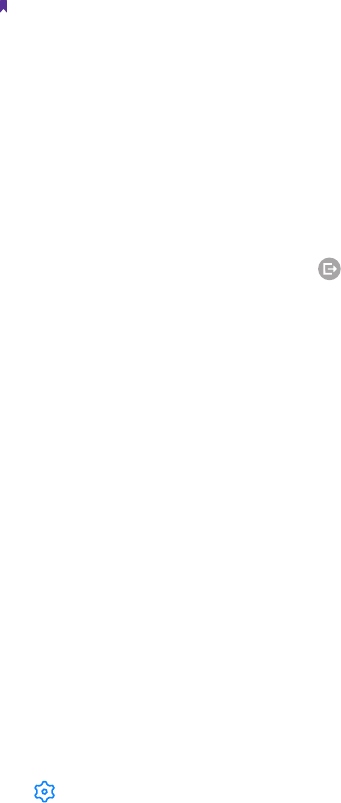
74Chapter 17 . Settings
View battery details
1. Tap Details to view the software power consumption and hardware power consumption.
2. Tap an app and you can view the battery use details of the app.
Optimize battery for apps
1. To optimize battery for apps, tap Details -> BATTERY OPTIMIZATION.
2. Turn on the switches next to the apps that you want to optimize; then the battery will be optimized and
the battery life will be extended.
Note:
Apps with higher real-time requirements, such as email and chat apps are better not optimized, otherwise you may not
receive timely information.
Change power saving mode
You can use either the following power saving mode:
• Smart power saving mode: Switch on Smart power saving to enable it, and then the location information
service and app autostart function will be restricted; notifications will not light the screen, and visual effects
will be reduced.
• Ultra power saving mode: Switch on Ultra power saving to enable it, and only Phone and SMS are allowed.
To exit ultra power saving mode, tap -> EXIT.
Close apps when screen is off
Off-screen cleanup enables to clear up background apps three minutes after the screen is off.
1. Tap Off-screen cleanup.
2. Turn on the switch next the app that you want to close when the screen is off for more than 3 minutes.
Manage background power consuming apps
• Clean up power consuming apps
1. Tap Background power consumption apps, and the power consuming apps running on the
background will display on the screen.
2. Select the apps and tap CLOSE to reduce power consumption.
• Enable power-hungry alerts
1. Tap Background power consumption apps, and switch on Power-hungry alerts.
2. Tap High power consumption reminder, and turn on the switches of apps as desired; then a
notification will be sent to you once high power consumption behavior by any app is detected.
Configure battery settings
Tap and you can configure the following settings:
• Auto-exit power saving mod: Switch on Auto-exit power saving mode; then your phone will auto exit
power saving mode after the battery reaches 80%.
• Show battery percentage: Switch on Show battery percentage; then the battery percentage will display
in the status bar.
17. 16 Storage
Go to Settings -> Storage to view storage use of your phone.
Free up space
1. Tap FREE UP SPACE button.
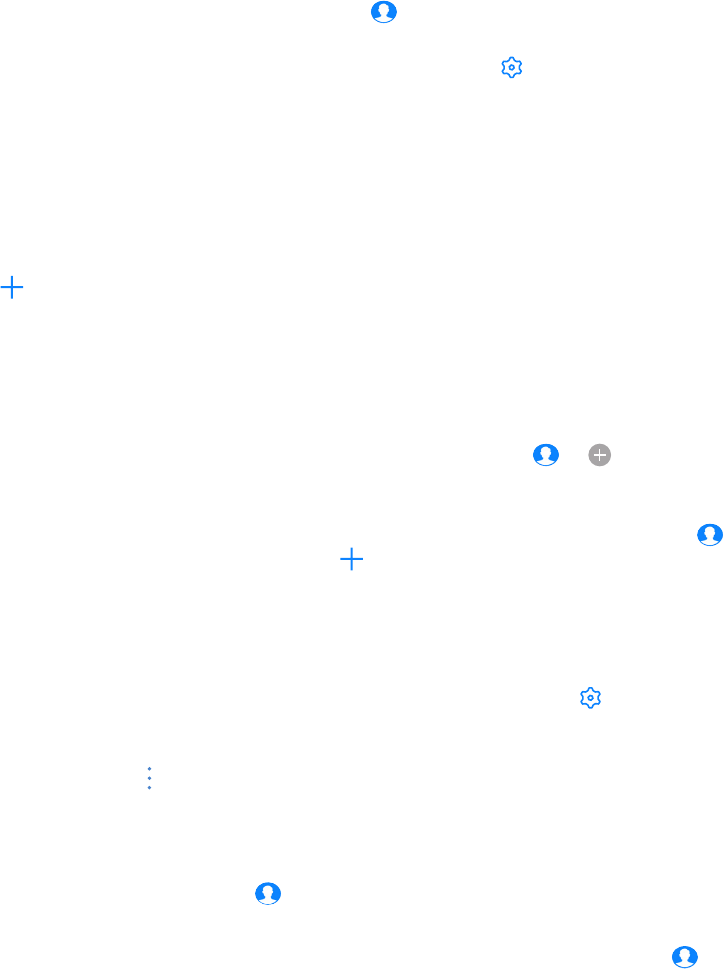
75Chapter 17 . Settings
2. Select the items you want to remove, and tap FREE UP -> REMOVE to free up space.
17. 17 Users
Create multiple user accounts to prevent others from viewing your confidential information, or to keep your
work and personal life separate.
Go to Settings -> More general settings -> User & account -> Users to configure the following settings:
User types
Your phone supports user types as follows:
• Owner: Only the owner can log in to this account. As the owner, you can control all user permissions. For
example, you can add or delete users, or authorize other users calling and messaging permissions. You can
tap You (Owner) to change your username and tap to choose a profile picture from your Gallery or take
a photo and use it as your profile picture.
• Guest: Guests only have limited access to your device’s features. Tap next to Guest and switch on Turn
on phones calls, then your call history will be shared with the guest user.
• User: Create multiple user accounts to keep your work and personal life separate. For detailed information,
see Create user accounts below. You can add up to three user accounts.
Add users
You can add up to four user accounts (including the owner and guest accounts). Use any way below to create
user accounts:
• Tap Add user -> OK. You can choose to set up user now or later.
• Set up now: Tap SET UP NOW on the pop up prompt and it will switch to the new user account. Then
tap CONTINUE and follow the onscreen instructions to customize the user settings.
• Set up later: Tap NOT NOW on the pop up prompt, then a new user account will appear on the screen.
Tap New user -> SET UP NOW if you want to set up the user account, and follow the onscreen
instructions to customize the user settings.
• Swipe down from the status bar to open the Quick Settings Panel, tap -> Add user -> OK, then
follow the onscreen instructions to customize the user account settings.
• Go to Settings -> More general settings -> User & account, and switch on Add users from lock screen.
On the lock screen, swipe down from the status bar to open the Quick Settings Panel and tap -> More
settings, enter the screen lock method and tap Add user, and then follow the onscreen instructions to
customize the user account settings.
Remove users
You can use either way below to remove user accounts:
• Go to Settings -> More general settings -> User & account -> Users, tap of the user account you
want to delete and tap Remove user -> DELETE.
• Switch to the user account you want to delete, and go to Settings -> More general settings -> User &
account -> Users, tap -> Delete from this device.
Switch between users
You can switch users in following ways:
• Swipe down from the status bar, tap and then select another user to switch accounts.
• Go to Settings -> More general settings -> User & account -> Users, tap any account to switch.
• On the lock screen, swipe down from the status bar to open the Quick Settings Panel. Tap and tap any
user account to switch.
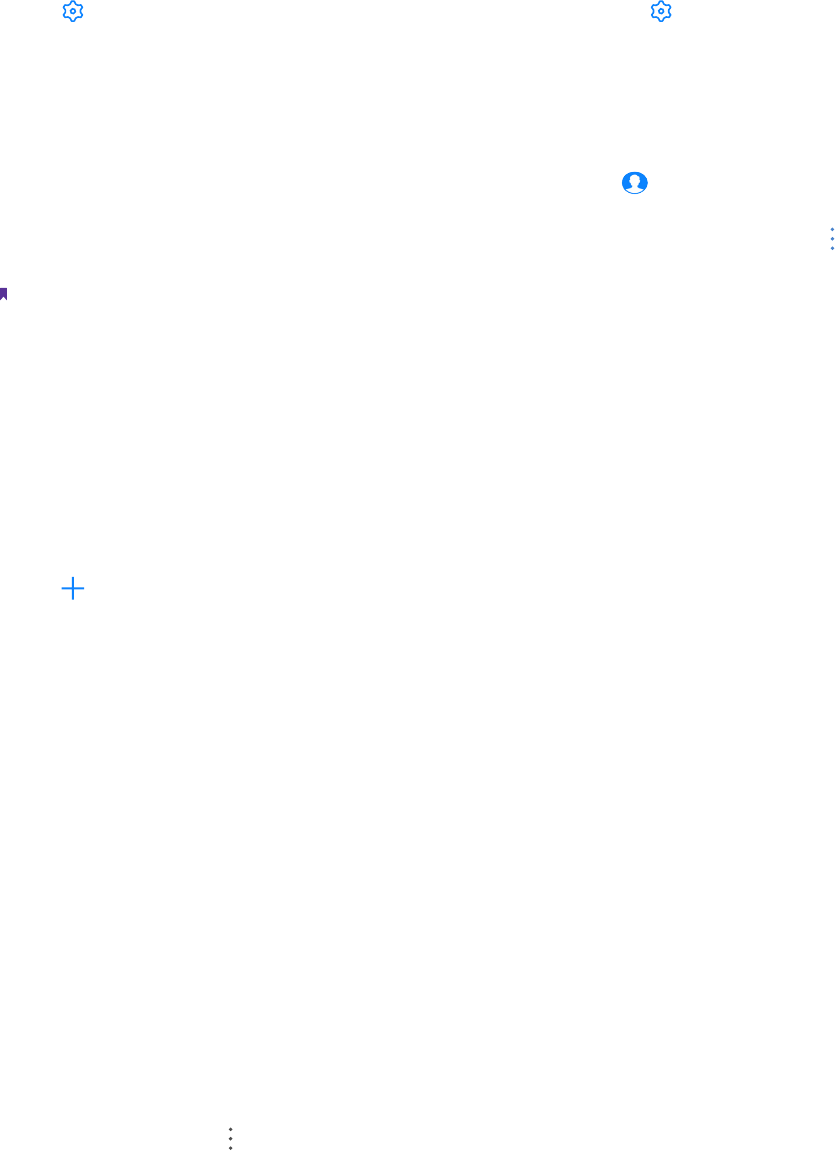
76Chapter 17 . Settings
Authorize users and guest to share call and message features
Log in as the owner and you can authorize users or guest to access your contacts, call log, and call and
messaging features.
1. Go to Settings -> More general settings -> User & account -> Users.
2. Tap of a user account and then switch on Turn on phone calls & SMS. Tap of a guest account and
then switch on Turn on phone calls.
Remove guest
Log in as a guest and three ways are available for you to delete the guest account.
• Swipe down from the status bar to open the Notification Panel, then tap REMOVE GUEST.
• Swipe down from the status bar to open the Quick Settings Panel and tap -> Remove guest, or tap
More settings-> Remove guest.
• Go to Settings -> More general settings -> User & account -> Users and tap Remove guest or tap ->
Delete Guest from this device.
Note:
When logging in as the owner, deleting the guest account is not allowed.
17. 18 Accounts
When you use your phone for the first time, you can set up a connection with your existing account or create
a new account.
Add an account
1. Go to Settings -> More general settings -> User & account.
2. Tap Add account.
3. Select an account type, and then follow the onscreen instructions to enter your account information.
Delete an account
1. Go to Settings -> More general settings -> User & account. The account you have added displays on
the screen.
2. Tap the account that you want to delete, and tap REMOVE ACCOUNT to delete it.
Synchronize accounts
Enable the sync feature to keep all of your phone’s data up-to-date and prevent data loss. You can sync emails,
contacts, and other data from your old phone or computer. The type of data that can be synced depends on
the account type. Some applications may not support syncing for all data types.
1. Go to Settings -> More general settings -> User & account.
2. Synchronize accounts according to your needs:
• Auto sync data of all accounts: Switch on Auto-sync work data and Auto-sync personal data to
let apps refresh data automatically. Then any changes you make to your accounts on the web will be
automatically copied to your phone. Some accounts may also automatically copy any changes you
make on the phone to the web. A Google account works this way.
• Auto sync data of certain accounts: Go to Settings -> More general settings -> User & account,
select the account you want to synchronize and tap Account sync. Turn on the switches of apps you
want to sync, and tap -> Sync now.
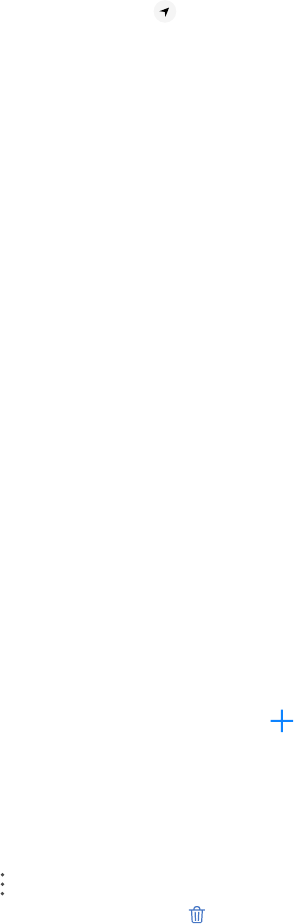
77Chapter 17 . Settings
17. 19 Location
Enable location-based services to ensure that map, navigation, and weather applications can access your
location information.
Go to Settings -> More general settings -> Location to configure the following settings:
Enable Location service
1. Turn on the switch to enable the location services. You can also swipe down twice from the status bar to
open the Quick Settings Panel, and tap Location.
2. Tap Mode and you can choose from three different modes:
• High accuracy: Use GPS, WLAN, Bluetooth, or mobile networks to determine location. Select this option
for highly accurate positioning.
• Battery saving: Use WLAN, Bluetooth, or mobile networks to determine location. Select this option for
reduced power consumption and longer standby times.
• Device only: Use GPS to determine location. Select this option to reduce mobile data usage.
Configure Location permissions
Tap Location permissions, and toggle the switches of the apps to enable or disable the location permissions
for the apps in your phone.
Improve Location service
Tap Scanning, and you can select from following two scanning mode:
• WLAN scanning: Improve location by allowing system apps and services to detect WLAN networks at any
time.
• Bluetooth scanning: Improve location by allowing system apps and services to detect Bluetooth devices at
any time.
17. 20 Languages and input
Go to Settings -> More general settings -> Languages & input to manage your phone’s language and
input settings.
Change the system language
1. To change the system language, tap Languages -> Add a language and select the language you
need.
2. Tap the language to change the system language, or touch and hold the language and drag it to the top of
the list to change the system language as you need.
Remove the system language
1. Tap Languages -> -> Remove.
2. Select the language you don’t want and tap . If the selected language you remove is your device’s current
system language, text will be displayed in second language on the language list.
Switch input method
• Virtual keyboard: Tap to select the keyboards you need and turn on the switch next to the keyboard.
• Physical keyboard: Tap and switch on Show virtual keyboard to enable keeping the virtual board on
screen when your phone is connected to a physical keyboard. Tap Keyboard shortcuts helper to view
the available shortcuts in your phone.

78Chapter 17 . Settings
17. 21 Date and time
Go to Settings -> More general settings -> Date & time.
• Automatic date & time: Turn on the switch to use network-provided time. You can also switch it off to
manually adjust the date and time by tapping Set date and Set time.
• Automatic time zone: Turn on the switch to use the network-provided time zone. You can also turn off the
switch to manually adjust the time zone by tapping Select time zone.
• Date format: Toggle the Use 24-hour format switch to enable or disable 24-hour format.
• Week starts on: Tap Week starts on and choose the day when a week starts on as desired.
17. 22 Backup and reset
Backups help ensure that you never lose your data. You can back up app data, WLAN passwords and other
settings to Google servers. Restore your phone to its factory settings if it crashes or is slow to respond.
Back up your data
Go to Settings -> More general settings -> Backup, and switch on Back up to Google Drive. Then data of
your device will regularly being saved to the Google server, including apps and apps data, call history, contacts,
SMS, and device settings (including WLAN passwords and permission).
Reset network settings
1. Go to Settings -> More general settings -> Reset -> Network settings reset.
2. Tap RESET SETTINGS to reset all network settings including WLAN, mobile data and Bluetooth settings. If
you have set a screen lock, you will need to confirm your pattern/PIN/password first to continue.
Reset app preferences
Go to Settings -> More general settings -> Reset -> Reset app preferences, and tap RESET APPS.
Reset factory data
Restore your phone to factory settings if it crashes or is slow to respond.
1. Back up important data on your phone before you reset your phone to factory settings. See Back up your
data.
2. Go to Settings -> More general settings -> Reset -> Factory data reset.
3. Tap FACTORY DATA RESET. If you have set a screen lock, you will need to confirm your pattern/PIN/
password first so as to continue. Then your phone will restart automatically when the process is complete.
17. 23 System update
Over-the-Air updates (OTA updates)
1. To use OTA updates, you need to connect the mobile network or WLAN network, and ensure that your
phone has at least 30% battery power remaining.
2. Go to Settings -> System update. Your phone will automatically check for updates.
3. If it turns out to be the latest version for your system, you have no need to update; if a new system version
displays on the screen, follow the onscreen instructions to update your system.
79Chapter 17 . Settings
Local updates
1. Go to http://www.neffos.com/en/support and find your phone model; then download the updates package
under Firmware to your phone. You can also go to your nearest Neffos service center to download the
updates package to your phone (It is recommended to use OTA updates and sometimes the updates
package will not be placed on the website).
2. Ensure that your phone has at least 30% battery porwer remaining.
3. Go to Settings -> System update -> -> Local updates, tap the file and then tap OK to confirm update.
During the update process, please do not turn off or restart the phone manually. After updating, your
phone will restart automatically.
Check version
1. Go to Settings -> System update -> -> current to check your phone’s version number.
Configure auto download settings
Go to Settings -> System update -> -> Settings, and you can toggle the switch to enable auto download
update packages over WLAN or mobile network, or auto update overnight when the phone is in standby mode.
Note:
1. Using unauthorized third-party software to update your phone may render your phone unusable or put your personal
information at risk. Always update through your phone’s online update feature or send your phone to a nearby
authorized Neffos service center for assistance.
2. Your personal data will not be erased during a system update unless you have installed an incompatible app. It is better
to back up important data before updating your phone.
3. When updating, ensure that your phone has at least 30% battery power remaining.
4. After updating, you may find that some third-party applications are incompatible with your system, such as Internet
banking applications and games. This is because it takes a while for third-party application developers to release
updates for new Android releases. Please wait until a new version of the application is released.
5. You can also check your phone’s version number in Settings -> About phone -> Software information -> Build
number.
6. If there is any issuse with your current system version, your phone will download an intact new version in your phone
automatically. After downloading, there will be a notification reminding you to update your system. Then follow the
onscreen instructions to update.
17. 24 About phone
1. Go to Settings -> About phone.
2. Swipe up or down on the screen to view information about your phone, such as the Software information,
IMEI information, SIM status, model number, build number and more.
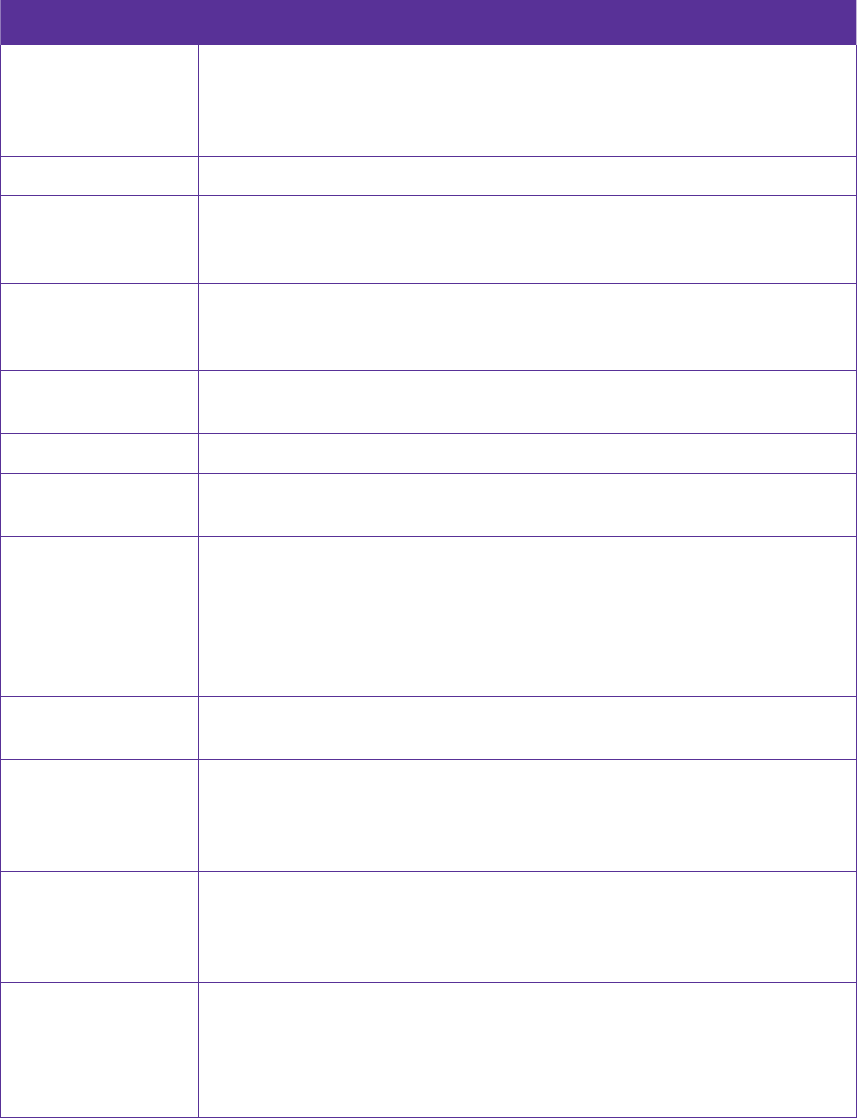
81
Appendix A: Specifications
Specifications
Size and Weight
Height: 146.5 mm
Width: 70.9 mm
Depth: 8.3 mm
Weight: 145 g
Color Cloudy Grey/Moonlight Silver
Display
5.45 inches, HD+ (1440 x 720)
295 PPI
IPS
CPU
MTK6739WW
4*Cortex-A53 1.5GHz
IMG8XE1PPC 570MHz
Memory ROM: 16 GB
RAM: 2 GB
External Memory Micro SD Card (up to 128 GB)
Camera Front 5 Mega-pixel
Rear 13 Mega-pixel, Auto Focus
Network
FDD-LTE Cat4
(up to 150 Mbps DL/50 Mbps UL)
HSPA+
(up to 21 Mbps DL/11.5 Mbps UL)
DC-HSPA+
(up to 42 Mbps DL/11.5 Mbps UL)
Sensors Fingerprint Sensor, Compass, Accelerometer, Ambient Light Sensor, Proximity
Sensor
Audio
Audio formats:
MP3, AAC, WAV, M4A, OGG, OGA, AMR, AWB, FLAC, MID, MIDI, XMF, IMY, RTTTL, RTX, OTA,
MP4, 3GP
Dual MIC
Video
Video formats:
M4V, MP4, MOV, AVI, 3GP, 3G2, MKV, WEBM
Decoder: 1080p/30fps
Encoder: 1080p/30fps
Connectivity
Wi-Fi 802.11b/g/n, 2.4 GHz
Bluetooth: 4.0+EDR
Dual Nano SIM Cards (Dual SIM Dual Standby)
SIM1 Support 2G/3G/4G
SIM2 Support 2G/3G/4G
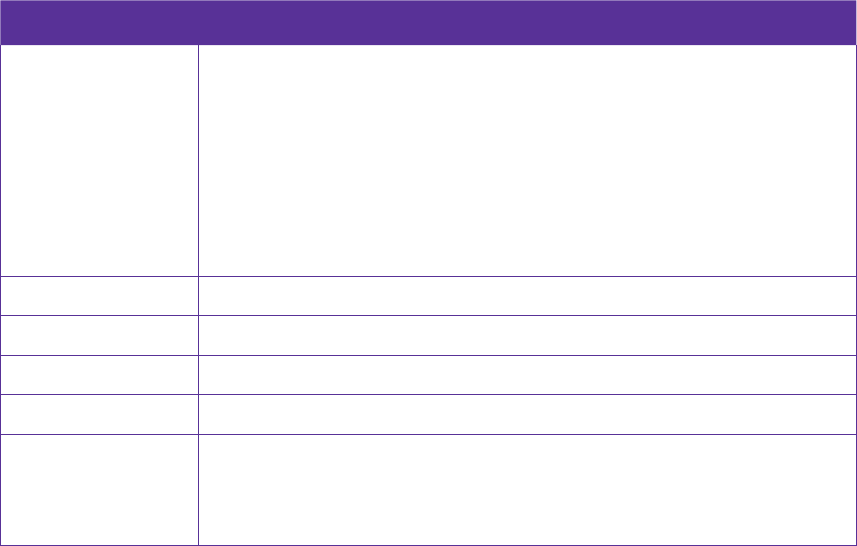
82
Specifications
Network Standard
FDD-LTE/WCDMA/GSM
TP706A:
FDD-LTE: band 1/3/5/7/8/20
WCDMA: band 1/5/8
GSM: band 2/3/5/8
TP706C:
FDD-LTE: band 2/4/7
WCDMA: band 2/4/5
GSM: band 2/5
Location Technology GPS/A-GPS, GLONASS
Cloud Service Supported
Operation System Android 7.1.1
Battery 2330mAh (Typical)/2300mAh(Minimum)
In the box
Neffos C7A
Charger
USB Cable
Quick Start Guide, Warranty Card, Safety Notice
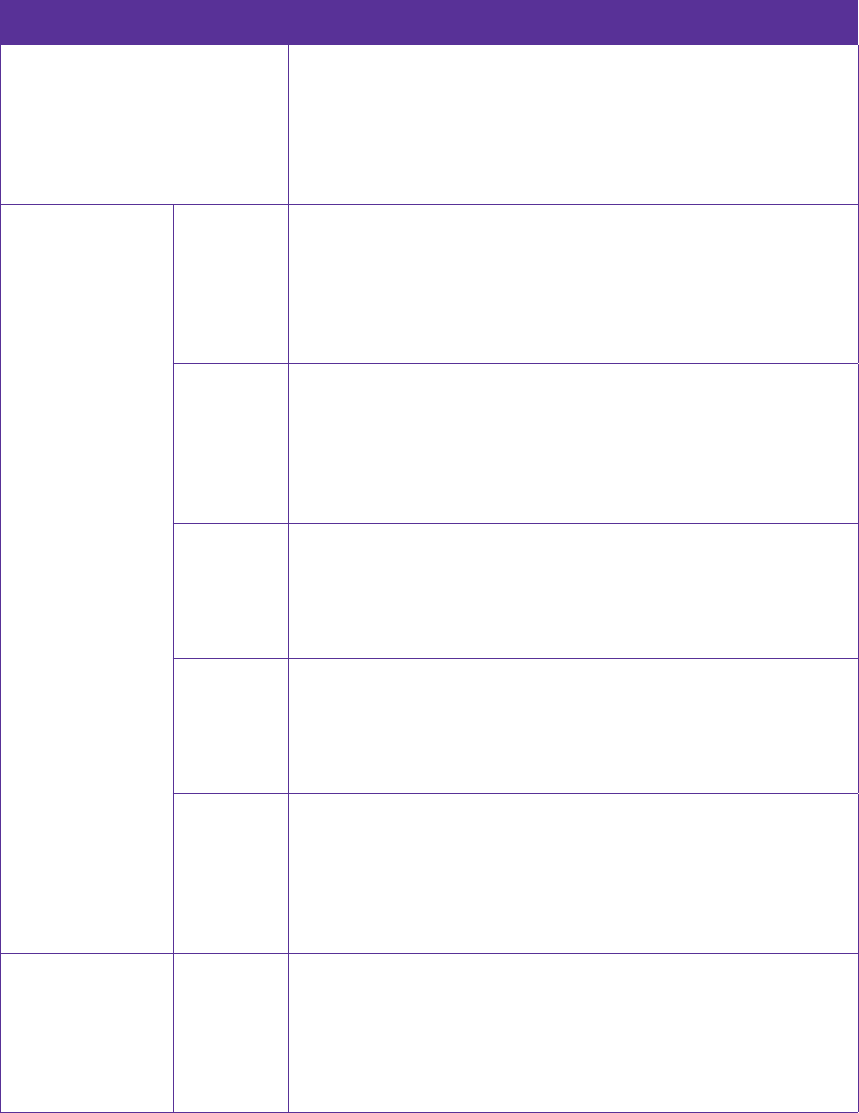
83
Appendix B: Technical Support
Contact our technical support if you have any questions related to this product.
Countries/Regions Support
Global
Website: www.neffos.com
Tel: +86 755 26504400
E-mail: info@neffos.com
support@neffos.com
Address: South Building, No.5 Keyuan Road, Central Zone, Science &
Technology Park, Nanshan, Shenzhen, P. R. China Postcode: 518057
Americas
Brazil
E-mail: suporte.br@neffos.com
Tel: 4007-2172 (Capitais e Regiões metropolitanas)
0800-608-9799 (Demais localidades)
11 2222-1245 (SP) 21 3180-0092 (RJ)
Service Time: segunda a sexta-feira das 09:00 as 18:00 Sábado das 09:00
as 15:00
Mexico
Website: www.neffos.com.mx
Tel: +52 55 91388104
E-mail: sales.mx@tp-link.com
support.mx@tp-link.com
Address: Goldsmith 53, Piso 1, Col. Polanco Chapultepec Del. Miguel
Hidalgo, México , Distrito Federal C.P. 11560.
Columbia
Website: http://www.neffos.com/co/
Tel: +57 (1)8773545
E-mail: support.co@tp-link.com
Address: Autop. Medellín Km 1.5 Vía Parque la Florida, Bod. 45 Parque
Ind. Terrapuerto, Cota, Cund.
Peru
Website: www.neffos.com.pe
Tel: +51 1 2402960 Anexo 2967
E-mail: Alejandro.torres@tp-link.com
Address: Avenida Republica de Panamá 3545 Oficina 802. San Isidro.
Lima Perú
Venezuela
Website: www.neffos.com
Tel: +86 755 26504400
E-mail: info@neffos.com
support@neffos.com
Address: South Building, No.5 Keyuan Road, Central Zone, Science &
Technology Park, Nanshan, Shenzhen, P. R. China Postcode: 518057
Middle East& Africa United Arab
Emirates
Website: www.neffos.com
Tel: +86 755 26504400
E-mail: info@neffos.com
support@neffos.com
Address: South Building, No.5 Keyuan Road, Central Zone, Science &
Technology Park, Nanshan, Shenzhen, P. R. China Postcode: 518057
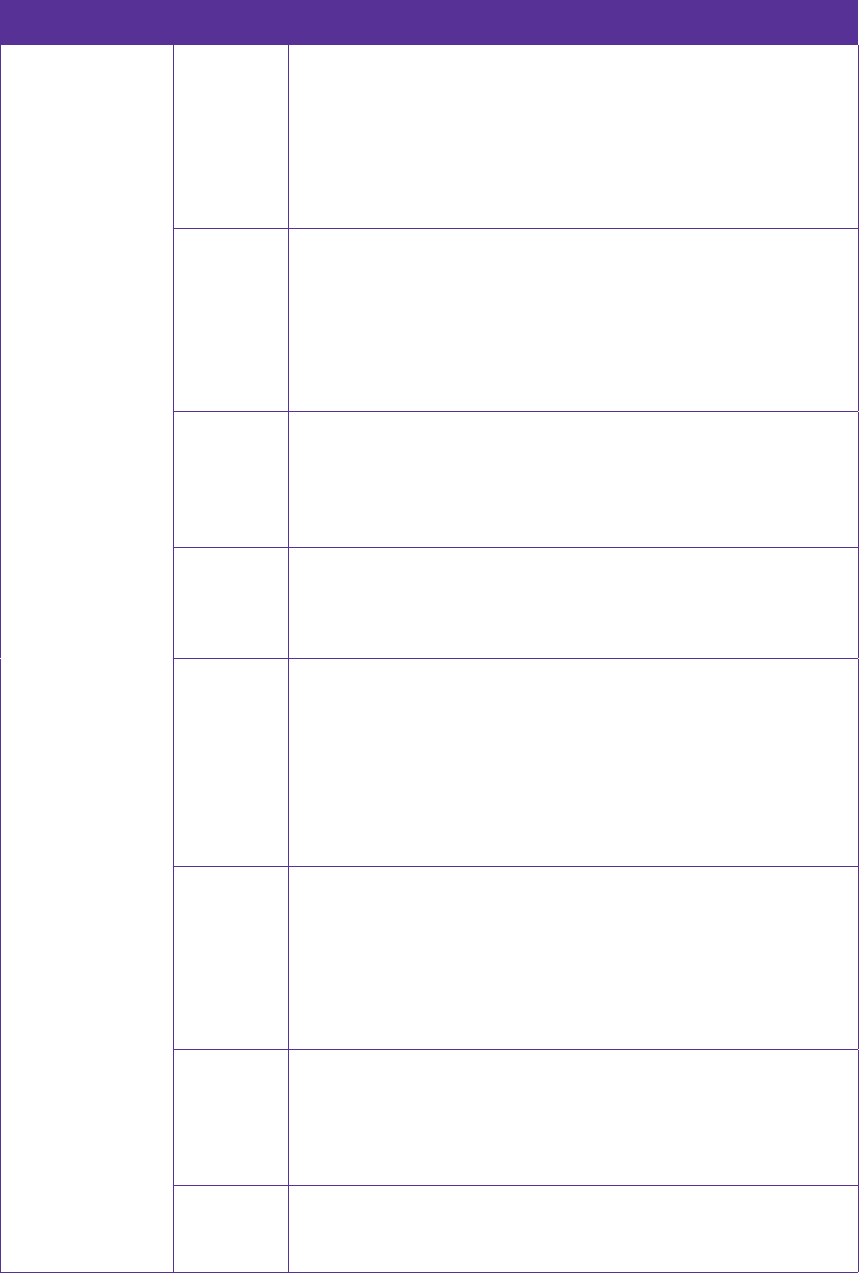
84
Countries/Regions Support
Europe
Germany
Website: www.neffos.de
Tel: +49 1806-633367 (Mon-Fr 8: 00-17: 00; 20ct/Anruf aus dem dt.
Festnetz)
E-mail: support.de@neffos.com
sales.de@neffos.com
Address: TP-LINK Deutschland GmbH, Robert-Bosch-Straße 9, 65719
Hofheim am Taunus
France
Support technique: support.fr@neffos.com
Adresse: 16-18 avenue Morane Saulnier, 78140 Vélizy-Villacoublay,
France.
Téléphone: +33 (0)5 63 21 27 41
Commercial: sales.fr@neffos.com
Questions d’ordres générales: info.fr@neffos.com
Service après-vente: rma.fr@neffos.com
Greece
Website: www.neffos.gr
Tel: 210-5197500
E-mail: support.gr@neffos.com
Service time: 09.00 - 17.00
Address: Λ. Κηφισού38 – 38A, 104-42
Portugal
Tel: +351 219 667 944/5/6
E-mail: suporte.pt@neffos.com
De Segunda a Sexta (excepto feriados), das 09h00 às 13h00 e das
14h00 às 18h00.
Italy
Website: www.neffos.it
Via Gobetti 2/A, 20063 Cernusco sul Naviglio (MI)
Per informazioni per il tuo business:
E-mail: sales.it@neffos.com
Tel: +39 02 92392211
Per supporto tecnico post vendita:
Email: support.it@neffos.com
Tel: +39 0221116579
Russia
Телефон: 8 (495) 228 55 66
Телефон тех. поддержки: 8 (495) 228-55-60 (для Москвы и
Московской области)
Телефон тех. поддержки: 8 (800) 250-55-60 (бесплатно из любого
региона РФ)
E-mail: Info.ru@neffos.com
E-mail технической поддержки: support.ru@neffos.com
E-mail отдела сервиса: service.ru@neffos.com
Адрес: г. Москва, ул. Электрозаводская, 27 стр. 7 офис 501
Spain
Website: www.neffos.es
Tel: 902 060 365
E-mail: info.es@neffos.com
soporte.es@neffos.com
Address: Calle Quintanavides 17, 3ª planta Puerta E, 28050 Madrid
Ukrain
Tel: 0 (800) 505-508
E-mail: support.ua@neffos.com
Service Time:10:00AM to 10:00PM, working day, Monday to Friday.
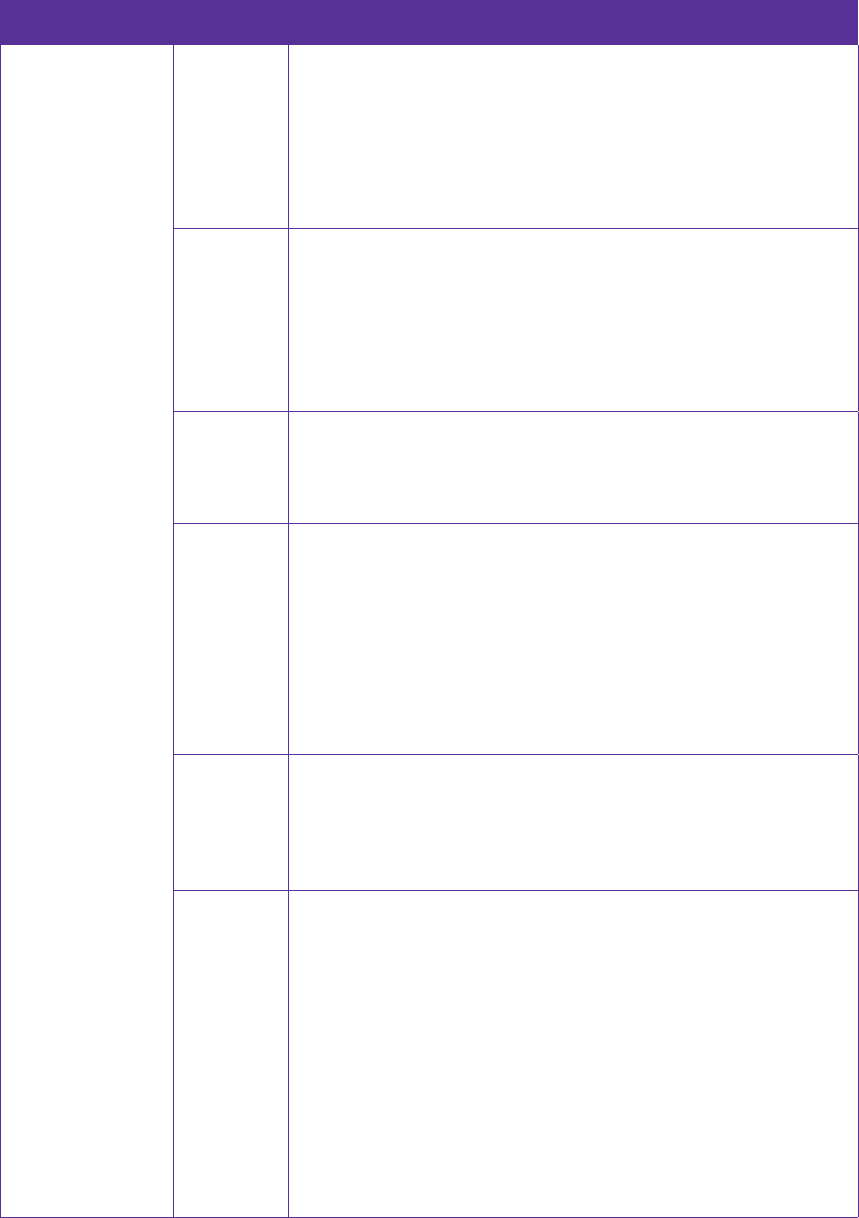
85
Countries/Regions Support
Europe
Bulgaria
Website: http://www.neffos.bg
Tel: +40 311 070 963
+40 311 011 290
E-mail: support.ro@neffos.com
service.ro@neffos.com
sales.ro@neffos.com
info.ro@neffos.com
Romania
Website: http://www.neffos.ro
Tel: +40 311 070 963
+40 311 011 290
E-mail: support.ro@neffos.com
sales.ro@neffos.com
info.ro@neffos.com
service.ro@neffos.com
Czech
Website: http://cz.neffos.com/
E-mail: sales.cz@neffos.com
Tel: CZ +420 212 812 625 / SK +421 233 056 981
Address: Kutvirtova 339/5, Praha 5, 150 00
Poland
ul. Ożarowska 40/42, Duchnice 05-850, Poland
neffos.pl@tp-link.com
Wsparcie techniczne:
support.pl@neffos.com
Telefon:
+48 (0) 801 002 228
+48 22 360 63 90 (dla połączeń z telefonów komórkowych)
Opłata: Zgodnie z taryfą operatora.
Godziny pracy: Od poniedziałku do piątku w godzinach 9:00-17:00.
Turkey
Genpa Telekomünikasyon ve İletişim Hizmetleri San. Tic. A.Ş.
Adres: Etiler Mah. Nispetiye Cad. No:101 34337 Etiler Beşiktaş / İstanbul
TELEFON / FAKS: 0212 359 0 359 / 0212 287 27 27
support.tr@neffos.com
sales.tr@neffos.com
Ukraine
Украина, 04053, Киев, ул. Металлистов, 20, Офисний центр VEDA,
2-й этаж
www.neffos.com/uk-ua/
+38 (044) 590-51-13
sales.ua@tp-link.com
0 (800) 505-508 та (044) 590-51-14 Часы работы: ПН-ЧТ, с 10:00 до
22:00,
ПТ с 10:00 до 21:00, СБ, ВС – нерабочие дни. Стоимость звонков на
горячую линию согласно тарифов вашего оператора и бесплатно
со всех стационарных телефонов Украины.
support.ua@tp-link.com
+38 (044) 590-51-77
service.ua@tp-link.com
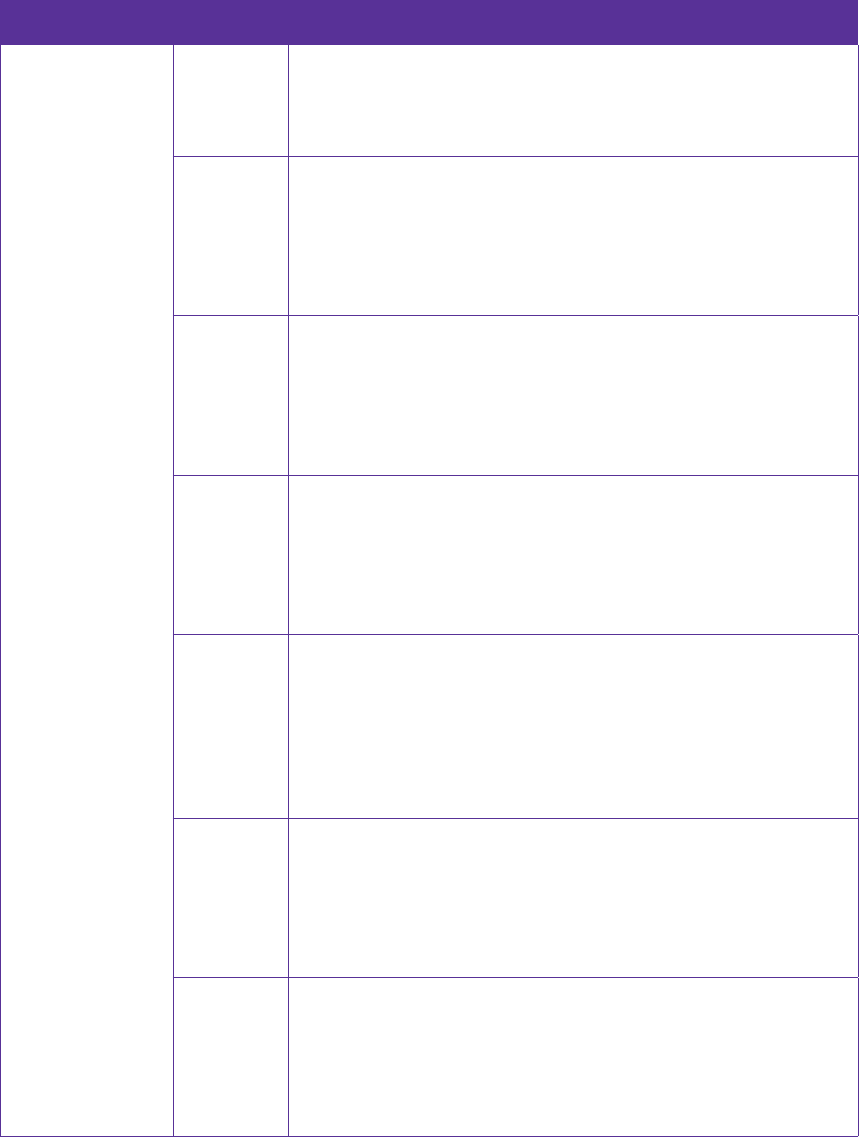
86
Countries/Regions Support
Asia-pacific
India
Website: www.neffos.in
E-mail: marketing.in@neffos.com
Address: 401, peninsula heights, C.D. Barfiwala Road, Juhu lane. Andheri
(west) Mumbai 400058 - India.
Indonesia
Website: www.neffos.com
Tel: +86 755 26504400
E-mail: info@neffos.com
support@neffos.com
Address: South Building, No.5 Keyuan Road, Central Zone, Science &
Technology Park, Nanshan, Shenzhen, P. R. China Postcode: 518057
Malaysia
Website: www.neffos.com.my
E-mail: support.my@neffos.com
Tel: +603 2110 0862 (Mon - Sun, 10am - 10pm)
+603 2141 4358 (Mon - Sun, 10am - 10pm)
Address: UG-CB4, Plaza Low Yat, Off Jalan Bukit Bintang, 55100 Kuala
Lumpur.
Thailand
Website: www.neffos.com/th
Tel: 02-4400029
E-mail:support.th@neffos.com
Service Time: 08:30 - 17:30
Address:77/159
3610600
Vietnam
Website: www.neffos.vn
E-mail: press.vn@neffos.com
support.vn@neffos.com
sales.vn@neffos.com/ sales.vn@tp-link.com
Tel: +84 8 66894777 (Gi ờ hành chính)
Address: 12A-15 Tòa nhà Vincom, 45A Lý T ự Trọng, Quận 1, TP. Hồ Chí
Minh, Việt Nam
Bangladesh
Website: www.neffos.com
Tel: +86 755 26504400
E-mail: info@neffos.com
support@neffos.com
Address: South Building, No.5 Keyuan Road, Central Zone, Science &
Technology Park, Nanshan, Shenzhen, P. R. China Postcode: 518057
Singapore
Website: www.neffos.com
Tel: +86 755 26504400
E-mail: info@neffos.com
support@neffos.com
Address: South Building, No.5 Keyuan Road, Central Zone, Science &
Technology Park, Nanshan, Shenzhen, P. R. China Postcode: 518057
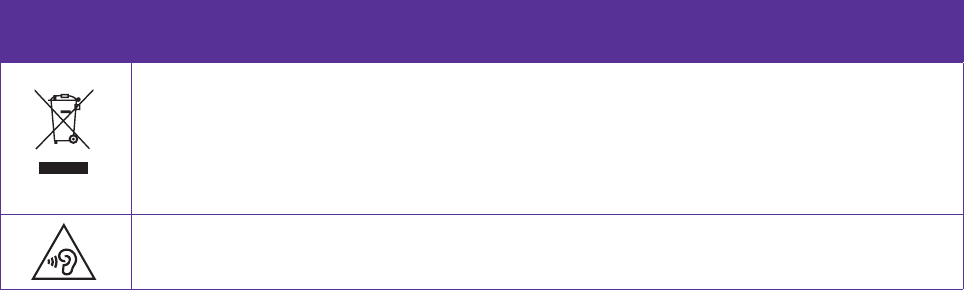
Symbol Explanation
RECYCLING
This product bears the selective sorting symbol for Waste electrical and electronic equipment
(WEEE). This means that this product must be handled pursuant to European directive 2012/19/
EU in order to be recycled or dismantled to minimize its impact on the environment. User has the
choice to give his product to a competent recycling organization or to the retailer when he buys
a new electrical or electronic equipment.
To prevent possible hearing damage, do not listen at hign volume levels for long periods.
Appendix C: Explanation of the symbols on
the product label
The meaning of symbols on the product label is explained below.
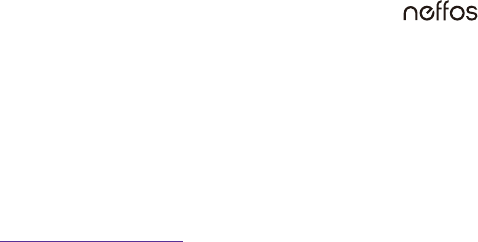
COPYRIGHT & TRADEMARKS
Specifications are subject to change without notice. is a registered trademark of TP-Link Technologies
Co., Ltd. Other brands and product names are trademarks or registered trademarks of their respective holders.
No part of the specifications may be reproduced in any form or by any means or used to make any derivative
such as translation, transformation, or adaptation without permission from TP-Link Technologies Co., Ltd.
Copyright © 2018 TP-Link Technologies Co., Ltd. All rights reserved.
Google, Android, Google Play, YouTube and other marks are trademarks of Google LLC.
The Bluetooth® word mark and logos are registered trademarks owned by Bluetooth SIG, Inc. And any use of
such marks by TP-Link Technologies Co., Ltd. is under license.
http://www.neffos.com
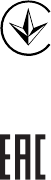
FCC STATEMENT
This equipment has been tested and found to comply with the limits for a Class B digital device, pursuant
to part 15 of the FCC Rules. These limits are designed to provide reasonable protection against harmful
interference in a residential installation. This equipment generates, uses and can radiate radio frequency energy
and, if not installed and used in accordance with the instructions, may cause harmful interference to radio
communications. However, there is no guarantee that interference will not occur in a particular installation. If
this equipment does cause harmful interference to radio or television reception, which can be determined by
turning the equipment off and on, the user is encouraged to try to correct the interference by one or more of
the following measures:
• Reorient or relocate the receiving antenna.
• Increase the separation between the equipment and receiver.
• Connect the equipment into an outlet on a circuit different from that to which the receiver is connected.
• Consult the dealer or an experienced radio/ TV technician for help.
This device complies with part 15 of the FCC Rules. Operation is subject to the following two conditions:
1. This device may not cause harmful interference.
2. This device must accept any interference received, including interference that may cause undesired
operation.
Any changes or modifications not expressly approved by the party responsible for compliance could void the
user’s authority to operate the equipment.
Note: The manufacturer is not responsible for any radio or TV interference caused by unauthorized modifications
to this equipment. Such modifications could void the user’s authority to operate the equipment.
FCC RF Radiation Exposure Statement
The exposure recommendations for mobile phones use a measurement unit known as the Specific Absorption
Rate (SAR). The SAR limit recommended by the ICNIRP for the mobile phones used by the general public is
1.6W/kg averaged over one gram of tissue by IEEE Std 1528 for the head.The highest SAR value for this model
phone when tested was 0.787 W/kg for head, 0.998 W/kg for Body-worn and 0.998W/kg for hotspot.
For limiting the radio waves exposure, it is recommended to reduce the mobile phone call duration or to use
a headset. The purpose of those precautions is to take the mobile phone away from the head and the body.
For body worn operation, this phone has been tested and meets FCC RF exposure guidelines when used with
an accessory that contains no metal and that positions the handset a minimum of 10mm from the body.
For hotspot operation, the distance is 10mm. Use of other accessories may not ensure compliance with FCC
RFexposure guidelines.
Продукт сертифіковано згідно с правилами системи УкрСЕПРО на відповідність вимогам нормативних
документів та вимогам, що передбачені чинними законодавчими актами України.
Personal information and data security
The use of some functions or third-party applications on your device could result in your personal information
and data being lost or becoming accessible to others. Several measures are recommended to help you protect
personal and confidential information.
Place your device in a safe area to prevent it from unauthorized use.
• Set your device screen to lock and create a password or unlock pattern to open it.

• Periodically back up personal information kept on your USIM card, memory card, or stored in your device
memory. If you change to a different device, be sure to move or delete any personal information on your
old device.
• If you are worried about viruses when you receive messages or emails from a stranger, you can delete them
without opening them.
• If you use your device to browse the Internet, avoid websites that might pose a security risk to avoid theft
of your personal information.
• If you use services such as Wi-Fi tether or Bluetooth, set passwords for these services to prevent unauthorized
access. When these services are not in use, turn them off.
• Install or upgrade device security software and regularly scan for viruses.
• Be sure to obtain third-party applications from a legitimate source. Downloaded third-party applications
should be scanned for viruses.
• Install security software or patches released by Neffos or third-party application providers.
• Some applications require and transmit location information. As a result, a third-party may be able to share
your location information.
• Your device may provide detection and diagnostic information to third-party application providers. Third
party vendors use this information to improve their products and services.
• If you have concerns about the security of your personal information and data, please contact support@
neffos.com.
Legal notice
Copyright © 2018 TP-Link Technologies Co., Ltd. All rights reserved.
Trademarks and permissions
is a registered trademark of TP-Link Technologies Co., Ltd.
Google, Android, Google Play, YouTube and other marks are trademarks of Google LLC.
The Bluetooth® word mark and logos are registered trademarks owned by Bluetooth SIG, Inc. and any use of
such marks by TP-Link Technologies Co., Ltd. is under license.
Other trademarks, product, service and company names mentioned may be the property of their respective
owners.
Third-Party software statement
Neffos does not own the intellectual property of the third-party software and applications that are delivered
with this product. Therefore, Neffos will not provide any warranty of any kind for third party software and
applications. Neither will Neffos provide support to customers who use third-party software and applications,
nor be responsible or liable for the functions or performance of third-party software and applications.
Third-party software and applications services may be interrupted or terminated at any time, and Neffos
does not guarantee the availability of any content or service. Third-party service providers provide content
and services through network or transmission tools outside of the control of Neffos. To the greatest extent
permitted by applicable law, it is explicitly stated that Neffos shall not compensate or be liable for services
provided by third-party service providers, or the interruption or termination of third-party contents or services.
Neffos shall not be responsible for the legality, quality, or any other aspects of any software installed on this
product, or for any uploaded or downloaded third-party works in any form, including but not limited to texts,
images, videos, or software etc. Customers shall bear the risk for any and all effects, including incompatibility
between the software and this product, which result from installing software or uploading or downloading the
third-party works.
This product is based on the open-source Android platform. Neffos has made necessary changes to the platform.
Therefore, this product may not support all the functions that are supported by the standard Android platform
or may be incompatible with third-party software. Neffos does not provide any warranty or representation in
connect with any such compatibility and expressly excludes all liability in connection with such matters.

DISCLAIMER
ALL CONTENTS OF THIS MANUAL ARE PROVIDED “AS IS”. EXCEPT AS REQUIRED BY APPLICABLE LAWS, NO
WARRANTIES OF ANY KIND, EITHER EXPRESS OR IMPLIED, INCLUDING BUT NOT LIMITED TO, THE IMPLIED
WARRANTIES OF MERCHANTABILITY AND FITNESS FOR A PARTICULAR PURPOSE, ARE MADE IN RELATION TO
THE ACCURACY, RELIABILITY OR CONTENTS OF THIS MANUAL.
TO THE MAXIMUM EXTENT PERMITTED BY APPLICABLE LAW, IN NO EVENT SHALL NEFFOS BE LIABLE FOR ANY
SPECIAL, INCIDENTAL, INDIRECT, OR CONSEQUENTIAL DAMAGES, OR LOSS OF PROFITS, BUSINESS, REVENUE,
DATA, GOODWILL SAVINGS OR ANTICIPATED SAVINGS REGARDLESS OF WHETHER SUCH LOSSES ARE
FORSEEABLE OR NOT.
THE MAXIMUM LIABILITY (THIS LIMITATION SHALL NOT APPLY TO LIABILITY FOR PERSONAL INJURY TO
THE EXTENT APPLICABLE LAW PROHIBITS SUCH A LIMITATION) OF NEFFOS ARISING FROM THE USE OF THE
PRODUCT DESCRIBED IN THIS MANUAL SHALL BE LIMITED TO THE AMOUNT PAID BY CUSTOMERS FOR THE
PURCHASE OF THIS PRODUCT.
Privacy policy
To better understand how we protect your personal information, please see the privacy policy at www.neffos.
com.
Safety information
This section contains important information about the operation of your device. It also contains information
about how to use the device safely. Read this information carefully before using your device.
Electronic device
Do not use your device if using the device is prohibited. Do not use the device if doing so causes danger or
interference with other electronic devices.
Interference with medical equipment
• Follow rules and regulations set forth by hospitals and health care facilities. Do not use your device where
prohibited.
• Some wireless devices may affect the performance of hearing aids or pacemakers. Consult your service
provider for more information.
• Avoid using your device within a 15 cm range of a pacemaker if possible, as your device can interfere with
the pacemaker. To minimize possible interference with a pacemaker, use your device only on the side of
your body that is opposite the pacemaker.
• If you use medical equipment, contact the equipment manufacturer before using your device to determine
whether or not the equipment will be affected by radio frequencies emitted by the device.
• Do not use your device near devices or apparatuses that emit radio frequencies, such as sound systems or
radio towers Radio frequencies may cause your device to malfunction.
• Do not use your device near devices or apparatuses that emit radio frequencies, such as sound systems or
radio towers. Radio frequencies may cause your device to malfunction.
• Electronic devices in your car may malfunction, due to radio interference from your device. Contact the
manufacturer for more information.
Protecting your hearing when using a headset
• To prevent possible hearing damage, do not listen at high volume levels for long periods.
• Using a headset at high volumes may damage your hearing. To reduce this risk, lower the headset volume
to a safe and comfortable level.
• Exposure to high volumes while driving may cause distraction and increase your risk of an accident.
• Do not use a headset while driving or riding. Doing so may distract your attention and cause an accident,
or may be illegal depending on your region.
Areas with flammables and explosives
• Turn off your device in potentially explosive environments instead of removing the battery. Always comply
with regulations, instructions and signs in potentially explosive environments.
• Do not use your device at refueling points (petrol stations), near fuels or chemicals, or in blasting areas.
• Do not store or carry flammable liquids, gases, or explosive materials in the same compartment as the
device, its parts, or accessories.
Traffic security
• Observe local laws and regulations while using the device. To reduce the risk of accidents, do not use your
wireless device while driving.
• Concentrate on driving. Your first responsibility is to drive safely.
• Do not hold the device while driving. Use hands-free accessories.
• When you must make or answer a call, pull of the road safely and park the vehicle first.
• RF signals may affect the electronic systems of motor vehicles. For more information, consult the vehicle
manufacturer.
• Do not place the device over the air bag or in the air bag deployment area in a motor vehicle. Doing so may
hurt you because of the strong force when the air bag inflates.
• On an aircraft, using electronic devices can interfere with the aircraft’s electronic navigational instruments.
Make sure the device is turned off during takeoff and landing. After takeoff, you can use the device in flight
mode if allowed by aircraft personnel.
Operating environment
• Do not expose the device to heavy smoke or fumes. Doing so may damage the outside of the device or
cause it to malfunction.
• Do not use or store your device in areas with high concentrations of dust or airborne materials. Dust or
foreign materials can cause your device to malfunction and may result in fire or electric shock.
• Do not use your device during thunderstorms to protect your device against any danger caused by lightning.
• Avoid exposing your device and battery to very cold or very hot temperatures. Extreme temperatures can
damage the device and reduce the charging capacity and life of your device and battery.
• Prevent the battery from coming into contact with metal objects, as this can create a connection between
the + and – terminals of your battery and lead to temporary or permanent battery damage.
• Do not expose your device to direct sunlight (such as on a car dashboard) for prolonged periods.
• To protect your device or accessories from fire or electrical shock hazards, avoid rain and moisture.
• Keep the device away from sources of heat and fire, such as a heater, microwave oven, stove, water heater,
radiator, or candle.
• Do not place sharp metal objects, such as pins, near the earpiece or speaker. The earpiece may attract these
objects and result in injury.
• Prevent the multipurpose jack and the small end of the charger from contact with conductive materials,
such as liquids, dust, metal powders, and pencil leads. Conductive materials may cause a short circuit or
corrosion of the terminals, which may result in an explosion or fire.
• Stop using your device or applications for a while if the device is overheated. If skin is exposed to an
overheated device for an extended period, low temperature burn symptoms, such as red spots and darker
pigmentation, may occur.
• Do not touch the device’s antenna. Otherwise, communication quality may be reduced.
• Do not allow children or pets to bite or suck the device or accessories. Doing so may result in damage or
explosion.
• Observe local laws and regulations, and respect the privacy and legal rights of others.
• Do not use your device’s camera flash directly in the eyes of people or pets. Otherwise temporary loss of
vision or damage to the eyes may occur.
• While using your device, leave some lights on in the room and do not hold the screen too close to your
eyes.
Child’s safety
• Comply with all precautions with regard to child’s safety. Letting children play with the device or its
accessories may be dangerous. The device includes detachable parts that may present a choking hazard.
Keep away from children.
• The device and its accessories are not intended for use by children. Children should only use the device
with adult supervision.
Accessories
• Using an unapproved or incompatible power adapter, charger or battery may cause fire, explosion or other
hazards.
• Use manufacturer-approved batteries, chargers, accessories, and supplies
• Using generic batteries or chargers may shorten the life of your device or cause the device to malfunction.
They may also cause a fire or cause the battery to explode.
• TP-LINK cannot be responsible for the user’s safety when using accessories or supplies that are not approved
by TP-LINK.
Charger safety
• For pluggable devices, the socket-outlet shall be installed near the devices and shall be easily accessible.
• Unplug the charger from electrical outlets and the device when not in use.
• Do not drop or cause an impact to the charger.
• Do not use damaged power cords or plugs, or loose electrical sockets. Unsecured connections can cause
electric shock or fire.
• Never use a damaged charger or battery.
• Do not touch the device or the charger with wet hands. Doing so may lead to short circuits, malfunctions,
or electric shocks.
• If your charger has been exposed to water, other liquids, or excessive moisture, take it to an authorized
service center for inspection.
• Ensure that the charger meets the requirements of Clause 2.5 in IEC60950-1/EN60950-1 and has been
tested and approved according to national or local standards.
• Connect the device only to products with the USB-IF logo or with USB-IF compliance program completion.
• Do not bend or damage the power cord. Doing so may cause electric shock or fire.
• Do not use your device while it is charging or touch your device with wet hands. Doing so may cause
electric shock.
• Do not short-circuit the charger or the device. Doing so may cause electric shock or fire, or the battery may
malfunction or explode.
Battery safety
• Do not connect battery poles with conductors, such as keys, jewelry, or other metal materials. Doing so may
short-circuit the battery and cause injuries or burns.
• Keep the battery away from excessive heat and direct sunlight. Do not place it on or in heating devices, such
as microwave ovens, stoves, or radiators. Batteries may explode if overheated.
• Do not attempt to modify or remanufacture the battery, insert foreign objects into it, or immerse or expose
it to water or other liquids. Doing so may lead to fire, explosion, or other hazards.
• If the battery leaks, ensure that the electrolyte does not make direct contact with your skins or eyes. If the
electrolyte touches your skins or splashes into your eyes, immediately flush with clean water and consult a
doctor.
• In case of battery deformation, color change, or overheating while charging or storing, immediately stop
using the device and remove the battery. Continued use may lead to battery leakage, fire, or explosion.
• Do not put batteries in fire as they may explode. Damaged batteries may also explode.
• Dispose of used batteries in accordance with local regulations. Improper battery use may lead to fire,
explosion, or other hazards.
• Do not bite or suck the device or the battery. Doing so may damage the device or result in an explosion or
fire.
• Do not smash or pierce the battery, or expose it to high external pressure. Doing so may lead to a short
circuit or overheating.
• Do not drop the device or battery. If the device or battery is dropped, especially on a hard surface, and may
be damaged.
• If the device standby time shortens significantly, replace the battery.
• Do not handle a damaged or leaking Lithium Ion (Li-Ion) battery. For safe disposal of your Li-Ion battery,
contact your nearest authorized service center.
• If you notice strange smells or sounds coming from your device or the battery, or if you see smoke or liquids
leaking from the device or battery, stop using the device immediately and take it to a TP-LINK Service
Centre. Failure to do so may result in fire or explosion.
CAUTION
RISK OF EXPLOSION IF BATTERY IS REPLACED BY AN INCORRECT TYPE. DISPOSE OF USED BATTERIES
ACCORDING TO THE INSTRUCTIONS.
Cleaning and maintenance
• Keep the device and accessories dry. Do not attempt to dry it with an external heat source, such as a
microwave oven or hair dryer. Do not turn on your device if it is wet. If your device is already on, turn it off
and remove the battery immediately (if the device will not turn off or you cannot remove the battery, leave
it as-is). Then, dry the device with a towel and take it to a service canter.
• Do not expose your device or accessories to extreme heat or cold. These environments may interfere with
proper function and may lead to fire or explosion.
• Avoid collision, which may lead to device malfunctions, overheating, fire, or explosion.
• Before you clean or maintain the device, stop using it, stop all applications, and disconnect all cables
connected to it.
• Do not use any chemical detergent, powder, or other chemical agents (such as alcohol and benzene) to
clean the device or accessories. These substances may cause damage to parts or present a fire hazard. Use
a clean, soft, and dry cloth to clean the device and accessories.
• Do not store your device near magnetic fields for extended periods of time. Your device may malfunction or
the battery may discharge from exposure to magnetic fields. Magnetic stripe cards, including credit cards,
phone cards, passbooks, and boarding passes, may be damaged by magnetic fields.
• Do not use your device with the back cover removed. The battery may fall out of the device, which may
result in damage or malfunction.
• Do not dismantle or remanufacture the device and its accessories. This voids the warranty and releases
the manufacturer from liability for damage. In case of damage, contact an authorized service center for
assistance or repair.
• If the device screen is broken in a collision, immediately stop using the device. Do not touch or attempt to
remove the broken parts. Promptly contact an authorized service center.

•Do not store your device with metal objects, such as coins, keys, and necklaces. Your device may be
scratched or may malfunction. If the battery terminals come into contact with metal objects, this may cause
a fire.
Emergency calls
The availability of emergency calls is subject to your cellular network quality, service provider policy, and local
laws and regulations. Never rely solely on your device for critical communications like medical emergencies.
Environmental protection
•The device and its accessories (if included), such as the power adapter, headset, and battery should not be
disposed of with household garbage.
•Disposal of the device and its accessories is subject to local regulations. Support proper collection and
recycling.
Disposal and recycling information
This marking on the product, accessories or literature indicates that the product and its electronic
accessories (e.g. charger, batteries, headset, USB cable) should not be disposed of with other household waste.
To prevent possible harm to the environment or human health from uncontrolled waste disposal, please
separate these items from other types of waste and recycle them responsibly to promote the sustainable reuse
of material resources.
Household users should contact either the retailer where they purchased this product, or their local government
office, for details of where and how they can take these items for environmentally safe recycling.
Business users should contact their supplier and check the terms and conditions of the purchase contract. This
product and its electronic accessories should not be mixed with other commercial wastes for disposal.
This product is RoHS compliant.
EU regulatory conformance.
Body worn operation
The device complies with RF specifications when used near your ear or at a distance of 5mm from your body.
Ensure that the device accessories, such as a device case and device holster, are not composed of metal
components. Keep the device away from your body to meet the distance requirement.
Certification information (SAR)
This device meets guidelines for exposure to radio waves. Your device is a low-power radio transmitter and
receiver. As recommended by international guidelines, the device is designed not to exceed the limits for
exposure to radio waves. These guidelines were developed by the International Commission on Non-Ionizing
Radiation Protection (ICNIRP), an independent scientific organization, and include safety measures designed to
ensure the safety of all users, regardless of age and health.
The Specific Absorption Rate (SAR) is the unit of measurement for the amount of radio frequency energy
absorbed by the body when using a device. The SAR value is determined at the highest certified power level
in laboratory conditions, but the actual SAR level during operation can be well below the value. This is because
the device is designed to use the minimum power required to reach the network.
The SAR limit adopted by Europe is 2.0 W/kg averaged over 10 grams of tissue, and the highest SAR value for
this device complies with this limit.
The highest SAR value reported for this device type when tested at the ear is 0.474 W/kg, and when
properly worn on the body is 0.806W/kg.

Declaration of conformity:
TP-Link hereby declares that the device is incompliance with the essential requirements and other relevant
provisions of directives 2014/53/EU and 2011/65/EU.
The original EU declaration of conformity may be found at the end of this doc or http://www.neffos.com/en/ce.
The following marking is included in the product:
This device may be operated in all member states of the EU. Observe national and local regulations where the
device is used.
This device may be restricted for use, depending on the local network.
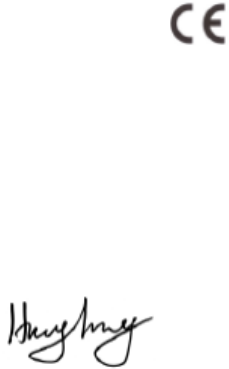
Date: May 28, 2018
Declaration of Conformity
We, TP-LINK TECHNOLOGIES CO., LTD.,
Address: Building 24-1F/3F/4F/5F, 28-1F/2F/3F/4F Science and Technology Park, Shennan Road, Nanshan District,
Shenzhen City, Guangdong Province, P.R. China
Declare under our own responsibility that the product:
Model:TP705A
Intended use: Neffos C7A FDD-LTE Smartphone
This product is in conformity with the following standards and/or other normative documents:
1. Health (Article 3.1(a) of the RE Directive)
EN 62209-1:2016; EN 62209-2:2010; EN 50566:2017; EN 50360:2017; EN50663:2017
2. Safety (Article 3.1(a) of the RE Directive)
EN60950-1:2006 + A11:2009 + A1:2010 + A12:2011 + A2:2013; EN 50332-1:2013; EN 50332-2:2013;
3. Electromagnetic compatibility (Article 3.1 (b) of the RE Directive)
Draft EN 301 489-1 V2.2.0; Draft EN 301 489-17V3.2.0; Draft EN 301 489-19
V2.1.0; Draft EN 301 489-52 V1.1.0, EN 55032: 2015; EN 55035: 2017;
EN61000-3-2:2014; EN61000-3-3:2013;
4. Radio frequency spectrum usage (Article 3.2 of the RE Directive)
EN 301 511 V12.5.1; EN 301 908-1 V11.1.1; EN 301 908-2 V11.1.2; EN 301 908-13 V11.1.2; EN 300 328
V2.1.1; EN 303 413 V1.1.1; Draft EN303 345 V1.1.7
We hereby declare that the above named product is in conformance to all the essential requirements of the Directives:
RE Directive (2014/53/EU).
Identification mark:
The technical documentation relevant to the above equipment will be held at:
TP-LINK TECHNOLOGIES CO., LTD.
Building 24-1F/3F/4F/5F, 28-1F/2F/3F/4F Science and Technology Park, Shennan Road, Nanshan District, Shenzhen
City, Guangdong Province, P.R. China
Authorized Person:
Huang Jing
Regulatory Compliance Manager
FCC Warning
This device complies with part 15 of the FCC Rules. Operation is subject to the following two
conditions: (1) This device may not cause harmful interference, and (2) this device must accept
any interference received, including interference that may cause undesired operation.
Any Changes or modifications not expressly approved by the party responsible for compliance
could void the user's authority to operate the equipment.
Note: This equipment has been tested and found to comply with the limits for a Class B digital
device, pursuant to part 15 of the FCC Rules. These limits are designed to provide reasonable
protection against harmful interference in a residential installation. This equipment generates
uses and can radiate radio frequency energy and, if not installed and used in accordance with the
instructions, may cause harmful interference to radio communications. However, there is no
guarantee that interference will not occur in a particular installation. If this equipment does
cause harmful interference to radio or television reception, which can be determined by turning
the equipment off and on, the user is encouraged to try to correct the interference by one or more
of the following measures:
-Reorient or relocate the receiving antenna.
-Increase the separation between the equipment and receiver.
-Connect the equipment into an outlet on a circuit different from that to which the
receiver is connected.
-Consult the dealer or an experienced radio/TV technician for help.
Specific Absorption Rate (SAR) information:
This C9A FDD-LTE Smartphone meets the government's requirements for exposure to
radio waves. The guidelines are based on standards that were developed by independent
scientific organizations through periodic and thorough evaluation of scientific studies. The
standards include a substantial safety margin designed to assure the safety of all persons
regardless of age or health.
FCC RF Exposure Information and Statement
The SAR limit of USA (FCC) is 1.6 W/kg averaged over one gram of tissue. Device types:
C9A FDD-LTE Smartphone (FCC ID: TE7C7AV1) has also been tested against this SAR limit.
The highest SAR value reported under this standard during product certification for use at the
ear is 0.787W/kg and when properly worn on the body is 0.998W/kg. the Hotspot SAR value is
0.998W/kg,the simultaneous transmission SAR value is 1.070W/kg on the head and 1.330W/ kg
on the body. This device was tested for typical body-worn operations with the back of the
handset kept 10mm from the body. To maintain compliance with FCC RF exposure
requirements, use accessories that maintain a 10mm separation distance between the user's body
and the back of the handset. The use of belt clips, holsters and similar accessories should not
contain metallic components in its assembly. The use of accessories that do not satisfy these
requirements may not comply with FCC RF exposure requirements, and should be avoided.
Body-worn Operation
This device was tested for typical body-worn operations with the handset kept 10mm from the
body. To maintain compliance with FCC RF exposure requirements, use accessories that maintain
a 10mm separation distance between the user’s body and the handset. The use of belt clips,
holsters and similar accessories should not contain metallic components in its assembly. The use
of accessories that do not satisfy these requirements may not comply with FCC RF exposure
requirements, and should be avoided. The FCC has granted an Equipment Authorization for this
model handset with all reported SAR levels evaluated as in compliance with the FCC RF emission
guidelines.