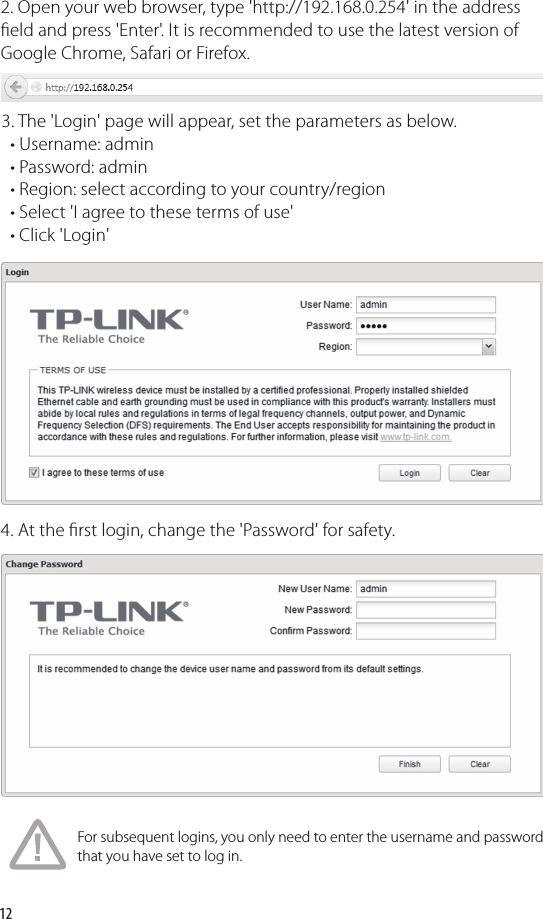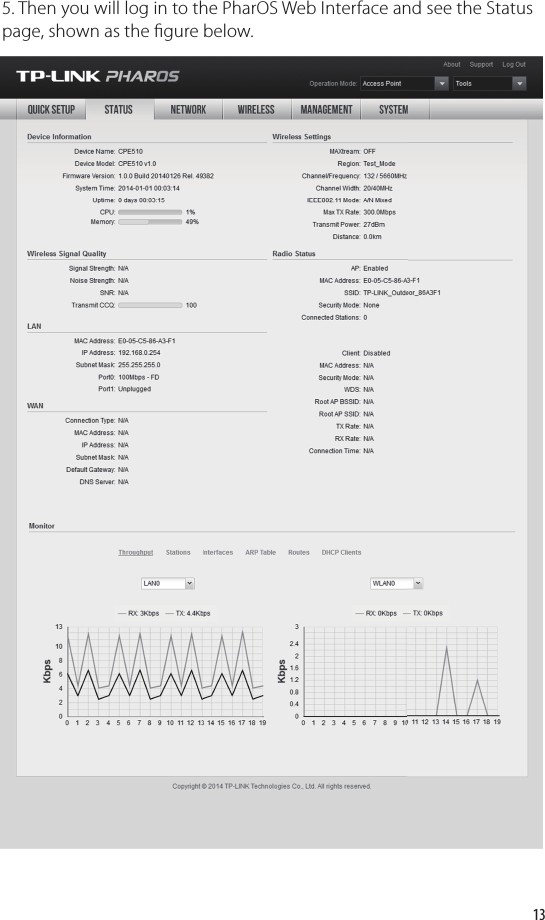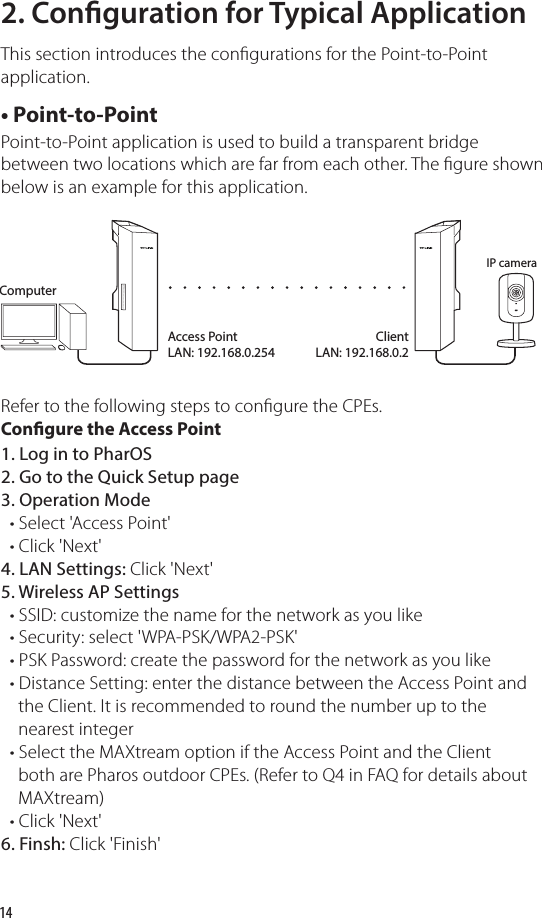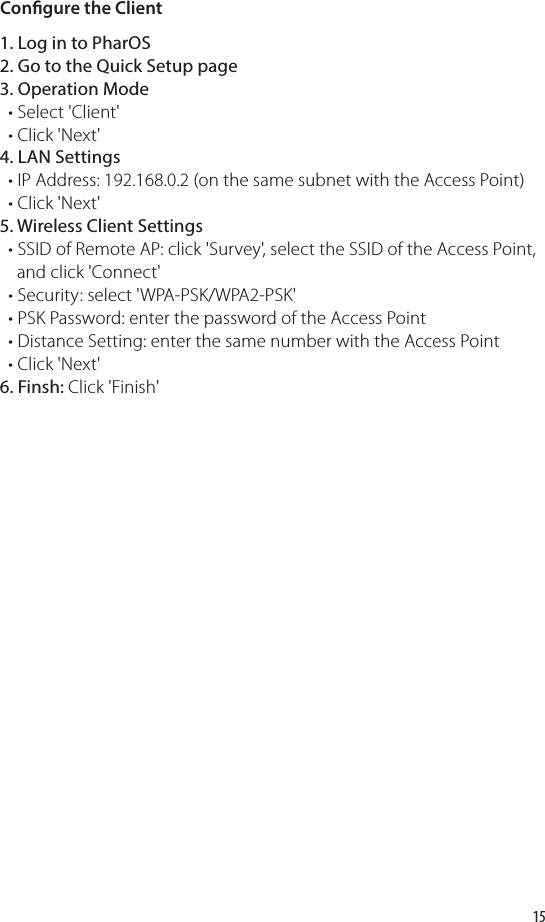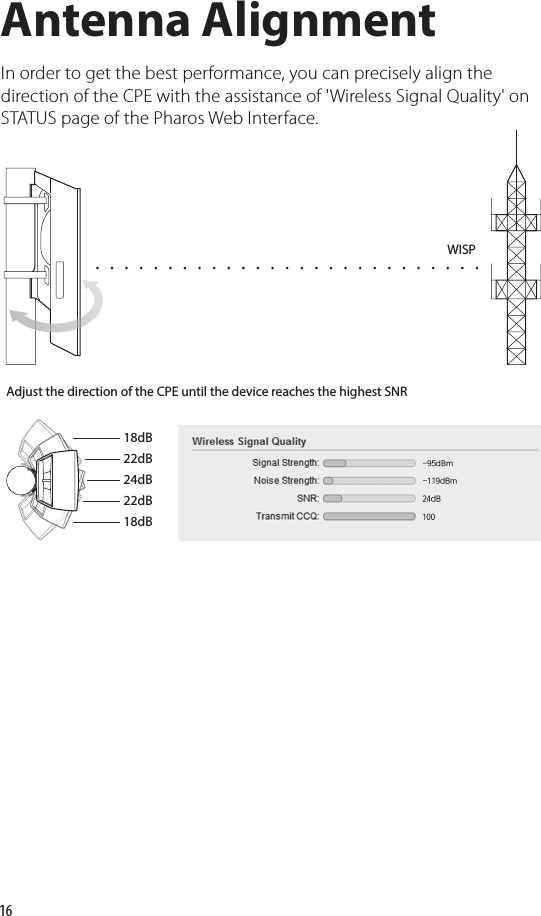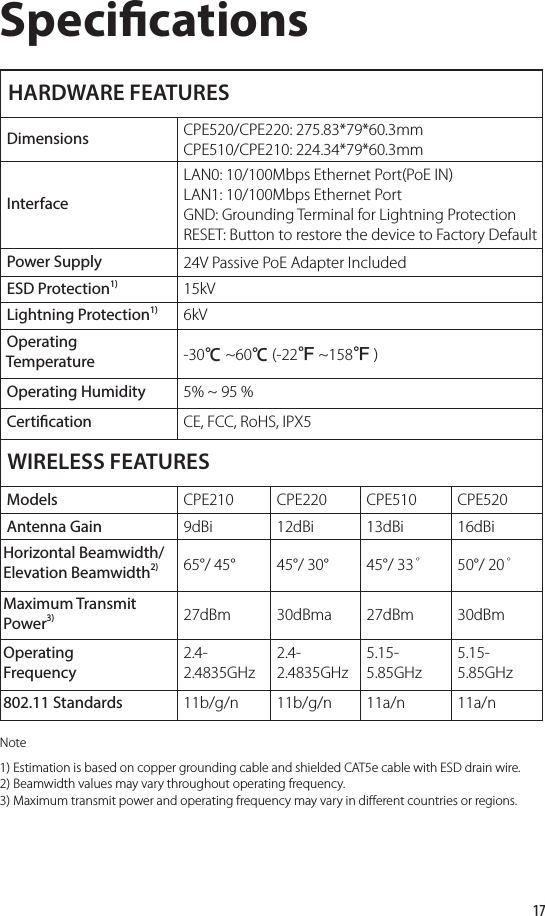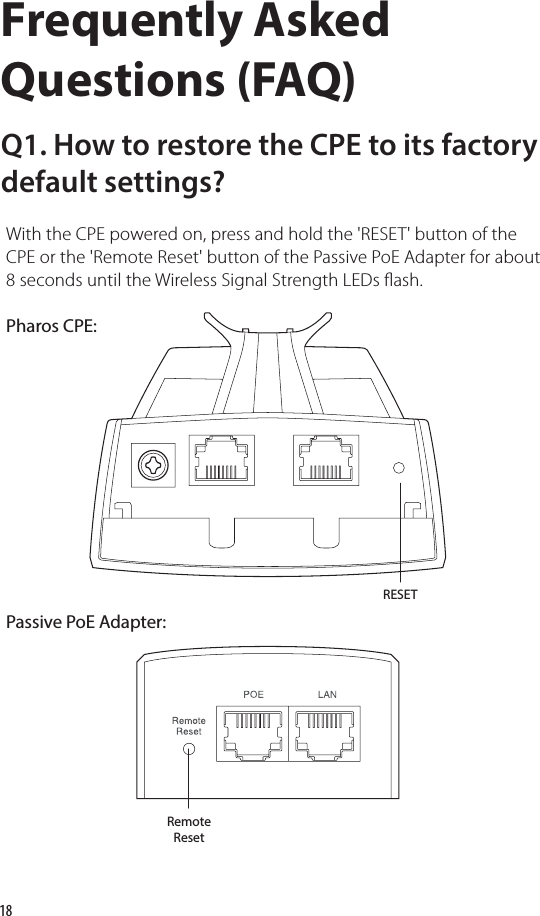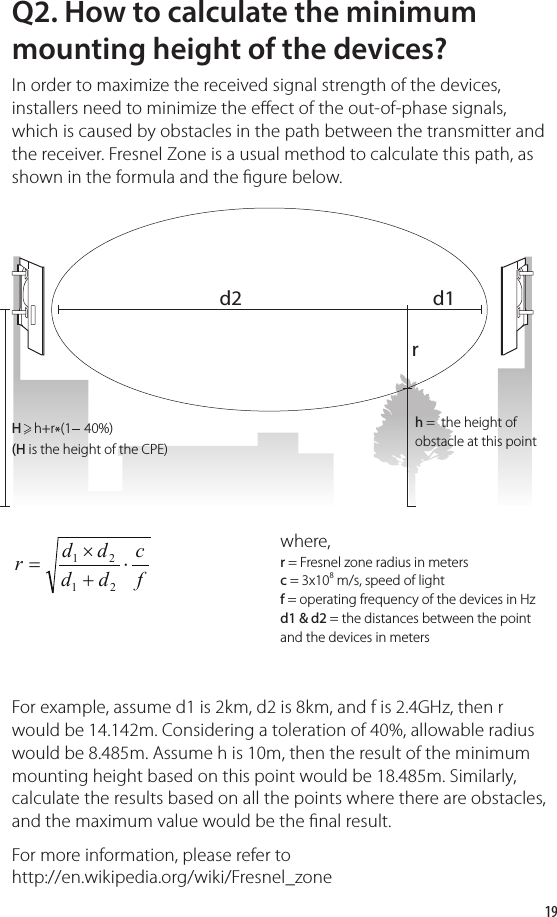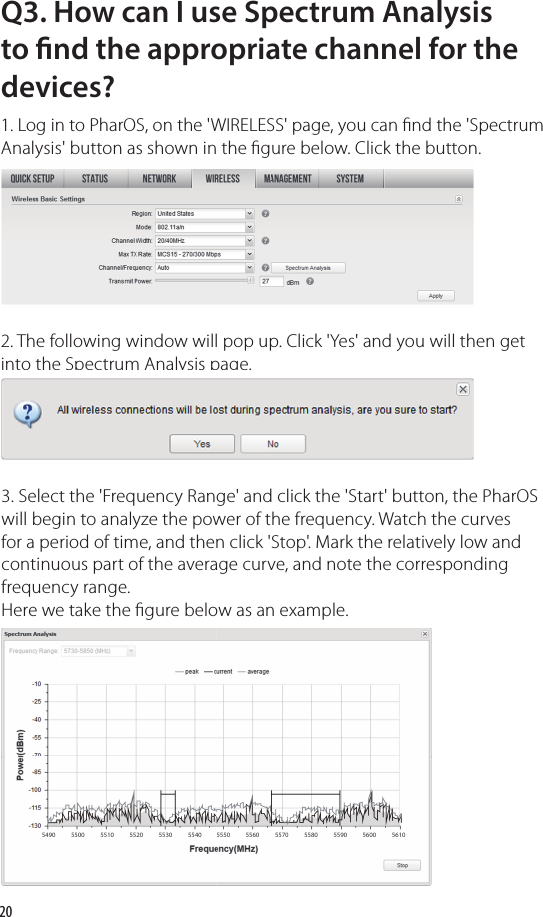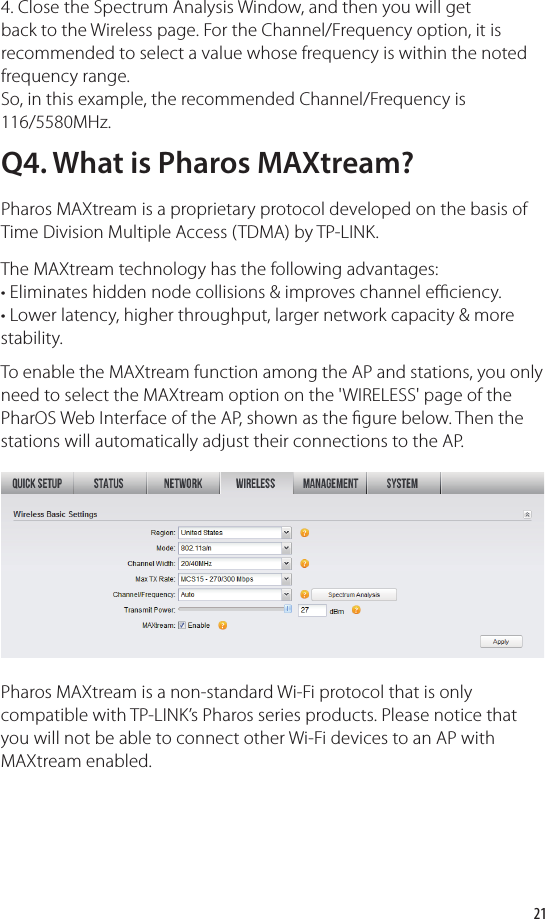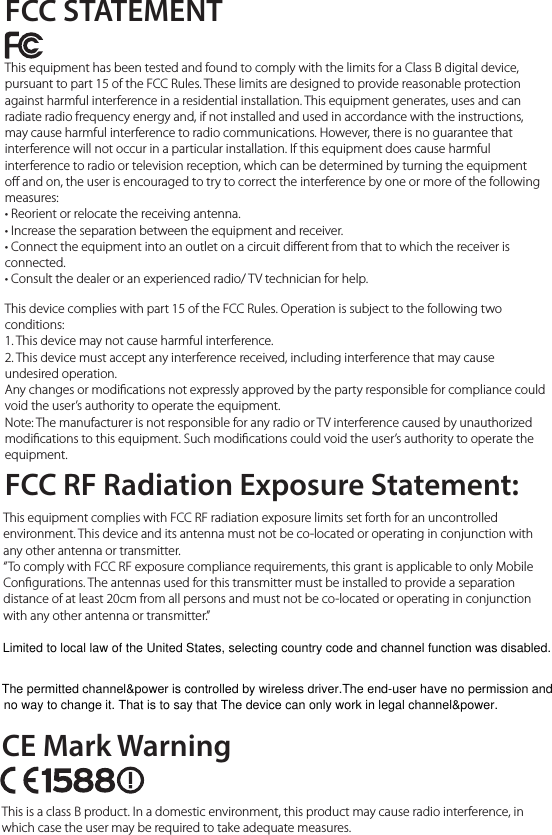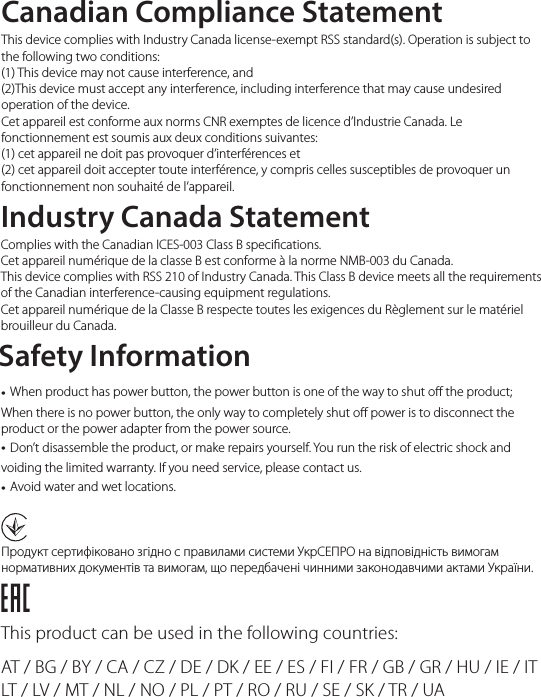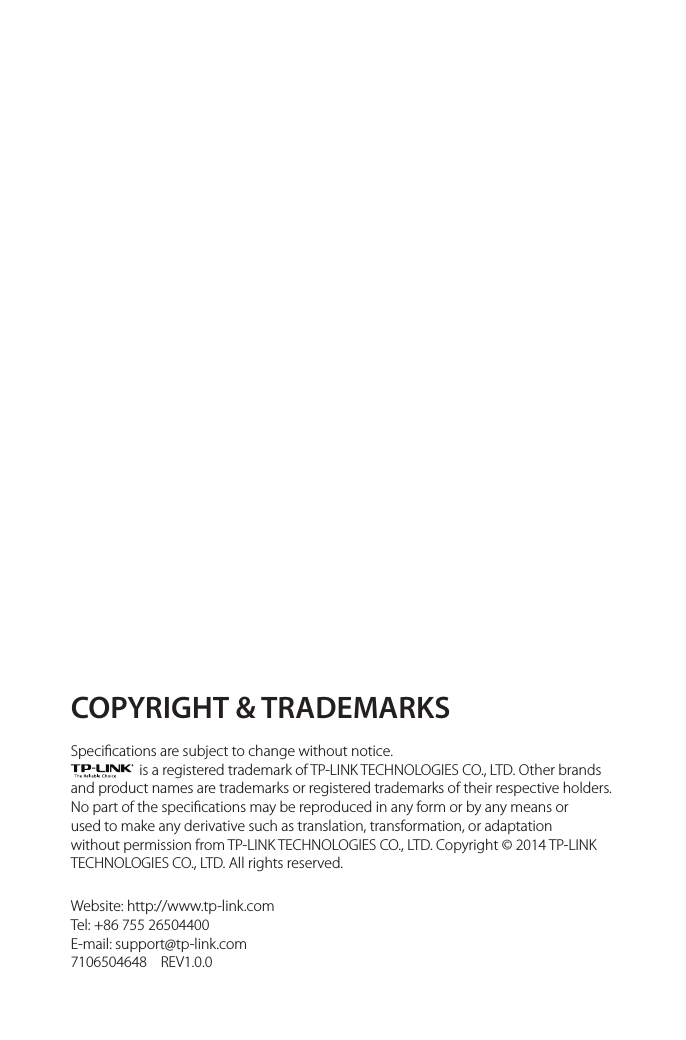TP Link Technologies CPE210 2.4 GHz 300Mpbs 9dBi Outdoor CPE User Manual CPE210 updated PART2
TP-Link Technologies Co., Ltd. 2.4 GHz 300Mpbs 9dBi Outdoor CPE CPE210 updated PART2
Contents
- 1. CPE210_User Manual_updated-PART1
- 2. CPE210_User Manual_updated-PART2
CPE210_User Manual_updated-PART2