TP Link Technologies CPE210 2.4 GHz 300Mpbs 9dBi Outdoor CPE User Manual CPE210 updated PART1
TP-Link Technologies Co., Ltd. 2.4 GHz 300Mpbs 9dBi Outdoor CPE CPE210 updated PART1
Contents
- 1. CPE210_User Manual_updated-PART1
- 2. CPE210_User Manual_updated-PART2
CPE210_User Manual_updated-PART1

Installation Guide
Outdoor CPE
CPE210 / CPE220 / CPE510 / CPE520
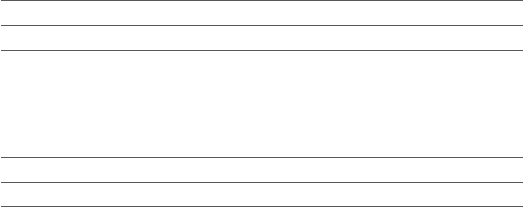
CONTENTS
Hardware Connection
Overview
Software Conguration
Antenna Alignment
Specications
Frequently Asked Questions (FAQ)
Site Consideration
4
6
8
9
10
10
16
17
18
14
14
Ethernet Cable Selection
Connection and Installation
Lightning & ESD Protection
Login to Pharos
Conguration for Typical Application
• Point-to-Point
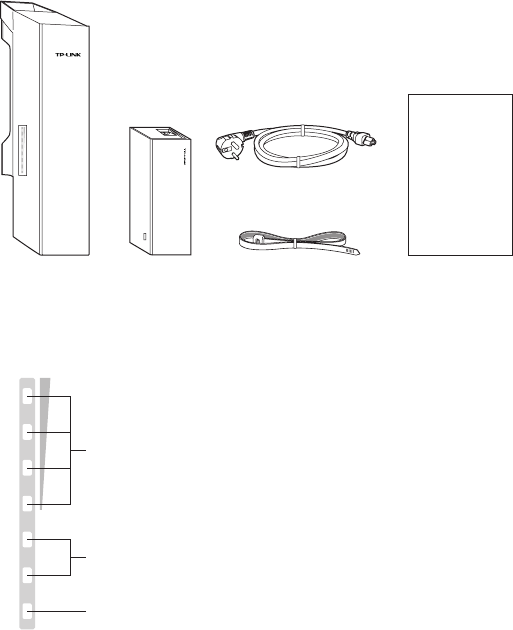
4
Overview
• Package Contents
• LED Explanation
Pharos CPE Passive PoE
Adapter
Pole Mounting
Straps
Installation Guide
Power Cord
AP/AP Router mode:
All the four LEDS are steady light
Client/Bridge/Repeater/AP Client Router mode:
More lighted LEDs indicate better wireless signal strength
On: A device is connected to this port, but there is no activity
Flashing: A device is connected to this port, and is active
On: The CPE is powered on.
POWERLAN0LAN1
TP-LINK's Pharos series outdoor CPEs are dedicated to outdoor wireless
network solutions. This guide is applicable to products including
CPE210, CPE220, CPE510 and CPE520.
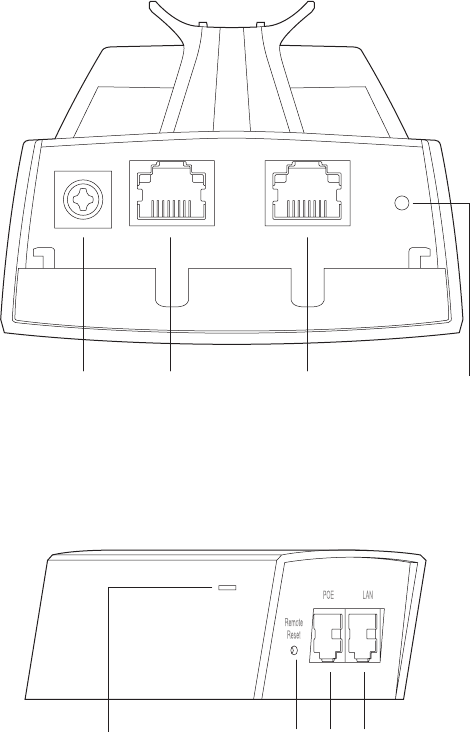
5
• Panel Layout
Grouding
Terminal
Pharos CPE:
Passive PoE Adapter:
Shielded Ethernet Port
LAN0 (Passive PoE in)
RESET
LANPOERemote
Reset
Shielded Ethernet Port
LAN1
Power LED
The Power LED indicates the
electricity current situation:
green (0~0.8A), red (0.8A~1A).
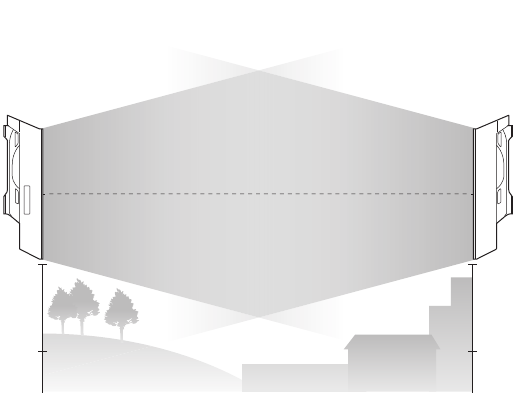
6
Hardware Connection
• Mounting Height
1. Site Consideration
Ensure a clear line of sight between the wireless devices for an
optimum performance. An elevated location is recommended as
obstacles like trees, buildings and large steel structures will weaken the
wireless signal.
See Q2 in FAQ for details about how to calculate the minimum
mounting height of the devices.
line of sight
Side View
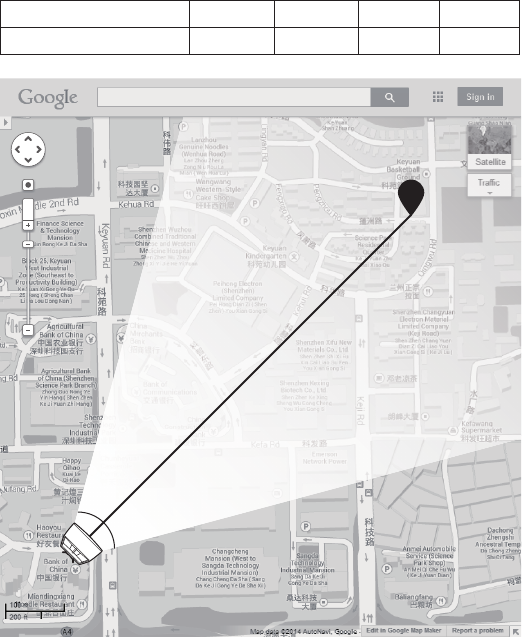
7
• Orientation
Install the CPE devices with their fronts facing the signal receivers. You
can orient the devices with the assistance of Google Map, GPS and
some landmarks according to the horizontal beamwidth listed below.
Horizontal Angle line of sight
A
shenzhen
B
line of sight
Horizontal
Beamwidth
Models CPE210 CPE220 CPE510 CPE520
Horizontal Beamwidth 65° 45° 45° 50°
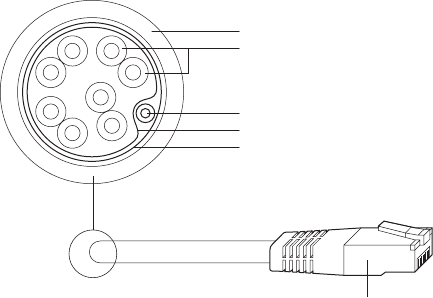
8
2. Ethernet Cable Preparation
1. Select the adequate type of Ethernet cable.
The shielded CAT5e cable with ground wire (refer to the gure below)
is prior to the general shielded CAT5e cable during the whole cabling.
The former can more eectively protect your devices against ESD
attacks under brutal outdoor environment.
Shielded CAT5e Cable with Ground Wire
Twisted Pair
Ground Wire
Shielded RJ45 Connector
Secondary Cable Shield
Cable Shield
Sheath
2. Review the routes of connecting the POE Adapter to the CPE and
evaluate the Ethernet cable length for all the connections, then
prepare adequate Ethernet cable.
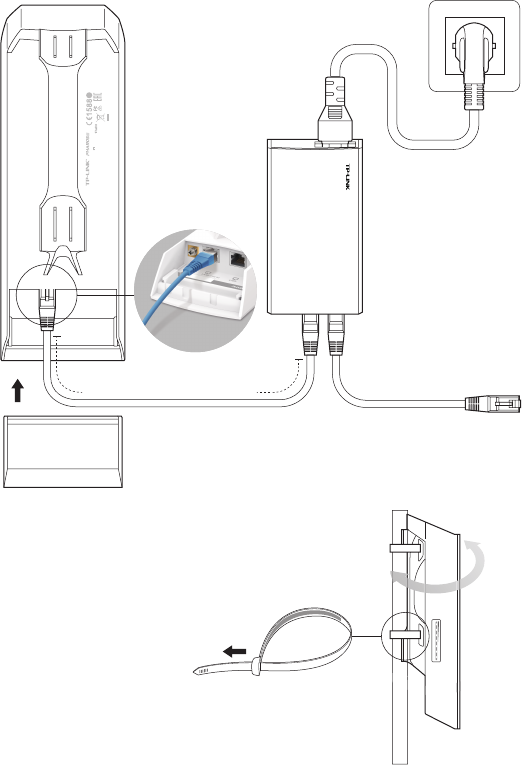
9
3. Connection and Installation
At the selected site,
approximately align the
CPE to the direction that
you have oriented.
Please connect and install the device as shown in the gure below.
Connect the PoE
Adapter to a power
outlet with the power
cord.
Connect the LAN port
of the PoE Adapter to a
computer, router or switch.
Connect the LAN0 (POE IN)
port of the CPE to the PoE port
of the PoE Adapter.
Power over Ethernet up to 60m
Slide to replace the cover
of the CPE when all
connections are nished.
This device complies with part 15 of the FCC Rules. Operation is
subject to the following two conditions: (1) This device may not cause
harmful interference, and (2) this device must accept any interference
received, including interference that may cause undesired operation. FCC ID:TE7CPE510
MADE IN CHINA
IC:8853A-CPE510
Default Settings:
IP: 192.168.0.254 Username: admin Password: admin
Model: CPE510 Power: 24V 1A
5GHz 300Mbps 13dBi Outdoor CPE
5734
Fasten the CPE with the
provided Pole Mounting
Straps to a pole or
mounting bracket.
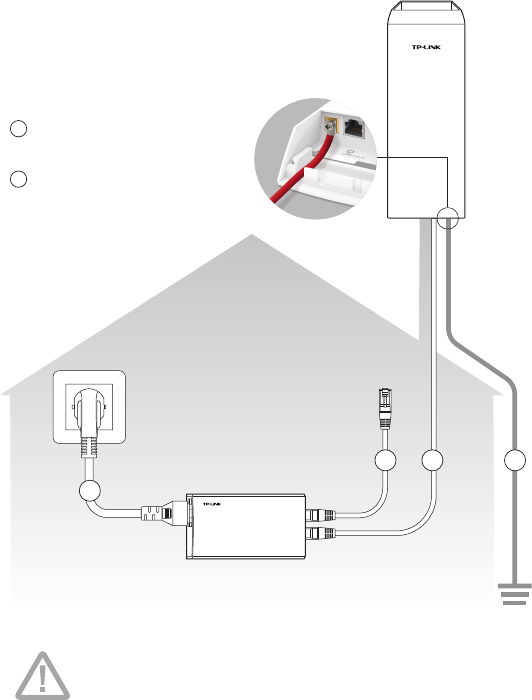
10
4. Lightning & ESD Protection
Proper grounding is extremely important for outdoor devices. Pharos
CPEs provide two methods to protect the devices from damage of
lightning and ESD attacks as shown in the gure below.
Shielded CAT5e Cable with
Ground Wire & PoE Adapter
with Earth Ground
Grounding Terminal and Cable
CPE
Shielded CAT5e Cable
with Ground Wire
PoE Adapter
with Earth
Ground
Grounding
Terminal
Grounding
Cable
Earth Ground
Two Methods:
2
2
1
1
1
1
In most cases, adopting either of the two methods can be adequate, but
adopting both of them can o er more e ective protection.
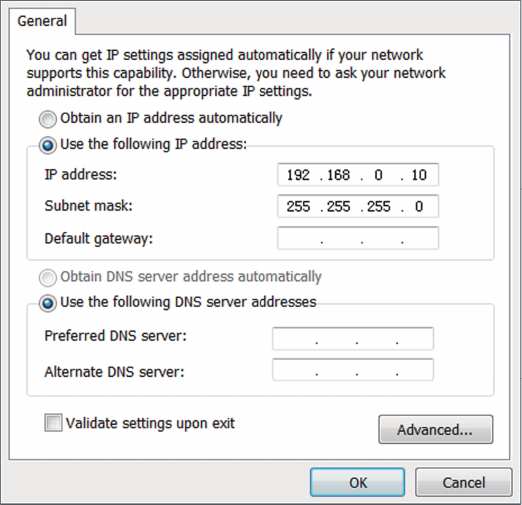
11
1. Login to PharOS
1. Before accessing the PharOS Web Interface, you need to assign
a static IP address 192.168.0.x (2≤x≤253) to your computer. We use
192.168.0.10 as an example in the gure below.
This chapter introduces the login to the Pharos Web Interface and the
software con gurations to implement Point-to-Point application.
Software Con guration