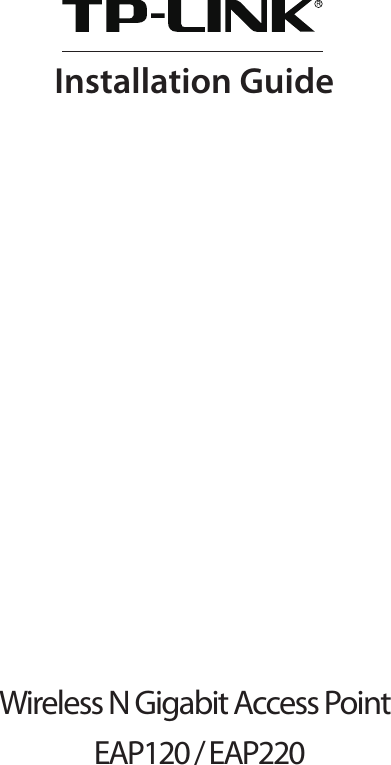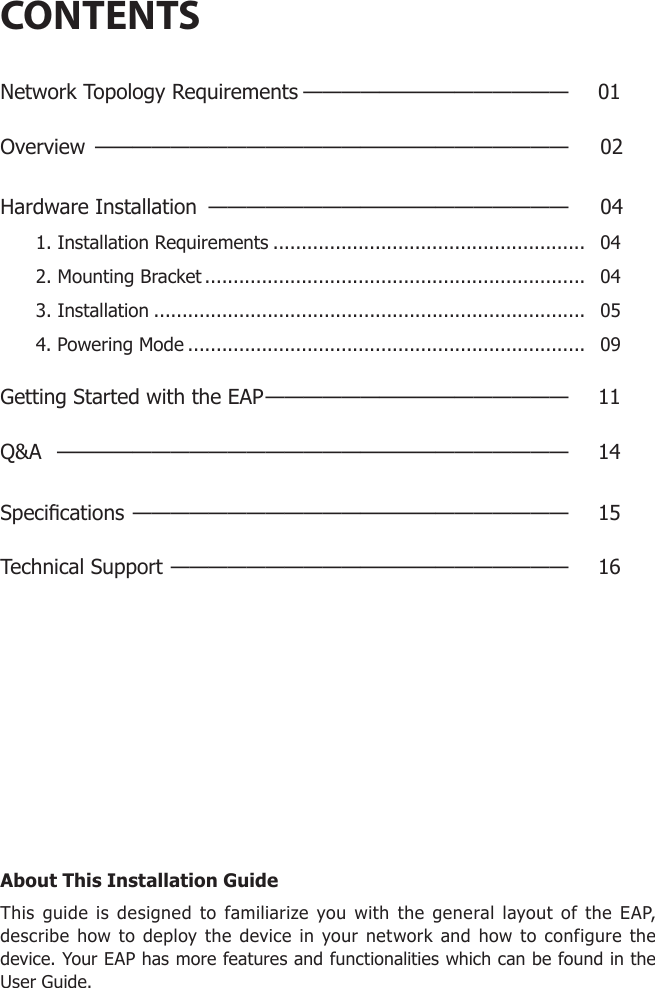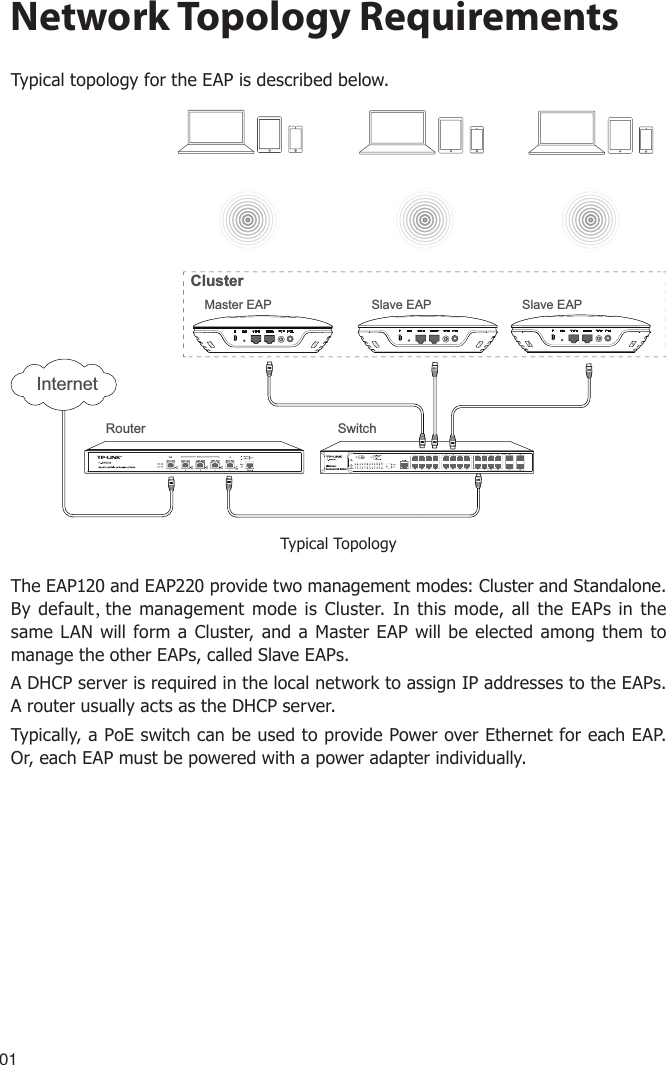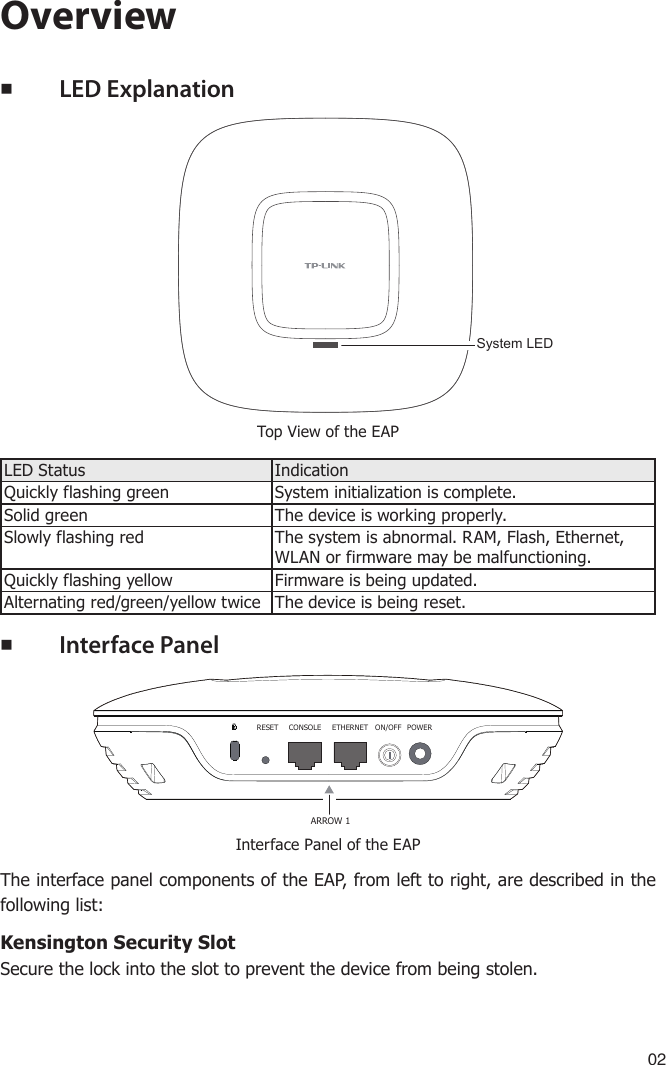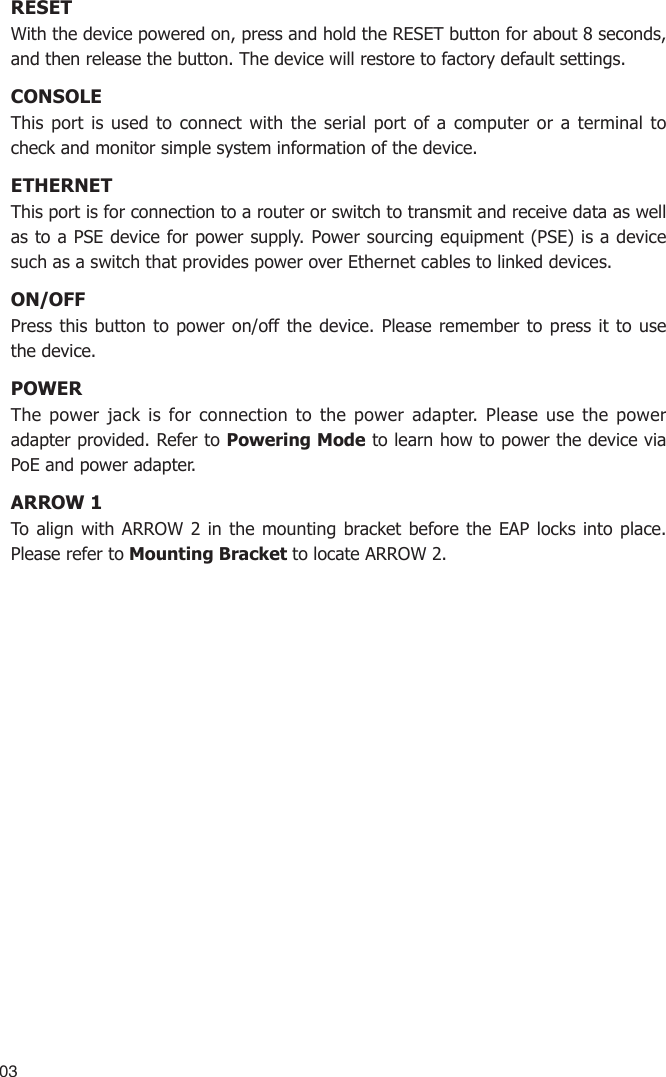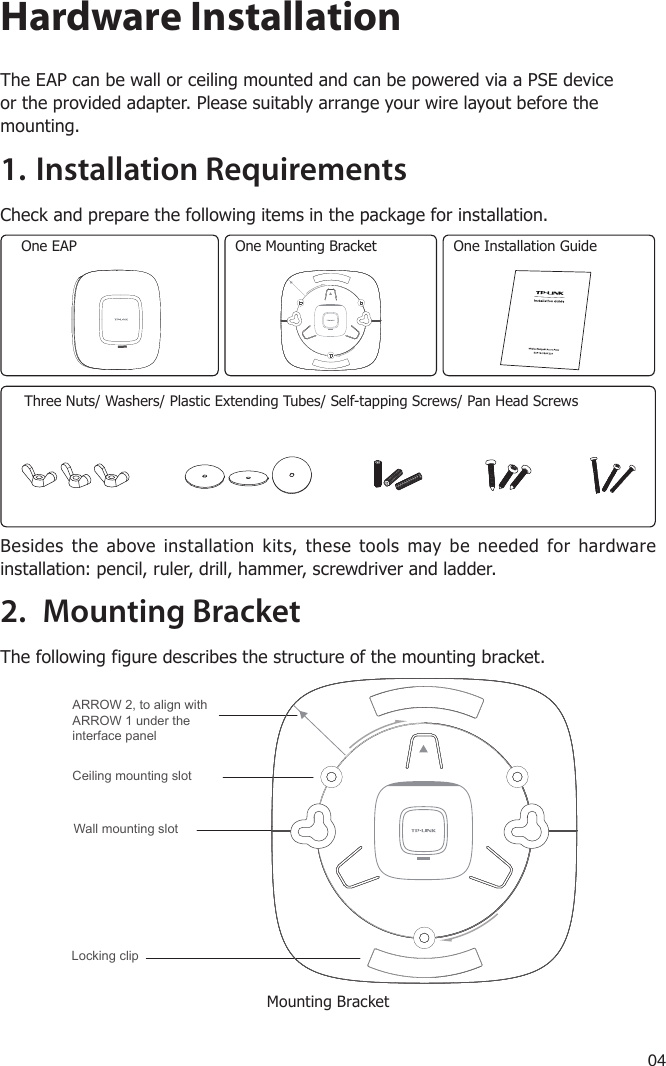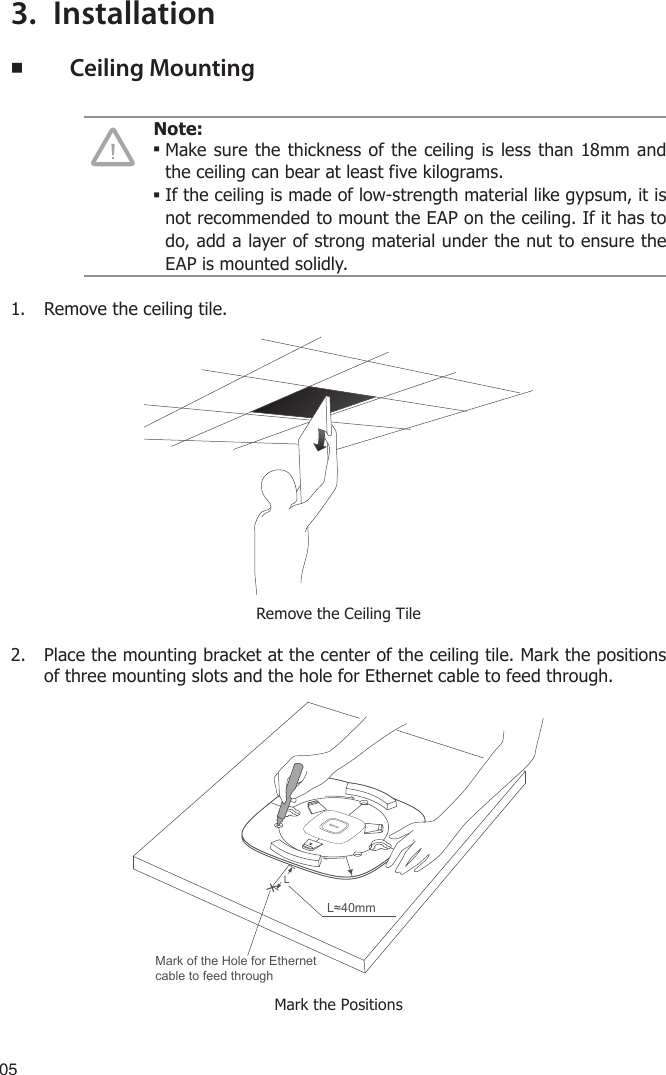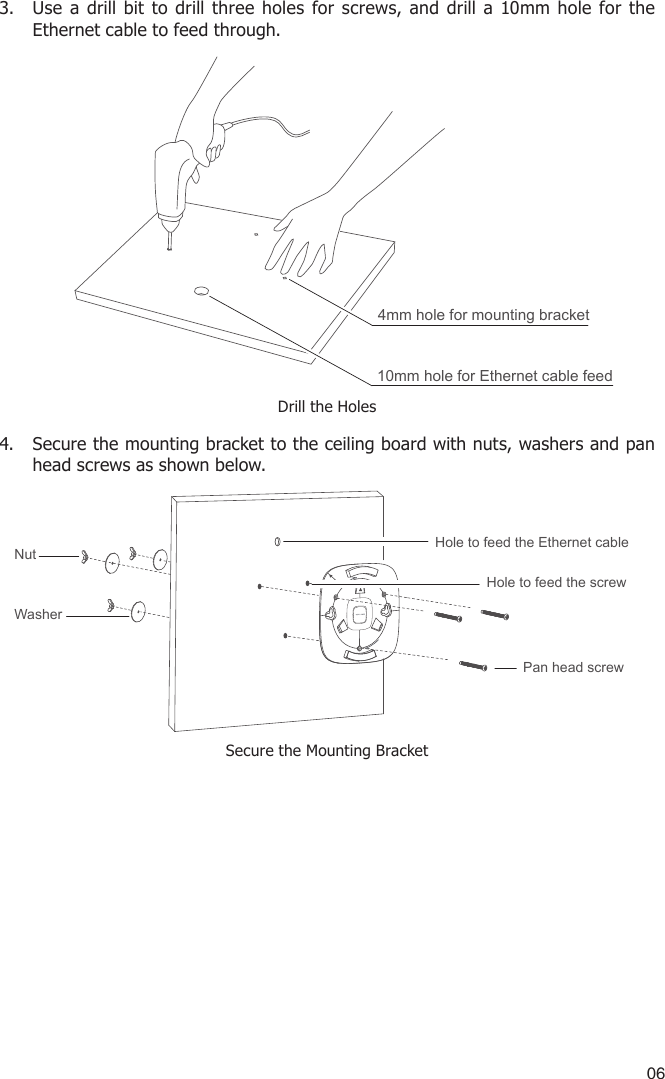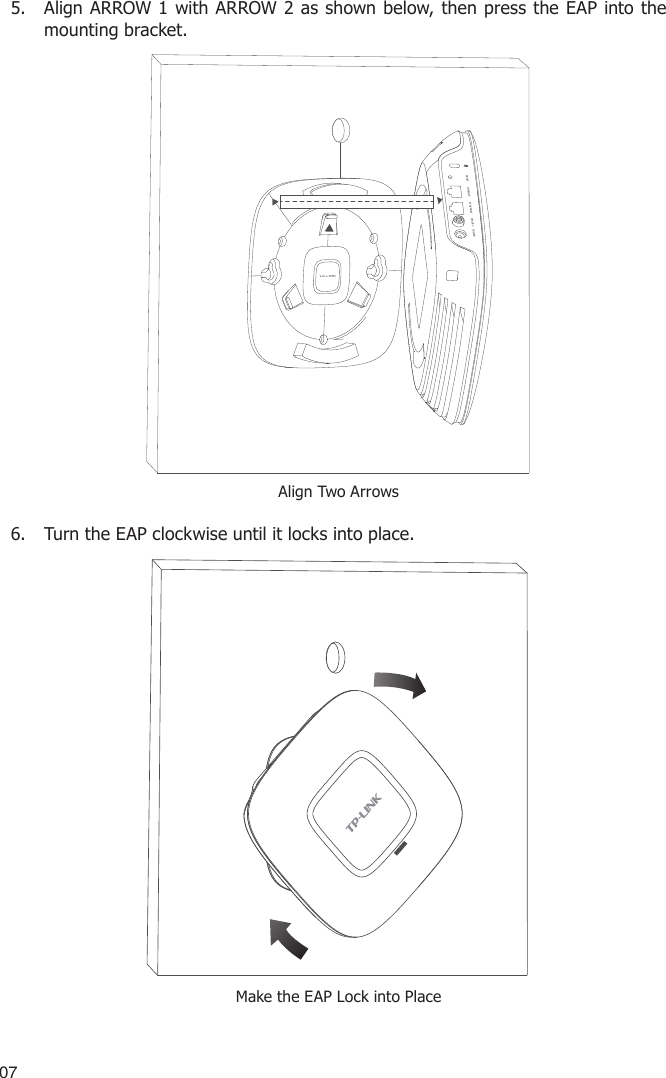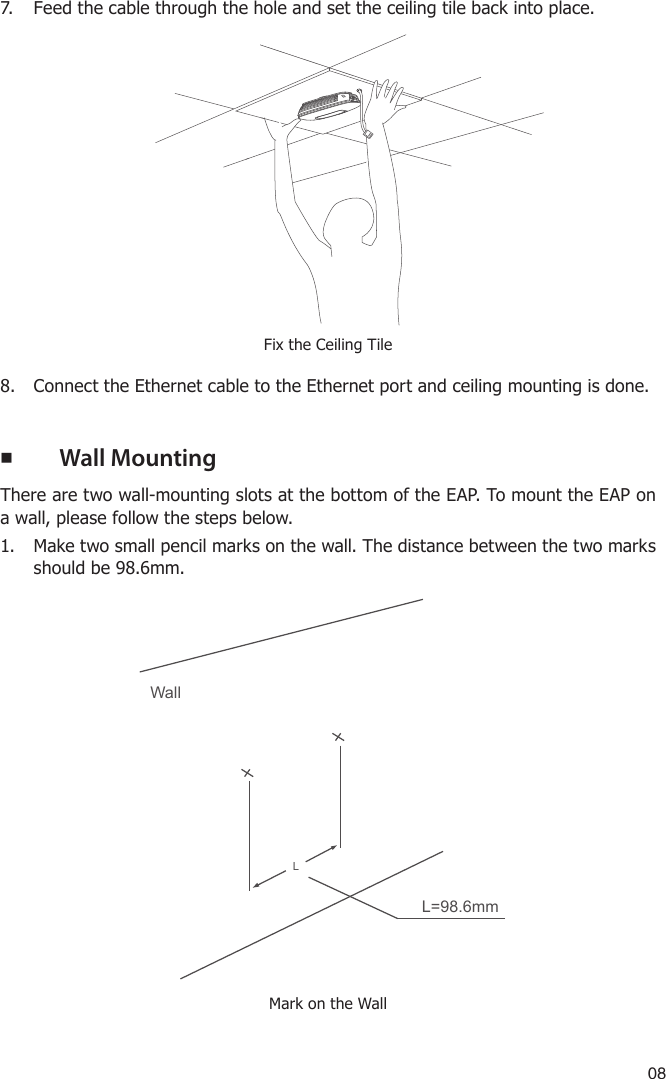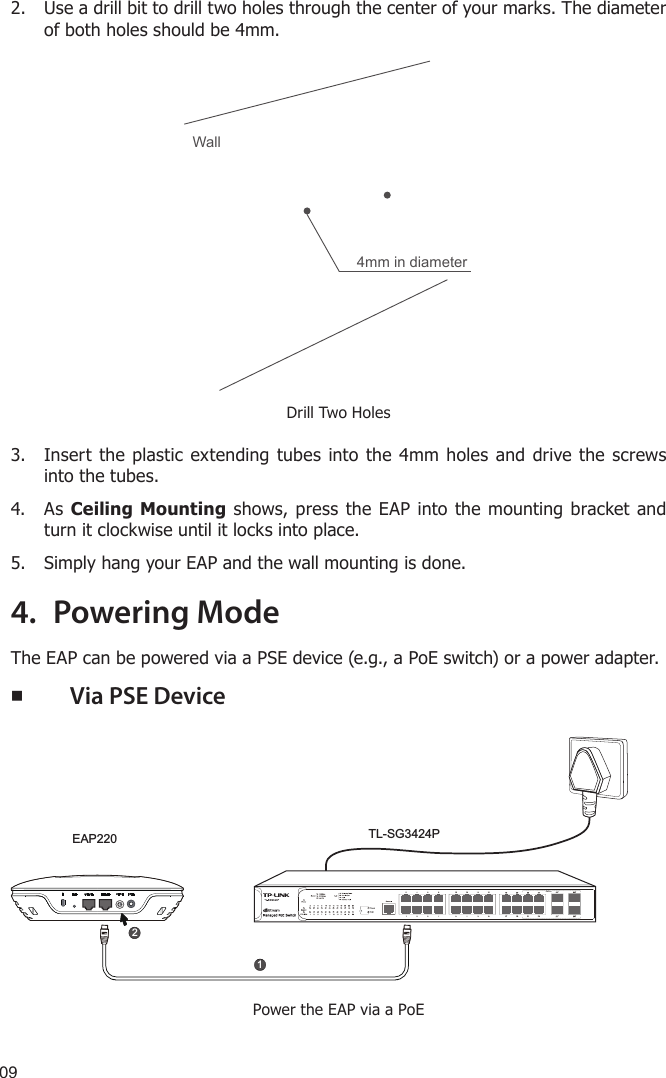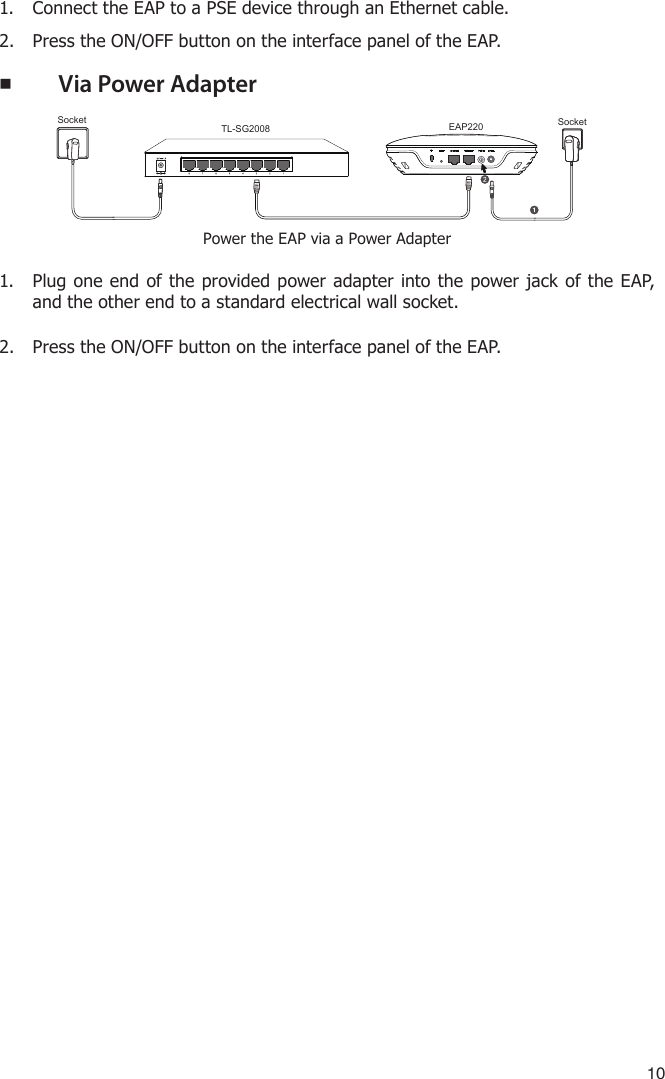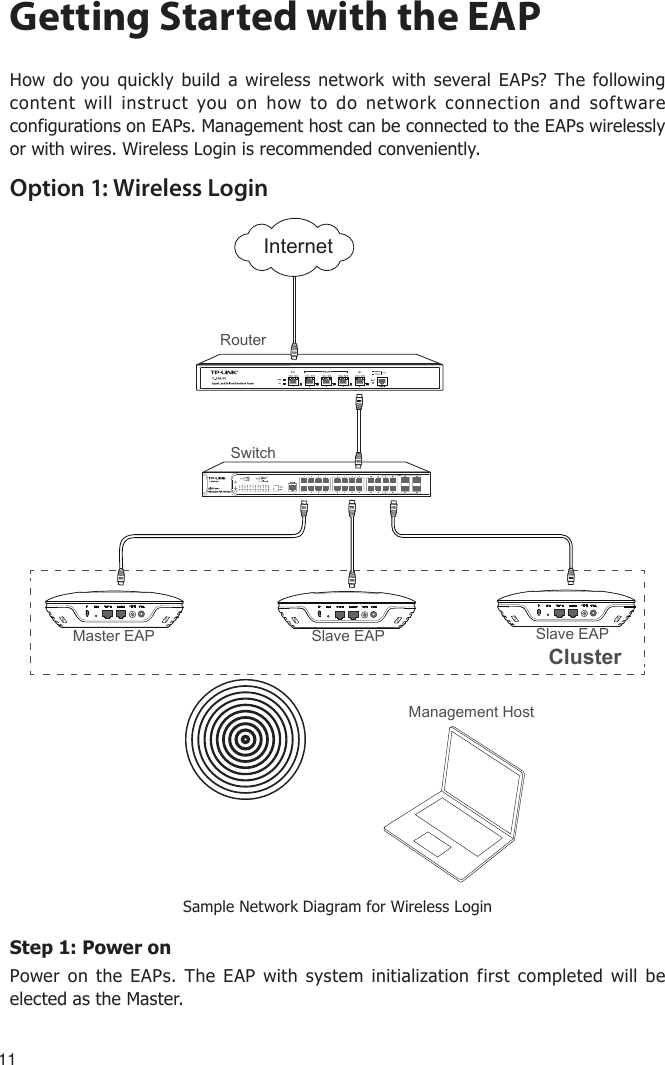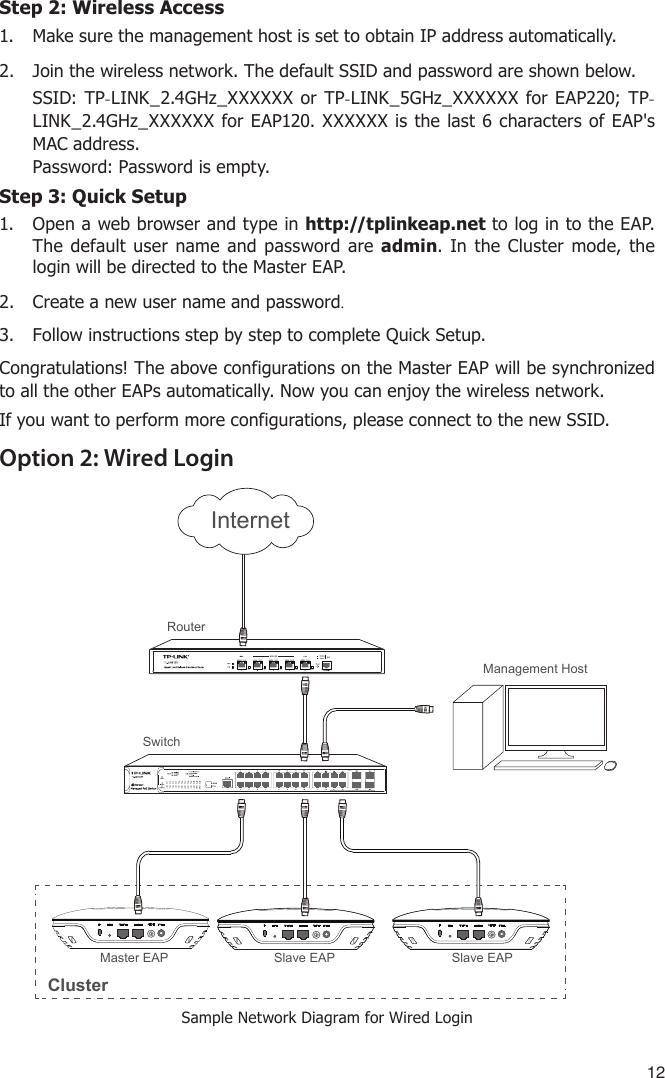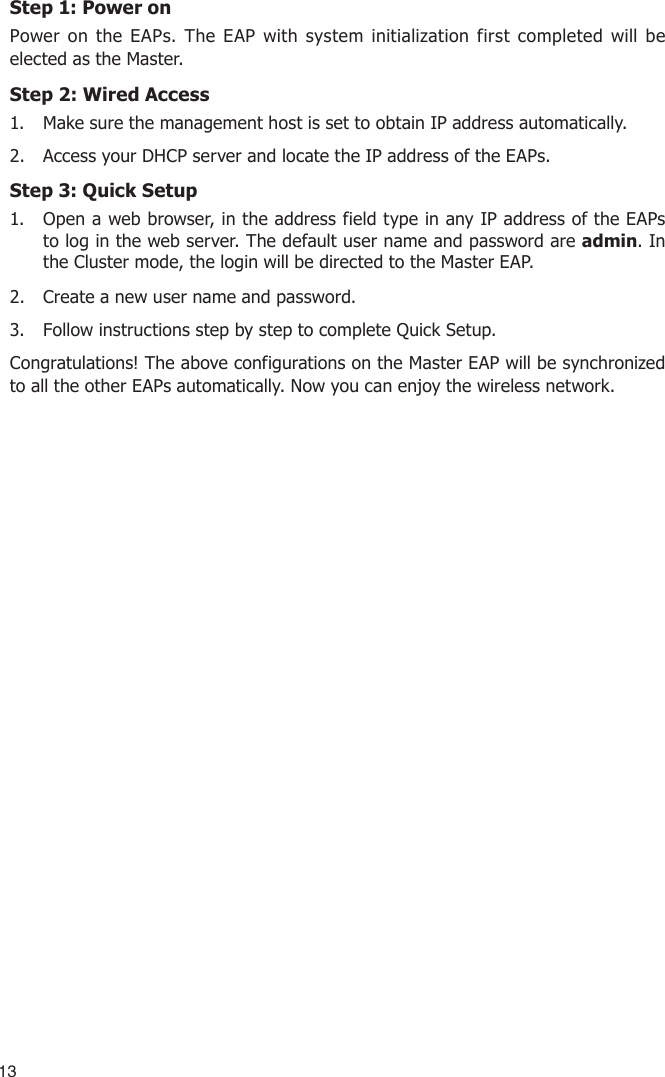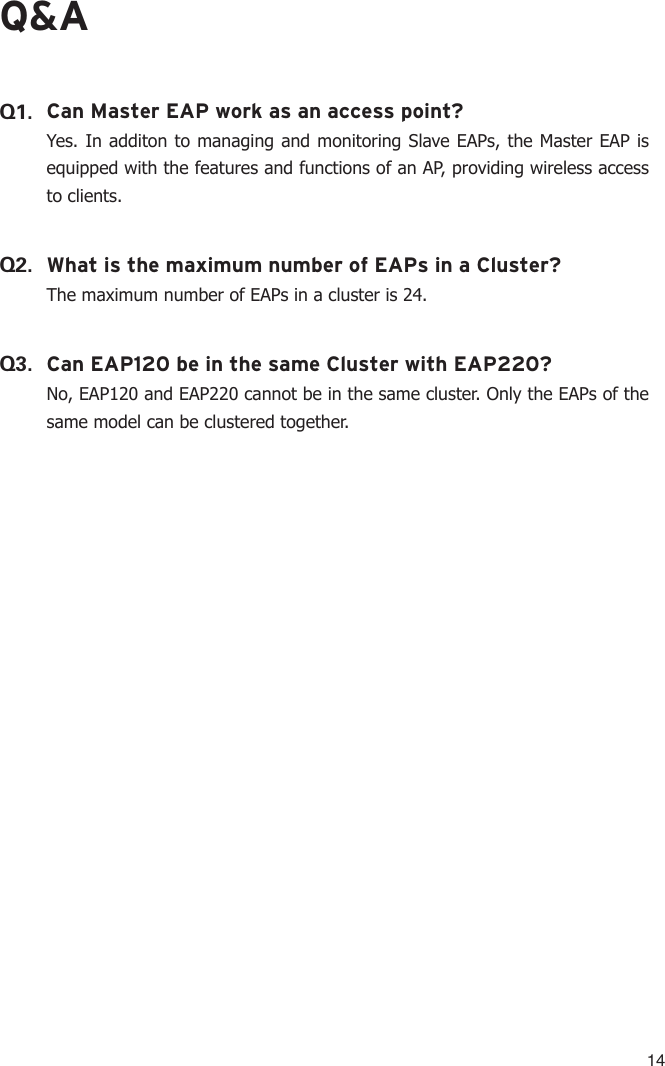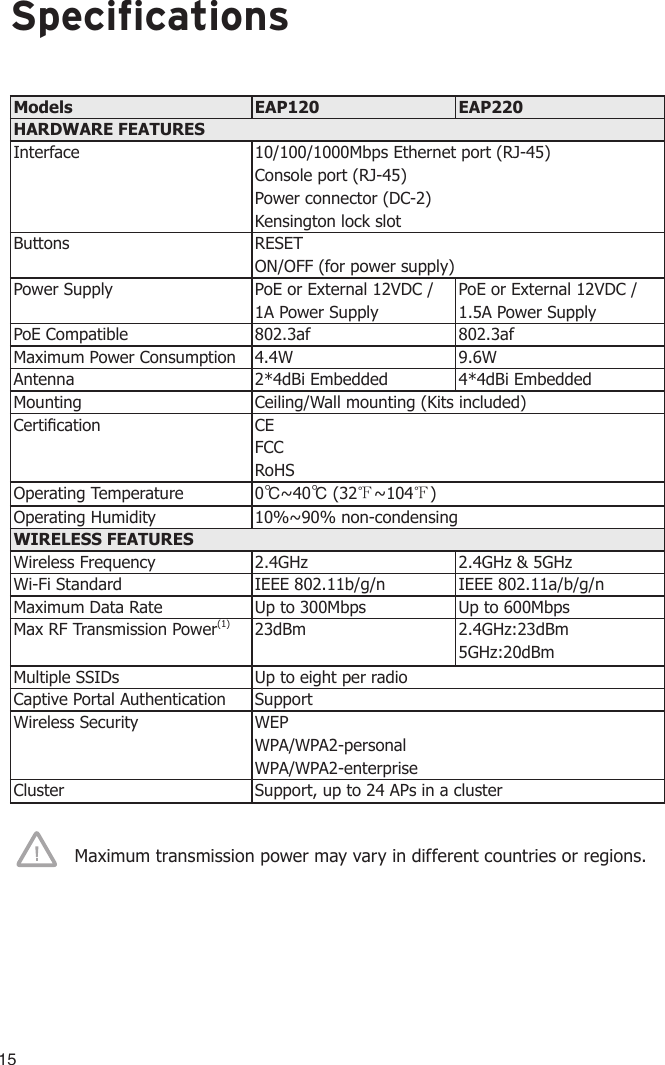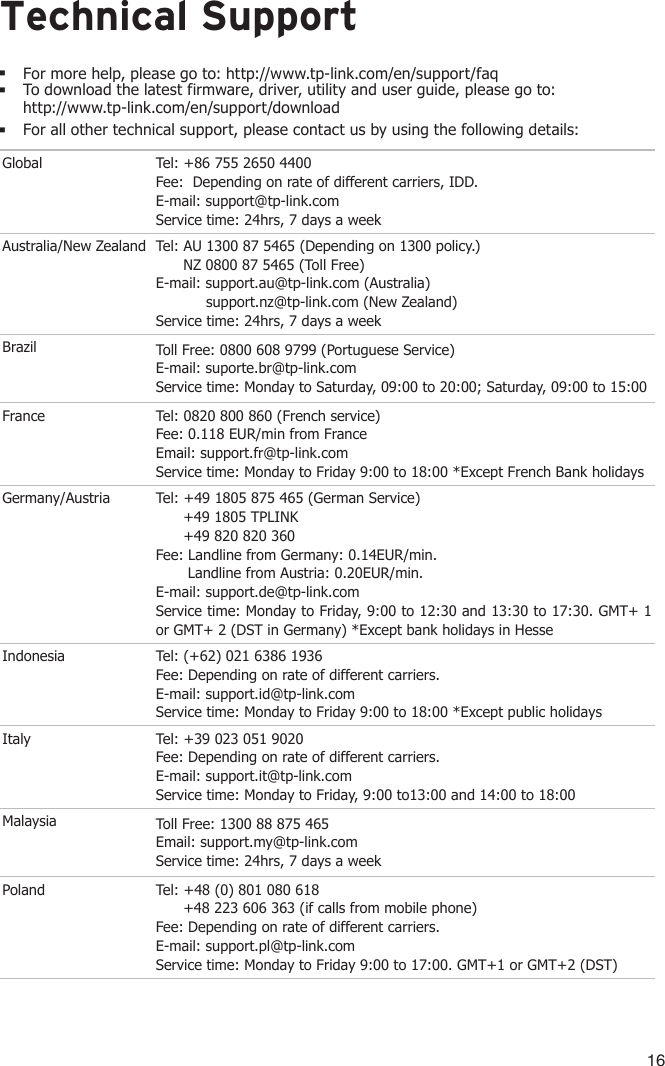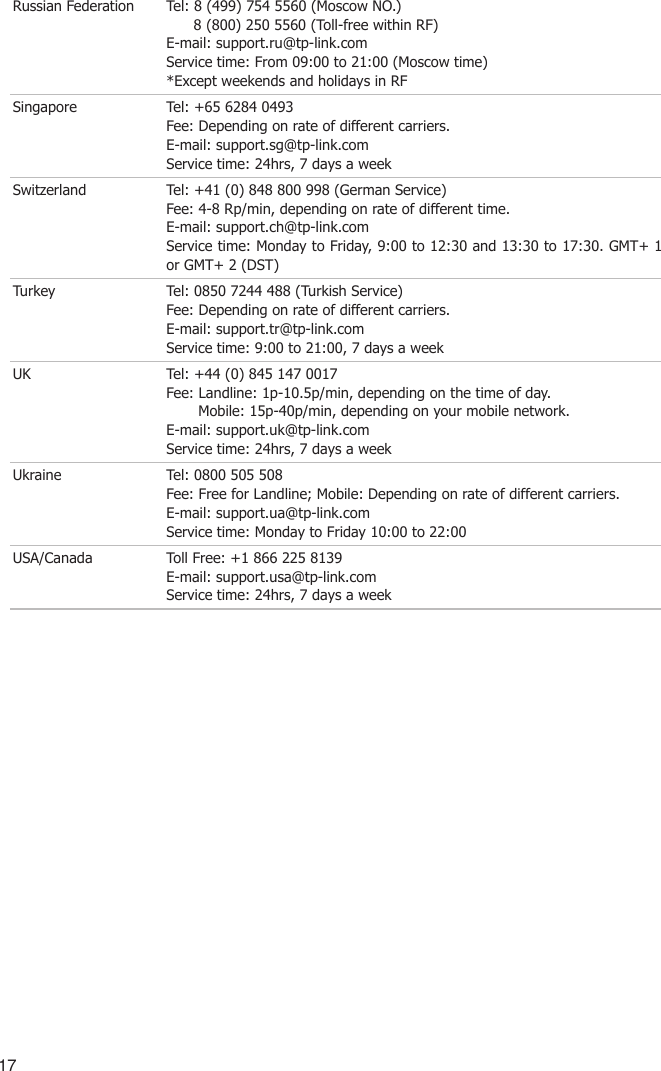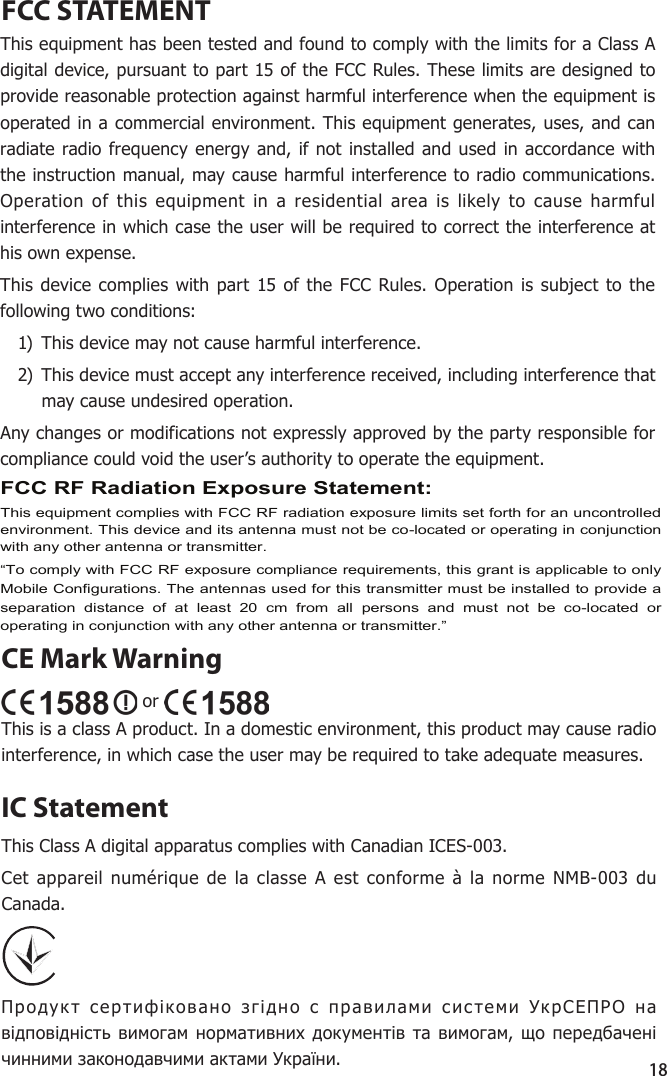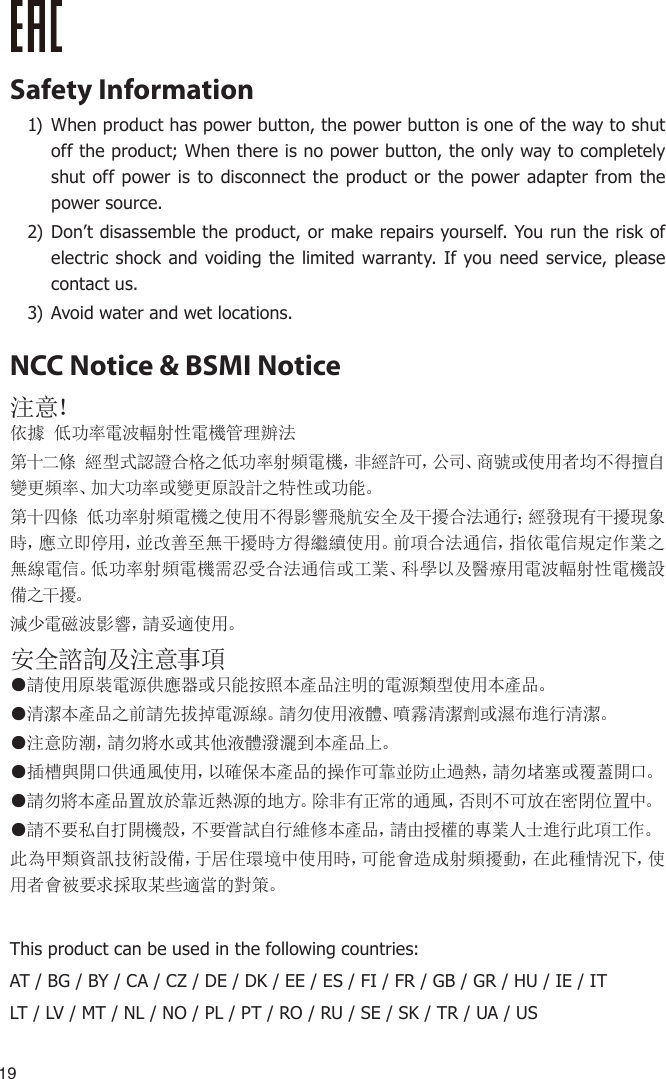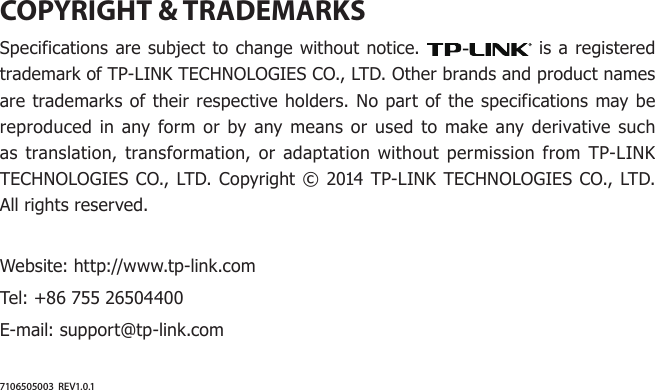TP Link Technologies EAP220 N600 Wireless Dual Band Gigabit Access Point User Manual EAP220 Uaser Manual Revised0416
TP-Link Technologies Co., Ltd. N600 Wireless Dual Band Gigabit Access Point EAP220 Uaser Manual Revised0416
EAP220_Uaser Manual-Revised0416