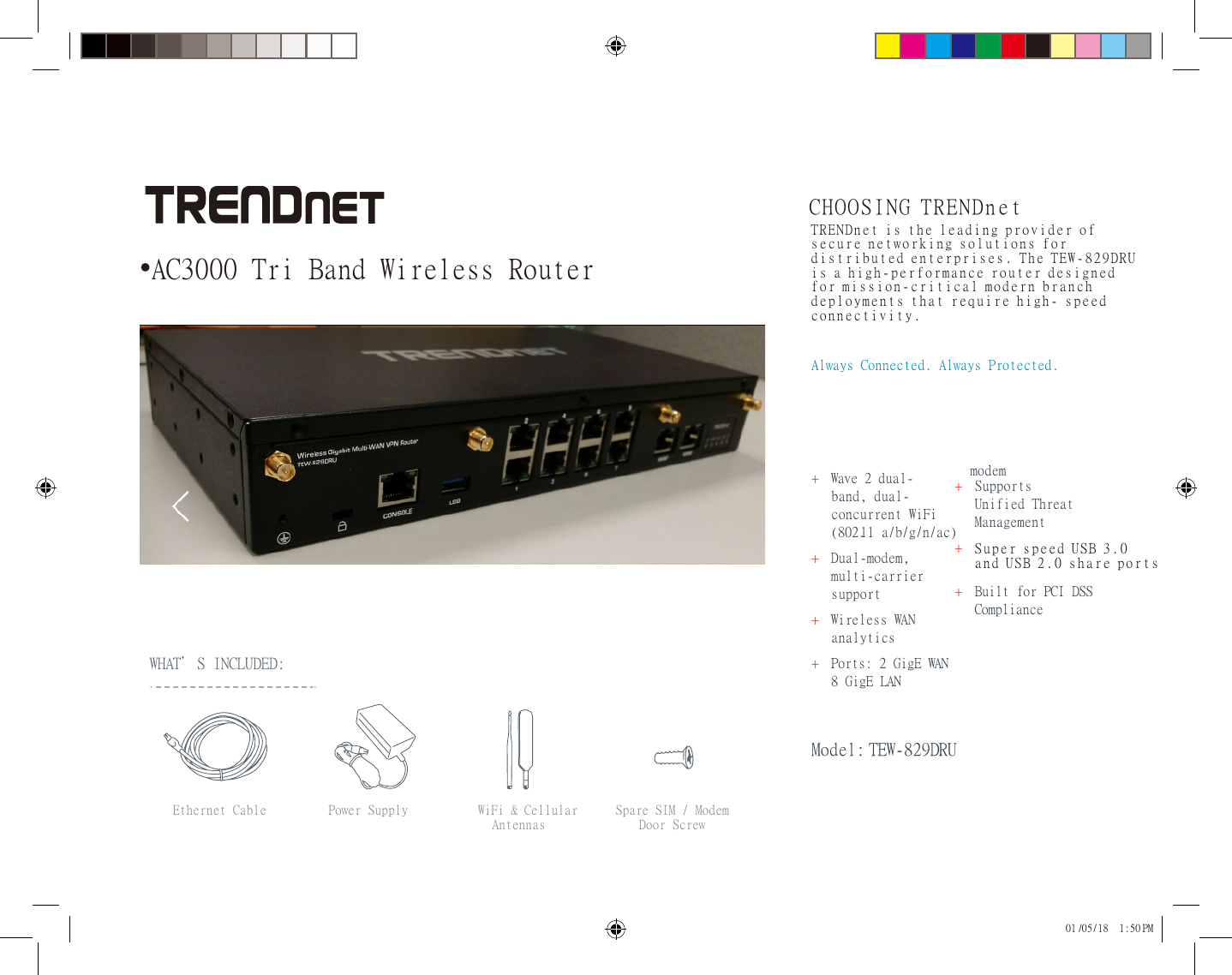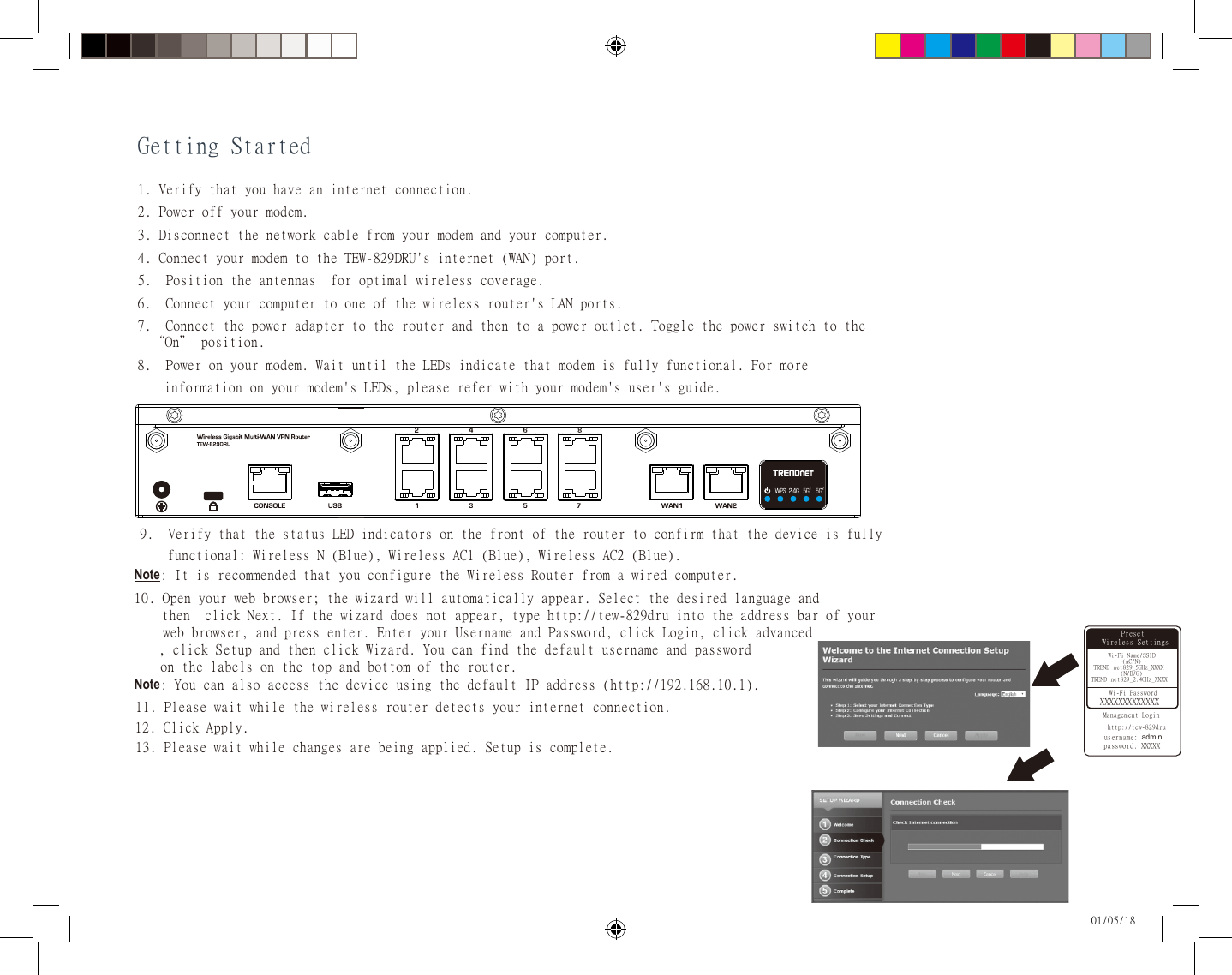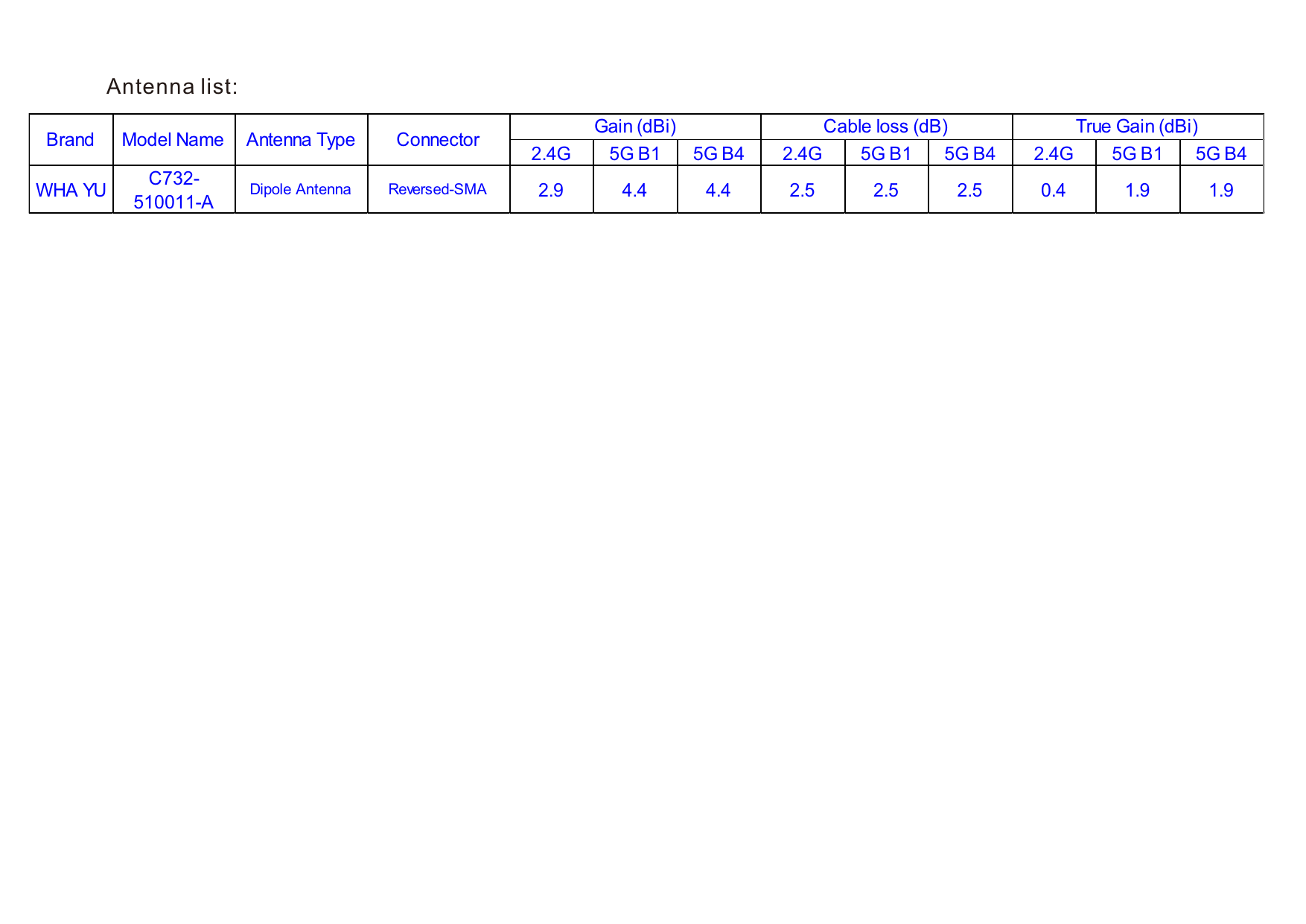TRENDNET TEW829DRU AC3000 Tri-Band Wireless Gigabit Dual-WAN VPN SMB Router User Manual TEW829 QIG file 20180222
TRENDNET, Inc. AC3000 Tri-Band Wireless Gigabit Dual-WAN VPN SMB Router TEW829 QIG file 20180222
TRENDNET >
Contents
- 1. User Manual Statement
- 2. User Manual
User Manual