TRENDNET TEW829DRU AC3000 Tri-Band Wireless Gigabit Dual-WAN VPN SMB Router User Manual TEW829 QIG file 20180222
TRENDNET, Inc. AC3000 Tri-Band Wireless Gigabit Dual-WAN VPN SMB Router TEW829 QIG file 20180222
TRENDNET >
Contents
- 1. User Manual Statement
- 2. User Manual
User Manual
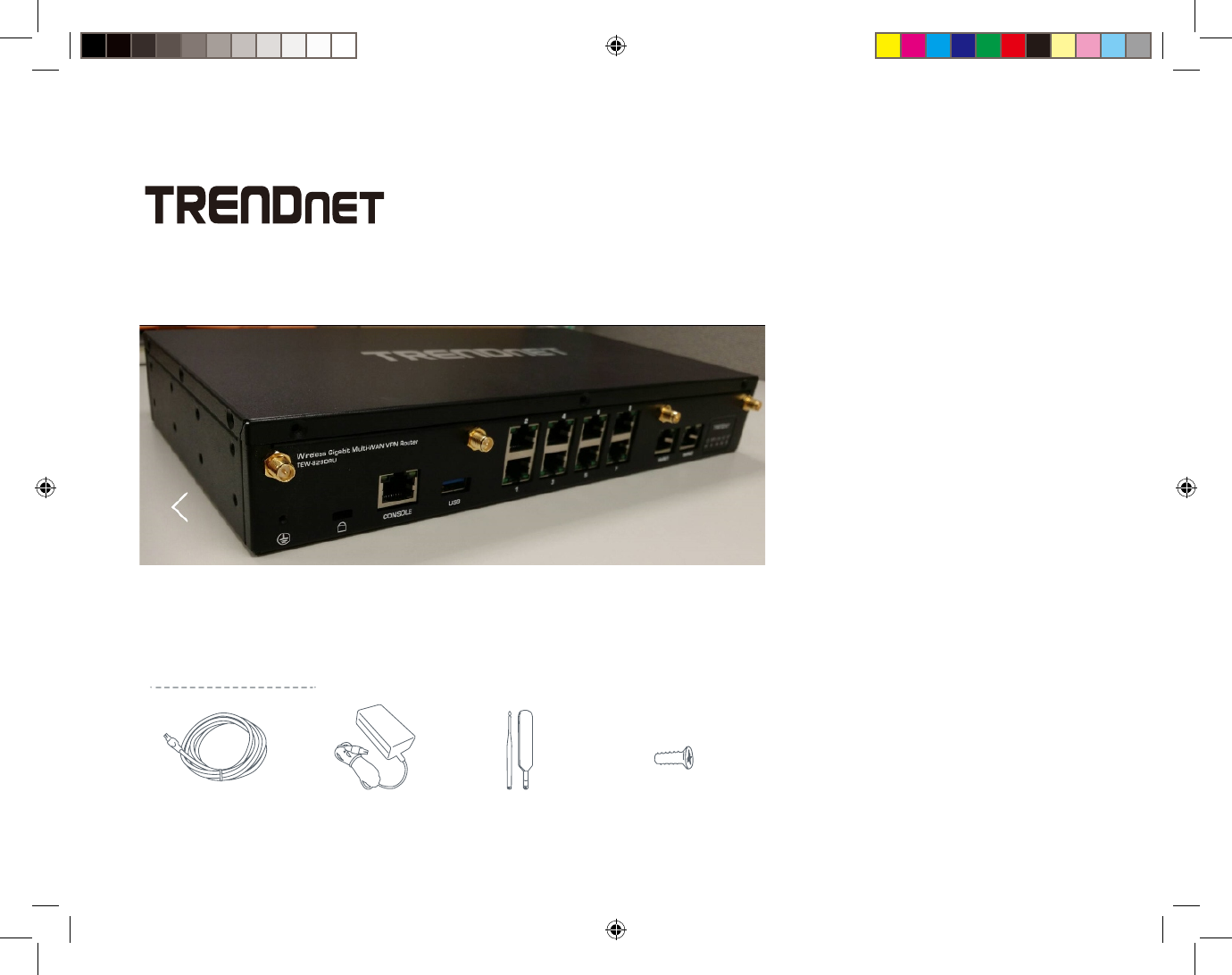
Always Connected. Always Protected.
WHAT’S INCLUDED:
Ethernet Cable Power Supply WiFi & Cellular
Antennas
Spare SIM / Modem
Door Screw
+ Wave 2 dual-
band, dual-
concurrent WiFi
(802.11 a/b/g/n/ac)
+ Dual-modem,
multi-carrier
support
+ Wireless WAN
analytics
+ Ports: 2 GigE WAN
8 GigE LAN
modem
+ Supports
Unified Threat
Management
+
+ Built for PCI DSS
Compliance
Model:
TEW-829DRU
01/05/18 1:50 PM
TR EN Dn et i s th e le ad in g pr ov id er o f
secure networking solutions for
distributed enterprises. The TEW-829DRU
is a h ig h- pe rf or ma nc e ro ut er d es ig ne d
fo r mi ss io n- cr it ic al m od er n br an ch
de pl oy me nt s th at r eq ui re h ig h- s pe ed
connectivity.
CHOOSING TRENDnet
Su pe r sp ee d US B 3. 0
an d US B 2. 0 sh ar e po rt s
ŸAC3000 Tri Band Wireless Router
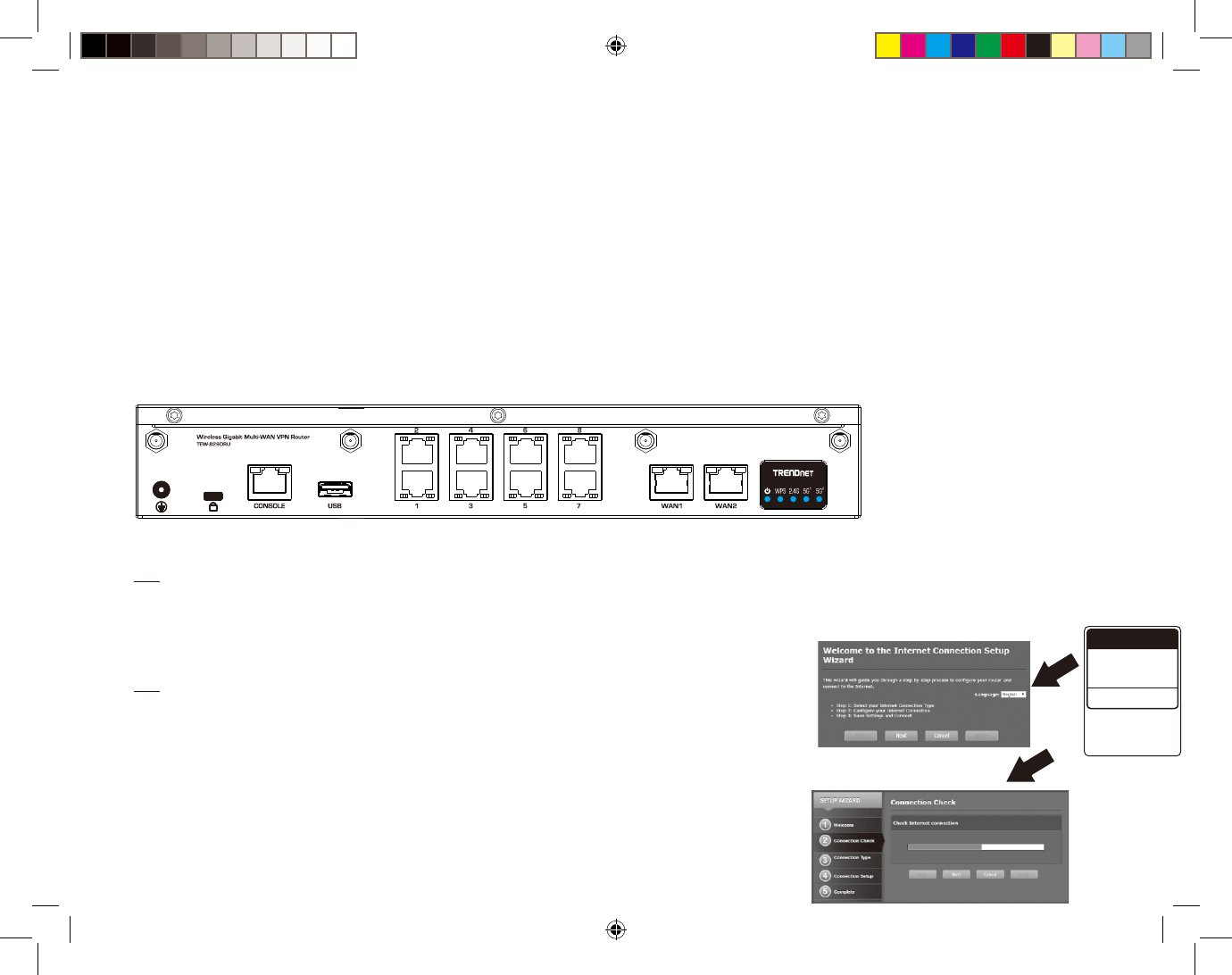
Getting Started
01/05/18
1. Verify that you have an internet connection.
2. Power off your modem.
3. Disconnect the network cable from your modem and your computer.
4. Connect your modem to the TEW-829DRU's internet (WAN) port.
5. Position the antennas for optimal wireless coverage.
6. Connect your computer to one of the wireless router's LAN ports.
8. Power on your modem. Wait until the LEDs indicate that modem is fully functional. For more
information on your modem's LEDs, please refer with your modem's user's guide.
7. Connect the power adapter to the router and then to a power outlet. Toggle the power switch to the
“On” position.
9. Verify that the status LED indicators on the front of the router to confirm that the device is fully
functional: Wireless N (Blue), Wireless AC1 (Blue), Wireless AC2 (Blue).
Note: It is recommended that you configure the Wireless Router from a wired computer.
10. Open your web browser; the wizard will automatically appear. Select the desired language and
then click Next. If the wizard does not appear, type http://tew-829dru into the address bar of your
web browser, and press enter. Enter your Username and Password, click Login, click advanced
, click S
etup and then click Wizard. You can find the default username and password
on the labels on the top and bottom of the router.
Note: You can also access the device using the default IP address (http://192.168.10.1).
Preset
Preset
11. Please wait while the wireless router detects your internet connection.
Preset
Wireless Settings
Wi-Fi Name/SSID
(AC/N)
TREND net829_5GHz_XXXX
(N/B/G)
TREND net829_2.4GHz_XXXX
Management Login
http://tew-829dru
username: admin
password: XXXXX
Wi-Fi Password
XXXXXXXXXXXXX
12. Click Apply.
13. Please wait while changes are being applied. Setup is complete.

Antenna list:
2.4G 5G B1 5G B4 2.4G 5G B1 5G B4 2.4G 5G B1 5G B4
WHA YU
C732-
510011-A
Dipole Antenna Reversed-SMA 2.9 4.4 4.4 2.5 2.5 2.5 0.4 1.9 1.9
True Gain (dBi)
Brand
Model Name
Antenna Type
Connector
Gain (dBi)
Cable loss (dB)