TRICKLESTAR TS1909 ZigBee TAV-Link Multi-Sensor User Manual DS TS1811 5 Jan 2016
TrickleStar Limited ZigBee TAV-Link Multi-Sensor DS TS1811 5 Jan 2016
User Manual
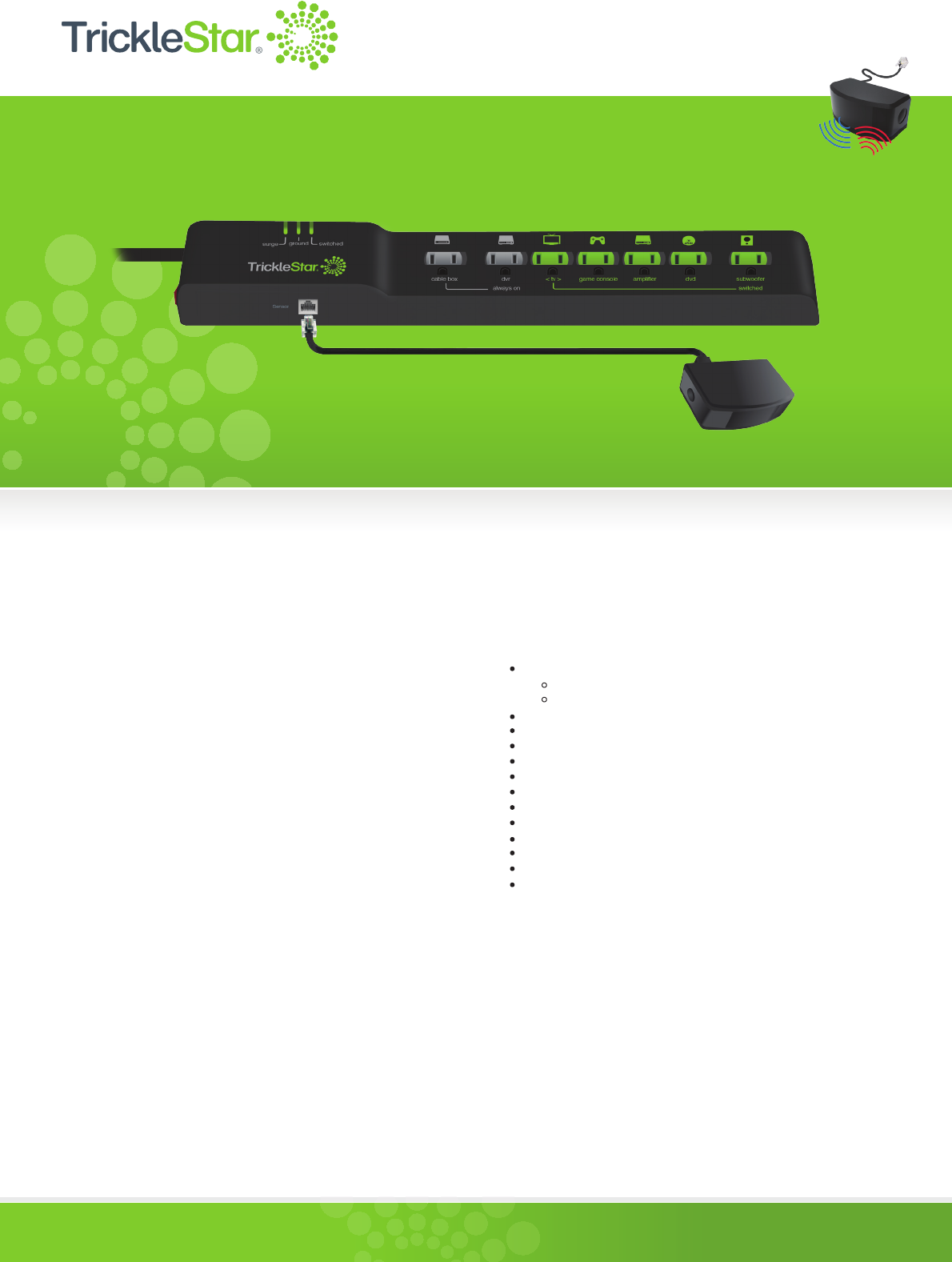
www.tricklestar.com
The best way to save energy is to stop wasting it.TM
7 OUTLET TIER 2 ADVANCED POWERSTRIP+
ZIGBEE® MULTI-SENSOR
Premium quality, fireproof surge protection that reduces standby and active power waste from electronics
OVERVIEW
The Tier 2 ZigBee® Multi-Sensor Advanced PowerStrip+ (APS+)
provides premium quality surge protection and reduces the amount
of standby and active power wasted by electronics.
The APS+ is designed for use with set-top box systems.
The APS+ includes a low voltage RJ11 port which supports the
connection of a Zigbee®-enabled multi-sensor that senses radio
frequency (RF), infrared (IR), and motion.
The APS+ includes advanced power measurement and patented
auto-threshold detection. This allows the APS to accurately support
all types of televisions from old to new high efficiency types. It
provides automation to reduce wasteful standby and active power,
and it is suitable for TV/home theater applications.
In addition to standard power switching, the APS+ also supports “soft
switching” via high-level CEC commands from the multi-sensor to an
HDMI port on the TV; this feature is known as TAV-Link and will result
in placement of connected HDMI devices into a power-saving state
by high-level commands.
KEY FEATURES
7 Outlets
2 Always On Outlets (1 outlet transformer spaced)
5 Switched Outlets (1 outlet transformer spaced)
15A resettable circuit breaker
Auto threshold detection
Intelligently adjusts to new equipment
True RMS power sensing
72,000 Amps/1080 Joules
Ceramic surge protection
Low-voltage, optically-isolated RJ11 input
LED status indication (ground, surge status, switched)
<40dB noice filtering
Angled space saver plug
ZigBee enabled multi-sensor
CEC TAV-Link function
FIREPROOF SURGE PROTECTION
Traditional surge suppression products use standard MOV (metal oxide
varistor) components. TrickleStar Tier 2 APS+ incorporates advanced
surge protection technology. The MOVs are encased in ceramic and
are capable of suppressing more energy and dissipating heat faster
than traditional MOVs. More importantly, the ceramic casing is fireproof
and therefore is capable of preventing fire during surge conditions.
PRODUCT WARRANTY
10-year product warranty
$20,000 connected equipment warranty
TS1811
ADVANCED POWERSTRIP+
TIER 2 ZIGBEE MULTI-SENSOR
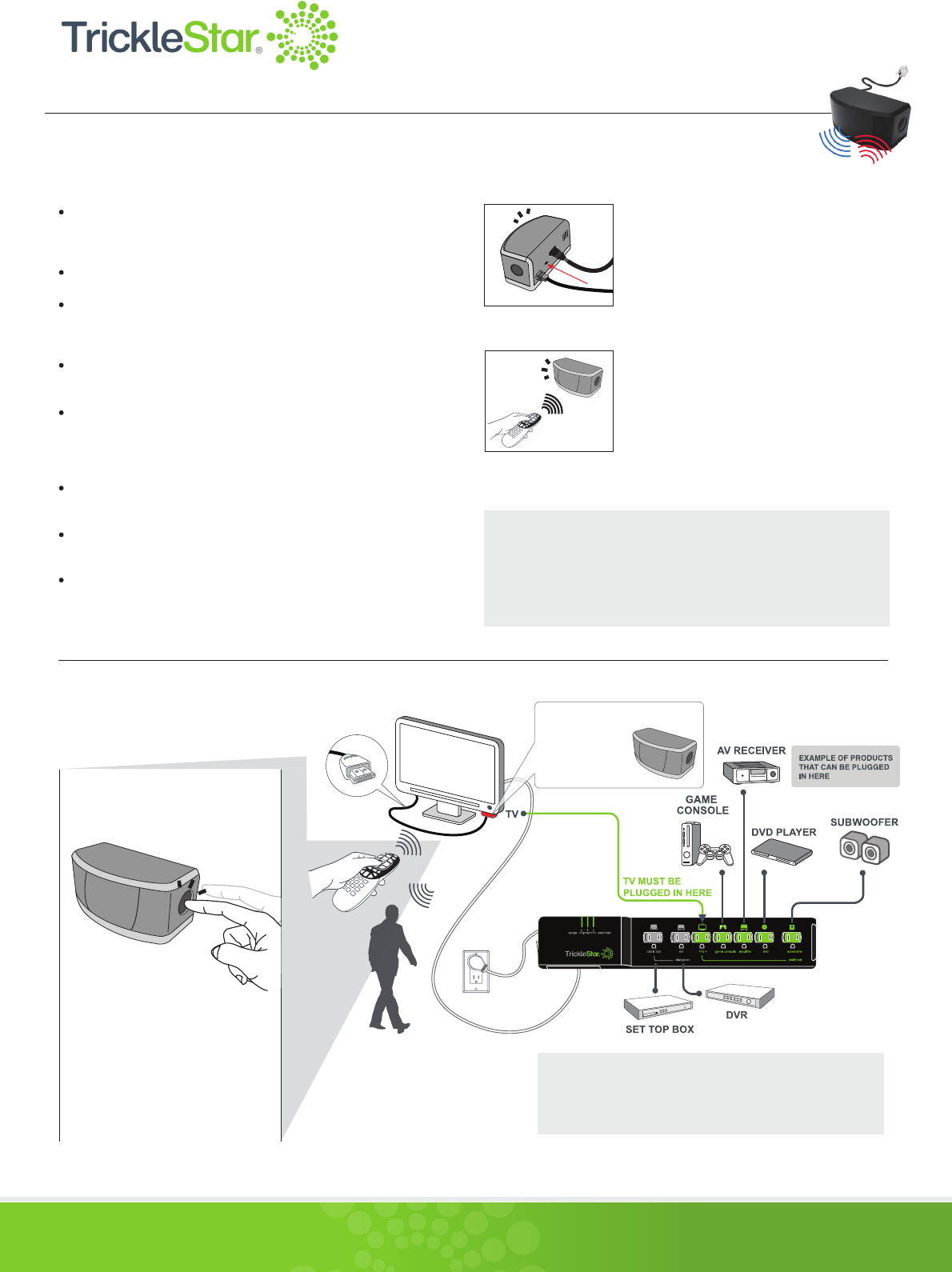
www.tricklestar.com
The best way to save energy is to stop wasting it.
TM
ZIGBEE® MULTI-SENSOR PAIRING DirecTV® or Comcast®
REMOTE CONTROL
Detects ZigBee RF4CE* RF, IR remote control signals and motion.
Includes a configurable countdown timer that will switch off the
TV and peripherals if no RF, IR or motion is detected.
Status LED flashes when RF, IR or motion is detected.
Patented sensing hardware and algorithm looks for RF and IR
commands first. It then looks for motion after a period where no
RF or IR commands are detected.
Supports high level CEC* commands via TAV-Link cable to the TV
and to the peripherals for soft switch off.
TAV-Link functionality allows “smart” TVs to store their data and
settings safely before powering down. TAV-Link also allows
gaming consoles to enter an energy-saving mode earlier and
without any corruption of data.
Supports RF4CE pairing with DirecTV® and Comcast® remote
controls (can pair up to 4 remotes).
Includes a soft chirp, piezo buzzer to warn of a pending shutdown
10 minutes prior to shutdown.
Manual on/off button.
*RF4CE (Radio Frequency for Consumer Electronics) is a radio frequency
protocol for audio and video device remote controls. It provides two-way,
high-speed communications which allow remote signals to transmit
through cabinets, obstacles, walls and floors.
*CEC (Consumer Electronics Control) is the control protocol found in HDMI.
STEP 1
Quickly press the pinhole pairing button
located on the back of the multi-sensor to
trigger the pairing process.
A blue LED will flash for a period of 15
seconds - indicating the multi-sensor is in
pairing mode.
STEP 2
Place the RF4CE DirecTV or Comcast remote
near the sensor (within two inches) and press
the 0 key on the remote until the red LED
illuminates. Repeat with other RF4CE remote
controls (up to four).
The multi-sensor will exit pairing mode after
15 seconds if no RF button presses are
detected.
APPLICATION DIAGRAM
TAV-LINK
-
To configure the countdown timer, press
and hold the button for 10 seconds until
the red LED illuminates. Then press:
• Once for 30 minutes
• Twice for 60 minutes
• Three times for 120 minutes
LED will flash once for 30 minutes, twice
for 60 minutes (default setting) and three
times for 120 minutes.
Programming the
Countdown Timer *
Game consoles without hard disk drives (HDD) should be
plugged into a switched outlet. Those with hard disk drives can
be plugged into an always-on outlet and controlled via
TAV-Link.
*
RF + IR
TV REMOTE
ZIGBEE RF, IR,
& MOTION
MULTI-SENSOR
(for CEC function)
ADVANCED POWERSTRIP+
TIER 2 ZIGBEE® MULTI-SENSOR
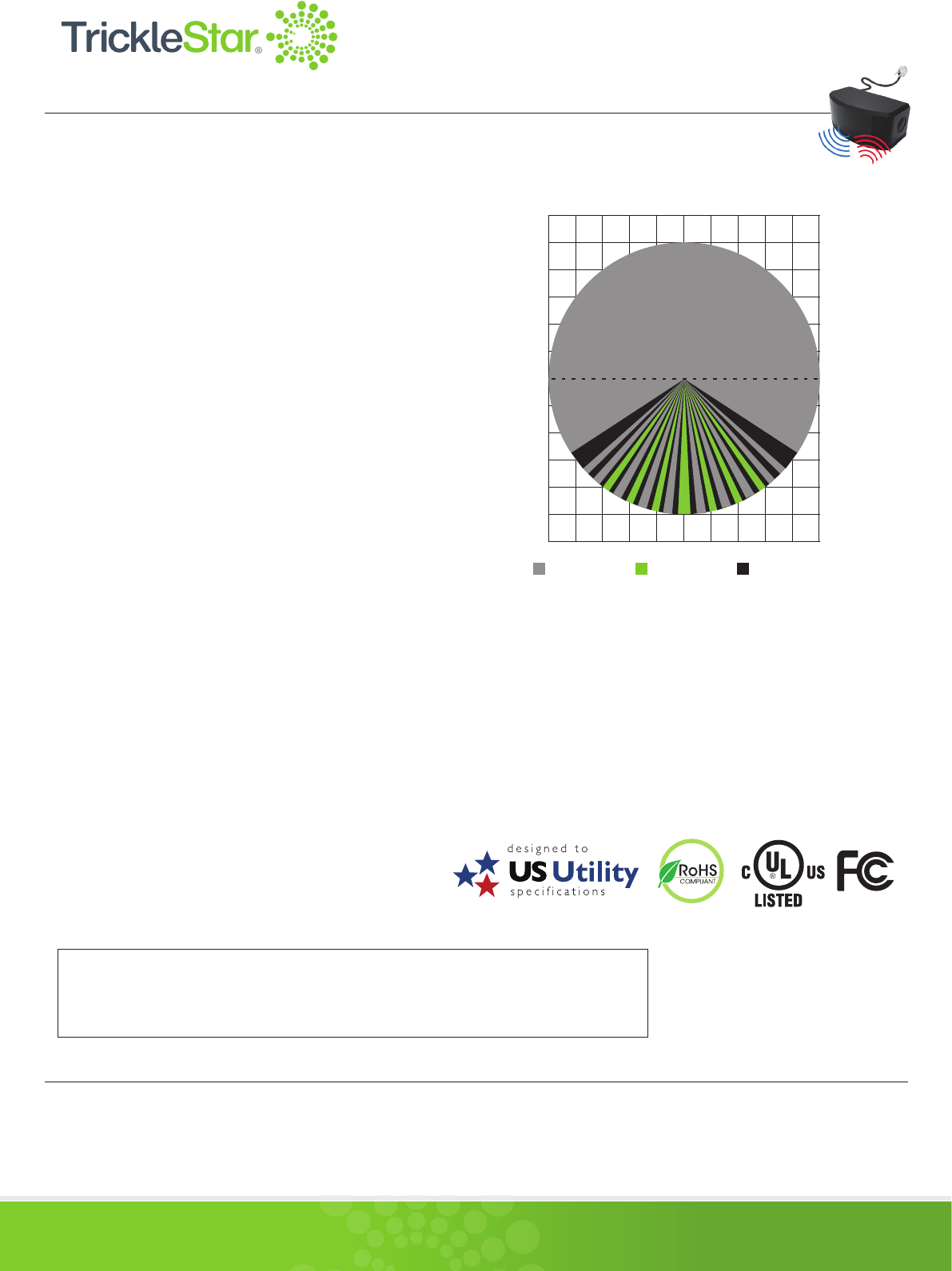
120 VAC +/- 10% 60Hz
15 Amps RMS
1800W
<40dB
<1W at 120VAC, 60Hz
3.3V & Optically Isolated
4 ft. (1.2 meters)
2 Always ON
5 Switched Outlets
Ground, Surge, Switched
72,000 Amps / 1080 Joules for all
outlets (Ceramic Surge Protection)
15A Resettable Circuit Breaker
www.tricklestar.com
The best way to save energy is to stop wasting it.
TM
ELECTRICAL SPECIFICATIONS
PHYSICAL SPECIFICATIONS
ORDER INFORMATION
APPROVALS
TIER 2 APS+
MULTI SENSOR
FOR INDOOR USE
Operating Voltage
Output Current
Maximum Total Load
Noise Filtering
Power Consumption
RJ11
APS+ Cord Length
Outlets (7 Outlets)
LED Status Indication
Surge Protection
Input Current
FOR INDOOR USE
Voltage
IR Detection Angle/Range
PIR Detection Angle/Range
RF Detection Range
Cord Length
Sensor Detection
Operating Temperature
Storage Temperature
Humidity
IP Rating
TS1811
(1 outlet transformer spaced)
3.3V
60°/Up to 16.4 ft. (5 meters)
90°/Up to 16.4 ft. (5 meters)
360°/Up 16.4 ft. (5 meters)
8 ft.
Infrared, Passive Infrared
and ZigBee RF4CE
32° to 113° F
14° to 140° F
5 to 90% N/C
IP20
7 Outlet APS+, 1080 Joules,
4 ft. Cord, Auto Threshold,
Zigbee Multi-Sensor, TAV-Link
TrickleStar® is a registered trademarks of TrickleStar Ltd. All other trademarks are the property of their respective owners. The information in this document is subject to change without notice.
TrickleStar assumes no responsibility for any errors that may appear in this document.
This device complies with Part 15 of the FCC Rules. Operation is subject to the following two conditions:
(1) this device may not cause harmful interference, and
(2) this device must accept any interference received, including interference that may cause undesired operation.
Copyright © TrickleStar. All rights reserved.
Conformity to product standards for safety and EMC
UL (US & Canada), 2002/95/EG (RoHs), 2002/96/EC (WEEE),
1999/5/EC (RTTE), FCC Approved, ZigBee Certified
SENSOR OPTICAL VIEW PATTERN
PIR & IR DETECTION PATTERN
REV 5 Jan 2016
0 3.28 ft. 6.56 ft. 9.84 ft. 13.12 ft. 16.40 ft.
0
3.28 ft.
6.56 ft.
9.84 ft.
13.12 ft.
16.40 ft.
19.69 ft.
0
3.28 ft.
6.56 ft.
9.84 ft.
13.12 ft.
16.40 ft.
19.69 ft.
19.69 ft.
16.40 ft.
13.12 ft.
9.84 ft.
6.56 ft.
3.28 ft.
19.69 ft.
16.40 ft.
13.12 ft.
9.84 ft.
6.56 ft.
3.28 ft.
16.40 ft. 13.12 ft. 9.84 ft. 6.56 ft. 3.28 ft.
(in all modes of operation)
(1 outlet transformer spaced)
RF Detection
Range: 16.4 ft.
Degree: 360°
IR Detection
Range: 16.4 ft.
Degree: 60°
PIR Detection
Range: 16.4 ft.
Degree: 90°
ADVANCED POWERSTRIP+
TIER 2 ZIGBEE® MULTI-SENSOR
Changes or modifications not expressly approved by the party responsible for compliance could void
your authority to operate the equipment.
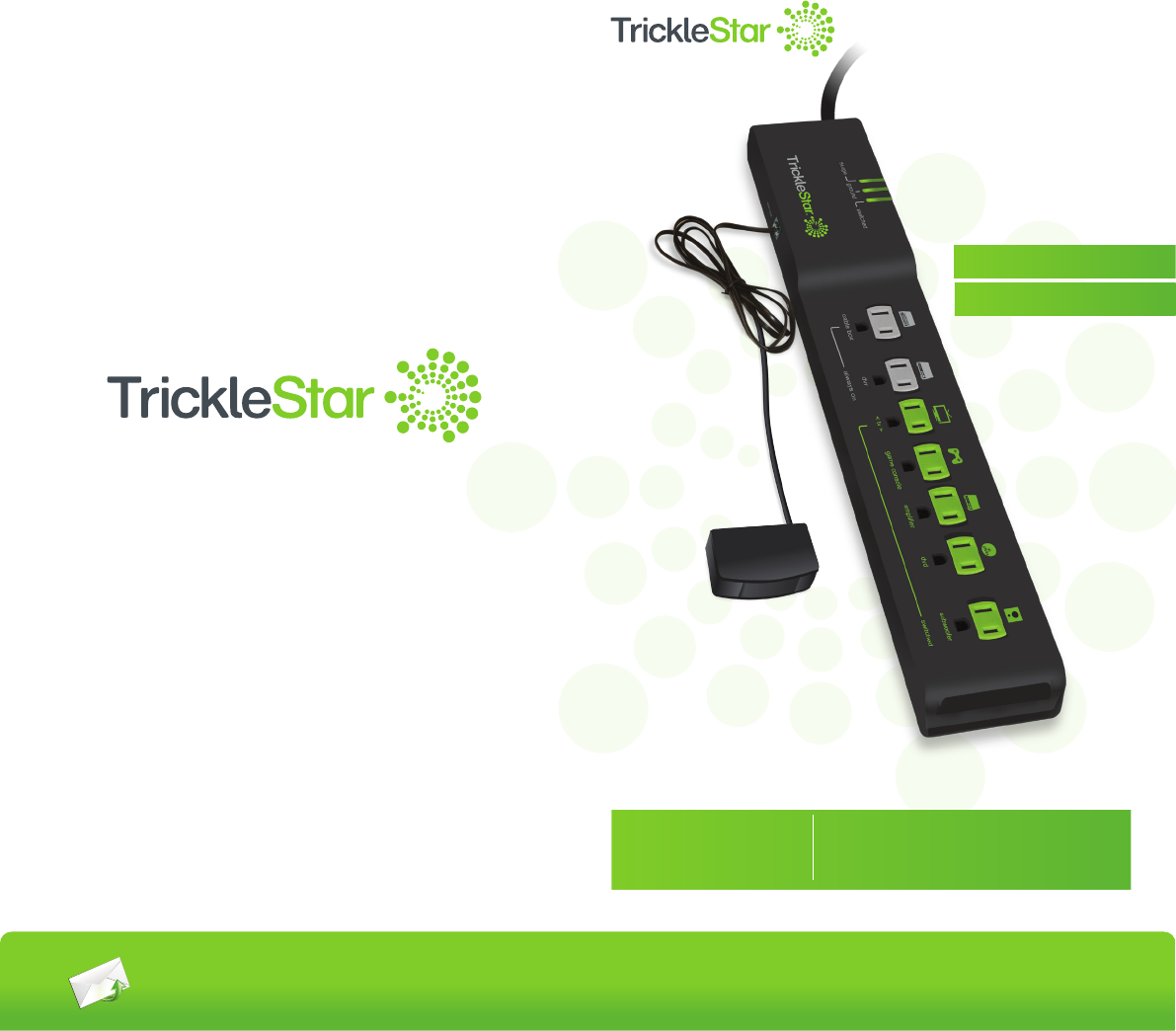
www.tricklestar.com
Quick Start Guide &
Instruction Manual
®
®
PRODUCT INFORMATION
7 Outlet Advanced PowerStrip+,
1080 Joules, 4 ft. Cord, Auto Threshold,
Zigbee Multi-Sensor, TAV-Link
TS1811
Copyright© TrickleStar LLC 2016. All rights reserved.
TrickleStar® is a registered trademark of TrickleStar Ltd. All other trademarks are the
property of their respective owners. The information in this document is subject to
change without notice.TrickleStar assumes no responsibility for any errors that may
appear in this document.
For technical support
go to www.tricklestar.com
or call 1-888-700-1098
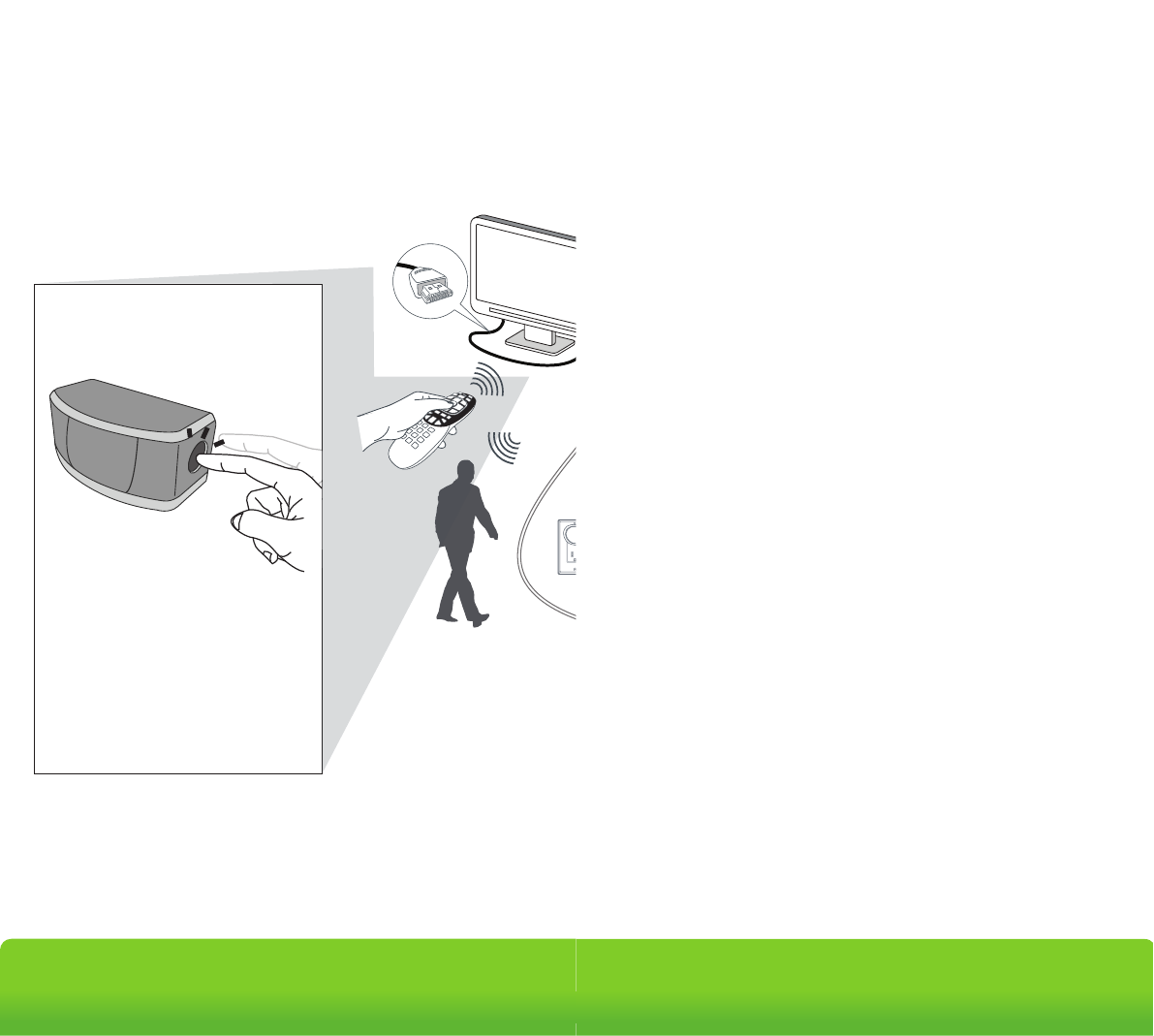
Installation Advanced
PowerStrip+
Outlet
7
www.tricklestar.com Advanced Powerstrip+
TAV-LINK
-
To configure the countdown timer, press
and hold the button for 10 seconds until
the red LED illuminates. Then press:
• Once for 30 minutes
• Twice for 60 minutes
• Three times for 120 minutes
LED will flash once for 30 minutes, twice
for 60 minutes (default setting) and three
times for 120 minutes.
Programming the
Countdown Timer *
Game consoles without hard drives are recommended to be
plugged into a switched outlet.
Those with hard drives can be plugged into an always on outlet
and controlled via TAV-LINK
*
IR AND RF
TV REMOTE
RF + IR + MOTION
+ DIRECTV
MULTI-SENSOR
(for CEC function)
Product Warranty
The Lifetime of the Product is 10 years (hereafter referred to as Product Lifetime).
TrickleStar warrants to the original purchaser that for the Product Lifetime, it shall be free
of defects in design, assembly, material, or workmanship, and will repair or replace, at its
option, any defective product free of charge.
CONNECTED DEVICE WARRANTY
TrickleStar will repair or replace, at its option, any devices which are damaged by a
transient voltage surge/spike or lightning strike, (an “Occurrence”), while properly
connected through the Product to a properly wired AC power line with protective
grounding.
If applicable; the telephone line, and/or network line must be properly connected and
installed, and the antenna cable line must also be properly connected and installed, as
determined by TrickleStar at its sole discretion.
This Connected Device Warranty is a Limited Warranty, subject to the limitations and
exclusions set forth herein. TrickleStar will repair or replace the damaged connected
devices, at TrickleStar’s option, an amount equal to the fair market value of the damaged
devices or the original purchase price of the devices, whichever is less, up to the maximum
of: $20,000
The fair market value of the devices shall be the current value of the devices specified in
the most recent edition of the Orion Blue Book by Orion Research Corporation, Roger
Rohrs Publisher.
TrickleStar reserves the right to review the damaged Product, the damaged devices, and
the site where the damage occurred. All costs of shipping the Product and the damaged
devices to TrickleStar for inspection shall be borne solely by the purchaser. TrickleStar
reserves the right to negotiate the cost of repairs. If TrickleStar determines, in its sole
discretion, that it is impractical to ship the damaged devices to TrickleStar, TrickleStar may
designate, in its sole discretion, a repair facility to inspect and estimate the cost to repair
such devices. The cost, if any, of shipping the devices to and from such repair facility and
of such estimate shall be borne solely by the purchaser.
Damaged devices must remain available for inspection until the claim is finalized.
Whenever claims are settled, TrickleStar reserves the right to be subrogated under any
existing insurance policies the claimant may have. All above warranties are null and void
if:
• The Product in use during the occurrence is not provided to TrickleStar for inspection
upon TrickleStar ’s request at the sole expense of the purchaser.
• TrickleStar determines that the Product has not been installed in accordance with the
Installation Requirements, altered in any way or tampered with.
• TrickleStar determines that the damage did not result from the occurrence or that no
occurrence in fact took place, the repair or replacement of the damaged devices is
covered under a manufacturer’s warranty.
• TrickleStar determines that the connected devices were not used under normal
operating conditions or in accordance with any labels or instructions.
• The Product is not plugged directly into a receptacle.
• The Product is “daisy-chained” together in serial fashion with other power boards,
UPS’, other surge protectors or extension cords.
• A three-to two-prong adapter is used.
• The Product is not used indoors.
This Product is not for use with aquariums and all other water-related products. Use only
indoors and in dry locations. The Connected Device Warranty only protects against
damage to properly connected devices where TrickleStar has determined, in its sole
discretion, that the damage resulted from an occurrence, and does not protect against acts
of God (other than lightning) such as flood, earthquake, war, vandalism, theft, normal-use
wear and tear, erosion, depletion, obsolescence, abuse, damage due to low voltage
disturbances (i.e. brownouts or sags), non-authorized program, or system devices
modification or alteration. This warranty contains the sole warranty of TrickleStar, there are
no other warranties, expressed or, except as required by law, implied, including the implied
warranty or condition of quality, merchantability or fitness for a particular purpose, and
such implied warranties, if any, are limited in duration to the term of this warranty. Some
states do not allow limitations on how long an implied warranty lasts, so the above
limitations may not apply to you.
In no event shall TrickleStar be liable for incidental, special, direct, indirect, consequential
or multiple damages such as, but not limited to, lost business or profits arising out of the
sale or use of any Product, even if advised of the possibility of such damages. This
warranty gives you specific legal rights, and you may also have other rights, which may
vary from state to state. Some states do not allow the exclusion or limitation of incidental
or consequential damage, so the above limitations may not apply to you.
This warranty is valid only for the original purchaser of the product. All damage claims
against the product must be made within 15 days from the date of the occurrence and
must be accompanied by a receipt for the damaged devices or the warranty is void.
Warranty is valid in USA and Canada.
MAKING A WARRANTY CLAIM
Go to: www.tricklestar.com and print our claim form and email it to
warranty@tricklestar.com
Provide the following information:
• Product part number
• A list of the devices that were connected to the Product at the time of the
occurrence
• A list of the devices that were damaged during the occurrence and the extent of the
damage
• The date of the occurrence
• Where you purchased the Product
• When you purchased the Product
• A copy of original receipt
A customer service representative will then instruct you on how to forward your devices,
receipt and Product in use during the “occurrence” and how to proceed with your claim.
COPYRIGHT & DISCLAIMER
© Copyright TrickleStar Ltd. All rights reserved.TrickleStar® is a registered trademark of
TrickleStar. Any typographical, clerical or other error or omission in this document or other
documents or information issued by TrickleStar shall be subject to correction without any
liability on the part of TrickleStar without notice.
REV 5 Jan 2016
www.tricklestar.com
Advanced Powerstrip+
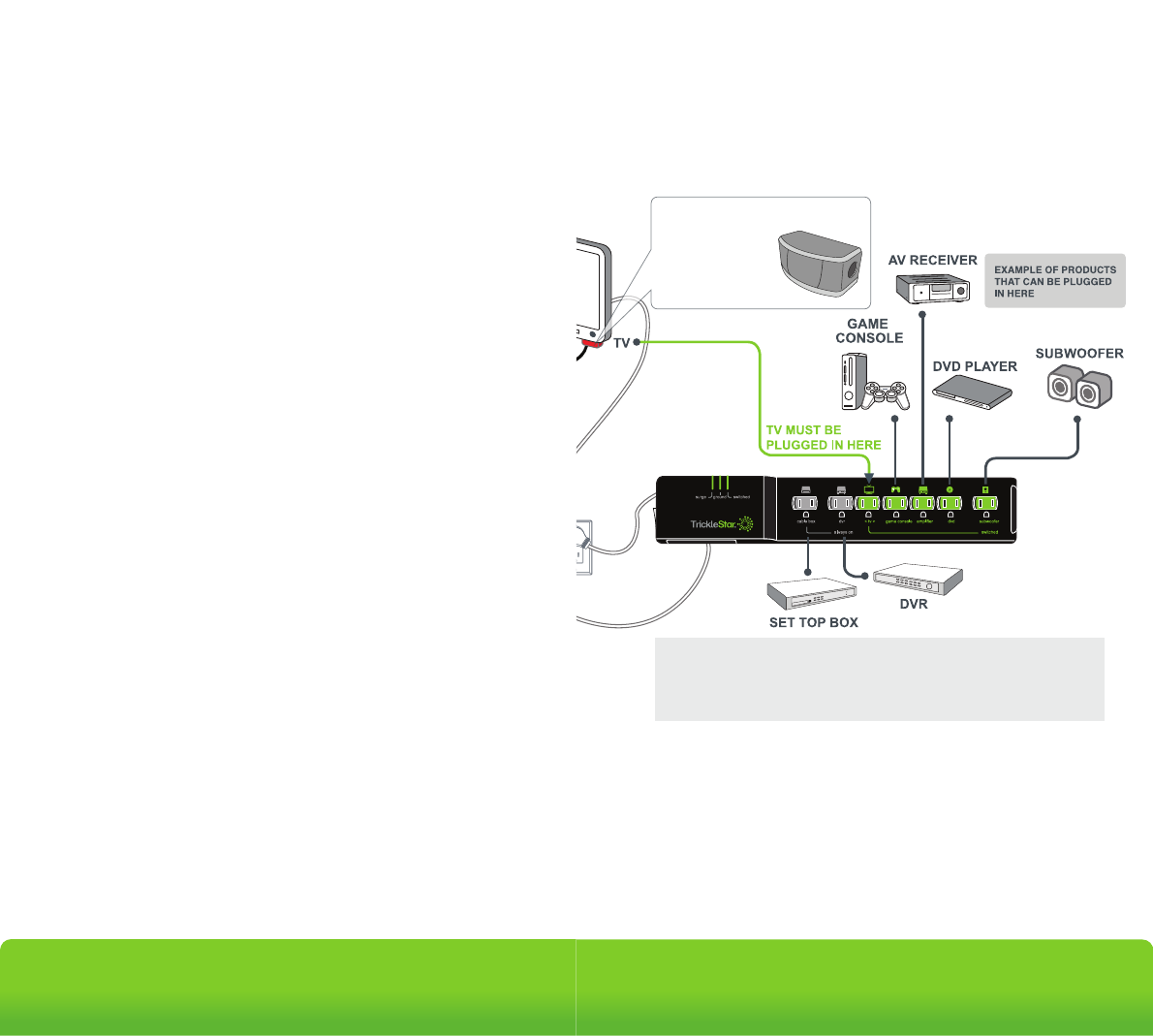
Installation Advanced
PowerStrip+
Outlet
7
www.tricklestar.com Advanced Powerstrip+
TAV-LINK
-
Press and hold the operation On/Off
button for 10 seconds. Then press:
- Once for 30 minutes
- Twice for 60 minutes
- Thrice for 120 minutes
LED will flash once for 30 minutes, twice
for 60 minutes (default setting) and
thrice for 120 minutes.
Programming The
Countdown Timer *
Game consoles without hard disk drives (HDD) should be
plugged into a switched outlet. Those with hard disk drives can
be plugged into an always-on outlet and controlled via
TAV-Link.
*
IR AND RF
TV REMOTE
ZIGBEE RF, IR, &
MOTION
MULTI-SENSOR
(for CEC function)
Product Warranty
The lifetime of the product (hereafter referred to as “Product Lifetime”), is 10 years.
TrickleStar warrants to the original purchaser that for the Product Lifetime, it shall be free
of defects in design, assembly, material, or workmanship, and will repair or replace, at its
option, any defective product free of charge.
CONNECTED DEVICE WARRANTY
TrickleStar will repair or replace, at its option, any devices which are damaged by a
transient voltage surge/spike or lightning strike, (an “Occurrence”), while properly
connected through the Product to a properly wired AC power line with protective
grounding.
If applicable, the telephone line, and/or network line must be properly connected and
installed, and the antenna cable line must also be properly connected and installed, as
determined by TrickleStar at its sole discretion.
This Connected Device Warranty is a limited warranty, subject to the limitations and
exclusions set forth herein. TrickleStar will repair or replace the damaged connected
devices, at TrickleStar’s option, an amount equal to the fair market value of the damaged
devices or the original purchase price of the devices, whichever is less, up to the maximum
of $20,000.
The fair market value of the devices shall be the current value of the devices specified in
the most recent edition of the Orion Blue Book by Orion Research Corporation, Roger
Rohrs Publisher.
TrickleStar reserves the right to review the damaged Product, the damaged devices, and
the site where the damage occurred. All costs of shipping the Product and the damaged
devices to TrickleStar for inspection shall be borne solely by the purchaser. TrickleStar
reserves the right to negotiate the cost of repairs. If TrickleStar determines, in its sole
discretion, that it is impractical to ship the damaged devices to TrickleStar, TrickleStar may
designate, in its sole discretion, a repair facility to inspect and estimate the cost to repair
such devices. The cost, if any, of shipping the devices to and from such repair facility and
of such estimate shall be borne solely by the purchaser.
Damaged devices must remain available for inspection until the claim is finalized.
Whenever claims are settled, TrickleStar reserves the right to be subrogated under any
existing insurance policies the claimant may have. All above warranties are null and void
if:
• The Product in use during the occurrence is not provided to TrickleStar for inspection
upon TrickleStar ’s request at the sole expense of the purchaser.
• TrickleStar determines that the Product has not been installed in accordance with the
Installation Requirements, altered in any way or tampered with.
• TrickleStar determines that the damage did not result from the occurrence or that no
occurrence in fact took place, the repair or replacement of the damaged devices is
covered under a manufacturer’s warranty.
• TrickleStar determines that the connected devices were not used under normal
operating conditions or in accordance with any labels or instructions.
• The Product is not plugged directly into a receptacle.
• The Product is “daisy-chained” together in serial fashion with other power boards,
Uninterruptible Power Supplys, other surge protectors or extension cords.
• A three-to two-prong adapter is used.
• The Product is not used indoors.
This Product is not for use with aquariums and all other water-related products. Use only
indoors and in dry locations. The Connected Device Warranty only protects against
damage to properly connected devices where TrickleStar has determined, in its sole
discretion, that the damage resulted from an occurrence, and does not protect against acts
of God (other than lightning) such as flood, earthquake, war, vandalism, theft, normal-use
wear and tear, erosion, depletion, obsolescence, abuse, damage due to low voltage
disturbances (i.e. brownouts or sags), non-authorized program, or system devices
modification or alteration. This warranty contains the sole warranty of TrickleStar, there are
no other warranties, expressed or, except as required by law, implied, including the implied
warranty or condition of quality, merchantability or fitness for a particular purpose, and
such implied warranties, if any, are limited in duration to the term of this warranty. Some
states do not allow limitations on how long an implied warranty lasts, so the above
limitations may not apply to you.
In no event shall TrickleStar be liable for incidental, special, direct, indirect, consequential
or multiple damages such as, but not limited to, lost business or profits arising out of the
sale or use of any Product, even if advised of the possibility of such damages. This
warranty gives you specific legal rights, and you may also have other rights, which may
vary from state to state. Some states do not allow the exclusion or limitation of incidental
or consequential damage, so the above limitations may not apply to you.
This warranty is valid only for the original purchaser of the product. All damage claims
against the product must be made within 15 days from the date of the occurrence and
must be accompanied by a receipt for the damaged devices or the warranty is void.
Warranty is valid in USA and Canada.
MAKING A WARRANTY CLAIM
Go to: www.tricklestar.com and print our claim form and email it to
warranty@tricklestar.com
Provide the following information:
• Product part number.
• A list of the devices that were connected to the Product at the time of the
occurrence.
• A list of the devices that were damaged during the occurrence and the extent of the
damage.
• The date of the occurrence.
• Where you purchased the Product.
• When you purchased the Product.
• A copy of original receipt.
A Customer Service Representative will then instruct you on how to forward your devices,
receipt and Product in use during the “occurrence” and how to proceed with your claim.
COPYRIGHT & DISCLAIMER
© Copyright TrickleStar Ltd. All rights reserved.TrickleStar® is a registered trademark of
TrickleStar. Any typographical, clerical or other error or omission in this document or other
documents or information issued by TrickleStar shall be subject to correction without any
liability on the part of TrickleStar without notice.
REV 17/12/15
www.tricklestar.com
Advanced Powerstrip+
surge ground switched
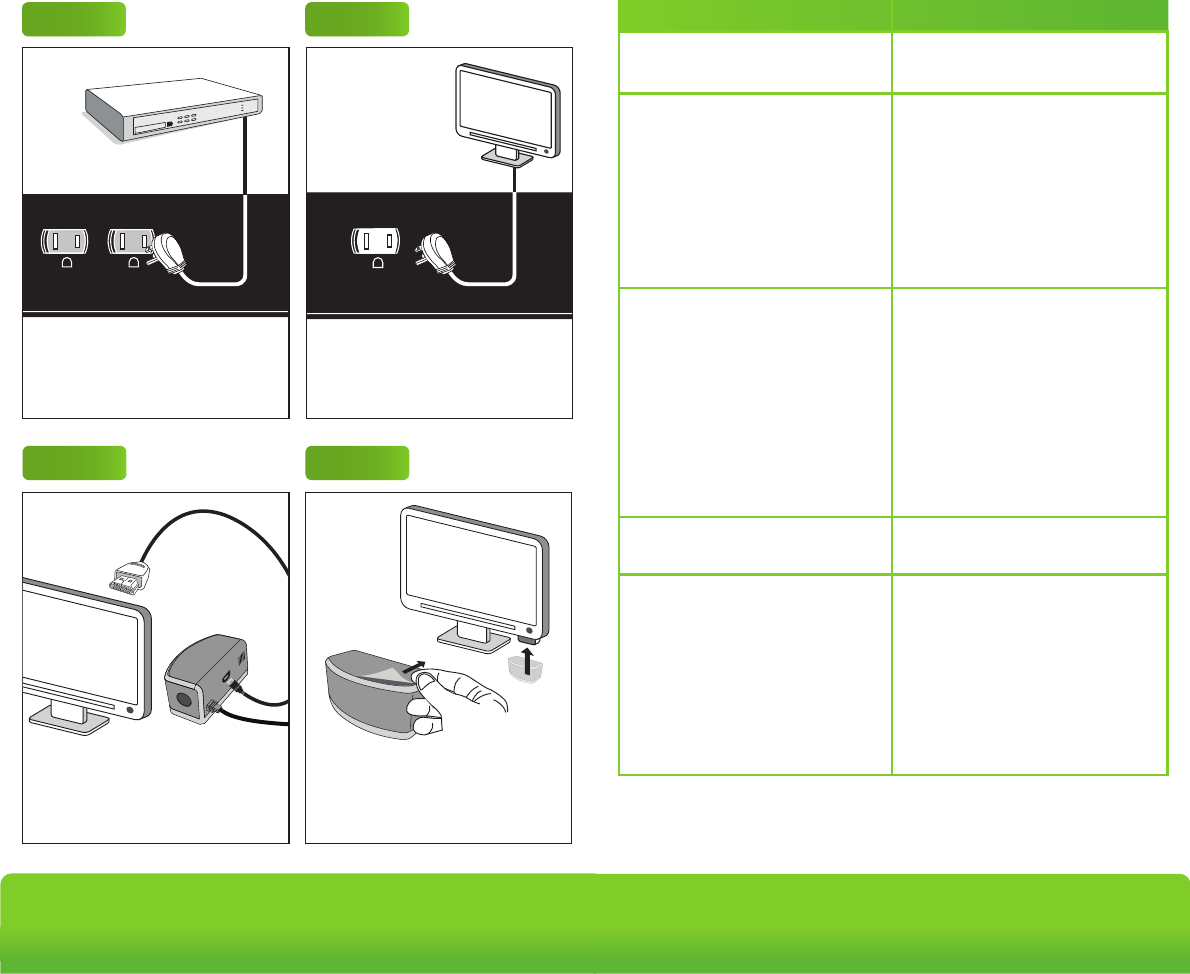
Troubleshooting
FAQ
What can I plug into the APS+?
Never insert any object other than a plug into the APS+ outlets.
The APS+ is designed for use with indoor AV equipment. Do not use
outdoors.
Never use the APS+ for appliances other than AV equipment, such as a
fridge, electric kettle, electric oven or microwave.
Never use the APS+ for power tools such as power drills, bench saws and
other power tools.
What AV equipment should I plug into the grey always on outlets?
Plug in Audio Visual (AV) equipment that need constant power for recording
features, timers and program guides such as:
• TiVo
• DVD recorders
• Hard drives
• Digital receivers
• Set-top boxes
• Game console with a HDD
What AV equipment should I plug into the switched outlets?
The TV must be plugged into the green outlet labelled < tv >. Plug in devices
such as the following to the remaining switched outlets:
• Blu-ray, DVD and CD player
• Amplifiers
• Game consoles without a HDD
• Home theatre speaker systems
How does the APS+ save energy?
The APS+ saves energy through:
1) Master control
• All switched outlets are automatically switched off 1 minute after the TV
is switched off.
2) Energy saving feature
• In TV mode all switched outlets are automatically switched off after
135 minutes if there is no RF, IR remote control signal or movement
detected.
• In Music mode all switched outlets are automatically switched off after
8 hours if there is no RF, IR remote control signal or movement is
detected.
No power to outlets
No power at switched outlets
The TV peripherals do not switch
off when the TV is off
The multi-sensor is blinking on and
off every 5 seconds
The TV keeps switching off after
30/60/120 minutes
The resettable switch must be at
the reset position.
The multi-sensor must be
connected to the APS+ and RF or
IR signal from any remote must be
received to switch on the switched
outlets.
Alternatively, press the button on
the multi-sensor to switch on
switched outlets manually.
Make sure that the TV is plugged
into the outlet with the green TV
icon.
Make sure that the TV peripherals
are connected to the green
switched outlets (except for TV).
The switched outlets will switch off
after the TV has been switched off
for one minute.
This is a notification that your TV
will shut off in 10 minutes.
The power saving/countdown
timer shuts off the TV and
peripherals after 30/60/120
minutes if no RF/IR signal or
motion is sensed. To reset the time
for another 30/60/120 minutes,
press a button on an RF/IR remote
control or move in front of the
multi-sensor.
Problem Solution
www.tricklestar.com
Advanced Powerstrip+
Advanced
PowerStrip+
Outlet
7
Step 2Step 1
< tv >
surge
ground
switched
< tv >
always on
switched
Plug in devices that should always
have power to them into the always-on
outlets. Eg. DVR and set-top boxes.
TV must be plugged into this outlet.
Remove the backing from the double
sided tape on the back of the
multi-sensor & affix to or near the TV.
Step 5 - OPTIONAL
Step 7
Plug the power strip into a grounded
receptacle. The ground and surge
lights will illuminate indicating proper
grounding and surge protection is
functional.
Step 6
Installation
Step 4
Plug the multi-sensor into the port on
the side of the power strip that looks
like a phone jack.
Plug the TAV-Link cable into the HDMI
port on the TV if you have a smart TV
or HDMI connected peripherals.
Step 3
switched
dvd
cable box game console amplifier
< tv > subwoofer
The icons on the outlet strip serve
ONLY as examples of home
entertainment devices that can be
plugged into these outlets. For
example, a DVD may be plugged into
any of the four outlets as they all
operate the same.
always on
ground
surge
sensor
swiched
www.tricklestar.com
Advanced Powerstrip+
Advanced
PowerStrip+
Outlet
7
surge ground switched
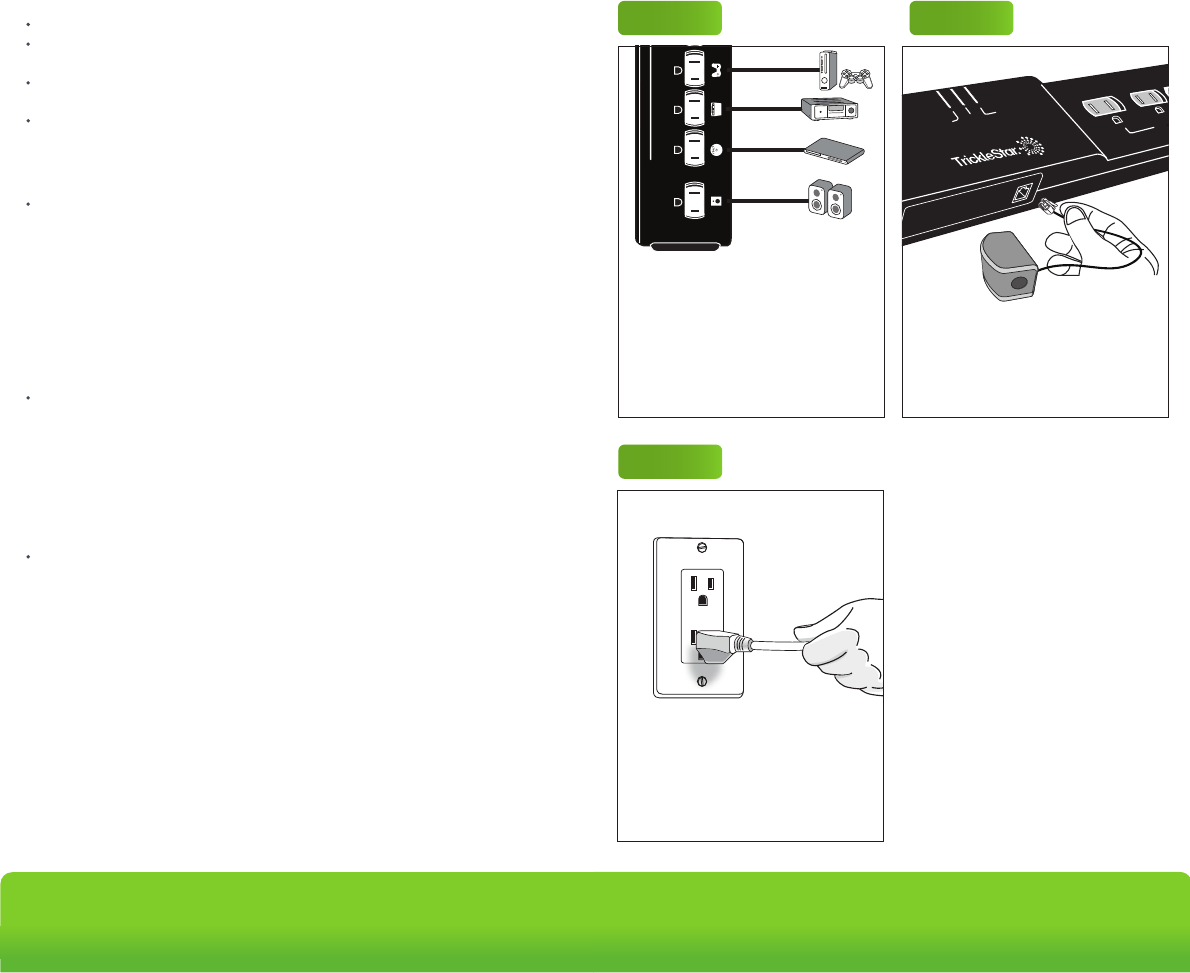
Trouble Shooting
FAQ
What can I plug into the APS+?
Never insert any object other than a plug into the APS+ outlets.
The APS+ is designed for use with indoor AV equipment. Do not use
outdoors.
Never use the APS+ for appliances other than AV equipment, such as a
fridge, electric kettle, electric oven or microwave.
Never use the APS+ for power tools such as power drills, bench saws and
other power tools.
What AV equipment should I plug into the grey always on outlets?
Plug in Audio Visual (AV) equipment that need constant power for recording
features, timers and program guides such as:
• TiVo
• DVD recorders
• Devices with a hard disk drive (HDD)
• Digital receivers
• Set-top boxes
• Game console with a HDD
What AV equipment should I plug into the switched outlets?
The TV must be plugged into the green outlet labelled < tv >. Plug in devices
such as the following to the remaining switched outlets:
• Blu-ray, DVD and CD player
• Amplifiers
• Game consoles without a HDD
• Home theatre speaker systems
How does the APS+ save energy?
The APS+ saves energy through:
1) Master control
• All switched outlets are automatically switched off within one minute after
the TV is switched off.
2) Energy saving feature
• In TV mode all switched outlets are automatically switched off after
135 minutes if there is no RF, IR remote control signal or movement
detected.
• In music mode all switched outlets are automatically switched off after
eight hours if there is no RF, IR remote control signal or movement is
detected.
No power to outlets
No power at switched outlets
The TV peripherals do not switch
off when the TV is off
The multi-sensor is blinking on and
off every 5 seconds
The TV keeps switching off after
30, 60, 120 minutes
The resettable switch must be at
the reset position.
The multi-sensor must be
connected to the APS+ and RF or
IR signal from any remote must be
received to switch on the switched
outlets.
Alternatively, press the button on
the multi-sensor to switch on
switched outlets manually.
Make sure that the TV is plugged
into the outlet with the green TV
icon.
Make sure that the TV peripherals
are connected to the green
switched outlets (except for TV).
The switched outlets will switch off
after the TV has been switched off
for 1 minute.
This is a notification that your TV
will shut off in 10 minutes.
The power saving / countdown
timer shuts off the TV and
peripherals after 30 / 60 / 120
minutes if no RF/IR signal or
movement is sensed. To reset the
time for another 30 / 60 / 120
minutes, press a button on an
RF/IR remote control or move in
front of the multi-sensor.
Problem Solution
www.tricklestar.com
Advanced Powerstrip+
Advanced
PowerStrip+
Outlet
7
Step 2Step 1
< tv >
surge
ground
switched
< tv >
always on switched
Plug in devices that should always
have power to them into the always on
outlets. Eg. DVR and set-top boxes.
TV must be plugged into this outlet.
Remove the backing from the double
sided tape on the back of the
multi-sensor & fix to/near the TV
Step 5 - OPTIONAL
Step 7
Plug the power strip into a grounded
receptacle. The ground and surge
lights will illuminate - indicating proper
grounding and surge protection is
functional.
Step 6
Installation
Step 4
Plug the multi-sensor into the port on
the side of the power strip that looks
like a phone jack.
Plug the TAV link multi-sensor into TV
HDMI port if you have a smart TV or
HDMI connected peripherals.
Step 3
switched
dvd
cable box
game console amplifier
< tv >
subwoofer
The icons on the outlet strip serve
ONLY as examples of home
entertainment devices that can be
plugged into these outlets. For
example, a DVD may be plugged into
any of the four switched outlets as they
all operate the same.
always on
ground
surge
sensor
swiched
www.tricklestar.com
Advanced Powerstrip+
Advanced
PowerStrip+
Outlet
7
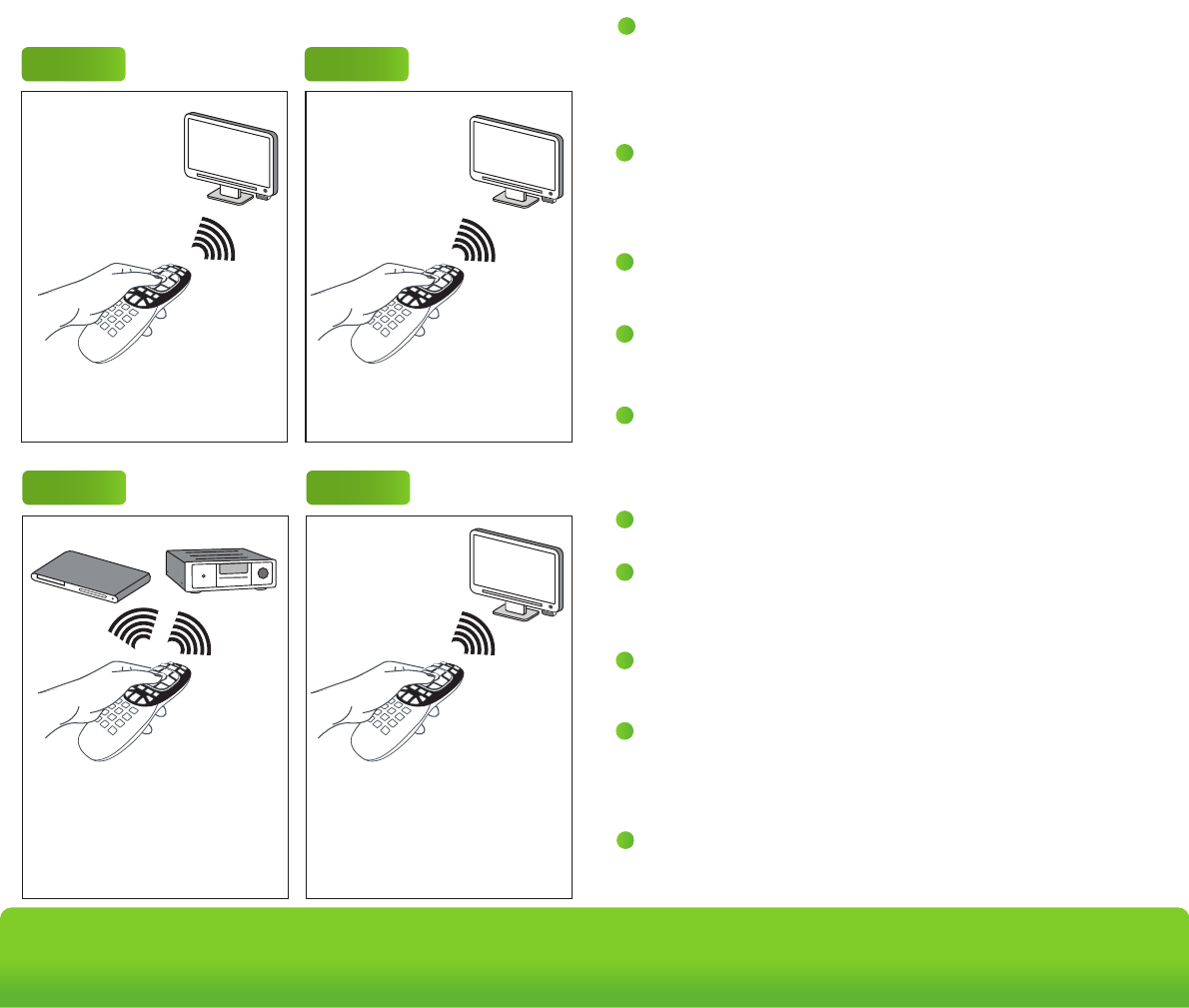
Operation - TV Mode
Press any button on TV remote control
to turn on the switched outlets.
Press power on TV remote control to
turn on TV.
Use peripheral RF/IR remotes to turn
on peripherals as needed.
Step 2Step 1
Step 3
When done watching TV, press the
power button on the TV remote control
to switch off the TV. All switched outlets
will then automatically turn off within
one minute.
Step 4
ON
OFF
www.tricklestar.com
Advanced Powerstrip+
Advanced
PowerStrip+
Outlet
7
Energy Saving
Countdown Timer Operation
For the first 15 / 30 / 60 minutes - the multi-sensor senses for RF/IR only
For the next 15 / 30 / 60 minutes - the multi-sensor senses for RF/IR signal or
movement
After 30 / 60 / 120 minutes if no RF/IR or movement has been
sensed the switched outlets willl switch off automatically.
Switched Outlets
Switch On
User Switches
TV On
15, 30, 60 min Countdown Timer
Starts
RF + IR Remote Control Button
Press Detected?
Next 15, 30, 60 min Countdown
Timer Starts
RF/IR Or Movement
Detected
TV + Peripherals
Switch Off
No
No
Yes
Yes ALERTS START
10 min Before Countdown
Timer Expiry
Buzzer Sounds 3X
LED Flashes
Terms
IR
IR Signal Sensor
PIR Sensor
Movement
Countdown Timer
Countdown Period
LED
Buzzer
Infrared signal, transmitted by a remote control
Multi-sensor senses for an IR command
Multi-sensor uses passive Infrared sensing to
detect movement
Movement detected by PIR
Time before the switched outlets are automatically
switched off
30 minutes / 60 minutes (default) / 120 minutes
Red LED located in multi-sensor
When IR or movement is sensed, the LED will flash
Buzzer located in the multi-sensor
-
RF Radio frequency, transmitted by a remote control
-
-
-
-
-
-
-
-
-
User Presses RF/IR
Remote Control
4
5Ground LED
When illuminated, it indicates that the Product is correctly grounded.
If not illuminated, there is a grounding problem and you must contact an
electrician to properly ground the socket. Surge protection will not work with an
improperly grounded outlet.
Surge LED
When illuminated, it indicates that the surge protection is functioning normally.
If this LED illuminates red or extinguishes at any time, the Product was
sacrificed to protect your devices and must be replaced.
6
7
Switched Outlets LED
When illuminated, it indicates that the switched outlets are receiving power.
Resettable Circuit Breaker
All outlets on the Product are protected. If the surge, ground, and switched
LEDs are not illuminated and/or connected devices are not receiving power,
switch the circuit breaker to activate power.
8Always-On Outlets
Equipment that requires continuous power should be plugged into the
always-on outlets.
9< tv > Outlet
The outlet marked <tv> is the control outlet and includes true RMS power
measurement.
IMPORTANT
THE TV MUST BE PLUGGED INTO THIS OUTLET
Switched Outlets
If there is no RF, IR, or motion detected, these outlets will switch off.
1
2
3
RF/IR + Movement Multi-Sensor
The Zigbee multi-sensor is connected to the powerstrip via the RJ11 port
marked “sensor.” Mount the ZigBee multi-sensor on the underside of the TV,
near the IR receiver on the TV (typically located next to the TV's power on/off
button). The multi-sensor must be located within line of sight of where you
normally use your remote controls.
Power Connection
The Product must only be plugged into a grounded receptacle for surge
protection to operate correctly. All connected devices should be plugged
directly into the Product. Use of an extension cord, adaptor or other powerstrip
in conjunction with the Product will void all warranties.
Sensor/RJ11 Port
Plug the RF/IR & motion multi-sensor into this port.
There will be a soft audible ‘click’ when the connector is inserted correctly.
www.tricklestar.com
Advanced Powerstrip+
Advanced
PowerStrip+
Outlet
7
Product Overview
4 5 6
7
9
8
1
2
3
10
10
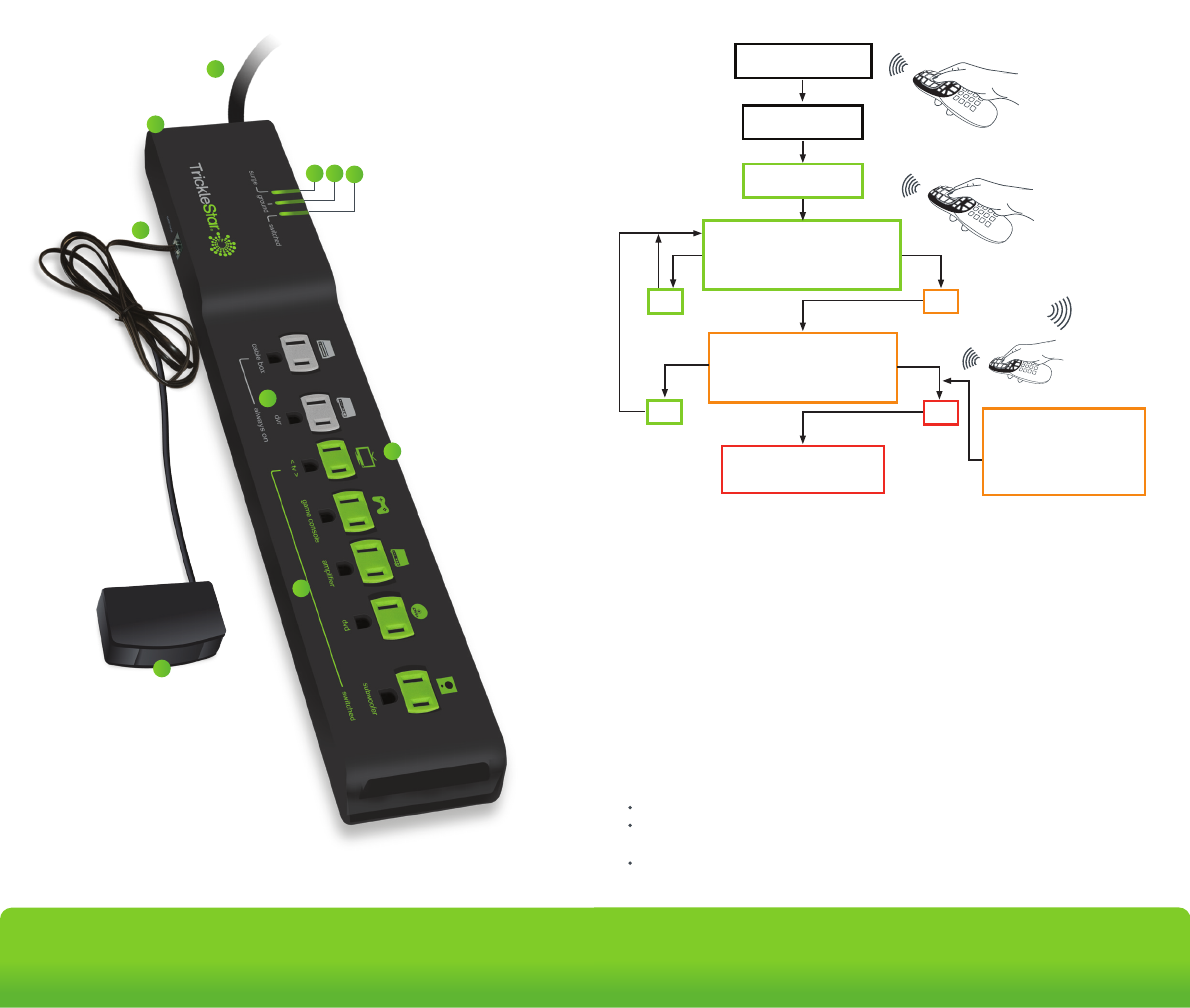
Operation - TV Mode
Press any button on TV remote control
to turn on the switched outlets.
Press power on TV remote control to
turn on TV.
Use peripheral RF/IR remotes to turn
on peripherals as needed.
Step 2Step 1
Step 3
When done watching TV press the
power button on the TV remote to
switch off the TV.
All switched outlets will then
automatically turn off after 1 minute.
Step 4
ON
OFF
www.tricklestar.com
Advanced Powerstrip+
Advanced
PowerStrip+
Outlet
7
Energy Saving
Countdown Timer Operation
For the first 15/30/60 minutes - the multi-sensor senses for RF/IR only.
For the next 15/30/60 minutes - the multi-sensor senses for RF/IR signal or
motion.
If no RF/IR or motion has been sensed during the 30/60/120 minute countdown
period, the switched outlets will switch off automatically.
Switched Outlets
Switch On
User Switches
TV On
15/30/60 Min Countdown Timer
Starts
RF + IR Remote Control Button
Press Detected?
Next 15/30/60 Min Countdown
Timer Starts
RF/IR or Motion
Detected
TV & Peripherals
Switch Off
No
No
Yes
Yes ALERTS START
10 Min Before Countdown
Timer Expiry
Buzzer Sounds 3X
LED Flashes
Terms
IR
IR Signal Sensor
PIR Sensor
Motion
Countdown Timer
Countdown Period
LED
Buzzer
Infrared signal, transmitted by a remote control
Multi-sensor senses for an IR command
Multi-sensor uses passive Infrared sensing to
detect movement
Motion detected by PIR
Time before the switched outlets are automatically
switched off
30/60/120 minutes (default - 60 min.)
Red LED located in multi-sensor
When IR or motion is sensed, the LED will flash
Buzzer located in the multi-sensor
-
RF Radio frequency, transmitted by a remote control
-
-
-
-
-
-
-
-
-
User Presses RF/IR
Remote Control
4
5Ground LED
When illuminated, it indicates that the Product is correctly grounded.
If not illuminated, there is a grounding problem and you must contact an
electrician to properly ground the socket. Surge protection will not work
with an improperly grounded outlet.
Surge LED
When illuminated, it indicates that the surge protection is functioning
normally. If this LED illuminates red or extinguishes at any time, the
Product was sacrificed to protect your devices and must be replaced.
6
7
Switched Outlets LED
When lit, it indicates that the Outlets are powered.
Resettable Circuit Breaker
Provides protection for all Outlets on the product. If no devices are
powered or LEDs lit, press the circuit breaker to activate power.
8Always On Outlets
Outlets remain ON all the time.
9< tv > Outlet
The Outlet includes True RMS Power Measurement outlet for TV.
IMPORTANT
THE TV MUST BE PLUGGED INTO THIS OUTLET
Switched Outlets
Switched off if there is no RF, IR or movement is detected, or if the TV is
switched off.
1
2
3
RF/IR + Movement Multi-Sensor
The ZigBee multi-sensor is connected to the powerstrip via the RJ 11 port
- marked “sensor”. Mount the ZigBee multi-sensor on the underside of the
TV, near to the IR receiver on the TV. Typically located next to the TV
power on/off button. The multi-sensor must be located within line of sight
of where you normally use your remote controls.
Power Connection
The Product must only be plugged into a grounded receptacle for surge
protection to operate correctly. All connected devices should be plugged
directly into the Product. Use of an extension cord, adaptor or other
powerstrip in conjunction with the Product will void all warranties.
Sensor/RJ11 Port
Plug the RF / IR + Movement multi-sensor into this port.
There will be a soft audible ‘click’ when the connector is inserted correctly.
www.tricklestar.com
Advanced Powerstrip+
Advanced
PowerStrip+
Outlet
7
Product Overview
4 5 6
7
9
8
1
2
3
10
10
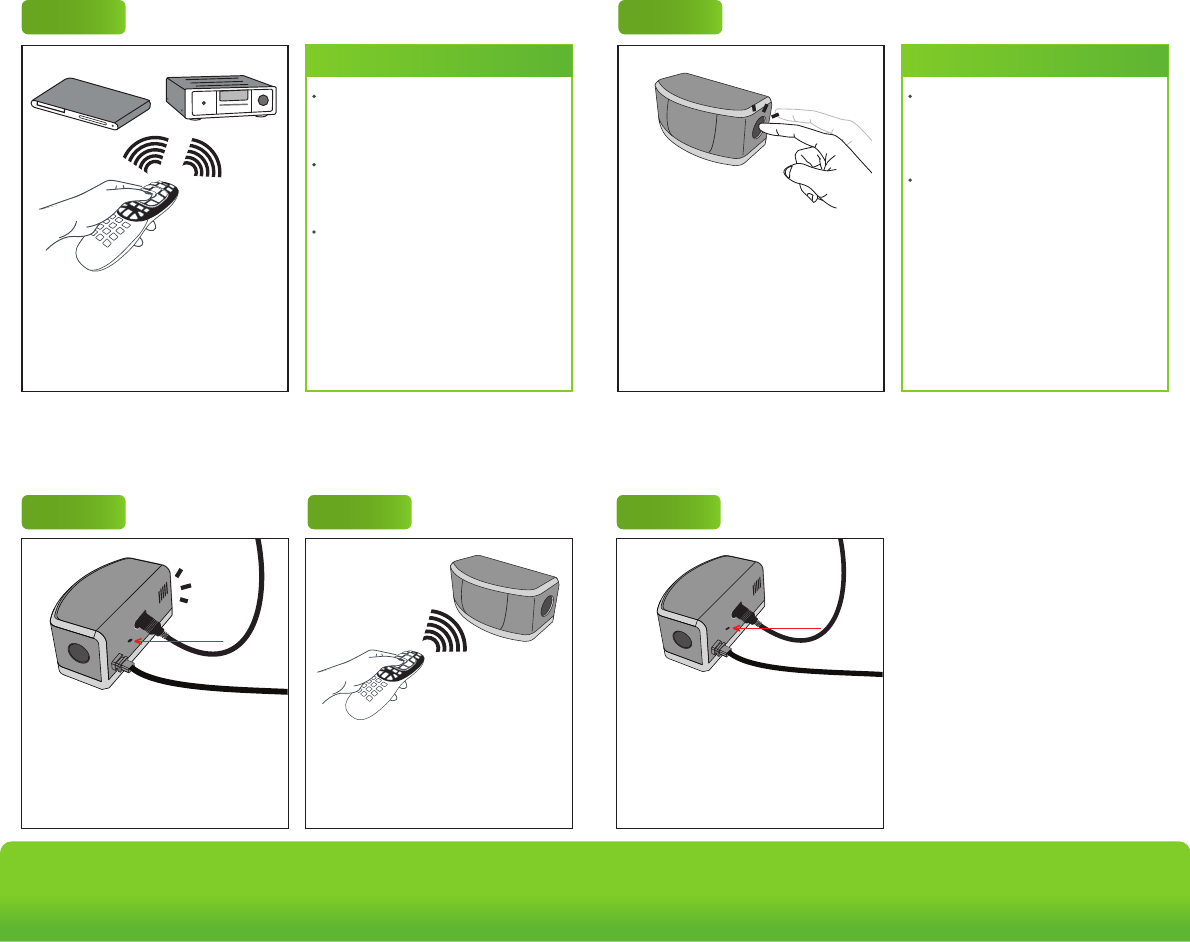
Operation - Music Mode
Press any button on AV receiver or
DVD/CD player remote control to turn
on the switched outlets.
Press power on all music related
devices to switch them on.
Press and hold the pin-hole pairing
button for five seconds.
Blue LED will illuminate for one
second - indicating all paired remote
control addresses have been erased.
Place the RF remote control near the
sensor (within two inches) and press
the 0 key on the remote until the red
LED on the sensor illuminates. Repeat
with other RF remote controls (up to
four).
Operation -
Step 1
Step 1 Step 2 Step 1
If the TV is not switched on at any time
in between, all switched outlets will
turn off after eight hours.
If any RF/IR signal is detected, the
countdown timer period will
automatically reset for another eight
hours.
If the TV is switched on during music
mode, the Advanced PowerStrip+ will
switch to TV mode.
Note
www.tricklestar.com Advanced Powerstrip+
Advanced
PowerStrip+
Outlet
7
Operation -
Countdown Timer Setting
Operation -
RF Remote Control and Pairing
Operation -
Delete Paired RF Remote Control Address
Step 1
To configure the countdown timer,
press and hold the button for 10
seconds until the red LED illuminates.
Then press:
• Once for 30 minutes
• Twice for 60 minutes
• Three times for 120 minutes
After countdown timer is set, the LED
will flash the number of times that
timer has been set to.
The sensor has a default buzzer
notification that will sound three times
during the 10 minute countdown
timer period.
To disable the audible notification,
press and hold the button for 10
seconds until the red LED
illuminates, then press the button four
times. The red LED will flash four
times to confirm the countdown timer
buzzer has been disabled.
Note
Quickly press the pinhole pairing
button located on the back of the
multi-sensor to trigger the pairing
process.
A blue LED will flash for a period of 15
seconds - indicating the multi-sensor
is in pairing mode.