TTE Technology 28D2700 LCD TV User Manual 72 HD27PV E399A
TTE Technology, Inc. LCD TV 72 HD27PV E399A
Contents
- 1. W8U28D2700 users manual-1
- 2. W8U28D2700 users manual-2
W8U28D2700 users manual-1
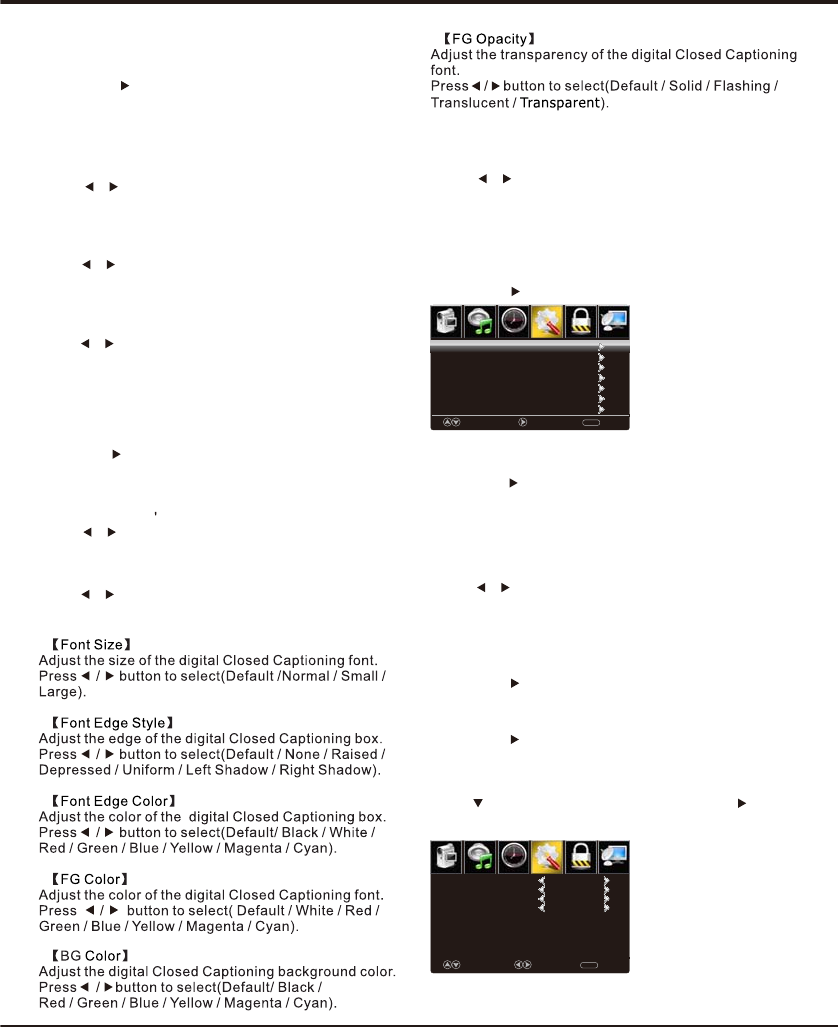
11
Advanced Functions
Close Caption
【ption】O
Adjust the digital Closed Captioning setting.
Press OK / button to enter.
【】Mode
Set the Mode of digital Closed Captioning. Automatic
uses broadcaster s style.
Press button to select(Default / Custom). /
【】Font Style
Select from 8 font styles.
Press button to select(Default / Font 0 / Font 1 / /
Font 2 / Font 3 / Font 4 / Font 5 / Font 6 / Font 7).
Close Caption
【】CC Mode
Turn Closed Captioning on/off.
Press button to select(CC Off / CC On / CC /
On Mute).
【】Analog CC
Set Closed Captioning for standard(analog) program.
Press button to select(CC1 / CC2 / CC3 / /
CC4 / Text1 / Text2 / Text3 / Text4).
【】Digital CC
Set Closed Captioning for digital program.
Press button to select(Off / Service1 / Service2 / /
Service3 / Service4 / Service5 / Service6).
【 Label】Input
Press / button to enter. OK
【Other Settings】
Set the parameter of audio only.
Press / button to enter.
OK
【Audio Only】
Play the audio with the picture turned off. When you
turn the Aud io Only on , the panel will be dark; and
except VOL+, VOL-, POWER and MUTE buttons, press
any key to exit the Audio Only status.
【Restore Default】
Restore the settings of user interface to the default.
Press / button to enter. OK
【Setup Wizard】
Set the first time installation.
Press / button to enter. OK
For detail please refer to page 8.
Press button to select(On / Off).
Note:In Audio Only state, press POWER, TV will be on
standby mode.
/
PictureSoundTimeSetupLock Channel
Move Next Return
MENU
Component
HDMI1
HDMI2
PC
Media
Default
Default
Default
Default
Default
TV Default
AV Default
【BG 】Opacity
Adjust the digital Closed Captioning background
transparency.
Press button to select(Default / Solid / /
Flashing / Translucent / ). Transparent
*Note: All the options can be adjust while the mode
is Custom.
【Closed Caption】
Adjust Closed Captioning settings. only available under
TV and AV source.
Press / button to enter. OK
【CEC】
Press button to select CEC, then press OK /
button
to enter CEC menu.
PictureSoundTimeSetupLock Channel
CEC Control
Device Auto Power Off
TV Auto Power On
Audio Receiver
Device Lists
Connect
Root Menu
on
on
on
Select MoveClear
MENU
on
【CEC Control】
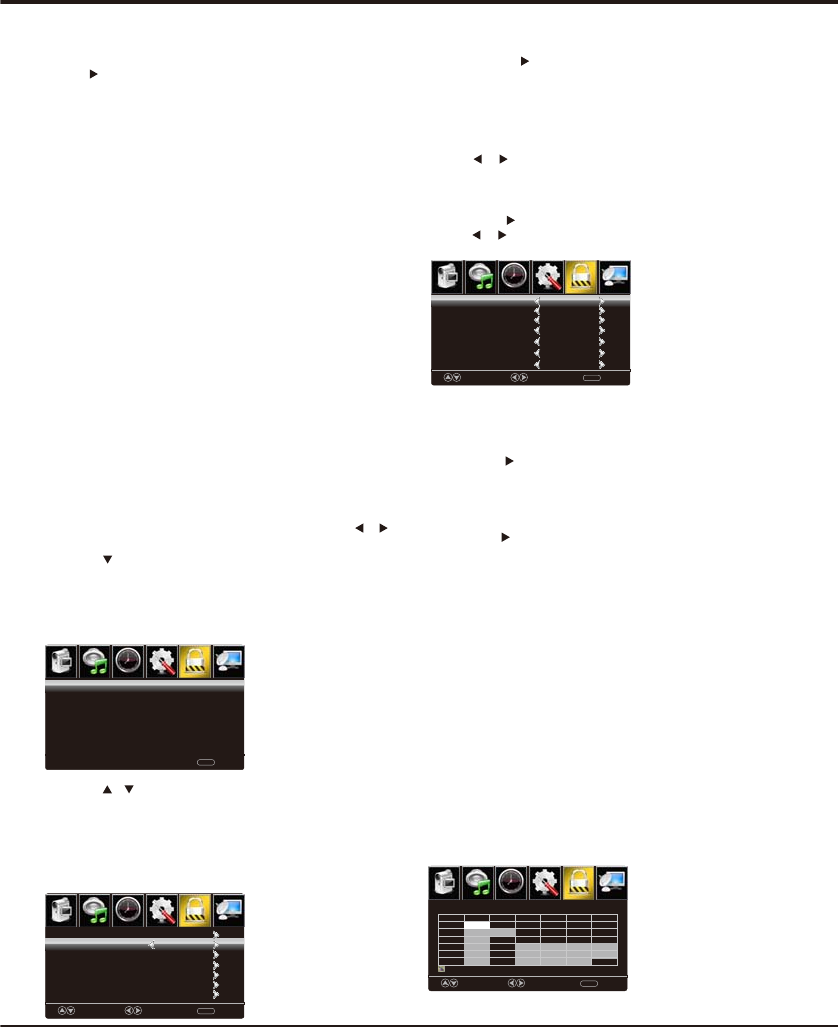
12
Advanced Functions
PictureSoundTimeSetupLock Channel
RRT Setting】【
Display an advance V-Chip rating table for digital
channels.
The item is available only When current stream has
downloadable rating data.
【Reset RRT】
Reset the RRT to default.
The item is available only When current stream has
downloadable rating data.
US Rating
For the United States, the rating setting basically
include the following options: TV, MPAA.
TV
The TV rating compose of two aspects: age-based
and content-based.
Move Next Return
MENU
TV Rating
Press OK to Lock or Unlock
: Block
TV-Y
ALL
TV-Y7
TV-G
TV-PG
TV-14
TV-MA
FV V S LD
PictureSoundTimeSetupLock Channel
Lock
Move Select Return
MENU
System Lock
Change Password
On
Input Block
US Rating
Canada Rating
RRT Setting
Reset RRT
4.Press / button to select among Change
Password / System Lock / Input Block / US Rating /
Canada Rating / RRT Setting / Reset RRT.
5.Press ENU again to exit or back to parent menu.M
PictureSoundTimeSetupLock Channel
0-9 To Enter Return
MENU
Enter Password
-----
Lock
1.Press ENU to enter the main menu, Press M /
button to select.
2.Press to enter.
3.Enter your 4-digital password. Default password is
0000.
Note: If you forget the password, enter 0432 to
override any existing codes.
【System Lock】
Lock or unlock the buttons on the TV.
Press button to select(Off / On). /
【Input Block】
Block or unblock the input sources.
Press OK / button to enter.
Press button to select(Unblock / Block).
/
【US Rating】
Restrict movie and TV programs by US Ratings.
Only available when "System Lock" is "on".
Press OK / button to enter.
【Canada Rating】
【Change Password】
1.Press OK/ button to enter.
2.Enter a new 4-digital password then re-enter it to
confirm.
PictureSoundTimeSetupLock Channel
Move Select Return
MENU
Component
HDMI 1
PC
Media
UnBlock
TV
HDMI 2
UnBlock
UnBlock
UnBlock
UnBlock
UnBlock
AV UnBlock
Only available when "System Lock" is "on".
Restrict movie and TV programs by Canadian Ratings..
PressOK/ button to enter.
For detail please refer to page 12.
On/Off can be selected(default: Off) to turn on or turn
off CEC function.
On/Off can be selected(default: On) to decide TV can
be opened with the opening of outer CEC device.
【TV Auto Power ON】
On/Off can be selected(default: On) to decide CEC
device goes to standby mode when TV is on standby .
【Device Auto Power Off 】
On/Off can be selected(default: On) to decide
whether support ARC function or not.
【Audio Receiver 】
Link to corresponding device and open signal output.
【Connect 】
Press it, it can switch to corresponding CEC device
source, the function is the same as Connect. But when
DVD is play, press it, it can go to DVD menu.
【Root menu 】
【Device list 】
Display linked TV CEC devices
Press button to select On in CEC Control, the
following functions can work.
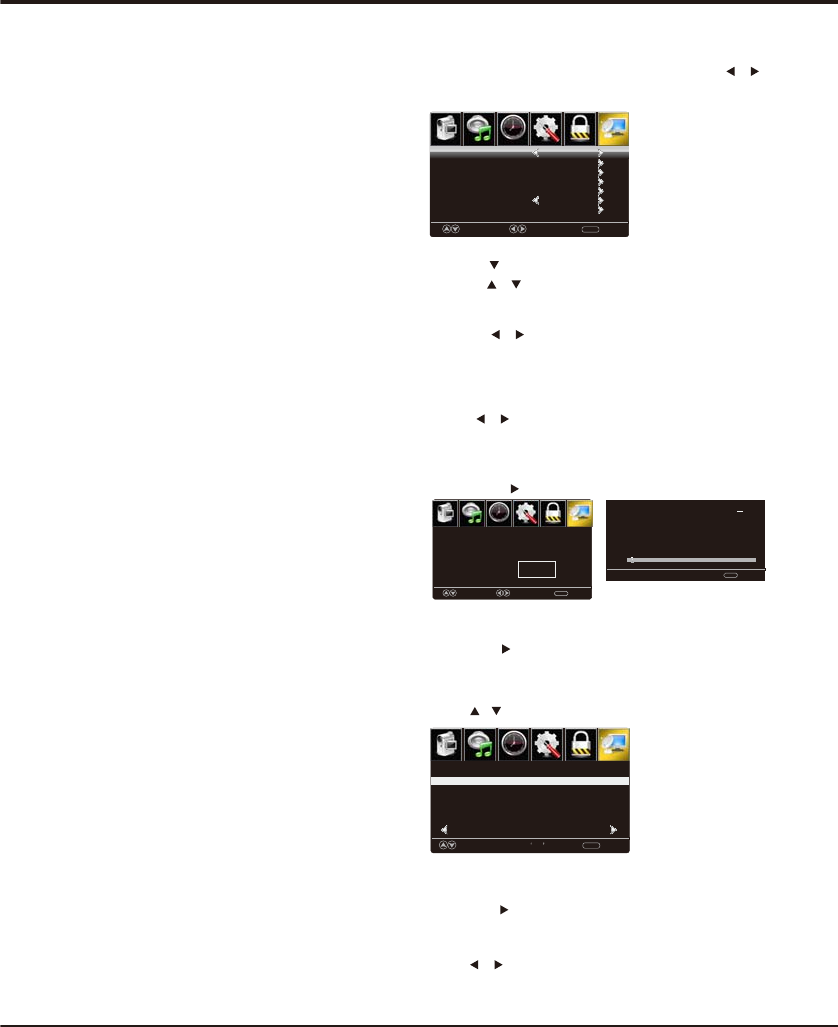
Advanced Functions
French
Canada
For Canada, the rating setting include the following options:
Canada English, Canada .
Canada English
These ratings are for programs which are using
English rating system.
Rating
Rating
Off
C
C8+
G
PG
14+
18+
Defined as
Close
Children
Children 8 years and older
General programming
Parental guidance
Viewers 14 and older
Adult programming
Rating
Off
G
8 ans+
13 ans+
16 ans+
18 ans+
Defined as
Close
General
Not recommended for children
under age 8
Not recommended for children
under age 13
Not recommended for children
under age 16
This program is restricted to adults
Canada
The ratings are for programs which are using
French rating system.
French
PictureSoundTimeSetupLock Channel
Channel
Press ENU to enter the main menu, Press M /
button to select.
2.Press / button to select among Air/Cable、 Auto
Scan 、Favorite 、Channel List、Show/Hide、Channel
Number、 Channel Label.
1.Press to enter.
3.Press button to adjust. /
4.Press ENU again to exit or back to parent menu. M
Move Select Clear
MENU
Favorite
Channel List
Show/Hide
Channel Number
Channel Label
Auto Scan
Air
Air/Cable
3-0
PictureSoundTimeSetupLock Channel
【Channel List】
Press button to adjust. /
【Show/Hide】
Show or hide the channels in your program list.
Press OK / button to enter.
【Channel Number】
Show the channel number.
Press button to adjust. /
【Channel Label】
Create labels for channels, up to 7 characters.
Press OK change
3-0
PrevNext
Channel Channel Label
MOVE Return
MENU
【Air/Cable】
Select signal type.
Press button to select(Air/Cable). /
PictureSoundTimeSetupLock Channel
Move Select Return
MENU
Are you sure to Auto
Scan?
NoYes
【Auto Scan】
Automatically search for channels.
Press / button to enter. OK
Analog
Digital
RF CH
Total Found
1
4
1
:
:
:
:
【Favorite】
Add channels to create a favorite list.
Press button to enter.OK /
Return
MENU
1/1
Age
TV-Y
TV-Y7
TV-G
TV-PG
TV-14
TV-MA
Define
General audience
Parental guidance suggested
Parents strongly cautioned
Retricted
No one 17 and under admitted
Adult audience only
Note: The content ratings will increase depending on
the level of the age-based rating.
For example, a program with a TV-PG V(violence)
rating may contain moderate violence, while a TV-14 V
(violence) rating may contain intense violence.
So locking a higher level option will automatically
cause locking the options that has more sensitive level.
MPAA
This system defines the rating control which come from
MPAA rules.
Rating
Off
G
PG
PG-13
R
NC-17
X
Define as
Close
General audience. All ages admitted.
Parental guidance suggested. Some
material may not be suitable for children.
Parents strongly cautioned. Some
material may be inappropriate for children
under 13.
Restricted. Children under 17 require
accompanying parent or adult guardian.
No one 17 and under admitted.
Adult audience only.
13
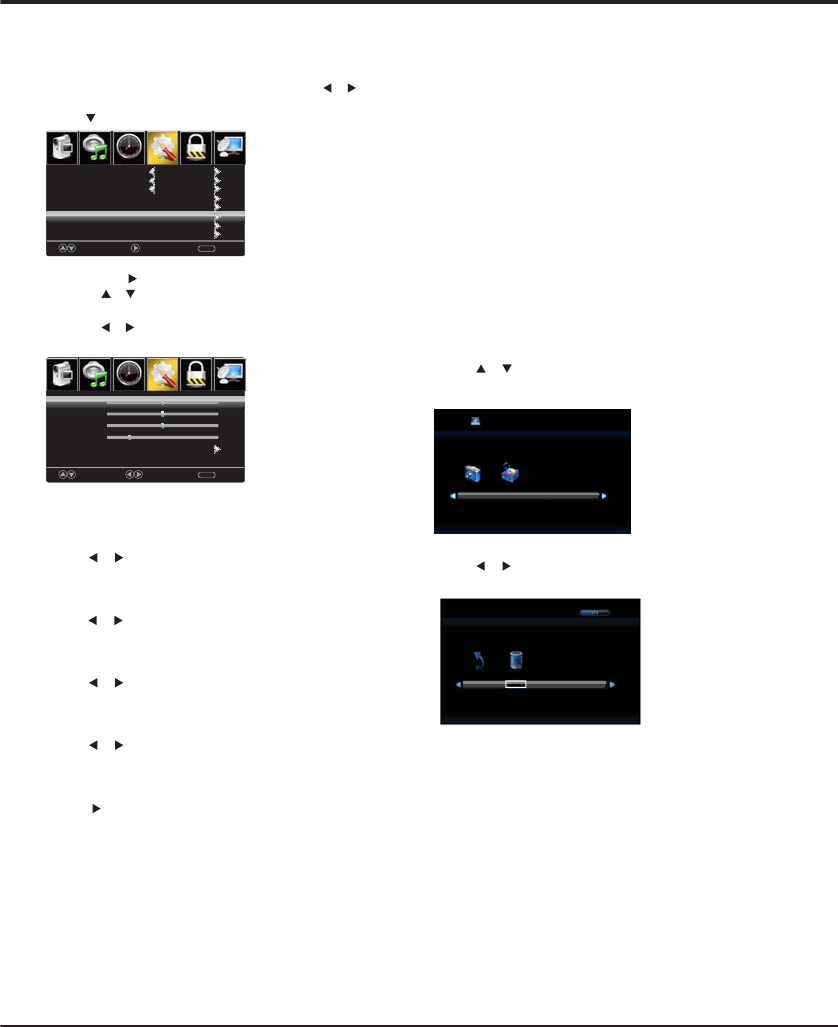
PictureSoundTimeSetupLock Channel
PictureSoundTimeLock
MoveAdjust Return
MENU
V-Pos
Clock
Phase
Auto
50
50
25
Move NextReturn
MENU
25%
English
Menu Language
Transparent
OSD Timeout
Closed Caption
Input Label
Pc Settings
Other Settings
Restore Default
14
Advanced Functions
【H-Pos】
Adjust the horizontal position of the picture.
Press button to adjust. /
【V-Pos】
Adjust the vertical position of the picture.
Press button to adjust. /
【Clock】
Minimize vertical stripes in the screen image.
Press button to adjust. /
【Phase】
Minimize horizontal distortion.
Press button to adjust. /
【Auto】
Adjust to the PC signal timing automatically.
Press button to enter. / OK
Notes:
1.Advanced settings in Picture menu is different,
other descriptions are the same as that for TV
mode. Select Ad v anced settings in Picture menu,
Aspect Ratio can select Full 100% or Point to Point.
Noise Reduction and Dynamic Contrast is invalid.
2.TIME menu and description are the same as that
for mode.TV
3.Close Caption in SETUP menu is invalid.
4.US, Canada, RRT Setting and Reset RRT in LOCK
menu is invalid.
5. mode has no CHANNEL menu.PC
AV / COMPONENT / HDMI
1. PICTURE menu and description are the same as
that for mode.TV
2. TIME menu and description are the same as that for
mode.TV
3.The function of Close Caption is available only in
AV/TV mode.
4.US Rating, Canada Rating is available only in AV
/TV mode. RRT Setting and Reset RRT in LOCK
menu is invalid.
5. mode has no CHANNEL AV / COMPONENT / HDMI
menu.
Note: Before operating Media menu,Plug in USB device,
then press INPUT button to set the Input Source to Media.
Press / button to select Media in the Source menu,
then press OK button to enter.
Media
PC
Press to select PC source.INPUT
Press ENU to enter the main menu, Press buttonM /
to select Setup menu.
Press to select PC Settings.
2.Press / button to select among H-Pos / V-Pos /
Clock / Phase / Auto .
1.Press OK / to enter.
3.Press button to adjust. /
4.Press ENU again to exit or back to parent menu. M
Press / button to select the option you want to adjust
in the main Media menu, then press OK button to enter.
15 Sec.
H-Pos50
SetupChannel
Photo Music
USB 2.0
C
Return
1/1
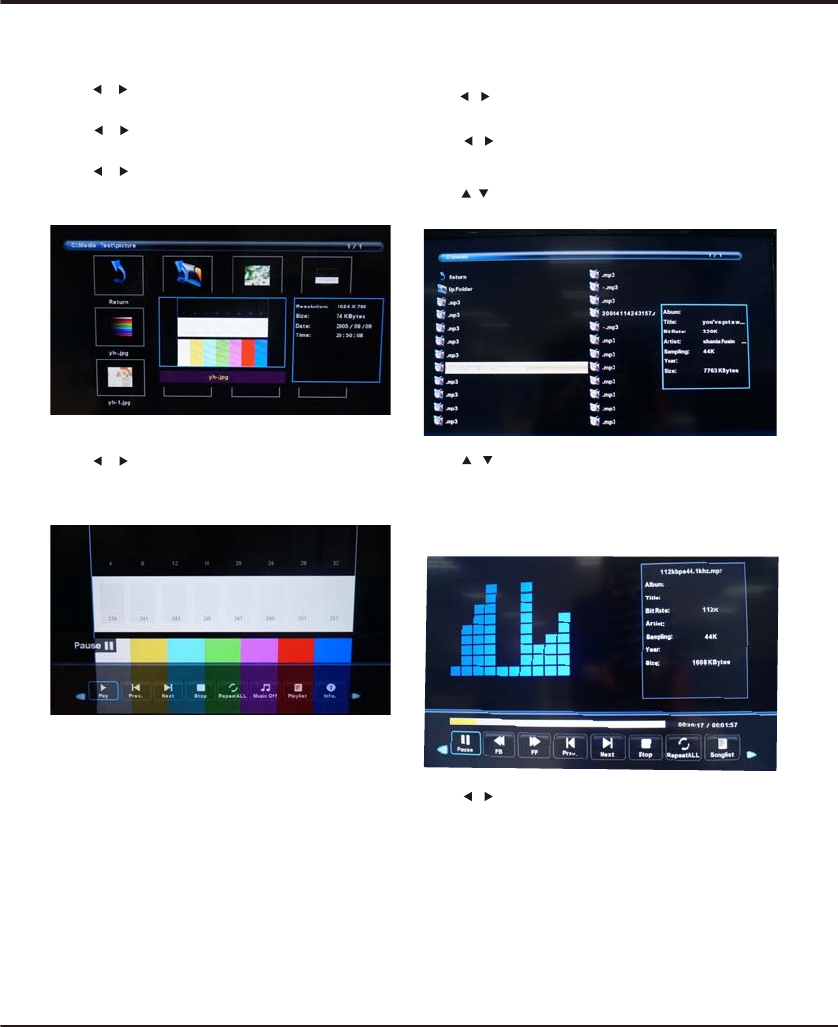
15
Press / button to select the file you want to watch in
the file selecting menu, then press OK button to play.
Press OK button again to display and operate file details.
When highlighting the option you select, the file information
will appear on the right.
Press / button to select menu in the bottom you
want to run, then press OK button to operate.
Music
Press / button to select MUSIC in the main menu, then
press OK button to enter.
Press / button to select drive disk you want to watch,
then press OK button to enter.
Press / button to select return option to back to the
previous menu.
Press / button to select the file you want to watch in
the file selecting menu, then press OK button to display
picture.
Press / button to select PHOTO in the main menu,
then press OK button to enter.
Press / button to select drive disk you want to watch,
then press OK button to enter.
Press / button to select return option to back to the
previous menu.
Photo
Note: Only support JPG format
Note: Only support MP3 format
ON
Advanced Functions
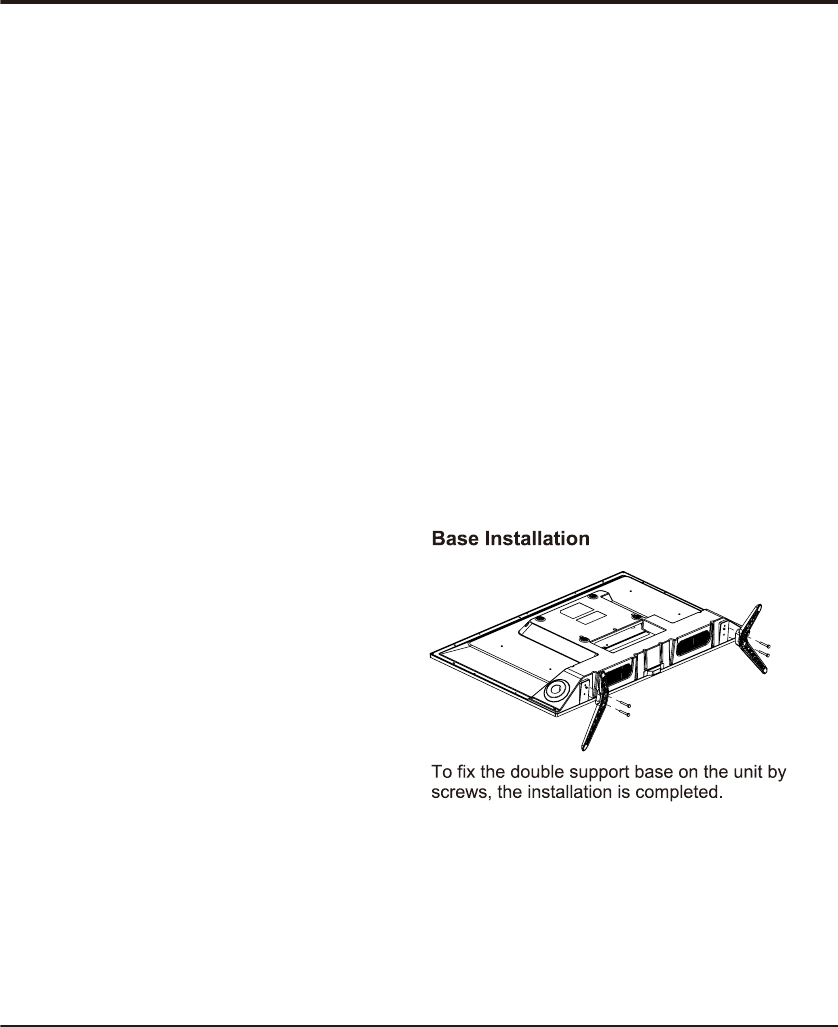
Troubleshooting
Most problems you encounter with your TV can be
corrected by consulting the following troubleshooting list.
No picture, no sound
1. Check if the fuse or circuit breaker is working.
2. Plug another electrical device into the outlet to make
sure it is working or turned on.
3. Power plug is in a bad contact with the outlet.
4. Check the signal source.
No color
1. Change the color system.
2. Adjust the saturation.
3. Try another channel. Black-white program may be
received.
Remote control does not work
1. Change the batteries.
2. Batteries are not installed correctly.
3. Main power is not connected.
No picture, normal sound
1. Adjust the brightness and contrast.
2. Broadcasting failure may happen.
Normal picture, no sound
1. Press the Vol+ button to increase volume.
2. Volume is set to mute, press the mute button to restore
sound.
3. Change the sound system.
4. Broadcasting failure may happen.
Unorderly ripples on the picture
It is usually caused by local interference, such as cars,
daylight lamps and hair driers. Adjust the antenna to
minimize the interference.
Blank screen in VGA mode
Perhaps the TV can not recognize the resolution set by
the PC. Suggest to change to the best resolution or other
standard resolutions of the Windows system.
Snowy dots and interference
If the antenna is located in the fringe area of a television
signal where the signal is weak, the picture may be marred
by dots. When the signal is extremely weak, it may be
necessary to install a special antenna to improve the
reception.
1. Adjust the position and orientation of the indoor/outdoor
antenna.
2. Check the connection of antenna.
3. Fine tune the channel.
4. Try another channel. Broadcasting failure may happen.
Ignition
Black spots or horizontal streaks appear, or the picture
flutters or drifts. This is usually caused by interference
from car ignition system, neon lamps, electric drills, or
other electrical appliance.
Ghost
Ghosts are caused by the television signal following two
paths. One is the direct path, the other is reflected from
tall buildings, hills, or other objects. Changing the direction
or position of the antenna may improve the reception.
Radio frequency interference
This interference produces moving ripples or diagonal
streaks, and in some case, loss of contrast in the picture.
Find out and remove the radio interference source.
Chapter 4 Other Information
16
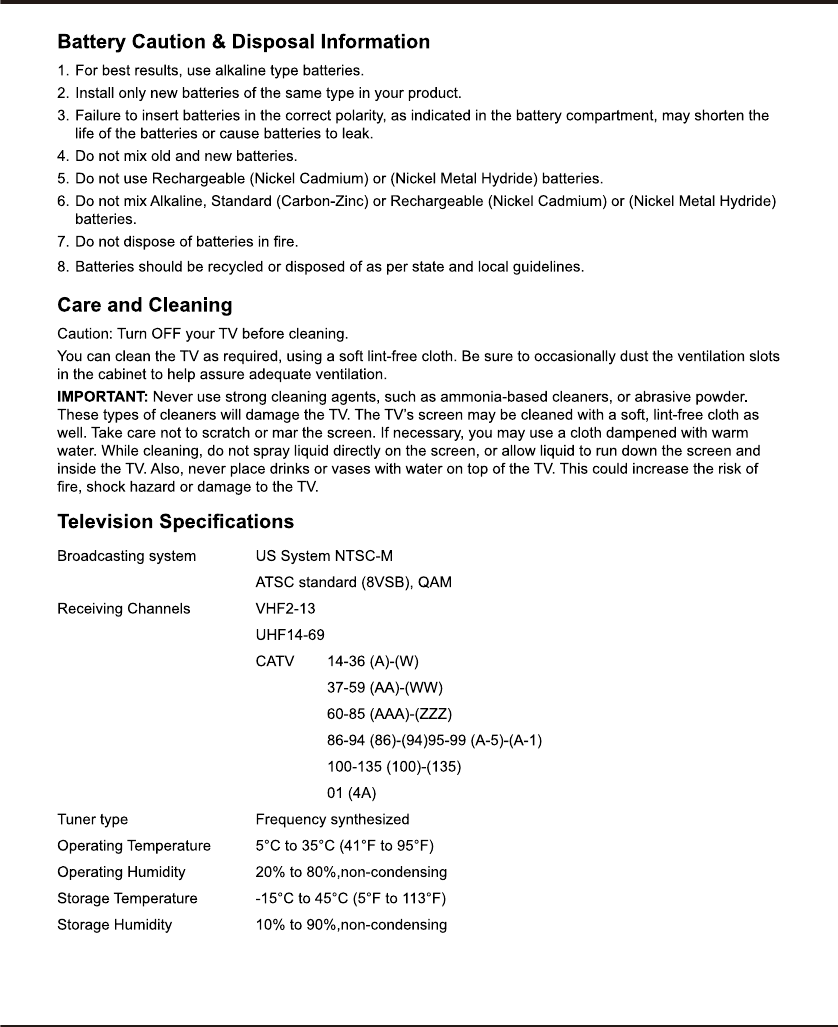
Chapter 4 Other Information
17
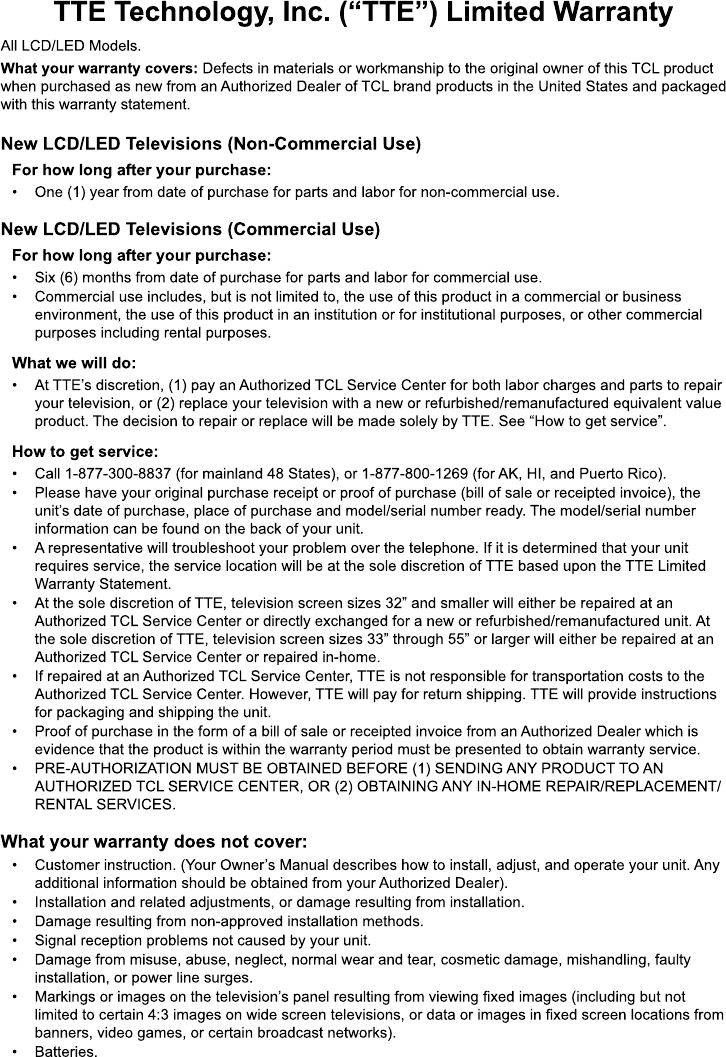
18
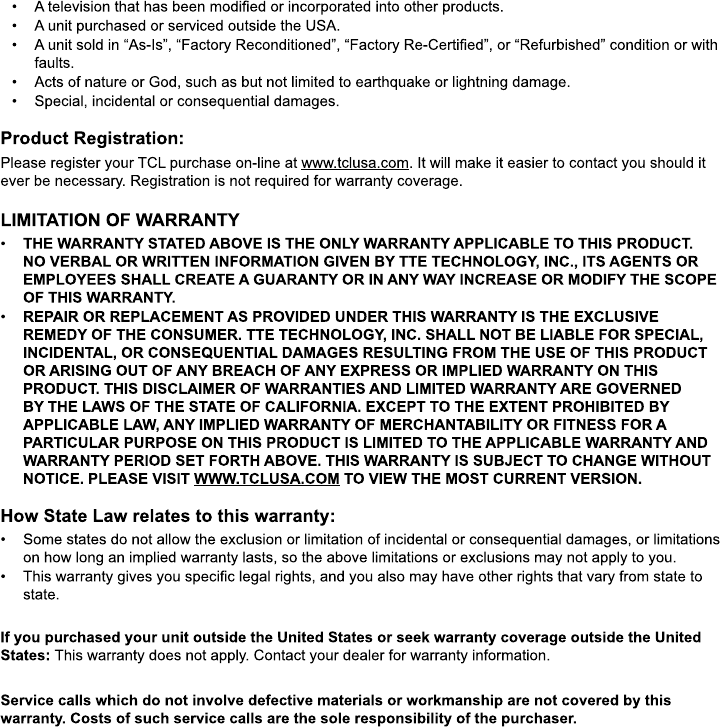
19
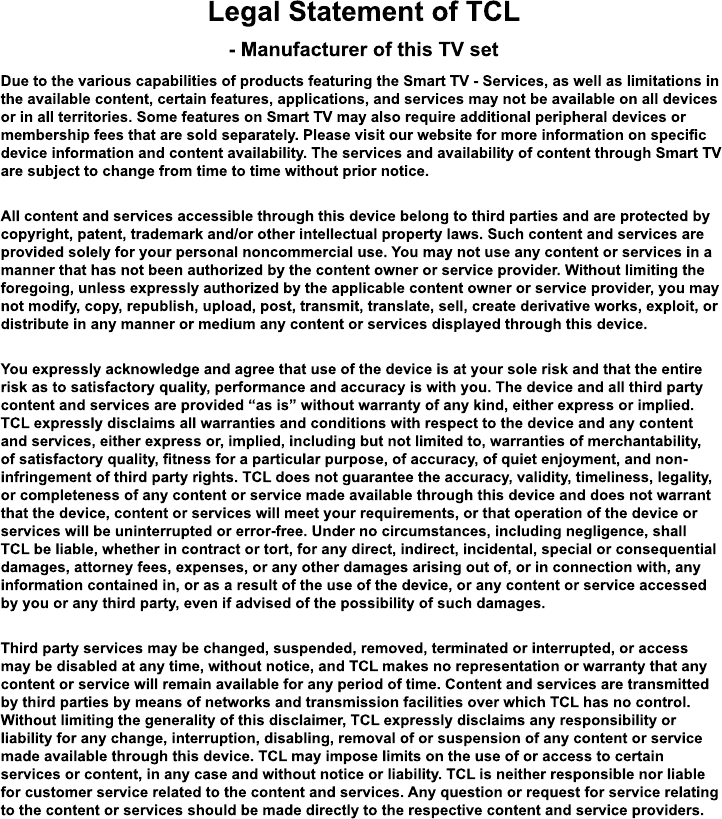
20
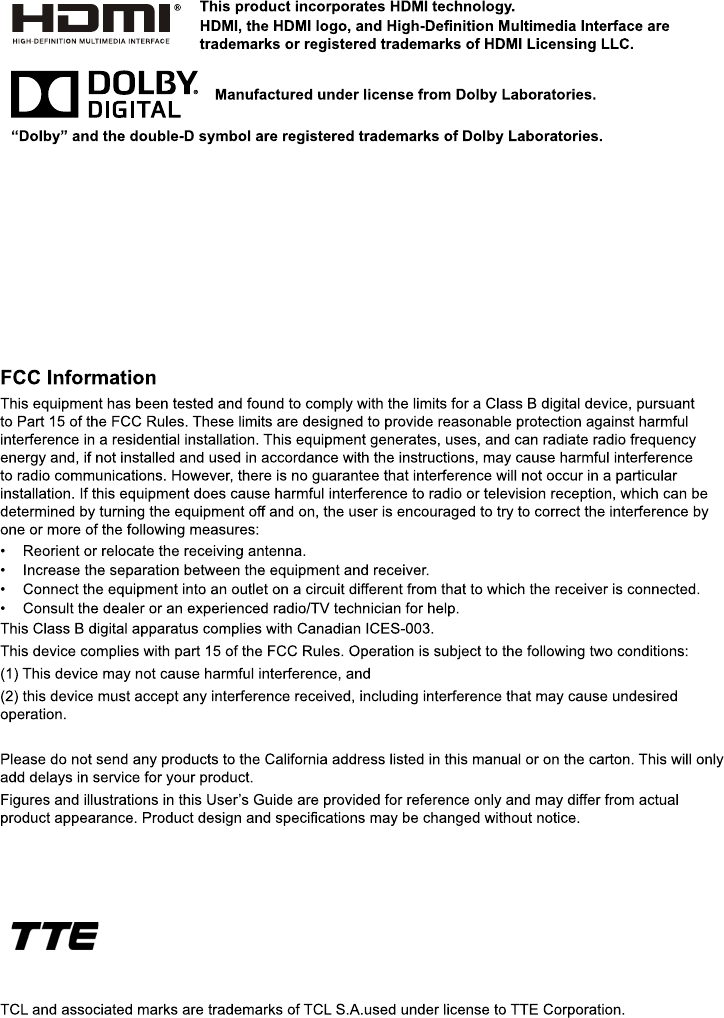
Part No.: 72-28D270-E399A
TTE Technology, Inc.
2455 Anselmo Drive, Suite 101,Corona, CA 92879