TTE Technology 28D2700 LCD TV User Manual 72 HD27PV E399A
TTE Technology, Inc. LCD TV 72 HD27PV E399A
Contents
- 1. W8U28D2700 users manual-1
- 2. W8U28D2700 users manual-2
W8U28D2700 users manual-2
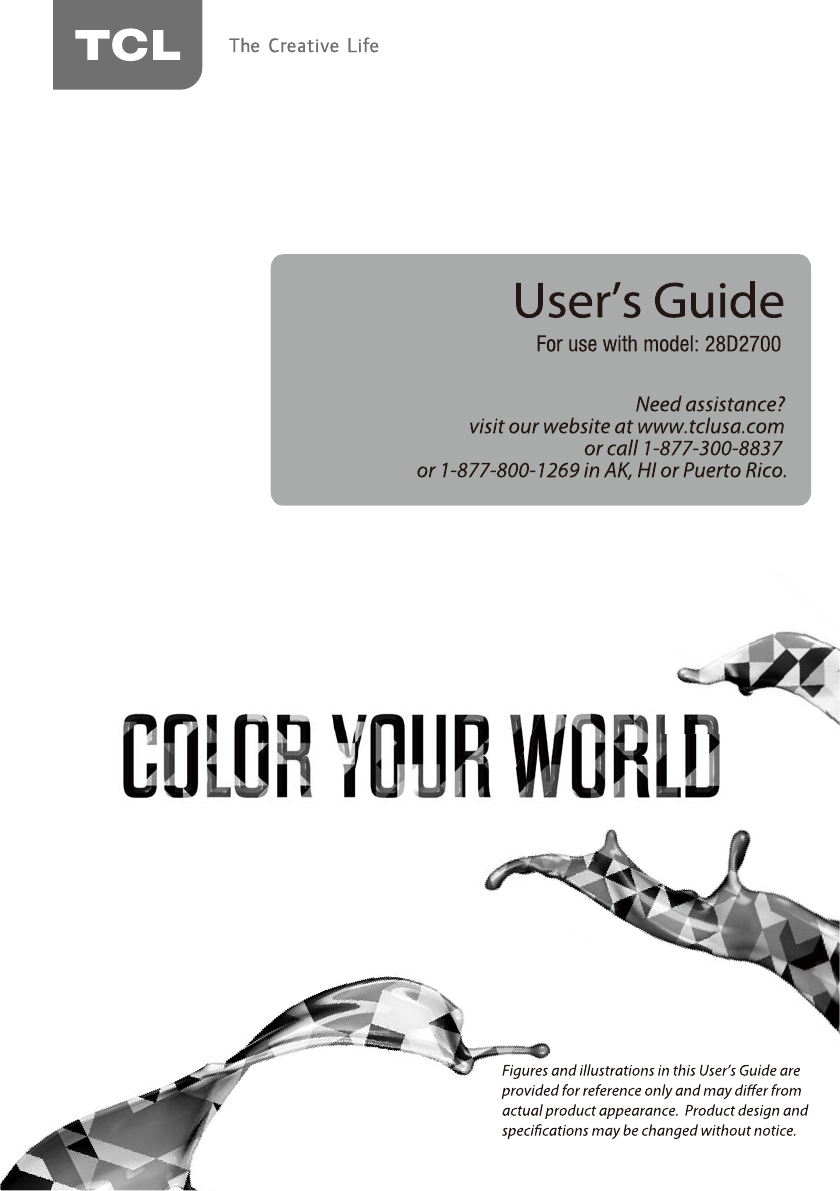
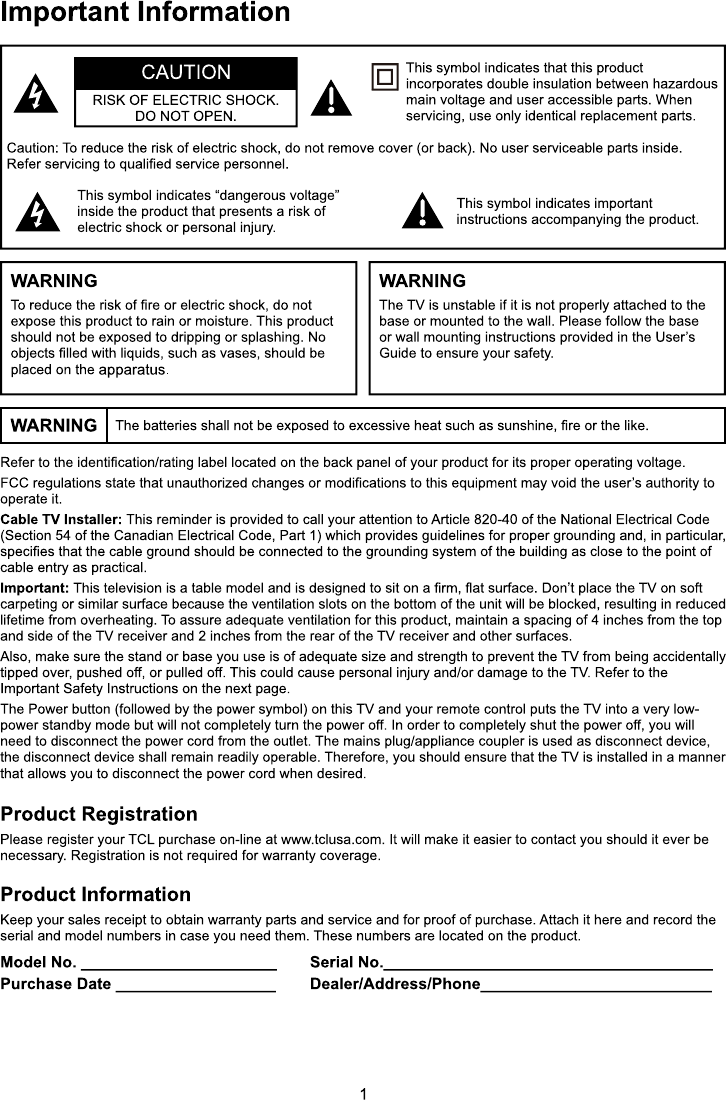
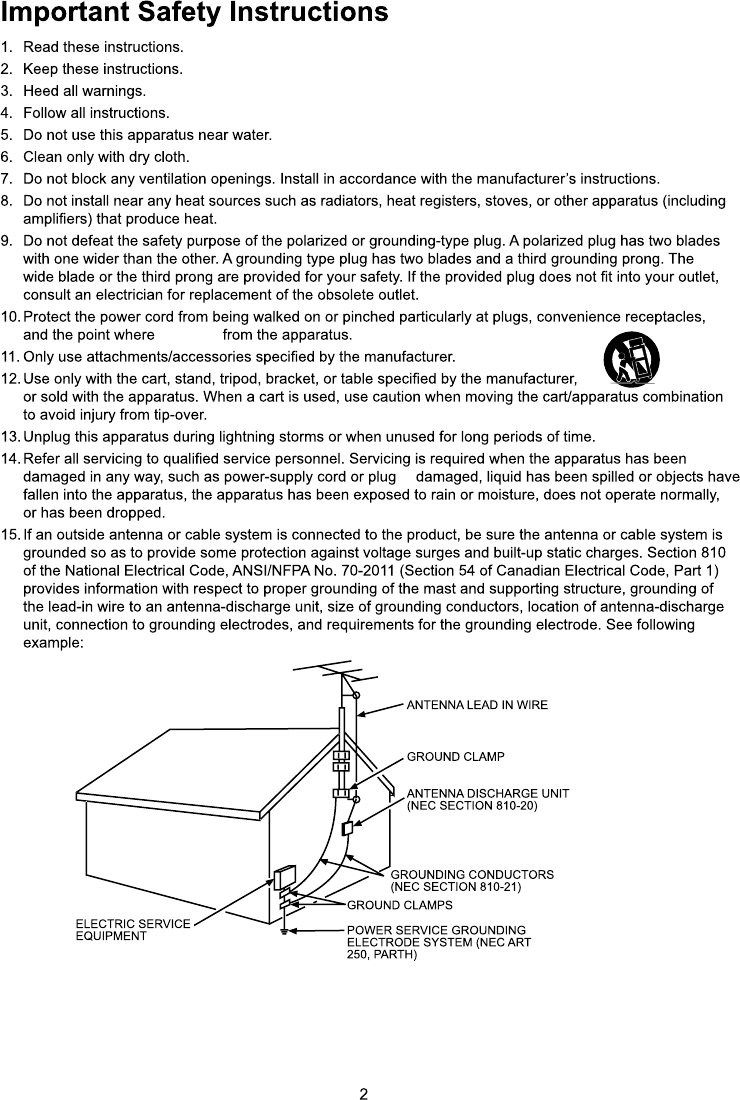
they exit
is
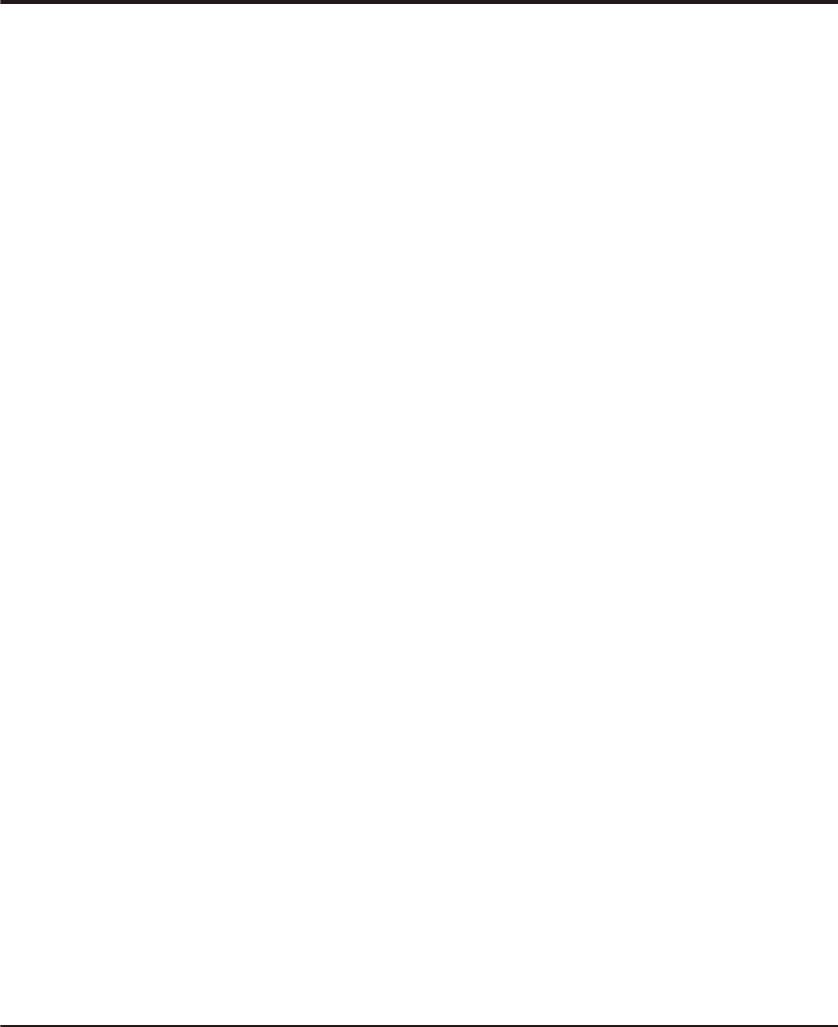
Table of Contents
3
Chapter 1: Introduction
Chapter 2: General Operation
Chapter 3: Advanced Functions
Chapter 4: Other Information
16
4
4
4
4
4
4
4
5
5
6
7
7
8
8
9
9
9
10
10
12
13
14
14
14
15
15
Precautions .........................................................................................................................................
Product .............................................................................................................................................
Power and Plug ................................................................................................................................
Power Cord and Signal Cable ..........................................................................................................
Use Environment ..............................................................................................................................
Cleaning ...........................................................................................................................................
Hanging the TV Set on the Wall .......................................................................................................
...............................................................................................................................
Sockets ................................................................................................................................................
Remote Control Functions .................................................................................................................
Buttons on the TV
.......................................................................................................................................
Switching off .......................................................................................................................................
Setup Wizard .......................................................................................................................................
S .....................................................................................................................................
....................................................................................................................................................
.................................................................................................................................................
Switching on
Source elect
Menu
Picture
Sound ..................................................................................................................................................
Time .....................................................................................................................................................
Setup ....................................................................................................................................................
Lock ....................................................................................................................................................
................................................................................................................................................
........................................................................................................................................................
......................................................................................................................
....................................................................................................................................................
Photo ...................................................................................................................................................
Music ..................................................................................................................................................
Channel
PC
AV / Component / HDMI
Media
Troubleshooting ..................................................................................................................................
16
..................................................................................................................................Base Installation
Important Information..........................................................................................................................1
Important Safety Instructions..............................................................................................................2
17
............................................................................................Battery Caution & Disposal Information
17
Care and Cleaning ...............................................................................................................................
17
....................................................................................................................Television Specifications
18
Limited Warranty .................................................................................................................................
20
............................................................................................Legal Statement of TCL ..........................
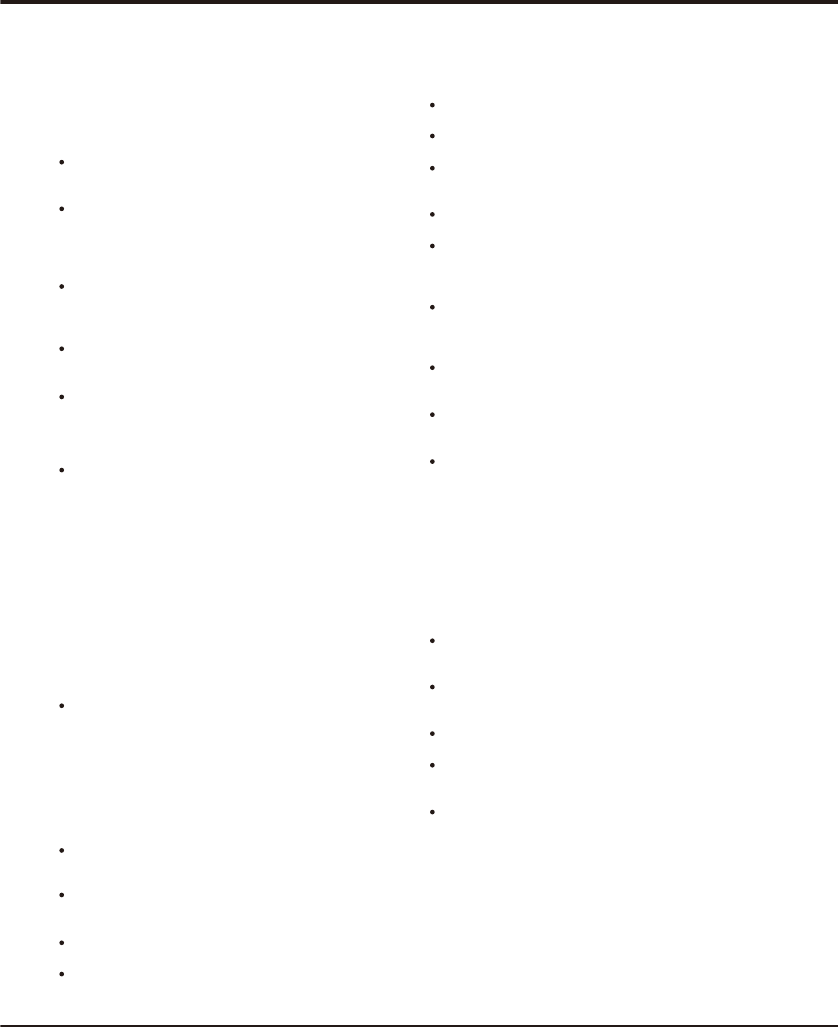
Introduction
4
Chapter 1
Precautions
Product
Read all of the instructions before operating the set.
Keep these instructions well for future use.
Do not block or cover the ventilation openings on the
back cover.
Do not push objects of any kind into this unit through
the cabinet slots as they could touch the current
carrying parts or short-circuit parts, resulting in fire,
electric shock, or damage to the unit.
as this may cause
damage
Do not touch the screen surface with fingers as this
may scratch or mar the TV screen.
Do not impact the TV screen with hard pressure as
this may damage the TV screen severely.
Do not attempt to open the cabinet
. There are no parts inside you can service by
yourself. Refer all servicing to qualified personnel.
Cleaning
Dust the set by wiping the screen and the cabinet with
a soft, clean cloth or some special liquid cleaner.
Do not apply excessive force to the screen when
cleaning.
Do not use water or other chemical cleaner to clean the
screen as this may damage the surface of the TV
screen.
Unplug the set under the following conditions:
- If the set will not be used for a long period of time.
- If the power cord or the power outlet/plug is damaged.
- Follow the instructions to install and adjust the
product. Adjust those controls that are covered in this
operating instructions as improper adjustment of other
controls may result in damage. If this happens, unplug
the set and refer to the service personnel.
- If the set is subject to impact or has been dropped to
have the cabinet damaged.
Where the mains plug or an appliance coupler is
used as disconnect device, the disconnect device
shall remain readily operable.
(* Where an all-pole mains switch is used as the
disconnect device, the switch shall remain readily
operable.)
Power and Plug
Do not allow anything to rest on or roll over the power
cord and the signal cable.
Protect the power cord and the signal cable from being
trampled.
Do not overload the power cord or the power outlet.
Do not expose the power cord and the signal cable to
moisture.
Power Cord and Signal Cable
Do not place the set on an unstable cart, stand, or table.
Place the set on a place that allows good ventilation.
Do not use the set near damp, and cold areas. Protect
the set from overheating.
Keep the set away from direct sunlight.
Apparatus shall not be exposed to dripping or splashing
and no objects filled with liquids, such as vases, shall be
placed on the apparatus.
Do not use the set near dust place.
Use Environment
Hanging the TV Set on the Wall
Warning: This operation requires two people.
To ensure a safe installation, observe the following safety
notes:
Check that the wall can support the weight of the TV
set and wall mount assembly.
Follow the mounting instructions provided with the wall
mount.
The TV set must be installed on a vertical wall.
Make sure to use only screws suitable for the material
of the wall.
Make sure that the TV set cables are placed so that
there is not danger of tripping over them.
All other safety instructions about our TV sets are also
applicable here.
Note:
Graphics contained within this publication are
presentation only.
Warning: the batteries shall not be exposed
excessive heat such as sunshine, fire or the like.
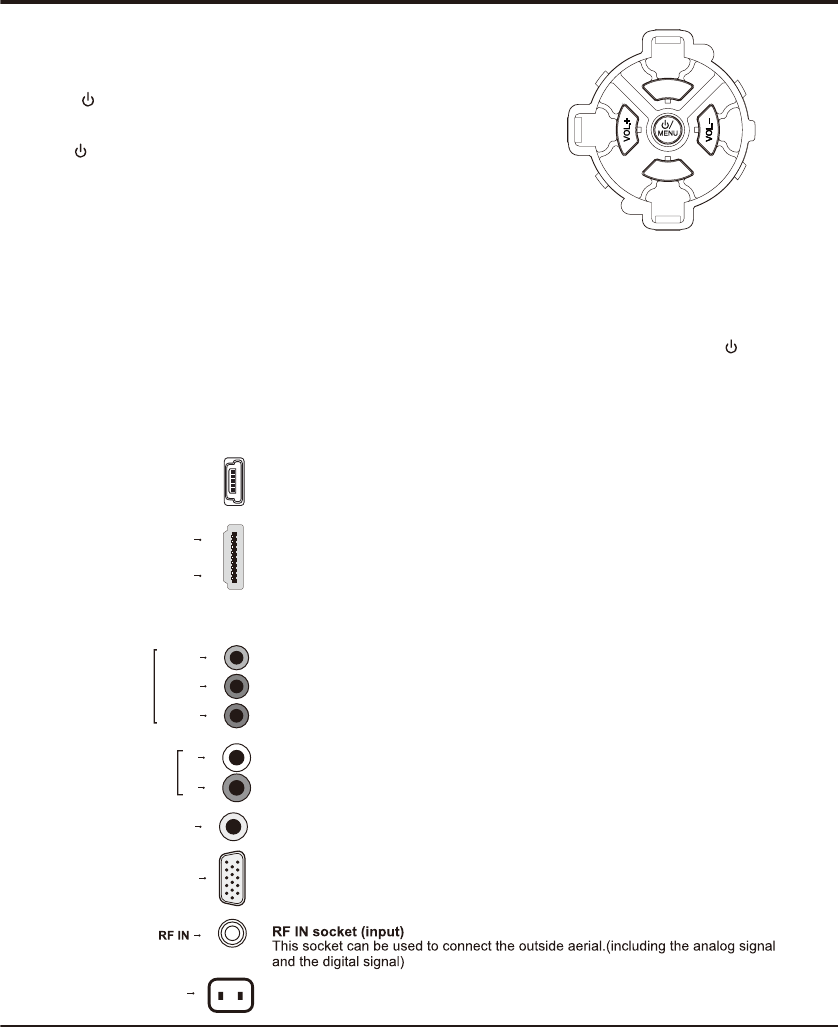
5
USB socket (input)
Sockets
Note: The location and names of the sockets on the TV may vary according to
TV model, and not all sockets available on all models.
USB This socket can be used to connect an USB device.
Introduction
1. / button MENU
Turns the TV on or standby.
menu or press to return to the previous menu.Before enter menu, long press
/MENU button for 2 seconds to display Source Select. Long press it for 5
seconds to go to Standby.
The TV is on,press it,brings up the main
Buttons on the TV
Take a certain model for an example:
Note: Under USB condition, CH.+ button acts like INPUT button in remote to select different sources and CH.+/- button
can’t work act like up/down direction buttons . Press CH.- button to display or cancel the menu at bottom. /Menu button
can act like the OK button on the remote.
3. CH. +/- button
Scans up/down through the channel list. In the menu system, they act like the up/down
remote and adjust menu controls.
direction buttons on the
2. VOL. +/- button
Increases/decreases the volume. In the menu system, they act like the right/left
direction buttons on the remote and adjust menu controls. (Note: In some menus,
VOL.+ also acts like the OK button on the remote.)
HDMI 1
HDMI1 and HDMI2 socket (input)
HDMI 2
or The HDMI can be used to connect a
PC with a compatible video card installed, certain DVD players or a high-definition
compatible digital satellite decoder. This socket p
(High-Definition Multimedia Interface) socket
rovides an uncompressed digital
connection that carries both video and audio data by way of an integrated mini-plug
cable.
AV(VIDEO)/YPbPr component sockets (input)
Y/VIDEO
Pb
Pr
COMPONENT / AV
IN
These AV(VIDEO)/Y sockets can be used to connect a device that has component
video sockets, such as a DVD player. The component sockets can recognize if the
device you're connecting to is Y Pb Pr compatible. The component sockets provide
excellent picture quality because the video is separated into three separate parts.
CH.
-
CH.
+
+
R
L
AV &PC&COMPONENT
AUDIO IN
AV & PC & AUDIO IN COMPONENT
These AUDIO IN L & R sockets can be used to connect a range of equipment,
including video recorders, camcorders, satellite receivers, DVD players, or games
consoles. AUDIO IN sockets are shared by AV, VGA and YPbPr sockets.
SPDIF SPDIF/AUDIO sockets (output)
PC socket (input)
This socket can be used to connect a computer.
PC IN
AC IN~AC In socket (input)
This socket can be used to connect a . AC supply
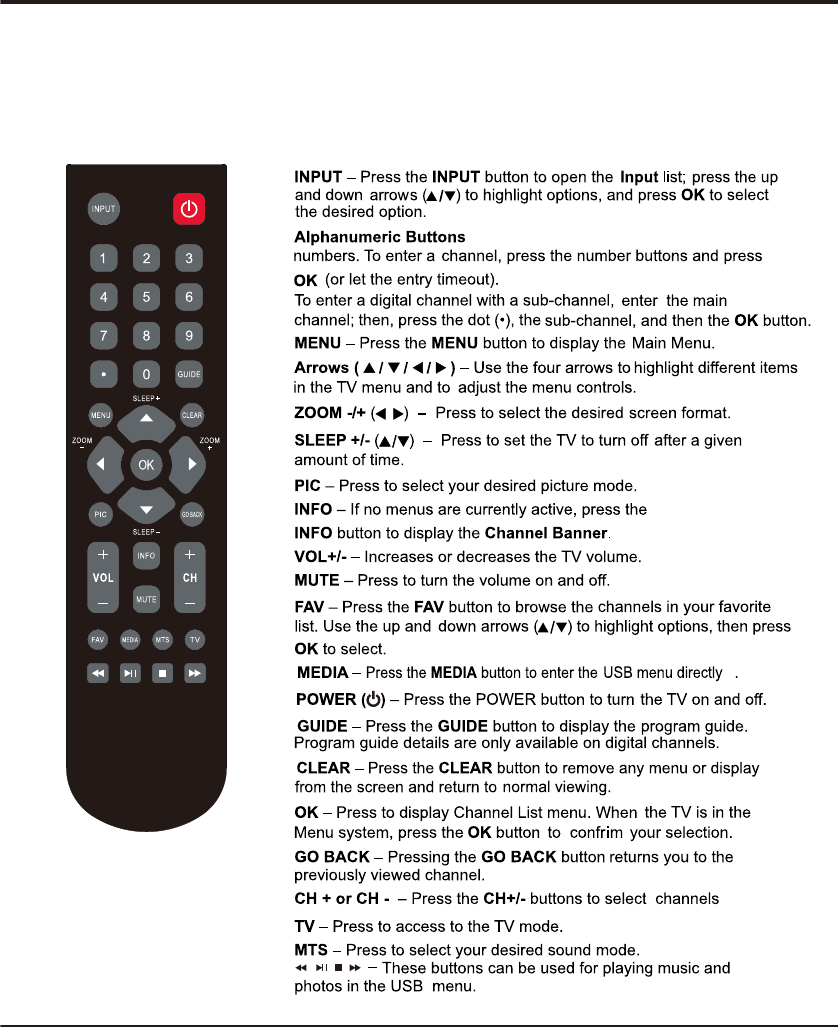
6
Introduction
Remote Control Functions
Most of your television's functions are available via the menus that appear on the
screen. The remote control supplied with your set can be used to navigate through
the menus and to configure all the general settings.
-In TV source, use these buttons to enter channel
/
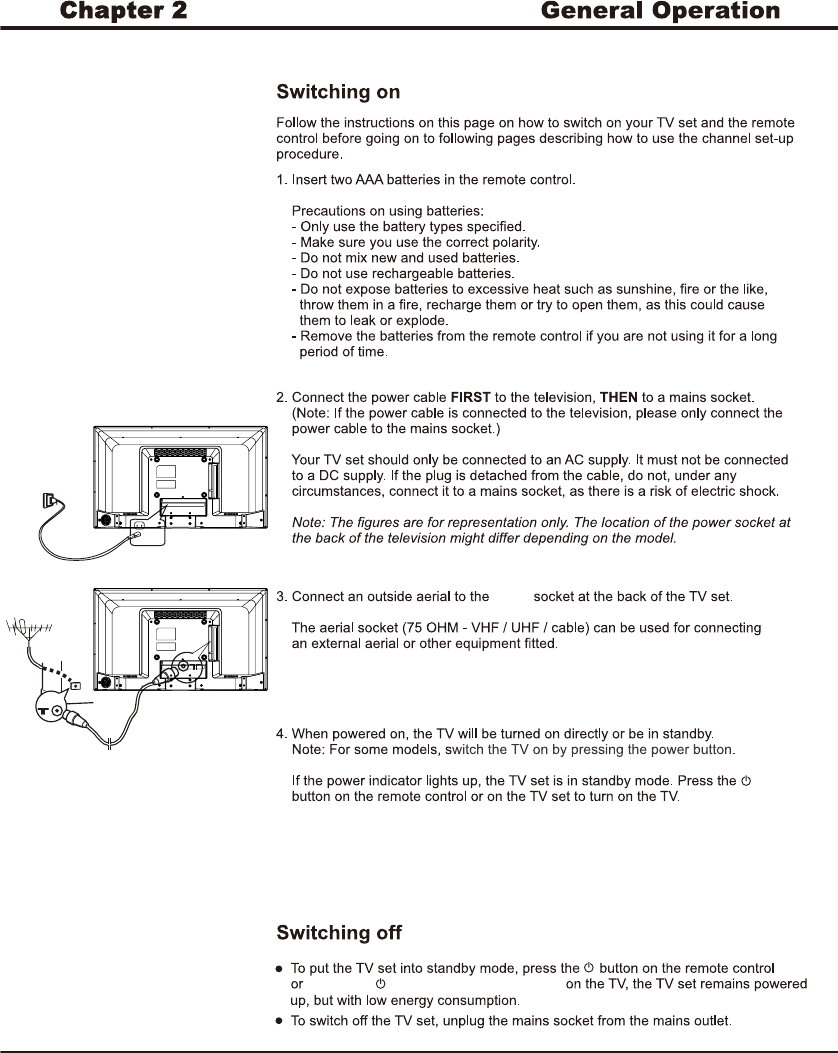
7
RF IN
long press /MENU button for 5 seconds

8
General Operation
Setup Wizard
Connect an RF cable from the Tv s input called
“RF-In”and to your TV Aerial socket.
Select Language
1. Press / button on the remote control to select
the language to be used for menus and message.
2. Press / button on the remote control to select
go to next step and press OK/ button to go.
Time
3. Press / button on the remote control to select
go to next step and press OK/ button to go.
Setup Wizard
Menu Language
Go to next step
Please select your preferred language
Move Select Clear
MENU
2. Press / button on the remote control to select
the time zone, daylight saving time and time format
you want to.
1. Press / button on the remote control to adjust
time zone.
Setup Wizard
Select the time zone & Daylight saving time
Time Zone
Daylight Saving Time
Time Format
Go to next step
Pacific
Off
12-hour
Move Select Return
MENU
English
1. Press / button on the remote control to select
the antenna type.
2. Press / button on the remote control to select
go to next step and press OK/ button to start auto
scan.
Setup Wizard
Air/Cable
Go to next step
Select the antenna type then auto scan
Setup Wizard
Clear
MENU
Analog :
Digital :
RF CH:
7
Total Found
:
Move Select Return
MENU
Cable
0
Source elect S
Press INPUT button to display the input source list,
Press / button to select the input source.
Press OK button to enter the input source,
Press Clear button to quit.
Source Select
TV
Component
HDMI1
HDMI2
PC
Media
AV
Setup Wizard
TV Location
Go to next step
Please select your preferred mode
Move Select Clear
MENU
Retail Mode
Setup Wizard
Select Return
MENU
Are you sure you select your retail mode
TV Location
1. Press ◄/► button on the remote control to select
Home Mode or Retail mode.
2. Press ▲/▼ button on the remote control to select
go to next step and press OK button to go.
Retail mode
Press ◄/► button on the remote control to select Yes/No.
Note:
If you select Yes, a screen menu will proceed to select the
antanna type.
If you select No, a screen menu will go back to the previous
menu to select Home Mode.
Home mode defaul settings are recommended for
in-home use, ECO Save. Retail mode is intended for
in-store display
Note: Choosing “Home Mode” for the TV assigns the
optimal picture settings for most home environments.
Choosing “Retail mode”, which is not ECO Save
compliant, sets the unit up with predefined settings
for retail displays. In this setting, the power
consumption may exceed the requirements of the
ECO Save. When operate forced menu, please
don't press “Clear” button.

9
Advanced Functions
Chapter 3
Sound
Press MENU to enter the main menu, Press / button
to select.
Press to enter.
Press MENU again to exit or back to parent menu.
【Noise Reduction】
Set options to reduce video noise.
Off Select to turn off video noise detection.
Low Detect and reduce low video noise.
Medium Detect and reduce moderate video noise.
High
Detect and reduce enhanced video noise.
【Dynamic Backlight 】
Press / button to select (Off/Low/Hight).
Main Menu Operation
Picture
1. Press MENU to enter the main menu, Press /
button to select.
2. Press to enter.
3.Press / button to select among Picture Mode /
Brightness / Contrast / Color / Tint / Sharpness /
Color Temperature / Advanced Settings.
5.Press / button to adjust.
6.Press MENU again to exit or back to parent menu.
Move Select
MENU
Picture Mode
Brightness
Contrast
Color
Tint
Sharpness
Color Temperature
Advanced Settings
User
50
50
50
Normal
Return
50
50
PictureSound TimeSetup LockChannel
PictureSound TimeSetup LockChannel
Menu
1. Press MENU to display the main menu or return to the
previous menu or close the main menu.
2. Press / to highlight the desired menu icon.
【Tint】
Adjust the hue(Red,Green) of the picture.
Press button to adjust. /
【Sharpness】
Object edges are enhanced for picture detail.
Press button to adjust.
/
【Color Temperature】
Change the overall color cast of the picture.
Normal
Warm
Cool
Produces a vivid image.
Produces a red-hued image.
Produces a gentle blue-hued image.
【Advanced Settings】
Adjust advanced video features to fine tune the picture.
Press OK/ button to enter.
【Aspect Ratio】
Adjust how the picture fills the screen.
Normal
Wide
Zoom
Cinema
Automatically adjust Aspect Ratio
based on TV size and TV program.
Use to watch wide screen(16:9)
content.
Expands image to fill screen. Top and
button maybe cut off.
Stretches image at edges but keeps a
clear image in the center.
【Color】
Adjust the color intensity of the picture.
Press button to adjust. /
Bass
Treble
Audio Language
AVL
Digital Audio Output
Surround Sound
50
50
English
RAW
Off
Off
Balance0
MTS Stereo
Move Select Return
MENU
PictureSound TimeSetup LockChannel
Sound ModeStandard
【Dynamic Contrast】
Automatically adjust picture detail and brightness.
Press / button to select (Off/On).
【Brightness】
Adjust the brightness of the picture.
Press / button to adjust.
【Contrast】
Adjust the difference between light and dark areas of
the picture.
Press / button to adjust.
【Picture Mode】
Adjust picture mode to change picture appearance.
Press / button to select(Standard / Vivid / Soft / User /
Power Saving).
Standard Produces a highly defined image in a
normally lit room.
Vivid Produces a highly defined image in a
brightly lit room
Soft Produces a highly defined image in a
soft lit room.
User Select to customize picture settings.
Power Saving Under power saving condition, it can
meet “ECO Save” requirement.
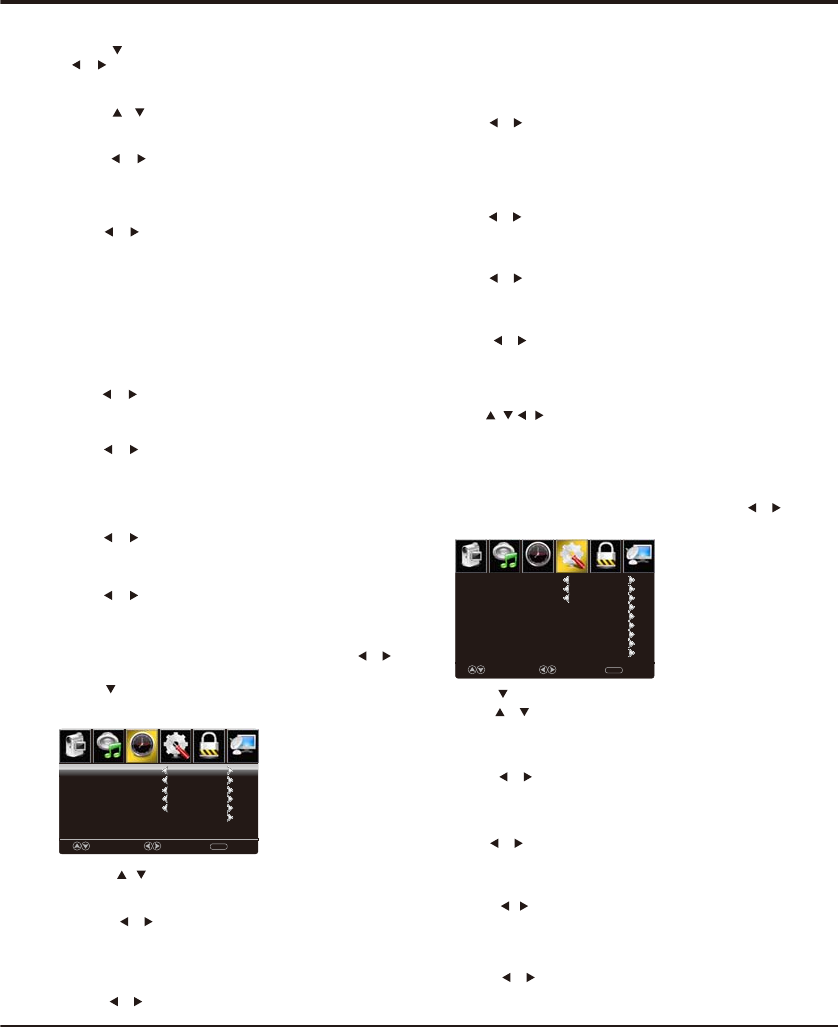
Advanced Functions
10
4.Press button to adjust. /
5. ENU again or back to parent menu. Press Mto exit
Setup
1.Press MENU to enter the main menu, Press /
Button to select.
【Time Zone】
Select your time zone.
Press / button to select(Eastern / Central /
Mountain / Pacific / Alaska / Hawaii / Samoa /
Newfoundland / Atlantic).
【】Daylight Saving Time
Set the daylight saving time for your area.
Press button to select(On / Off). /
【】Time Format
Select your time format.
Press button to select(12-hour / 24-hour). /
Note: when Auto Clock is Off, you may adjust the
clock.
【】Clock
Use to adjust time manually.
Press / button to select. / /
【】Auto Clock
Use to synchronize the display automatically.
Press button to select. /
Note: Auto clock just can be active on DTV signal.
PictureSound TimeSetup LockChannel
Time
Press MENU to enter the main menu, Press /
button to select.
Press to enter.
Press MENU again to exit or back to parent menu.
1.Press / button to select among Sleep Timer /
Time Zone /Daylight Saving Time / Time Format /
Auto Clock / Clock
Sleep Timer
Time Zone
Daylight Saving Time
Time Format
Auto Clock
Clock1980/01/06 12:00 AM
Off
Pacific
Off
12-hour
On
Move Select Return
MENU
2.Press / button to select among Sound Mode
/ Bass / Treble / Balance / MTS / Audio Language
/ Digital Audio Output /Surround Sound / AVL
1.Press button to select Sound Mode and press
/ button to select mode in Standard / Music /
Movie / Sports / User modes. Only in User mode,
Bass, treble can be adjusted.
3.Press / button to adjust.
4.Press MENU again to exit or back to parent menu.
【MTS】
Configures the multi-track sound. It is only available in ATV.
Press button to select(Mono/Stereo/SAP). /
Mono Sets the sound to mono.
Stereo Sets the sound to stereo when stereo
is not available, the sound is
automatically switched to mono.
SAP Sets the sound to the second audio
program.
【Audio Language】
Select the language supported by the chosen digital
channel. It is available Only in DTV.
Press button to select(English / / ). / French Spanish
【】Digital Audio Output
Send digital audio to external audio system.
Press button to select. /
PCM Select to output audio in 2-channel
stereo.
RAW Passes through RAW audio sound.
【】Surround sound
Press / button to select(On / Off).
【AVL】
Set the auto volume control.
Press / button to select(On / Off).
2.Press / button to adjust.
3.Press MENU again to exit or back to parent menu.
【Sleep Timer】
Set a timer for the TV to turn off automatically.
Press / button to select(Off / 5min / 10min
/ 15min / 30min / 60min / 90min / 120min / 180min
/240min).
PictureSound TimeSetup LockChannel
Menu Language
Transparent
OSD Timeout
Closed Caption
Input Label
Other Settings
Restore Default
CEC
English
25%
30 Sec.
Select MoveClear
MENU
Setup Wizard
3.Press / button to select among Menu Language /
Transparent / OSD Timeout / Closed Caption /
Input Label / Other settings / Restore Default /
Setup Wizard / CEC.
2.Press to enter.
【Menu language】
Press button to select your desired menu
language(English/French/Spanish).
/
【Transparent】
2. Adjust the transparency of the OSD (on screen display)
Menu.
1.Press / button to adjust.
【OSD TimeOut】
2.Adjust the duration of the OSD (on screen display)
menu.
1.Press button to select. /