Tait TBCH1B Base Station Transceiver User Manual TB9400 Installation and Operation Manual
Tait Limited Base Station Transceiver TB9400 Installation and Operation Manual
Tait >
Exhibit D Users Manual per 2 1033 c3
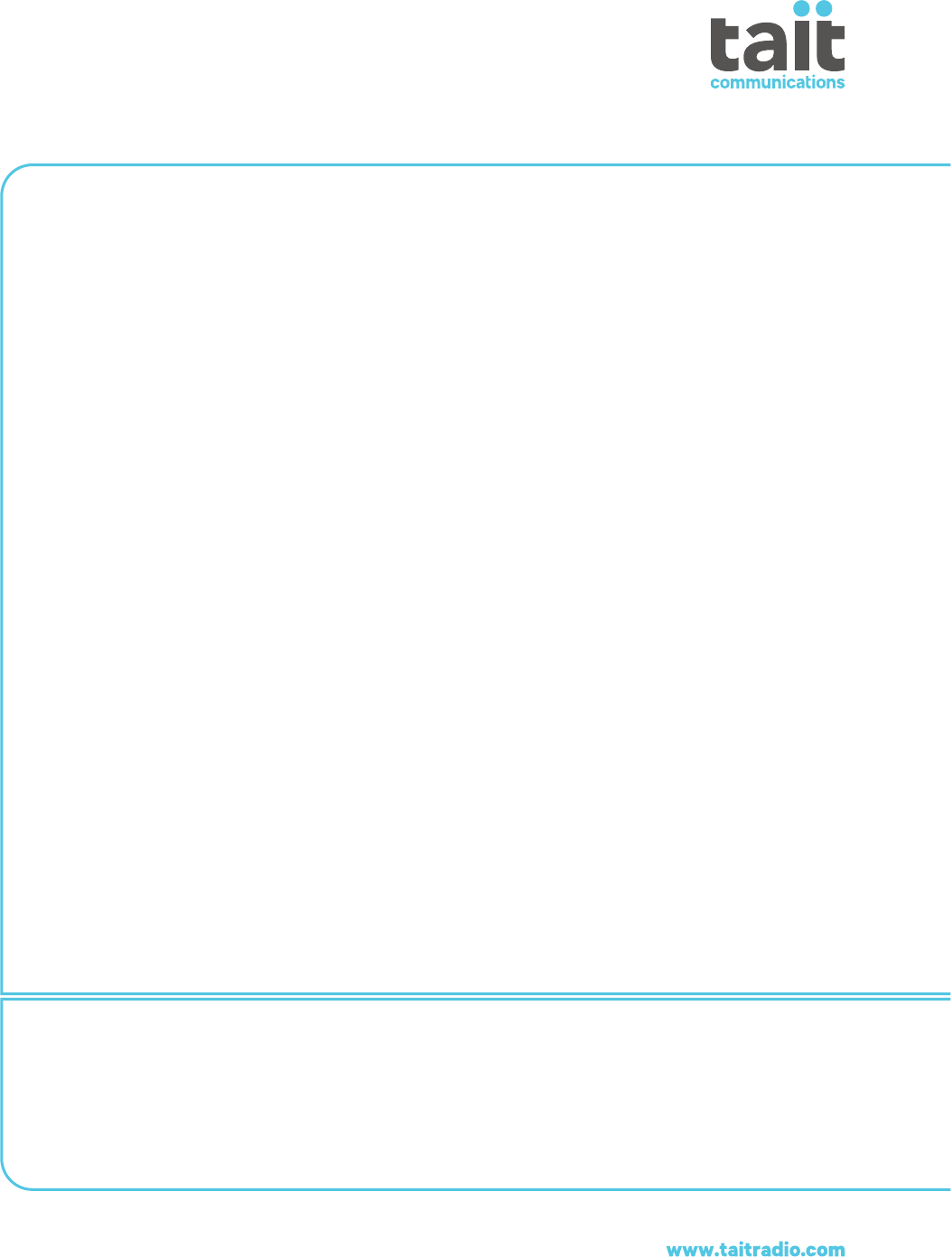
TB9400 Base Station
Installation and Operation Manual
MBC-00001-05 · Issue 5 · November 2013

2TB9400 Installation and Operation Manual
© Tait Limited November 2013
Contact Information
Tait Communications
Corporate Head Office
Tait Limited
P.O. Box 1645
Christchurch
New Zealand
For the address and telephone number of regional
offices, refer to our website: www.taitradio.com
Copyright and Trademarks
All information contained in this document is the
property of Tait Limited. All rights reserved.
This document may not, in whole or in part, be copied,
photocopied, reproduced, translated, stored, or reduced
to any electronic medium or machine-readable form,
without prior written permission from Tait Limited.
The word TAIT and the TAIT logo are trademarks of
Tait Limited.
All trade names referenced are the service mark,
trademark or registered trademark of the respective
manufacturers.
Disclaimer
There are no warranties extended or granted by this
document. Tait Limited accepts no responsibility for
damage arising from use of the information contained
in the document or of the equipment and software it
describes. It is the responsibility of the user to ensure
that use of such information, equipment and software
complies with the laws, rules and regulations of the
applicable jurisdictions.
Enquiries and Comments
If you have any enquiries regarding this document, or
any comments, suggestions and notifications of errors,
please contact your regional Tait office.
Updates of Manual and Equipment
In the interests of improving the performance,
reliability or servicing of the equipment, Tait Limited
reserves the right to update the equipment or this
document or both without prior notice.
Intellectual Property Rights
This product may be protected by one or more patents
or designs of Tait Limited together with their
international equivalents, pending patent or design
applications, and registered trade marks: NZ409837,
NZ409838, NZ415277, NZ415278, NZ508806,
NZ508807, NZ511155, NZ516280/NZ519742,
NZ520650/NZ537902, NZ521450, NZ524369,
NZ524378, NZ524509, NZ524537, NZ530819,
NZ534475, NZ534692, NZ537434, NZ547713,
NZ569985, NZ577009, NZ579051, NZ579364,
NZ580361/NZ601933, NZ584534, NZ586889,
AU2003281447, AU2004216984, AU2010212364,
AU11677/2008, AU13745/2008, CN200930004199.5,
CN1031871, CN1070368, CN200930004200.4,
CN200930009301.0, CN201110141630,
CN201110253742.1, EU000915475-0001,
EU000915475-0002, GB2413249, US5,745,840,
US7,649,893, US7,758,996, US7,937,661,
US8,301,682, US10/597339, US29/401234, US29/
401235, US61/218015, US61/236663, US61/323437.
This product may also be made under license under one
or more of the following U.S. Patents: 5,146,497,
5,148,482, 5,164,986, 5,185,795, 5,185,796,
5,271,017, 5,377,229 and 5,502,767.
The AMBE+2™ voice coding Technology embodied
in this product is protected by intellectual property
rights including patent rights, copyrights and trade
secrets of Digital Voice Systems, Inc. This voice
coding Technology is licensed solely for use within this
Communications Equipment. The user of this
Technology is explicitly prohibited from attempting to
decompile, reverse engineer, or disassemble the Object
Code, or in any other way convert the Object Code into
a human-readable form. Protected by U.S. Patents
5,870,405, 5,826,222, 5,754,974, 5,701,390,
5,715,365, 5,649,050, 5,630,011, 5,581,656, 5,517,511,
5,491,772, 5,247,579, 5,226,084 and 5,195,166.
Environmental Responsibilities
Tait Limited is an environmentally
responsible company which supports
waste minimization, material recovery and
restrictions in the use of hazardous
materials.
The European Union’s Waste Electrical and Electronic
Equipment (WEEE) Directive requires that this
product be disposed of separately from the general
waste stream when its service life is over. For more
information about how to dispose of your unwanted
Tait product, visit the Tait WEEE website at
www.taitradio.com/weee. Please be environmentally
responsible and dispose through the original supplier,
or contact Tait Limited.
Tait Limited also complies with the Restriction of the
Use of Certain Hazardous Substances in Electrical and
Electronic Equipment (RoHS) Directive in the
European Union.
In China, we comply with the Measures for
Administration of the Pollution Control of Electronic
Information Products. We will comply with
environmental requirements in other markets as they
are introduced.

TB9400 Installation and Operation Manual 3
© Tait Limited November 2013
Contents
Preface . . . . . . . . . . . . . . . . . . . . . . . . . . . . . . . . . . . . . . . . . . . . . . . . . . . . . . . . . . . . . . . . . . . . . 7
Scope of Manual. . . . . . . . . . . . . . . . . . . . . . . . . . . . . . . . . . . . . . . . . . . . . . . . . . . . . . . . 7
Document Conventions . . . . . . . . . . . . . . . . . . . . . . . . . . . . . . . . . . . . . . . . . . . . . . . . . . 7
Associated Documentation. . . . . . . . . . . . . . . . . . . . . . . . . . . . . . . . . . . . . . . . . . . . . . . . 8
Publication Record . . . . . . . . . . . . . . . . . . . . . . . . . . . . . . . . . . . . . . . . . . . . . . . . . . . . . . 8
1 Description . . . . . . . . . . . . . . . . . . . . . . . . . . . . . . . . . . . . . . . . . . . . . . . . . . . . . . . . . . . . . . 9
1.1 Features . . . . . . . . . . . . . . . . . . . . . . . . . . . . . . . . . . . . . . . . . . . . . . . . . . . . . . . . . 10
1.2 Modules . . . . . . . . . . . . . . . . . . . . . . . . . . . . . . . . . . . . . . . . . . . . . . . . . . . . . . . . . 11
1.3 Mechanical Assembly . . . . . . . . . . . . . . . . . . . . . . . . . . . . . . . . . . . . . . . . . . . . . . 14
1.4 Frequency Bands and Sub-bands . . . . . . . . . . . . . . . . . . . . . . . . . . . . . . . . . . . . . . 17
1.5 Applications . . . . . . . . . . . . . . . . . . . . . . . . . . . . . . . . . . . . . . . . . . . . . . . . . . . . . . 17
1.6 Licenses . . . . . . . . . . . . . . . . . . . . . . . . . . . . . . . . . . . . . . . . . . . . . . . . . . . . . . . . . 18
1.7 Theory of Operation. . . . . . . . . . . . . . . . . . . . . . . . . . . . . . . . . . . . . . . . . . . . . . . . 19
1.7.1 Signal Paths . . . . . . . . . . . . . . . . . . . . . . . . . . . . . . . . . . . . . . . . . . . . . . 21
1.7.2 Online and Offline Modes . . . . . . . . . . . . . . . . . . . . . . . . . . . . . . . . . . . 21
1.7.3 Intermodule Communications . . . . . . . . . . . . . . . . . . . . . . . . . . . . . . . . 22
1.7.4 Power Management and Distribution . . . . . . . . . . . . . . . . . . . . . . . . . . 23
1.7.5 PMU Operation on DC Input. . . . . . . . . . . . . . . . . . . . . . . . . . . . . . . . . 25
1.7.6 Front Panel Fans . . . . . . . . . . . . . . . . . . . . . . . . . . . . . . . . . . . . . . . . . . 28
2 General Safety and Regulatory Information . . . . . . . . . . . . . . . . . . . . . . . . . . . . . . . . . 29
2.1 Personal Safety. . . . . . . . . . . . . . . . . . . . . . . . . . . . . . . . . . . . . . . . . . . . . . . . . . . . 30
2.1.1 Unpacking and Moving the Equipment. . . . . . . . . . . . . . . . . . . . . . . . . 30
2.1.2 Lethal Voltages . . . . . . . . . . . . . . . . . . . . . . . . . . . . . . . . . . . . . . . . . . . 30
2.1.3 AC Power Connection. . . . . . . . . . . . . . . . . . . . . . . . . . . . . . . . . . . . . . 31
2.1.4 Explosive Environments . . . . . . . . . . . . . . . . . . . . . . . . . . . . . . . . . . . . 31
2.1.5 Proximity to RF Transmissions . . . . . . . . . . . . . . . . . . . . . . . . . . . . . . . 31
2.1.6 High Temperatures . . . . . . . . . . . . . . . . . . . . . . . . . . . . . . . . . . . . . . . . 31
2.1.7 LED Safety (EN60825-1) . . . . . . . . . . . . . . . . . . . . . . . . . . . . . . . . . . . 31
2.2 Equipment Safety. . . . . . . . . . . . . . . . . . . . . . . . . . . . . . . . . . . . . . . . . . . . . . . . . . 32
2.2.1 Installation and Servicing Personnel . . . . . . . . . . . . . . . . . . . . . . . . . . . 32
2.2.2 Preventing Damage to the PA . . . . . . . . . . . . . . . . . . . . . . . . . . . . . . . . 32
2.2.3 ESD Precautions . . . . . . . . . . . . . . . . . . . . . . . . . . . . . . . . . . . . . . . . . . 32
2.2.4 Anti-tampering Devices. . . . . . . . . . . . . . . . . . . . . . . . . . . . . . . . . . . . . 33
2.3 Environmental Conditions . . . . . . . . . . . . . . . . . . . . . . . . . . . . . . . . . . . . . . . . . . . 33
2.3.1 Operating Temperature Range. . . . . . . . . . . . . . . . . . . . . . . . . . . . . . . . 33
2.3.2 Humidity . . . . . . . . . . . . . . . . . . . . . . . . . . . . . . . . . . . . . . . . . . . . . . . . 33
2.3.3 Dust and Dirt . . . . . . . . . . . . . . . . . . . . . . . . . . . . . . . . . . . . . . . . . . . . . 33
2.4 Regulatory Information . . . . . . . . . . . . . . . . . . . . . . . . . . . . . . . . . . . . . . . . . . . . . 34
2.4.1 Distress Frequencies . . . . . . . . . . . . . . . . . . . . . . . . . . . . . . . . . . . . . . . 34
4TB9400 Installation and Operation Manual
© Tait Limited November 2013
2.4.2 Compliance Standards . . . . . . . . . . . . . . . . . . . . . . . . . . . . . . . . . . . . . . 34
2.4.3 FCC Compliance . . . . . . . . . . . . . . . . . . . . . . . . . . . . . . . . . . . . . . . . . . 34
2.4.4 Unauthorized Modifications . . . . . . . . . . . . . . . . . . . . . . . . . . . . . . . . . 34
3 Operation . . . . . . . . . . . . . . . . . . . . . . . . . . . . . . . . . . . . . . . . . . . . . . . . . . . . . . . . . . . . . . 35
3.1 Front Panel . . . . . . . . . . . . . . . . . . . . . . . . . . . . . . . . . . . . . . . . . . . . . . . . . . . . . . . 36
3.2 Module Indicator LEDs and Switches . . . . . . . . . . . . . . . . . . . . . . . . . . . . . . . . . . 40
3.2.1 Reciter . . . . . . . . . . . . . . . . . . . . . . . . . . . . . . . . . . . . . . . . . . . . . . . . . . 40
3.2.2 PA . . . . . . . . . . . . . . . . . . . . . . . . . . . . . . . . . . . . . . . . . . . . . . . . . . . . . 42
3.2.3 PMU. . . . . . . . . . . . . . . . . . . . . . . . . . . . . . . . . . . . . . . . . . . . . . . . . . . . 43
4 Working with Base Stations from Your PC . . . . . . . . . . . . . . . . . . . . . . . . . . . . . . . . . . 45
4.1 PC Recommendations . . . . . . . . . . . . . . . . . . . . . . . . . . . . . . . . . . . . . . . . . . . . . . 46
4.2 Connecting Your PC to the Base Station . . . . . . . . . . . . . . . . . . . . . . . . . . . . . . . . 46
4.2.1 Logging In . . . . . . . . . . . . . . . . . . . . . . . . . . . . . . . . . . . . . . . . . . . . . . . 47
4.2.2 Setting the IP Address . . . . . . . . . . . . . . . . . . . . . . . . . . . . . . . . . . . . . . 48
4.2.3 Responding to Security Warnings . . . . . . . . . . . . . . . . . . . . . . . . . . . . . 49
4.2.4 Connecting a Networked PC to a Base Station . . . . . . . . . . . . . . . . . . . 50
4.2.5 Troubleshooting Connection Problems . . . . . . . . . . . . . . . . . . . . . . . . . 52
4.2.6 Finding a Lost or Forgotten IP Address. . . . . . . . . . . . . . . . . . . . . . . . . 52
4.3 Working with the Web Interface . . . . . . . . . . . . . . . . . . . . . . . . . . . . . . . . . . . . . . 53
4.3.1 Monitoring Operation . . . . . . . . . . . . . . . . . . . . . . . . . . . . . . . . . . . . . . 54
4.3.2 Viewing Configuration Settings . . . . . . . . . . . . . . . . . . . . . . . . . . . . . . 55
4.3.3 Viewing the Base Station and Network Identity . . . . . . . . . . . . . . . . . . 57
4.4 Basic Tasks. . . . . . . . . . . . . . . . . . . . . . . . . . . . . . . . . . . . . . . . . . . . . . . . . . . . . . . 58
4.4.1 User Settings . . . . . . . . . . . . . . . . . . . . . . . . . . . . . . . . . . . . . . . . . . . . . 58
4.4.2 Taking the Base Station Offline. . . . . . . . . . . . . . . . . . . . . . . . . . . . . . . 58
4.4.3 Troubleshooting Alarms . . . . . . . . . . . . . . . . . . . . . . . . . . . . . . . . . . . . 58
4.4.4 Working with Configuration Files. . . . . . . . . . . . . . . . . . . . . . . . . . . . . 59
4.4.5 Configuring Single Base Stations . . . . . . . . . . . . . . . . . . . . . . . . . . . . . 59
4.4.6 Configuring Base Stations in a Channel Group. . . . . . . . . . . . . . . . . . . 60
4.4.7 Setting Up Custom Alarms . . . . . . . . . . . . . . . . . . . . . . . . . . . . . . . . . . 60
4.4.8 Disabling the Front Panel Keypad . . . . . . . . . . . . . . . . . . . . . . . . . . . . . 60
4.4.9 Preparing to Download Firmware . . . . . . . . . . . . . . . . . . . . . . . . . . . . . 61
5 Installation . . . . . . . . . . . . . . . . . . . . . . . . . . . . . . . . . . . . . . . . . . . . . . . . . . . . . . . . . . . . . 65
5.1 Before You Begin. . . . . . . . . . . . . . . . . . . . . . . . . . . . . . . . . . . . . . . . . . . . . . . . . . 66
5.1.1 Equipment Security . . . . . . . . . . . . . . . . . . . . . . . . . . . . . . . . . . . . . . . . 66
5.1.2 Grounding and Lightning Protection . . . . . . . . . . . . . . . . . . . . . . . . . . . 66
5.1.3 Equipment Ventilation. . . . . . . . . . . . . . . . . . . . . . . . . . . . . . . . . . . . . . 66
5.1.4 Ambient Temperature Sensor . . . . . . . . . . . . . . . . . . . . . . . . . . . . . . . . 66
5.1.5 Cabinet and Rack Ventilation . . . . . . . . . . . . . . . . . . . . . . . . . . . . . . . . 67
5.2 Unpacking and Moving the Subrack . . . . . . . . . . . . . . . . . . . . . . . . . . . . . . . . . . . 69
5.3 Identifying the Equipment . . . . . . . . . . . . . . . . . . . . . . . . . . . . . . . . . . . . . . . . . . . 71
5.4 Initial Setting Up . . . . . . . . . . . . . . . . . . . . . . . . . . . . . . . . . . . . . . . . . . . . . . . . . . 73
5.4.1 Confirming Operation . . . . . . . . . . . . . . . . . . . . . . . . . . . . . . . . . . . . . . 73
5.4.2 Customizing the Configuration . . . . . . . . . . . . . . . . . . . . . . . . . . . . . . . 75
TB9400 Installation and Operation Manual 5
© Tait Limited November 2013
5.4.3 Recommended Configuration Settings . . . . . . . . . . . . . . . . . . . . . . . . . 75
5.4.4 Restricted Port Numbers . . . . . . . . . . . . . . . . . . . . . . . . . . . . . . . . . . . . 76
5.4.5 Changing the Root Password. . . . . . . . . . . . . . . . . . . . . . . . . . . . . . . . . 76
5.4.6 Tuning the Reciter . . . . . . . . . . . . . . . . . . . . . . . . . . . . . . . . . . . . . . . . . 77
5.5 Installing the Base Station on Site . . . . . . . . . . . . . . . . . . . . . . . . . . . . . . . . . . . . . 81
5.5.1 Base Stations for Trunked Systems. . . . . . . . . . . . . . . . . . . . . . . . . . . . 81
5.5.2 Equipment Required . . . . . . . . . . . . . . . . . . . . . . . . . . . . . . . . . . . . . . . 81
5.5.3 Mounting the Subrack . . . . . . . . . . . . . . . . . . . . . . . . . . . . . . . . . . . . . . 82
5.6 Connecting Up the Base Station . . . . . . . . . . . . . . . . . . . . . . . . . . . . . . . . . . . . . . 86
5.6.1 Connection Overview . . . . . . . . . . . . . . . . . . . . . . . . . . . . . . . . . . . . . . 86
5.6.2 Connecting AC Power. . . . . . . . . . . . . . . . . . . . . . . . . . . . . . . . . . . . . . 87
5.6.3 Connecting DC Power. . . . . . . . . . . . . . . . . . . . . . . . . . . . . . . . . . . . . . 88
5.6.4 Connecting the Auxiliary DC Power Output. . . . . . . . . . . . . . . . . . . . . 89
5.6.5 Connecting RF. . . . . . . . . . . . . . . . . . . . . . . . . . . . . . . . . . . . . . . . . . . . 90
5.6.6 Connecting an External Frequency Reference . . . . . . . . . . . . . . . . . . . 91
5.6.7 Connecting a 1PPS Source . . . . . . . . . . . . . . . . . . . . . . . . . . . . . . . . . . 92
5.6.8 Ethernet Connection . . . . . . . . . . . . . . . . . . . . . . . . . . . . . . . . . . . . . . . 92
5.6.9 Connecting General Purpose Inputs and Outputs . . . . . . . . . . . . . . . . . 93
6 Maintenance. . . . . . . . . . . . . . . . . . . . . . . . . . . . . . . . . . . . . . . . . . . . . . . . . . . . . . . . . . . . 95
7 Troubleshooting. . . . . . . . . . . . . . . . . . . . . . . . . . . . . . . . . . . . . . . . . . . . . . . . . . . . . . . . . 97
8 Replacing Modules . . . . . . . . . . . . . . . . . . . . . . . . . . . . . . . . . . . . . . . . . . . . . . . . . . . . . . 99
8.1 Saving the Base Station’s Configuration . . . . . . . . . . . . . . . . . . . . . . . . . . . . . . . 100
8.2 Preliminary Disassembly . . . . . . . . . . . . . . . . . . . . . . . . . . . . . . . . . . . . . . . . . . . 101
8.3 Replacing a Reciter . . . . . . . . . . . . . . . . . . . . . . . . . . . . . . . . . . . . . . . . . . . . . . . 103
8.4 Replacing a Power Amplifier. . . . . . . . . . . . . . . . . . . . . . . . . . . . . . . . . . . . . . . . 105
8.5 Replacing a Power Management Unit . . . . . . . . . . . . . . . . . . . . . . . . . . . . . . . . . 107
8.6 Replacing the Module Guide Rails . . . . . . . . . . . . . . . . . . . . . . . . . . . . . . . . . . . 108
8.7 Replacing the Subrack Interconnect Board . . . . . . . . . . . . . . . . . . . . . . . . . . . . . 109
8.8 Final Reassembly . . . . . . . . . . . . . . . . . . . . . . . . . . . . . . . . . . . . . . . . . . . . . . . . . 110
Appendix A – Interface Pin Allocations . . . . . . . . . . . . . . . . . . . . . . . . . . . . . . . . . . . . . . . . 111
System Interface Connector . . . . . . . . . . . . . . . . . . . . . . . . . . . . . . . . . . . . . . . . . . . . . 111
Ethernet Connector. . . . . . . . . . . . . . . . . . . . . . . . . . . . . . . . . . . . . . . . . . . . . . . . . . . . 111
PMU Auxiliary DC Output . . . . . . . . . . . . . . . . . . . . . . . . . . . . . . . . . . . . . . . . . . . . . 111
Appendix B – Inter-Module Connections. . . . . . . . . . . . . . . . . . . . . . . . . . . . . . . . . . . . . . . 113
Dual 50W Base Station . . . . . . . . . . . . . . . . . . . . . . . . . . . . . . . . . . . . . . . . . . . . . . . . 113
Single 50W Base Station . . . . . . . . . . . . . . . . . . . . . . . . . . . . . . . . . . . . . . . . . . . . . . . 114
100W Base Station. . . . . . . . . . . . . . . . . . . . . . . . . . . . . . . . . . . . . . . . . . . . . . . . . . . . 115
Receive-only Base Station . . . . . . . . . . . . . . . . . . . . . . . . . . . . . . . . . . . . . . . . . . . . . . 116
6TB9400 Installation and Operation Manual
© Tait Limited November 2013
Appendix C – Identifying Front Panels . . . . . . . . . . . . . . . . . . . . . . . . . . . . . . . . . . . . . . . . 117
Glossary . . . . . . . . . . . . . . . . . . . . . . . . . . . . . . . . . . . . . . . . . . . . . . . . . . . . . . . . . . . . . . . . . . 119
Tait Software License Agreement . . . . . . . . . . . . . . . . . . . . . . . . . . . . . . . . . . . . . . . . . . . . . 131
Directive 1999/5/EC Declaration of Conformity . . . . . . . . . . . . . . . . . . . . . . . . . . . . . . . . . 135
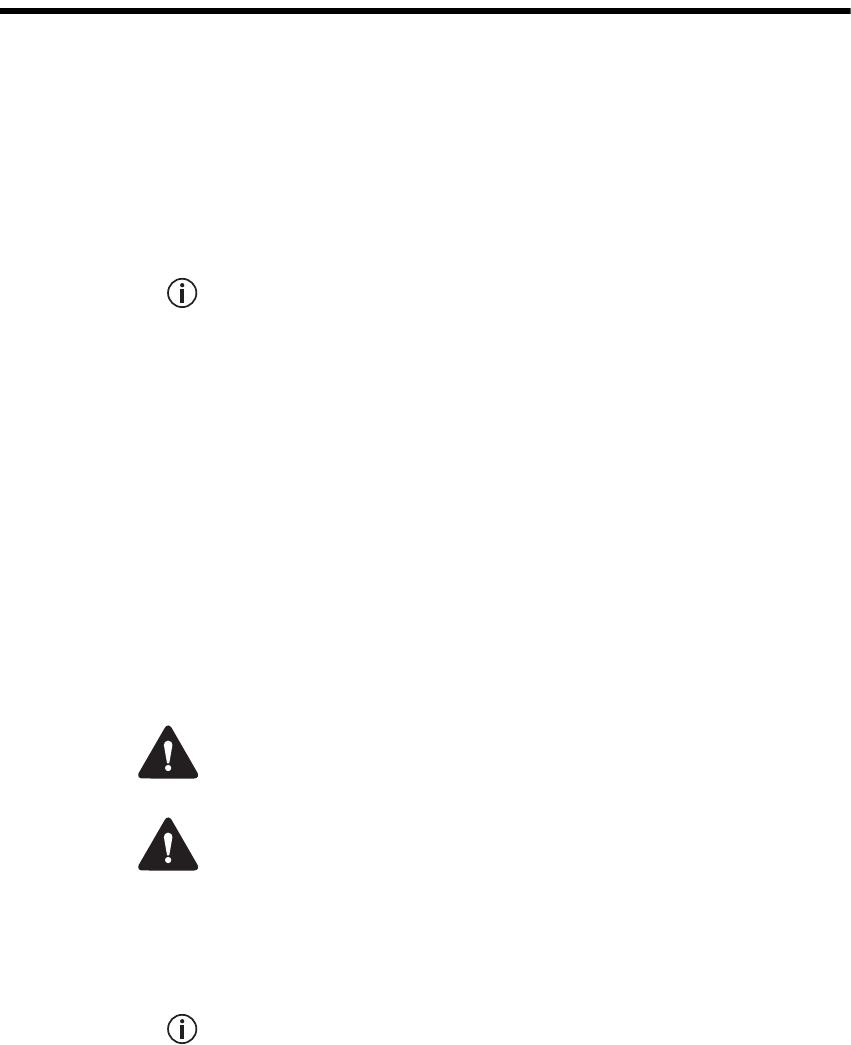
TB9400 Installation and Operation Manual Preface 7
© Tait Limited November 2013
Preface
Scope of Manual
This manual provides information on installing and operating the TB9400
base station. It is intended for use by experienced technicians familiar with
installing and operating base station equipment. It also includes
configuration, maintenance and troubleshooting information.
Except where stated otherwise, the information in this manual generally
applies to both standard and receive-only base stations and reciters. Ref-
erences to power amplifiers (PAs) and transmitting obviously do not
apply to receive-only equipment.
Document Conventions
The TB9400 base station has a web interface with an accordion menu on
the left side of the screen. “Configure > Base Station > Channels” means
click Configure in the top-level menu, then in the expanded Configure
menu click Base Station, and finally click on the Channels tab on that page.
Within this manual, four types of alerts may be given to the reader. The
following paragraphs illustrate each type of alert and its associated symbol.
Warning This alert is used when there is a hazardous situation
which, if not avoided, could result in death or serious injury.
Caution This alert is used when there is a hazardous situation which,
if not avoided, could result in minor or moderate injury.
Notice This alert is used to highlight information that is required to
ensure procedures are performed correctly. Incorrectly performed pro-
cedures could result in equipment damage or malfunction.
This icon is used to draw your attention to information that may
improve your understanding of the equipment or procedure.
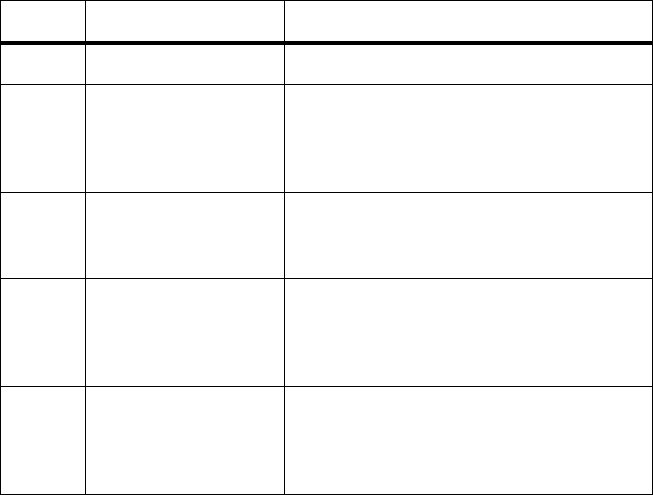
8 Preface TB9400 Installation and Operation Manual
© Tait Limited November 2013
Associated Documentation
The current set of TB9400 product documentation is provided in PDF
format on the product CD. Updates are made available on the Tait support
website. Printed copies of the documentation are available on request.
■TB9400 Specifications Manual (MBC-00002-xx).
■TaitNet P25 Trunked (TB9400) System Manual (MBA-00064-xx).
The characters xx represent the issue number of the documentation.
Technical notes are published from time to time to describe applications for
Tait products, to provide technical details not included in manuals, and to
offer solutions for any problems that arise. The product CD includes
technical notes that were available at the time of release. Look for new or
updated technical notes on the Tait support website.
Publication Record
Issue Publication Date Description
1 May 2012 First release
2 November 2012 General updates for version 1.15 release.
Information added on compliance standards,
marshalling duration, firmware download
procedure, and restricted port numbers.
3 May 2013 General updates for version 1.20 release
and the B3-band base station.
Front end tuning procedure added.
4 August 2013 General updates for version 1.25 release
and the H-band base station.
Information added for dual 50W and receive-
only base stations.
5 November 2013 General updates for version 1.30 release.
Minor updates for receive-only base station.
Directive 1999/5/EC Declaration of
Conformity added.

TB9400 Installation and Operation Manual Description 9
© Tait Limited November 2013
1 Description
The Tait TB9400 base station is a robust state-of-the-art digital fixed
station that combines Tait’s proven strengths in reliability, high
performance and modular design with software-based configurability and
operation, digital signal processing and voice-over-IP technology.
The base station is designed for operation in a Project 25 trunked or trunked
simulcast radio network. The ability of the base station to link stations
using standard Internet Protocol communications, and to add features
through software options ensures that P25 systems designed with the
TB9400 are scalable in both size and functionality.
The base station combines industry-leading digital voice quality with
rugged design specifications and intuitive user interfaces. These products
have been designed to meet the demanding needs of the public safety and
public service sectors.
Its Ethernet interface provides built-in network connectivity, allowing the
TB9400 to join with other TB9400 base stations to form a channel group.
This network supports voice over IP and remote management of all base
stations via a web browser.
10 Description TB9400 Installation and Operation Manual
© Tait Limited November 2013
1.1 Features
The following are some of the features of the base station:
■Fully compliant with the Project 25 Common Air Interface. Can
therefore interoperate with any similarly compliant radios.
■Linear power amplifier allows operation with Linear Simulcast
Modulation (LSM). Future software upgrades will also allow
P25 Phase 2 operation (H-DQPSK modulation).
■Integrated built-in voting facility. No external voter is needed.
■Can be completely managed remotely from a PC running a web
browser: configuration, alarm monitoring, fault diagnosis, feature and
firmware upgrades. Alarms can also be reported via SNMP traps,
allowing integration with an SNMP-based network management
system.
■An integrated wiring solution is provided for the system control bus and
DC power connections to each module in the subrack.
■Reciters (receiver/exciter modules) can be replaced without affecting
the operation of other reciters in the same subrack.
■Rugged construction with generous heatsinks and fan-forced cooling
for continuous operation from –30°C to +60°C (–22°F to +140°F).

TB9400 Installation and Operation Manual Description 11
© Tait Limited November 2013
1.2 Modules
The base station consists of a subrack with up to two transmit/receive
channels, or up to four receive-only channels.
Receive-only base stations are currently available for operation only on
B3 band (148MHz to 174MHz1).
The single PMU (power management unit) supplies and manages power to
the whole subrack (refer to “Theory of Operation” on page 19). One reciter
and one PA (power amplifier) are needed for each transmit/receive channel.
The PA is not required for a receive-only base station. There is also a front
panel with user controls and fans. The modules are interconnected at the
front of the subrack. External connections to the modules are located at the
rear.
Modules come in different variants depending, for example, on the RF
band or the supply voltage.
Each module is inserted into the 4U subrack from the front and is secured
at the front with a metal clamp. Both clamp and module are easily removed
for rapid module replacement. The modules are secured laterally with
plastic guides that clip into the top and bottom of the subrack. These guides
can be easily repositioned to change the configuration of a subrack. The
heavier modules are also secured laterally by metal tabs at the rear of the
subrack.
The following provides a brief description of the available modules.
Reciter The reciter module comprises the
receiver, exciter and digital control
circuitry. The reciter provides the
Ethernet interface and system inputs
and outputs.
Receive-only reciters are not fitted
with the transmit circuitry or front
panel SMA connectors, and are
physically unable to transmit.
1. Refer to “Frequency Bands and Sub-bands” on page 17.

12 Description TB9400 Installation and Operation Manual
© Tait Limited November 2013
Power Amplifier The PA amplifies the RF output from the reciter and is available in 50W
and 100W models.
The 50W model mounts vertically in the subrack, while the 100W model
mounts horizontally as it has a wider heatsink. The 100W PA is also fitted
with an airflow duct.
Both models are designed to operate on the 28VDC output provided by the
PMU. PAs are not required in a receive-only base station.
Power Management
Unit
The PMU provides the 28VDC
power supply for the modules in the
subrack. It can operate on
120/230VAC 50/60Hz nominal, and
12, 24 or 48VDC nominal. The input
voltage can be AC, DC, or both AC
and DC, depending on the model. The
PMU also has an auxiliary DC output
of 13.65VDC, 27.3VDC, or
54.6VDC, depending on the model.
50W PA 100W PA
AC and DC PMU shown
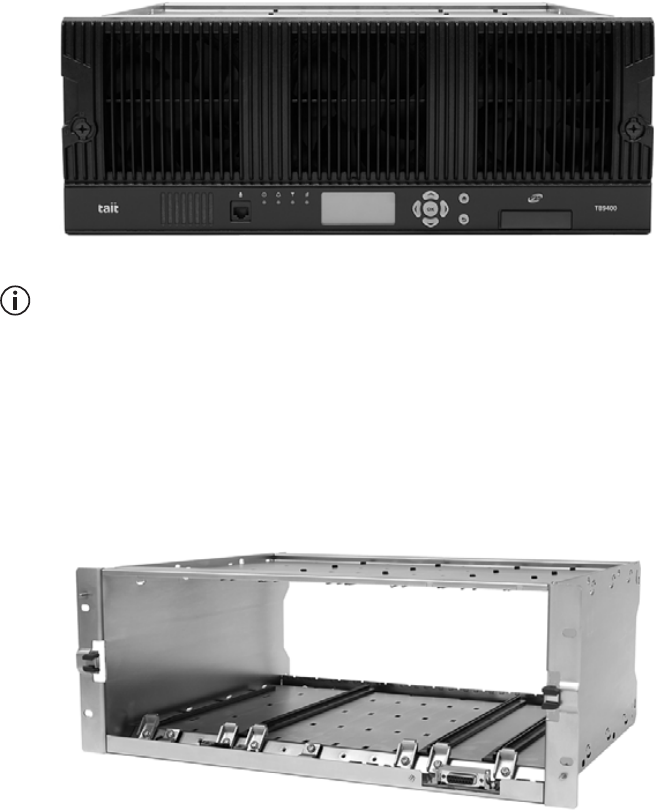
TB9400 Installation and Operation Manual Description 13
© Tait Limited November 2013
Front Panel The front panel is mounted onto the subrack with two quick-release
fasteners. It incorporates the indicator LEDs, four-line LCD display, user
controls, ambient temperature sensor and cooling fans.
The indicator LEDS allow some monitoring of the operational status of the
base station. The user controls and display allow the technician to
configure the IP address of each module. Refer to “Front Panel” on page 36
for more information.
The microphone input and speaker are not used in this release of the
TB9400.
Subrack The 4U subrack is made of passivated steel and is designed to fit into a
standard 19 inch rack or cabinet. The subrack is fitted with an interconnect
board that connects the system control bus and power to the modules and
front panel. The position of a module in the subrack is defined by the socket
on the subrack interconnect board to which the module is connected by the
system control bus.

14 Description TB9400 Installation and Operation Manual
© Tait Limited November 2013
1.3 Mechanical Assembly
This section illustrates the main mechanical components of the base
station.
Figure 1.1 below shows the configuration for a typical dual 50W base
station. The subrack has six slots, numbered from right to left as viewed
from the front of the subrack. The PMU occupies slots 5 and 6, with the
reciter and PA pairs to the right of it in slots 1 to 4. Each PA is mounted
vertically with its heatsink facing its associated reciter. The PMU and each
reciter/PA pair have their own cooling fans.
The front panel can be easily removed from the subrack by undoing two
quick-release fasteners. Refer to “Replacing Modules” on page 99 for more
details.
.
Figure 1.1 Mechanical assembly - dual 50W base station with front panel
bfront panel ireciter 1
csubrack jmodule retaining clamp
dPMU 1) subrack interconnect board
ePA 2 1! plastic guide rail
freciter 2 1@ subrack interconnect board retaining clamp
gcable retaining clip 1# front panel fastener
hPA 1
bcdefghi
j
1)
1!
1@
1#
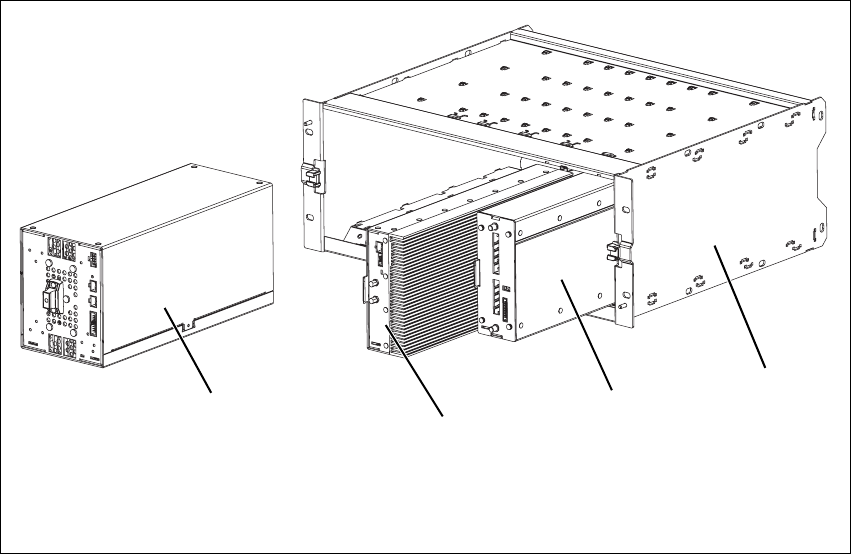
TB9400 Installation and Operation Manual Description 15
© Tait Limited November 2013
Figure 1.2 below shows the configuration for a typical single 50W base
station. The PMU again occupies slots 5 and 6, with the reciter in slot 1 and
PA in slot 2. The PA is mounted vertically with its heatsink facing the
reciter. The PMU and the reciter/PA pair have their own cooling fans.
Figure 1.2 Mechanical assembly - single 50W base station
bPMU dreciter
c50W PA esubrack
bc
de
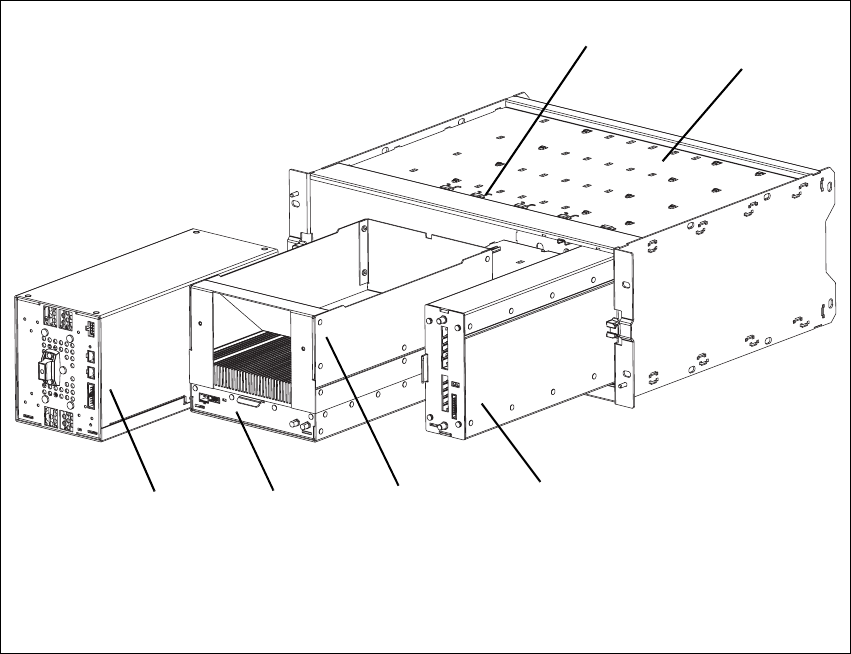
16 Description TB9400 Installation and Operation Manual
© Tait Limited November 2013
Figure 1.3 below shows the configuration for a typical 100 W base station.
The PMU occupies slots 5 and 6, with the PA directly beside it in slots 3
and 4. The reciter occupies slot 1. Unlike the 50W PAs, the 100W PA is
mounted horizontally with the heatsink facing upwards. It is also fitted with
an airflow duct to channel the airflow from the cooling fan through the
heatsink fins.
Figure 1.3 Mechanical assembly - single 100W base station
bPMU ereciter
cPA fsubrack
dairflow duct gcable retaining clip
bcde
f
g
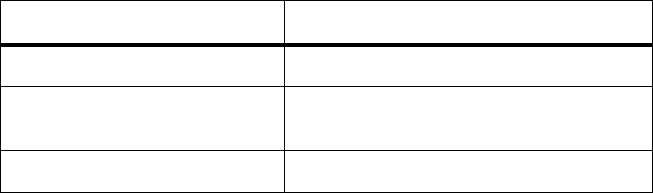
TB9400 Installation and Operation Manual Description 17
© Tait Limited November 2013
1.4 Frequency Bands and Sub-bands
Much of the circuitry in the base station is common to all frequency bands,
and is therefore covered by a single description in this manual. In some
cases the descriptions refer to specific bands or sub-bands, and these are
identified with the letters listed in the following table.
1.5 Applications
The TB9400 is designed for operation in a Tait P25 trunked radio network.
It can operate as a single base station or as part of a simulcast channel
group, and as a traffic channel or control channel.
In a trunked simulcast network, the transmitters in the channel group are
synchronized and transmit simultaneously on the same frequency. Each
transmitter needs a highly accurate 1PPS pulse and an external frequency
reference, so that it can time transmissions with the required accuracy. We
also recommend using an NTP server at each site, as this will ensure a
common timestamp in logs across all units in the system.
The base station can be provided as a receive-only variant in systems that
need sites to enhance the receive coverage. The reciter in a receive-only
base station is physically unable to transmit.
For more information, refer to the appropriate Tait P25 System Manual.
Frequency Identification Frequency Band and Sub-band
B band B3 = 148MHz to 174MHz
H band H1 = 400MHz to 440MHz
H2 = 440MHz to 480MHz
K band K4 = 762MHz to 870MHza
a. The actual frequency coverage in this band is:
Transmit: 762MHz to 776MHz, and 850MHz to 870MHz
Receive: 792MHz to 824MHz
18 Description TB9400 Installation and Operation Manual
© Tait Limited November 2013
1.6 Licenses
Some operational functions of the base station are controlled by licenses.
These functions will not work unless you purchase the appropriate feature
license and enable the feature set controlled by that license. The feature sets
currently available are listed below.
P25 Common Air
Interface
Allows the base station to go into Online mode. Base stations are always
provided with this license.
P25 Trunking
Operation
Allows the base station to participate in a trunking system. Without this
feature, the base station cannot provide a control or a status connection to
a trunking site controller and it cannot function as a control or traffic
channel.
Networking with
Centralized Voter
This feature is required in any base station that is used in a voted
configuration, such as simulcast. It also allows a base station to act as a
central voter.
Simulcast
Transmitter
This feature is required in base stations that have transmitters and belong
to a simulcast network.
Linear Simulcast
Modulation
Allows the base station to transmit using the LSM modulation scheme.
This scheme allows increased site separation in simulcast networks.
Failsoft for P25
Trunking
Allows trunked channels that become isolated from a site controller to
perform simple conventional operation and to interface to a digital dispatch
system. If a trunked channel consists of several base stations in a channel
group, only the central voter (normally the master) needs this license. It is
then able to become the failsoft repeater for that channel group.
P25 Phase 2
Operation
(not yet available)
This feature will allow the base station to operate in trunking mode using
two-slot TDMA as defined by the P25 Phase 2 standard.
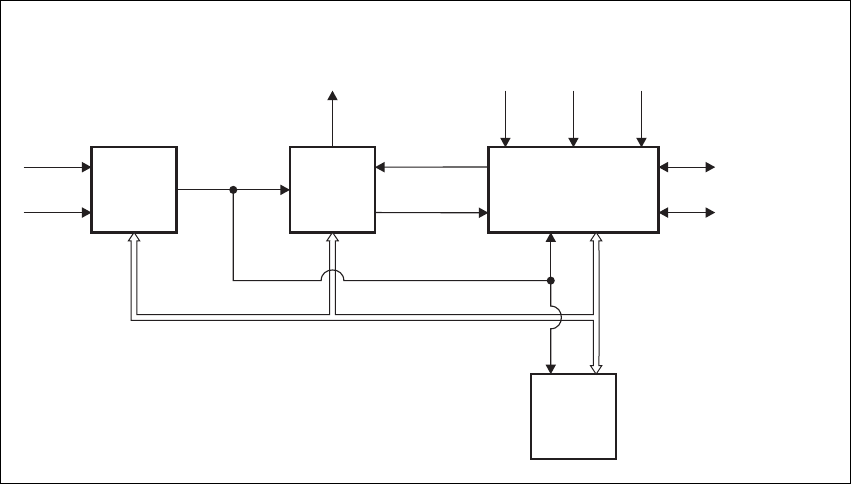
TB9400 Installation and Operation Manual Description 19
© Tait Limited November 2013
1.7 Theory of Operation
The reciter receives RF signals from its RF input and sends RF from its RF
output to the PA, along with a PA key signal. The PA sends an RF feedback
signal to the reciter for linearization and power control purposes. The
reciter also receives signals from, and sends signals to, the system
interface, the Ethernet interface, and the front panel (see Figure 1.4).
A system control bus interconnects the modules and carries alarm and
control signaling between the reciter and the other modules.
The Ethernet interface carries voice over IP and also allows maintainer
access via a web browser.
Figure 1.4 Base station high-level diagram
Reciter
PMU PA
RF To
Antenna
RF From
Antenna 1PPS
External
Reference
Frequency
AC Input
DC Input
28VDC
System Control Bus
RF+PAKey
RF Feedback
System Input
and Output
Ethernet Interface
to Network
Front
Panel
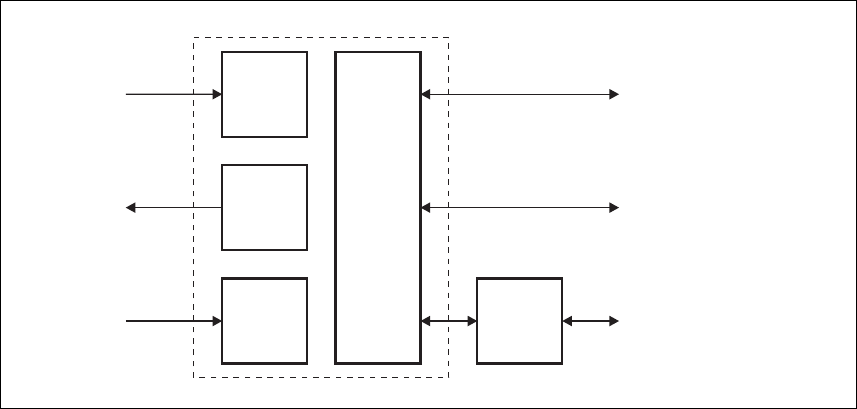
20 Description TB9400 Installation and Operation Manual
© Tait Limited November 2013
The reciter carries out signal processing and has overall control of the base
station. Its circuit boards are shown in Figure 1.5.
The receiver board contains all the receiver circuitry, while the exciter
circuitry is located on the transmit forward board.
The reciter control board converts information between analog and digital
and controls the maintainer’s access via the front panel. It performs the air
interface signal processing for digital P25 mode, gives the base station an
identity as a network element, and provides the physical connections for
the Ethernet and system interfaces.
Figure 1.5 Reciter boards
RF Input
RF Input
(feedback
from PA)
RF Output
Receiver
Board
Transmit
Forward
Board
Transmit
Reverse
Board
Front
Panel
Reciter
Control
Board
Maintainer Access
System Input
and Output
Ethernet Interface
to Network
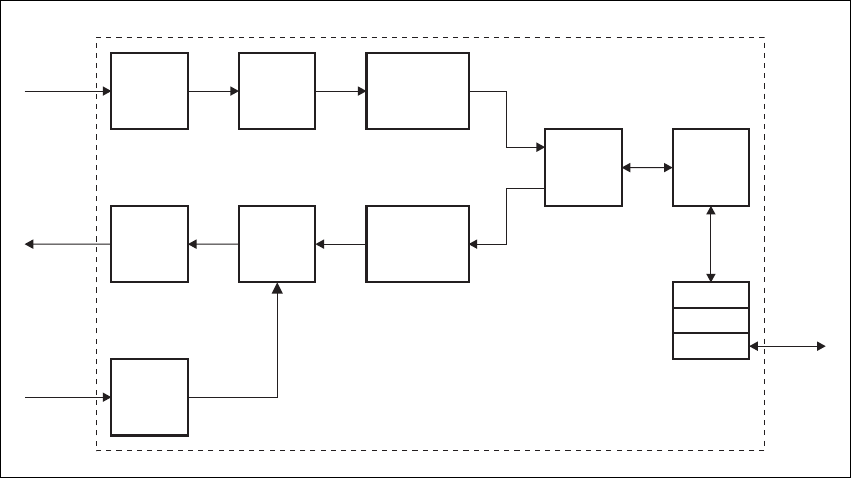
TB9400 Installation and Operation Manual Description 21
© Tait Limited November 2013
1.7.1 Signal Paths
Figure 1.6 gives an overview of signal paths within the reciter.
Digital P25 signals from the receive RF interface pass through the digital
receiver and P25 modem to the control software in the RISC processor. The
control software passes the signal through the Ethernet interface to the site
controller, or to the central voter in a simulcast system.
Input to the Ethernet interface can be from the site controller, or from the
central voter in a simulcast system. These inputs are processed by the RISC
and passed through the P25 modem to the transmitter. If the base station is
itself a central voter, this input can also be a received signal, which is voted
on and sent back through the Ethernet interface to the site controller.
1.7.2 Online and Offline Modes
The base station normally operates in Online mode, but you can put it into
Offline mode via its web interface.
Online Mode In Online mode, the base station performs its normal functions.
Offline Mode Some procedures, such as activating firmware or running certain diagnostic
tests, require the base station to be in Offline mode. This takes the base
station out of service. However, the front panel is still operational and can
be used in the normal way.
Figure 1.6 Reciter signal paths
Modulator
Demodulator
P25
Modem
Cartesian
Loop
Control
ADC
ADC
DDC
DAC
RTP
UDP
IP
Transmit
RF Interface
Transmit
RF Interface
(feedback
from PA)
Receive
RF Interface
Ethernet
Interface
Protocol
Stack
Reciter Control Board
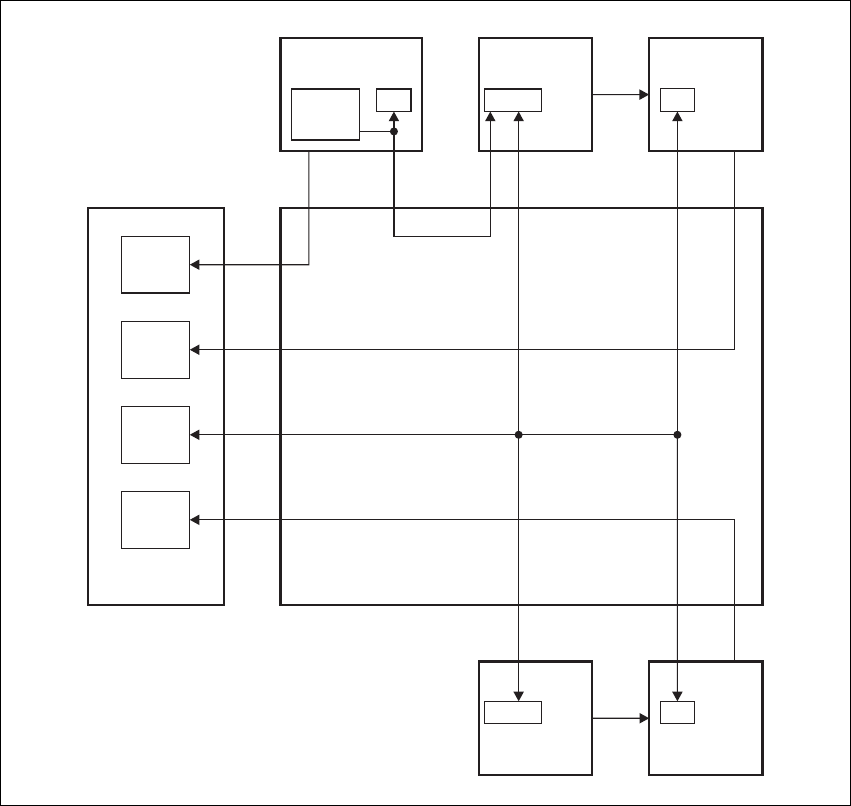
22 Description TB9400 Installation and Operation Manual
© Tait Limited November 2013
1.7.3 Intermodule Communications
A system control bus and a subrack interconnect board link the modules in
the subrack and carry alarm and control signaling between the reciter and
the other modules, as shown in Figure 1.7.
Specific configuration settings for dual base stations are described in
“Recommended Configuration Settings” on page 75.
Figure 1.7 Intermodule communication paths
Fan
IC
2
RS-485
RS-485IC
2FanFan
PA 1
mP
Subrack Interconnect Board
Reciter 1
mP
Front Panel
Fan 3:
PMU
Fan 1:
Reciter 1/
PA 1
Fan 2:
Reciter 2/
PA 2
User
Controls
PMU
mP
I C Current
Source
2
RS-485RS-485 Fan
PA 2
mP
Reciter 2
mP
TB9400 Installation and Operation Manual Description 23
© Tait Limited November 2013
1.7.4 Power Management and Distribution
The PMU manages the supply of power to ensure uninterrupted operation
of the base station. A range of parameters is monitored and these can
trigger alarms that are sent to the reciter. Alarms can be monitored via the
web interface and reported via SNMP traps; they are also recorded in the
reciter’s internal log file.
AC to DC
Changeover
When the PMU has an AC and a DC module, the base station can be
powered by either the AC (mains) or the DC (battery) supply. The base
station will default to the AC supply if both supplies are provided. If the
AC supply becomes unavailable, a seamless changeover from the AC to
DC supply takes place, providing that the battery voltage is above the
configured minimum startup voltage. You can use a web browser to check
whether the base station is running on battery or mains power.
DC Operation When the base station is running off the DC supply and the battery voltage
falls below the configured minimum, the base station will enter battery
protection mode to protect the battery and base station equipment. The
standby power supply card maintains the power to the PMU
microprocessor, while the rest of the PMU is shut down. When the battery
voltage rises to the configured startup setting, power is resumed to the DC
supply. Refer to “PMU Operation on DC Input” on page 25 for more
detailed information.
Auxiliary Power
Control
The output from the auxiliary power supply board can be used to power
other site equipment. The maximum output is 40W.
Distribution Figure 1.8 shows how power is distributed to modules in the subrack. The
28VDC output from the PMU is fed directly to the PA in a single base
station, or directly to PA 1 in a dual base station, and to the other modules
via the subrack interconnect board. Power to the reciters and front panel is
current-limited by self-resetting fuses on the subrack board.
The AC converter has a series switch which breaks the phase input to the
converter. The DC input, however, has much higher current ratings. Its
switch does not disconnect power from the DC converter itself, but disables
the converter by switching off its control circuitry.
The outputs from both the AC and DC high power converters are added
together and fed to the modules via the high-current outputs. The auxiliary
output is also tapped off this summed output.
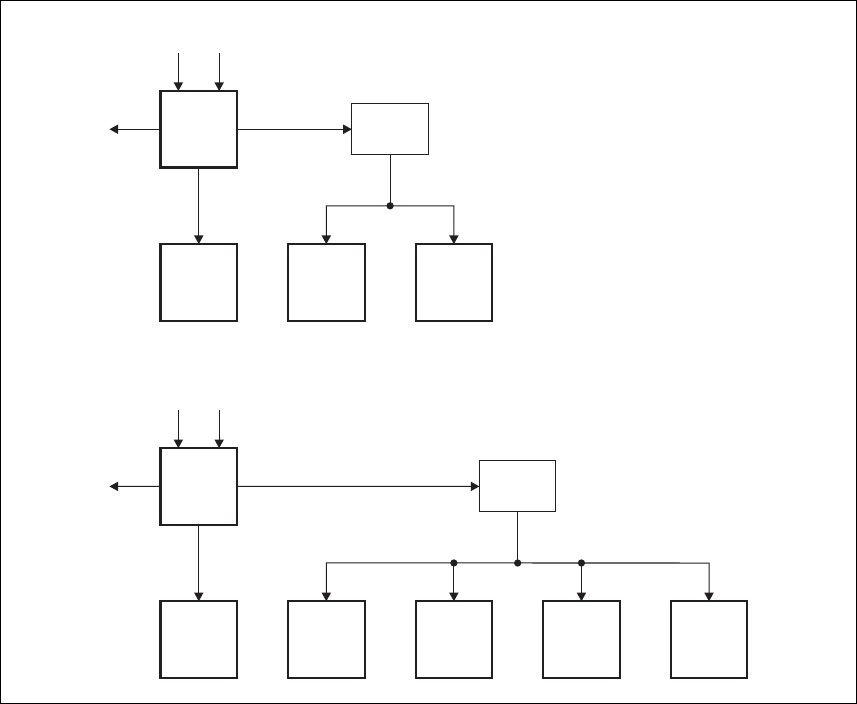
24 Description TB9400 Installation and Operation Manual
© Tait Limited November 2013
Figure 1.8 Subrack power distribution
DC AC
28V
Aux. DC 28V
PMU
PA Reciter
Subrack
Board
Front
Panel
DC AC
28V
Aux. DC 28V
PMU
PA 1 PA 2 Reciter 1
Subrack
Board
Reciter 2 Front
Panel
Single
Dual
TB9400 Installation and Operation Manual Description 25
© Tait Limited November 2013
1.7.5 PMU Operation on DC Input
The operation of the PMU on DC input is controlled by three sets of
parameters:
■user-programmable alarms
■user-programmable startup and shutdown limits
■battery protection limits
The voltage range for each of these parameters is provided in Table 1.1 on
page 26. Figure 1.9 on page 27 illustrates how these parameters interact,
and how they control the operation of the PMU over a range of DC input
voltages.
Alarms User-programmable alarms can be set for low or high battery voltage
(Configure > Alarms > Thresholds). The alarms will be triggered when the
set voltage levels are reached. These limits are subject to the tolerances of
the battery protection circuitry, as stated in “Battery Protection (Fail-safe)
Limits” in Table 1.1.
Startup and
Shutdown Limits
The user-programmable startup and shutdown limits allow for adjustable
startup and shutdown voltages (Configure > Base Station >
Miscellaneous). These limits can be adjusted for different numbers of
battery cells, or for the particular requirements of the base station
operation. Once the limits are reached, the PMU will shut down. These
limits are subject to the tolerances of the battery protection circuitry, as
stated in “Battery Protection (Fail-safe) Limits” in Table 1.1.
Notice It is possible to set the startup voltage of the base station
below the nominal voltage of the battery. Continuing to use a battery for
extended periods when it is below its nominal voltage will severely
shorten its service life. For more information on battery management,
we recommend that you consult the battery manufacturer.
Battery Protection
Limits
The battery protection limits are set in hardware at the factory, and cannot
be adjusted by the user. These limits will not be reached under normal
operation conditions, but are provided as “fail-safe” measures to protect the
battery from deep discharge. They also remove the need for low-voltage
disconnect modules.
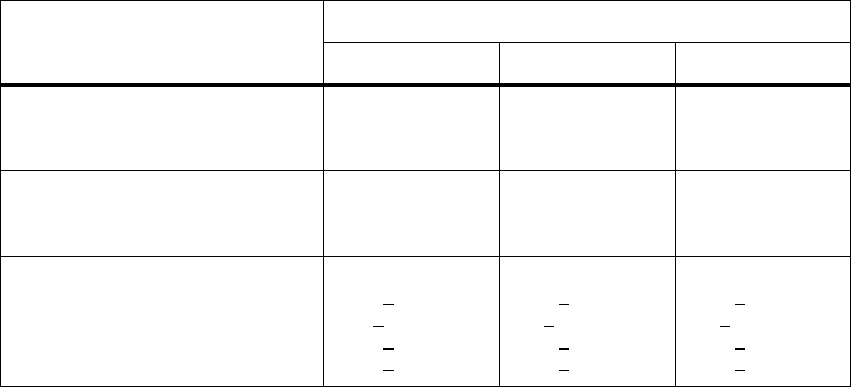
26 Description TB9400 Installation and Operation Manual
© Tait Limited November 2013
Table 1.1 PMU DC voltage limitsa
Parameter
Voltage Range
12V PMU 24V PMU 48V PMU
User-programmable Alarmsb
Low Battery Voltage
High Battery Voltage
10V to 14V
14V to 17.5V
20V to 28V
28V to 35V
40V to 56V
56V to 70V
User-programmable Limitsb
Startup Voltage (after shutdown)
Shutdown Voltage
10.9V to 15V ±0.3V
10V to 13.5V ±0.3V
21.8V to 30V ±0.5V
20V to 27V ±0.5V
43.6V to 60V ±1V
40V to 54V ±1V
Battery Protection (Fail-safe) Limits
Startup Voltage
Undervoltage Shutdown
Overvoltage Shutdown
Overvoltage Shutdown Reset
10.8V +0.2V
9.5V +0.3V
18.1V +0.3V
17.1V +0.3V
21.6V +0.5V
19V +0.5V
36.2V +0.5V
34.2V +0.5V
43.2V +1V
38V +1V
72.4V +1V
68.4V +1V
a. The information in this table is extracted from the Specifications Manual. Refer to the latest issue of this manual
for the most up-to-date and complete PMU specifications.
b. Using the base station’s web interface.
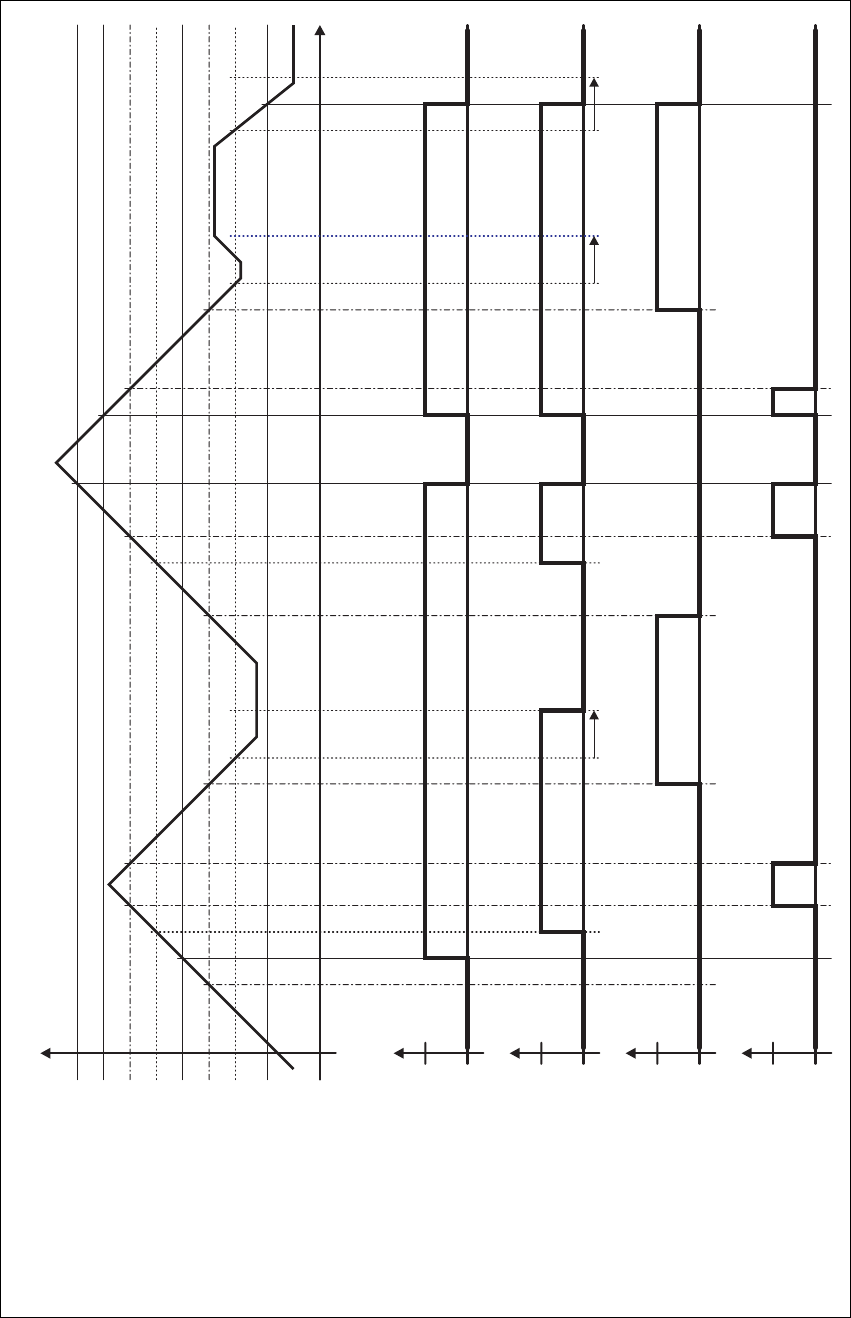
TB9400 Installation and Operation Manual Description 27
© Tait Limited November 2013
Figure 1.9 PMU alarm thresholds and voltage limits when operating on DC
Time
0V
DC Input Voltage
Overvoltage Shutdown (HW)
Undervoltage Shutdown (HW)
Overvoltage Shutdown Reset (HW)
High Battery Voltage Alarm (SW Alarm)
Low Battery Voltage Alarm (SW Alarm)
Startup Voltage (SW)
Shutdown Voltage (SW)
Startup Voltage (HW)
Run
Run
Stop
Stop
Active
Active
Off
Off
Software Control &
Hardware Combined
Hardware Behaviour
Software Alarm
(Low Battery Voltage)
Software Alarm
(High Battery Voltage)
30s delay 30s delay 30s delay
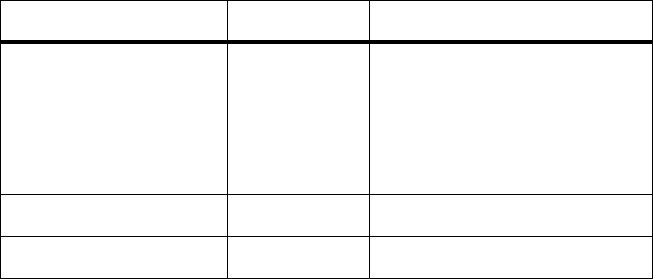
28 Description TB9400 Installation and Operation Manual
© Tait Limited November 2013
1.7.6 Front Panel Fans
The front panel is equipped with three fans. One fan is for the PMU and the
other two are for the reciter/PA pairs in a 50W base station, or for the PA
and reciter in a 100W base station. Front panel fans do not operate
continuously, but are switched on and off as needed. The PMU and PA
control their own fan. Reciters request the front panel to turn on their fan.
The reciter in slot 1can also carry out a fan test on all three fans.
Front panel fans are 3-wire fans (power, ground, and rotation detect). The
reciter can monitor whether the fans are rotating and generate an alarm if
the fan fails.
The fans turn on for a few seconds when the base station is powered up, and
also after the front panel is refitted to a base station which is powered up.
Configuring Fan
Control
The operation of the PA fan is configurable via the web interface; you can
specify the threshold temperature at which the fan will be turned on, and
set the fan to operate only when the PA is transmitting.
The PMU fan has fixed on/off thresholds and a defined set of duty cycles
based on the PMU temperature and load current, as described in the
following table.
PMU Temperature Current Fan Duty Cycle
<149°F (65°C) <4A
4A–6A
6A–8A
8A–12A
12A–14A
≥15A
always off
2 minutes on, 8 minutes off
2 minutes on, 5 minutes off
3 minutes on, 3 minutes off
4 minutes on, 1 minute off
always on
149–167°F (65–75°C) –– two minutes on, one minute off
>167°F (75°C) –– always on

TB9400 Installation and Operation Manual General Safety and Regulatory Information 29
© Tait Limited November 2013
2 General Safety and Regulatory
Information
This chapter provides general information on safety precautions for
operating the base station.

30 General Safety and Regulatory Information TB9400 Installation and Operation Manual
© Tait Limited November 2013
2.1 Personal Safety
2.1.1 Unpacking and Moving the Equipment
To prevent personal injury and equipment damage, we recommend that two
people unpack and move the equipment.
Caution A subrack complete with modules can weigh up to 55lb
(25kg), or up to 62lb (28kg) complete with packaging. We recommend
that you have another person help you unpack and move the equipment.
The TBAA03-16 carrying handles will make it easier to move the
equipment once it has been unpacked. If necessary, remove the modules
from the subrack before moving it (refer to “Replacing Modules” on
page 99). In all cases follow safe lifting practices.
2.1.2 Lethal Voltages
Warning The PMU contains voltages that may be lethal. Refer
to the ratings label on the rear of the module.
The equipment must be installed so that the rear of the PMU is located in a
service access area which is accessible only by qualified personnel. The
PMU must be connected to the mains supply source by qualified personnel
in accordance with local and national regulations.
Disconnect the mains IEC connector and wait for five minutes for the
internal voltages to self-discharge before dismantling. The AC power
on/off switch does not isolate the PMU from the mains. It breaks only
the phase circuit, not the neutral.
The PMU should be serviced only by qualified technicians. There are no
user-replaceable parts inside. If the PMU is damaged and does not function
properly, stop the module safely and contact your regional Tait office
immediately.
All servicing should be carried out only when the PMU is powered through
a mains isolating transformer of sufficient rating.

TB9400 Installation and Operation Manual General Safety and Regulatory Information 31
© Tait Limited November 2013
2.1.3 AC Power Connection
2.1.4 Explosive Environments
Warning Do not operate the equipment near electrical blasting
caps or in an explosive atmosphere. Operating the equipment in
these environments is a definite safety hazard.
2.1.5 Proximity to RF Transmissions
Do not operate the transmitter when someone is standing within 3ft (90cm)
of the antenna. Do not operate the transmitter unless you have checked that
all RF connectors are secure.
2.1.6 High Temperatures
Take care when handling a PMU or PA which has been operating recently.
Under extreme operating conditions (+140°F [+60°C] ambient air
temperature) or high duty cycles, the external surfaces of the PMU and PA
can reach temperatures of up to +176°F (+80°C).
2.1.7 LED Safety (EN60825-1)
This equipment contains Class 1 LED Products.
English (en) The PMU must be connected to a grounded mains
socket-outlet.
Norsk (no) Apparatet må tilkoples jordet stikkontakt.
Suomi (fi) Laite on liitettävä suojamaadoitus-koskettimilla
varustettuun pistorasiaan.
Svenska (sv) Apparaten skall anslutas till jordat uttag.
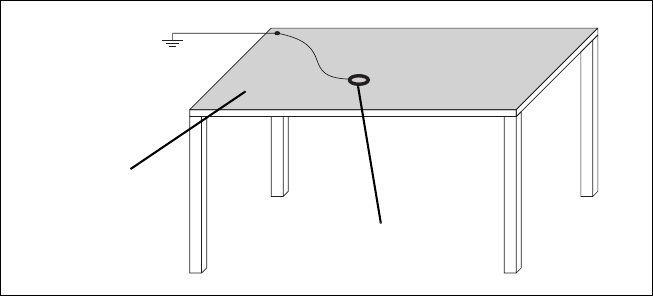
32 General Safety and Regulatory Information TB9400 Installation and Operation Manual
© Tait Limited November 2013
2.2 Equipment Safety
2.2.1 Installation and Servicing Personnel
The equipment should be installed and serviced only by qualified
personnel.
2.2.2 Preventing Damage to the PA
The base station has been designed to operate safely under a wide range of
antenna loading conditions. Transmitting into a low VSWR will maximize
the power delivered to the antenna.
Notice Do not remove the load from the PA while it is transmitting.
Load transients (switching or removing the load) can damage the PA output
stage. See “Connecting RF” on page 90 for recommendations.
2.2.3 ESD Precautions
Notice This equipment contains devices which are susceptible to
damage from static charges. You must handle these devices carefully
and according to the procedures described in the manufacturers’ data
books.
We recommend you purchase an antistatic bench kit from a reputable
manufacturer and install and test it according to the manufacturer’s
instructions. Figure 2.1 shows a typical antistatic bench set-up.
You can obtain further information on antistatic precautions and the
dangers of electrostatic discharge (ESD) from standards such as ANSI/
ESD S20.20-1999 or BS EN 100015-4 1994.
Figure 2.1 Typical antistatic bench set-up
common point ground
(building ground or
mains ground)
conductive wrist strap
dissipative rubber
bench mat
TB9400 Installation and Operation Manual General Safety and Regulatory Information 33
© Tait Limited November 2013
2.2.4 Anti-tampering Devices
All network elements should be physically secured, where possible. This
includes the use of locked cabinets and the use of seals on connectors.
All network connectors should be sealed with the stick-on type of seal. The
purpose of the seals is to detect unauthorized tampering. The seal should
reveal if any of the connectors have been unplugged or if any unauthorized
equipment has been plugged in.
The seals must be difficult to remove without breaking, and must bridge
between the cable and equipment side (plug and socket) of the connection.
Seals must cover any unused network sockets. This includes the Ethernet
connector on the rear panel, any spare switch ports, and the console port on
the router and switch.
The seals must be difficult to reproduce. A sticker initialed or signed by the
technician should satisfy this.
Seals must be replaced if they need to be disturbed during maintenance.
2.3 Environmental Conditions
2.3.1 Operating Temperature Range
The operating temperature range of the equipment is –22°F to +140°F
(–30°C to +60°C) ambient temperature. Ambient temperature is defined as
the temperature of the air at the intake to the cooling fans.
2.3.2 Humidity
The humidity should not exceed 95% relative humidity through the
specified operating temperature range.
2.3.3 Dust and Dirt
For uncontrolled environments, the level of airborne particulates must not
exceed 100µg/m3.
34 General Safety and Regulatory Information TB9400 Installation and Operation Manual
© Tait Limited November 2013
2.4 Regulatory Information
2.4.1 Distress Frequencies
The 406 to 406.1MHz frequency range is reserved worldwide for use by
Distress Beacons. Do not program transmitters to operate in this frequency
range.
2.4.2 Compliance Standards
This equipment has been tested and approved to various national and
international standards. Refer to the latest issue of the Specifications
Manual for a complete list of these standards.
2.4.3 FCC Compliance
This equipment complies with:
■CFR Title 47 Part 15 Class B (except PMU):
Radiated and conducted emissions, and electromagnetic susceptibility
specifications of the Federal Communications Commission (FCC) rules
for the United States.
Operation is subject to the following two conditions:
a. This device may not cause harmful interference, and
b. This device must accept any interference received, including
interference that may cause undesired operation.
■CFR Title 47 Part 15 Class A (PMU only):
Radiated and conducted emissions, and electromagnetic susceptibility
specifications of the Federal Communications Commission (FCC) rules
for the United States.
Operation is subject to the following two conditions:
a. This device may not cause harmful interference, and
b. This device must accept any interference received, including
interference that may cause undesired operation.
2.4.4 Unauthorized Modifications
Any modifications you make to this equipment which are not authorized by
Tait may invalidate your compliance authority’s approval to operate the
equipment.
The manufacturer is not responsible for any radio or TV interference
caused by unauthorized modifications to this equipment. Such
modifications could void the user’s authority to operate the equipment.

TB9400 Installation and Operation Manual Operation 35
© Tait Limited November 2013
3Operation
This section describes the user controls and indicator LEDs on the front
panel and on the base station modules.
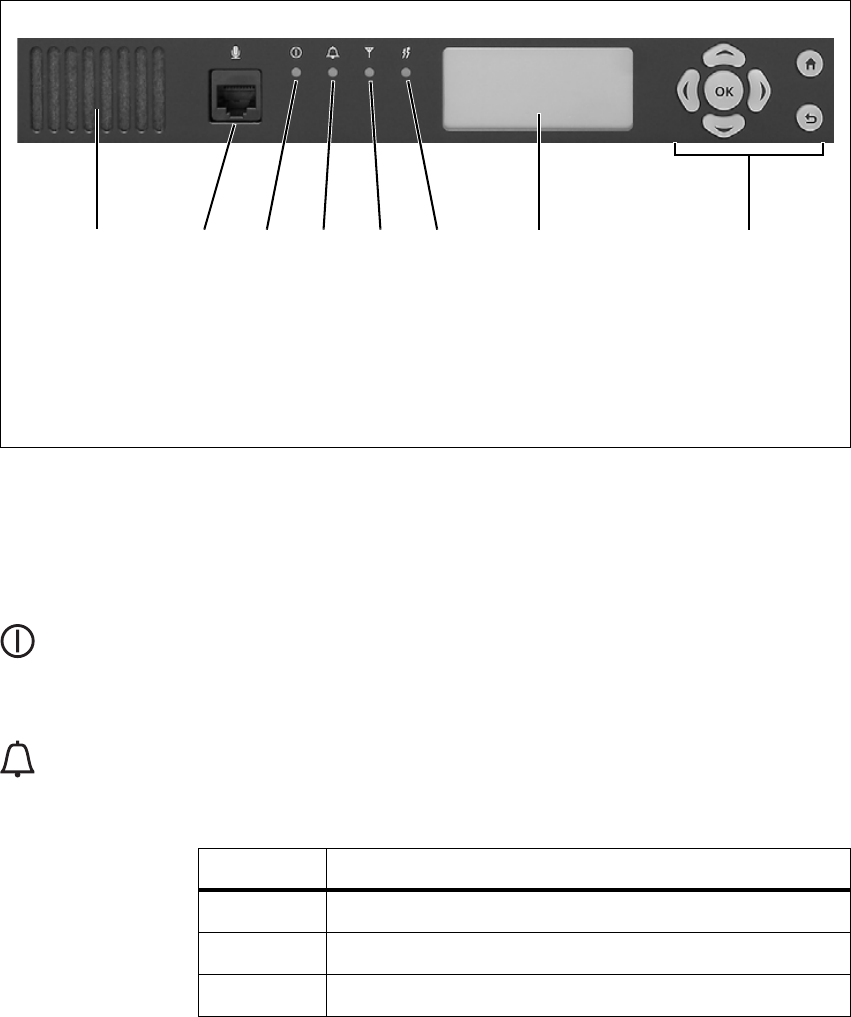
36 Operation TB9400 Installation and Operation Manual
© Tait Limited November 2013
3.1 Front Panel
The user controls and indicator LEDs on the front panel are shown in
Figure 3.1. They allow some manual control over the base station and
monitoring of its operational status.
Notice If there is more that one reciter in a subrack, inputs from all
reciters are summed to drive the front panel LEDs.
Speaker and
Microphone
Connector
The speaker and microphone connector are not used in this release of the
base station.
Power LED The green power LED is lit when power is supplied to the subrack.
Alarm LED The red alarm LED will flash at a rate of 2 to 5Hz when an alarm has been
generated by any of the base station modules. It will continue to flash until
the alarm is canceled or the fault is fixed. Note that only those alarms which
are enabled using the web interface will cause this LED to flash.
Figure 3.1 Operating controls on the control panel
bspeaker freceive LED
cmicrophone connector gtransmit LED
dpower LED hkeypad
ealarm LED idisplay
bcdefgi h
b c
d
e
LED Description
Flashing One or more faults are present.
On (steady) A base station is in Offline mode, and no faults are present.
Off A base station is in Online mode, and no faults are present.
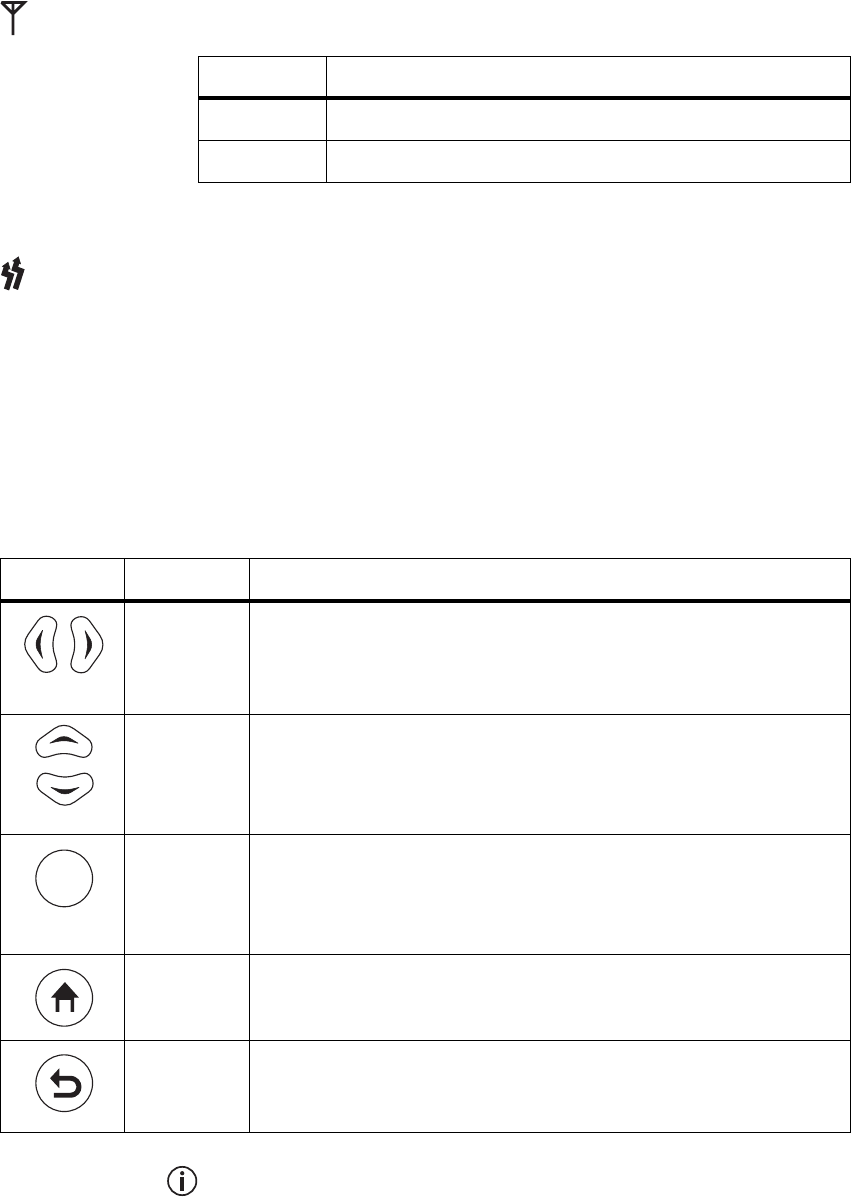
TB9400 Installation and Operation Manual Operation 37
© Tait Limited November 2013
Receive LED The amber receive LED indicates whether the base station is receiving a
valid RF signal.
Transmit LED The amber transmit LED is lit while the transmitter is transmitting.
Keypad The keypad is used to navigate the base station’s menus, enter text, and to
adjust the contrast of the display. The complete list of menu items is
provided in “Menu Map” on page 39.
If required, the keypad can be disabled in the web interface to prevent
access to the base station via the front panel menus (see “Disabling the
Front Panel Keypad” on page 60).
Unlike a computer keyboard, the keys do not auto-repeat. Each action
requires a separate key-press.
f
LED Description
On (steady) A base station is receiving a valid RF signal.
Off A base station is not receiving a valid RF signal.
g
h
Key Name Function
left and right
arrow keys
■Move the cursor to the left or right when entering text. Moving the
cursor beyond the end of a line will return it to the other end of the same
line.
■Decrease or increase the contrast in the Display Contrast screen.
scroll keys ■Scroll up and down through a list of menu items.
■Scroll up and down through the list of available characters when
entering text.
■Increase or decrease the contrast in the Display Contrast screen.
OK ■Selects the highlighted menu item.
■Confirms any adjustments made and exits to the previous menu.
■When setting the IP address, moves the cursor down one line. When all
the IP addresses are confirmed, exits to the previous menu.
home ■Returns to the home screen from any other menu.
return ■Returns to the previous menu.
■Moves the cursor up one line in the IP address screen. When the top
line is reached, pressing again returns to the previous menu.
OK

38 Operation TB9400 Installation and Operation Manual
© Tait Limited November 2013
Display The display is used in conjunction with the keypad to access the base
station’s menus. It allows the technician to configure the IP address of each
reciter (refer to “Setting the IP Address” on page 48), and to set the contrast
of the display (see below).
After the base station is powered up, the display shows “Please wait...”
while the base station is starting up, followed by the home screen when the
start-up process is complete. The home screen shows four lines of user-
defined text, which can be entered via the web interface (Identity > Identity
> Base Station Identity).
From the home screen press an arrow key, a scroll key or OK to go to the
base station menu. The display returns to the home screen from any other
screen 30 seconds after the last key press. Press any key to turn on the
backlight. The backlight turns off 30 seconds after the last key press.
If the keypad has been disabled, pressing an arrow key, a scroll key or
OK will cause the display to show “Keypad Disabled”.
Set the display contrast as follows:
1. From the base station menu select Modules > Front Panel > Contrast.
2. To increase the contrast, press the right arrow or scroll up key. To
decrease the contrast, press the left arrow or scroll down key.
3. When the contrast is set to the required level, press OK to save the
changes and exit the menu.
i
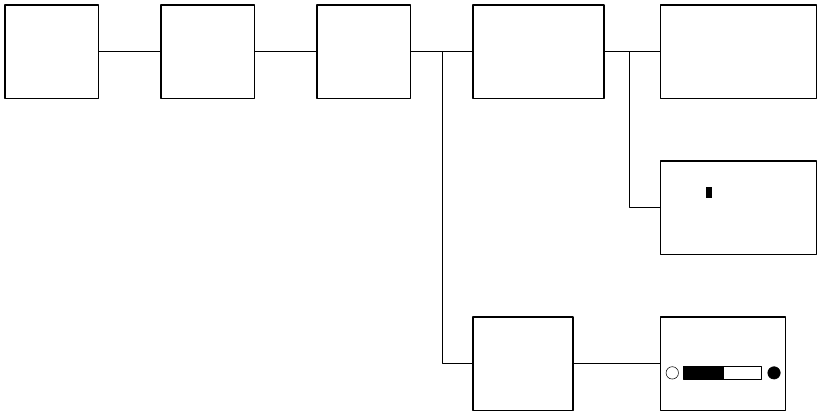
TB9400 Installation and Operation Manual Operation 39
© Tait Limited November 2013
Menu Map The menu map below shows the menu items available in this release of the
base station.
Notice The menu map shown is for a single base station. The menu
items available in your base station will depend on which modules are
present in the subrack, and whether the keypad has been disabled (refer
to “Disabling the Front Panel Keypad” on page 60).
Modules
Reciter 1
Front Panel
Base Station
Modules
Reciter 1
View Reciter 1 Address
Edit Reciter 1 Address
Front Panel
Contrast
Home Screen
Contrast
View Reciter 1 Address
IP: 172.025.198.043
MASK: 255.255.000.000
GW: 172.025.002.251
Edit Reciter 1 Address
IP: 172.025.198.043
MASK: 255.255.000.000
GW: 172.025.002.251
1

40 Operation TB9400 Installation and Operation Manual
© Tait Limited November 2013
3.2 Module Indicator LEDs and Switches
Additional status information is displayed by LEDs in individual modules.
The PMU also has switches that let you turn the AC and DC modules off.
3.2.1 Reciter
Front View The indicator LEDs on the front of the reciter are visible through a slot in
its front panel.
These LEDs provide the following information about the state of the
reciter:
■steady green - the reciter is powered up
■flashing red - one or more alarms have been generated; you can use the
web interface to find out more details about the alarms.
Figure 3.2 Indicator LEDs on the front of the reciter
bindicator LEDs
b
SMA connectors are not fitted
to receive-only reciters

TB9400 Installation and Operation Manual Operation 41
© Tait Limited November 2013
Rear View The indicator LEDs on the rear of the reciter are on the Ethernet connector.
These LEDs provide the following information about the state of the
reciter:
■steady amber - the Ethernet interface is connected
■flashing green - data is being transmitted across the Ethernet interface.
Figure 3.3 Indicator LEDs on the rear of the reciter
bindicator LEDs
b
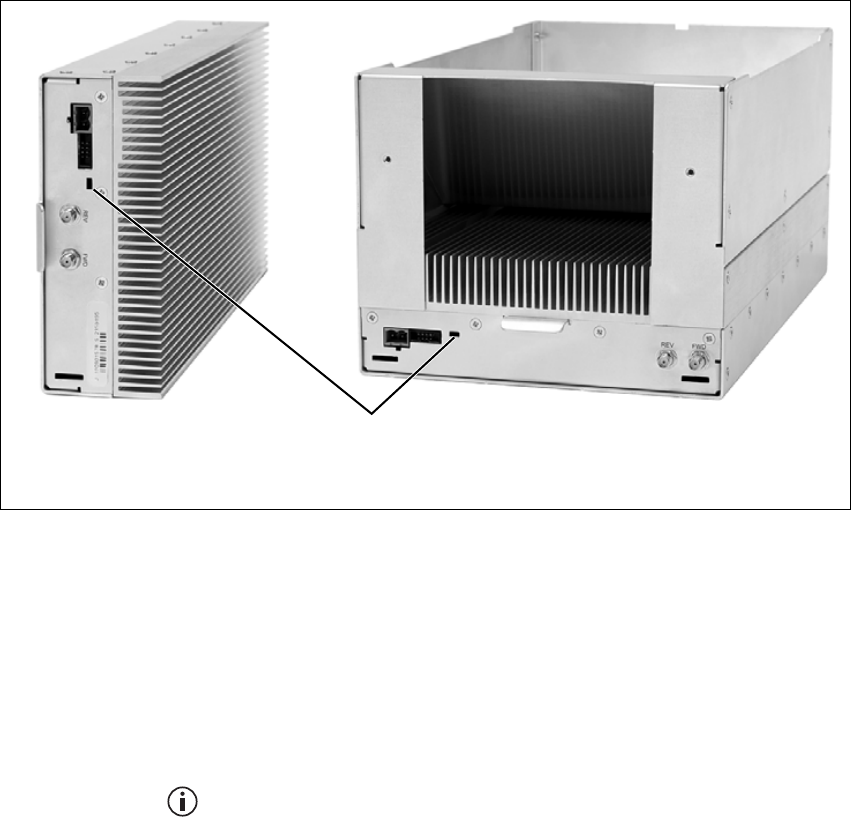
42 Operation TB9400 Installation and Operation Manual
© Tait Limited November 2013
3.2.2 PA
The indicator LEDs on the PA are visible through a slot in its front panel.
Indicator LEDs These LEDs provide the following information about the state of the PA:
■steady green - the PA is powered up
■flashing green - the PA has no application firmware loaded or activated;
you can use the web interface to download or activate the firmware; also
see “Preparing to Download Firmware” on page 61
■flashing red - one or more alarms have been generated; you can use the
web interface to find out more details about the alarms.
The alarm LED will flash whenever an alarm is generated, whether or
not this alarm has been disabled via the web interface.
Figure 3.4 Indicator LEDs on the PA
bindicator LEDs
b
50W PA 100W PA
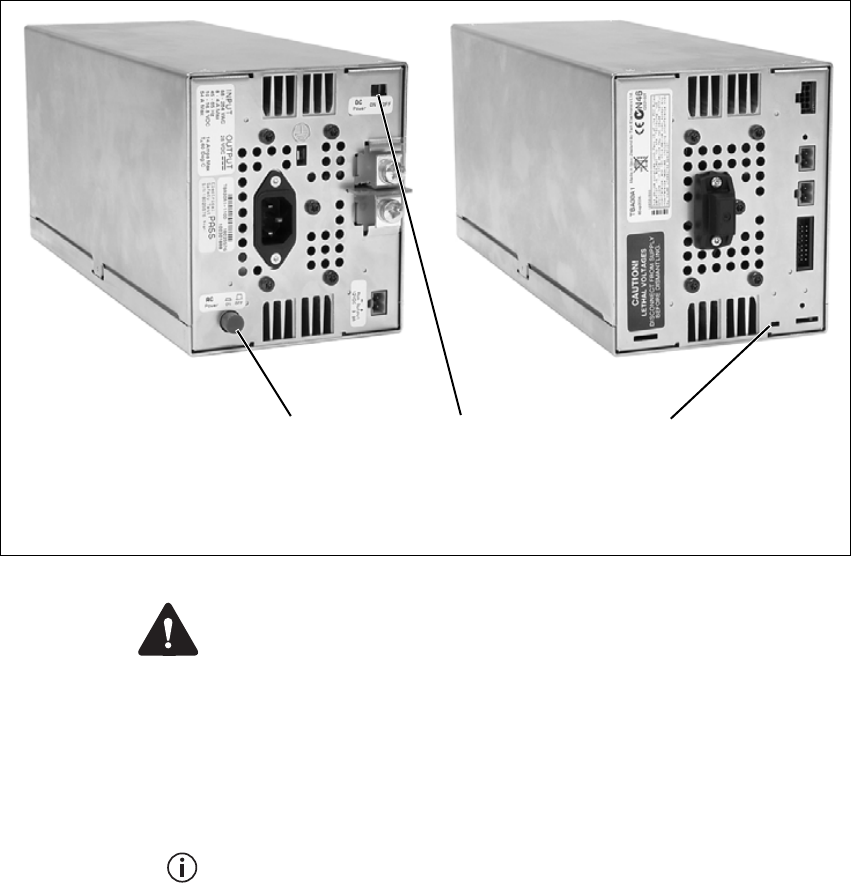
TB9400 Installation and Operation Manual Operation 43
© Tait Limited November 2013
3.2.3 PMU
The only controls on the PMU are the on/off switches on the rear panel for
the AC and DC modules, and the indicator LEDs visible through a slot in
its front panel.
Warning The AC and DC module on/off switches do not totally
isolate the internal circuitry of the PMU from the AC or DC power
supplies. You must disconnect the AC and DC supplies from the
PMU before dismantling or carrying out any maintenance. Refer to
the service manual for the correct servicing procedures.
AC Module On/Off
Switch
This switch turns the AC input to the PMU on and off. Note that this switch
breaks only the phase circuit, not the neutral.
The red button remains “out” whether on or off.
DC Module On/Off
Switch
This switch turns the DC output from the PMU on and off. Note that this
switch does not disconnect power from the DC converter itself. It disables
the converter by switching off its control circuitry. Even when the DC
converter is off, the DC input is still connected to its power circuitry.
The switch is recessed to prevent the DC module being accidentally
switched off.
Figure 3.5 Operating controls on the PMU
bAC module on/off switch dindicator LEDs
cDC module on/off switch
bc
rear view
d
front view

44 Operation TB9400 Installation and Operation Manual
© Tait Limited November 2013
Indicator LEDs These LEDs provide the following information about the state of the PMU:
■steady green - the PMU is powered up
■flashing green - the PMU has no application firmware loaded or
activated; you can use the web interface to download or activate the
firmware; also see “Preparing to Download Firmware” on page 61
■flashing red - one or more alarms have been generated; you can use the
web interface to find out more details about the alarms
■flashing red and green - the PMU is in battery protection mode; check
that the battery voltage is above the configured minimum startup
voltage; also check that the minimum startup voltage is configured
correctly.
The alarm LED will flash whenever an alarm is generated, whether or
not this alarm has been disabled via the web interface.

TB9400 Installation and Operation Manual Working with Base Stations from Your PC 45
© Tait Limited November 2013
4 Working with Base Stations from Your
PC
The normal web browser on your PC provides a window into the TB9400
base station. Use it to connect to the base station so that you can monitor,
configure, diagnose, and calibrate it (if required).
This section describes the following:
■Connecting to the base station, including initially setting things up.
■Working with base station web pages.
■Carrying out basic tasks.
This section provides an overview of some aspects of the web interface.
Refer to the Help for detailed instructions.
46 Working with Base Stations from Your PC TB9400 Installation and Operation Manual
© Tait Limited November 2013
4.1 PC Recommendations
We recommend the following PC hardware and software for connecting to
a TB9400 base station:
■SVGA Monitor (1024 x 768 minimum).
■Network connection.
■The base station works with recent versions of most modern browsers.
Refer to the Release Notes for more information on currently supported
browsers.
4.2 Connecting Your PC to the Base Station
You connect to a base station using your web browser. Using multiple
browser windows or tabs, you can view more than one base station and
more than one page of any base station at once. Base stations have a web-
based interface that provides the pages you view. Up to ten users may be
logged in to a base station at once.
The base station has three different user access levels: Administrator,
Maintainer, and Monitor. Passwords can be defined for each level. This is
done using the base station’s web interface (Tools > Tools > User
Administration). Refer to the Help for more information on setting user
access levels.
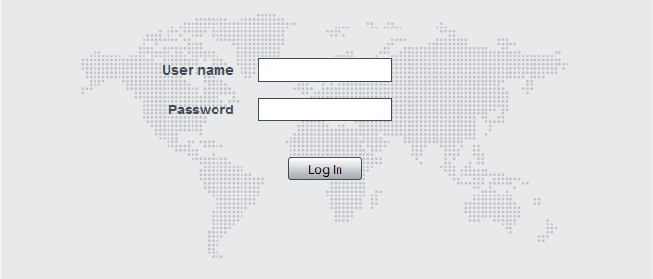
TB9400 Installation and Operation Manual Working with Base Stations from Your PC 47
© Tait Limited November 2013
4.2.1 Logging In
1. Enter the base station’s URL into your browser using a secure-socket
connection (https://). To find out the base station’s IP address, on the
front panel select Modules > Reciter 1 (or 2) > View Reciter 1 (or 2)
Address. To set the IP address, refer to “Setting the IP Address” on
page 48.
Notice If access to this menu has been disabled, you cannot use the
front panel to find out the IP address. Make sure that you store the IP
address securely and do not lose it.
2. A security warning appears when you connect for the first time.
Proceed anyway (refer to “Responding to Security Warnings” on
page 49).
3. The login screen appears.
4. Enter your user name and password. When connecting for the first
time, enter the user name “admin” and password “tbc_admin”.
5. Click Login.
Notice After logging in we recommend that you change the pass-
word and username for your own security (refer to “Working with the
Web Interface” on page 53). Make sure that you store your passwords
and usernames securely and do not lose them. They may be needed by
Tait support personnel if assistance is required. Tait cannot retrieve for-
gotten passwords.
48 Working with Base Stations from Your PC TB9400 Installation and Operation Manual
© Tait Limited November 2013
4.2.2 Setting the IP Address
Before the base station is installed on site, you need to provide it with its
proper IP address. Make sure that you do not lose this address. A quick way
to set the base station’s IP address is to use the front panel, as described
below.
Notice If access to this menu on the front panel has been disabled,
log in to the base station and set the IP address using the web interface
(Identity > Identity > Network Identity).
1. Use the front panel display to enter the IP address, subnet mask and
gateway specified for this base station by the IP addressing plan for
the network. From the base station menu select Modules > Reciter 1
(or 2) > Edit Reciter 1 (or 2) Address. If the home screen is showing,
press an arrow key, a scroll key or OK to clear it.
Notice In this screen each octet in the address lines has provision for
three characters. If an octet in the address has less than three characters,
enter one or two leading zeroes so that each position is filled, even
though the zeroes are not part of the address. For example, enter
172.25.163.47 as 172.025.163.047. Leading zeroes are removed when
the address is programmed into the base station.
2. Set each address as described below. Use the left and right arrow
keys to move the cursor across each line in the Addresses screen.
Use the scroll keys to scroll through the available numbers for each
position in a line.
a. Set the IP address and press OK. This moves the cursor to the
next line. To move the cursor back to the previous line, press the
return key.
b. Set the Mask address and press OK.
c. Set the Gateway address and press OK.
d. The display shows “Setting Reciter 1 (or 2) address Please
wait...” while the base station confirms that the addresses are cor-
rect. When this process has finished, the display will show
“SUCCEEDED” or “FAILED” as appropriate. Press OK to return to
the previous menu.
3. If the process failed, try entering the address again. It it still fails, try
the following:
■enter the address through the web interface
■check that the IP address you are trying to enter is not already in
use by another device on the same subnet.
TB9400 Installation and Operation Manual Working with Base Stations from Your PC 49
© Tait Limited November 2013
4.2.3 Responding to Security Warnings
When your browser connects to a TB9400 for the first time, it raises a
security warning. Normally, secure websites have a security certificate
issued by a trusted Certification Authority. This is to foil attempts by rogue
websites to pretend to be something they are not. The TB9400 creates a
self-signed certificate when the reciter’s firmware is installed. Your
browser raises a security warning because the security certificate was not
issued by a trusted Certification Authority. The browser has a way of letting
you override or bypass the security warning, as explained below.
You can be confident that you are not connecting to a rogue website
pretending to be your TB9400, so follow the procedure below to tell the
browser that the security certificate is OK. The browser then stores the
security certificate and will not raise a warning on subsequent connections,
unless the IP address of the TB9400 changes. For more information, refer
to http://support.microsoft.com/kb/931850 (Internet Explorer) or search
for “security certificate” in your browser’s Help.
Firefox 1. When the message “This Connection is Untrusted” appears, click
I Understand the Risks.
2. Click Add Exception.
3. The Location field includes details specific to your TB9400. Without
changing the default values, click Confirm Security Exception.
Internet Explorer 8 1. Click Continue to this website (not recommended).
2. Click Certificate Error.
3. Click View certificates. The Certificate dialog box, General tab is
displayed.
4. Click Install Certificate and then follow the Certificate Import
Wizard to install the certificate. Proceed to the end without changing
the default values. When the Security Warning window appears,
click Yes.
Internet Explorer 9 Click Continue to this website (not recommended). Internet Explorer 9
does not provide a means of installing the certificate, however you can log
into the base station as normal.
If you log out of the base station and then log back in, Internet Explorer
may display a warning that it has blocked the website from displaying
content. Click Show content to continue to the login screen.
50 Working with Base Stations from Your PC TB9400 Installation and Operation Manual
© Tait Limited November 2013
4.2.4 Connecting a Networked PC to a Base Station
You may want to temporarily disconnect a networked PC from its LAN in
order to be able to establish a direct connection with the base station. A
physical connection is needed as well as an alternate (Windows 7,
Windows Vista, Windows XP) or temporary (Windows 2000) IP address
and subnet mask.
Windows 7 or
Windows Vista
1. Remove the local area Ethernet connection and connect an Ethernet
patch cable between the PC and the base station. You can use either
a straight through or crossover Ethernet patch cable with the current
base station firmware.
2. Navigate to Control Panel > Network and Internet > Network and
Sharing Center.
3. Click View status.
4. In the Local Area Connection Status dialog box, click Properties.
5. In the Local Area Connection Properties dialog box, click Internet
Protocol Version 4 (TCP/IPv4), and then click Properties.
6. Click Alternate Configuration.
7. Select the User configured option, and then enter a number that is on
the same subnet as the base station. For example, if the TB9400 has
IP 192.168.1.2, enter 192.168.1.1 for the PC.
8. Enter a suitable subnet mask, for example 255.255.255.0.
The web browser should now be able to connect to any physically
connected base station that is on the same subnet.
9. Once the web browser session is finished, re-connect the local area
network cable to the PC. The PC then uses its normal TCP/IP
properties.
Windows XP
Professional
1. Remove the local area Ethernet connection and connect an Ethernet
patch cable between the PC and the base station. You can use either
a straight through or crossover Ethernet patch cable with the current
base station firmware.
2. Click Start > Settings > Control Panel.
3. Double-click Network Connections.
4. Double-click the Local Area Network icon.
5. Click Properties.
6. Click Internet Protocol (TCP/IP), and then click Properties.
7. Click Alternate Configuration.
TB9400 Installation and Operation Manual Working with Base Stations from Your PC 51
© Tait Limited November 2013
8. Select the User configured option, and then enter a number that is on
the same subnet as the base station. For example, if the TB9400 has
IP 192.168.1.2, enter 192.168.1.1 for the PC.
9. Enter a suitable subnet mask, for example 255.255.255.0.
The web browser should now be able to connect to any physically
connected base station that is on the same subnet.
10. Once the web browser session is finished, re-connect the local area
network cable to the PC. The PC then uses its normal TCP/IP
properties.
Windows 2000 1. Remove the local area Ethernet connection and connect an Ethernet
patch cable between the PC and the base station. You can use either
a straight through or crossover Ethernet patch cable with the current
base station firmware.
2. Select Start > Settings > Network and Dialup Connections.
3. Double-click the Local Area Connection icon.
4. Click Properties.
5. Click Internet Protocol (TCP/IP), and then click Properties.
6. Note the current settings so that you can restore them later.
7. Select Use the following IP address, and then enter a number that
is on the same subnet as the base station. For example, if the base
station has IP 192.168.1.2, enter 192.168.1.1 for the PC.
8. Enter a suitable subnet mask, for example 255.255.255.0.
The web browser should now be able to connect to the base station.
9. When you have finished the web browser session, re-connect the
local area network cable to the PC and then restore the original PC
configuration. When you close the Network connection dialog box,
the restored configuration is applied.
52 Working with Base Stations from Your PC TB9400 Installation and Operation Manual
© Tait Limited November 2013
4.2.5 Troubleshooting Connection Problems
If the attempt to connect to a base station failed, consider these possible
causes.
1. Your PC is part of your organization’s LAN and does not belong to
the same subnet as the base station. Give the PC a suitable IP address
and subnet mask as described in “Connecting a Networked PC to a
Base Station” on page 50.
2. You are attempting to connect to the wrong IP address. Check that
the IP address is correct.
Notice You can quickly check the base station’s IP address via the
front panel, as long as access to this menu has not been disabled.
3. The link to the base station is down. Use ping to check.
4. You may have to bypass the proxy in your organization’s LAN to
access the Tait P25 Network. Ask your system administrator to give
you access.
5. JavaScript may be disabled in your browser. If JavaScript is
disabled, your browser will be unable to connect to the base station.
Note that modern browsers normally have JavaScript enabled by
default.
4.2.6 Finding a Lost or Forgotten IP Address
Use the following procedure if an IP address has been lost or forgotten.
1. Mount the reciter in a TB9400 subrack and fit the front panel. Power
up the subrack.
2. On the front panel display select Modules > Reciter 1 (or 2) > View
Reciter 1 (or 2) Address.
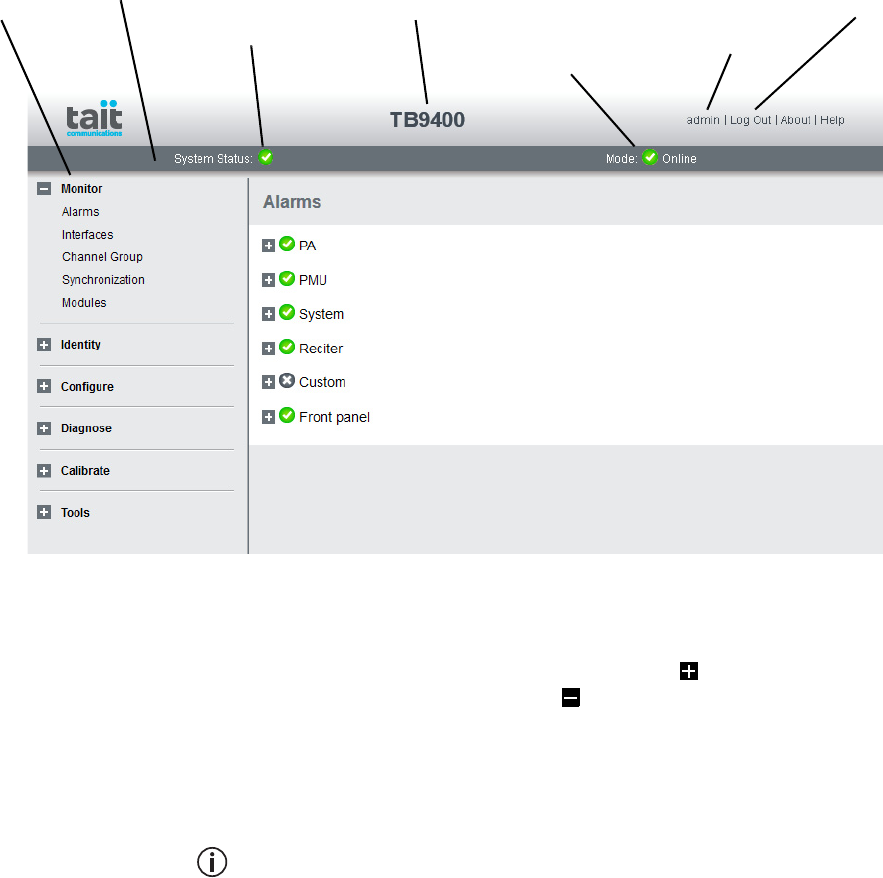
TB9400 Installation and Operation Manual Working with Base Stations from Your PC 53
© Tait Limited November 2013
4.3 Working with the Web Interface
This section provides an overview of the web interface. Refer to the Help
for detailed instructions.
When you connect to a base station, the browser displays a page like the
following.
The accordion menu on the left gives you access to the various pages. Click
a top level item (such as Configure) to open up its menu. Click on a menu
item to display its page, then click on the appropriate tab on that page to
display the required information. Click the + icon ( ) on a menu item to
expand the menu tree and the – icon ( ) to collapse it again.
Press F11 for a full-screen display of the browser which does not show
toolbars and other information. Press F11 again to return to the standard
view.
Using a browser window size smaller than 1024 x 768 may cause some
pages to display incorrectly.
Accordion
menu
Model and name of
base station
Alarm status. Click
System Status to
go to the Alarms
screen.
Mode (online or
offline). Click
Mode to go to the
screen where you
can change mode.
Click to
disconnect
Status bar Click your user
name to change
your password
and user settings
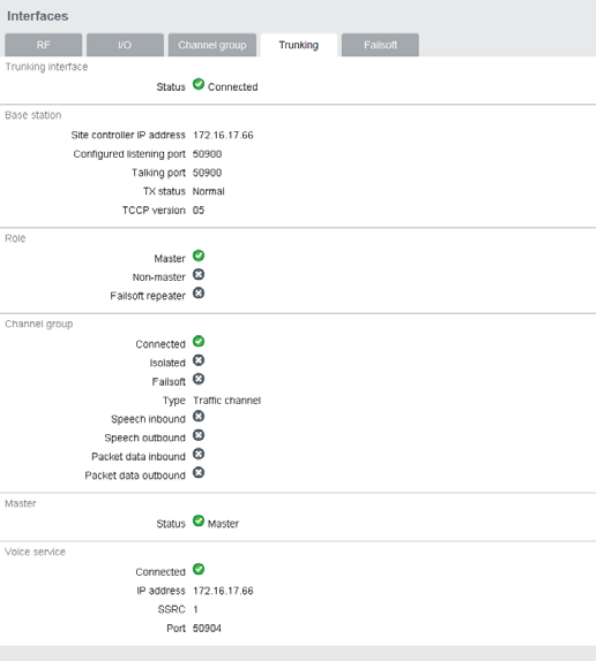
54 Working with Base Stations from Your PC TB9400 Installation and Operation Manual
© Tait Limited November 2013
4.3.1 Monitoring Operation
Using the monitoring pages, you can see how the base station is currently
operating.
For example, you can see the status of its trunking interface (Monitor >
Interfaces > Trunking).
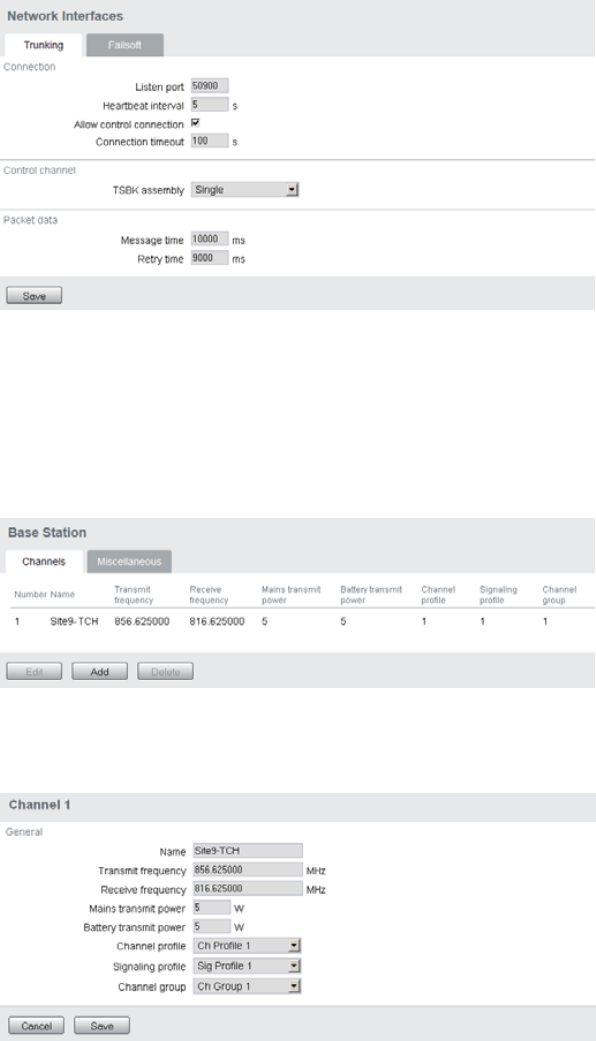
TB9400 Installation and Operation Manual Working with Base Stations from Your PC 55
© Tait Limited November 2013
4.3.2 Viewing Configuration Settings
The base station has many configuration settings that personalize it for its
particular role in the network. Some settings, such as those for the trunking
interface (Configure > Network Interfaces > Trunking), always apply.
Others are channel-based so that they can be dynamically changed. To view
these, you first need to know the channel that the base station is operating
on. Select Identity > Identity > Base Station to see its default channel
number. Then you can view the base station’s channel configuration
settings. Select Configure > Base Station > Channels to view the list of
channels.
Select a channel and click Edit to view details of the channel. Clicking
directly on any text in a line will also open the edit screen.
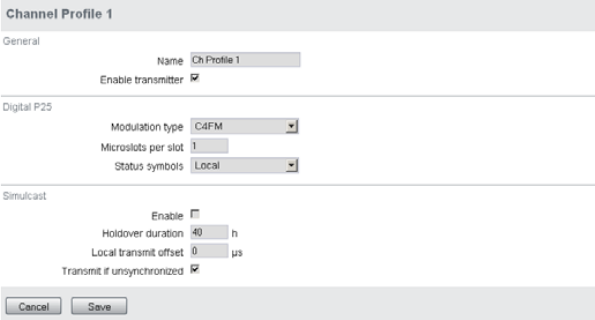
56 Working with Base Stations from Your PC TB9400 Installation and Operation Manual
© Tait Limited November 2013
Channel and signaling settings are grouped together in profiles. The
channel configuration indicates the number of the currently active profile.
To view the channel profile settings, select Configure > RF Interface >
Channel Profiles and then click the relevant profile number.
Proceed in a similar way to view signaling profile and channel group
settings.
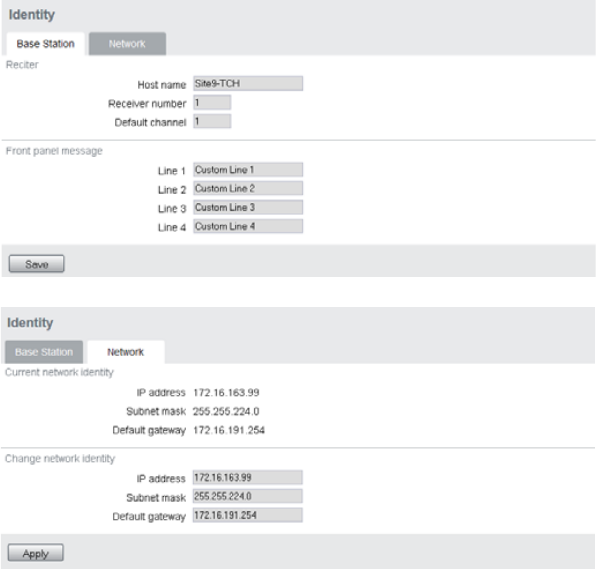
TB9400 Installation and Operation Manual Working with Base Stations from Your PC 57
© Tait Limited November 2013
4.3.3 Viewing the Base Station and Network Identity
Each base station in a network has a unique base station and network
identity.
Select Identity > Identity and then Base Station or Network to view details
such as name, receiver number, default channel and network addresses.
Note that the Host name field has a maximum of 63 characters, and may
use the characters a–z, 0–9, dot and hyphen.
You can also enter here the four lines of information you want to appear on
the home screen on the front panel display. Each line has a maximum of 20
characters.
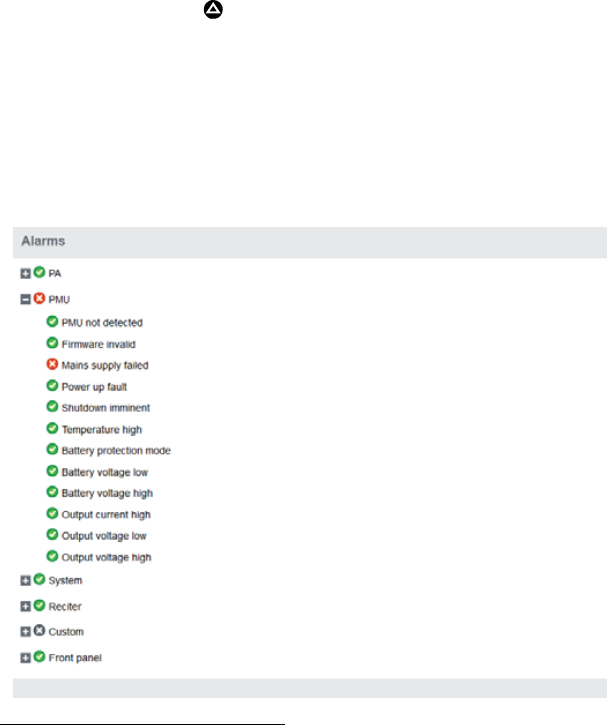
58 Working with Base Stations from Your PC TB9400 Installation and Operation Manual
© Tait Limited November 2013
4.4 Basic Tasks
4.4.1 User Settings
Click on your user name in the top right corner of the page to choose
whether the temperature is displayed in Fahrenheit or Celsius1, and to
change your password. Note that this information is stored in the reciter,
not in your browser.
4.4.2 Taking the Base Station Offline
You may need to take the base station offline in order to carry out
diagnostic tests or to take it out of service if a fault develops.
1. Click Mode on the status bar (or Select Tools > Tools > Base Sta-
tion).
2. Under Control, select Offline. Click Offline to confirm the change.
In the Status area, the Mode display changes first to “Changing”, and
then to “Offline” ( ).
4.4.3 Troubleshooting Alarms
If the Alarm status on the status bar displays red, one or more alarms have
been triggered, and the Alarms menu automatically expands to display the
alarm(s). Click Help and navigate to the description of that alarm.
1. For this change to take effect, you must log out of the base station and then
log back in again.

TB9400 Installation and Operation Manual Working with Base Stations from Your PC 59
© Tait Limited November 2013
4.4.4 Working with Configuration Files
At any time, you can save the current configuration settings as a file
(Tools > Files > Configuration). This is stored in the base station, but we
recommend that you download it and store it on your computer as an off-
site backup. The base station identity and network identity are not saved as
part of the configuration file.
You may want to develop a master configuration and upload it to all base
stations in the network. The master configuration can contain all the
different channel configurations and can be common to all base stations.
The base station identity selects the default channel.
Base stations are delivered with a default configuration which provides
a safe set of values. We recommend that you download it and store it on
your computer as a backup before changing and saving any configura-
tion settings.
4.4.5 Configuring Single Base Stations
Most base stations in non-simulcast trunked networks are single. They
interface to a site controller but not to other base stations. The following
explains the special considerations when configuring single base stations.
Channel Group
Membership
Although single base stations are not actually part of a channel group, their
channel configurations (Configure > Base Station > Channels) must still
select a channel group (Configure > Channel Group > Channel Groups).
Channel Group IP
Address
The selected channel group must be configured for single base station
operation. Specify 127.0.0.1 as the channel group IP address. This stops the
base station from attempting to send voice packets to other base stations.
Preamble Although the single base station’s transmitter does not receive voice
packets from other channel group members, it still receives them from
other base stations via trunking controllers. So, while most channel group
settings have no effect, the preamble setting still applies and determines
how large the transmit buffer is.
The default setting of 40ms is intended for internal jitter only. If the base
station is a traffic channel, you may have to increase the preamble. Voice
arriving at the base station’s trunking interface has travelled from another
base station via the trunking site controller and could have significantly
more jitter.
Marshalling
Duration
Although marshalling duration applies only to control channels, and has no
effect on traffic channels, we recommend that you configure the
marshalling duration for each base station as described below. This will
allow any base station to operate as a control channel when required.
60 Working with Base Stations from Your PC TB9400 Installation and Operation Manual
© Tait Limited November 2013
Configure the channel group settings to specify fixed marshalling and
allow a duration of 40ms. This gives the control channel’s transmitter an
appropriate buffer (control channels do not use the preamble to regulate the
transmit buffer).
Trunking Interface Single base stations need a control connection to their site controller. A
single base station interfaces to the site controller in the same way as the
master base station in a trunked channel group. Select Configure >
Network Interfaces > Trunking to configure this.
4.4.6 Configuring Base Stations in a Channel Group
You can configure the way the base station behaves in its channel group.
Also, qualified network engineers can change DSCP assignments, so that
routers and switches provide a different quality of service to different types
of IP packets.
In trunked networks, many base stations are single and not actually part of
a channel group. However, they still must be assigned to a channel group
configuration and some of its parameters must be set correctly.
4.4.7 Setting Up Custom Alarms
Each of the base station’s 12 digital inputs can be used to raise a custom
alarm when the input goes high or low. The Custom Alarms form
(Configure > Alarms > Custom Alarms) allows you to assign a name to
each custom alarm, and to configure whether the alarm is triggered when
the digital input goes high or low. Custom alarms are reported via the web
interface and SNMP traps.
Custom alarms are used to provide an alarm when an external event
activates a digital input. You can rename any of the available alarms to
provide a more meaningful name, such as “Door open”.
4.4.8 Disabling the Front Panel Keypad
You can disable the front panel keypad to prevent access to the base station
via the front panel menus. Select Configure > Base Station > Miscellaneous
and in the Front Panel area clear the Keypad enabled check box.
Notice If you disable the front panel keypad, you cannot use it to find
out the base station’s IP address. Make sure that you store the IP address
securely and do not lose it.
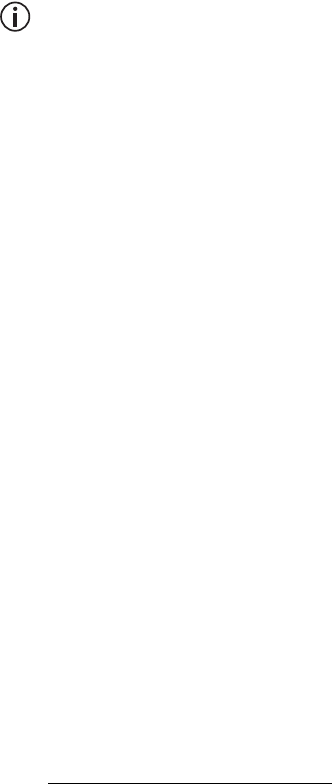
TB9400 Installation and Operation Manual Working with Base Stations from Your PC 61
© Tait Limited November 2013
4.4.9 Preparing to Download Firmware
New versions of base station firmware are remotely downloaded to base
stations from a package server (a web server application). You can set up a
single computer to be the central package server for all the base stations on
your network, using a web server of your choice. Tait also provides the
Mongoose1 web server as part of the base station firmware package for use
with a temporary package server, such as a laptop.
The base station firmware package is provided on the product CD, and can
also be downloaded as a zip file from the Tait support website.
This procedure describes using the Mongoose web server.
Installing the
Firmware Package
The installation procedure copies files into a folder and adds items to the
Windows Start menu (Start > Programs > Tait Applications > TB9400).
From the Start menu you can then access the Help, licenses, manuals and
release notes for each firmware package, and also start Mongoose.
You do not have to install Mongoose to make it work, because it is a
self-contained executable file. Once started, it will run in the back-
ground until stopped, or the computer is shut down. Mongoose must
also run from the same folder as the firmware files.
If you have a product CD:
1. Insert the product CD into the CD drive of the package server
computer.
2. If the CD does not autorun, navigate to the CD’s root folder and
double-click TB9400.msi to run the Windows installer.
If you are downloading a base station package zip file:
1. Save the zip file to a suitable location on the hard drive of the pack-
age server computer.
2. Extract the zip file, then navigate to the root folder and double-click
TB9400.msi to run the Windows installer.
Notice Tait recommends that the maximum length of the path to the
location of the extracted files is 100 characters. Using a longer path may
cause the files to be extracted incorrectly.
1. Mongoose runs on Windows only.
62 Working with Base Stations from Your PC TB9400 Installation and Operation Manual
© Tait Limited November 2013
Setting Up a Central
Package Server
It is beyond the scope of this manual to describe the exact procedure for
setting up a central package server for any particular network. Tait expects
that each customer will configure their own package server according to the
requirements for their network.
However, you do need to configure each base station with the IP address
and port of the package server computer.
1. Log in to the base station and select Configure > Base Station >
Miscellaneous.
2. Under Package server, enter the IP address and port number of the
package server.
3. Download the firmware as described in the Help.
Notice The base station has enough space for two firmware pack-
ages. If the base station already has two packages, delete the unwanted
package before downloading another.
Setting up a
Temporary Package
Server
If you want to use a laptop as a temporary package server, you can
temporarily override the package server IP address and port in each base
station.
1. Run Mongoose on the package server (Start > Programs > Tait
Applications > TB9400 > Mongoose).
2. Windows Firewall may raise a Security Alert about allowing
Mongoose to access your network or the internet.
a. In Windows 7 allow access to private networks.
b. In Windows XP click Unblock.
3. Log in to the base station and select Tools > Firmware > Download.
4. Under Package server, enter the IP address of the laptop. The default
port number is 8080.
5. Download the firmware as described in the Help.
6. If you have trouble with any of the above procedures, please
consider the following points:
■The firmware download process uses the HTTP protocol. If you
are using a laptop from outside the radio communications
network, make sure that HTTP traffic can get through the
firewall.
■If Mongoose fails to start, it may already be running, or another
application may be using port 8080.
■If the error message “Could not find index file” appears when
listing packages, Windows security may be silently blocking
access for Mongoose. Turn off the laptop’s WiFi and temporarily
disable its firewall, then try again.
TB9400 Installation and Operation Manual Working with Base Stations from Your PC 63
© Tait Limited November 2013
■The base station has enough space for two firmware packages. If
the base station already has two packages, delete the unwanted
package before downloading another.
64 Working with Base Stations from Your PC TB9400 Installation and Operation Manual
© Tait Limited November 2013

TB9400 Installation and Operation Manual Installation 65
© Tait Limited November 2013
5Installation
This chapter provides information on the site requirements for your
TB9400 equipment and also describes how to install the base station in a
standard 19 inch rack or cabinet.
If this is your first time installing a TB9400 base station, we recommend
that you read the entire chapter before beginning the actual installation.
66 Installation TB9400 Installation and Operation Manual
© Tait Limited November 2013
5.1 Before You Begin
5.1.1 Equipment Security
The security of your base station equipment is a high priority. If the site is
not fully secure, the base station should at least be locked in a secure
cabinet to prevent unauthorized access.
5.1.2 Grounding and Lightning Protection
Electrical Ground The base station modules are grounded by physical contact between the
module case and the subrack. To ensure a good ground connection you
must tighten each module retaining clamp securely (refer to “Final
Reassembly” on page 110 for the correct torque).
A threaded grounding connector is provided on the rear of the subrack for
connection to the site ground point (refer to “Connecting Up the Base
Station” on page 86 for more details).
Lightning Ground It is extremely important for the security of the site and its equipment that
you take adequate precautions against lightning strike. Because it is outside
the scope of this manual to provide comprehensive information on this
subject, we recommend that you conform to your country’s standards
organization or regulatory body.
5.1.3 Equipment Ventilation
Always ensure there is adequate ventilation around the base station.
Notice Do not operate it in a sealed cabinet. You must keep the
ambient temperature within the specified range, and we strongly rec-
ommended that you ensure that the cooling airflow is not restricted.
Notice The cooling fans are mounted on the front panel and will only
operate when the panel is fitted correctly to the front of the subrack. To
ensure adequate airflow through the base station, do not operate it for
more than a few minutes with the front panel removed (e.g. for servicing
purposes).
5.1.4 Ambient Temperature Sensor
The ambient temperature reading for the base station is provided by the
temperature sensor located on the front panel circuit board.
TB9400 Installation and Operation Manual Installation 67
© Tait Limited November 2013
5.1.5 Cabinet and Rack Ventilation
The cooling airflow for the base station enters through the front panel and
exits at the rear of the subrack. For optimum thermal performance, the
heated air that has passed through a base station must not be allowed to re-
enter the air intakes on the front panel. Any space at the front of the cabinet
not occupied by equipment should be covered by a blanking panel. Refer
to Figure 5.1 on page 68.
To allow enough cooling airflow through a cabinet-mounted base station,
we recommend the following:
■an area of at least 23in2 (150cm2) of unrestricted ventilation slots or
holes in front of the air intakes for the fans for each subrack; for
example, thirty 0.25x3.3in (6x85mm) slots will allow the
recommended airflow
■a vent in the top of the cabinet with an area of approximately 23in2
(150cm2) per subrack, or a similar area of ventilation per subrack at the
rear of the cabinet behind each subrack
■a 2U gap at the top of the cabinet.
Notice The ventilation opening must be unrestricted. If the slots or
holes are covered with a filter, mesh or grille, the open area must be
increased to allow the same airflow as an unrestricted opening.
The maximum ambient temperature entering the cabinet must not exceed
+140°F (+60°C).
If you are installing multiple subracks in a cabinet, ensure that there will be
enough cooling airflow through the cabinet after the equipment has been
installed. For example, the recommended maximum number of subracks in
a 38U cabinet is five, as shown in Figure 5.1 on page 68.
If the base station is installed in a rack or cabinet with other equipment with
different ventilation requirements, we recommend that the base station be
positioned below this equipment.
Auxiliary Extractor
Fans
The base station does not require auxiliary extractor fans mounted in the
top of the cabinet. If your cabinet is already fitted with fans, the following
procedures apply:
■if there are six or more 4.75in (12cm) fans, each capable of extracting
94.2 ft3 per minute (160m3 per hour), they must run continuously
■if there are fewer than six fans, you must remove them and ensure the
vent in the top of the cabinet has an area of approximately 23in2
(150cm2) per subrack.
If you have any other configuration, the performance of your system will
depend on how closely you comply with the base station airflow
requirements described above.
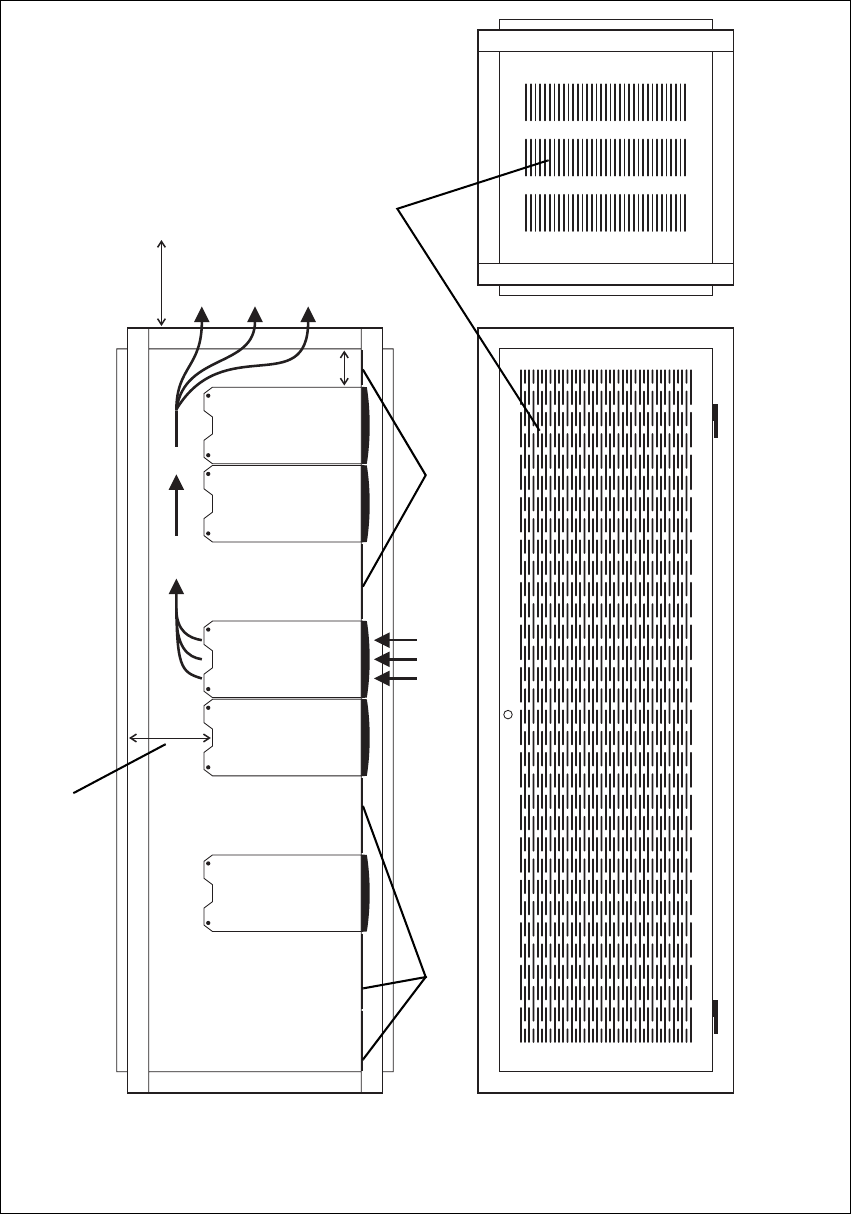
68 Installation TB9400 Installation and Operation Manual
© Tait Limited November 2013
Figure 5.1 Typical cabinet ventilation requirements
bventilation slots dairflow entry
cblanking panels eairflow exit path
8in
(20cm)
2U
≥7in
(≥17.5cm)
side view front view
top view
c
c
d
e
b
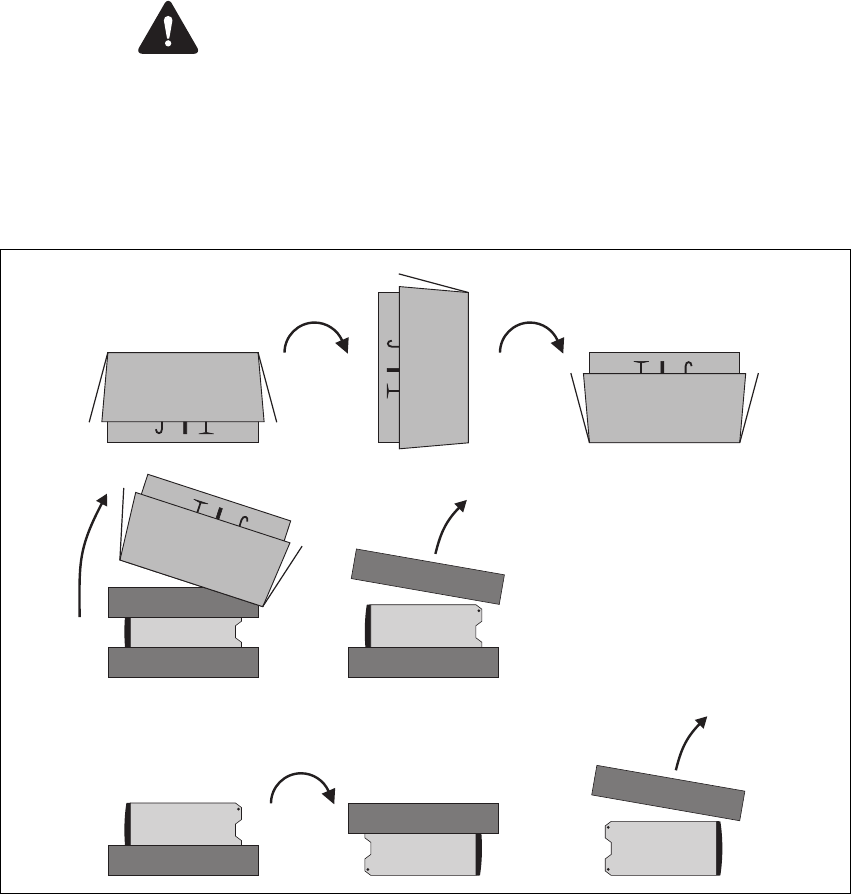
TB9400 Installation and Operation Manual Installation 69
© Tait Limited November 2013
5.2 Unpacking and Moving the Subrack
The subrack is packed in a strong corrugated cardboard carton with top and
bottom foam cushions. To prevent personal injury and damage to the
equipment, we recommend that two people unpack and move the subrack.
To remove the subrack from the carton, follow the procedure illustrated in
Figure 5.2.
Caution A subrack complete with modules can weigh up to 46lb
(21kg), or up to 53lb (24kg) complete with packaging. We recommend
that you have another person help you unpack and move the equipment.
The TBAA03-16 carrying handles will make it easier to move the
equipment once it has been unpacked. If necessary, remove the modules
from the subrack before moving it (refer to “Replacing Modules” on
page 99). In all cases follow safe lifting practices.
1. Cut the tape securing the flaps at the top of the carton and fold them
flat against the sides b.
2. Rotate the carton carefully onto its side c and then onto its top d,
ensuring that none of the flaps is trapped underneath.
Figure 5.2 Unpacking the subrack
b
e
g
f
hi
cd
70 Installation TB9400 Installation and Operation Manual
© Tait Limited November 2013
3. Slide the carton upwards over the foam cushions and lift it away e.
Remove the cushion from the bottom of the subrack f.
4. Rotate the subrack and cushion carefully over the rear of the subrack
g so that it is the right way up with the cushion on top h. Remove
the cushion from the top of the subrack i.
Disposal of
Packaging
If you do not need to keep the packaging, we recommend that you recycle
it according to your local recycling methods. The foam cushions are CFC-
and HCFC-free and may be burnt in a suitable waste-to-energy combustion
facility, or compacted in landfill.
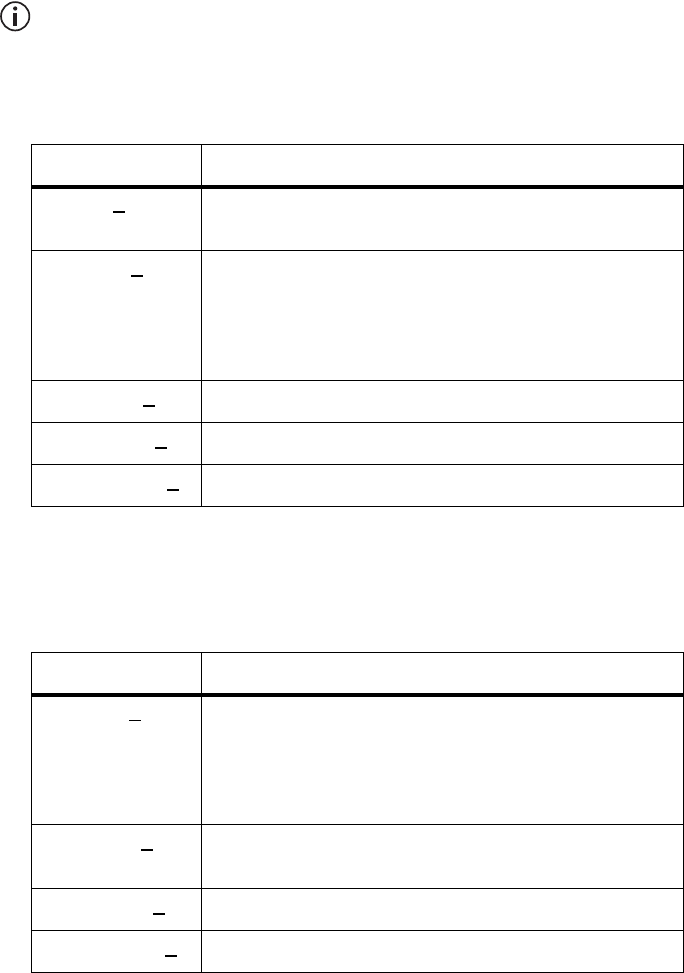
TB9400 Installation and Operation Manual Installation 71
© Tait Limited November 2013
5.3 Identifying the Equipment
You can identify the model and hardware configuration of the TB9400
modules by referring to the product code printed on labels at the rear of
each module. The meaning of each character in the product code is
explained in the tables below.
This explanation of product codes is not intended to suggest that any
combination of features is necessarily available in any one product.
Consult your regional Tait office for more information regarding the
availability of specific models and options.
Reciter Product
Codes
PA Product Codes
Product Code Description
T01-0110X-XXXX 3 = reciter
4 = receive-onlya
a. Receive-only base stations are currently available for operation only on B3 band.
T01-0110X-XXXX Frequency Band
D = 148MHz to 174MHz
K = 400MHz to 440MHz
L = 440MHz to 480MHz
N = 762MHz to 870MHzb
b. The actual frequency coverage in this band is:
Transmit: 762MHz to 776MHz and 850MHz to 870MHz
Receive: 792MHz to 824MHz
Tait Band Identifier
B3 band
H1 band
H2 band
K4 band
T01-0110X-XXXX A = standard
T01-0110X-XXXX A = default
T01-0110X-XXXXA = default
Product Code Description
T01-01121-XXXX Frequency Band
D = 148MHz to 174MHz
K = 400MHz to 440MHz
L = 440MHz to 480MHz
N = 762MHz to 870MHza
a. The actual frequency coverage in this band when used with a K-band TB9400 re-
citer is 762MHz to 776MHz and 850MHZ to 870MHz.
Tait Band Identifier
B3 band
H1 band
H2 band
K4 band
T01-01121-XXXX A = 50W
B = 100W
T01-01121-XXXX A = default
T01-01121-XXXXA = default
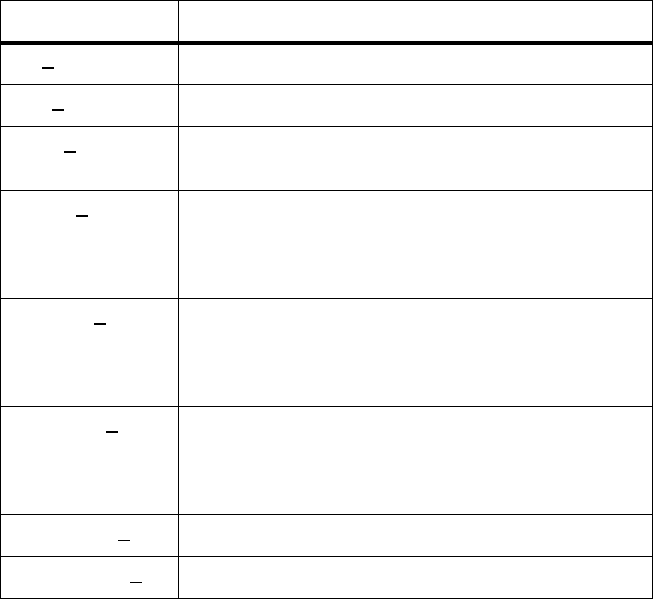
72 Installation TB9400 Installation and Operation Manual
© Tait Limited November 2013
PMU Product
Codes Product Code Description
TBAXXXX-XXXX 3 = PMU
TBA3XXX-XXXX 0 = default
TBA3XXX-XXXX 0 = AC module not fitted
A = AC module fitted
TBA3XXX-XXXX 0 = DC module not fitted
1 = 12V DC module fitted
2 = 24V DC module fitted
4 = 48V DC module fitted
TBA3XXX-XXXX 0 = standby power supply card not fitted
1 = 12VDC standby power supply card fitted
2 = 24VDC standby power supply card fitted
4 = 48VDC standby power supply card fitted
TBA3XXX-XXXX 0 = auxiliary power supply board not fitted
1 = 12VDC auxiliary power supply board fitted
2 = 24VDC auxiliary power supply board fitted
4 = 48VDC auxiliary power supply board fitted
TBA3XXX-XXXX 0 = default
TBA3XXX-XXXX0 = default
TB9400 Installation and Operation Manual Installation 73
© Tait Limited November 2013
5.4 Initial Setting Up
Before putting the base station into service, you may want to carry out
some basic functional testing, configuration, and tuning (if required). This
section provides an overview of these procedures:
■checking that the base station powers up correctly
■checking the basic functionality of the base station by using the tests
available in the web interface
■customizing the configuration for the intended installation and
verifying that the configuration is correct
■changing the root password
■tuning the base station (if required).
5.4.1 Confirming Operation
Notice Make sure that the RF output is connected to a suitable atten-
uator or dummy load. Do not remove the load while the PA is transmit-
ting as this may damage the PA output stage.
Applying Power 1. Apply power by turning on the PMU.
2. Check that the base station powers up correctly:
■The front panel display will show “Please wait...” while the base
station starts up (this may take up to two minutes). When the
startup process is complete, the display will show the home
screen.
■The cooling fans in the front panel will run at full speed for a few
seconds, then run at low speed while the base station starts up,
and then assume standard operation. One or more fans may
operate, depending on the temperature of the modules.
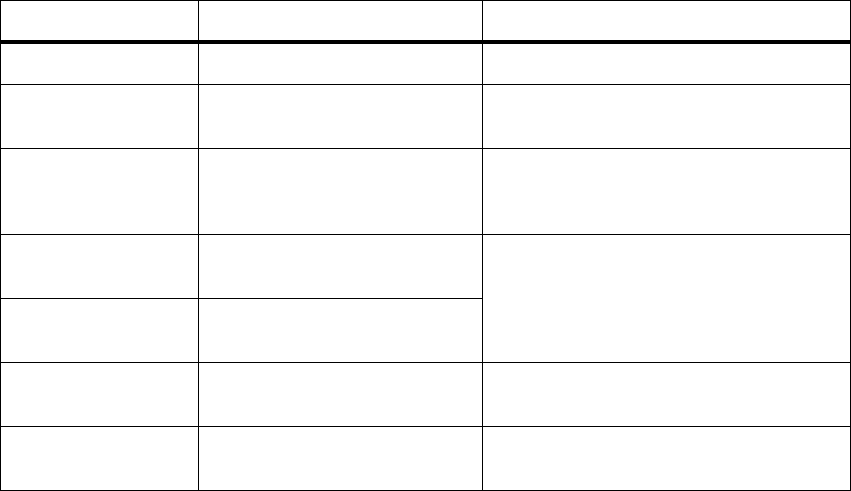
74 Installation TB9400 Installation and Operation Manual
© Tait Limited November 2013
Functional Tests The following table provides an overview of the tests available using the
web interface. Refer to the Help for full details of these tests.
Test Notes Menu
receiver operation requires a suitable RF source Diagnose > RF Interface > Receiver
transmitter operation requires connection to the
network
Diagnose > RF Interface > Transmitter
synchronized transmit checks the simulcast operation of
a channel group or the
transmitters in it
Diagnose > RF Interface > Synchronized
Transmit
ping checks the IP connection to
another device with an IP address
Diagnose > Connection > Network
NTP query checks if the NTP-based time
synchronization is working
PMU mains failure requires a DC backup supply Diagnose > Subsystems > PMU Control
Tests
fan operation checks the operation of each fan
individually
Diagnose > Subsystems > Fan Tests
TB9400 Installation and Operation Manual Installation 75
© Tait Limited November 2013
5.4.2 Customizing the Configuration
The following steps provide an overview of the process used to configure
the base station with the settings it needs. Refer to the Help for detailed
information.
1. Log in to the base station (refer to “Connecting Your PC to the Base
Station” on page 46 for more details).
2. Select Configure. The base station has many different settings that
can be configured before it is put into operation, such as:
■channel configurations
■alarm control and SNMP agent
■network interfaces
■channel groups and quality of service
■channel and signaling profiles
■CWID
■miscellaneous items such as minimum battery voltages, fan
control, NTP and package servers.
3. Make the changes needed in each form and click Save.
We recommend that you save the configuration to your PC or network.
First make a backup copy of the configuration (which is stored in the base
station as a file), then save this file to a folder on your PC or network. This
provides a backup which can be restored to the base station if the
configuration information becomes lost or corrupted.
5.4.3 Recommended Configuration Settings
In a dual base station only reciter 1 communicates directly with the PMU
and front panel. Therefore the following configuration settings are
recommended for dual base station operation:
■Disable the “PMU not detected” alarm on base station 2 (Configure >
Alarms > Control > PMU).
■Disable the “FP not detected” alarm on base station 2 (Configure >
Alarms > Control > Front panel).
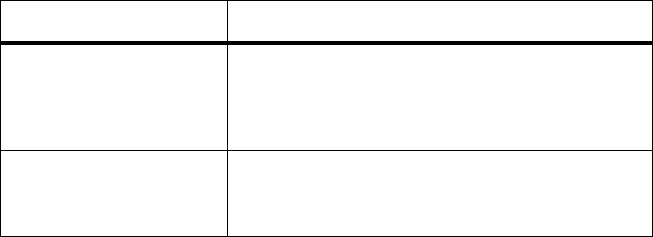
76 Installation TB9400 Installation and Operation Manual
© Tait Limited November 2013
5.4.4 Restricted Port Numbers
Certain configuration settings in the base station’s web interface require
you to enter a port number (for example, the trunking interface and channel
groups).
Two ranges of port numbers are unavailable for use with the base station.
The web interface will prevent you from entering a number from these
ranges, as explained below.
5.4.5 Changing the Root Password
The root password to the Linux operating system of the reciter is a possible
security risk. The equipment is delivered with a default password that is
well known. Knowledge of the password could be used to render the
equipment inoperable, for example by deleting files. If you are concerned
about the security risk that this poses, change the password. If Tait provides
support services, it may need to know the password.
Notice If you change the password and then lose it, the equipment
must be returned to Tait. Make sure that you store the password securely
and do not lose it.
To change the root password, follow these steps.
1. Log in from your PC to the base station using SSH client software
such as PuTTY. The username is “root” and the default password is
“k1w1”.
2. At the # prompt, enter the command “passwd”.
3. Follow the on-screen instructions.
4. Record the password in a secure location.
Restricted Port Numbers Details
0 – 1023 The “well-known ports”, commonly used by other
devices in a network. Using a port number in this
range could cause compatibility problems with other
devices.
12000 – 14999 Reserved for internal use in the base station. Using a
port number in this range could cause the base
station to malfunction.
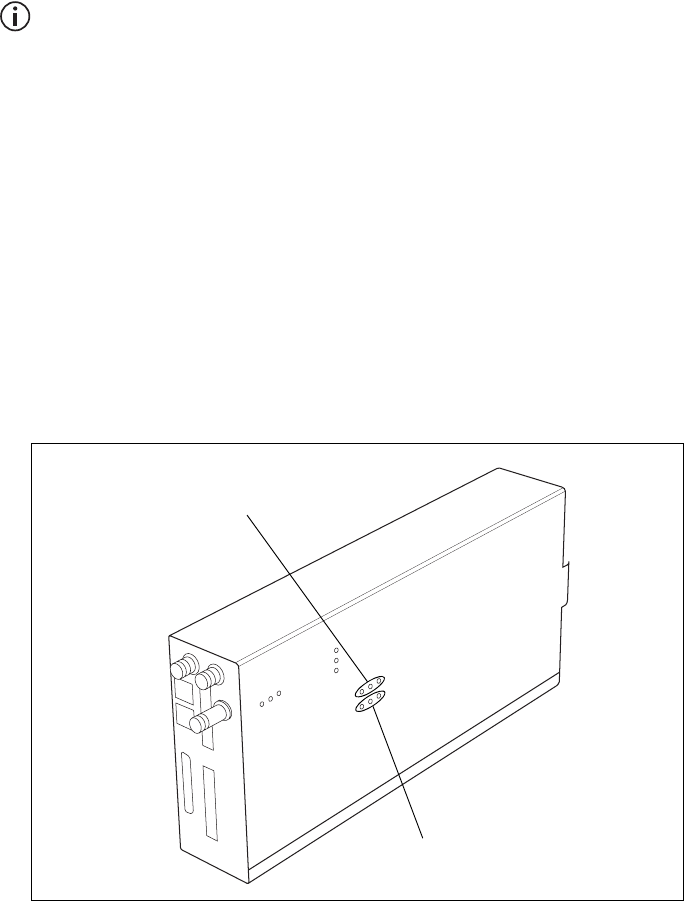
TB9400 Installation and Operation Manual Installation 77
© Tait Limited November 2013
5.4.6 Tuning the Reciter
This section also applies to receive-only reciters.
B3-Band Reciter Before the base station is installed on site, you may need to tune the
receiver front end. The receiver front end requires tuning if the receive
frequency is shifted more than 2MHz away from the previously set
frequency, or the RSSI level of the new frequency is more than 1dB lower
than the RSSI level of the previously set frequency.
The receiver in the B3-band reciter covers the 148 to 174MHz frequency
band. This is split into two sub-bands: 148 to 159MHz and
159 to 174MHz. Each sub-band has its own helical filter (shown in
Figure 5.3 below) which is electronically switched in or out of circuit
depending on the frequency programmed into the reciter. The bandwidth of
these helical filters is approximately ±1.5MHz.
To check the RSSI level and tune the receiver front end (if required), follow
these steps.
1. Remove the reciter from the subrack and reconnect the system
control bus cable to power up the reciter.
2. Log in to the reciter and select Monitor > Interfaces > RF Interface.
For information on connecting directly to the reciter, refer to
“Connecting a Networked PC to a Base Station” on page 50.
3. Feed a signal at the currently tuned receive frequency and at a level
of –80dBm into the reciter’s RF input. Check that the RSSI reading
on the RF Interface page is –80dBm ±1dB. Note this reading.
Figure 5.3 Identifying the B3-band receiver front end helical filters
148 to 159MHz
159 to 174MHz
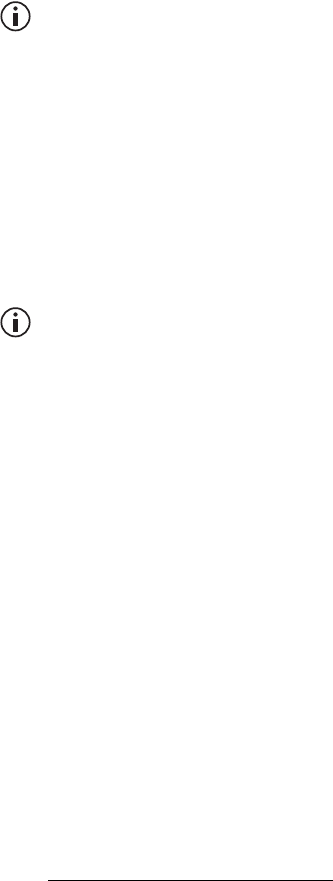
78 Installation TB9400 Installation and Operation Manual
© Tait Limited November 2013
4. Set the reciter to the new receive frequency.
5. Change the RF input signal to the new receive frequency at
–80dBm. Check that the RSSI reading is –80dBm ±1dB. If it is, the
receiver front end does not require tuning. If it is not, go to the next
step.
6. Using the Johanson tuning tool1, adjust the correct helical filter for
the new frequency (as shown in Figure 5.3) to obtain a peak RSSI
reading. This reading should be within 1dB of the reading at the
previous frequency.
Adjust the center resonator of the filter first, followed by the two
outer resonators (in any order). Each resonator should require
approximately the same amount of adjustment when tuning.
A change in frequency of 5MHz requires approximately one turn of the
tuning slug. If tuning to a lower frequency, adjust the slug in (clock-
wise); for a higher frequency, adjust the slug out (counterclockwise).
7. Change the RF input signal and the reciter’s receive frequency to
0.5MHz above and below the required frequency and check that the
RSSI reading does not drop by more than 0.5dB from the reading at
the required frequency.
8. Recalibrate the RSSI at the new frequency (Calibrate > Reciter >
RSSI).
If you wish to confirm the accuracy of the tuning procedure, carry out a
sensitivity measurement at the new frequency.
1. Included in the TBA0ST2 tool kit. Also available separately as part num-
ber 937-00013-00.
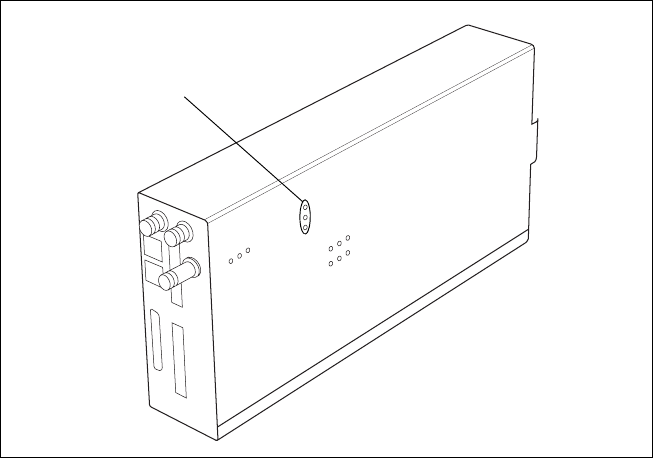
TB9400 Installation and Operation Manual Installation 79
© Tait Limited November 2013
H-Band Reciter Before the base station is installed on site, you may need to tune the
receiver front end. The receiver front end requires tuning if the receive
frequency is shifted more than 5MHz away from the previously set
frequency, or the RSSI level of the new frequency is more than 1dB lower
than the RSSI level of the previously set frequency.
The receiver in the H-band reciter covers one of the following frequency
sub-bands, depending on the model:
■H1 - 400 to 440MHz
■H2 - 440 to 480MHz.
Both sub-bands use the same helical filter (shown in Figure 5.4 below).
The bandwidth of the helical filter is approximately ±5MHz.
To check the RSSI level and tune the receiver front end (if required), follow
these steps.
1. Remove the reciter from the subrack and reconnect the system
control bus cable to power up the reciter.
2. Log in to the reciter and select Monitor > Interfaces > RF Interface.
For information on connecting directly to the reciter, refer to
“Connecting a Networked PC to a Base Station” on page 50.
3. Feed a signal at the currently tuned receive frequency and at a level
of –80dBm into the reciter’s RF input. Check that the RSSI reading
on the RF Interface page is –80dBm ±1dB. Note this reading.
4. Set the reciter to the new receive frequency.
Figure 5.4 Identifying the H-band receiver front end helical filter
H-band helical filter
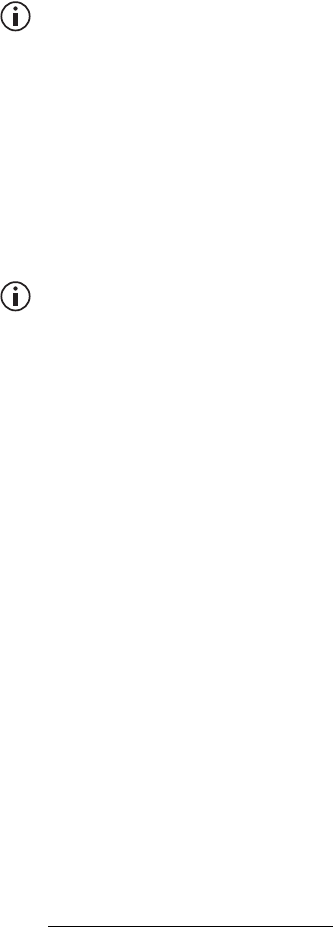
80 Installation TB9400 Installation and Operation Manual
© Tait Limited November 2013
5. Change the RF input signal to the new receive frequency at
–80dBm. Check that the RSSI reading is –80dBm ±1dB. If it is, the
receiver front end does not require tuning. If it is not, go to the next
step.
6. Using the Johanson tuning tool1, adjust the helical filter for the new
frequency (as shown in Figure 5.4) to obtain a peak RSSI reading.
This reading should be within 1dB of the reading at the previous
frequency.
Adjust the center resonator of the filter first, followed by the two
outer resonators (in any order). Each resonator should require
approximately the same amount of adjustment when tuning.
If tuning to a lower frequency, adjust the slug in (clockwise); for a
higher frequency, adjust the slug out (counterclockwise).
7. Change the RF input signal and the reciter’s receive frequency to
2MHz above and below the required frequency and check that the
RSSI reading does not drop by more than 0.5dB from the reading at
the required frequency.
8. Recalibrate the RSSI at the new frequency (Calibrate > Reciter >
RSSI).
If you wish to confirm the accuracy of the tuning procedure, carry out a
sensitivity measurement at the new frequency.
K-Band Reciter The K-band reciter does not require tuning.
1. Included in the TBA0ST2 tool kit. Also available separately as part num-
ber 937-00013-00.
TB9400 Installation and Operation Manual Installation 81
© Tait Limited November 2013
5.5 Installing the Base Station on Site
5.5.1 Base Stations for Trunked Systems
When installing base stations that are part of a trunked system, it is very
important to observe good site engineering rules. This is especially true
when the channels are combined into a single antenna.
If at all possible, the RF planner should avoid frequency plans in which the
Rx to Tx spacing is an exact multiple of the trunked channel spacing, thus
forcing Tx intermodulation products to fall outside the Rx channels.
Cables and antennas should be of high quality construction. Solid shield
heliax type cables are best, but if braided shield cables must be used for
short distances, their braids must be silver-plated.
When the outputs of more than one transmitter are combined, their voltages
add, and the resulting peak envelope power is not simply the sum of their
powers, but is equal to the power of one of them multiplied by the square
of the number of sources. Cables, components, and hardware must be rated
to withstand the peak envelope power.
During the commissioning process, all transmitters should be activated
together using a diagnostic test tone, while the receiver RSSI is monitored.
There should be no perceptible increase in RSSI while the transmitters are
active.
5.5.2 Equipment Required
It is beyond the scope of this manual to list every piece of equipment that
an installation technician should carry. However, the following tools are
specifically required for installing the base station:
■Pozidriv PZ3 screwdriver for the M6 screws used in the DC input
terminals on the PMU; M6 (0.25in) screws are also used to secure the
subrack to the cabinet in factory-assembled systems
■Pozidriv PZ2 screwdriver for the M4 screws used to secure the module
retaining clamps, and for the fasteners used to secure the front panel to
the subrack
■8mm AF spanner for the SMA connectors, and the subrack ground
connector.
You can also obtain the TBA0ST2 tool kit from your regional Tait office.
It contains the basic tools needed to install, tune, and service the base
station.
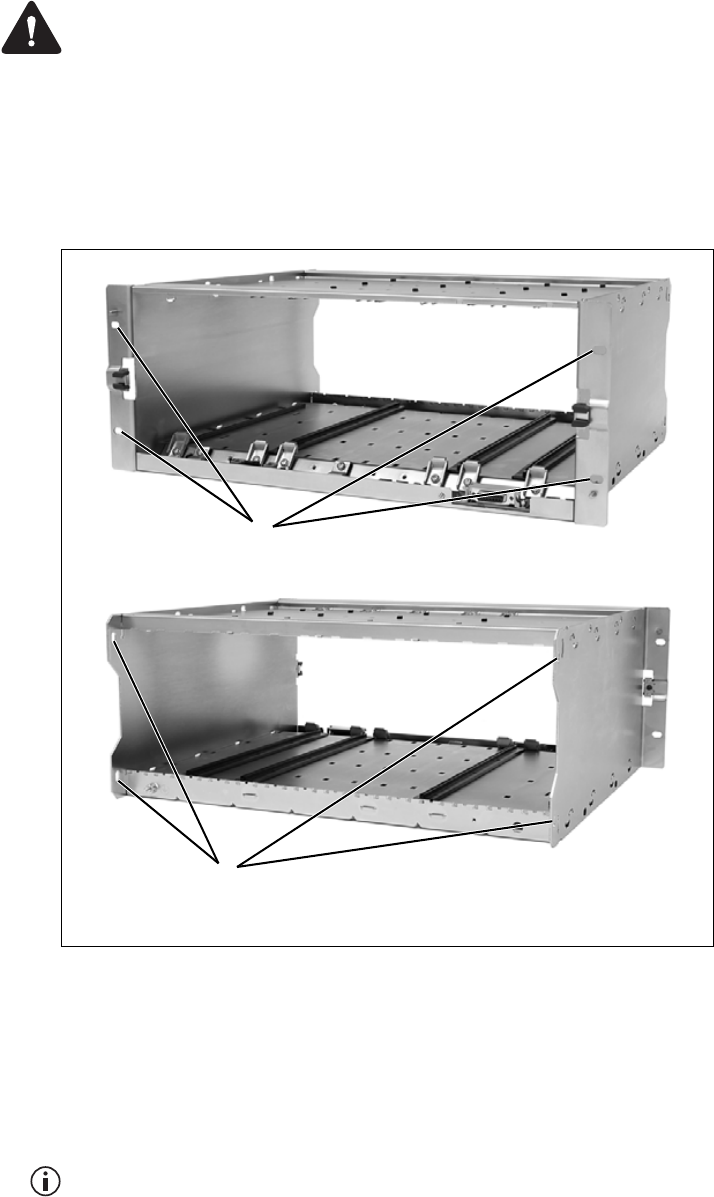
82 Installation TB9400 Installation and Operation Manual
© Tait Limited November 2013
5.5.3 Mounting the Subrack
Caution A subrack complete with modules can weigh up to 55lb
(25kg), or up to 62lb (28kg) complete with packaging. We recommend
that you have another person help you unpack and move the equipment.
The TBAA03-16 carrying handles will make it easier to move the
equipment once it has been unpacked. If necessary, remove the modules
from the subrack before moving it (refer to “Replacing Modules” on
page 99). In all cases follow safe lifting practices.
1. Remove the front panel, as described in “Preliminary Disassembly”
on page 101.
2. Fit the subrack into the cabinet or rack and secure it firmly with an
M6 (0.25in) screw, flat and spring washer in each of the four main
mounting holes b, as shown in Figure 5.5.
If you need extra mounting security, additional mounting holes c are
provided at the rear of the subrack for auxiliary support brackets.
Figure 5.5 Subrack mounting points
bmain mounting holes - front cauxiliary mounting holes - rear
front view
rear view
b
c
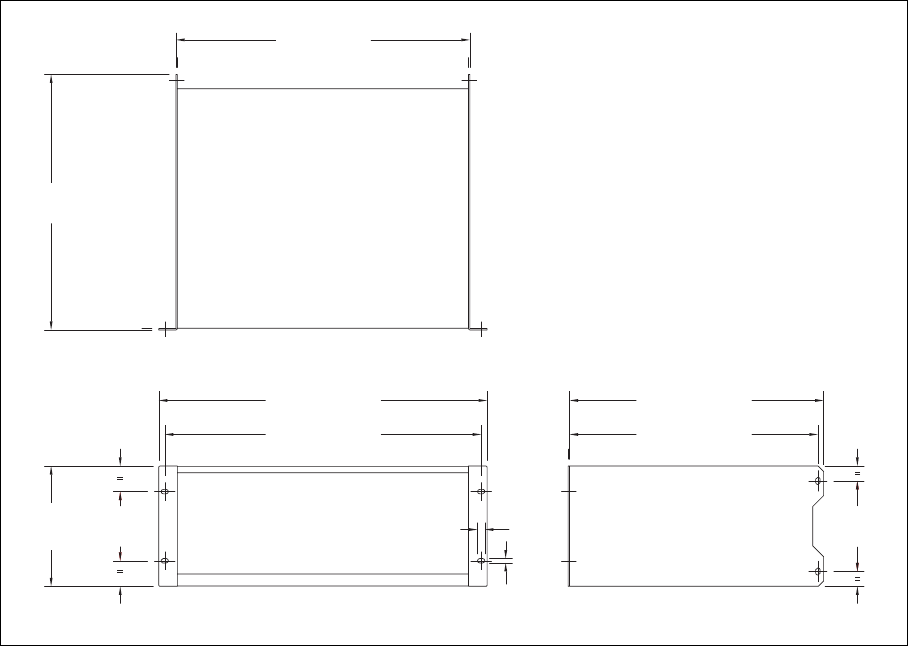
TB9400 Installation and Operation Manual Installation 83
© Tait Limited November 2013
Figure 5.6 below gives the dimensions of the subrack and its mounting
holes.
Figure 5.6 Subrack dimensions
5.25 in
(133.4 mm)
4 in
(101.6 mm)
6.96 in
(176.8 mm)
14.8 in
(375.5 mm)
19 in (482.6 mm)
17 in (432 mm)
18.3 in (465.1 mm)
0.26 in
(6.6 mm)
0.42 in
(10.6 mm)
14.7 in (373.5 mm)
14.37 in (365 mm)
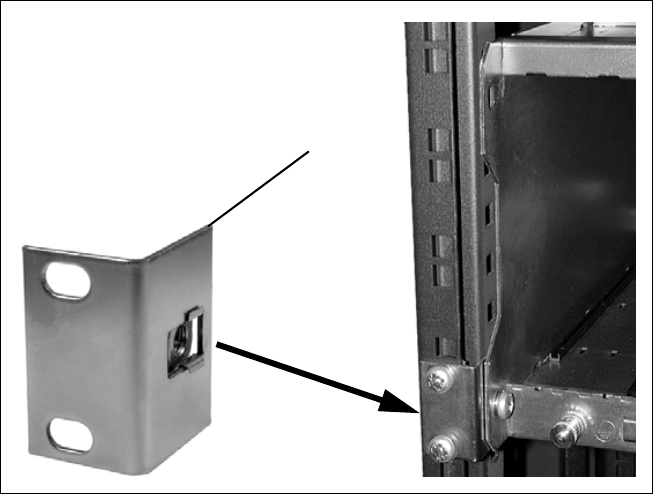
84 Installation TB9400 Installation and Operation Manual
© Tait Limited November 2013
Auxiliary Support
Bracket
TBAA03-13 auxiliary support brackets can be fitted to the rear of the
subrack to provide additional mounting security. Figure 5.7 shows a
standard TBAA03-13 bracket b fitted in a typical Tait cabinet c. If you
are not using the Tait cabinet, you may have to make your own brackets to
suit your installation.
Notice You must fit the auxiliary support brackets if you intend to
transport a cabinet fitted with a fully built-up base station.
We also recommend that you fit the brackets under the following
conditions:
■when the installation is in an area prone to earthquakes
■when third party equipment is installed hard up underneath the base
station subrack.
General Cabling We recommend that you try to route all cables to and from the base station
along the side of the cabinet so the cooling airflow is not restricted.
Figure 5.7 Auxiliary support bracket
c
b
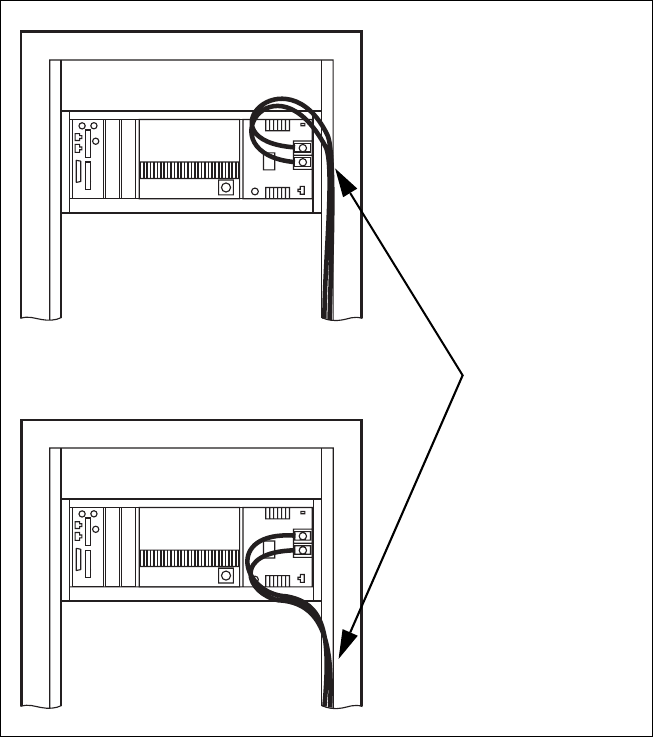
TB9400 Installation and Operation Manual Installation 85
© Tait Limited November 2013
DC Power Cabling DC power cables should be well supported so that the terminals on the
PMU and on the ends of the cables do not have to support the full weight
of the cables.
Figure 5.8 shows two recommended methods of securing these cables to
prevent straining either set of terminals.
We recommend that you fit the supplied covers to the DC terminals to
protect against accidental shorts.
Figure 5.8 DC power cabling
secure the cables to the
cabinet to support their
weight
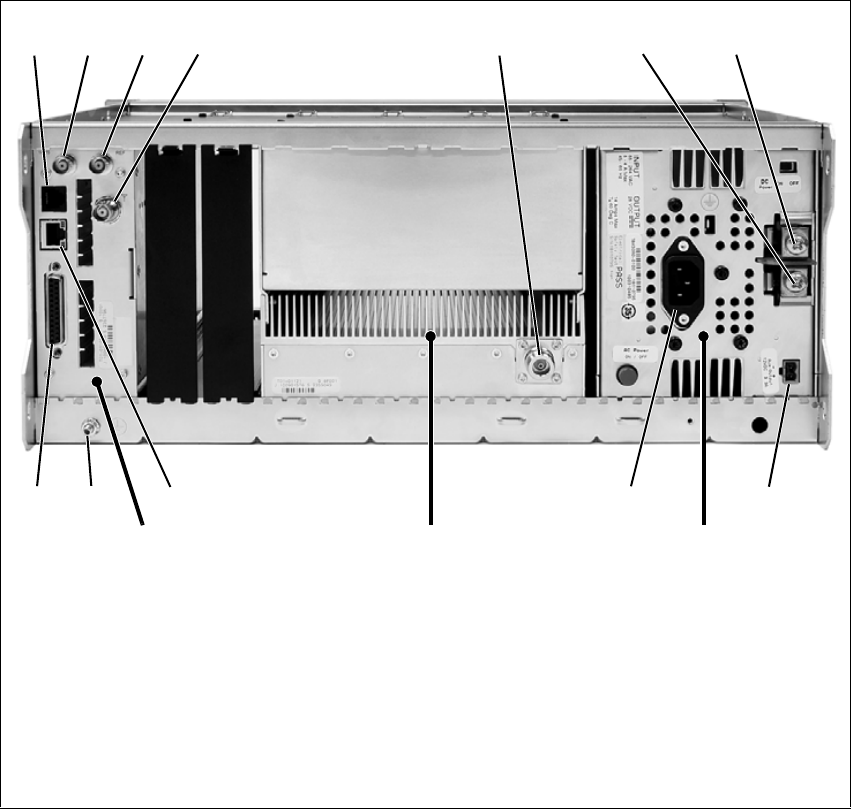
86 Installation TB9400 Installation and Operation Manual
© Tait Limited November 2013
5.6 Connecting Up the Base Station
This section provides information relevant to the task of connecting up the
various inputs and outputs of the base station.
5.6.1 Connection Overview
The connections at the rear of a 100W base station are identified in
Figure 5.9. External connections are all located at the rear of the subrack.
Figure 5.9 100W base station inputs and outputs
bserial RS-232 connectorah+VDC input
c1PPS input iauxiliary DC output
dexternal reference frequency input jAC mains input
eRF input 1) Ethernet interface connector
fRF output 1! subrack ground connector
g–VDC input 1@ system interface connector
a. Factory use only.
Reciter 1 PMU
bcde f g h
ij1)1!
1@
PA
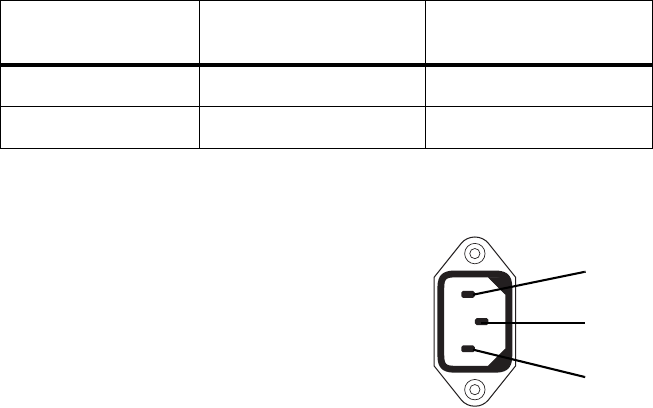
TB9400 Installation and Operation Manual Installation 87
© Tait Limited November 2013
5.6.2 Connecting AC Power
The PMU is designed to accept a mains input of 88 to 264VAC at 45 to
65Hz. A standard 3-wire grounded socket outlet must be used to supply the
AC power. The socket outlet must be installed near the equipment and must
be easily accessible. This outlet should be connected to an AC power
supply capable of providing at least 600W. The requirements of two typical
AC supplies are given in the following table.
Your base station should come supplied
with a power supply cord to connect the
male IEC connector on the PMU to the
local AC supply. The pins of the IEC
connector on the PMU are identified at
right.
Nominal Supply Current Requirementa
a. The actual current consumption of the base station will be lower than these re-
quirements (refer to the Specifications Manual for more information).
Circuit Breaker/Fuse
Ratinga
115 VAC 8 A 10 A
230VAC 4A 6A
ground
rear view
neutral
phase

88 Installation TB9400 Installation and Operation Manual
© Tait Limited November 2013
5.6.3 Connecting DC Power
The PMU is designed to accept a nominal 12VDC, 24VDC or 48VDC
input (depending on the model) with negative or positive ground. There is
a minimum DC startup threshold to prevent damaging a battery which has
little capacity left.
You must connect the DC supply from the battery to the PMU via a fuse or
DC-rated circuit breaker with a contact separation of 3mm, and with the
appropriate rating, as shown in the table below. The DC input leads should
be of a suitable gauge to ensure less than 0.2V drop at maximum load over
the required length of lead.
Terminate and insulate the DC input leads to protect them from
accidentally shorting to the subrack if the PMU is removed before the leads
are disconnected. Protective covers for the DC terminals are supplied with
each PMU.
We recommend a screw torque of 18–20lbf·in (2–2.25N·m).
Nominal Supply
Voltage
Input Voltage
Range
Circuit Breaker/
Fuse Ratinga
a. The actual current consumption of the base station will be lower than these re-
quirements (refer to the Specifications Manual for more information).
Recommended
Wire Gaugeb
b. For a length of 5ft to 6.5ft (1.5m to 2m) (typical).
12VDC 10VDC to 16.8VDC 60A 2AWG / 35mm2
24VDC 20VDC to 33.6VDC 30A 5AWG / 16mm2
48VDC 40VDC to 60VDC 15A 8AWG / 8mm2
Figure 5.10 Recommended DC power connection
Battery
Circuit Breaker
or Fuse
PMU
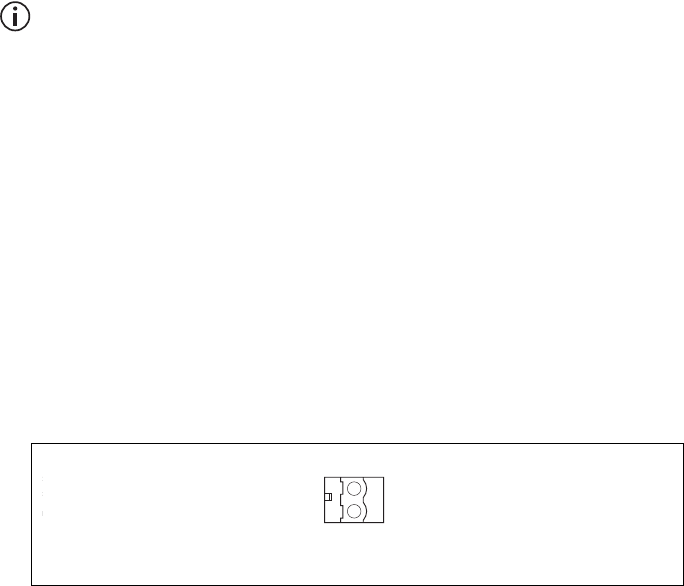
TB9400 Installation and Operation Manual Installation 89
© Tait Limited November 2013
5.6.4 Connecting the Auxiliary DC Power Output
The PMU can provide an auxiliary DC output from the auxiliary power
supply board. This board is available with an output of 13.65VDC,
27.3VDC, or 54.6VDC (depending on the model), and is current limited to
3A, 1.5A or 750mA respectively. This power supply is permanently on as
soon as the base station has finished powering up, and is available on the
auxiliary output connector on the rear panel.
You can connect multiple auxiliary power supply boards in parallel for
redundancy purposes, or to provide an output greater than 40W. Although
no active current sharing is used, auxiliary boards connected in parallel will
current-share before reaching their power limit. The failure (or switching
off) of one auxiliary board will not load any other paralleled auxiliary
boards in the circuit.
The auxiliary power supply turns off briefly when the PMU restarts
after a firmware upgrade. This interruption may also cause any ancillary
equipment powered from the auxiliary supply to restart. If this is a prob-
lem for your system, we recommend connecting auxiliary power supply
boards in parallel to ensure an uninterrupted power supply for the ancil-
lary equipment.
Auxiliary DC Power
Output Cabling
Network elements are supplied with a connector, as shown in Figure 5.11.
You can use this to connect the PMU’s auxiliary DC power output to
another device (refer to “PMU Auxiliary DC Output” on page 111 for the
pin allocations).
Contact your regional Tait office for details on the full range of wiring kits
available.
Figure 5.11 Auxiliary DC power connector
Phoenix MVSTBR2.5HC/2-ST/5.08 female
90 Installation TB9400 Installation and Operation Manual
© Tait Limited November 2013
5.6.5 Connecting RF
Notice Do not remove the load from the PA while it is transmitting
as this may damage the PA output stage. Before disconnecting any RF
cables, put the base station into Offline mode to prevent any transmis-
sions.
The RF input to the base station is via the marked BNC connector on the
rear panel of the reciter. The RF output is via the N-type connector on the
rear panel of the PA (refer to Figure 5.9 on page 86).
Cables and antennas should be of high quality construction. Solid shield
heliax type cables are best, but if braided shield cables must be used for
short distances, their braids must be silver-plated.
Recommendations
for Installing the PA
We recommend the following installation procedures, which should protect
the PA from damage under all but the most extreme operating conditions.
1. Do not connect the PA directly to the antenna. Fit an isolator or
duplexer between the PA and the load. Fit the isolator as close as pos-
sible to the RF output connector on the PA. Do not connect any
switching equipment between the isolator and the PA, unless the
switch cannot operate while there is RF present (i.e. the base station
is transmitting).
2. Fit a surge suppressor to the antenna cabling where it enters the
building.
3. Inspect all cables and equipment connected to the base station for
defects.
Ice on the antenna, or a broken antenna, is unlikely to cause damage to the
PA.
Explanation The circuit design of the PA protects the circuitry from high VSWR. This
makes it difficult to damage the RF power device by keying the PA into a
mismatched load, or if the load deteriorates over even a short period of time
(milliseconds).
However, it is possible to damage the device if all the following conditions
happen at the same time:
■there is a step change in the PA load (for example, the load is removed)
■the PA is transmitting
■the feed line loss between the PA and the mismatch is <1dB.
The effect of such conditions is variable: some devices will not be
destroyed, and some may fail after repeated load interruptions.
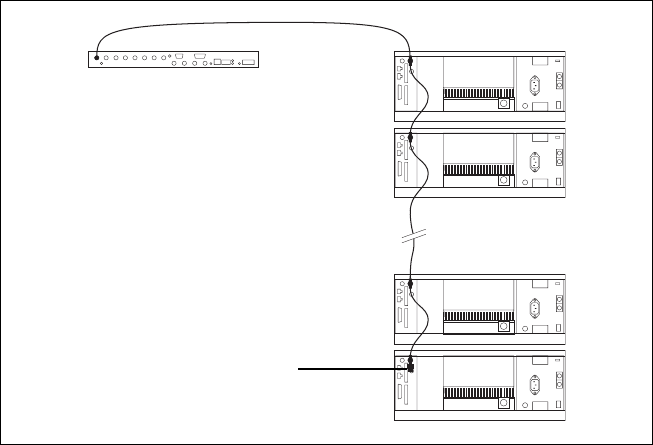
TB9400 Installation and Operation Manual Installation 91
© Tait Limited November 2013
5.6.6 Connecting an External Frequency Reference
For K4 Band, the internal frequency reference accuracy is inadequate, and
an external reference must be used. An external reference is also required
for simulcast. The external reference frequency can be 10MHz or
12.8MHz, with an input level of 300mVpp to 5Vpp. The stability of this
reference should be better than 50 parts per billion (for non-simulcast) or
≤1 part per billion (for simulcast). The reciter automatically detects the
frequency of the external reference and configures itself accordingly.
If an external reference is required, enable the external reference “Absent”
alarm (Configure > Alarms > Control).
Use a 50Ω coaxial cable (RG58 or RG223) to connect the external
reference to the base station’s external reference frequency input. You can
daisy-chain up to eight base stations using F-junctions. The maximum
overall cable length is 30m. Terminate the last connection with a 50Ω load.
Figure 5.12 Daisy-chaining an external frequency reference input
50Ω termination
maximum of eight base
station loads on one
frequency reference output
maximum overall cable
length is 30m
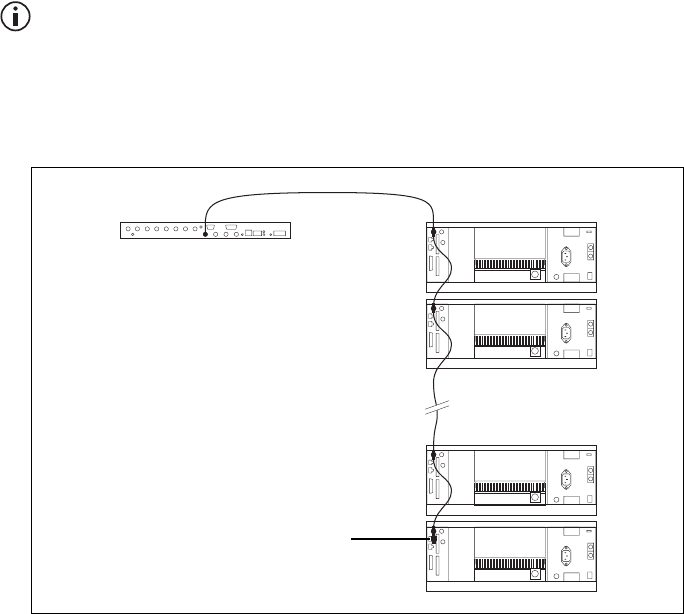
92 Installation TB9400 Installation and Operation Manual
© Tait Limited November 2013
5.6.7 Connecting a 1PPS Source
A 1PPS signal is required for simulcast base stations. Use a 50Ω coaxial
cable (RG58 or RG223) to connect the source to the base station’s 1PPS
input. You can daisy-chain up to eight base stations using F-junctions. We
recommend that the cable length between the first and last load is kept to a
minimum. This will reduce any propagation variation between base
stations. The maximum overall cable length is 30m. Terminate the last
connection with a 50Ω resistor, otherwise reflections of the 1PPS pulse
may occur.
A 1PPS signal will be required for all base stations operating in a P25
Phase 2 system. If you intend to upgrade TB9400 base stations to P25
Phase 2 operation at a later date, we suggest that you provide the 1PPS
source, or at least the necessary cables, at the time of installation.
5.6.8 Ethernet Connection
The RJ-45 socket on the reciter’s rear panel provides the 10BASE-T or
100BASE-T Ethernet connection to the other devices in the network. Use
Cat-5 cable to connect this socket to the Tait P25 Network via a router or
switch.
If necessary, refer to “Ethernet Connector” on page 111 for a list of
Ethernet connection pin allocations.
Figure 5.13 Daisy-chaining a 1PPS input
The longest length of cable must be between
the source and the first base station
use short lengths of cable
between each base station
maximum of eight base station
loads on one 1PPS output
50 Ω termination
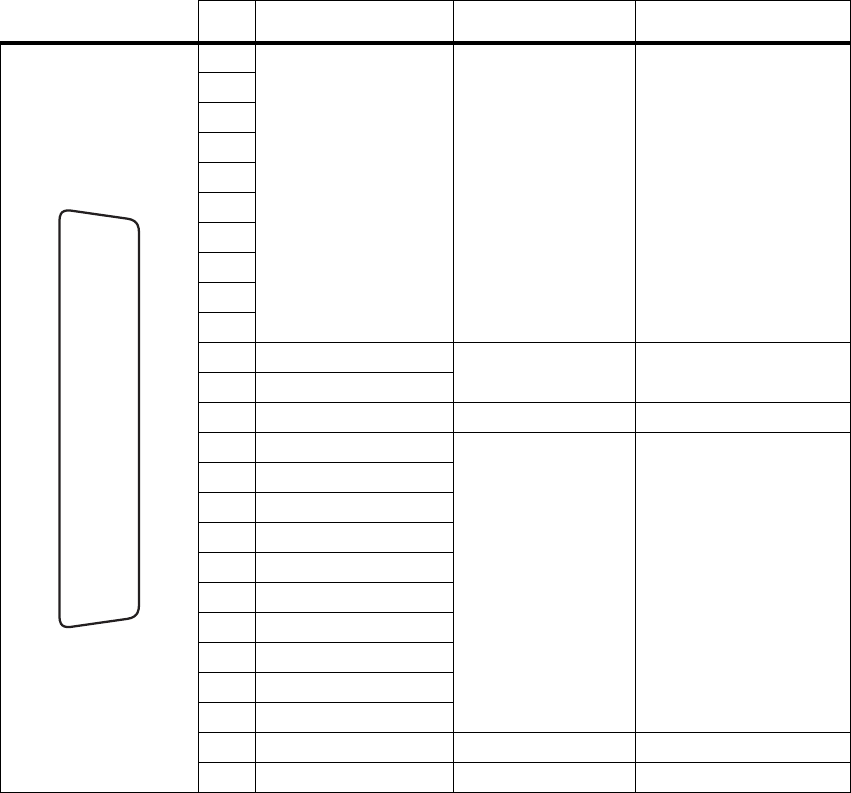
TB9400 Installation and Operation Manual Installation 93
© Tait Limited November 2013
5.6.9 Connecting General Purpose Inputs and Outputs
The base station has a number of general purpose inputs and outputs. These
are connected via the 25-way D-range on the rear panel.
The pin allocations for the D-range connector are given in the following
table. Not all pins are used in this release of the base station.
Pin Signal Name Signal Type Notes
1
not used reserved for future use
2
3
4
5
6
7
8
9
10
11 digital in 1 input 5V TTL logic
active low
12 digital in 2
13 +5.2VDC output power output maximum current 200mA
14 digital in 3
input 5V TTL logic
active low
15 digital in 4
16 digital in 5
17 digital in 6
18 digital in 7
19 digital in 8
20 digital in 9
21 digital in 10
22 digital in 11
23 digital in 12
24 not used reserved for future use
25 ground ground
external view
B
C
D
E
F
G
H
I
J
1)
1!
1@
1#
1$
1%
1^
1&
1*
1(
2)
2!
2@
2#
2$
2%
94 Installation TB9400 Installation and Operation Manual
© Tait Limited November 2013

TB9400 Installation and Operation Manual Maintenance 95
© Tait Limited November 2013
6 Maintenance
The base station is designed to be very reliable and should require little
maintenance. However, performing regular checks will prolong the life of
the equipment and prevent problems from happening.
It is beyond the scope of this manual to list every check that you should
perform on your base station. The type and frequency of maintenance
checks will depend on the location and type of your system. The checks and
procedures listed below can be used as a starting point for your
maintenance schedule.
Performance
Checks
We suggest you monitor the following operational parameters using the
web interface:
■VSWR
■DC input voltage, especially on transmit
■any temperature alarms.
These basic checks will provide an overview of how well your base station
is operating.
Reciter We recommend that you calibrate the reciter after three months of
operation, and then annually for H-band reciters, or every three years for
B3-band reciters. The calibration procedure is described in the Help
(Calibrate > Reciter > Internal reference), and requires a calibrated
frequency generator.
PA There are no special maintenance requirements for the PA.
PMU There are no special maintenance requirements for the PMU. However, we
suggest that you periodically check that the screws on the DC input
terminals are tightened to the recommended torque of 18–20lbf·in
(2–2.25N·m). They may work loose with thermal cycling. Also, if you are
using battery back-up, you should check the batteries regularly in
accordance with the manufacturer’s recommendations.
Ventilation The base station has been designed to have a front-to-back cooling airflow.
We strongly recommend that you periodically check and maintain the
ventilation requirements described in “Equipment Ventilation” on page 66
to ensure a long life and trouble-free operation for your base station. Also
check for a build-up of dust in and around the module heatsink fins, front
panel air intakes, and fan ducts.
96 Maintenance TB9400 Installation and Operation Manual
© Tait Limited November 2013
Cooling Fans The cooling fans have a long service life and have no special maintenance
requirements. You can use the web interface to configure the base station
to generate an alarm if any of the front panel cooling fans fails. Refer to the
Help for more details.
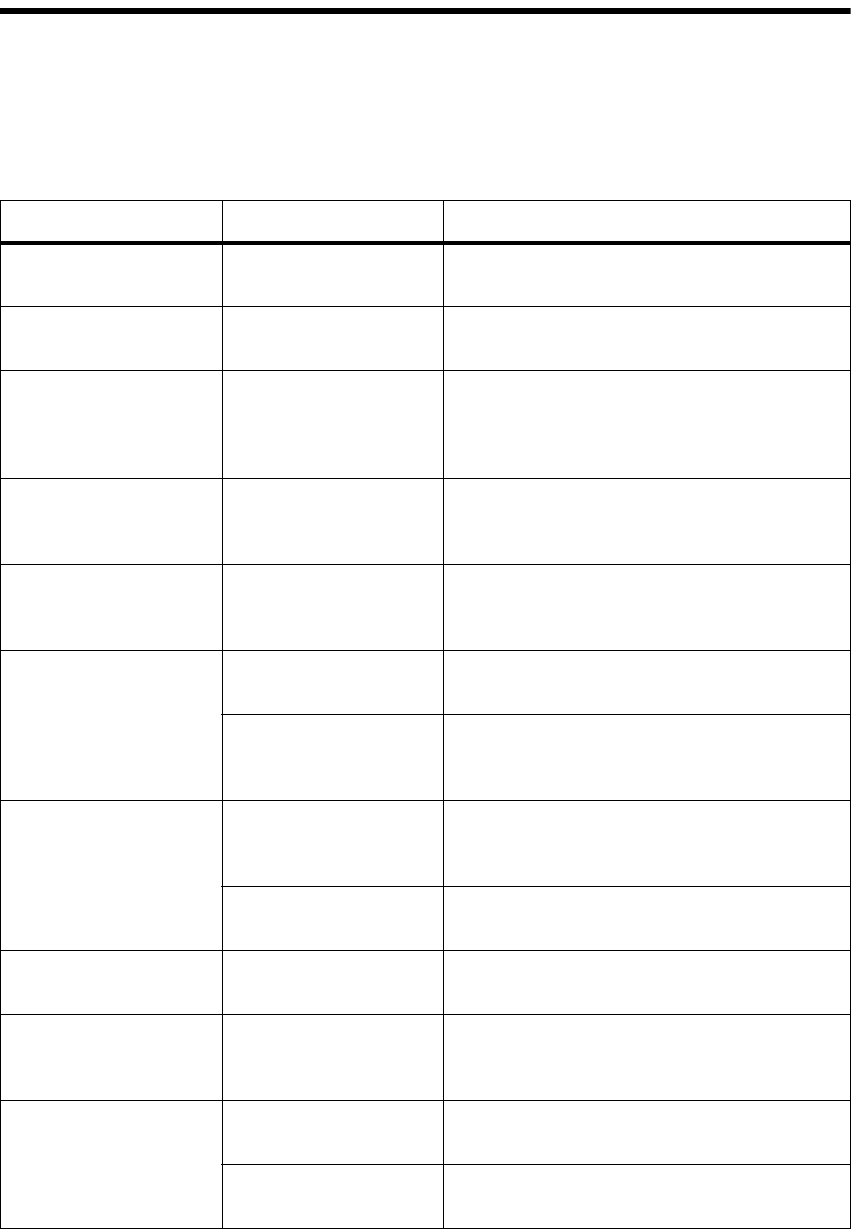
TB9400 Installation and Operation Manual Troubleshooting 97
© Tait Limited November 2013
7 Troubleshooting
Check that all front and rear connectors and cables are in place, and that
power switches are on. If problems persist, contact your regional Tait
office.
Symptom Possible Cause Action
Alarm LED red and steady
(not flashing)
The base station is in
Offline mode
Use the web interface to put the base station in
Online mode
Alarm LED flashing One or more faults are
present
Use the web interface to identify the faulty module
Alarm LED flashing,
display shows “Please
wait...”, fans are running
slowly
Front panel has lost
communication with
reciter 1
Check cable connections. Check front panel
D-range connector. Use the web interface to
check reciter 1.
Power LED on front panel
is on, but keypad does not
work
Keypad is disabled Check that the keypad is enabled in the web
interface (Configure > Base Station >
Miscellaneous)
Power LED flashing, fans
are running, but display is
blank
The base station is
downloading firmware
Use the web interface to monitor the progress of
the firmware download
No power or LEDs on
front panel
System control bus not
connected to front panel
Check cable connections
Pins bent on 15-pin
D-range plug on front
panel
Replace or repair D-range plug
Desired feature is not
operating
Feature license missing Check that you have the necessary feature
licenses (refer to “Licenses” on page 18 and the
Help)
Feature license present
but feature is not enabled
Use the web interface to enable the feature
Tx stuck on Tx and Rx frequencies are
the same
Reconfigure Tx and Rx with different frequencies
The base station appears
to make random
transmissions
CWID feature enabled No action: CWID transmissions are made
according to configuration settings
PA has low power Channel is configured to
low power
Use the web interface to check the power settings
PA may have suffered
partial damage
Replace module and send faulty module for
servicing
98 Troubleshooting TB9400 Installation and Operation Manual
© Tait Limited November 2013

TB9400 Installation and Operation Manual Replacing Modules 99
© Tait Limited November 2013
8 Replacing Modules
Caution The 100W PA and PMU weigh between 9.3lb (4.2kg) and
15.4lb (7kg) each. Take care when handling these modules to avoid per-
sonal injury.
Notice The cooling fans are mounted on the front panel and will only
operate when the panel is fitted correctly to the front of the subrack. To
ensure adequate airflow through the base station, do not operate it for
more than a few minutes with the front panel removed (e.g. for servicing
purposes). Both the PMU and PA modules have built-in protection
mechanisms to prevent damage from overheating.
100 Replacing Modules TB9400 Installation and Operation Manual
© Tait Limited November 2013
8.1 Saving the Base Station’s Configuration
Before replacing a module in the base station, you should decide whether
you need to save its configuration data. If you are unsure whether you have
a record of the configuration, backup and save the configuration file before
removing any modules. Once you have replaced the module, you will be
able to restore the original configuration to the base station.
If one or more of the modules is faulty, you may be unable to save the
configuration. In this case, you will have to restore the configuration from
a back-up file. Refer to the Help for more information.

TB9400 Installation and Operation Manual Replacing Modules 101
© Tait Limited November 2013
8.2 Preliminary Disassembly
Hot-pluggable
Modules
The reciter, PA and front panel are hot-pluggable and can be removed
without powering down the whole base station. These modules can also be
removed without disrupting the system control bus communications with
the other modules in the subrack.
Notice Before removing a PA, first disconnect the DC input, transmit
forward input and transmit reverse output, followed by the RF output.
After refitting the PA, reconnect the RF output first, followed by the
transmit forward input, transmit reverse output, and then the DC input.
Disconnecting the
Power
If you want to disconnect the power before working on the base station,
follow these steps.
Caution Before disconnecting the battery supply leads from the
PMU, open the circuit breaker or disconnect the supply leads from the
battery.
1. Turn off the AC b and DC c switches at the rear of the PMU.
2. Also at the rear of the PMU disconnect the mains d and battery e
supply leads, and the auxiliary DC supply lead f (if fitted).
bcdef
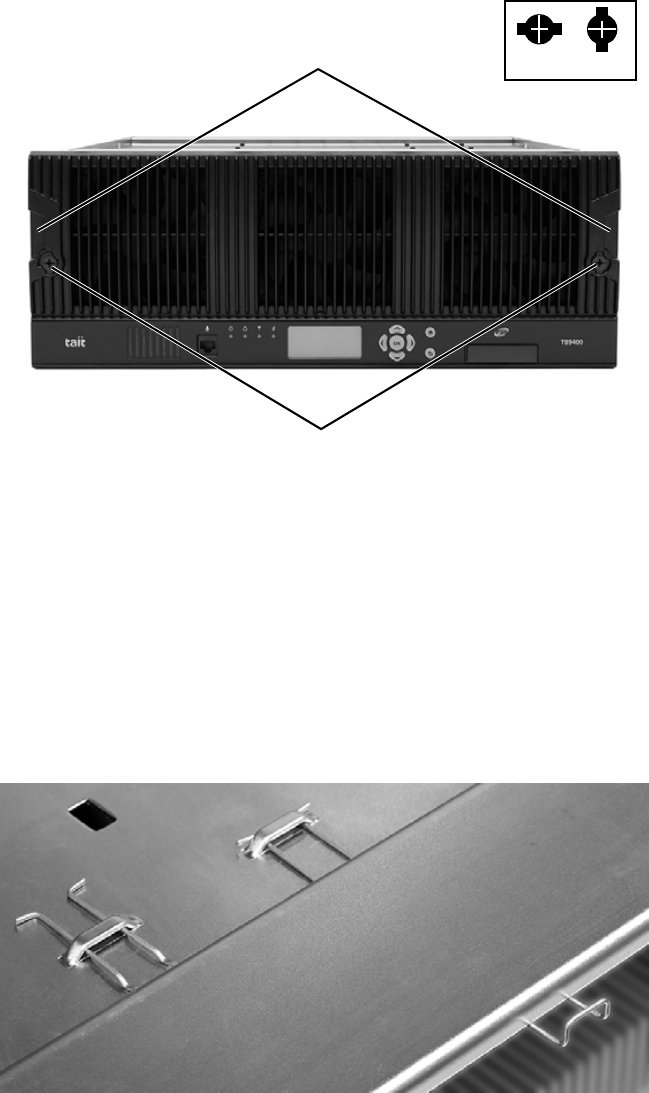
102 Replacing Modules TB9400 Installation and Operation Manual
© Tait Limited November 2013
Remove the Front
Panel
1. Using a Pozidriv PZ2 screwdriver, undo the fastener at each end of
the front panel b with a quarter turn counterclockwise.
2. Place a finger in the recess c provided at each end of the front panel
and pull the front panel away from the subrack.
Cable Retaining
Clips
The cable retaining clips are used to hold cables in position at the top of the
subrack so that they do not interfere with the mounting of the front panel,
or interrupt the airflow through the base station.
If you need to remove any front panel cables, simply pull the front of the
cable retaining clip down and then slide it out from the subrack until it
reaches the end of its travel.
b
clockedunlocked

TB9400 Installation and Operation Manual Replacing Modules 103
© Tait Limited November 2013
8.3 Replacing a Reciter
Removal 1. If you have not already done so, carry out the instructions in “Pre-
liminary Disassembly” on page 101.
2. At the rear of the reciter, unplug the RF input cable b, any system
cables c, and the external reference d and 1PPS e cables (if
fitted).
3. At the front of the reciter, unplug the transmit reverse f and transmit
forward g cables (if fitted), and move both cables to one side.
Unplug both ends of the system control bus cable h and remove it.
4. Loosen the screw securing the retaining clamp i and rotate the
clamp through 90° to clear the module.
5. Slide the reciter out of the subrack, taking care not to damage any of
the cables.
b
c
d
e
f
g
h
i
104 Replacing Modules TB9400 Installation and Operation Manual
© Tait Limited November 2013
Refitting 1. Slide the replacement reciter into the subrack and secure it with the
retaining clamp.
2. Reconnect all the front and rear panel cables previously
disconnected. Ensure the front panel cables are positioned correctly,
and retained where required by the cable retaining clips in the top of
the subrack (refer to “Appendix B – Inter-Module Connections” on
page 117).
3. Tighten the nut on the SMA connector to a torque of 5lbf·in
(0.6N·m).
4. Carry out the instructions in “Final Reassembly” on page 110.

TB9400 Installation and Operation Manual Replacing Modules 105
© Tait Limited November 2013
8.4 Replacing a Power Amplifier
Notice Before removing a PA, first disconnect the DC input, transmit
forward input and transmit reverse output, followed by the RF output.
After refitting the PA, reconnect the RF output first, followed by the
transmit forward input, transmit reverse output, and then the DC input.
Removal 1. If you have not already done so, carry out the instructions in “Pre-
liminary Disassembly” on page 101.
2. At the front of the PA, unplug the DC input b, transmit forward c
and transmit reverse d cables, and move the cables to one side.
Unplug both ends of the system control bus cable e and remove it.
3. At the rear of the PA, unplug the RF output cable.
4. Loosen the screw securing the retaining clamp(s) f and rotate the
clamp(s) through 90° to clear the module.
5. Slide the PA out of the subrack, taking care not to damage any of the
cables.
Refitting 1. Slide the replacement PA into the subrack and secure it with the
retaining clamp(s).
2. At the rear of the PA, connect the RF output cable.
3. At the front of the PA, connect the transmit forward and transmit
reverse cables, followed by the DC input cable.
4. Reconnect all the other front and rear panel cables previously
disconnected. Ensure the front panel cables are positioned correctly,
and retained where required by the cable retaining clips in the top of
the subrack (refer to “Appendix B – Inter-Module Connections” on
page 117).
b
e
d
c
f
be d cff
50W PA 100W PA
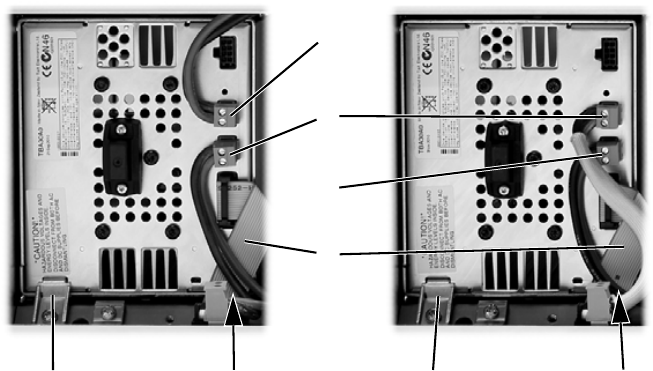
TB9400 Installation and Operation Manual Replacing Modules 107
© Tait Limited November 2013
8.5 Replacing a Power Management Unit
Notice You must disconnect the AC and DC power cables before
removing the PMU from the subrack.
Removal 1. If you have not already done so, carry out the instructions in “Pre-
liminary Disassembly” on page 101.
2. At the front of the PMU, unplug and remove the output power
cable b to the subrack interconnect board. Also unplug and remove
the system control bus cable c.
3. Unplug the output power cable to the PA d and move it to one side.
4. Loosen the screws securing the retaining clamps e and rotate the
clamps through 90° to clear the module.
5. Slide the PMU out of the subrack, taking care not to damage any of
the cables.
Refitting 1. Slide the replacement PMU into the subrack and secure it with the
retaining clamps.
2. Reconnect all the front and rear panel cables previously
disconnected. Connect the DC power cables on the rear panel as
shown in Figure 5.8 on page 85. Tighten the screws to a torque of
18–20lbf·in (2–2.25N·m). Ensure the front panel cables are
positioned correctly, and retained where required by the cable
retaining clips in the top of the subrack (refer to “Appendix B –
Inter-Module Connections” on page 117).
3. Carry out the instructions in “Final Reassembly” on page 110.
100W base station
(obscured)
50W base station
b
c
d
d
ee e
(obscured)
e
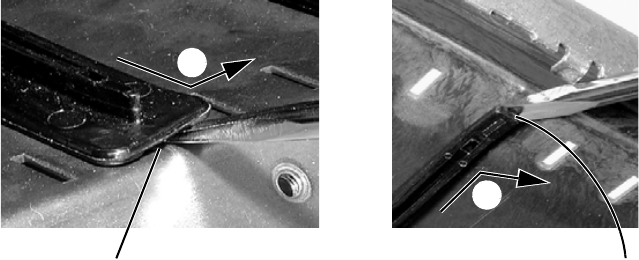
108 Replacing Modules TB9400 Installation and Operation Manual
© Tait Limited November 2013
8.6 Replacing the Module Guide Rails
The module guide rails are held in place by four hooks that fit through the
slots in the top and bottom of the subrack. There is also a locking tab which
prevents the guide rails from working loose.
Notice Subracks produced from late 2008 onwards have wider slots
than earlier subracks. Guide rails designed for these wider slots will not
fit older subracks with narrow slots.
Removal 1. Bottom Guide Rails
a. Insert a small flat-blade screwdriver under the front end of the
guide rail and lift it slightly b. This will ensure the small locking
tab is clear of the slot in the subrack.
b. While holding the front end of the guide rail up, pull the guide rail
towards the front of the subrack c and lift it clear of the slots.
2. Top Rails
a. Insert a small flat-blade screwdriver under the rear end of the
guide rail and lift it slightly d. This will ensure the small locking
tab is clear of the slot in the subrack.
b. While holding the rear end of the guide rail up, pull the guide rail
towards the rear of the subrack e and lift it clear of the slots.
Refitting 1. Bottom Guide Rails
a. With the locating hooks pointing towards the rear of the subrack,
insert the hooks into the slots in the subrack.
b. Push the guide rail towards the rear of the subrack until you hear
the locking tab “click” into place.
2. Top Guide Rails
a. With the locating hooks pointing towards the front of the subrack,
insert the hooks into the slots in the subrack.
b. Push the guide rail towards the front of the subrack until you hear
the locking tab “click” into place.
bottom guide rail top guide rail
b
c
d
e
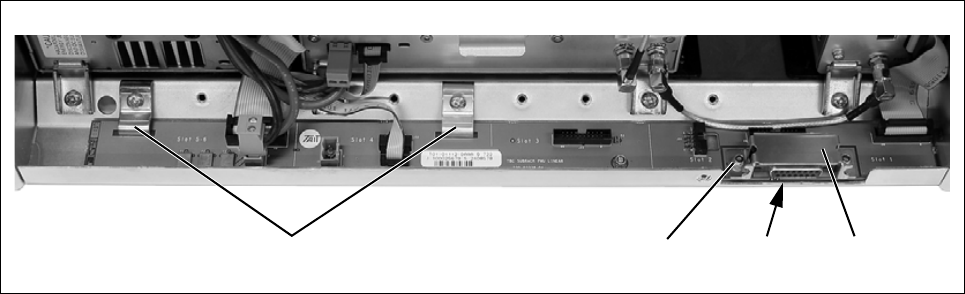
TB9400 Installation and Operation Manual Replacing Modules 109
© Tait Limited November 2013
8.7 Replacing the Subrack Interconnect Board
Removal 1. If you have not already done so, carry out the instructions in “Pre-
liminary Disassembly” on page 101.
2. Disconnect any system control bus cables and DC power cables
from the subrack board.
3. Remove the three M3 nuts and spring washers b securing the right
end of the board to the subrack.
4. Remove the D-range cover c.
5. Remove the two retaining clamps d securing the left end and centre
of the board.
6. Remove the board.
Refitting 1. If previously removed, replace the insulator e.
2. Refit the board and D-range cover, and secure with the M3 nuts and
spring washers. Replace the two retaining clamps.
3. Reconnect the system control bus cables and reciter DC cables as
shown in “Appendix B – Inter-Module Connections” on page 117).
Figure 8.1 Replacing the subrack interconnect board
becdx3

110 Replacing Modules TB9400 Installation and Operation Manual
© Tait Limited November 2013
8.8 Final Reassembly
Notice You must fit the correct type of front panel to your base sta-
tion. The different types of front panel and fan ducts are explained in
“Appendix C – Identifying Front Panels” on page 117.
1. Before fitting the front panel, ensure that all cables are secured and
positioned correctly so they are clear of the fan ducts (refer to
“Appendix B – Inter-Module Connections” on page 117). Otherwise
the panel may not fit properly, or you may damage the cables.
2. Refit the Front Panel
a. Ensure that the fasteners b are in the unlocked position.
b. Fit the front panel onto the locating pegs on the subrack.
c. Secure each fastener with a quarter turn clockwise.
d. Push the self-aligning D-range connector c fully in.
3. Before powering up the base station, check that all power, RF and
system cables are connected correctly and securely at the rear of the
base station.
Notice When refitting modules, make sure they are fitted correctly
into the subrack and all retaining clamps are securely tightened. The
recommended torque for the retaining clamp screws is 17lbf·in
(1.9N·m). As well as holding the modules in place, the retaining clamps
push the modules hard against the rear rail of the subrack to ensure a
good ground connection between the modules and the subrack.
lockedunlocked
b
c
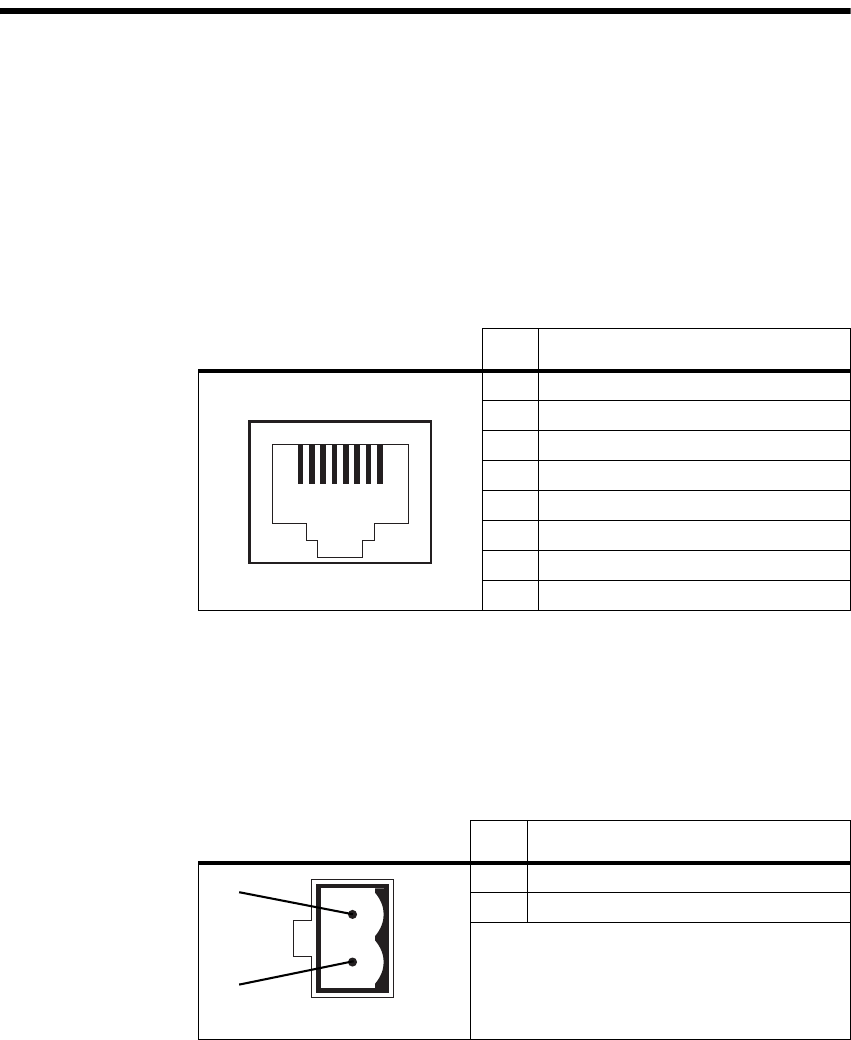
TB9400 Installation and Operation Manual Appendix A – Interface Pin Allocations 111
© Tait Limited November 2013
Appendix A – Interface Pin Allocations
System Interface Connector
For the pin allocations for the system interface D-range connector, see
“Connecting General Purpose Inputs and Outputs” on page 93.
Ethernet Connector
PMU Auxiliary DC Output
The pin allocations for the auxiliary DC output on the PMU are given in the
following table.
Pin Description
1 transmit data +
2 transmit data –
3 receive data +
4 not connected
5 not connected
6 receive data –
7 not connected
8 not connected
12345678
external view
Pin Description
1 +V output
2 –V output
2-pin connector - external view
b
c
112 Appendix A – Interface Pin Allocations TB9400 Installation and Operation Manual
© Tait Limited November 2013
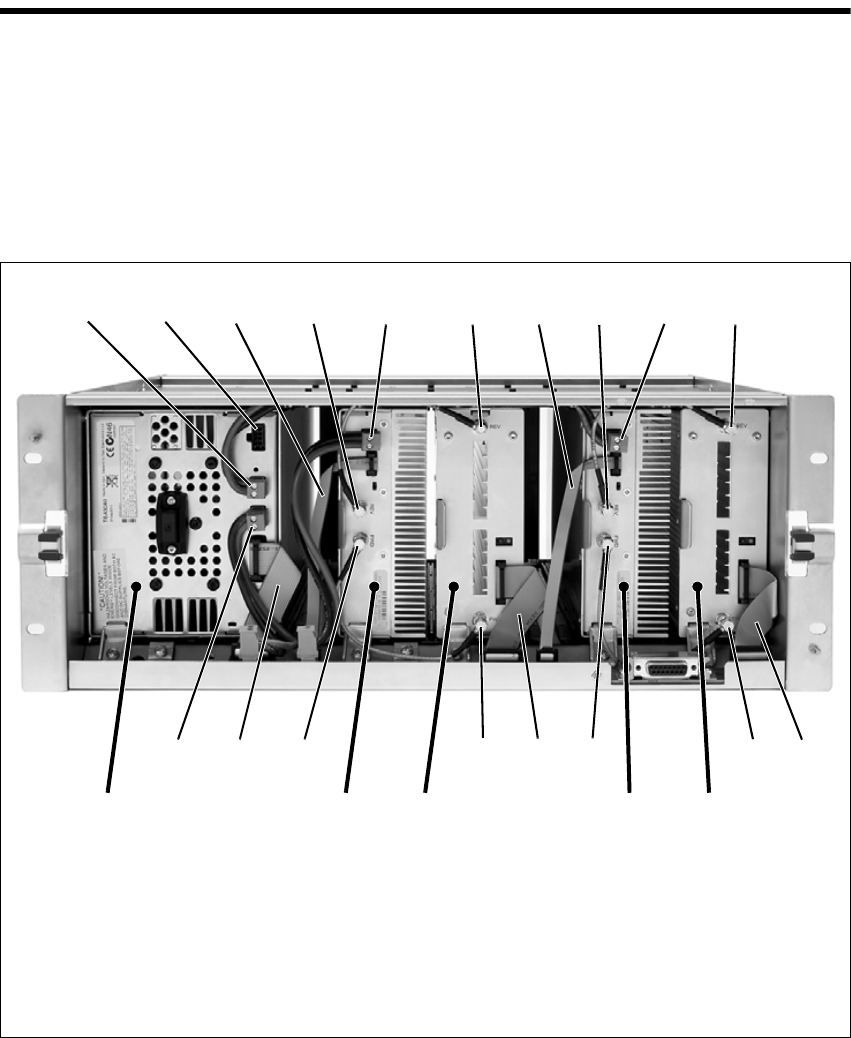
TB9400 Installation and Operation Manual Appendix B – Inter-Module Connections 113
© Tait Limited November 2013
Appendix B – Inter-Module Connections
Dual 50W Base Station
The connections between modules at the front of a dual 50W base station
are shown below.
DC Supply PA 1 is powered by a direct connection from the PMU. The other modules
in the subrack are powered from the PMU via the subrack interconnect
board. The DC supply to the reciters is via the system control bus ribbon
cable.
Dual 50W base station inter-module connections
b28VDC output for PA 1 gtransmit reverse input
cnot used hsystem control bus and 28VDC input
dsystem control bus itransmit forward output
etransmit reverse output jtransmit forward input
f28VDC input 1) 28VDC output to subrack interconnect board
reciter 2PMU reciter 1PA 1PA 2
b d e f gdefg
hijhijd1)
c
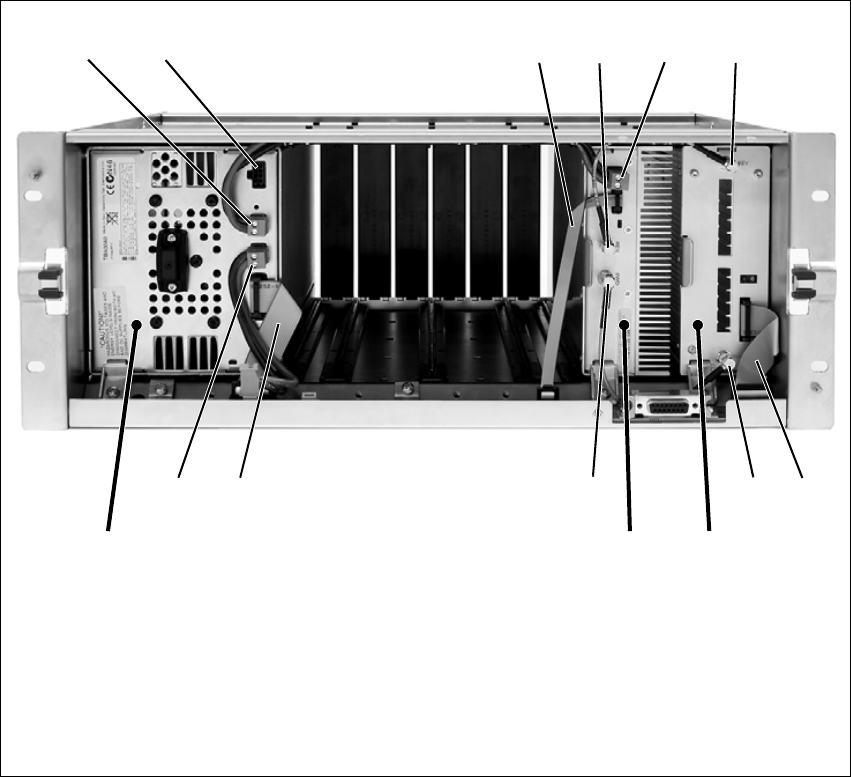
114 Appendix B – Inter-Module Connections TB9400 Installation and Operation Manual
© Tait Limited November 2013
Single 50W Base Station
The connections between modules at the front of a single 50W base station
are shown below.
DC Supply The PA is powered by a direct connection from the PMU. The reciter is
powered from the PMU via the subrack interconnect board and system
control bus ribbon cable.
Single 50W base station inter-module connections
b28VDC output for PA gtransmit reverse input
cnot used hsystem control bus and 28VDC input
dsystem control bus itransmit forward output
etransmit reverse output jtransmit forward input
f28VDC input 1) 28VDC output to subrack interconnect board
PMU reciter
PA
b defg
hijd1)
c
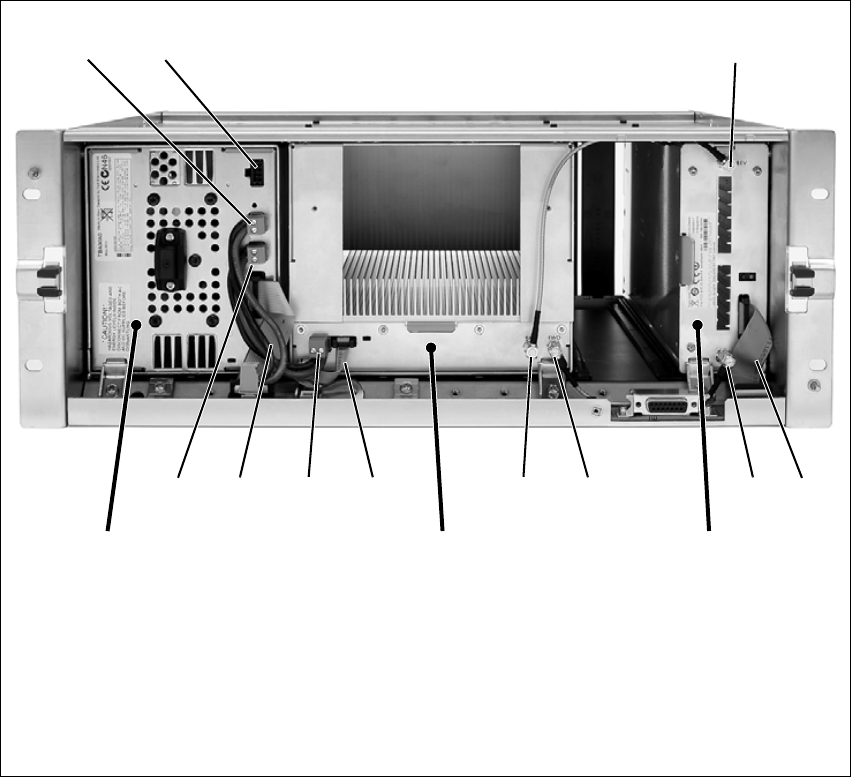
TB9400 Installation and Operation Manual Appendix B – Inter-Module Connections 115
© Tait Limited November 2013
100W Base Station
The connections between modules at the front of a 100W base station are
shown below.
DC Supply The PA is powered by a direct connection from the PMU. The reciter is
powered from the PMU via the subrack interconnect board and system
control bus ribbon cable.
100W base station inter-module connections
b28VDC output to subrack interconnect board gtransmit forward input
cnot used htransmit reverse output
dtransmit reverse input isystem control bus
esystem control bus and 28VDC input j28VDC input
ftransmit forward output 1) 28VDC output for PA
PMU reciter
PA
b
ijh
d
efgi1)
c
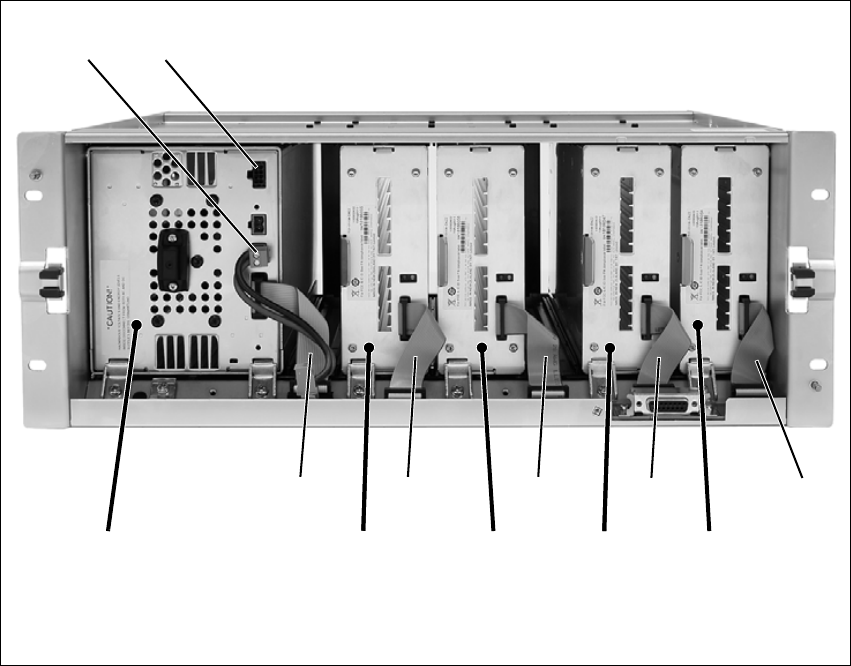
116 Appendix B – Inter-Module Connections TB9400 Installation and Operation Manual
© Tait Limited November 2013
Receive-only Base Station
The connections between modules at the front of a receive-only base
station are shown below. A receive-only base station can have up to four
receive-only reciters with a PMU.
DC Supply The reciters are powered from the PMU via the subrack interconnect board
and system control bus ribbon cables.
Receive-only base station inter-module connections
b28VDC output to subrack interconnect board dsystem control bus and 28VDC input
cnot used esystem control bus
PMU reciter 1
b
ed d
c
reciter 3 reciter 2
d
d
reciter 4

TB9400 Installation and Operation Manual 117
© Tait Limited November 2013
Appendix C – Identifying Front Panels
You must fit the correct type of front panel to your base station. Each type
of base station has a different combination of modules, and must use a front
panel fitted with fan ducts that match those modules. Each module, or pair
of modules, requires a specific type of fan duct to ensure the cooling air
flow passes directly through the modules’ heatsinks. The illustration below
shows the different front panels and identifies each fan duct by its part
number (the xx in the part number indicates the version of the part).
Identifying the different types of front panel
fan 2
100W PA
duct: 302-05264-xx
fan 1
reciter
duct: 302-05302-xx
50W base station
(single and dual)
Receive-only base station
fan 1
reciter 1 and 50W PA 1
duct: 304-10000-xx
fan 2
reciter 2 and 50W PA 2
duct: 304-10001-xx
fan 3
PMU
duct: 302-05265-xx
fan 1
reciter 1 and 2
duct: 302-05302-xx
fan 2
reciter 3 and 4
duct: 302-05303-xx
100W base station fan 3
PMU
duct: 302-05265-xx
fan 3
PMU
duct: 302-05265-xx
118 TB9400 Installation and Operation Manual
© Tait Limited November 2013

TB9400 Installation and Operation Manual 119
© Tait Limited November 2013
Glossary
This glossary contains an alphabetical list of terms and abbreviations
related to the Tait P25 network and the TB9400 base station.
ADC Analog-to-Digital Converter. A device for converting an analog signal to a
digital signal that represents the same information.
AMBE+2™ Advanced Multiband Excitation. A voice compression technology patented
by Digital Voice Systems, Inc and used in the vocoders of P25 radios.
ANI Automatic Number Identification. A service that provides the receiver of a
call with a numerical identifier or alphanumeric label of the caller.
APCO The Association of Public Safety Communications Officials in the United
States. The APCO Project 25 standards committee defined the P25 digital
radio standard. The standard is often referred to as APCO or P25.
ARP Address Resolution Protocol is an IP protocol used to map IP network
addresses to the hardware addresses used by a data link protocol.
base station A radio receiver and transmitter that is located in a specific place (at a site)
that enables a two-way radio to communicate with a dispatcher or over a
larger range with other two-way radios. Specifically, Tait TB9400
equipment in a subrack.
battery protection
mode
A PMU enters battery protection mode when it has AC power but its DC
power is below the configured power shutdown voltage. In battery
protection mode, the PMU will shut down to protect the battery if it loses
AC power.
bearer network Telecom equipment that is used to carry user data.
BER Bit Error Rate. A measure of the quality of digital transmission, expressed
as a percentage. The BER indicates the proportion of errors to correctly
received digits in a received signal.
C4FM Compatible Four-level Frequency Modulation. A modulation scheme
defined in the P25 CAI standard for 12.5 kHz bandwidth.
CAI Common Air Interface. The over-the-air data formats and protocols
defined by the APCO P25 committee.
120 TB9400 Installation and Operation Manual
© Tait Limited November 2013
call A complete exchange of information between two or more parties. A call
requires a receive signal path and a transmit signal path. In conventional
systems, a call is an over, but in trunked systems, a call may be a
conversation, made up of a number of overs.
Cartesian Loop The reciter’s RF output is fed to the PA through the transmit forward path.
A coupled signal from the PA’s RF output is fed back to the reciter through
the transmit reverse path. The reciter uses this feedback through a Cartesian
Loop to linearize the RF amplification system. Linearization is required to
accurately transmit complex waveforms which vary in frequency and
amplitude, such as those used in P25 Phase 2.
central voting Voting that is centralized at one member of the channel group.
channel 1. A path through which signals can flow.
2. In the RF domain, a frequency pair (or just a single frequency in a
simplex system).
3. A set of configuration information that defines the frequency pair and
other related settings (a channel configuration). “Channel” has this
meaning in the web interface.
channel group A single logical channel consisting of a set of base stations. The members
of a channel group are linked by an IP network and share a common
multicast IP address.
channel profile A named group of configuration settings that help to define the properties
of a channel. Each channel in the channel table must have a channel profile
assigned to it.
channel spacing The bandwidth that a channel nominally occupies. If a base station has a
channel spacing of 12.5 kHz, there must be a separation of at least 12.5 kHz
between its operating frequencies and those of any other equipment.
channel table The base station’s database of channel configurations.
CODEC A device which combines analog-to-digital conversion (coding) and
digital-to-analog conversion (decoding).
community
repeater
Repeater that is shared by several user groups.
configuration file Consists of all the configuration settings needed for a base station, stored
as a file.
conventional
network
Systems that do not have centralized management of channel access.
System operation is entirely controlled by system end users.
TB9400 Installation and Operation Manual 121
© Tait Limited November 2013
CWID Continuous Wave Identification is a method of automatically identifying
the base station using a Morse code. Continuous wave means transmission
of a signal with a single frequency that is either on or off, as opposed to a
modulated carrier.
DAC Digital-to-Analog Converter. A device for converting a digital signal to an
analog signal that represents the same information.
DDC Digital Down Converter. A device which converts the digitized IF signal of
the receiver down to a lower frequency (complex baseband) to suit the DSP.
dispatcher A person who gives official instructions by radio to one or more SU users.
dotted quad A method for writing IPv4 addresses. The form is DDD.DDD.DDD.DDD
where DDD is an 8-bit decimal number.
downlink The transmission path from fixed equipment to SUs.
DSP Digital Signal Processor.
duplex Providing transmission and reception in both directions simultaneously.
duty cycle Used in relation to the PA, it is the proportion of time (expressed as a
percentage) during which the PA is transmitting.
EIA Electronic Industries Alliance. Accredited by the American National
Standards Institute (ANSI) and responsible for developing
telecommunications and electronics standards in the USA.
EMC Electromagnetic Compatibility. The ability of equipment to operate in its
electromagnetic environment without creating interference with other
devices.
ETSI European Telecommunications Standards Institute. The non-profit
organization responsible for producing European telecommunications
standards.
failsoft mode An optional operational mode of Tait P25 trunked networks. It comes into
effect when the channel group loses all connection to the trunking site
controller.
FCC Federal Communications Commission. The FCC is an independent United
States government agency that regulates interstate and international radio
communications.
122 TB9400 Installation and Operation Manual
© Tait Limited November 2013
feature code The alphanumeric code used to identify a feature set.
feature set A function or mode of operation of the base station which can be enabled
or disabled using the web interface. Each feature set requires a license to
be purchased from Tait before it can be enabled.
feature license key The unique set of digits belonging to a license which is programmed into
the base station to enable a feature set.
fill-in receiver An additional receiver placed within the coverage area of a base station to
receive SU transmissions that are too weak to be received by that base
station.
FLASH Electrically block-erasable and programmable read-only memory.
FM Frequency Modulation. Often used as an adjective to denote analog radio
transmission.
frequency band The range of frequencies that the equipment is capable of operating on.
front panel The cover over the front of the base station containing the indicator LEDs,
four-line LCD display, user controls and cooling fans.
gating The process of opening and closing the receiver gate. When a valid signal
is received, the receiver gate opens, letting the signal through.
group call A call that is sent to more than one SU simultaneously.
heartbeat message A message whose purpose is to indicate to the receiver that the sender is
operational.
hiccup mode Many power supplies switch off in the event of a short-circuit and try to
start again after a short time (usually after a few seconds). This “hiccup”-
type of switching off and on is repeated until the problem is eliminated.
holdover mode A simulcast base station can enter holdover mode when it loses its 1PPS
pulse. Holdover mode temporarily maintains synchronization by phase-
locking the transmit clock to the external frequency reference.
hostname The unique name by which a network element is known on the network.
hub A unit for connecting hosts together. It sends all incoming Ethernet packets
to all the other hosts.
TB9400 Installation and Operation Manual 123
© Tait Limited November 2013
hysteresis The difference between the upper and lower trigger points. For example,
the receiver unmutes when the upper trigger point is reached, but will mute
again until the level falls to the lower trigger point. An adequate hysteresis
prevents the receiver gate from repeatedly muting and unmuting when the
level varies around the trigger point.
I2CA bi-directional two-wire serial bus which is used to connect integrated
circuits (ICs). I2C is a multi-master bus, which means that multiple chips
can be connected to the same bus, and each one can act as a master by
initiating a data transfer. Used in the TB9400 for communications between
reciter 1 and the PMU.
impairment A measure of signal quality used in channel group voting. Impairment is
inversely related to signal quality. The lowest impairment (0) indicates the
highest signal quality. The highest impairment (15) indicates the worst
signal quality.
inbound Describes the direction of a signal: from an SU over the air interface to the
fixed station.
inhibit A control command that can be sent across the CAI to inhibit an SU. An
inhibited SU appears to the user as if it is powered off.
IP Internet Protocol is a protocol for sending data packets between hosts.
isolator A passive two-port device which transmits power in one direction, and
absorbs power in the other direction. It is used in a PA to prevent damage
to the RF circuitry from high reverse power.
kernel The core executable of an operating system.
LAN Local Area Network. A computer network that interconnects computers in
a limited area, such as a single building or group of buildings.
LDU Link Data Unit. Voice calls are sent over the CAI as a series of LDUs.
LED Light Emitting Diode. Also the screen representation of a physical LED.
license Some operational functions of the base station are controlled by licenses.
Purchasing a license from Tait allows you to enable the feature set which
includes the required functionality.
LSM Linear Simulcast Modulation is a proprietary modulation scheme designed
to give optimal performance in simulcast systems, compared to that
obtainable using C4FM.
124 TB9400 Installation and Operation Manual
© Tait Limited November 2013
marshalling
duration
The length of time that the voice stream needs to travel from the central
voter to the furthest channel group member. The fixed marshalling duration
parameter includes the time needed to fill the transmit buffer to the required
level.
master The channel group master is the member with the control connection to the
trunking site controller.
multicast group The group of hosts associated with a specific IP multicast address.
multicast IP
address
An IP address that refers to a group of hosts rather than a single host. These
hosts will all accept packets with this IP address.
mute Prevents audio from being passed to the radio’s speaker.
NAC Network Access Code. The 12 most significant bits of the network
identifier information that precedes every packet sent on the CAI. The
NAC identifies which network the data belongs to, allowing base stations
and mobiles to ignore packets belonging to interfering networks.
NAT Network Address Translation allows the use of a single IP address for a whole
network of computers. A NAT sits between the public Internet and the
network it serves, and works by rewriting IP addresses and port numbers in
IP headers on the fly so the packets all appear to be coming from (or going
to) the single public IP address of the NAT device instead of the actual
source or destination.
network element Any device that is network-connected. A Tait digital network consists of a
number of network elements. The TB9400 base station is a network
element designed and manufactured by Tait.
NTP Network Time Protocol is a protocol and software implementation for
synchronizing the clocks of computer systems across a network. An NTP
server obtains the correct time from a time source and sets the local time in
each connected computer.
octet A set of 8 bits.
Offline mode A mode of operation in which active service is suspended so that special
operations can be carried out, such as programming in a new configuration
or carrying out invasive diagnostic tests.
Online mode The normal operating mode of the base station.
TB9400 Installation and Operation Manual 125
© Tait Limited November 2013
outbound Describes the direction of a signal: from a fixed station over the air
interface to an SU.
over A single transmission, which begins when a user presses PTT and ends
when the user stops pressing.
P25 Project 25. A suite of standards and requirements endorsed by the TIA and
intended for digital public safety radio communications systems.
PA The Power Amplifier is a base station module that boosts the exciter output
to the required transmit level.
PCB Printed Circuit Board.
PMU The Power Management Unit is a module in the base station that provides
power to the subrack and monitors power conditions.
preamble A well-defined signal that is transmitted at the beginning of digital P25
calls to facilitate downlink voting and to allow the transmit buffer to fill.
privileges A set of access rights to the web interface functions. There are Guest,
Maintainer, and Administrator privileges.
Project 25 A project set up by APCO (the Association of Public Safety
Communications Officials), together with other US governmental
organizations, to develop standards for interoperable digital radios to meet
the needs of public safety users.
PSTN Public Switched Telephone Network: the public telephone network.
PTT Push To Talk. The button on an SU that keys the transmitter.
QoS Quality Of Service. A router feature that gives real-time data such as voice
calls priority over other data.
receiver number A unique number assigned to the members of a channel group.
reciter A module of a base station that provides both receiver and exciter
functionality.
repeater talkaround Allows the SU user to bypass repeater operation and so communicate
directly with other SUs. While repeater talkaround is active, all
126 TB9400 Installation and Operation Manual
© Tait Limited November 2013
transmissions are made on the receive frequency programmed for the
channel.
RISC Reduced Instruction Set Computer. A type of microprocessor that
recognizes a relatively limited number of instructions. The reciter’s control
board has a RISC microprocessor.
router A router is an internetwork packet switch that switches data packets from
an input interface to an output interface. The interfaces can be of different
types.
RS-232 A protocol for serial communications between a DTE (data terminal
equipment) and a DCE (data communications equipment) device.
RS-485 An updated version of the RS-232 protocol for serial communications
between multiple devices.
RSSI Received Signal Strength Indicator is a level that indicates the strength of
the received signal.
RTP Real Time Protocol is an Internet protocol that supports the real-time
transmission of voice and data.
Rx Receiver.
satellite voter A channel group member that has delegated voting activity to a central
voter.
SAW filter Surface Acoustic Wave filter. A band pass filter that can be used to filter
both RF and IF frequencies. A SAW filter uses the piezoelectric effect to
turn the input signal into vibrations that are turned back into electrical
signals in the desired frequency range.
selectivity The ability of a radio receiver to select the wanted signal and reject
unwanted signals on adjacent channels (expressed as a ratio).
sensitivity The sensitivity of a radio receiver is the minimum input signal strength
required to provide a usable signal.
signaling profile A named set of configuration items related to signaling that can be applied
to any channel.
simplex Able to provide transmission and reception in only one direction at a time.
TB9400 Installation and Operation Manual 127
© Tait Limited November 2013
simulcast The simultaneous broadcast by more than one transmitter of the same
signal on the same frequency.
SINAD Signal plus Noise and Distortion is a measure of signal quality. It is the ratio
of (signal + noise + distortion) to (noise + distortion). A SINAD of 12dB
corresponds to a signal-to-noise ratio of 4:1.
site 1. The base station equipment at a particular location. This includes power
supplies, transmitters, receivers, network interfaces and controllers.
2. The location of that equipment.
skew A measure used in centrally voted channel groups. If a voice stream arrives
at the central voter 20ms later than the first voice stream from the same SU,
it is said to have a skew of 20ms.
SMR Specialized Mobile Radio. A communications system used by police,
ambulances, taxis, trucks and other delivery vehicles.
SNMP Simple Network Management Protocol. A protocol used (for example) by
the trunking site controller to monitor the status of the channel group and
its members.
SSRC Synchronization source. The SSRC is a large number specified by the
trunking controller in its connection message. It uniquely identifies voice
streams sent from the master base station.
SU Subscriber Unit. The term used in the APCO P25 standard documents for
a two-way radio (generally a mobile or a portable radio) conforming to the
CAI specifications.
supplementary
service
A term used in the P25 standards. It refers to a group of services that is
additional to the basic service that a telecommunications network provides.
Examples include encryption and SU monitoring.
syslog collector A program that can receive, display, and log syslog messages from many
devices.
syslog protocol A standard protocol used for the transmission of event notification
messages across IP networks. TB9400 base stations can send messages
such as alarms to an IP address on the Tait P25 Network. The base station’s
logs store messages in the syslog format.
128 TB9400 Installation and Operation Manual
© Tait Limited November 2013
system control bus Provides the following physical paths in a TB9400 base station:
■I2C and RS-485 communications between the modules in the subrack
■fan power from the PMU
■power connections for the reciter and front panel.
TaitNet Brand name for a PMR network designed and manufactured by Tait
Limited.
Tait P25 network A set of Tait base stations interconnected by an IP network that can carry
voice and data traffic.
TB9400 Base
Station
A P25-compliant base station consisting of the equipment necessary to
receive and transmit on one channel. Generally, this means a reciter, a PA,
and a PMU. Often abbreviated to TB9400 or base station.
TCCP Trunking Channel Control Protocol. A proprietary protocol operating over
IP for the exchange of channel control messages between a base station and
a trunking site controller.
TCP Transmission Control Protocol. A complex protocol on top of IP for
sending reliable streams of data with flow control.
TELCO Telephone company.
TIA Telecommunications Industry Association
toggle Describes the switching between two states. If something is on, toggling it
turns it off. If it is off, toggling it turns it on.
tone A sound wave of a particular frequency.
TSBK A Trunking Signaling Block is an over-the-air message format used in
digital P25 mode for setting up trunked calls and for supplementary
services such as messaging and status updates.
Tx Transmitter.
UDP User Datagram Protocol. A simple protocol on top of IP for sending
streams of data.
uninhibit A control command that can be sent across the CAI to restore an inhibited
SU to normal functioning.
TB9400 Installation and Operation Manual 129
© Tait Limited November 2013
uplink The transmission path from SUs to fixed equipment.
UTC Coordinated Universal Time (word order from French). An international
time standard that has replaced Greenwich Mean Time.
valid signal A signal that the receiver unmutes to. A signal is valid, for example, when
it is strong enough to be decoded and when it has the specified NAC.
voice stream A digitized voice signal that passes through the main switch.
VoIP Voice over IP. The name for the technology that puts speech signals in
packets and then routes them over an IP backbone network.
voting The systematic sampling of a group of channels for the channel with the
greatest signal strength. Voting provides wide-area coverage and ensures
that as the user moves throughout the coverage area the strongest channel
is always available for a call.
VPN Virtual Private Network. A private communications network used to
communicate confidentially over a non-private network.
VSWR Voltage Standing Wave Ratio is the ratio of the maximum peak voltage
anywhere on the transmission line to the minimum value anywhere on the
transmission line. A perfectly matched line has a VSWR of 1:1. A high
ratio indicates that the antenna subsystem is poorly matched.
watchdog A circuit that checks that the system is still responding. If the system does
not respond (because the firmware has locked up), the circuit generally
resets the system.
130 TB9400 Installation and Operation Manual
© Tait Limited November 2013

TB9400 Installation and Operation Manual 131
© Tait Limited November 2013
Tait Software License Agreement
This Software License Agreement ("Agree-
ment") is between you (“Licensee”) and Tait
Limited (“Tait").
By using any of the Software items embedded
and pre-loaded in the related Tait Designated
Product, included on CD, downloaded from the
Tait website, or provided in any other form, you
agree to be bound by the terms of this Agree-
ment. If you do not agree to the terms of this
Agreement, do not install or use any of the Soft-
ware. If you install or use any of the Software,
that will be deemed to be acceptance of the terms
of this Agreement.
For good and valuable consideration, the parties
agree as follows:
Section 1 DEFINITIONS
“Confidential Information”
means all or any
information supplied to or received by Licensee
from Tait, whether before or after installation or
use and whether directly or indirectly pertaining
to the Software and Documentation supplied by
Tait, including without limitation all information
relating to the Designated Products, hardware,
software; copyright, design registrations, trade-
marks; operations, processes, and related busi-
ness affairs of Tait; and including any other
goods or property supplied by Tait to Licensee
pursuant to the terms of this Agreement.
“Designated Products”
means products pro-
vided by Tait to Licensee with which or for which
the Software and Documentation is licensed for
use.
“Documentation”
means product and software
documentation that specifies technical and per-
formance features and capabilities; user, opera-
tion, and training manuals for the Software; and
all physical or electronic media upon which such
information is provided.
“Executable Code”
means Software in a form
that can be run in a computer and typically refers
to machine language, which is comprised of
native instructions the computer carries out in
hardware. Executable code may also refer to pro-
grams written in interpreted languages that
require additional software to actually execute.
“Intellectual Property Rights”
and
“Intellec-
tual Property”
mean the following or their sub-
stantial equivalents or counterparts, recognized
by or through action before any governmental
authority in any jurisdiction throughout the
world and including, but not limited to all rights
in patents, patent applications, inventions, copy-
rights, trademarks, trade secrets, trade names,
and other proprietary rights in or relating to the
Software and Documentation; including any
adaptations, corrections, de-compilations, disas-
semblies, emulations, enhancements fixes, mod-
ifications, translations and updates to or deriva-
tive works from, the Software or Documentation,
whether made by Tait or another party, or any
improvements that result from Tait processes or,
provision of information services.
“Licensee”
means any individual or entity that
has accepted the terms of this License.
“Open Source Software”
means software with
freely obtainable source code and license for
modification, or permission for free distribution.
“Open Source Software License”
means the
terms or conditions under which the Open Source
Software is licensed.
“Person”
means any individual, partnership,
corporation, association, joint stock company,
trust, joint venture, limited liability company,
governmental authority, sole proprietorship, or
other form of legal entity recognized by a gov-
ernmental authority.
“Security Vulnerability”
means any flaw or
weakness in system security procedures, design,
implementation, or internal controls that if exer-
cised (accidentally triggered or intentionally
exploited) could result in a security breach such
that data is compromised, manipulated, or stolen,
or a system is damaged.
“Software”
(i) means proprietary software in
executable code format, and adaptations, transla-
tions, de-compilations, disassemblies, emula-
tions, or derivative works of such software; (ii)
means any modifications, enhancements, new
versions and new releases of the software pro-
vided by Tait; and (iii) may contain one or more
items of software owned by a third-party sup-
plier. The term "Software" does not include any
third-party software provided under separate
license or not licensable under the terms of this
Agreement.
“Source Code”
means software expressed in
human readable language necessary for under-
standing, maintaining, modifying, correcting,
and enhancing any software referred to in this
Agreement and includes all states of that soft-
ware prior to its compilation into an executable
programme.
“Tait”
means Tait Limited and includes its Affil-
iates.
Section 2 SCOPE
This Agreement contains the terms and condi-
tions of the license Tait is providing to Licensee,
and of Licensee’s use of the Software and Docu-
mentation. Tait and Licensee enter into this
Agreement in connection with Tait delivery of
certain proprietary Software and/or products
containing embedded or pre-loaded proprietary
Software.
Section 3 GRANT OF LICENSE
3.1. Subject to the provisions of this Agreement
and the payment of applicable license fees, Tait
grants to Licensee a personal, limited, non-trans-
ferable (except as permitted in Section 7), and
non-exclusive license to use the Software in exe-
cutable code form, and the Documentation,
132 TB9400 Installation and Operation Manual
© Tait Limited November 2013
solely in connection with Licensee's use of the
Designated Products for the useful life of the
Designated Products. This Agreement does not
grant any rights to source code.
3.2. If the Software licensed under this Agree-
ment contains or is derived from Open Source
Software, the terms and conditions governing the
use of such Open Source Software are in the
Open Source Software Licenses of the copyright
owner and not in this Agreement. If there is a
conflict between the terms and conditions of this
Agreement and the terms and conditions of the
any applicable Open Source Software Licenses,
the terms and conditions of the Open Source
Software Licenses will take precedence. For
information about Open Source Components
contained in Tait products and the related Open
Source licenses, see:
http://support.taitradio.com/go/opensource
Section 4 LIMITATIONS ON USE
4.1. Licensee may use the Software only for
Licensee's internal business purposes and only in
accordance with the Documentation. Any other
use of the Software is strictly prohibited. Without
limiting the general nature of these restrictions,
Licensee will not make the Software available
for use by third parties on a "time sharing,"
"application service provider," "service bureau"
basis, or for any other similar commercial rental
or sharing arrangement.
4.2. Licensee will not, and will not directly or
indirectly allow or enable any third party to: (i)
reverse engineer, disassemble, extract compo-
nents, decompile, reprogram, or otherwise
reduce the Software or any portion thereof to a
human perceptible form or otherwise attempt to
recreate the source code; (ii) modify, adapt, cre-
ate derivative works of, or merge the Software;
(iii) copy, reproduce, distribute, lend, or lease the
Software or Documentation to any third party;
(iv) grant any sublicense or other rights in the
Software or Documentation to any third party;
(v) take any action that would cause the Software
or Documentation to be placed in the public
domain; (vi) remove, or in any way alter or
obscure any copyright notice or other notice of
Tait or third-party licensor’s proprietary rights;
(vii) provide, copy, transmit, disclose, divulge or
make the Software or Documentation available
to, or permit the use of the Software by, any third
party or on any machine except as expressly
authorized by this Agreement; or (viii) use, or
permit the use of, the Software in a manner that
would result in the production of a copy of the
Software by any means whatsoever other than
what is permitted in this Agreement. Licensee
may make one copy of the Software to be used
solely for archival, back-up, or disaster recovery
purposes; provided that Licensee may not oper-
ate that copy of the Software at the same time as
the original Software is being operated. Licensee
may make as many copies of the Documentation
as it may reasonably require for the internal use
of the Software.
4.3. Unless otherwise authorized by Tait in writ-
ing, Licensee will not, and will not enable or
allow any third party to: (i) install a copy of the
Software on more than one unit of a Designated
Product; or (ii) copy or transfer Software
installed on one unit of a Designated Product to
any other device. Licensee may temporarily
transfer Software installed on a Designated Prod-
uct to another device if the Designated Product is
inoperable or malfunctioning. Temporary trans-
fer of the Software to another device must be dis-
continued when the original Designated Product
is returned to operation and the Software must be
removed from the other device.
4.4. Licensee will maintain, during the term of
this Agreement and for a period of two years
thereafter, accurate records relating to this
license grant to verify compliance with this
Agreement. Tait, or a third party nominated by
Tait, may inspect Licensee’s premises, books and
records, upon reasonable prior notice to
Licensee, during Licensee’s normal business
hours and subject to Licensee's facility and secu-
rity regulations. Tait is responsible for the pay-
ment of all expenses and costs of the inspection,
provided that Licensee shall indemnify Tait for
all costs (including audit costs and legal costs on
a solicitor client basis) if Licensee has breached
the terms of this Agreement. Any information
obtained by Tait during the course of the inspec-
tion will be kept in strict confidence by Tait and
used solely for the purpose of verifying
Licensee's compliance with the terms of this
Agreement.
Section 5 OWNERSHIP AND TITLE
Tait, its licensors, and its suppliers retain all of
their Intellectual Property Rights in and to the
Software and Documentation, in any form. No
rights are granted to Licensee under this Agree-
ment by implication, estoppel or otherwise,
except for those rights which are expressly
granted to Licensee in this Agreement. All Intel-
lectual Property developed, originated, or pre-
pared by Tait in connection with providing the
Software, Designated Products, Documentation,
or related services, remains vested exclusively in
Tait, and Licensee will not have any shared
development or other Intellectual Property
Rights.
Section 6 LIMITED WARRANTY;
DISCLAIMER OF WARRANTY
6.1. The commencement date and the term of the
Software warranty will be a period of one (1)
year from Tait shipment of the Software. If
Licensee is not in breach of any obligations under
this Agreement, Tait warrants that the unmodi-
fied Software, when used properly and in accor-
dance with the Documentation and this Agree-
ment, will be free from a reproducible defect that
eliminates the functionality or successful opera-
tion of a feature critical to the primary function-
ality or successful operation of the Software.
Whether a defect has occurred will be deter-
mined solely by Tait. Tait does not warrant that
Licensee’s use of the Software or the Designated
Products will be uninterrupted, error-free, com-
pletely free of Security Vulnerabilities, or that the
Software or the Designated Products will meet
Licensee’s particular requirements. Tait makes
TB9400 Installation and Operation Manual 133
© Tait Limited November 2013
no representations or warranties with respect to
any third-party software included in the Soft-
ware.
6.2 Tait sole obligation to Licensee, and
Licensee’s exclusive remedy under this warranty,
is to use reasonable efforts to remedy any mate-
rial Software defect covered by this warranty.
These efforts will involve either replacing the
media or attempting to correct significant,
demonstrable program or documentation errors
or Security Vulnerabilities. If Tait cannot correct
the defect within a reasonable time, then at Tait
option, Tait will replace the defective Software
with functionally equivalent Software, license to
Licensee substitute Software which will accom-
plish the same objective, or terminate the license
and refund Licensee’s paid license fee. If Tait
investigation of the perceived defect reveals that
no such defect in fact exists, Tait may recover its
costs in respect of such investigation from
Licensee.
6.3. Tait disclaims any and all other warranties
relating to the Software or Documentation other
than the express warranties set forth in this Sec-
tion 6. Warranties in Section 6 are in lieu of all
other warranties whether express or implied, oral
or written, and including without limitation any
and all implied warranties of condition, title,
non-infringement, merchantability, or fitness for
a particular purpose or use by Licensee (whether
Tait knows, has reason to know, has been advised
of, or is otherwise aware of any such purpose or
use), whether arising by law, by reason of custom
or usage of trade, or by course of dealing. In addi-
tion, Tait disclaims any warranty to any person
other than Licensee with respect to the Software
or Documentation.
Section 7 TRANSFERS
7.1. Licensee will not transfer the Software or
Documentation to any third party without spe-
cific prior written consent from Tait. Tait may
withhold such consent or at its own discretion
make the consent conditional upon the transferee
paying applicable license fees and agreeing to be
bound by this Agreement.
7.2. In the case of a value-added reseller or dis-
tributor of Tait Designated Products, the consent
referred to in Section 7.1 may be contained in a
Tait Reseller or Tait Distributor Agreement.
7.3. If the Designated Products are Tait vehicle-
mounted mobile products or hand-carried porta-
ble radio products and Licensee transfers owner-
ship of the Tait mobile or portable radio products
to a third party, Licensee may assign its right to
use the Software which is embedded in or fur-
nished for use with the radio products and the
related Documentation; provided that Licensee
transfers all copies of the Software and Docu-
mentation to the transferee.
7.4. For the avoidance of any doubt, Section 7.3
excludes TaitNet Infrastructure, or the products
listed at any time under network products at:
http://www.taitradio.com.
7.5. If Licensee, as a contractor or subcontractor
(integrator), is purchasing Tait Designated Prod-
ucts and licensing Software not for its own inter-
nal use but for end use only by a Customer, the
Licensee may transfer such Software, but only if
a) Licensee transfers all copies of such Software
and the related Documentation to the transferee
and b) Licensee has first obtained from its Cus-
tomer (and, if Licensee is acting as a subcontrac-
tor, from the interim transferee(s) and from the
ultimate end user sub license) an enforceable
sublicense agreement that prohibits any other
transfer and that contains restrictions substan-
tially identical to the terms set forth in this Soft-
ware License Agreement. Except as stated in the
foregoing, Licensee and any transferee(s) autho-
rised by this Section may not otherwise transfer
or make available any Tait Software to any third
party nor permit any party to do so. Licensee
will, on request, make available evidence reason-
ably satisfactory to Tait demonstrating compli-
ance with all the foregoing.
Section 8 TERM AND TERMINATION
8.1. Licensee’s right to use the Software and
Documentation will commence when the Desig-
nated Products are supplied by Tait to Licensee
and will continue for the life of the Designated
Products with which or for which the Software
and Documentation are supplied, unless
Licensee breaches this Agreement, in which case
this Agreement and Licensee's right to use the
Software and Documentation may be terminated
immediately upon notice by Tait.
8.2. Within thirty (30) days after termination of
this Agreement, Licensee must certify in writing
to Tait that all copies of the Software have been
removed or deleted from the Designated Prod-
ucts and that all copies of the Software and Doc-
umentation have been returned to Tait or
destroyed by Licensee and are no longer in use
by Licensee.
8.3. Licensee acknowledges that Tait made a
considerable investment of resources in the
development, marketing, and distribution of the
Software and Documentation and that Licensee's
breach of this Agreement will result in irrepara-
ble harm to Tait for which monetary damages
would be inadequate. If Licensee breaches this
Agreement, Tait may terminate this Agreement
and be entitled to all available remedies at law or
in equity including immediate injunctive relief
and repossession of all non-embedded Software
and associated Documentation. Licensee shall
pay all Tait costs (on an indemnity basis) for the
enforcement of the terms of this Agreement.
Section 9 CONFIDENTIALITY
Licensee acknowledges that the Software and
Documentation contain proprietary and Confi-
dential Information valuable to Tait and are Tait
trade secrets, and Licensee agrees to respect the
confidentiality of the information contained in
the Software and Documentation.
Section 10 LIMITATION OF LIABILITY
10.1. In no circumstances shall Tait be under any
liability to Licensee, or any other person whatso-
ever, whether in Tort (including negligence),
Contract (except as expressly provided in this
Agreement), Equity, under any Statute, or other-
wise at law for any losses or damages whether
general, special, exemplary, punitive, direct,
134 TB9400 Installation and Operation Manual
© Tait Limited November 2013
indirect, or consequential arising out of or in con-
nection with any use or inability of using the
Software.
10.2. Licensee’s sole remedy against Tait will be
limited to breach of contract and Tait sole and
total liability for any such claim shall be limited
at the option of Tait to the repair or replacement
of the Software or the refund of the purchase
price of the Software.
Section 11 GENERAL
11.1. COPYRIGHT NOTICES. The existence of
a copyright notice on the Software will not be
construed as an admission or presumption of
publication of the Software or public disclosure
of any trade secrets associated with the Software.
11.2. COMPLIANCE WITH LAWS. Licensee
acknowledges that the Software may be subject
to the laws and regulations of the jurisdiction
covering the supply of the Designated Products
and will comply with all applicable laws and reg-
ulations, including export laws and regulations,
of that country.
11.3. ASSIGNMENTS AND SUBCONTRACT-
ING. Tait may assign its rights or subcontract its
obligations under this Agreement, or encumber
or sell its rights in any Software, without prior
notice to, or consent of, Licensee.
11.4. GOVERNING LAW. This Agreement shall
be subject to and construed in accordance with
New Zealand law and disputes between the par-
ties concerning the provisions hereof shall be
determined by the New Zealand Courts of Law.
Provided however Tait may at its election bring
proceedings for breach of the terms hereof or for
the enforcement of any judgment in relation to a
breach of the terms hereof in any jurisdiction Tait
considers fit for the purpose of ensuring compli-
ance with the terms hereof or obtaining relief for
breach of the terms hereof.
11.5. THIRD-PARTY BENEFICIARIES. This
Agreement is entered into solely for the benefit
of Tait and Licensee. No third party has the right
to make any claim or assert any right under this
Agreement, and no third party is deemed a bene-
ficiary of this Agreement. Notwithstanding the
foregoing, any licensor or supplier of third-party
software included in the Software will be a direct
and intended third-party beneficiary of this
Agreement.
11.6. SURVIVAL. Sections 4, 5, 6.3, 7, 8, 9, 10,
and 11 survive the termination of this Agree-
ment.
11.7. ORDER OF PRECEDENCE. In the event
of inconsistencies between this Agreement and
any other Agreement between the parties, the
parties agree that, with respect to the specific
subject matter of this Agreement, this Agreement
prevails.
11.8. SECURITY. Tait uses reasonable means in
the design and writing of its own Software and
the acquisition of third-party Software in order to
limit Security Vulnerabilities. While no software
can be guaranteed to be free from Security Vul-
nerabilities, if a Security Vulnerability is discov-
ered, Tait will take the steps specified in Section
6 of this Agreement.
11.9. EXPORT. Licensee will not transfer,
directly or indirectly, any Designated Product,
Documentation or Software furnished hereunder
or the direct product of such Documentation or
Software to any country for which New Zealand
or any other applicable country requires an
export license or other governmental approval
without first obtaining such license or approval.
11.10. SEVERABILITY. In the event that any
part or parts of this Agreement shall be held ille-
gal or null and void by any court or administra-
tive body of competent jurisdiction, such deter-
mination shall not affect the remaining terms
which shall remain in full force and effect as if
such part or parts held to be illegal or void had
not been included in this Agreement. Tait may
replace the invalid or unenforceable provision
with a valid and enforceable provision that
achieves the original intent and economic effect
of this Agreement.
11.11. CONSUMER GUARANTEES. Licensee
acknowledges that the licenses supplied in terms
of this agreement are supplied to Licensee in
business, and that the guarantees and other provi-
sions of prevailing consumer protection legisla-
tion shall not apply.
11.12. WHOLE AGREEMENT. Licensee
acknowledges that it has read this Agreement,
understands it and agrees to be bound by its terms
and conditions. Licensee also agrees that, subject
only to the express terms of any other agreement
between Tait and Licensee to the contrary, this is
the complete and exclusive statement of the
Agreement between it and Tait in relation to the
Software. This Agreement supersedes any pro-
posal or prior agreement, oral or written, and any
other communications between Licensee and
Tait relating to the Software and the Designated
Products.

TB9400 Installation and Operation Manual 135
© Tait Limited November 2013
Directive 1999/5/EC Declaration of Conformity
da Dansk
Undertegnede Tait Limited erklærer herved, at
følgende udstyr TBCB1A, TBCB1B & TBCB1X
overholder de væsentlige krav og øvrige relevante
krav i direktiv 1999/5/EF.
Se endvidere: www.taitradio.com/eudoc
de Deutsch
Hiermit erklärt Tait Limited die Übereinstimmung
des Gerätes TBCB1A, TBCB1B & TBCB1X mit
den grundlegenden Anforderungen und den anderen
relevanten Festlegungen der Richtlinie
1999/5/EG.
Siehe auch: www.taitradio.com/eudoc
el Ελληνικά
Η Tait Limited δηλώνει ότι το
TBCB1A, TBCB1B & TBCB1X
συμμορφώνεται
προς τις ουσιώδεις απαιτήσεις και τις λοιπές
σχετικές διατάξεις της Οδηγίας 1999/5/ΕΚ.
Βλέπε επίσης: www.taitradio.com/eudoc
en English
Tait Limited declares that this TBCB1A, TBCB1B &
TBCB1X complies with the essential requirements
and other relevant provisions of Directive 1999/5/
EC.
See also: www.taitradio.com/eudoc
es Español
Por medio de la presente Tait Limited declara que el
TBCB1A, TBCB1B & TBCB1X cumple con los
requisitos esenciales y cualesquiera otras
disposiciones aplicables o exigibles de la Directiva
1999/5/CE.
Vea también: www.taitradio.com/eudoc
fi Suomi
Tait Limited vakuuttaa täten että TBCB1A,
TBCB1B & TBCB1X tyyppinen laite on direktiivin
1999/5/EY oleellisten vaatimusten ja sitä koskevien
direktiivin muiden ehtojen mukainen.
Katso: www.taitradio.com/eudoc
fr Français
Par la présente, Tait Limited déclare que les appareils
TBCB1A, TBCB1B & TBCB1X sont conformes
aux exigences essentielles et aux autres dispositions
pertinentes de la directive 1999/5/CE.
Voir aussi: www.taitradio.com/eudoc
it Italiano
Con la presente Tait Limited dichiara che questo
TBCB1A, TBCB1B & TBCB1X è conforme ai
requisiti essenziali ed alle altre disposizioni
pertinenti stabilite dalla direttiva 1999/5/CE.
Vedi anche: www.taitradio.com/eudoc
nl Nederlands
Hierbij verklaart Tait Limited dat het toestel
TBCB1A, TBCB1B & TBCB1X in
overeenstemming is met de essentiële eisen en de
andere relevante bepalingen van richtlijn 1999/5/
EG.
Zie ook: www.taitradio.com/eudoc
pt Português
Tait Limited declara que este TBCB1A, TBCB1B &
TBCB1X está conforme com os requisitos essenciais
e outras provisões da Directiva 1999/5/CE.
Veja também: www.taitradio.com/eudoc
sv Svensk
Härmed intygar Tait Limited att denna TBCB1A,
TBCB1B & TBCB1X står I överensstämmelse med
de väsentliga egenskapskrav och övriga relevanta
bestämmelser som framgår av direktiv
1999/5/EG.
Se även: www.taitradio.com/eudoc
136 TB9400 Installation and Operation Manual
© Tait Limited November 2013