Targus 000070 Wireless BlueTrace Mouse User Manual manual
Targus International LLC Wireless BlueTrace Mouse manual
Targus >
manual
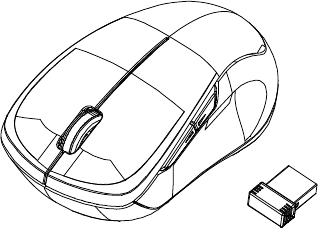
2.4GHz Wireless
Windows 8 hot key BlueTrace Mouse
w/Nano Receiver
USER'S GUIDE
Ver.:1.00
CAUTION: To use this product properly, please read the user's guide before installing.
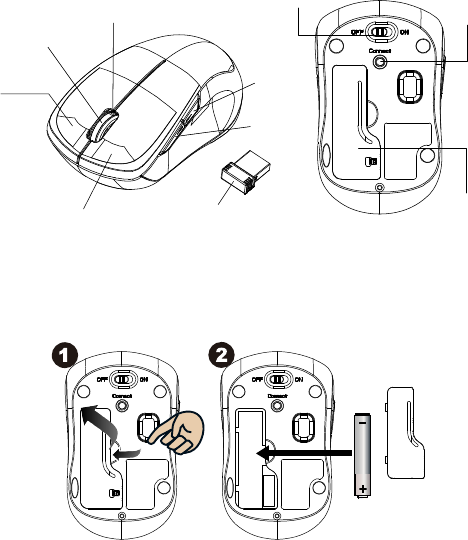
1
Functional Introduction
Installing the batteries
Step 1: Take the battery cover off.
Step 2: Insert the battery as shown inside the battery compartment.
Step 3: Replace the cover.
**Warning:
*Please insert the battery with the correct position according to the instruction
AA Battery
Left button
Right button
Battery Cover
Metallic Wheel
Connect
Button
ON/OFF
Switch
Nano Receiver
LED Indicator
Pull
Charms
Menu
Switching
APP
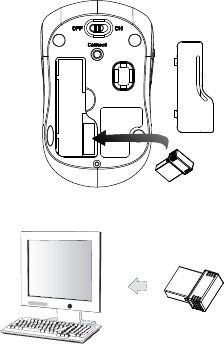
2
labeled on the mouse.
Setup the Connection between the Receiver and the Mouse
1. Insert the battery into the mouse, then follow the steps below.
2. In the meantime, to open the mouse under the cover, take the nano
receiver out.
3. Plug the Nano receiver into the USB port on your computer.
4. If the mouse does not work, please put it into pairing mode.
5. Pairing: Re-plug the receiver into the USB port on your computer, then
press the connect button on the mouse. If the mouse does not work
after 10 seconds, pair them again. (The receiver has auto pairing
function).
6. The LED indicator on mouse flashes steadily when it is in pairing
mode and stops blinking when it is successfully paired with the
receiver.
7. When low battery, the battery indicator on the mouse will start to blink.
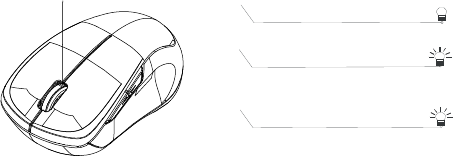
3
LED Indicator
*Mouse Indicator
LED is on for 3 sec.
Power ON
LED Blinks for 3 times
During Pairing (LED OFF when
paired or failed after 10 sec.)
LED Blinks for 10 sec.
Low Battery Warning
4
FCC warning
This equipment has been tested and found to comply with the limits for a
Class B digital device, pursuant to Part 15 of the FCC Rules.
These limits are designed to provide reasonable protection against
harmful interference in a residential installation. This equipment
generates, uses and can radiate radio frequency energy and, if not
installed and used in accordance with the instructions, may cause
harmful interference to radio communications. However, there is no
guarantee that interference will not occur in a particular installation. If
this equipment does cause harmful interference to radio or television
reception, which can be determined by turning the equipment off and on,
the user is encouraged to try to correct the interference by one of the
following measures:
- Reorient or relocate the receiving antenna.
- Increase the separation between the equipment and receiver.
- Connect the equipment into an outlet on a circuit different from
that to which the receiver is connected.
- Consult the dealer or an experienced radio/TV technician for help.
FCC Caution: Any changes or modifications not expressly approved by
the party responsible for compliance could void the user's authority to
operate this equipment.
This device complies with Part 15 of the FCC Rules. Operation is subject
to the following two conditions: (1) This device may not cause harmful
interference, and (2) this device must accept any interference received,
including interference that may cause undesired operation.
5
IC warning
This device complies with Industry Canada licence-exempt RSS
standard(s).Operation is subject to the following two conditions:
(1) This device may not cause interference, and
(2) This device must accept any interference, including interference
that may cause undesired operation of the device.
Le présent appareil est conforme aux CNR d'Industrie Canada
applicables aux appareils radio exempts de licence.
L'exploitation est autorisée aux deux conditions suivantes:
(1) l'appareil ne doit pas produire de brouillage, et
(2) l'utilisateur de l'appareil doit accepter tout brouillage radioélectrique
subi, même si le brouillage est susceptible d'en compromettre le
fonctionnement
Any changes or modifications not expressly approved by the party
responsible for compliance could void the user's authority to operate
the equipment.