Tatung KEN4-T STEREO DIGITAL WIRELESS AUDIO DONGLES (TRANSMITTER) User Manual USERS MANUAL 1
Tatung Company STEREO DIGITAL WIRELESS AUDIO DONGLES (TRANSMITTER) USERS MANUAL 1
Tatung >
Contents
- 1. USERS MANUAL 1
- 2. USERS MANUAL 2
USERS MANUAL 1
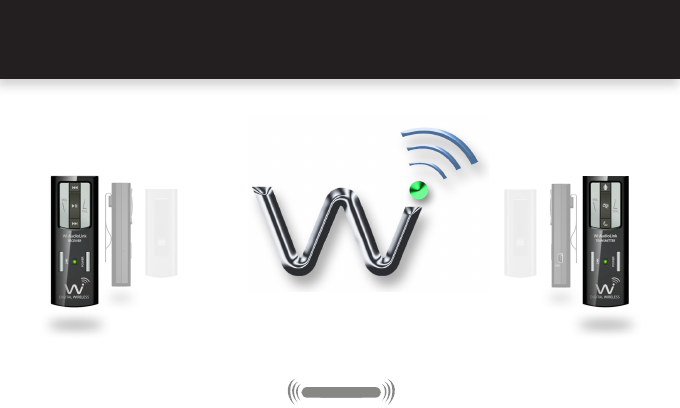
Wi AudioLink
USER GUIDEJM-WAL35
Professional Stereo Digital Wireless Audio Dongles
STEREO
DIGITAL WIRELES
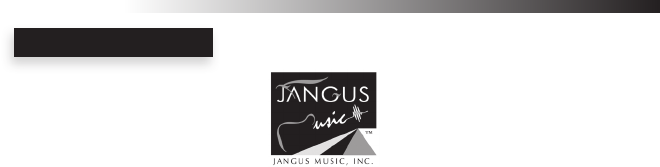
CONGRATULATIONS!
Thank You For Choosing Jangus Music!
Congratulations on your purchase of the Wi-AudioLink Professional Stereo Digital Wireless Audio Dongles.
In this manual, you’ll nd information designed to help you understand the capability of your
Wi-AudioLink as well as step-by-step explanation on how to install and operate your
Wi-AudioLink professional stereo digital wireless audio dongles.
Wi-AudioLink
CONGRATULATIONS

Getting Answers!
We want you to get the most from your new Wi-AudioLink professional stereo digital wireless audio dongles!
Simply logon to www.jangusmusic.com and access the powerful resources available online including
instructional manuals and frequently asked questions.
Our customer service support staff are ready to assist you with any question you may have.
Your Wi-AudioLink comes with 90 days of telephone support and one year of service coverage.
There are may ways to contact Jangus Music customer service support.
E-Mail: support@jangusmusic.com
Website: https://www.jangusmusic.com/support
Technical support: (949) 526-4877 [949-JANGUS7]
Wi-AudioLink
3
TECHNICAL SUPPORT

Making Grate Instruments Better!
Jangus Music’s Wi-AudioLink JM-WAL35 professional stereo digital wireless audio dongles solution is the
smallest, most advanced cable replacement technology available today that ts on the palm of your hand!
This full function 2.4GHz point-to-point digital wireless audio solution provides up to 300 feet of secure,
simultaneous un-compressed stereo 48KHz/16bit CD quality wireless audio connectivity without radio
frequency (RF) interference with other wireless devices ,signal loss, crackle or AC hum making it the best
wireless solution for live performances and studio recording environments.
This Patents-Pending, plug-and-play digital wireless audio solution replaces the traditional audio wire cable
and provide easy and user friendly way to connect any professional musical instrument such as Digital
Pianos, Keyboards, Guitars, Effects Pedals, Electronic Drums and other analog audio devices to remote and
hard to reach equipment such as Mixers, Ampliers, Speakers, Samplers, Hard Disk Recorders, Computers
and more. Simply connect the dongle size transmitter to the audio output jacks on the musical instrument
then connect the dongle size receiver to the mixer, amplier, speaker, surround sound or computer audio
input jacks and you are done!...
INTRODUCTION
Wi-AudioLink
4

Meeting The Specs!
The Wi-AudioLink transmitter small and
rugged design, boasts three (3) different
power up modes to support the following
instruments connections:
• Line-in (Stereo)
• Active Guitars/Mono Line-in
• Passive Guitars /Electric Acoustic
Each of the power up modes are
congured to apply the appropriate
input impedance and input voltage
levels to best match the electrical
characteristics of the instrument
connected to the transmitter dongle.
INTRODUCTION
Wi-AudioLink
5
Transmitter
(Tx)
Receiver
(Rx)
Stereo System
MP3 Mixers
DJ Gear
Digital
Recorders
Computers
Ampliers
Mixers
Stereo System
Digital Recorders
In-ear Headphone Monitors
Pianos &
Keyboards
Electric
Acoustics
Electronic
Drums
Electronic
Wind instruments
Effects
Pedals
Effects Pedals
Flat Screen TV
Electric
Guitars
Computers
Professional Gear
Consumer
Smart Phone
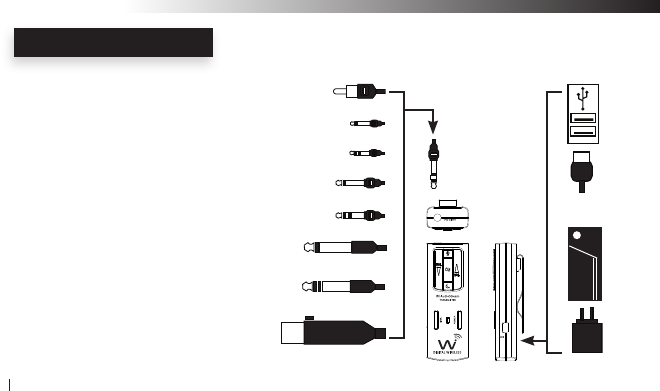
Extreme Flexibility!
The Wi-AudioLink boasts an interchangeable
1/4” (6.35mm) TRS stereo connector jack, 1/8”
(3.5mm) stereo miniature jack, 2.5mm
subminiature jack and XLR connectors for
maximum connectivity with audio devices.
The Wi-AudioLink power source exible
design boasts an internal rechargeable battery
for 6.5 hours of battery operations, powerful
USB bus power connectivity to any USB
equipped devices and optional ON-THE-GO
AA battery power booster adapter for 19 hours
of extended battery operations.
INTRODUCTION
Wi-AudioLink
6
XLR Unbalanced
6.3mm TSR Stereo
6.3mm TSR Mono
3.5mm Stereo
3.5mm Mono
2.5mm Stereo
2.5mm Mono
RCA
Charger
USB
Bus Power
3.5mm Stereo
AA Battery
Power Booster

Creating Your Audio Matrix!
Jangus Music’s built-in digital wireless audio signal
patch routing feature allows users to re-rout the audio
output signal from their instruments to up to eight (8)
different digital wireless receivers including Jangus
Music’s JM-WHM01 digital wireless headphone audio
monitoring system for private listening and
performance monitoring with a simple press of the
Link button located on the transmitter dongle.
No more removing the patch-bay devices,
disconnecting cables, and ipping I/O circuit boards!
INTRODUCTION
Wi-AudioLink
7
Tx 1
Effects Pedals
Rx 1
Headphone
Rx 2
Mixer
Rx 4
Computer
Rx 5
Rx 7
Foot Pedals
Rx 8
Rx 3
Digital Recorder
Rx 6
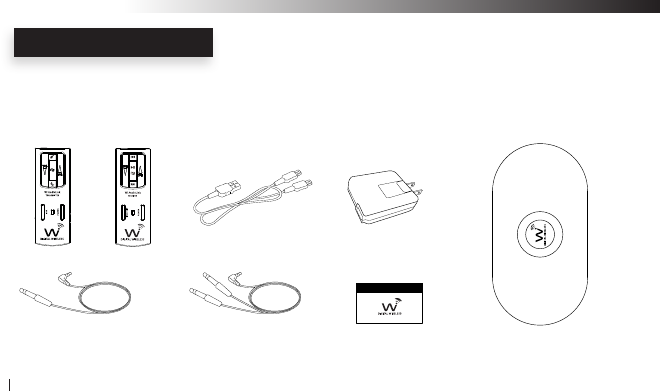
What is included in the package?
Verify that you have received all of the items listed below.
Please visit our web site at www.jangusmsuic.com for additional accessories.
PACKING LIST
Wi-AudioLink
8
Wi-Transmitter Wi-Receiver Universal AC Charger
(QTY 2) 1/4” Mono Male to
1/8” Stereo Male Cable
(QTY 2) 1/4” Stereo Male to
1/8” Stereo Male Y-split Cable Carrying Bag
USB Y-Split Power Cable
User Manual
www.jangusmusic.com

1. Audio OUT Jack
2. Power ON/OFF
3. Link / Paring
4. Power/Status LED
5. Volume UP
6. Volume Down
7. Mute/ Play/Pause
8. Previous Track
9. Next Track
10. USB Charging Port
11. Belt Clip
11
~
s
ABOUT YOUR JM-WAL35
Wi-AudioLink
9
1. Audio IN Jack
2. Power ON/OFF
3. Link / Paring
4. Power/Status LED
5. Volume UP
6. Volume Down
7. Mute
8. Sleep
9. Mic Power Mode
10. USB Charging Port
11. Belt Clip
11
j
r
o
n
q
p
l
m
k
u
|
}
y
{
z
w
x
v
Wi Transmitter
Wi Receiver

Transmitter Dongle Controls and Connections
j Audio IN Jack: Provide a stereo connection for professional musical instruments, mixers
samplers and any analog devices such as MP3 players, cell phones, stereo
systems, computers, home entertainment systems and more...
k Power ON/OFF: Press and hold the Power button for 2 seconds to turn ON or OFF the transmitter
l Power/Status LED: The Power/Status LED display the status of six functions, ON/OFF, Battery
Charging, Paring, Microphone Power, Mute and Sleeping mode statuses
F
Please refer to the “Tx Button Function Matrix” section of this manual for more details
m Volume UP: Press and hold the Volume UP for auto increments of the volume level
Press the Volume UP once for step increments of the volume level
n Volume DOWN: Press and hold the Volume DOWN for auto increments of the volume level
Press the Volume DOWN button once for step increments of the volume level
TRANSMITTER CONTROLS
Wi-AudioLink
10

o Mute: Press and hold the Mute button for 3 seconds stop the audio transmission
F
Please refer to the “Tx Button Function Matrix” section of this manual for more details
p Link/Pair: The Link button performs two functions Paring and Linking.
The Paring function allows the transmitter dongle to connect to up to 8 eight
different receivers to create you own wireless audio matrix. Press and hold the
Link button for 6 seconds until LED ash
F
Please refer to the “Paring Procedures” section of this manual for detailed instructions
F
Please refer to the “Audio Matrix Accessories” section of this manual for options listing
The Link function allows the transmitter dongle to reroute the audio signal
connect from the instrument to up to 8 eight different receivers previously
paired with the transmitter. Press the Link button once and the transmitter
will reroute the wireless connection to the next receiver.
F
Please refer to the “ “Function Matrix Table” section of this manual for additional information
F
Please refer to the “Audio Matrix Accessories” section of this manual for options listing
TRANSMITTER CONTROLS
Wi-AudioLink
11

Transmitter Dongle Controls and Connections
q Sleep: The Sleep function button on the transmitter dongle is designed to prolong the
battery life operations of the transmitter dongle by 50% as well as the receiver
dongle battery life 35% when not in use.
When the Sleep function on the transmitter is activated, the transmitter dongles
sends a signal to the linked receiver dongle to go into a standby mode while
switching to full sleep mode. The Sleep mode preserves the audio levels
settings on both dongles as well as on the communications link between the
transmit and the linked dongle.
Press and hold the Sleep button for 3 seconds to switch the transmitter and
the receiver dongles onto standby power save mode
Press and hold the Sleep button for 3 seconds to wake-up the transmitter and
the receiver dongles.
F
Please refer to the “Tx Button Function Matrix” section of this manual for more details
TRANSMITTER CONTROLS
Wi-AudioLink
12

r Mode: The Mode multifunction button allows the user to choose between three different
power up modes to support Passive Guitars, Active Guitars or Stereo Line in
connection to the transmitter dongle. To select the desired operations mode, press
the Mode button for 2 seconds and until the blue LED change its ashing
sequence then release, To cycle between the three modes, simply press and
hold the Mode button and the transmitter will cycle between the three modes
along with the Blue LED ashing sequence to each of the modes. Release the
mode button once the desired mode setting is reached
F
Please refer to the “Tx Button Function Matrix” section of this manual for detailed instructions .
s Charging Port: The transmitter dongle utilizes mini USB connection to power up and charge the
internal batteries. The transmitter dongle can be charged using the supplied
universal AC charger, via the instrument built-in USB port or the optional AA
battery power booster USB adapter.
Belt Clip: The transmitter dongle can be attached to guitar strap, belt, shirts and pants
pockets. The rigid small size light wight design is easy to ware without impeding
your movement.
TRANSMITTER CONTROLS
Wi-AudioLink
13
11

Receiver Dongle Controls and Connections
u Audio OUT Jack: Provide a stereo connection for professional Sound Systems, Monitors, Mixers,
Samplers, Computers Home Digital Theaters, Headphones and more...
v Power ON/OFF: Press and hold the Power button for 2 seconds to turn ON or OFF the transmitter
w Power/Status LED: The Power/Status LED display the status of ve functions, ON/OFF, Battery,
Charging, Paring, Mute and Sleeping mode statuses
F
Please refer to the “Rx LED” Indicator Chart” section of this manual for more details
x Volume UP: Press and hold the Volume UP for auto increments of the volume level
Press the Volume UP once for step increments of the volume level
y Volume DOWN: Press and hold the Volume DOWN for auto increments of the volume level
Press the Volume DOWN button once for step increments of the volume level
RECEIVER CONTROLS
Wi-AudioLink
14

z Link/VoIP: The Link multifunction button performs three functions, Paring, Linking and VoIP
Mic activation. The VoIP function is covered in the VoIP Microphone on page 15.
The Paring function allows the Receiver dongle to discovered by the Transmitter
Dongle. Press and hold the Link button for 6 seconds until LED ash
F
Please refer to the “Rx Button Function Matrix” section of this manual for detailed instructions
The Link function allows the transmitter dongle to reroute the audio signal
connect from the instrument to up to 8 eight different receivers previously
paired with the transmitter. Press the Link button once and the transmitter
will reroute the wireless connection to the next receiver.
F
Please refer to the “Rx Button Function Matrix” section of this manual for additional information
{ Next Track: The Next Track function button is used with optional PC/MAC USB Transmitter
dongle to remotely control the media player and sequencing software to jump to
the next audio track on the play list.
Press the Next Track button once to jump to the next audio track
F
Please refer to the “Audio Matrix” section of this manual for more details
RECEIVER CONTROLS
Wi-AudioLink
15
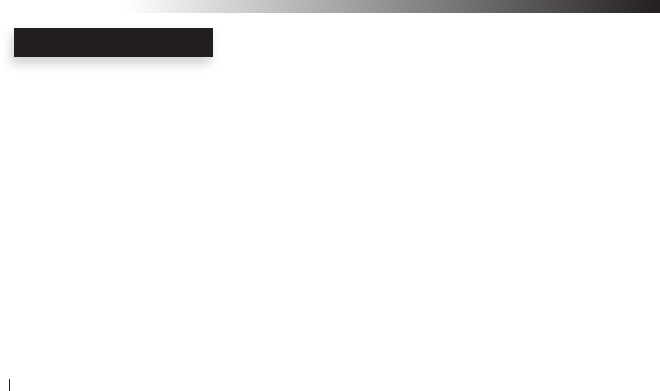
Receiver Dongle Controls and Connections
| Previous Track: The Previous Track function button is used with optional PC/MAC USB
Transmitter dongle to remotely control the media player and sequencing
software to jump to the next audio track on the play list
Press the Previous Track button once to jump to the previous audio track.
F
Please refer to the “Rx Button Function Matrix” section of this manual for more details
} Mute/Pause/Play: Press and hold this function button for 3 seconds stop the audio transmission
F
Please refer to the “Rx Button Function Matrix” section of this manual for more details
When the Receiver dongle is used with optional PC/MAC USB Transmitter dongle,
the Mute/Pause/Play function will remotely control the media player and
sequencing software to mute, pause or play to the audio track
Press the Mute/Pause/Play button once to pause or play audio track.
Press and hold the Mute/Pause/Play button for 3 seconds to mute/un-mute audio
F
Please refer to the “Rx Button Function Matrix” section of this manual for more details
RECEIVER CONTROLS
Wi-AudioLink
16

~ Charging Port: The receiver dongle utilizes mini USB connection to power up and charge the
internal batteries. The transmitter dongle can be charged using the supplied
universal AC charger, via the instrument built-in USB port or the optional AA
battery power booster USB adapter.
Belt Clip: The receiver dongle can be attached to, belts, shirts and pants pockets when used
with in-ear professional personal monitors. The rigid small size light wight design
is easy to ware without impeding your movement.
RECEIVER CONTROLS
Wi-AudioLink
17
11

Ready, Charge, Go!
Before using your new Wi-AudioLink professional digital wireless dongles,
you need to fully charge the batteries on the dongles for approximately 2 hours.
Charging
1. Plug the AC Charger into a power socket
2. Connect the USB Y-Split power cable into the USB port on the AC charger
3. Connect one of the two mini USB connectors into the Transmitter USB port
4. Connect the second mini USB connector into the Receiver USB port
5. The Power/Status LED will turn to solid Red ON
6. When charging is complete the Red LED will turn OFF
7. Remove the charging cable and adapter and store into the carrying case
POWER
LINK
AC Charger
USB Port
Mini USB
Connector
USB Port
USB Connector
GETTING STARTED
Wi-AudioLink
18

Paring the Wi-AudioLink
Before using the Wi-AudioLink dongles with your instruments, you need to pair the transmitter dongle with the
receiver dongle. Pairing will create connection between the transmitter dongle and receiver dongle.
1. First turn ON the transmitter (Tx) and the receiver (Rx) dongles by pressing and
holding the POWER button , on each of the dongles for 2 seconds.
2. Press and hold the LINK button on the transmitter (Tx) dongle for 6 seconds.
The Power/Status LED on the Transmitter will start ashing. The transmitter
dongle is now in a Pairing mode and ready to search for receivers.
3. Press and hold the LINK button on the receiver (Rx) dongle for 6 seconds.
The Power/Status LED on the receiver will start ashing. The receiver dongle
is now in a Pairing mode and ready to be found by the transmitter dongle
4. Once the transmitter dongle pair with receiver dingle, the Power/Status LED
on both devices will turn to solid Green
5. The Wi-AudioLink transmitter and receiver dongles are now ready for use.
PARING
Wi-AudioLink
19
p
k
(Tx)
pk
z
v
zv
(Rx)

Connecting Electric Guitars & Electric Acoustics Instruments!
The Wi-AudioLink transmitter support passive and active
guitars including Lead, Bass and Acoustic electric guitars.
1. First Locate the 1/4” mono male to 1/8” stereo
male cable supplied with kit.
2. Connect the 1/8” stereo male end of the cable into
the “Audio Input” jack on the transmitter dongle.
3. Rout the audio cable beneath the belt clip as shown to
prevent accidental disconnection of cable.
4. Connect the 1/4” mono male end of the cable to the electric
guitar input located towards the right end of the electric guitar
if you’re a right handed player and the left end if you’re
left handed.
TRANSMITTER CONNECTION
Wi-AudioLink
20
Belt Clip
Audio Cable
Audio Input
Jack
1/4” Mono to 1/8’ Stereo Cable
1/4” mono male connector
Electric Guitar input

5. Verify if you are connecting a passive or active electric guitar to the transmitter. If the electric guitar use a
battery to operate, then the guitar is an active type. If not then the guitar is a passive type.
5.1 For Passive Guitars Connection
a. Power up the transmitter by pressing and holing the POWER button for 2 seconds.
F
The Power Status LED will show Slow Flashing Blue and Solid Green LEDs
F
The standard factory power up setting is set for Passive Guitars . The transmitter can remember
and power up in the last power up mode selected .To change the startup mode to the desired
mode please refer to the “Tx Function Matrix” of this manual for detailed instructions,
5.1 For Active Guitar & Electric Acoustic Instruments Connection
a. Power up the transmitter by pressing and holing the POWER button for 2 seconds.
b. Press and hold the Mode button for 2 seconds. The Blue LED will display fast ashes
F
The Power Status LED will show Slow Flashing Blue and Solid Green LEDs
6. Attache the Wi-AudioLink to the optional Wi-Guitar Strap or to your belt.
F
Please proceed to page 28 for the receiver connection
TRANSMITTER CONNECTION
Wi-AudioLink
21
r
k
(Tx)
k
r
k
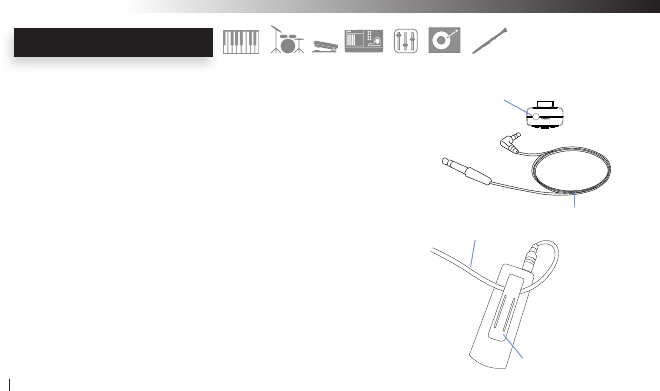
Connecting Professional Musical Instruments & Gear!
The Wi-AudioLink transmitter support professional digital instruments
connection such as Digital Pianos, Keyboards, Electronic Drums, Electronic
Wind Instruments, Hard Disk Recorders, Samplers, Effects Pedals, Mixers,
JD gear, and more...
1. For (Mono) connection locate the 1/4” mono to 1/8” stereo cable
For (Stereo) connection locate the 1/4” stereo Y-split to 1/8” stereo cable
2. Connect the 1/8” stereo end of the cable into the “Audio Input” jack
on the transmitter dongle.
3. Rout the audio cable beneath the belt clip as shown to prevent accidental
disconnection of cable.
TRANSMITTER CONNECTION
Wi-AudioLink
22
Belt Clip
Audio Cable
Audio Input Jack
1/4” Mono to 1/8’ Stereo Cable

4. For (Mono) connection, connect the 1/4” mono male end of the cable to the
left mono output (L/MONO) located on the back panel of the digital instrument.
For (Stereo) connection, connect the two 1/4” male ends of the cable to the
left (L/MONO) and right (R) outputs located on the back panel of the
digital instrument.
6. Power up the transmitter by pressing and holing the POWER button
for 2 seconds.
7. Press and hold the Mode button until the Blue LED display
two fast ashes for stereo Line-in mode operations.
F
Please refer to the “Tx Button Function Matrix” section of this manual for detailed instructions
6. Place the transmitter (Tx) dongle on top of your musical instrument. Alternatively
the receiver can be placed on the next to the musical instrument.
F
Please proceed to page 28 for the receiver connection
TRANSMITTER CONNECTION
Wi-AudioLink
23
(L/MONO)
Digital Instrument
k
(R)
(Tx)
1/4” Stereo Y-Split to 1/8’
Stereo Cable
r
k
r

Connecting Two Keyboards/Digital Pianos!
The Wi-AudioLink transmitter can support up to two (2) keyboards / digital
pianos in mono mode or stereo mode connection.
Please visit our web site at www.jangusmusic.com
for the optional two keyboards stereo cable connection
accessories
1. First Locate the 1/4” stereo Y-split to 1/8” stereo cable supplied with kit.
2. Connect the 1/8” stereo end of the cable into
the “Audio Input” jack on the transmitter dongle.
3. Rout the audio cable beneath the belt clip as shown to
prevent accidental disconnection of cable.
TRANSMITTER CONNECTION
Wi-AudioLink
24
Belt Clip
Audio Cable
Audio Input Jack
1/4” Stereo Y-Split to 1/8’
Stereo Cable

4. Connect the red 1/4” end of the cable to the left mono input
located on the back panel of the rst keyboard/digital piano.
5. Connect the black 1/4” end of the cable to the left mono input
located on the back panel of the second keyboard/digital piano.
6. Power up the transmitter by pressing and holing the POWER button
for 2 seconds.
7. Press and hold the Mode button until the Blue LED display
two fast ashes for stereo Line-in mode operations.
F
Please refer to the “Tx Button Function Matrix” section of this
manual for detailed instructions .
8. Place the transmitter (Tx) dongle on top of your musical instrument.
Alternatively the receiver can be placed on the next to the musical instrument.
F
Please proceed to page 28 for the receiver connection
TRANSMITTER CONNECTION
Wi-AudioLink
25
k
(L/MONO)
(L/MONO)
Keyboard #1
Keyboard #2
(Tx)
1/4” Stereo Y-Split to 1/8’
Stereo Cable
r
k
r
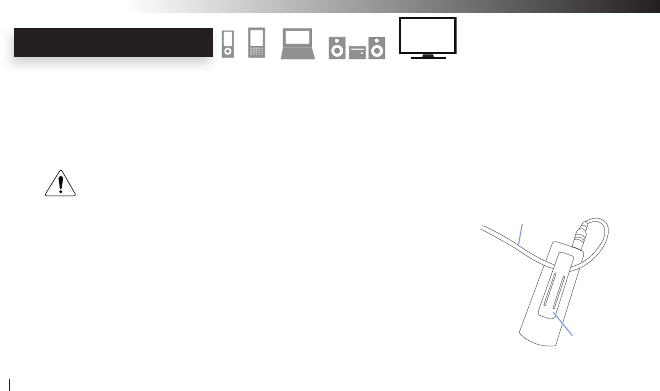
Connecting Computers, Stereo Systems, Flat Screens, Smart Phones, iPods & MP3 Players!
The Wi-AudioLink transmitter support consumer digital devices connection such as Computers, iPods,
MP3 Players, Media players, Smart Phones, Stereo Systems, Flat Screen Displays and any device with
headphone jack.
Please visit our web site at www.jangusmusic.com for the
consumer devices optional cable connection accessories
1. For MP3, Smart Phones and Computer connections, locate the optional
1/8” stereo to 1/8” stereo cable. (
Optional cables are not supplied with the kit)
For Flat screen TVs and Stereo Systems connection, locate the optional
1/8” stereo male to Y-split RCA cable. (
Optional cables are not supplied with the kit)
2. Connect the 1/8” stereo end of the cable into
the “Audio Input” jack on the transmitter dongle.
3. Rout the audio cable beneath the belt clip as shown to
prevent accidental disconnection of cable
TRANSMITTER CONNECTION
Wi-AudioLink
26
Belt Clip
Audio Cable
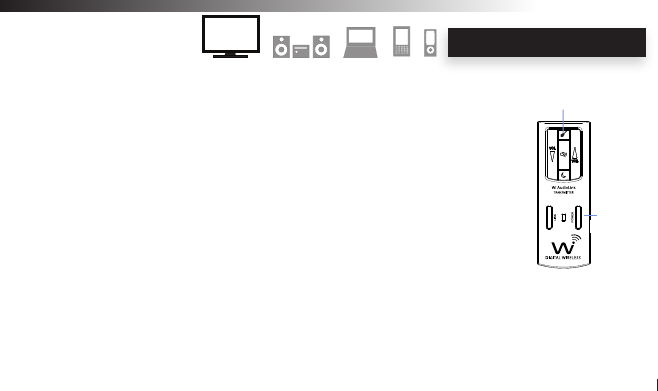
4. For MP3, Smart Phones and Computer connections, connect the
1/8” stereo male end of the cable to the headphone jack located
on your electronic device.
For Flat screen TVs and Stereo Systems connection, connect the
two RCA male ends of the cable to the left and right audio outputs located
on the back panel of the electronic device.
5. Power up the transmitter by pressing and holing the POWER button for 2 seconds.
6. Press and hold the Mode button until the Blue LED display two fast ashes
for stereo Line-in mode operations.
F
Please refer to the “Tx Button Function Matrix” section of this manual for detailed instructions .
7. Place the transmitter (Tx) dongle next to the electronic device.
F
Please proceed to page 28 for the receiver connection
TRANSMITTER CONNECTION
Wi-AudioLink
27
r
k
(Tx)
r
k
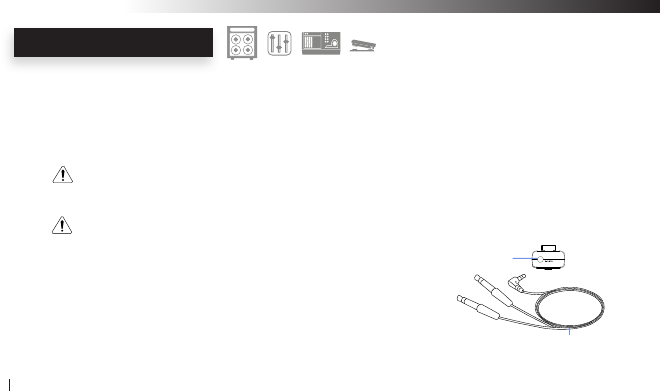
Connecting Analog and Digital Devices to Receiver!
The Wi-AudioLink receiver support professional digital instruments connection such as Mixers, Ampliers,
Sound Systems, Speaker, Hard Disk Recorders, Samplers, Effects Pedals, Mixers, JD gear, and more..
Please note connections must be made with the power turned off.
Please be aware that careless operation may damage your speaker
system or cause malfunctions.
If you’ve connected a stereo audio amp, be aware that playing at
high volume may damage your speaker system. Be careful not to
raise the volume excessively.
1. For (Mono) connection locate the 1/4” mono to 1/8” stereo cable
For (Stereo) connection locate the 1/4” stereo Y-split to 1/8” stereo cable
2. Connect the 1/8” stereo end of the cable into the “Audio Input” jack
on the transmitter dongle.
RECEIVER CONNECTION
Wi-AudioLink
28
Audio Output
Jack
1/4” Stereo Y-Split to 1/8’
Stereo Cable
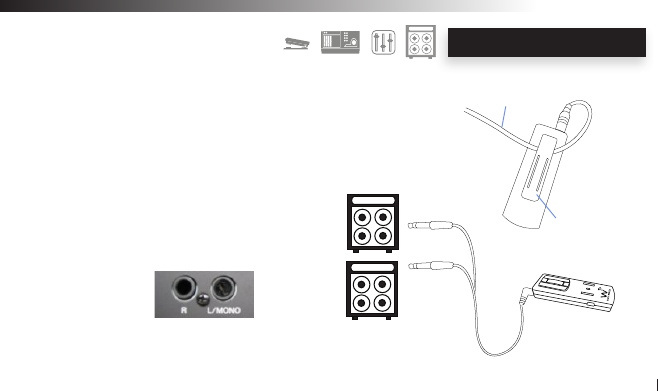
3. Rout the audio cable beneath the belt clip as shown to prevent
accidental disconnection of cable
4. Connect the 1/4” male end of the cable to the inputs of your
amplier, powered monitor, sound system, mixer or foot pedal.
If you’re using the Wi-Audiolink receiver in stereo,
use both the L/ MONO and R jacks on your
foot pedal, sampler or use two channels on
your sound system, mixer or hard disk recorder.
RECEIVER CONNECTION
Wi-AudioLink
29
POWER
LINK
Audio Input
Belt Clip
Audio Cable

4. Turn ON the receiver (Rx) dongles by pressing and holding the
POWER button on the receiver dongle for 2 seconds.
F
The Power Status LED on the receiver (Rx) will show Solid Green LEDs
F
The ashing Green LED on the transmitter (Tx) will turn to Solid Green indicating
communications between (Tx) and (Rx) is established.
5. Place the receiver dongle on the amp as shown. Alternatively the
receiver can be placed on the oor next to the foot pedal or stomp box.
6. Power up your Amp, Mixer, Digital Recorder or Foot pedal are you
are ready to go!
RECEIVER CONNECTION
Wi-AudioLink
30
zv
(Rx)
v
POWER
LINK
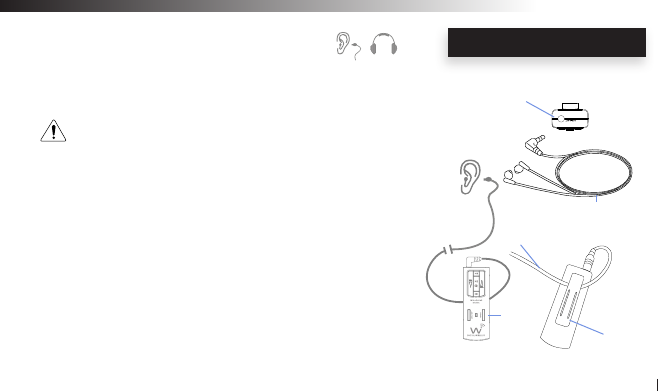
Connecting Headphones and In-Ear Professional Personal Monitors!
PLEASE PROTECT YOUR EARS! Prolonged use of headphones or
In-Ear personal monitors at high volumes may affect your hearing
capacity or may result in noise induced hearing loss (NHL).
1. Connect the 1/8” stereo connector end of your headphone or In-Ear
personal monitor into the “Audio Output” jack on the receiver dongle.
2. Rout the audio cable beneath the belt clip as shown to prevent
accidental disconnection of cable
3. First turn ON the receiver dongle by pressing and holding the
POWER button on the receiver dongle for 2 seconds.
F
The Power Status LED on the receiver (Rx) will show Solid Green LEDs
F
The ashing Green LED on the transmitter (Tx) will turn to Solid
Green indicating communications between (Tx) and (Rx) is established.
RECEIVER CONNECTION
Wi-AudioLink
31
v
Belt Clip
Audio Cable
Audio Output Jack
In-ear Personal Monitors
v
(Rx)

Connecting Computers and Stereo Systems!
The Wi-AudioLink receiver support consumer digital devices connection such as Computers, iPods, MP3
Stereo Systems, Notebook and Desktop Computers.
Please visit our web site at www.jangusmusic.com for the
consumer devices optional cable connection accessories
1. For notebook and desktop Computer connections, locate the optional
1/8” stereo to 1/8” stereo cable. (
Optional cables are not supplied with the kit)
For stereo systems connection, locate the optional
1/8” stereo male to Y-split RCA cable. (
Optional cables are not supplied with the kit)
2. Connect the 1/8” stereo end of the cable into
the “Audio Input” jack on the transmitter dongle.
3. Rout the audio cable beneath the belt clip as shown to
prevent accidental disconnection of cable
RECEIVER CONNECTION
Wi-AudioLink
32
Audio Output
Jack
1/4” Stereo Y-Split to 1/8’
Stereo Cable

RECEIVER CONNECTION
3. Rout the audio cable beneath the belt clip as shown to
prevent accidental disconnection of cable
4. For notebook and desktop computer connections, connect the
1/8” stereo male end of the cable to the headphone jack located
on your electronic device.
For stereo systems connection, connect the two RCA male ends of
the cable to the left and right outputs located on the back panel of the
electronic device.
5. First turn ON the receiver dongle by pressing and holding the
POWER button on the receiver dongle for 2 seconds.
F
The Power Status LED on the receiver (Rx) will show Solid Green LEDs
F
The ashing Green LED on the transmitter (Tx) will turn to Solid
Green indicating communications between (Tx) and (Rx) is established.
6. Place the receiver dongle on top of the stereo system or next to your computer.
7. Power up your stereo system or computer and are you are ready to go!
Wi-AudioLink
33
v
Belt Clip
Audio Cable
v
(Rx)

Transmitter (Tx) Button Function Matrix!
Function Button Activation Hold Time LED Status
Power ON/OFF POWER Press and Hold 3 sec Solid Green
Pairing Mode LINK Press and Hold 2 sec Fast Green Flashes
Signal Re-routing LINK Click Click
Volume UP/Down Click for Step, Press and hold for Auto Click
Mute ON/OFF Press and Hold 2 sec Solid Green Blue Flash
Sleep / Wake up Press and Hold to Sleep / Click to Wake 3 sec 2 Green Flashes
Passive Guitar Mode MODE Press and Hold 2 sec Solid Green LED and
(Factory setting) Slow Blue LED Flashes
Active Guitar Mode MODE Press and Hold 2 sec Solid Green LED and
(Mono Line-in) Fast Blue LED Flashes
Line in Mode MODE Press and Hold 2 sec Solid Green LED and
(Stereo Line-in) Two Blue LED Flashes
Tx FUNCTION MATRIX
Wi-AudioLink
34
k
p
p
mn
o
q
r
r
r
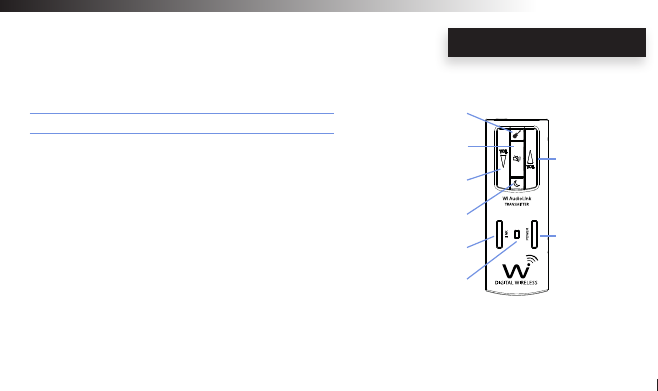
Transmitter (Tx) LED Indicator Chart!
Function LED Status
Searching For Receiver Flashing Green
Linked to Receiver Solid Green
Low Battery Solid Green & Flashing Red
Charging With Power OFF Solid Red
Charging With Power ON Solid Red & Green
Charging Complete Red OFF
Tx LED INDICATOR CHART
Wi-AudioLink
35
r
o
n
q
p
l
m
k
l
l
l
l
l
l
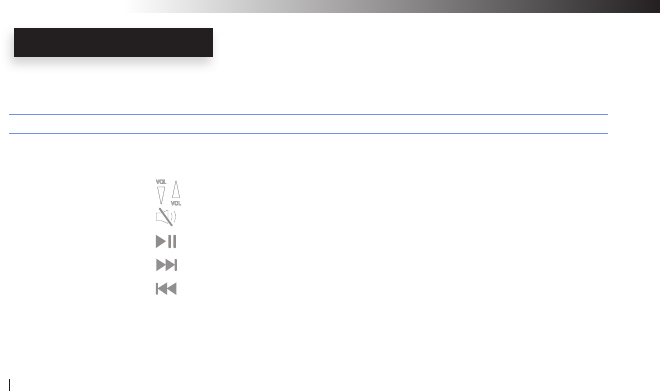
Receiver (Rx) Button Function Matrix!
Function Button Activation Hold Time LED Status
Power ON/OFF POWER Press and Hold 3 sec Solid Green
Pairing Mode LINK Press and Hold 3 sec Fast Green Flashes
Volume UP/Down Click for Step, Press and Hold for Auto Click
Mute ON/OFF Press and Hold 3 sec Solid Green & Blue
Play/Pause Click (With Optional USB Tx Dongle) Click
Next Track Click (With Optional USB Tx Dongle) Click
Prev Track Click (With Optional USB Tx Dongle) Click
Rx FUNCTION MATRIX
Wi-AudioLink
36
v
z
xy
}
}
{
|

Receiver (Rx) LED Indicator Chart!
Function LED Status
Searching For Receiver Flashing Green
Linked to Receiver Solid Green
Sleep 2 Green Flashes (Activated By Tx)
Low Battery Solid Green & Flashing Red
Charging With Power OFF Solid Red
Charging With Power ON Solid Red & Green
Charging Complete Red OFF
Rx LED INDICATOR CHART
Wi-AudioLink
37
|
}
y
{
z
w
x
v
w
w
w
w
w
w
w

Product Technical Specications!
Specications
Frequency: 2.4 GHz, 16bit, 48KHz Digital Wireless Communications
Frequency Response: 10Hz to 20Khz
Communications Frequency Selection: Auto Select
S/N Ratio: More than 90 dB (A-weighted) for stereo line-in mode
More than 87 dB (A-weighted) for passive and active guitar modes
Audio Input / Output: 3.5mm Stereo Jack
Max Input Level: 3Vrms
Max Output Level: 700mVrms
Input Impedance: 1M ohm
Output Impedance: < 10 ohm
Battery Life: 6.5 hours
Battery Type: Internal Rechargeable Batteries
PRODUCT SPECIFICATIONS
Wi-AudioLink
38

Specications
Battery Power Boost: 19.5 hours (With optional AA battery power booster adapter)
USB Bus Power Yes
Low Battery Alert: 15 Minutes of Life Left
Power-up Modes Three (3) Power-up Modes
(Line-in/Active Guitars, Passive Guitars, Electric Acoustic)
Antenna: Internal Antennas
Range: 150 to 300 Feet (May not be dependent on line of sight)
Units operating at the same time: 12
Signal Patch Audio Matrix: One (1) transmitter can re-rout audio signal to eight (8) different receivers
MAC/PC Compatible: Yes (With Optional USB Transmitter Dongle)
VoIP Capable: No
802.11g/n Network Safe: Yes
Transmitter Weight 0.068 lbs
Receiver Weight 0.056 lbs
Dimensions 1.2” W x 0.6” D x 3.34” H
PRODUCT SPECIFICATIONS
Wi-AudioLink
39

Audio Matrix Accessories for Extreme Flexibility!
Accessory Specications
Wi-StudioM: Digital wireless studio monitors headphones
Wi-USB Tx: Digital wireless USB transmitter for MAC/PC audio and VoIP applications
Wi-iPod Tx: Digital wireless transmitter for Apple iPod
Wi-AudioLink Tx: Digital wireless transmitter for Digital Pianos, Keyboards, Electric Guitars,
Electric Acoustic Instruments, Digital Wind Instruments, Effects Pedals, Electronic
Drums, Mixers, Ampliers, Speakers, Sound Systems, Samplers, Hard Disk Recorders,
DJ Gear, Computers, Consumer Electronics products and more.
Wi-AudioStream Tx: Digital wireless transmitter for Mono and Stereo microphones and personal
monitoring systems including Ear-Worn Microphones, Clip-on Microphones, Acoustic,
Brass and Woodwind Instruments Microphones, MP3 players and more.
Wi-AudioLink Rx: Digital wireless transmitter for In-ear Personal Monitors, Studio Headphone Monitors,
Effects Pedals, Mixers, Ampliers, Speakers, Sound Systems, Samplers, Hard Disk
Recorders, DJ Gear, Computers, Consumer Electronics products and more.
PRODUCT ACCESSORIES
Wi-AudioLink
40
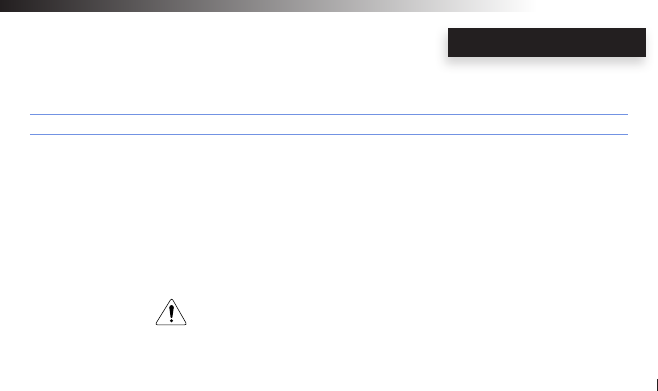
ACEESSORIES
Cable & Power Accessories for Extreme Flexibility!
Accessory Specications
Wi-BodyFree Guitar Strap: Guitar strap with built-in “Wi-PowerBooster” AA battery power booster adapter,
“Wi-AudioLink” Rx receiver socket and cable routing management system for
the ultimate in BodyFree wireless performance experience.
Wi-PowerBooster: AA battery power booster USB adapter with white LED light for charging and extending
the internal rechargeable batteries life on the Wi-Audiolink and Wi-AudioStream
transmitters and receivers up to 19 hours.
Wi-PowerAdapter: Universal USB power adapter for charging the Wi-Audiolink and Wi-AudioStream
transmitters.
Please visit our web site at www.jangusmusic.com
for the optional cable connection accessories
Wi-AudioLink
41

Disposal and Recycling Information!
Correct Disposal
This symbol indicates that your product must be disposed
of properly according to the local laws and regulations.
When your product reaches its end of life, contact the retailer
where the product was purchased or your local authorities to
learn about recycling options.
This product should not be mixed with other commercial
wastes for disposal.
GREEN ENVIRONMENT
Wi-AudioLink
42
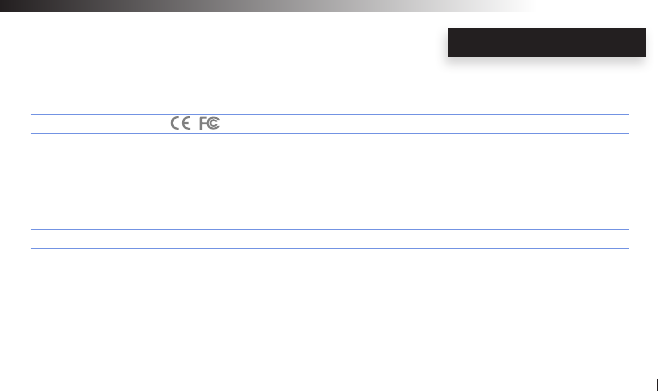
Regulatory Compliance Information
Compliance Statement
This device complies with part 15 of the FCC rules. Operations is subject to the following two conditions:
(1) This device may not cause harmful interference, and
(2) This device must accept any interference received, including interference that may cause undesired
operations.
Disclaimers
This manual is published by Jangus Music, Inc. The information contained in this document is subject to change
without notice. © 2009 Jangus Music, Inc. All rights reserved. Wi, Wi-AudioLink, Digital Wireless Stereo logo and
Jangus Music logos are registered trademarks of Jangus Music, Inc. in the United States and may be registered
trademark or trademarks in other countries. All other trademarks included herein are the property of their
perspective owners.
FCC NOTICES
Wi-AudioLink
43

www.jangusmusic.com
© 2009 Jangus Music, Inc. All rights reserved. Wi, Wi-AudioLink, Digital Wireless Stereo logo and Jangus Music logo are
registered trademarks of Jangus Music, Inc. in the United States and may be registered trademark or trademarks in other
countries. All other trademarks included herein are the property of their perspective owners.
(Design and specications subject to change without notice).