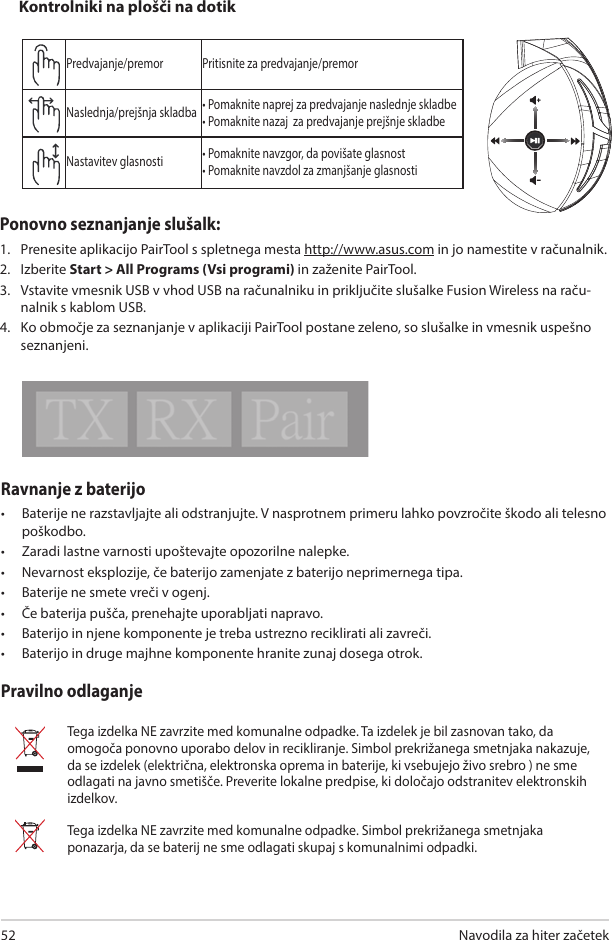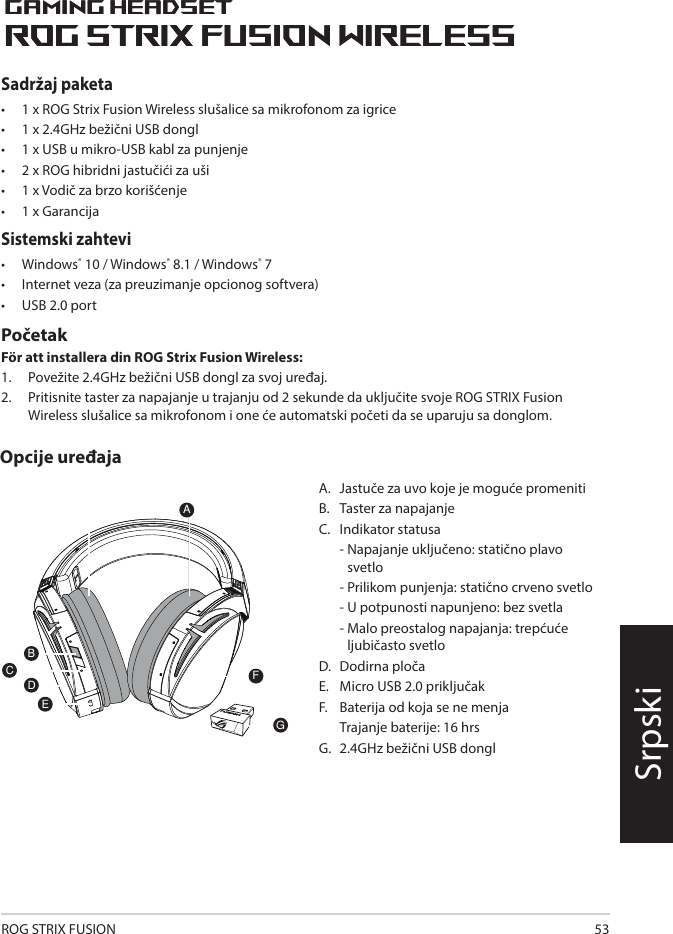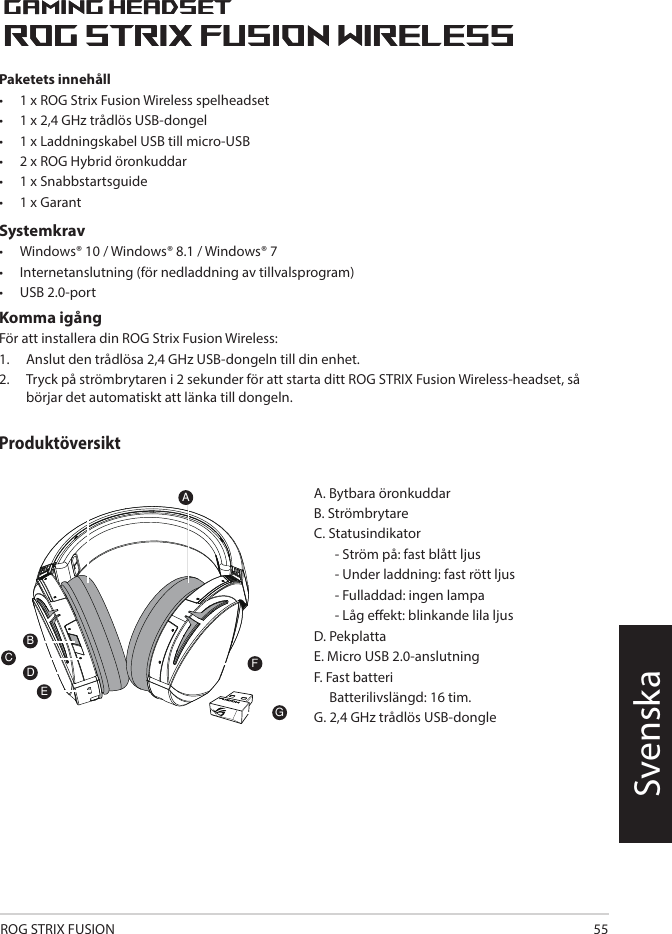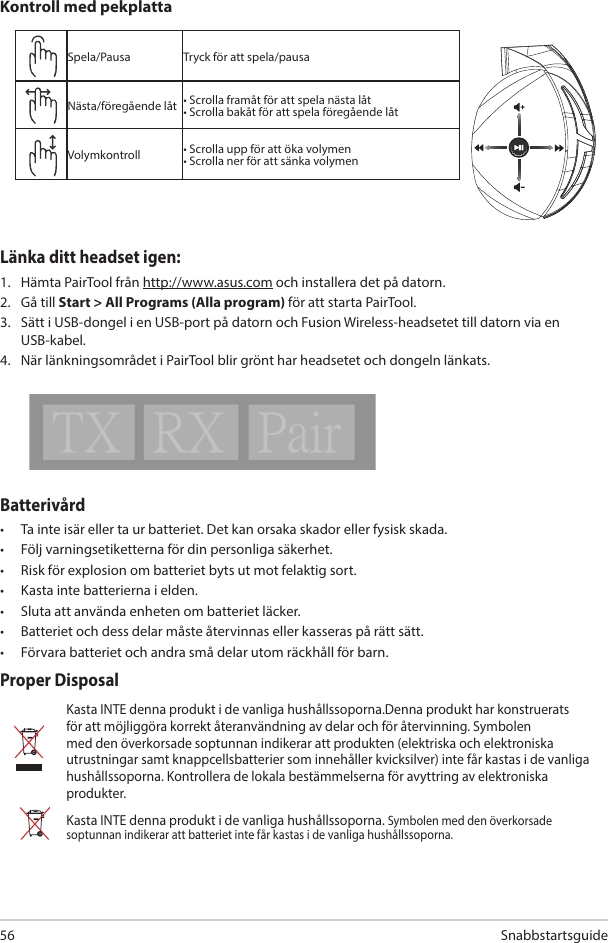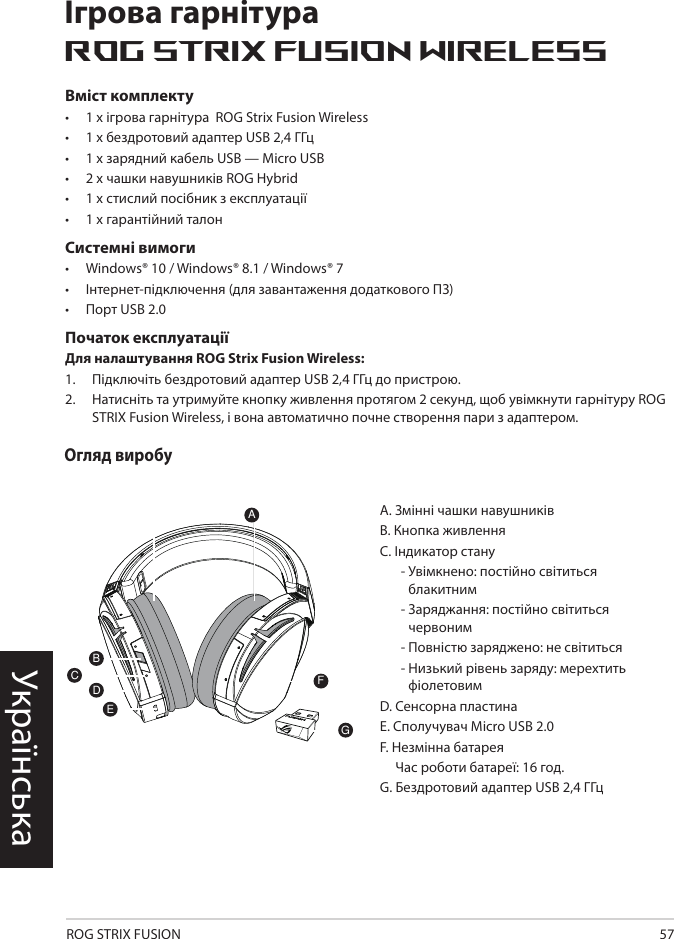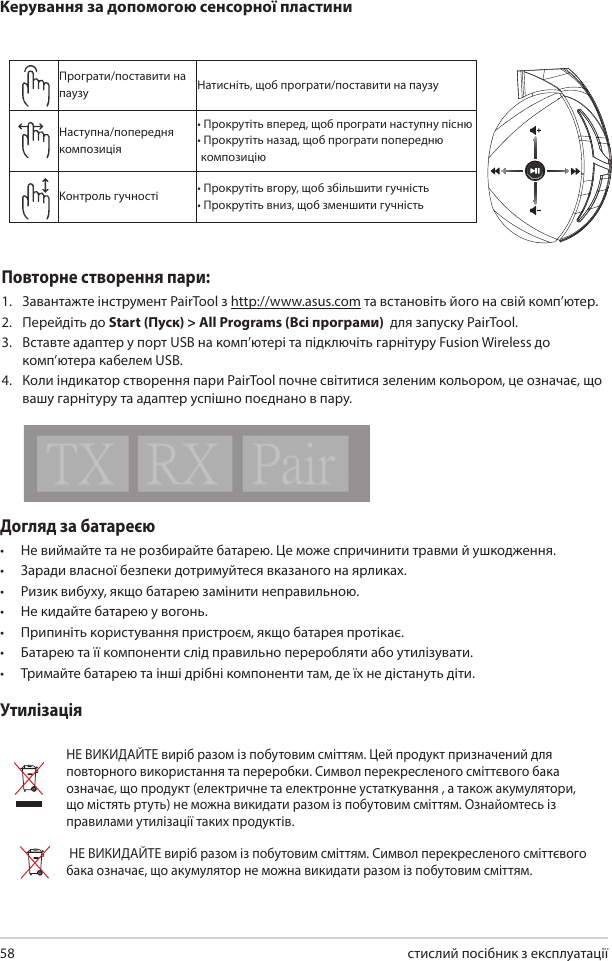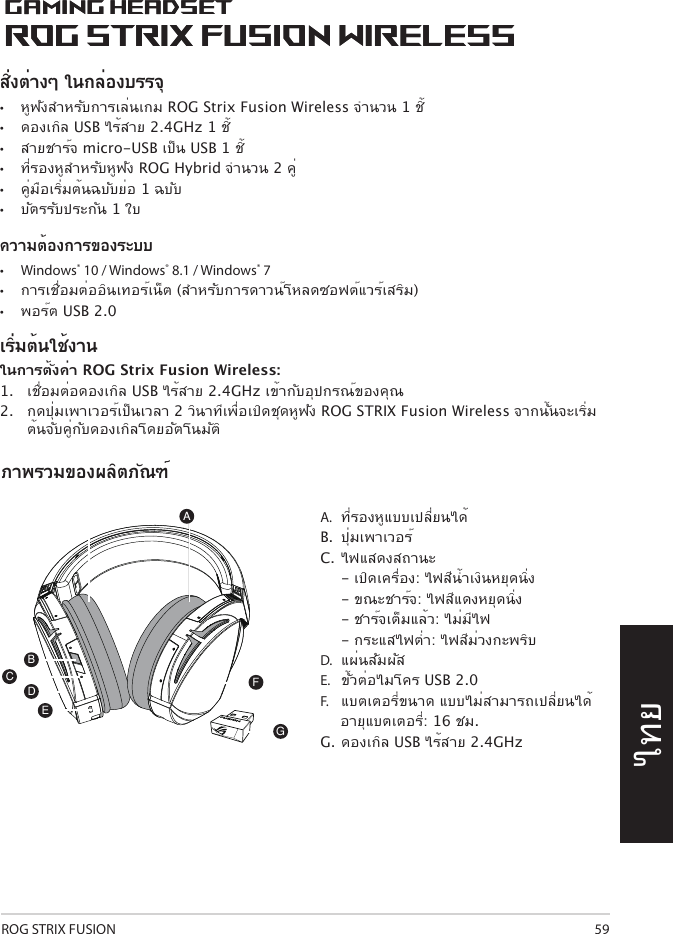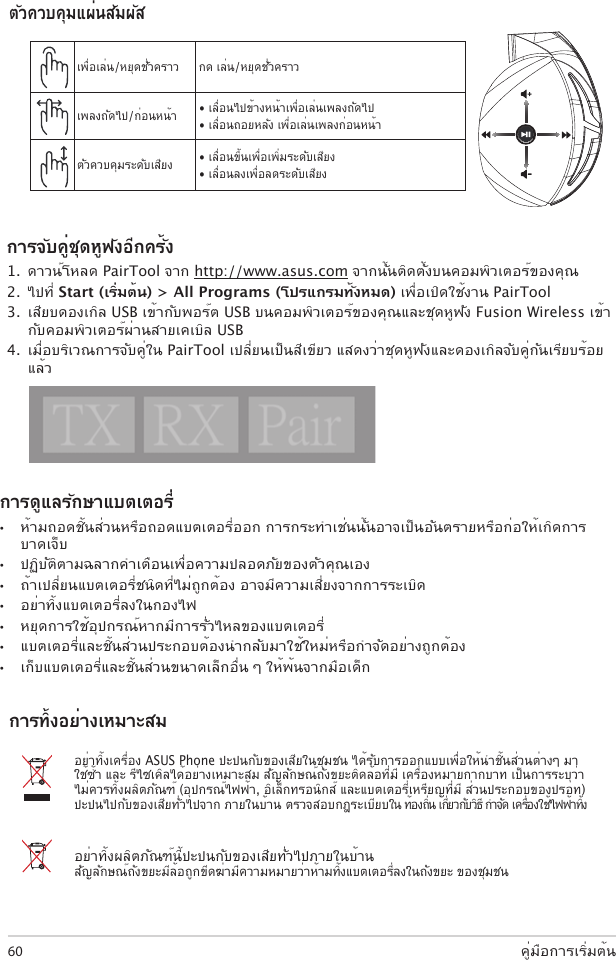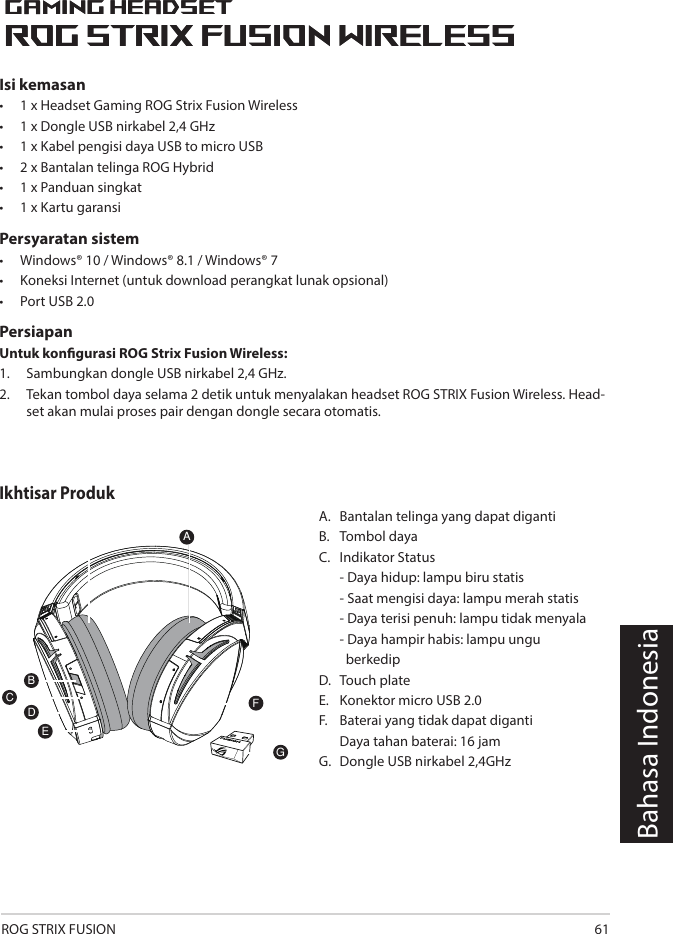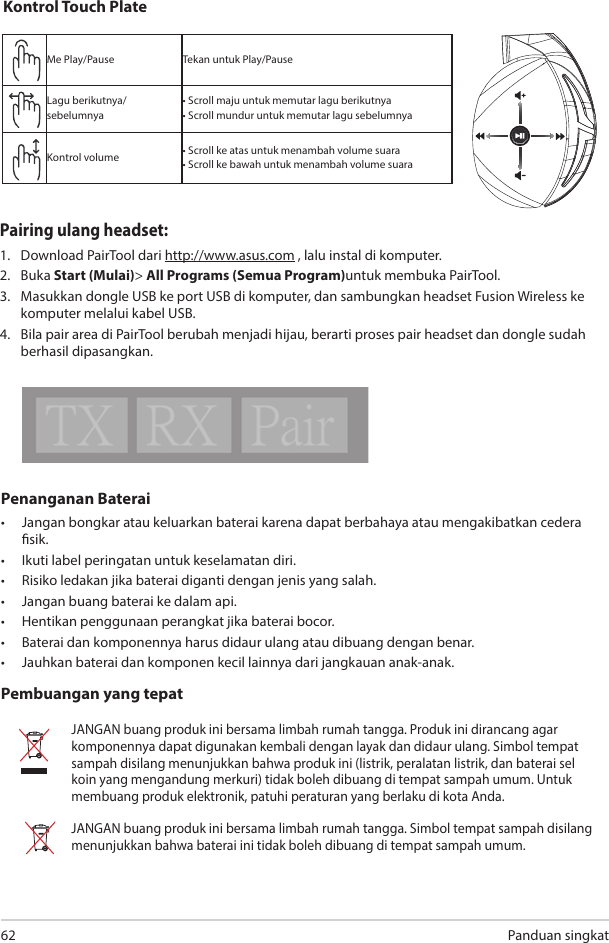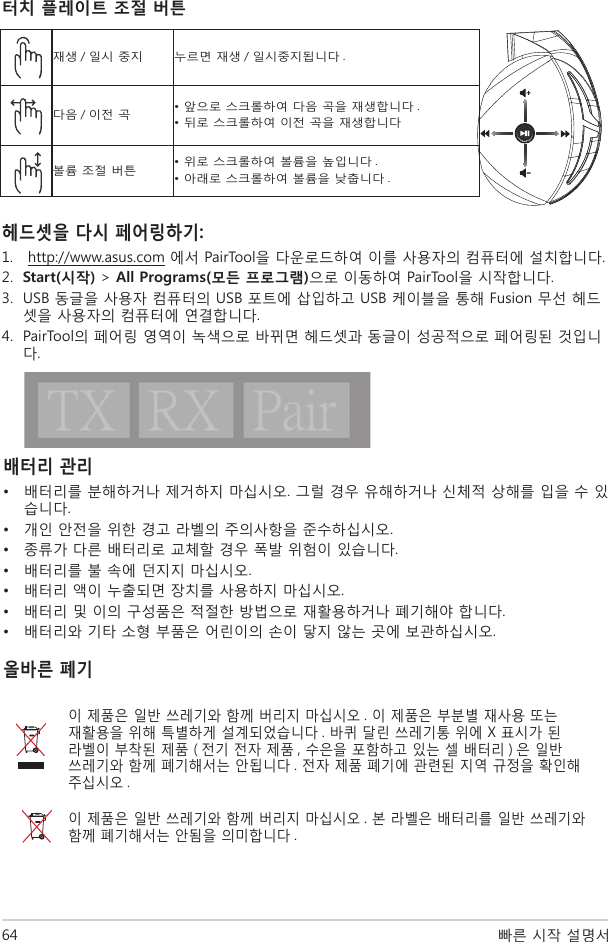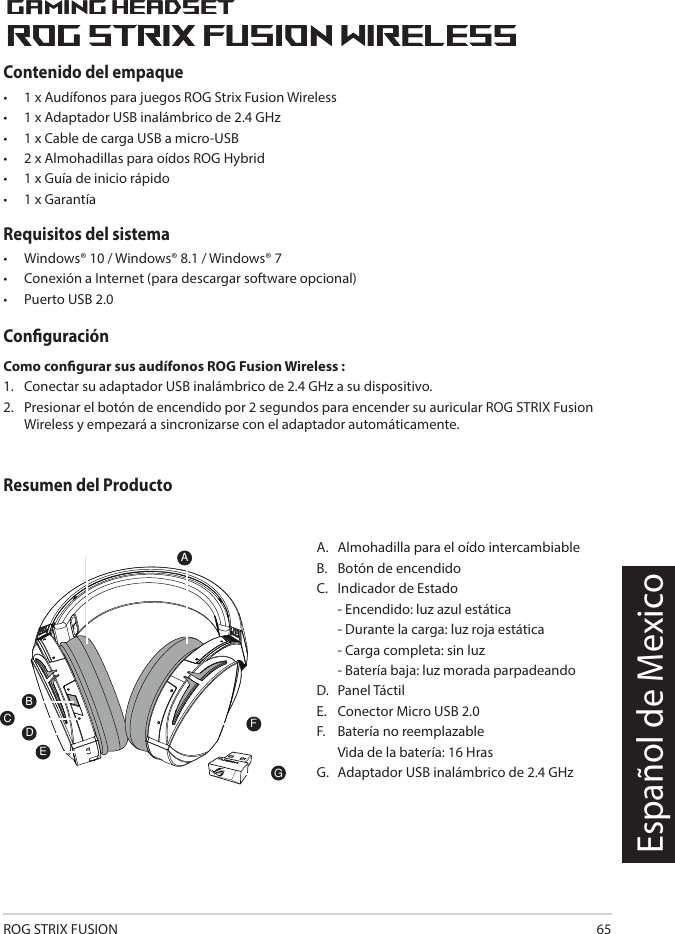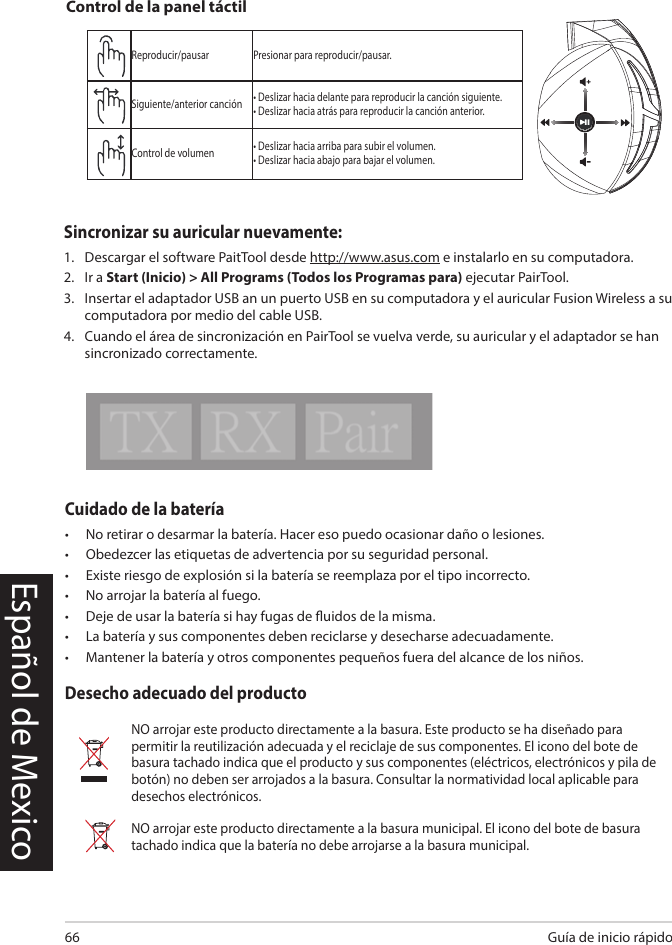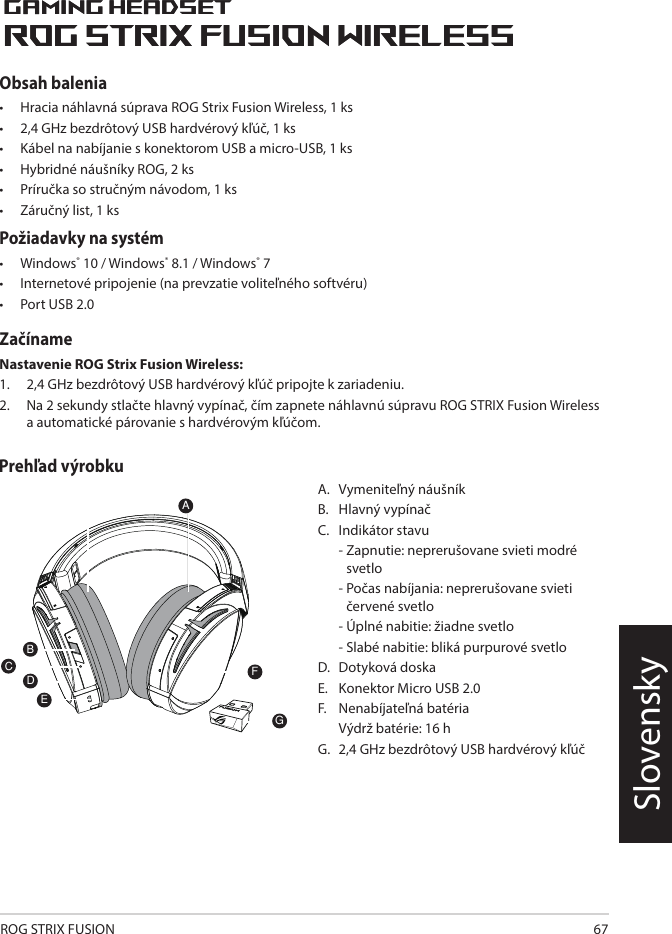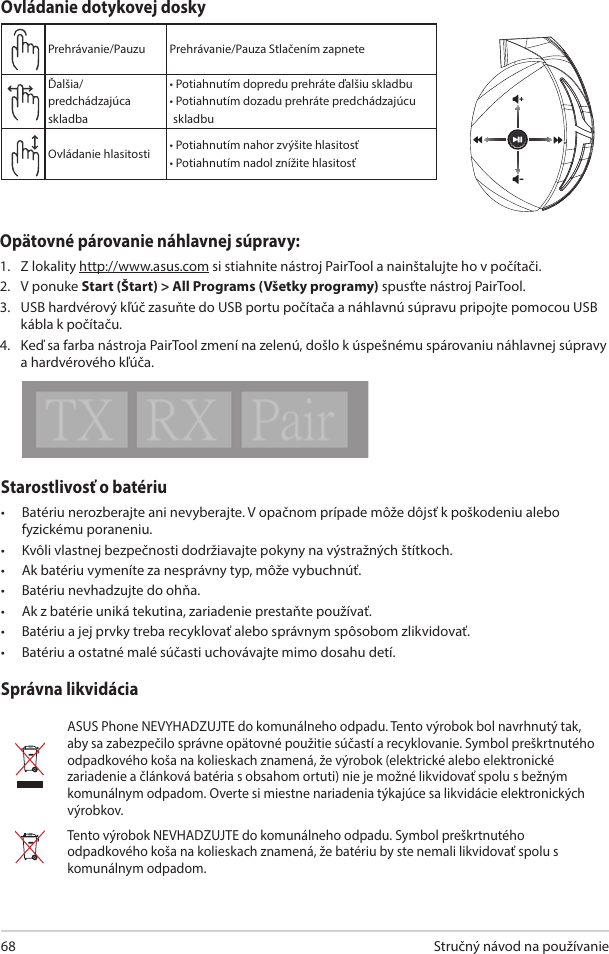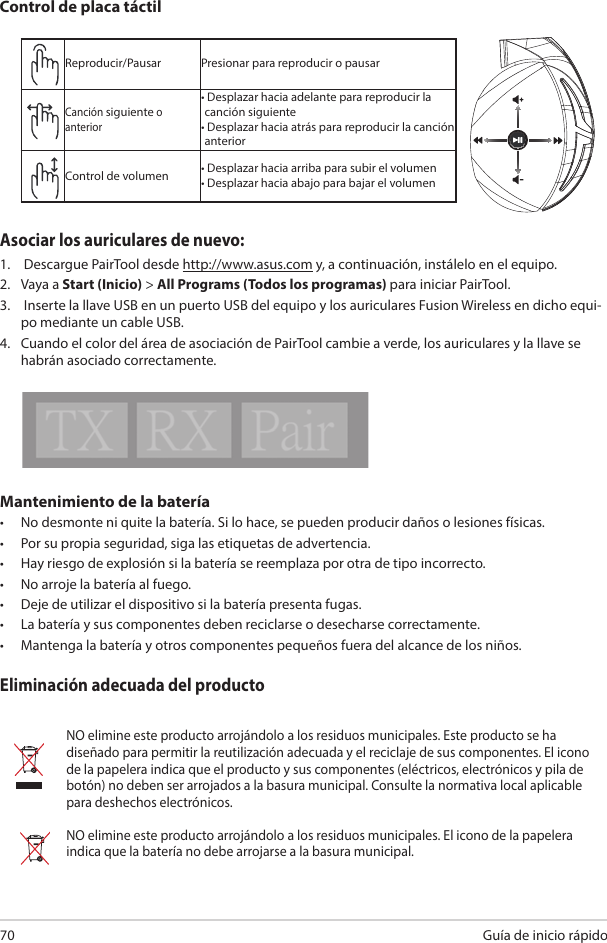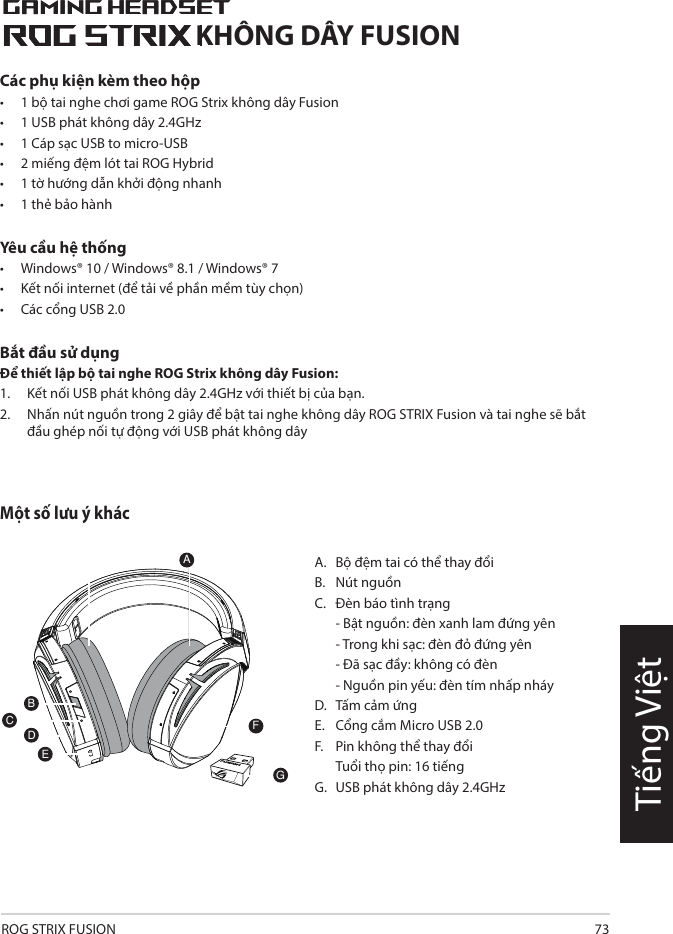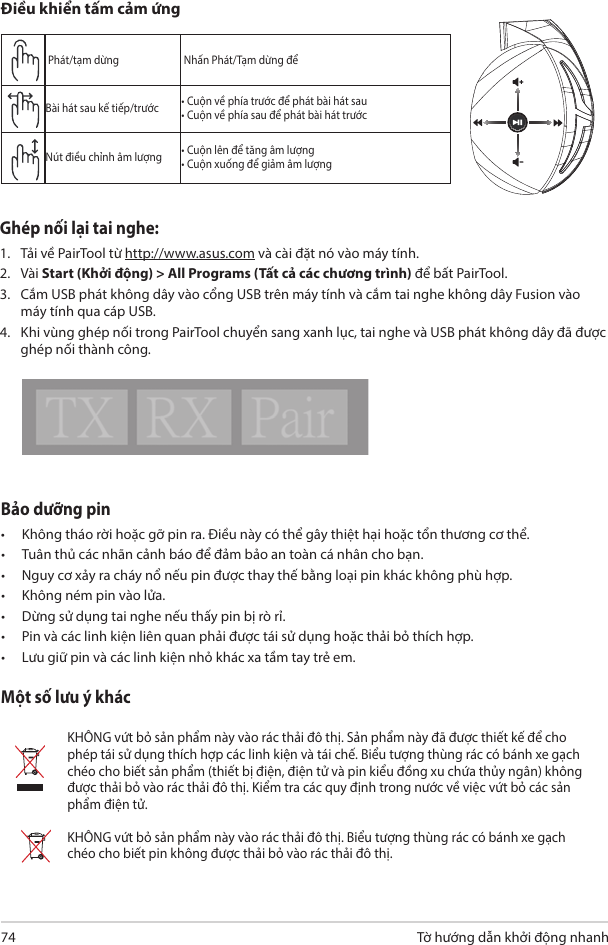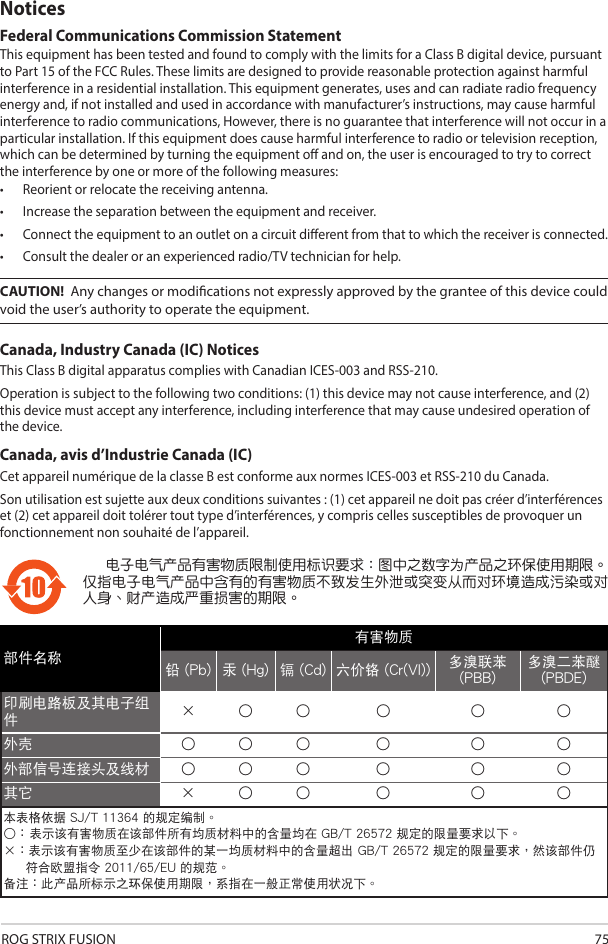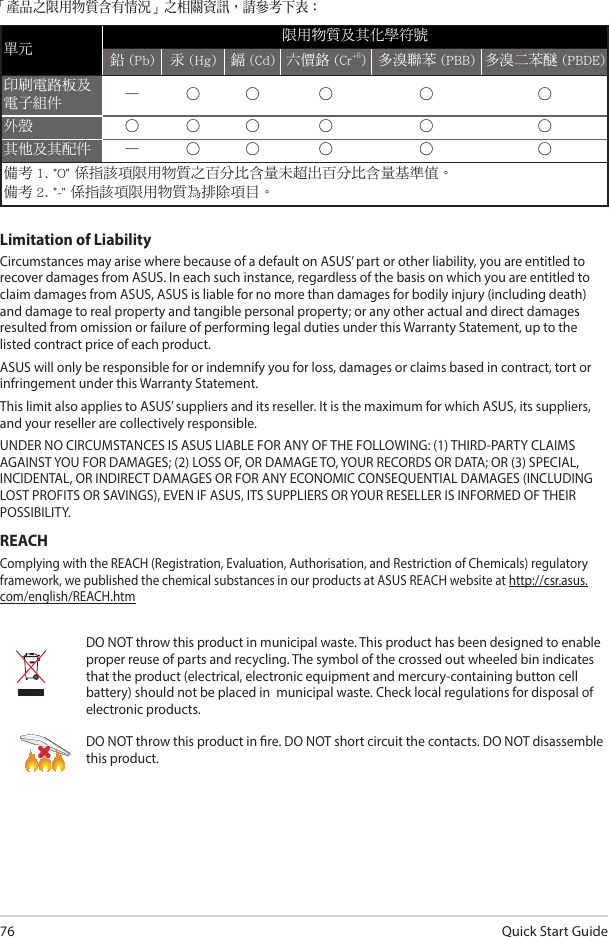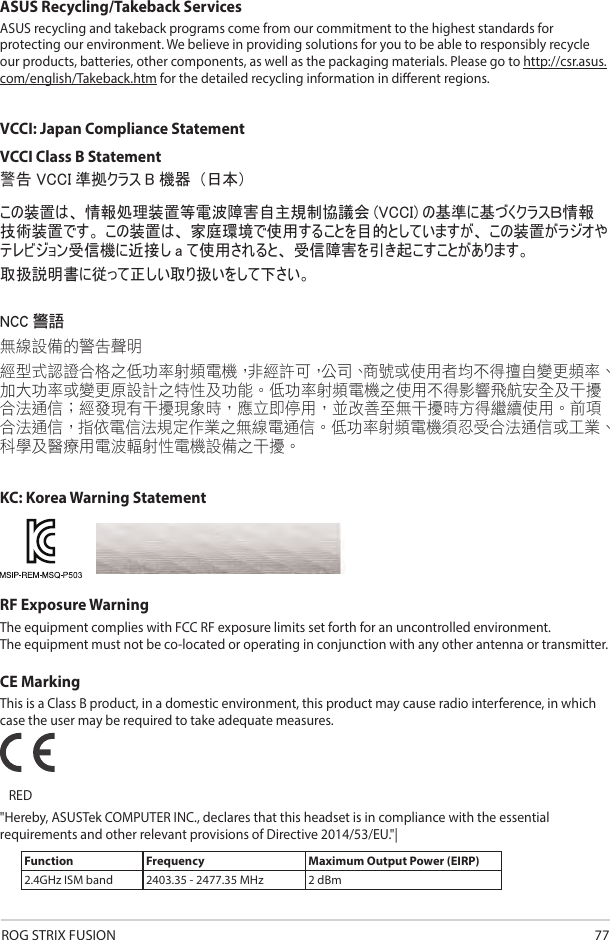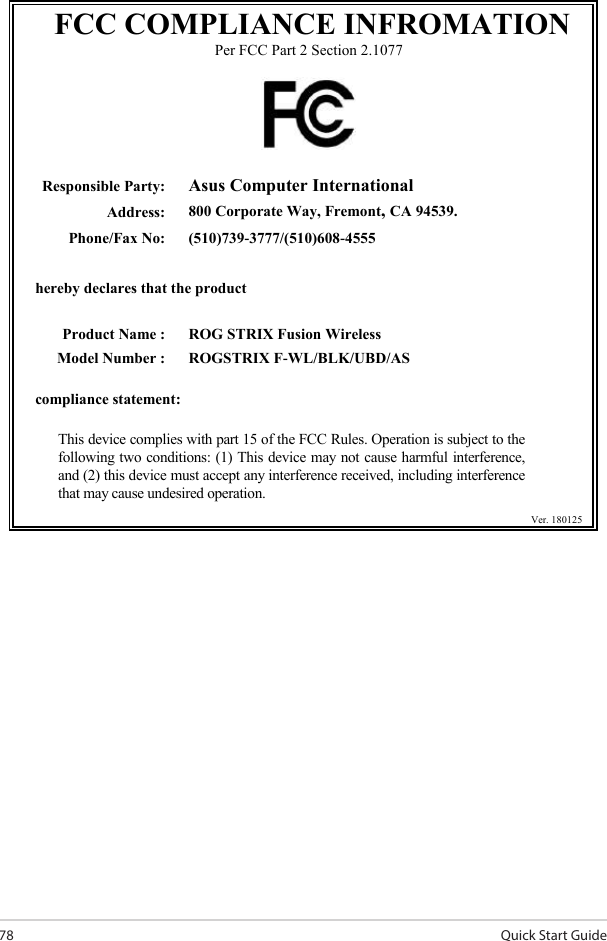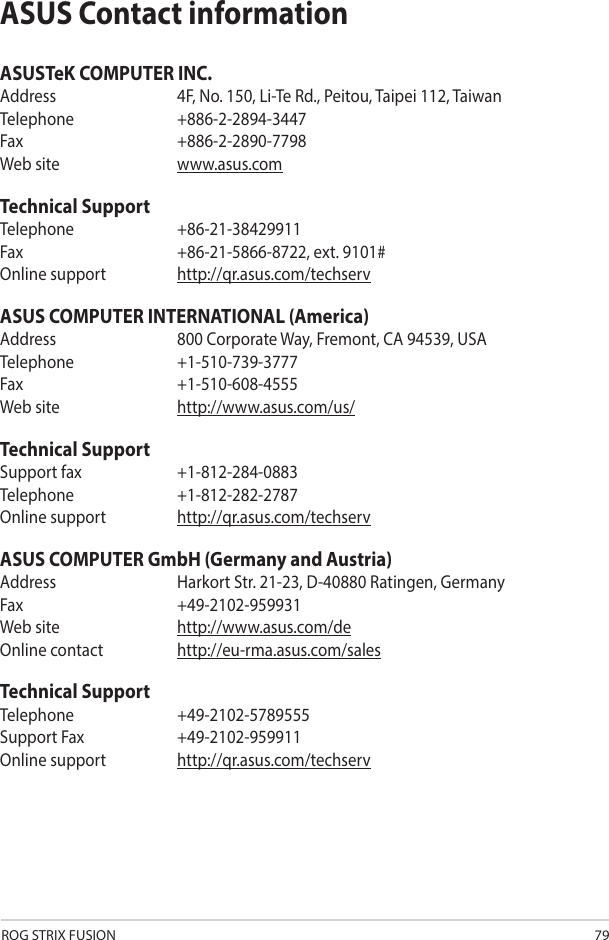Tatung ROGSTRIXFWL ROG STRIX Fusion Wireless User Manual ROGSTRIX F WL BLK UBD AS UserMan part3
Tatung Company ROG STRIX Fusion Wireless ROGSTRIX F WL BLK UBD AS UserMan part3
Tatung >
Contents
- 1. ROGSTRIX F-WL BLK UBD AS- UserMan_part1
- 2. ROGSTRIX F-WL BLK UBD AS- UserMan_part2
- 3. ROGSTRIX F-WL BLK UBD AS- UserMan_part3
ROGSTRIX F-WL BLK UBD AS- UserMan_part3