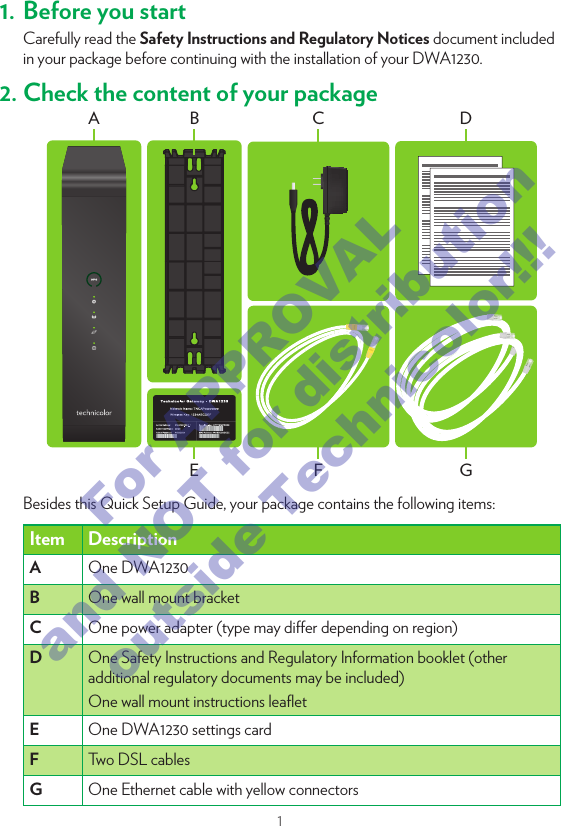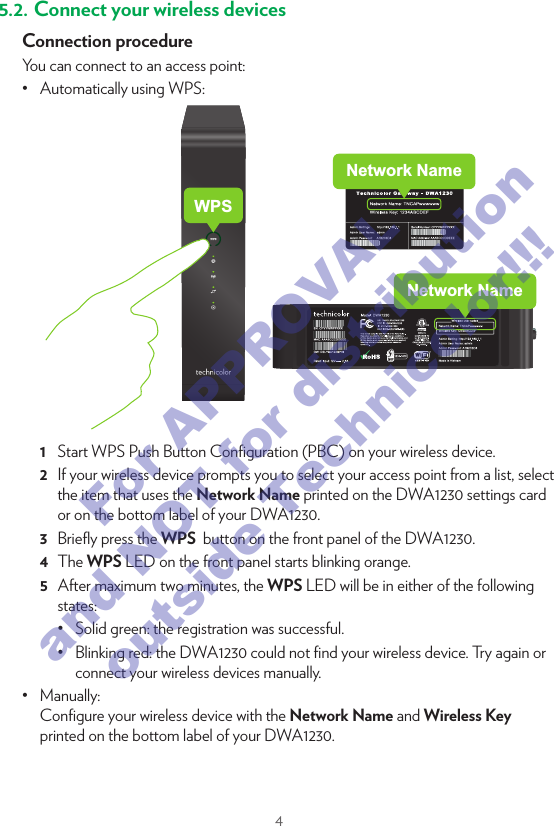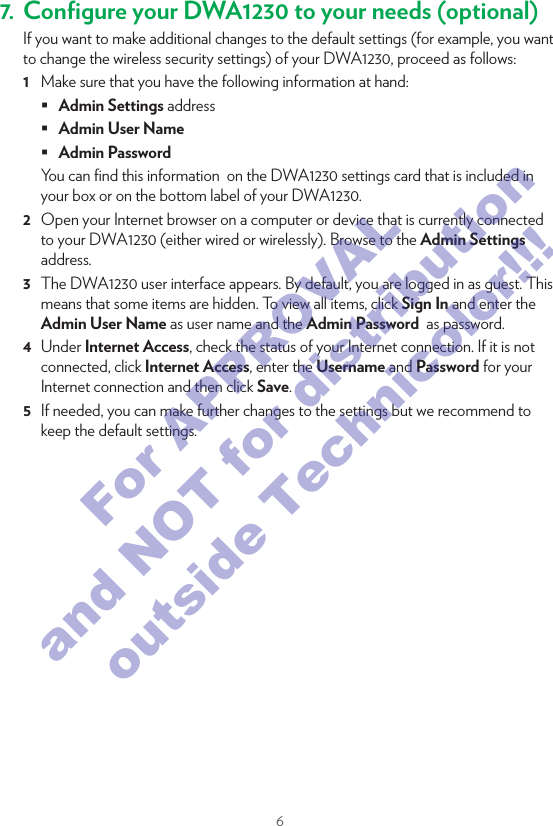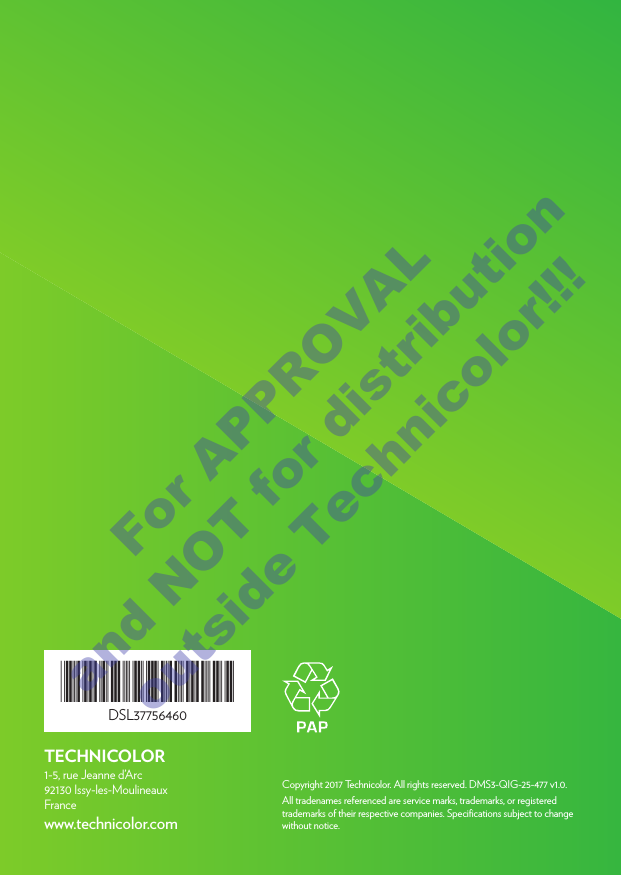Technicolor Connected Home USA DWA1230 Wireless .11ac Smart Ultra Broadband Gateway User Manual
Technicolor Connected Home USA LLC Wireless .11ac Smart Ultra Broadband Gateway Users Manual
Contents
- 1. Users Manual (Statement).pdf
- 2. Users Manual.pdf
Users Manual.pdf