Technicolor Connected Home USA DWA1230 Wireless .11ac Smart Ultra Broadband Gateway User Manual
Technicolor Connected Home USA LLC Wireless .11ac Smart Ultra Broadband Gateway Users Manual
Contents
- 1. Users Manual (Statement).pdf
- 2. Users Manual.pdf
Users Manual.pdf

DWA1230
Quick Setup Guide
For APPROVAL
and NOT for distribution
outside Technicolor!!!
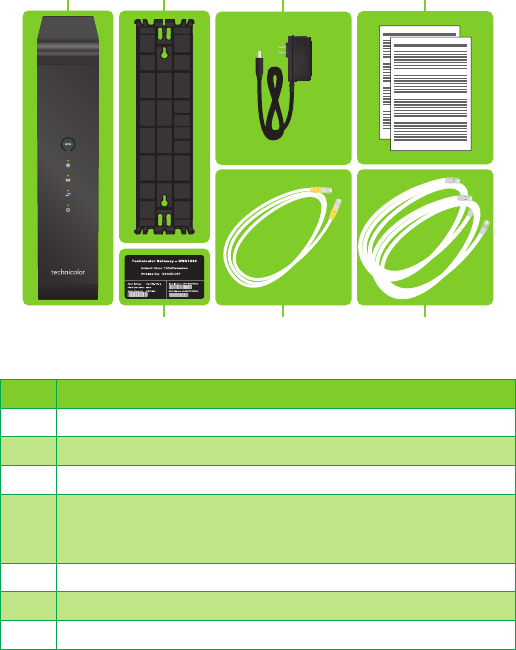
1
1. Before you start
Carefully read the Safety Instructions and Regulatory Notices document included
in your package before continuing with the installation of your DWA1230.
2. Check the content of your package
EFG
CDA B
Besides this Quick Setup Guide, your package contains the following items:
Item Description
A One DWA1230
B One wall mount bracket
C One power adapter (type may dier depending on region)
D One Safety Instructions and Regulatory Information booklet (other
additional regulatory documents may be included)
One wall mount instructions leaflet
E One DWA1230 settings card
F Two DSL cables
G One Ethernet cable with yellow connectors
3. Connect the DWA1230 to the Broadband service
DSL1 DSL2
1 Take both DSL cables.
2 Plug one DSL cable into the DSL 1 port and plug the other one in the DSL2 port.
3 Plug the other end of both DSL cables into your telephone wall sockets.
4. Power on the DWA1230
Power
On/O
1 Plug the connector of the electric power supply adapter into the Power port. Plug
the adapter into a nearby power outlet.
2 Press the On/O button.
For APPROVAL
and NOT for distribution
outside Technicolor!!!

2
1. Before you start
Carefully read the Safety Instructions and Regulatory Notices document included
in your package before continuing with the installation of your DWA1230.
2. Check the content of your package
EFG
CDA B
Besides this Quick Setup Guide, your package contains the following items:
Item Description
A One DWA1230
B One wall mount bracket
C One power adapter (type may dier depending on region)
D One Safety Instructions and Regulatory Information booklet (other
additional regulatory documents may be included)
One wall mount instructions leaflet
E One DWA1230 settings card
F Two DSL cables
G One Ethernet cable with yellow connectors
3. Connect the DWA1230 to the Broadband service
DSL1 DSL2
1 Take both DSL cables.
2 Plug one DSL cable into the DSL 1 port and plug the other one in the DSL2 port.
3 Plug the other end of both DSL cables into your telephone wall sockets.
4. Power on the DWA1230
Power
On/O
1 Plug the connector of the electric power supply adapter into the Power port. Plug
the adapter into a nearby power outlet.
2 Press the On/O button.
For APPROVAL
and NOT for distribution
outside Technicolor!!!
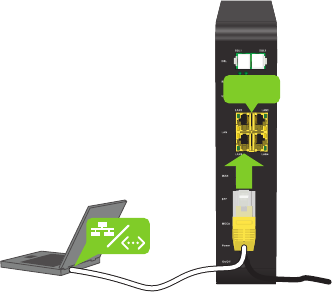
3
5. Connect your network devices
We recommended you to first connect one computer/tablet (if possible via a wired
connection), then complete the rest of the procedure and as a final step connect the
other (wired and/or wireless) devices.
5.1. Connect your wired (Ethernet) devices
LAN
If you want to connect a device using a wired (Ethernet) connection:
1 Take the Ethernet cable with the yellow connectors.
2 Connect one end of the Ethernet cable to one of the yellow Ethernet ports on your
DWA1230.
3 Connect the other end of the Ethernet cable to your device.
4 Connect your other Ethernet devices.
5 We recommend you to first configure the DWA1230 (see “7. Configure your
DWA1230 to your needs (optional)” on page6) before connecting your
wireless clients (see “5.2. Connect your wireless devices” on page4).
5.2. Connect your wireless devices
Connection procedure
You can connect to an access point:
• Automatically using WPS:
Network Name
WPS
Network Name
1 Start WPS Push Button Configuration (PBC) on your wireless device.
2 If your wireless device prompts you to select your access point from a list, select
the item that uses the Network Name printed on the DWA1230 settings card
or on the bottom label of your DWA1230.
3 Briefly press the WPS button on the front panel of the DWA1230.
4 The WPS LED on the front panel starts blinking orange.
5 After maximum two minutes, the WPS LED will be in either of the following
states:
• Solid green: the registration was successful.
• Blinking red: the DWA1230 could not find your wireless device. Try again or
connect your wireless devices manually.
• Manually:
Configure your wireless device with the Network Name and Wireless Key
printed on the bottom label of your DWA1230.
For APPROVAL
and NOT for distribution
outside Technicolor!!!
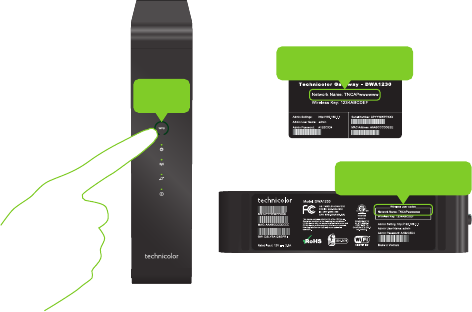
4
5. Connect your network devices
We recommended you to first connect one computer/tablet (if possible via a wired
connection), then complete the rest of the procedure and as a final step connect the
other (wired and/or wireless) devices.
5.1. Connect your wired (Ethernet) devices
LAN
If you want to connect a device using a wired (Ethernet) connection:
1 Take the Ethernet cable with the yellow connectors.
2 Connect one end of the Ethernet cable to one of the yellow Ethernet ports on your
DWA1230.
3 Connect the other end of the Ethernet cable to your device.
4 Connect your other Ethernet devices.
5 We recommend you to first configure the DWA1230 (see “7. Configure your
DWA1230 to your needs (optional)” on page6) before connecting your
wireless clients (see “5.2. Connect your wireless devices” on page4).
5.2. Connect your wireless devices
Connection procedure
You can connect to an access point:
• Automatically using WPS:
Network Name
WPS
Network Name
1 Start WPS Push Button Configuration (PBC) on your wireless device.
2 If your wireless device prompts you to select your access point from a list, select
the item that uses the Network Name printed on the DWA1230 settings card
or on the bottom label of your DWA1230.
3 Briefly press the WPS button on the front panel of the DWA1230.
4 The WPS LED on the front panel starts blinking orange.
5 After maximum two minutes, the WPS LED will be in either of the following
states:
• Solid green: the registration was successful.
• Blinking red: the DWA1230 could not find your wireless device. Try again or
connect your wireless devices manually.
• Manually:
Configure your wireless device with the Network Name and Wireless Key
printed on the bottom label of your DWA1230.
For APPROVAL
and NOT for distribution
outside Technicolor!!!
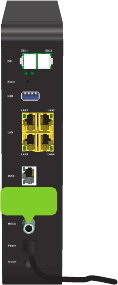
5
5.3. Connect your DWA1230 to your MoCA network
MoCA allows you to interconnect your local MoCA devices (for example, your set-
top box) via your coax network.
MoCA
Proceed as follows:
1 Take a coaxial cable.
2 Connect one end of the coaxial cable to the MOCA port on the back of the
DWA1230.
3 Connect the other end of the coaxial cable to the coaxial wall jack or splitter.
6. Check your Internet connection
If the Internet (@) LED on the front panel of your DWA1230 is:
• Green then your Internet connection is already configured and ready for use. All
devices that are connected to the DWA1230 can now access the Internet.
• If the @ LED is red, proceed with “7. Configure your DWA1230 to your needs
(optional)” on page6.
7. Configure your DWA1230 to your needs (optional)
If you want to make additional changes to the default settings (for example, you want
to change the wireless security settings) of your DWA1230, proceed as follows:
1 Make sure that you have the following information at hand:
Admin Settings address
Admin User Name
Admin Password
You can find this information on the DWA1230 settings card that is included in
your box or on the bottom label of your DWA1230.
2 Open your Internet browser on a computer or device that is currently connected
to your DWA1230 (either wired or wirelessly). Browse to the Admin Settings
address.
3 The DWA1230 user interface appears. By default, you are logged in as guest. This
means that some items are hidden. To view all items, click Sign In and enter the
Admin User Name as user name and the Admin Password as password.
4 Under Internet Access, check the status of your Internet connection. If it is not
connected, click Internet Access, enter the Username and Password for your
Internet connection and then click Save.
5 If needed, you can make further changes to the settings but we recommend to
keep the default settings.
For APPROVAL
and NOT for distribution
outside Technicolor!!!
6
5.3. Connect your DWA1230 to your MoCA network
MoCA allows you to interconnect your local MoCA devices (for example, your set-
top box) via your coax network.
MoCA
Proceed as follows:
1 Take a coaxial cable.
2 Connect one end of the coaxial cable to the MOCA port on the back of the
DWA1230.
3 Connect the other end of the coaxial cable to the coaxial wall jack or splitter.
6. Check your Internet connection
If the Internet (@) LED on the front panel of your DWA1230 is:
• Green then your Internet connection is already configured and ready for use. All
devices that are connected to the DWA1230 can now access the Internet.
• If the @ LED is red, proceed with “7. Configure your DWA1230 to your needs
(optional)” on page6.
7. Configure your DWA1230 to your needs (optional)
If you want to make additional changes to the default settings (for example, you want
to change the wireless security settings) of your DWA1230, proceed as follows:
1 Make sure that you have the following information at hand:
Admin Settings address
Admin User Name
Admin Password
You can find this information on the DWA1230 settings card that is included in
your box or on the bottom label of your DWA1230.
2 Open your Internet browser on a computer or device that is currently connected
to your DWA1230 (either wired or wirelessly). Browse to the Admin Settings
address.
3 The DWA1230 user interface appears. By default, you are logged in as guest. This
means that some items are hidden. To view all items, click Sign In and enter the
Admin User Name as user name and the Admin Password as password.
4 Under Internet Access, check the status of your Internet connection. If it is not
connected, click Internet Access, enter the Username and Password for your
Internet connection and then click Save.
5 If needed, you can make further changes to the settings but we recommend to
keep the default settings.
For APPROVAL
and NOT for distribution
outside Technicolor!!!
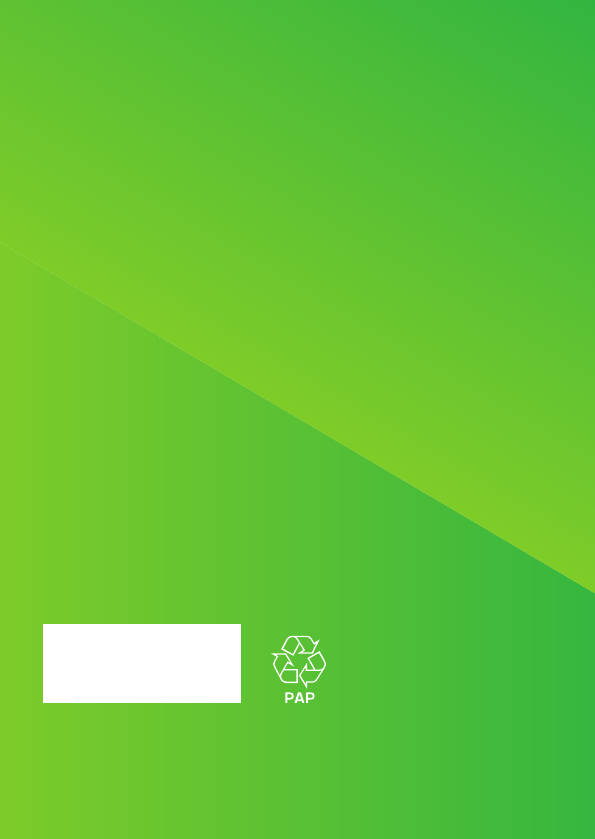
*DSL37756460*
DSL37756460
TECHNICOLOR
1-5, rue Jeanne d’Arc
92130 Issy-les-Moulineaux
France
www.technicolor.com
Copyright 2017 Technicolor. All rights reserved. DMS3-QIG-25-477 v1.0.
All tradenames referenced are service marks, trademarks, or registered
trademarks of their respective companies. Specifications subject to change
without notice.
For APPROVAL
and NOT for distribution
outside Technicolor!!!