Techsan I and C PT4200U PDP Monitor User Manual Helios NTSC Luce pdf
Techsan I & C Co., Ltd. PDP Monitor Helios NTSC Luce pdf
Contents
- 1. User Manual 1
- 2. User Manual 2
- 3. User Manual 3
User Manual 2
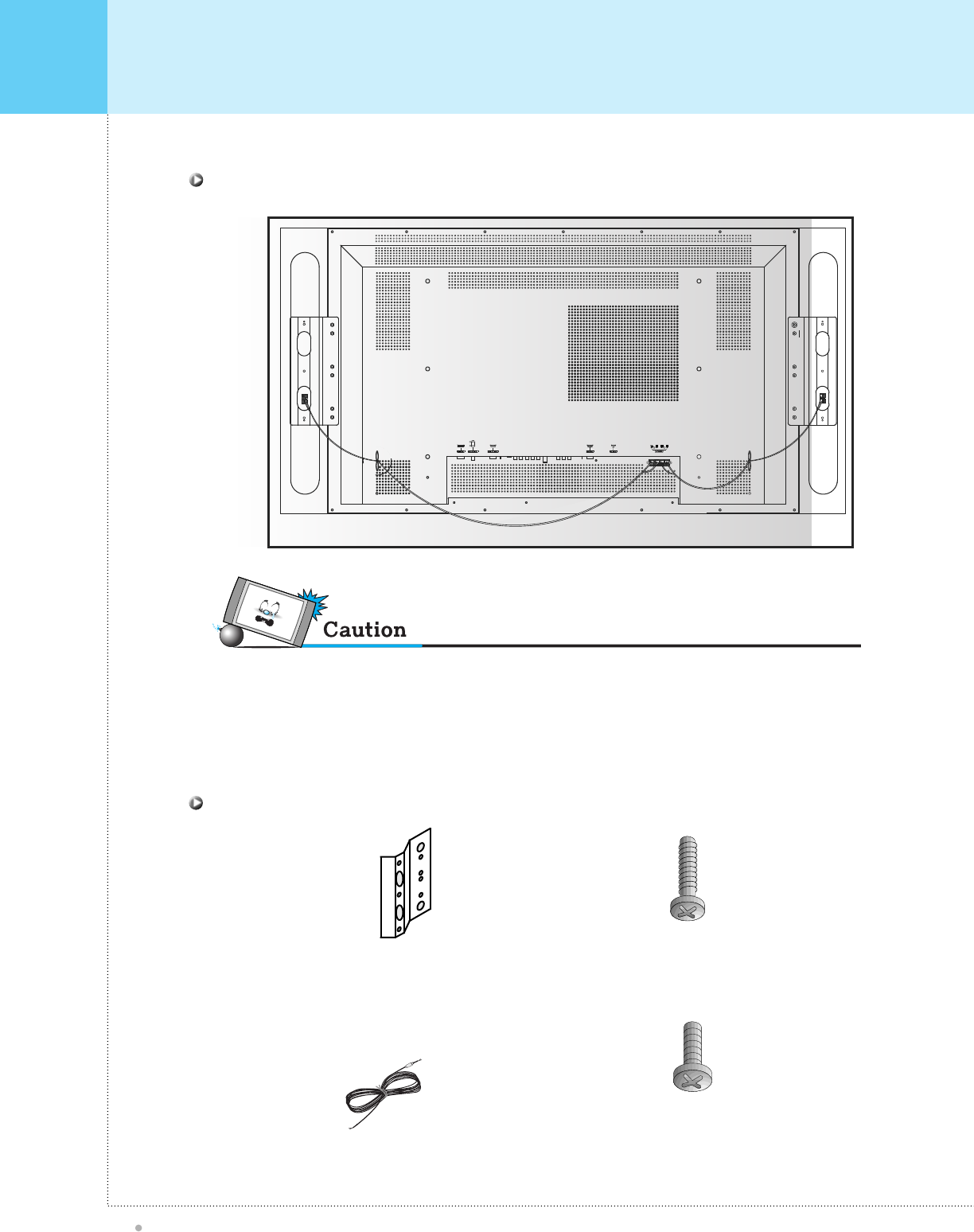
Monitor Installation
OWNER'S MANUAL
20
R
L
C onnecting S peakers to the Monitor us ing the s peaker wires provided
Acces s ories
2 - Supporter Hanger
(Mount speakers to
Monitor)
6 - 4X16 Screws (Attach
Supporter Hanger to
speakers)
8 - M4X8 Screws (Attach
Supporter Hanger to
monitor)
2-Speaker Wires
• Be sure monitor power is turned off before making any connections. P lace the speakers in the position you want. Ins tall the
speaker wires on the monitor and speaker. B e sure to connect the positive "+" wire to the "+" input and the negative "-" wire
to the "-" input. C onnect left monitor input to left s peaker and right monitor input to right speaker. Any extra speaker wire
length remaining can be bunched into the wire holders provided. (C aution: Once installed, the speaker wire holders lock
into position and can't be removed.)
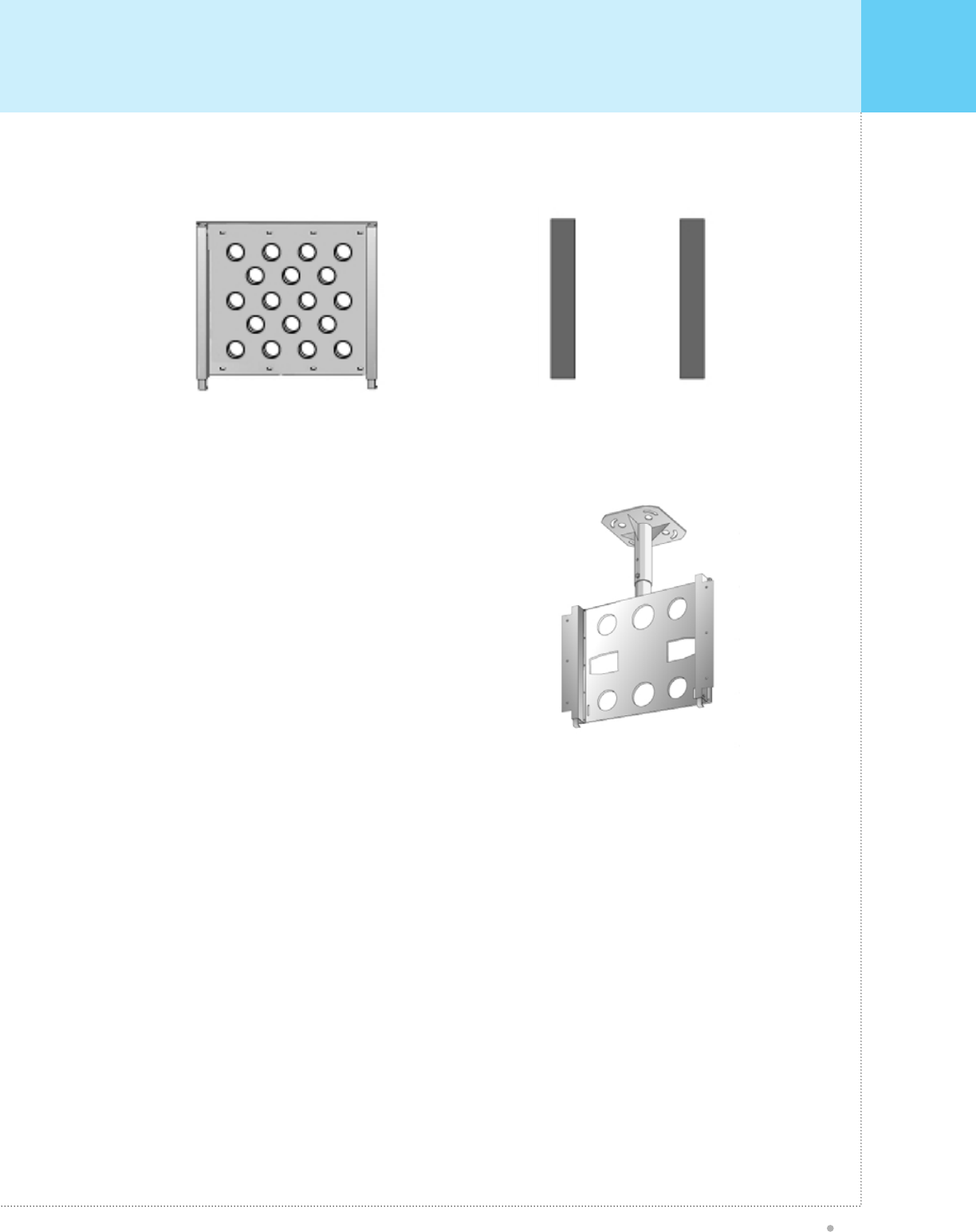
Optional Extras
OWNER'S MANUAL
21
Fixed Wall
Mount Bracket
External Speakers
Ceiling Mount Bracket
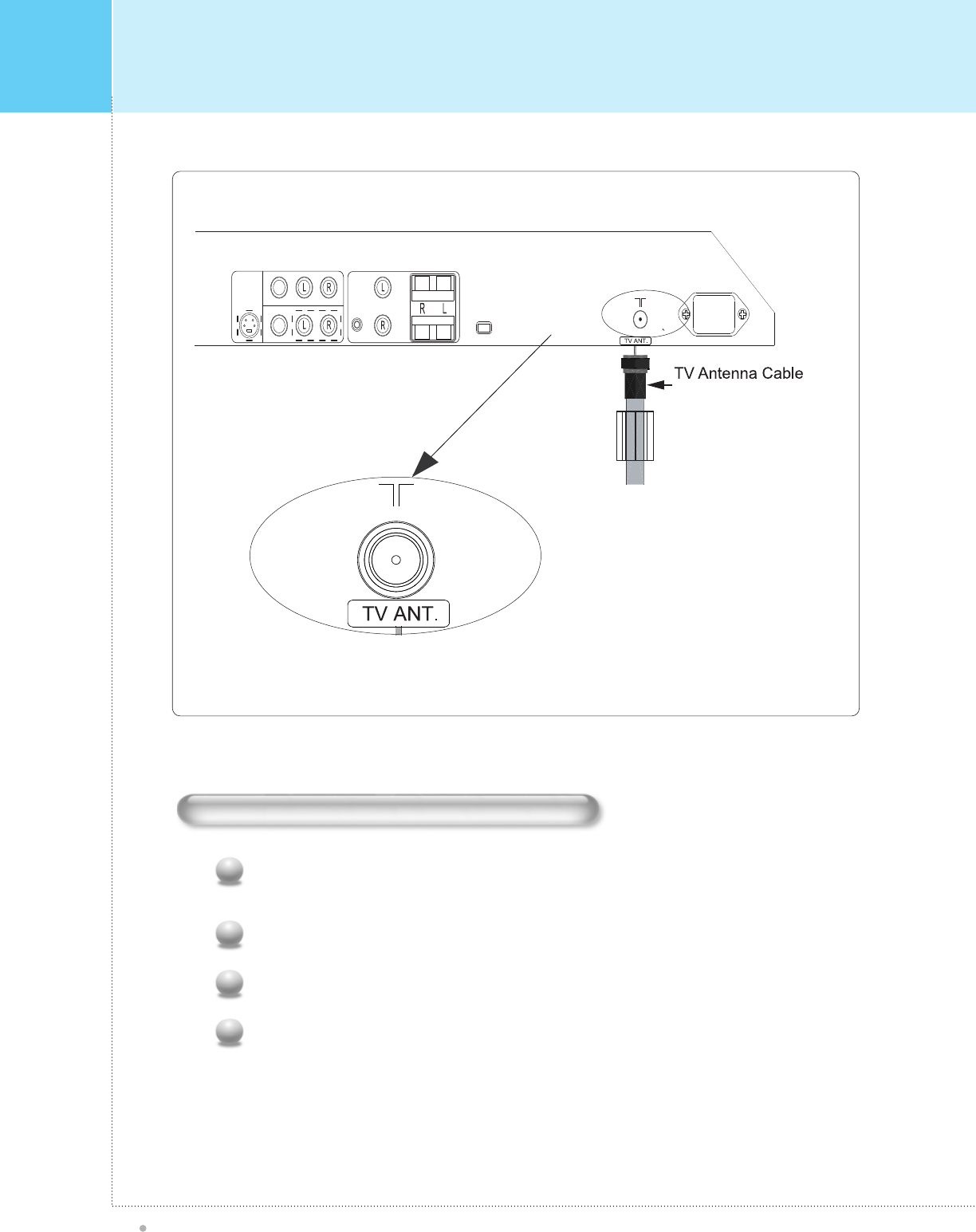
Watching TV
OWNER'S MANUAL
22
To watch TV (When the Interface board is installed.)
Connect the Antenna or CATV signal source to TV input. Press TV/VIDEO button on the Remote
Control and select TV on OSD.
1
Use CH+, CH- button or numeric button to change TV channel for selection.
2
You can watch the previous channel by pressing PRE CH. button on the Remote Control.
3
Also, you can tune to cable service provided channels using the cable box. For further information
regarding cable TV service, contact cable TV service provider(s).
4
COMPOSITE AUDIO
OUT
IN
PIP
EAR P.
EXT. SPEAKERAUDIO OUT
SPEAKER
SWITCH
+
-
+
-
POWER
ANT
VHF / UHF
S-VIDEO
CVBS
CVBS EXT INT
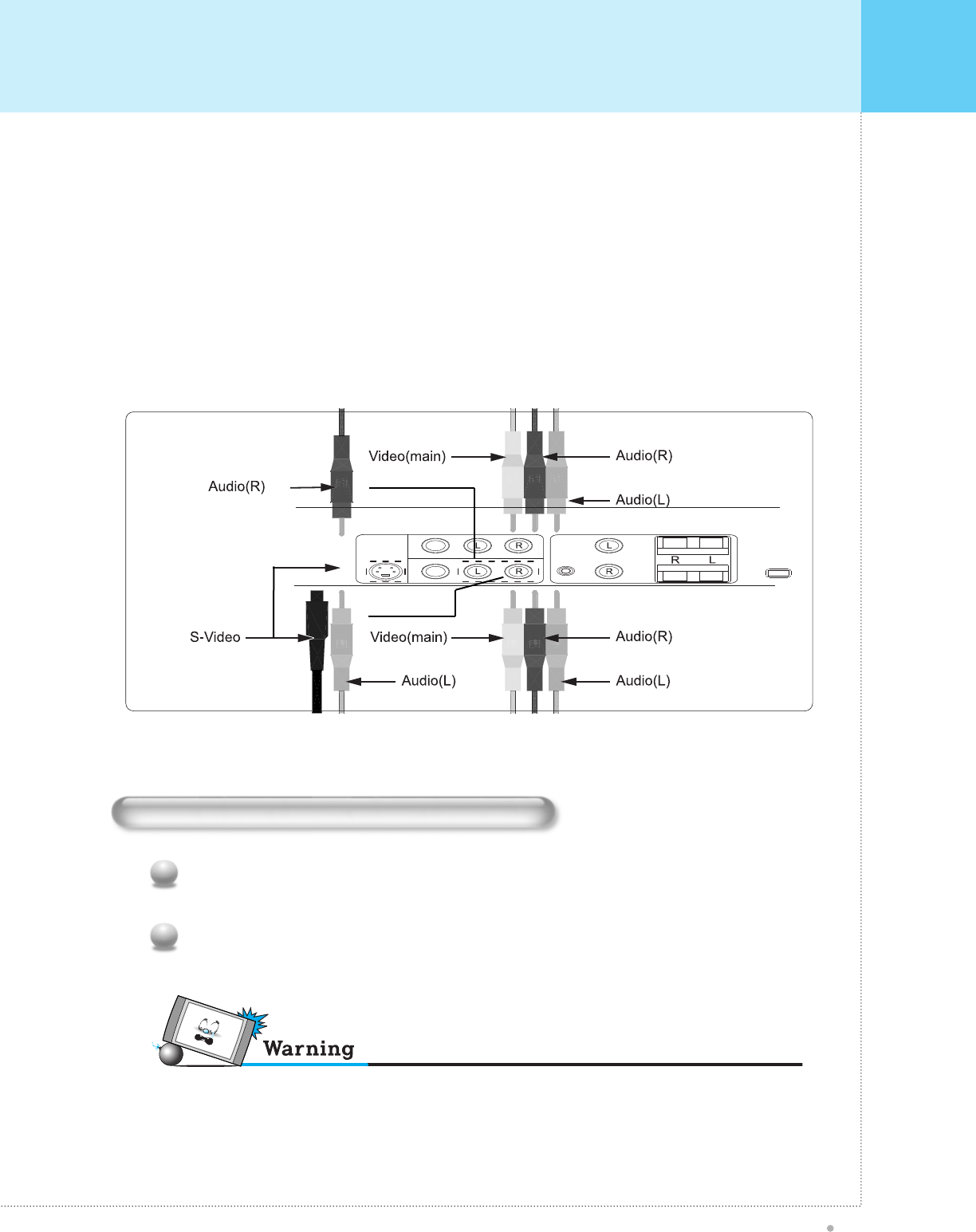
Watching VCR
OWNER'S MANUAL
23
To watch VCR (When the Interface board is installed.)
Press TV/ Video button on the Remote Control and select Video Sources. (When connecting with
S-Video, select the S-Video.)
1
Insert a video tape into the VCR and press the PLAY
2
When connecting the Plasma Monitor with external equipment, match the colors of connecting ports
(Video - yellow, Audio(L) - white, Audio(R ) - red).
If you have a mono VCR, connect the audio cable from the VCR to the AUDIO(L/MONO) input of
the Plasma Monitor.
If you connect a S-VIDEO VCR to the S-VIDEO input, the picture quality will be improved,
compared to connecting aregular VCR to the Video input.
Avoid still mode on the screen for a long period of time.
<To avoid picture noise (interference), leave an adequate distance(over 3m) between the VC R and monitor.>
• No S ignal
"No S ignal" on display will disappear after 5 minutes, then the TV will go in to S leep Mode (dark).
COMPOSITE AUDIO
OUT
IN
PIP
EAR P.
EXT. SPEAKERAUDIO OUT
SPEAKER
SWITCH
+
-
+
-
S-VIDEO
CVBS
CVBS EXT INT
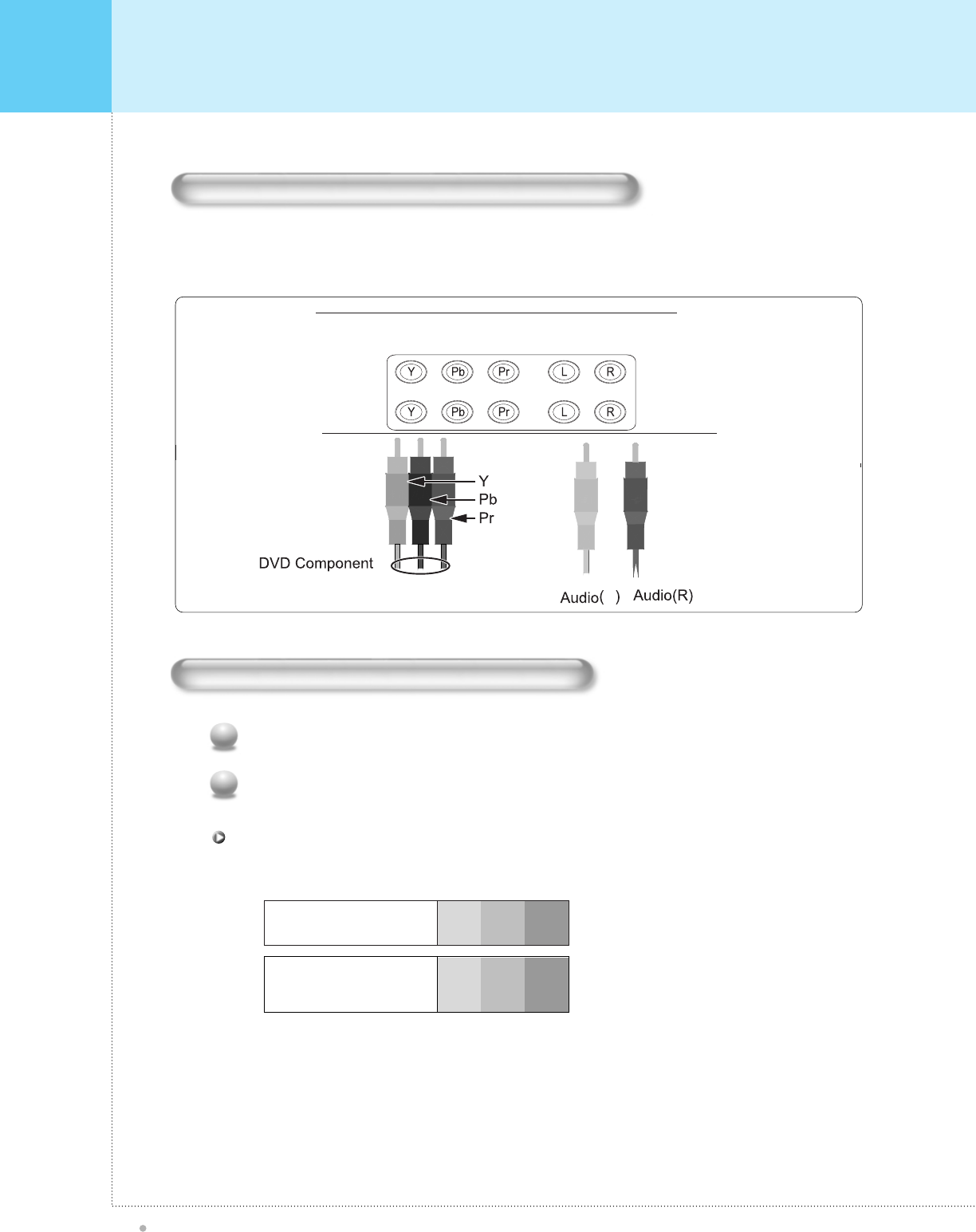
OWNER'S MANUAL
24
How to connect (When the Interface board is installed.)
Connect DVD video inputs to Y, Pb, Pr of COMPONENT (480i) (DVD INPUT) and audio inputs to Audio sockets
of AV INPUT.
How to use (When the Interface board is installed.)
Turn on the DVD player.
1
Press TV / Video button on the remote control of the monitor to select Component.
2
Component ports of the
Monitor YP
B
P
R
Video output ports
of DVD player
Y
Y
Y
Y
Pb
B-Y
Cb
P
B
Pr
R-Y
Cr
P
R
You can get better picture quality if you connect DVD player with component input ports as below.
C omponent Input ports
Watching DVD(Interlace)
L
AUDIO
COMPONENT(480i/480p/720p/1080i)
DTV
DVD
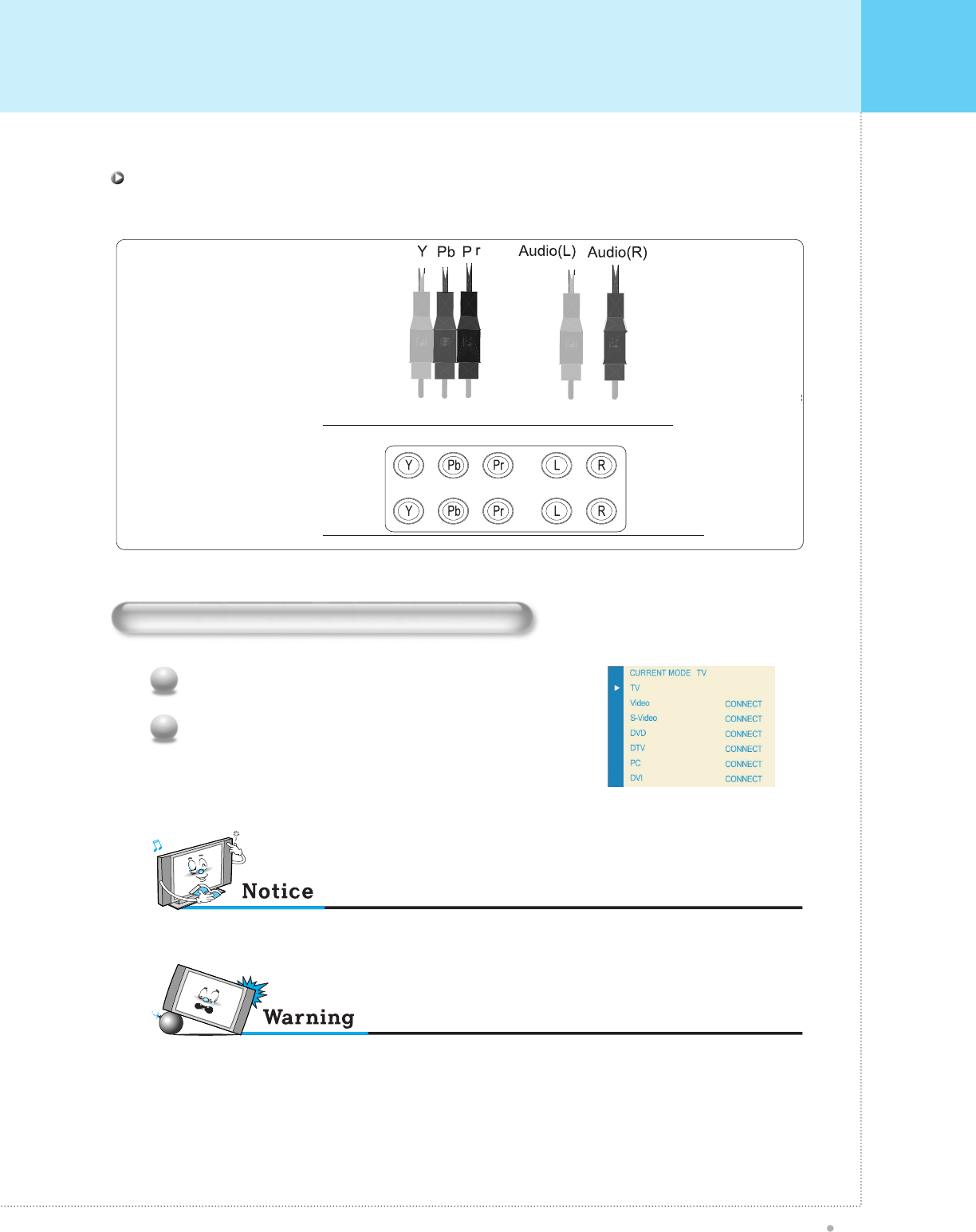
Watching DVD(Progressive)
OWNER'S MANUAL
25
How to use (When the Interface board is installed.)
Turn on the DVD player or Settop Box.
1
Press TV / Video button on the remote control to select
DTV Y, Pb, Pr
2
• C onnect normal 480i, DVD source, through normal Y P bPr of C omponent s ignal only.
¥ No S ignal
"No S ignal" on display will disappear after 5 minutes, then the
TV will go in to S leep Mode (dark).
DVD/HDTV Watching through R G B Input for Progres s ive(480p, 720p, 1080i)
mode(Y P bP r)
¥ Normal DVD source is based on 480i, which s hould be connected through normal Y P bPr of C omponent signal.
AUDIO
COMPONENT(480i/480p/720p/1080i)
DTV
DVD
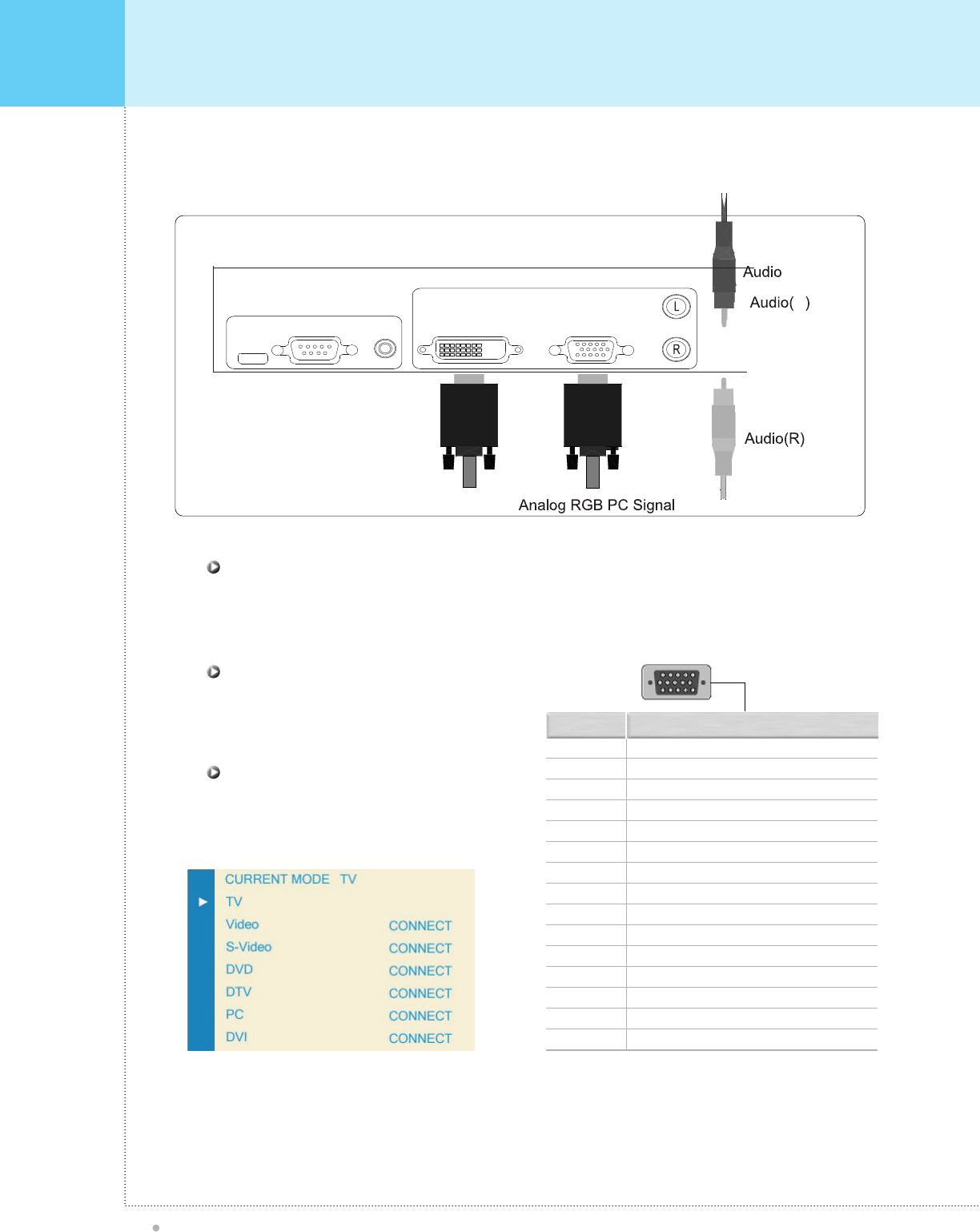
Connecting The PC
OWNER'S MANUAL
26
You can enjoy vivid picture and s ound with connecting a PC with the Monitor.
• Connect a PC (15pin) cable between the Video Output jack on the PC and the RGB (480p, 720p, 1018i) in
(15p D-SUB) on the PDP.
C onnecting a P C to the P DP
¥ 15Pin Signal Cable
(based on mate pin)
P in C onfiguration
¥ To see the PC through DVI, Select
in your OSD.
DVI C able (optional)
1
2
3
4
5
6
7
8
9
10
11
12
13
14
15
Red (R)
Green (G)
Blue (B)
Grounding
Grounding (DDC)
Red (R) Grounding
Green (G) Grounding
Blue (B) Grounding
Reserved
Sync Grounding
Grounding
Data (DDC)
Horizontal sync.
Vertical sync.
Clock (DDC)
P in No. Des c ription
DVI C able (optional)
AUDIO
SERVICE
RS-232C JACK DVI-D(Option) RGB(PC)
L
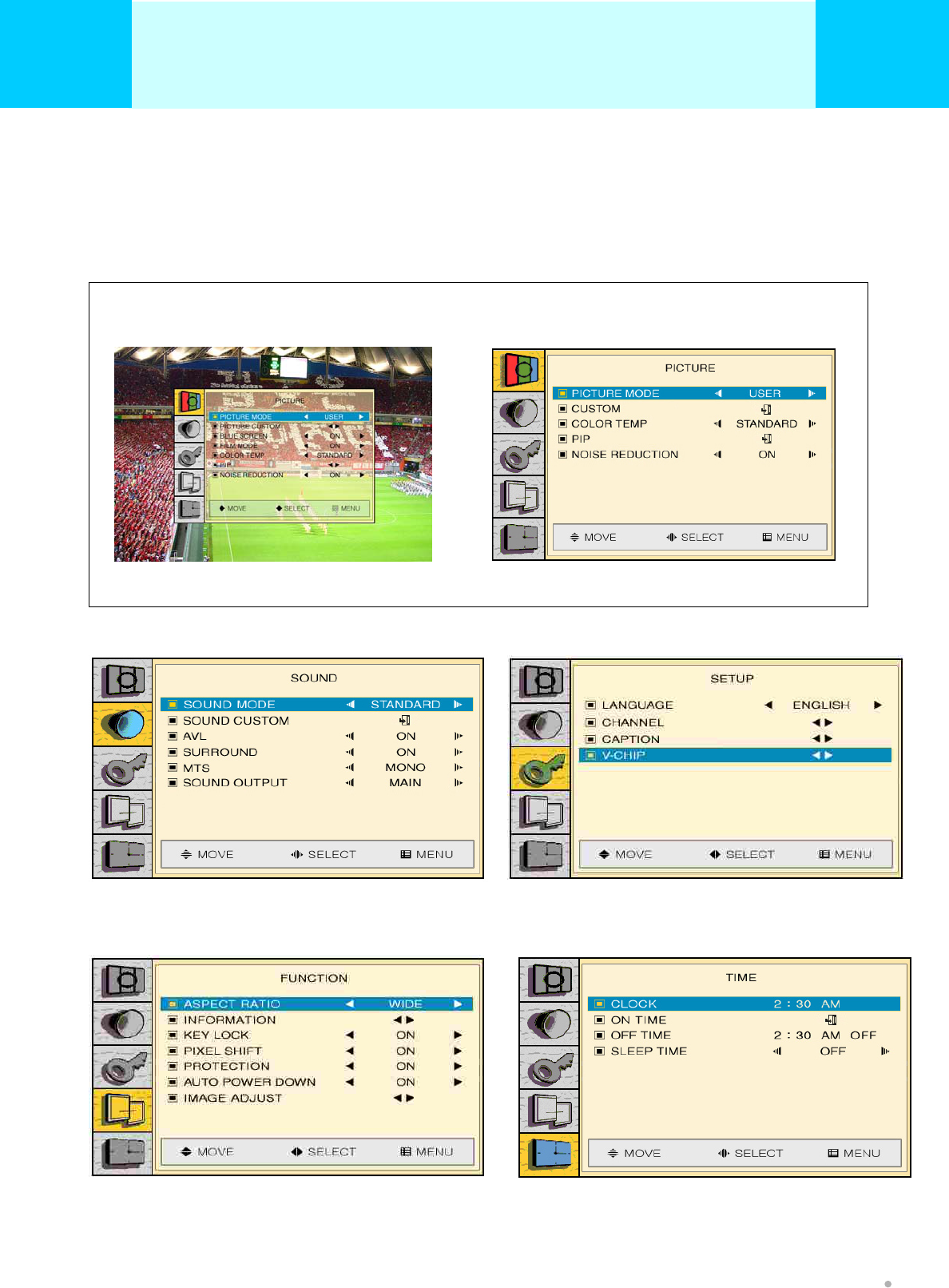
• OSD (On Screen Display) allows user to control or adjust various features and settings in
accordance with his/her preferences.
• Press the Menu/Set button on the Remote Control, you may see the OSD.
e.g.) OSD menu on the video background
OSD Structure
OWNER'S MANUAL
27
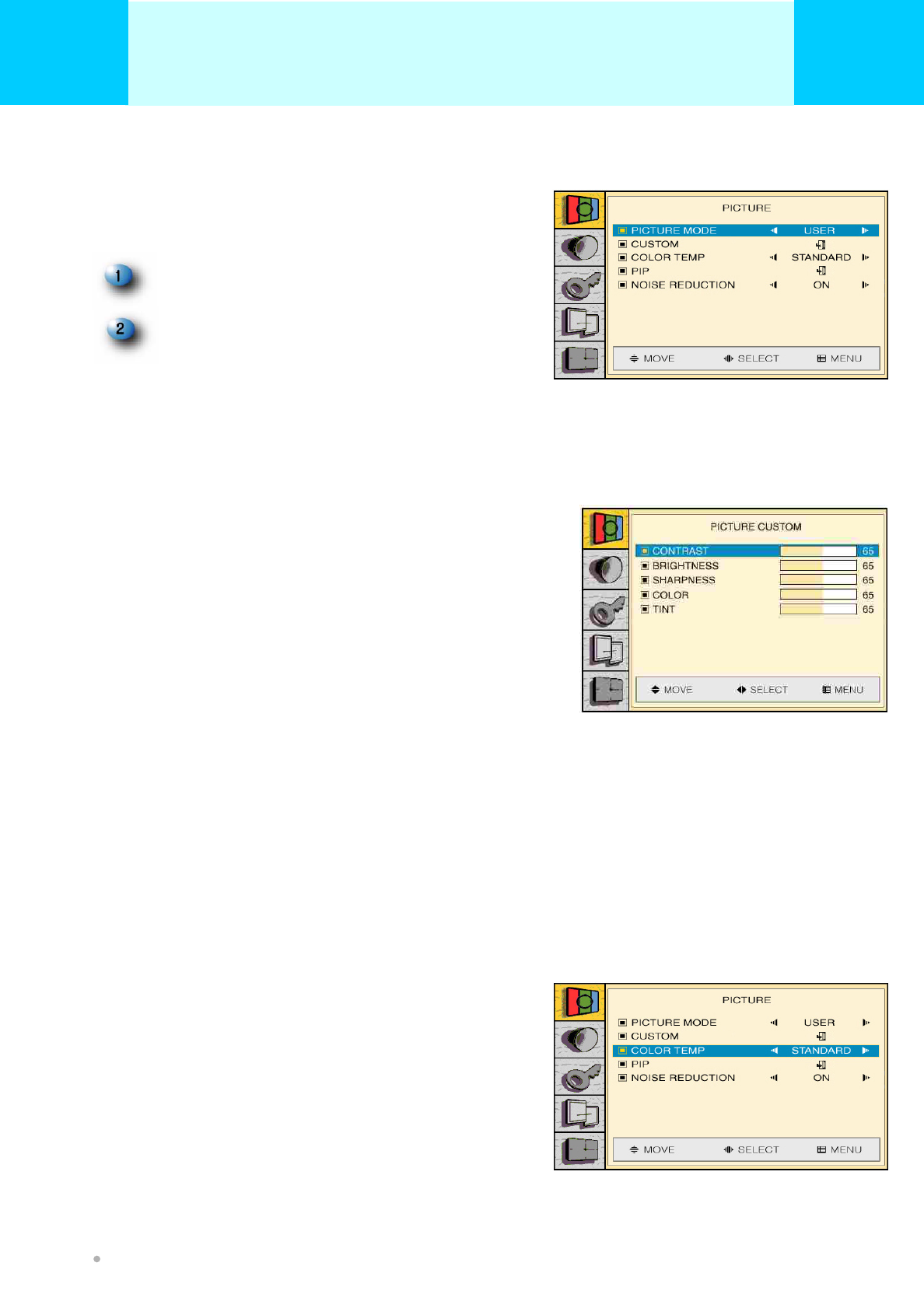
Adjust Picture, PICTURE MODE,
COUSTOM , COLOR TEMP PIP and NOISE
REDUCTION Mode on OSD menu.
PICTURE (TV & VIDEO)
Press MENU/SET button to activate OSD.
Press VOL(◀/▶) button again to get into
PICTURE main menu.
PICTURE MODE
The picture mode feature allows you to choose three different modes (STANDARD/ DYBAMIC/MOVIE/MILD)
of picture mode settings. Choose the one that best suits the type of program that you want to watch.
CONTRAST
This control allows you to adjust the contrast level of the picture.
BRIGHTNESS
This control allows you to adjust the brightness level of the picture.
SHARPNESS
This control allows you to adjust the edge definition of a picture
COLOR
This control allows you to adjust the saturation level of the colors to suit your personal preference.
TINT
This control allows you to compensate for the color variations in NTSC encoded transmissions.
CUSTOM
The CONTRAST, BRIGHTNESS, SHARPNESS ,COLOR
and TINT can be adjusted.
Press VOL(◀/▶) button again to get into PICTURE
main menu.
COLOR TEMP
Select the color temperature of screen image from
STANDARD/COOL/WARM
PICTURE MODE
OWNER'S MANUAL
28
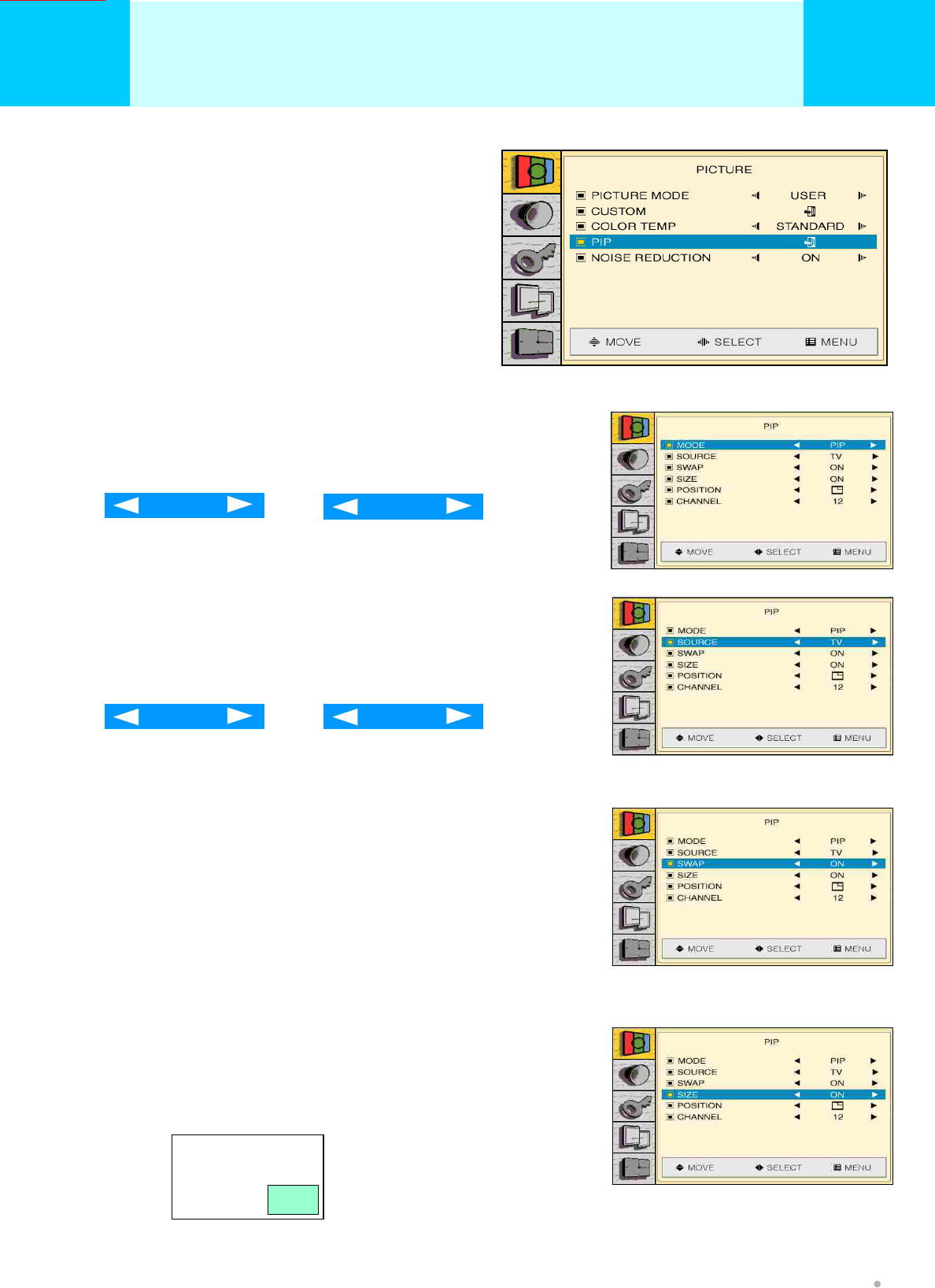
PIP
PIP lets you view 2 different inputs (sources)
on your monitor screen at the same time.
One source will be large, and the other source
will show a smaller in set image.
MODE
Press PIP or DOUBLE VOL(◀/▶) button, you can select.
SOURCE
Press TV/VIDEO/S-VIDEO/DTV/DVD/PC/DVI VOL(◀/▶) button,
you can select.
DOUBLE
PIP
TV PC
SWAP
Press VOL(◀/▶) button swap on/off,
you can select.
Swaps the picture and the sub-picture
SIZE
Press VOL(◀/▶) button LARGE/SMALL
you can select.
PICTURE (TV & VIDEO)
OWNER'S MANUAL
29
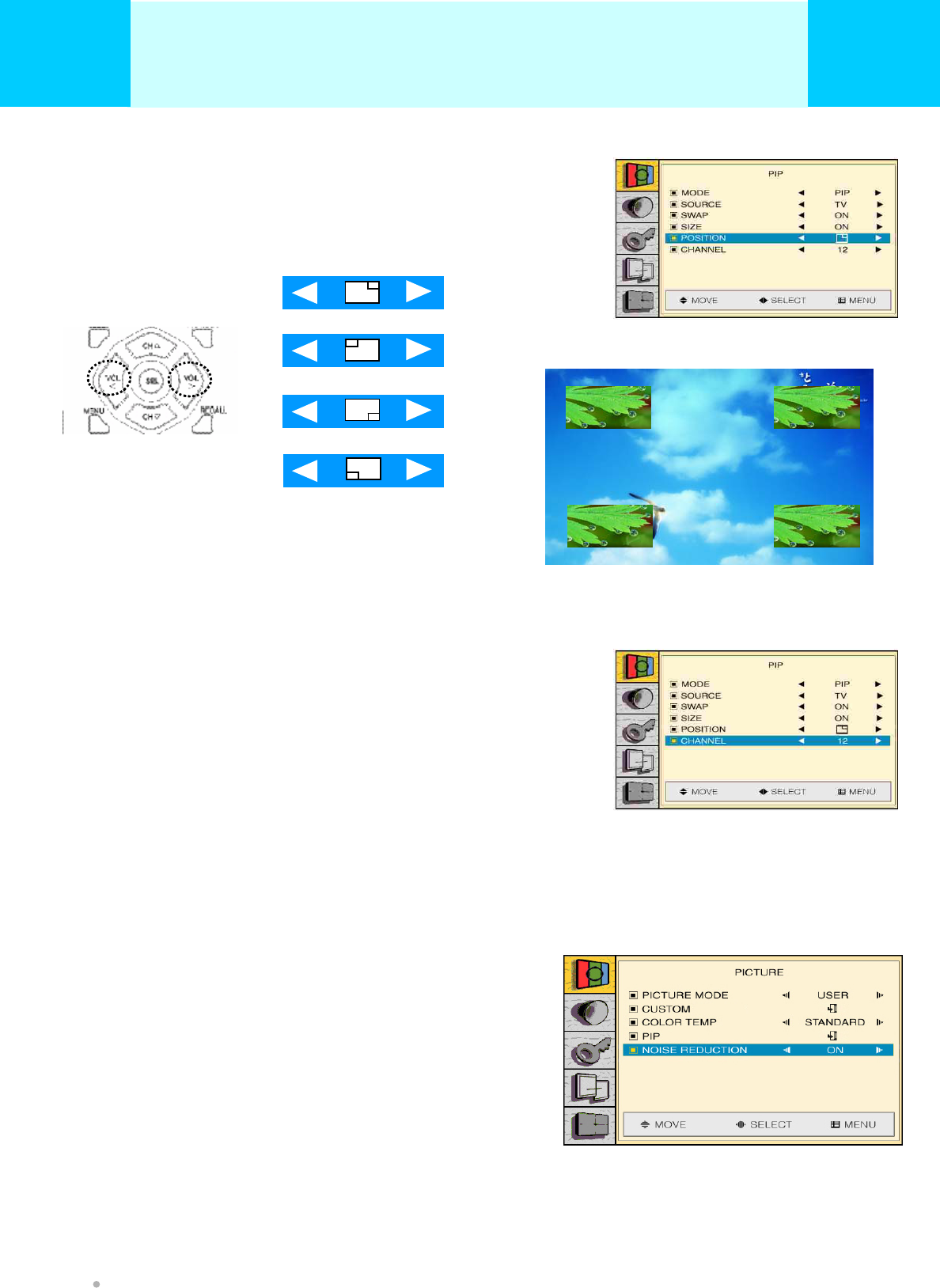
LOCATION
Press VOL(◀/▶) button LOCATION
you can select.
LOCATION
Press VOL(◀/▶) button , you can select.
Channel Scan Remote Hotkey
NOISE REDUCTION
Press VOL(◀/▶) button , you can select.
The Picture remove after image
PICTURE (TV & VIDEO)
OWNER'S MANUAL
30
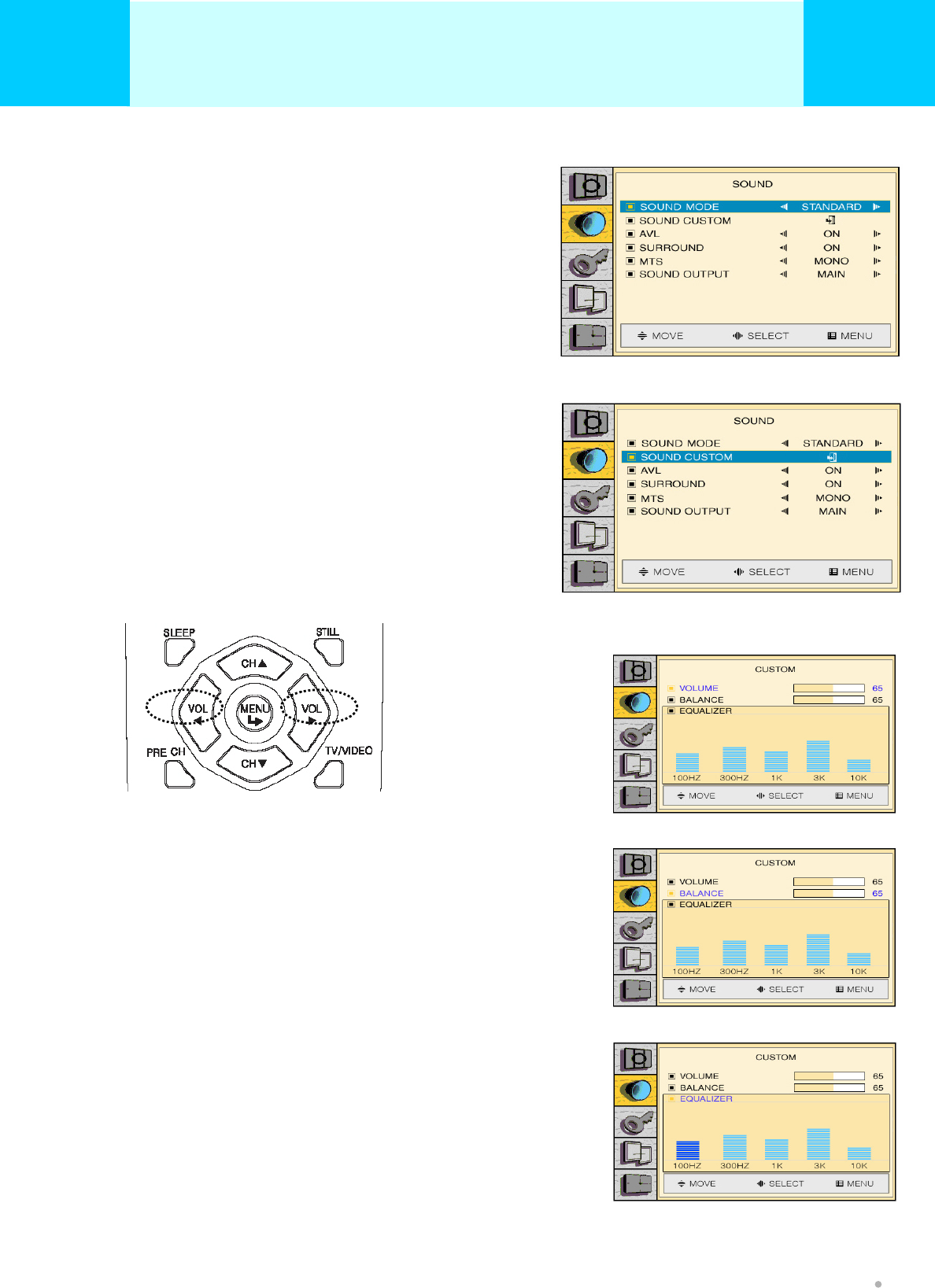
Adjust the SOUND MODE, SOUND CUSTOM,
AVL, SURROUND, MTS and SOUND OUT on
OSD menu.
SOUND MODE
The sound mode feature allows you to choose the best
appropriate audio environment.
Press VOL(◀/▶) button LOCATION you can select.
STANDARD/MUSIC/MOVIE/NEWS
SOUND MODE - EQUALIZER
You can adjust the quality of the sound to suit your
taste on User mode
Press VOL(◀/▶) button
VOLUME
Press VOL(◀/▶) button VOLUME control
BALANCE
Press CH(▲/▼) button Move
Press VOL(◀/▶) button
Control the left and right sound balance
control
EQUALIZER
Press CH(▲/▼) button Move
Press VOL(◀/▶) button
Control the left and right sound balance
control
You can adjust the quality of the sound to
suit your taste on User mode
SOUND
PICTURE (TV & VIDEO & PC)
OWNER'S MANUAL
31
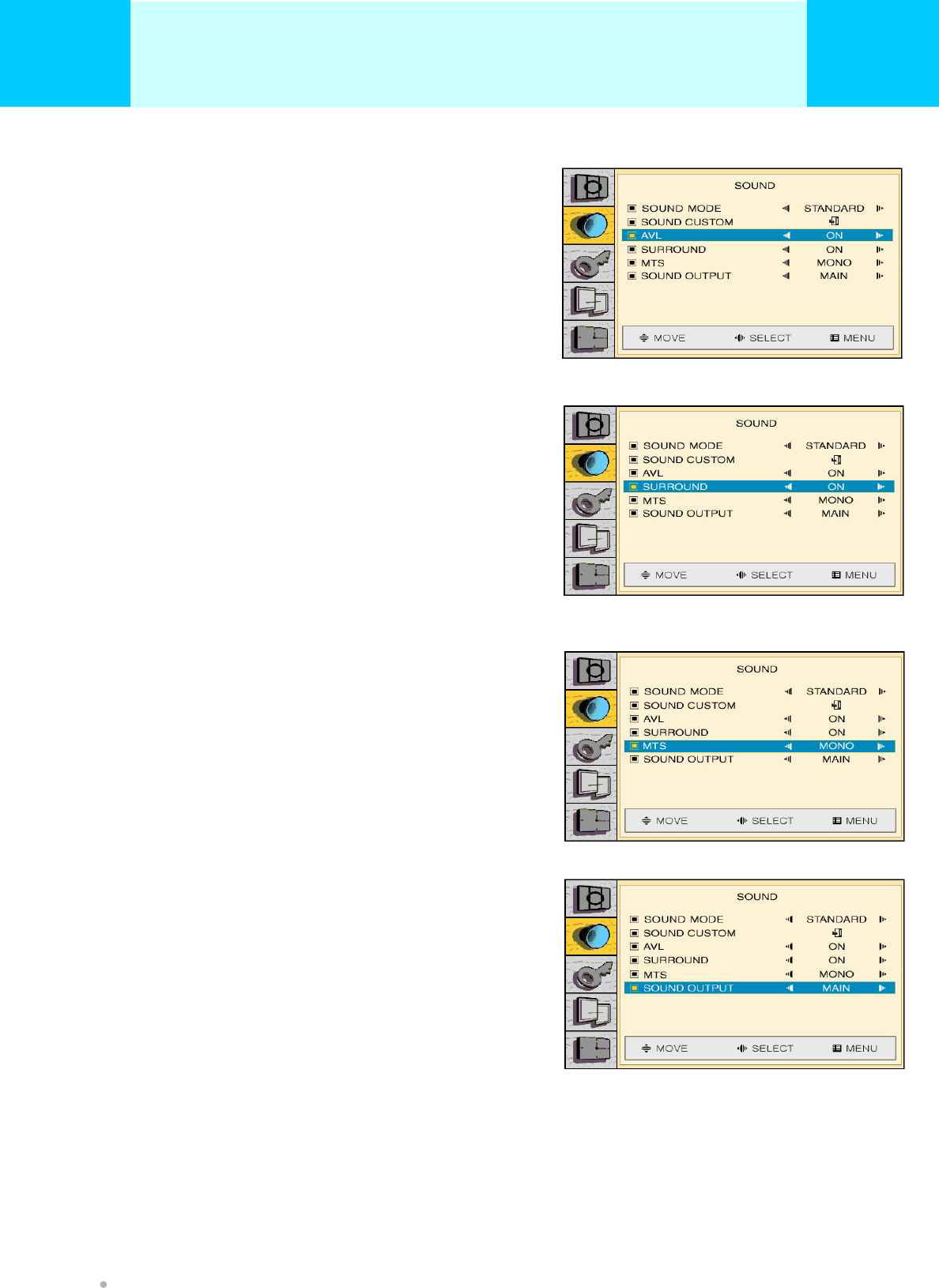
AVC (Auto Volume Control)
AVC feature controls the volume level between
two different channels automatically.
Press VOL(◀/▶) button on/off,
you can select.
SOUND MODE
The sound mode feature allows you to choose the
best appropriate audio environment.
Press VOL(◀/▶) button on/off,
you can select.
MTS
Change sound setting,
Press VOL(◀/▶) button MONO/STEREO
you can select.
SOUND OUTPUT
Change sound output setting,
Press VOL(◀/▶) button MAIN/SUB
you can select.
PICTURE (TV & VIDEO & PC)
OWNER'S MANUAL
32
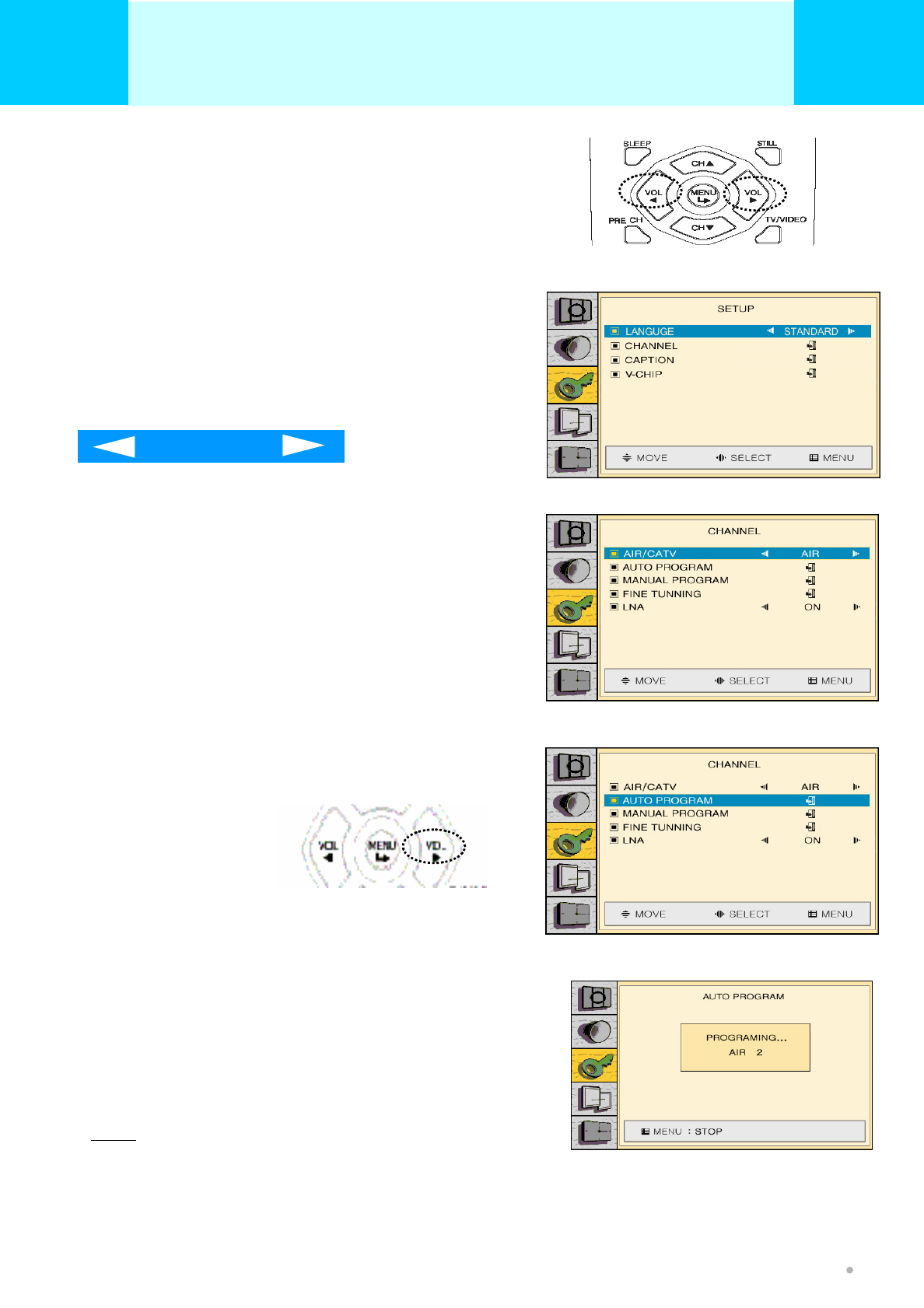
Adjust SETUP, LANGUAGE, CHANNEL ,
CAPTION , V-CHIP Mode on OSD menu.
SETUP
LANGUAGE
Press VOL(◀/▶) button
ENGLISH/FRENCH/GERMAN/SPANISH/ITALIAN/KOREA
you can select.
ENGLISH
CHANNEL
Press VOL(◀/▶) button ,you can select.
AIR/CATV
Press VOL(◀/▶) button AIR/STD/HRC/AFN
you can select.
AUTO PROGRAM
Press VOL(◀/▶) button ,
you can select.
AUTO PROGRAM
The PDP will memorizing all of the available channels
After all the available channel are stored, the Auto program
menu reappears. Move the menu button to exit
Note
The PDP automatically cycles through all of the available channel and stores them in memory
This takes about one to two minutes
PICTURE (TV & VIDEO)
OWNER'S MANUAL
33