Techsan I and C PT4200U PDP Monitor User Manual Helios NTSC Luce pdf
Techsan I & C Co., Ltd. PDP Monitor Helios NTSC Luce pdf
Contents
- 1. User Manual 1
- 2. User Manual 2
- 3. User Manual 3
User Manual 3
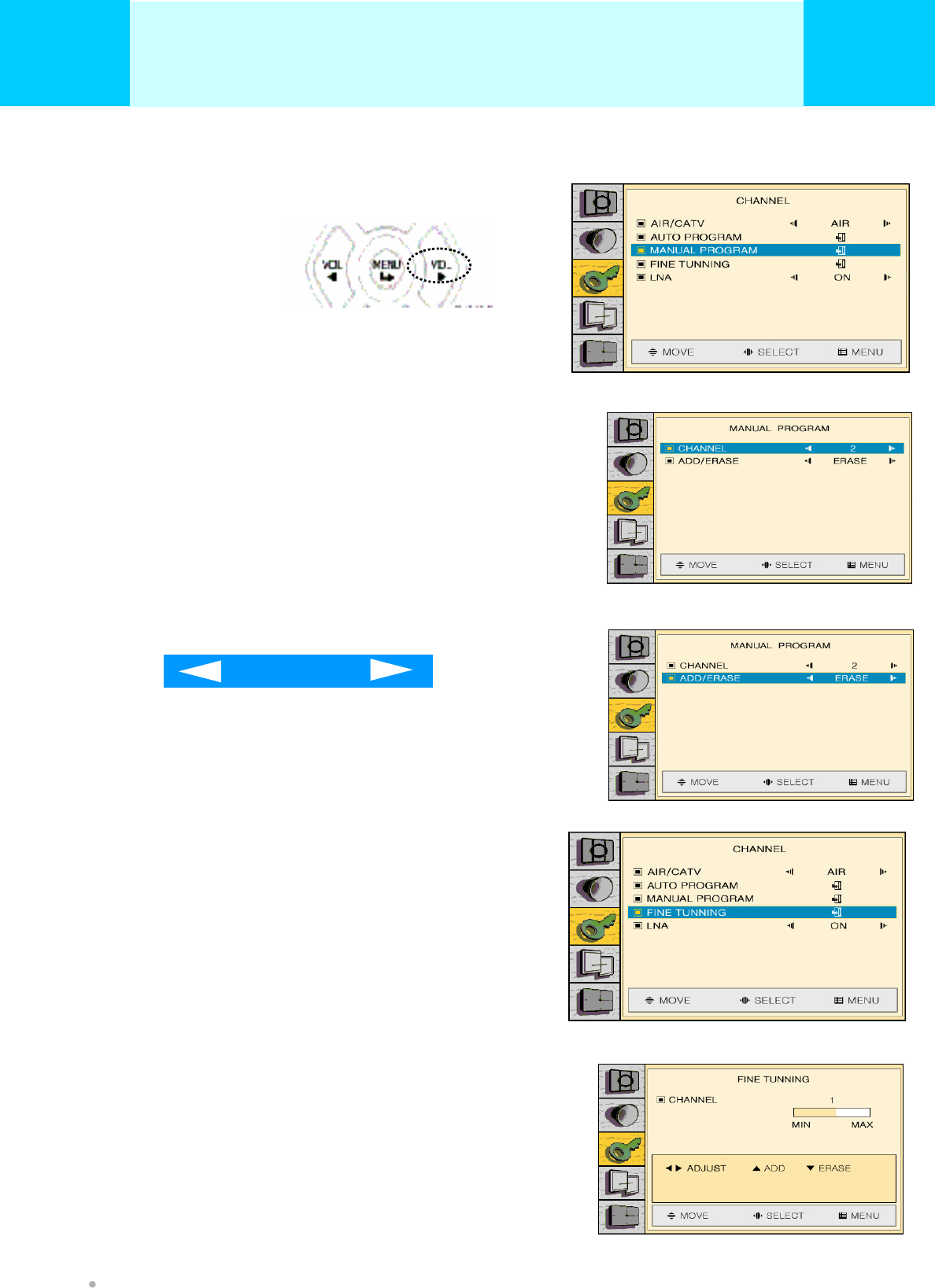
MANUAL PROGRAM
Press VOL(◀/▶) button ,
you can select.
Use the number buttons to directly select the channel
that will be added or erased
Press VOL(◀/▶) button channel select
Press CH( ▲/▼) button ADD/ERASE
Repeatedly pressing this button VOL(◀/▶) will
alternate between “ADD’ and “ERASE”
After all the available channel are stored , the menu
press to exit
ADD/ERASE
FINE TUNING
Press VOL(◀/▶) button ,
you can select.
Use the number buttons to directly select the channel
tuning
After all the available channel are stored , the menu
press to exit
PICTURE (TV & VIDEO)
OWNER'S MANUAL
34
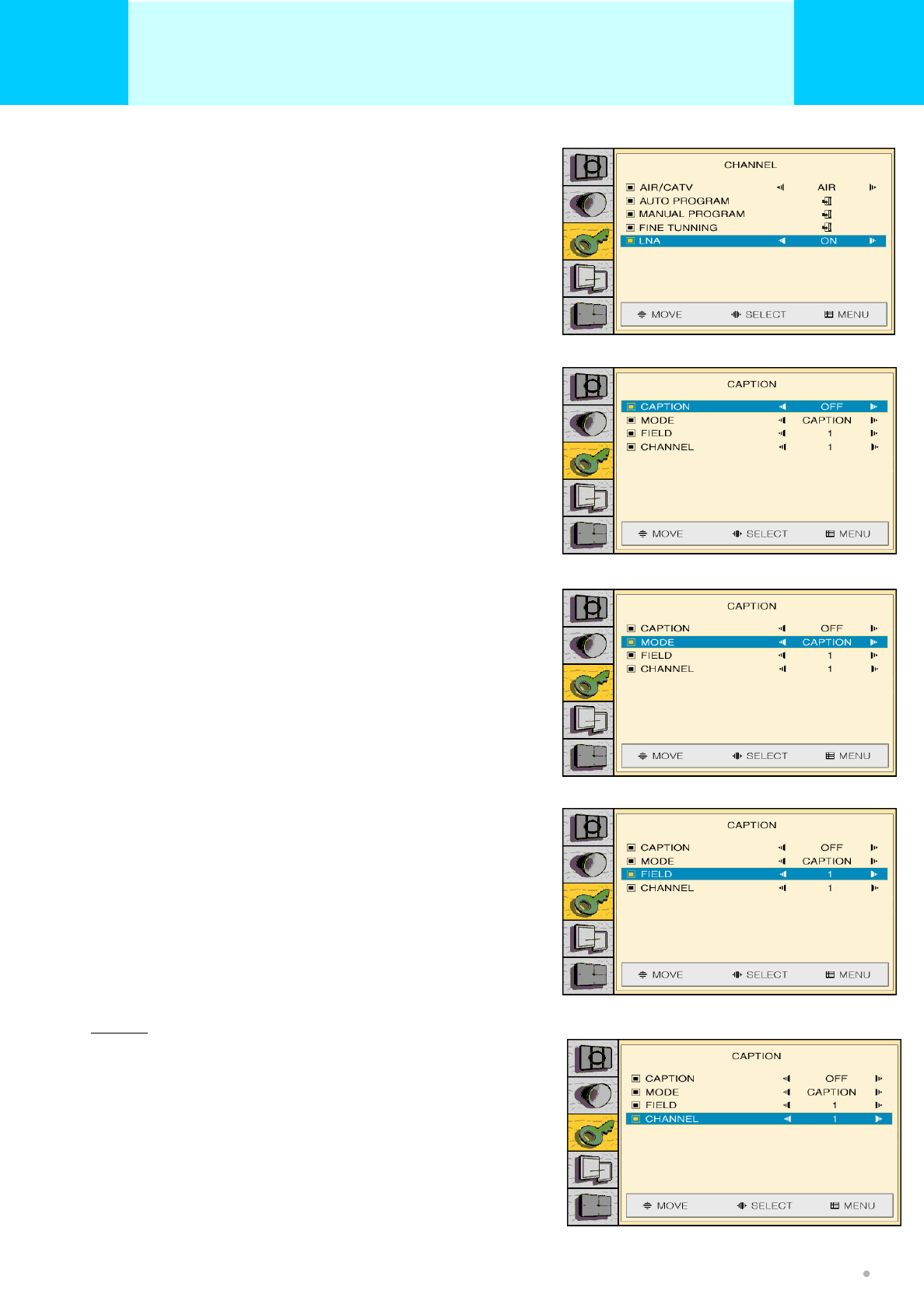
LNA
Press VOL(◀/▶) button On/Off
you can select.
If the TV is operation in a weak-signal area , sometimes the LNA
Function can improve the reception ( a low-noise preamplifier the
Incoming signal)
After all the available channel are stored , the menu press to exit
CAPTION
The captions are usually subtitles for the hearing impaired or
Foreign language translations
Press VOL(◀/▶) button on/off , you can select.
Caption ON
Not all programs and videos offer closed caption.
Please look for
The “CC” symbol to ensure that captions will be shown
MODE
Press VOL(◀/▶) button on/off , you can select
FIELD
Press VOL(◀/▶) button 1/2 , you can select
CHANNEL
Press VOL(◀/▶) button 1/2 , you can select
NOTE
All VCRs record the closed caption signal from television programs,
so home-recorded video tapes also provide closed captions. Most
pre-recorder commercial video tapes provide closed captions as well
The caption feature does not work with DVD or DTV signals
PICTURE (TV & VIDEO)
OWNER'S MANUAL
35
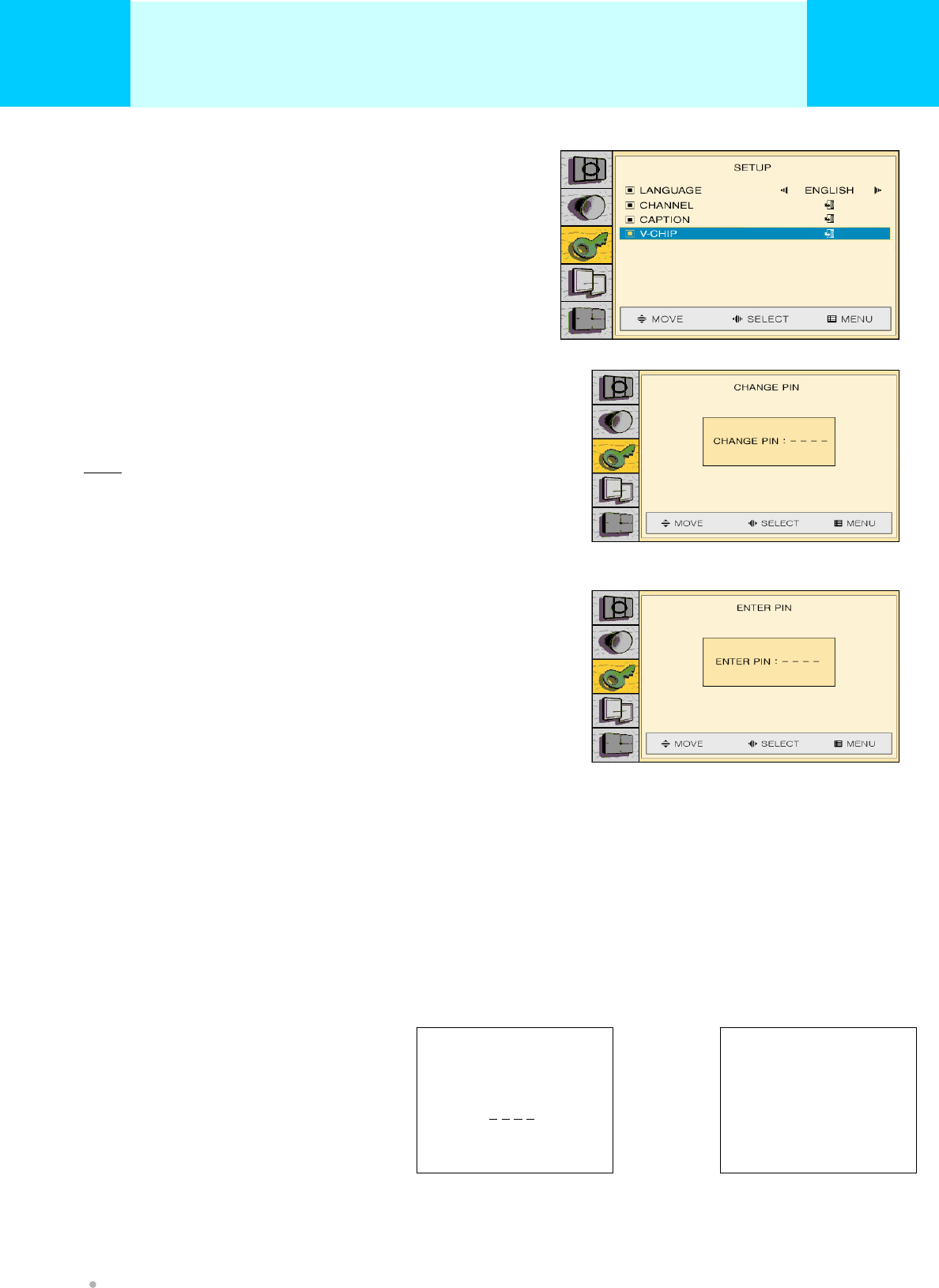
V-CHIP
Press VOL(◀/▶) button , you can select.
The V-CHIP feature automatically locks out programs that are
deemed inappropriate for children. The user must enter PIN
(personal ID number) before any of the V-CHIP restrictions are set
up or changed
CHANGE PIN
The message “ Enter Pin” will appear. Enter your 4-digit PIN
number
Note: The default PIN number of a new TV set is “ 0-0-0-0”
The change pin screen will appear. Choose any 4-digits for your
PIN and enter them.
As soon as the 4 digits are entered, the “ Confirm New Pin” screen
appears. Re-enter the same 4 digits. When the Confirm screen
disappears, your PIN has been memorized
Press the MENU button to exit
How to Enable/Disable the V-Chip
Press VOL (◀/▶) button , you can select
The message “ENTER PIN” will appear. Enter your 4-digit Pin
number
Press the MENU button exit
V-CHIP FUNCTION
Push V-Chip button to activate V-Chip function menu.
Input 4digit password(factory default password : 0000)
And follow the directions.
INPUT PASSWORD
00 0 0
V-CHIP MAIN
MPAA
TV GUIDELINE
PASSWORD
Press SET
Press SET
Press SET
▶
Press VOL (◀/▶) button , you can select
PICTURE (TV & VIDEO)
OWNER'S MANUAL
36
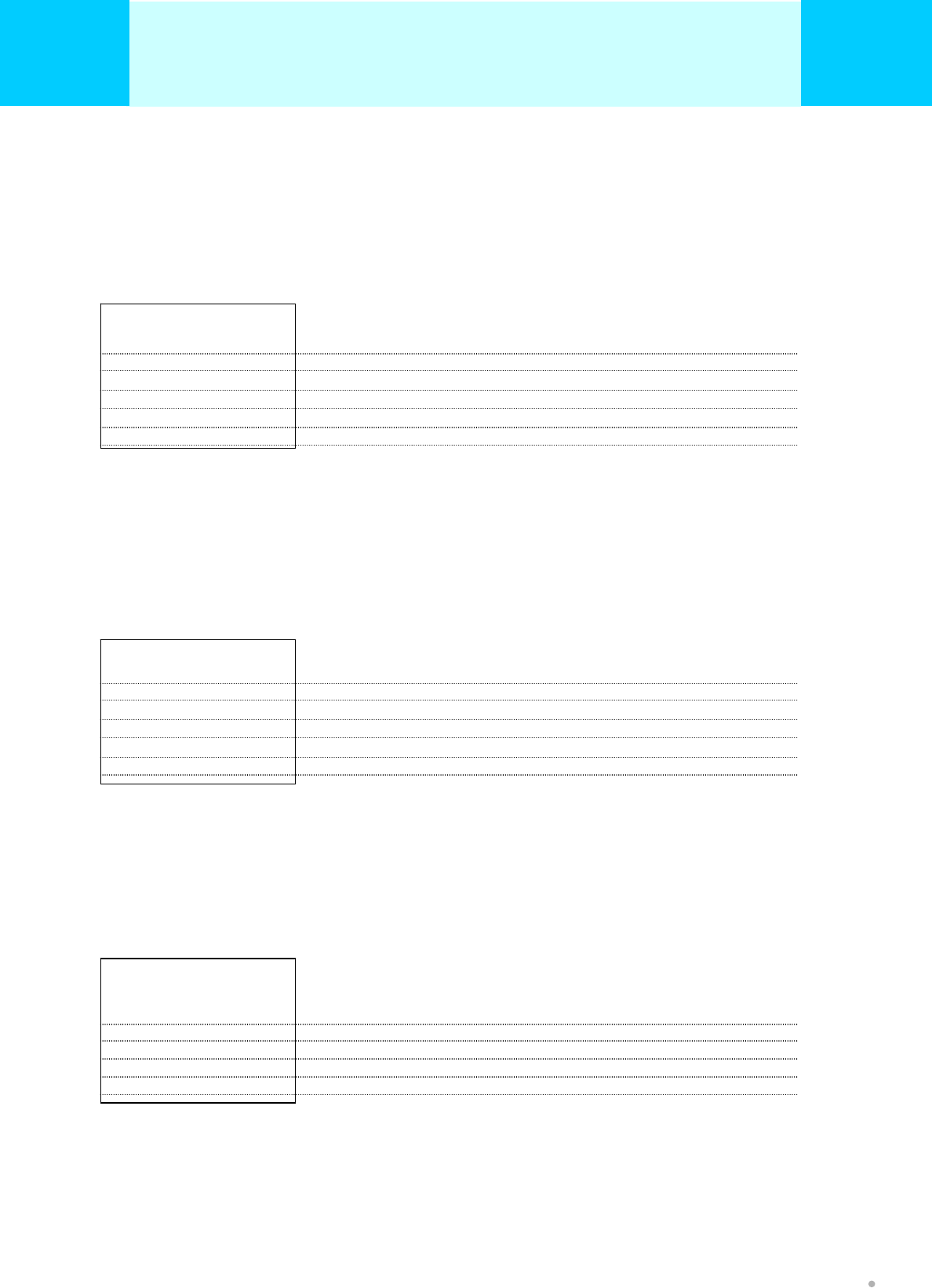
MPAA RATING
Select the block level.
you can change the ‘SHOW’, ‘BLOCK’
by using ◀▶keys.
INPUT PASSWORD
G
PG
PG-13
R
NC-17
X
SHOW
SHOW
SHOW
SHOW
SHOW
SHOW
TV GUIDELINE
Select the TV guideline.
you can change the ‘SHOW’, ‘BLOCK’
by using ◀▶keys.
TV GUIDELINE
TV-Y
TVY7
TV-G
TV-PG
TV-14
TV-MA
SHOW
SHOW
SHOW
SHOW
SHOW
SHOW
BLOCK CONTENT
(TV GUIDELINE ▶CONTENT)
You can change the ‘SHOW’, ‘BLOCK’
by using ◀▶keys.
BLOCK CONTENT
D
L
S
V
FV
SHOW
SHOW
SHOW
SHOW
SHOW
General audiences. All ages admitted.
Parental guidance suggested. Some material may not be suitable for children.
Parents strongly cautioned. Some material may be inappropriate for children under 13.
Restricted. Under 17 requires accompanying parent or adult guardian
No one 17 and under admitted.
A rating that has now been superseded by NC-17.
Young children
Children 7 and over
General audience
Parental guidance
Viewers 14 and over
Mature audience
Note : The V-Chip will automatically block certain categories that are “more restrictive”. For example,
if you block “TV-Y” category, then TV-Y7 will automatically be blocked. Similarly, if you block the TV-G category,
then all the categories in the “young adult” group will be blocked (TV-G, TV-PG, TV-14 and TV-MA).
The sub-ratings (D, L, S, V) work together similarly. (See next section.)
Fantasy violence
Dialog
L
Sexual situation
Violence
PICTURE (TV & VIDEO)
OWNER'S MANUAL
37
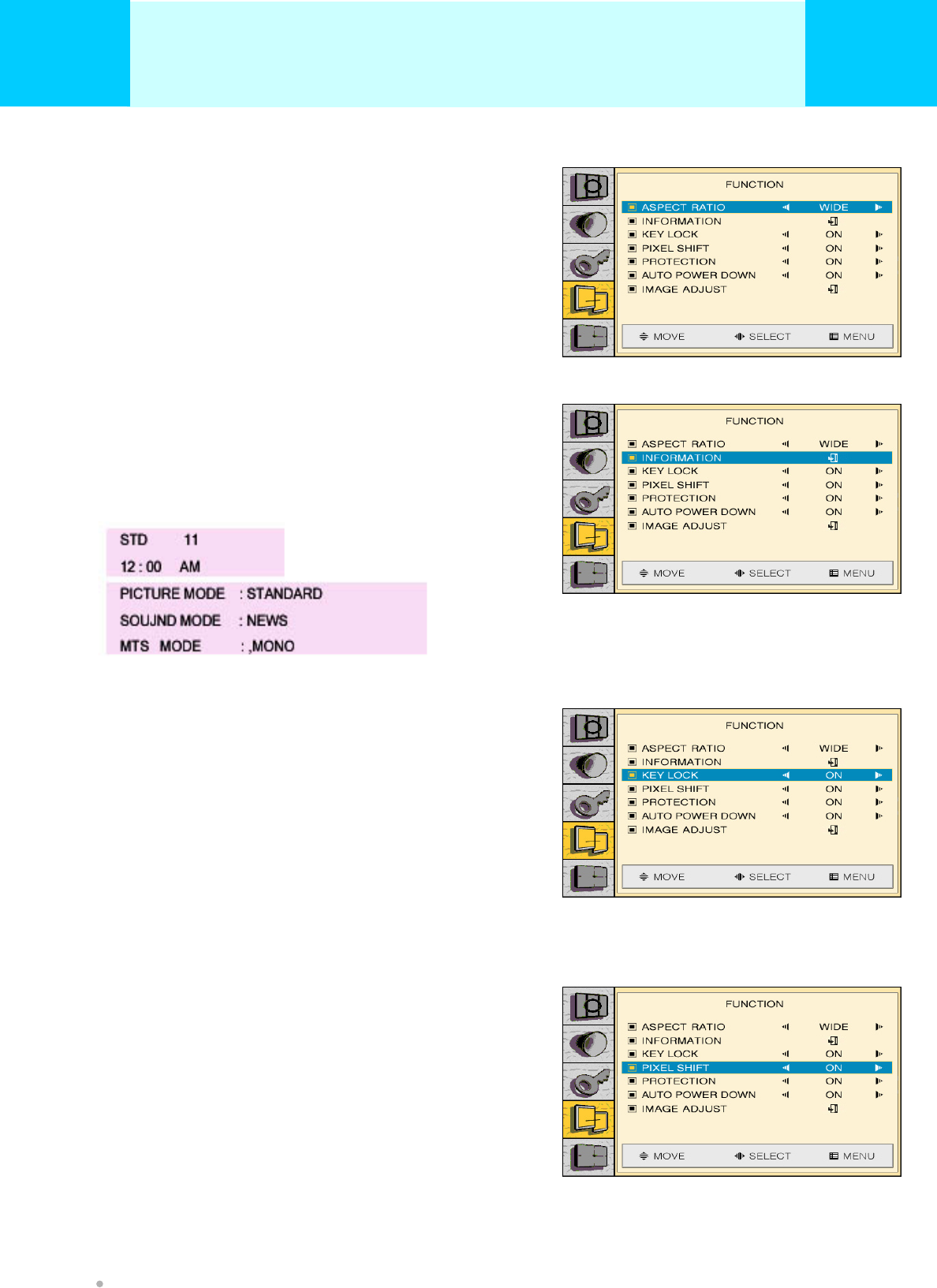
Adjust the ASOECT RATIO, INFORMATION, KEY LOCK,
PIXEL SHIFT, PROTECTION, AUTO POWER DOWN and
IMAGE ADJUST on OSD menu.
FUNCTION
ASPECT RATIO
Press VOL(◀/▶) button WIDE/NORMAL/ZOOM1ZOOM2,
you can select.
INFORMATION
Press VOL(◀/▶) button ,you can select.
KEY LOCK
Press VOL(◀/▶) button ON/OFF , you can select.
PIXEL SHIFT
Press VOL(◀/▶) button ON/OFF , you can select.
PICTURE (TV & VIDEO & PC)
OWNER'S MANUAL
38
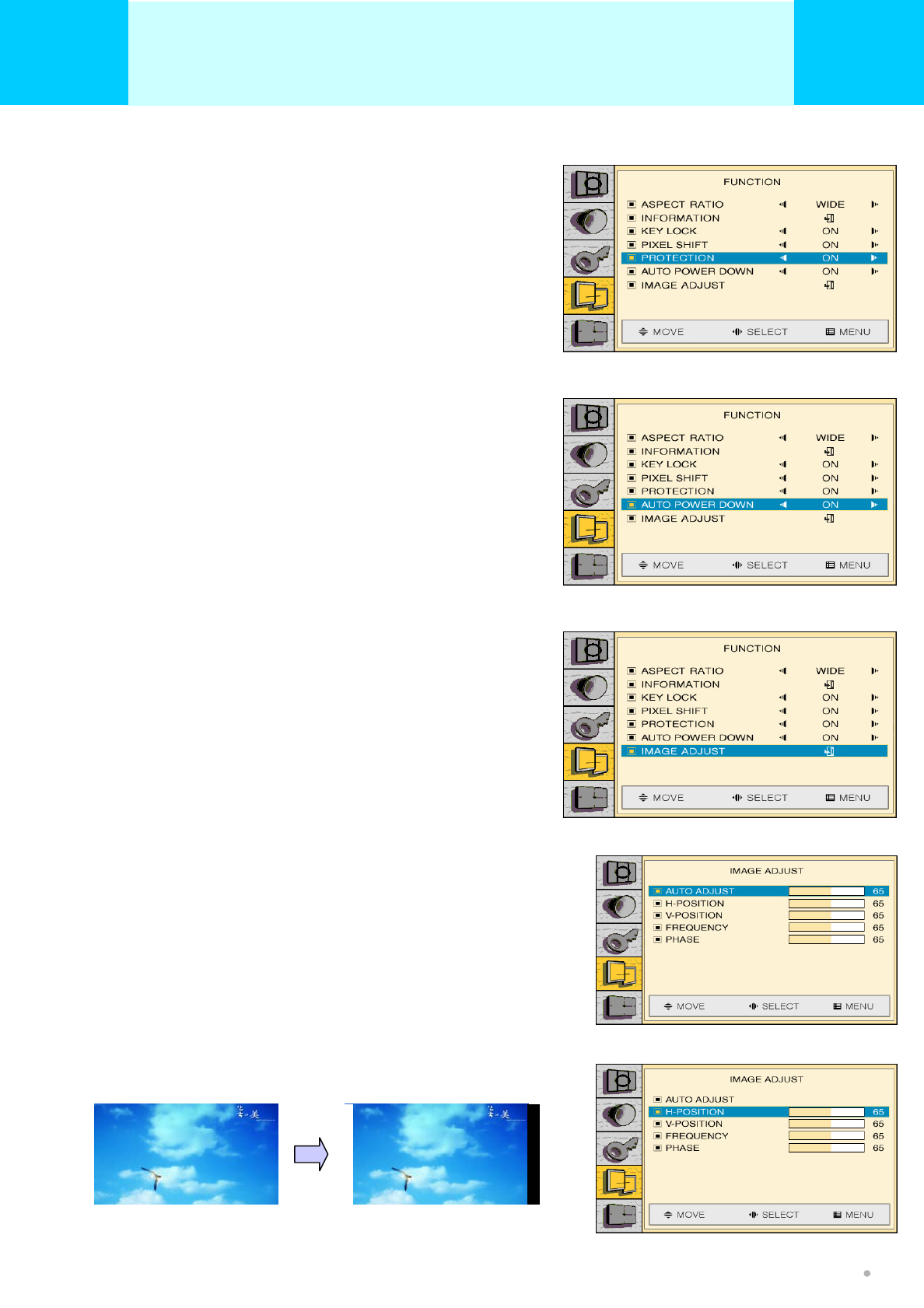
PROTECTION
Press VOL(◀/▶) button ON/OFF , you can select.
The Picture remove after image
AUTO POWER DOWN
Press VOL(◀/▶) button ON/OFF , you can select.
power by decreasing picture brightness.
IMAGE ADJUST
Press VOL(◀/▶) button , you can select.
You can see below picture.
Move where you want to adjust.
AUTO ADJUST
Press VOL(◀/▶) button , you can select.
Automatically adjust picture position and eliminate
any image shaking.
H-POSITION
Press VOL(◀/▶) button , you can select.
Adjust the horizontal size of display.
Only available when you are in PC/HD input mode.
PICTURE (TV & VIDEO & PC)
OWNER'S MANUAL
39
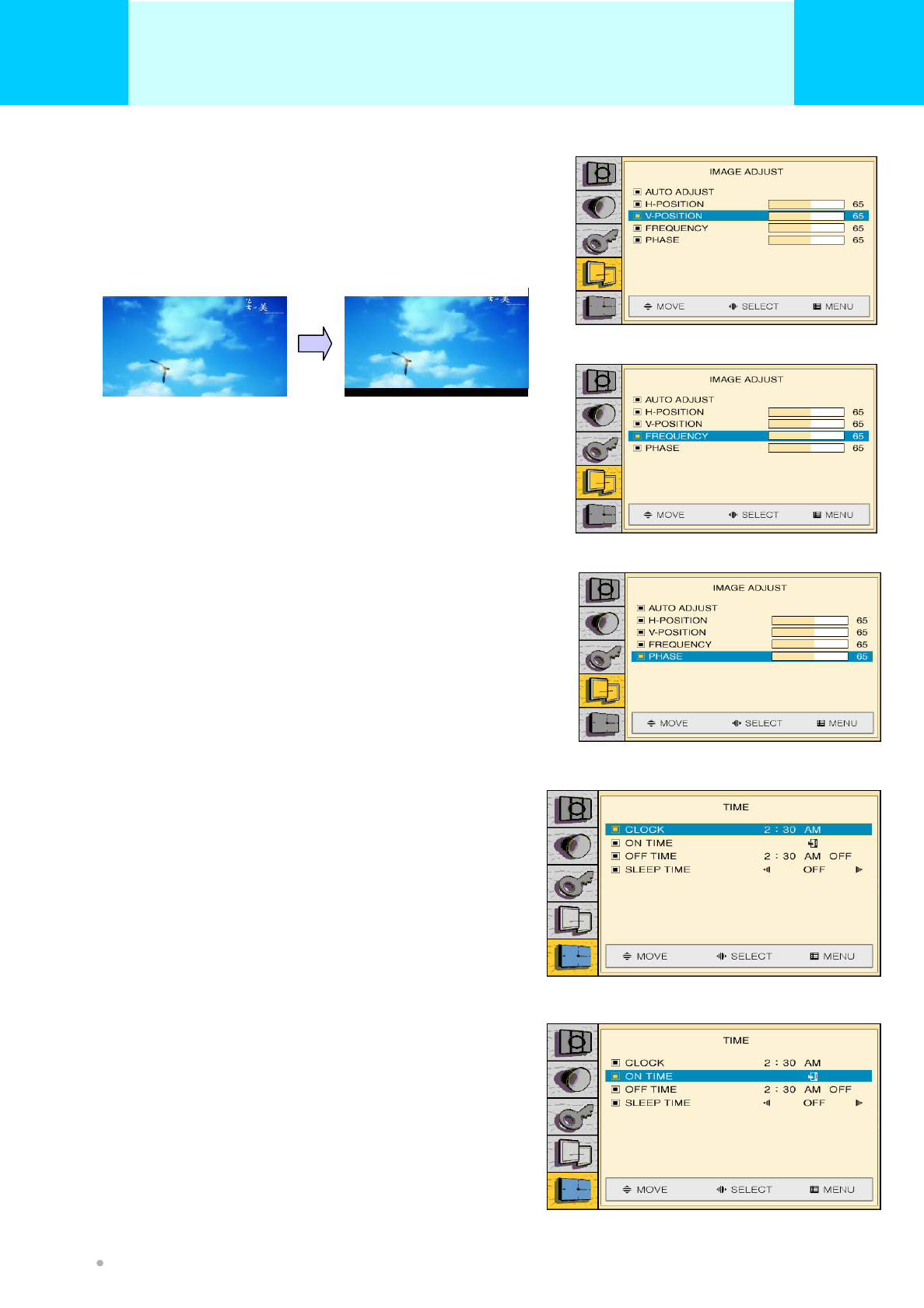
V-POSITION
Press VOL(◀/▶) button , you can select.
Moving the center of display image.
After selecting Position menu, you can move the
image using
FREQUENCY
Press VOL(◀/▶) button , you can select.
Adjust the horizontal size of display.
Only available when you are in PC/HD
input mode
PHASE
Press VOL(◀/▶) button , you can select.
Fine tuning of display accuracy on the screen. Only
available when you are in PC/HD input mode.
Setting the clock.
TIME
CLOCK
Press VOL(◀/▶) button or CH( ▲/▼) select
Move the left or right to select hour, then move the remocon
VOL(◀/▶) button or CH( ▲/▼) to select the correct hour
ON TIME
Press VOL(◀/▶) button , you are select
You can set the Plasma TV to turn on and off at the times
you specify
PICTURE (PC & VIDEO)
OWNER'S MANUAL
40
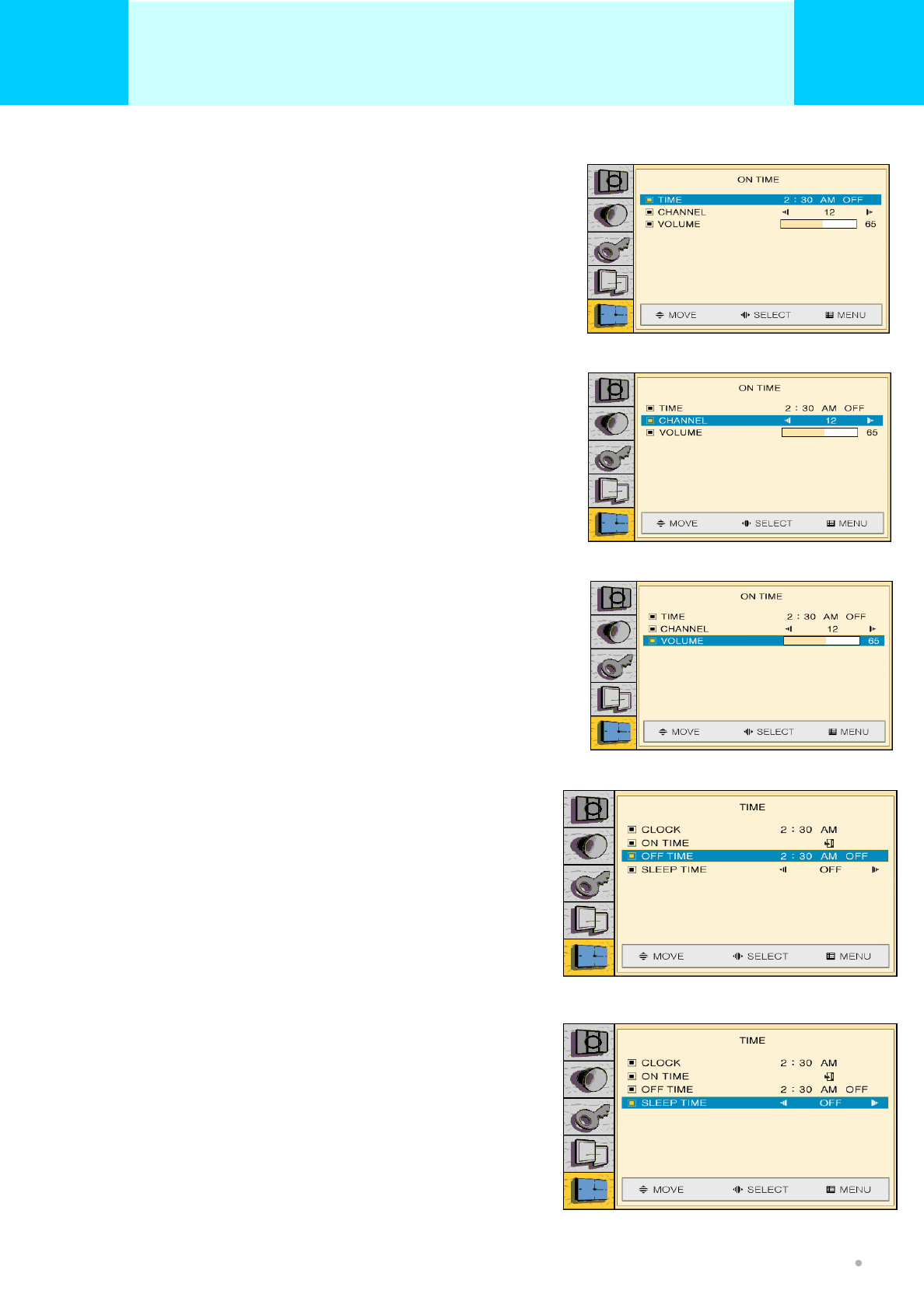
TIME
Press VOL(◀/▶) button , you are select
Move the left or right to select hour, then move the remocon
VOL(◀/▶) button or CH( ▲/▼) to select the correct hour
CHANNEL
Press VOL(◀/▶) button , you are select
The preferred channel can be set for when the timer automatically
the TV
VOLUME
Press VOL(◀/▶) button , you are select
The preferred VOLUME can be set for when the timer automatically
the TV
OFF TIME
Press VOL(◀/▶) button , you are select
You can set the Plasma TV to turn OFF and off at the times
you specify
SLEEP TIME
Press VOL(◀/▶) button , you are select
Select your desirable setting time to turn off the TV
automatically. 30 min, 60 min, 90 min, 180 min, 240min and
“Off” can be selected. The timer will start to count down just
after you select.
PICTURE (TV & VIDEO)
OWNER'S MANUAL
41
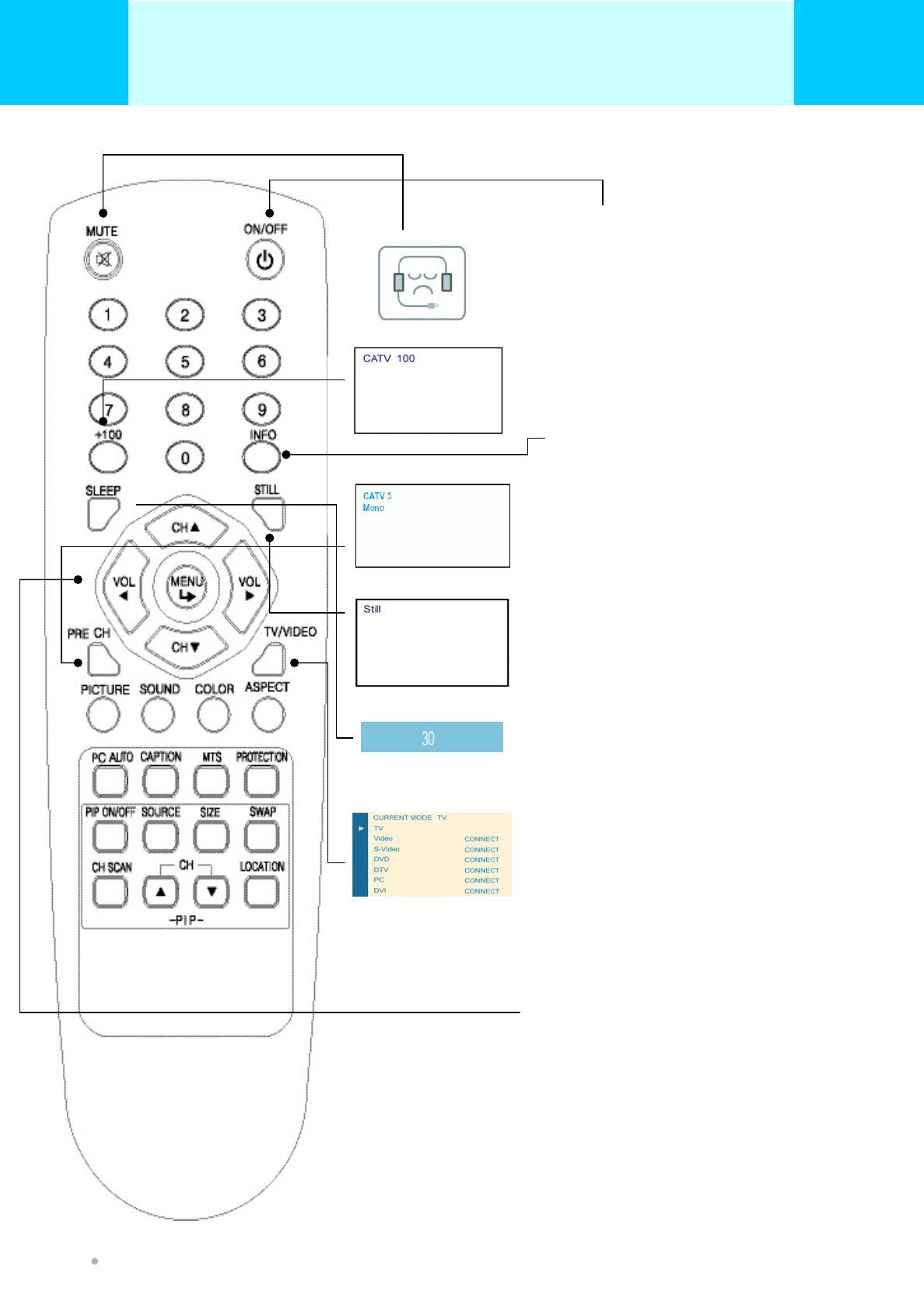
Hot Key Function By Remote Control
•MUTE
To turn off the sound
•TV / VIDEO
Select the signal source from multiple
input source of TV, AV1, S-Video, DTV ,
DVD, PC. DVI
•STILL
Pause function, press once again for reset.
•INFO
You can see information regarding the
channel that you select
•PRE CH
Go back to previous TV channel
•100
Press this button first for cable channels
over 100
•Menu/Set
Activate the OSD window, enter the sub-menu
or EXIT
•CH+ / CH-
Change the TV channel on TV mode up or down
•VOL+ / VOL-
Change the audio level, increase or decrease
•ON/OFF
Power on/off
•SLEEP
TV off time setting, push button for 30
min, 60 min, 90 min, 180 min, 240min
OWNER'S MANUAL
42
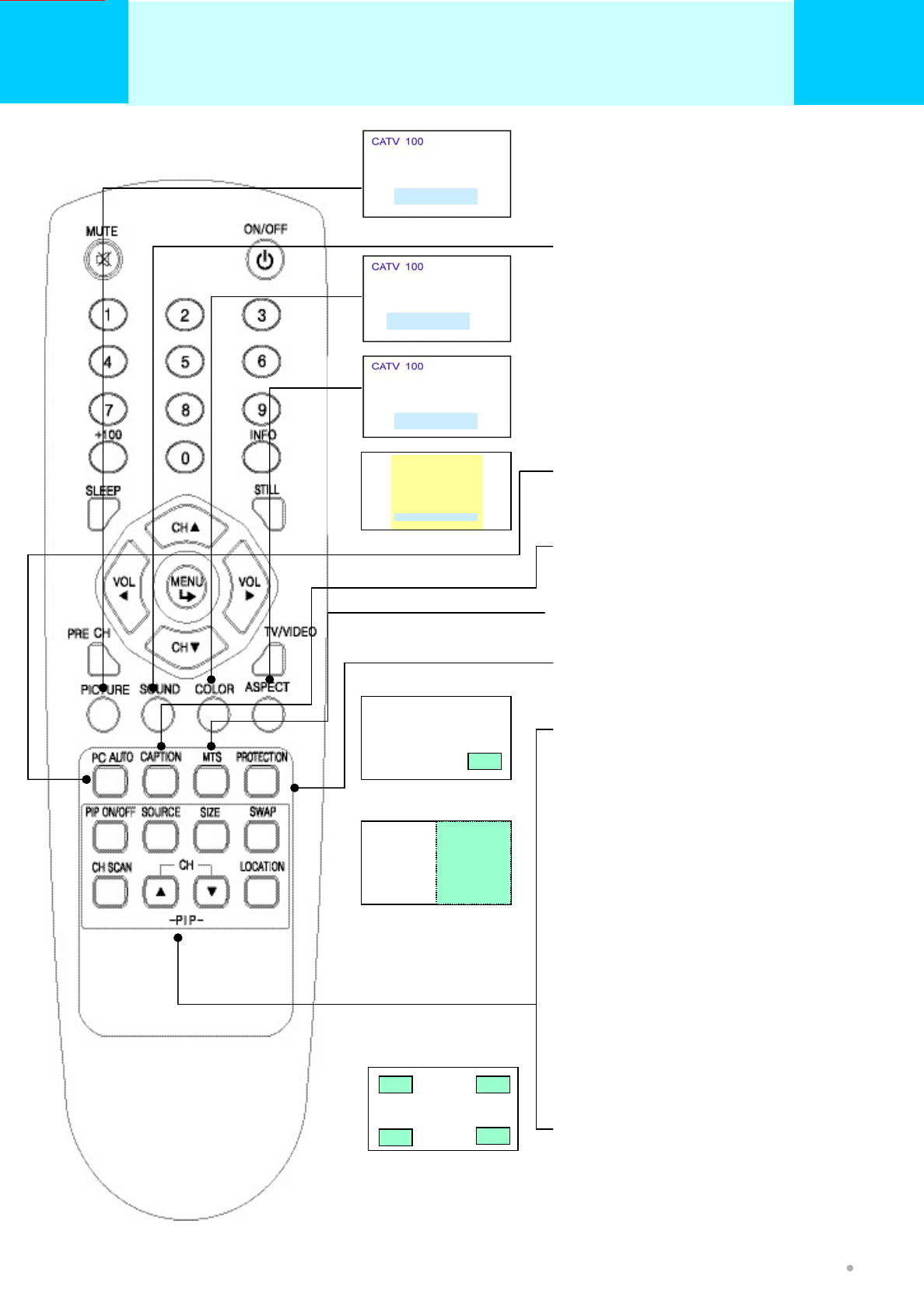
Hot Key Function By Remote Control
•ASPECT
Change the image size setting, ie;
WIDE/NOMARL/ZOOM1.ZOOM2, etc.
•PC AUTO
Automatically adjust picture position and eliminate
any image shaking.
•COLOR TEMP
Select the color temperature of screen
image from Warm, Cool and Normal
•PIP ON/OFF
PIP mode On/Off
•SOURCE
Change the video input source of the sub-picture
when PIP is turned on
•SIZE
Change the sub-picture size large/small/double
•PICTUERE
The Picture mode feature allows you to choose
three different modes of picture settings
•CAPTION
Control the caption decoder
•SOUND
The sound mode feature allows you to choose
four different modes of sound settings
•PROTECTION
The Picture remove after image
•SWAP
Swaps the picture and the sub-picture
•CH SCAN
The sub-picture channel scan ( TV source )
•CH UP/DOWN
The sub-picture channel up/down
•LOCATION
Move the sub-picture within the screen
STANDARD
WARM
WIDE
NORMAL
•MTS
Control Stereo/Mono setting
OWNER'S MANUAL
43
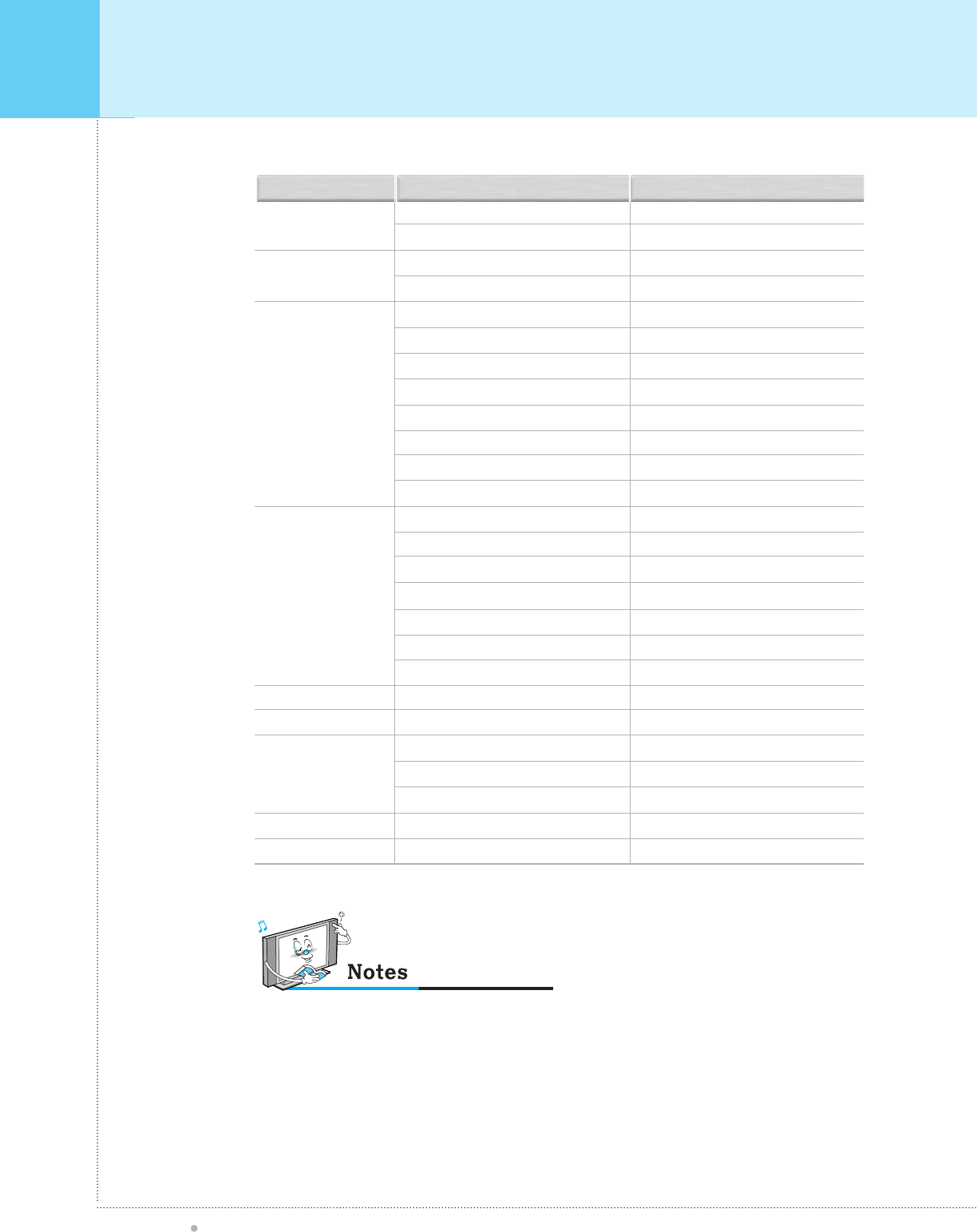
Compatible Display Monitor Specification
OWNER'S MANUAL
44
640 x350
640 x400
640 x480
800 x600
832 x624
852 x480
1024 x768
1280 x1024
1366 x768
31.468
37.861
31.469
37.927
31.469
35.000
37.861
37.500
43.269
45.913
53.011
64.062
35.156
37.879
48.077
46.875
53.674
56.000
64.016
49.725
31.468
48.363
56.476
60.023
64.000
48.387
Resolution Horizontal Frequency (KHz)
70.09
85.08
70.08
85.03
59.94
66.66
72.80
75.00
85.00
90.03
100.04
120.00
56.25
60.31
72.18
75.00
85.06
90.00
100.00
74.55
60.05
60.00
70.06
75.02
60.00
60.00
Vertical Frequency (Hz)
• Synchronization input form : separate
• 852x480 : 42" Native Resolution
Horizontal Polarity is Positive(+)
Vertical Polarity is Negative(-)
• 1366x768 : 50" Native Resolution
Horizontal Polarity is Positive(+)
Vertical Polarity is Negative(-)
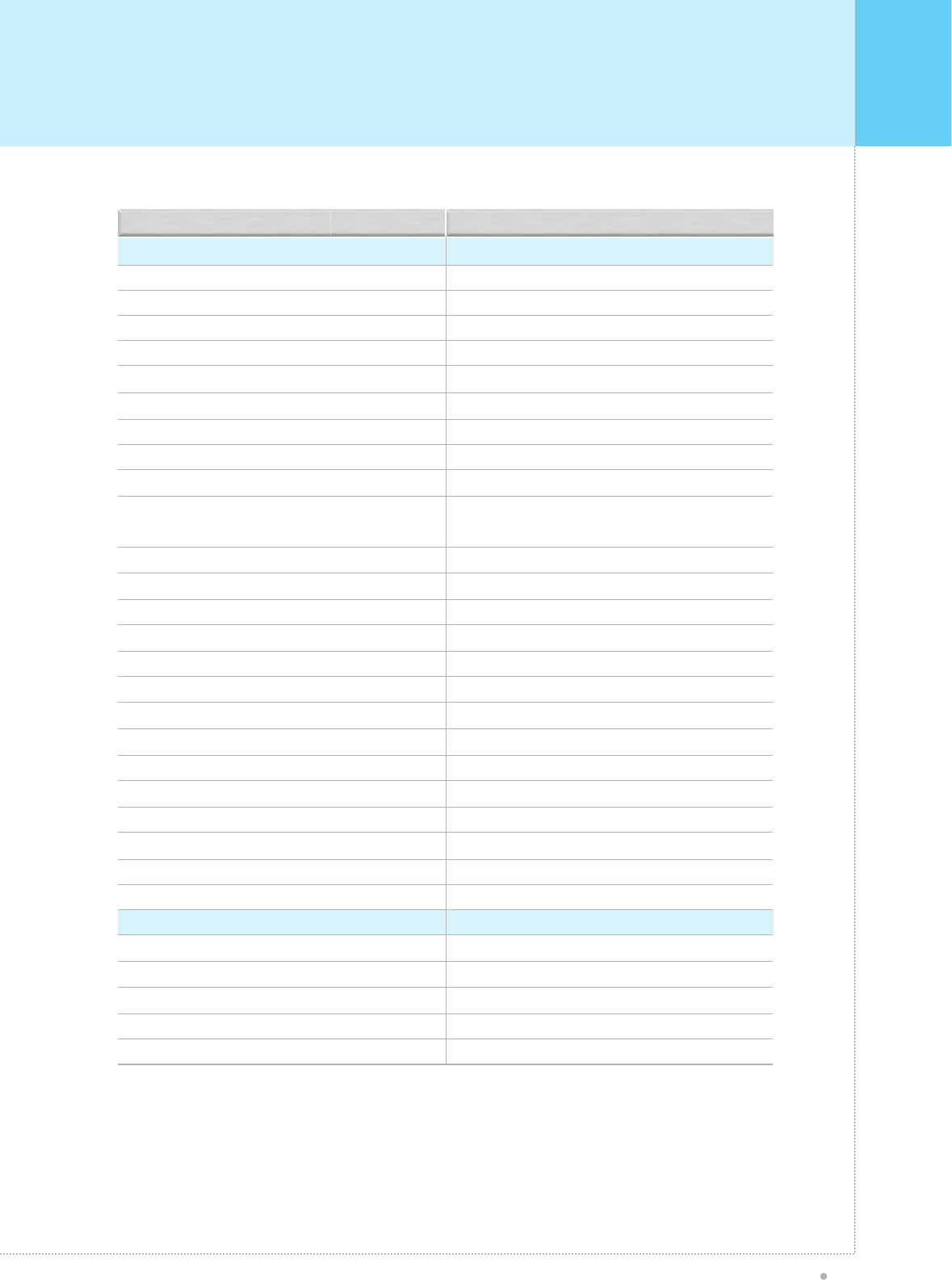
Specification
OWNER'S MANUAL
45
Function and S pec ific ation
42-inch diagonal screen
Variable image aspect ratios (4 modes)
16:9 P anoramic mode
852 x480 physical pixels
1000:1 contrast ratio (Typical)
Brightness:700cd/m
2
P C monitor support up to 1280 x768 60hz
181-C hannel C able-R eady TV 2 tuner (NTS C ) / Optional
Advanced multi-window viewing:
P icture-In Picture / Picture on Picture
( Small / Large )
Multiple input compatible
Advanced Motion digital processor
Deinterlace P rocessor
Digital progressive line scaling
Audio equalize programming
Digital 3D comb filter (NTS C )
P AL/S E C AM TV/C ATV Tuner Module(Optional)
C losed Caption decoding (NT S C )
Favorite channel programming
C hannel lock/V-chip (NT S C )
P rogressive C omponent input with 480i/480P /720P /1080i
Automatic frequency detection
S electable color temp. settings:Warm, C ool, Standard
Mis cellaneous
Built-in audio amplifier and two 10W speakers / Optional
S electable Internal/External audio output
Quiet fanless operation
Input phase clock adjustment
Upgrade Software (via R S -232)
Function and S pec ific ation
42-inch diagonal screen
Variable image aspect ratios (4 modes)
16:9 P anoramic mode
852 x7480 physical pixels
3000:1 contrast ratio (Typical)
Brightness:1000cd/m
2
P C monitor support up to 1280 x768 60hz
181-C hannel C able-R eady TV 2 tuner (NTS C) / Optional
Advanced multi-window viewing:
P icture-In Picture / Picture on Picture
( Small / Large / Double )
Multiple input compatible
Advanced Motion digital processor
Deinterlace P rocessor
Digital progressive line scaling
Audio equalize programming
Digital 3D comb filter (NTS C )
P AL/S E C AM TV/C ATV Tuner Module(Optinal)
C losed Caption decoding (NT S C )
Favorite channel programming
C hannel lock/V-chip (NT S C )
P rogressive C omponent input with 480i/480P /720P /1080i
Automatic frequency detection
S electable color temp. settings:Warm, C ool, Standard
Mis cellaneous
Built-in audio amplifier and two 10W speakers / Optional
S electable Internal/External audio output
Quiet fanless operation
Input phase clock adjustment
Upgrade Software(via R S -232)
iPT-42S1A (V2) iPT-42S2A (V3)
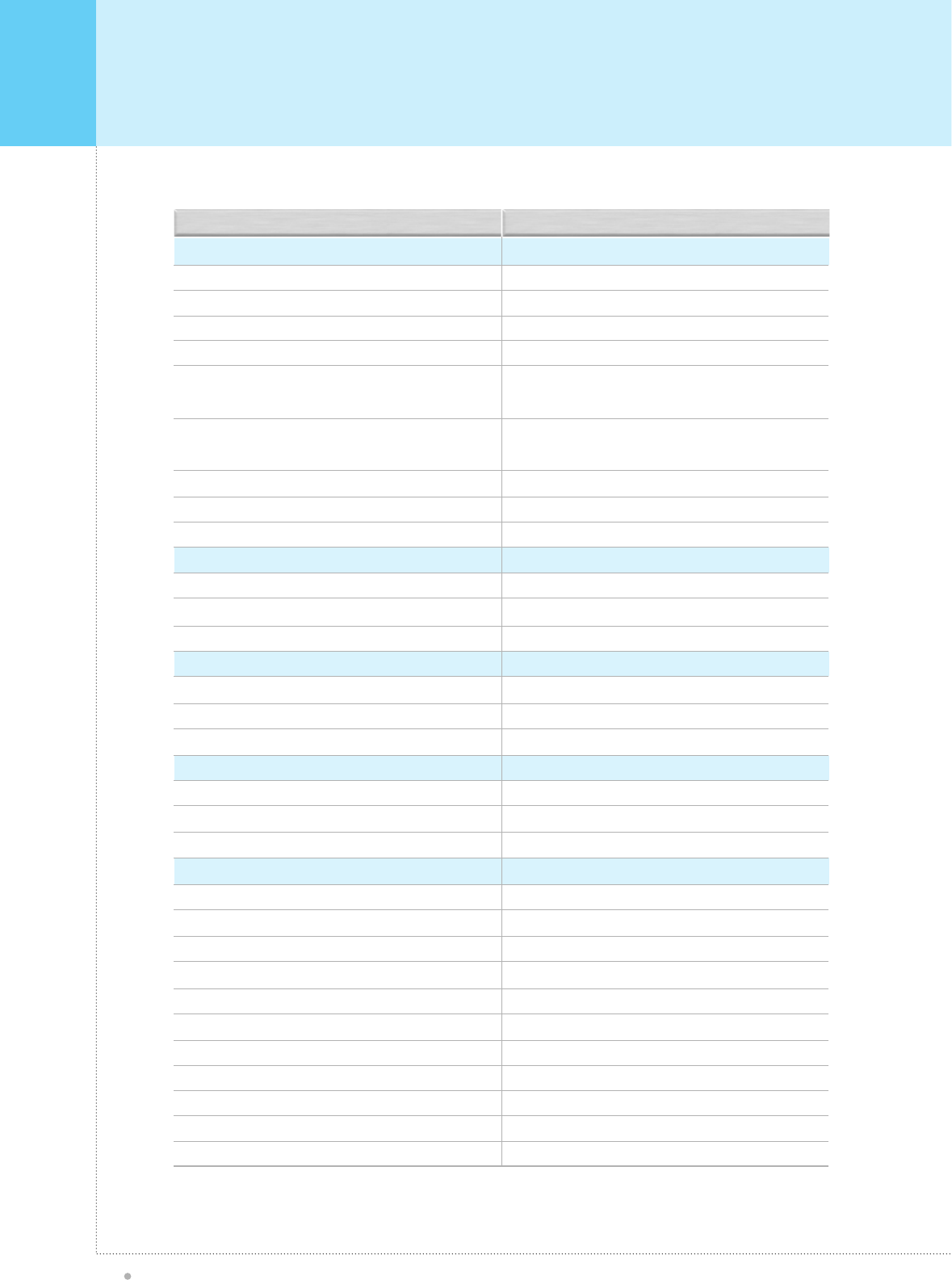
Specification
OWNER'S MANUAL
46
Connectivity:
Composite: Input RCA-pin x1, Out RCA-Pin x 1
Component video signal : YPbPr x2 ( DVD/DTV )
S-video : Mini DIN 4-pin x1
DTV input : RCA Pin Y Pb Pr x1(480p, 720p, 1080i)
Audio input : RCA-pin Type(L/R)x 6 :Full support seperated
audio input/output for each Video input/output
Speaker output : Cinch Conn Type(L/R) x1(4inch connectors
type)
Audio system : Stereo
Control Ports : RS-232
DVI input : Optional
Accessories
Full function remote control / Manual
Fedestal stand
Shielded Cable / RCA Cable x 1
Dimensions : (W xHxD) unit : Inch
40.8" x 25" x 3.4" (Main only)
40.8" x 27.9" x 11.8" (With stand, without Speaker)
Weight:
79.41lb(Main only)
94.81lb (With stand, without Speaker)
Working Enviroment
Power : AC 110~240V, 50/60Hz
Power Consumption : 380 Watts
Temperation
Operation : 0
o
c~40
o
c(32
o
F~95
o
F)
Storage : -15
o
c~60
o
c(5
o
F~140
o
F)
Huminity
Operation : 20~70%
Storage : 20~80%
Pressure
Operation : 800~1114hPa
Storage : 600~1114hPa
Connectivity:
Composite:Input RCA-pinx1, Out RCA-Pin x 1
Component video signal : YPbPr x2 ( DVD/DTV )
S-video : Mini DIN 4-pin x1
DTV input : RCA Pin Y Pb Pr x1(480p, 720p, 1080i)
Audio input : RCA-pin Type(L/R)x6 :Full support seperated
audio input/output for each Video input/output
Speaker output : Cinch Conn Type(L/R) x1(4inch connectors
type)
Audio system : Stereo
Control Ports : RS-232
DVI input : Optional
Accessories
Full function remote control / Manual
Fedestal stand l
Shielded Cable / RCA Cable x 1 ( Optional )
Dimensions : (W xHxD) unit : mm
-
-
-
Weight:
-
-
Working Enviroment
Power : AC 110~240V, 50/60Hz
Power Consumption : 380 Watts
Temperation
Operation : 0
o
c~35
o
c(32
o
F~90
o
F)
Storage : -15
o
c~60
o
c(5
o
F~140
o
F)
Huminity
Operation : 20~70%
Storage : 20~80%
Pressure
Operation : 800~1114hPa
Storage : 600~1114hPa
iPT-42S1A (V2) iPT-42S2A (V3)
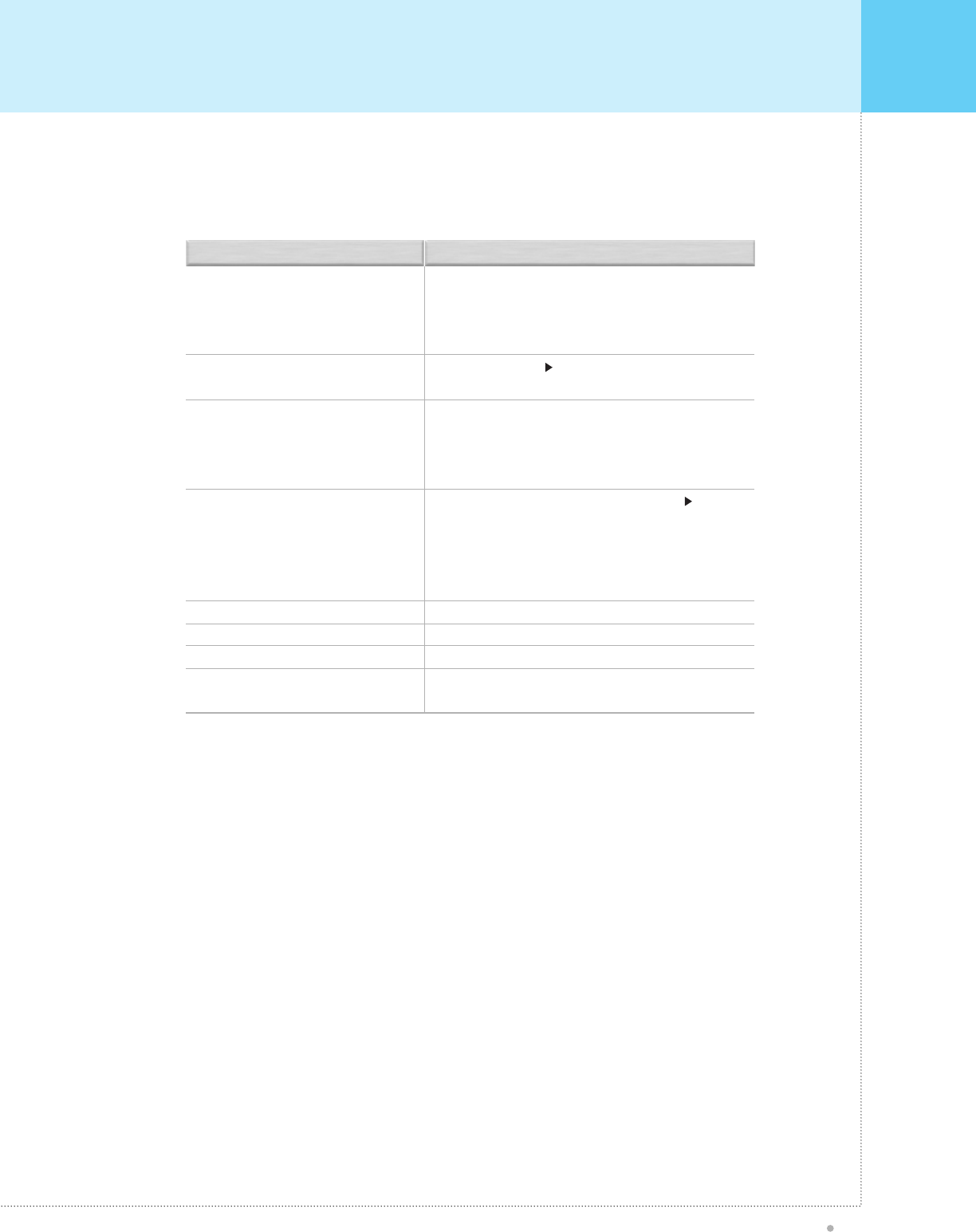
Troubleshooting
OWNER'S MANUAL
47
Before you call a service technician, please scan this list of problems and possible solutions. It may save
you time and money.
No picture & No sound
Picture OK & No sound
The remote control doesn't work
No or poor color or poor picture
The image is too light or too dark
The image is too large or too small
No output from one of the speakers
Strange sound from the Monitor
Check whether the Monitor is turned on.
Power cord inserted into wall outlet
Plug another product’s power cord into the wall outlet where
the Monitor’s power cord was plugged in.
Press the VOLUME( ) button.
Check the audio input signal.
Check to see if there is any object between the Plasma
Display and the remote control causing obstruction.
Check to see if the batteries are installed with the correct
polarities.
Select Color in the Picture and press VOLUME ( ) button.
Keep a certain distance between the Monitor and the VCR.
Activate any function to restore the brightness of the picture.
Check to see that both the monitor and the source are
plugged in and turned on.
Adjust the Brightness or Contrast settings.
Adjust the Size settings.
Adjust Balance in the Sound Menu.
Typical sound due to normal Monitor operation, Monitor is not
faulty.
Problem Quick Action for Possible Solution
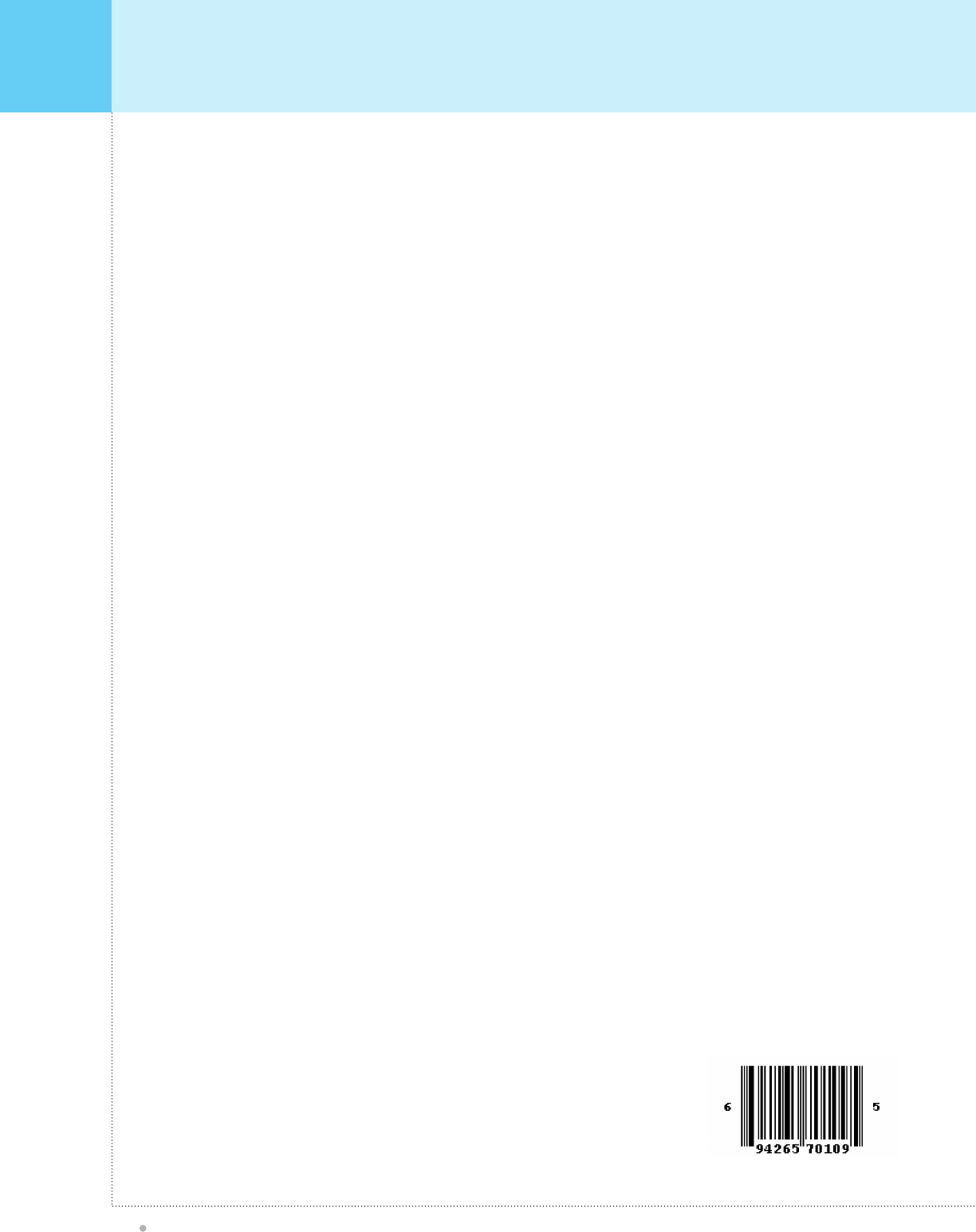
Warranty Card
OWNER'S MANUAL
48
iDisplay.TV Corp. (Techview brand)
Limited 1 Year Warranty
iDisplay.TV Corp.(Techview brand) hereby warrants, subject to the conditions herein stated in the
paragraphs below, that should this product become defective by reason of improper workmanship or
material defect during the specified warranty period, iDisplay.TV Corp.(Techview brand), at its option,
will repair (on-site service will be provided where available) or refund the same, effecting all necessary
parts replacements, without charge for either parts or labor.
Warranty Period:
iDisplay.TV Corp.(Techview brand), warrants that from the date of purchase, this product will be free
from defects in material for a period of one (1) year and a period of (1) year on labor. iDisplay.TV
Corp.(Techview brand)., at its option, will repair (on-site service will be provided where available) or
refund this product found to be defective during the warranty period. If the product is no longer
available, iDisplay.TV Corp.(Techview brand), may refund your purchase, with original proof of
purchase.
Conditions:
This warranty is valid for the original retail purchaser from the date of initial retail purchase and is not
transferable. Keep the original sales receipt. Proof of purchase is required to obtain warranty service
and/or refund. iDisplay.TV Corp.(Techview brand), dealers, service centers, or retail stores selling
iDisplay.TV Corp.(Techview brand), products do not have the right to alter, modify or in any way change
the terms and conditions of this warranty.
This warranty does not cover normal wear of parts or damage resulting from any of the following:
Negligent use or misuse of the product; Improper voltage or current; Use contrary to the operating
instructions; Deviation from instructions regarding storage and transportation; Disassembly; Repair or
alteration by anyone other than iDisplay.TV Corp. or a iDisplay.TV Corp.(Techview brand), authorized
service center. Further, the warranty does not cover Acts of God, such as fire, flood, hurricanes and
tornadoes.
iDisplay.TV Corp.(Techview brand) shall not be liable for any incidental or consequential damages
caused by the breach of any express or implied warranty. Except to the extent prohibited by applicable
law, any implied warranty of merchantability or fitness for a particular purpose is limited in duration to the
duration of the above warranty. Some states, provinces or jurisdictions do not allow the exclusion or
limitation of incidental or consequential damages or limitations on how long an implied warranty lasts, so
the above limitations or exclusion may not apply to you. This warranty gives you specific legal rights,
and you may also have other rights that vary from state to state or province to province.
How to Obtain Warranty Service
You must contact iDisplay.TV Corp.(Techview brand), Customer Service/Technical Support at our toll-
free number 1-866-334-8324 (TECH) or by service@idisplay.tv.
A Customer Service/Technical Support representative will attempt to resolve warranty issues over the
phone. If telephone resolution is not possible, the Customer Service/Technical Support representative
will require your assistance in performing routine diagnostic procedures.
iDisplay.TV Corp.(Techview brand)
Quality Control Department/
Customer Service Department
5690 Stewart Ave.
Fremont, CA 94538
U.S.A.
ITEM # 70109
TM
TM
TM
TM
TM
TM
TM
TM
TM
TM
TM
TM
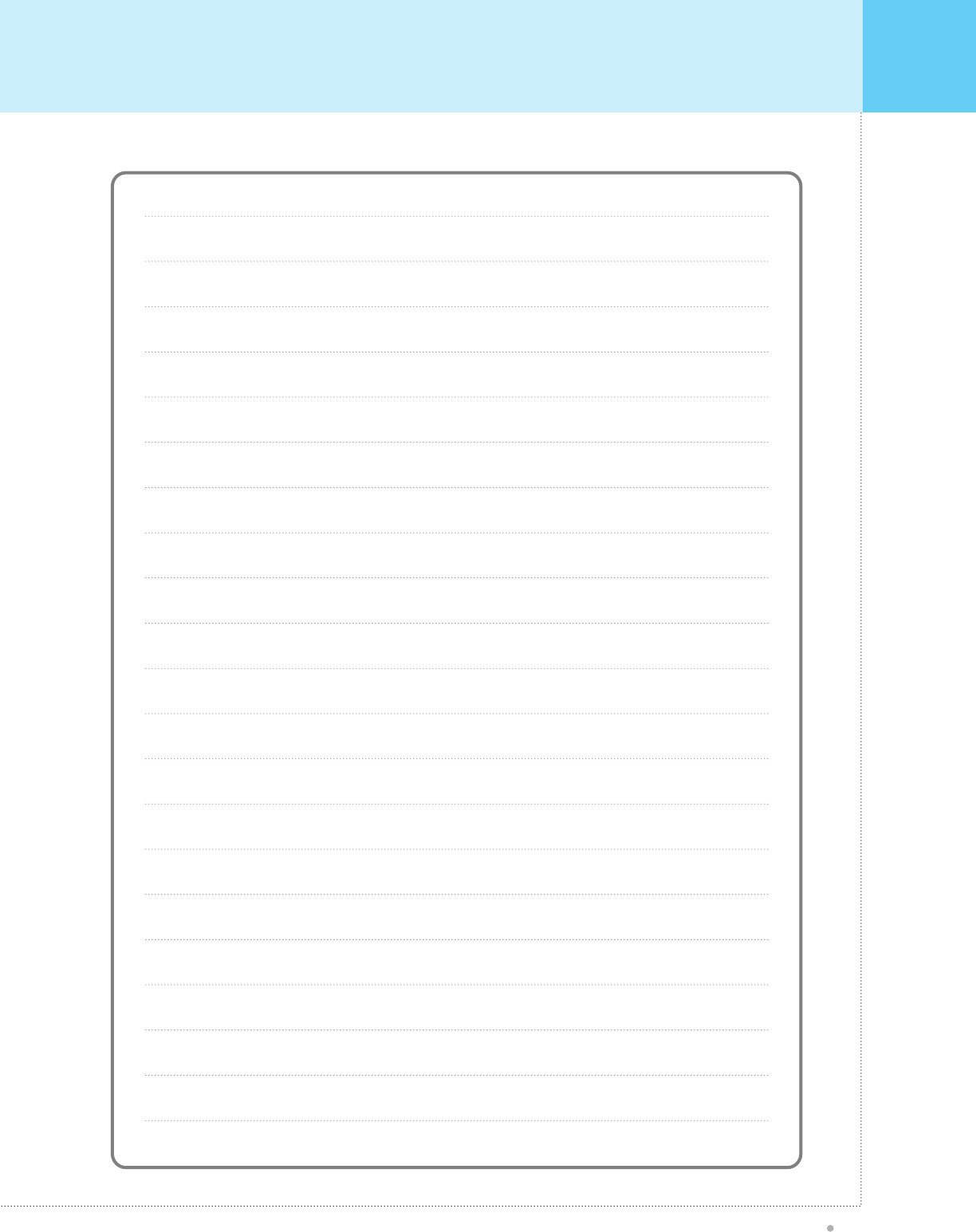
Memo
OWNER'S MANUAL
49
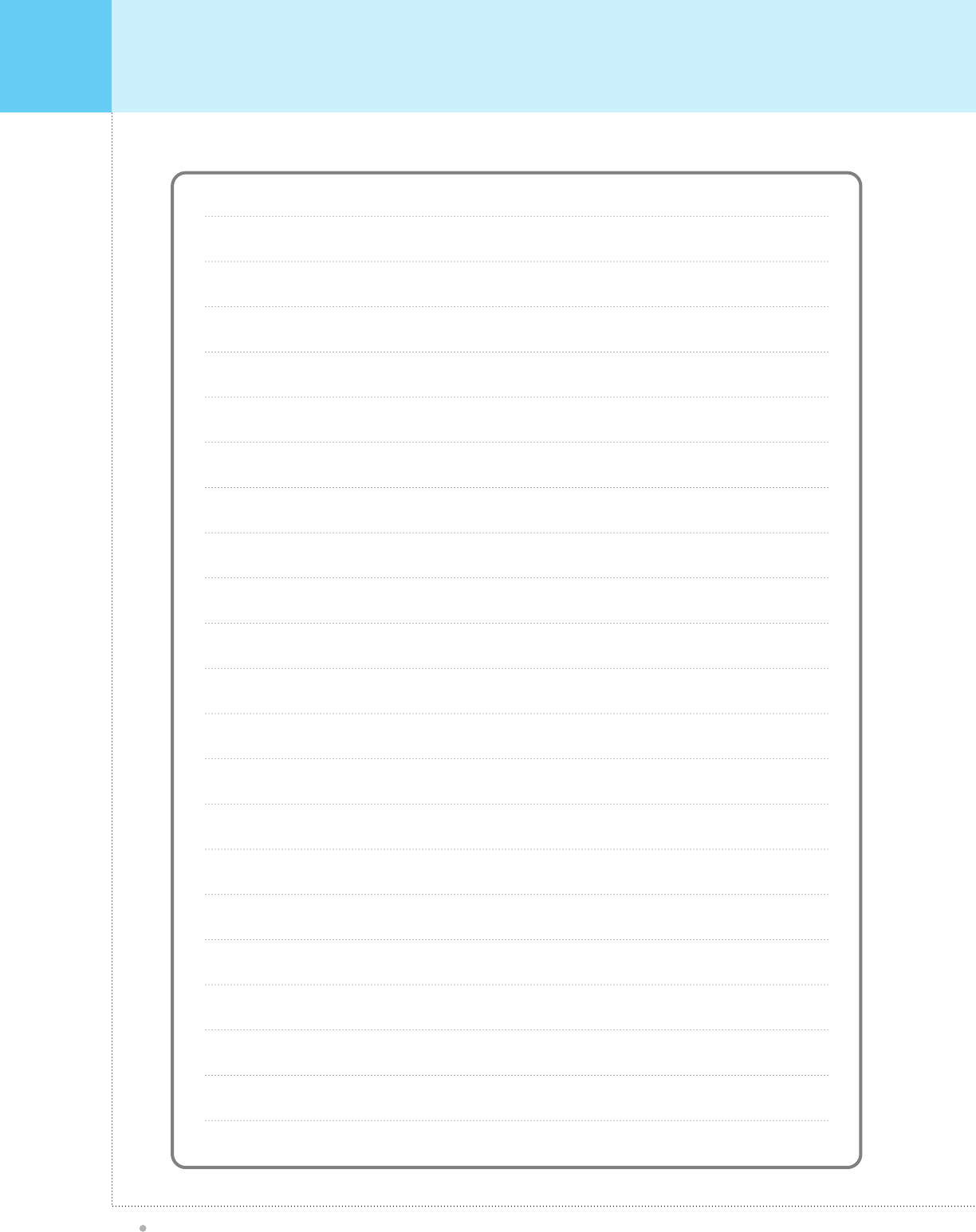
Memo
OWNER'S MANUAL
50