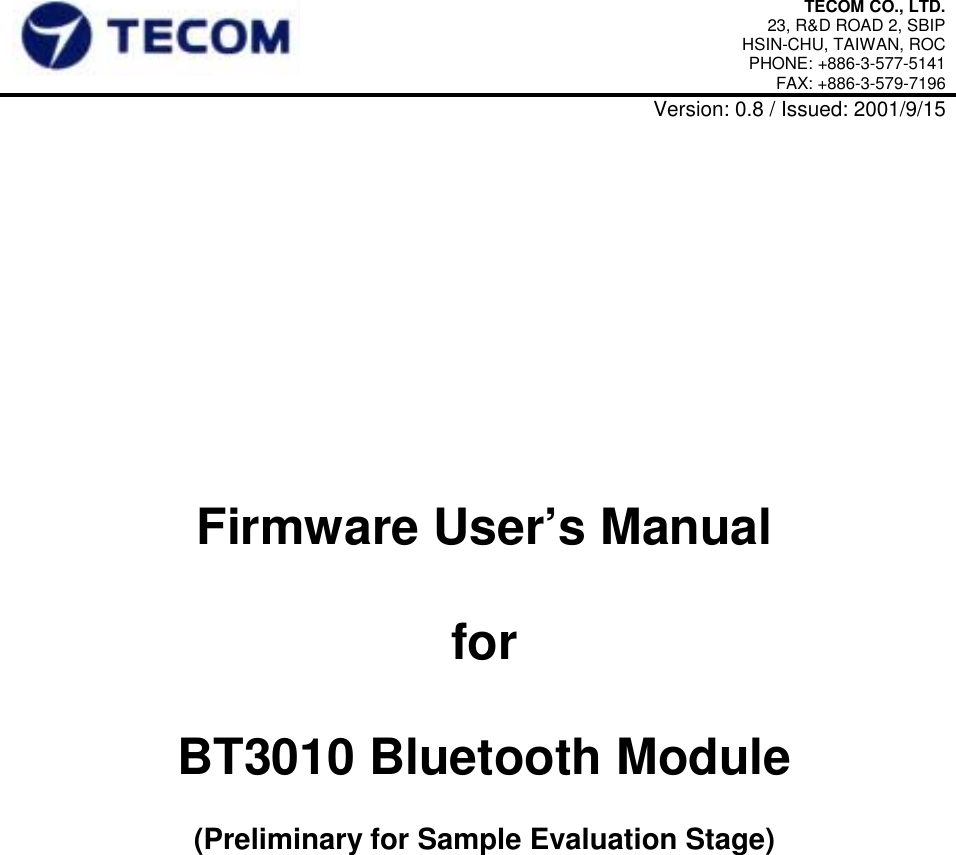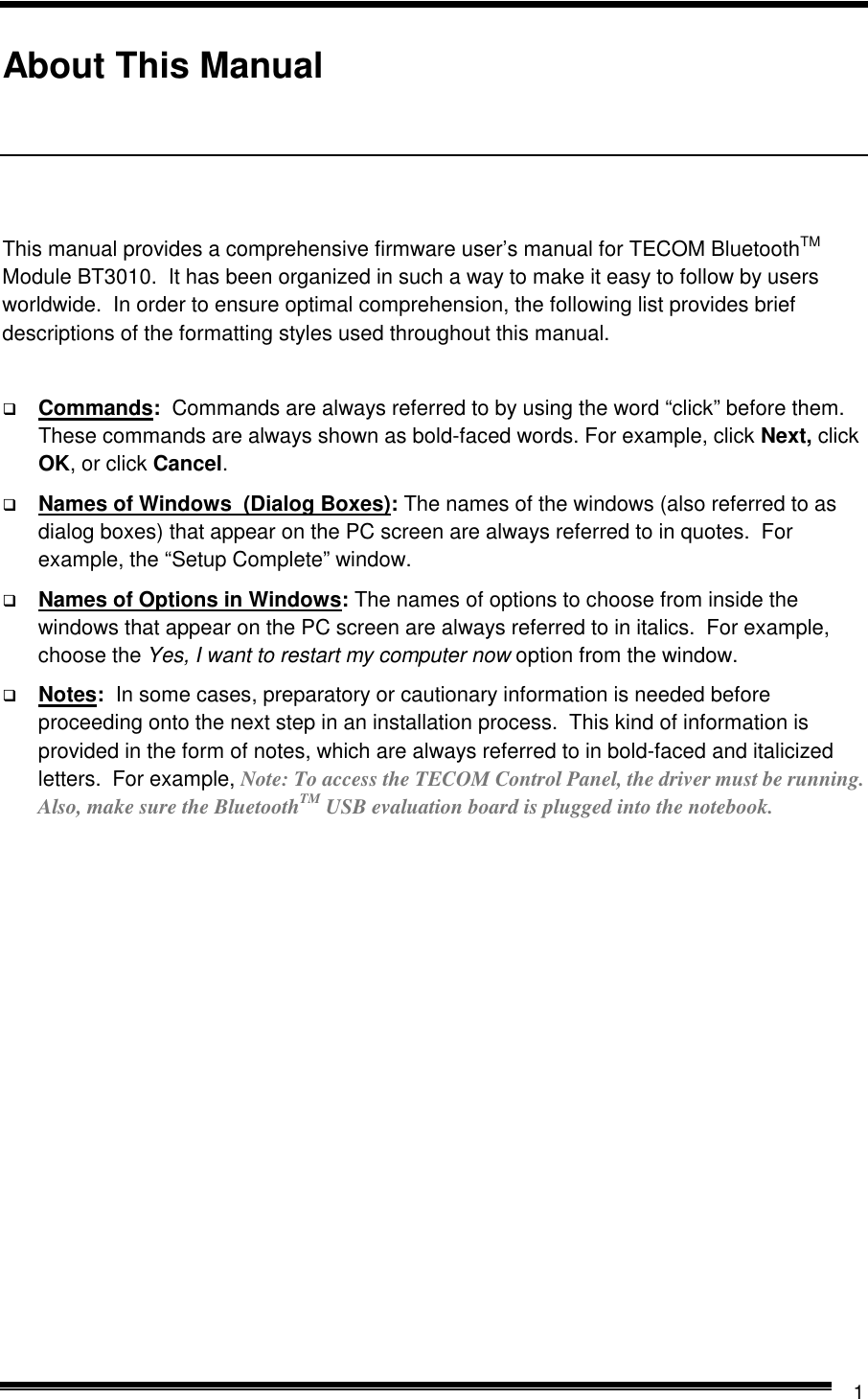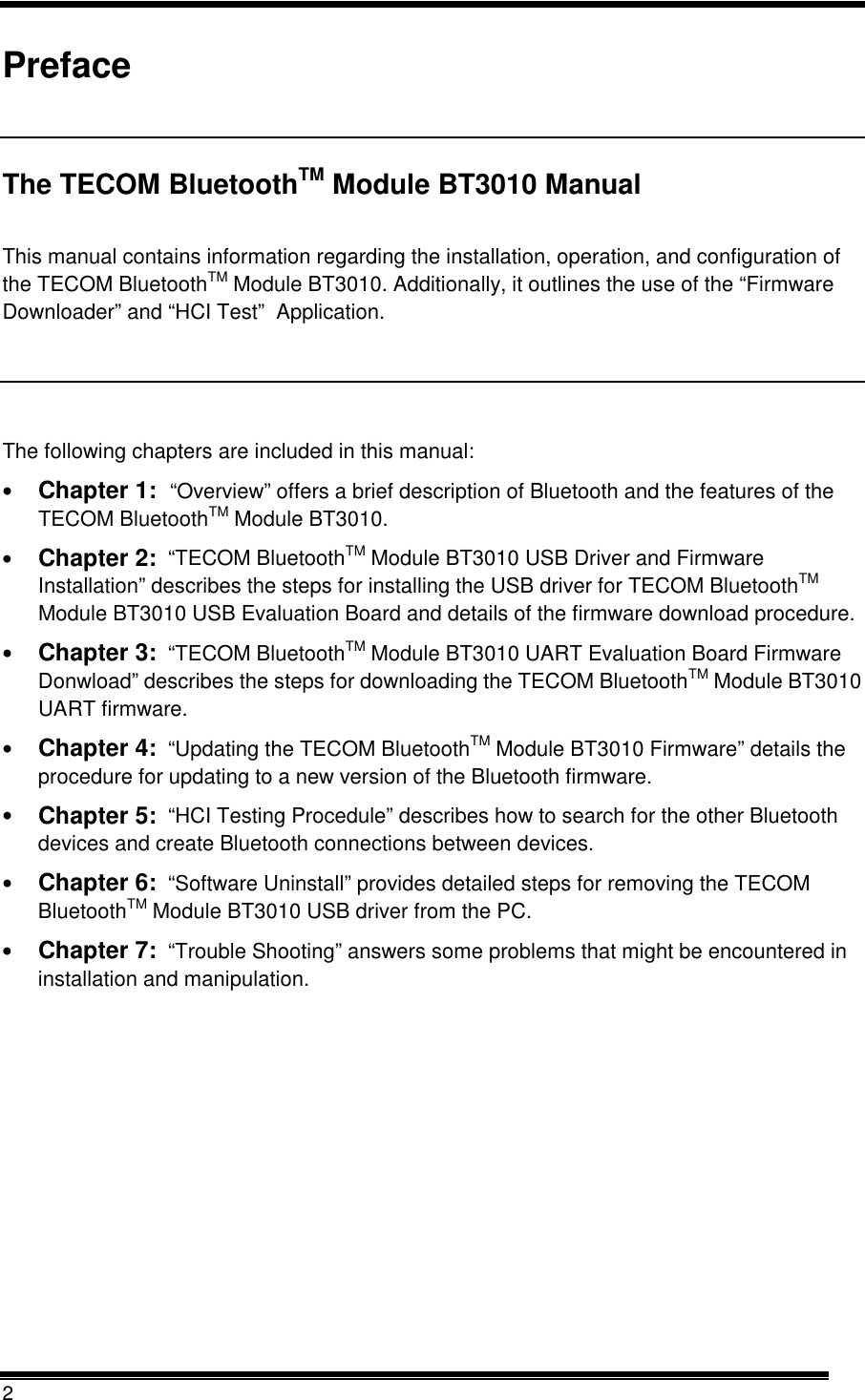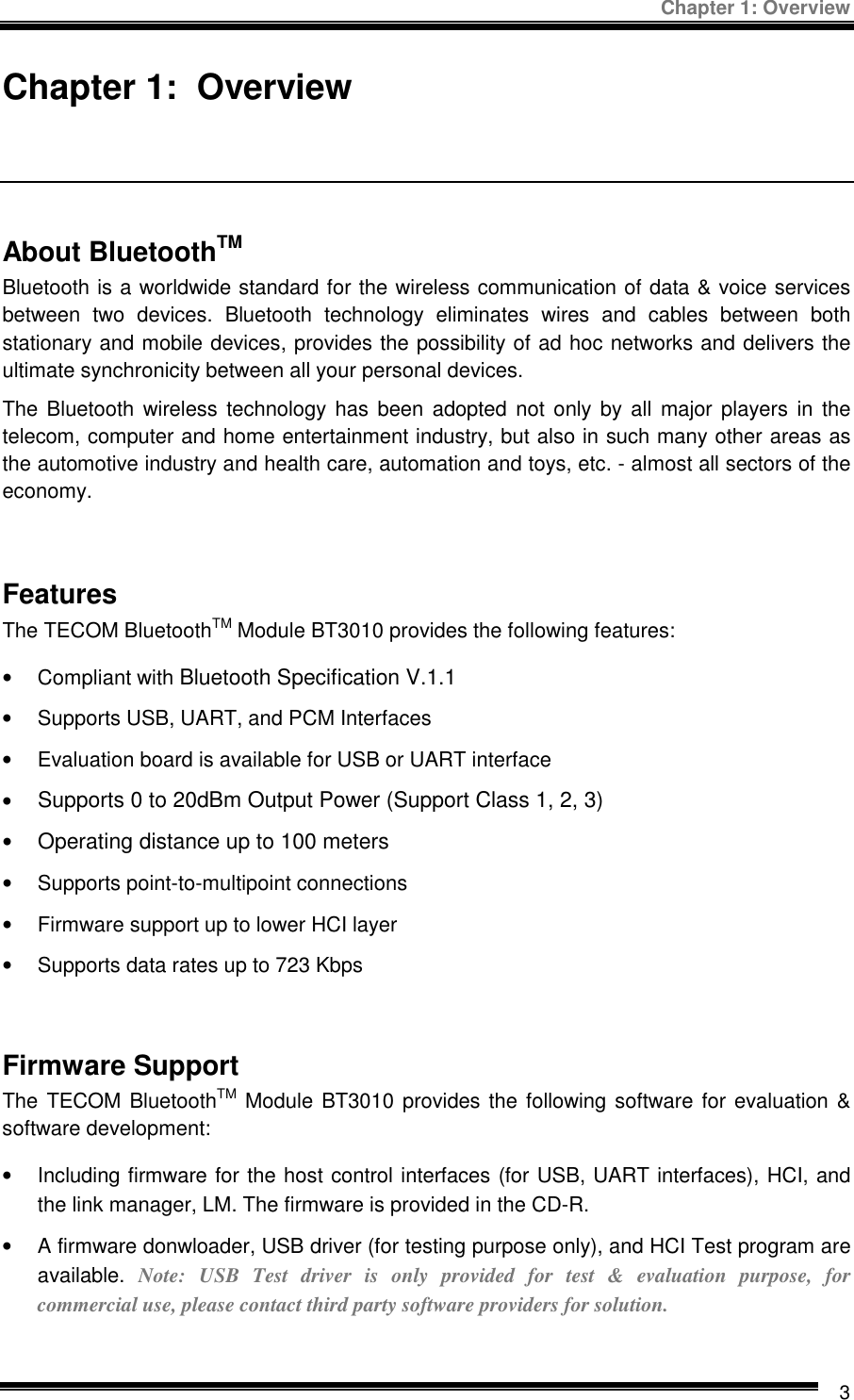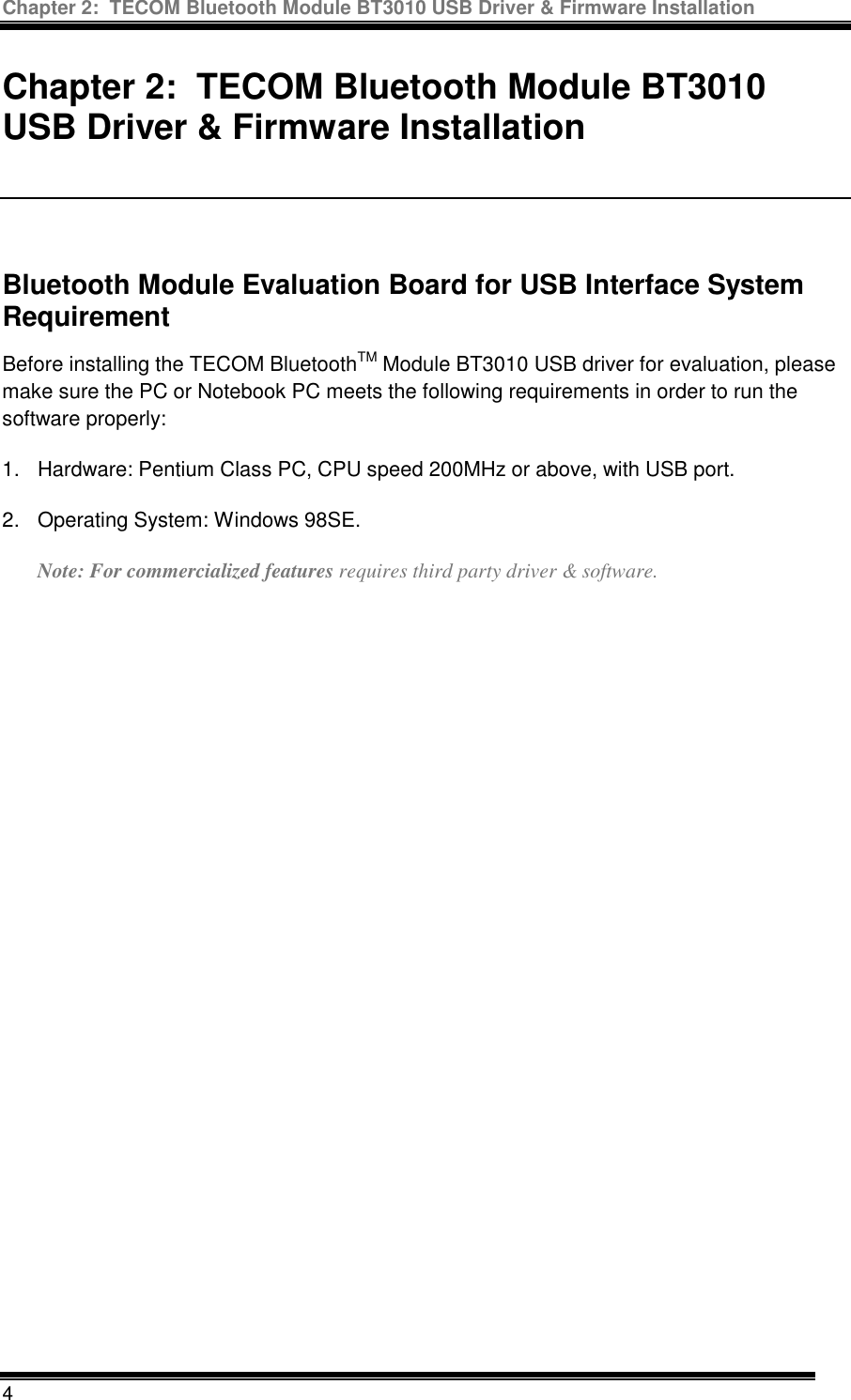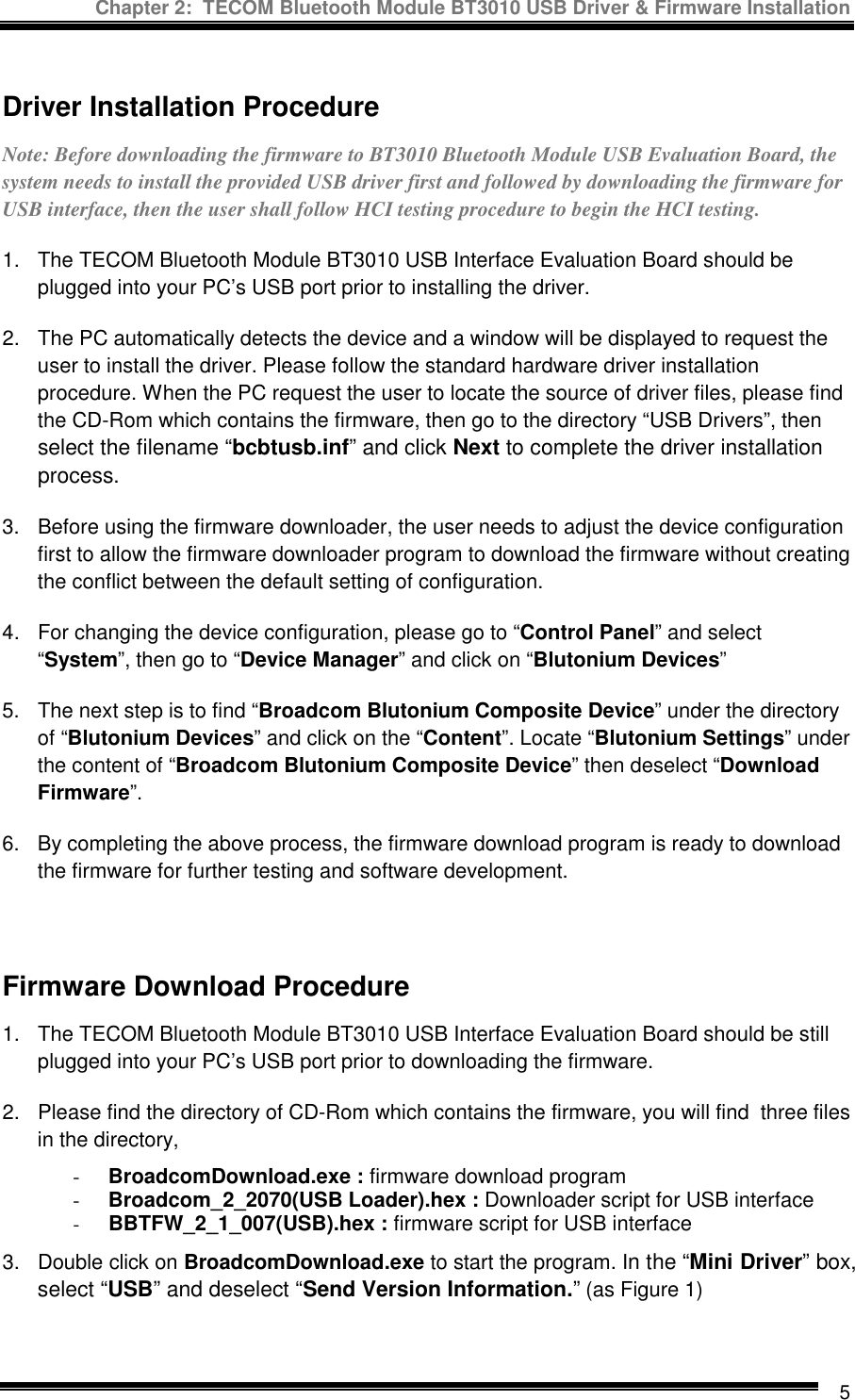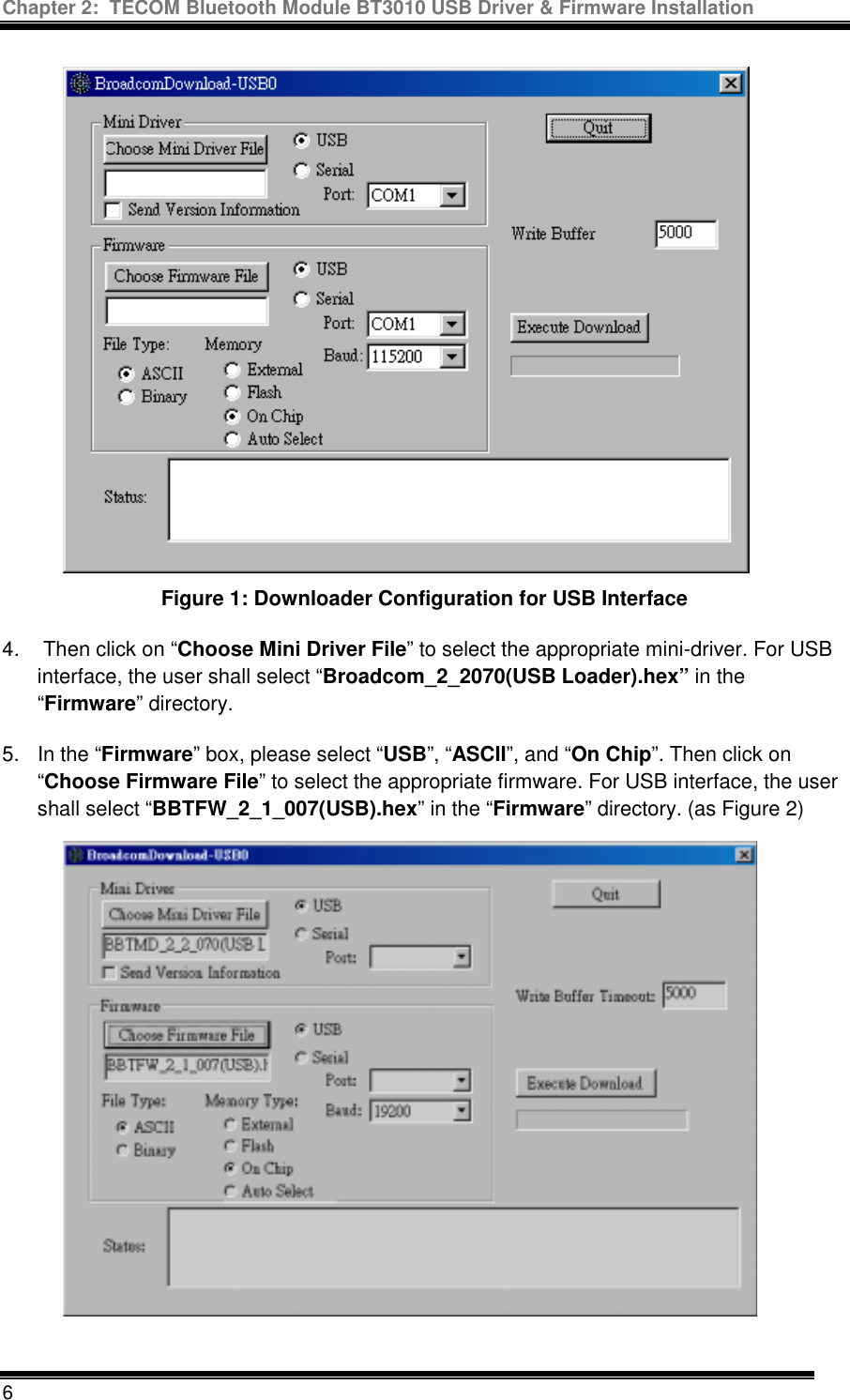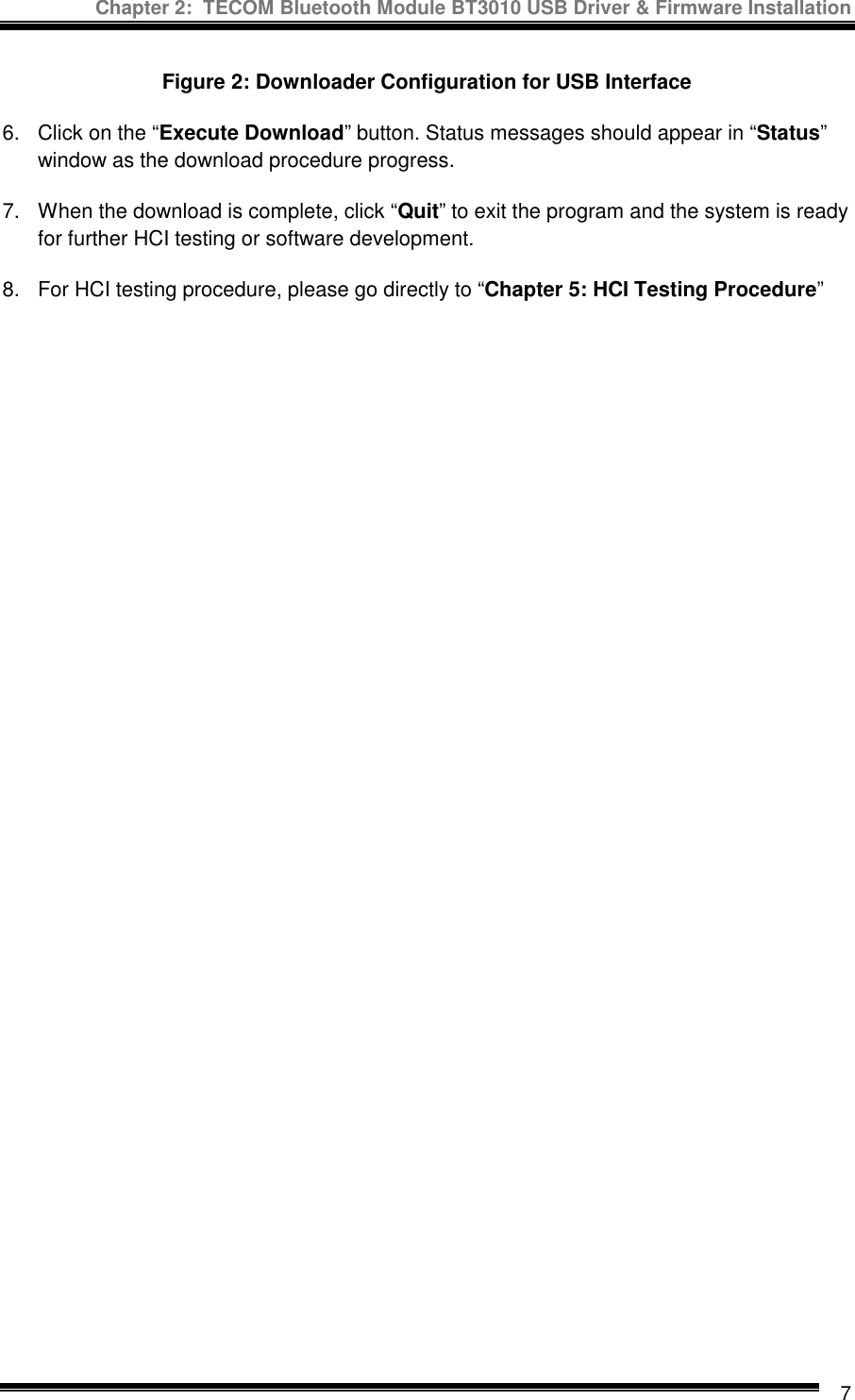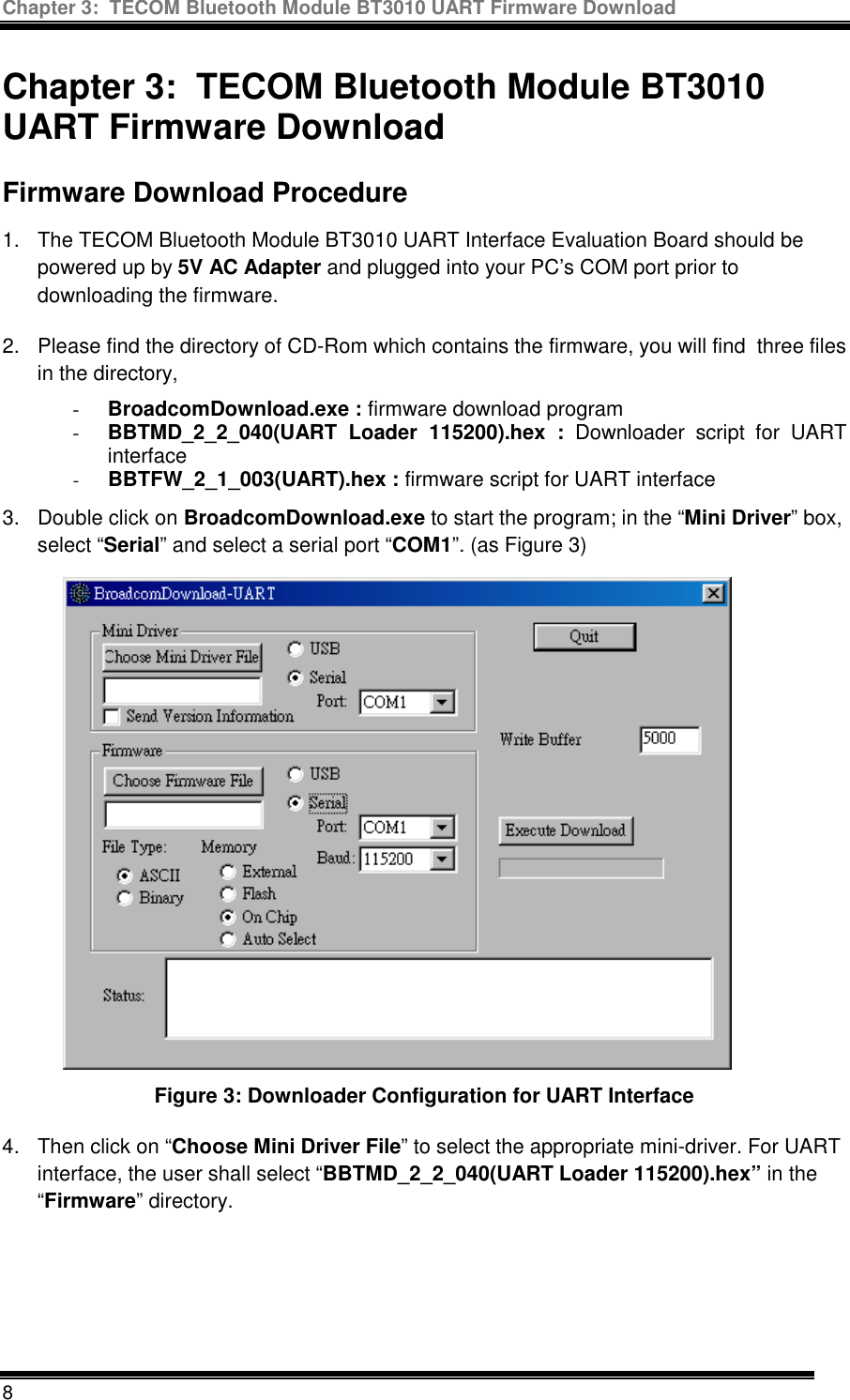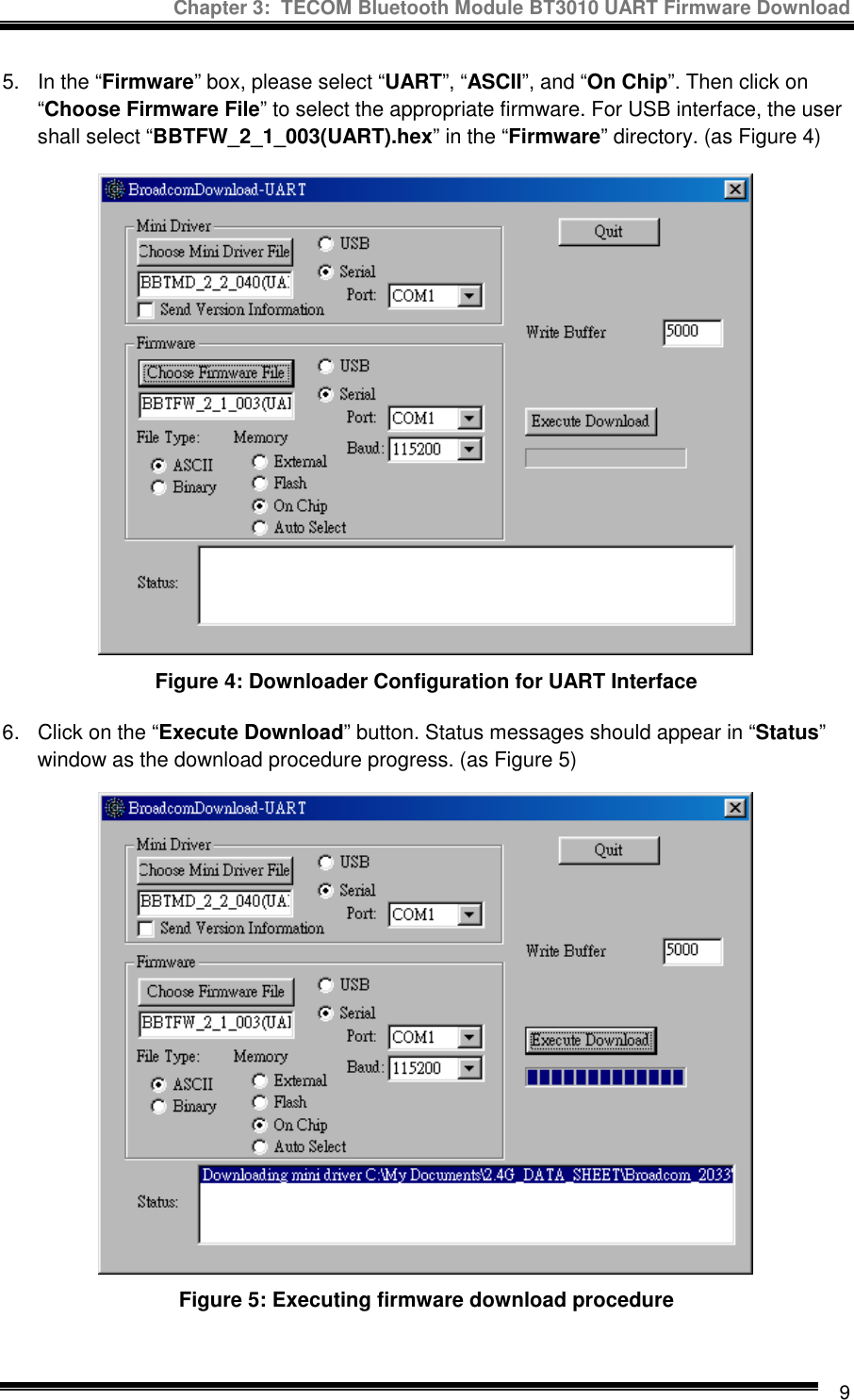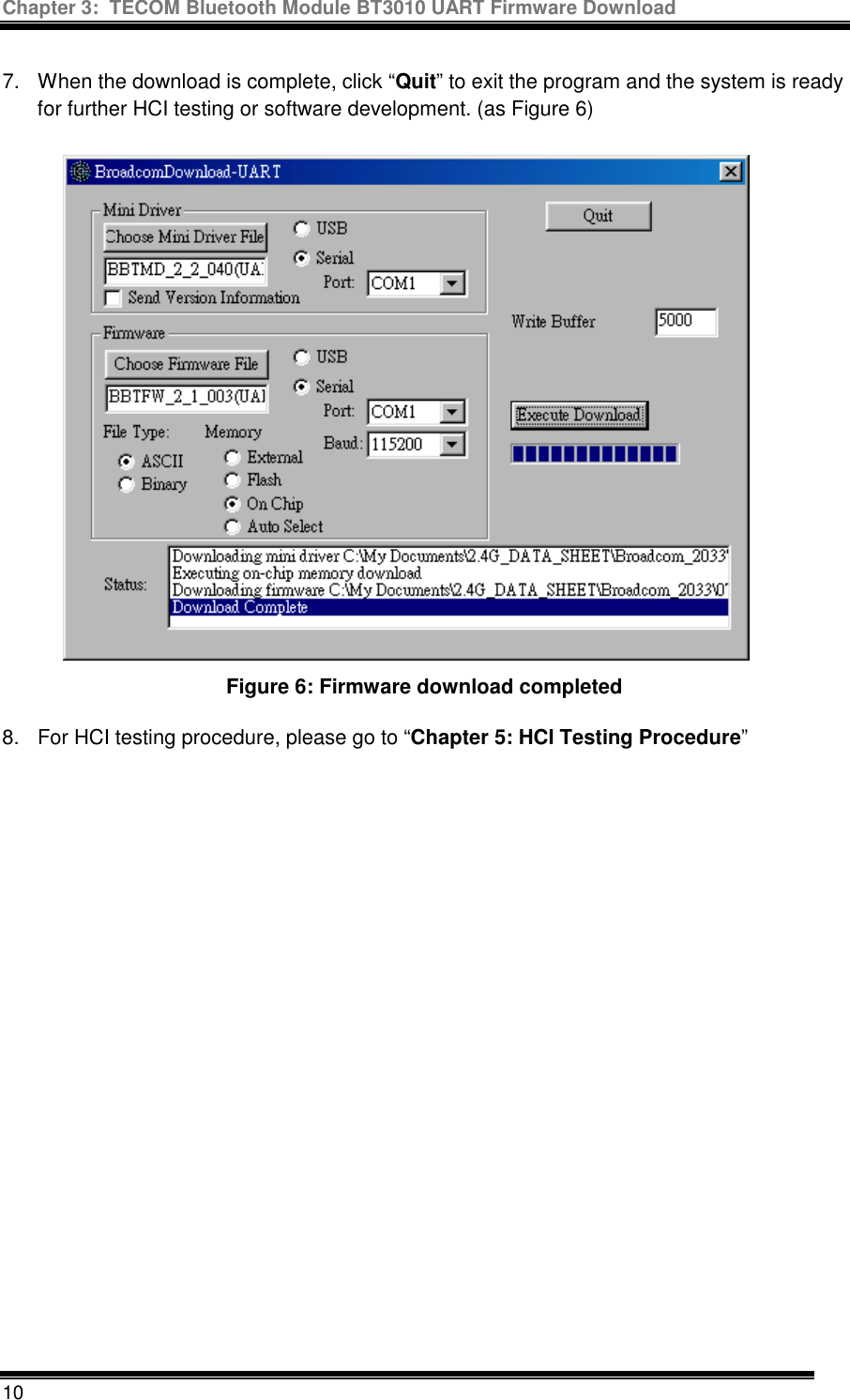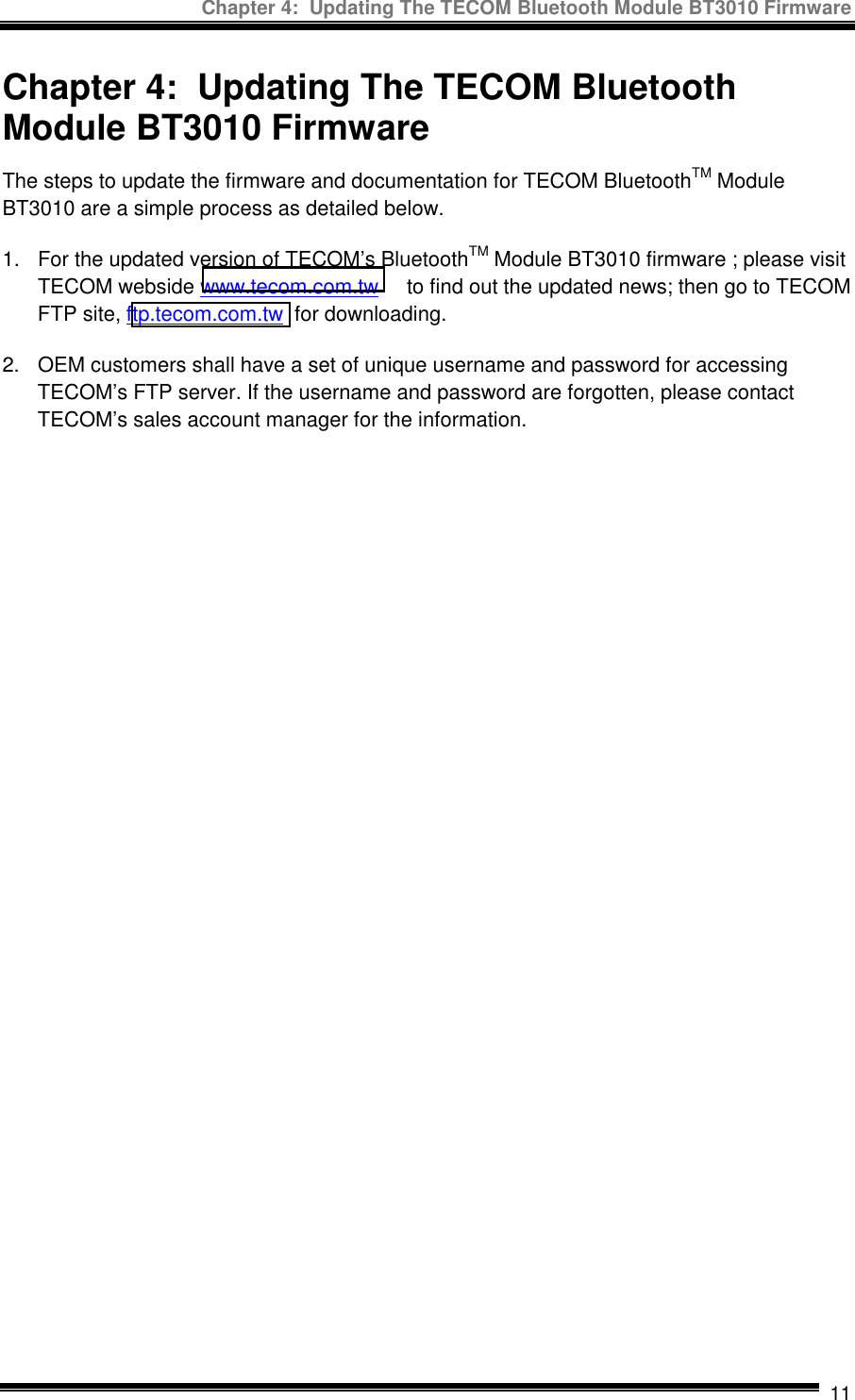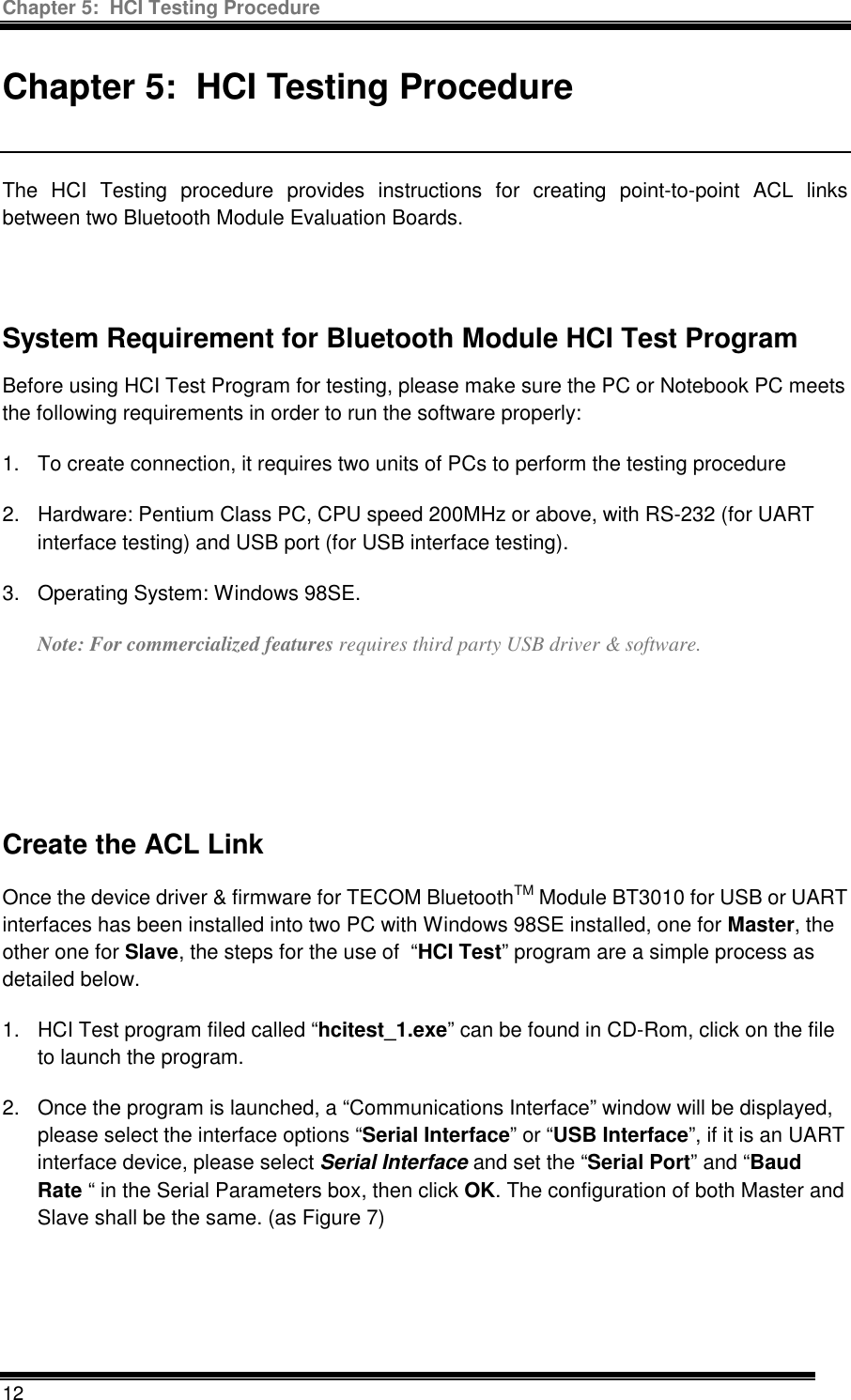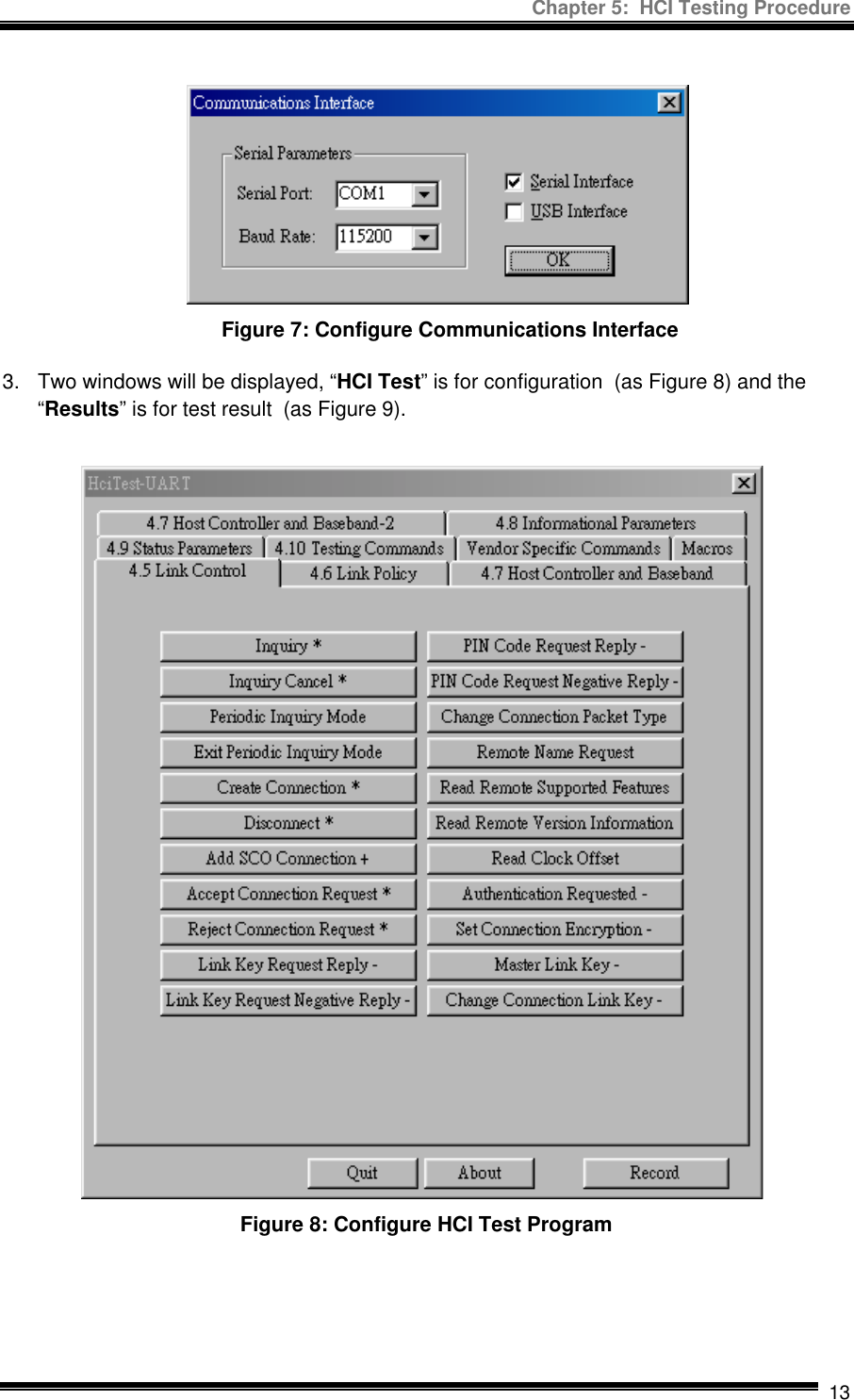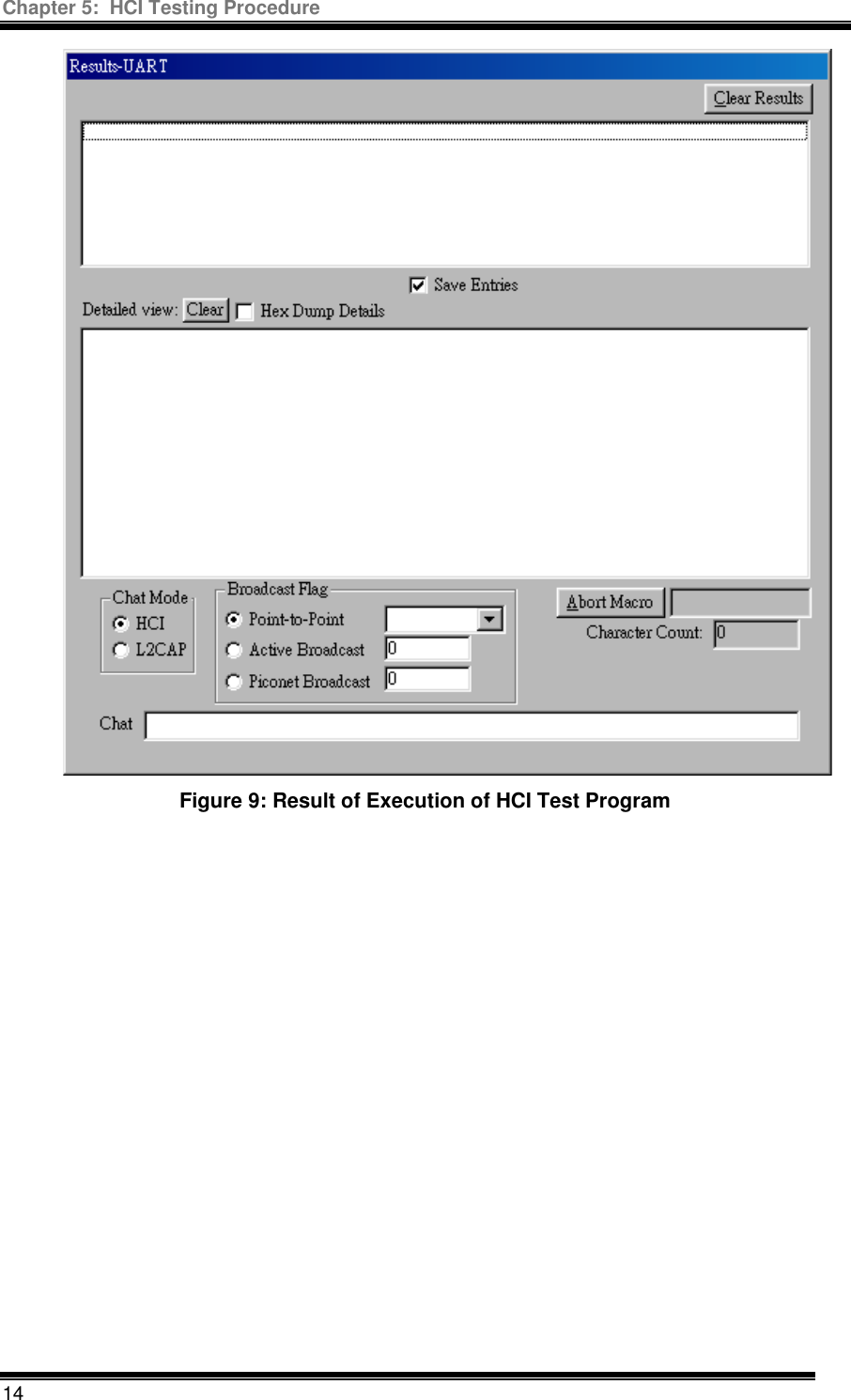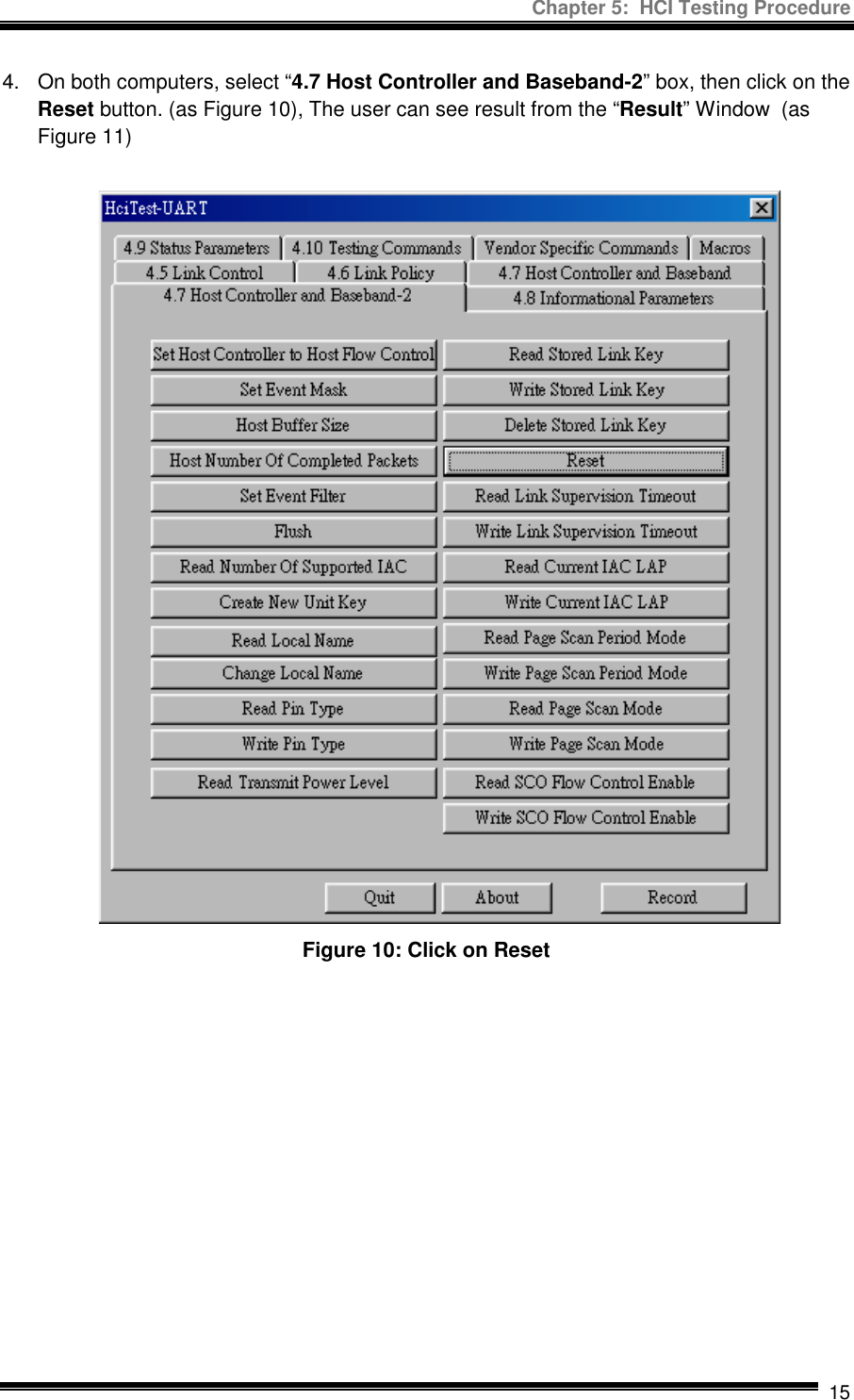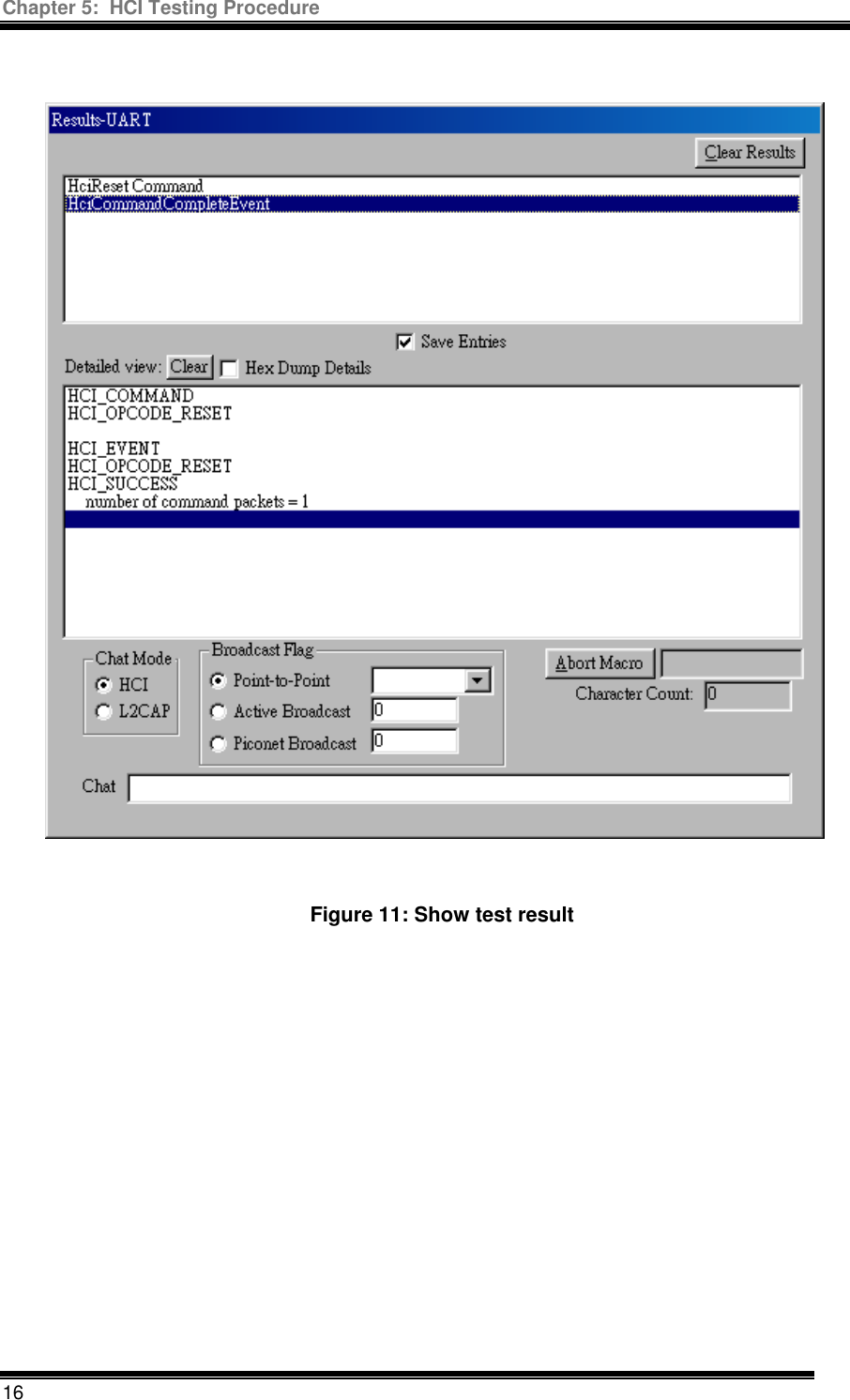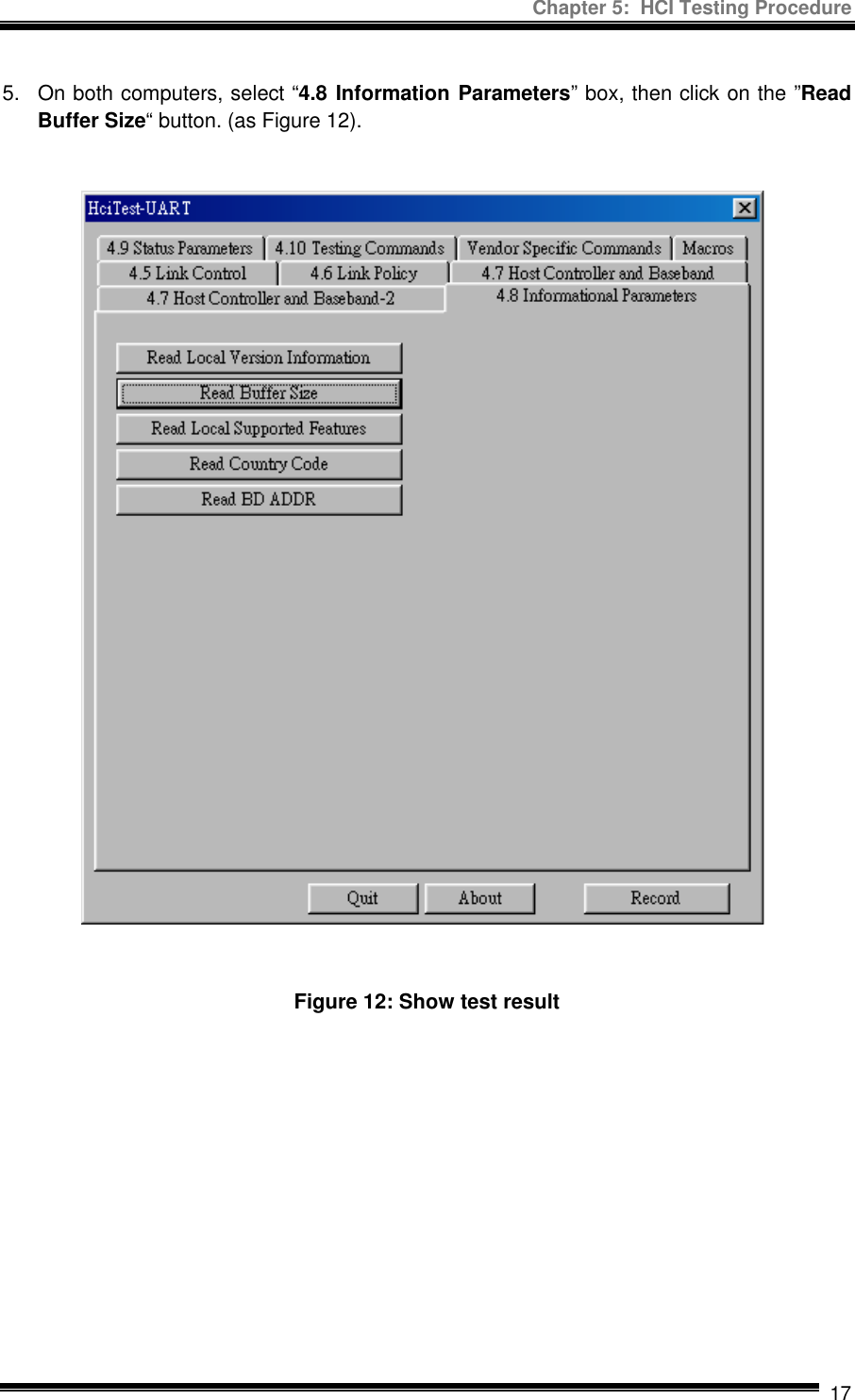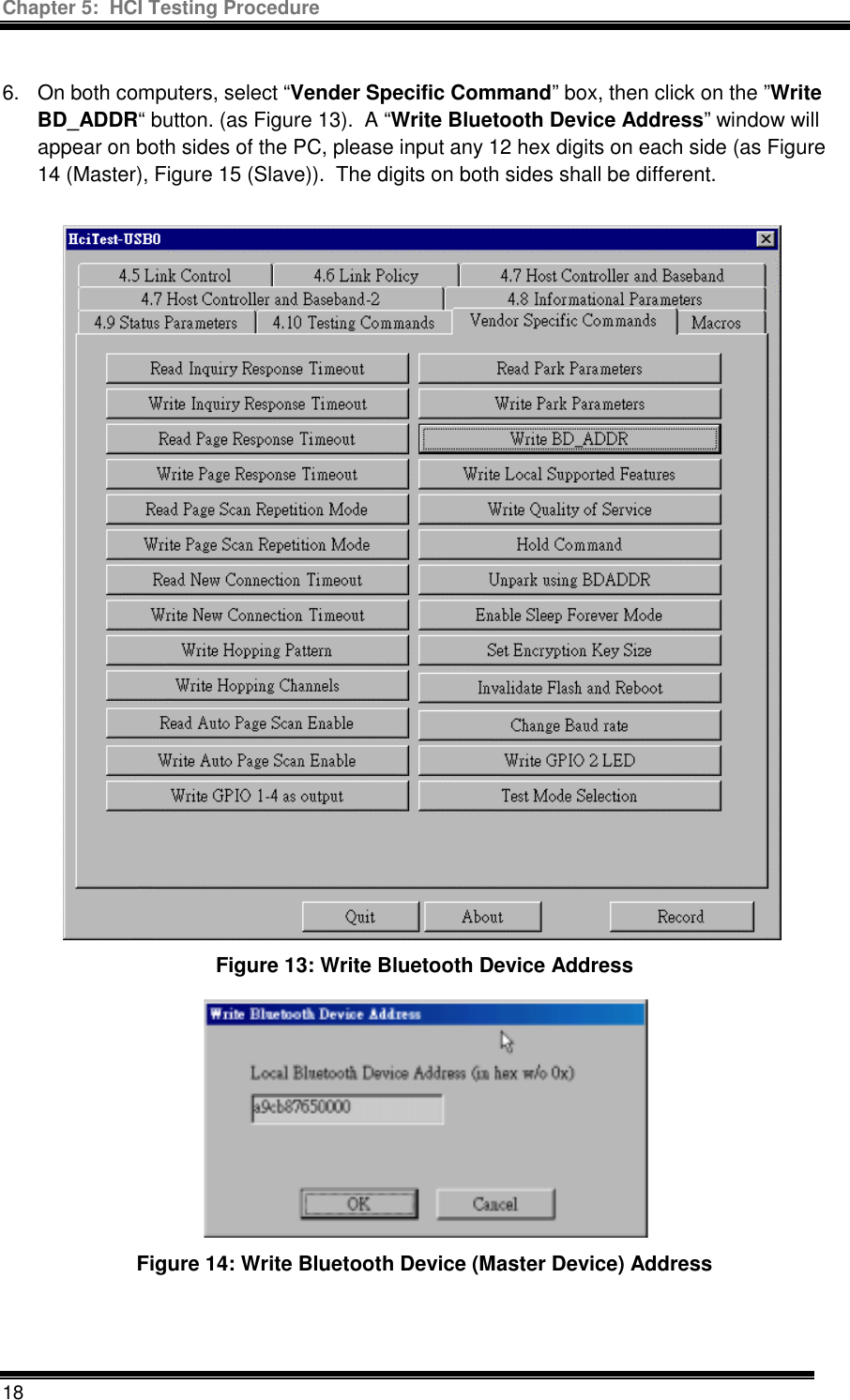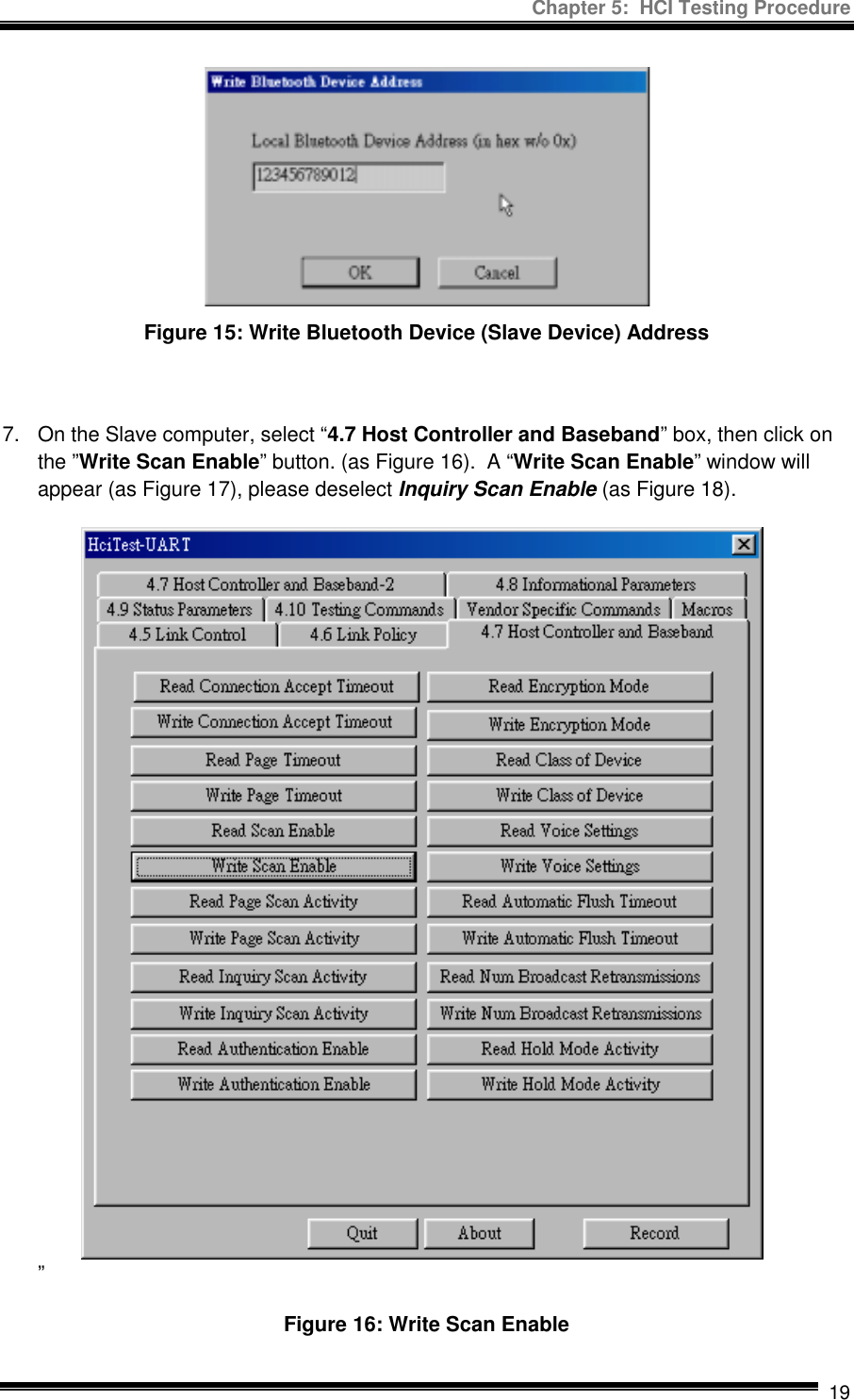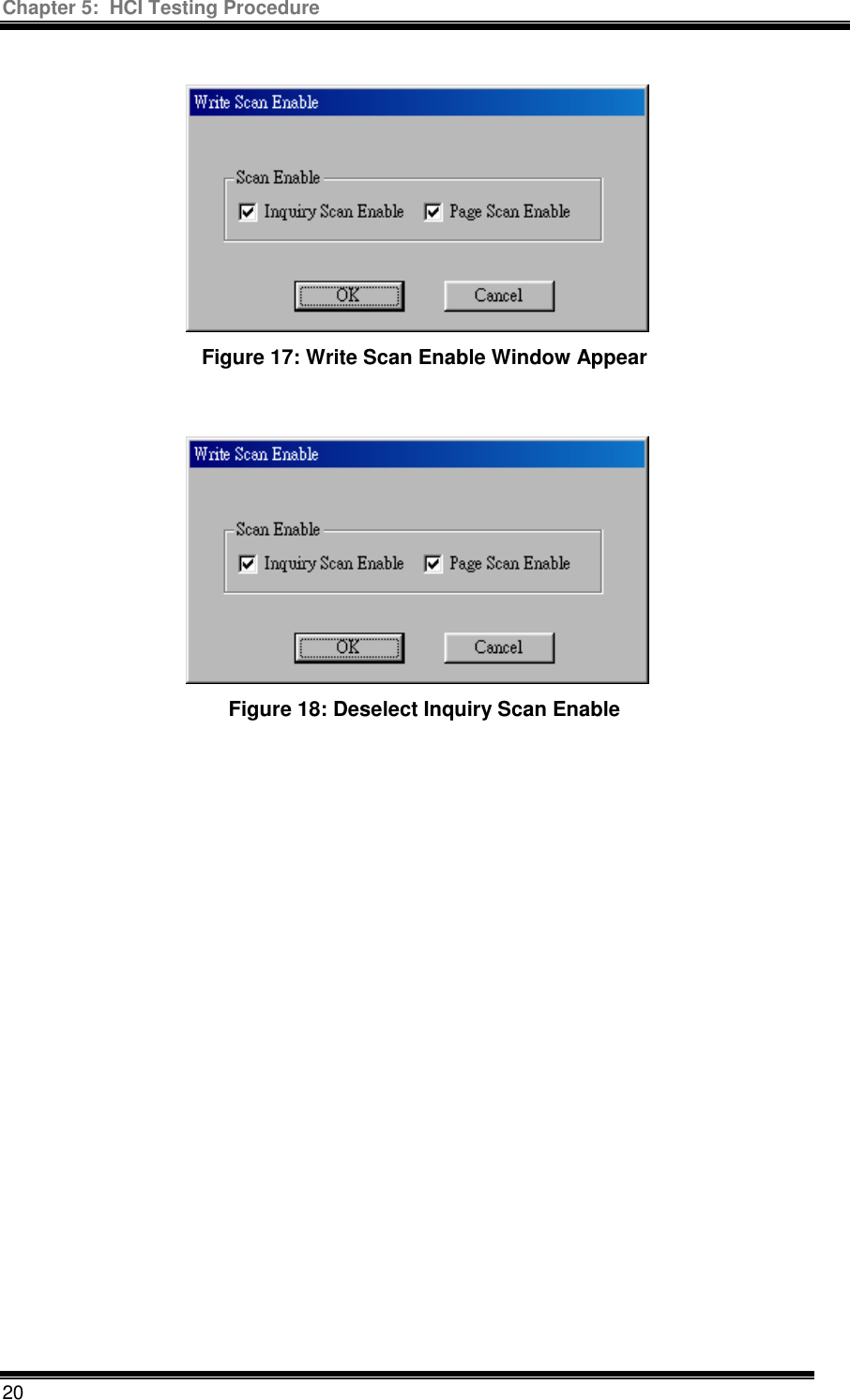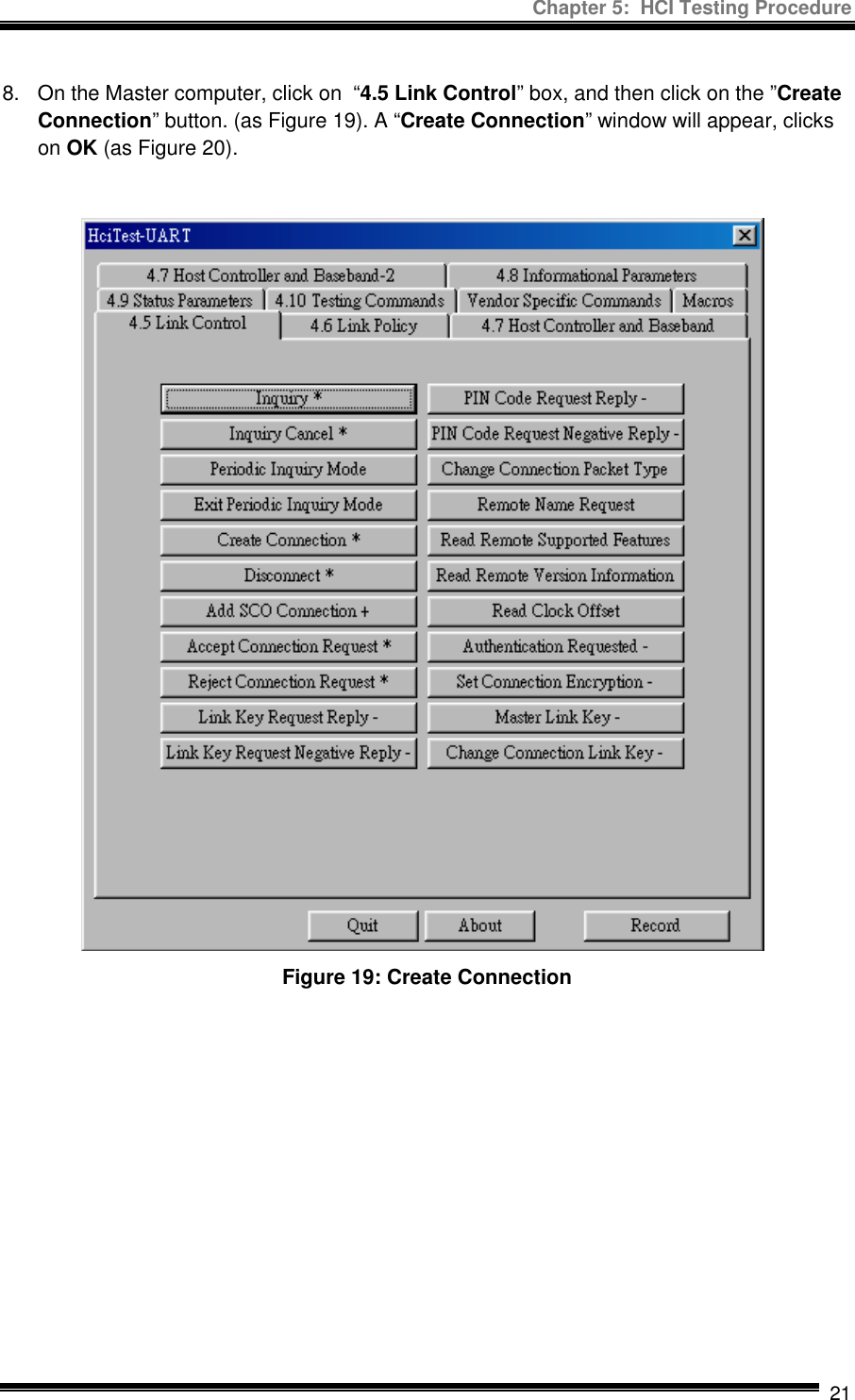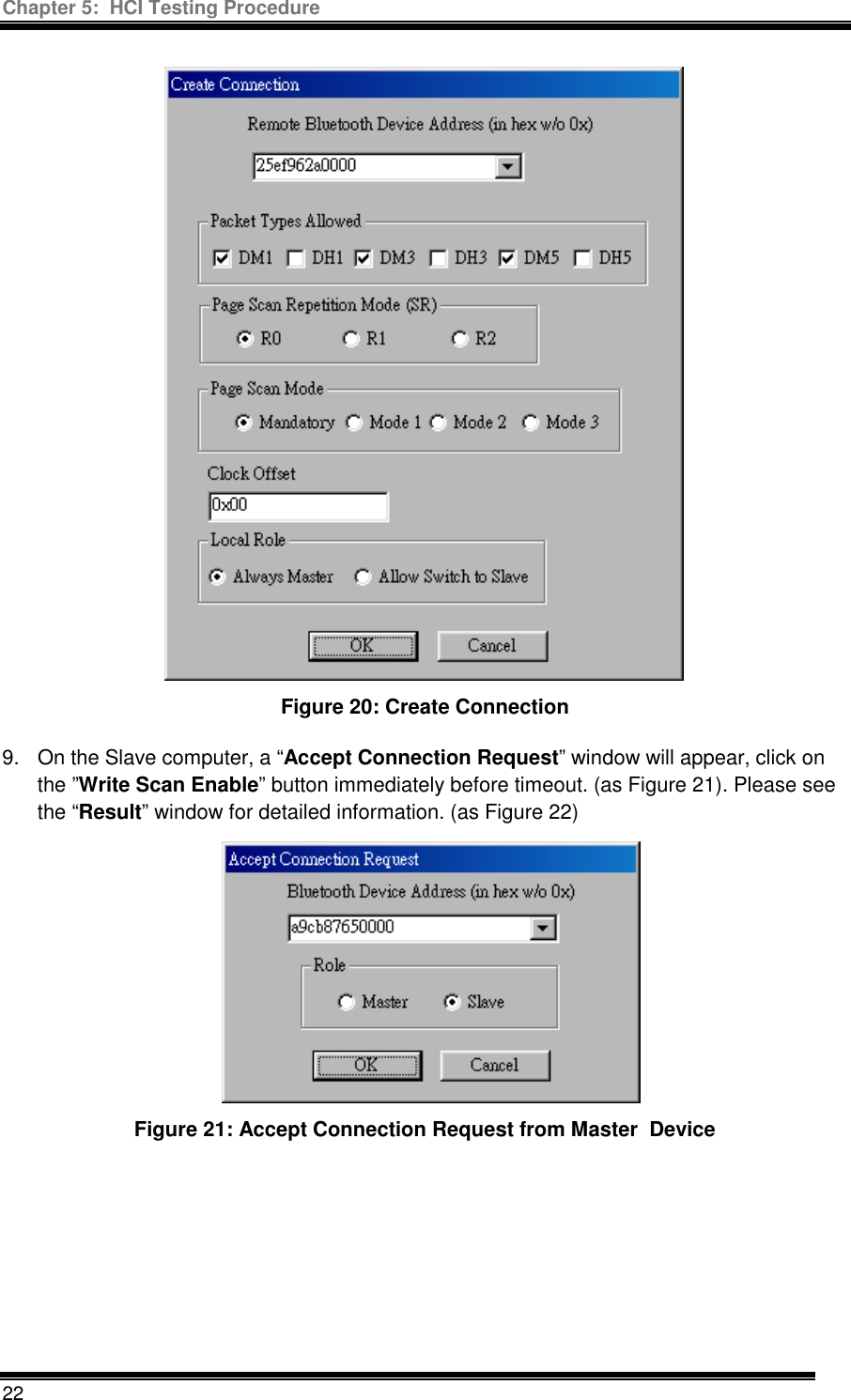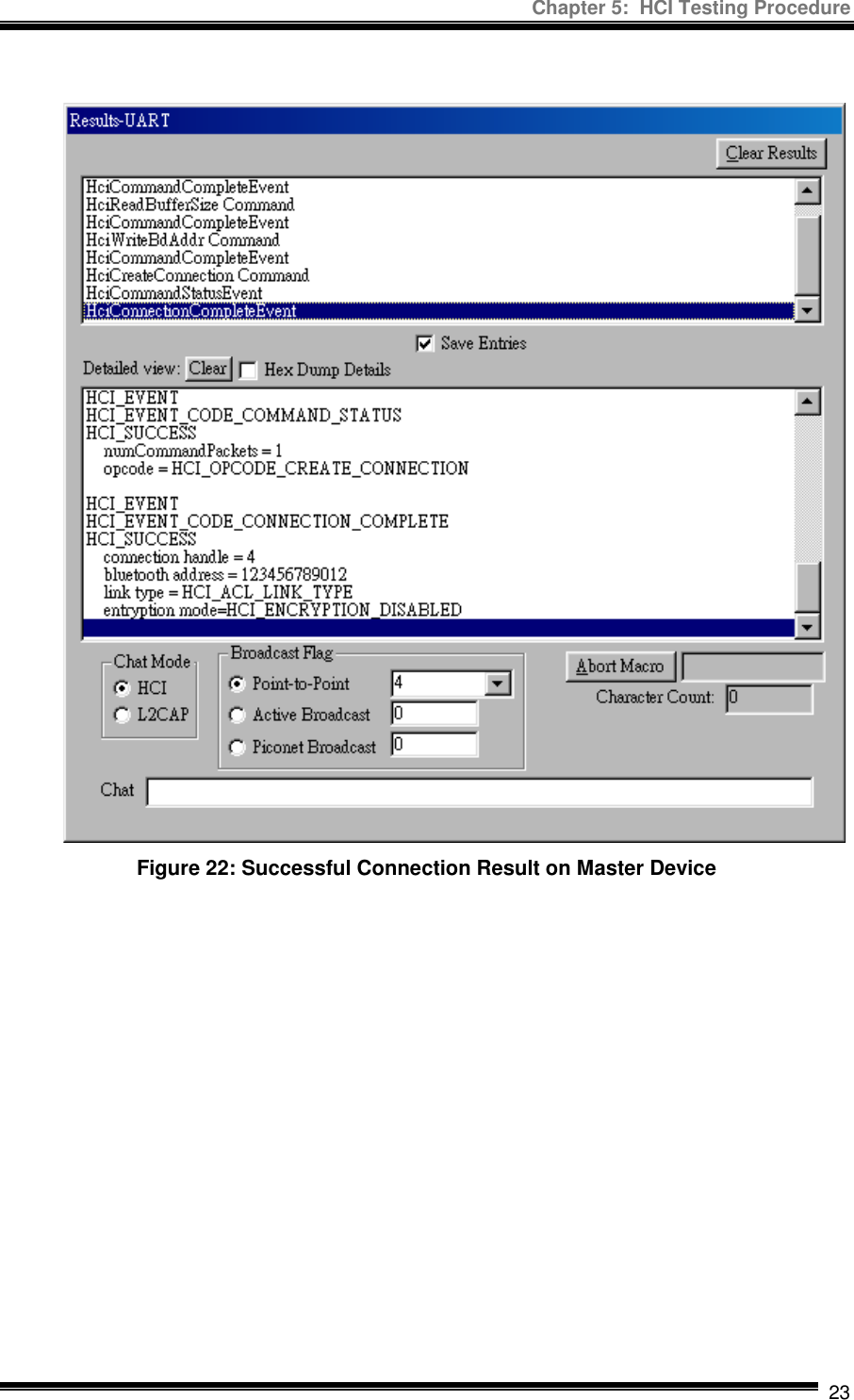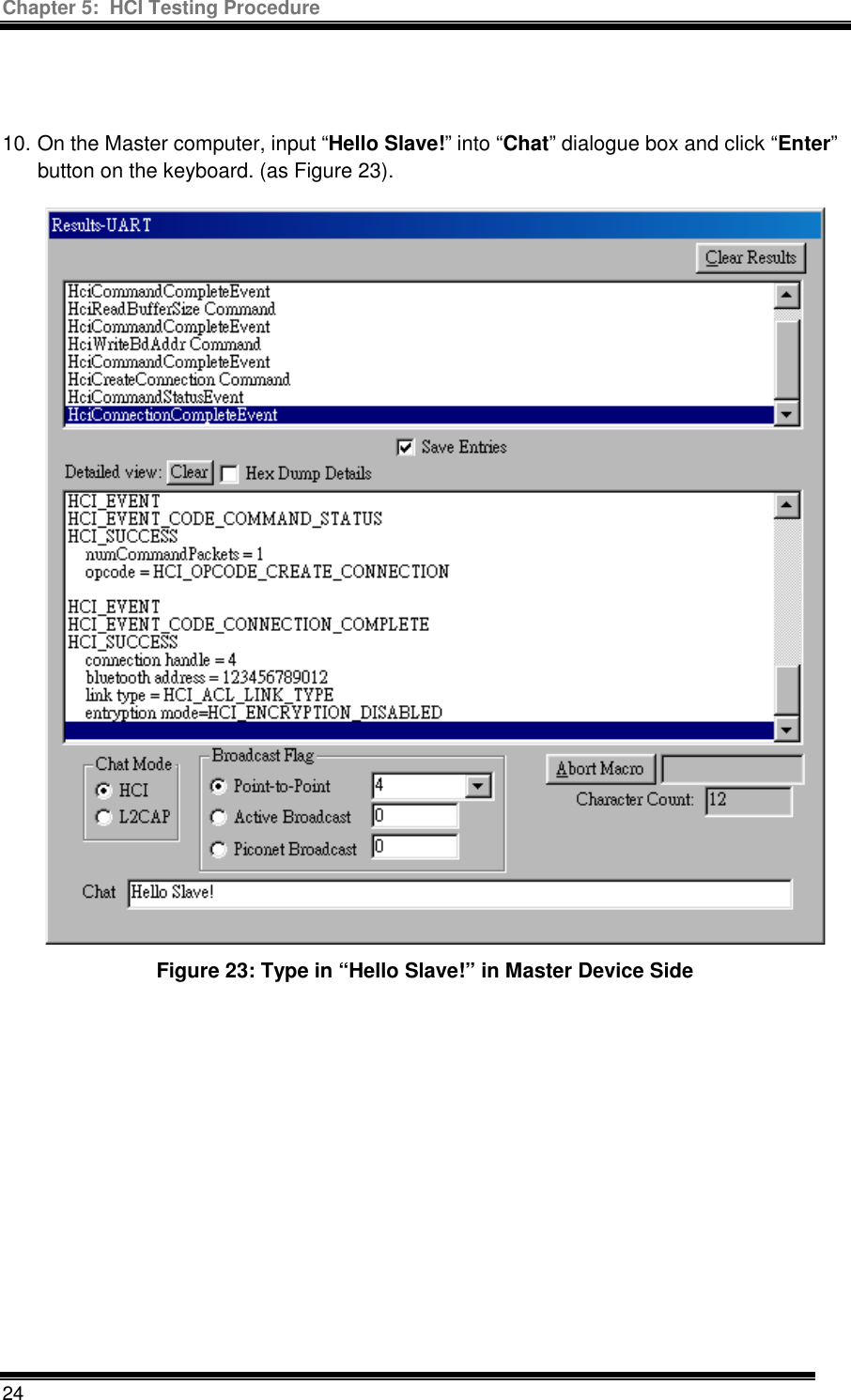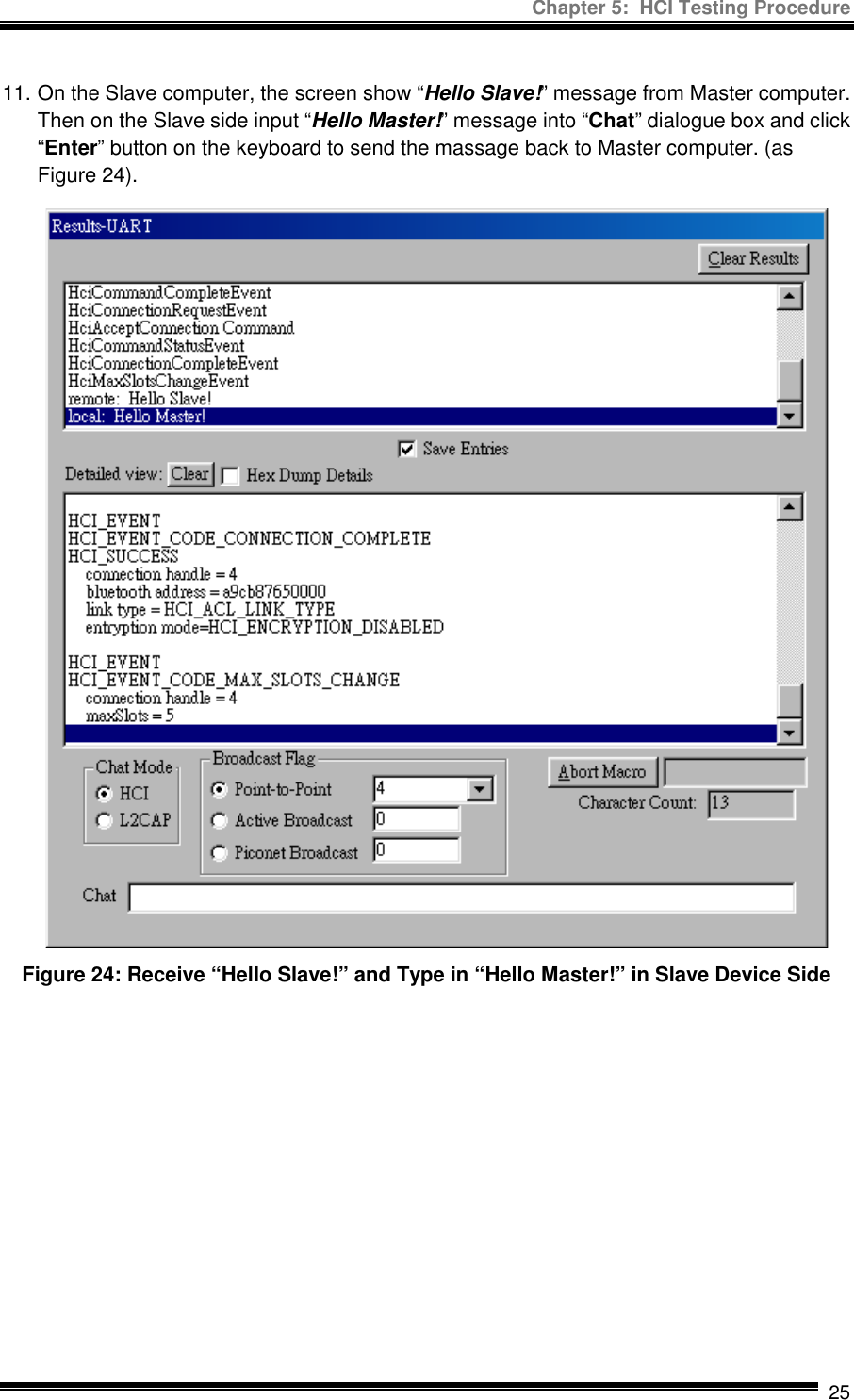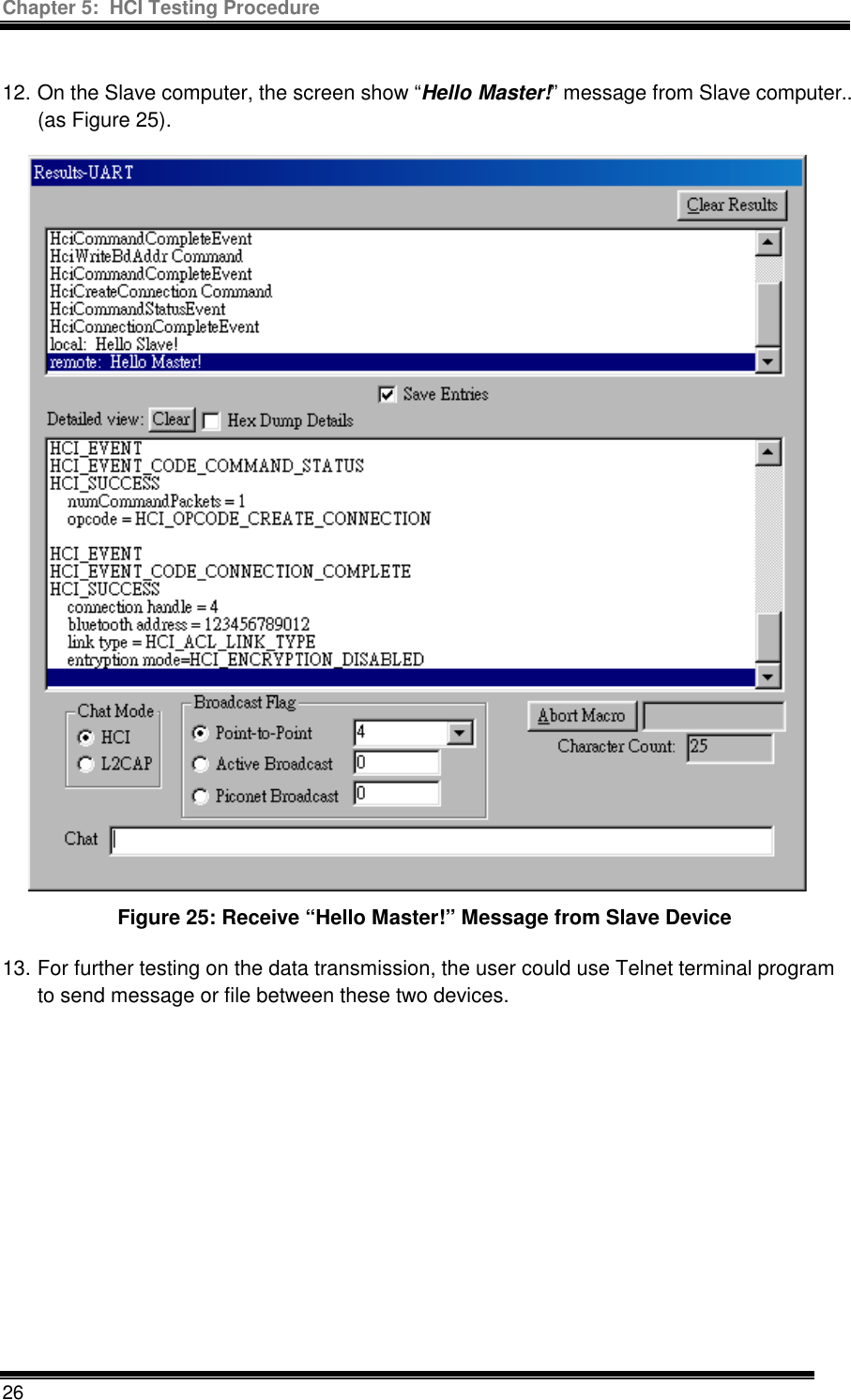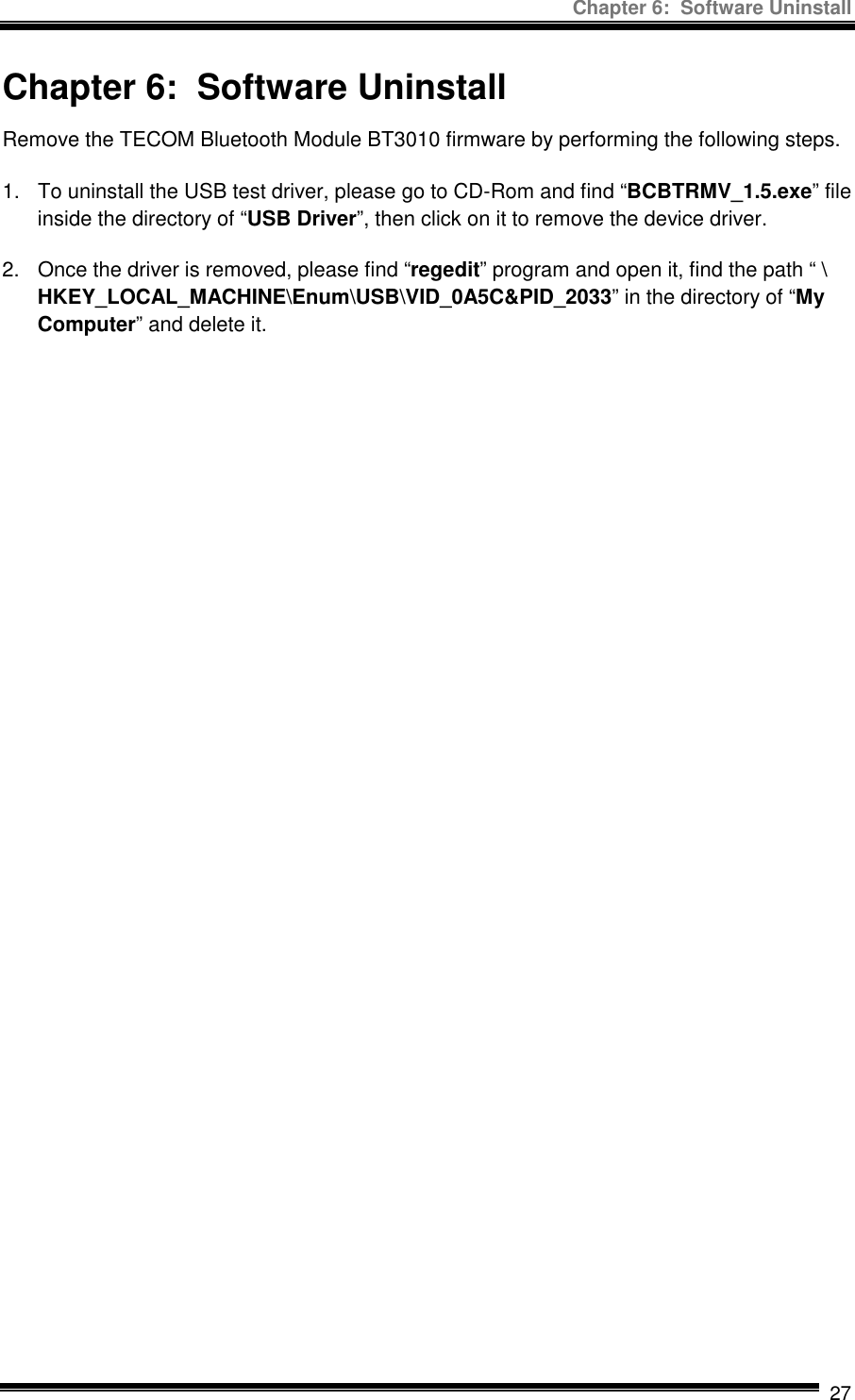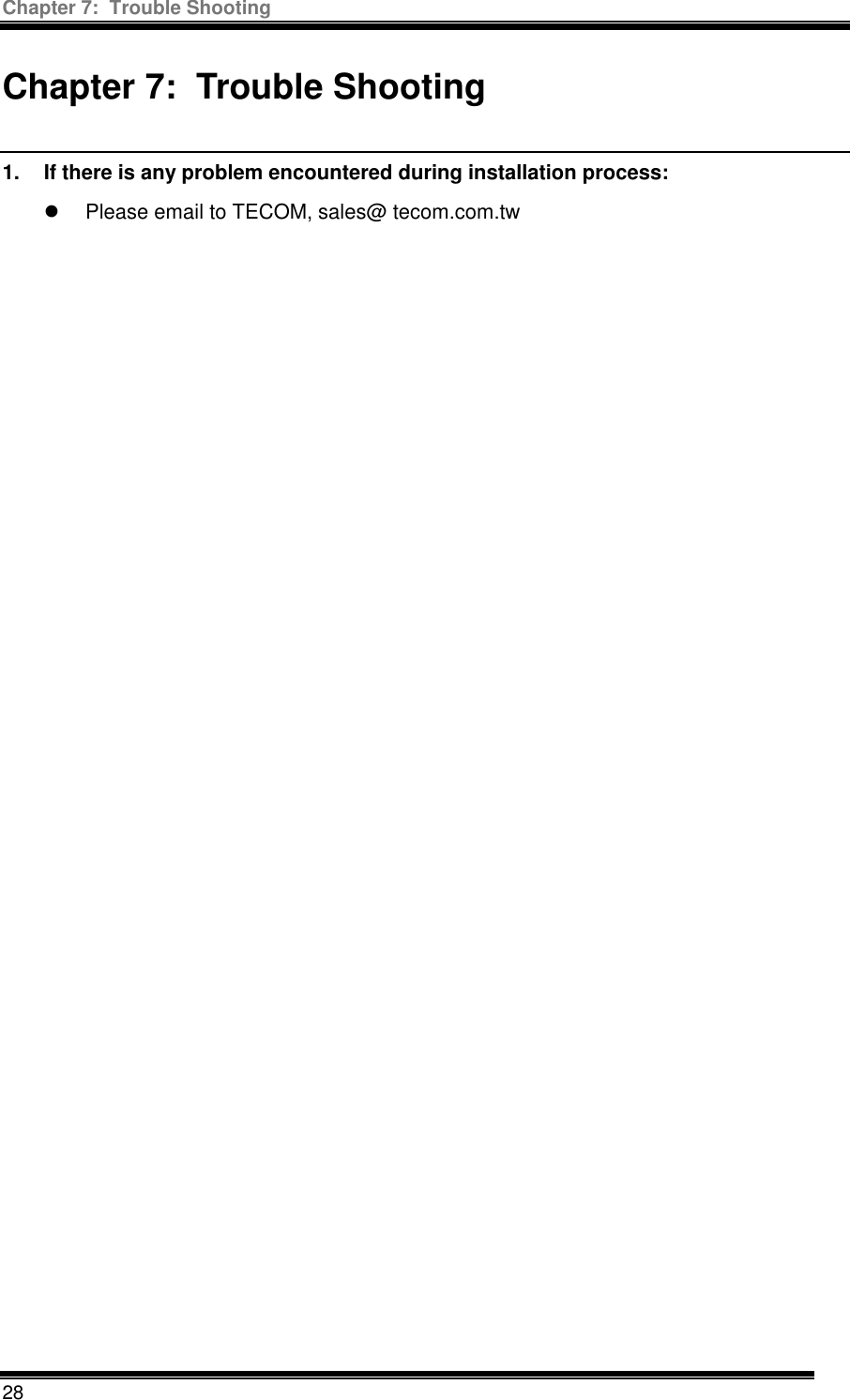Tecom Co BT3010 Spread Spectrum Transmitter Module User Manual Installation Guide and User s Manual
Tecom Co Ltd Spread Spectrum Transmitter Module Installation Guide and User s Manual
Tecom Co >
Contents
- 1. Manual guide 1 revised
- 2. Manual guide 2
Manual guide 2