Tecom Co BT3034 Bluetooth USB Dongle User Manual BT3034 User Guide
Tecom Co Ltd Bluetooth USB Dongle BT3034 User Guide
Tecom Co >
User Manual

g
Model Name: BT3034
User Guide
January 2002
©2002 by TECOM CO,. LTD. All rights reserved.
Printed in Taiwan
BLUETOOTH is a trademark owned by Bluetooth SIG., U.S.A. and licensed to TECOM Co., Ltd.
All Brand names and trademarks are the p roperty of their resp ective owners
Product Fe ature s
The BT3034 BluetoothTM USB Do ngle is co mplia nt with Blue tooth sta nd ard to ass ist you to
enjoy the wireless data connectivity experience among different Bluetooth enabled devices
such as desktop & notebook PC, printer, or PDA. The product provides the following
features:
● Compliant with Bluetooth Specification V.1.1
● USB bus-powered; an external power supply is not required
● Supports device drivers for: Microsoft Windows 98SE, Microsoft Windows ME,
Microsoft Windows 2000, Windows XP
● Supports 20 dBm (Class 1) Output Power; operating distance up to 100 meters
● Supports many user-friendly application profiles for LAN access, files transfer,
dial-up networking, and data synchronization between devices etc.
● Supports data rates up to 723 Kbps
Product Quick Installation Guide
● Check Product Contents
● Insert Software Installation CD to install software
● Plug in BT3034 to your computers USB port to install driver
● Configuring the application parameters
● Enjoy the Bluetooth connectivity
● 1 Quick Installation Guide
● 1 Bluetooth USB Dongle
● 1 CD-ROM for Installation Software & Documentation
● 1 USB extension cable
System Requireme nt
To run the software properly, please make sure your Desktop PC or Notebook PC meets the
following requirements:
● Hardware: Pentium Class PC, CPU speed 200 MHz or above
● RAM: 128MB or above
● USB port, supports USB 1.1 standard
● Operating System: Windows 98SE, or Windows Me, or Windows 2000, or Windows
XP.
Software Setup & Driver Installation
To install the Bluetooth Software for Windows, follow the instructions described below:
Note: When installing under Windows XP, the installation process might be a slightly
different in from installing under Windows 98SE, ME, and 2000.
1. Before software installation, do not insert Bluetooth USB Dongle into the USB port.
2. Insert the Software Installation CD-Rom into the CD-Rom drive.
3. A Software Installation Wizard window appears, click on Next to begin the process.
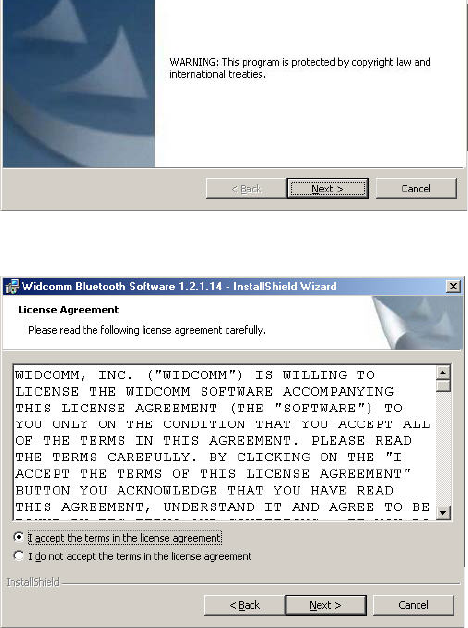
4. Choose “ I accept the terms in the license agreement” to accept the license
agreement; click on Next.
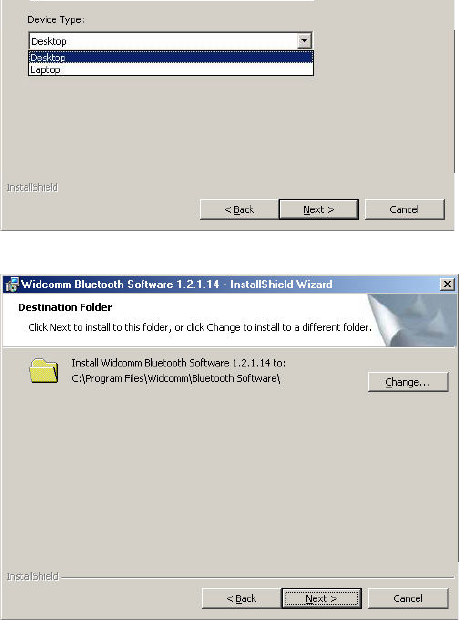
6. Specify the location of the driver & software to be installed; click on Next.
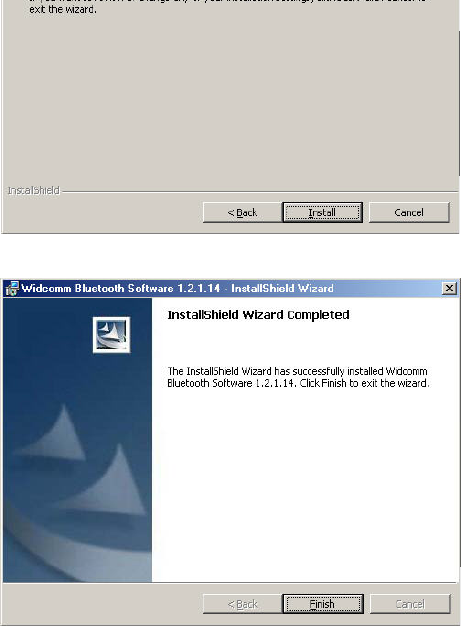
8. Confirm the completion of installation; click Finis h and then start the system.
qy
This device complies with part 15 of the FCC Rules. Operation is subject to the following two conditions:
1. This device may not cause harmful interference.
2. This device must accep t any interference received, including interference that may cause undesired operation.
IMPO RTANT NO TE:
1. TO COM PLY WITH THE FCC RF EXPOSURE COMPLIANCE REQUIREM ENTS, A
SEPARATION DISTANCE OF AT LEAST 20CM MUST BE M AINTAINED BETWEEN
THE ANTENNA OF THIS DEVICE AND ALL PERSONS. NO CHANGE TO THE
ANTENNA OR THE DEVICE IS PERMITTED. ANY CHANGE TO THE ANTENNA OR
THE DEVICE COULD RESULT IN THE DEVICE EXCEEDING T HE RF EXPOSURE
REQUIREMENTS AND VOID USER’S AUTHORITY TO OPERATE THIS DEVICE.
2. THE CHANGES OR MODIFICATIONS NOT EXPRESSLY APPROVED BY THE PARTY
RESPONSIBLE FOR COM PLIANCE COULD VOID THE USER’S AUTHORITY TO
OPERATE T HE EQUIPM ENT.
Note:
This equipment has been tested and found to comply with the limits for a Class B digital device, pursuant to part 15 of the
FCC Rules. T hese limits are designed t o p rovide reasonable p rotect ion against harmful interference in a residential
installation. This equipment generates, uses and can radiate radio frequency energy and, if not installed and used in
accordance with the instruct ions, may cause harmful interference t o radio communications. However, there is no guarantee
that interference will not occur in a particular installation. If this equipment does not cause harmful interference to radio or
television recep tion, which can be determined by turning the equipment off and on, the user is encouraged to try to correct
the int erference by one or more of the following measures: (1) Reorient or relocat e the receiving antenna, (2) Increase the
separation between the equip ment and receiver, (3) Connect the equipment into an outlet on a\circuit different from that to
which the receiver is connected, (4) Consult the dealer or an experienced radio/TV technician for help.
De partment of Communications-Canada
Canadian Compliance State ment
This Class B Digital apparatus meets all the requirements of the Canadian Interference Causing Equipment Regulations.
Cet app areil numerique de la classe B resp ect les exigencies du Reglement sur le material broilleur du Canada.
This device comp lies with Class B Limits of Industry of Canada. Operation is subject to the following two conditions: 1)
this device may not cause harmful int erference, and 2) t his device must accep t any interference received, including
interference that may cause undesired operation.
This device is certified to the requirements of RSS-139-1 and RSS-210 for 2.4 GHz spread spectrum devices. The use of
this device in a system operating ether partially or completely outdoors may require the user to obtain a license for the
syst em according to the Canadian regulations. For further information, contact local Industry Canada office.
For the following equipment:
Product Name: Bluetooth USB Dongle
Model Name: BT3034
Is herewith confirmed to comply with the requirements set out in the Council Directive on the Ap proximation of the Laws
of the Member States relating to 1999/5/EC R&TTE Directive. For the evaluation regarding the Directives, the following
standards were applied: ETSI 300
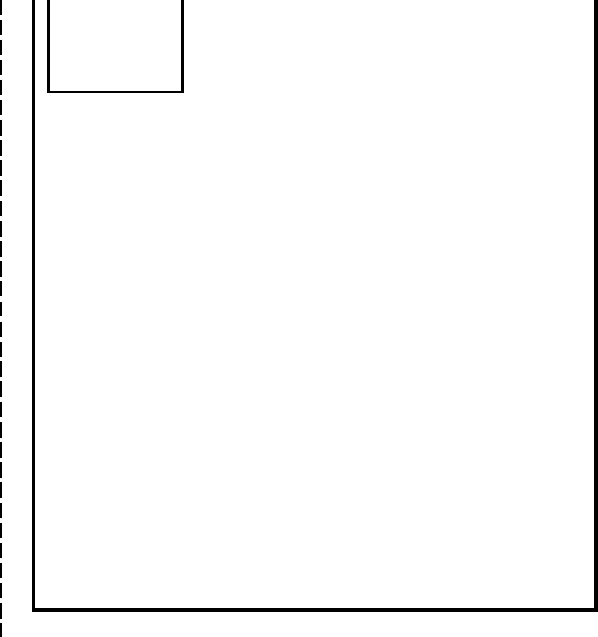
FROM: _______________________________
_______________________________ PLEASE
STAMP
TO: TECOM Co,. LTD
IMSD
23, R&D Road 2, Science-Based Indus
Hsin-Chu 300
Taiwan
,gpy(),y()yg
of purchase, completed and returned the Registration Card which accompanied the products
when ship ped, (2) return the failed product to TECOM designated repair facility with
shipping charge prepaid, and (3) provide TECOM with proof of the original date of purchase.
Repaired or replacement products will be returned to you with shipping charges p repaid.
Replacement products may be refurbished or contain refurbished materials. If TECOM by its
sole determination, is unable to repair or replace the defective product, it will refund the
depreciated purchase price of the product.
This warranty does not apply if, in the judgment of TECOM, the product fails due to damage
from shipment, handling, storage, accident, abuse or misuse, or if it has been used or
maintained in a manner not conforming to product manual instructio ns, has been mo dified in
any way, or has had any serial number removed or defected. Repair by anyone other than
TEC O M or an approved agent will void this wa rranty. The maximum liability of TEC O M
under this warranty is limited to the purchase rice o f the prod uct covered by the warranty.
Prior to returning any defective product, the end customer or the reseller from whom the end
customer original purchased the product must obtain a Return Materials Authorization
(RMA) number from TECOM. All defective products should be returned to TECOM with
shipping charges prepaid.
Except as specifically provided in this statement or as required by law, the warranties
and remedies stated above are exclusive and in lieu of all others, oral or written,
e xpres s or implied. Any and all othe r warrantie s, including implied warrantie s of
merchantability, fitness for a particular purpose and non-infringement of third party
rights are e xpressly e xcluded. TECOM s hall not unde r any circumstances be liable to
any person for any special, incidental, indirect or consequential damages, including
without or revenues or costs of replacement goods, even if TECOM is informed in
advance of the possibility of such damages.
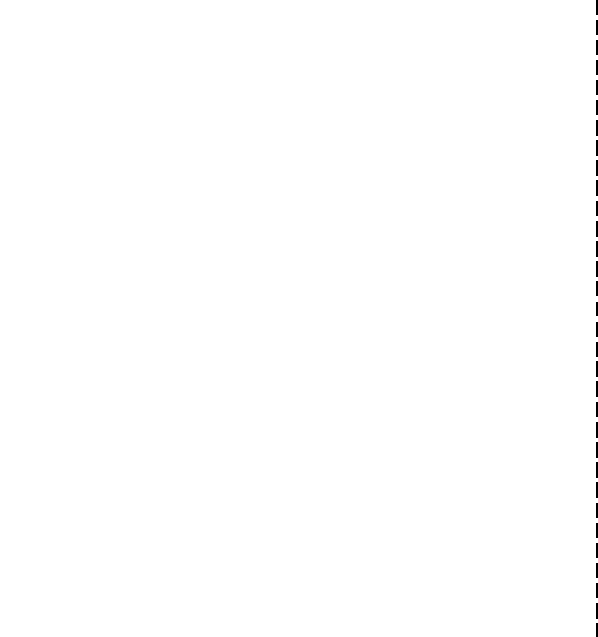
Name: __________________________________________________________
Title: ____________________________________________________________
Company Name: __________________________________________________
Address (1): ______________________________________________________
Address (2): ______________________________________________________
Telephone: _______________________________________________________
E-mail : _________________________________________ _________________
Purchase Date: ____________________________________________________
Where did you purchased the product?
____ Mail order
____ Reseller/VAR
____ Retail Store
____ Internet
Reseller Name: ___________________________________________________
Reseller Address __________________________________________________
Telephone: _______________________________________________________
Fax: _____________________________________________________________
What PC will this TECOM product be used?
____ Desktop PC
____ Notebook PC
Where will the product primarily be used?
____ Home
____ Office
____ Personal Use
** P LEASE ATTACH A PHOTOCOP Y OF RECIPE T OF ORIGINAL P URCH ASE ! **
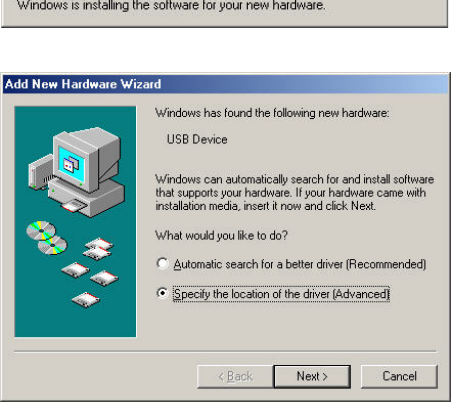
10. Choose “Specify the location of the driver (advanced)”; then click on Next.
11. Select the location of device driver, please specify “C:\Program Files
\Widcomm\Bluetooth S oftware\b in\”, click on Next.
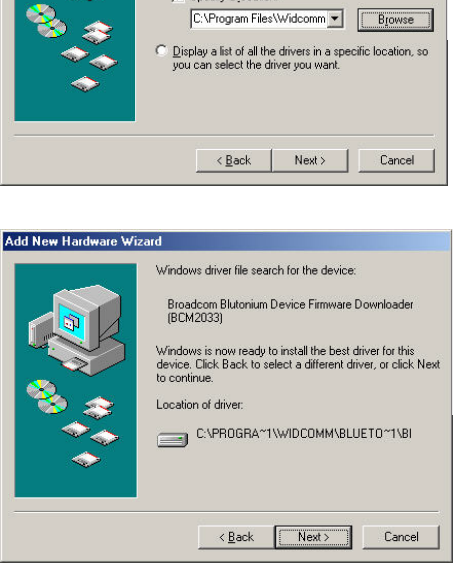
12. Confirm the device driver found; click on Next.
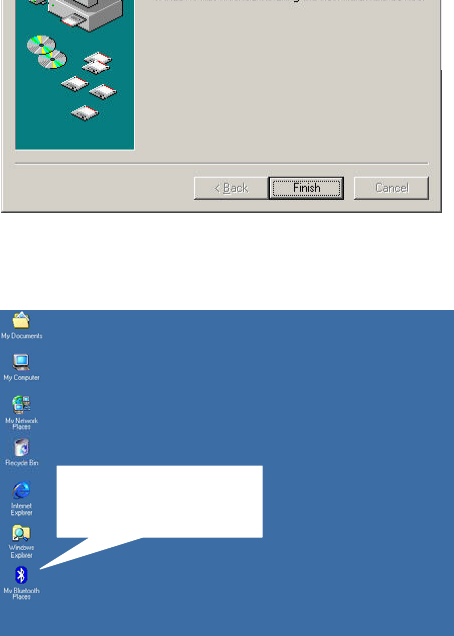
14. A “My Bluetooth Places” icon appears on the desktop.
Note: More detailed explanations and the operation of each Bluetooth
services can
be found in Use r’s M anual in the CD-ROM.
My Bluetooth Places
icon appears on the
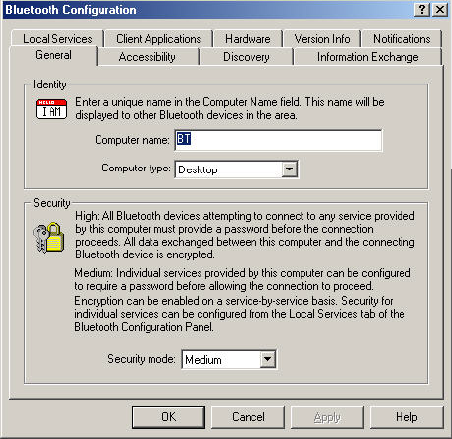
items, Security and Configuration , of Setup option.
2. Click on “Configuration”, the “General” Section of Bluetooth Configuration allows
you to customize the device’s user name, type, and security type.
3. The “Acc essibility” Section allows you to specify which individual devices are allow
to access to the user’s device.
M ore de taile d e xplanations and the operation of e ach Bluetooth s ervices can be found
in User’s Manual in the CD-ROM.
To use the “My Bluetooth Places” program, follow the instructions described below:
1. Click “ My Bluetooth Places” on PC desktop, the “My Bluetooth Places” window
appears, three icons, “My Device” , “Entire Bluetooth Ne ighborhood” & “Add
Blue tooth Connection” appears inside the window.
2. Click My Device from the “Bluetooth Neighborhood” window to see which
application services is available to the other devices. The icon with “ X” or without
“ X” indicates the Bluetooth service availability o f this device.
3. Click on Entire Bluetooth Ne ighborhood from the “My Bluetooth Places” window
to search for available devices. Once Bluetooth devices are detected, icons with
device names will be displayed on the screen; click on each icon to see what services
are available to you. Click on each available service to begin with the service.
4. Click on any available device, for example, a device name “BT98” from the
“My Bluetooth Places” window to see which services are available to you.
Double click on each icon to begin with different services
.
Overseas Sales Offices
Ta i pe i , Ta i wa n
China
Japan
North Ame ri ca
Customer and Technical Supporting Centers
North Ame ri ca
Europe & As ia
No.19-8, 6F San-Chung Road, Nankang District, Taipei, Taiwan
Tel: +886-2-2655-1000
Fax: +886-2-2655-1349
E#202 NO.20 Guandondian St. Chaoyang, District, Beijing, China
Post Code:100020
Tel: +86 10 65032280~1
Fax: +86 10 6503 2258;
E-mail: tecombj@public.bta.net.cn
4F, Marushin Bldg. 1-6-2 Hamamatsucho, Minato-ku, Tokyo, Japan 105-0013
Tel: +81 33435 7817
Fax: +81 33578 8381
TECOM (USA) Group, Inc.
Add: 3 Corporate Park, Suite 168, Irvine, Ca. 92606 USA
Tel: 1-949-474-1535; Fax: 1-949-474-1539
E-mail:s ales @tec om.com.tw
21902 64th Ave. West #1, Mountlake, Terrace, WA 98043.
Tel: (206) 229-9979
E-mail : ytwang@ tecom.com.tw
23 R&D Road 2, Science-Based Industrial Park, Hsin-Chu, Taiwan R.O.C.
Tel: +886-3-5775141
Fax: +886-3-5776855
E-mail:s ales @tec om.com.tw