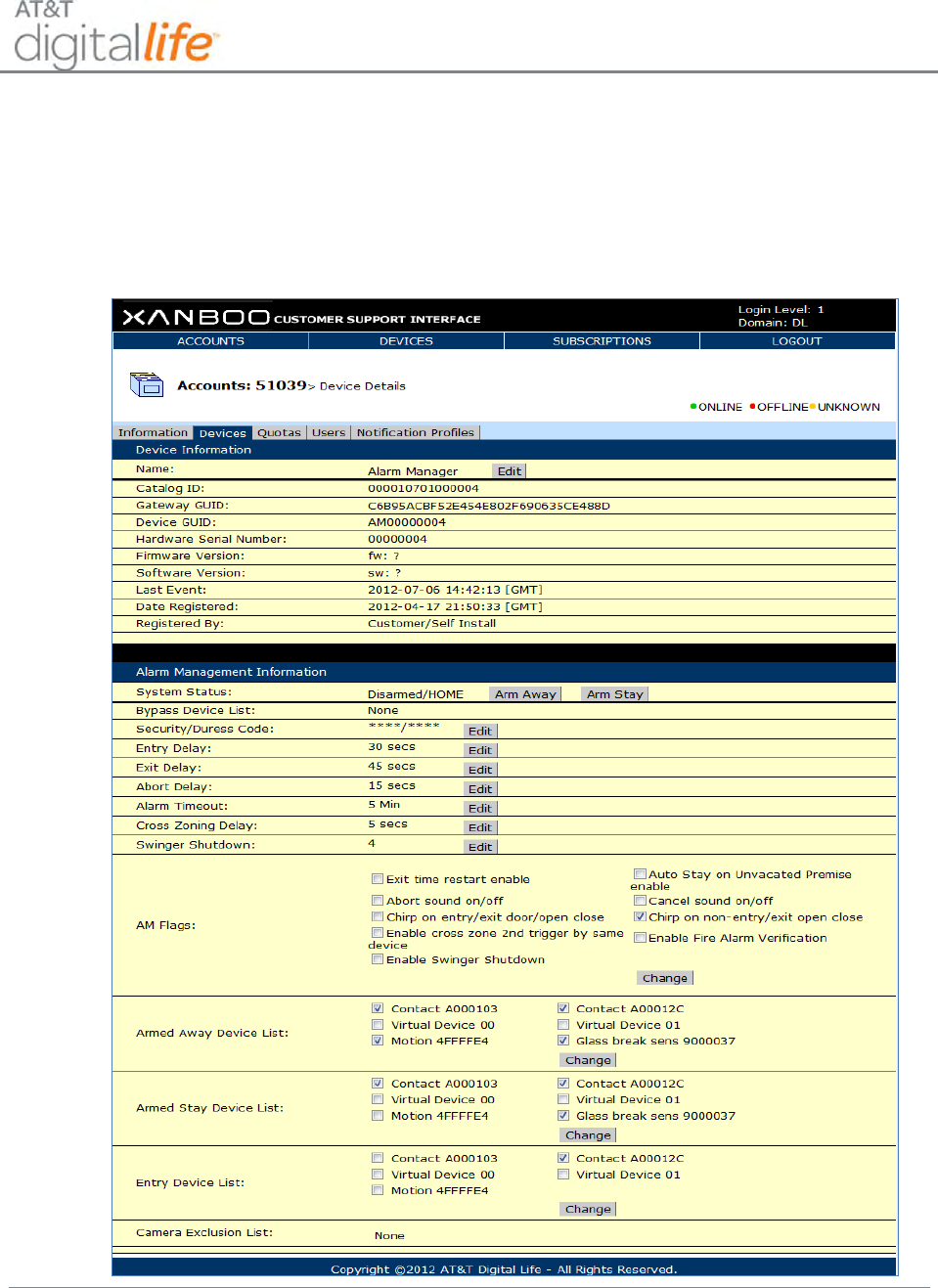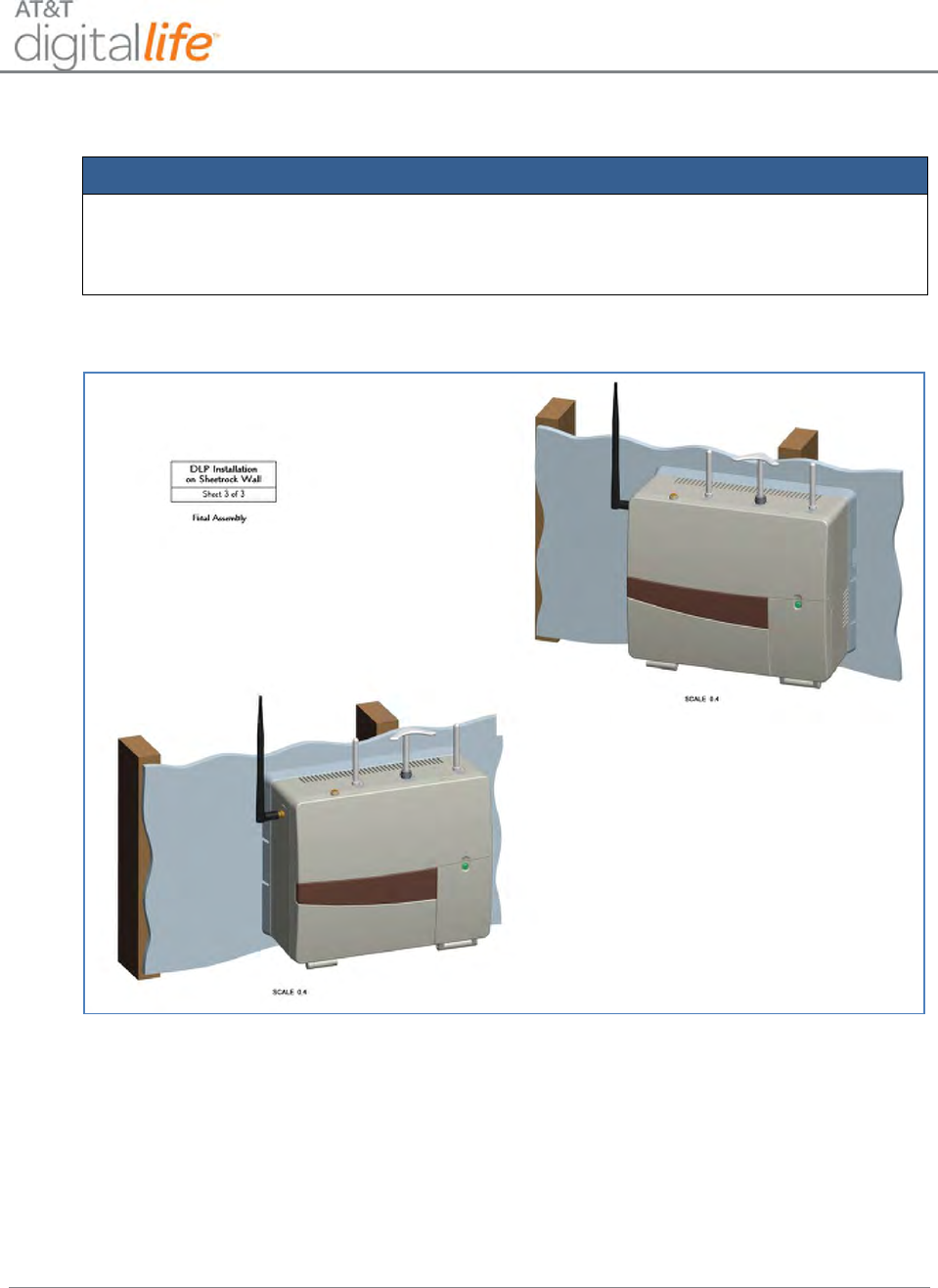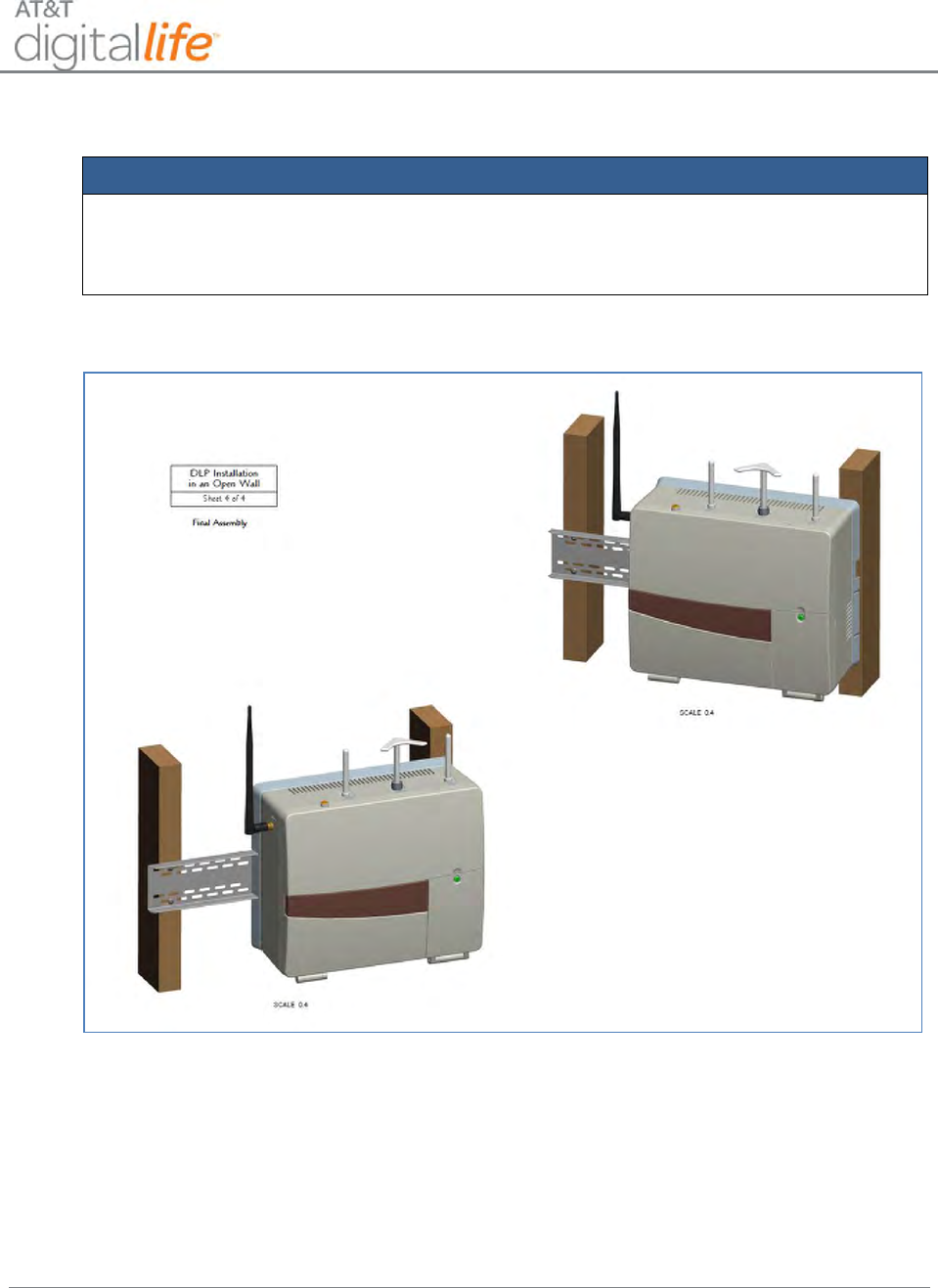Tecom Co DLC100 HOUSEHOLD BURGLAR-ALARM AND FIRE WARNING SYSTEM UNIT User Manual
Tecom Co Ltd HOUSEHOLD BURGLAR-ALARM AND FIRE WARNING SYSTEM UNIT
Tecom Co >
Contents
- 1. User Manual
- 2. Users Manual
User Manual
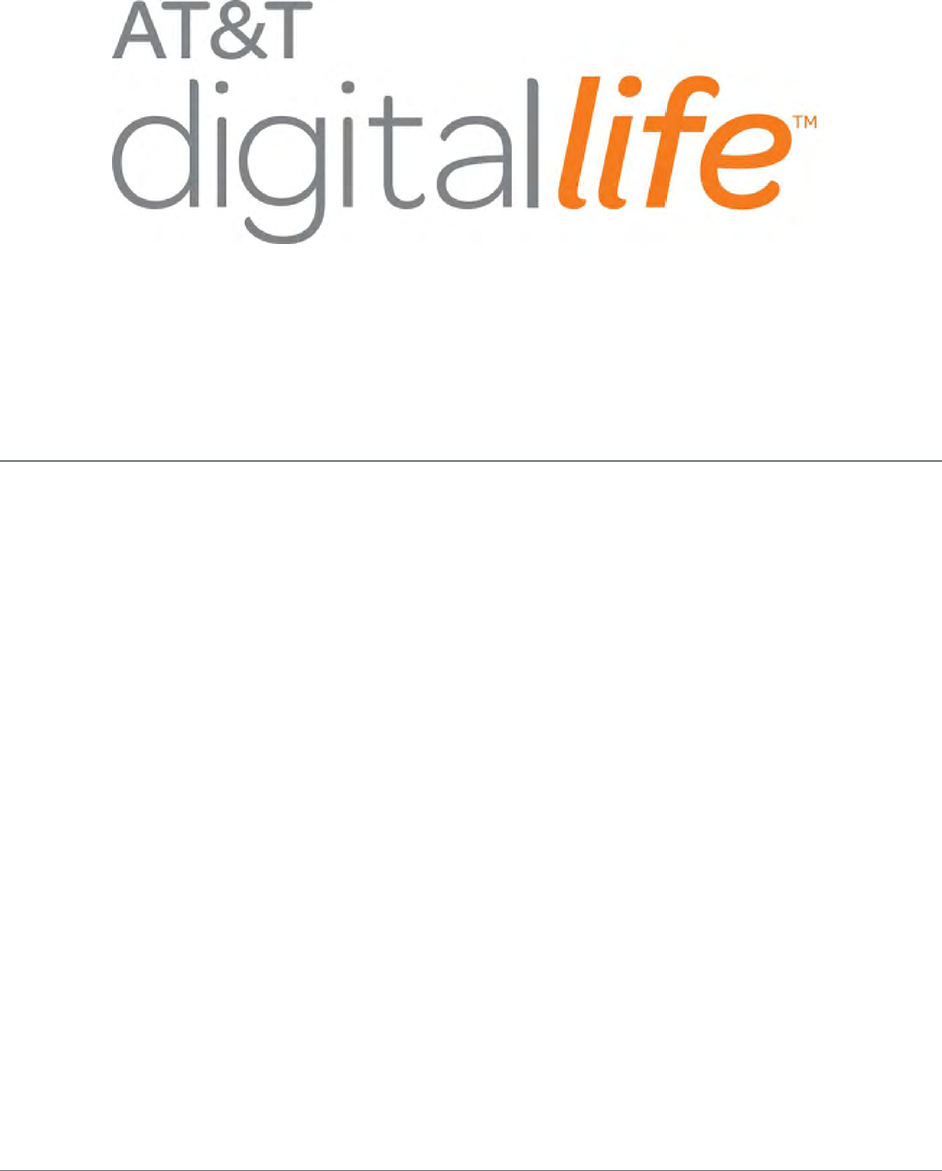
AT&T Proprietary (Internal Use Only)
Installation and Operations Manual
Version 2.1

AT&T Proprietary (Internal Use Only)
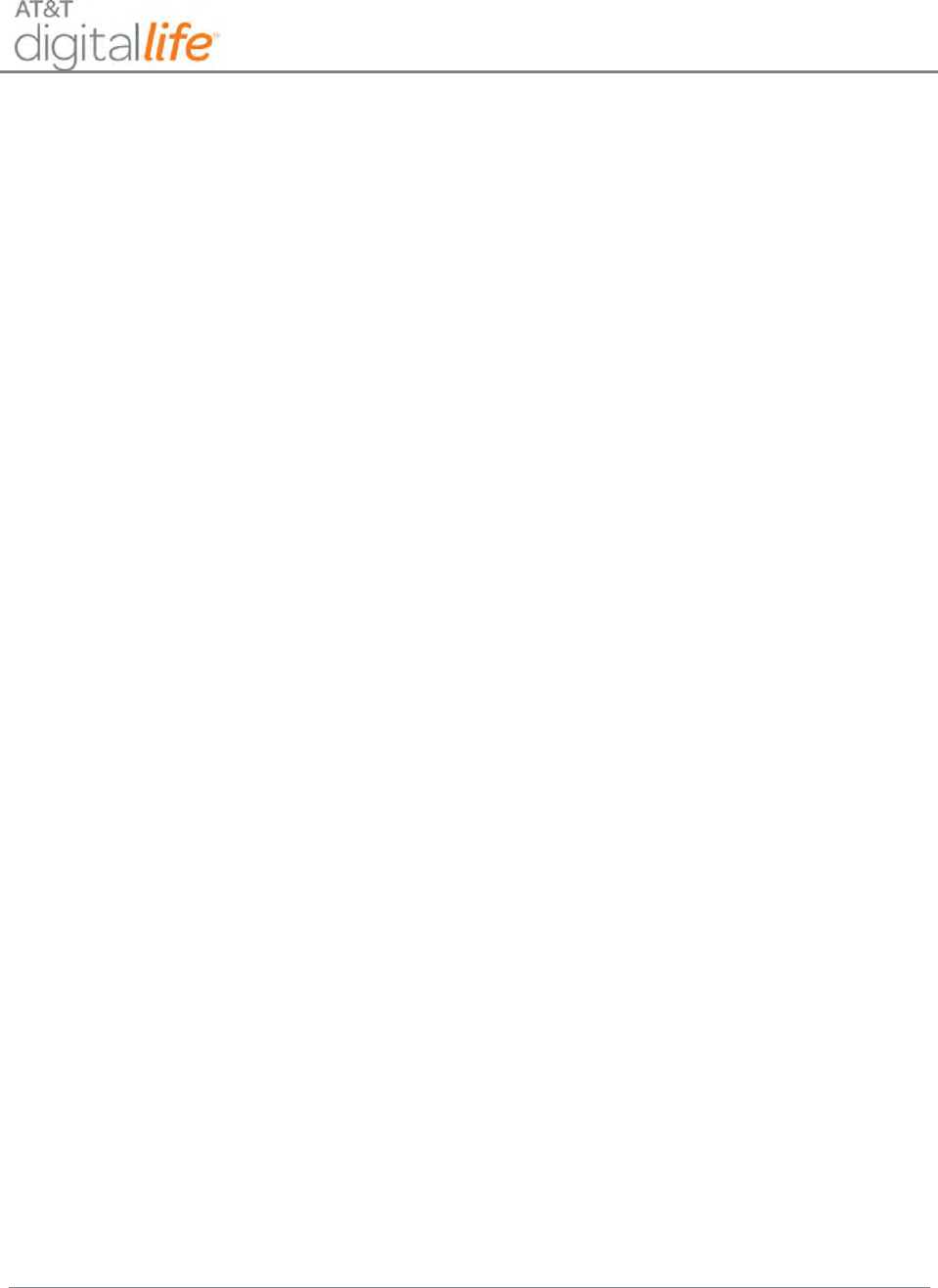
Installation and Operations Manual
AT&T Proprietary (Internal Use Only)
—i—
Table of Contents
1 Introduction .......................................................................................................................................... 1
2 Digital Life System Overview ................................................................................................................. 2
2.1 System Architecture ...................................................................................................................... 2
2.2 Digital Life Controller Cabinet ....................................................................................................... 3
2.3 Digital Life Premises Devices ......................................................................................................... 6
2.3.1 Wireless Premises Devices .................................................................................................... 6
2.3.2 Optional Takeover Module ................................................................................................... 8
2.3.3 Optional Z-Wave Devices (Not Evaluated by UL) .................................................................. 8
2.4 Digital Life System Installation and Configuration ........................................................................ 9
2.5 Digital Life System Operation ....................................................................................................... 9
2.6 Digital Life System Alarm Reporting ........................................................................................... 12
2.7 Event Notification Service (Not Evaluated by UL) ....................................................................... 12
2.8 Remote Video Monitoring (Not Evaluated by UL) ...................................................................... 13
2.9 Home Automation & Control (Not Evaluated by UL) .................................................................. 13
2.10 Digital Life System Operation Under a Local Power Failure Condition ....................................... 13
3 Digital Life Direct Overview ................................................................................................................. 15
3.1 Access Customer’s DLC ............................................................................................................... 15
3.2 Device Discovery Mode and Discovery Process .......................................................................... 18
3.3 Administer DLC Features ............................................................................................................. 22
3.3.1 Security/Duress Code .......................................................................................................... 24
3.3.2 Entry Delay .......................................................................................................................... 24
3.3.3 Exit Delay ............................................................................................................................. 25
3.3.4 Abort Delay ......................................................................................................................... 25
3.3.5 Alarm Timeout .................................................................................................................... 25
3.3.6 Cross Zoning Delay .............................................................................................................. 25
3.3.7 Swinger Shutdown .............................................................................................................. 26
3.3.8 Exit Time Restart Enable ..................................................................................................... 26
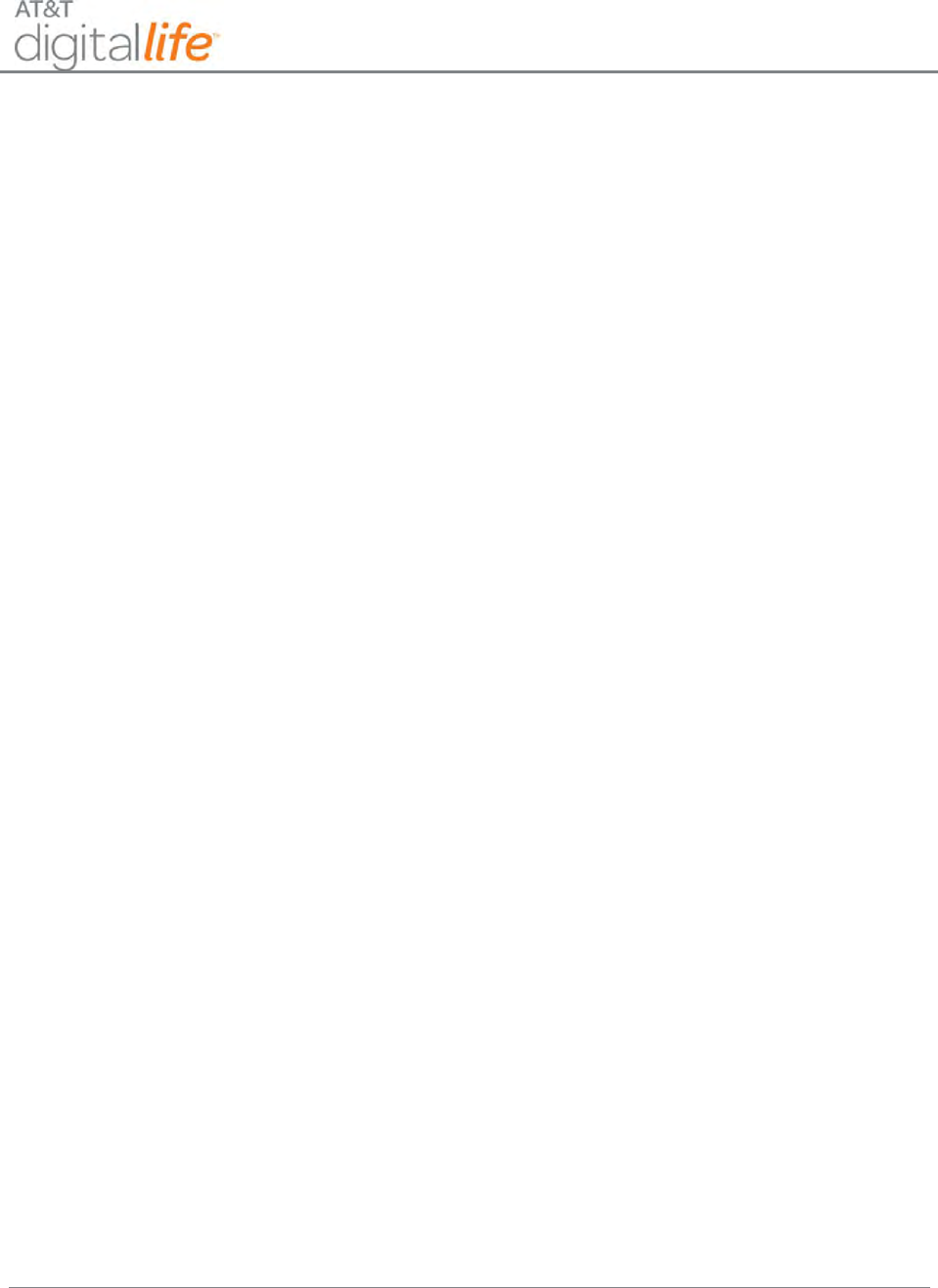
Installation and Operations Manual
AT&T Proprietary (Internal Use Only)
—ii—
3.3.9 Abort Sound On/Off ............................................................................................................ 26
3.3.10 Chirp on Entry/Exit Door/Open Close ................................................................................. 26
3.3.11 Enable Cross Zone 2nd Trigger by Same Device ................................................................... 26
3.3.12 Enable Swinger Shutdown .................................................................................................. 27
3.3.13 Auto Stay on Unvacated Premises Enable .......................................................................... 27
3.3.14 Cancel Sound On/Off .......................................................................................................... 27
3.3.15 Chirp on Non-Entry/Exit Open Close ................................................................................... 27
3.3.16 Enable Fire Alarm Verification ............................................................................................ 27
3.4 Troubleshooting Wireless Devices .............................................................................................. 28
4 Digital Life Controller (DLC) Cabinet and Internal Components ......................................................... 31
5 System Installation .............................................................................................................................. 34
5.1 DLC AC-to-AC Adapter with Integrated HPAV Connection ......................................................... 39
5.1.1 Connecting the AC-to-AC Adapter with Integrated HPAV to the DLC Cabinet ................... 40
5.1.2 Connecting the AC-to-AC Adapter with Integrated HPAV to the DLC Cabinet ................... 41
5.2 DLC Cabinet Installation .............................................................................................................. 42
5.3 Mounting the DLC Cabinet .......................................................................................................... 44
5.3.1 DLC Cabinet Installation on a Sheetrock Wall ..................................................................... 44
5.3.2 DLC Cabinet Installation on an Open Wall .......................................................................... 47
5.3.3 Assembling the DLC Antennas ............................................................................................ 51
5.4 Installing the Battery ................................................................................................................... 52
6 Device Installation, Discover, Registration and Operation ................................................................. 55
6.1 915MHz Products ........................................................................................................................ 55
6.1.1 Keypad (915MHz) ................................................................................................................ 55
6.1.1.1 Installing the Keypad ....................................................................................................... 57
6.1.1.2 Discovering and Registering the Keypad (Digital Life Direct) .......................................... 58
6.1.2 Siren (915MHz) ................................................................................................................... 61
6.1.2.1 Installing the Siren .......................................................................................................... 62
6.1.2.2 Discovering and Registering the Siren ............................................................................ 62
6.1.2.3 Installing/Replacing Batteries ......................................................................................... 63
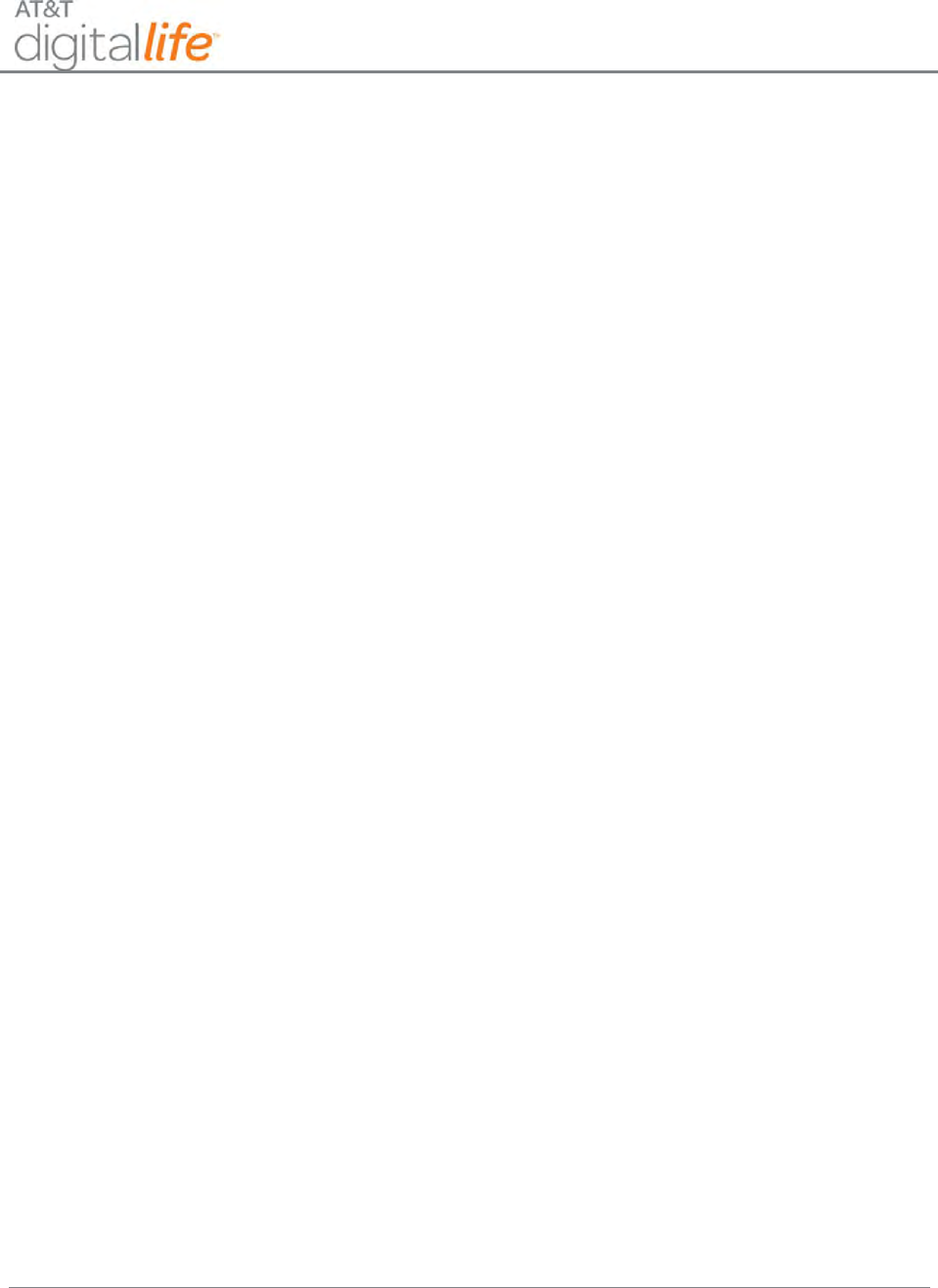
Installation and Operations Manual
AT&T Proprietary (Internal Use Only)
—iii—
6.1.3 Device Controller (915MHz) (Not Evaluated by UL) ........................................................... 63
6.1.3.1 Discovering and Registering the Device Controller ........................................................ 64
6.1.4 915MHz Repeater ............................................................................................................... 64
6.1.4.1 Installing the 915MHz Repeater ..................................................................................... 65
6.1.4.2 Discovering and Registering the 915MHz Repeater ....................................................... 65
6.1.4.3 Installing/Replacing Batteries ......................................................................................... 66
6.2 433MHz Products ........................................................................................................................ 66
6.2.1 FCC Regulations ................................................................................................................... 68
6.2.1.1 RF Exposure Information ................................................................................................ 68
6.2.2 Smoke Detector .................................................................................................................. 69
6.2.2.1 Smoke Detector LED Functions ....................................................................................... 69
6.2.2.2 Discovering and Registering the Smoke Detector .......................................................... 70
6.2.2.3 Installing the Smoke Detector ......................................................................................... 70
6.2.2.4 Installing/Replacing Batteries ......................................................................................... 72
6.2.2.5 Testing the Smoke Detector............................................................................................ 72
6.2.2.6 Maintaining the Smoke Detector .................................................................................... 73
6.2.2.7 Specifications—Smoke Detector ..................................................................................... 73
6.2.3 Carbon Monoxide (CO) Detector ........................................................................................ 74
6.2.3.1 Discovering and Registering the CO Detector ................................................................. 75
6.2.3.2 Selecting Location(s) for Installation ............................................................................... 75
6.2.3.3 Locations to Avoid ........................................................................................................... 76
6.2.3.4 Mounting the CO Detector ............................................................................................. 76
6.2.3.5 Installing/Replacing Batteries ......................................................................................... 78
6.2.3.6 Testing the CO Detector .................................................................................................. 79
6.2.3.7 Normal CO Alarm Test .................................................................................................... 79
6.2.3.8 Troubleshooting .............................................................................................................. 79
6.2.3.9 Specifications—CO Detector ........................................................................................... 80
6.2.3.10 Operation Characteristics of CO Detector .................................................................. 80
6.2.4 Vanishing Door/Window (D/W) Sensor .............................................................................. 81
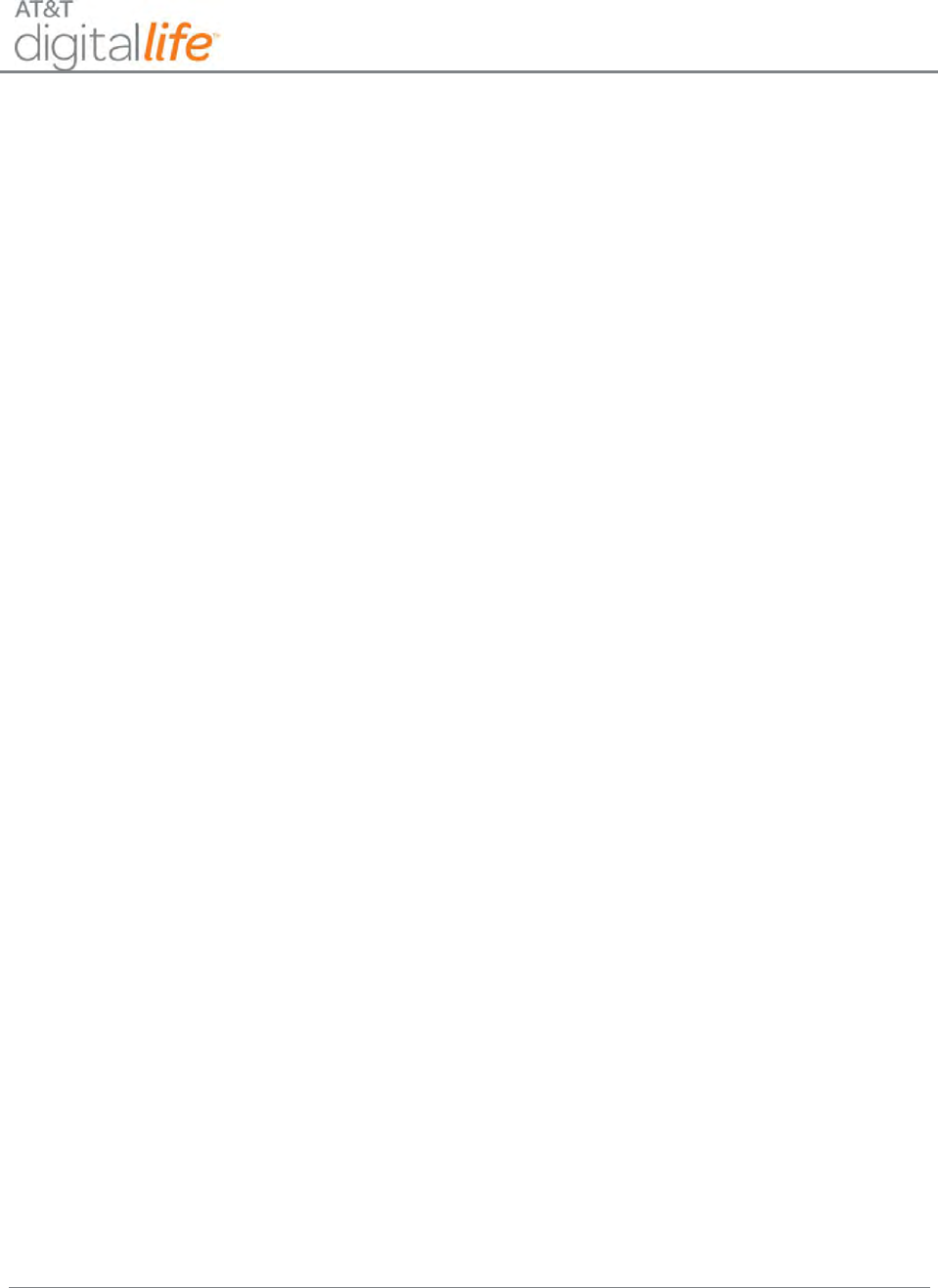
Installation and Operations Manual
AT&T Proprietary (Internal Use Only)
—iv—
6.2.4.1 Discovering and Registering the V2 Sensor .................................................................... 81
6.2.4.2 Installing and Mounting the V2 Sensor ........................................................................... 81
Transmitter—Door ...................................................................................................................... 81
Transmitter—Window ................................................................................................................ 82
Mounting the Transmitter .......................................................................................................... 82
Using Adhesive Tape ................................................................................................................... 83
6.2.4.3 Installing/Replacing Battery ............................................................................................ 83
6.2.4.4 Specifications .................................................................................................................. 84
6.2.5 Recessed Door/Window (RDW) Sensor .............................................................................. 84
6.2.5.1 Discovering and Registering the RDW Sensor................................................................. 84
6.2.5.2 Installing and Mounting the RDW Sensor ....................................................................... 84
6.2.5.3 Installing the Transmitter ................................................................................................ 85
6.2.5.4 Mounting the Magnet Assembly .................................................................................... 86
6.2.5.5 Installing/Replacing Battery ............................................................................................ 86
6.2.5.6 Specifications—RDW Sensor ........................................................................................... 87
6.2.6 Glass Break Detector ........................................................................................................... 88
6.2.6.1 Discovering and Registering the Glass Break Detector ................................................... 88
6.2.6.2 Installing/Mounting the Glass Break Detector ............................................................... 89
6.2.6.3 Installing/Replacing Batteries ......................................................................................... 91
6.2.6.4 Testing the Glass Breakage Detector .............................................................................. 92
Functional Test ............................................................................................................................ 92
Wireless Range (RF) Test ............................................................................................................. 92
6.2.6.5 Specifications—GB Detector ........................................................................................... 92
6.2.7 Motion Detector (PIR) ......................................................................................................... 93
6.2.7.1 Discovering and Registering the PIR Motion Sensor ....................................................... 94
6.2.7.2 Selecting a Mounting Location........................................................................................ 94
6.2.7.3 Assembling the PIR .......................................................................................................... 94
6.2.7.4 Wall Mounting ................................................................................................................ 95
6.2.7.5 Corner Mounting ............................................................................................................. 96
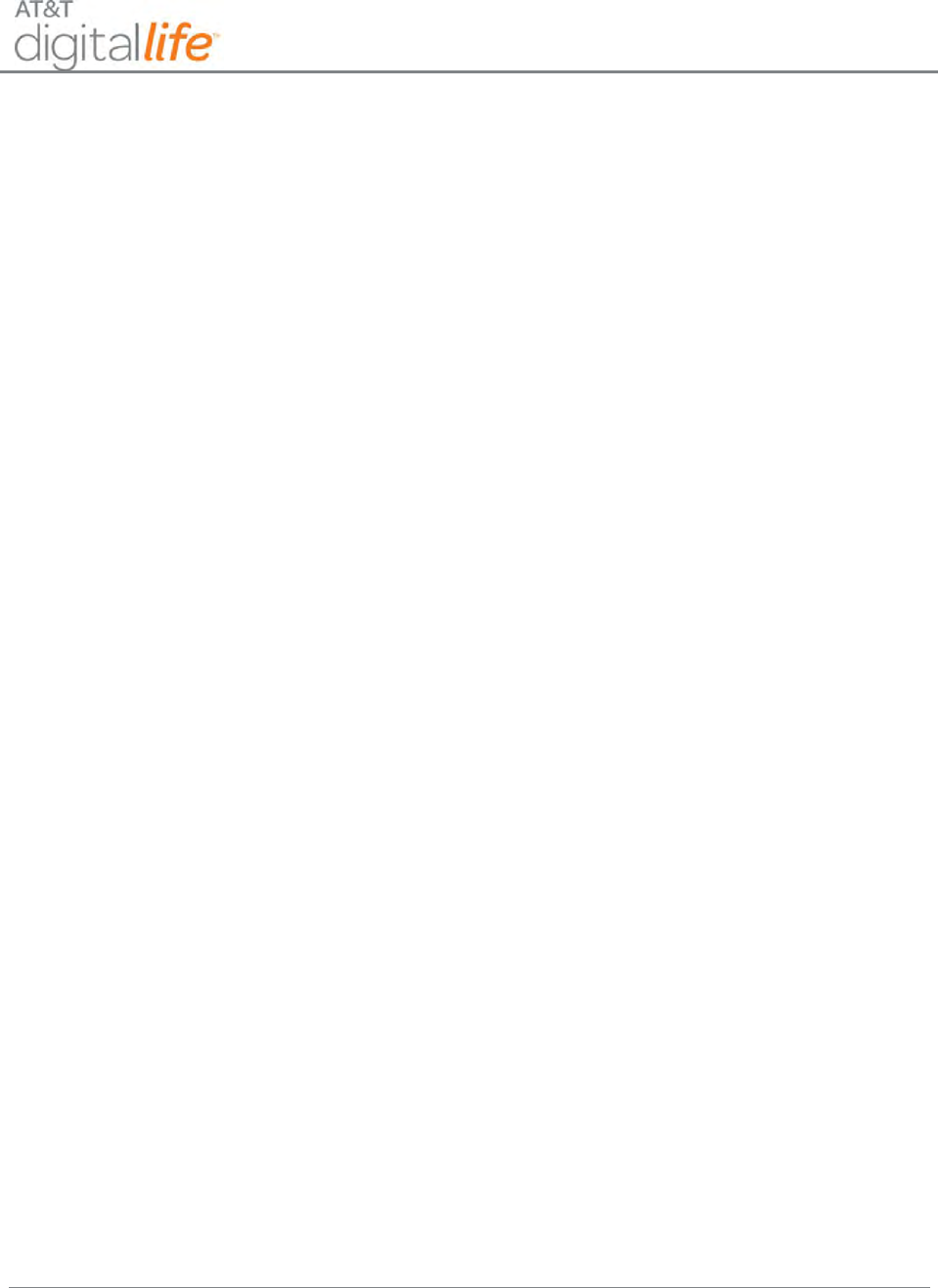
Installation and Operations Manual
AT&T Proprietary (Internal Use Only)
—v—
6.2.7.6 Configuring the PIR ......................................................................................................... 97
Jumper Settings ........................................................................................................................... 97
Additional Detection Options ..................................................................................................... 97
6.2.7.7 Installing/Replacing Battery ............................................................................................ 98
6.2.7.8 Testing the PIR ................................................................................................................ 98
6.2.7.9 Specifications—PIR Motion Sensor ................................................................................. 98
6.2.8 Key Fob ................................................................................................................................ 99
6.2.8.1 Discovering and Registering the Key Fob ...................................................................... 100
6.2.8.2 Replacing the Batteries ................................................................................................. 100
6.2.8.3 Specifications—Key Fob ................................................................................................ 101
6.2.9 Takeover Module .............................................................................................................. 101
6.2.9.1 Discovering and Registering the Takeover Module ...................................................... 103
6.2.9.2 Installation and Mounting Guidelines ........................................................................... 103
6.2.9.3 Connecting Wired Zones ............................................................................................... 104
6.2.9.4 Powering the 915MHz Two-Way Keypad ..................................................................... 104
6.2.9.5 Connecting Power ......................................................................................................... 105
6.2.9.6 Enrolling the Transmitter .............................................................................................. 108
6.2.9.7 Final Installation ............................................................................................................ 109
6.2.9.8 Specifications─Takeover Module .................................................................................. 110
6.2.10 433MHz Repeater ............................................................................................................. 111
6.2.10.1 Status LED Indicators and LEARN Button Operation ................................................. 112
6.2.10.2 Repeater Function ..................................................................................................... 112
6.2.10.3 Learning Transmitters ............................................................................................... 112
6.2.10.4 Determining the number of transmitters learned into the memory ........................ 113
6.2.10.5 Erasing Transmitters from Memory .......................................................................... 113
6.2.10.6 Discovering and Registering the 433MHz Repeater ................................................. 114
6.2.10.7 Installing the 433MHz Repeater ............................................................................... 114
6.2.10.8 Specifications—433MHz Repeater ........................................................................... 114
6.2.10.9 Installing/Replacing Batteries ................................................................................... 115
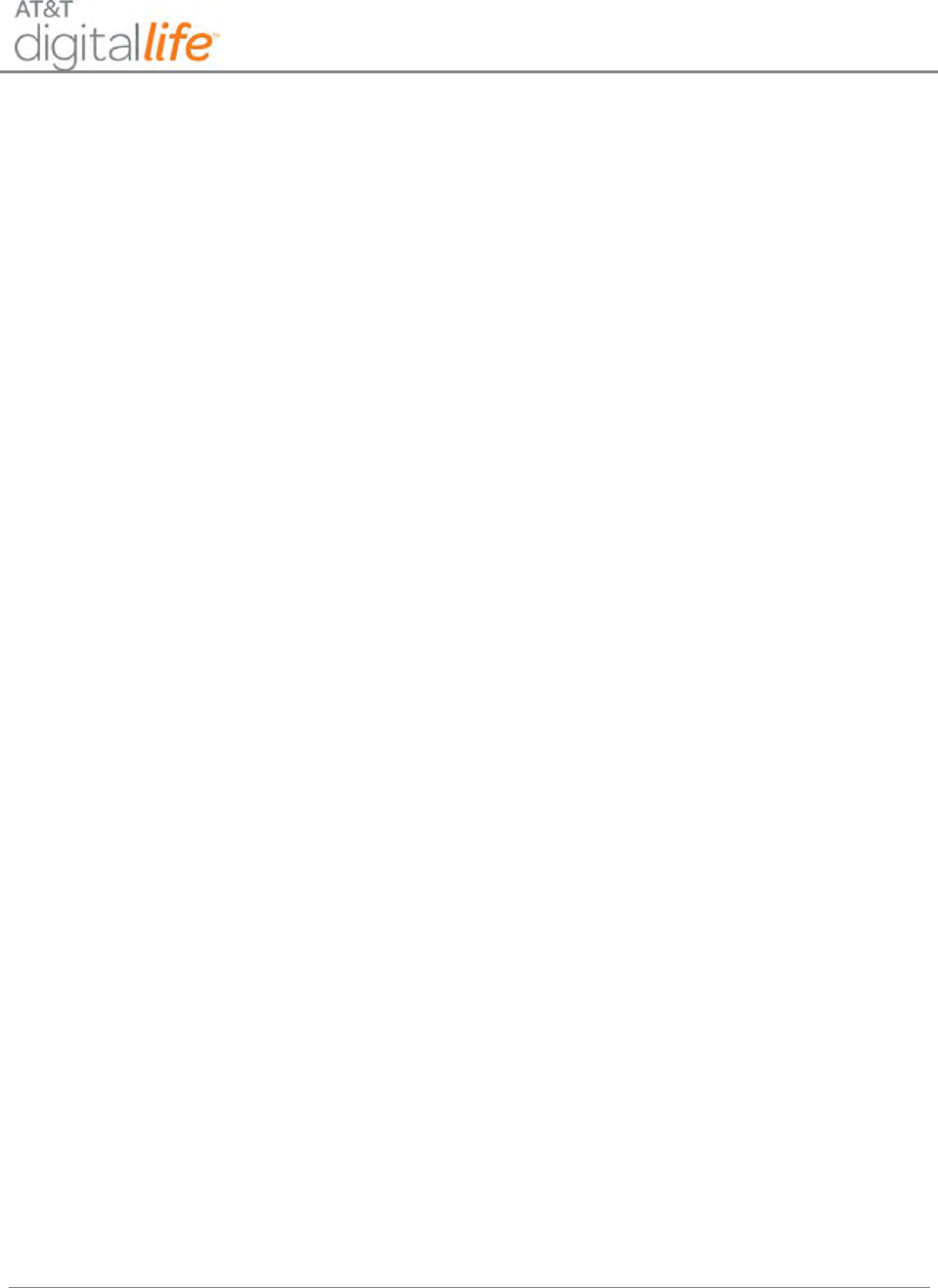
Installation and Operations Manual
AT&T Proprietary (Internal Use Only)
—vi—
6.2.11 Temperature/Flood Sensor (Not Evaluated by UL) ........................................................... 115
6.2.11.1 Flood Conditions ....................................................................................................... 116
6.2.11.2 Temperature Conditions ........................................................................................... 116
6.2.11.3 Discovering and Registering the Temperature/Flood Sensor ................................... 116
6.2.11.4 Installing/Mounting the Temperature/Flood Sensor Transmitter ............................ 116
6.2.11.5 Configuring the Sensor .............................................................................................. 117
6.2.11.6 Installing/Replacing Battery ...................................................................................... 119
6.2.11.7 Specifications—Temperature/Flood Sensor ............................................................. 120
6.2.12 Garage Door Tilt Sensor (Not Evaluated by UL) ................................................................ 120
6.2.12.1 Discovering and Registering the Tilt Garage Door Sensor ........................................ 120
6.2.12.2 Installing the Battery ................................................................................................. 121
6.2.12.3 Locating the Transmitter ........................................................................................... 122
6.2.12.4 Mounting the Transmitter ........................................................................................ 122
6.2.12.5 Specifications—Garage Door Tilt Sensor .................................................................. 122
6.3 IP Camera (Not Evaluated by UL) .............................................................................................. 123
6.3.1 IP Camera AC-to-DC Adapter with Integrated HPAV (Not Evaluated by UL) .................... 123
6.3.2 Wi-Fi IP Camera Installation (Not Evaluated by UL) .......................................................... 124
6.4 Z-Wave Devices (Not Evaluated by UL) ..................................................................................... 125
6.4.1.1 Discovering and Registering the Z-Wave Indoor Power Outlet Controller Module ..... 126
6.4.1.2 Specifications—Z-Wave Indoor Power Outlet Controller Module ............................... 126
7 System Operation ............................................................................................................................. 127
7.1 Keypad....................................................................................................................................... 127
7.1.1 Ready to Arm .................................................................................................................... 128
7.1.2 Not Ready to Arm.............................................................................................................. 129
7.1.3 Arming the System—STAY ................................................................................................ 130
7.1.4 Arming the System—AWAY .............................................................................................. 131
7.1.5 Arming the System─BYPASS .............................................................................................. 132
7.1.6 Disarming the System – Entry Delay ................................................................................ 134
7.1.7 Disarming the System ....................................................................................................... 135
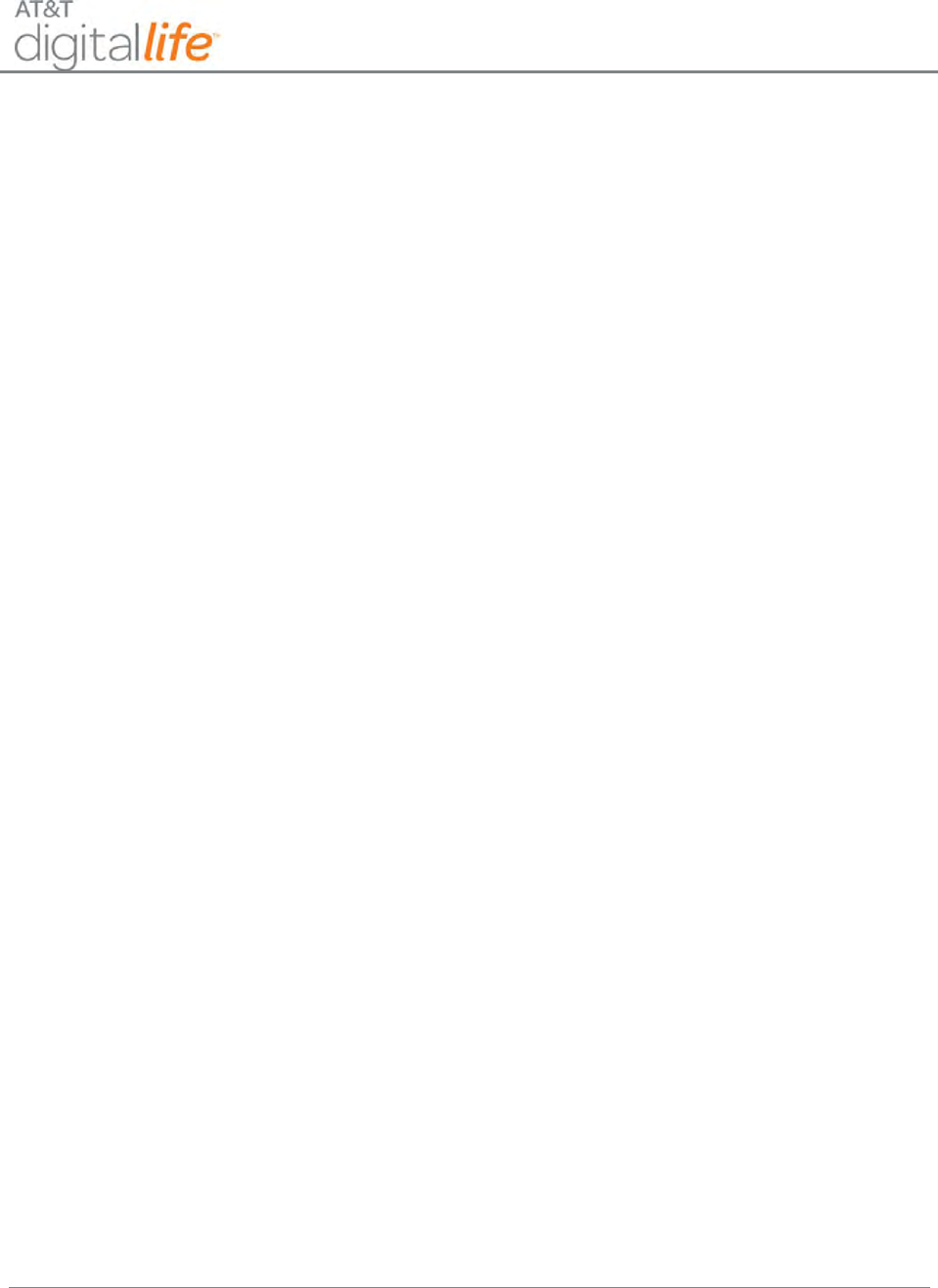
Installation and Operations Manual
AT&T Proprietary (Internal Use Only)
—vii—
7.1.8 Alarm Sounding─Cancel Alarm ......................................................................................... 136
7.1.9 Fire Emergency .................................................................................................................. 138
7.1.10 AUX (Auxiliary) Emergency ............................................................................................... 139
7.1.11 Police Emergency .............................................................................................................. 140
7.2 Duress Code .............................................................................................................................. 141
7.3 Key Fob ...................................................................................................................................... 141
7.4 Web Access via Digital Life Direct – Alarm Manager ................................................................ 142
7.4.1 Check System Status ......................................................................................................... 142
7.4.2 Arming the System ............................................................................................................ 143
7.4.3 Disarming the System ....................................................................................................... 145
8 System Messages on Keypad LCD ..................................................................................................... 147
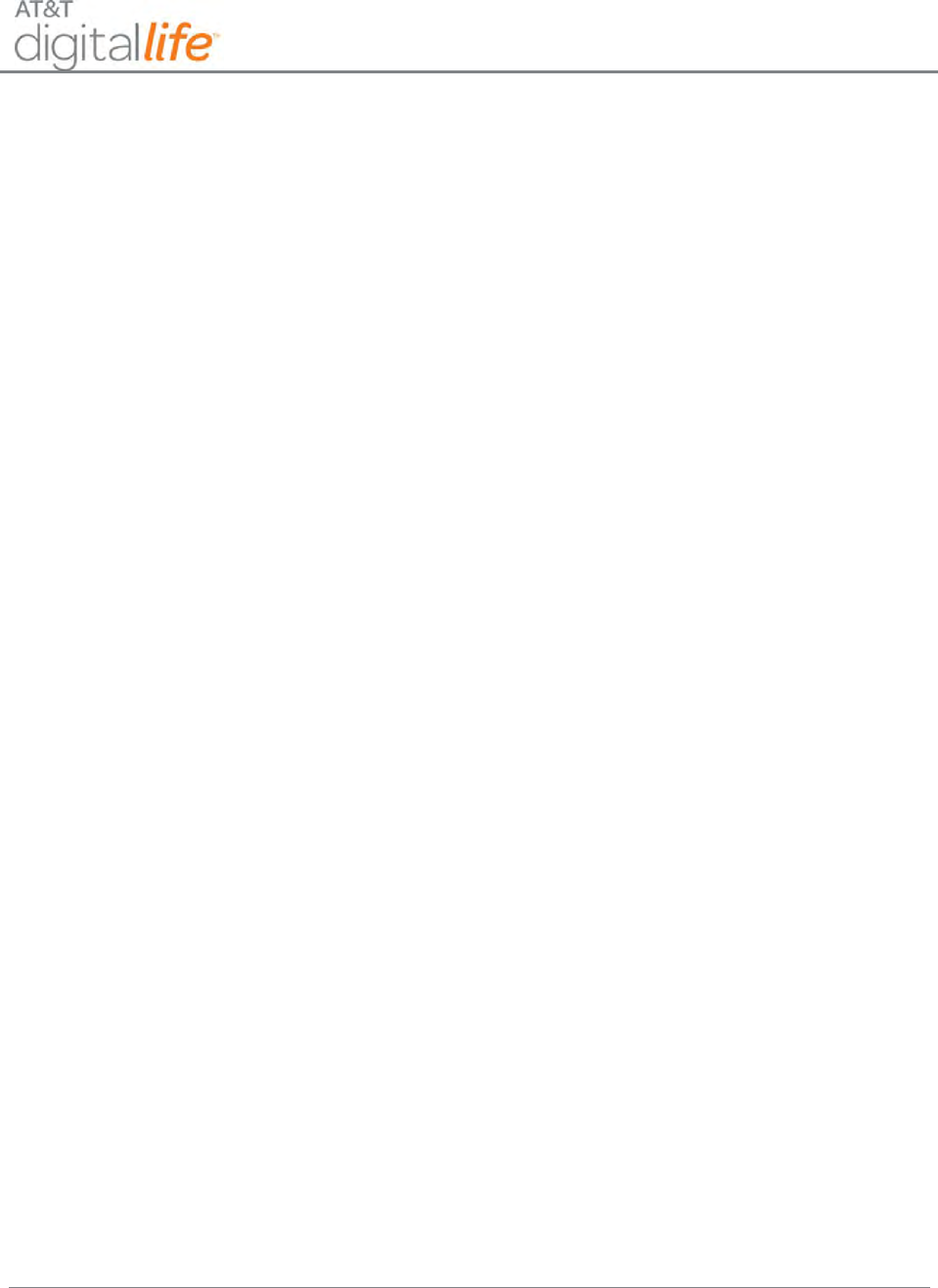
Installation and Operations Manual
AT&T Proprietary (Internal Use Only)
—viii—
Table of Figures
Figure 1: AT&T Digital Life System Architecture .......................................................................................... 2
Figure 2: AT&T Digital Life Controller Cabinet ............................................................................................. 4
Figure 3: Inside View of AT&T Digital Life Controller Cabinet ..................................................................... 5
Figure 4: Digital Life Wireless Premises Devices .......................................................................................... 6
Figure 5: Dual Frequency Wireless Transceiver Module – Proprietary 433/915MHz ................................. 7
Figure 6: Optional Takeover Module—Wired Window/Door Contacts and Wireless Keypad Power ......... 8
Figure 7: Z-Wave Wireless Transceiver Module—908MHz Two-Way ......................................................... 9
Figure 8: 915MHz Two-Way Wireless Keypad ........................................................................................... 10
Figure 9: 433MHz One-Way Key Fob ......................................................................................................... 11
Figure 10: DLD Login Screen....................................................................................................................... 15
Figure 11: DLD—Enter Account Number ................................................................................................... 16
Figure 12: DLD—Account Information ....................................................................................................... 16
Figure 13: DLD—Devices Screen ................................................................................................................ 17
Figure 14: DLD—DLC Specific Details Screen ............................................................................................. 18
Figure 15: DLD—Start Discovery – Initializing Please Wait ........................................................................ 19
Figure 16: DLD—Start Discovery – Discovery In Progress ........................................................................... 20
Figure 17: DLD—Devices Screen ................................................................................................................ 21
Figure 18: DLD—Specific Device Screen .................................................................................................... 21
Figure 19: DLD— Alarm Manager Information .......................................................................................... 22
Figure 20: Enabling Signal Strength Monitoring ........................................................................................ 29
Figure 21: Signal Strength Monitoring Alert ............................................................................................... 29
Figure 22: Signal Strength Monitoring ........................................................................................................ 30
Figure 23: Signal Strength Monitoring for a Repeated Signal ..................................................................... 30
Figure 24: AT&T Digital Life Controller Cabinet and Internal Components ............................................... 32
Figure 25: DLC Cabinet with Shipping Tray ................................................................................................. 33
Figure 26: DLC Cabinet Connection to AC Power using AC-to-AC Adapter with HPAV Connection .......... 39
Figure 27: DLC Cabinet Assembled ............................................................................................................ 42
Figure 28: Wall Plate Installation ................................................................................................................ 44
Figure 29: Cabinet Installation on a Sheetrock Wall ................................................................................... 45
Figure 30: Final Assembly on a Sheetrock Wall .......................................................................................... 46
Figure 31: Mounting Bracket and Wall Plate Assembly .............................................................................. 47
Figure 32: Mounting Bracket and Wall Plate Installation ........................................................................... 48
Figure 33: Cabinet Installation on an Open Wall ........................................................................................ 49
Figure 34: Final Assembly for an Open Wall Installation ............................................................................ 50
Figure 35: Installing Antennas—DLC Cabinet ............................................................................................ 51
Figure 36: Battery Compartment—Front Panel ......................................................................................... 52
Figure 37: Keypad Features ........................................................................................................................ 56
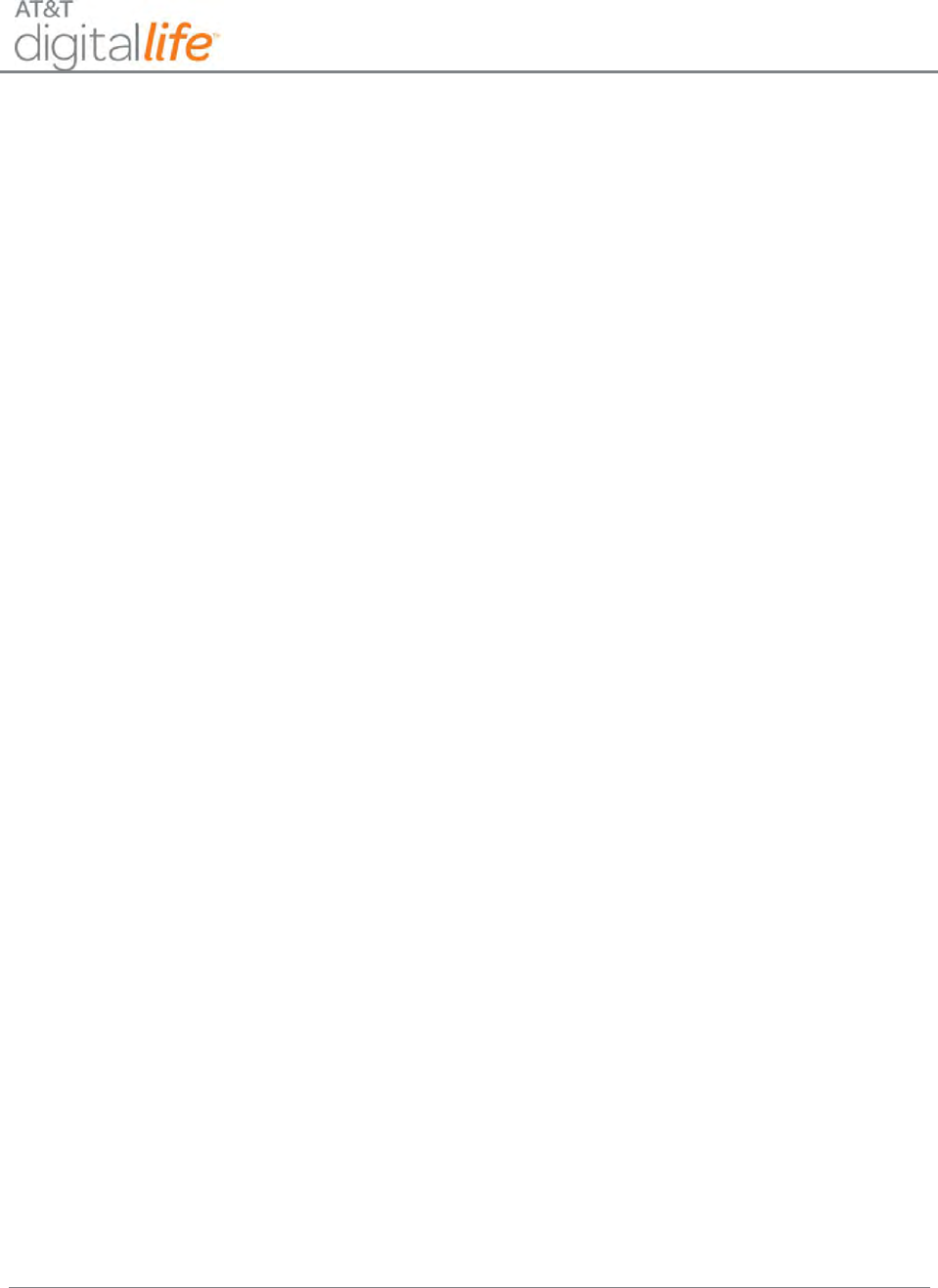
Installation and Operations Manual
AT&T Proprietary (Internal Use Only)
—ix—
Figure 38: Keypad Connection to AC/DC Adapter and Installation of AA Batteries ................................... 57
Figure 39: Siren .......................................................................................................................................... 62
Figure 40: Device Controller (915MHz)....................................................................................................... 63
Figure 41: Device Controller Controlling AC Power to a Lamp ................................................................... 64
Figure 42: 915MHz Repeater ..................................................................................................................... 65
Figure 43: Smoke Detector ........................................................................................................................ 69
Figure 44: Smoke Alarm Battery Compartment ......................................................................................... 70
Figure 45: Smoke Alarm to Base Alignment ............................................................................................... 71
Figure 46: CO Detector ............................................................................................................................... 74
Figure 47: CO Detector Recommended Locations ..................................................................................... 75
Figure 48: Vertical Mounting ..................................................................................................................... 77
Figure 49: Horizontal Mounting ................................................................................................................. 77
Figure 50: Install Batteries in CO Detector ................................................................................................. 78
Figure 51: Mounting Vanishing DW Sensor ............................................................................................... 82
Figure 52: Install/Replace Battery—V2 Sensor .......................................................................................... 83
Figure 53: Installing Recessed DW Sensor ................................................................................................. 85
Figure 54: Installing Recessed DW Sensor ................................................................................................. 87
Figure 55: Glass Break Detector ................................................................................................................. 88
Figure 56: Mounting Glass Break Detector—Step 1 .................................................................................. 89
Figure 57: Mounting Glass Break Detector—Step 2 .................................................................................. 90
Figure 58: Installing/Replacing Batteries ................................................................................................... 91
Figure 59: PIR Motion Sensor ..................................................................................................................... 93
Figure 60: PIR back cover with brackets .................................................................................................... 94
Figure 61: PIR Wall Mount Screw Holes ..................................................................................................... 95
Figure 62: PIR Back Cover with Corner Mount Screw Holes ...................................................................... 96
Figure 63: Key Fob ...................................................................................................................................... 99
Figure 64: Takeover Module Connections ............................................................................................... 101
Figure 65: Takeover Module .................................................................................................................... 102
Figure 66: Takeover Module Mounted .................................................................................................... 103
Figure 67: Takeover Module - Hardwired Zone Connectors .................................................................... 104
Figure 68: Takeover Module - Powering 915MHz Two-Way Keypad ...................................................... 105
Figure 69: Takeover Module - DC Power Input ........................................................................................ 106
Figure 70: Takeover Module - 24-Hour Battery Backup .......................................................................... 107
Figure 71: Takeover Module - AC to DC Adapter Plugged into AC Power Outlet .................................... 108
Figure 72: 433MHz Repeater .................................................................................................................. 111
Figure 73: Mounting the Temperature/Flood Sensor ............................................................................... 117
Figure 74: Temperature Only Configuration ............................................................................................. 118
Figure 75: Temperature/Flood Configuration........................................................................................... 118
Figure 76: Install Battery in Temperature/Flood Sensor .......................................................................... 119
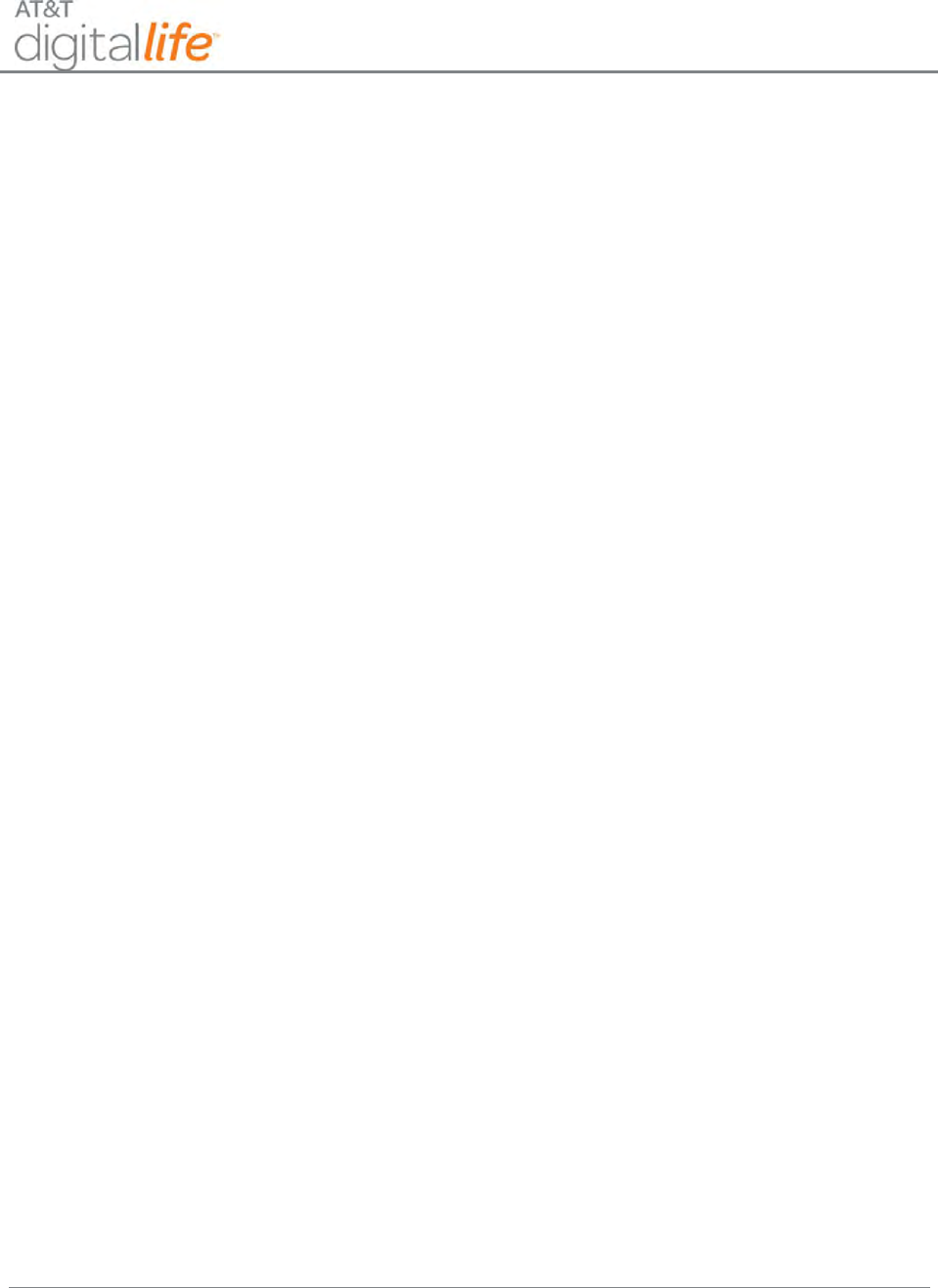
Installation and Operations Manual
AT&T Proprietary (Internal Use Only)
—x—
Figure 77: Install/Replace Battery —Tilt Garage Door Sensor .................................................................. 121
Figure 78: Indoor Power Outlet Controller Module................................................................................. 125
Figure 79: Keypad Operation .................................................................................................................... 127
Figure 80: Keypad - Ready to Arm ........................................................................................................... 128
Figure 81: Keypad – Number of Open State Devices ................................................................................ 129
Figure 82: Keypad – List of Open State Devices (Bedroom Window) ....................................................... 129
Figure 83: Keypad - List of Open State Devices (Kitchen Door) ................................................................ 129
Figure 84: Keypad ─ Arming - Exit Now..................................................................................................... 130
Figure 85: Keypad─Armed - STAY ............................................................................................................. 130
Figure 86: Keypad ─ Arming - Exit Now .................................................................................................... 131
Figure 87: Keypad ─ Armed - AWAY ......................................................................................................... 131
Figure 88: Keypad – Number of Open State Devices ................................................................................ 132
Figure 89: Keypad - BYPASS ..................................................................................................................... 132
Figure 90: Keypad – Example: Bedroom Window Open ........................................................................... 132
Figure 91: Keypad – Example: Arming Exit Now ....................................................................................... 133
Figure 92: Keypad – BYPASS in Ready to Arm State ................................................................................. 133
Figure 93: Keypad - Entry Delay, Alarm Enter Code to Cancel ................................................................. 134
Figure 94: Ready to Arm ........................................................................................................................... 134
Figure 95: Keypad - Armed-STAY ............................................................................................................. 135
Figure 96: Ready to Arm ........................................................................................................................... 135
Figure 97: Keypad – Alarm, Enter Code to Cancel .................................................................................... 136
Figure 98: Keypad - Alarm, Triggered Device(s) ....................................................................................... 136
Figure 99: Keypad – Alarm Canceled ........................................................................................................ 137
Figure 100: Keypad – Ready to arm .......................................................................................................... 137
Figure 101: Keypad - Confirm Fire ............................................................................................................ 138
Figure 102: Keypad - Fire Alarm Sent ........................................................................................................ 138
Figure 103: Keypad – Alarm, Enter Code to Cancel .................................................................................. 138
Figure 104: Keypad - Confirm AUX Emergency ........................................................................................ 139
Figure 105: Keypad – Aux Emergency Sent ............................................................................................... 139
Figure 106: Keypad – Alarm, Enter Code to Cancel .................................................................................. 139
Figure 107: Keypad – Confirm Police Emergency ..................................................................................... 140
Figure 108: Keypad - Police Emergency Sent ........................................................................................... 140
Figure 109: Keypad – Alarm, Enter Code to Cancel .................................................................................. 140
Figure 110: 433MHz One-Way Key Fob .................................................................................................... 141
Figure 111: System Status ........................................................................................................................ 142
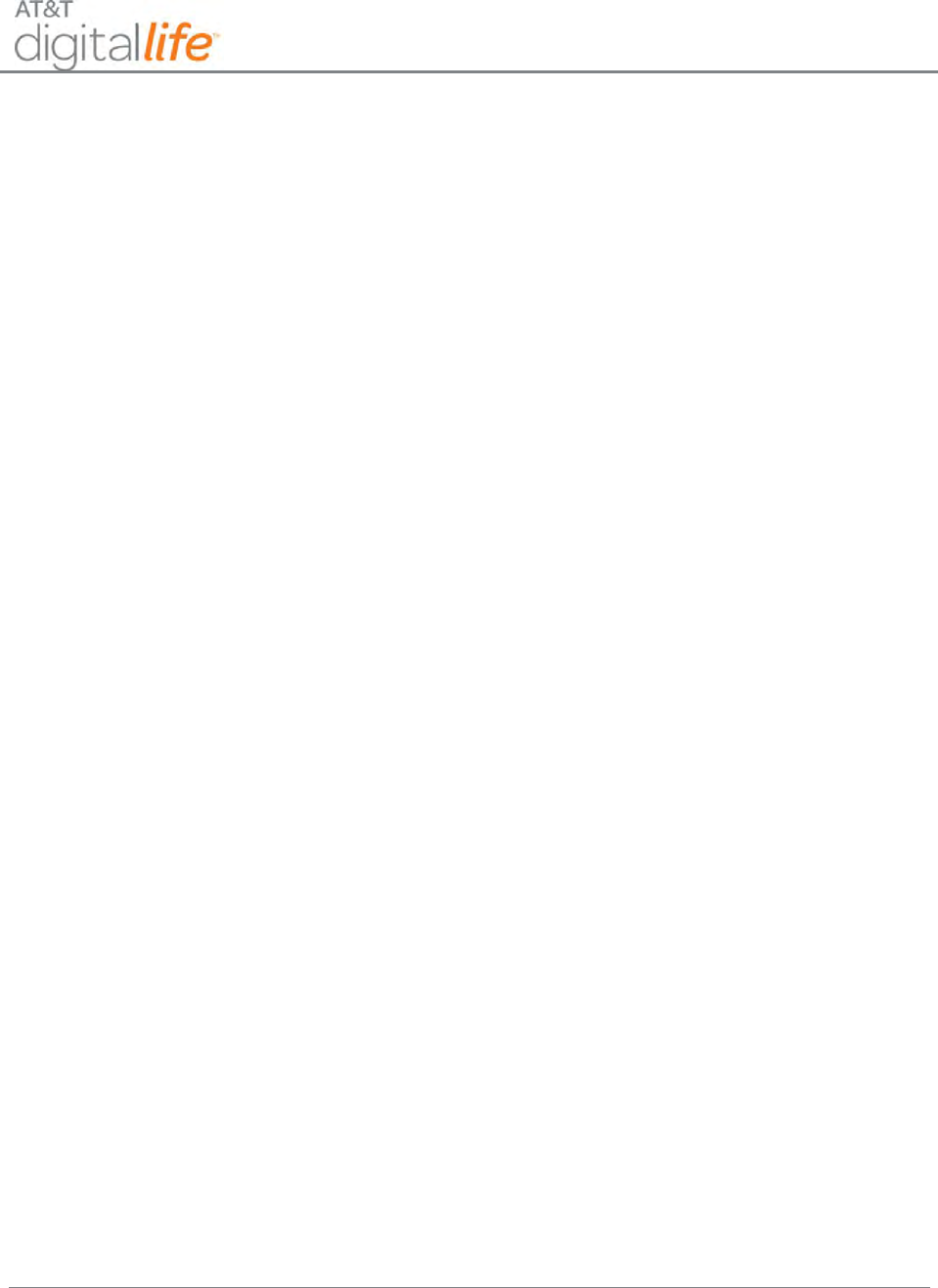
Installation and Operations Manual
AT&T Proprietary (Internal Use Only)
—xi—
List of Tables
Table 1: UL to DLD Features Mapping ........................................................................................................ 23
Table 2: System Messages on Keypad LCD ............................................................................................... 147
Table 3: Local Power Failure and Low Battery Warnings on Keypad LCD ................................................ 151
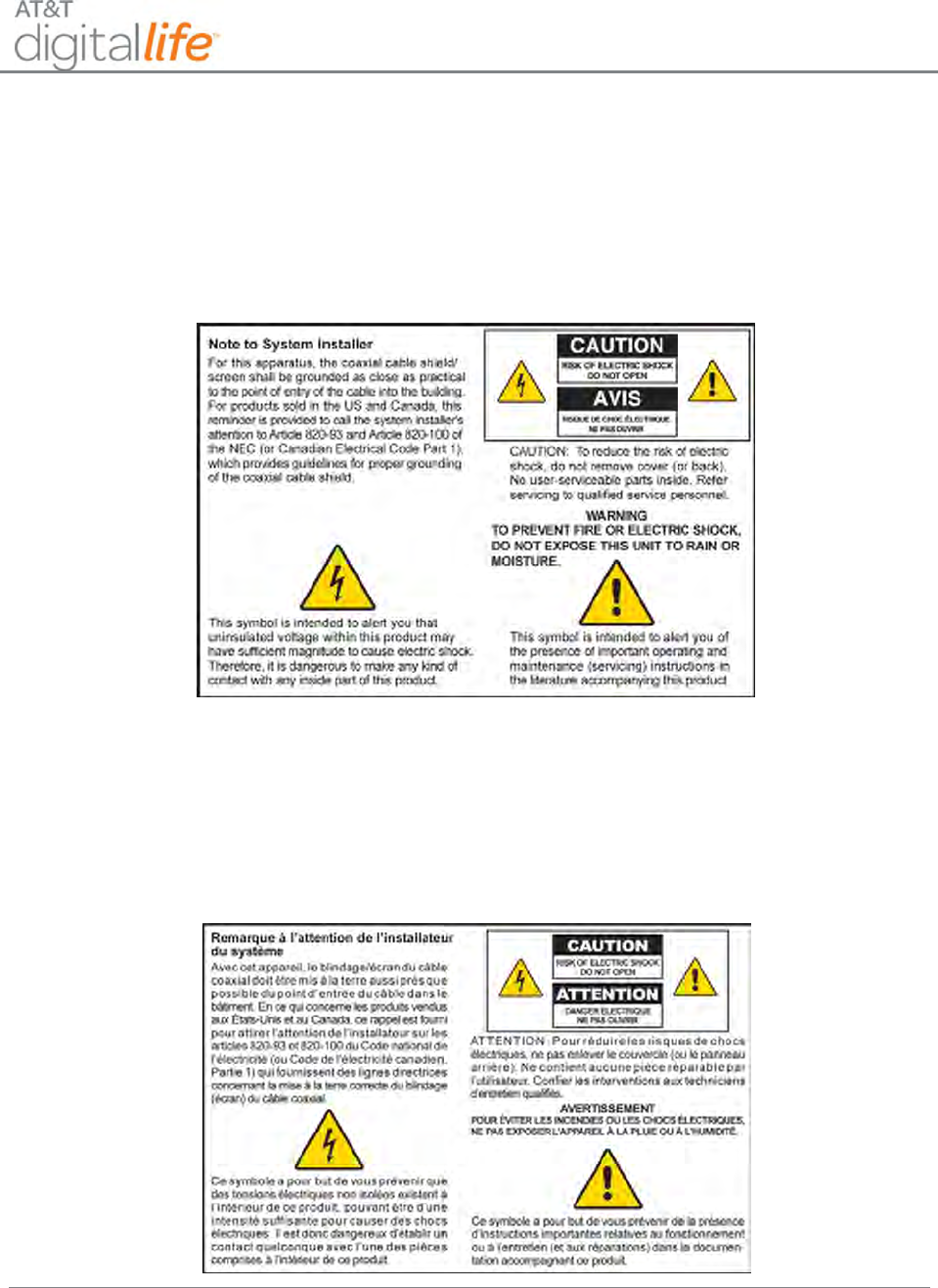
Installation and Operations Manual
AT&T Proprietary (Internal Use Only)
—xii—
SAFETY REGULATIONS
Notice to Installers
The servicing instructions in this notice are for use by qualified service personnel only. To
reduce the risk of electric shock, do not perform any servicing other than that contained in
the operating instructions, unless you are qualified to do so.
Notice à l’attention des installateurs de réseaux câblés
Les instructions relatives aux interventions d’entretien, fournies dans la présente notice,
s’adressent exclusivement au personnel technique qualifié. Pour réduire les risques de
chocs électriques, n’effectuer aucune intervention autre que celles décrites dans le mode
d'emploi et les instructions relatives au fonctionnement, à moins que vous ne soyez qualifié
pour ce faire.
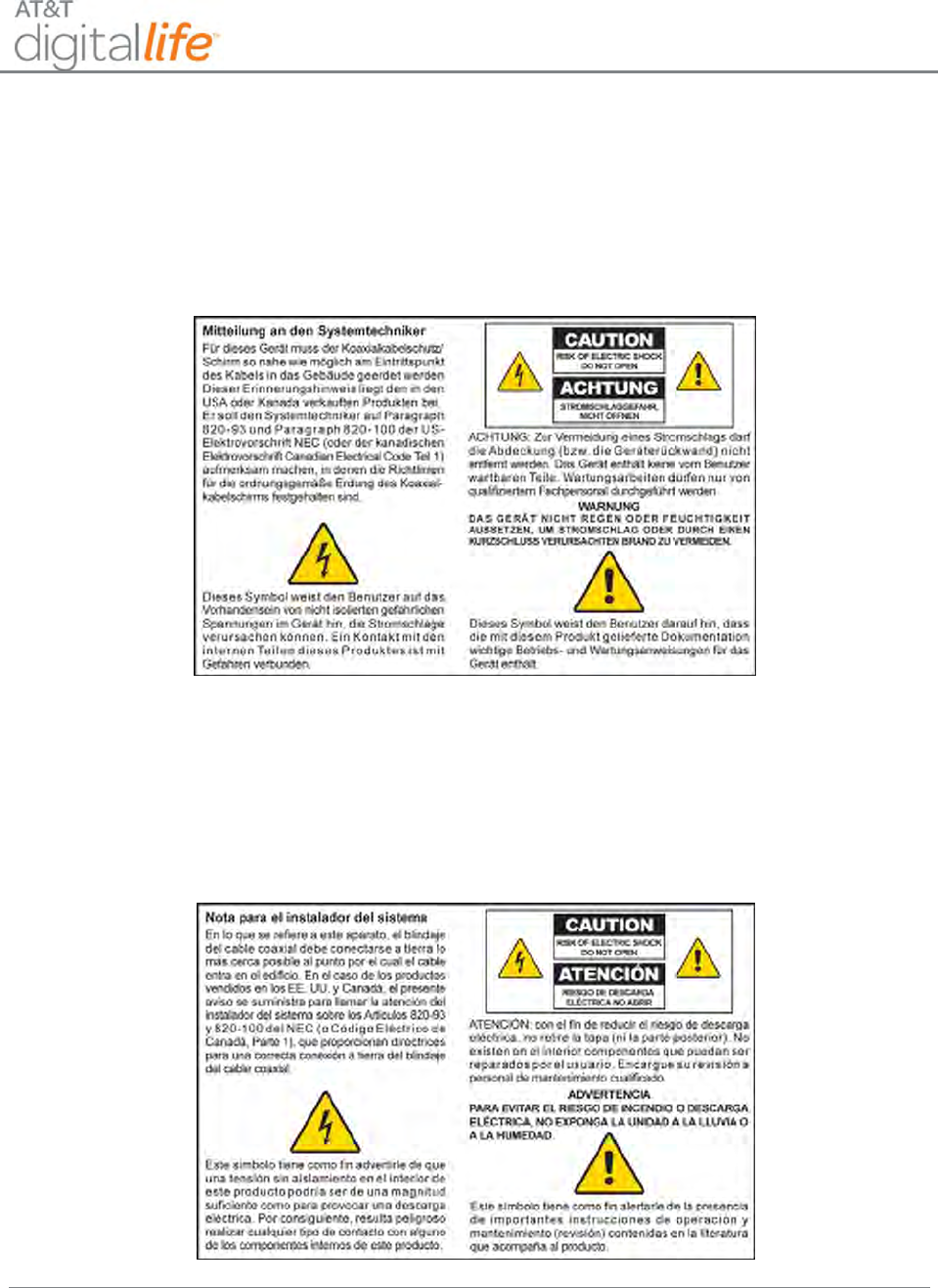
Installation and Operations Manual
AT&T Proprietary (Internal Use Only)
—xiii—
Mitteilung für CATV-Techniker
Die in dieser Mitteilung aufgeführten Wartungsanweisungen sind ausschließlich für
qualifiziertes Fachpersonal bestimmt. Um die Gefahr eines elektrischen Schlags zu
reduzieren, sollten Sie keine Wartungsarbeiten durchführen, die nicht ausdrücklich in der
Bedienungsanleitung aufgeführt sind, außer Sie sind zur Durchführung solcher Arbeiten
qualifiziert.
Aviso a los instaladores de sistemas CATV
Las instrucciones de reparación contenidas en el presente aviso son para uso exclusivo
por parte de personal de mantenimiento cualificado. Con el fin de reducir el riesgo de
descarga eléctrica, no realice ninguna otra operación de reparación distinta a las
contenidas en las instrucciones de funcionamiento, a menos que posea la cualificación
necesaria para hacerlo.
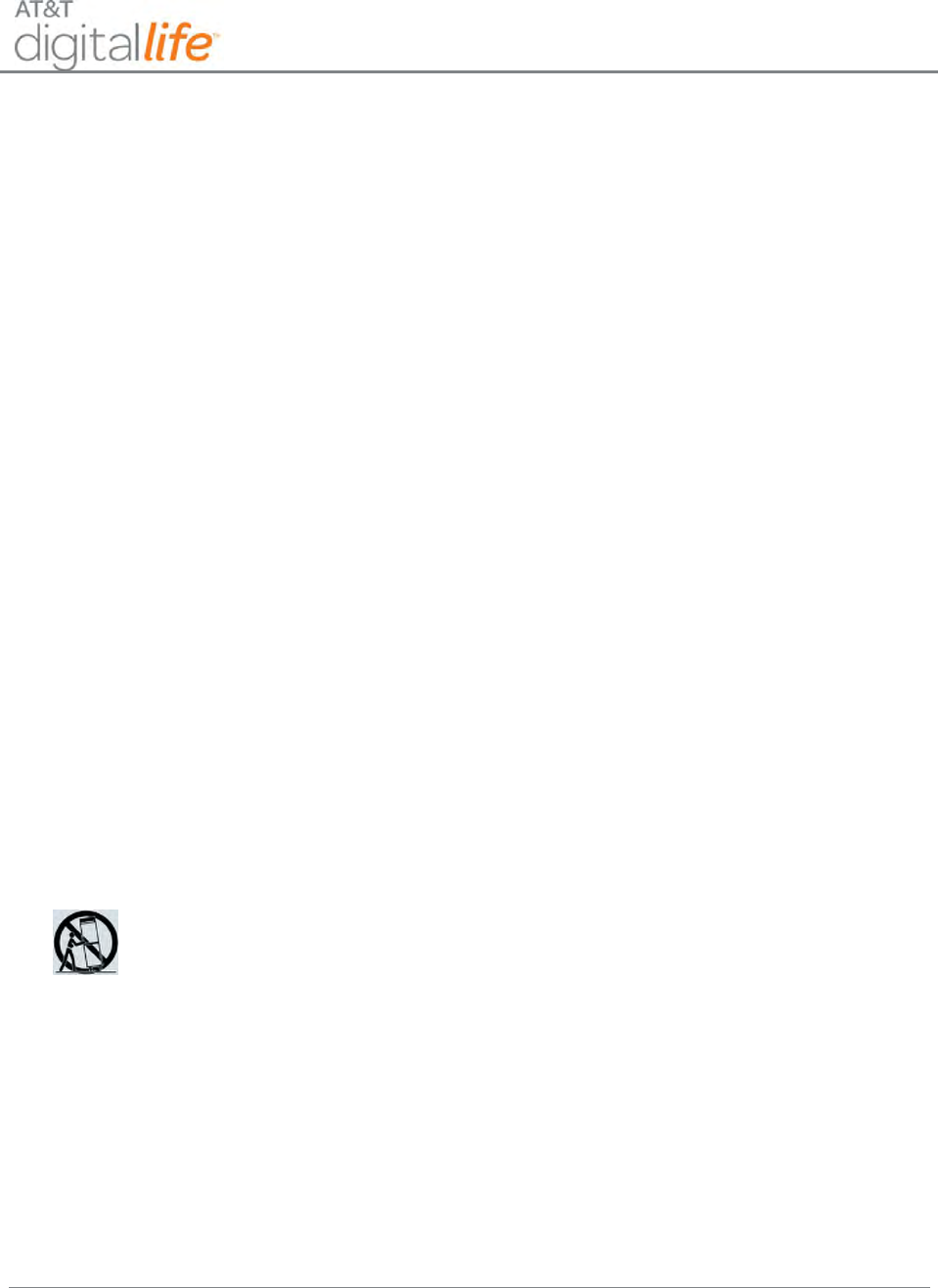
Installation and Operations Manual
AT&T Proprietary (Internal Use Only)
—xiv—
IMPORTANT SAFETY INSTRUCTIONS
1.
Read these instructions.
2.
Keep these instructions.
3.
Heed all warnings.
4.
Follow all instructions.
5.
Do not use this apparatus near water.
6.
Clean only with dry cloth.
7.
Do not block any ventilation openings. Install in accordance with the manufacturer's
instructions.
8.
Do not install near any heat sources such as radiators, heat registers, stoves, or other
apparatus (including amplifiers) that produce heat.
9.
Do not defeat the safety purpose of the polarized or grounding-type plug. A polarized plug
has two blades with one wider than the other. A grounding-type plug has two blades and a
third grounding prong. The wide blade or the third prong is provided for your safety. If the
provided plug does not fit into your outlet, consult an electrician for replacement of the
obsolete outlet.
10.
Protect the power cord from being walked on or pinched particularly at plugs, convenience
receptacles, and the point where they exit from the apparatus.
11.
Only use attachments/accessories specified by the manufacturer.
12.
Use only with the cart, stand, tripod, bracket, or table specified by the
manufacturer, or sold with the apparatus. When a cart is used, use caution
when moving the cart/apparatus combination to avoid injury from tip-over.
13.
Unplug this apparatus during lightning storms or when unused for long periods of time.
14.
Refer all servicing to qualified service personnel. Servicing is required when the apparatus
has been damaged in any way, such as a power-supply cord or plug is damaged, liquid has
been spilled or objects have fallen into the apparatus, the apparatus has been exposed to
rain or moisture, does not operate normally, or has been dropped.
Power Source Warning
A label on this product indicates the correct power source for this product. Operate this
product only from an electrical outlet with the voltage and frequency indicated on the
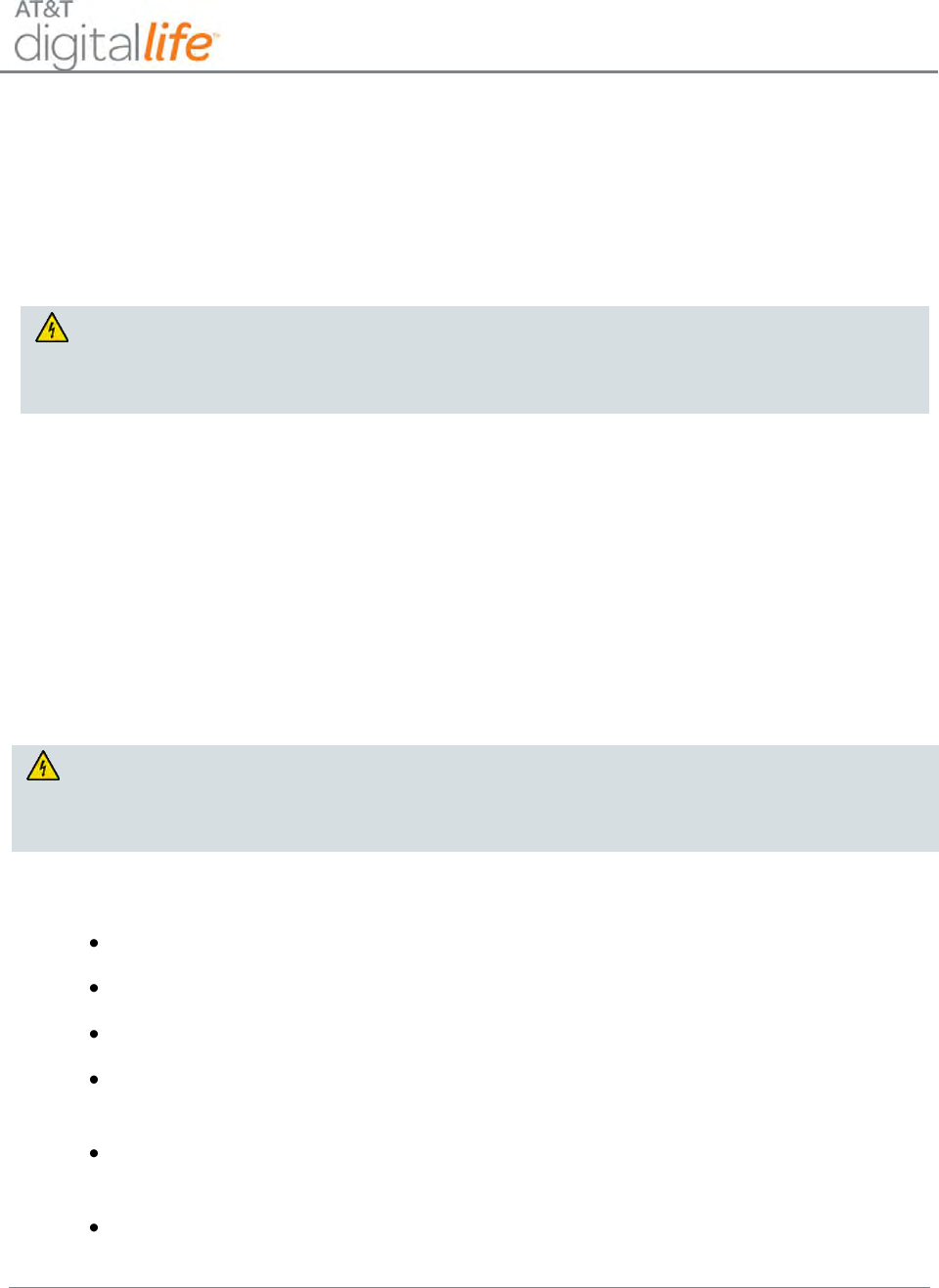
Installation and Operations Manual
AT&T Proprietary (Internal Use Only)
—xv—
product label. If you are uncertain of the type of power supply to your home or business,
consult your service provider or your local power company.
The AC inlet on the unit must remain accessible and operable at all times.
Ground the Product
WARNING: Avoid electric shock and fire hazard! If this product connects to
coaxial cable wiring, be sure the cable system is grounded (earthed).
Grounding provides some protection against voltage surges and built-up
static charges.
Protect the Product from Lightning
In addition to disconnecting the AC power from the wall outlet, disconnect the signal inputs.
Verify the Power Source from the On/Off Power Light
When the on/off power light is not illuminated, the apparatus may still be connected to the
power source. The light may go out when the apparatus is turned off, regardless of whether
it is still plugged into an AC power source.
Eliminate AC Mains Overloads
WARNING: Avoid electric shock and fire hazard! Do not overload AC mains,
outlets, extension cords, or integral convenience receptacles. For products
that require battery power or other power sources to operate them, refer to the
operating instructions for those products.
Provide Ventilation and Select a Location
Remove all packaging material before applying power to the product.
Do not place this apparatus on a bed, sofa, rug, or similar surface.
Do not place this apparatus on an unstable surface.
Do not install this apparatus in an enclosure, such as a bookcase or rack, unless the
installation provides proper ventilation.
Do not place items such as lamps, books, vases with liquids, or other objects on top
of this product.
Do not block ventilation openings.
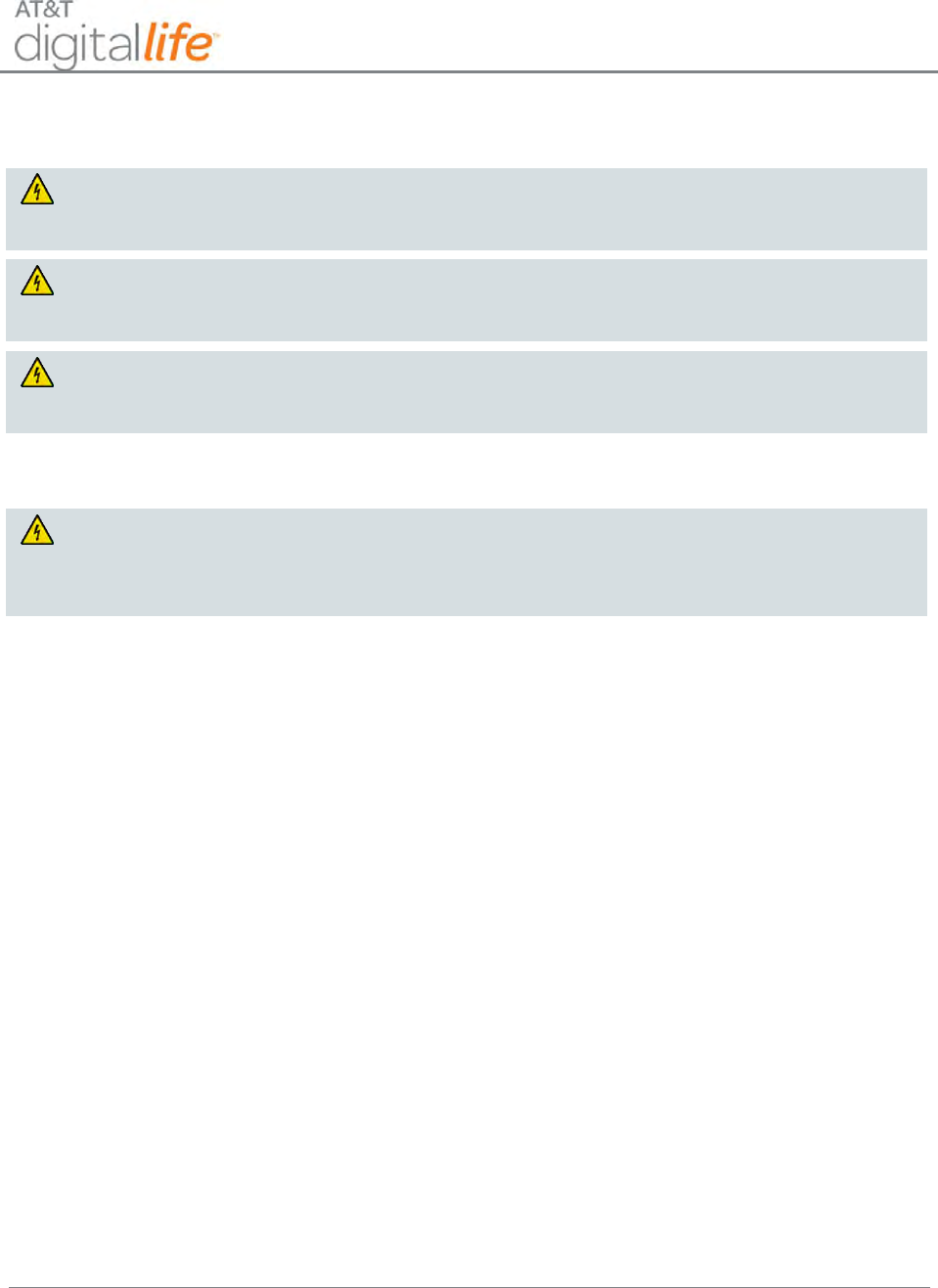
Installation and Operations Manual
AT&T Proprietary (Internal Use Only)
—xvi—
Protect from Exposure to Moisture and Foreign Objects
WARNING: Avoid electric shock and fire hazard! Do not expose this product to
dripping or splashing liquids, rain, or moisture. Objects filled with liquids, such
as vases, should not be placed on this apparatus.
WARNING: Avoid electric shock and fire hazard! Unplug this product before
cleaning. Do not use a liquid cleaner or an aerosol cleaner. Do not use a
magnetic/static cleaning device (dust remover) to clean this product.
WARNING: Avoid electric shock and fire hazard! Never push objects through the
openings in this product. Foreign objects can cause electrical shorts that can
result in electric shock or fire.
Service Warnings
WARNING: Avoid electric shock! Do not open the cover of this product. Opening
or removing the cover may expose you to dangerous voltages. If you open the
cover, your warranty will be void. This product contains no user-serviceable
parts.
Check Product Safety
Upon completion of any service or repairs to this product, the service technician must
perform safety checks to determine that this product is in proper operating condition.
Protect the Product When Moving It
Always disconnect the power source when moving the apparatus or connecting or
disconnecting cables.
20090915_Modem No Battery_Safety
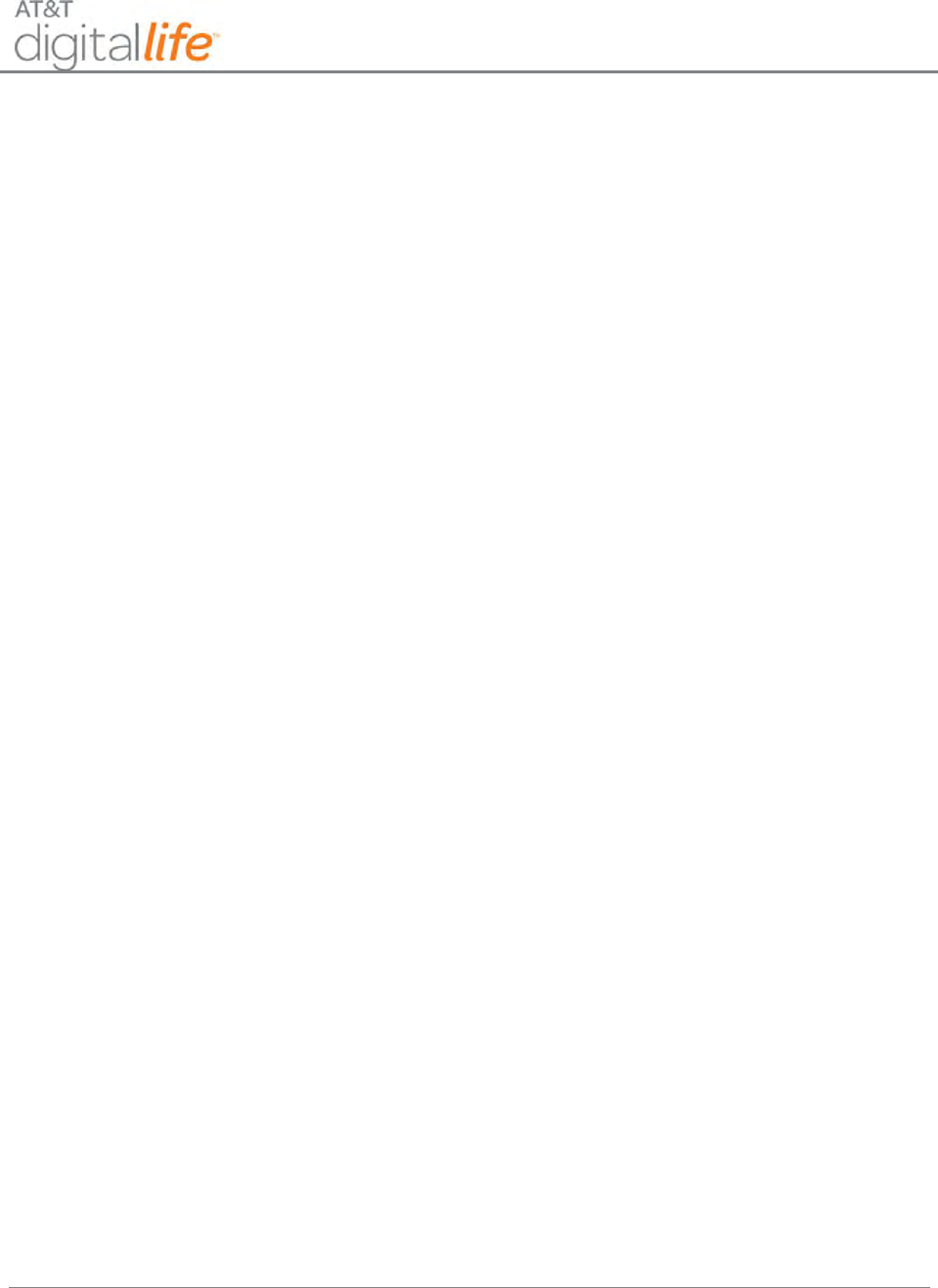
Installation and Operations Manual
AT&T Proprietary (Internal Use Only)
—1—
1 Introduction
The AT&T Digital Life System (DLS) is a service delivery platform that AT&T will be
commercially deploying. The DLS includes a Network Platform and a Premises Platform
wherein the primary communication path between the platforms is provided via AT&T
Cellular Data Service. The DLS includes AT&T Digital Life Data Centers and AT&T Digital
Life Central Monitoring Centers. AT&T will be utilizing the DLS in delivering services to
consumer and business customers.
The purpose of this document is to provide an overview of the DLS and instructions
concerning the installation and operations of the DLS.
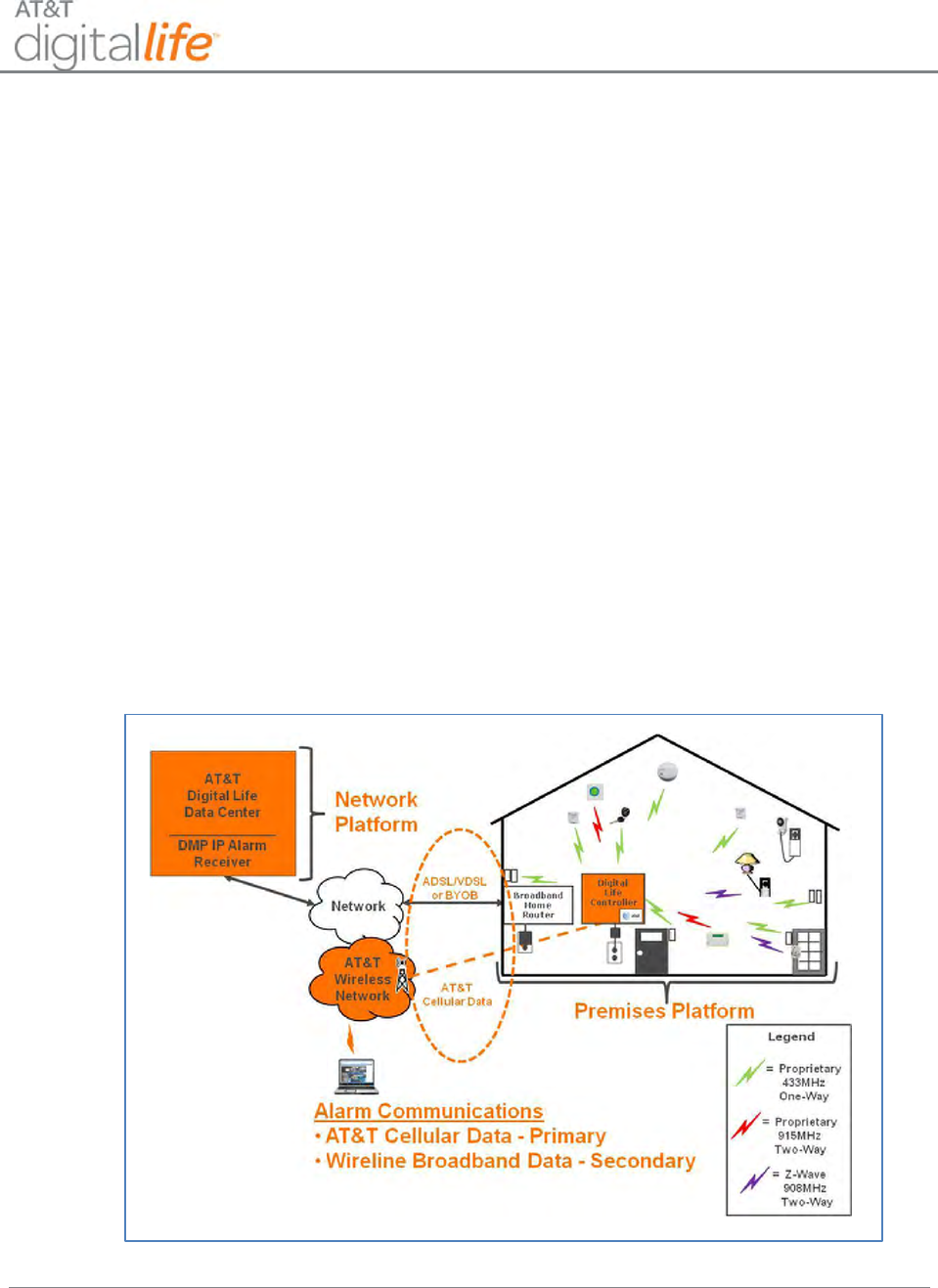
Installation and Operations Manual
AT&T Proprietary (Internal Use Only)
—2—
2 Digital Life System Overview
2.1 System Architecture
The AT&T Digital Life System (DLS) provides an Internet Protocol (IP) based end-to-end
services delivery platform that AT&T will utilize in providing services to customers. The
DLS includes a Network Platform and a Premises Platform. AT&T Cellular Data Service
provides the primary communication between the Network Platform and the Premises
Platform. Optionally, a secondary communication path between the Network Platform
and the Premises can be established via a Bring-Your-Own-Broadband service, which
could be based on an ADSL, VDSL, FiOS, cable modem or some other wireline
broadband service.
The initial commercial deployment of DLS will be utilized to offer consumer customers
Professionally Monitored Home Security and Home Automation & Control services.
Figure 1 is a representation of the AT&T DLS Architecture. Within the system
architecture the Network Platform includes AT&T Digital Life Data Centers.
Figure 1: AT&T Digital Life System Architecture
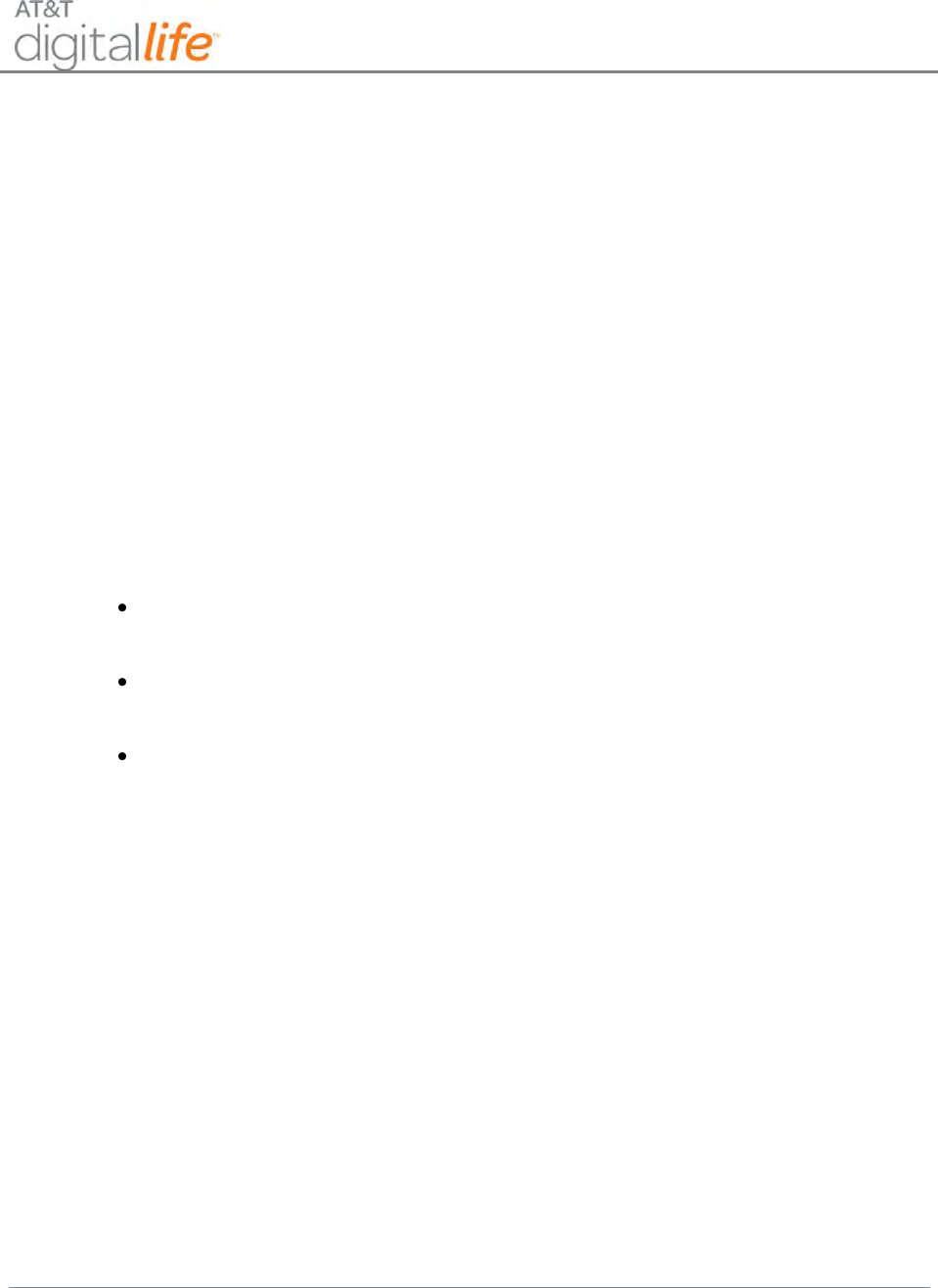
Installation and Operations Manual
AT&T Proprietary (Internal Use Only)
—3—
The architecture also features AT&T Central Monitoring Centers, which will be UL
certified. There are AT&T high speed wireline data facilities that interconnect all of the
data centers and the monitoring centers. DMP IP Alarm Receivers are located in the
AT&T Digital Life Data Centers. When an alarm is received by a DMP Alarm Receiver, it
is automatically sent to the AT&T Digital Life Central Monitoring Centers.
2.2 Digital Life Controller Cabinet
In the customer’s home the AT&T Digital Life Controller (DLC) Cabinet houses the
Digital Life Controller Board, which is the central device in the Premises Platform. The
DLC Cabinet will be wall mounted in a closet, utility room or basement similar to a
traditional home security cabinet and adjacent to an AC power outlet. The cabinet is
made out of plastic and features a main cabinet door and a secondary battery backup
door (See Figure 2.) The cabinet is equipped with three tamper switches, which when
activated will automatically send alarms to an AT&T Digital Life Central Monitoring
Center:
A tamper switch is located on the backside of cabinet and is triggered if cabinet is
removed from the wall.
A tamper switch associated with main cabinet door is triggered when the main
cabinet door is opened.
A tamper switch associated with the battery compartment door is triggered when
the battery compartment is opened.
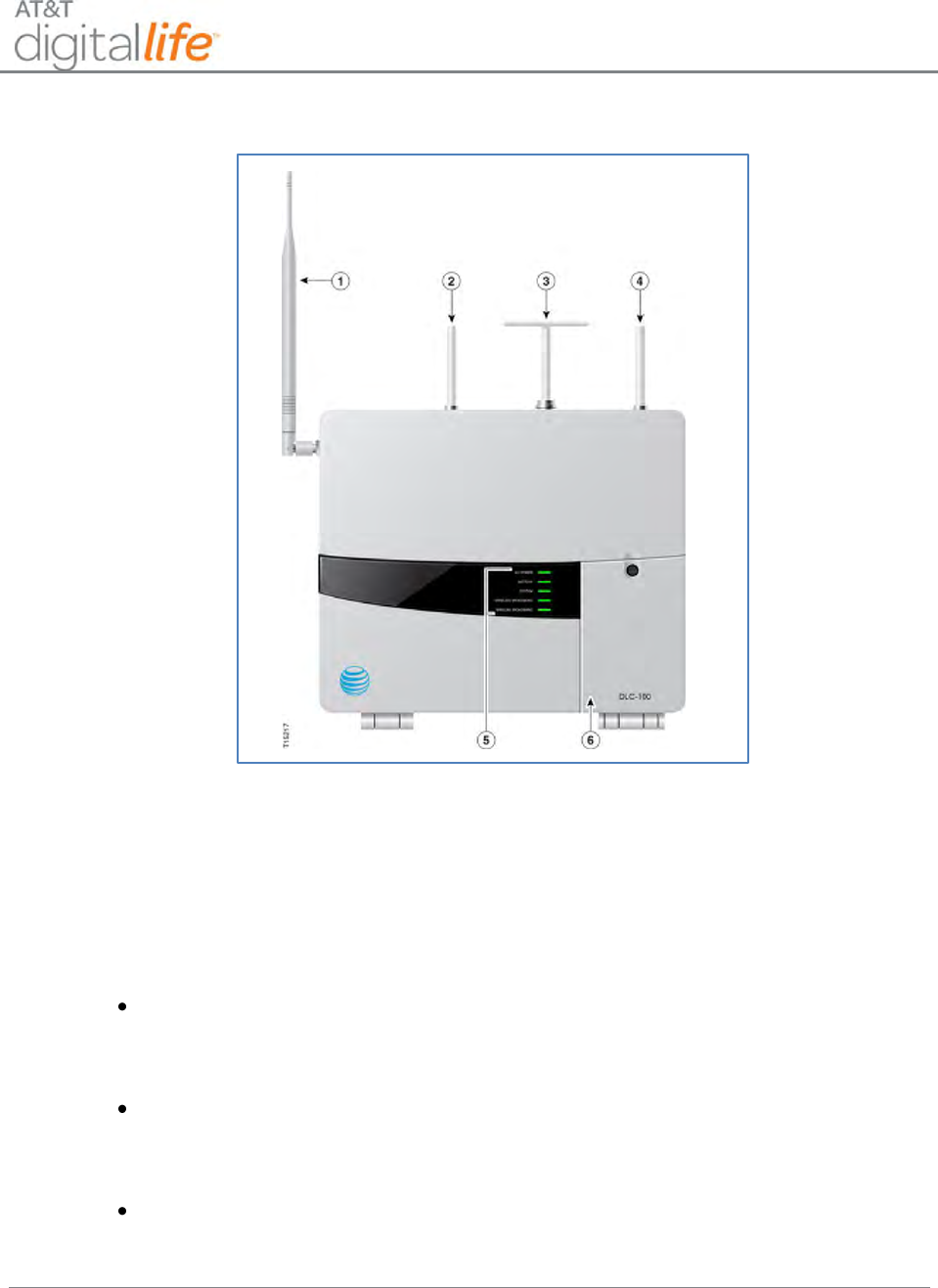
Installation and Operations Manual
AT&T Proprietary (Internal Use Only)
—4—
Figure 2: AT&T Digital Life Controller Cabinet
1. Antenna provides AT&T Cellular Data Service communications.
2. Antenna provides one-way communications using a 433MHz receiver.
3. Antenna provides two-way communications using a 915MHz transceiver.
4. Antenna provides one-way communications using a 433MHz receiver.
5. Five System LEDs provide the following at-a-glance status:
AC POWER—flashes green when powering up and solid green when DLC is
operational (when DLC starts communicating over AT&T Cellular Data Service
and/or customer provided wireline broadband service)
BATTERY—green when the battery is fully charged; red when the battery needs
to be replaced; and, off when the battery is discharged or there is no battery
connected to the DLC.
SYSTEM—green when system is good, red when there is a system problem and
yellow when the system is in Maintenance Mode. The DLC is in Maintenance
Mode when software is being downloaded and installed.
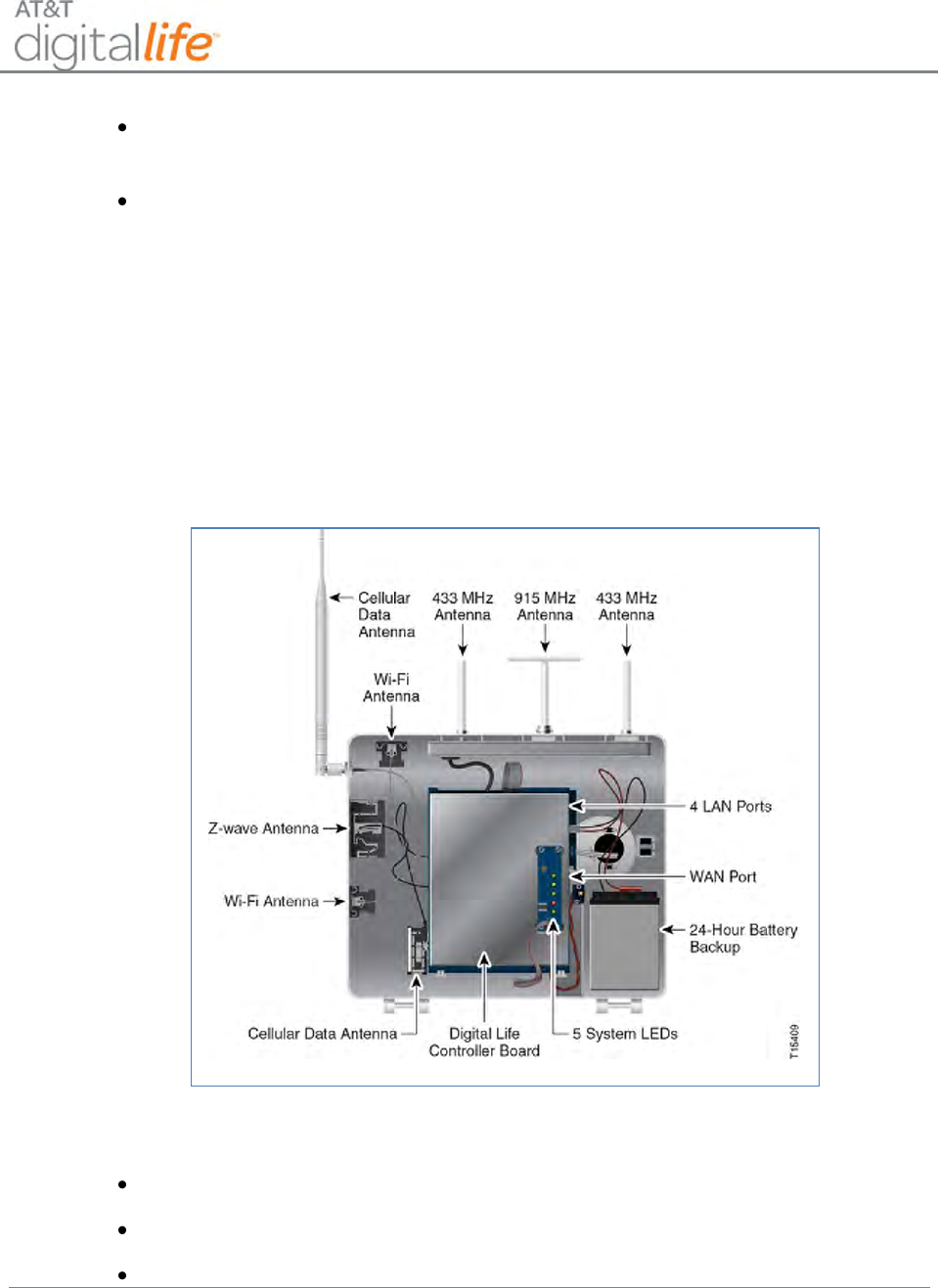
Installation and Operations Manual
AT&T Proprietary (Internal Use Only)
—5—
WIRELESS BROADBAND—green when signal strength is good, red when no or
low cellular data signal strength.
WIRELINE BROADBAND—green when a connection has been made, and off
when no connection.
6. Battery compartment for the rechargeable battery.
NOTE: Under local power failure, the battery system and wireless broadband LEDs will
flash simultaneously.
The cabinet houses the Digital Life Controller Board which is accessed by opening the
main cabinet door. Figure 3 contains a labeled photograph of the inside of the cabinet.
Figure 3: Inside View of AT&T Digital Life Controller Cabinet
The Digital Life Controller Board is equipped with the following:
Microprocessor
RAM
Ethernet Switch with a single WAN port and four LAN ports
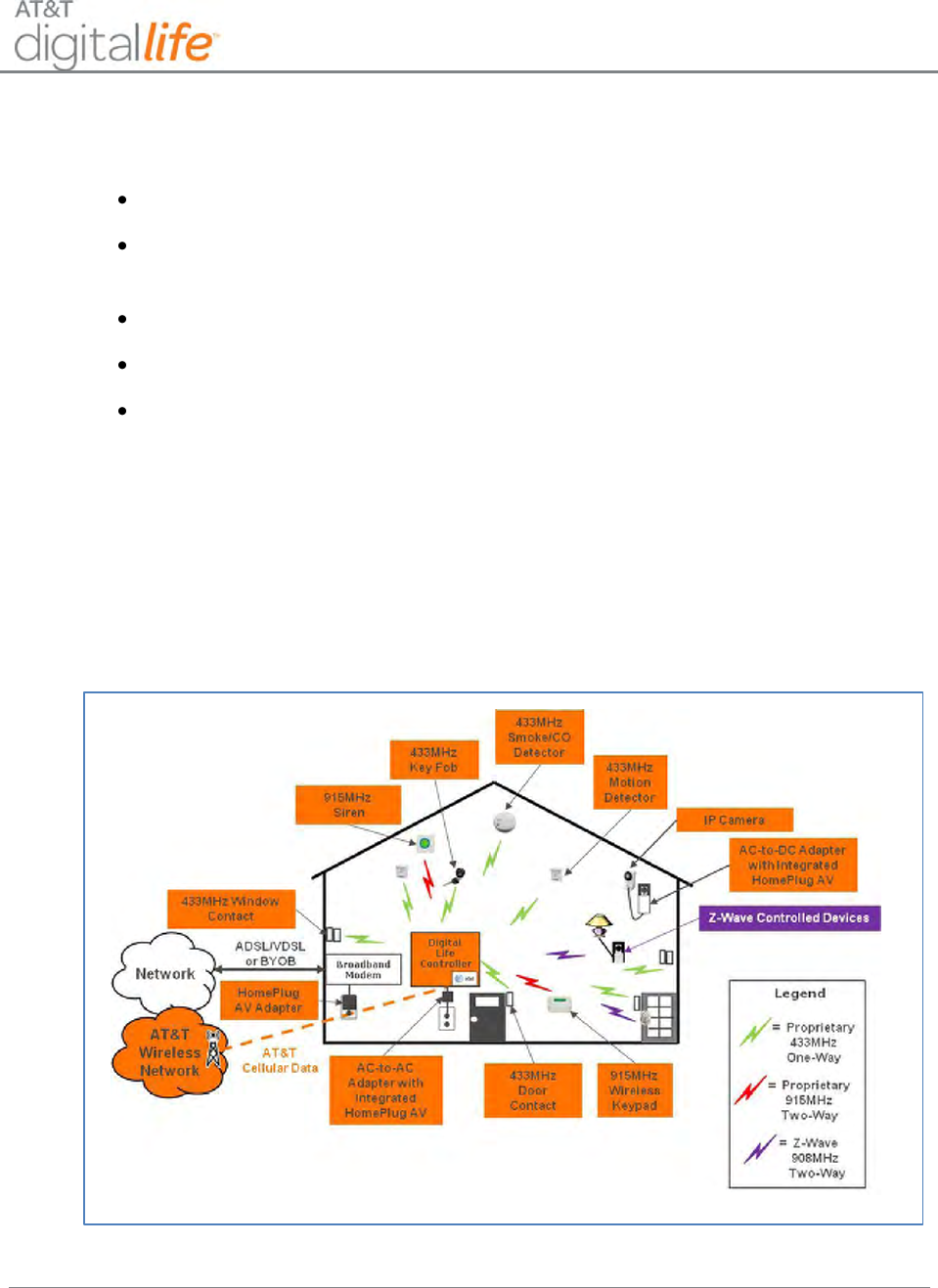
Installation and Operations Manual
AT&T Proprietary (Internal Use Only)
—6—
The Digital Life Controller Cabinet is equipped with a number of standard modules,
including:
AT&T Cellular Data Modem with Integrated Antenna
Dual Frequency Wireless Transceiver Module (Proprietary one-way 433MHz and
two-way 915MHz)
24 Hour Battery Backup
Wi-Fi Module
Z-Wave Module (908MHz)
2.3 Digital Life Premises Devices
2.3.1 Wireless Premises Devices
Figure 4 depicts the Digital Life Premises Devices
Figure 4: Digital Life Wireless Premises Devices
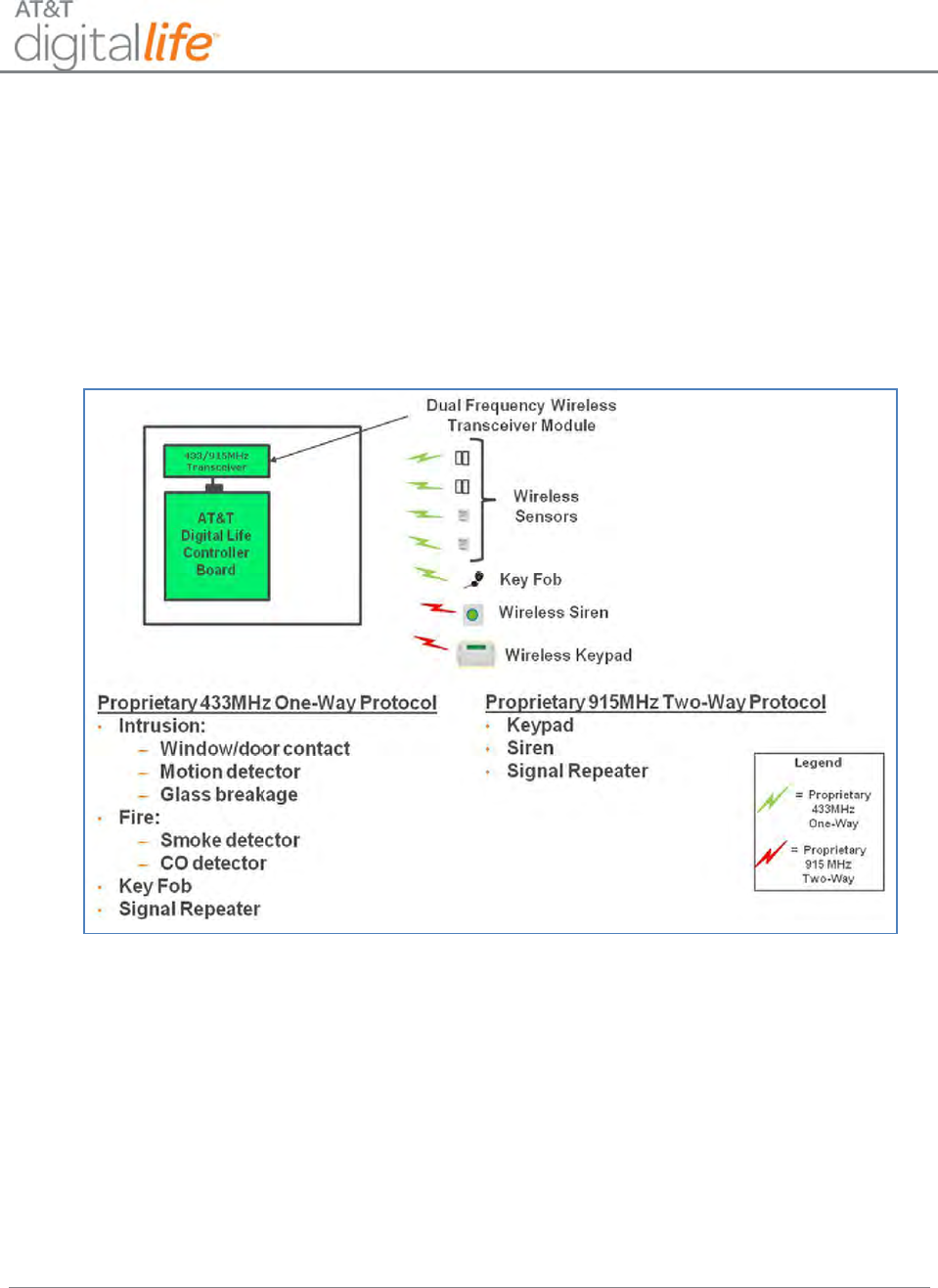
Installation and Operations Manual
AT&T Proprietary (Internal Use Only)
—7—
Within the Premises Platform a proprietary one-way 433MHz radio technology is utilized
with wireless intrusion and smoke/CO detection devices and a key fob. (See Figure 4.)
A proprietary two-way 915MHz radio technology is utilized with wireless keypads and
sirens, (See Figure 5.). When they are needed to extend the transmission range of the
433MHz and/or 915MHz devices, a 433MHz and a 915MHz signal repeater are
available. The standard installation includes 433MHz and 915MHz devices (See Section
6 for detailed information concerning the devices).
Figure 5: Dual Frequency Wireless Transceiver Module – Proprietary 433/915MHz
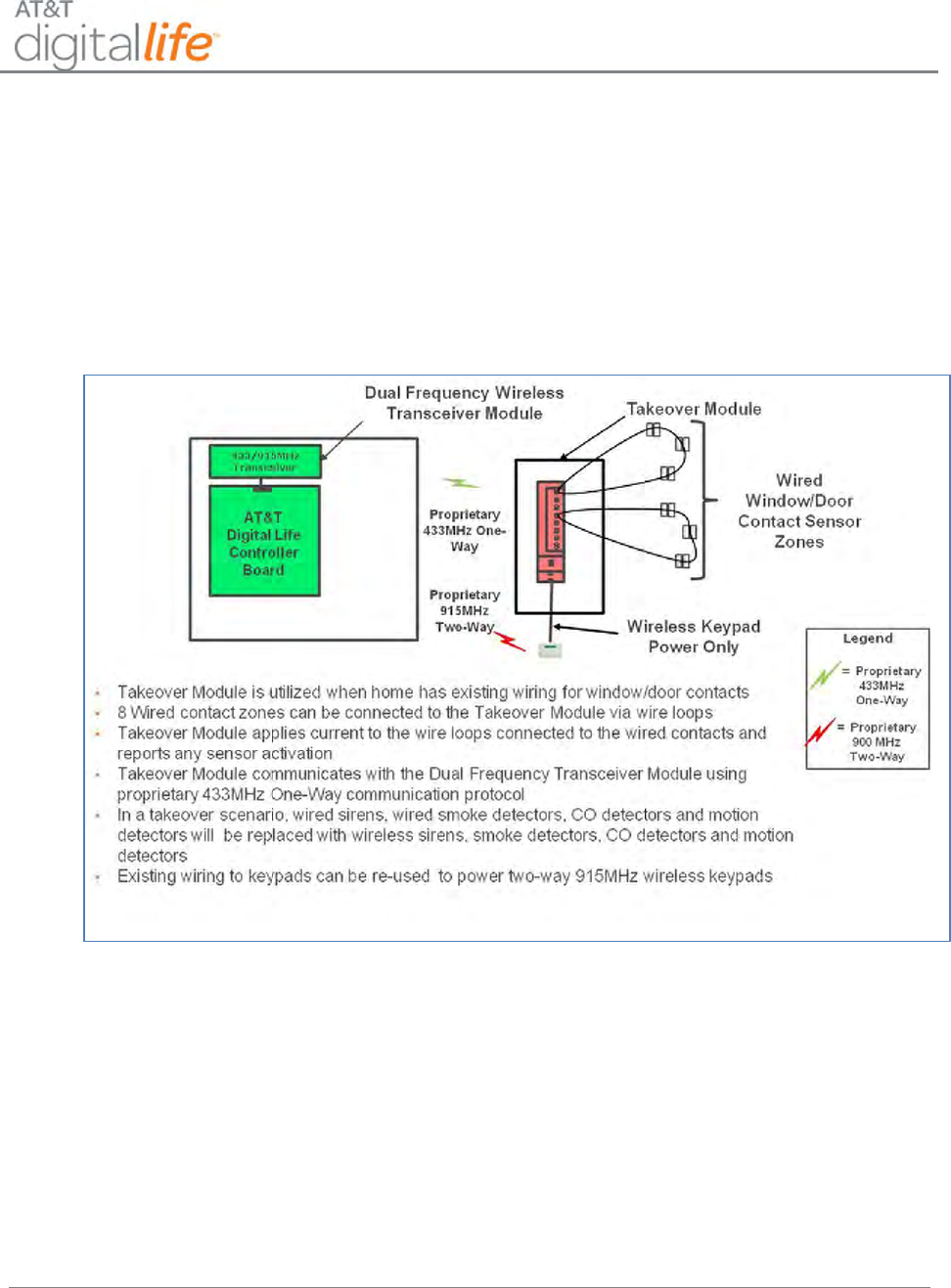
Installation and Operations Manual
AT&T Proprietary (Internal Use Only)
—8—
2.3.2 Optional Takeover Module
When Digital Life installations are done in homes with existing wired security systems, a
Takeover Module can be utilized to re-use the existing wired window/door contacts and
re-use the existing wiring to keypads for powering (up to two) two-way 915MHz wireless
keypads. (See Figure 6.)
Figure 6: Optional Takeover Module—Wired Window/Door Contacts and Wireless
Keypad Power
2.3.3 Optional Z-Wave Devices (Not Evaluated by UL)
Within Digital Life Z-Wave 908MHz two-way technology can be utilized to support
optional home automation and control devices and associated services. (See Figure 7.)
NOTE: The Z-Wave devices are only evaluated by UL as it relates to the operation of
the DLS.
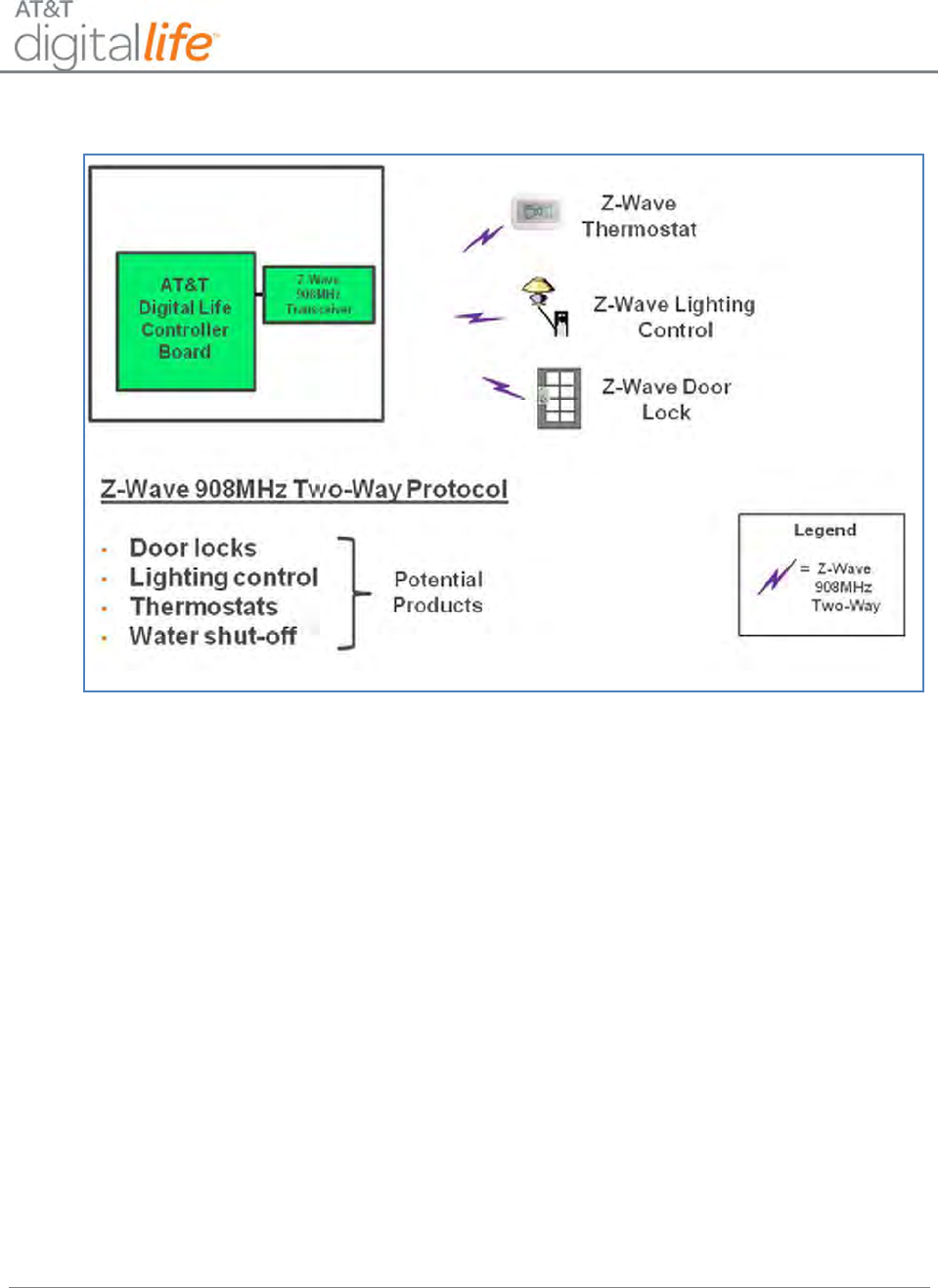
Installation and Operations Manual
AT&T Proprietary (Internal Use Only)
—9—
Figure 7: Z-Wave Wireless Transceiver Module—908MHz Two-Way
2.4 Digital Life System Installation and Configuration
Unlike traditional security systems wherein a keypad is utilized to perform system
installation and configuration, the DLS installation and configuration is completed using a
Web tool, such as Digital Life Direct, on a PC or tablet device, such as an iPad. The
Web tool enables an installation technician to place the Digital Life Controller into the
“Discovery” mode. While the Digital Life Controller is in the “Discovery” mode, the
technician places devices in the “Discoverable” mode. The devices are discovered and
registered with the Digital Life Controller (See the “Digital Life Direct Overview” Section
for more details). After devices have been discovered, the technician utilizes the Web
tool to selectively place intrusion and fire devices into the “Armed-Stay” and “Armed-
Away” categories and establish Exit Delay and Entry Delay times. The technician also
uses the Web tool to label the devices.
2.5 Digital Life System Operation
The Digital Life System can be operated by utilizing the 915MHz two-way keypad, the
433MHz one-way four button key fob and through a Web appliance, such as a personal
computer (PC).
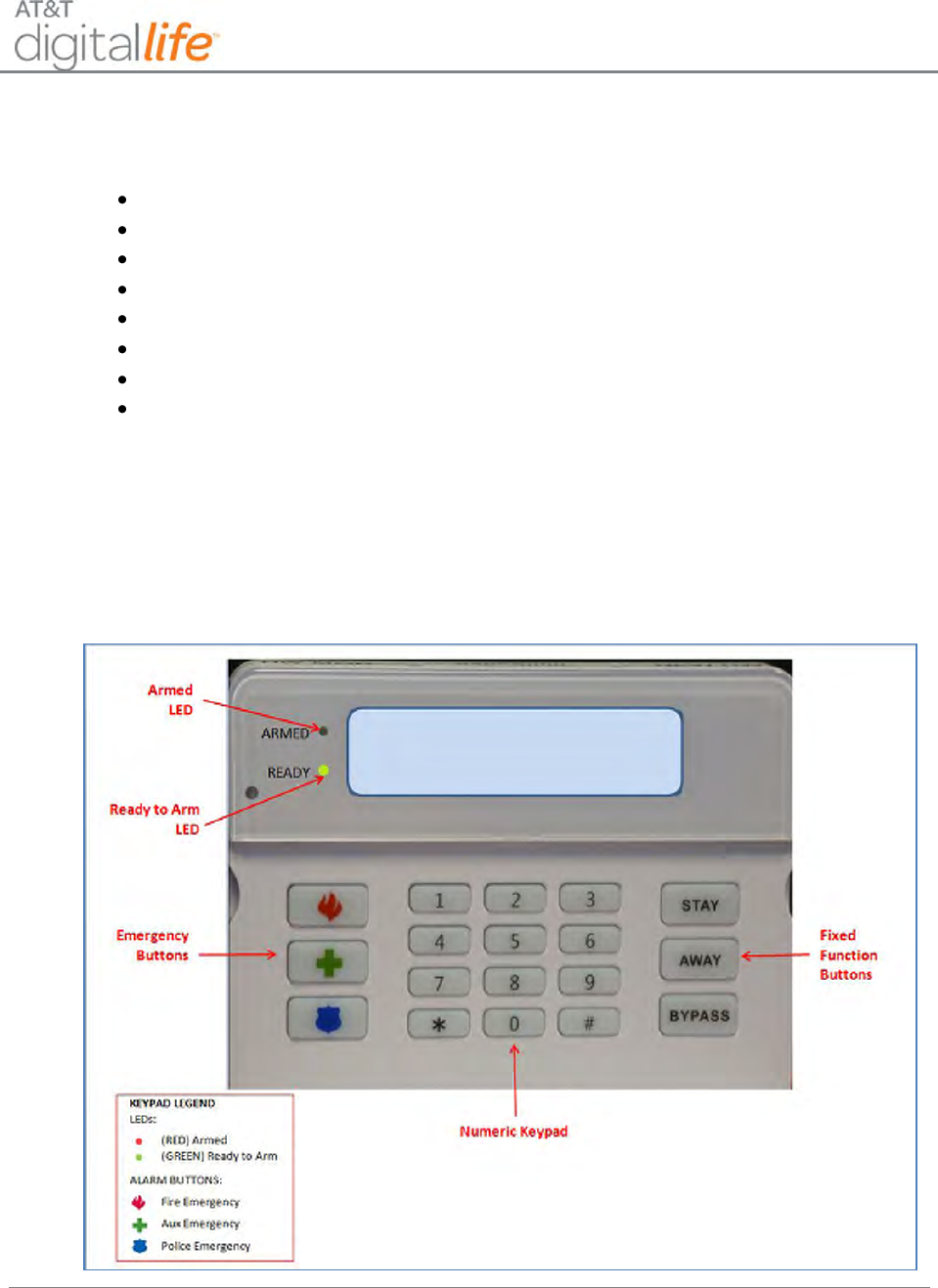
Installation and Operations Manual
AT&T Proprietary (Internal Use Only)
—10—
Within the home the 915MHz two-way keypad provides access to system operation,
including the following functions:
Arm-Stay
Arm-Away
Bypass
Disarm
Duress Code
Fire Emergency
Aux Emergency
Police Emergency
The customer must enter a four (4) digit Security Code into the keypad in order to disarm
the system. The customer creates their four (4) digit Security Code using a Web tool.
The customer uses the same Web tool to create their optional four (4) digit Duress
Code. The Security Code and Duress Code must be different. The keypad is depicted in
Figure 8.
Figure 8: 915MHz Two-Way Wireless Keypad
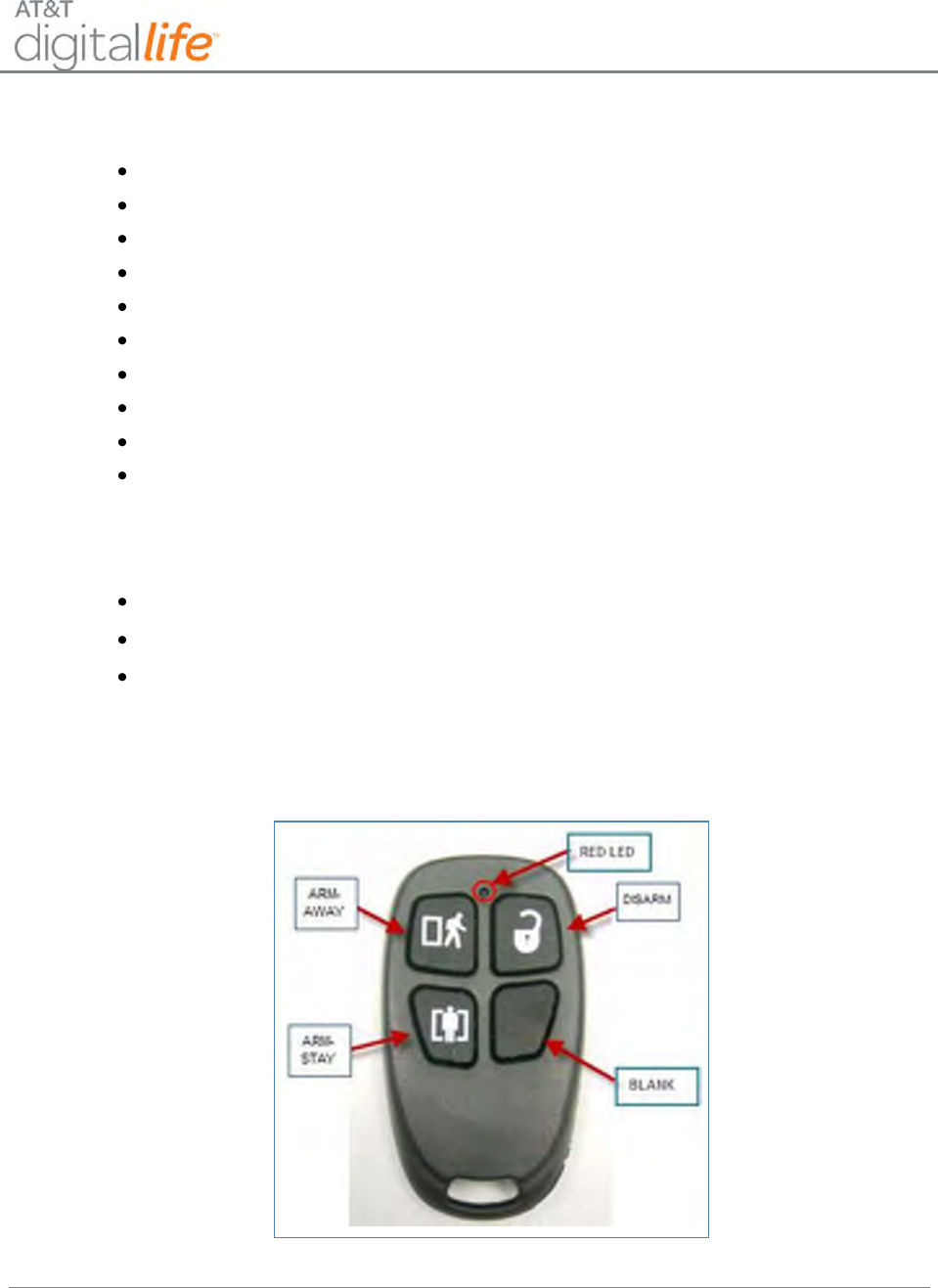
Installation and Operations Manual
AT&T Proprietary (Internal Use Only)
—11—
The following messages can appear in the display:
Arming – Exit Now
Armed – STAY
Armed – AWAY
Press BYPASS to proceed
Contact <Device ID> (Identity of device that has triggered an alarm)
Alarm – Enter Code to Cancel
Alarm Canceled
Fire Emergency Sent
Aux Emergency Sent
Police Emergency Sent
Within the home a 433MHz one-way four button key fob also can be used to operate the
system, including the following three functions:
Arm-STAY
Arm-AWAY
Disarm
The key fob is depicted in Figure 9.
Figure 9: 433MHz One-Way Key Fob
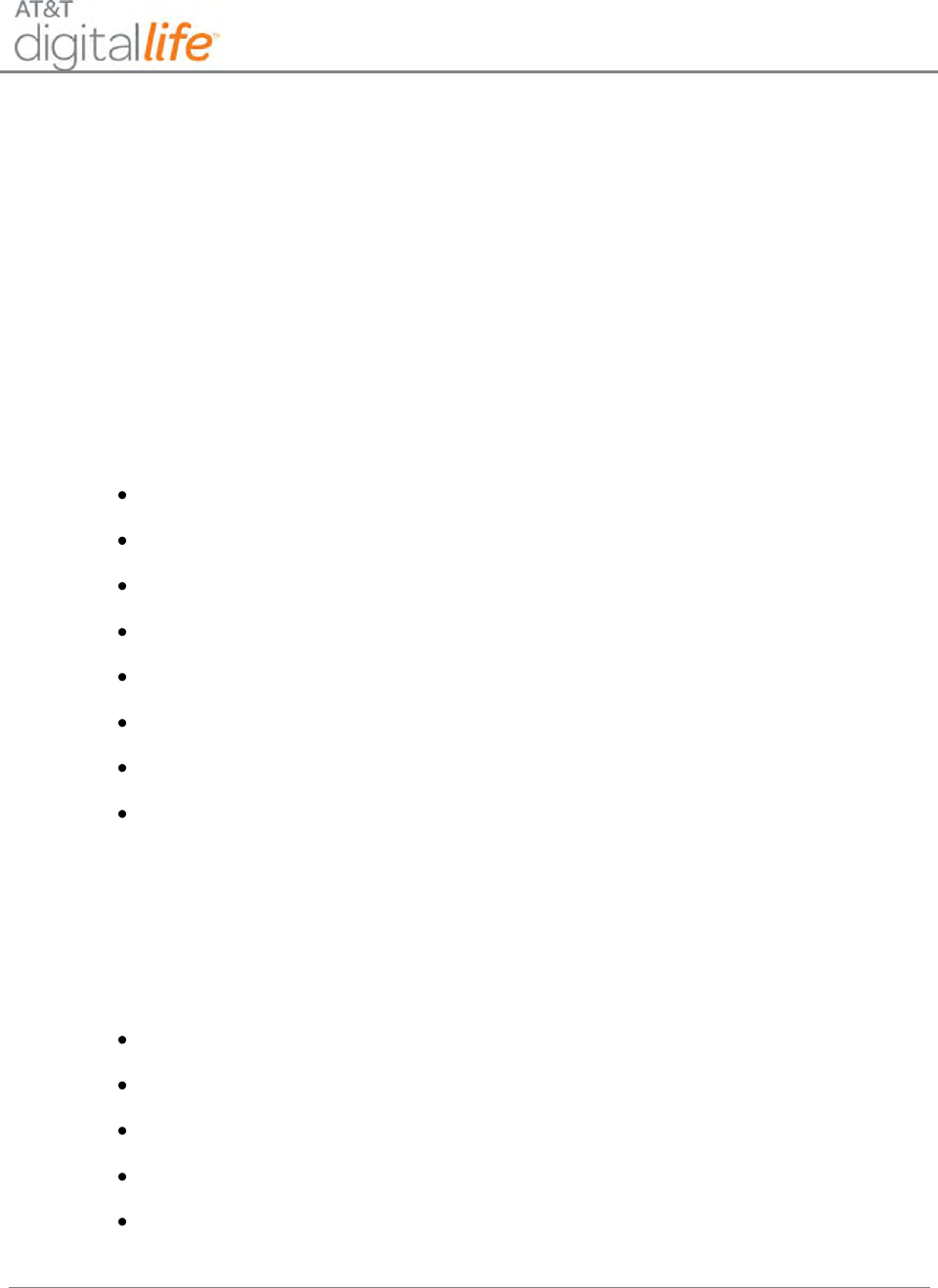
Installation and Operations Manual
AT&T Proprietary (Internal Use Only)
—12—
2.6 Digital Life System Alarm Reporting
Within the Digital Life Premises Platform the Digital Life Controller is equipped with an
Alarm Manager application which receives alarm messages from intrusion devices, fire
devices, the 915MHz two-way keypad and the 433MHz one-way four button key fob.
The Alarm Manager application sends alarm messages over the AT&T Cellular Data
Network to a DMP IP Alarm Receiver located in an AT&T Digital Life Data Center. The
alarms are then automatically passed to the AT&T Digital Life Central Monitoring Center
for handling.
The following are the primary alarm messages that can be communicated from the
Alarm Manager application executing on the Digital Life Controller in a customer’s home
to the AT&T Digital Life Monitoring Center via the DMP IP Alarm Receiver:
Fire - with device identification
Intrusion - with device identification
Fire Emergency - from fixed function button on keypad
Aux Emergency - from fixed function button on keypad
Police Emergency - from fixed function button on keypad
Duress – based on keypad entry
Low battery - with device identification
Tamper – alarms from the Digital Life Controller Cabinet and other devices
2.7 Event Notification Service (Not Evaluated by UL)
Optionally within their Digital Life Service, customers will be able to be automatically
notified when specified events occur in their home. There are a wide range of possible
events that could trigger a notification, including:
Fire alarm
Intrusion alarm
Motion detected
Window opened
Door opened
Customers will have the option of being notified via text messaging or email.
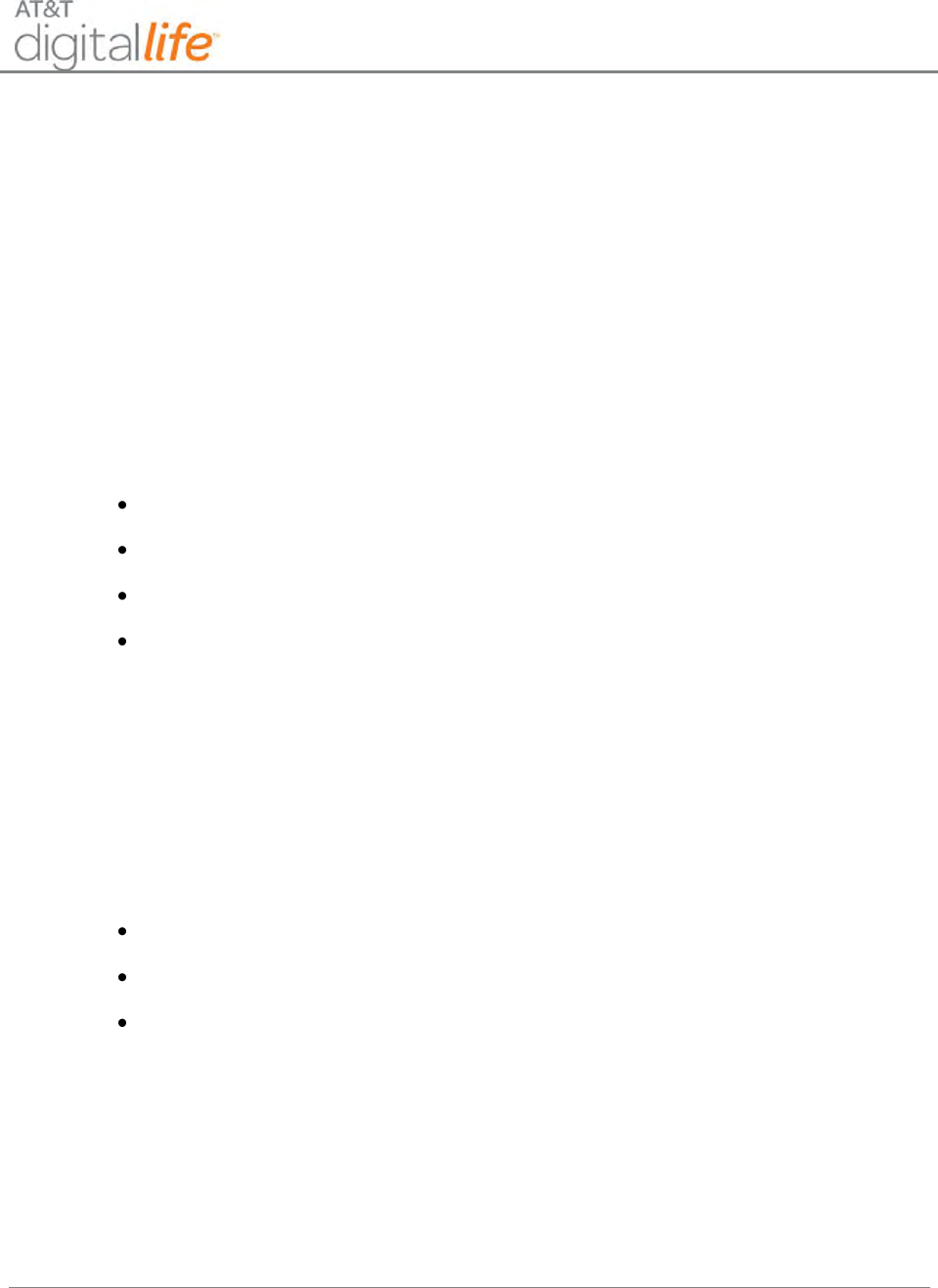
Installation and Operations Manual
AT&T Proprietary (Internal Use Only)
—13—
2.8 Remote Video Monitoring (Not Evaluated by UL)
Optionally, Digital Life customers will be able to purchase IP cameras for use with their
Digital Life Service.
IP cameras can be installed in the home network utilizing HomePlug AV or Wi-Fi
technologies.
2.9 Home Automation & Control (Not Evaluated by UL)
Optionally customers will be able to purchase home automation & control devices
equipped with Z-Wave technology for use in their homes in conjunction with their Digital
Life Service. Some of the potential products include:
Door locks
Lighting control
Thermostats
Water shut-off
2.10 Digital Life System Operation Under a Local Power Failure
Condition
The Digital Life System is equipped with a 24 hour battery backup capability and will
continue to operate under local power failure conditions for 24 hours. When operating
under a power failure condition the following sub-systems within the DLC Cabinet will be
powered off:
Wi-Fi Transceiver Module
Z-Wave Transceiver Module
Ethernet Switch Module
When operating under a local power failure condition, the AC POWER LED on the DLC
Cabinet will be OFF. In addition, the battery system and wireless broadband LEDs will
flash simultaneously.
When operating under a local power failure condition, all of the Proprietary 433MHz
One-Way sensor/detector devices will continue to operate as designed and are not
impacted by a local power failure condition. Under normal operating conditions the
Proprietary 433MHz Repeater and Takeover Module receive power from AC-to-DC
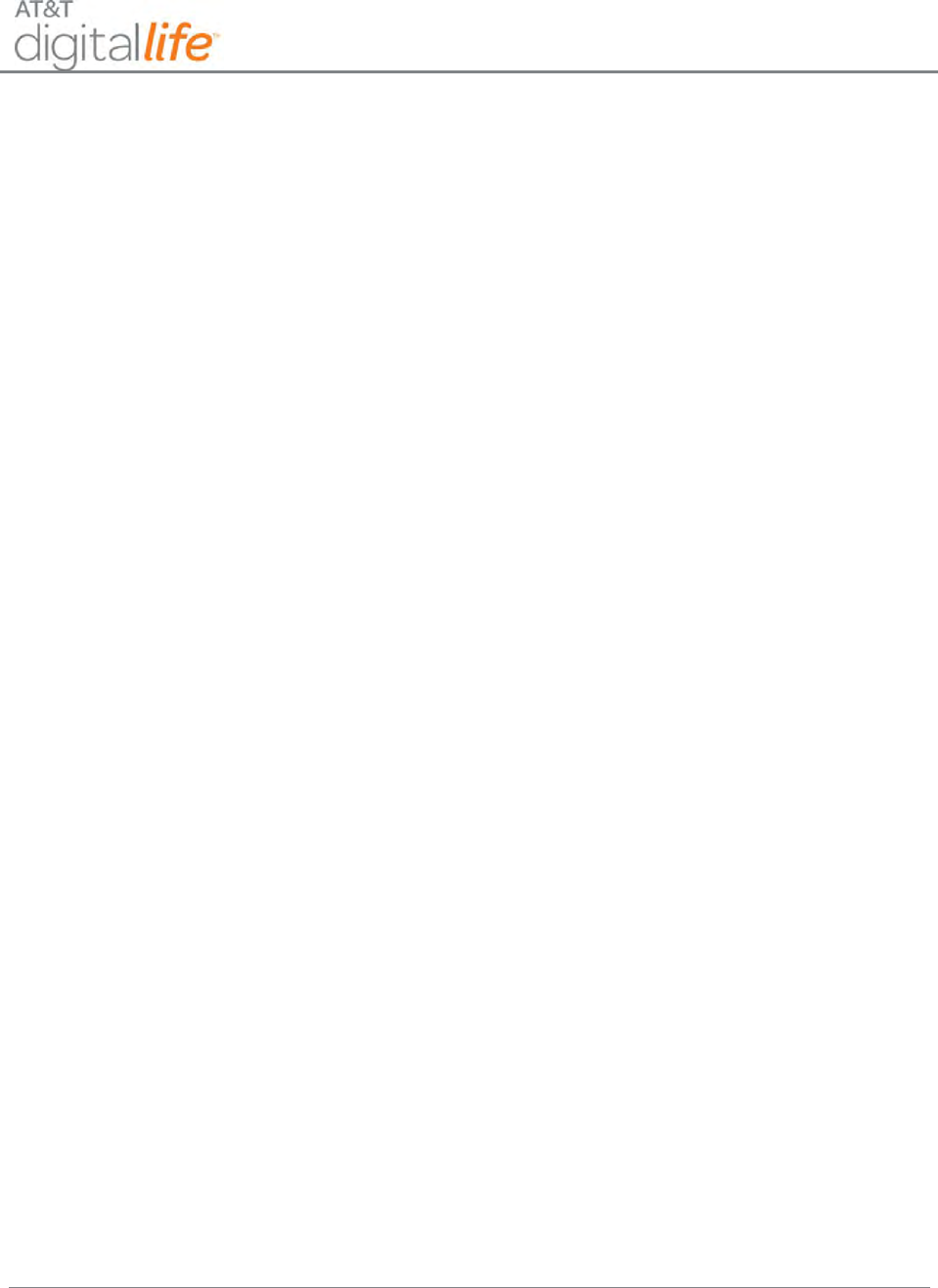
Installation and Operations Manual
AT&T Proprietary (Internal Use Only)
—14—
power conversion, but they are equipped with 24 hour battery backup and will continue
to operate for 24 hours under a local power failure condition. They are equipped with
customer replaceable batteries.
Under normal operating conditions the Proprietary 915MHz Two-Way devices, including
the Keypad, Siren and Repeater, receive power from AC-to-DC power conversion, but
they are equipped with 24 hour battery backup and will continue to operate for 24 hours
under a local power failure condition. All three devices are equipped with customer
replaceable batteries.
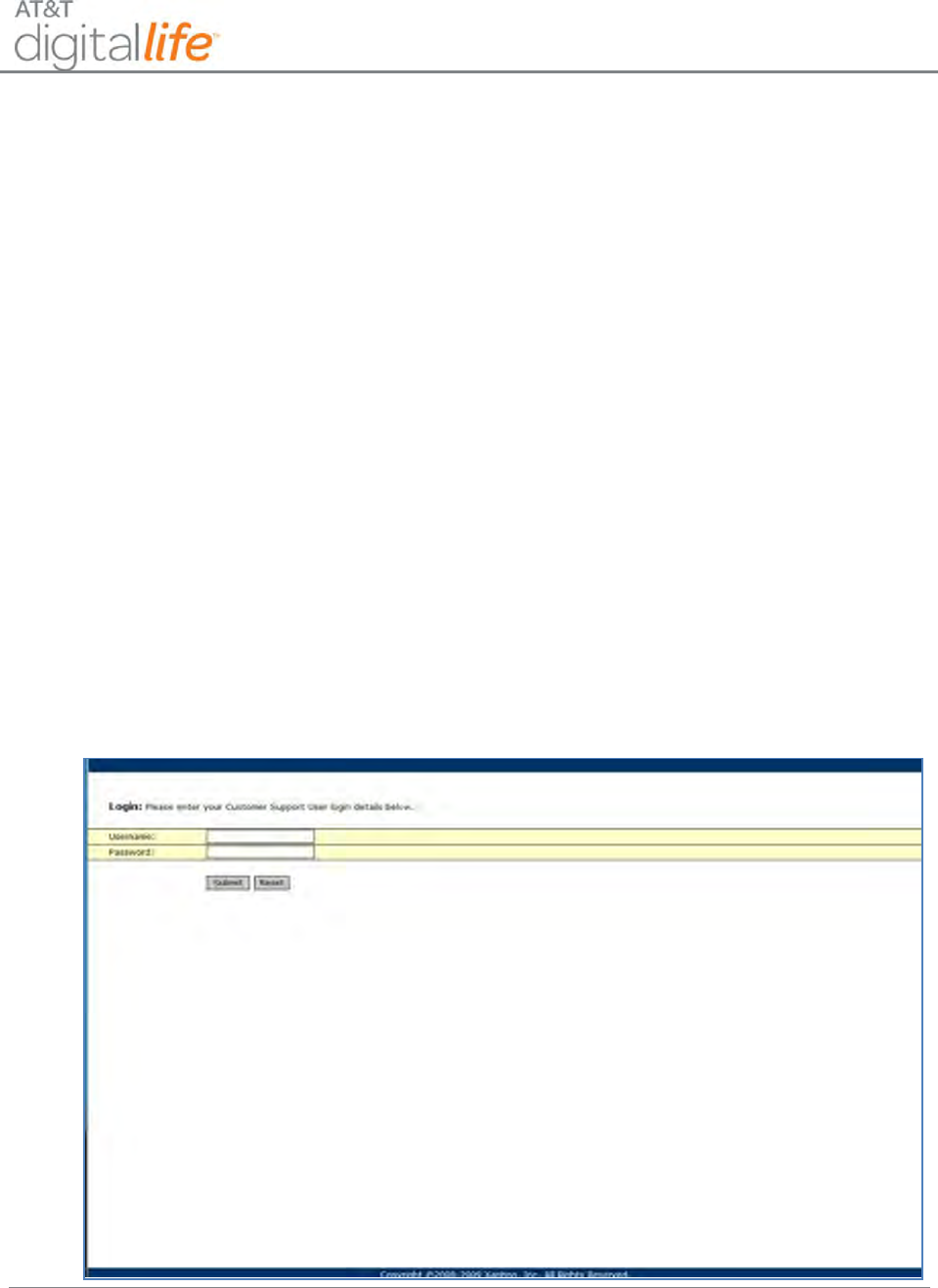
Installation and Operations Manual
AT&T Proprietary (Internal Use Only)
—15—
3 Digital Life Direct Overview
Digital Life Direct (DLD) is a Web tool that can be used by a Digital Life Technician (DLT) to
enable and configure Digital Life Service in a customer’s home. It enables the DLT to
remotely activate subscriptions, access account information, program system features and
discover and label devices. In addition the tool enables the DLT to monitor and test the
operation of the system. The DLT can access the DLD Web tool using a laptop or wireless
tablet device, such as an iPad.
Before the DLT arrives at the customer’s home to do the Digital Life Service installation, an
account will already have been established in the Digital Life Network Platform for the
customer. During the installation process the DLT will utilize DLD to register the customer’s
Digital Life Controller (DLC) with the Digital Life Network Platform.
3.1 Access Customer’s DLC
The DLT accesses a specific internet Website (URL) to access the DLD Web Tool.
When the DLT accesses the Web tool, they are prompted to enter a Username and
Password. Here is an example of the login process in Figure 10.
Figure 10: DLD Login Screen
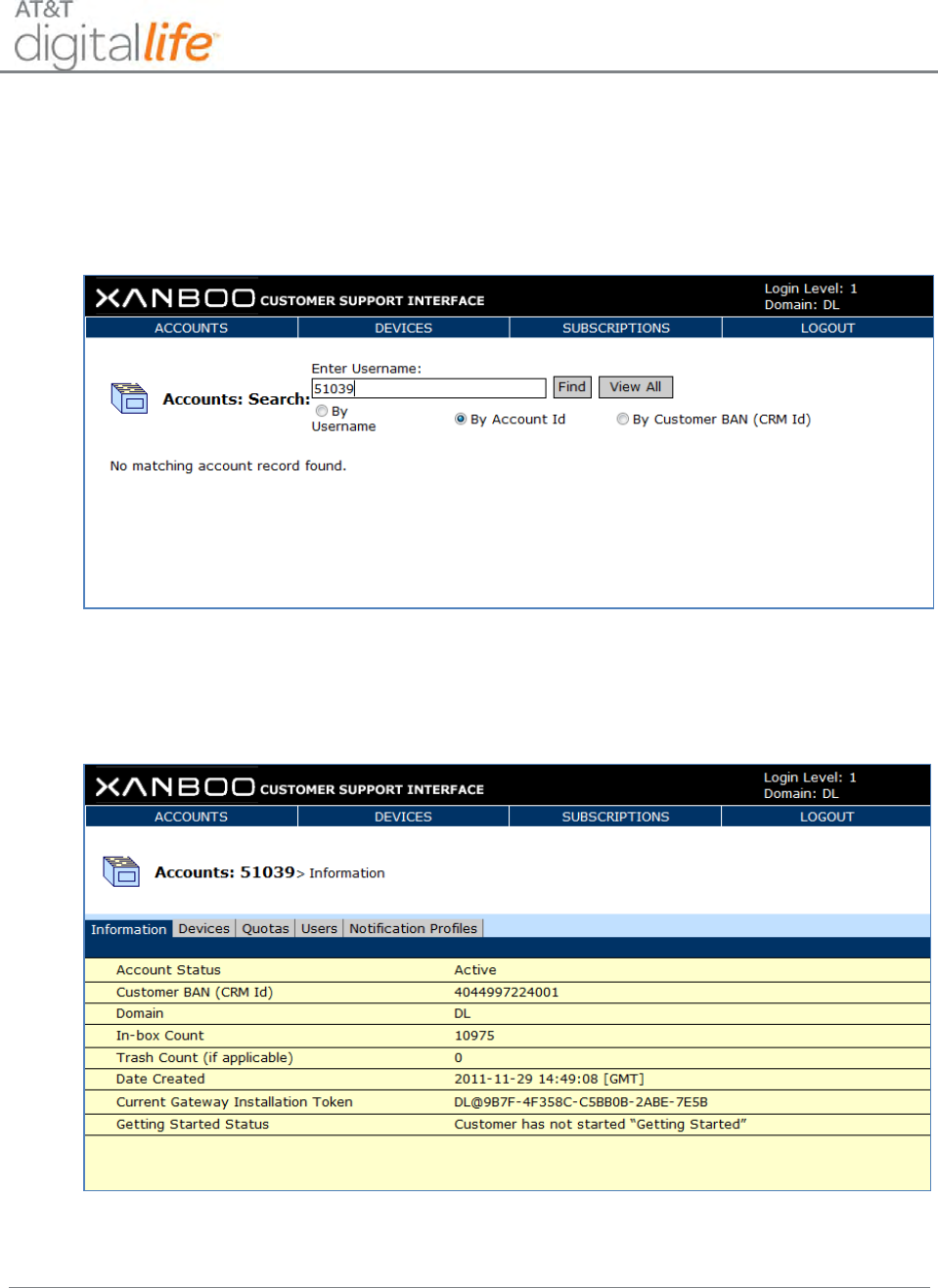
Installation and Operations Manual
AT&T Proprietary (Internal Use Only)
—16—
After completing the login process, the DLT will see the Account Search screen. The
DLT will enter the customer’s Username, Account ID or Billing Account Number (BAN) to
access the customer’s account. (See Figure 11.)
Figure 11: DLD—Enter Account Number
The DLT will then see the customer’s account displayed on the Information tab. (See
Figure 12.)
Figure 12: DLD—Account Information
After the device has been installed and powered up, the Digital Life Controller (DLC) will
automatically register with the Digital Life Network Platform. When the DLTs select the
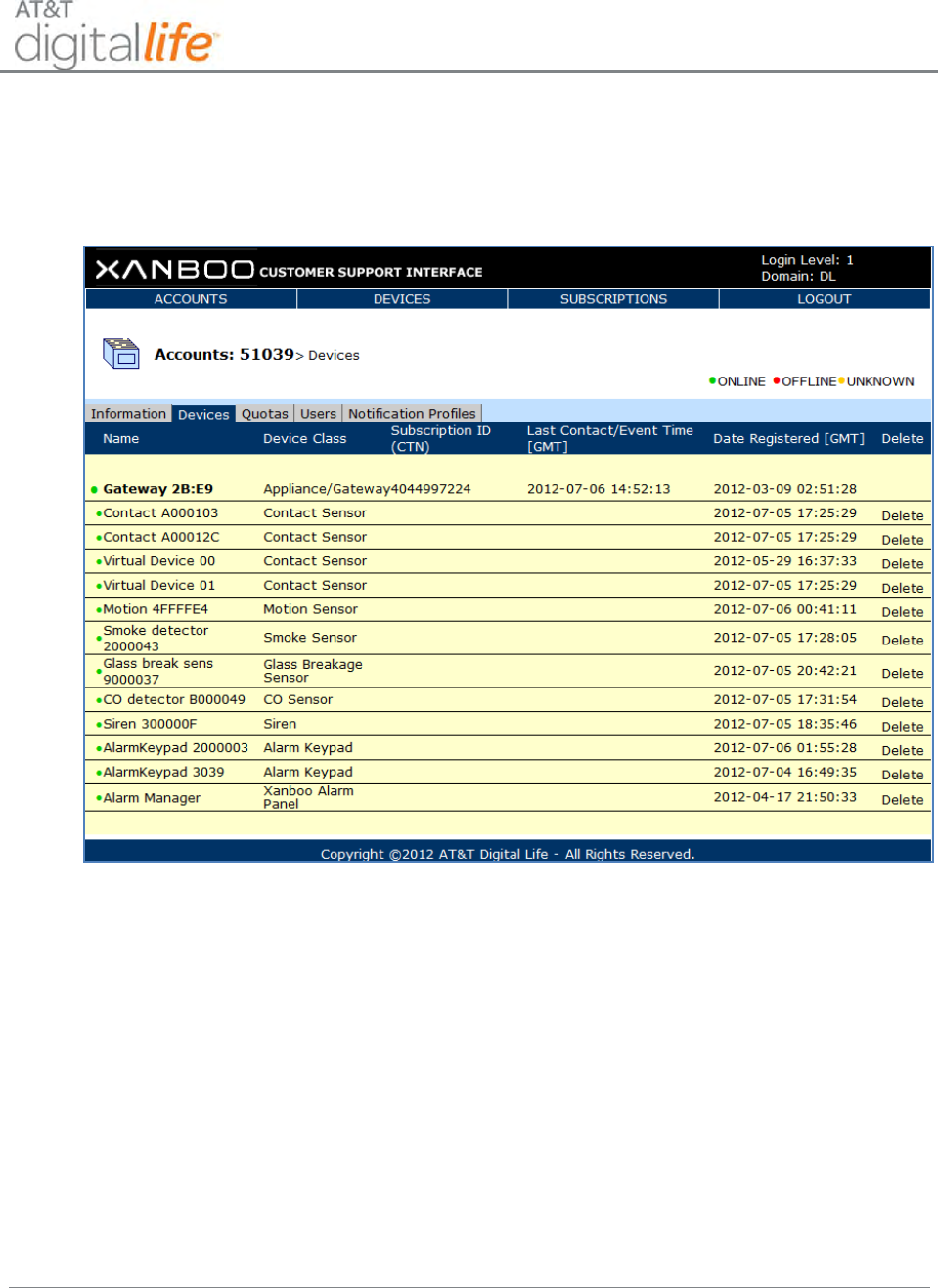
Installation and Operations Manual
AT&T Proprietary (Internal Use Only)
—17—
Devices tab, they will see the list of Devices that are registered, including the DLC
(Gateway). (See Figure 13.)
Figure 13: DLD—Devices Screen
NOTE: The DLT can delete a device by selecting the device and clicking the Delete link.
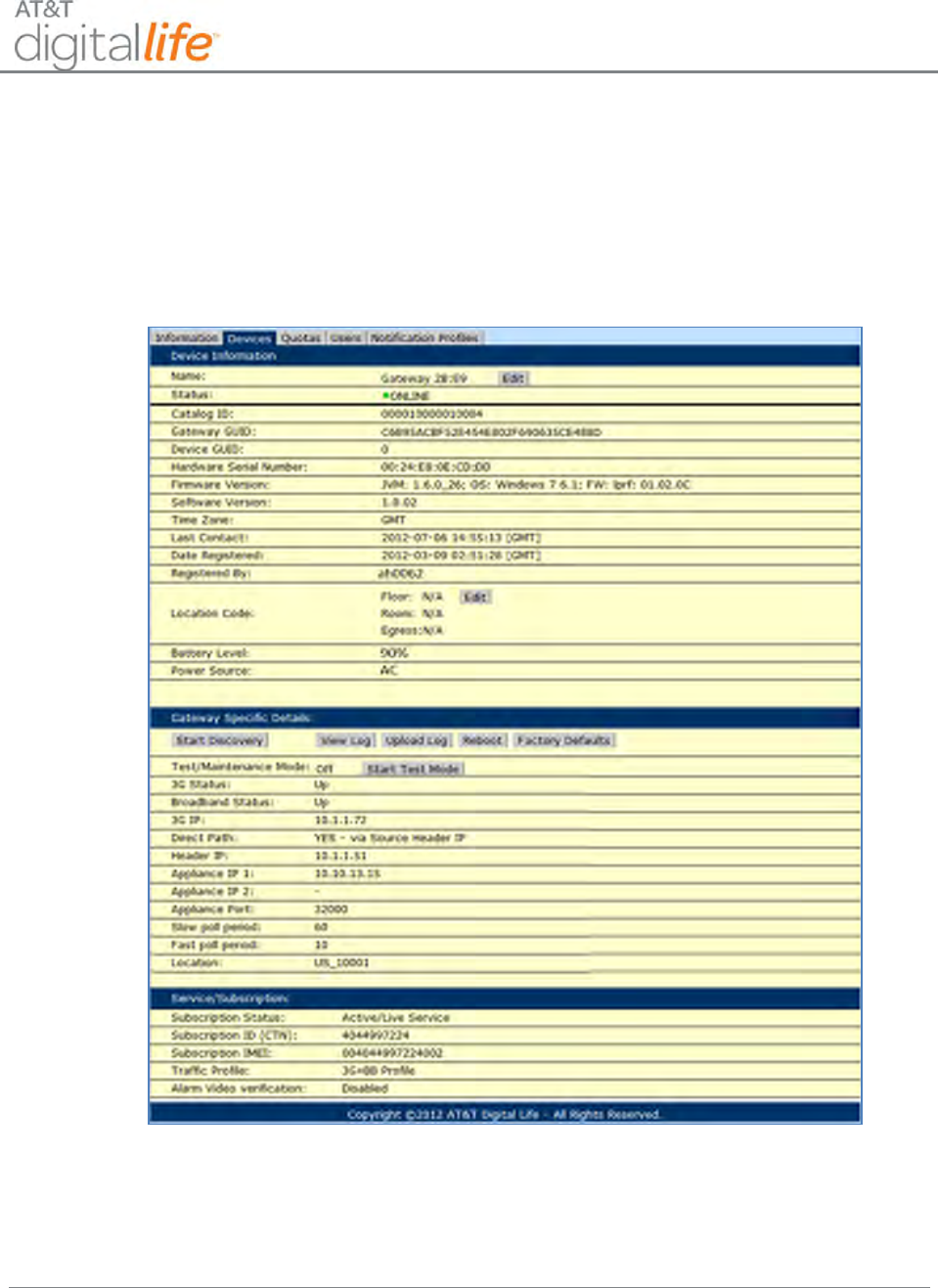
Installation and Operations Manual
AT&T Proprietary (Internal Use Only)
—18—
3.2 Device Discovery Mode and Discovery Process
In order to place the DLC into the Discovery mode, so that devices can be discovered
and registered, the DLT will select the DLC (Gateway) and then the screen depicted in
Figure 14 will display.
Figure 14: DLD—DLC Specific Details Screen
IMPORTANT! The discovery method is basically the same for all of the devices that the
DLT will install and register with the customer’s DLC (Gateway). While the DLC is in the
Discovery mode, the DLT will install each device and make it discoverable, and then the
device will automatically be discovered and registered with the DLC.
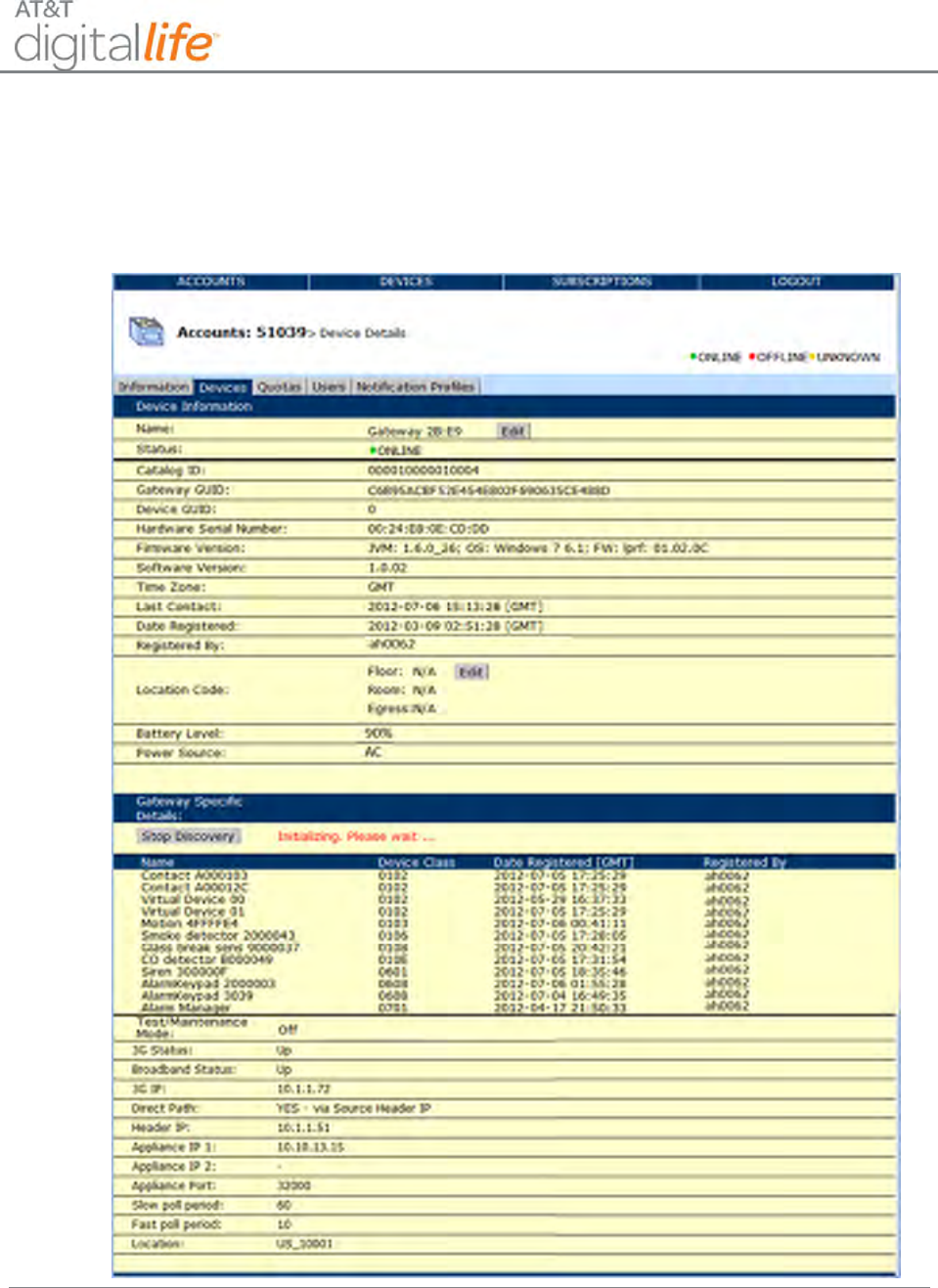
Installation and Operations Manual
AT&T Proprietary (Internal Use Only)
—19—
In order to discover devices, the DLT will select Start Discovery in order to place the
DLC in the Discovery mode. The DLT will see the screens depicted in Figure 15 and
Figure 16.
Figure 15: DLD—Start Discovery – Initializing Please Wait
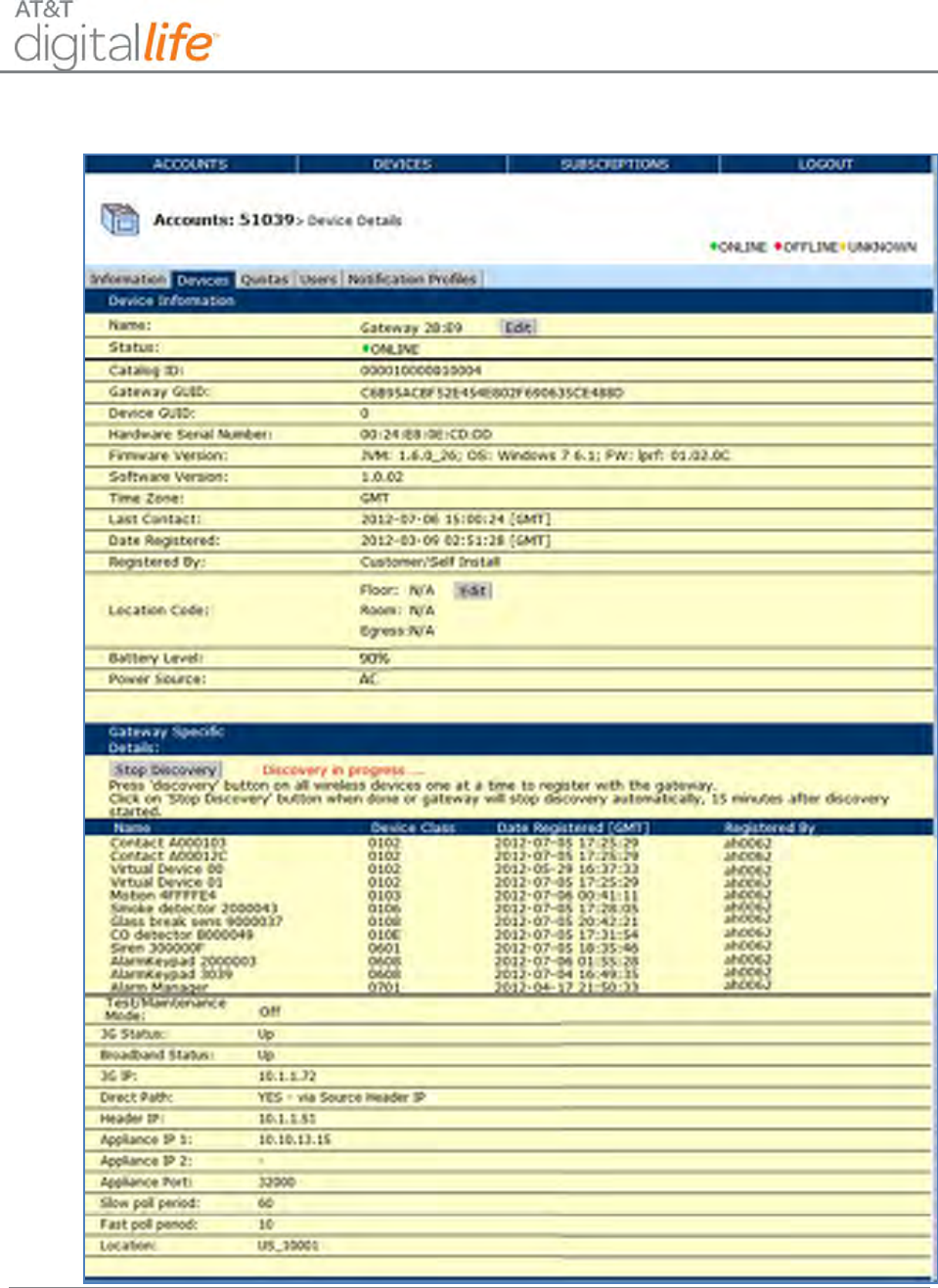
Installation and Operations Manual
AT&T Proprietary (Internal Use Only)
—20—
Figure 16: DLD—Start Discovery – Discovery In Progress
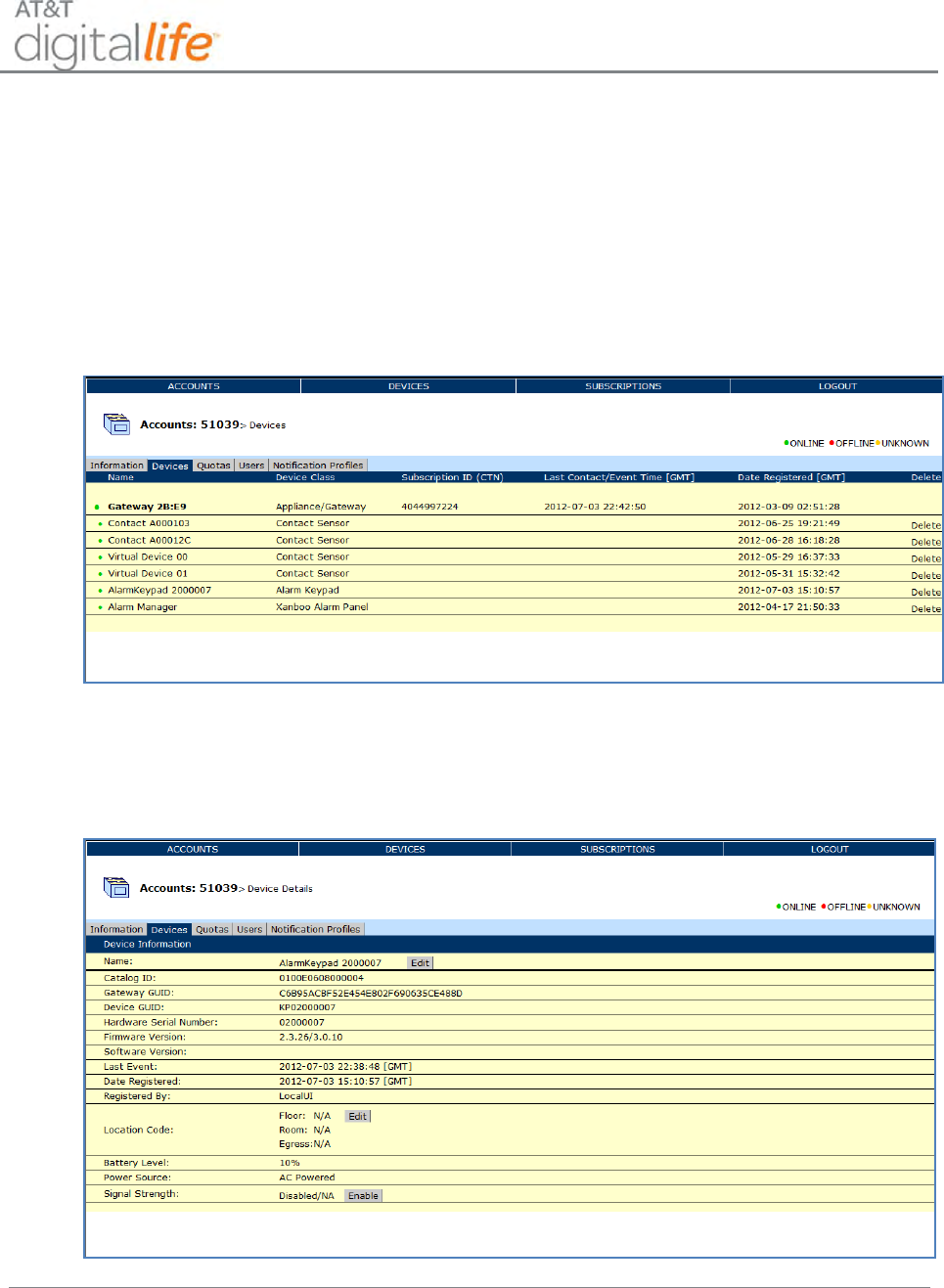
Installation and Operations Manual
AT&T Proprietary (Internal Use Only)
—21—
When the DLC is in the Discovery mode, the DLT can then proceed with installing and
discovering devices. As devices are discovered and registered, they will appear on the
screen. The DLT can take the DLC out of the Discovery mode by selecting Stop
Discovery.
If the DLT wants to label or change the label on a specific device, the DLT can select the
Devices tab, which will return to the Devices screen as depicted in Figure 17.
Figure 17: DLD—Devices Screen
The DLT can select the specific device that he wants to re-label as depicted in Figure 18
by selecting the “Edit” button.
Figure 18: DLD—Specific Device Screen
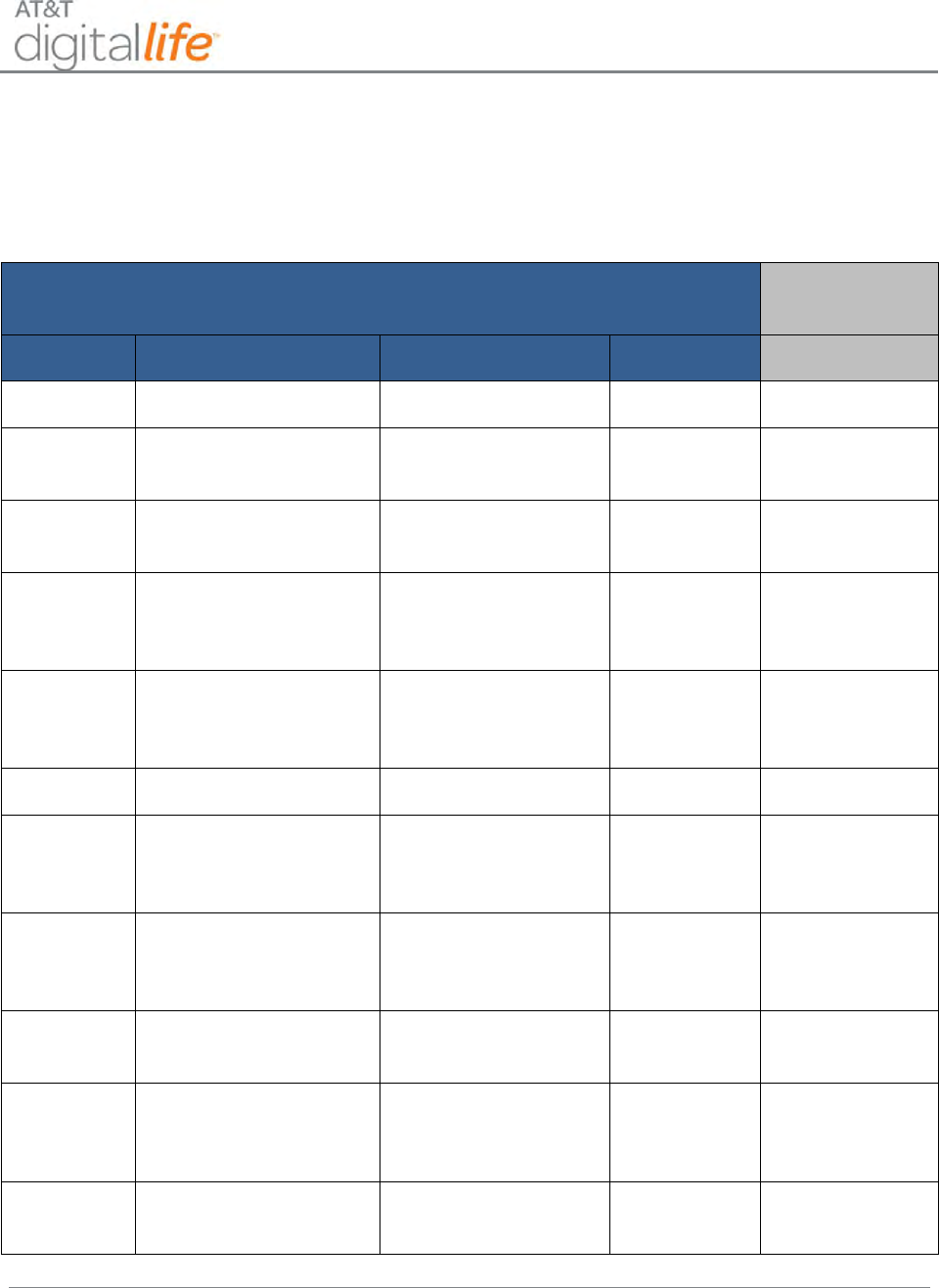
Installation and Operations Manual
AT&T Proprietary (Internal Use Only)
—23—
Table 1 contains a mapping of UL required features to DLD administration features.
NOTE: Table 1 mapping reference is SIA CP-01 2010.
Table 1: UL to DLD Features Mapping
UL Required
Digital Life
Direct
Paragraph
Feature
Settings
Default
Feature
4.2.2.1
Exit Time
45-120 seconds
60 seconds
Exit Delay
4.2.2.2
Progress Annunciation/
Disable for Silent Exit
Enabled/Disabled
Enabled
Not supported
4.2.2.3
Exit Time Restart
Enabled/Disabled
Enabled
Exit time restart
enable
4.2.2.5
Auto Stay Arm on
Unvacated Premises
Enabled/Disabled
Enabled
Auto Stay on
Unvacated
Premises enable
4.2.4.4
Exit Time and Progress
Annunciation/ Disable -
for Remote Arm
Enabled/Disabled
Enabled
Not
Supported
4.2.3.1
Entry Delay
30-240 seconds
30 seconds
Entry Delay
4.2.5.1
Abort Window – for Non-
Fire Zones (Windows)
Enabled/Disabled
Enabled
Set Abort Delay
feature to zero (0)
setting
4.2.5.1
Abort Window Time – for
Non-Fire Zones
(Windows)
0-45 seconds
30 seconds
Abort Delay
4.2.5.1.2
Abort Annunciation
Enabled/Disabled
Enabled
Abort Sound
On/Off
4.2.5.4
Cancel Window
Enabled/Disabled
Enabled
Alarm Timeout, 3-
60 min settings,
default 5 min
4.2.5.4.1
Cancel Annunciation
Enabled/Disabled
Enabled
Cancel Sound
On/Off
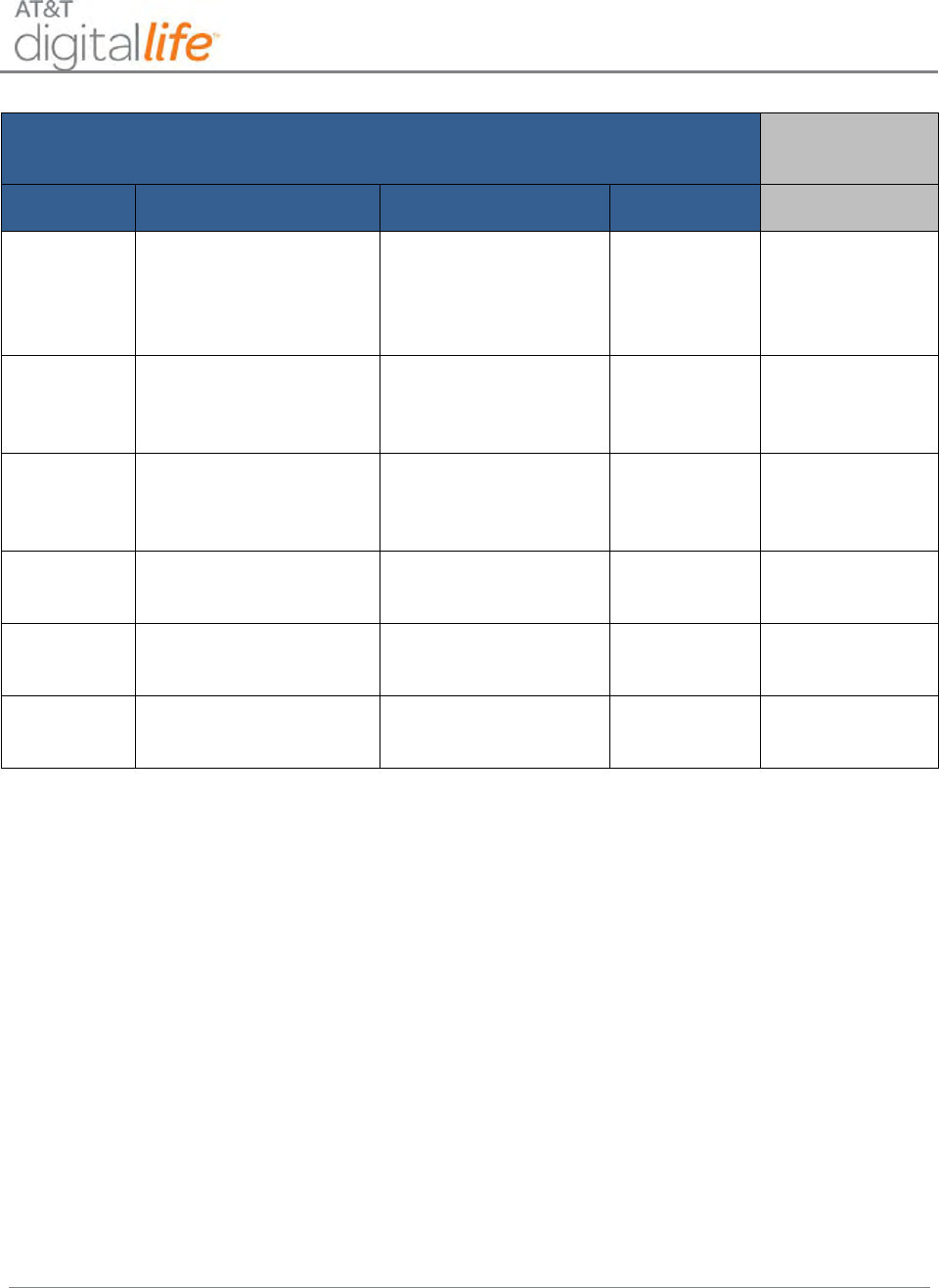
Installation and Operations Manual
AT&T Proprietary (Internal Use Only)
—24—
UL Required
Digital Life
Direct
Paragraph
Feature
Settings
Default
Feature
4.2.6.1 &
4.2.6.2
Duress Feature
Enabled/Disabled
Disabled
Duress Code
Located Under
Alarm Manager
Information
4.3.1
Cross Zoning
Enabled/Disabled
Disabled
Set per device
and disabled by
default
4.3.1
Programmable Cross
Zoning Time
1-30 seconds
Per walk path
in protected
premises
System Level
Cross Zoning
Delay
4.3.2
Swinger Shutdown
1-6 trips
2 trips
Swinger
Shutdown
4.3.2
Swinger Shutdown
Disable
Enabled/Disabled
Enabled
Enable Swinger
Shutdown
4.3.3
Fire Alarm Verification
Enabled/Disabled
Disabled
Enable Fire Alarm
Verification
The Alarm Manager administrative features are listed below:
3.3.1 Security/Duress Code
1. In order to enter a Security Code and/or a Duress Code, click the “Edit” button.
2. Enter a four (4) digit Security Code in the Security field and/or enter a four (4)
digit Duress Code in the Duress Code field.
3. Click the “Set Code” button.
4. Verify that the desired change(s) has been made
3.3.2 Entry Delay
1. In order to change the Entry Delay Time, click the “Edit” button on the Entry
Delay line.
2. Use the drop-down menu to select the desired Entry Delay Time.
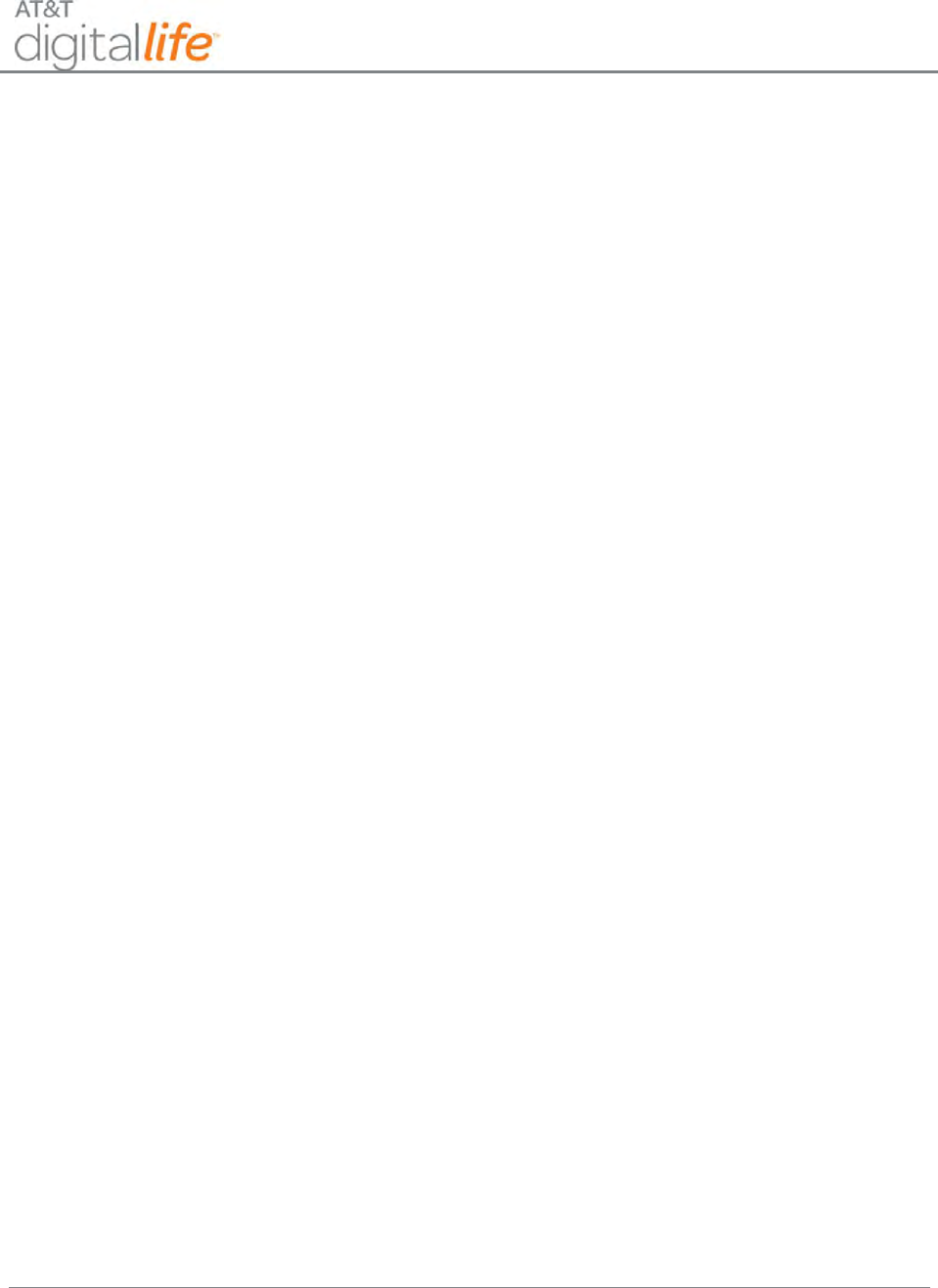
Installation and Operations Manual
AT&T Proprietary (Internal Use Only)
—25—
3. Click the “Change” button.
4. Verify that the desired change has been made.
3.3.3 Exit Delay
1. In order to change the Exit Delay Time, click the “Edit” button on the Exit Delay
line.
2. Use the drop-down menu to select the desired Exit Delay Time.
3. Click the “Change” button.
4. Verify that the desired change has been made.
3.3.4 Abort Delay
1. In order to change the Abort Delay Time, click the “Edit” button on the Abort
Delay line.
2. Use the drop-down menu to select the desired Abort Delay Time.
3. Click the “Change” button.
4. Verify that the desired change has been made.
3.3.5 Alarm Timeout
1. In order to change the Alarm Timeout Time, click on the “Edit” button on the
Alarm Timeout line.
2. Use the drop-down menu to select the desired Alarm Timeout Time.
3. Click the “Change” button.
4. Verify that the desired change has been made.
3.3.6 Cross Zoning Delay
1. In order to change the Cross Zoning Delay, click the “Edit” button on the Cross
Zoning Delay line.
2. Use the drop-down menu to select the desired Cross Zoning Delay.
3. Click the “Change” button.
4. Verify that the desired change has been made.
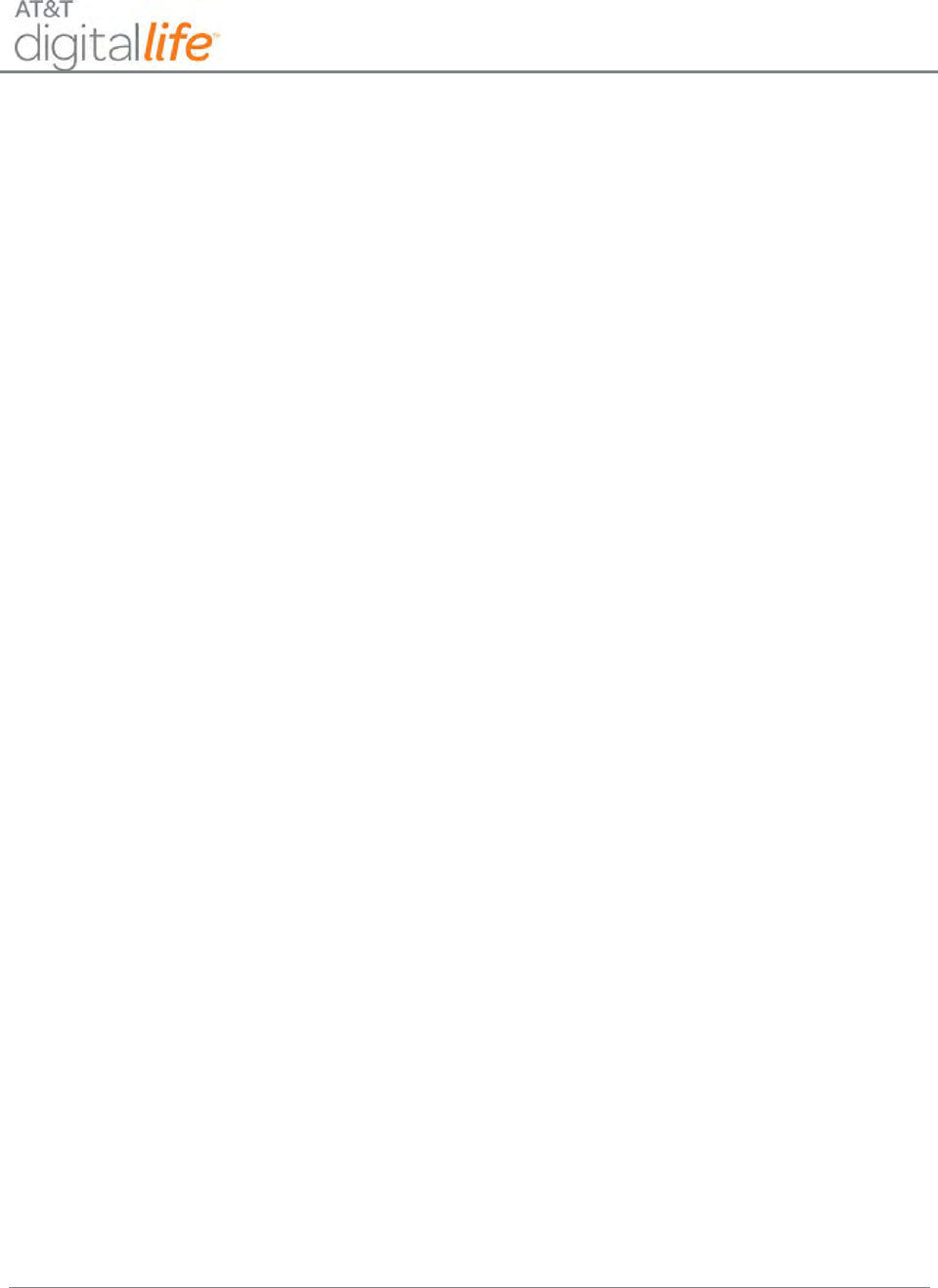
Installation and Operations Manual
AT&T Proprietary (Internal Use Only)
—26—
3.3.7 Swinger Shutdown
1. In order to change the Swinger Shutdown Trips, click the “Edit” button on the
Swinger Shutdown line.
2. Use the drop-down menu to select the desired Swinger Shutdown Trips.
3. Click the “Change” button.
4. Verify that the desired change has been made.
3.3.8 Exit Time Restart Enable
1. In order to activate Exit Time Restart, in the AM (Alarm Manager) Flags section,
select the “Exit time restart enable” box and a checkmark will appear in the box.
2. Click the “Change” button.
3. Verify that the desired change has been made.
3.3.9 Abort Sound On/Off
1. In order to Abort Sound, in the AM Flags section, click the “Abort sound on/off”
box and a checkmark will appear in the box.
2. Click the “Change” button.
3. Verify that the desired change has been made.
3.3.10 Chirp on Entry/Exit Door/Open Close
1. In order to activate Chirp on Entry/Exit Door/Open Close, in the AM Flags
section, click the “Chirp on entry/exit open close” box and a checkmark will
appear in the box.
2. Click the “Change” button.
3. Verify that the desired change has been made.
3.3.11 Enable Cross Zone 2nd Trigger by Same Device
1. In order to Enable Cross Zone 2nd Trigger by Same Device, in the AM Flags
section, click the “Enable Cross Zone 2nd Trigger by Same Device” box and a
checkmark will appear in the box.
2. Click the “Change” button.
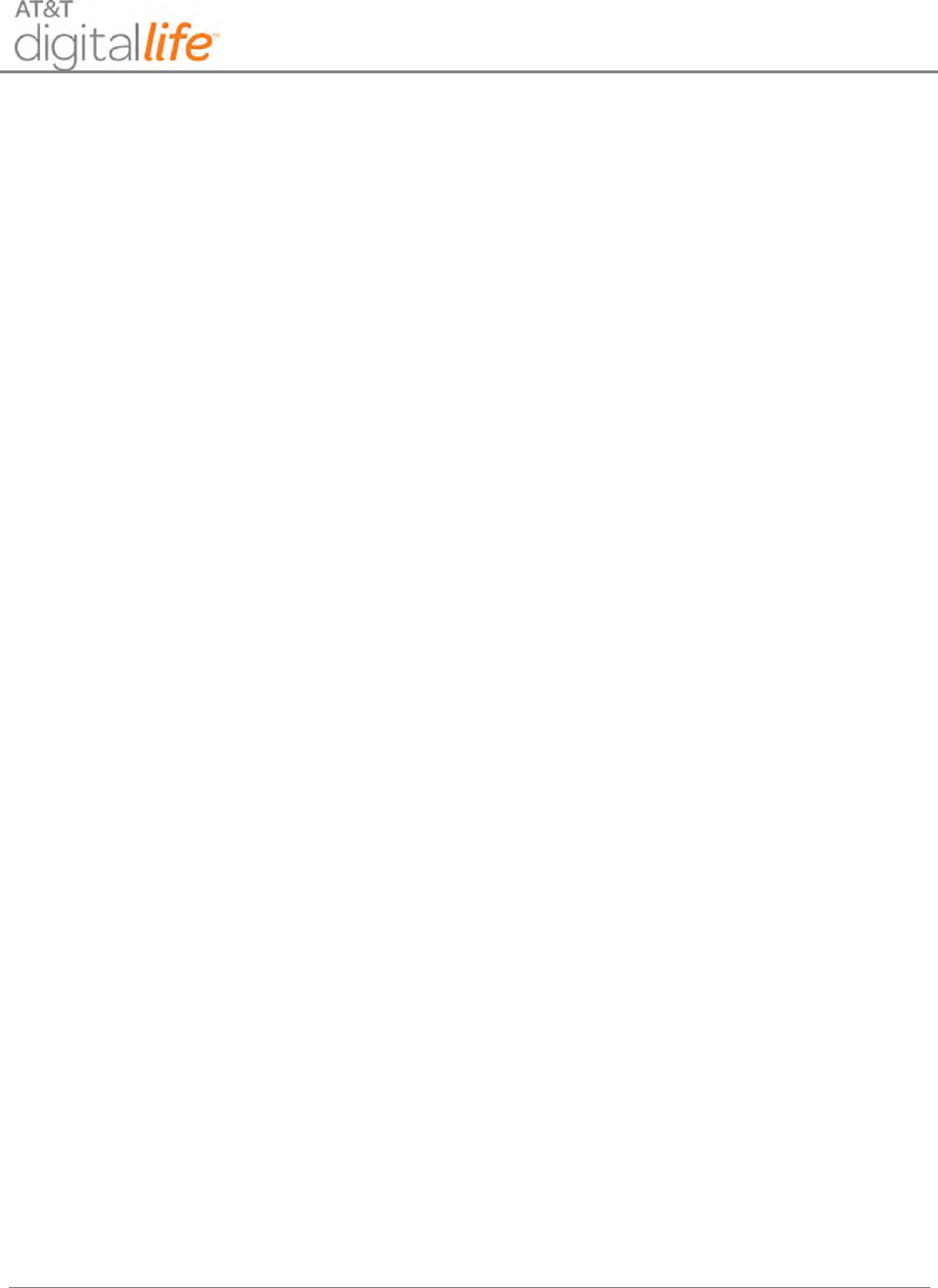
Installation and Operations Manual
AT&T Proprietary (Internal Use Only)
—27—
3. Verify that the desired change has been made.
3.3.12 Enable Swinger Shutdown
1. In order to Enable Swinger Shutdown, in the AM Flags section, click the “Enable
Swinger Shutdown” box and a checkmark will appear in the box.
2. Click the “Change” button.
3. Verify that the desired change has been made.
3.3.13 Auto Stay on Unvacated Premises Enable
1. In order to activate Auto Stay on Unvacated Premises, in the AM Flags section,
click the “Auto Stay on Unvacated Premises enable” box and a checkmark will
appear in the box.
2. Click the “Change” button.
3. Verify that the desired change has been made.
3.3.14 Cancel Sound On/Off
1. In order to Cancel Sound, in the AM Flags section, click the “Cancel sound
on/off” box and a checkmark will appear in the box.
2. Click the “Change” button.
3. Verify that the desired change has been made.
3.3.15 Chirp on Non-Entry/Exit Open Close
1. In order to Chirp on Non-Entry/Exit Open Close in the AM Flags section, click
the “Chirp on non-entry/exit open close” box and a checkmark will appear in the
box.
2. Click the “Change” button.
3. Verify that the desired change has been made.
3.3.16 Enable Fire Alarm Verification
1. In order to Enable Fire Alarm Verification, in the AM Flags section, click the
“Enable Fire Alarm Verification” box and a checkmark will appear in the box.
2. Click the “Change” button.
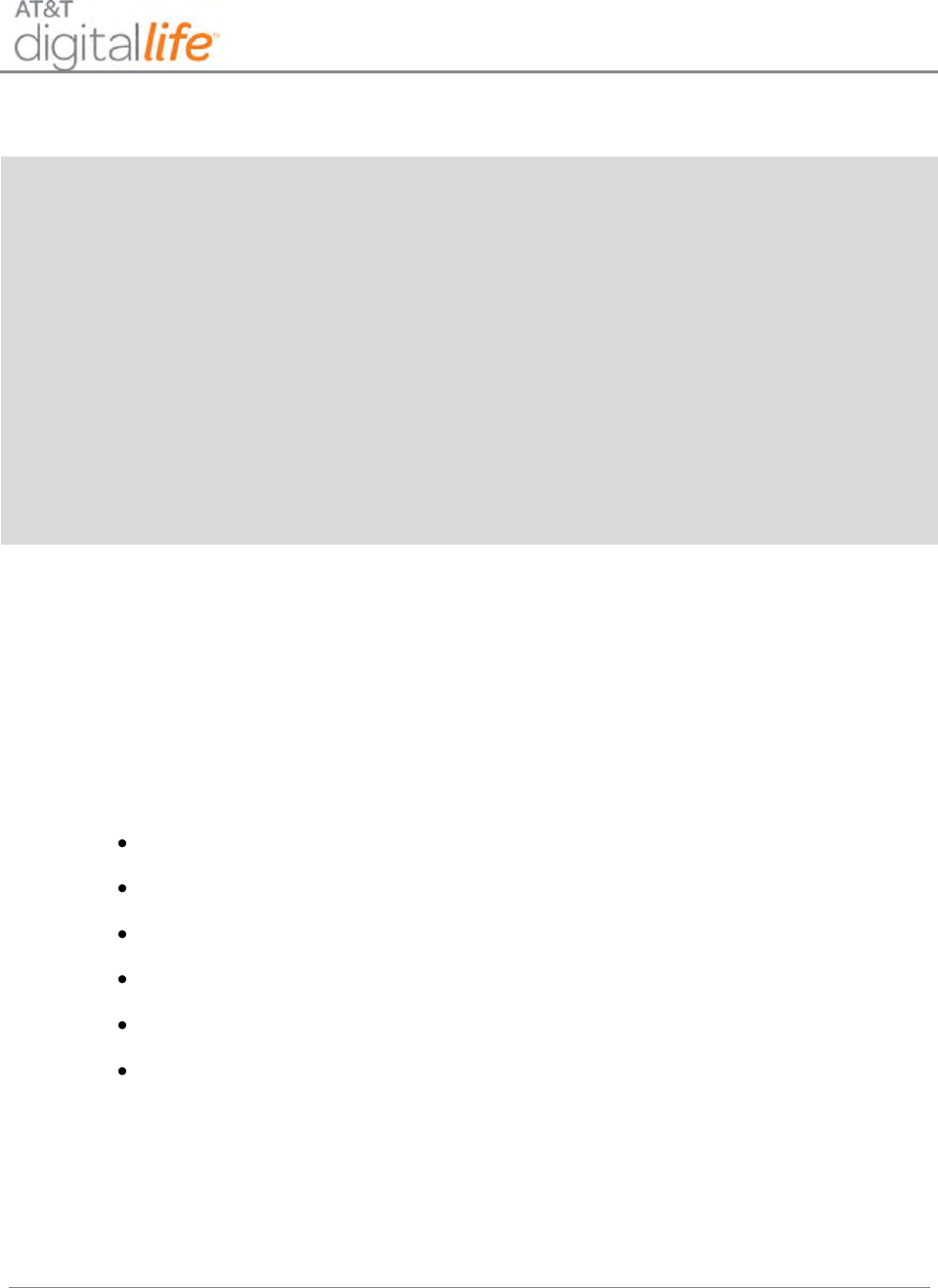
Installation and Operations Manual
AT&T Proprietary (Internal Use Only)
—28—
3. Verify that the desired change has been made.
WARNING!
The DLS supports Fire Alarm Verification for use with smoke detectors which can be utilized to
delay the transmission of a smoke alarm to the AT&T Digital Life Central Monitoring Center.
When smoke is detected, the alarm sounds a loud temporal 3 local alarm. Twenty (20)
seconds after the local alarm sounds, the built-in transmitter sends a digitally coded wireless
signal to the DLC. The wireless signal will be repeated every 20 seconds as long as smoke is
still present. In order to reduce the likelihood of reporting false smoke alarms, the Fire Alarm
Verification feature can be used. If the Fire Alarm Verification feature is enabled, the DLC waits
for two smoke detector signals within 25 seconds before a smoke alarm is reported to the AT&T
Digital Life Central Monitoring Center.
In addition to the photoelectric detector, the unit contains an integrated fixed 135° temperature
and rate-of-rise heat sensor that will send an alarm signal based on temperature detected.
3.4 Troubleshooting Wireless Devices
DLD can be utilized the by a DLT to assist in troubleshooting issues that may arise
during the installation of a wireless device or devices, such as window/door sensors and
keypads. Within DLD the DLT can enable the monitoring of received wireless signal
strength in the DLC for selected wireless device or devices. The possible values are
presented from highest signal strength to lowest signal strength:
Unacceptable (Too Hot)
Best
Good
Acceptable
Low
Weak
These values apply to both 433MHz and 915MHz devices. In general, if a DLT observes
a Signal Strength of “Low”, the DLT will install a repeater.
As depicted in Figure 20, Figure 21 and Figure 22 under the Devices tab the DLT will
select the Device Information screen for the specific wireless device that they want to
troubleshoot and enable Signal Strength monitoring on the DLC. The DLT can repeat the
steps for other devices.
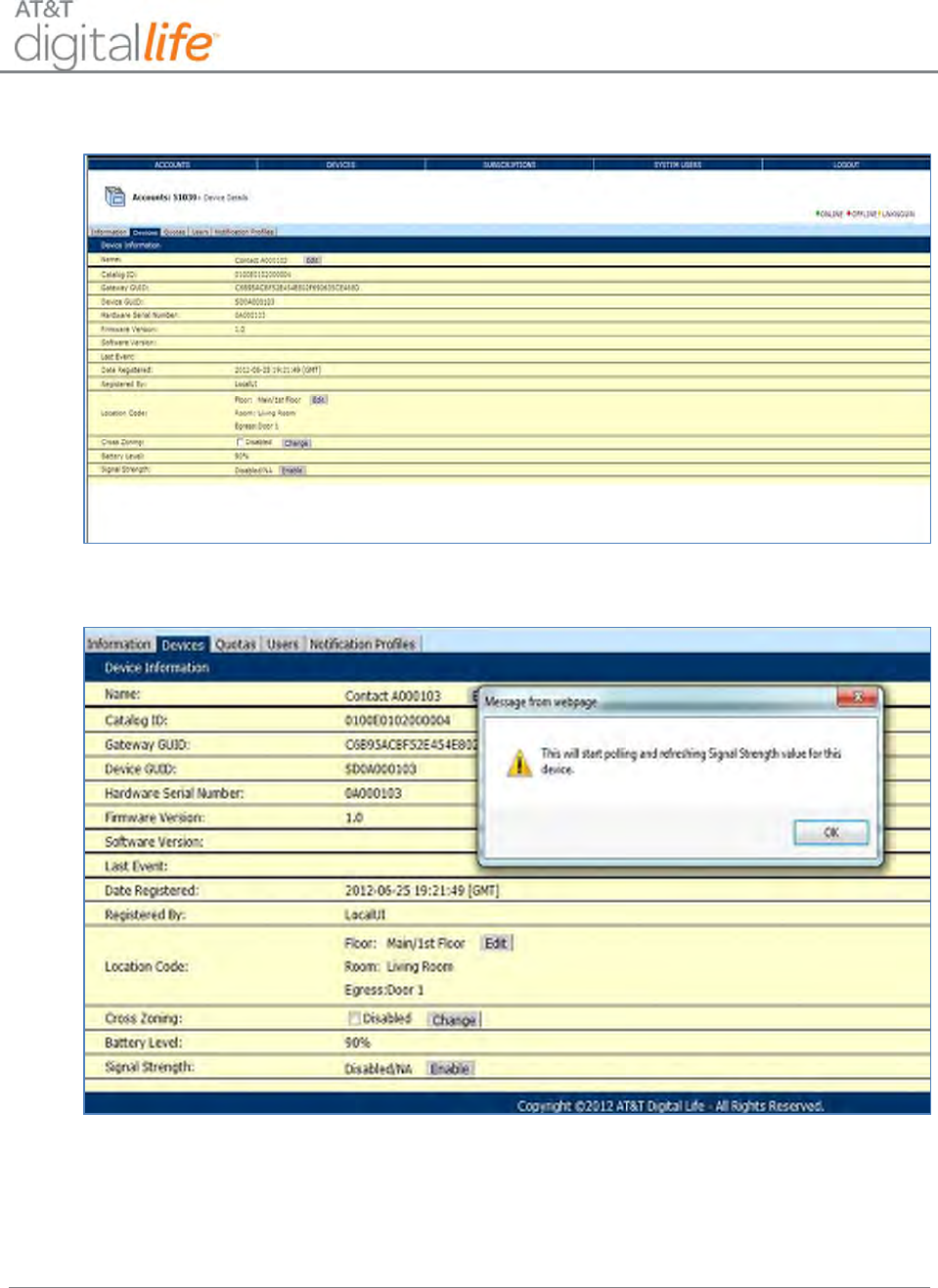
Installation and Operations Manual
AT&T Proprietary (Internal Use Only)
—29—
Figure 20: Enabling Signal Strength Monitoring
Figure 21: Signal Strength Monitoring Alert
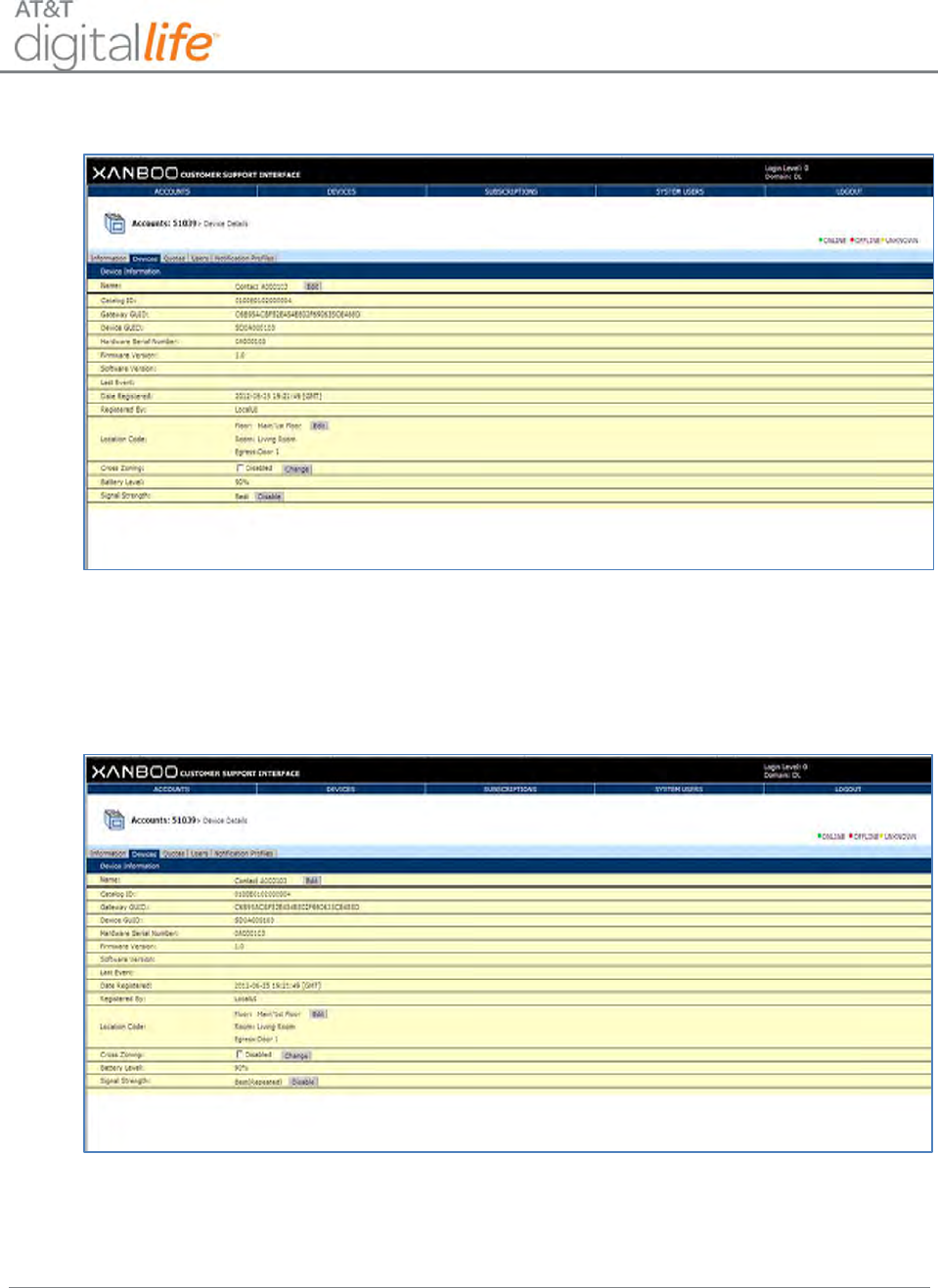
Installation and Operations Manual
AT&T Proprietary (Internal Use Only)
—30—
Figure 22: Signal Strength Monitoring
If the wireless signal that is being monitored by the DLC is being repeated, such as by a
433MHz Repeater then the Signal Strength indicator will include a notation that the
signal is being repeated as is depicted in Figure 23.
Figure 23: Signal Strength Monitoring for a Repeated Signal
It is recommended that the DLT disable Signal Strength Monitoring, after wireless
troubleshooting has been completed.
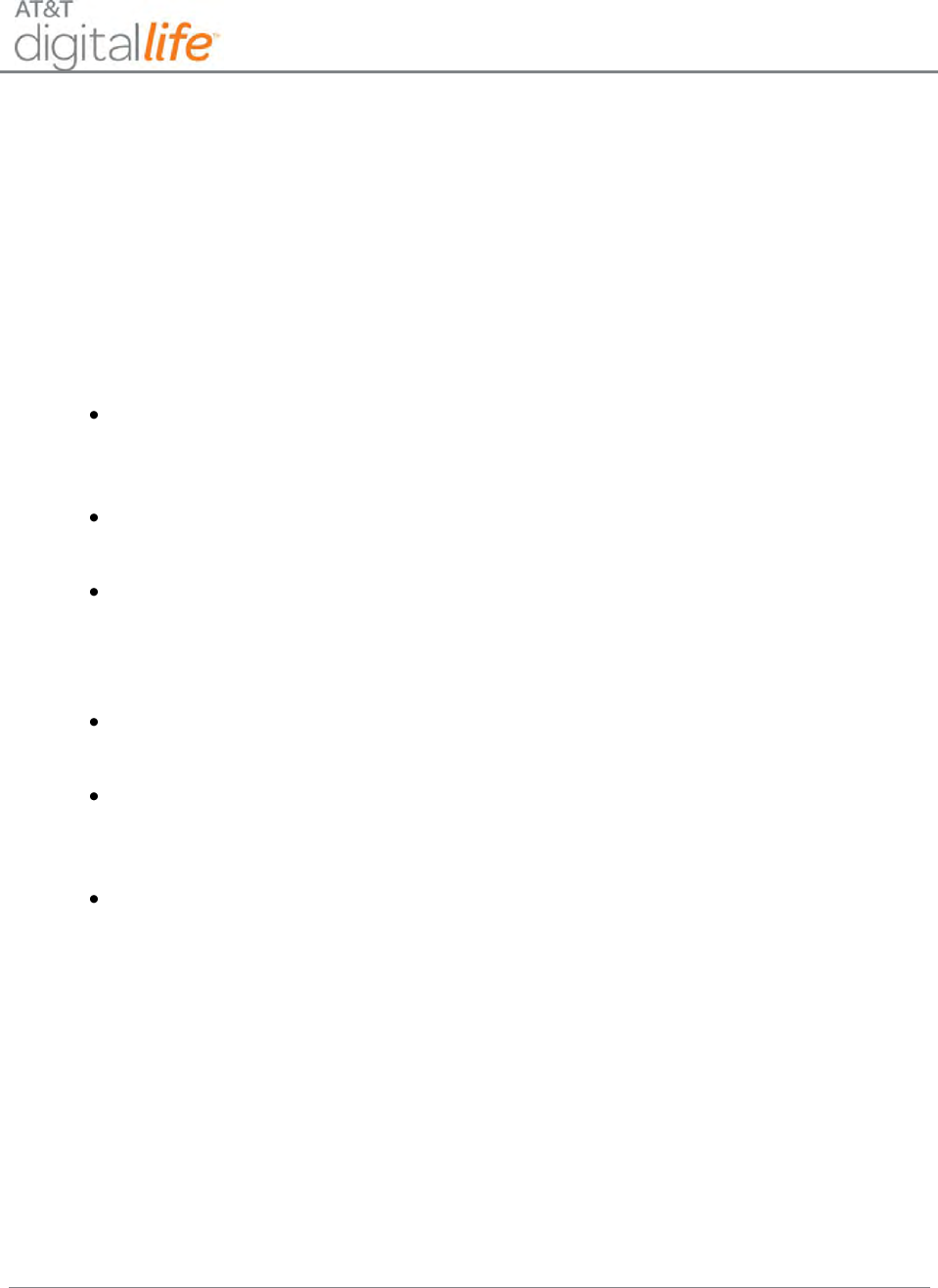
Installation and Operations Manual
AT&T Proprietary (Internal Use Only)
—31—
4 Digital Life Controller (DLC) Cabinet and Internal
Components
The DLC Cabinet will be wall mounted in a closet, utility room or basement similar to a
traditional security system and be adjacent to an AC power outlet. The cabinet is made of
plastic and features a primary door and a secondary battery compartment door. When the
DLC Cabinet is installed in a customer’s home, the following components will already have
been installed in the cabinet. (See Figure 24.)
DLC Controller Board – is the central device in the Premises Platform and is
equipped with a microprocessor, RAM and an Ethernet Switch with a WAN port and
four LAN ports.
AT&T Cellular Data Service Module – is a cellular data modem that provides
connection to AT&T Cellular Data Service.
433/915MHz Transceiver Module – is a dual frequency transceiver that is equipped
with a one-way 433MHz proprietary radio receiver and a two-way 915MHz
proprietary transceiver and used to communicate with the one-way 433MHz and
two-way 915MHz devices in the home.
Wi-Fi Module – is an 802.11/b/g/n compliant access point and can be used in
conjunction with Wi-Fi installed IP cameras.
Z-Wave Module – is a Z-Wave 908MHz transceiver that operates in conjunction with
software operating on the DLC to enable the DLC to function as a Z-Wave
controller.
Shipping Tray – used to prevent the DLC card from sliding off the two (2) mounting
points. The Shipping Tray must be removed at time of installation. (See Figure 25.)
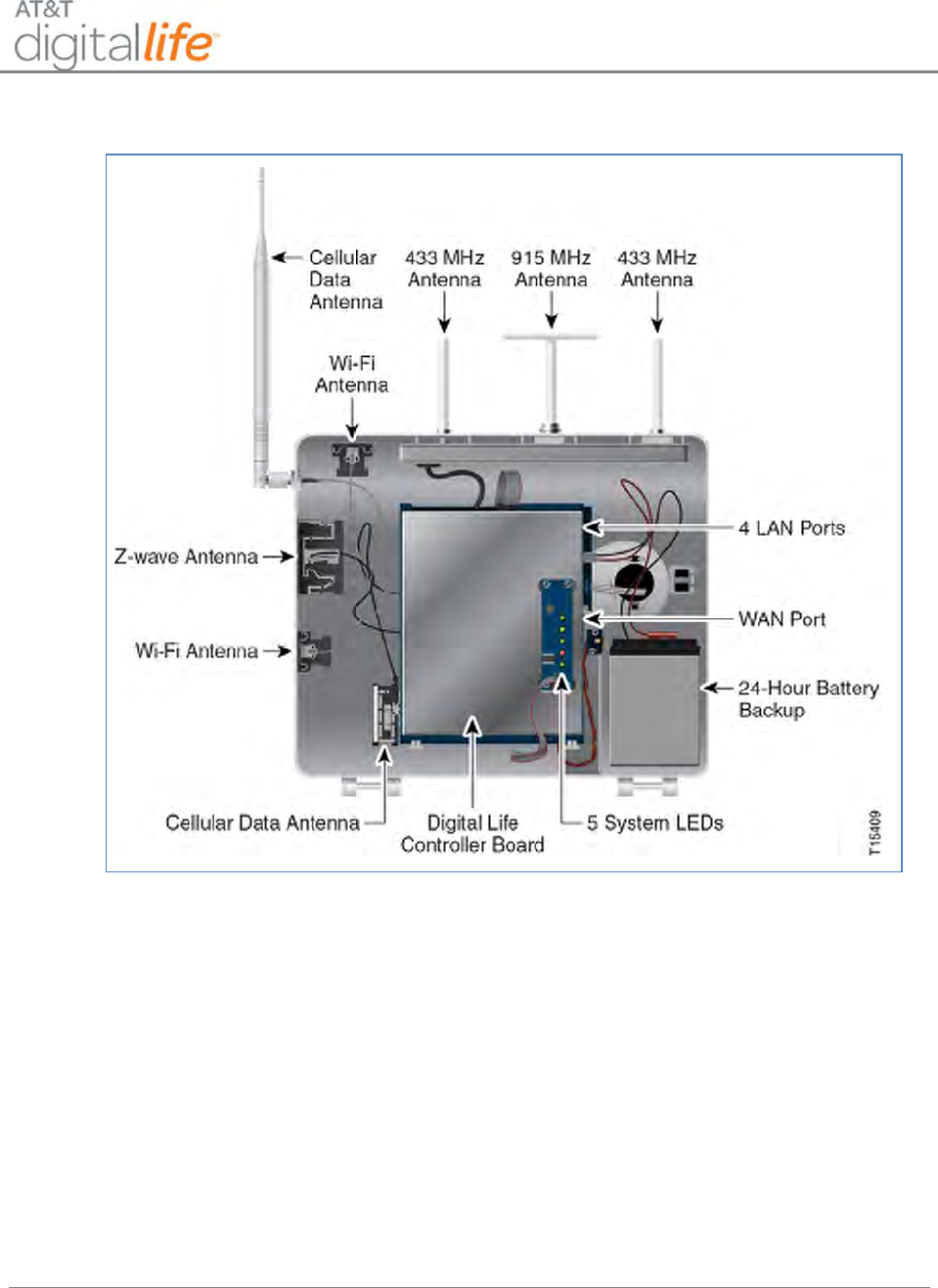
Installation and Operations Manual
AT&T Proprietary (Internal Use Only)
—32—
Figure 24: AT&T Digital Life Controller Cabinet and Internal Components
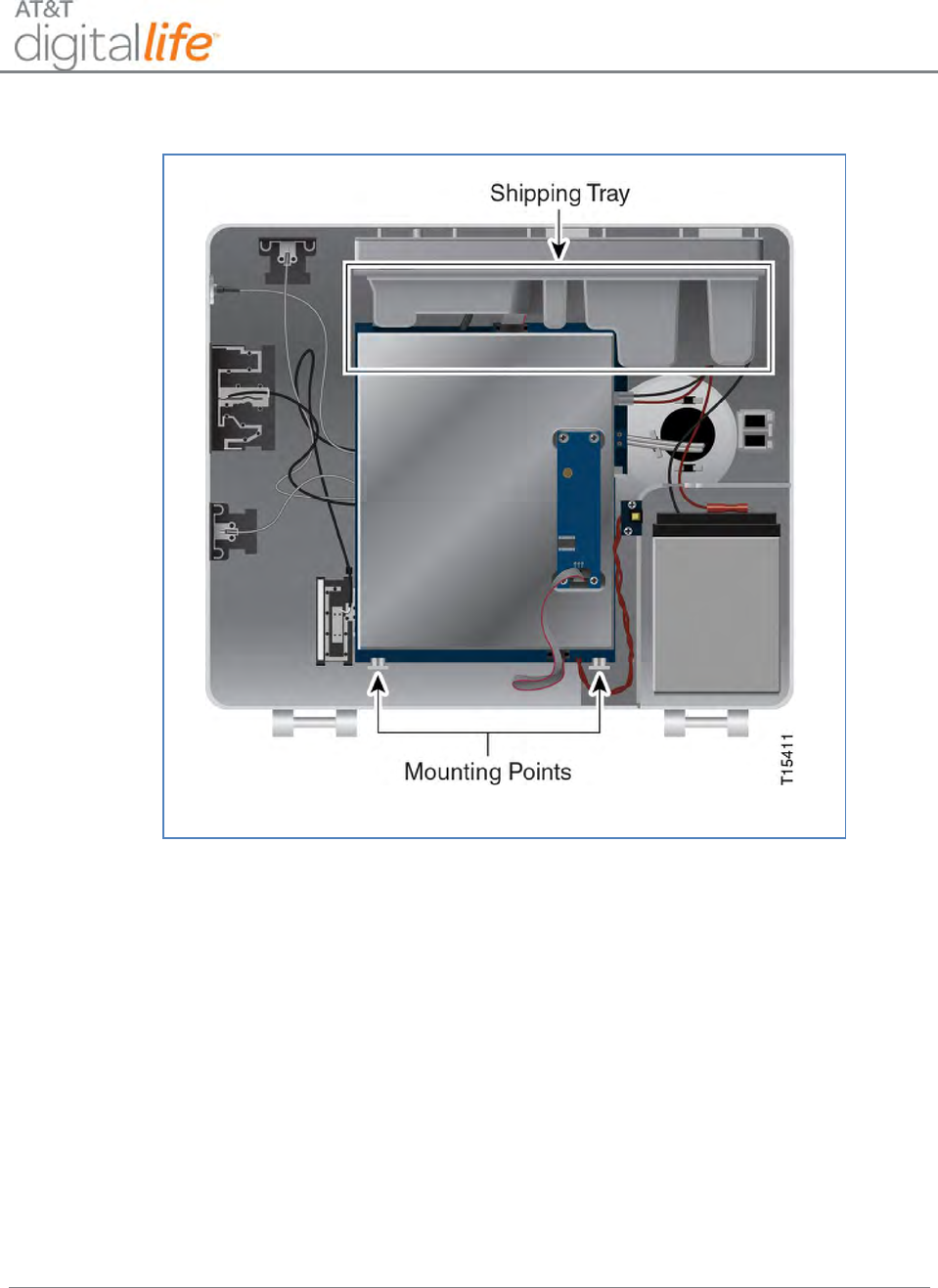
Installation and Operations Manual
AT&T Proprietary (Internal Use Only)
—33—
Figure 25: DLC Cabinet with Shipping Tray
At the time of installation the DLT will install the 24-hour battery backup in the cabinet.
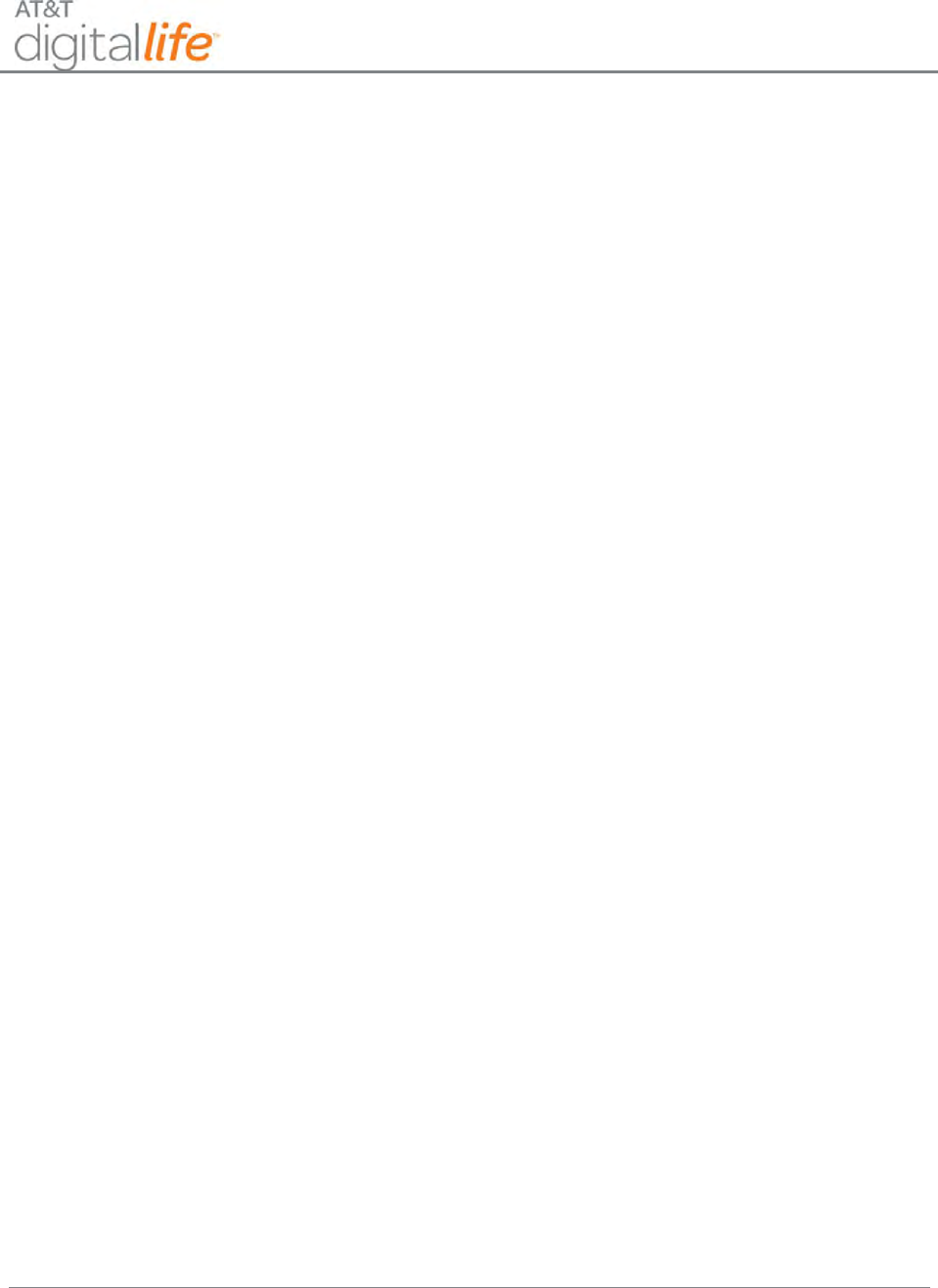
Installation and Operations Manual
AT&T Proprietary (Internal Use Only)
—34—
5 System Installation
During the installation process, initially the DLT determines where to install the DLC
cabinet. The DLT will measure AT&T Cellular Data Service signal strength at various
locations in the home using an application installed on their wireless tablet device. The DLT
will take into consideration AT&T Cellular Data Service strength measurements when
determining where to install the cabinet. An AC power outlet must be in the proximity of the
DLC. After identifying the DLC installation location, the DLT will install the DLC AC-to-AC
Adapter with Integrated HPAV functionality at the planned location.
NOTE: DO NOT connect the DLC Cabinet to an AC power outlet that is controlled by a
switch.
Next, the DLT will go to the location of the customer’s Broadband Home Router (BHR) and
install a HomePlug AV (HPAV) to Ethernet Bridge and establish an Ethernet connection
with the BHR using a Cat5 cable. The DLT will verify that there is a HPAV network
connection between the HPAV to Ethernet Bridge at the customer’s BHR and the DLC AC-
to-AC Adapter with Integrated HPAV at the planned location of the installation of the DLC
Cabinet. Afterwards, the DLT will return to the planned location for the installation of the
DLC Cabinet and proceed with the installation of the cabinet. This step includes terminating
the power and data cabling on the adapter and in the DLC cabinet.
In summary, there are the nine (9) steps for installing the DLC Cabinet:
1. Check AT&T Cellular Data Service signal strength
2. Install DLC AC-to-AC Adapter with Integrated HPAV at location of DLC Cabinet
3. Install HPAV to Ethernet Bridge at the customer’s BHR
4. Observe LEDs
5. Establish Ethernet Connection to Customer’s BHR
6. Observe LEDs
7. Return to Location of DLC Cabinet
8. Install the DLC
9. Terminate data and power on the DLC AC-to-AC Adapter with Integrated HPAV and
the DLC
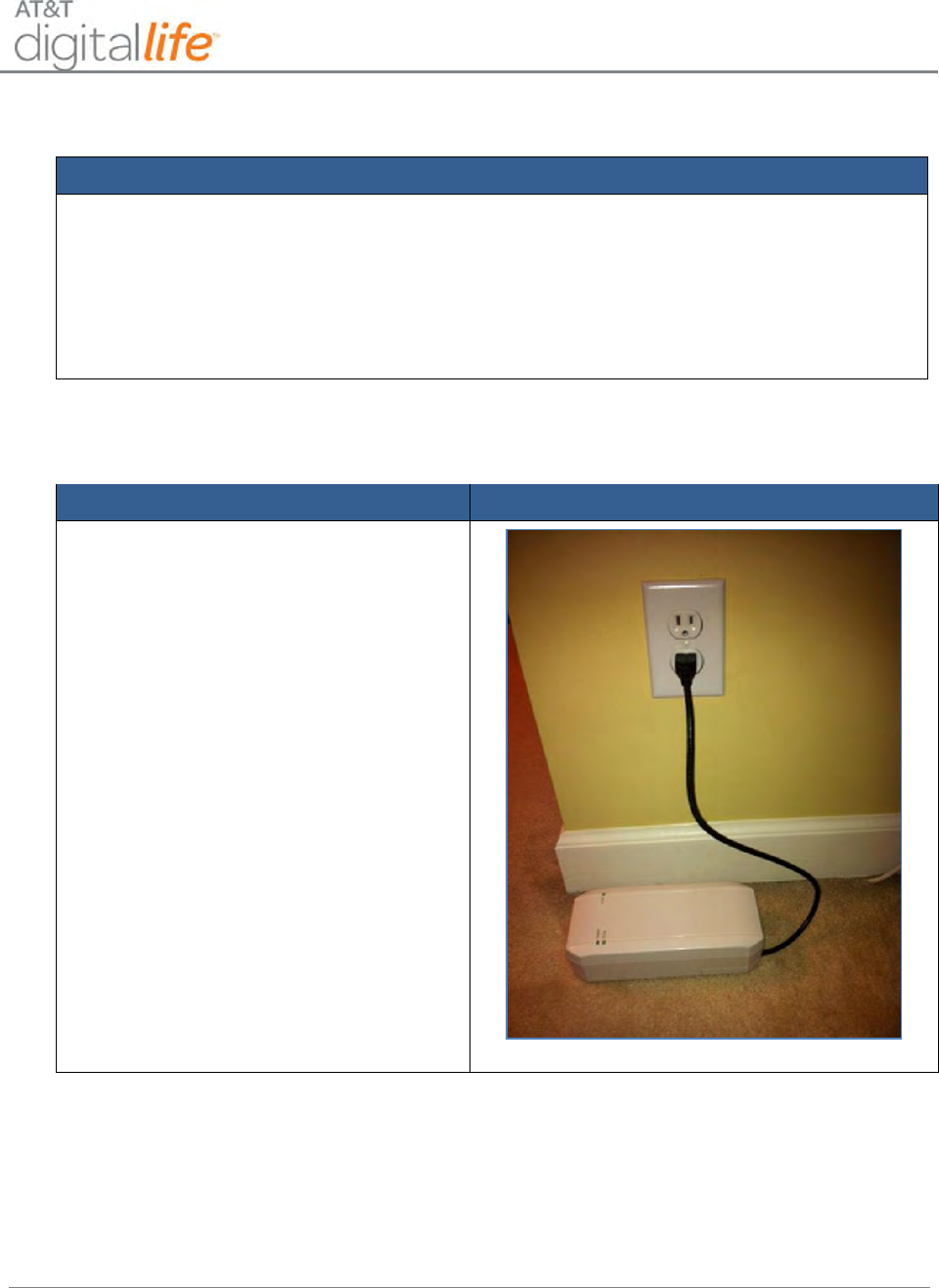
Installation and Operations Manual
AT&T Proprietary (Internal Use Only)
—35—
STEP 1. Check AT&T Cellular Data Service signal strength.
Action
1. Check AT&T Cellular Data Service signal strength in the home and select the
location for the installation of the DLC Cabinet.
2. The DLT will take measurements of AT&T Cellular Data signal strength at various
locations in the home using an application executing on their wireless tablet device.
The DLT will take into consideration AT&T Cellular Data Service signal strength
measurements when determining where to install the cabinet.
STEP 2. Install DLC AC-to-AC Adapter with Integrated HPAV.
Action
Illustration(s)
At the installation location for the DLC
Cabinet, plug the DLC AC-to-AC Adapter
with Integrated HPAV into the AC power
outlet and the green 16VAC LED will be
SOLID.
NOTE: DO NOT connect the AC-to-AC
Adapter with Integrated HPAV to an AC
power outlet that is controlled by a
switch.
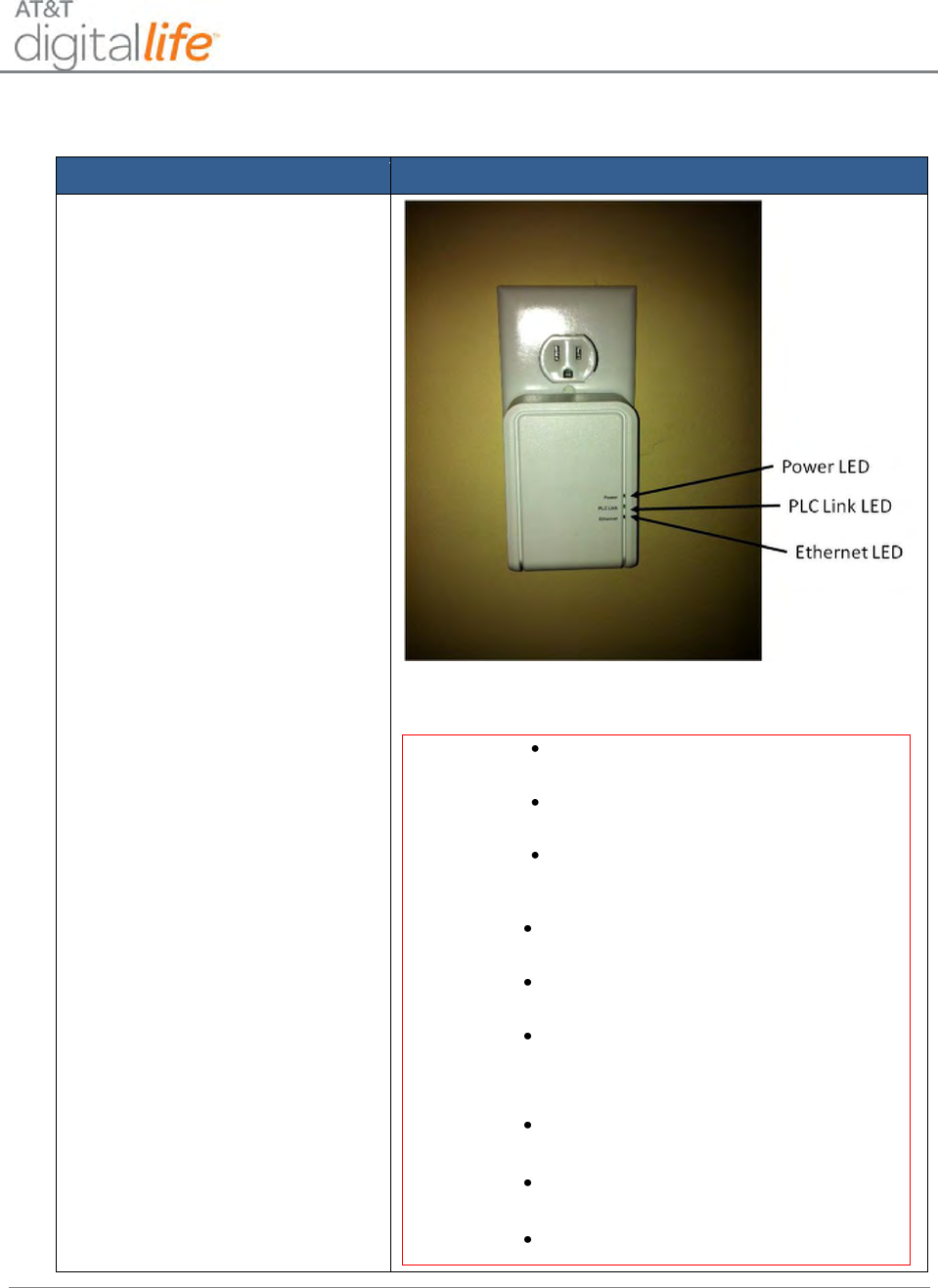
Installation and Operations Manual
AT&T Proprietary (Internal Use Only)
—36—
STEP 3. Install HPAV to Ethernet Bridge.
Action
Illustration(s)
Locate the customer’s
Broadband Home Router (BHR)
and plug the HPAV to Ethernet
Bridge into an AC power outlet.
NOTE: Both the Power and PLC
Link LEDs should illuminate on
the HPAV to Ethernet Bridge
Device with the Power LED solid
green and the PLC Link LED
blinking green.
The Functionality for each LED is described below:
Power LED
SOLID – Device is receiving electrical
power
Blinking – Device is restarting or setting up
security
OFF – Device is not receiving electrical
power
PLC Link
LED
SOLID – HPAV network is established with
other devices in the same network
Blinking – Data traffic exists over the HPAV
network
OFF – Device has not found any
compatible HPAV device using the same
encryption key
Ethernet
LED
SOLID – Ethernet port is linked, but no
data traffic exists
Blinking – Ethernet port is linked and data
traffic exists over the Ethernet port
OFF – No Ethernet connection exists
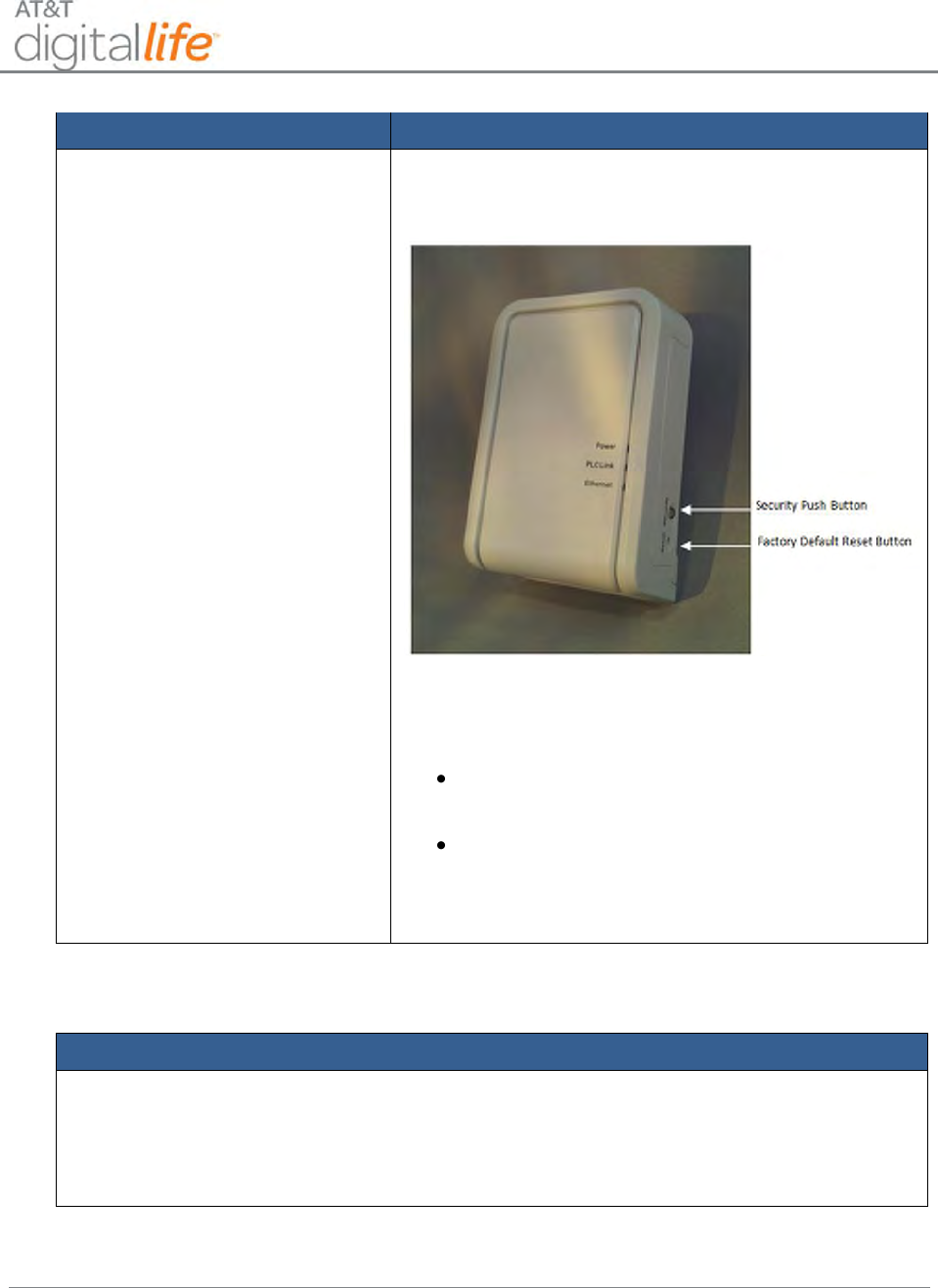
Installation and Operations Manual
AT&T Proprietary (Internal Use Only)
—37—
Action
Illustration(s)
The pushbuttons are located on the side of the panel.
The functionality for each pushbutton is described
below:
Security Pushbutton – Used for security
pairing between devices
Factory Default Pushbutton – Used for
resetting device to factory default settings
STEP 4. Observe LEDs.
Action
Observe the three LEDs on the HPAV to Ethernet Bridge and the green Power LED and
green PLC Link LED should illuminate confirming the there is a HPAV network
connection over the in-home electrical wiring system between the HPAV to Ethernet
Bridge and the DLC AC-to-AC Adapter with Integrated HPAV.
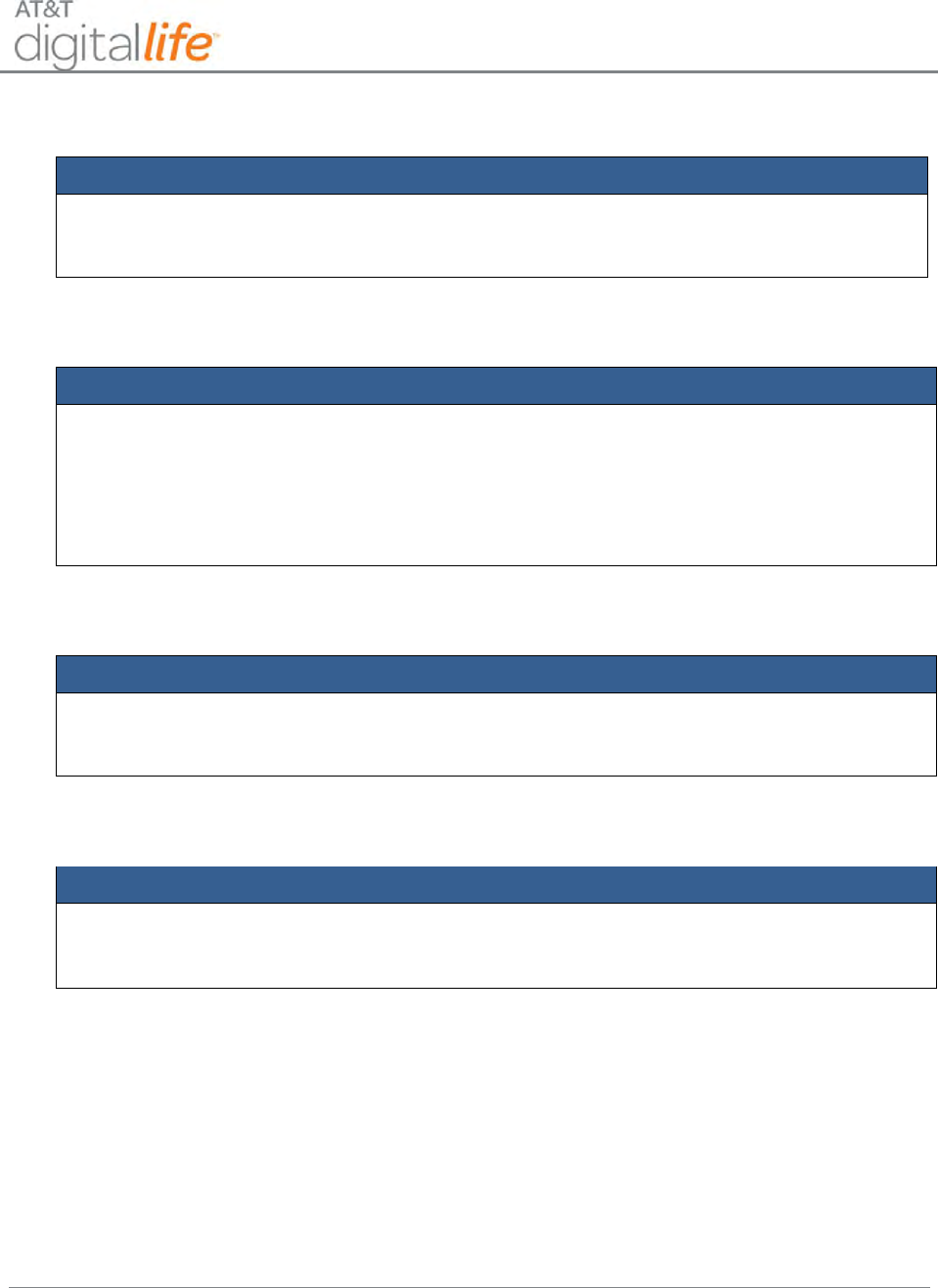
Installation and Operations Manual
AT&T Proprietary (Internal Use Only)
—38—
STEP 5. Establish Ethernet Connection to Customer’s BHR.
Action
Install a Cat5/Ethernet cable between the HPAV to Ethernet Bridge and a port on the
customer’s BHR.
STEP 6. Observe LEDs.
Action
All three green LEDs on the HPAV to Ethernet Bridge should be illuminated indicating that
the HPAV to Ethernet Bridge has an Ethernet connection to the customer’s BHR and
there is a HPAV network connection over the in-home electrical wiring system between
the HPAV to Ethernet Bridge and the DLC AC-to-AC Adapter with Integrated HPAV. The
Power LED should be solid green, the PLC Link should be flashing green and the
Ethernet LED should be flashing green.
STEP 7. Return to Location of DLC Cabinet.
Action
Return to the location of the installation of the DLC Cabinet and unplug the DLC AC-to-AC
Adapter with Integrated HPAV unit from the AC power outlet.
STEP 8. Install DLC Cabinet and DLC AC-to-AC Adapter with Integrated HPAV.
Action
Proceed with the installation of the cabinet and the DLC AC-to-AC Adapter with Integrated
HPAV unit.
STEP 9. Terminate data and power on the DLC AC-to-AC Adapter with Integrated HPAV
and the DLC
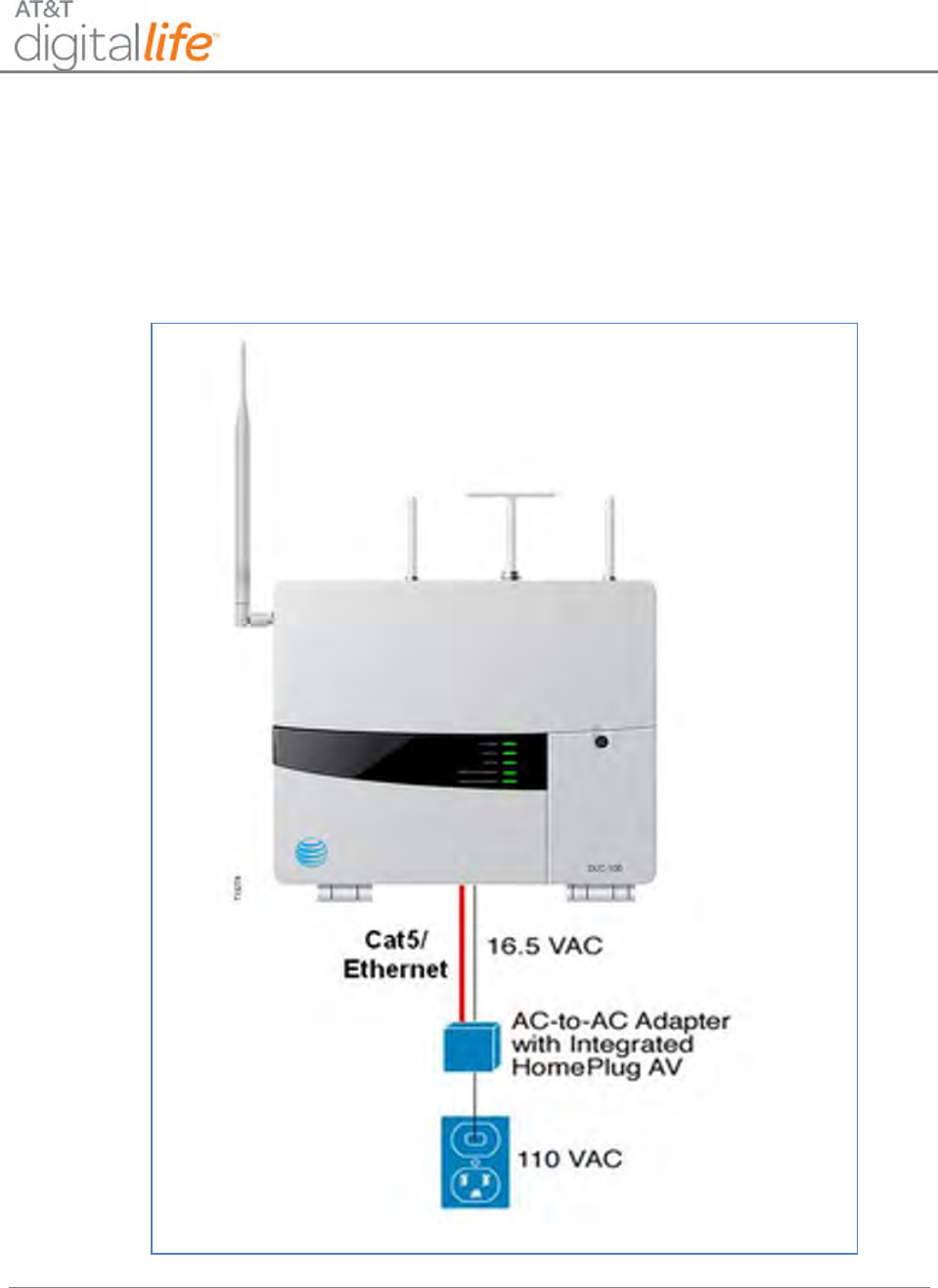
Installation and Operations Manual
AT&T Proprietary (Internal Use Only)
—39—
5.1 DLC AC-to-AC Adapter with Integrated HPAV Connection
The DLC cabinet is connected to AC power via an AC-to-AC Adapter with Integrated
HPAV, as shown in Figure 26.
Figure 26: DLC Cabinet Connection to AC Power using AC-to-AC Adapter with
HPAV Connection
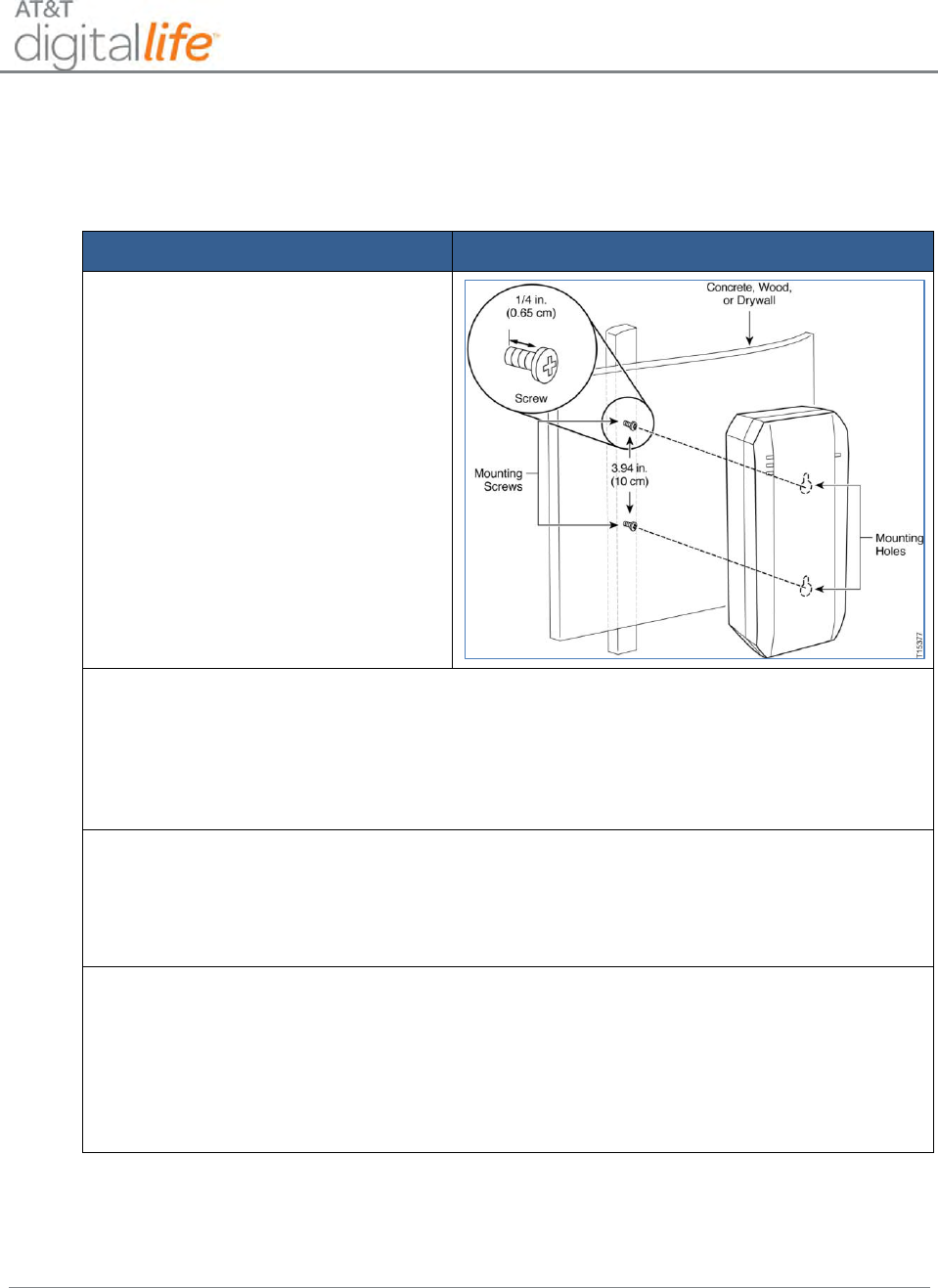
Installation and Operations Manual
AT&T Proprietary (Internal Use Only)
—40—
5.1.1 Connecting the AC-to-AC Adapter with Integrated HPAV to the DLC Cabinet
Follow these steps to connect the AC-to-AC Adapter with integrated HPAV to the DLC
Cabinet:
Action
Illustration
1. Mount the HPAV to the wall, if
applicable. Anchor to screws in
the wall as shown.
2. Connect the DLC HPAV Device to a power outlet.
NOTE: The Power LED should turn solid green.
NOTE: The WAN Port on the DLC should be connected to the Ethernet port on the
HPAV Device.
3. If the customer has an existing home broadband router, go to the router and
connect an HPAV Device to a nearby power outlet.
NOTE: Both the Power and PLC LEDs should turn solid green.
4. Connect an Ethernet cable from the HPAV Device to an available Ethernet port on
the home broadband router.
NOTE: The Ethernet LED on the HPAV Device should turn solid green, and then
will blink green indicating Ethernet connectivity over the HPAV network (only when
there is Ethernet traffic).
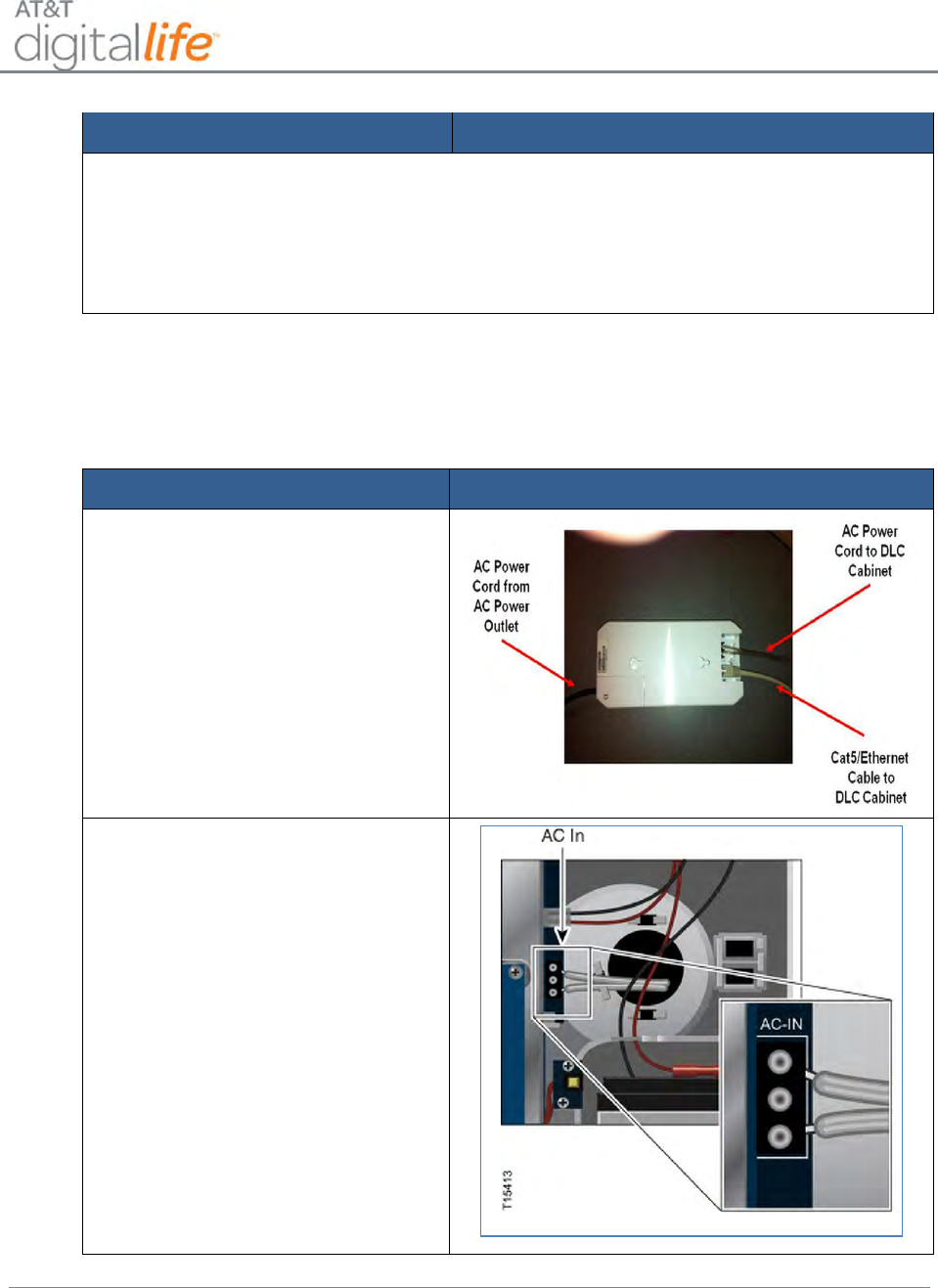
Installation and Operations Manual
AT&T Proprietary (Internal Use Only)
—41—
Action
Illustration
5. Go to each remaining location where you want to establish a network connection,
and connect an HPAV Device to an available power outlet.
NOTE: Each time you plug in a subsequent HPAV Device, ensure that the Power
and PLC LEDs turn solid green. When you plug the Ethernet device into the HPAV
device, the Ethernet LED will turn green, and then blink green to indicate activity.
5.1.2 Connecting the AC-to-AC Adapter with Integrated HPAV to the DLC Cabinet
Follow these steps to connect the AC-to-AC Adapter with integrated HPAV to the DLC
Cabinet:
Action
Illustration
1. Unplug the power cord
2. Connect the low-voltage wires
to the terminals on the back of
the adapter.
3. Connect the opposite end of the
low-voltage wires to the
terminals on the power supply in
the DLC Cabinet
4. Plug a Cat5/Ethernet cable into
the back of the adapter.
5. Plug the other end of the
Cat5/Ethernet cable into the
WAN port in the DLC Cabinet.
6. Mount the adapter to the wall.
7. Plug the adapter power cord
into an AC wall outlet.
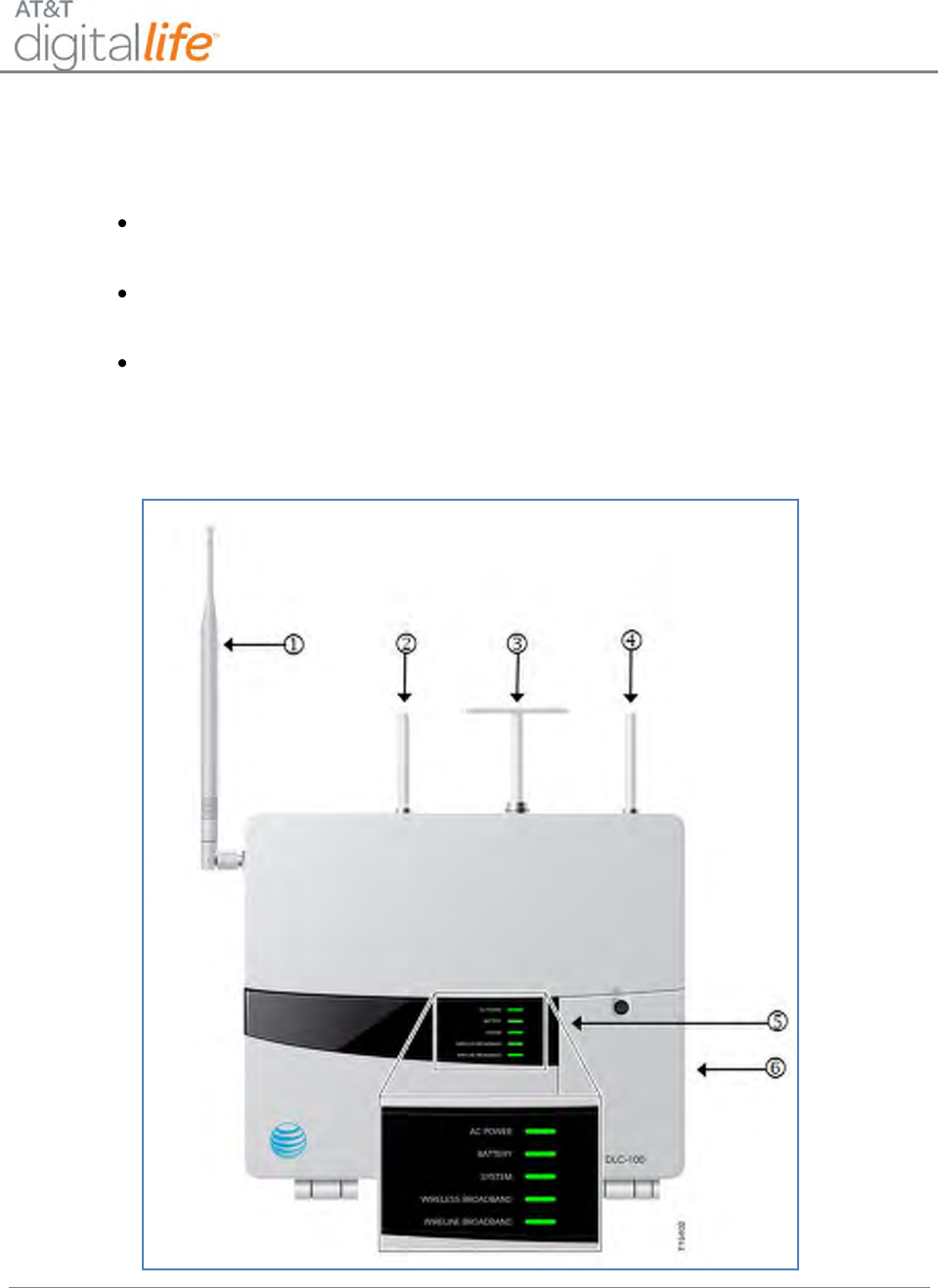
Installation and Operations Manual
AT&T Proprietary (Internal Use Only)
—42—
5.2 DLC Cabinet Installation
The DLC-100 Digital Life Controller Cabinet includes:
Four external antennas: one cellular data antenna, one 915MHz antenna, and
two 433MHz antennas.
Five Ethernet ports: one wide area network (WAN) port and four local area
network (LAN) ports.
One shipping tray
Figure 27 shows the DLC cabinet after it is fully assembled.
Figure 27: DLC Cabinet Assembled
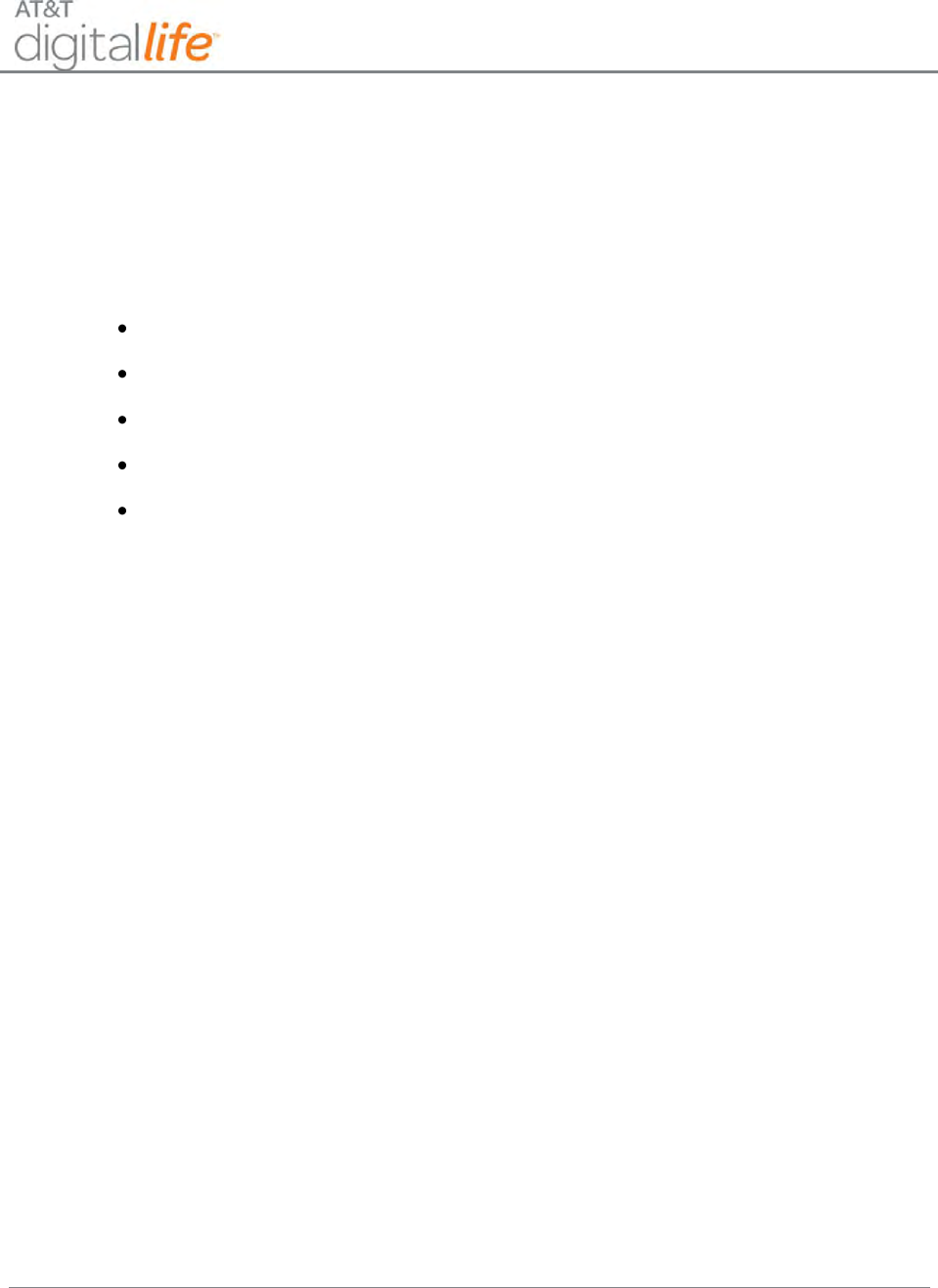
Installation and Operations Manual
AT&T Proprietary (Internal Use Only)
—43—
1. Antenna provides AT&T Cellular Data Service communications.
2. Antenna provides one-way communications using a 433MHz receiver.
3. Antenna provides two-way communications using a 915MHz transceiver.
4. Antenna provides one-way communications using a 433MHz receiver.
5. Five LEDs provide the following at-a-glance status:
AC POWER
BATTERY
SYSTEM
WIRELESS BROADBAND
WIRELINE BROADBAND
6. Battery compartment for the rechargeable battery.
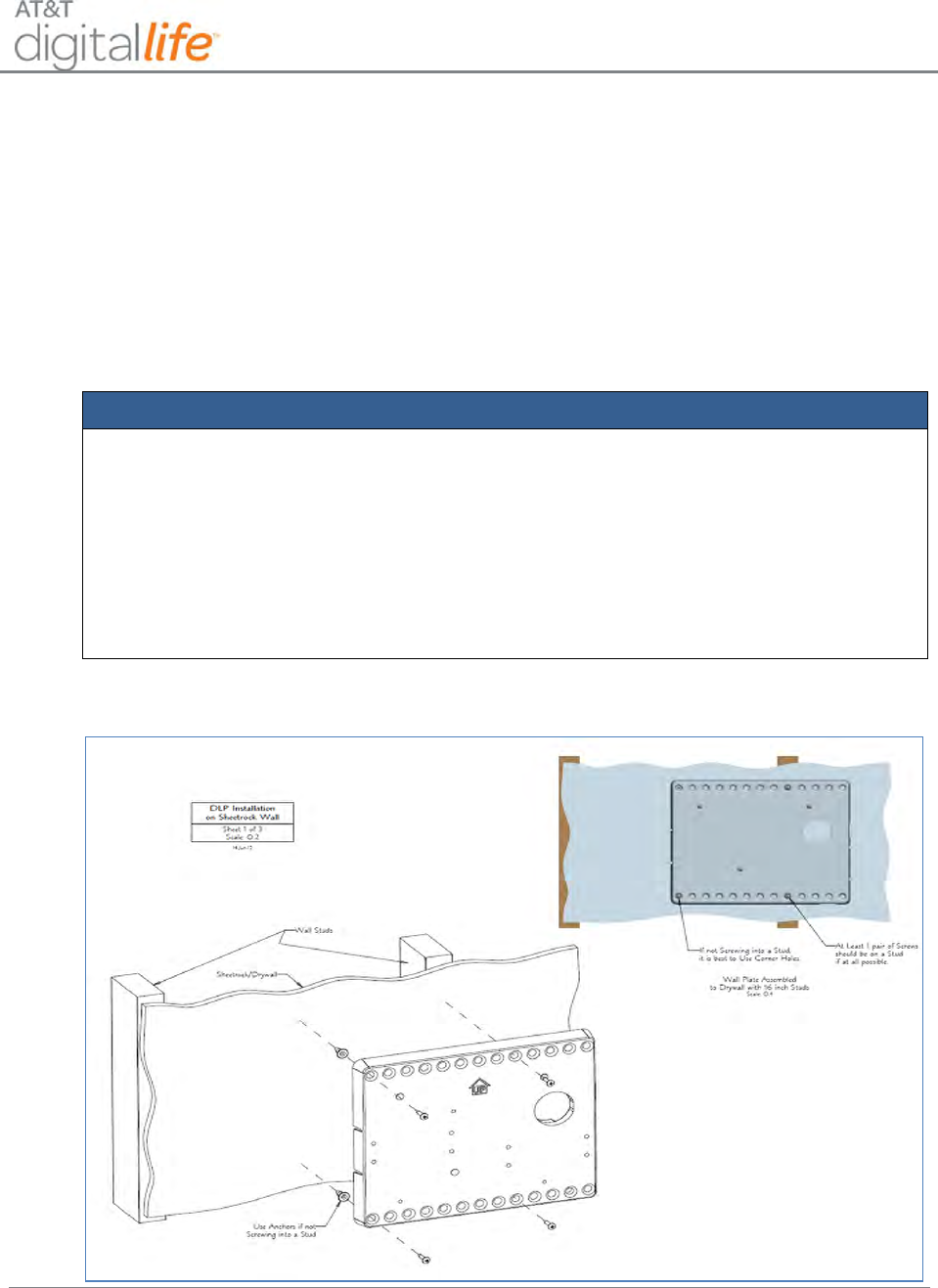
Installation and Operations Manual
AT&T Proprietary (Internal Use Only)
—44—
5.3 Mounting the DLC Cabinet
After you have located the best place to mount the DLC cabinet, you may mount the
DLC Cabinet to either a sheetrock wall or open wall.
5.3.1 DLC Cabinet Installation on a Sheetrock Wall
Follow these instructions to install the DLC Cabinet on a sheetrock wall:
STEP 1. Install the wall plate on the sheetrock wall.
Action
Using the holes on the wall plate as a template, mark the four (4) mounting holes with
a pencil and pre-drill starter holes using an appropriate size masonry/wood bit. Use
four (4) screws to mount the plate to a sheetrock wall by screwing into a wall stud for
support, as shown in Figure 28.
NOTE: At least one (1) pair of screws should be on a stud, if at all possible. Use the
corner holes of the plate when you are able to screw into a stud.
Figure 28: Wall Plate Installation
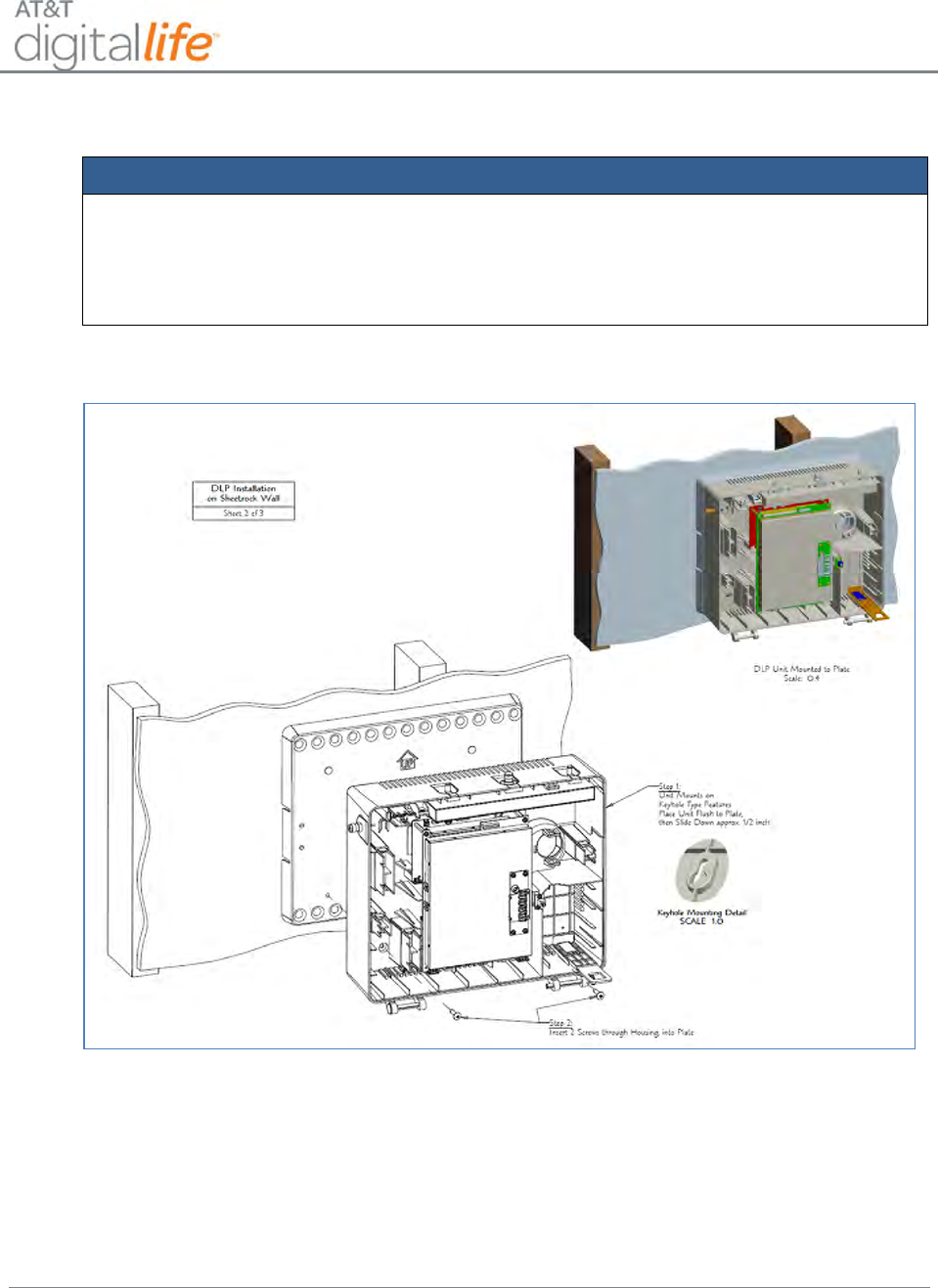
Installation and Operations Manual
AT&T Proprietary (Internal Use Only)
—45—
STEP 2. Mount the DLC Cabinet to the wall bracket.
Action
Place the DLC Cabinet flush with the wall plate using the keyhole mounting feature.
Slide the DLC Cabinet down approximately ½ -inch. Insert two (2) screws through the
DLC Cabinet into the wall plate, as shown in Figure 29.
Figure 29: Cabinet Installation on a Sheetrock Wall
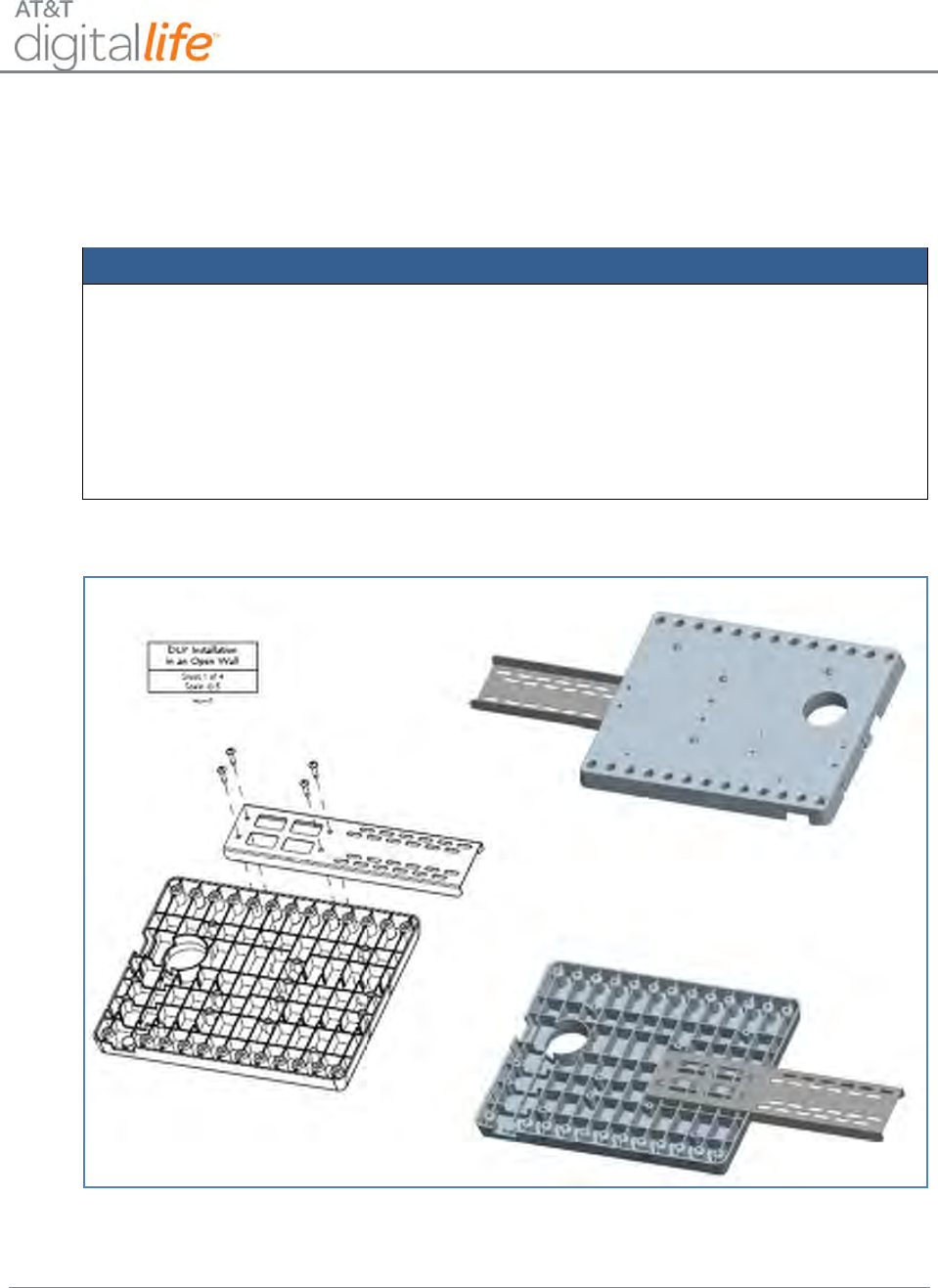
Installation and Operations Manual
AT&T Proprietary (Internal Use Only)
—47—
5.3.2 DLC Cabinet Installation on an Open Wall
Follow these instructions to install the DLC Cabinet to an open wall:
STEP 1. Assemble the mounting bracket to the wall plate.
Action
Position the wall plate with the mounting holes in the upright position. Position the
mounting bracket with insertion slots in the downward position. Align the four (4)
screw holes of the mounting bracket with the four (4) screw holes of the wall plate.
Place the mounting bracket in the designated slots of the wall plate. Insert screws and
tighten. Flip the mounting assembly with the wall plate in the downward position and
the mounting bracket in the forward position, as shown in Figure 31.
Figure 31: Mounting Bracket and Wall Plate Assembly
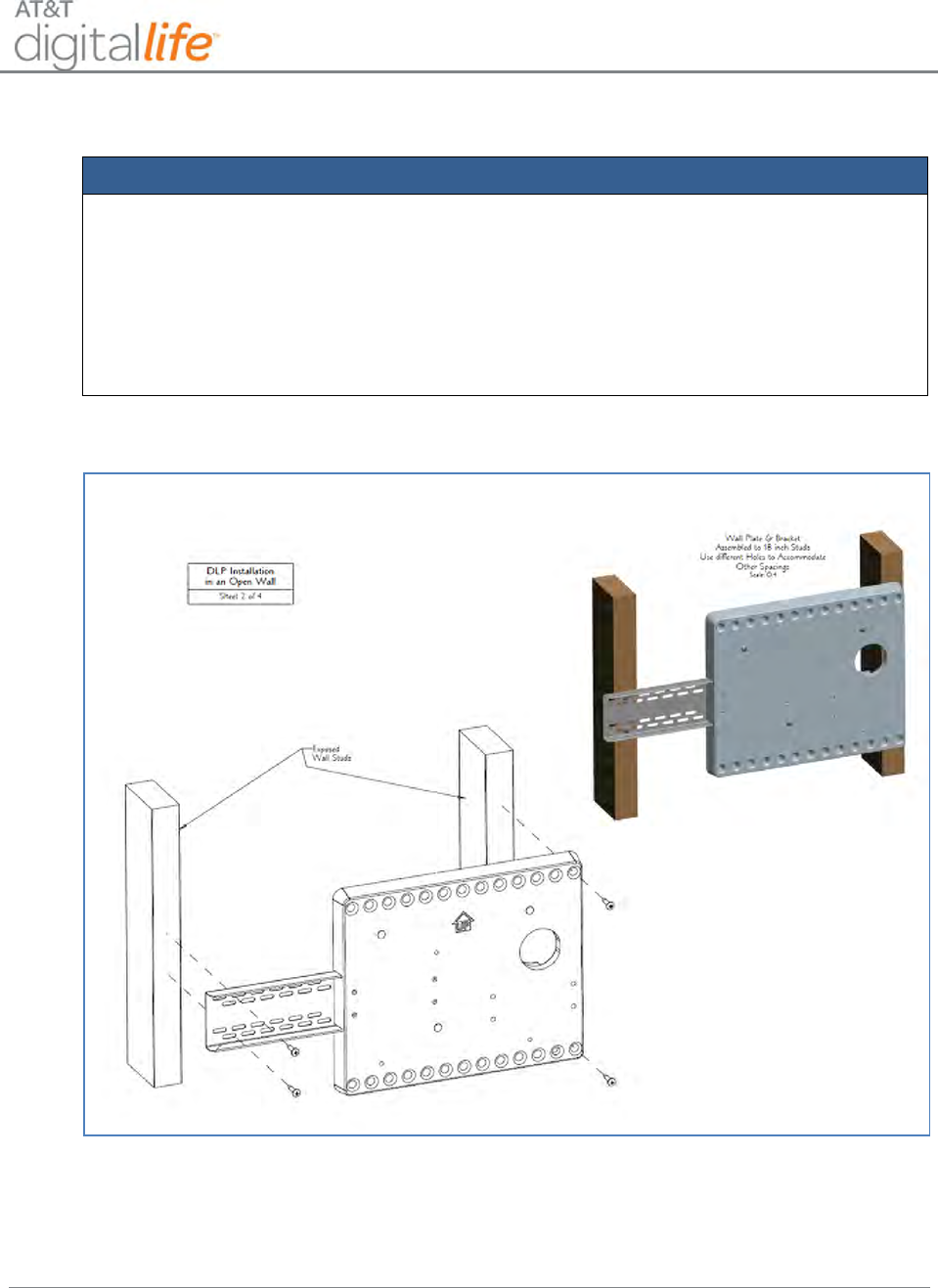
Installation and Operations Manual
AT&T Proprietary (Internal Use Only)
—48—
STEP 2. Install the mounting bracket and wall plate to the wall stud.
Action
Using the holes on the mounting bracket and wall plate for guidance, mark the four (4)
mounting holes with a pencil. Pre-drill starter holes using an appropriate size
masonry/wood drill bit. Use four (4) screws to mount the bracket to the exposed wall
studs for support, as shown in Figure 32.
NOTE: Use various mounting holes to accommodate different wall spacings.
Figure 32: Mounting Bracket and Wall Plate Installation
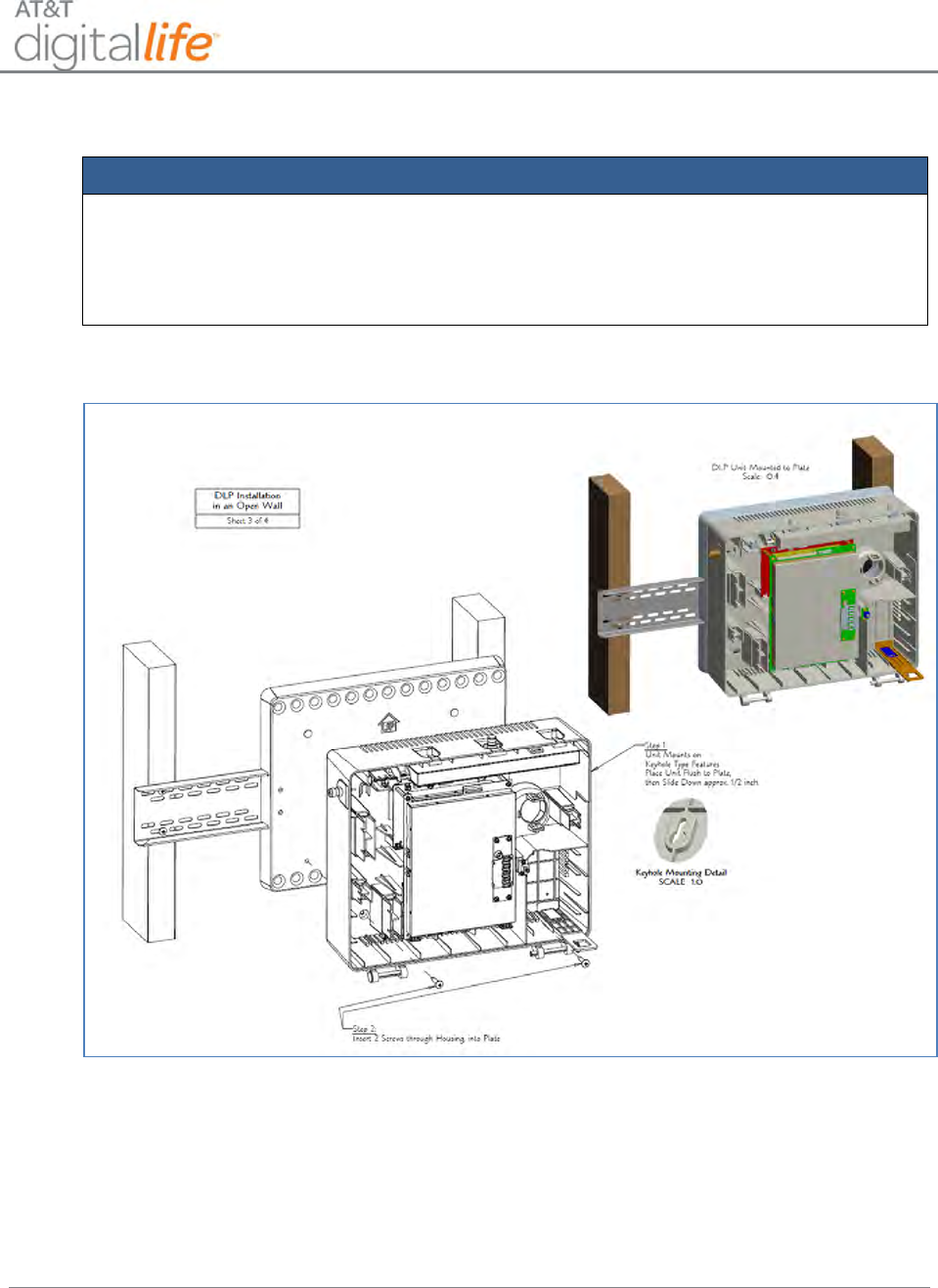
Installation and Operations Manual
AT&T Proprietary (Internal Use Only)
—49—
STEP 3. Mount the DLC Cabinet to the wall bracket.
Action
Place the DLC Cabinet flush with the wall plate using the keyhole mounting feature.
Slide the DLC Cabinet down approximately ½ “. Insert two (2) screws through the
DLC Cabinet into the wall plate, as shown in Figure 33.
Figure 33: Cabinet Installation on an Open Wall
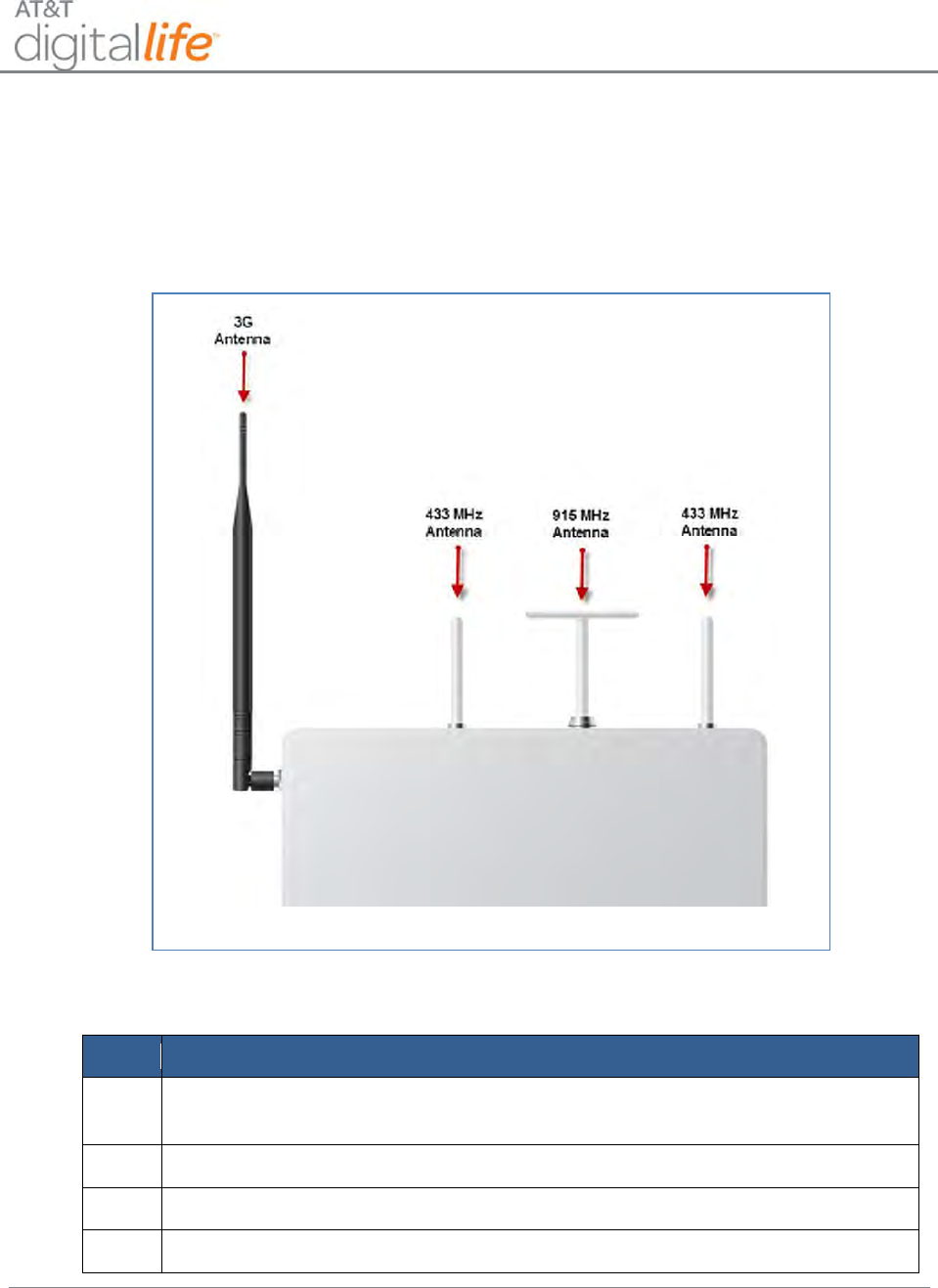
Installation and Operations Manual
AT&T Proprietary (Internal Use Only)
—51—
5.3.3 Assembling the DLC Antennas
Assemble the DLC cabinet by installing the four external antennas, as shown in Figure
35.
Figure 35: Installing Antennas—DLC Cabinet
Follow these steps to install the antennas:
Step
Action
1.
Locate the 3G antenna and screw into the designated port on the side of the
cabinet. The 3G antenna is wired to the 3G module.
2.
Locate the two 433MHz antennas and screw into the designated ports.
3.
Locate the 915MHz antenna and screw into the designated port.
4.
Tighten each antenna until it is hand-tight.
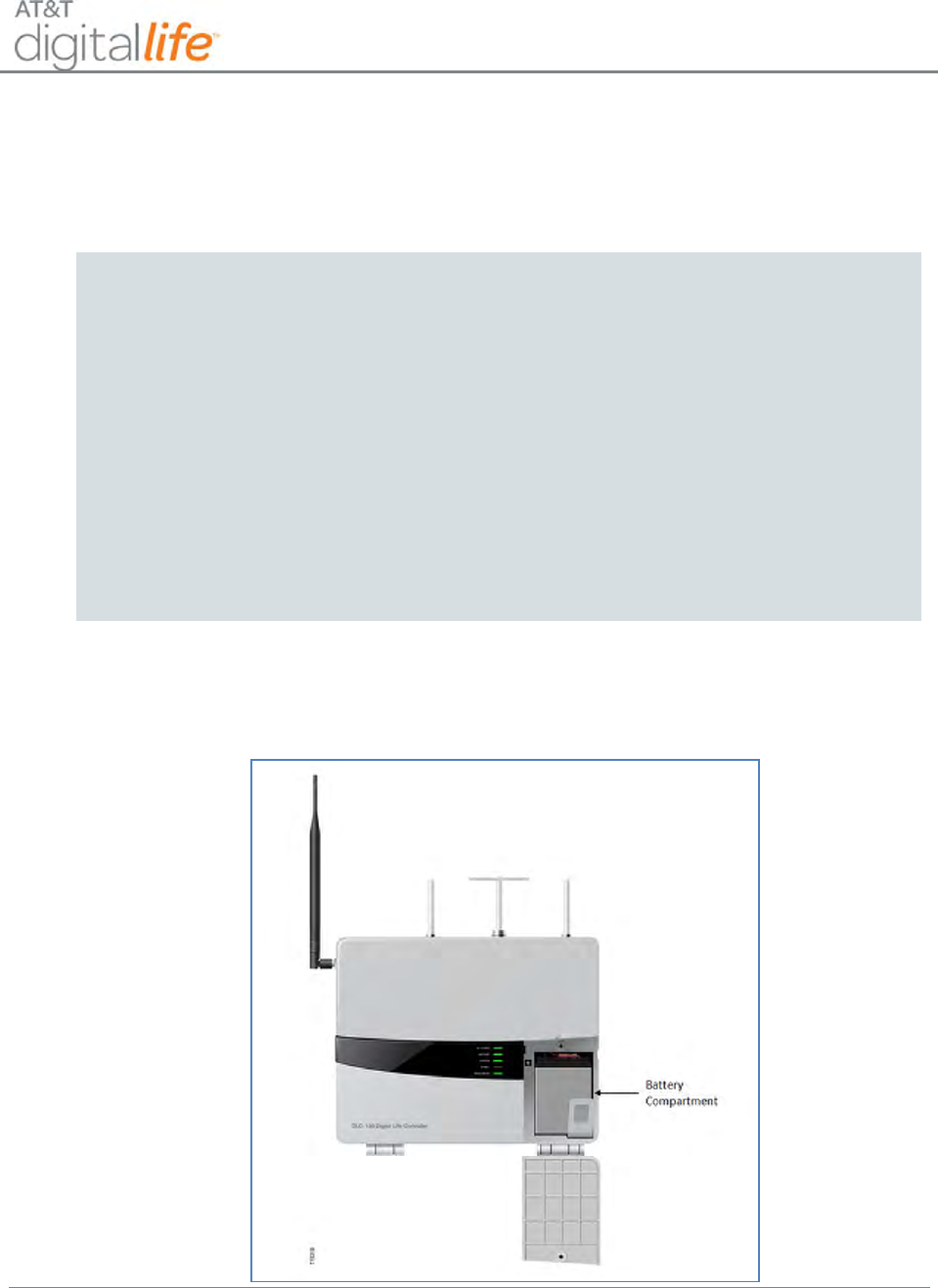
Installation and Operations Manual
AT&T Proprietary (Internal Use Only)
—52—
5.4 Installing the Battery
When you remove the battery from the carton, it is fully charged and ready for use.
NOTE: You can install the battery without disconnecting the AC power source.
CAUTION:
The storage container for the rechargeable battery must not be of sealed and air tight
construction. The container must be equipped with appropriate ventilation system, such as
ventilation holes leading to the outside and so on. The following applies to using a rechargeable
battery inside a metallic storage box: to prevent the rechargeable battery from leaking fluid due
to a breakage in the electrolytic cell, thus forming a leak circuit between the battery and the
storage box (or fixed frame), install between these two items a heat and acid resistant insulating
sheet (or tray) that will not be damaged by periodic stress. Alternatively, place the rechargeable
battery inside an insulating bag but not to be sealed.
For the above described insulation material, do not use any material that can be stained with
grease, or that can have organic substance oozing out of itself. Do not allow the rechargeable
battery to come into contact with vinyl tape containing plasticizer, insulation sheet, solvent, or
grease.
The battery compartment is located on the front of the DLC cabinet, as shown in Figure
36.
Figure 36: Battery Compartment—Front Panel
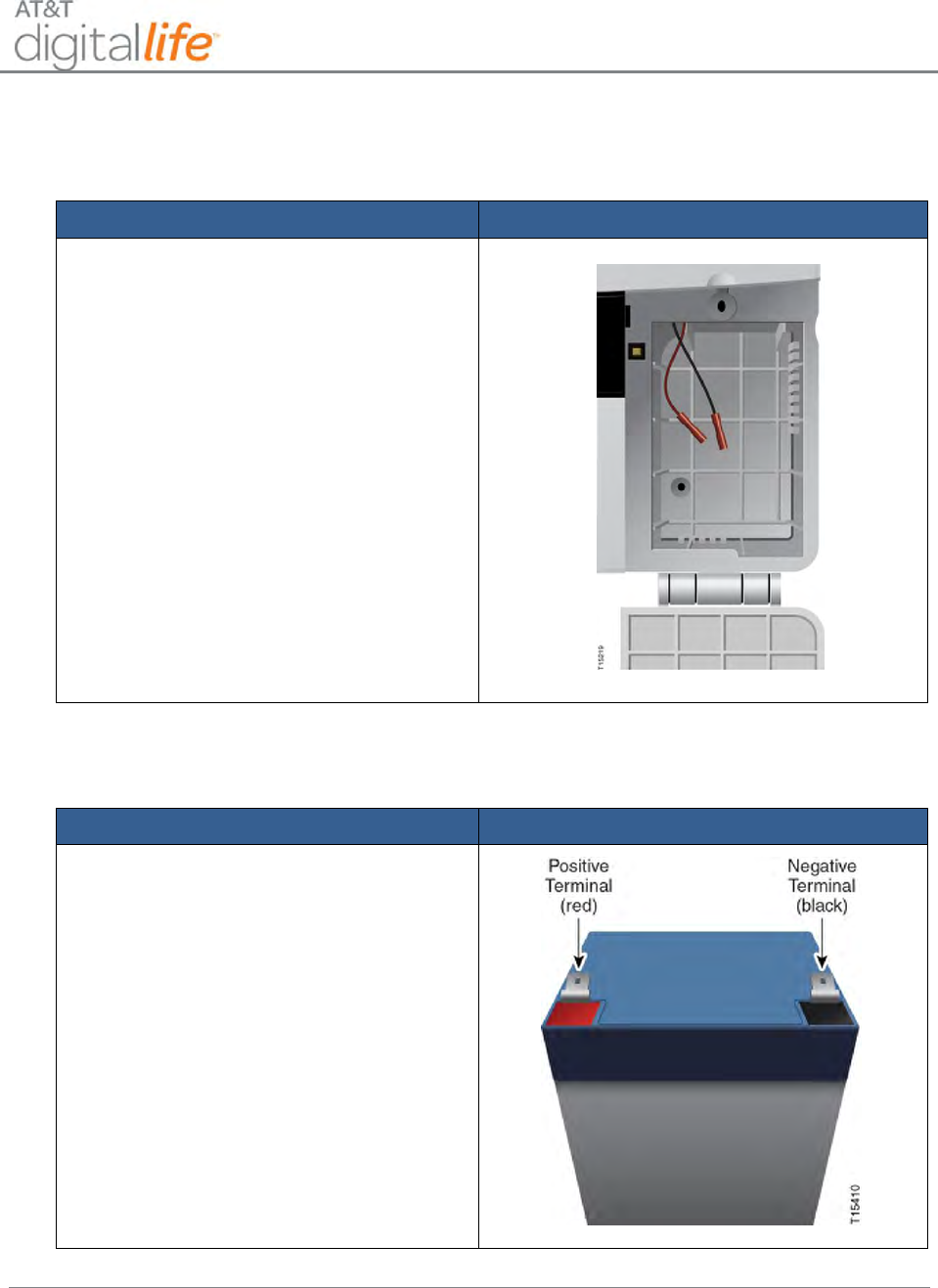
Installation and Operations Manual
AT&T Proprietary (Internal Use Only)
—53—
Follow these steps to install the battery in the DLC cabinet.
STEP 1. Open battery compartment.
Action
Device/Illustration
Insert the blade of a flat screwdriver or
dime into the slot on the battery
compartment screw and turn one-quarter
turn to release the door. You will see the
connector wires.
STEP 2. Connect wires to battery.
Action
Device/Illustration
Connect the red wire to the positive
terminal on the battery and the black wire
to the negative terminal on the battery.
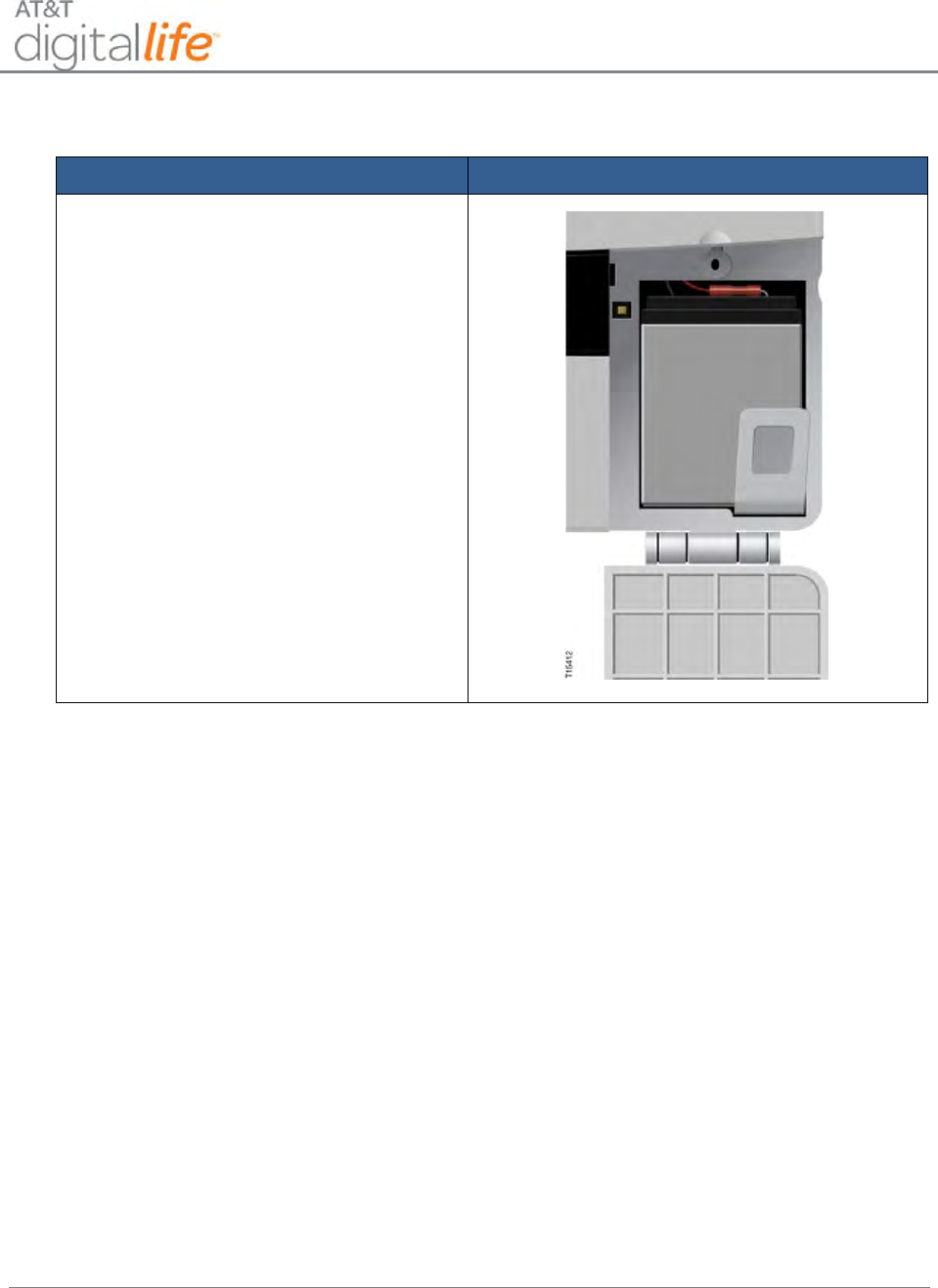
Installation and Operations Manual
AT&T Proprietary (Internal Use Only)
—54—
STEP 3. Install battery.
Action
Device/Illustration
Insert the battery into the battery
compartment.
STEP 4. Close the door and rotate the battery compartment screw one-quarter turn.
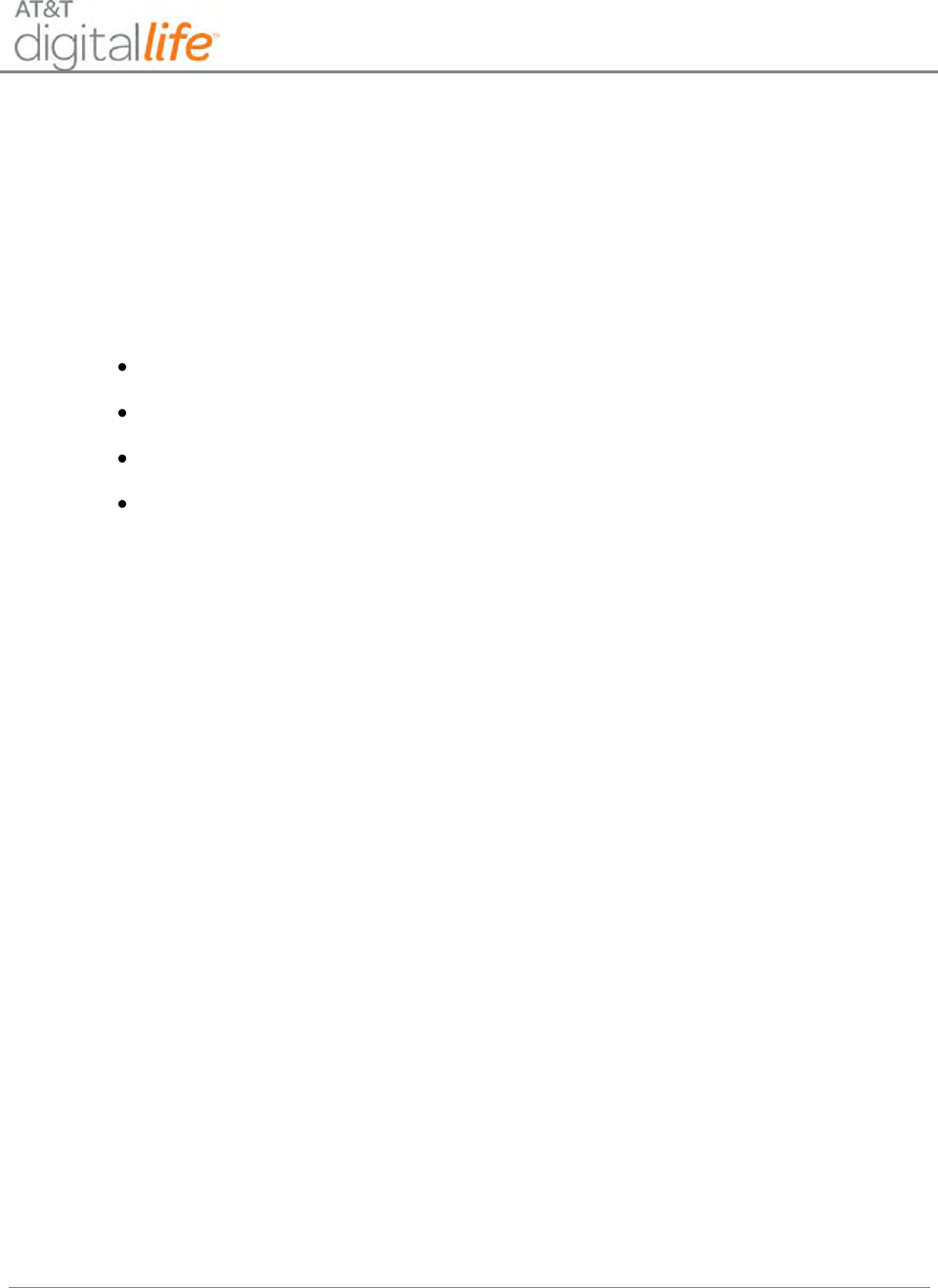
Installation and Operations Manual
AT&T Proprietary (Internal Use Only)
—55—
6 Device Installation, Discover, Registration and Operation
6.1 915MHz Products
The 915MHz devices feature two-way communication with the DLC. The 915MHz
devices are:
Keypad
Siren
915MHz Repeater
Device Controller (Not Evaluated by UL)
Approximately once every twenty minutes 915MHz devices automatically transmit
supervisory messages to the DLC. These supervisory messages are also known as
heartbeat messages. These supervisory messages communicate the identity of the
device, the status of the device and the battery level, if the device is equipped with a
battery. If the DLC does not receive three consecutive supervisory messages from a
915MHz device, then the device is considered to be offline and an advisory message is
automatically sent to the Central Monitoring Center.
NOTE: DO NOT connect any 915MHz corded product to an AC power outlet that is
controlled by a switch.
6.1.1 Keypad (915MHz)
The AT&T model number SW-ATT-PAD2W wireless keypad allows you to control all
system functions. The keypad also features a built-in sounder that will annunciate during
alarms and troubles. The keypad plays a predefined “chirp” sound when a key is
pressed on the keypad. It will also chirp during certain system functions, such as during
entry/exit delay times. The keypad features are shown in Figure 37. The keypad
annunciates different sounds for fire and intrusion alarms.
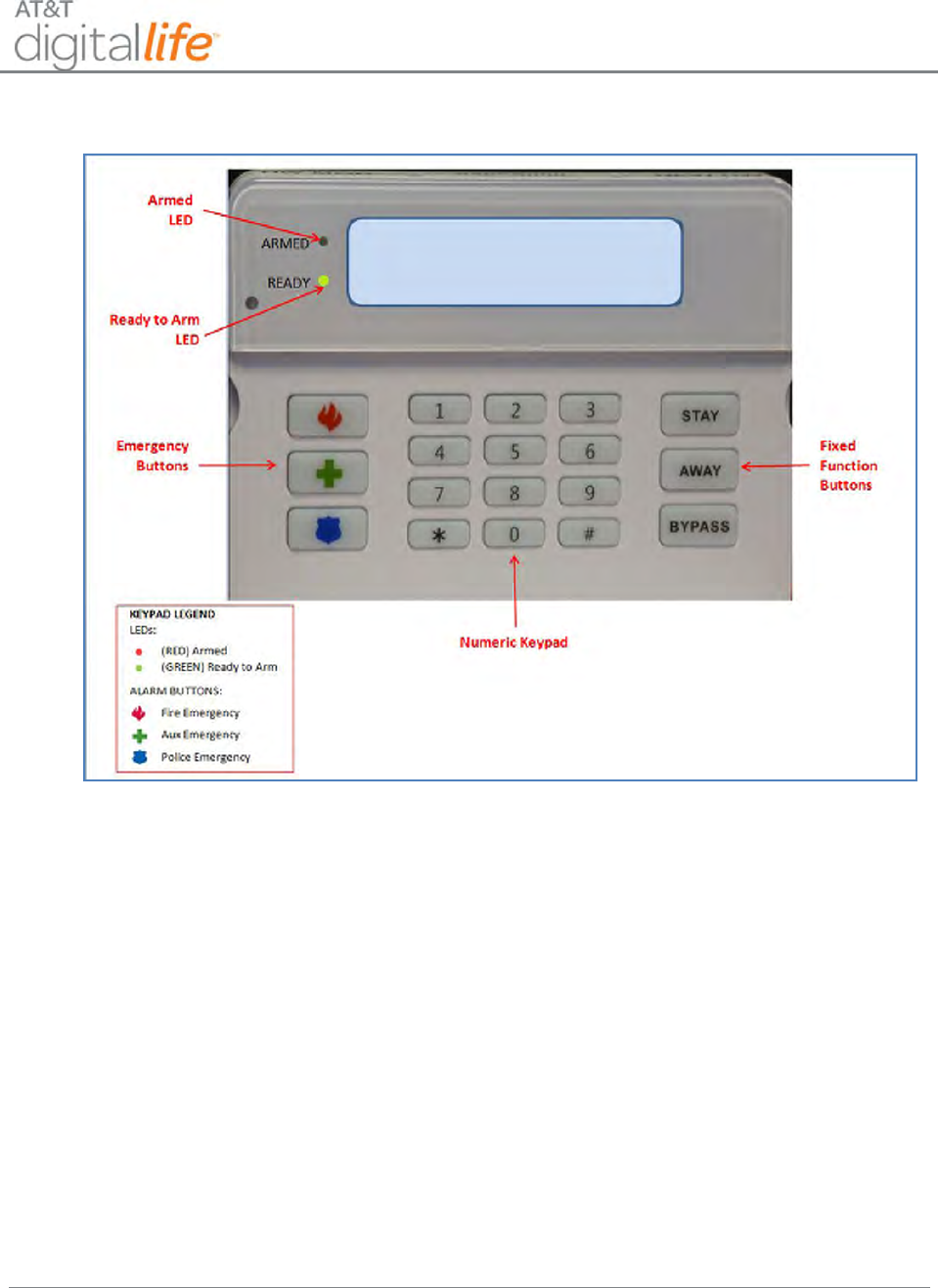
Installation and Operations Manual
AT&T Proprietary (Internal Use Only)
—56—
Figure 37: Keypad Features
The LCD displays the current system state and any changes in system state. The
keypad is powered by an AC/DC adapter that plugs into an AC power outlet. It can be
mounted on a plastic stand and placed on a flat surface or wall mounted. It is equipped
with batteries that provide 24 hour battery backup under a local power failure condition.
The batteries are customer installable.
The keypad is equipped with a tamper switch, which is located on the back side of the
unit. The keypad can be wall mounted or mounted on a plastic stand. When the keypad
is wall mounted, if the keypad is removed from the wall, a tamper alarm will be
generated and reported to the Central Monitoring Center. When the keypad is mounted
on a plastic stand, if the keypad is removed from the plastic stand, a tamper alarm will
be generated and reported to the Central Monitoring Center.
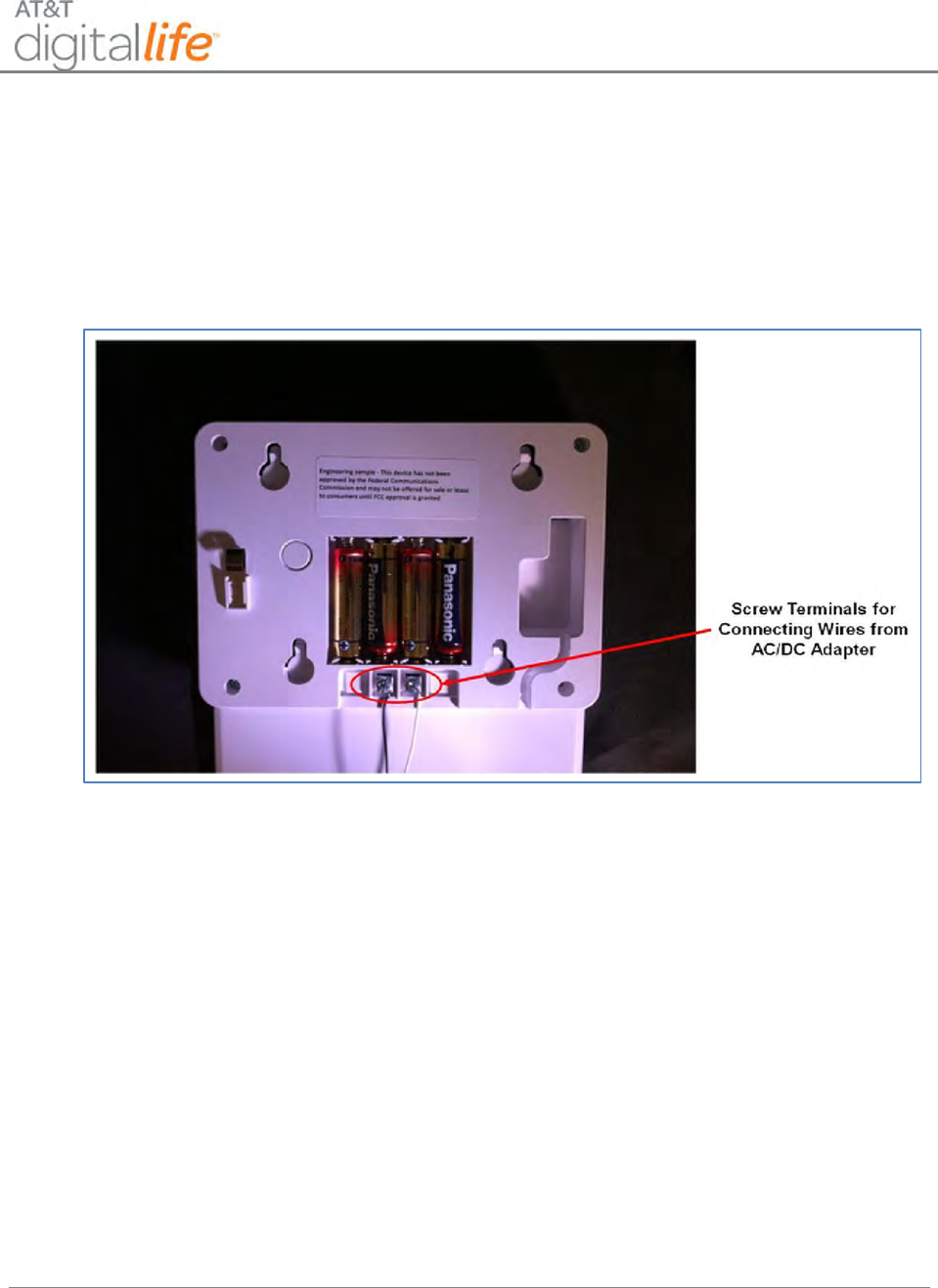
Installation and Operations Manual
AT&T Proprietary (Internal Use Only)
—57—
6.1.1.1 Installing the Keypad
Connect the wires from the AC/DC power adapter to the terminals on the back side of
the keypad, as depicted in Figure 38, and install four AA batteries. Plug the AC/DC
power adapter into AC power outlet. When powered up, it is ready to be discovered.
Figure 38: Keypad Connection to AC/DC Adapter and Installation of AA Batteries
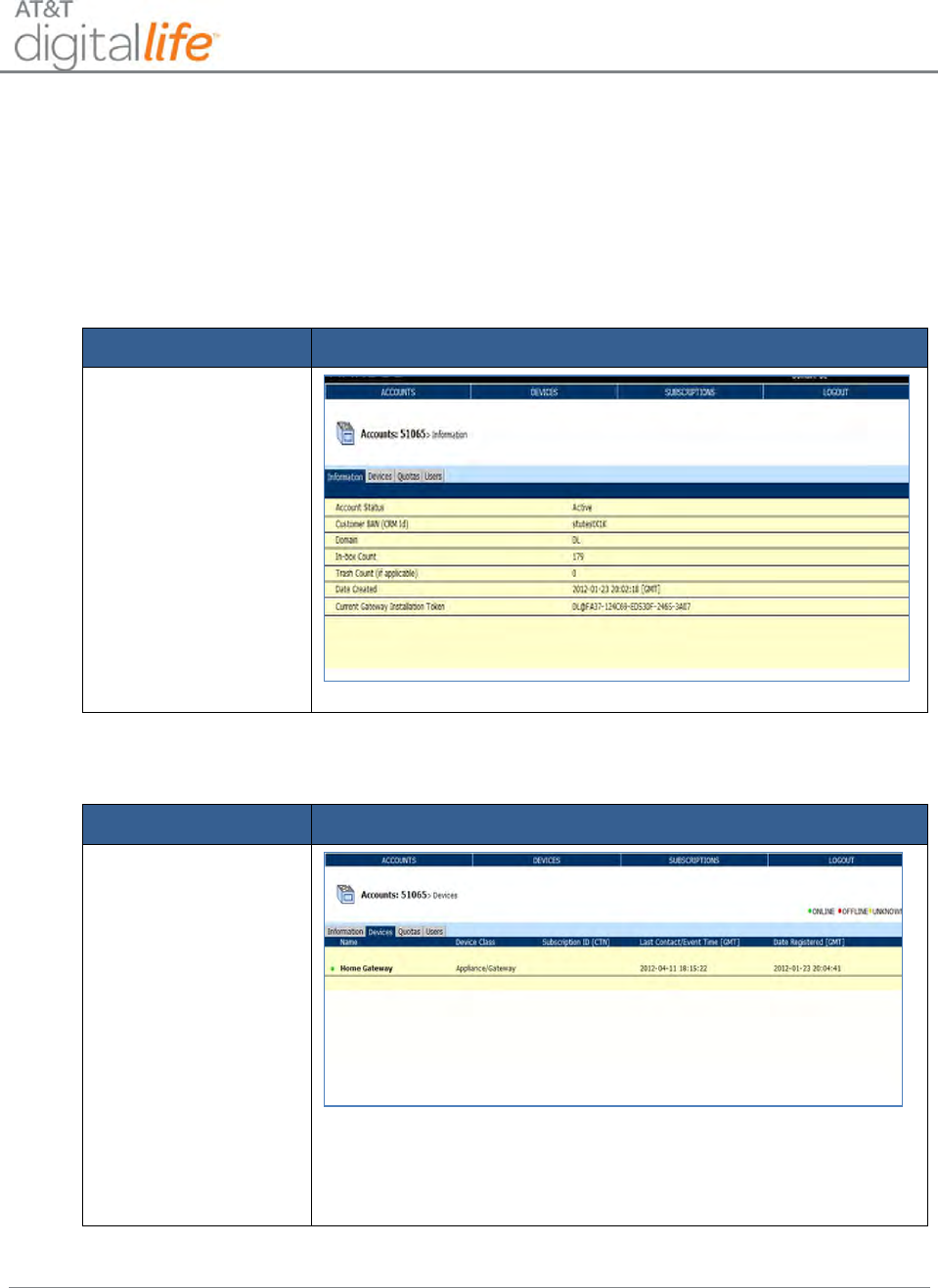
Installation and Operations Manual
AT&T Proprietary (Internal Use Only)
—58—
6.1.1.2 Discovering and Registering the Keypad (Digital Life Direct)
Follow these steps to discover the keypad using DLD:
STEP 1. Power-up the Keypad.
STEP 2. Access the “Devices” page.
Action
Web Page
Once you have
access the
appropriate account
the Information page
displays.
From the Information
page, click the
Devices Tab.
STEP 3. Place the DLC in Discovery Mode (Initializing Process)
Action
Web Page
Click the DLC
(Gateway).
The Devices Details
page displays.
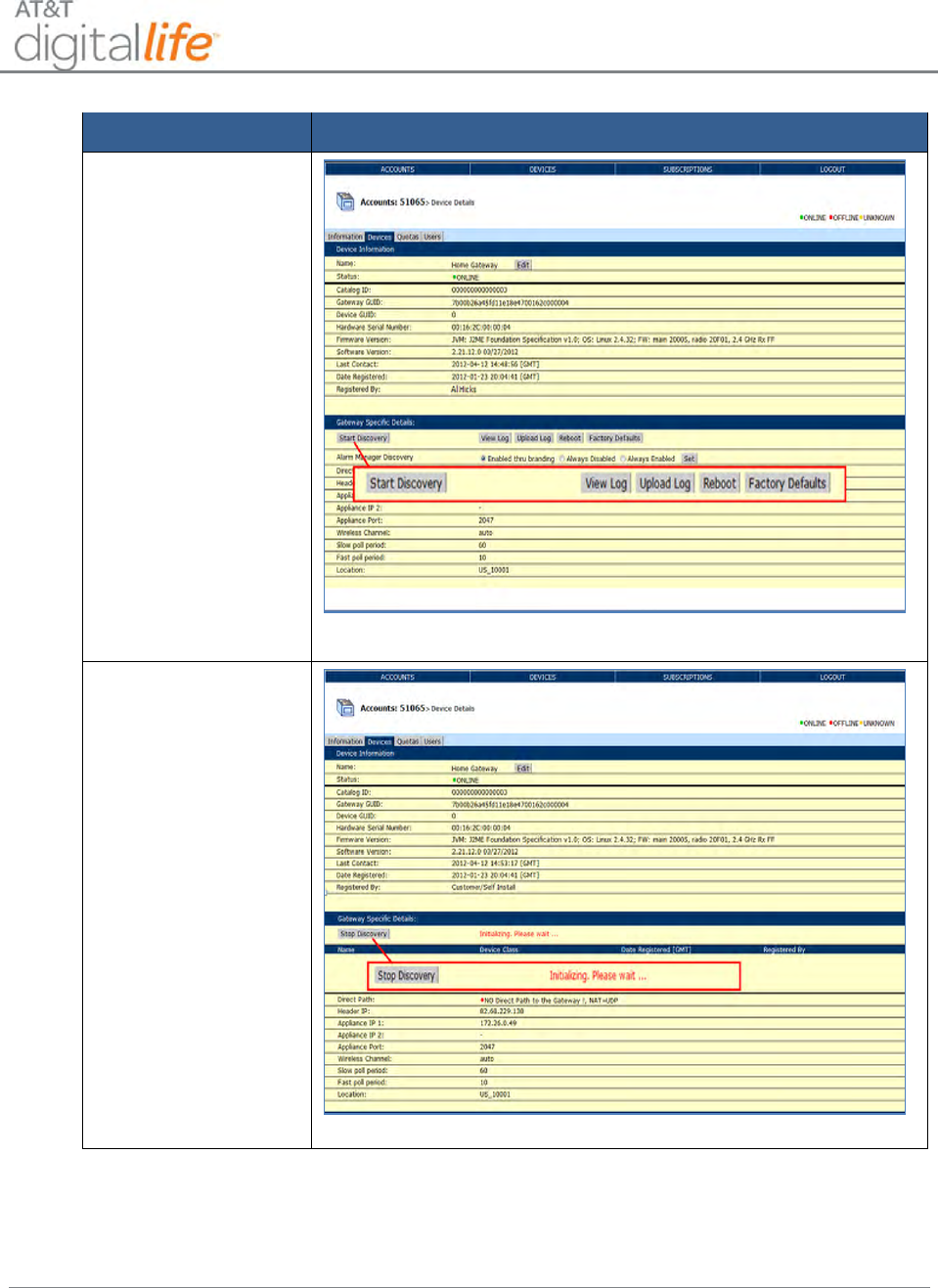
Installation and Operations Manual
AT&T Proprietary (Internal Use Only)
—59—
Action
Web Page
From the “Device
Details” page under
the Gateway Specific
Details category,
click the Start
Discovery button.
NOTE: This is
PHASE 1 of the
device registration
process.
The Initializing stage
begins.
NOTE: From this
point onward all
tasks are system
generated.
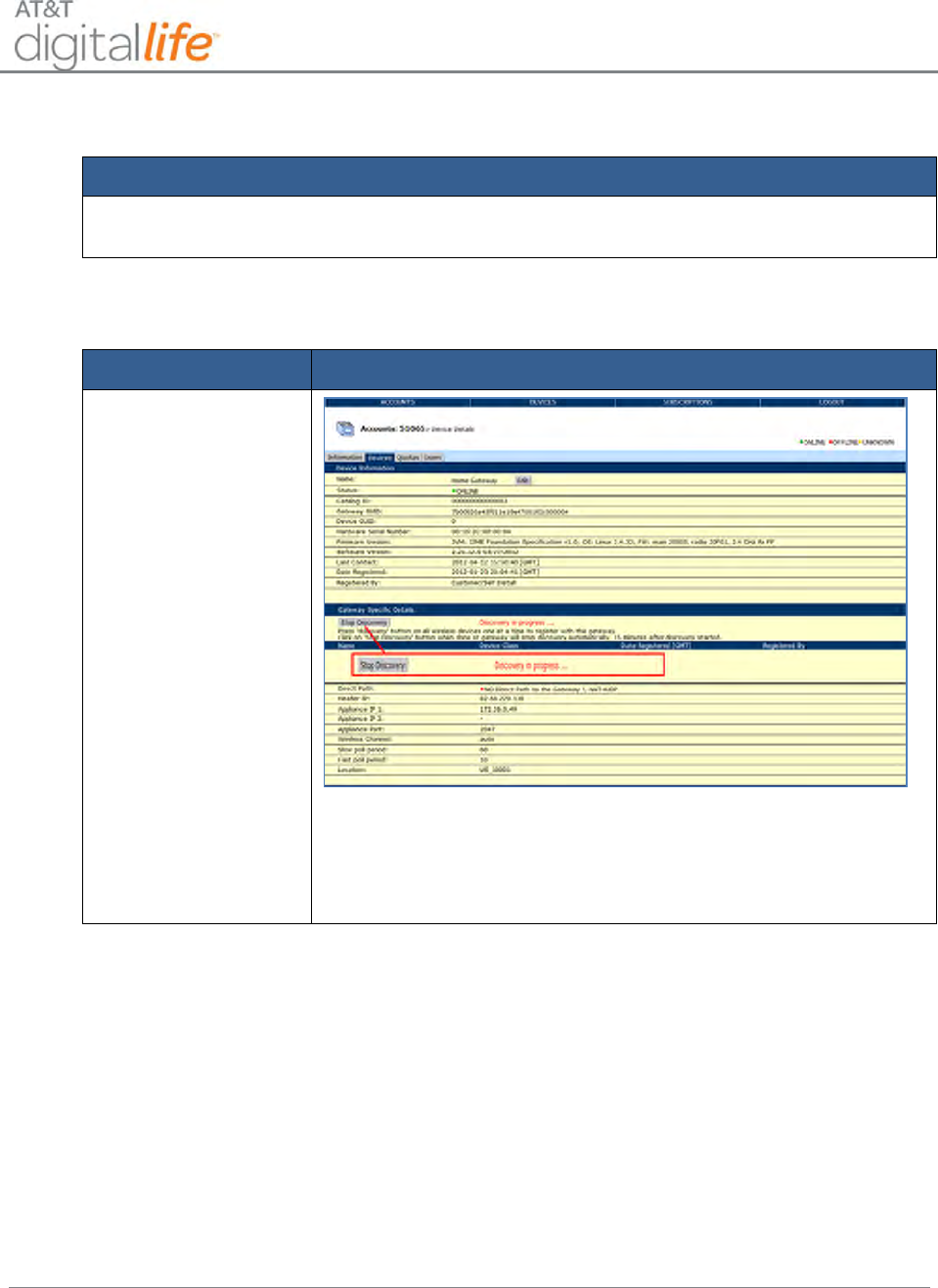
Installation and Operations Manual
AT&T Proprietary (Internal Use Only)
—60—
STEP 4. Enroll the keypad.
Action
Enroll the keypad by pressing the Learn button located on the back of the keypad.
STEP 5. Review the DLC in Discovery Mode (Discovery in Process).
Action
Web Page
NOTE: This is
PHASE 2 of the
device discovery and
registration process.
NOTE: The Initializing stage lists the Name, Device Class and
Date Registered (GMT) of the devices registered to the specific
account.
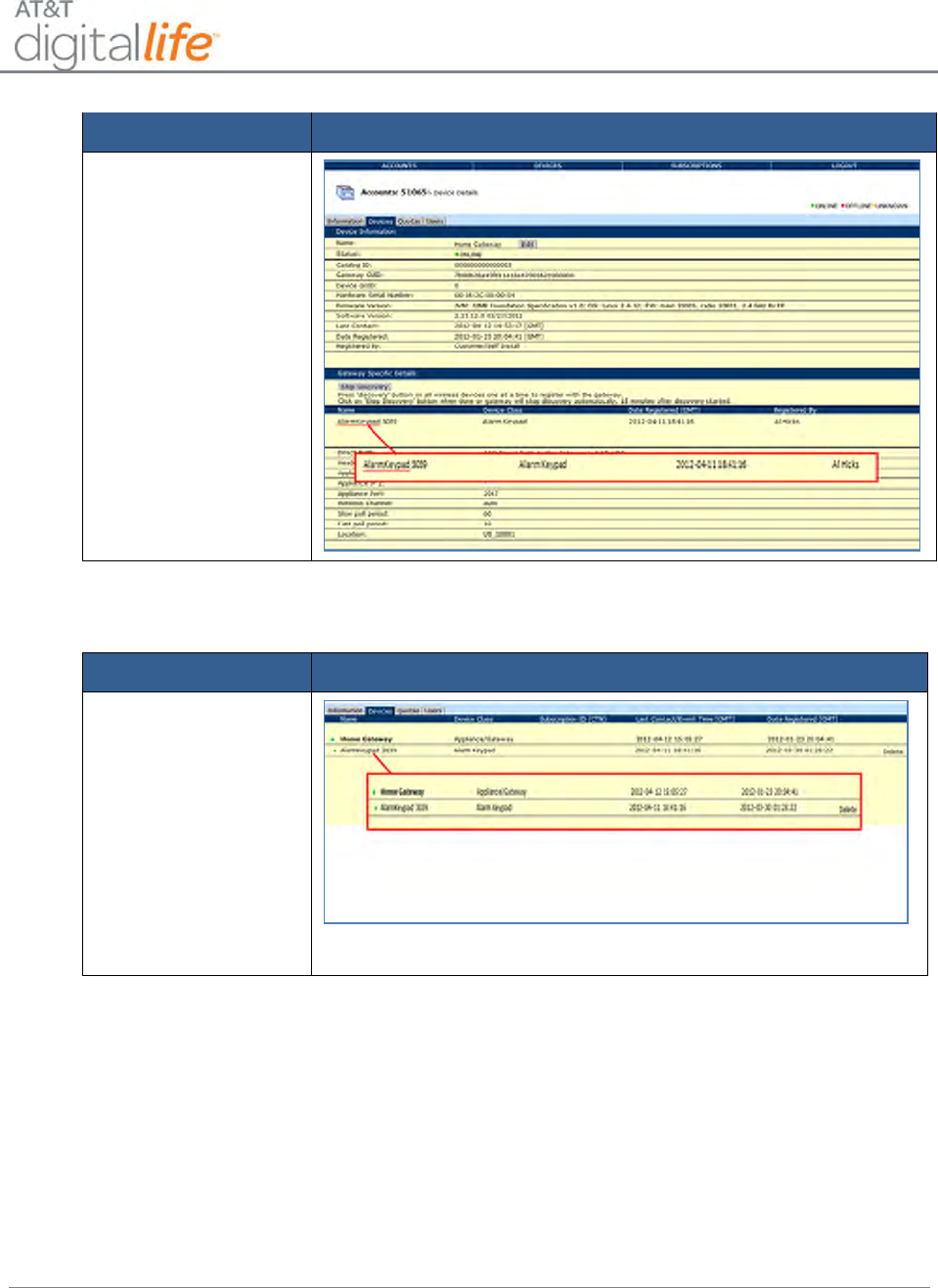
Installation and Operations Manual
AT&T Proprietary (Internal Use Only)
—61—
Action
Web Page
NOTE: Once a
device is registered it
will display in a
subsection below the
Gateway Specific
Details.
STEP 6. Confirm device discovery.
Action
Web Page
Verify the device
registration.
6.1.2 Siren (915MHz)
The AT&T model number SW-ATT-SRN is a wireless siren that is capable of
annunciating alarms and keypad chirps. The DLC sends messages to the SW-ATT-SRN
via a 915MHz radio protocol to command the SW-ATT-SRN to generate tones and pre-
programmed alarm sequences through its annunciator, including a temporal 3-pulse fire
alarm to meet UL 985 requirements.
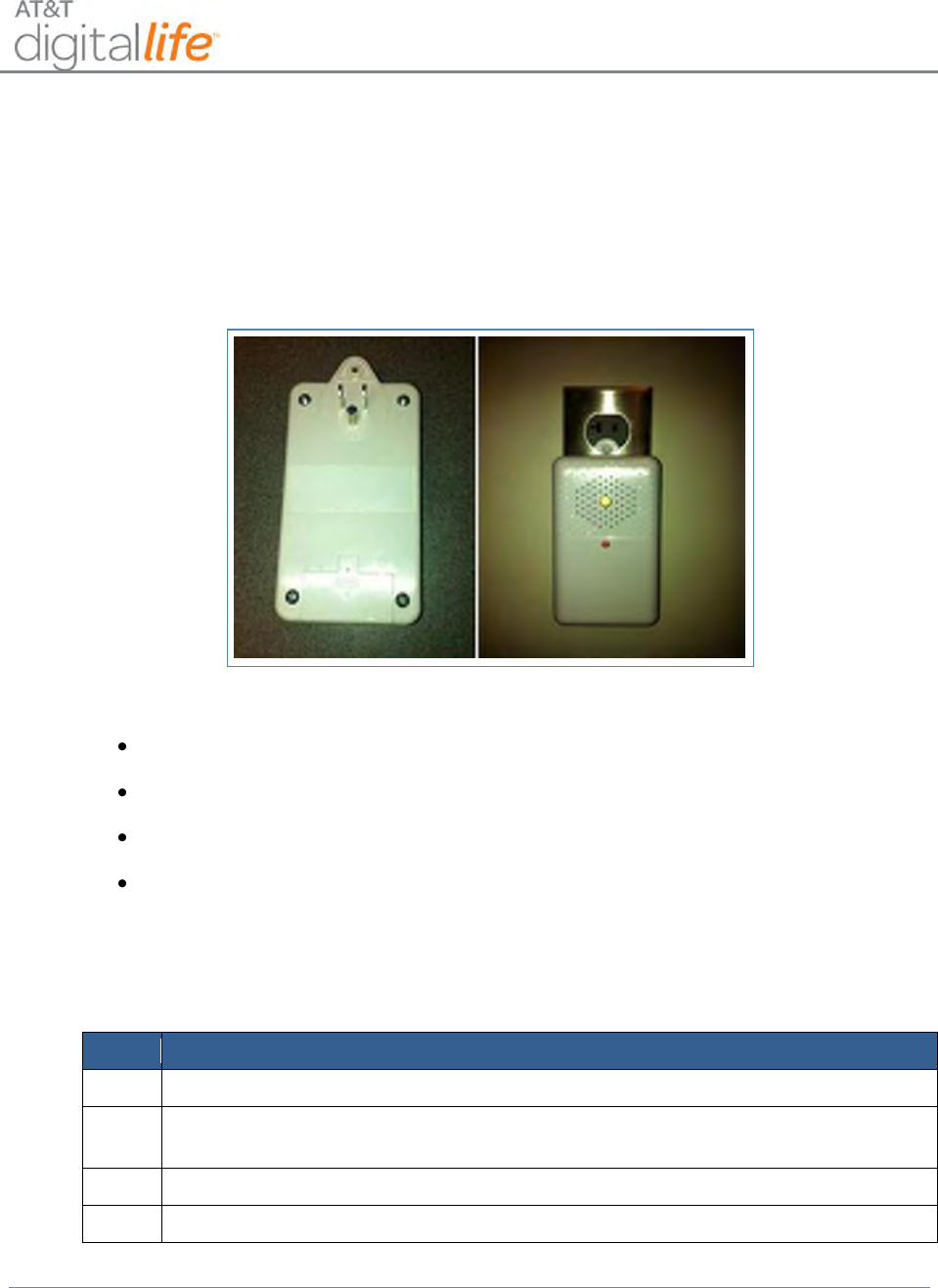
Installation and Operations Manual
AT&T Proprietary (Internal Use Only)
—62—
6.1.2.1 Installing the Siren
Install the siren by plugging the grounded plug into a single socket on a wall AC outlet as
shown in Figure 39. Then install the retaining screw into the plastic tab located at the top
of the unit to secure the unit to the AC outlet.
Figure 39: Siren
The LED shows the system status, as follows:
Solid Green—unit is AC powered and backup battery is good.
Blinking Green—unit is not AC powered and is operating on backup batteries.
Solid Red—unit is AC powered and the backup battery needs to be replaced.
Off—unit is not AC powered and backup battery has failed.
6.1.2.2 Discovering and Registering the Siren
Follow these steps to discover and register the siren:
Step
Action
1.
Place the DLC into Discovery Mode in DLD.
2.
Plug in the siren and once it has powered make it discoverable by pressing the
learn button located on the side of the unit.
3.
Confirm that the siren has been discovered in DLD.
4.
Label the siren in DLD.

Installation and Operations Manual
AT&T Proprietary (Internal Use Only)
—63—
6.1.2.3 Installing/Replacing Batteries
The siren has two non-rechargeable CR123 batteries as a backup power supply. The
batteries can be replaced by removing the unit from the wall and opening the battery
compartment located on the rear of the unit.
6.1.3 Device Controller (915MHz) (Not Evaluated by UL)
The AT&T model number SW-ATT-WDC Wireless Device Controller is a 915MHz two-
way device that is used to control AC power to small appliances, such as a lamp (See
Figure 40 and Figure 41). The unit is plugged directly into one socket of an AC power
outlet. Then install the retaining screw into the plastic tab located at the top of the unit to
secure the unit to the AC outlet.
Figure 40: Device Controller (915MHz)
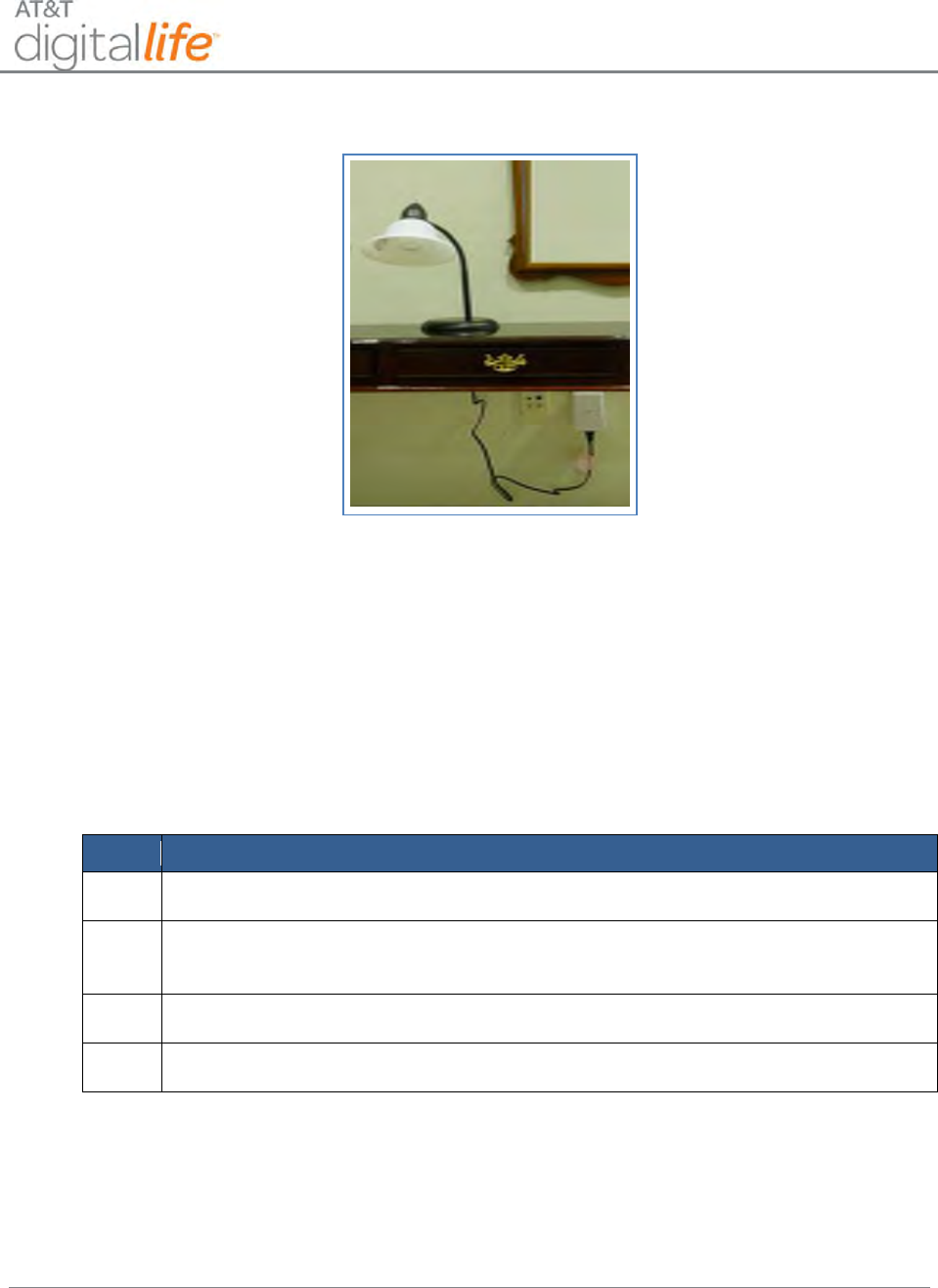
Installation and Operations Manual
AT&T Proprietary (Internal Use Only)
—64—
Figure 41: Device Controller Controlling AC Power to a Lamp
This Device Controller can be utilized to control turning lamps and other small
appliances on and off. Follow these steps to install the Device Controller:
1. Plug the Device Controller into an AC power outlet.
2. Plug the lamp or other small appliance into the unit.
6.1.3.1 Discovering and Registering the Device Controller
Follow these steps to discover and register the device controller:
Step
Action
1.
Place the DLC into Discovery Mode in DLD.
2.
Make the Device Controller discoverable by pressing the Learn button located
on the side of the unit.
3.
Confirm that the Device Controller has been discovered in DLD.
4.
Label the Device Controller in DLD.
6.1.4 915MHz Repeater
The AT&T model number SW-ATT-RPTR9 is a 915MHz wireless repeater and is shown
in Figure 42. Once the 915MHz Repeater is installed and discovered, it will perform the
repeating function automatically by determining which 915MHz transmissions are not
being received by the DLC and will repeat those 915MHz transmissions.

Installation and Operations Manual
AT&T Proprietary (Internal Use Only)
—65—
Figure 42: 915MHz Repeater
The RPTR9 repeater is a fully supervised peripheral device that communicates with the
DLC through a two-way 915MHz short range radio interface. The RTPR9 receives and
recognizes messages from other 915MHz devices (including the keypad, siren and
Digital Life controller) and repeats those messages to extend the range of these devices,
all via the two-way 915MHz radio protocol.
6.1.4.1 Installing the 915MHz Repeater
Install the 915MHz Repeater by plugging the grounded plug into a single socket on a
wall AC outlet. Then install the retaining screw into the plastic tab located at the top of
the unit to secure the unit to the AC outlet.
6.1.4.2 Discovering and Registering the 915MHz Repeater
Follow these steps to discover and register the 915MHz repeater:
Step
Action
1.
Place the DLC into Discovery Mode in DLD.
2.
Make the 915MHz repeater discoverable by pressing the learn button.
3.
Confirm that the 915MHz repeater has been discovered in DLD.
4.
Label the 915MHz repeater in DLD.
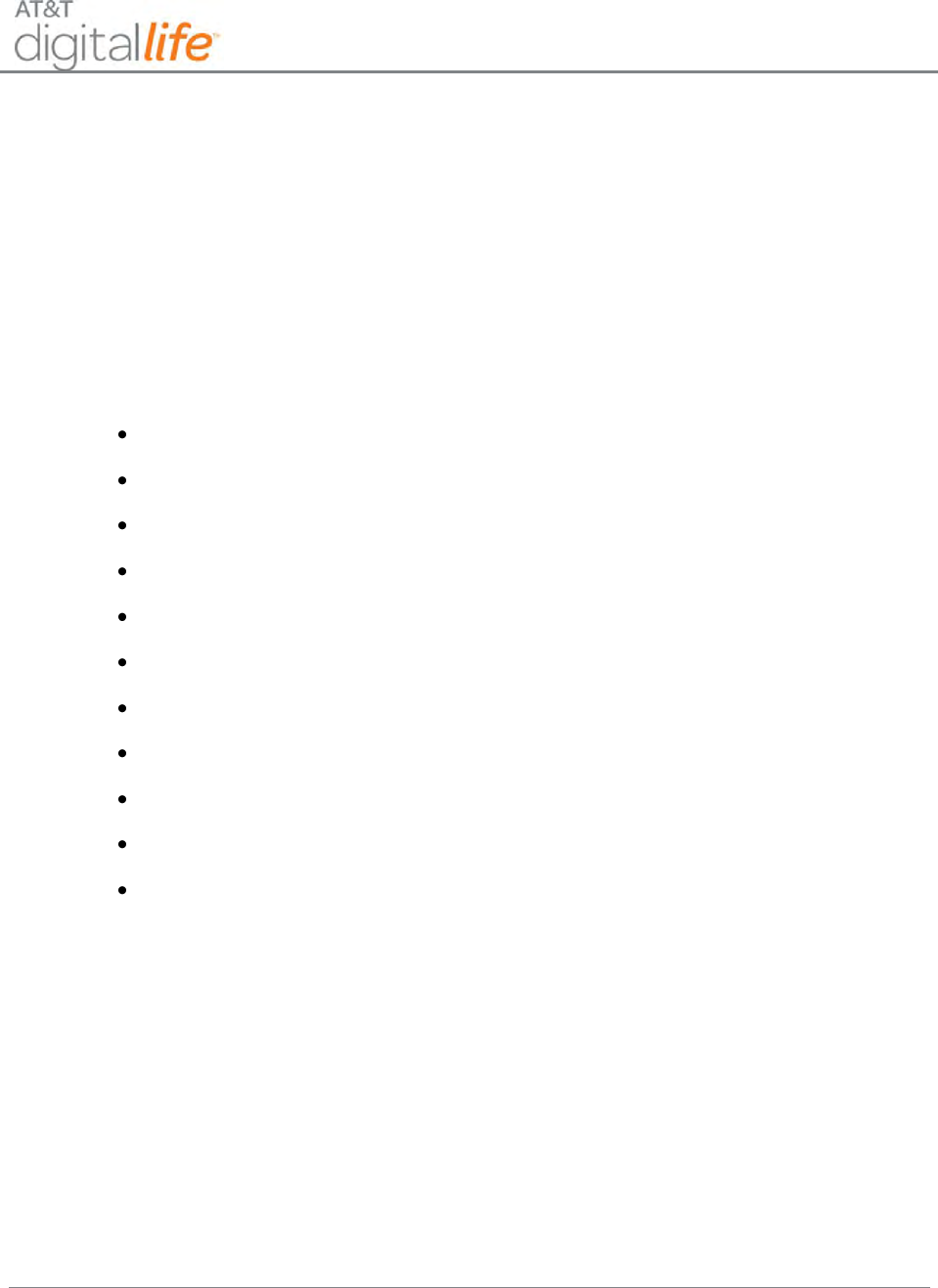
Installation and Operations Manual
AT&T Proprietary (Internal Use Only)
—66—
6.1.4.3 Installing/Replacing Batteries
The repeater has two non-rechargeable CR123 batteries as a backup power supply. The
batteries can be replaced by removing the unit from the wall and opening the battery
compartment located on the rear of the unit.
6.2 433MHz Products
The 433MHz devices feature one-way communication with the DLC. The 433MHz
devices are:
Smoke Detector
Carbon Monoxide (CO) Detector
Vanishing Door/Window (D/W) Sensor
Recessed D/W (RDW) Sensor
Glass Break Detector
Motion Detector (PIR)
Key Fob
Takeover Module
433MHz Repeater
Temperature/Flood Sensor (Not Evaluated by UL)
Garage Door Tilt Sensor (Not Evaluated by UL)
Approximately once an hour the 433MHz devices automatically transmit supervisory
messages to the DLC. These supervisory messages are also known as heartbeat
messages. These supervisory messages communicate the identity of the device, device
specific information and if the battery level is low. A 433MHz device only sends a
supervisory message if it has not sent any transmissions to the DLC within the last hour.
If the DLC does not receive three consecutive hourly supervisory messages from a
433MHz device, then the device is considered to be offline and an advisory message is
automatically sent to the Central Monitoring Center.
The Takeover Module and 433MHz Repeater always send supervisory messages to the
DLC on an hourly basis independent of previous transmissions to the DLC. The
Takeover Module and 433MHz Repeater normally operate on power from an AC to DC
converter. Both devices are also equipped with batteries that support 24 hour battery
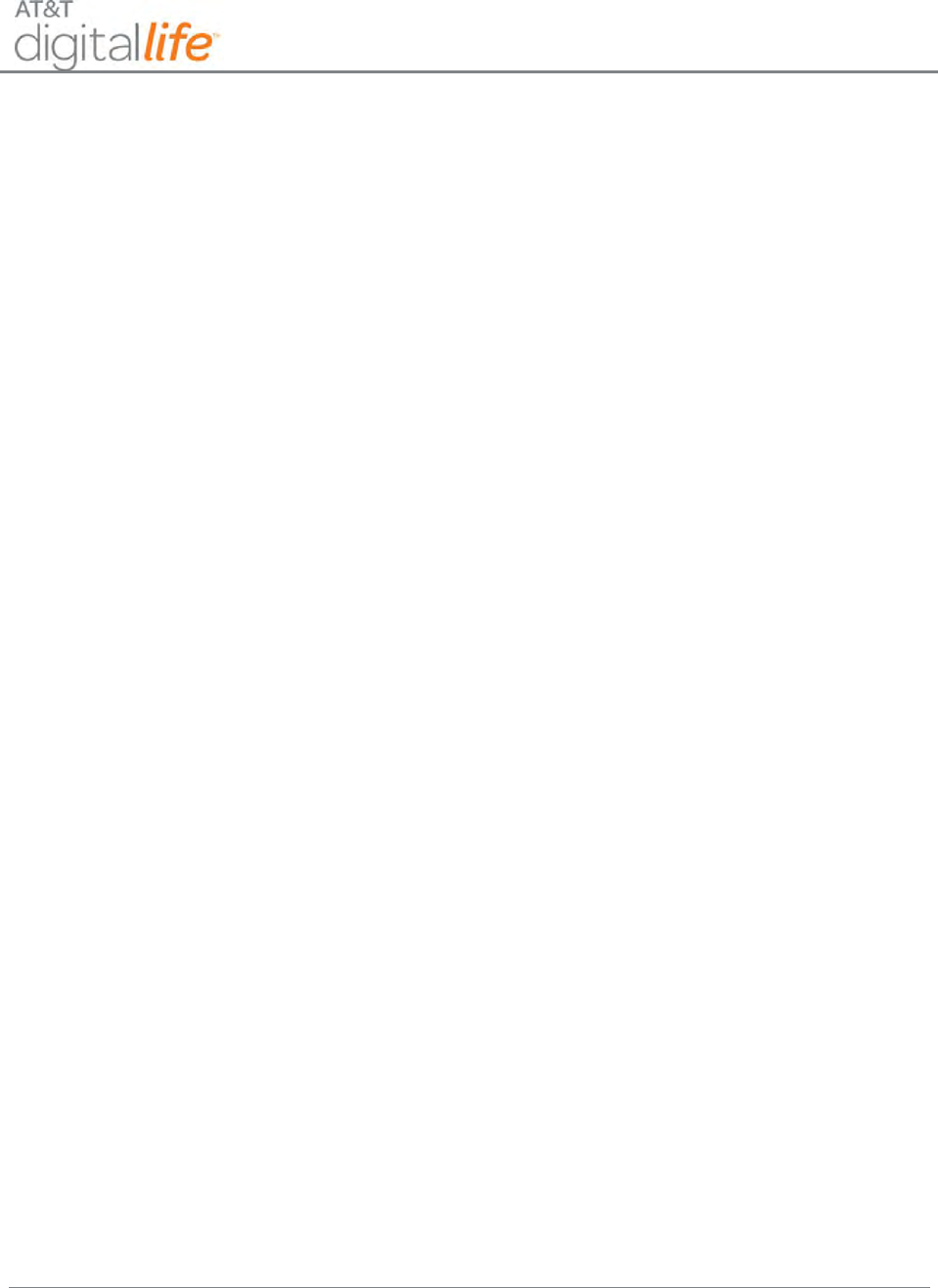
Installation and Operations Manual
AT&T Proprietary (Internal Use Only)
—67—
backup. When the Takeover Module and 433MHz Repeater send their supervisory
messages to the DLC, the messages include an indication of whether the device is
operating on power from the AC to DC converter or operating on power from the
batteries.
The Key Fob does not send supervisory messages.
The safety regulations and FCC Compliance Statements for these devices are
presented in the next section.
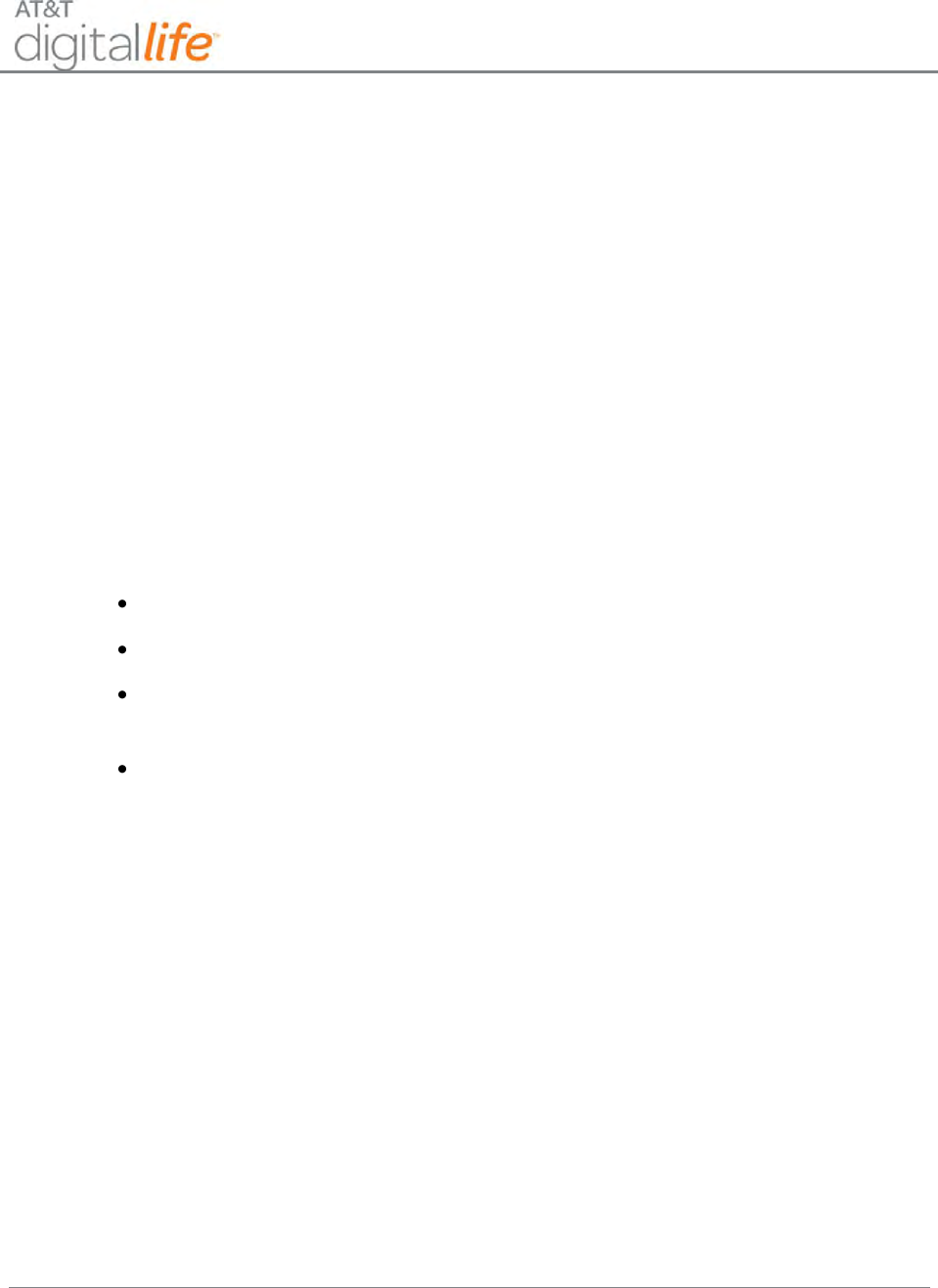
Installation and Operations Manual
AT&T Proprietary (Internal Use Only)
—68—
6.2.1 FCC Regulations
This device complies with part 15 of the FCC Rules. Operation is subject to the following
two conditions: (1) This device may not cause harmful interference, and (2) this device
must accept any interference received, including interference that may cause undesired
operation.
This device has been tested and found to comply with the limits for a Class B digital
device, pursuant to Part 15 of the FCC Rules. These limits are designed to provide
reasonable protection against harmful interference in a residential installation. This
equipment generates, uses and can radiated radio frequency energy and, if not installed
and used in accordance with the instructions, may cause harmful interference to radio
communications. However, there is no guarantee that interference will not occur in a
particular installation If this equipment does cause harmful interference to radio or
television reception, which can be determined by turning the equipment off and on, the
user is encouraged to try to correct the interference by one or more of the following
measures:
Reorient or relocate the receiving antenna.
Increase the separation between the equipment and receiver.
Connect the equipment into an outlet on a circuit different from that to which the
receiver is connected.
Consult the dealer or an experienced radio/TV technician for help.
Changes or modifications not expressly approved by the party responsible for
compliance could void the user‘s authority to operate the equipment.
The antenna(s) used for this transmitter must not be co-located or operating in
conjunction with any other antenna or transmitter.
6.2.1.1 RF Exposure Information
This device meets the government’s requirements for exposure to radio waves.
This device is designed and manufactured not to exceed the emission limits for
exposure to radio frequency (RF) energy set by the Federal Communications
Commission of the U.S. Government.
This device complies with FCC radiation exposure limits set forth for an uncontrolled
environment. In order to avoid the possibility of exceeding the FCC radio frequency
exposure limits, human proximity to the antenna shall not be less than 20cm (8 inches)
during normal operation.
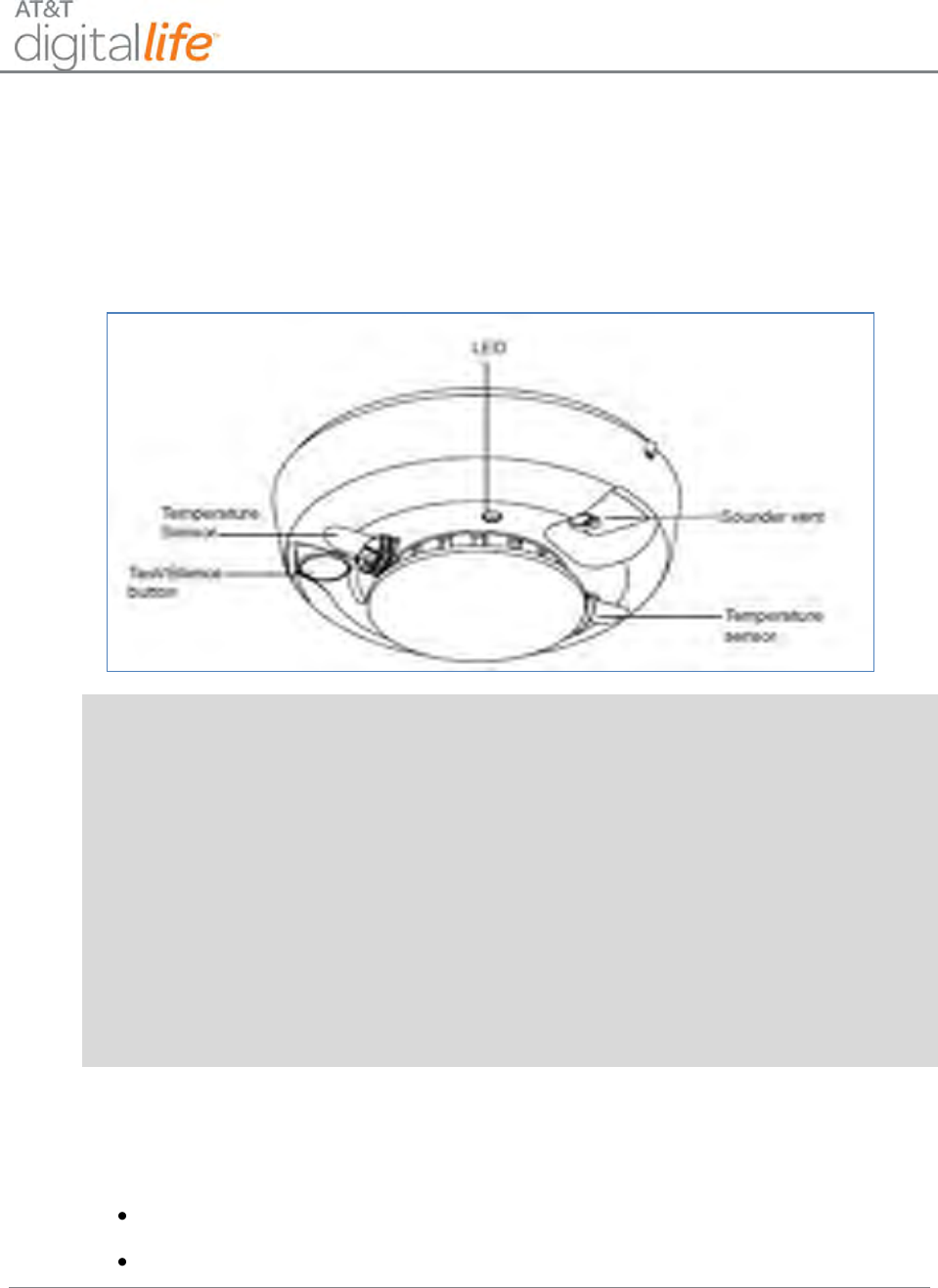
Installation and Operations Manual
AT&T Proprietary (Internal Use Only)
—69—
6.2.2 Smoke Detector
The AT&T model number SW-ATT-SMK is a photoelectric smoke alarm with a built-in
transmitter, as shown in Figure 43.
Figure 43: Smoke Detector
WARNING: The DLS supports Fire Alarm Verification for use with smoke detectors which
can be utilized to delay the transmission of a smoke alarm to the AT&T Digital Life Central
Monitoring Center. When smoke is detected, the alarm sounds a loud temporal 3 local
alarm. Twenty (20) seconds after the local alarm sounds, the built-in transmitter sends a
digitally coded wireless signal to the DLC. The wireless signal will be repeated every 20
seconds as long as smoke is still present. In order to reduce the likelihood of reporting false
smoke alarms, the Fire Alarm Verification feature can be used. If the Fire Alarm Verification
feature is enabled, the DLC waits for two smoke detector signals within 25 seconds before
a smoke alarm is reported to the AT&T Digital Life Central Monitoring Center.
In addition to the photoelectric detector, the unit contains an integrated fixed 135°
temperature and rate-of-rise heat sensor that will send an alarm signal based on
temperature detected.
6.2.2.1 Smoke Detector LED Functions
Flashing—Flashes every 9 seconds to indicate normal operation.
On—Detects smoke.
Off—Trouble or maintenance is required.
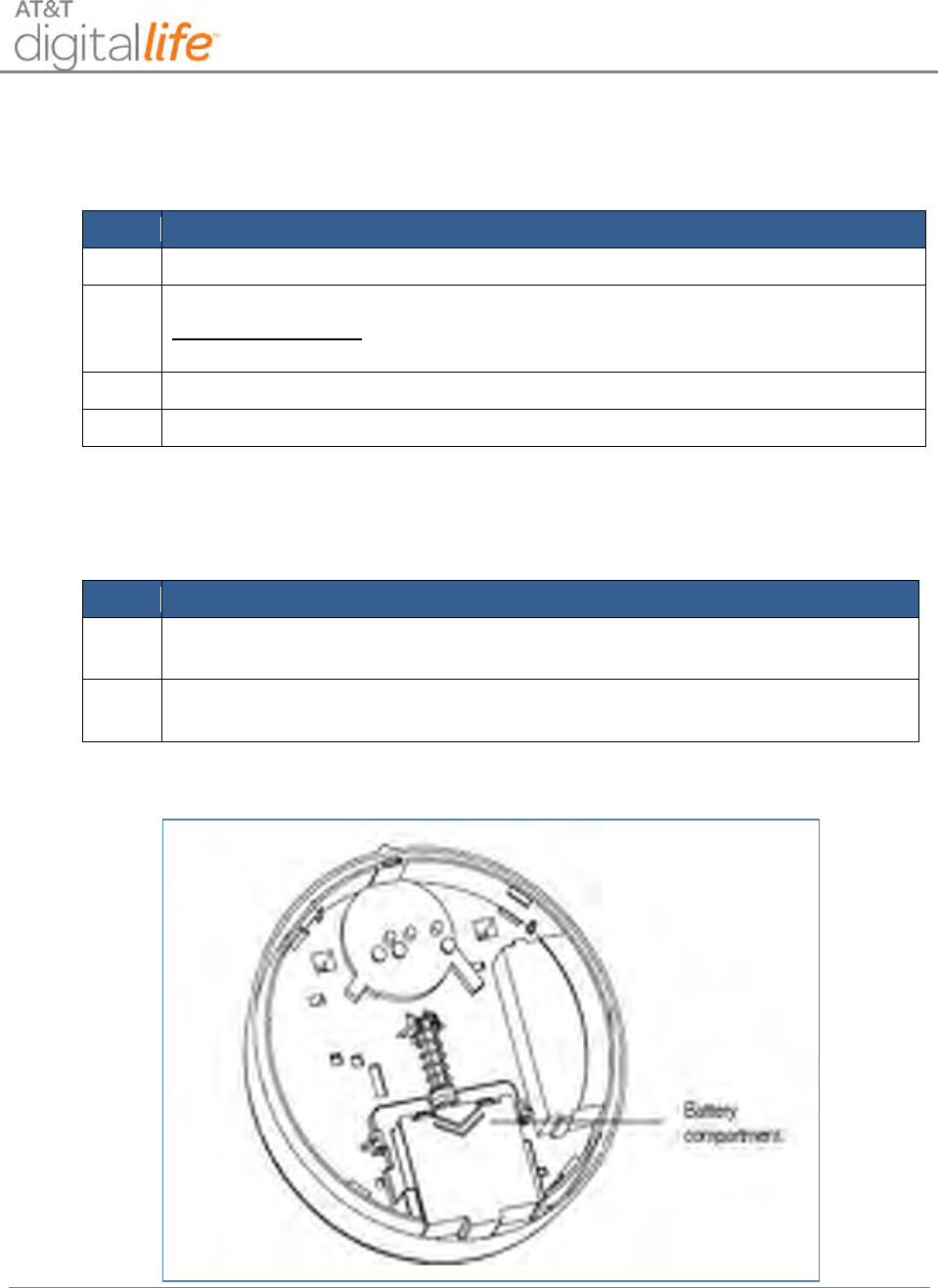
Installation and Operations Manual
AT&T Proprietary (Internal Use Only)
—70—
6.2.2.2 Discovering and Registering the Smoke Detector
Follow these steps to discover and register the smoke detector:
Step
Action
1.
Place the DLC into Discovery Mode in DLD.
2.
Make the smoke detector discoverable by inserting the two batteries.
Alternate Method: Remove the back mounting bracket (sends tamper
signal).
3.
Confirm that the smoke detector has been discovered in DLD.
4.
Label the smoke detector in DLD.
6.2.2.3 Installing the Smoke Detector
Follow these steps to assemble the smoke detector:
Step
Action
1.
Slide the battery compartment cover away from the unit to unsnap it and lift it
off as shown in Figure 44.
2.
Observing proper polarity, insert the two 3V lithium batteries supplied into the
alarm battery compartment and replace the battery cover.
Figure 44: Smoke Alarm Battery Compartment
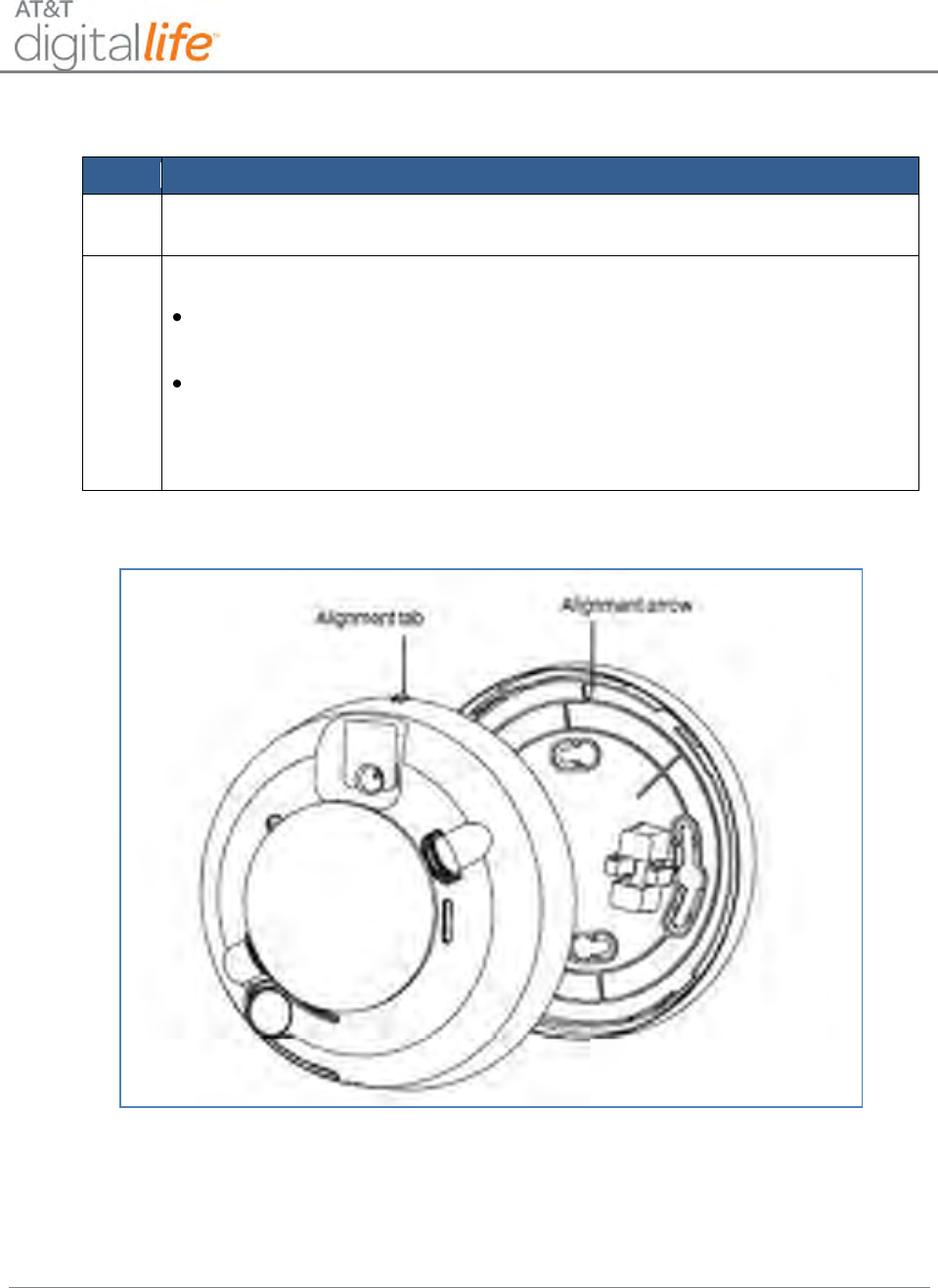
Installation and Operations Manual
AT&T Proprietary (Internal Use Only)
—71—
Follow these steps to mount the smoke detector:
Step
Action
1.
Using the two screws and anchors provided, mount the base, as shown in
Figure 45.
2.
Attach the unit to the base as follows:
Line up the raised alignment tab on the lip of the unit with the alignment
arrow on the base.
Insert the unit into the base and turn clockwise approximately 15
degrees. It should snap firmly into place.
IMPORTANT! The unit cannot be attached to the base if no batteries are
installed.
Figure 45: Smoke Alarm to Base Alignment
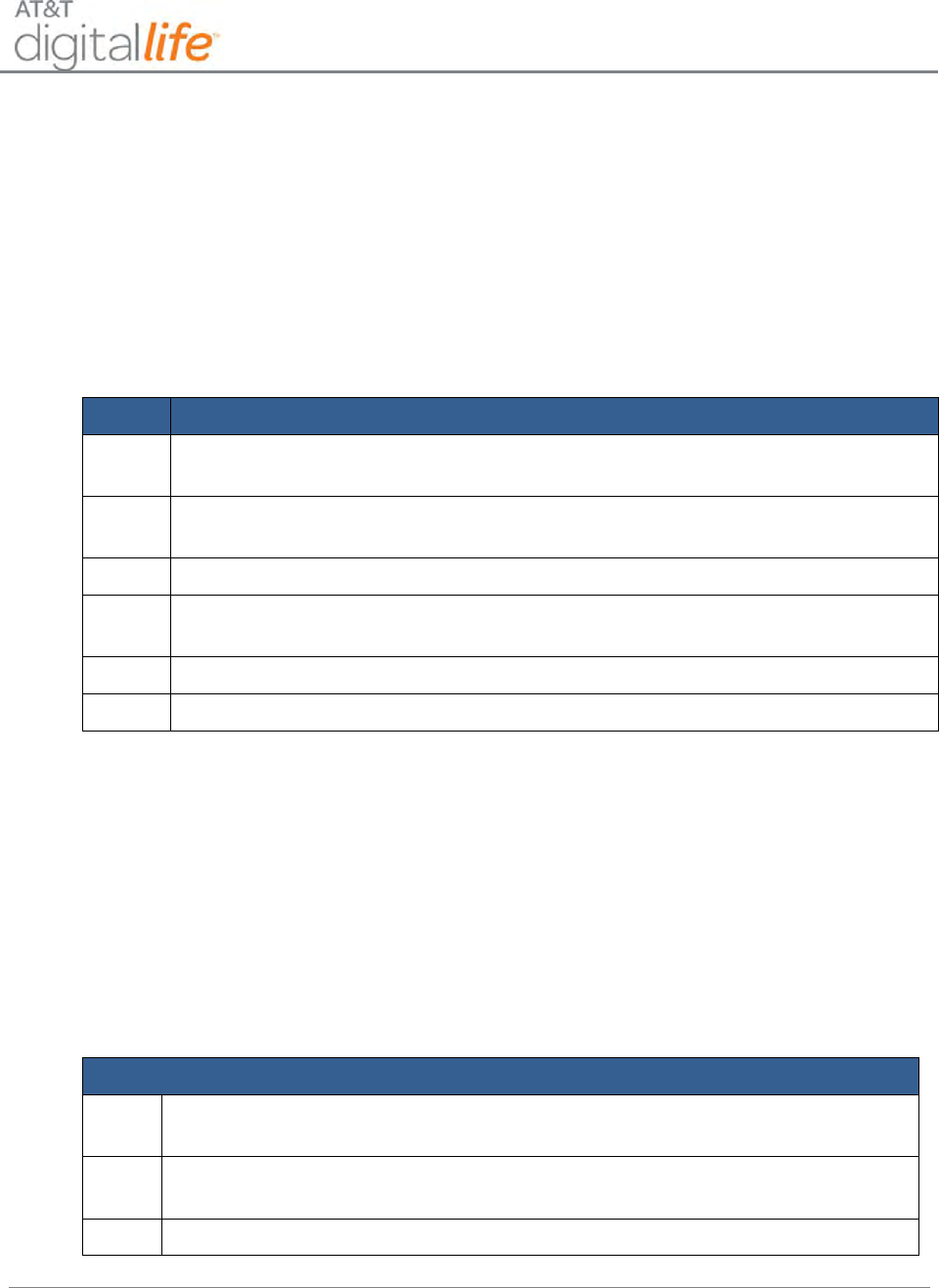
Installation and Operations Manual
AT&T Proprietary (Internal Use Only)
—72—
6.2.2.4 Installing/Replacing Batteries
When the batteries are low, the integral transmitter will send a low battery report to the
DLC. The smoke detector LED is extinguished and it will chirp every 45 seconds until the
batteries are replaced. The low battery trouble chirps can be silenced for 24 hours by
pressing the TEST/SILENCE button. Battery life is a minimum of one year, and varies
depending on how often the unit is tested.
Use only 3V lithium batteries, as listed on the battery compartment cover. Follow these
steps to replace the batteries:
Step
Action
1.
Remove the unit from the mounting base, grasp the unit and turn it counter
clockwise approximately 15 degrees.
2.
Slide the battery compartment cover away from the smoke alarm to unsnap it
and lift it off.
3.
Remove the batteries and dispose of them properly.
4.
Observing correct polarity, insert two new CR123A 3V lithium batteries into
the battery compartment and replace the cover.
5.
Reattach the unit to the mounting base.
6.
Test the system.
6.2.2.5 Testing the Smoke Detector
Sensitivity Test
To test the sensitivity of the smoke detector, do the following:
1. Press and hold the TEST/SILENCE button for 4 seconds. Once the test starts
(prior to 4 seconds interval), the smoke alarm LED flashes 1 to 9 times.
2. Count the number of LED flashes and use the following table to determine if any
action is necessary.
LED Flashes Indication—Action
0-1
Unserviceable hardware fault. Reset and rerun sensitivity test. If the error
persists, replace the unit.
2-3
Unit is becoming insensitive. Clean and reset the unit. Rerun sensitivity test.
If the error persists, replace the unit.
4-7
Unit is within normal sensitivity range. No action required.
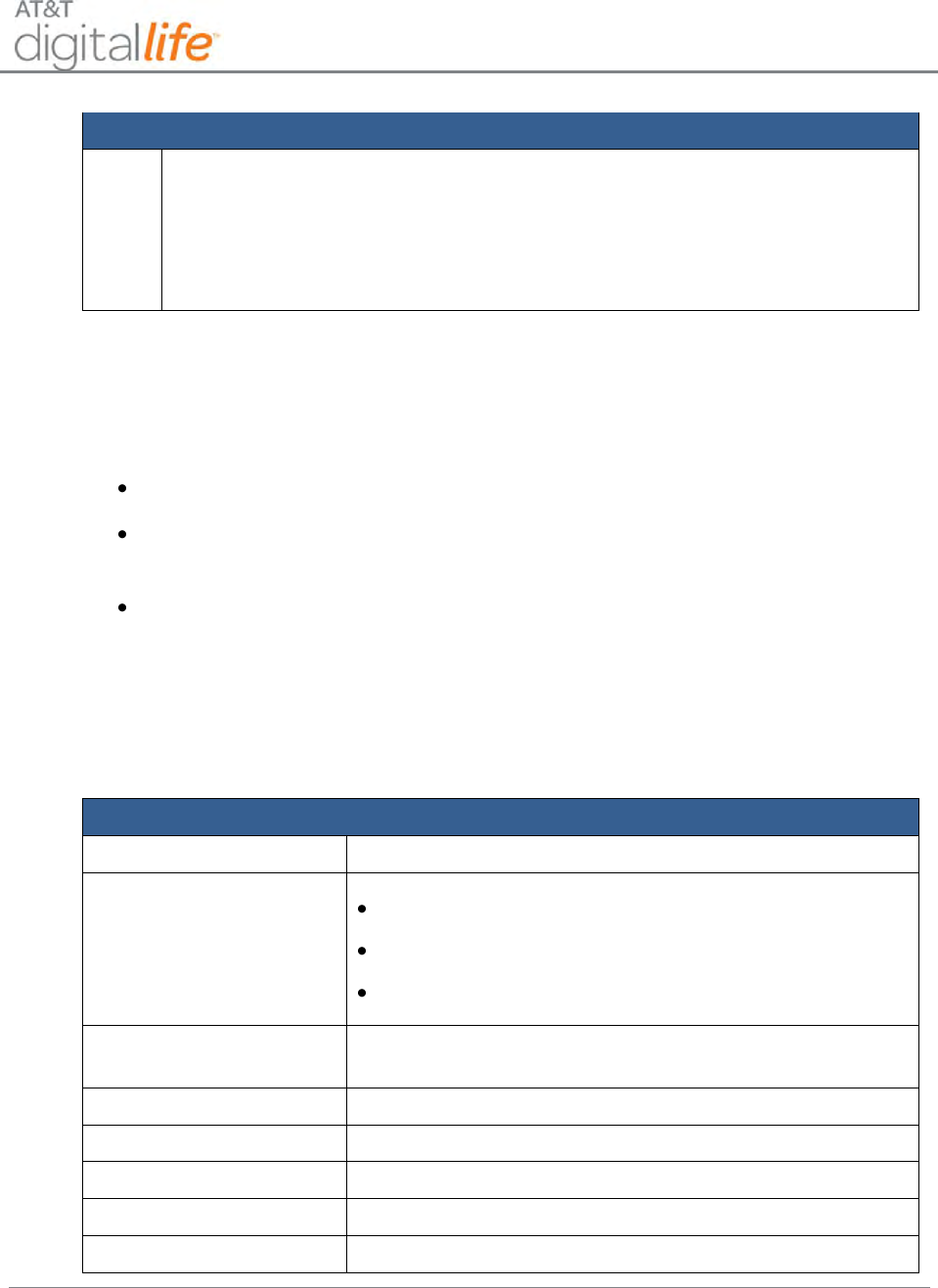
Installation and Operations Manual
AT&T Proprietary (Internal Use Only)
—73—
LED Flashes Indication—Action
8-9
Unit is becoming too sensitive. Verify that the optical chamber is snapped
down securely. Clean the unit and replace the optical chamber. After the
LED flashes, if the sensitivity is within limits and all other tests pass, the unit
goes into alarm and resets after 7 seconds. If the sensitivity is not within
limits, or an unserviceable hardware fault has been detected, the unit LED
extinguishes until the unit is serviced.
6.2.2.6 Maintaining the Smoke Detector
The units are designed for easy field service and maintenance. When installed and used
properly, they require minimal maintenance. Follow these guidelines:
Test the unit weekly.
Clean the cover with a dry or damp (water) cloth as needed to keep it free from
dust and dirt.
When a unit requires maintenance, it extinguishes its LED and stops sending
supervisory signals to the alarm DLC. If the DLC indicates supervisory trouble for
the smoke alarm, perform the sensitivity test and follow the recommended
actions.
6.2.2.7 Specifications—Smoke Detector
Specifications
Voltage
3V DC
Current
Typical average standby current 35μA
Typical test current 2mA
Typical alarm current 70mA
Battery type
3V lithium, Duracell® 123A, Panasonic® CR123A,
Sanyo® 123A or equal
Low battery threshold
2.70V causes low battery signal
Low battery beep rate
1 every 45 sec.
Frequency
433.92MHz
Sounder
85dBa at 10’ temporal pattern
Sensitivity
2.2% ± 1.3% / ft.
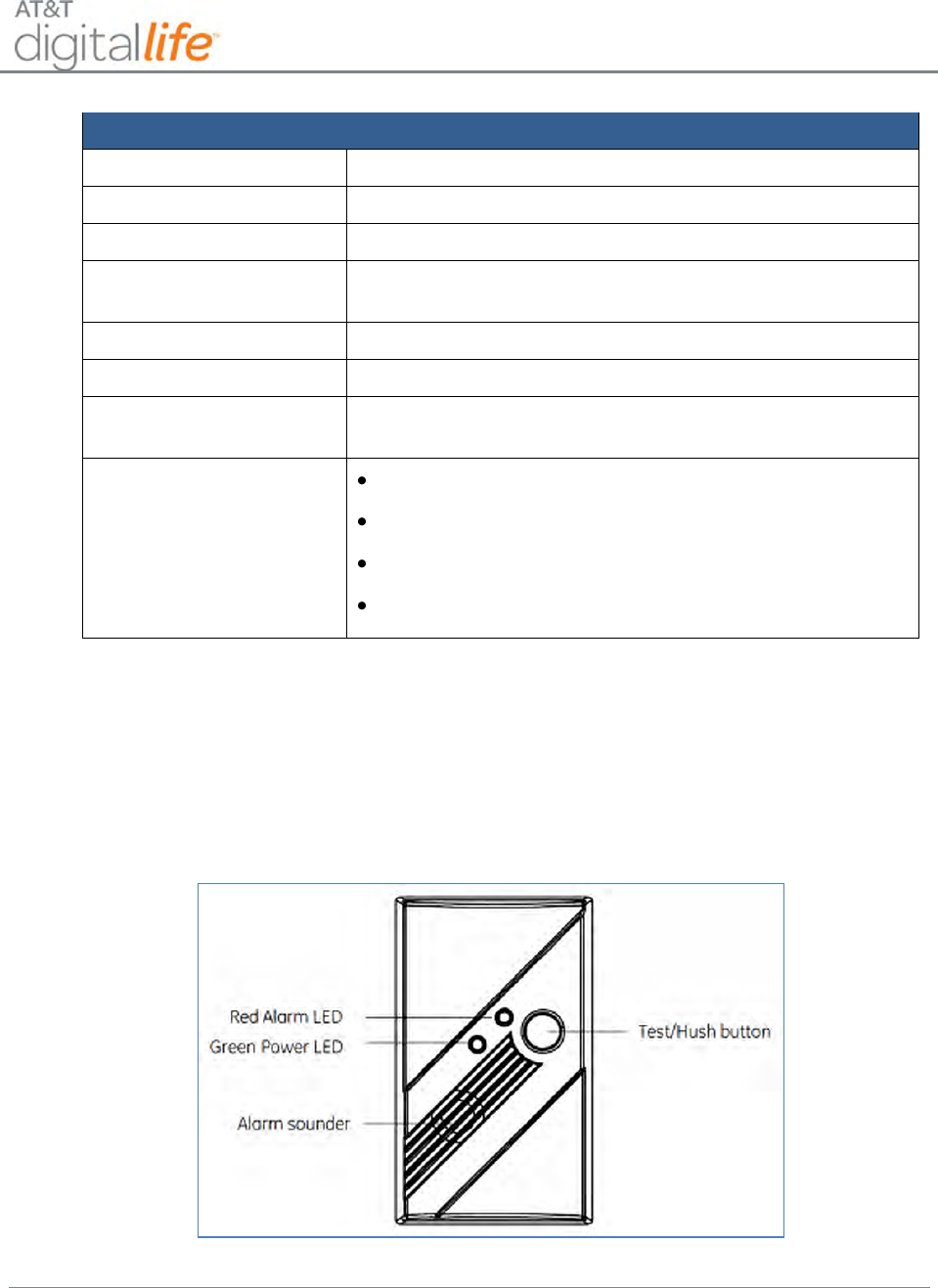
Installation and Operations Manual
AT&T Proprietary (Internal Use Only)
—74—
Specifications
Dimensions
4.68 x 2.75 x 1.85 in. (119 x 70 x 47 mm)
Storage temperature
4 to 140oF (- 20 to 60oC)
Operating temperature
40°-100°F (4.4°-37.8°C)
Operating humidity
range
0-95% non-condensing
Alarm dimensions
5.6” x 2.4” (14.2 cm x 6.1cm)
Base dimensions
5.4” x 0.46” (13.7 cm x 1.17cm)
Drift compensation
adjustment
0.5% / ft. max.
Heat detector
specifications
Rate-of-rise 15°F/min>105°F
8.3°C/min>40.6°C
Fixed 135°F ± 5°F (57.2°C ± 2.8°C)
Listings, UL217, CSFM
6.2.3 Carbon Monoxide (CO) Detector
The AT&T model number SW-ATT-CO is a wireless carbon monoxide (CO) detector that
monitors the levels of CO gas and gives early warning when potentially dangerous levels
exist, as shown in Figure 46.
Figure 46: CO Detector
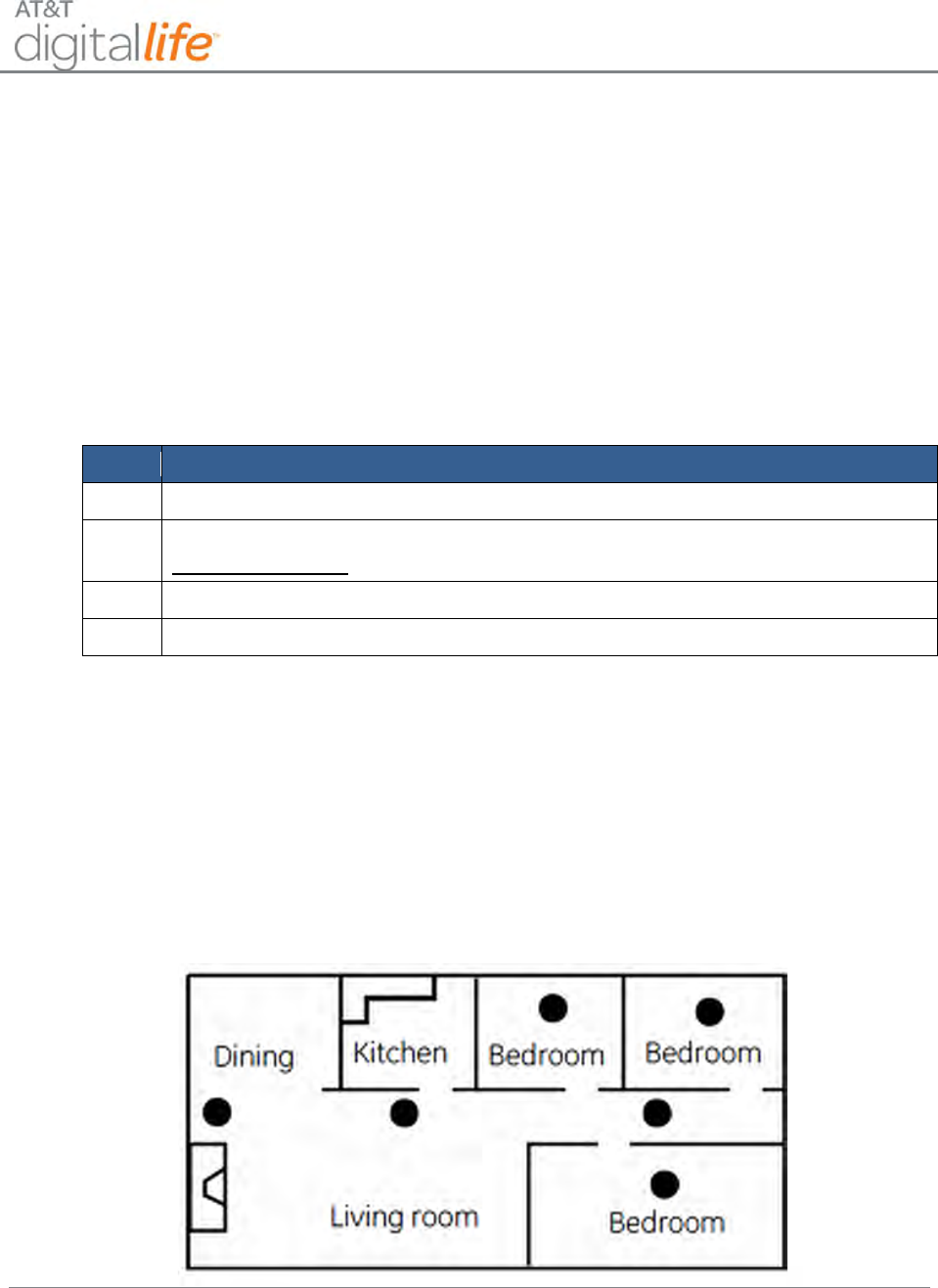
Installation and Operations Manual
AT&T Proprietary (Internal Use Only)
—75—
The CO Detector only detects CO. It does not detect fire, smoke, or any other gas. If a
dangerous concentration of CO is detected by patented and field-proven electrochemical
sensor, an LED indicator illuminates and an internal siren is activated in Temporal 4
pattern. The CO Detector also transmits an alarm signal to the DLC within 15 seconds of
detecting dangerous concentration of CO gas. The CO Detector also detects low battery,
wall tamper, and sensor end-of-life. These trouble codes are transmitted to the DLC. The
alarm automatically reset when CO is no longer detected.
6.2.3.1 Discovering and Registering the CO Detector
Follow these steps to discover and register the CO detector:
Step
Action
1.
Place the DLC into Discovery Mode in DLD.
2.
Make the CO detector discoverable by inserting the three batteries.
Alternate Method: Remove and reinstall the back case (sends tamper signal).
3.
Confirm that the CO detector has been discovered in DLD.
4.
Label the CO detector in DLD.
6.2.3.2 Selecting Location(s) for Installation
CO detectors should be mounted in or near bedrooms and living areas. It is
recommended that you install an alarm on each level of your home. When choosing your
installation locations, make sure you can hear the alarm from all sleeping areas. If you
install only one CO detector in your home, install it near bedrooms, not in the basement
or furnace room, as shown in Figure 47.
Figure 47: CO Detector Recommended Locations
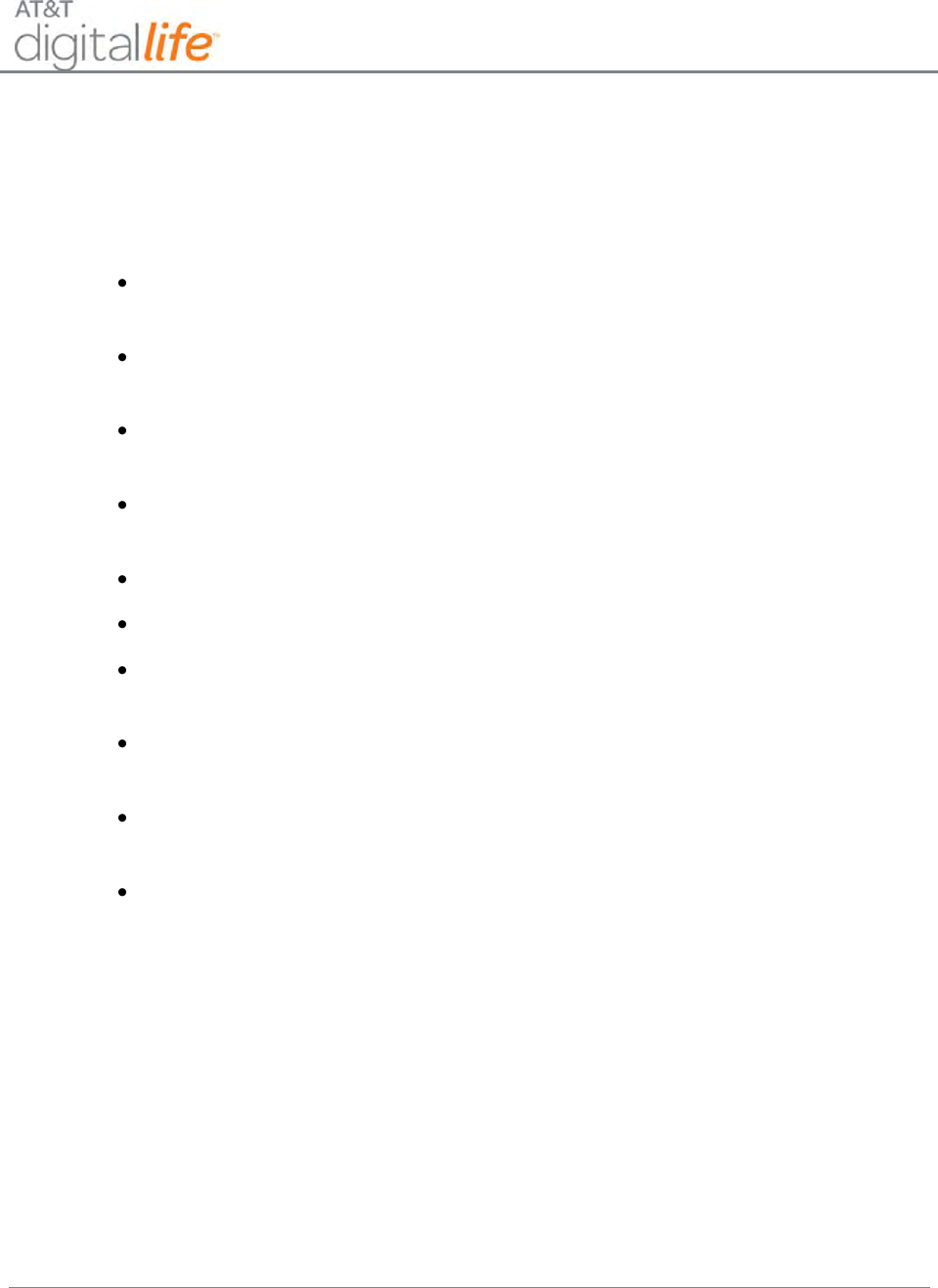
Installation and Operations Manual
AT&T Proprietary (Internal Use Only)
—76—
6.2.3.3 Locations to Avoid
Improper location can affect the sensitive electronic components in this alarm. To avoid
causing damage to the unit, to provide optimum performance, and to prevent
unnecessary nuisance alarms:
Do not install in kitchens, garages, or furnace rooms that may expose the sensor
to substances that could damage or contaminate it.
Do not install in areas where the temperature is colder than 40°F (4.4°C) or
hotter than 100°F (37.8°C) such as crawl spaces, attics, porches, and garages.
Do not install within 5 ft. of heating or cooking appliances. (15 ft. is recommended
to prevent nuisance alarms.)
Do not install near vents, flues, chimneys, or any forced/unforced air ventilation
openings.
Do not install on metal surfaces.
Avoid mounting in areas with a large quantity of metal or electrical wires.
Do not install near ceiling fans, doors, windows, or areas directly exposed to the
weather.
Do not install in dead air spaces, such as peaks of vaulted ceilings or gabled
roofs, where CO may not reach the sensor in time to provide early warning.
Do not install near deep-cell large batteries. Large batteries have emissions that
can cause the alarm to perform at less than optimum performance.
Do not obstruct the vents located on the alarm. Do not place the alarm where
drapes, furniture, or other objects block the flow of air to the vents.
6.2.3.4 Mounting the CO Detector
The CO detector can be wall mounted or ceiling mounted. Follow these steps to mount
the CO detector:
1. Slide the alarm body off of the mounting plate.
2. Place the mounting plate in the desired location, and mark the location of the two
mounting holes.
3. Orient the mounting plate vertically or horizontally as shown in Figure 48 and
Figure 49.
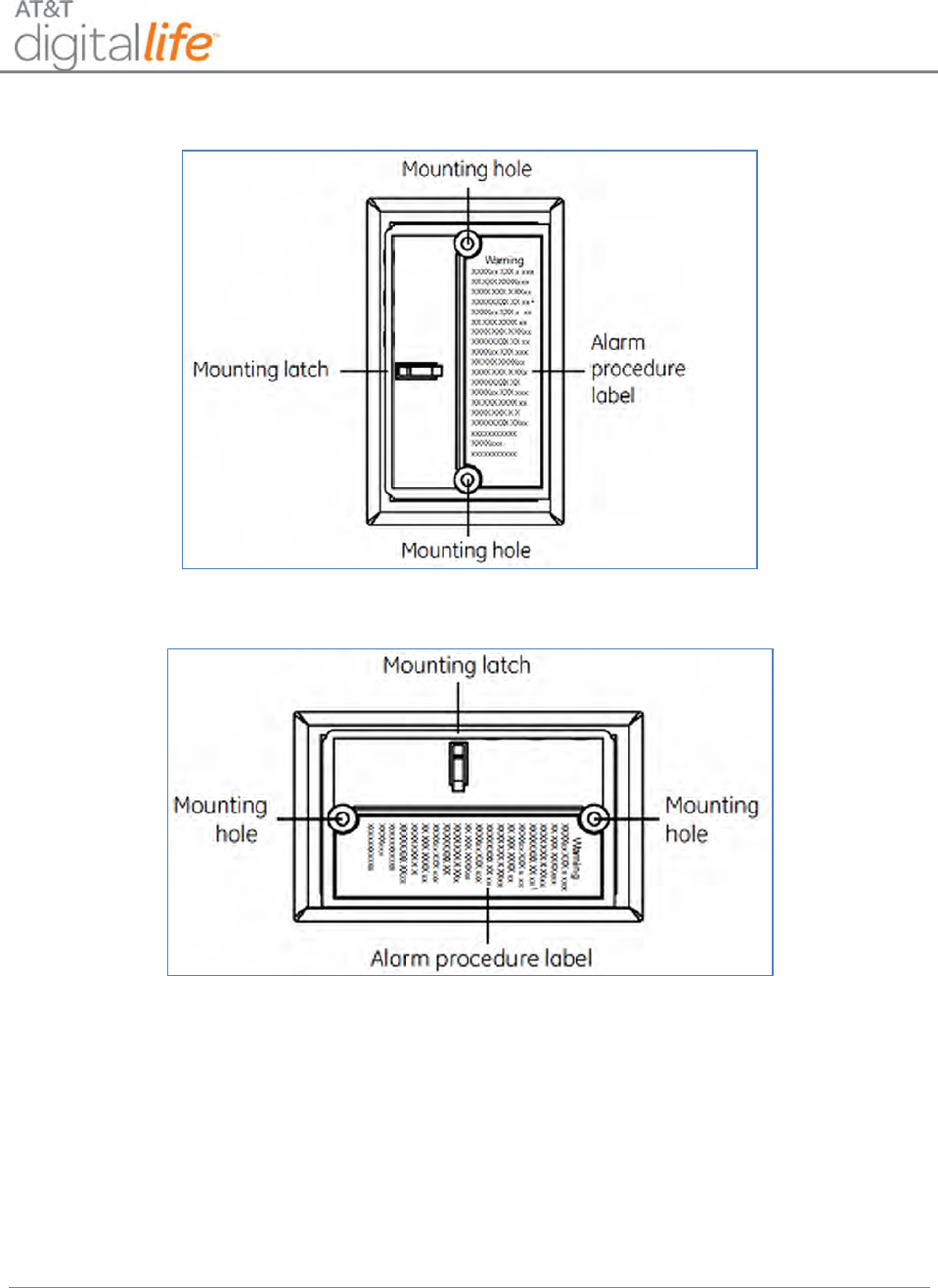
Installation and Operations Manual
AT&T Proprietary (Internal Use Only)
—77—
Figure 48: Vertical Mounting
Figure 49: Horizontal Mounting
1. Insert the two screws provided and secure the mounting plate to the wall or
ceiling surface. (If mounting in plasterboard or drywall, drill a 3/16 in. hole and
use the plastic anchors provided.)
2. After the mounting plate is secured, slide the alarm over the mounting plate.
3. Complete labels and attach: Two labels have been provided that have important
information on what to do in case of an alarm. Add the phone number of your
emergency service provider in the space provided. Place one label next to the
alarm after it is mounted, and one label near a fresh air source such as a door or
window.
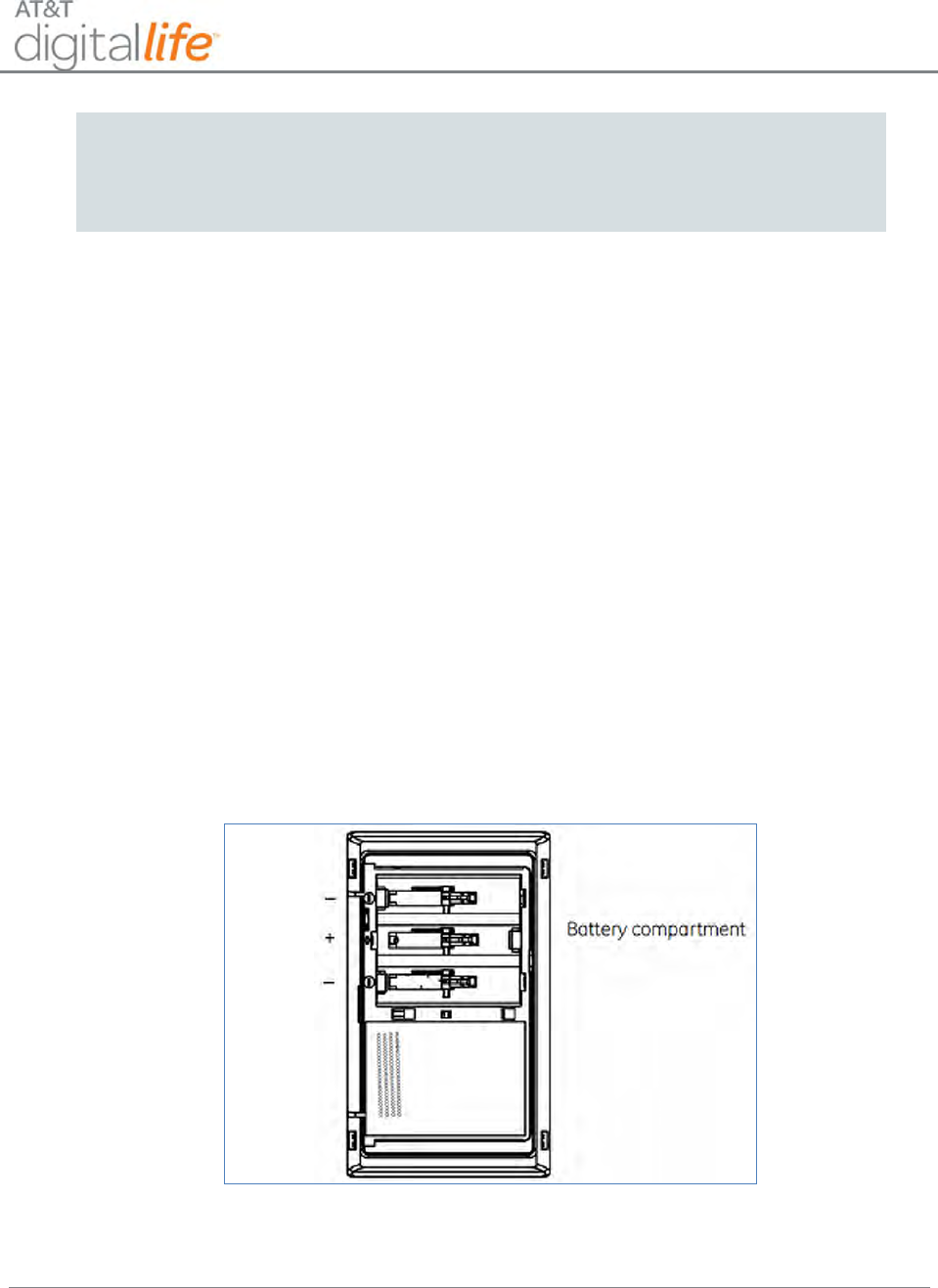
Installation and Operations Manual
AT&T Proprietary (Internal Use Only)
—78—
WARNING:
After seven years from initial power up, this alarm will beep two times every 30
seconds to indicate that it is time to replace the unit. Replace the alarm
immediately! It will not detect CO in this condition.
To help identify the date to replace the alarm, an area has been reserved on the side of
the alarm. Write the “replace by” date (seven years from power up) with a permanent
marker in the area provided.
6.2.3.5 Installing/Replacing Batteries
NOTE: Place the DLC into sensor test mode prior to replacing the batteries. If the DLC is
not in sensor test mode during battery replacement, an alarm/tamper condition may be
reported.
1. Slide the alarm body off of the mounting plate.
2. If replacing batteries, remove the old batteries and properly dispose of them as
recommended by the battery manufacturer.
3. Install the new Alkaline AA batteries (Duracell MN1500 or MX1500 or Energizer
E91 or equivalent batteries).
4. Note the polarity illustration in the battery compartment, as shown in Figure 50.
Figure 50: Install Batteries in CO Detector
5. Slide the alarm body back onto the mounting plate.
NOTE: The mounting plate will not close unless all three batteries are installed.
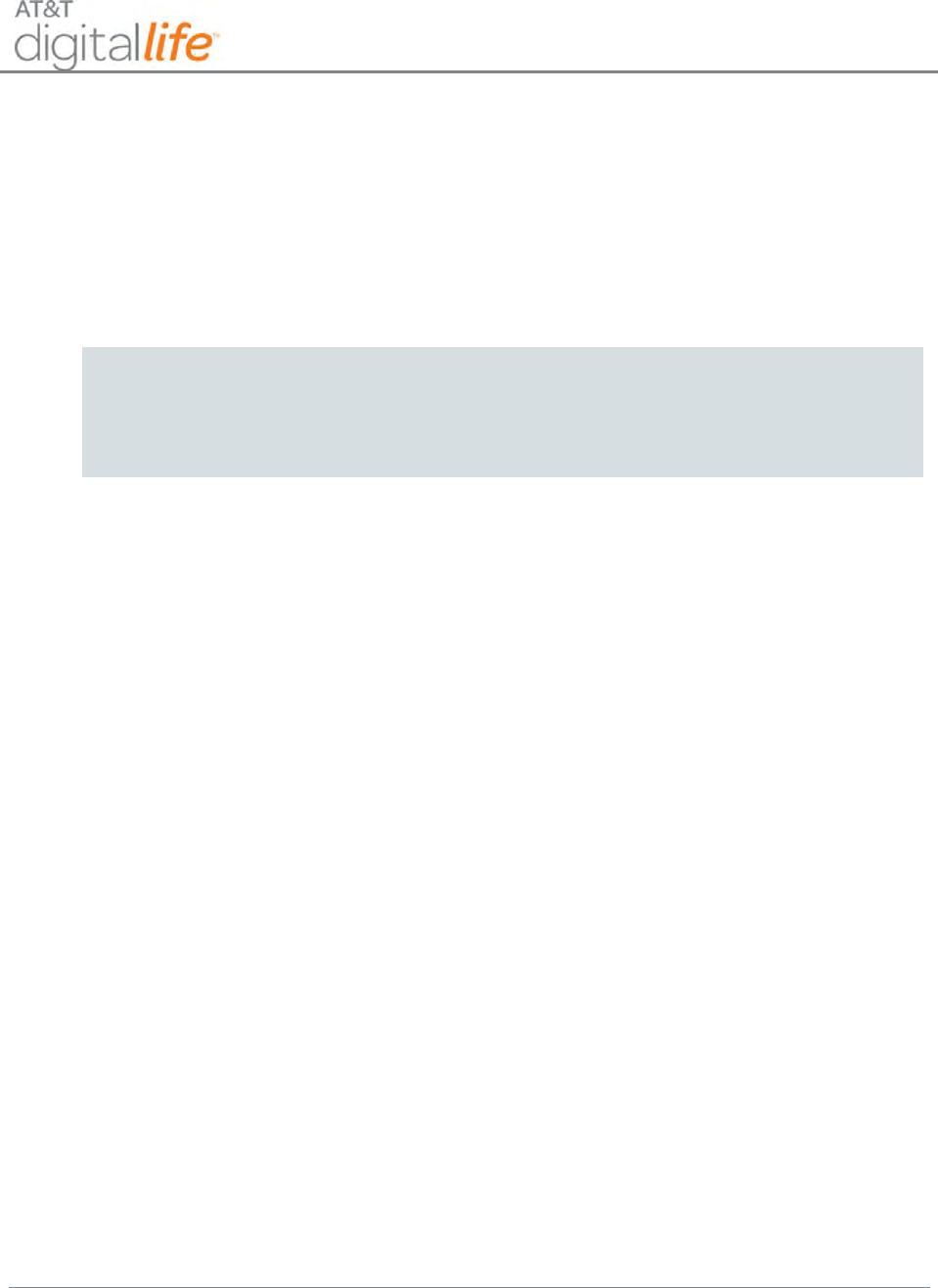
Installation and Operations Manual
AT&T Proprietary (Internal Use Only)
—79—
After installing or changing the batteries, reinstall your alarm. Test your alarm by using
the Test/Hush button and check that the green Power LED is on.
NOTE: Constant exposures to high or low humidity may reduce battery life.
6.2.3.6 Testing the CO Detector
NOTE: This unit is sealed. The cover is not removable.
WARNING:
The DLC must be placed into sensor test mode while conducting any tests. Placing the
DLC into sensor test mode for all testing helps to protect against false alarms and
unintentional central station reporting.
NOTE: Due to the loudness of the alarm, we suggest that you place your fingers over
the sounder vent while testing your alarm.
CAUTION: Continuous exposure to the high sound level of this alarm over an extended
period of time may cause hearing loss.
The CO Detector has one (1) test mode: Normal CO Alarm Test. This test mode allows
you to conduct an internal self test and tests the sounder.
6.2.3.7 Normal CO Alarm Test
1. Wait at least 10 minutes after installation to test the CO Detector.
2. Make sure the green Power LED is flashing for normal operation.
3. Set the DLC to sensor test mode.
4. Press and hold the Test/Hush button until the unit beeps two times
(approximately 5 seconds), and then release the button. If the unit is operating
properly, you will hear four quick beeps.
6.2.3.8 Troubleshooting
If the unit does not power up properly or reports low battery:
1. Make sure the batteries are fully seated within the battery compartment and the
polarity is correct.
2. Make sure that all three batteries are installed.
3. Check the battery voltage (1.5 VDC nominal per battery).
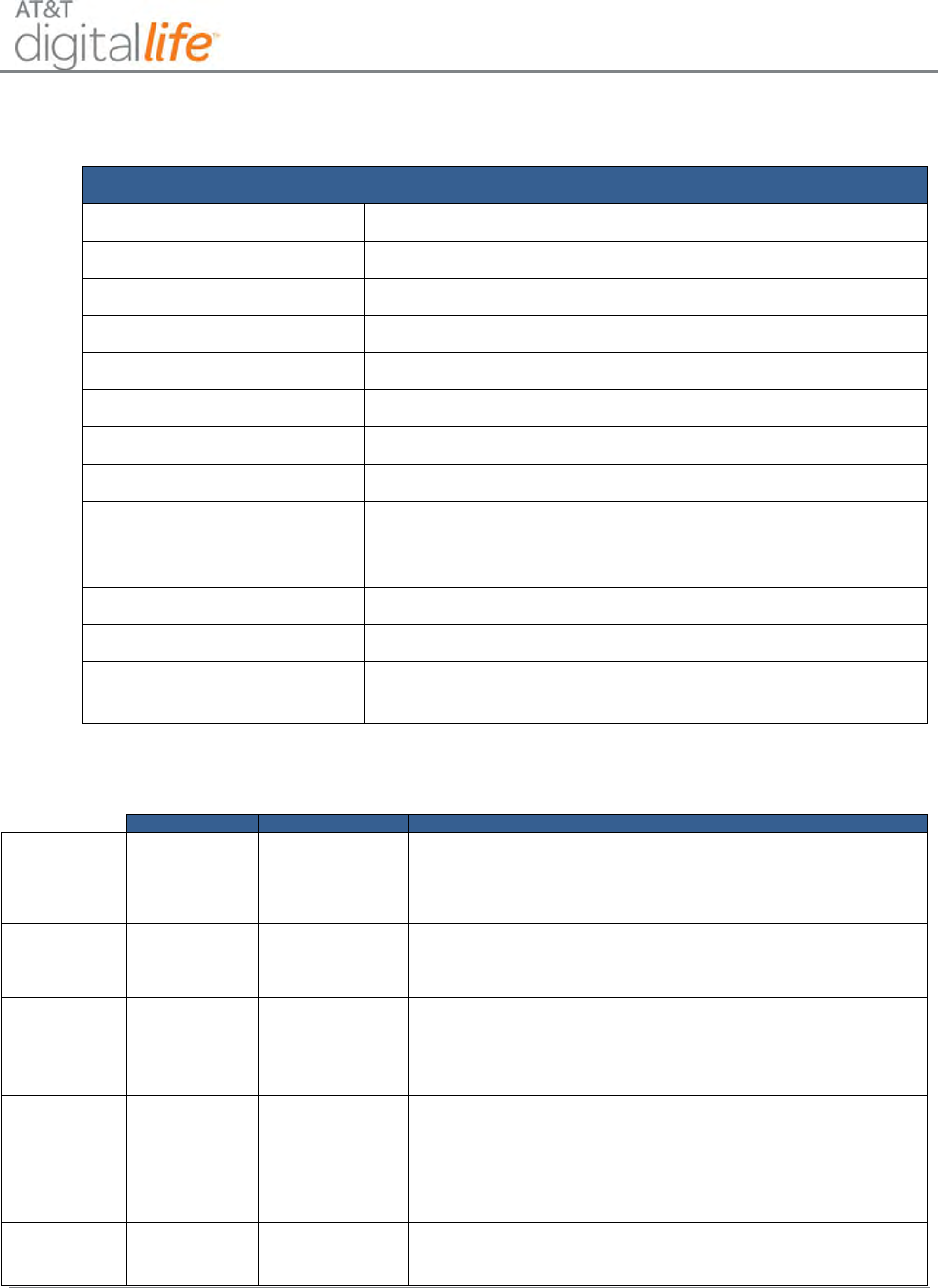
Installation and Operations Manual
AT&T Proprietary (Internal Use Only)
—80—
6.2.3.9 Specifications—CO Detector
Specifications
Compatible Panels
Digital Life Controller
Backup Power
Three (3) AA batteries
Battery Type
1.5 V DC Alkaline
Required Batteries
Duracell MN 1500, Duracell MX 1500, Energizer E91
Sensor Life
7 years
Frequency
433.92MHz
Supervisory Interval
64 minutes
Audible Alarm
Temporal 4
Alarm Response times
70 PPM = 60 - 240 min.
150 PPM = 10 - 50 min.
400 PPM = 4 -15 min.
Dimensions
4.68 x 2.75 x 1.85 in. (119 x 70 x 47 mm)
Storage Temperature
4 to 140oF (- 20 to 60oC)
Operating Environment
Temperature: 40 to 100oF (4.4 to 37.8oC)
Relative Humidity: 10 to 95% non-condensing
6.2.3.10 Operation Characteristics of CO Detector
LED Display
Alarm Sound
Units Status
Recommendation
Normal
operation
Green Power
LED flashes
every 30
seconds.
None.
Normal DC
operation
(sensing no CO)
and with good
batteries.
None.
Carbon
monoxide
alarm
Red Alarm LED
flashes with
beeps.
Four quick beeps,
5 seconds
silence, repeating.
Alarm condition.
Dangerous
concentrations of
CO detected.
See “Alarm procedure” on page 8.
Low battery /
low battery
hush
Red Alarm LED
flashes every
60 seconds.
One quick beep
every 60 seconds.
Batteries need to
be replaced.
Replace all three AA batteries.
Press Test/Hush button and release. This will
silence the low battery audible chirp between 8
and 11 hours allowing for a more convenient time
to replace the batteries.
Alarm end-of-
life indicator
Red Alarm LED
flashes two
times every 30
seconds.
Two quick beeps
every 30 seconds.
End of CO Alarm
life.
Press the Test/Hush button and release. This will
silence the end-of-life signal for up to three days.
After three days, the unit will resume end-of-life
chirps. Hush mode will silence the alarm ten times
or up to 30 days. After 30 days, the unit can no
longer be hushed. Replace the CO Alarm
immediately. The unit will not respond to CO.
Trouble/servi
ce alarm
Red Alarm LED
flashes every
30 seconds.
One quick beep
every 30 seconds.
Unit is in trouble
condition.
Replace batteries. If condition continues, unit has
malfunctioned. Replace immediately. Unit will not
respond to CO.
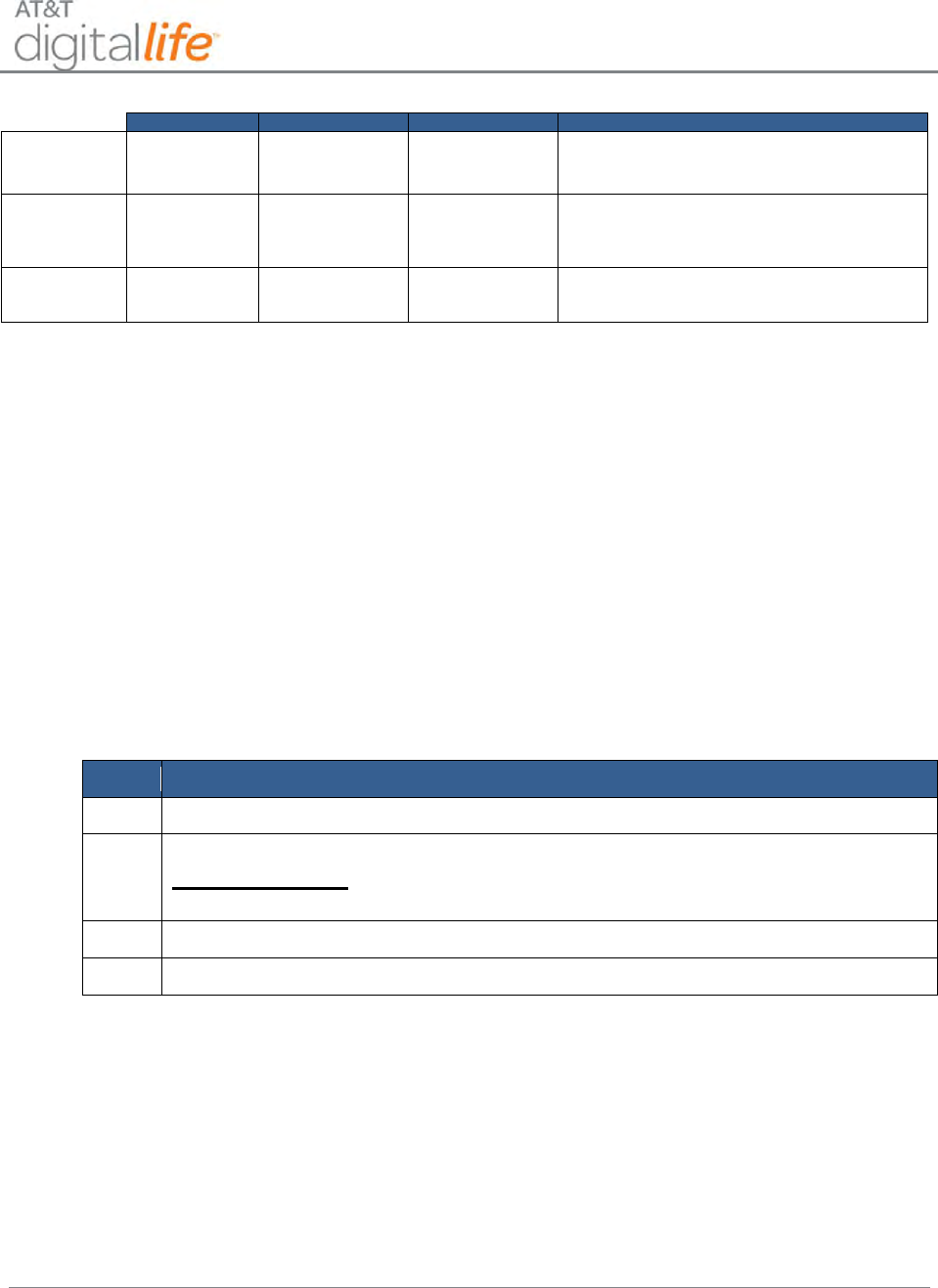
Installation and Operations Manual
AT&T Proprietary (Internal Use Only)
—81—
LED Display
Alarm Sound
Units Status
Recommendation
Error
condition
Red Alarm LED
constantly on.
Constant alarm.
Very low battery
or unit
malfunction.
Replace batteries. If condition continues, unit has
malfunctioned. Replace immediately.
Test mode
Red Alarm LED
flashes with
beeps.
Four quick beeps,
5 seconds
silence, repeated
once.
Normal operation
when Test/Hush
button is pressed.
CO not detected. Alarm for test purposes only.
Tamper
Red Alarm LED
flashes every
30 seconds.
One quick beep
every 30 seconds.
Unit is in tamper
condition.
Place alarm body back onto mounting plate. If
condition continues, unit has malfunctioned.
Replace immediately
6.2.4 Vanishing Door/Window (D/W) Sensor
The AT&T model number SW-ATT-V2 device is a fully supervised, tamper-protected
sensor that is designed to be installed on most doors or windows. The V2 sensor
includes a radio transmitter that sends information to the DLC. Opening the door or
window will cause the radio transmitter to send an alarm report. Closing the door or
window will cause the radio transmitter to send a restore code. If the case of the V2
sensor is removed for any reason, the radio transmitter will send a tamper alert to the
DLC.
6.2.4.1 Discovering and Registering the V2 Sensor
Follow these steps to discover and register the V2 sensor:
Step
Action
1.
Place the DLC into Discovery Mode in DLD.
2.
Make the V2 Sensor discoverable by inserting the battery.
Alternate Method: Press and release the tamper switch (sends tamper
signal).
3.
Confirm that the V2 sensor has been discovered in DLD.
4.
Label the V2 sensor in DLD.
6.2.4.2 Installing and Mounting the V2 Sensor
Transmitter—Door
Select the location where the vanishing sensor is to be mounted. The transmitter should
be located vertically on the door jam no more than six inches from the top of the door.
The integral magnet should be mounted on the door, within ½ inch of the transmitter with
the notch on the magnet aligned with the middle notch on the transmitter as shown in
Figure 51.
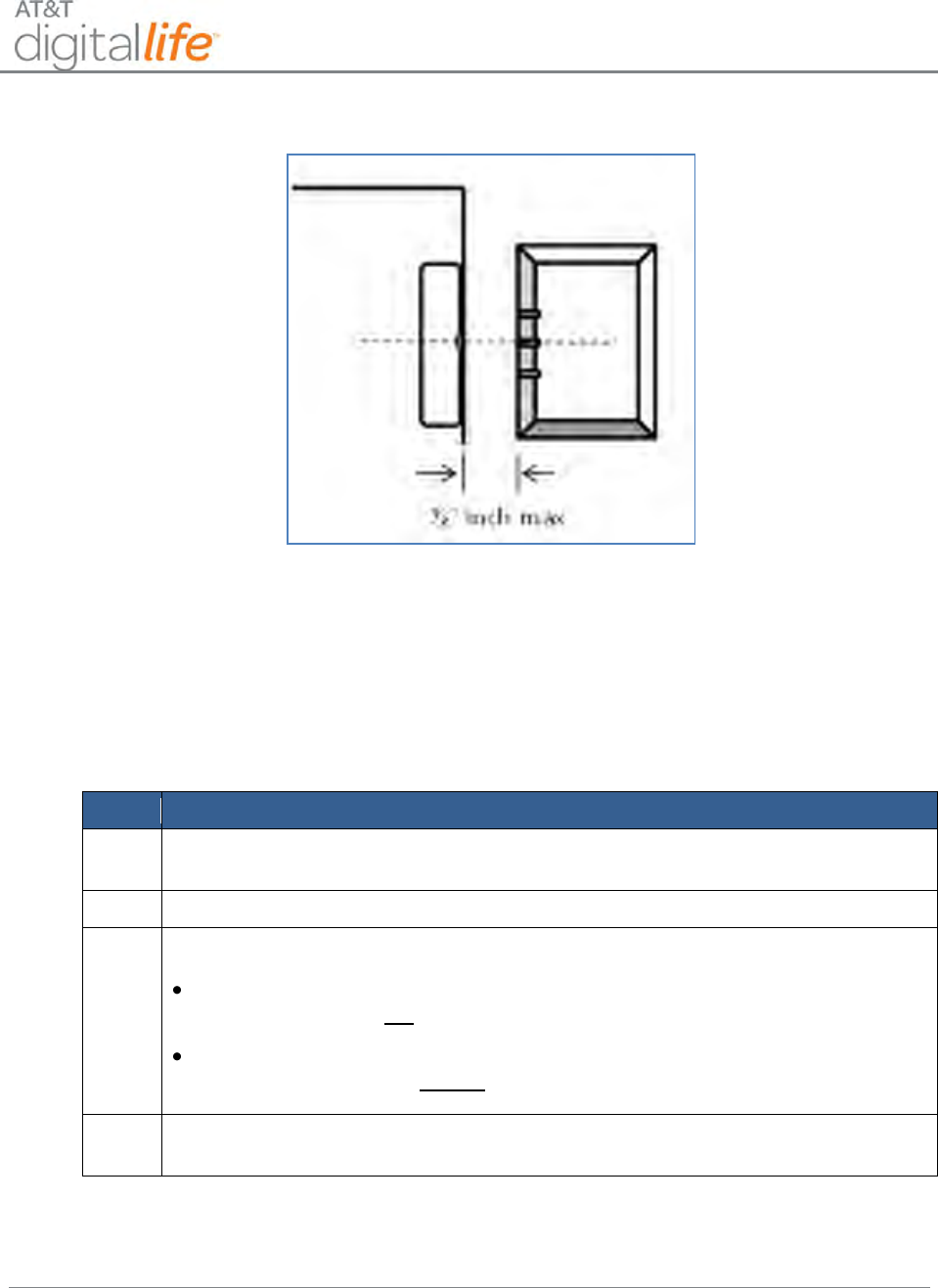
Installation and Operations Manual
AT&T Proprietary (Internal Use Only)
—82—
Figure 51: Mounting Vanishing DW Sensor
Transmitter—Window
Select the location where the vanishing sensor is to be located. Mount the transmitter on
the window jam near the top of the section of the window to be protected. The integral
magnet should be mounted on the window, within ½ inch of the transmitter with the
notch on the magnet aligned with the middle notch on the transmitter.
Mounting the Transmitter
Step
Action
1.
Use the base of the sensor as a template and mark the mounting holes with a
pencil.
2.
Drill the holes for the screws, 5/16” drill size.
3.
Mount the base to the door jam with the screws provided
For doors that open on the left hand side, the round battery cavity in the
base should be at top when the base is mounted to the door jam.
For doors that open on the right hand side, the round battery cavity in the
base should be at the bottom when the base is mounted to the door jam.
4.
Carefully replace the sensor on the base by aligning the tamper switch with the
plastic tamper tab and snap the cover down on the base.
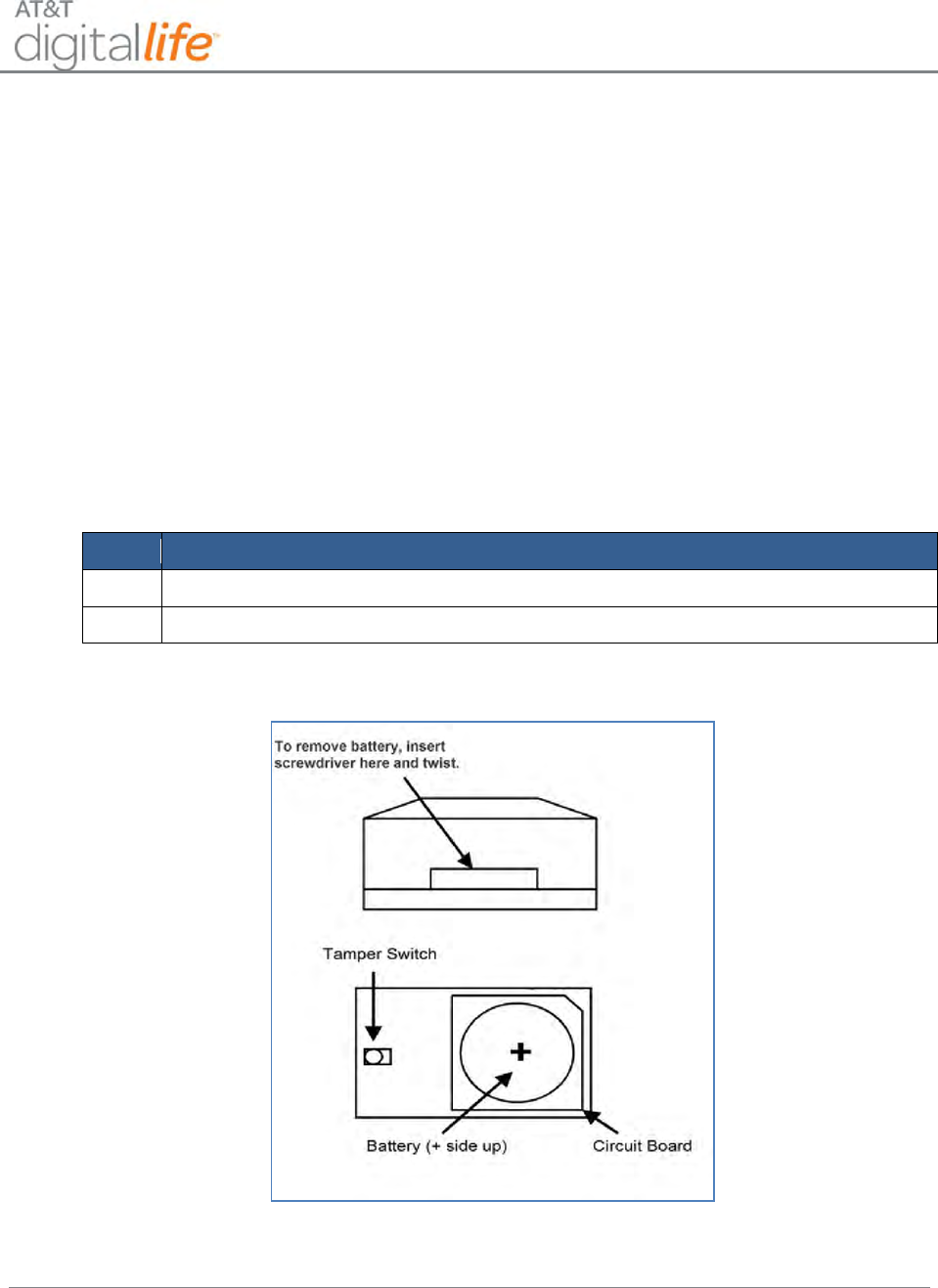
Installation and Operations Manual
AT&T Proprietary (Internal Use Only)
—83—
Using Adhesive Tape
Make sure that the surface is clean and dry. Apply the supplied tape to the back of the
V2 sensor, press and hold firmly in the desired location for approximately 10 to 15
seconds. Note that it may take up to 24 hours for the tape to reach its maximum bonding
strength.
NOTE: Attaching the transmitter with double-stick tape is not allowed in UL installations.
For non-UL listed systems, the sensor can be permanently mounted using the supplied
adhesive.
6.2.4.3 Installing/Replacing Battery
The V2 sensor requires one CR2032 lithium battery. Follow these steps to install the
battery:
Step
Action
1.
Remove the cover as indicated in Figure 52.
2.
Once cover is removed, insert the battery with the positive (+) side up.
Figure 52: Install/Replace Battery—V2 Sensor
NOTE: The V2 sensor includes low battery reporting. When the system indicates a low
battery condition, replace the battery.
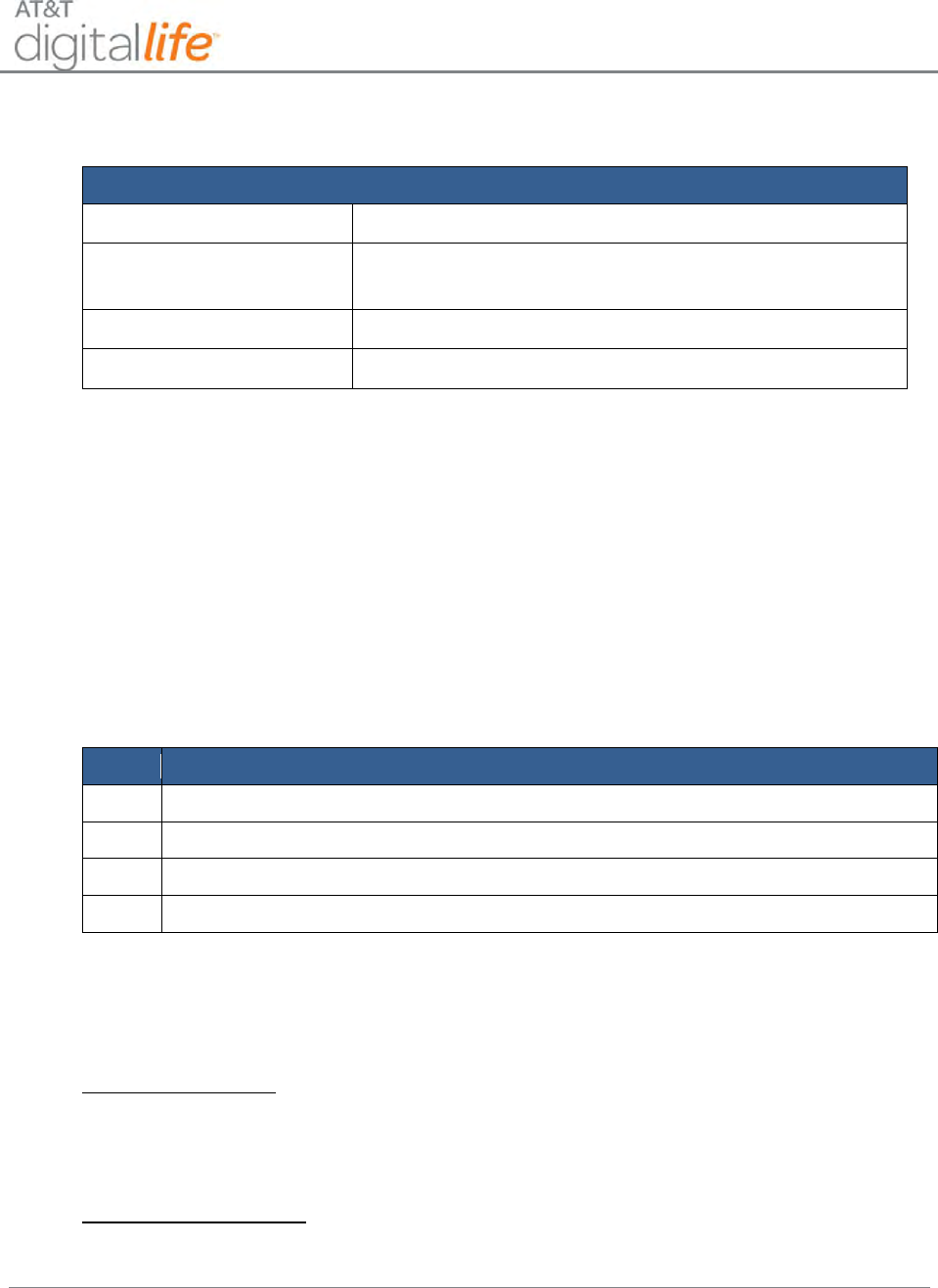
Installation and Operations Manual
AT&T Proprietary (Internal Use Only)
—84—
6.2.4.4 Specifications
General Specifications—V2 Sensor
Operating Temperature
32° to 120° F (0° to 49° C)
Operating Rel.
Humidity
5 to 95%, non-condensing
Operating Frequency
433.92MHz
Battery
3-Volt CR2032 Lithium Battery
6.2.5 Recessed Door/Window (RDW) Sensor
The AT&T model number SW-ATT-RDW is a fully supervised door/window sensor that
reports to the DLC. The detection portion of the device is imbedded into the door or
window frame, while the integral magnet is installed adjacent to the detection device.
Opening the door or window will cause the radio transmitter to send an alarm report.
Closing the door or window will cause the radio transmitter to send a restore code.
6.2.5.1 Discovering and Registering the RDW Sensor
Follow these steps to discover and register the RDW sensor:
Step
Action
1.
Place the DLC into Discovery Mode in DLD.
2.
Make the RDW sensor discoverable by inserting the battery.
3.
Confirm that the RDW sensor has been discovered in DLD.
4.
Label the RDW sensor in DLD.
6.2.5.2 Installing and Mounting the RDW Sensor
Locating the Transmitter
For Door Installation: Select the location where the RDW sensor is to be mounted. Two
locations are preferred. The transmitter can be located in the top portion of the door jam,
near the side where the door opens, or it can be located near the top of the door jam on
the side where the door opens. The integral magnet will be mounted in the door.
For Window Installation: Select the location where the RDW sensor is to be located.
Mount the transmitter in the window jam near the top of the section of the window to be
protected. The integral magnet should be mounted in the window.
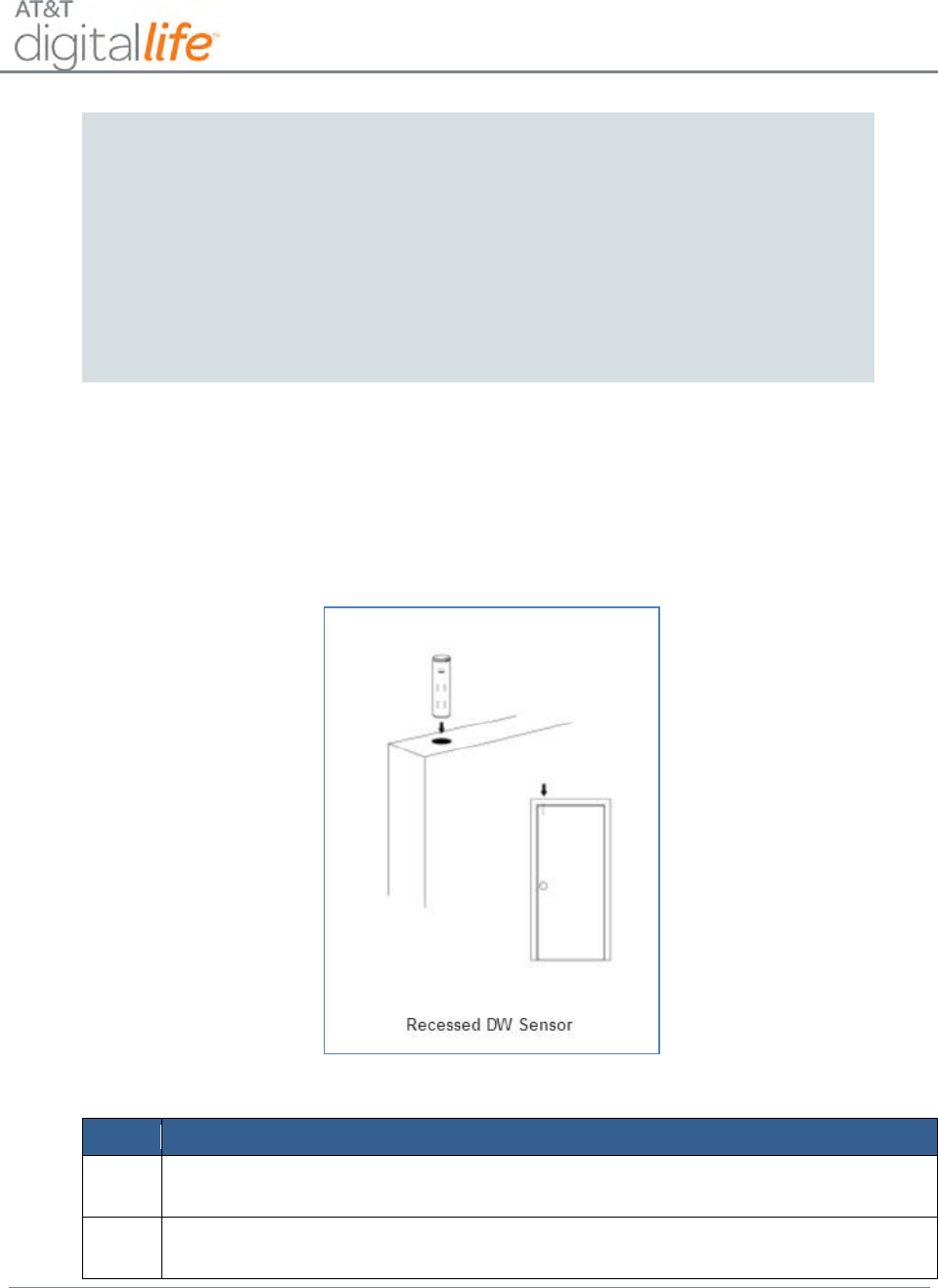
Installation and Operations Manual
AT&T Proprietary (Internal Use Only)
—85—
CAUTION: Many windows may not accept the magnet which is
approximately 5/8 of an inch deep. Be sure to measure and determine
whether the window can accept the SW-ATT-RDW. If not, use the SW-ATT-
V2.
CAUTION: Do not use the SW-ATT-RDW if the door or window jams are
made of metal. The metal will severely limit the performance of the
transmitter portion of the device.
6.2.5.3 Installing the Transmitter
The hardware kit for the RDW sensor provides additional plastic parts for securing the
transmitter to the door jam, as shown in Figure 53.
Figure 53: Installing Recessed DW Sensor
Follow these steps to install the RDW Sensor:
Step
Action
1.
Locate the position where the transmitter section will be located on the door or
window jam and mark the location with a pencil.
2.
Based upon this mark, locate the position for the integral magnet in the door or
window and mark the location with a pencil.
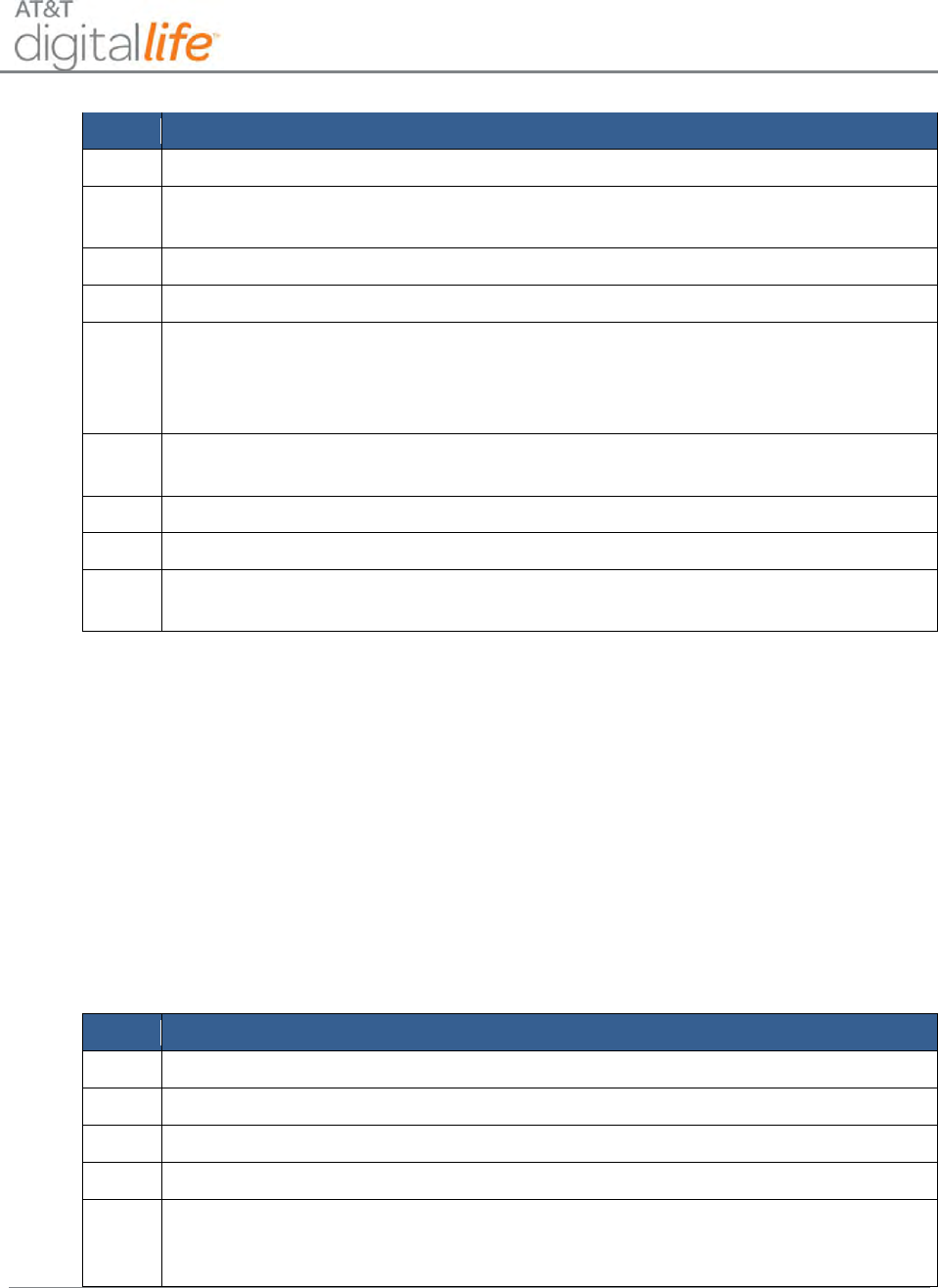
Installation and Operations Manual
AT&T Proprietary (Internal Use Only)
—86—
Step
Action
3.
Using an 11/16 drill bit, slowly drill a hole for the magnet.
4.
Drill the mating hole for the sensor. Use either the flush mount cap for a snug
fit or a flanged cap for a door or window frame.
5.
Remove the round transmitter cap.
6.
Carefully remove the transmitter assembly from its housing.
7.
Install the battery, making sure that you observe the battery polarity. The
positive polarity (+) is nearest the printed circuit board.
NOTE: If you are mounting the transmitter on the top portion of the door jam,
go to step 8. Otherwise, go to step 11.
8.
Replace the transmitter cap with the cap from the accessories package that
includes the two screw holes.
9.
Slide the transmitter assembly into the 7/8 inch hole.
10.
Using the screws provided, secure the assembly into the door jam.
11.
If you are mounting the transmitter into the side of the door jam, proceed as
follows. Slide the transmitter assembly into the 7/8 inch hole.
6.2.5.4 Mounting the Magnet Assembly
The integral magnet assembly must be aligned with the RDW transmitter assembly.
1. Locate the mark previously made for the magnet position.
2. Drill a 3/4 inch hole into the door or window.
3. Insert the magnet assembly into the drilled hole.
6.2.5.5 Installing/Replacing Battery
The RDW sensor requires one 3-Volt CR2 Lithium Battery. Follow these steps to install
or replace the batteries:
Step
Action
1.
Remove the transmitter assembly from the door or windows jams (if installed.)
2.
Using a flathead screwdriver, pop off the top cap.
3.
Carefully remove the transmitter circuit board from its housing.
4.
Remove the depleted battery and dispose of it as required by local laws.
5.
Insert the replacement battery paying careful attention to the battery polarity.
The positive polarity (+) is the side nearest the transmitter printed circuit board,
as shown in Figure 54.
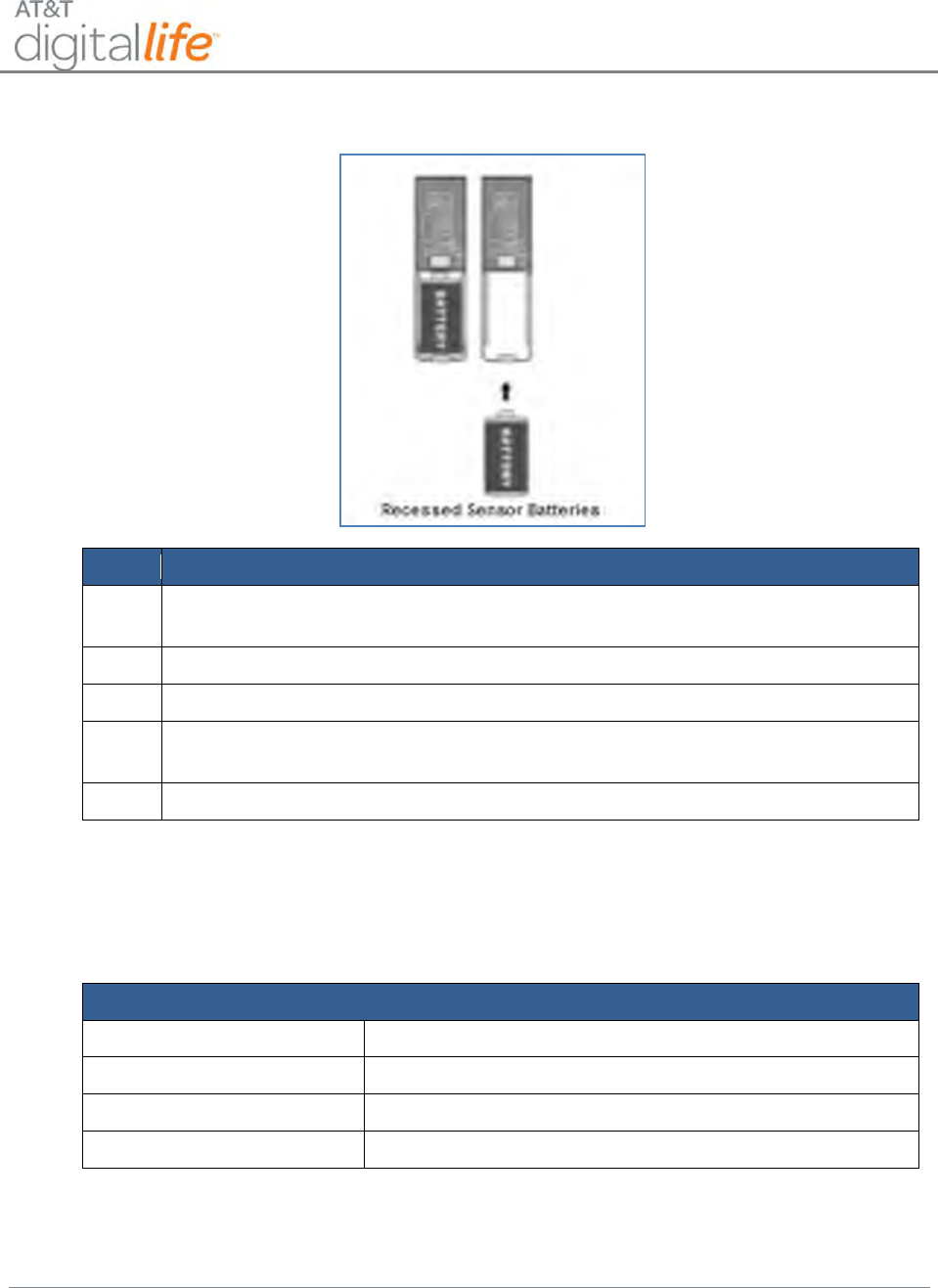
Installation and Operations Manual
AT&T Proprietary (Internal Use Only)
—87—
Figure 54: Installing Recessed DW Sensor
Step
Action
6.
Reinsert the transmitter assembly into its housing.
NOTE: Make sure you properly slide the unit into the channel for proper fit.
7.
Replace the cap for the transmitter assembly.
8.
Insert the transmitter assembly into the door or window jam.
9.
Install the screws for securing the transmitter (if they were used in the initial
installation process.)
10.
Test the RDW sensor to ensure that it is working properly.
NOTE: The RDW sensor includes low battery reporting. When the system indicates a
low battery condition, replace the battery.
6.2.5.6 Specifications—RDW Sensor
Specifications
Operating Temperature
32° to 120° F (0° to 49° C)
Operating Rel. Humidity
5 to 95%, non-condensing
Operating Frequency
433.92MHz
Battery
3-Volt CR2 Lithium Battery
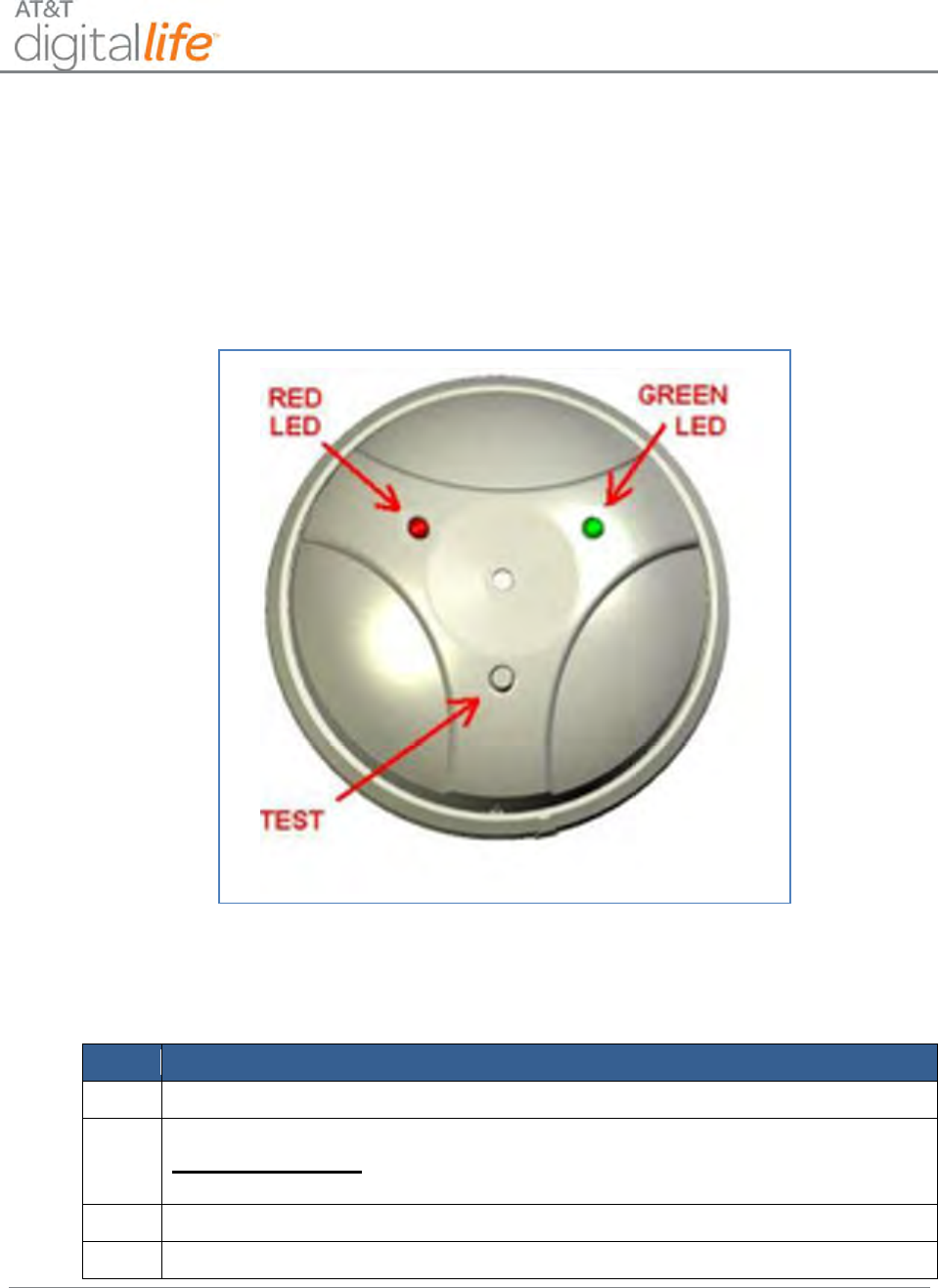
Installation and Operations Manual
AT&T Proprietary (Internal Use Only)
—88—
6.2.6 Glass Break Detector
The AT&T model number SW-ATT-GB Glass Break Detector is a fully supervised,
tamper protected ceiling- or wall-mounted unit with a 15-foot maximum detection range,
360° maximum horizontal sensing angle, and dual-stage glass break detection, as
shown in Figure 55.
Figure 55: Glass Break Detector
6.2.6.1 Discovering and Registering the Glass Break Detector
Follow these steps to discover and register the glass break detector:
Step
Action
1.
Place the DLC into Discovery Mode in DLD.
2.
Make the glass break detector discoverable by inserting the two batteries.
Alternate Method: Press and hold the tamper switch for at least two (2)
seconds then release the switch.
3.
Confirm that the glass break detector has been discovered in DLD.
4.
Label the glass break detector in DLD.
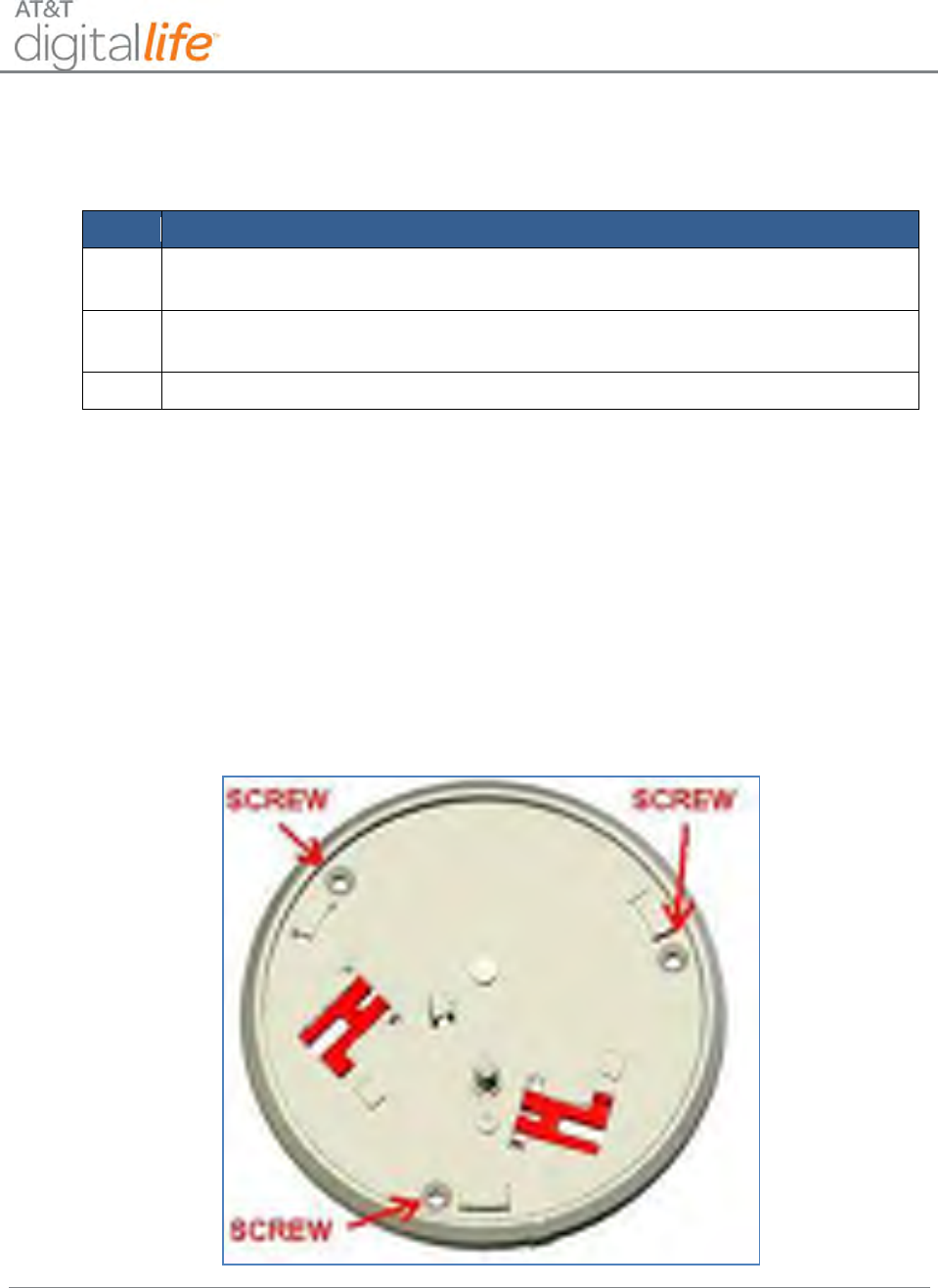
Installation and Operations Manual
AT&T Proprietary (Internal Use Only)
—89—
6.2.6.2 Installing/Mounting the Glass Break Detector
Follow these steps to assemble the glass break detector:
Step
Action
1.
Hold the Glass Break Detector unit upside down and twist the base counter
clockwise to remove the detector from the base.
2.
Install the two CR123A batteries supplied with the unit paying careful
attention to observe the correct battery polarity.
3.
Wait five (5) seconds for the power up delay.
Follow these steps to mount the Glass Break Detector:
1. Place the glass break detector base on the opposite wall or adjacent wall to the
window being protected. (You may also mount the glass break detector base on
the ceiling.)
2. Use the base as a template for locating the three mounting holes, as shown in
Figure 56.
Figure 56: Mounting Glass Break Detector—Step 1
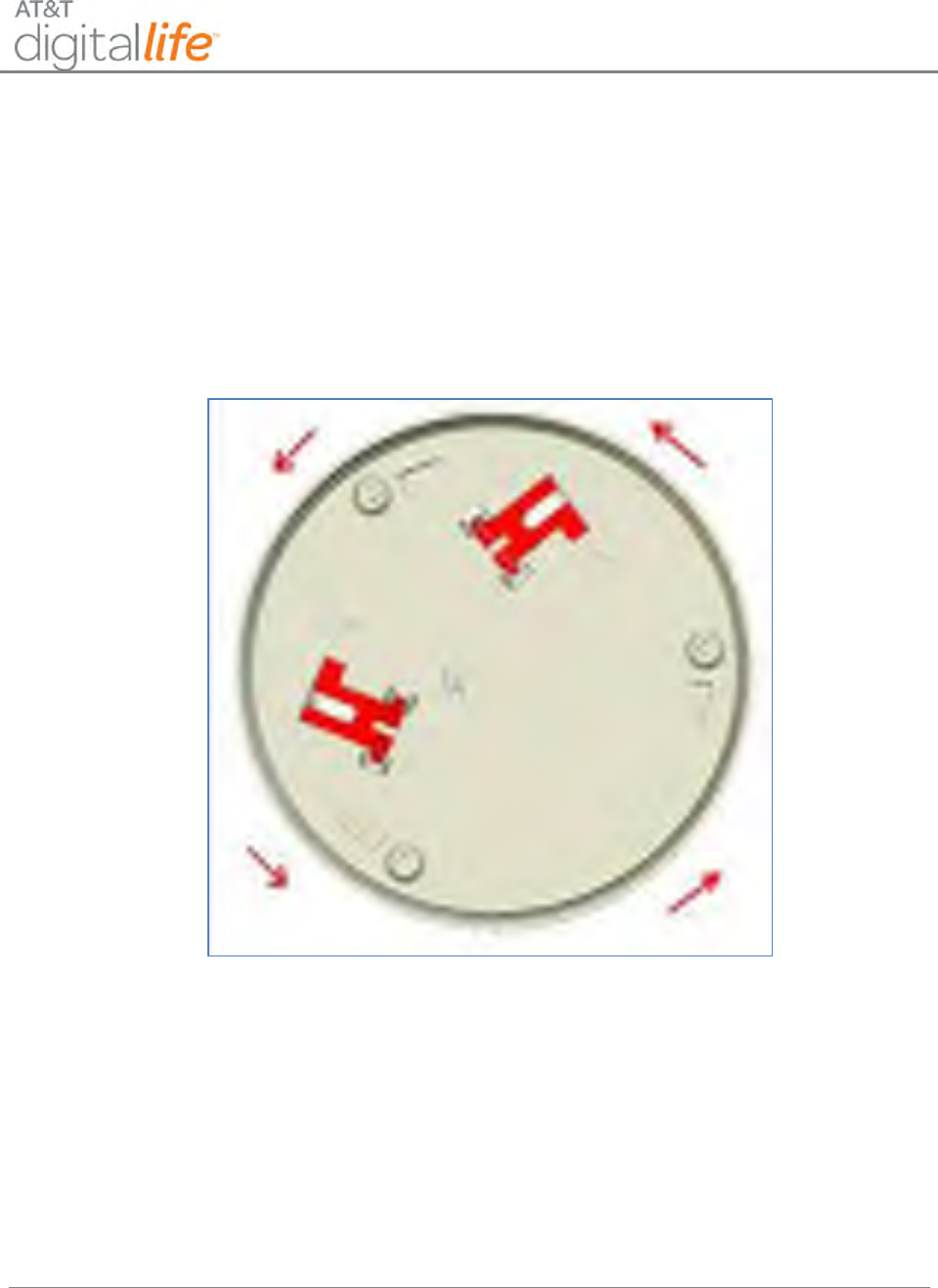
Installation and Operations Manual
AT&T Proprietary (Internal Use Only)
—90—
3. Affix the base to the desired location utilizing the three (3) long mounting screws
and anchors supplied with the unit.
NOTE: For wall mounting the test button should be oriented down nearest the floor.
4. When attaching the detector to the base, match the alignment marks and twist
clockwise, as shown in Figure 57:
Figure 57: Mounting Glass Break Detector—Step 2
NOTE: If the batteries are not installed, the detector cannot be installed to its base.
CAUTION: Make sure that the distance from the glass to be protected and the glass
break detector does not exceed fifteen (15) feet.
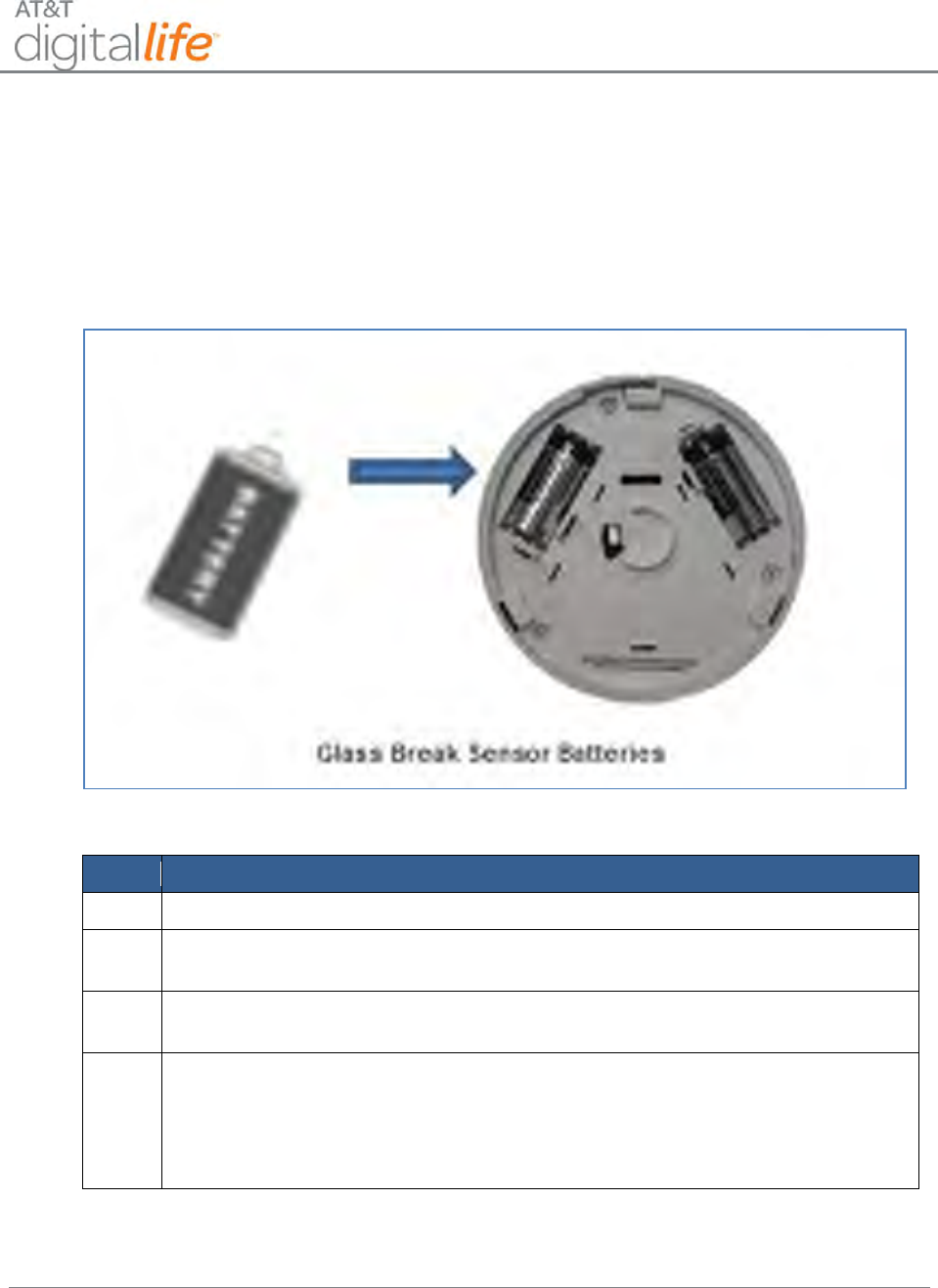
Installation and Operations Manual
AT&T Proprietary (Internal Use Only)
—91—
6.2.6.3 Installing/Replacing Batteries
The glass break detector includes low battery detection. When the system indicates a
low battery condition for the glass break detector, replace the batteries, as shown in
Figure 58.
Figure 58: Installing/Replacing Batteries
Follow these steps to install or replace the batteries:
Step
Action
1.
Remove the detector from the base by turning it counterclockwise.
2.
Remove the depleted batteries and dispose of them as required by local
laws.
3.
Replace with 2 CR123A batteries, paying careful attention to the battery
polarity.
4.
Re-attach the glass break detector to its base. Match the alignment marks
and twist clockwise.
NOTE: If batteries are not installed, the detector cannot be installed to its
base.

Installation and Operations Manual
AT&T Proprietary (Internal Use Only)
—92—
6.2.6.4 Testing the Glass Breakage Detector
Functional Test
Step
Action
1.
Push the test button for two (2) seconds and release. The red LED will be on
while the button is pressed. The green LED will blink once to indicate that the
unit is in auto test mode for 90 seconds.
2.
Activate a glass break simulator in the area of the window or windows that
you are attempting to protect with the glass break detector. The glass break
detector should first acknowledge the detection of a thud sound by
illuminating the green LED and then illuminate the red LED when the unit
detects the crash portion of the glass breaking sound.
NOTE: Use a glass break simulator such as the Intellisense Model FG-701.
Wireless Range (RF) Test
Step
Action
1.
Push and hold the test button for five (5) seconds and release. The red LED
will illuminate while the button is pressed.
2.
The green LED will blink twice to indicate that the unit is in RF test mode for
90 seconds.
6.2.6.5 Specifications—GB Detector
Glass Type/Thickness
Minimum size for all glass types is 11” x 11” (28 cm x 28 cm) square. Glass must be
framed, in a wall of the room or mounted in a barrier of 36” (91 cm) minimum width.
Glass Type
Minimum to Maximum Thickness
Plate
1/8 in. to 1/4 in. (3.2 mm to 6.4 mm)
Tempered
1/8 in. to 1/4 in. (3.2 mm to 6.4 mm)
Sealed, Insulating
1/8 in. to 1/4 in. (3.2 mm to 6.4 mm)
General Specifications
Operating Temperature
32° to 120° F (0° to 49° C)
Operating Rel. Humidity
5 to 95%, non-condensing
Operating Frequency
433.92MHz
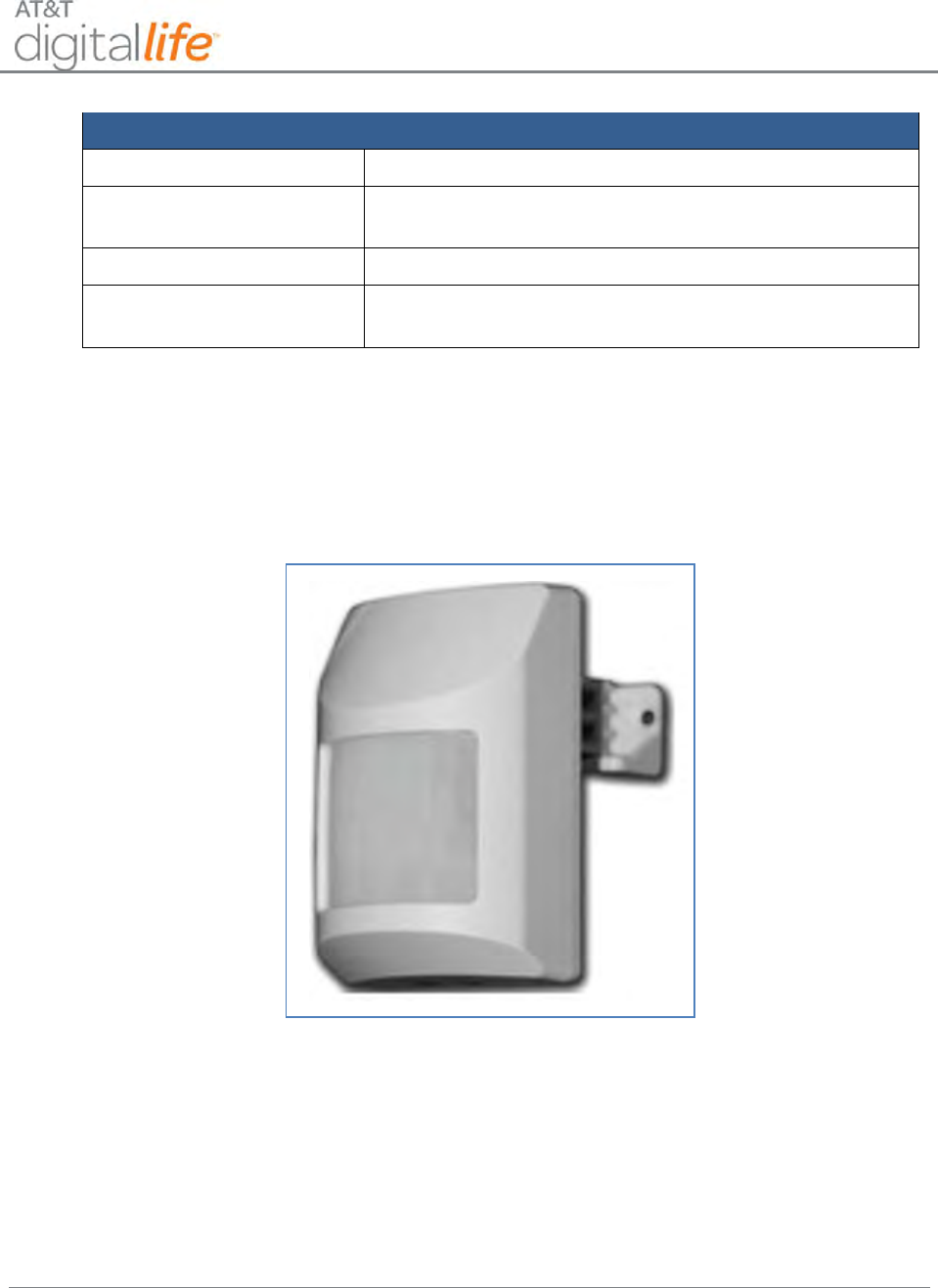
Installation and Operations Manual
AT&T Proprietary (Internal Use Only)
—93—
General Specifications
Battery Type
CR-123A, or equivalent Lithium batteries, two required
Installation Kit:
Three (3) Philips-head screws, three (3) plastic wall
anchors
Sensor Type
Single microphone, dual stage—thud and crash
Approved Glass Break
Simulator:
Intellisense Model FG-701
6.2.7 Motion Detector (PIR)
The AT&T model number SW-ATT-PIR is a fully supervised, tamper protected infrared
motion detector with pet immunity that reports to the DLC, as shown in Figure 59.
Figure 59: PIR Motion Sensor
The PIR detector has field adjustable pet immunity settings for 33 and 55 pound animals
as well as adjustable pulse count settings.
CAUTION: Using the mounting brackets in either the -9 degree or -18 degree setting will
disable the pet immunity feature.
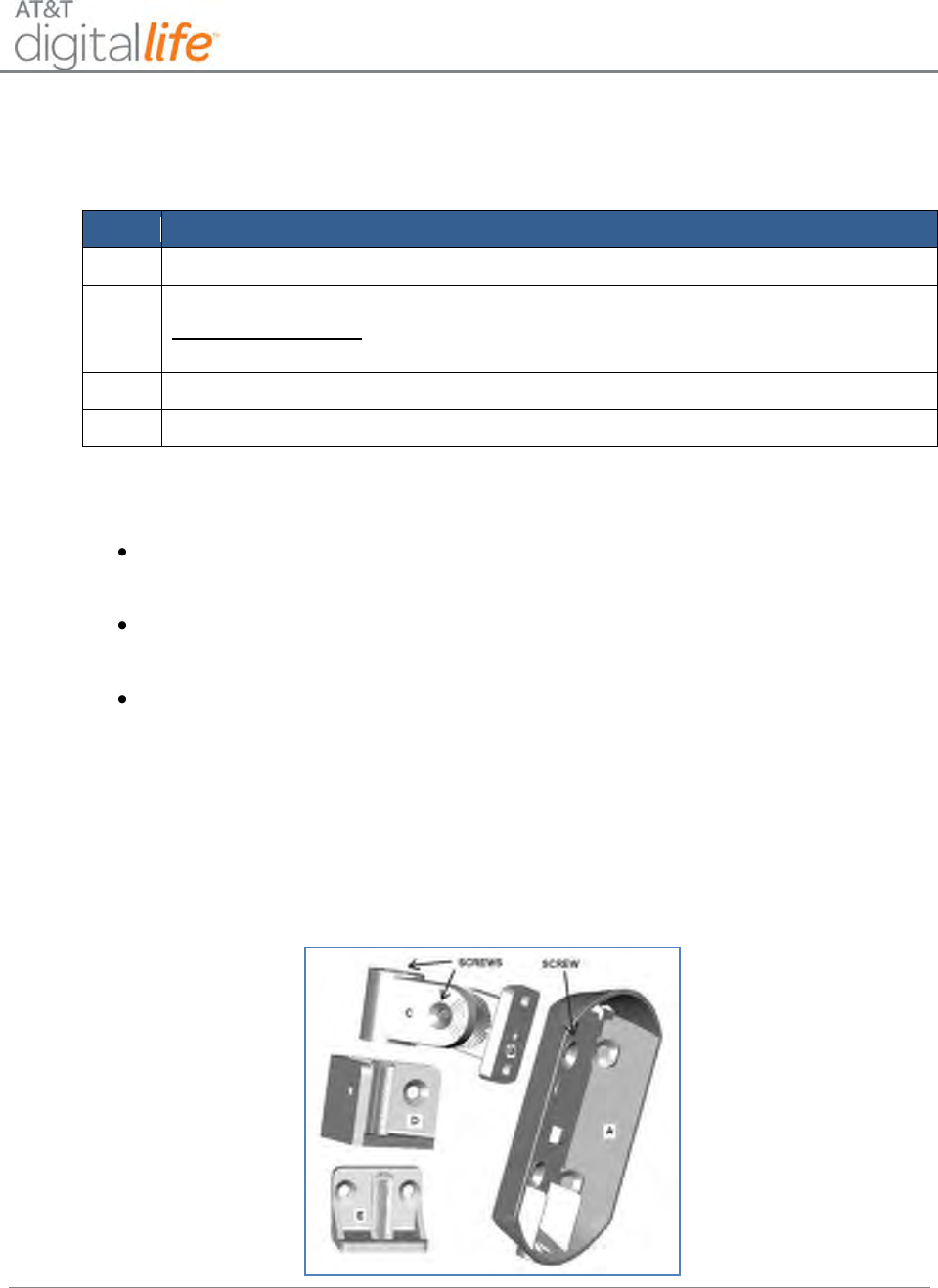
Installation and Operations Manual
AT&T Proprietary (Internal Use Only)
—94—
6.2.7.1 Discovering and Registering the PIR Motion Sensor
Follow these steps to discover and register the PIR motion sensor:
Step
Action
1.
Place the DLC into Discovery Mode in DLD.
2.
Make the PIR motion sensor discoverable by inserting the battery.
Alternate Method: Press and hold the tamper switch for two (2) seconds, then
release.
3.
Confirm that the PIR motion sensor has been discovered in DLD.
4.
Label the PIR motion sensor in DLD.
6.2.7.2 Selecting a Mounting Location
Select a location for the PIR so that an intruder will cross the beams of the
selected pattern.
Do not install the detector in areas where large metal objects might interfere with
the transmission of signal.
Choose a location that is at least 7 ½ feet and less than 8 feet above the floor to
mount the PIR.
6.2.7.3 Assembling the PIR
The PIR can be mounted to a wall or ceiling using the supplied brackets, as shown in
Figure 60.
Figure 60: PIR back cover with brackets
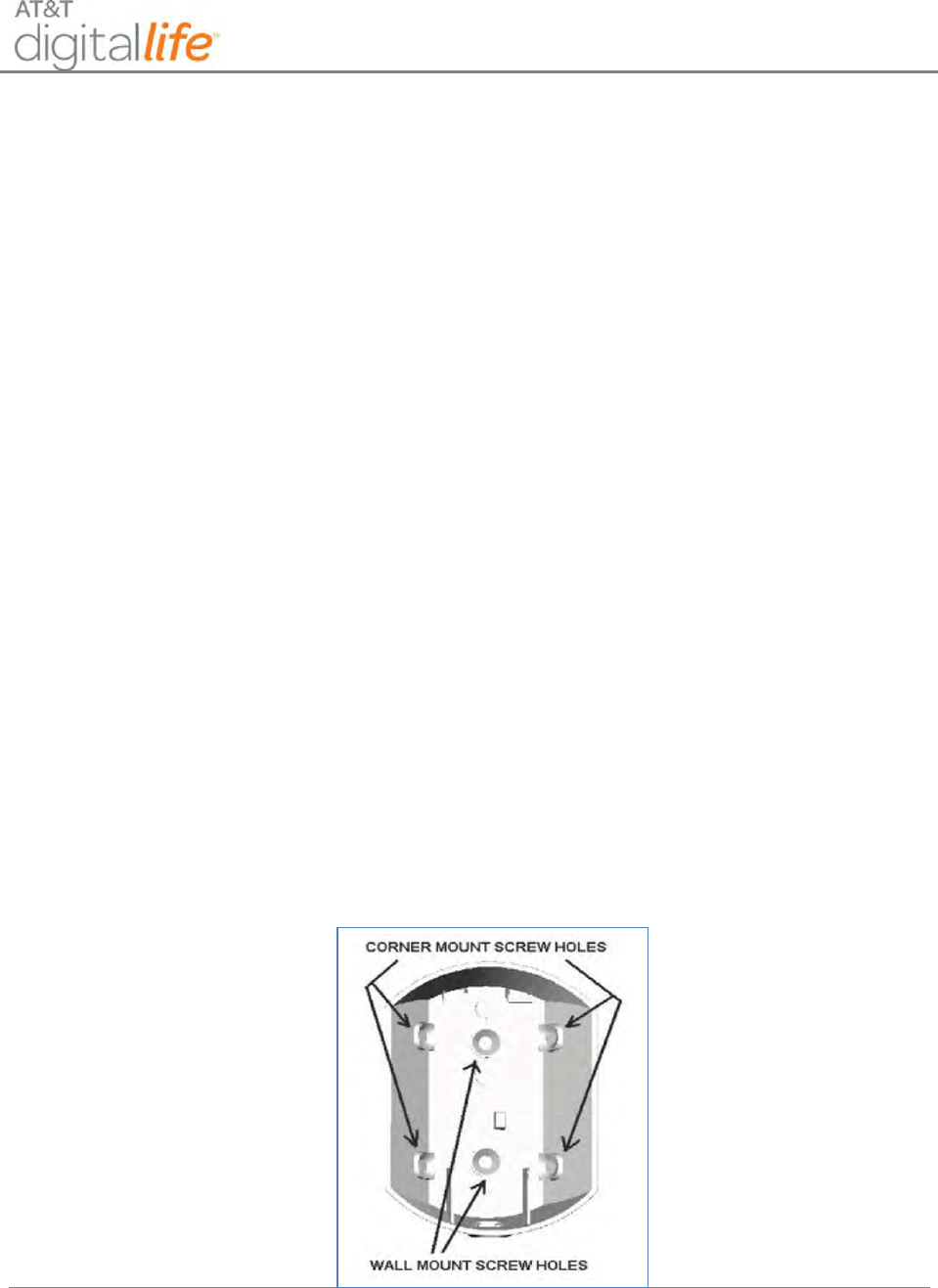
Installation and Operations Manual
AT&T Proprietary (Internal Use Only)
—95—
1. Screw the back plate using one of the back side mounting holes to Part B.
NOTE: The screw holes on the back plate must be drilled out in order to attach the
mounting bracket.
2. Screw Part C to Part B.
3. For corner mounting, select bracket Part D and for wall mounting select bracket Part
E.
6.2.7.4 Wall Mounting
1. Use the selected bracket as a template to locate the mounting holes and mark with a
pencil.
2. Choose a location that is at least 7 ½ feet and less than 8 feet above the floor to
mount the PIR.
3. Mount the selected part to the wall using the supplied screws and anchors.
4. Place the back plate assembly onto the shaft of the bracket.
5. Secure the back plate/bracket assembly by inserting a screw into the shaft of the
selected bracket.
6. Press the button on the bottom of the PIR to disengage the back plate.
7. Using a small Philips-head screwdriver, punch through the plastic on the two wall
mounting holes located on the inside of the mounting plate.
8. Use the supplied long screws and anchors to mount the PIR back plate using the two
mounting holes as shown in Figure 61.
Figure 61: PIR Wall Mount Screw Holes
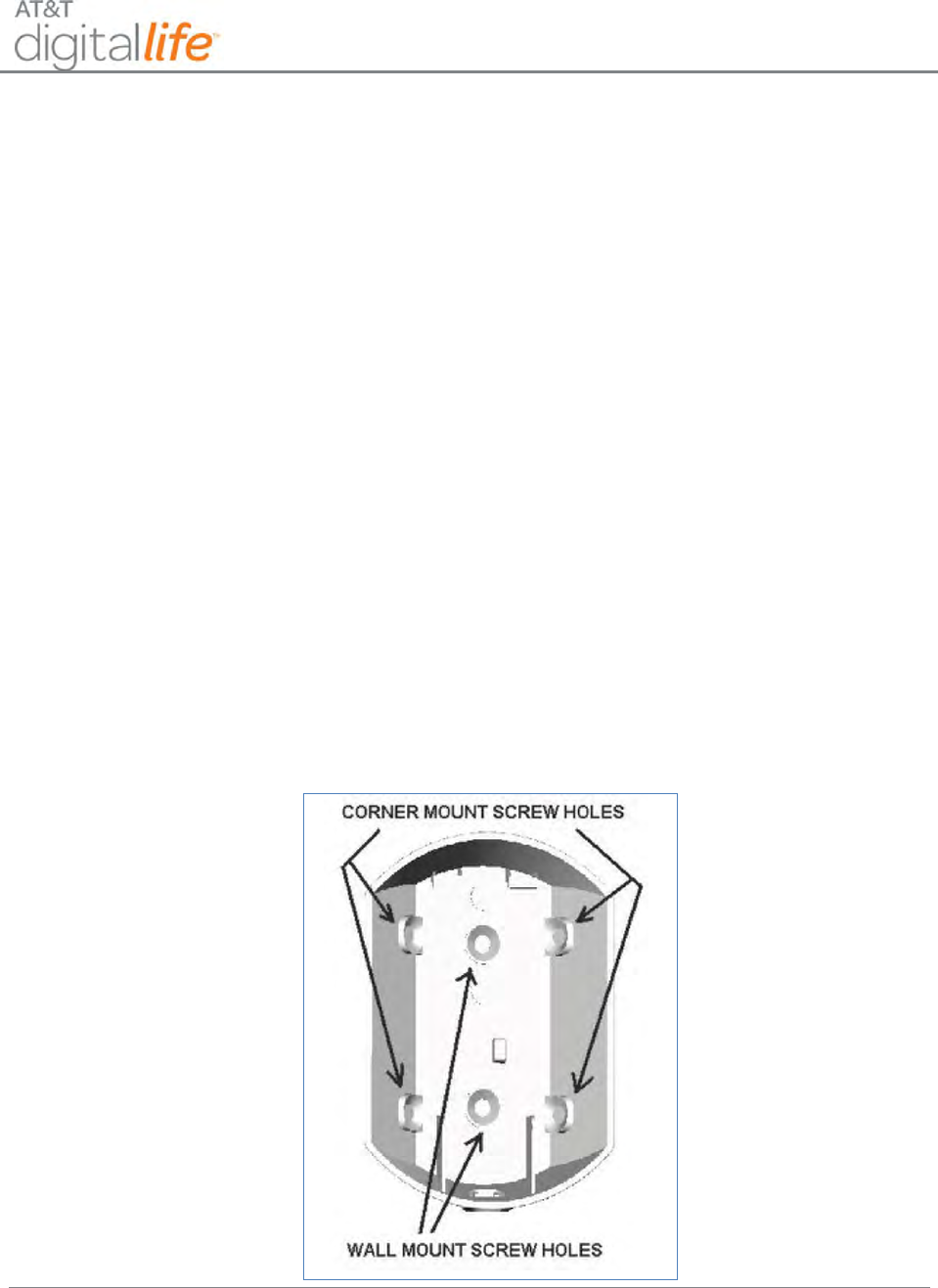
Installation and Operations Manual
AT&T Proprietary (Internal Use Only)
—96—
9. Install the battery into the PIR, observing the proper battery polarity.
NOTE: There is a power up delay of approximately ten seconds.
10. Attach the PIR assembly onto the back plate on the wall.
NOTE: The back plate must be mounted with the button for releasing the device on
the bottom.
6.2.7.5 Corner Mounting
1. Press the button on the bottom of the PIR to disengage the back plate.
2. Using a small Philips-head screwdriver, remove the plastic from the top mounting
holes on the side of the back plate.
3. Choose a location that is at least 7 ½ feet and less than 8 feet above the floor to
mount the PIR.
4. Use the supplied long screws and anchors to mount the PIR back plate using the two
upper corner mounting holes, as shown in Figure 62.
Figure 62: PIR Back Cover with Corner Mount Screw Holes
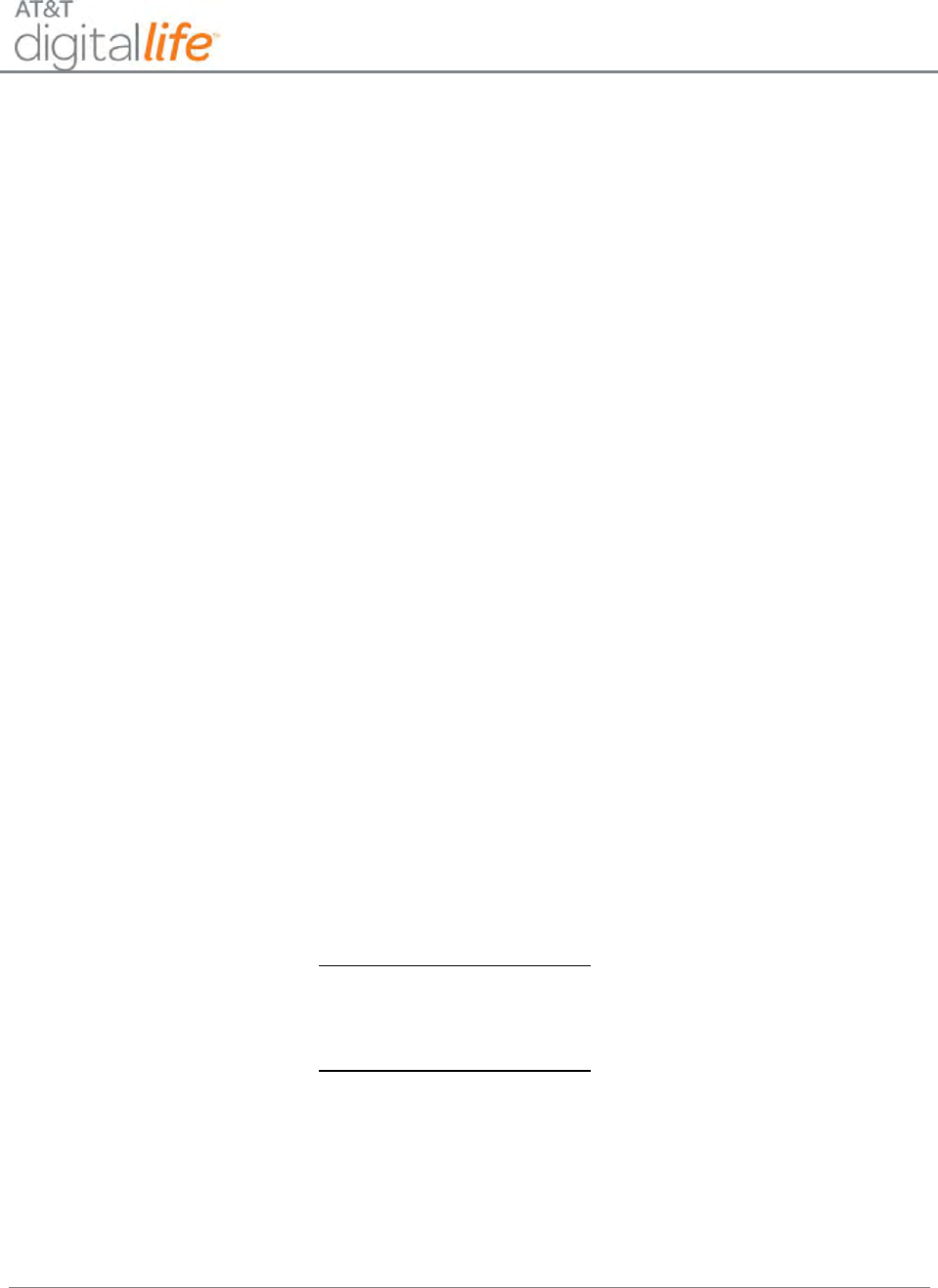
Installation and Operations Manual
AT&T Proprietary (Internal Use Only)
—97—
5. Install the battery into the PIR, observing the proper battery polarity.
NOTE: There is a power up delay of approximately ten seconds.
6. Attach the PIR assembly onto the back plate.
NOTE: The back plate must be mounted with the button for releasing the device on
the bottom.
6.2.7.6 Configuring the PIR
Jumper Settings
1. The 15K and High Sensitivity setting (factory default) offer the highest
level of protection. This setting allows for pet immunity for animals up to 33
pounds and is recommended for installations where no pet immunity is
required.
2. The 25K and High Sensitivity setting allow for pet immunity for animals of
up to 55 pounds while providing excellent coverage.
3. The use of the Low Sensitivity setting is not recommended when used with
the 25K setting.
Additional Detection Options
When you mount the PIR using the supplied brackets, you can adjust the angles for
additional detection options.
1. For installations that require pet immunity, the bracket angle must be 0
degrees.
2. For installations with no pet immunity requirement setting the bracket
angle at -9 degrees will customize the PIR for a room size of
approximately 15 feet x 15 feet.
3. For installations with no pet immunity requirement setting the bracket
angle at -18 degrees will customize the PIR for a room size of
approximately 10 feet x 10 feet.
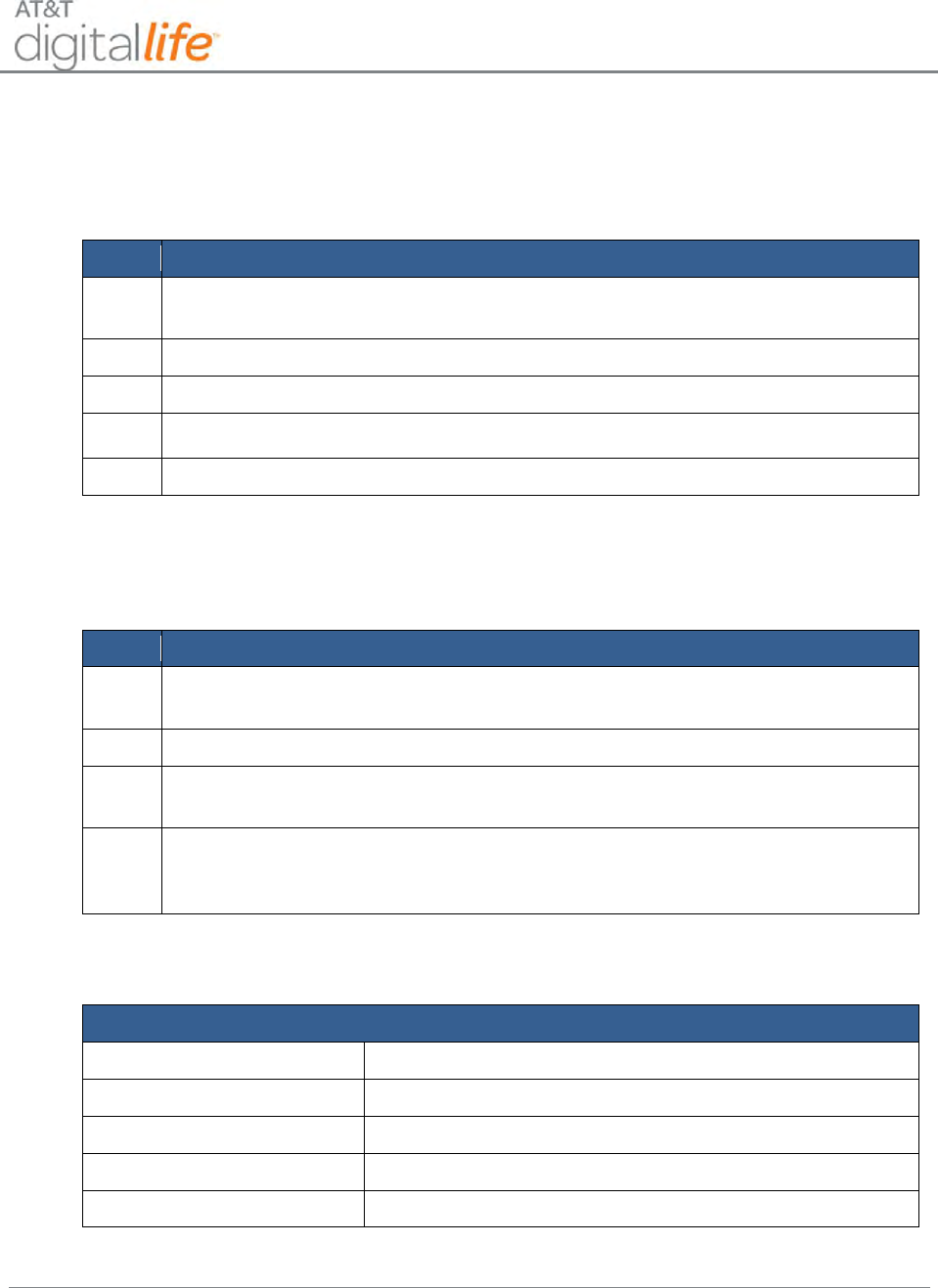
Installation and Operations Manual
AT&T Proprietary (Internal Use Only)
—98—
6.2.7.7 Installing/Replacing Battery
The PIR motion sensor includes low battery detection. When the system indicates a low
battery condition on the PIR, replace the battery by following these steps:
Step
Action
1.
Press the button on the bottom of the PIR to disengage it from the back
plate.
2.
Remove the depleted battery and dispose of them as required by local laws.
3.
Insert the replacement battery, paying careful attention to the polarity.
4.
Re-install the PIR to its back plate.
5.
Test the PIR by entering the Walk/RF Test Mode.
6.2.7.8 Testing the PIR
The PIR sensor includes a walk-test feature. Test the PIR by following these steps:
Step
Action
1.
To enter the Walk/RF Test mode, press the button on the right hand side of
the PIR. The PIR will remain in the Walk/RF Test mode for one minute.
2.
Move in the area that is to be covered by the PIR.
3.
Observe that the red LED on the PIR flashed as you move. Note that the
LED will flash approximately once every three (3) seconds.
4.
If your testing is not completed within the one minute period, you may re-
enter the Walk/RF Test mode again by pressing the button on the right hand
side of the PIR.
6.2.7.9 Specifications—PIR Motion Sensor
General Specifications
Operating Temperature
32° to 100° F (0° to 38° C)
Operating Rel. Humidity
5 to 95%, non-condensing
Operating Frequency
433.92MHz
Battery
3-Volt CR123A Lithium Battery
PIR Sleep Cycle
Three (3) minutes
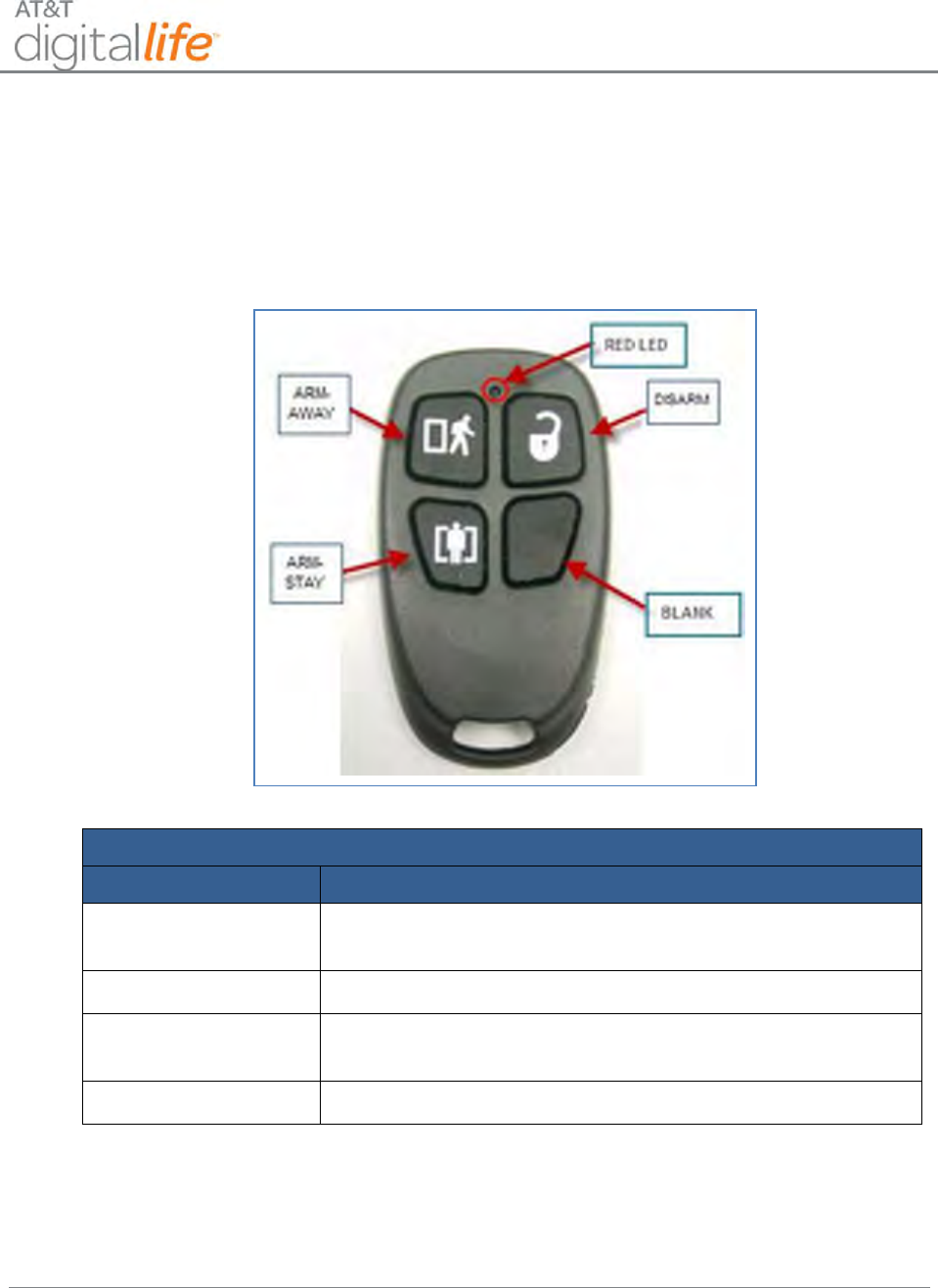
Installation and Operations Manual
AT&T Proprietary (Internal Use Only)
—99—
6.2.8 Key Fob
The AT&T model number SW-ATT-FOB is an encrypted four-button key fob transmitter
that features over 16 billion different encrypted code sequences. Three buttons have
been assigned a task within the Digital Life System, as shown in Figure 63.
Figure 63: Key Fob
Key Fob Functions
Button/Function
Action
Arm-Away Button
Fully arms the security portion of the Digital Life System,
including door/window sensors and motion detectors.
Disarm Button
Disarms the security portion of the Digital Life System.
Arm-Stay Button
Arms the window/door sensors only. Does not arm the
motion detectors on the Digital Life System.
Blank Button
No action.
The key fob is battery operated. Under normal operation when a button is pressed on
the key fob, the red LED at the top of the key fob will emit a solid flash during the
transmission to the DLC. If the battery in the key fob is low and needs to be replaced,
when a button is depressed, the red LED will flash quickly during the transmission to the
DLC.
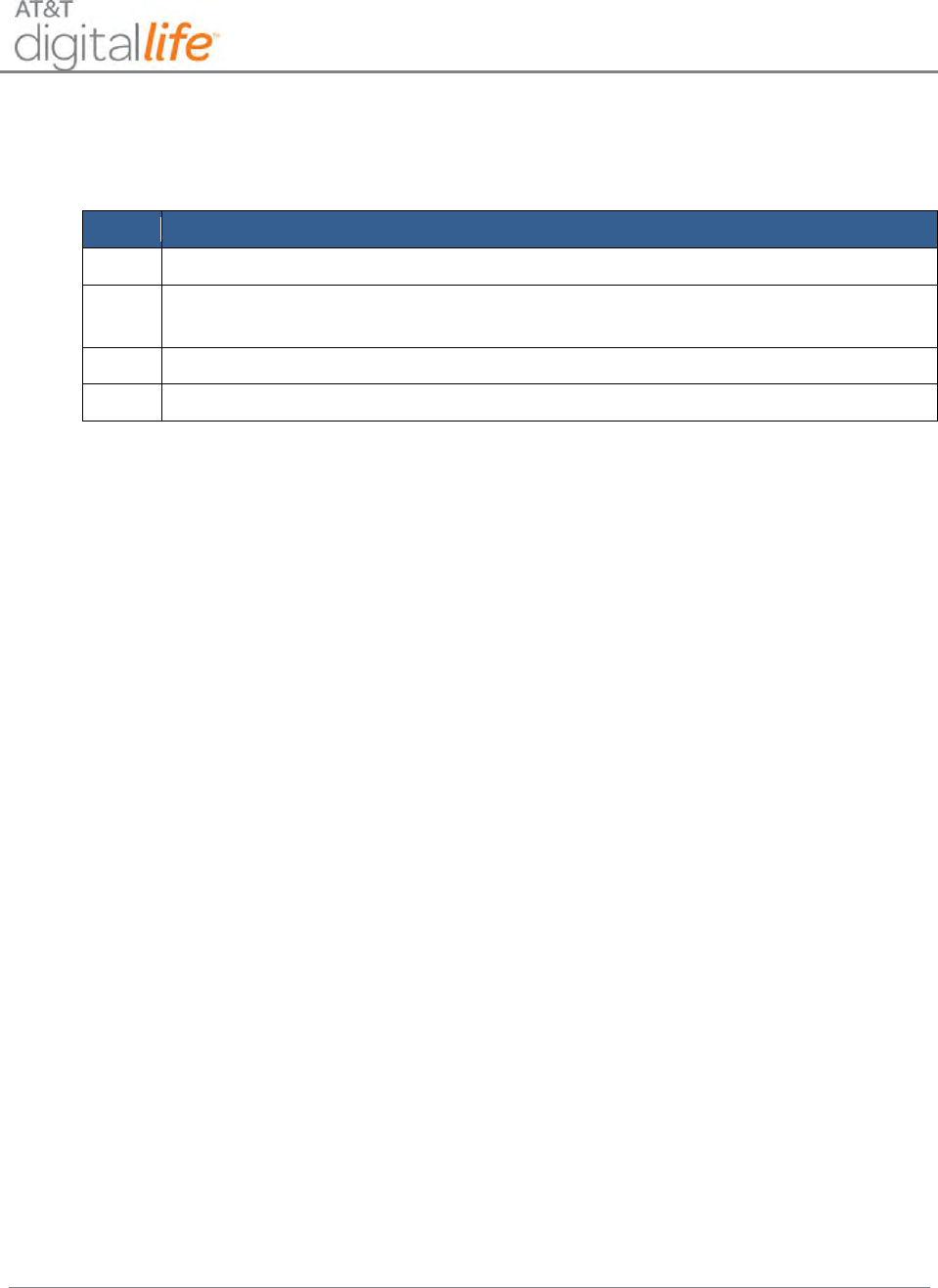
Installation and Operations Manual
AT&T Proprietary (Internal Use Only)
—100—
6.2.8.1 Discovering and Registering the Key Fob
Follow these steps to discover and register the key fob:
Step
Action
1.
Place the DLC into Discovery Mode in DLD.
2.
Make the key fob discoverable by pressing and holding all four (4) buttons
simultaneously.
3.
Confirm that the key fob has been discovered in DLD.
4.
Label the key fob in DLD.
6.2.8.2 Replacing the Batteries
Batteries are installed in the SW-ATT-FOB during the production process. The Key Fob
is ready to use right out of the box. Follow these steps to change the batteries:
1. Remove the top cover by inserting a coin in the slot located at the bottom of the
key fob and turn it 90 degrees.
2. Use a small Philips head screwdriver to remove the screw located in the center
of the printed circuit board. (Do not discard the screws.)
3. Remove the printed circuit board.
4. Remove the two depleted batteries and dispose of them as required by local
laws.
5. Insert the replacement batteries, paying careful attention to the batteries polarity.
NOTE: The (+) side of the batteries should be facing down.
6. Replace the printed circuit board with the side with the two large circles facing
the batteries.
7. Secure the printed circuit board by screwing it in place with the screw previously
removed using a small Philips-head screwdriver.
8. Snap the cover of the key fob transmitter over the base assembly.
9. Verify that the key fob is working properly by pushing the buttons. You will see
the red LED illuminate if the transmitter is working.
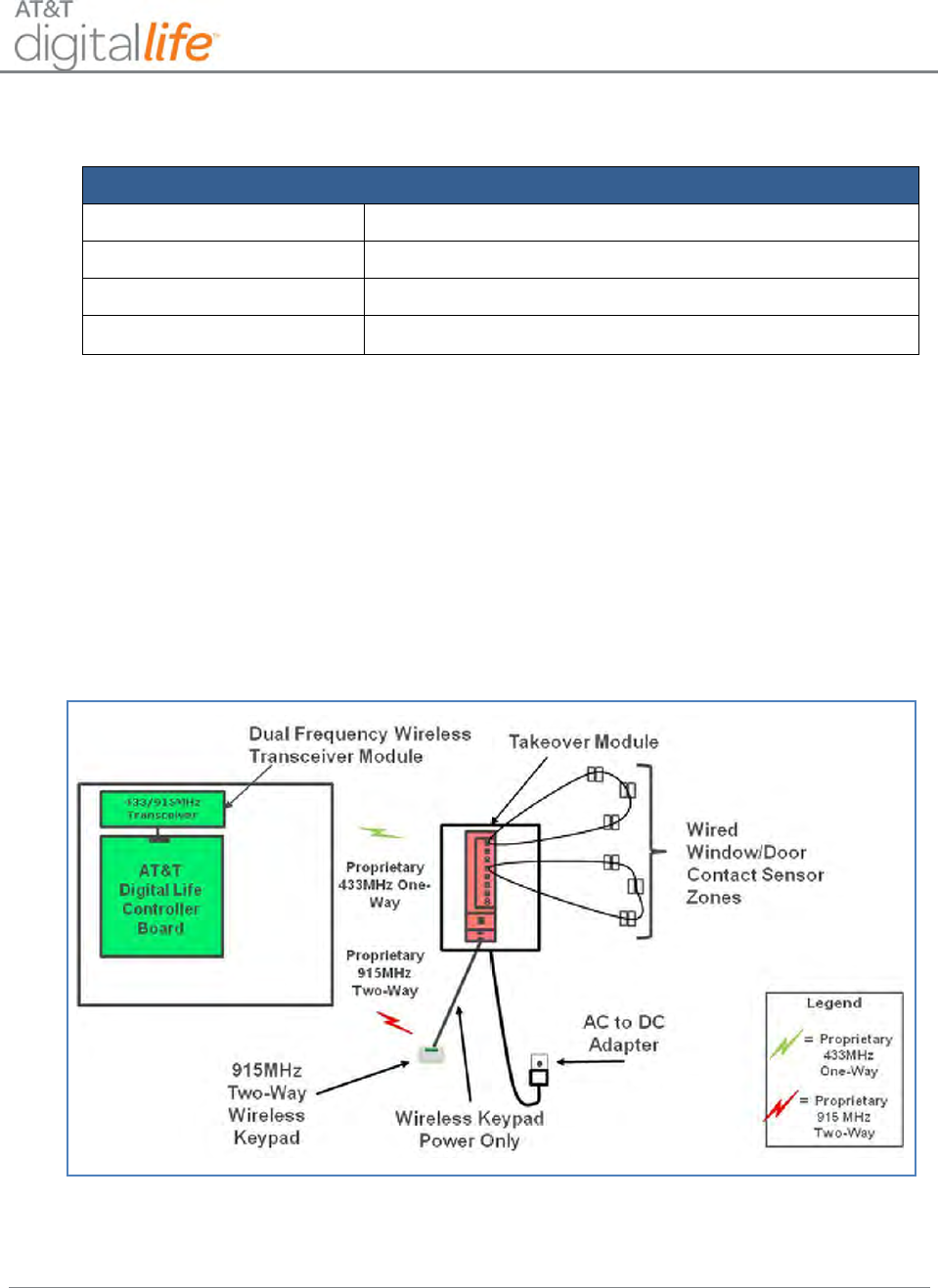
Installation and Operations Manual
AT&T Proprietary (Internal Use Only)
—101—
6.2.8.3 Specifications—Key Fob
General Specifications
Operating Temperature
32° to 120° F (0° to 49° C)
Operating Rel. Humidity
5 to 95%, non-condensing
Operating Frequency
433.92MHz
Battery
3-Volt CR2025 Lithium Battery, two required.
6.2.9 Takeover Module
When Digital Life installations are performed in locations with existing wired security
systems, an AT&T model number SW-ATT-TAKE Takeover Module may be utilized to
re-use the existing wired, passive resistive terminated contact switches, e.g.,
window/door contacts, and re-use the existing wiring to keypads for powering two-way
915MHz wireless keypads. (See Figure 64 and Figure 65.)
NOTE: The Takeover Module can only be tested for UL 1023 certification.
Figure 64: Takeover Module Connections
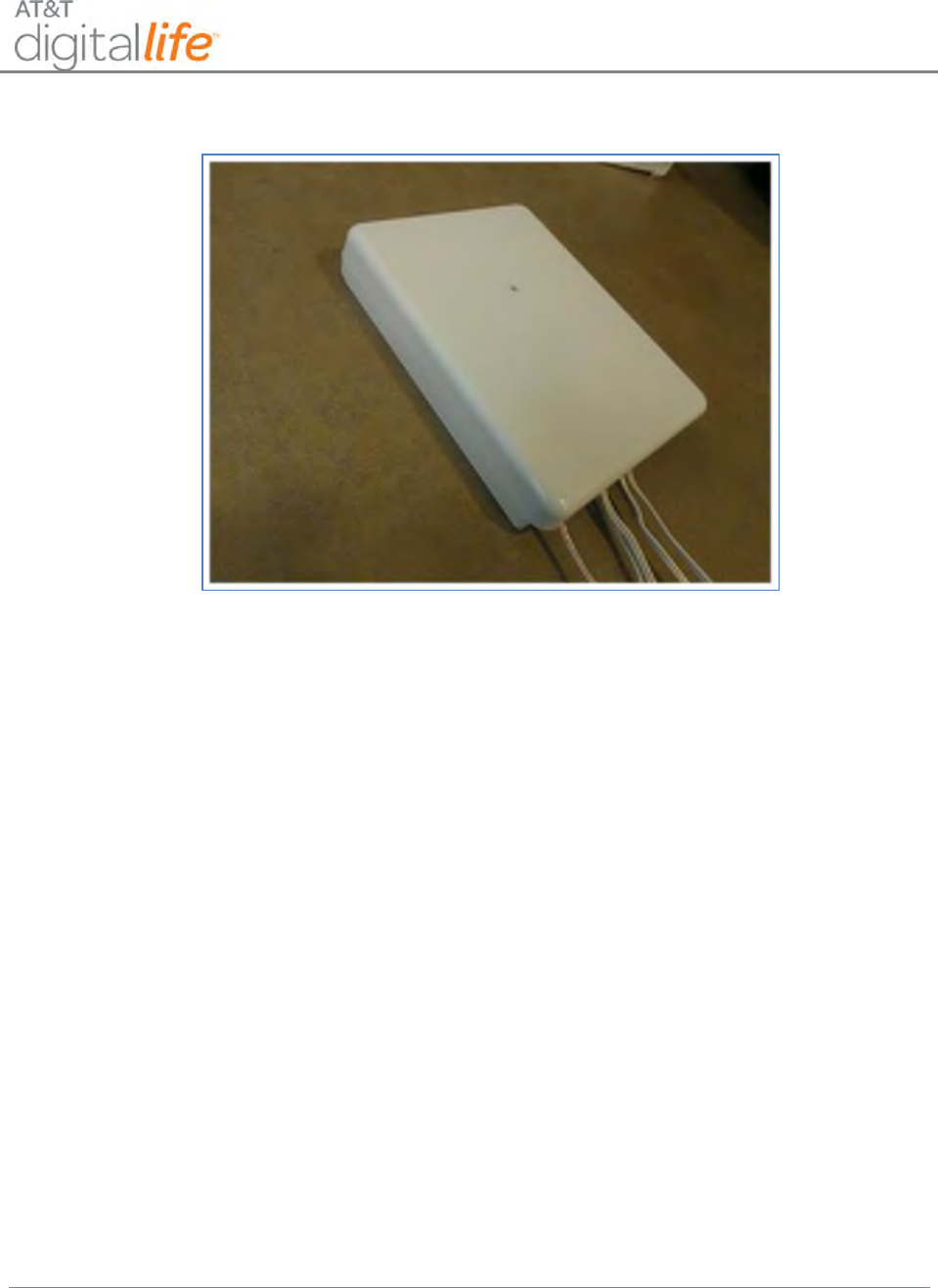
Installation and Operations Manual
AT&T Proprietary (Internal Use Only)
—102—
Figure 65: Takeover Module
The Takeover Module will be installed at the location of the existing security cabinet. The
Takeover Module supports eight wired zones and includes wiring terminals for
terminating the wiring going to existing wired window/door contacts. The Takeover
Module communicates with the 433/915MHz Transceiver Module in the DLC Cabinet via
the proprietary one-way 433MHz communication protocol. In most installations the
Takeover Module will be installed adjacent to the DLC Cabinet, but in some installations
it may be installed in a different location in the home. All of the zones in the Takeover
Module act as supervised wireless zones in the DLS.
NOTE: DO NOT connect the DLC Cabinet to an AC power outlet that is controlled by a
switch.
The Takeover Module is equipped with 24 hour battery backup. When the Takeover
Module is operating during a local power failure condition, it will not supply power to the
two-way 915MHz wireless keypads. The two-way 915MHz wireless keypads are
equipped with 24 hour battery backup.
When the Takeover Module is installed, it will only be used to takeover existing wired
window/door contacts. Wired sirens, smoke detectors, CO detectors and motion
detectors will be replaced with wireless sirens, smoke detectors, CO detectors and
motion detectors.
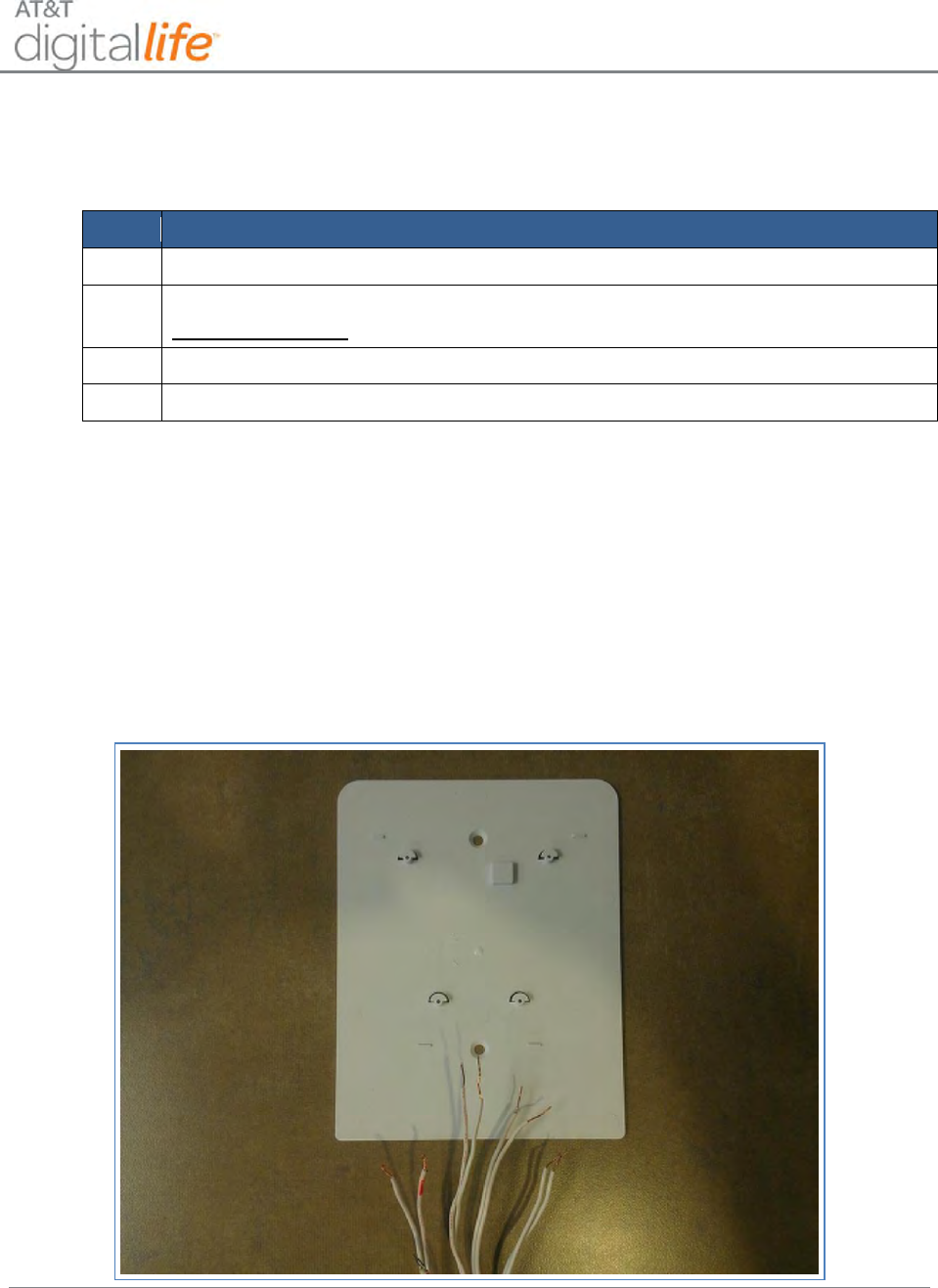
Installation and Operations Manual
AT&T Proprietary (Internal Use Only)
—103—
6.2.9.1 Discovering and Registering the Takeover Module
Follow these steps to discover and register the takeover module:
Step
Action
1.
Place the DLC into Discovery Mode in DLD.
2.
Make the takeover module discoverable by inserting the batteries.
Alternate Method: Press the tamper switch located in the middle of the board.
3.
Confirm that the takeover module has been discovered in DLD.
4.
Label the takeover module and zones in DLD.
6.2.9.2 Installation and Mounting Guidelines
Screw the mounting bracket to the wall with the included hardware. The bracket and
Takeover Module must be mounted within RF range of the DLC, as shown in Figure 66.
NOTE: Signals will not be received if the Takeover Module is not within range of the
DLC.
Figure 66: Takeover Module Mounted
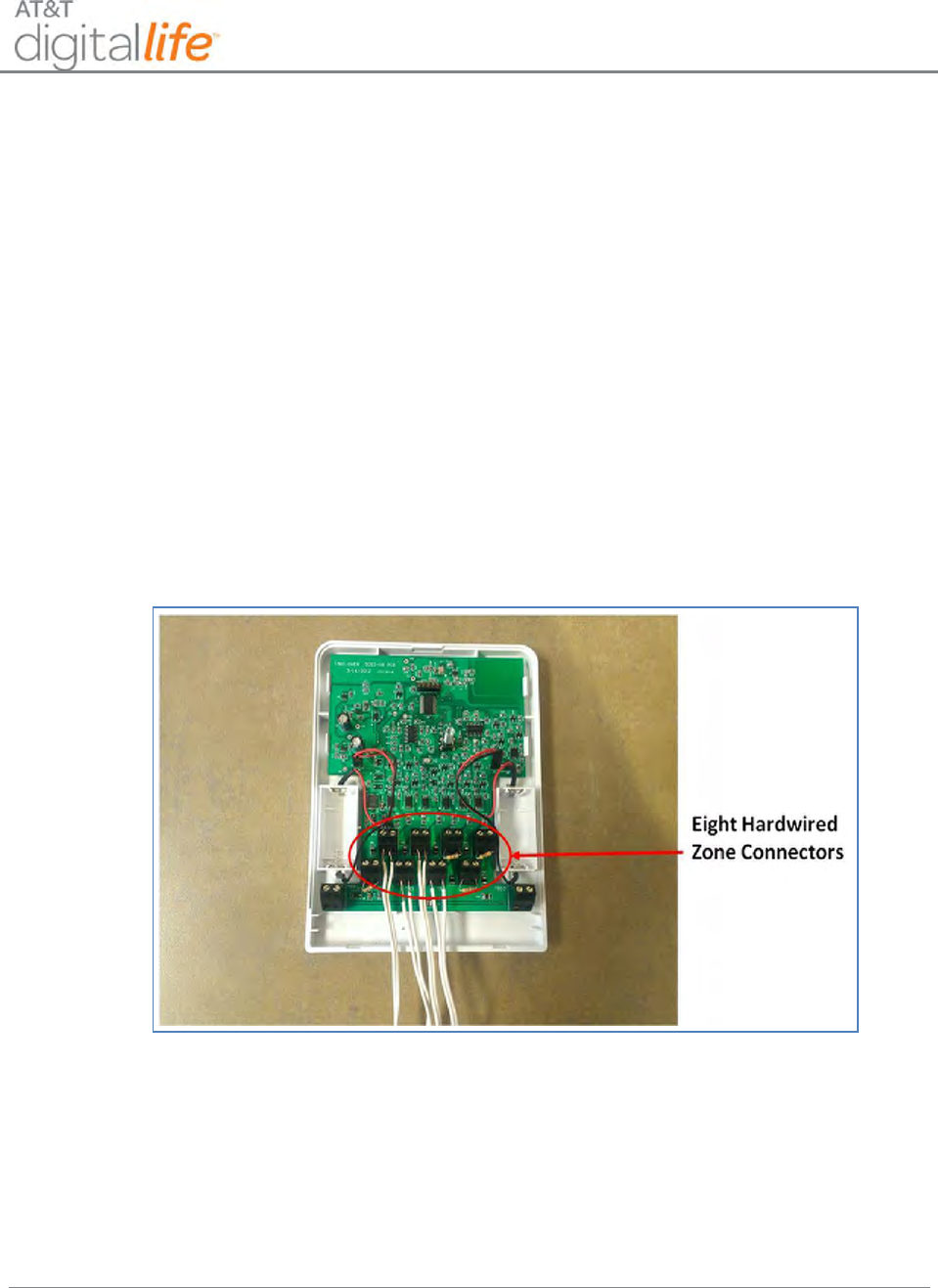
Installation and Operations Manual
AT&T Proprietary (Internal Use Only)
—104—
6.2.9.3 Connecting Wired Zones
The Takeover Module determines the presence and status of each zone based on the
zone’s loop resistance. Each wired zone is supplied with a 5.1K Ohm resistor installed.
Before using the prewired zone, close all the contacts in the zone and confirm that the
zone resistance is between 2.2K and 6K Ohms.
1. Remove AC power from the existing wired panel
2. Remove leads from battery on existing wired panel
3. With power removed, disconnect the hardwired zones from the existing panel
4. Remove the supplied resistor from the zone(s) connector to be used.
5. Each hardwired zone wire pair goes to a pair of connectors in the Takeover
Module. (See Figure 67.)
Figure 67: Takeover Module - Hardwired Zone Connectors
6.2.9.4 Powering the 915MHz Two-Way Keypad
The Takeover Module can be used to power the 915MHz Two-Way Keypad. This is
done by using an existing pair of wires to the previous wired keypad location.
To power the two-way keypad using the takeover module, do the following:
1. Remove AC power from the existing wired panel
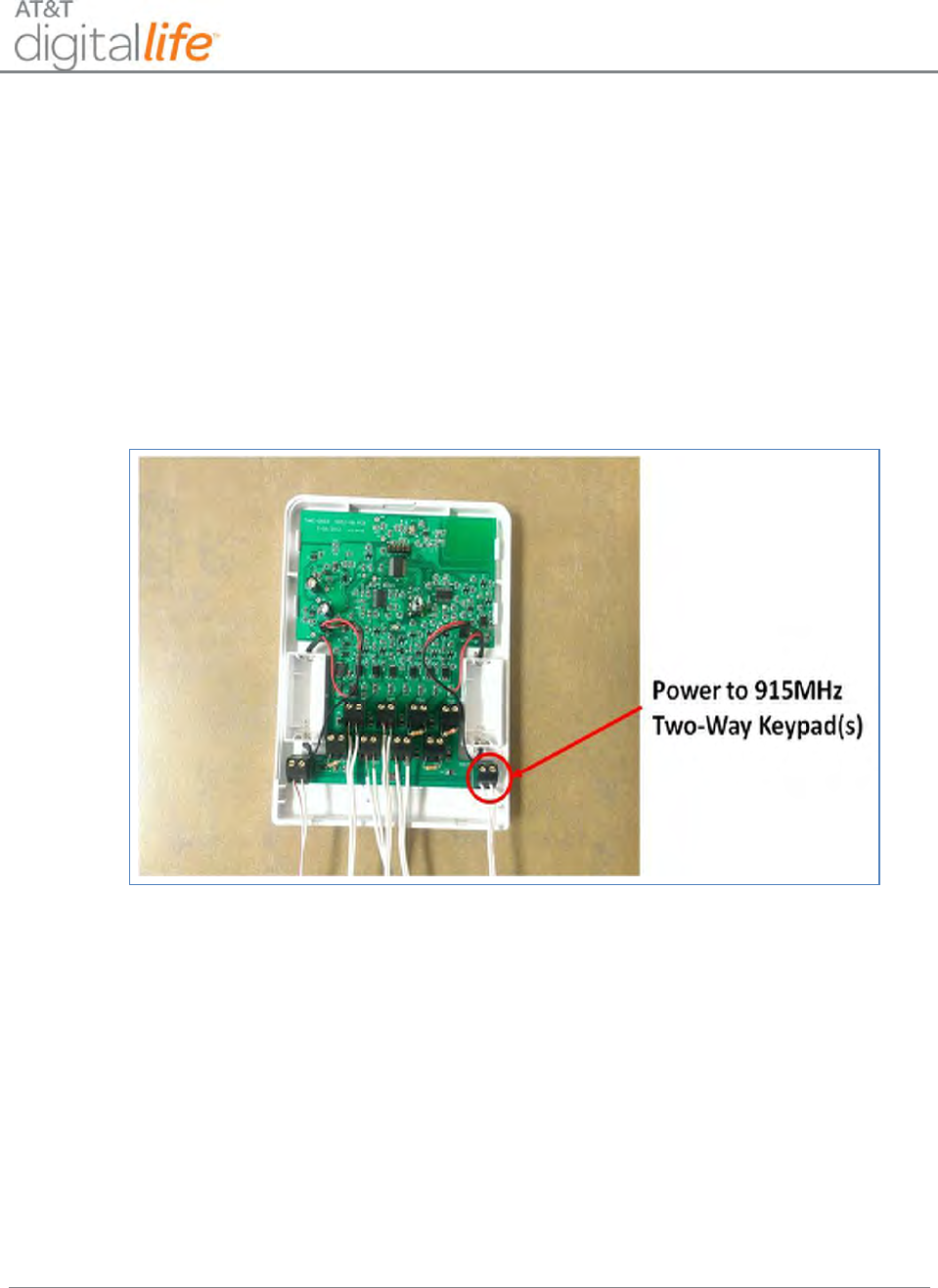
Installation and Operations Manual
AT&T Proprietary (Internal Use Only)
—105—
2. Remove leads from battery on existing wired panel
3. With power removed from existing security panel, disconnect the keypad wires
from the existing keypad.
4. Replace the existing keypad with a 915MHz Two-Way Keypad; remember which
wires were used for DC+ and DC– to the previous wired keypad.
5. Connect the DC+ and DC- keypad wires from the previous wired keypad to the
keypad connectors in the Takeover Module, as shown in Figure 68.
Figure 68: Takeover Module - Powering 915MHz Two-Way Keypad
The Takeover Module can be used to power one or two 915MHz Two-Way Keypads. If
the Takeover Module is used to power two 915MHz Two-Way Keypads, the wires from
the two keypads should be connected in parallel to the keypad connectors in the
Takeover Module.
6.2.9.5 Connecting Power
The Takeover Module is supplied by 9-16VDC power from an AC-to-DC Adapter that
plugs into an AC power outlet.
The Takeover Module also contains replaceable CR123A batteries for 24 hour battery
backup. The Takeover Module does not recharge these batteries. The Takeover
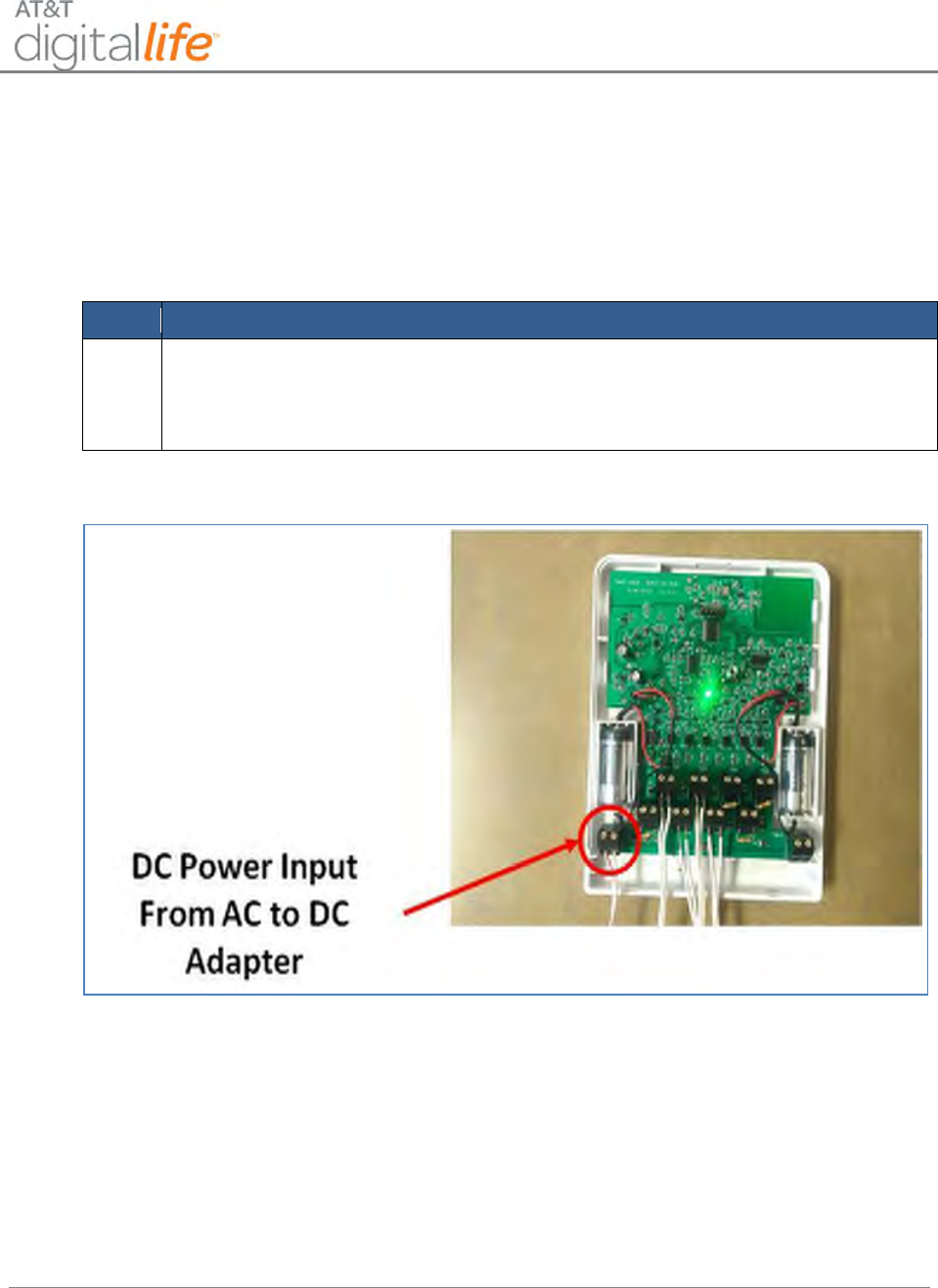
Installation and Operations Manual
AT&T Proprietary (Internal Use Only)
—106—
Module does monitor the batteries and power supply and will signal the DLS when the
Takeover Module is operating on battery backup and/or the batteries are low.
The green LED on the Takeover Module illuminates solid when the batteries are fully or
partially charged, flashes when the batteries are low, and is off when not powered.
Follow these instructions to connect the Takeover Module to a power source:
Step
Action
1.
Connect the power wire pair from the AC to DC converter to the power
connectors in the Takeover Module with the positive (+) wire on the left side
and the negative (–) wire on the right side. (See Figure 69.).
Figure 69: Takeover Module - DC Power Input
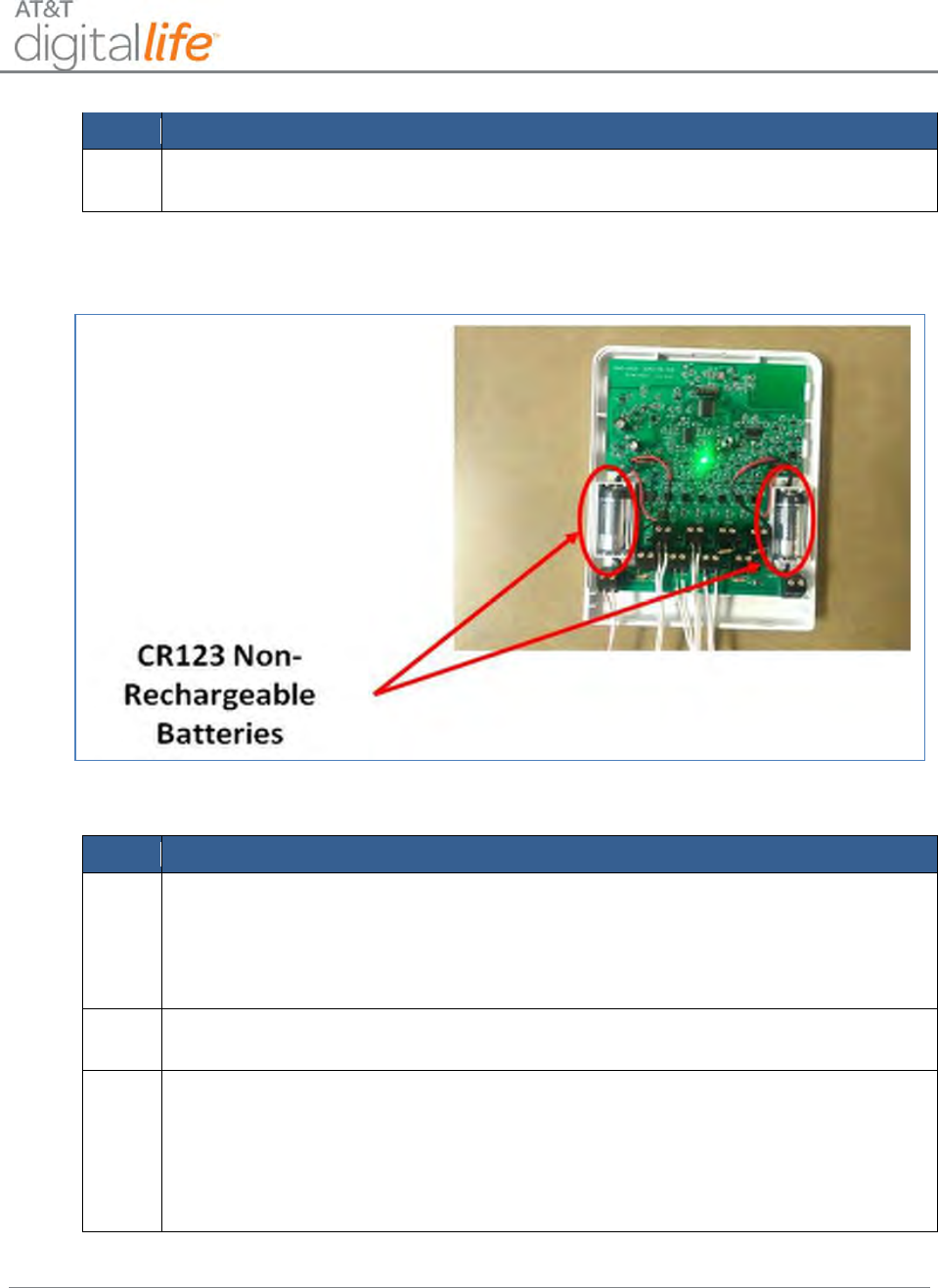
Installation and Operations Manual
AT&T Proprietary (Internal Use Only)
—107—
Step
Action
2.
Install the 2x CR123A batteries. (See Figure 70.)
Figure 70: Takeover Module - 24-Hour Battery Backup
Step
Action
3.
Connect the two power wires to the AC to DC power adapter.
NOTE: Pay close attention to the polarity, (+) and (-), indicated on the AC to
DC power adapter.
4.
Plug the AC to DC power adapter into an AC power outlet. (See Figure 71).
5.
Install the retaining screw into the plastic tab located at the top of the unit to
secure the unit to the AC power outlet.
NOTE: For U.S installations only: Use the supplied power cube mounting
bracket. Not for use in Canada.
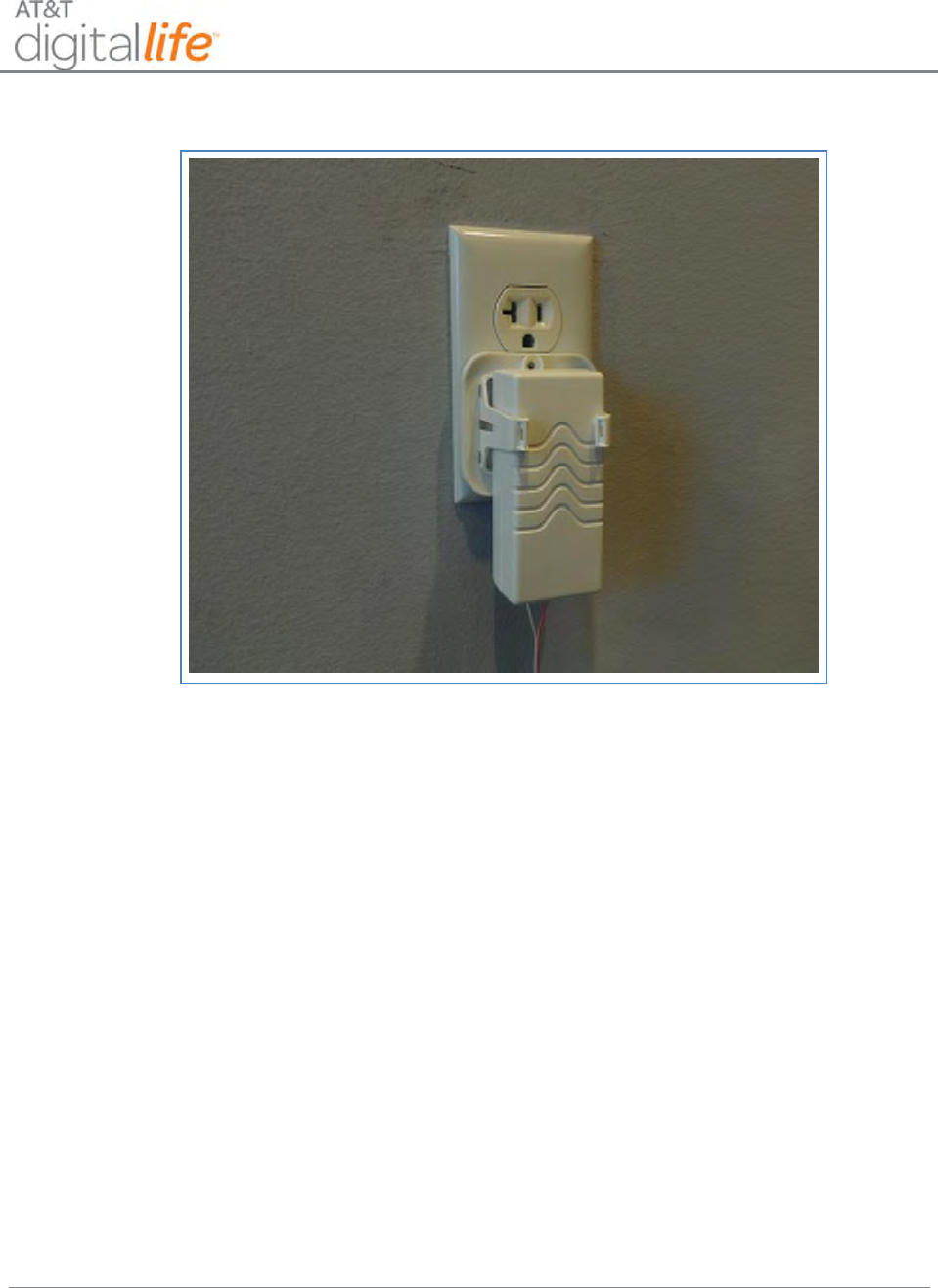
Installation and Operations Manual
AT&T Proprietary (Internal Use Only)
—108—
Figure 71: Takeover Module - AC to DC Adapter Plugged into AC Power Outlet
NOTE: DO NOT connect the AC-to-DC Adapter to an AC power outlet that is controlled
by a switch.
6.2.9.6 Enrolling the Transmitter
Install the batteries in the Takeover Module while the DLC is in the “Discovery” mode.
Once the Takeover Module is registered the Digital Life Controller, the DLC
automatically knows the corresponding zone. Each zone DOES NOT need to be
discovered individually.
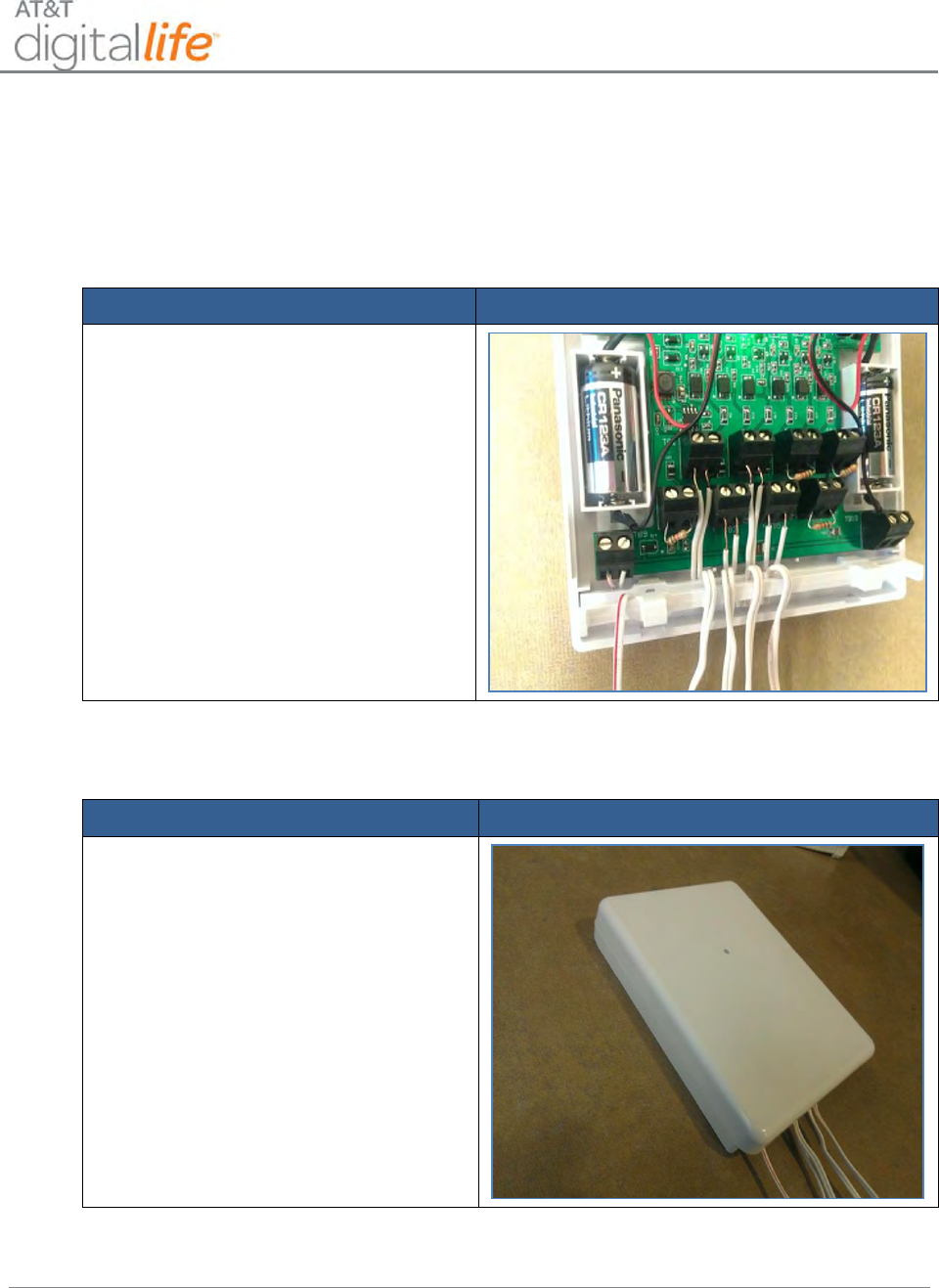
Installation and Operations Manual
AT&T Proprietary (Internal Use Only)
—109—
6.2.9.7 Final Installation
For final installation, do the following:
STEP 1. Use the included strain relief bracket to prevent wires from being accidently
pulled out of their connectors.
Action
Device Photo/Illustration
1. Slide bracket over all the wire
pairs. The wire pairs go into the
long slot.
2. Turn the bracket half a turn to
capture the wires.
3. Slide the bracket into the slots on
the case back.
STEP 2. Install the case and Takeover Module.
Action
Device Photo/Illustration
1. Attach the case front by snapping it
to the case back.
NOTE: Be careful to capture the
strain relieved wires.
2. Attach the Takeover Module to the
wall mount bracket by aligning the
bracket posts with case holes and
sliding the case down.
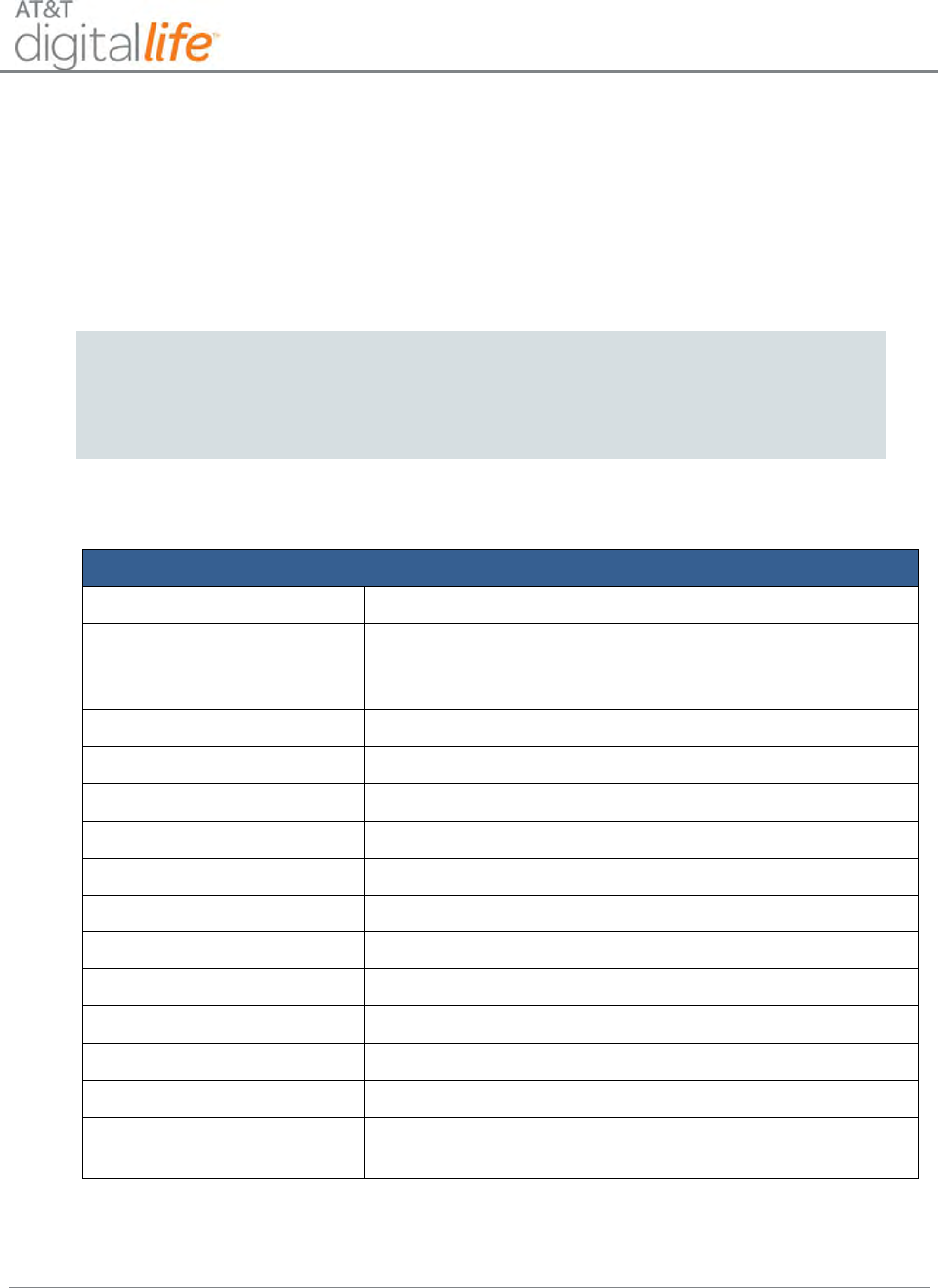
Installation and Operations Manual
AT&T Proprietary (Internal Use Only)
—110—
IMPORTANT!
1. All of the zones in the Takeover Module are “normally closed” zones.
2. The loop resistance should be between 2.2K and 6K Ohms. If the loop
resistance is out of range, then the end of line resistor must be changed or the
wiring must be repaired.
WARNING:
The Takeover Module cannot be used to power or monitor any type of Fire or CO
detection zone.
The Takeover Module does not power or monitor PIR or Glass Break devices.
6.2.9.8 Specifications─Takeover Module
General Specifications
Wireless signal range
TBD 350ft, open air
Code Outputs
For device: Power up, Tamper, Low battery,
Supervisory, AC power, DC (battery) power.
For each Zone: Open, Short, Restore
Transmitter frequency
433.92MHz
Supervisory Interval
60-70 min
Peak Field Strength
TBD
Dimensions:
Approx 4.75 x 3.00 x 1.5 in
Weight
Approx 8.0 Oz
Housing
ABS plastic
Color
White
Operating Temperature
32ºF to 120ºF (0ºC to 49ºC)
Relative Humidity
5-95% non-condensing
Operating Voltage
9-16 VDC, TBDmA
Regulatory Listing(s)
UL, FCC part 15 (both pending)
Included Accessories
Mounting plate, two (2) screws, two (2) plastic drywall
anchors, one (1) 14VDC power supply

Installation and Operations Manual
AT&T Proprietary (Internal Use Only)
—111—
6.2.10 433MHz Repeater
The AT&T module number SW-ATT-RPT4 is an r433MHz Repeater for one-way
433MHz devices, as shown in Figure 72.
Figure 72: 433MHz Repeater
The RPT4 repeater is a peripheral device that communicates with the DLC using a one-
way 433MHz transmitter. The RPT4 receives and recognizes messages from other
433MHz devices using a one-way 433MHz receiver and repeats those messages to
extend the range of these devices. The RPT4 repeater has the capacity to learn and re-
transmit the TX-ID and its status for up to sixteen (16) sensors.
The RPT4 repeater is plugged into an AC power outlet and is equipped with batteries
which support 24 hour battery backup under conditions of local power failure. When the
power source for the RPT4 changes from AC power to battery backup, or from battery
backup to AC power, the RPT4 will automatically send a message to the DLC within two
(2) minutes indicating that the power source has changed. In addition the supervisory
messages that are sent from the RTP4 repeater approximately once an hour indicates
whether the RTP4 repeater is currently operating on AC power or battery backup.
The RPT4 repeater is used to “repeat” signals from 433MHz devices that are unable to
directly communicate with the DLC. Typically the RPT4 repeater will be installed at the
mid-point between the DLC and the 433MHz device(s) that is being repeated. When a
transmission from a 433MHz device is repeated by the RTP4 repeater, the repeater
adds an additional bit to the transmission so that the DLC will be aware that the
transmission is not coming directly from a 433MHz device.
The RTP4 is equipped with a status LED on the front surface of the unit and a Learn
Button that it located on the side of the unit.
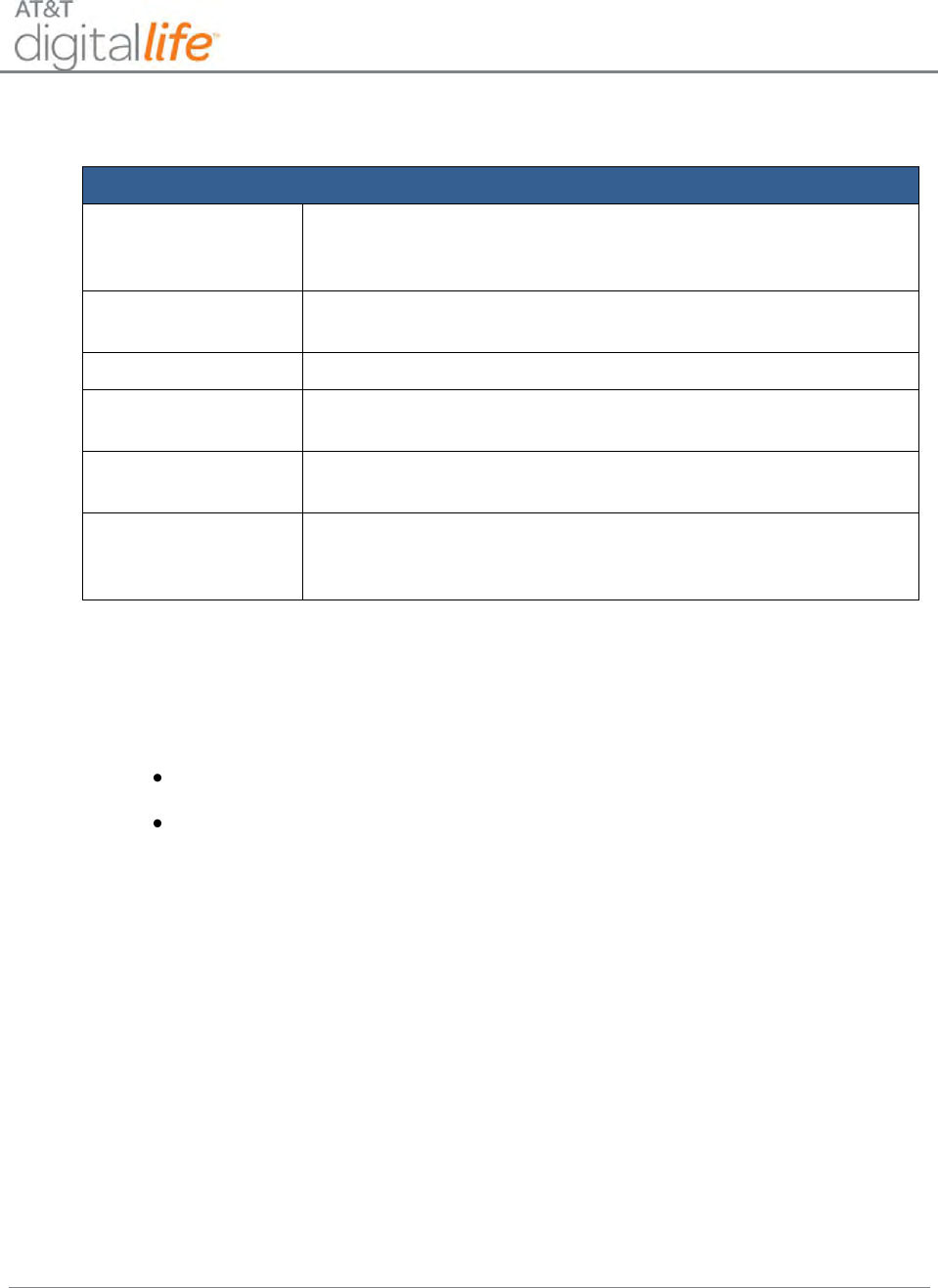
Installation and Operations Manual
AT&T Proprietary (Internal Use Only)
—112—
6.2.10.1 Status LED Indicators and LEARN Button Operation
Status LED Indicators—RPT4
Learn Mode
Press the Learn button for three (3) seconds and release. The
LED lights for 15 seconds indicating that the repeater is in the
learn mode.
Transmitter Learn
Flashes 2 times indicating that the transmitter has been
learned.
Learn Mode Exit
LED turns off.
TX Memory
LED blinks one time for each transmitter learned by the
repeater—8 blinks imply 8 learned TX.
Memory Erase
LED blinks 1 time approximately 5 seconds after the
completion of the TX memory count.
RF Detected
LED brightly flashes intermittently when any learned RF
packet is detected and repeated. LED dimly flashes
intermittently when non-learned RF packets are received.
6.2.10.2 Repeater Function
When the RTP4 repeater receives a transmission for a 433MHz device, the following
occurs:
For unlearned transmitters the transmission is ignored.
For learned transmitters the repeater re-transmits exact TX-ID and
conditions to the central receiver and adds an additional bit which indicates to
the DLC that the transmission has been repeated by a repeater.
NOTE: All Key Fob transmissions are repeated and do not need to be learned into the
repeater.
6.2.10.3 Learning Transmitters
Transmitters are learned by the repeater by use of the “Learn Button.” Push and hold the
learn button three (3) seconds and release. An integral LED indicator illuminates,
indicating that the repeater is in the transmitter learn mode.
NOTE: If no action occurs on the repeater module within fifteen (15) seconds, the LED
extinguishes and the repeater module automatically exits the “Learn Mode.”
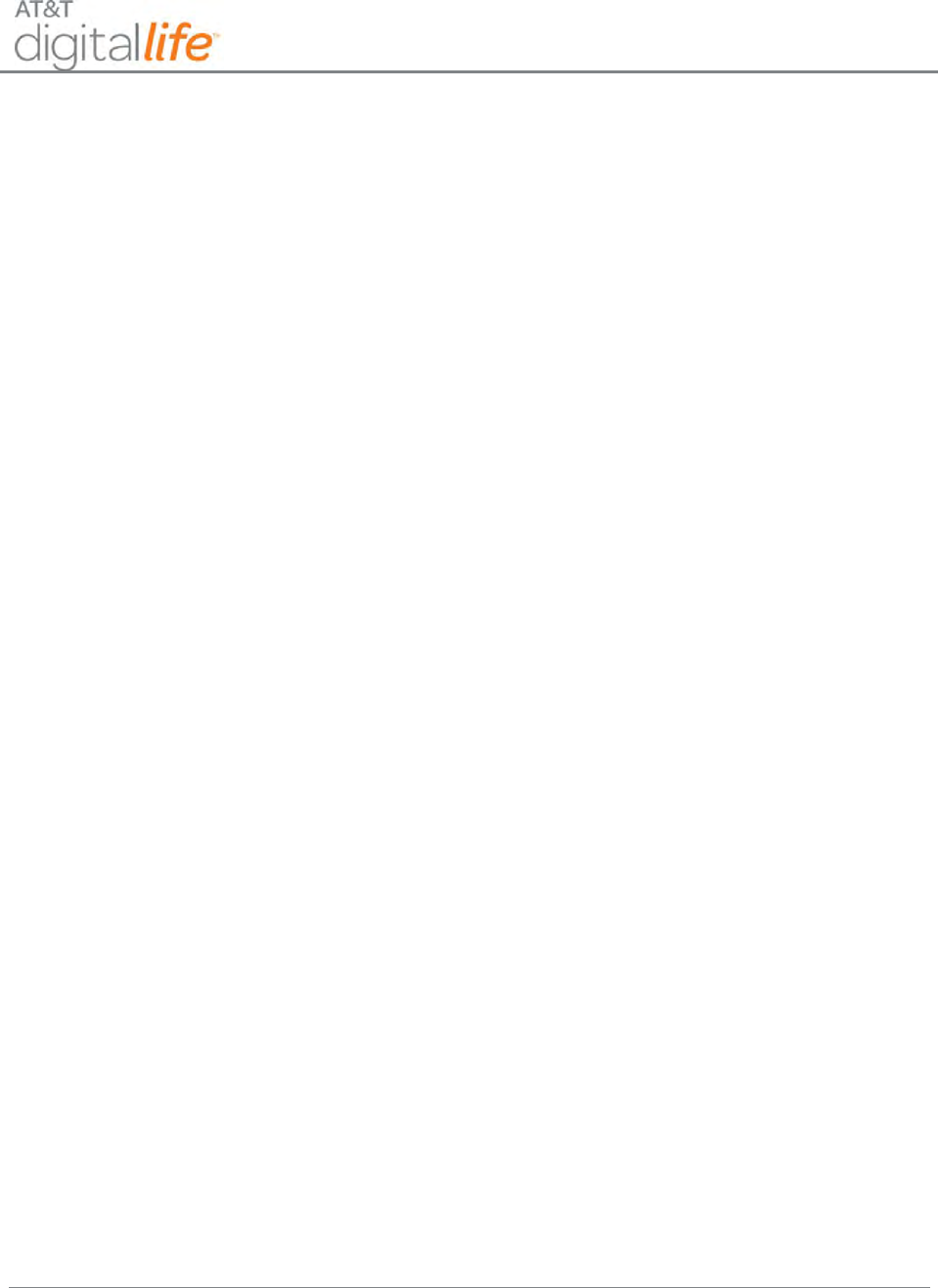
Installation and Operations Manual
AT&T Proprietary (Internal Use Only)
—113—
Transmitters are learned via the repeater by tamper or power on actuation of the actual
transmitter (fault & restore in 2 seconds. (See list in basic specifications.)
1. Once a transmitter is learned the integral LED indicator blinks two (2) times
verifying that the transmitter has been learned by the repeater.
2. The repeater automatically exits the “Learn Mode.”
3. To learn additions transmitters, repeat Steps 1 and 2.
NOTE: Key Fobs are always repeated and do not need to be learned into the Repeater
memory.
6.2.10.4 Determining the number of transmitters learned into the memory
1. Push and hold the “Learn” button.
2. Continue to hold the “Learn” button.
3. After approximately five (5) seconds the LED counts out the number of
transmitters learned by the repeater by blinking one (1) time for every transmitter
learned by the repeater. Example: Eight (8) blinks indicate that eight (8)
transmitters have been learned by the repeater.
4. Release the “Learn” button after the flashes start.
6.2.10.5 Erasing Transmitters from Memory
1. Push and hold the “Learn” button.
2. Continue to hold the “Learn” button.
3. After approximately five (5) seconds the LED counts out the number of
transmitters learned by the repeater by blinking one (1) time for every transmitter
learned by the repeater.
4. Continue to hold the “Learn Button.”
5. Approximately five (5) seconds after counting the number of transmitters learned
by the repeater, the LED blinks indicating that the memory has been erased
6. Release the “Learn Button.”
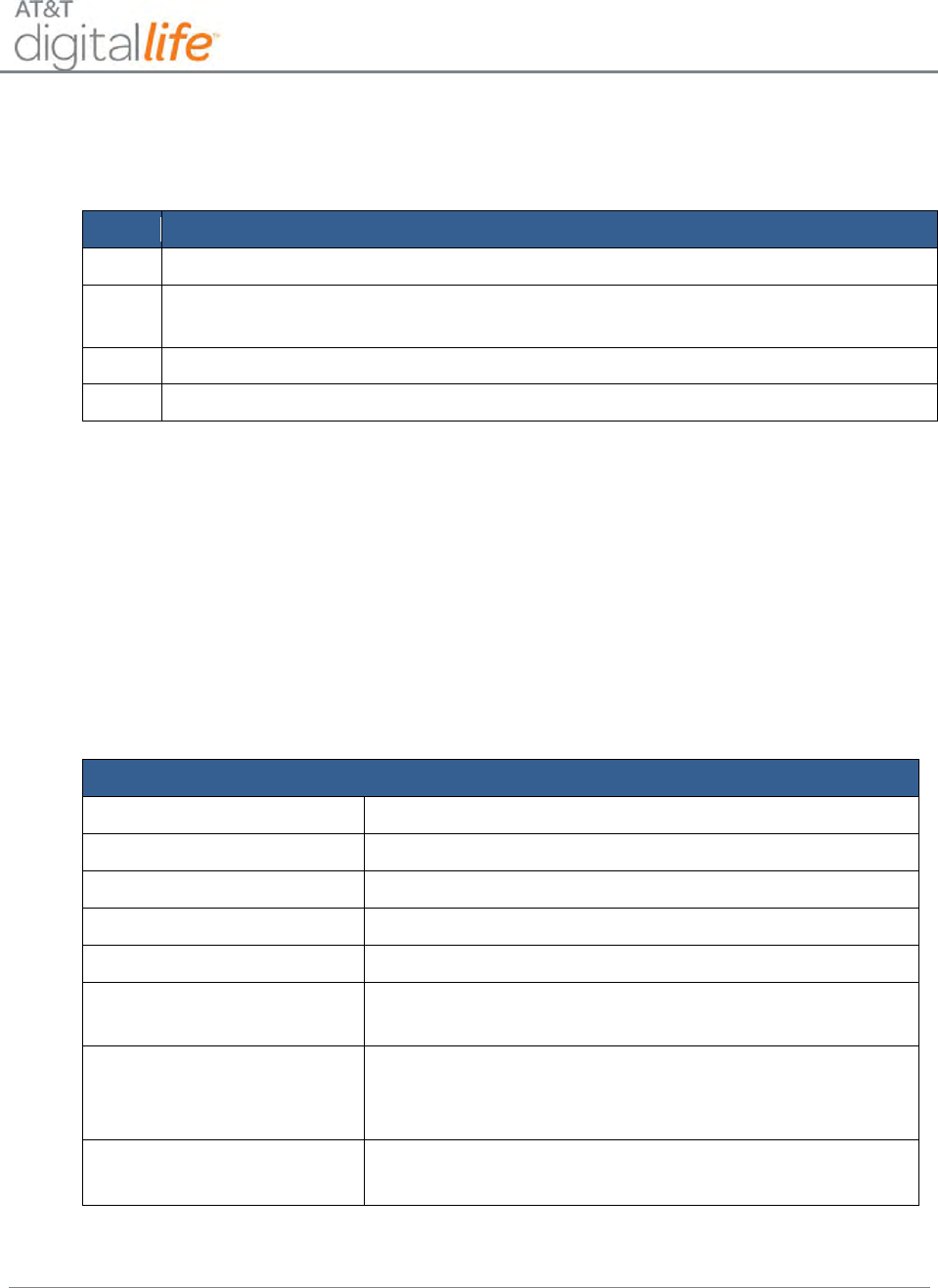
Installation and Operations Manual
AT&T Proprietary (Internal Use Only)
—114—
6.2.10.6 Discovering and Registering the 433MHz Repeater
Follow these steps to discover and register the 433MHz repeater:
Step
Action
1.
Place the DLC into Discovery Mode in DLD.
2.
Make the 433MHZ Repeater discoverable by inserting the batteries and
plugging into an AC power outlet.
3.
Confirm that the 433MHz Repeater has been discovered in DLD.
4.
Label the 433MHz Repeater in DLD.
6.2.10.7 Installing the 433MHz Repeater
The installation kit includes One (1) retaining screw. To install the 433MHz repeater,
plug it into a 120V AC outlet. Use the retaining screw to secure the repeater into the AC
wall socket.
Back-up power for the SW-ATT-RPT4 is provided by two (2) lithium CR123A non-
rechargeable batteries.
6.2.10.8 Specifications—433MHz Repeater
General Specifications—RPT4
Compatible Panels
Digital Life Controller
Backup Power
2x CR123A lithium batteries
Battery Type
CR123A lithium
Required Batteries
2
Frequency
433.92MHz
Operating Environment
Temperature: 32°F (0°C) to 120°F (49°C
Relative Humidity: 5 to 95% non-condensing
Physical Dimensions
Overall Size: 5.0 inch x 2.6 inches x 1.3 inches
Material: High impact ABS Plastic
Color: AT&T White
Power
Nominal Input Voltage: 120V AC, 50/60 HZ
Nominal Current: Less than 100 milliamperes
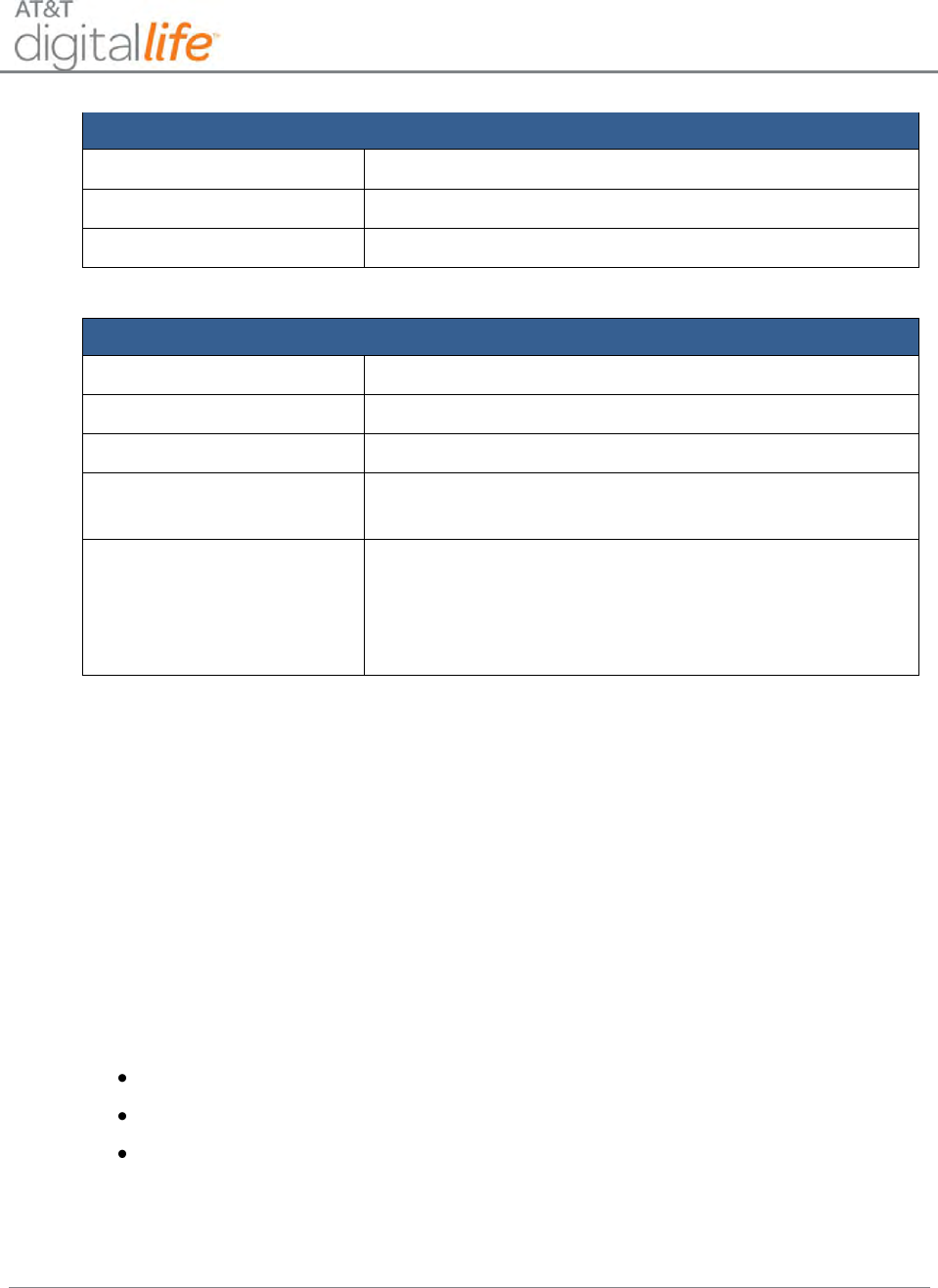
Installation and Operations Manual
AT&T Proprietary (Internal Use Only)
—115—
Specifications—RPT4 RF Receiver
Receiver Type
Crystal controlled
Receiver Frequency
433.92MHz
Receiver Output
Internal Antenna in Digital Life Controller Cabinet
Specifications—RPT4 RF Transmitter
Transmitter Type
Crystal controlled
Transmitter Frequency
433.92MHz
Transmitter Range
500 feet minimum with REC receiver unit.
Transmitter Output
Eight transmissions with a random delay of 50 -
360ms between packets (anti-clashing)
Transmitter Reports
Status (transmitter condition)
Low Battery
Low Battery Restore
AC Power Source
DC Power Source
6.2.10.9 Installing/Replacing Batteries
The repeater has two non-rechargeable CR123 batteries as a backup power supply. The
batteries can be replaced by opening the battery compartment located on the rear of the
unit.
6.2.11 Temperature/Flood Sensor (Not Evaluated by UL)
The AT&T model number SW-ATT-TF Sensor is a fully supervised, tamper protected
sensor that will monitor either the ambient temperature or will detect a flood/no flood
condition. The sensor reports temperature and flood/no floods conditions to the DLC.
You can configure the sensor in one of three ways:
Detect temperature only
Detect flood/no flood only
Detect temperature and flood/no flood conditions.
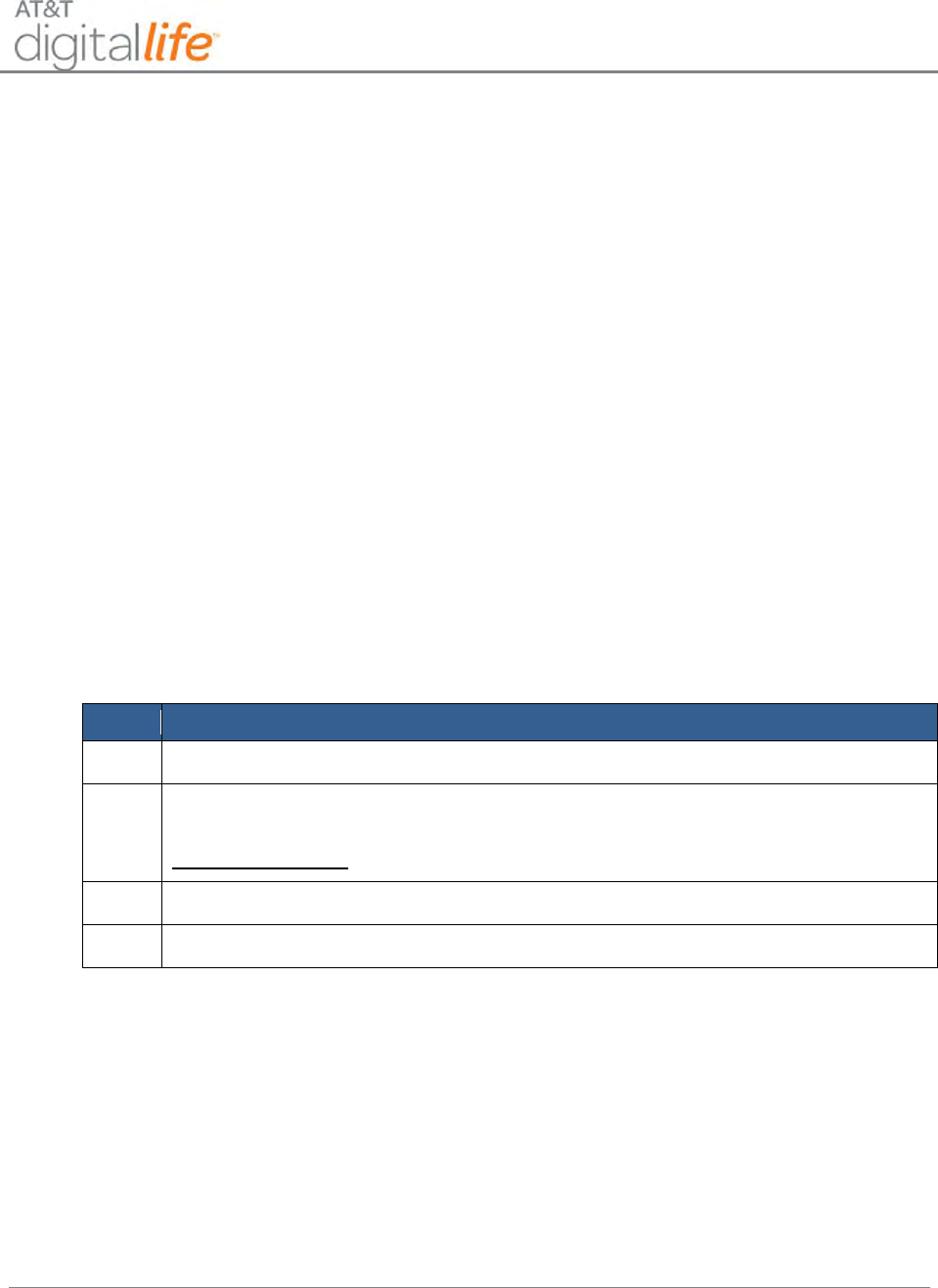
Installation and Operations Manual
AT&T Proprietary (Internal Use Only)
—116—
6.2.11.1 Flood Conditions
Once the sensor detects the presence of water, the integral transmitter will send a flood
alarm transmission to the DLC. The sensor will also send a restore (no flood) report
when the presence of water is no longer detected by the flood sensor. For flood
reporting the sensor requires the addition of the supplied external flood sensor. The
sensor is capable of detecting clean or dirty fresh water, salt water, or tap water.
6.2.11.2 Temperature Conditions
The temperature sensor will check the ambient temperature approximately once per
minute. If the temperature has changed by three (3) degrees F or more since the
sensors last 3 degree report the integral transmitter will send a temperature report to the
DLC. (Check the installation section for required wiring for the sensor if it is used in
temperature only configuration.) The temperature sensor does not send a restore
message, but does send an ambient temperature report approximately once an hour.
6.2.11.3 Discovering and Registering the Temperature/Flood Sensor
Follow these steps to discover and register the Temperature/ Flood Sensor:
Step
Action
1.
Place the DLC into Discovery Mode in DLD.
2.
Make the Temperature/Flood Sensor discoverable by inserting the three
batteries.
Alternate Method: Remove and reinstall the back case.
3.
Confirm that the Temperature/Flood Sensor has been discovered in DLD.
4.
Label the Temperature/Flood Sensor in DLD.
6.2.11.4 Installing/Mounting the Temperature/Flood Sensor Transmitter
The SW-ATT-TF includes a mounting plate and accessory hardware. While the sensor
can be mounted directly to a surface, it is recommended that the mounting plate be used
for ease of removal for servicing. The sensor and mounting plate are shown in Figure
73.
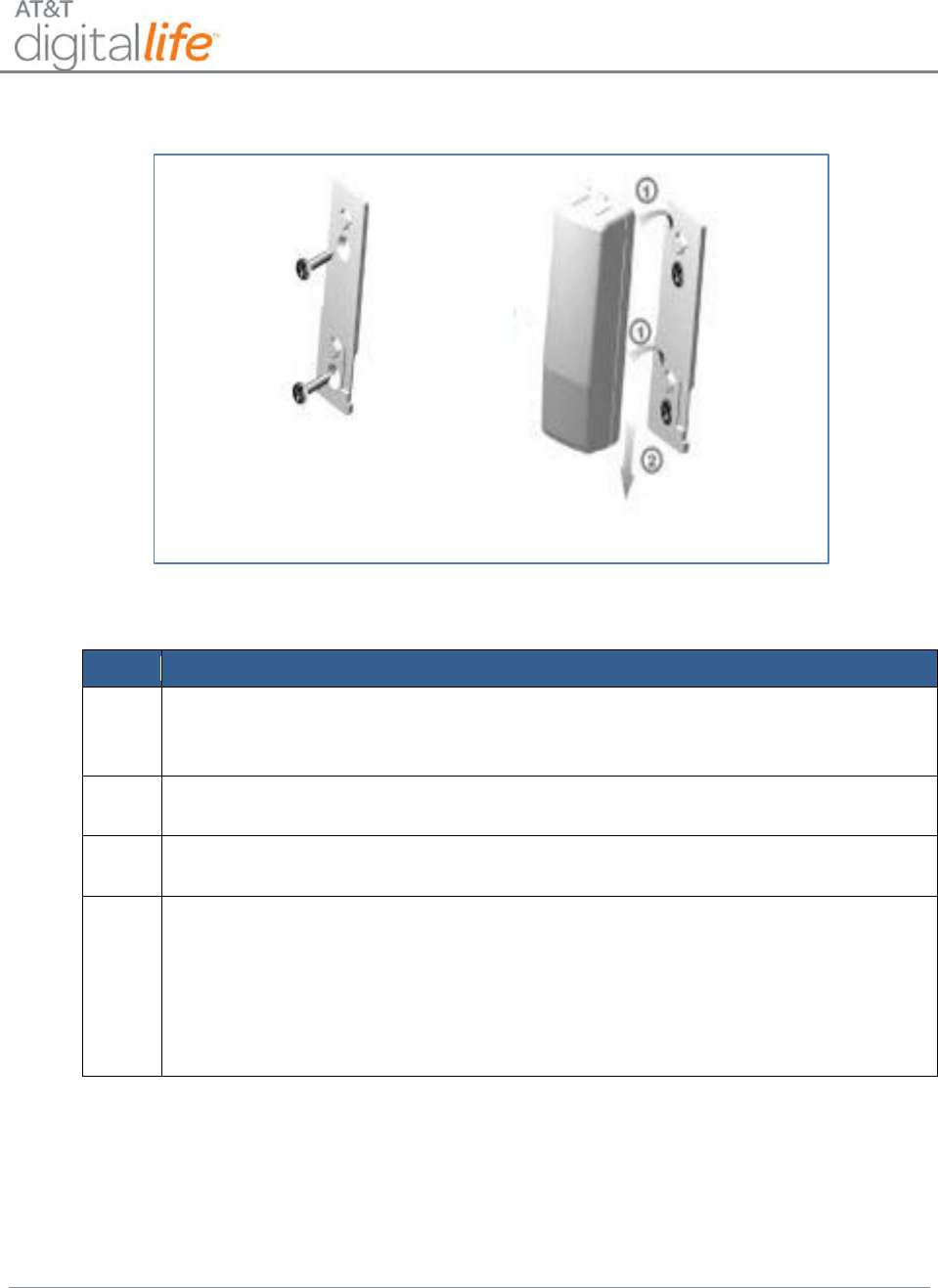
Installation and Operations Manual
AT&T Proprietary (Internal Use Only)
—117—
Figure 73: Mounting the Temperature/Flood Sensor
Follow these steps to install or replace the battery:
Step
Action
1.
Use the device mounting plate as a template for locating the mounting holes
and mark the locations with a pencil.
2.
Drill the holes for the screws
3.
Secure the mounting plate with the screws provided.
4.
Secure the sensor to the mounting plate by carefully guiding the sensor over
the mounting plate. The sensor will snap into place when it is secured into
place.
6.2.11.5 Configuring the Sensor
Temperature Only Operation
Install the supplied 2.2 Megaohm resistor between the Flood Sensor screw terminals on
the sensor circuit board. (See Figure 74.).

Installation and Operations Manual
AT&T Proprietary (Internal Use Only)
—118—
Figure 74: Temperature Only Configuration
Temperature/Flood Operation
The flood detector is supplied with a four-foot wire that is connected to the flood sensor.
(See Figure 75).
1. Connect the flood sensor to the screw terminals located on the sensor circuit
board.
2. Connect the 2.2 Megaohm resistor across the two screw terminals located on the
flood sensor.
Figure 75: Temperature/Flood Configuration
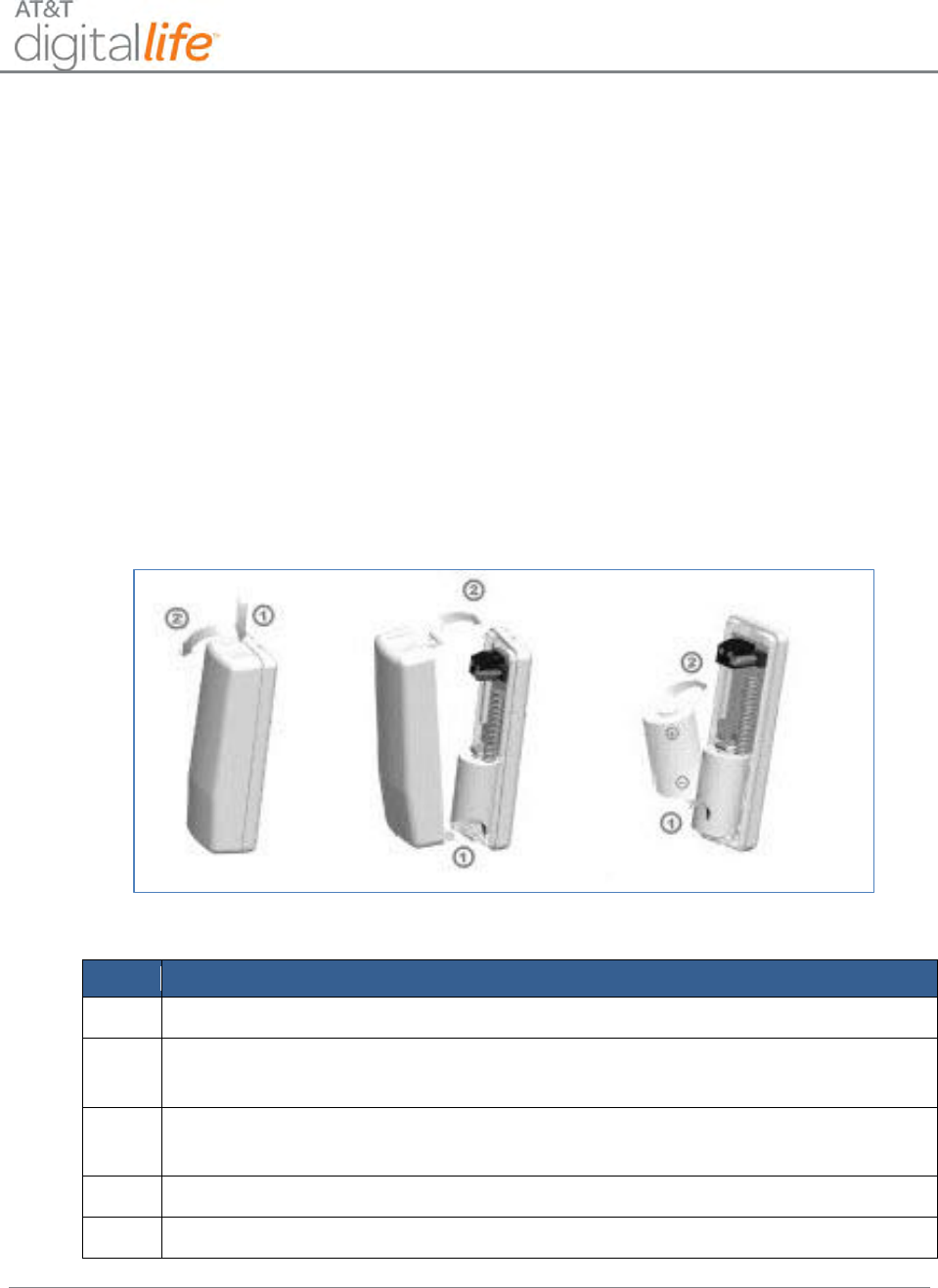
Installation and Operations Manual
AT&T Proprietary (Internal Use Only)
—119—
Flood Only Operation
The sensor is designed to automatically detect the ambient temperature of the area
where it is located. For flood only applications, the software executing on the DLC will
ignore the temperature reports.
6.2.11.6 Installing/Replacing Battery
If the battery voltage falls below a prescribed voltage level, the integral transmitter sends
a low battery report to the DLC. When the system indicates that the sensor battery is
low, replace it immediately.
The temperature/flood sensor requires one 3-Volt CR2 lithium battery. See Figure 76 for
steps concerning installing the battery.
Figure 76: Install Battery in Temperature/Flood Sensor
Follow these steps to install or replace the battery:
Step
Action
1.
Pressing on the end release button, (see Figure 76) and remove the cover.
2.
Remove the depleted battery and dispose of the battery as required by local
laws. (Disregard this step for new system installation.)
3.
Insert the replacement battery with the (+) sign facing towards the middle of
the sensor. (The side with the spring is the (–) side of the battery.)
4.
Replace the top cover.
5.
Verify programming and RF communication with the DLC.
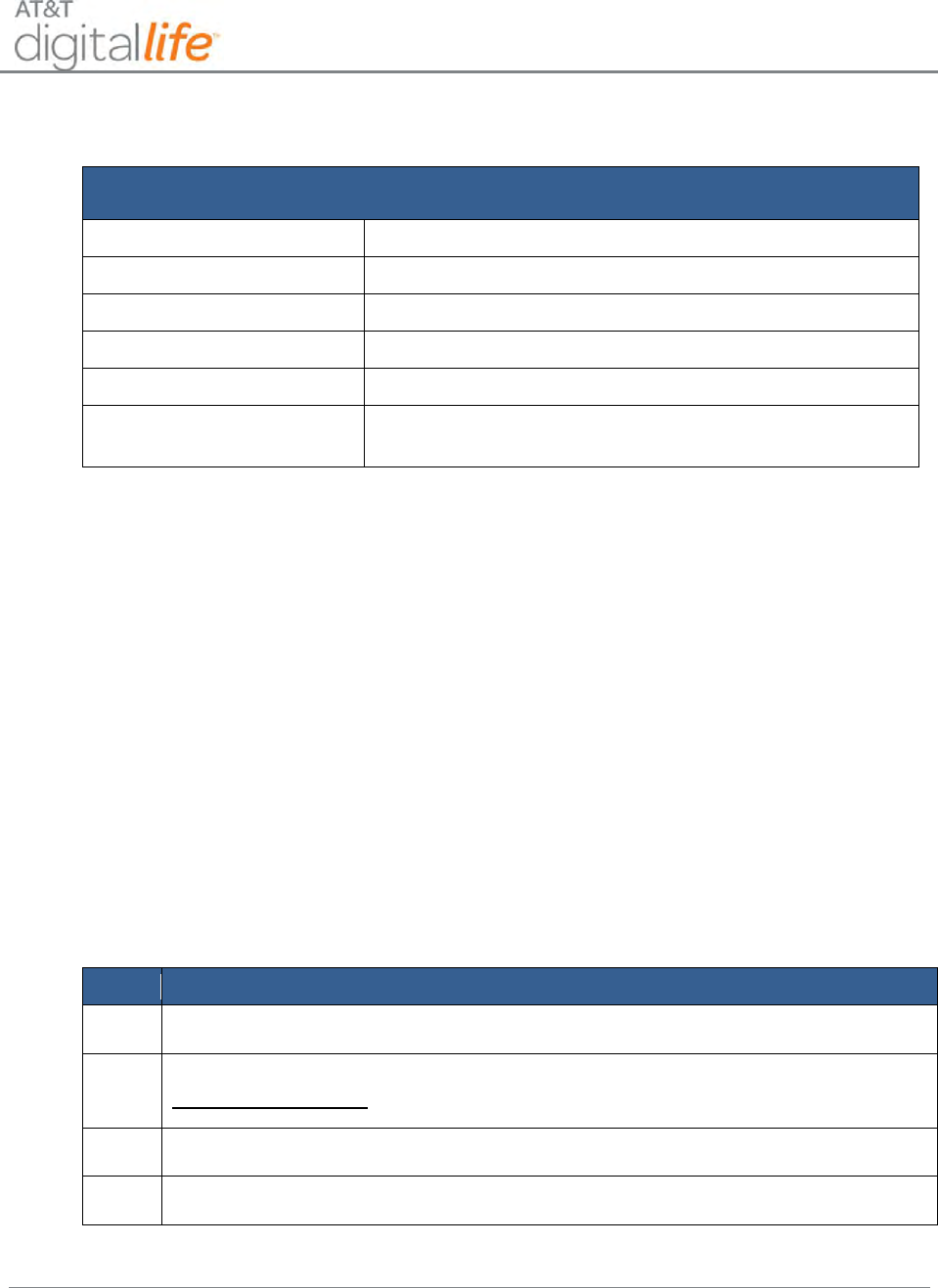
Installation and Operations Manual
AT&T Proprietary (Internal Use Only)
—120—
6.2.11.7 Specifications—Temperature/Flood Sensor
Specifications
Operating Temperature
32° to 120° F (0° to 49° C)
Operating Rel. Humidity
5 to 95%, non-condensing
Operating Frequency
433.92MHz
Battery Type
CR 2 3-volt lithium battery
Projected Battery Life
7 years (based on 20 activations per day)
Installation Kit
Double-faced mounting tape
Two (2) 6x32 flat head screws
6.2.12 Garage Door Tilt Sensor (Not Evaluated by UL)
The AT&T model number SW-ATT-TILT is a fully supervised tamper protected Garage
Door Sensor that will monitor the opening and closing of a garage door installed in the
DLS. It is designed to be mounted on the top section of a sectional garage door. Once
the garage door is opened to a minimum angle of 45 degrees the sensor will initiate an
alarm (or garage door open) condition. The sensor will also send a restore (or garage
door closed) condition when the tamper switch is returned to a position where the angle
is less than 45 degrees. If the case of the SW-ATT-TILT is removed for any reason, the
radio transmitter will send a tamper alert to the DLC. Should the battery voltage drop
below a prescribed level, the SW-ATT-TILT will send a low battery report indicating that
the battery requires changing.
6.2.12.1 Discovering and Registering the Tilt Garage Door Sensor
Follow these steps to discover and register the Garage Door Tilt Sensor:
Step
Action
1.
Place the DLC into Discovery Mode in DLD.
2.
Make the Tilt Garage Door Sensor discoverable by inserting the battery.
Alternate Method: Remove the cover and it will activate the tamper switch.
3.
Confirm that the Tilt Garage Door Sensor has been discovered in DLD.
4.
Label the Tilt Garage Door Sensor in DLD.
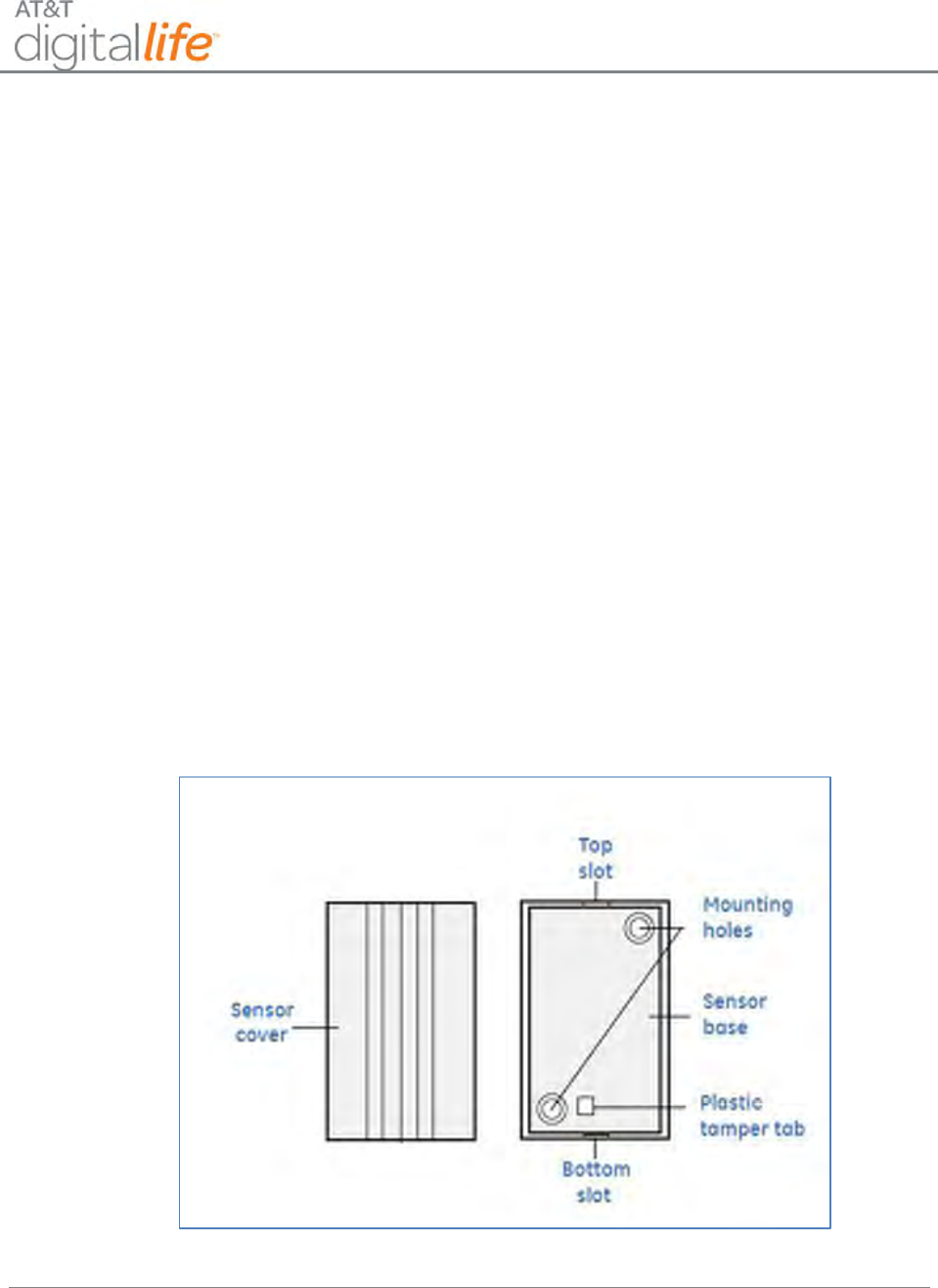
Installation and Operations Manual
AT&T Proprietary (Internal Use Only)
—121—
6.2.12.2 Installing the Battery
When the system indicates the sensor battery is low, replace it immediately. Use the
recommended replacement batteries.
To replace the battery, do the following:
1. To remove the sensor cover from the base, press a flathead screwdriver into the
slot on the bottom of the sensor, (see Figure 77), and turn the screwdriver 90
degrees.
2. Place a small flathead screwdriver in the slot between the metal clip and the
battery, then twist the screwdriver slightly while holding back one of the black
plastic edges holding the battery. Dispose of the battery as required by local
laws.
3. Insert the replacement battery with the + sign facing up.
4. Verify programming and RF communication with the Digital Life Controller.
5. Replace the sensor cover on the base. Align the tamper switch with the plastic
tamper tap (See Figure 77.) and snap the cover down on the base.
Figure 77: Install/Replace Battery —Tilt Garage Door Sensor
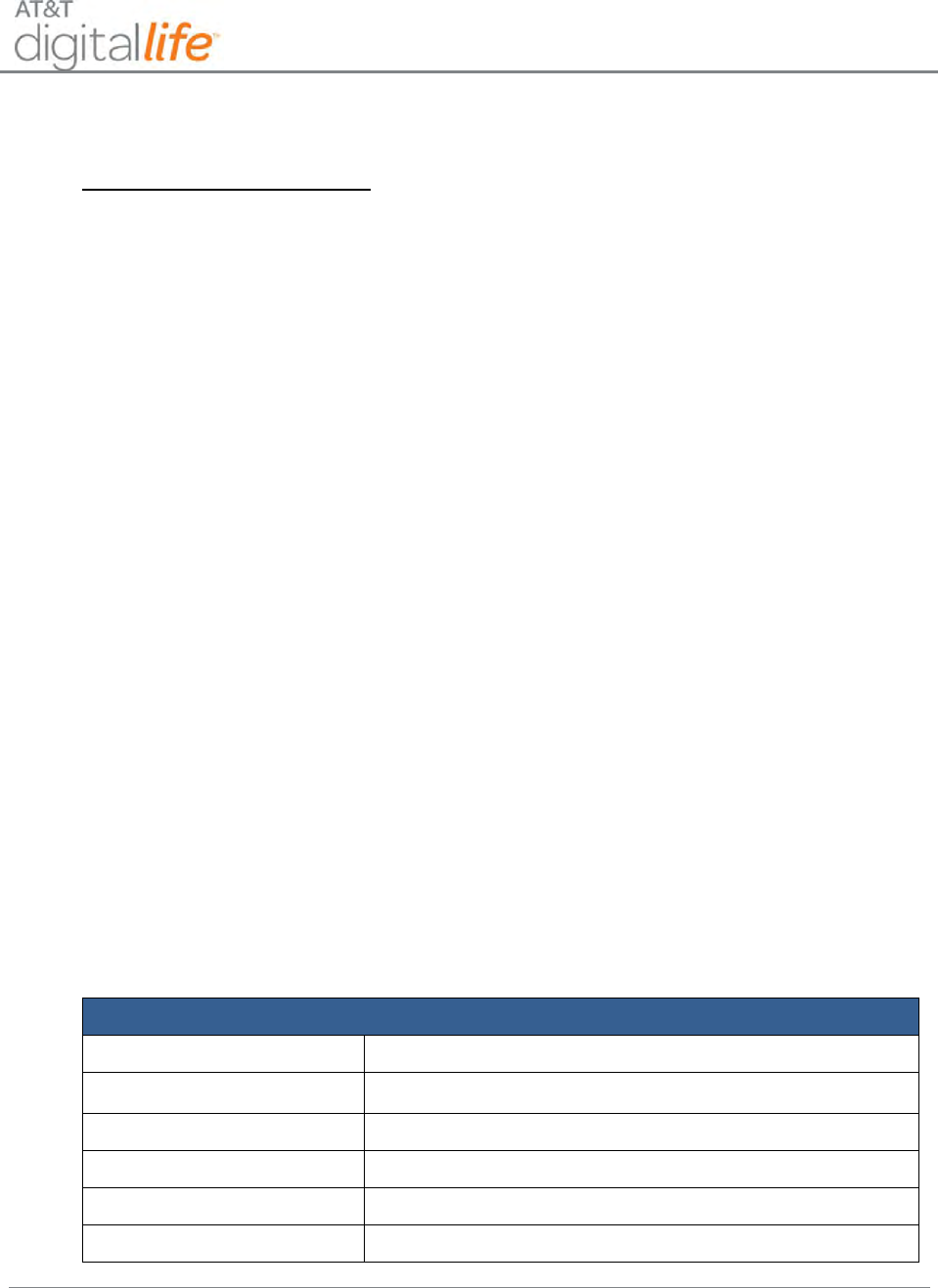
Installation and Operations Manual
AT&T Proprietary (Internal Use Only)
—122—
6.2.12.3 Locating the Transmitter
For Sectional Door Installation: The transmitter should be mounted near the top of the
top panel of the garage door.
1. Make sure that the tamper switch points to the floor.
2. Avoid mounting the sensor in areas where it will be exposed to moisture or where
the sensor will be exposed to temperatures outside its operating range of 0 to
120° F (0 to 49° C).
3. Avoid mounting the sensor in areas with a large quantity of metal or electrical
wiring.
6.2.12.4 Mounting the Transmitter
To mount the transmitter, do the following:
1. To remove the sensor cover from the base, press a flathead screwdriver into the
slot on the bottom of the sensor (Figure 77) and turn the screwdriver 90º.
2. Use the base of the sensor as a template and mark the mounting holes with a
pencil.
3. Drill the holes for the screws
4. Mount the base with the screws provided.
5. Replace the sensor cover on the base by aligning the tamper switch with the
plastic tamper tab (Figure 77) and snap the cover down on the base.
6.2.12.5 Specifications—Garage Door Tilt Sensor
General Specifications
Battery
CR2032, 3 VDC, 255 mAh, Lithium Coin Cell
Typical battery life
5 to 8 years
Operating Temperature
32° to 120° F (0° to 49° C)
Operating Rel. Humidity
5 to 95%, non-condensing
Operating Frequency
433.92MHz
Tilt Switch Angle
45 degrees
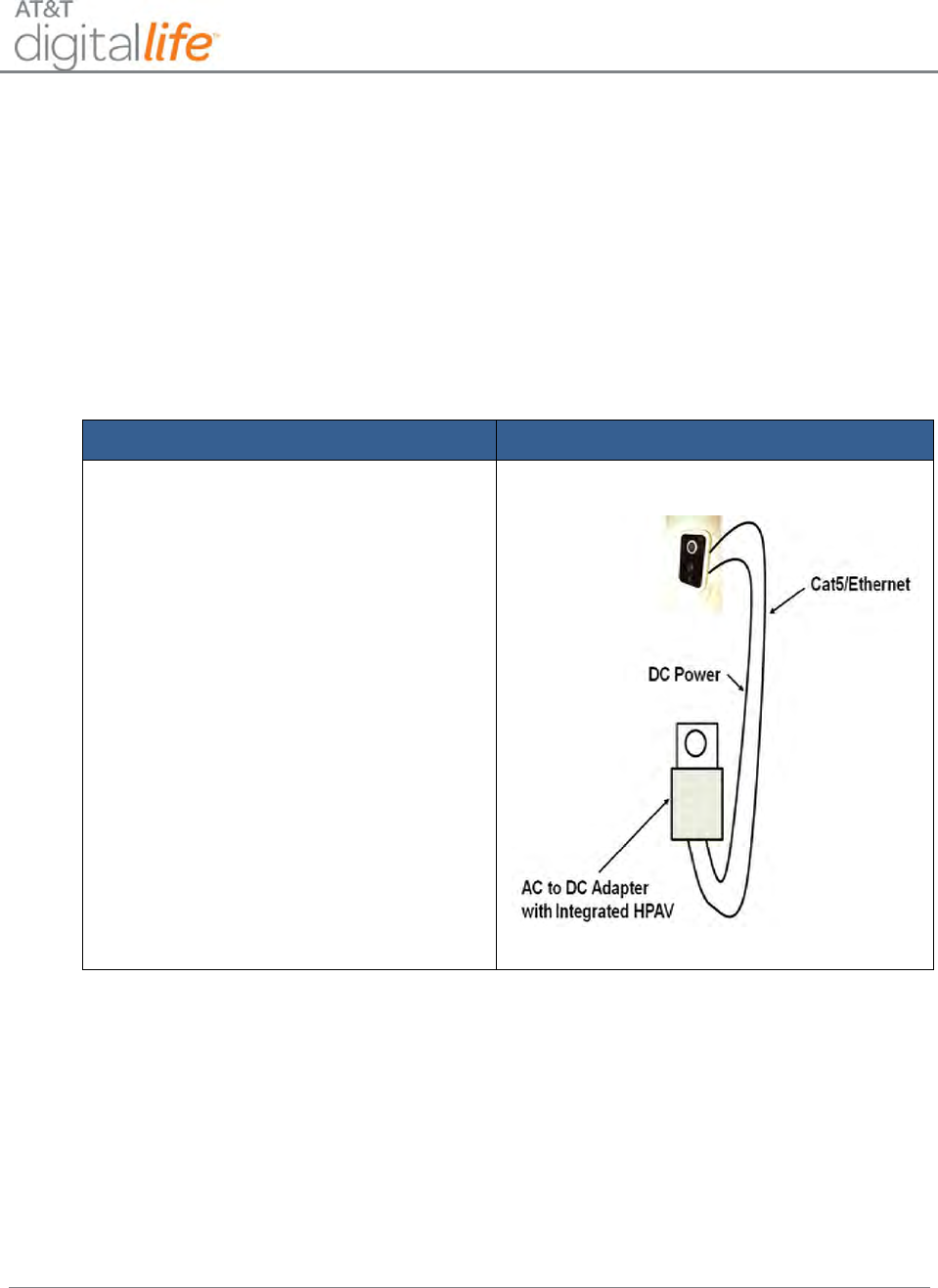
Installation and Operations Manual
AT&T Proprietary (Internal Use Only)
—123—
6.3 IP Camera (Not Evaluated by UL)
The Indoor Camera has an Integrated Microcomputer and a high quality digital-image-
sensor (DIS), enabling it to display high quality live streaming video.
6.3.1 IP Camera AC-to-DC Adapter with Integrated HPAV (Not Evaluated by UL)
AT&T model number RC8221 is an IP Camera equipped with AC-to-DC Adapter with
Integrated HPAV.
To connect an IP Camera AC/DC adapter with integrated HPAV, do the following:
Step
Device Photo/Illustration
1. Go to each location where you want
to install an IP camera and install the
Cat5/Ethernet cable and DC power
cable from the AC-to-AC Adapter
with integrated HPAV and the IP
camera.
2. Plug the IP Camera AC/DC Adapter
with integrated HPAV into an
available AC power outlet.
3. Repeat Steps 1-2 for each additional
IP Camera AC/DC adapter with
integrated HPAV installation.
4. Place the DLC in Discovery Mode
using DLD.
5. Verify the IP Camera(s) has been
discovered.
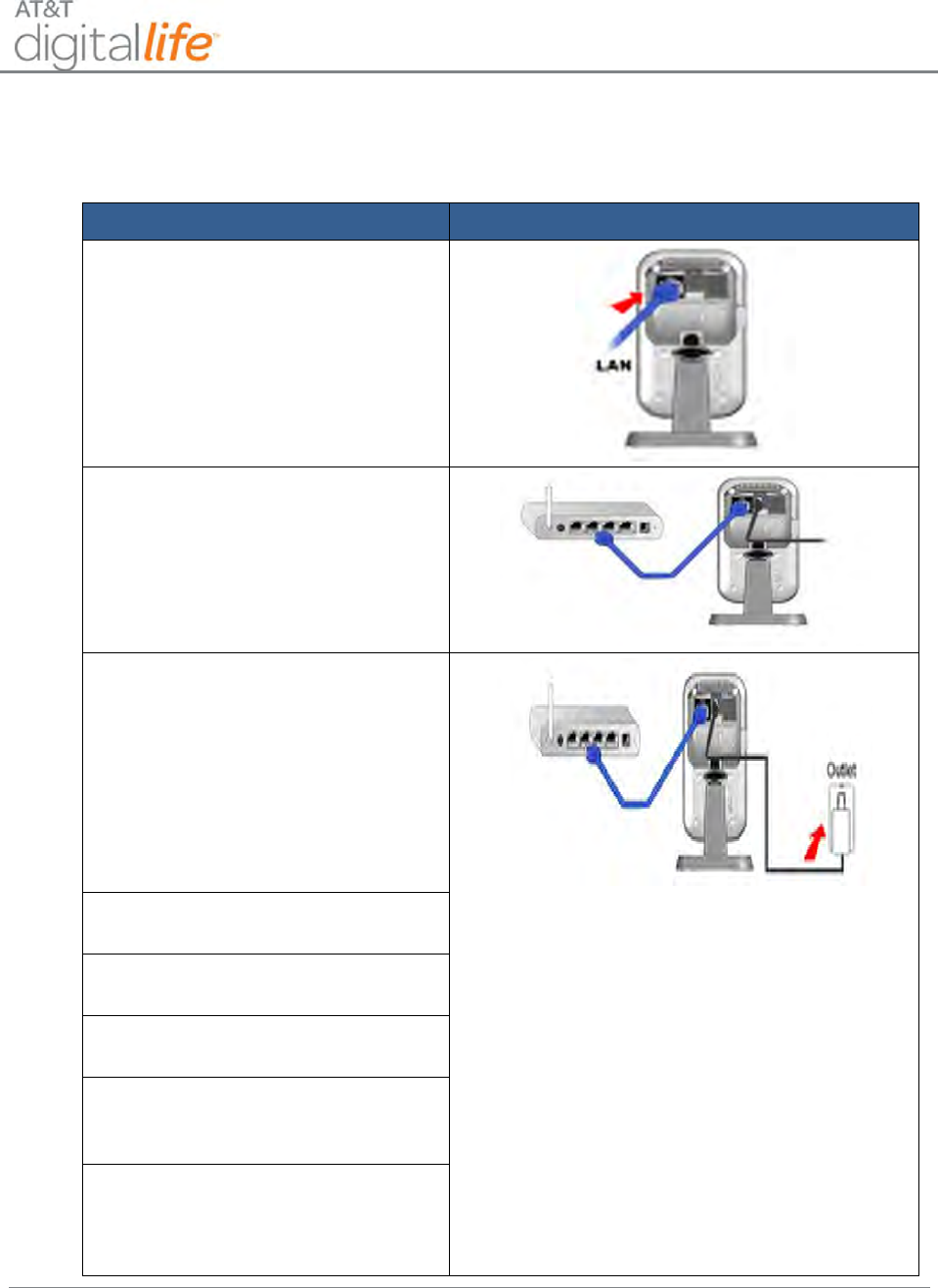
Installation and Operations Manual
AT&T Proprietary (Internal Use Only)
—124—
6.3.2 Wi-Fi IP Camera Installation (Not Evaluated by UL)
To connect an IP Camera to Wi-Fi, do the following:
Step
Device Photo/Illustration
1. Connect one end of Ethernet
cable into the LAN port on the
back of the camera. At this time,
please don’t connect the power
adapter.
2. Plug the other end of Ethernet
cable into an available port on
the customer’s Broadband
Home Router (BHR).
3. Connect the DC power cord
from the camera AC to DC
adapter into the power port on
the back of the camera.
4. Plug the camera AC to DC
adapter into an AC power outlet.
5. Place the DLC in Discovery
Mode using DLD.
6. Verify the IP Camera has been
discovered.
7. Unplug the Cat5/Ethernet cable
from the BHR and the camera
8. Unplug the camera AC-to-DC
adapter from the AC power
outlet.
9. Move the camera to the
selected installation location
and plug the AC to DC adapter
into an AC power outlet.

Installation and Operations Manual
AT&T Proprietary (Internal Use Only)
—125—
6.4 Z-Wave Devices (Not Evaluated by UL)
The Indoor Power Outlet Controller Module RTL.41321 is a Z-Wave device controller, as
shown in Figure 78.
Figure 78: Indoor Power Outlet Controller Module
This Z-Wave appliance switch can be utilized to control turning lamps and other small
appliances on and off. Follow these steps to install the indoor appliance switch:
1. Plug the appliance switch into an AC power outlet.
2. Plug the lamp or other small appliance into the unit.
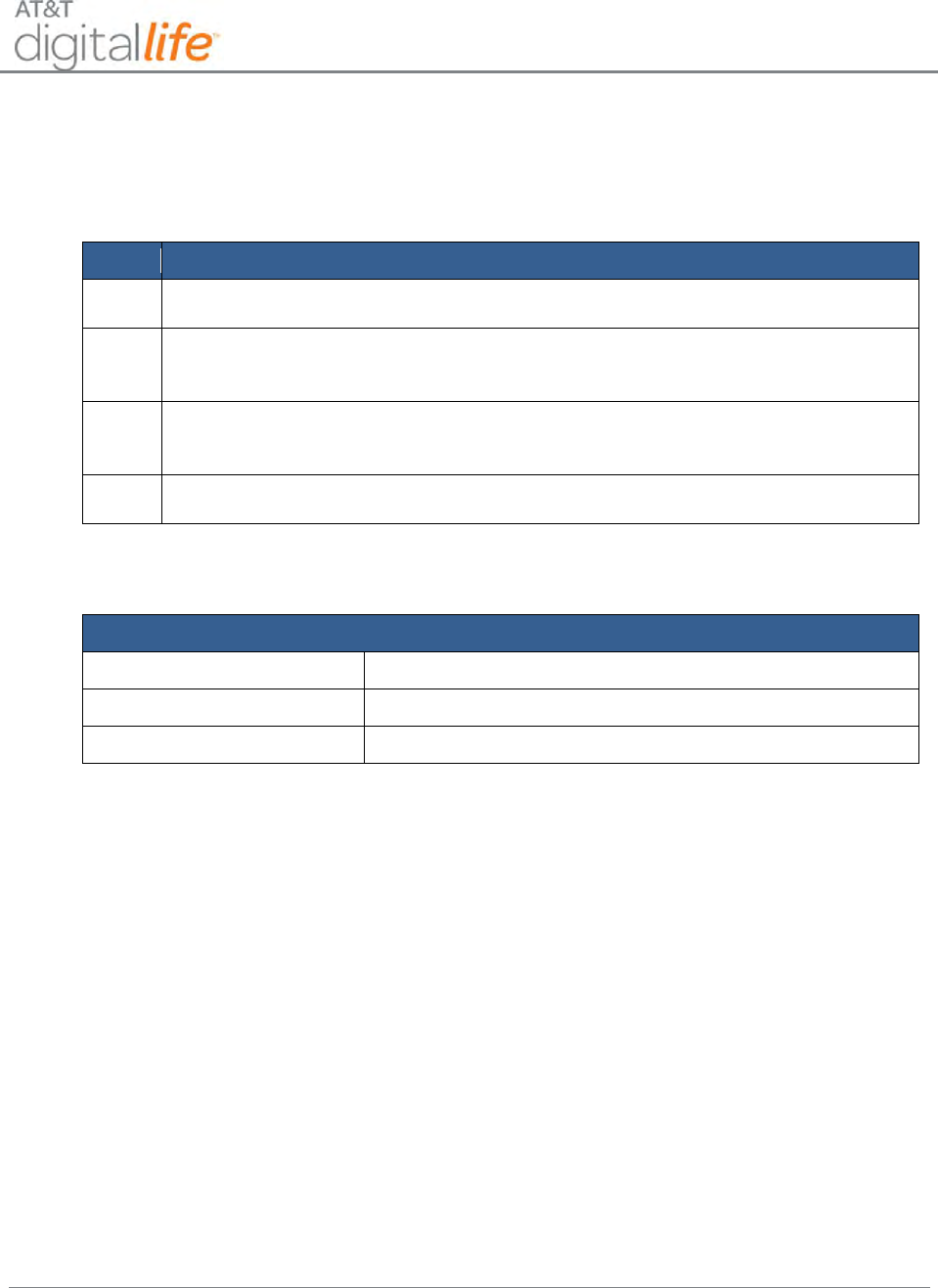
Installation and Operations Manual
AT&T Proprietary (Internal Use Only)
—126—
6.4.1.1 Discovering and Registering the Z-Wave Indoor Power Outlet
Controller Module
Follow these steps to discover and register the Indoor Power Outlet Controller Module:
Step
Action
1.
Place the DLC into Discovery Mode in DLD.
2.
Plug in the Indoor Power Outlet Controller Module and once it has powered
make it discoverable by pressing the learn button on the side of the module.
3.
Confirm that the Indoor Power Outlet Controller Module has been discovered
in DLD.
4.
Label the Indoor Power Outlet Controller Module in DLD.
6.4.1.2 Specifications—Z-Wave Indoor Power Outlet Controller Module
General Specifications
Operating Temperature
32° to 104° F (0° to 40° C)
Power
120 VAC, 60 Hz.
Other
For indoor use only.
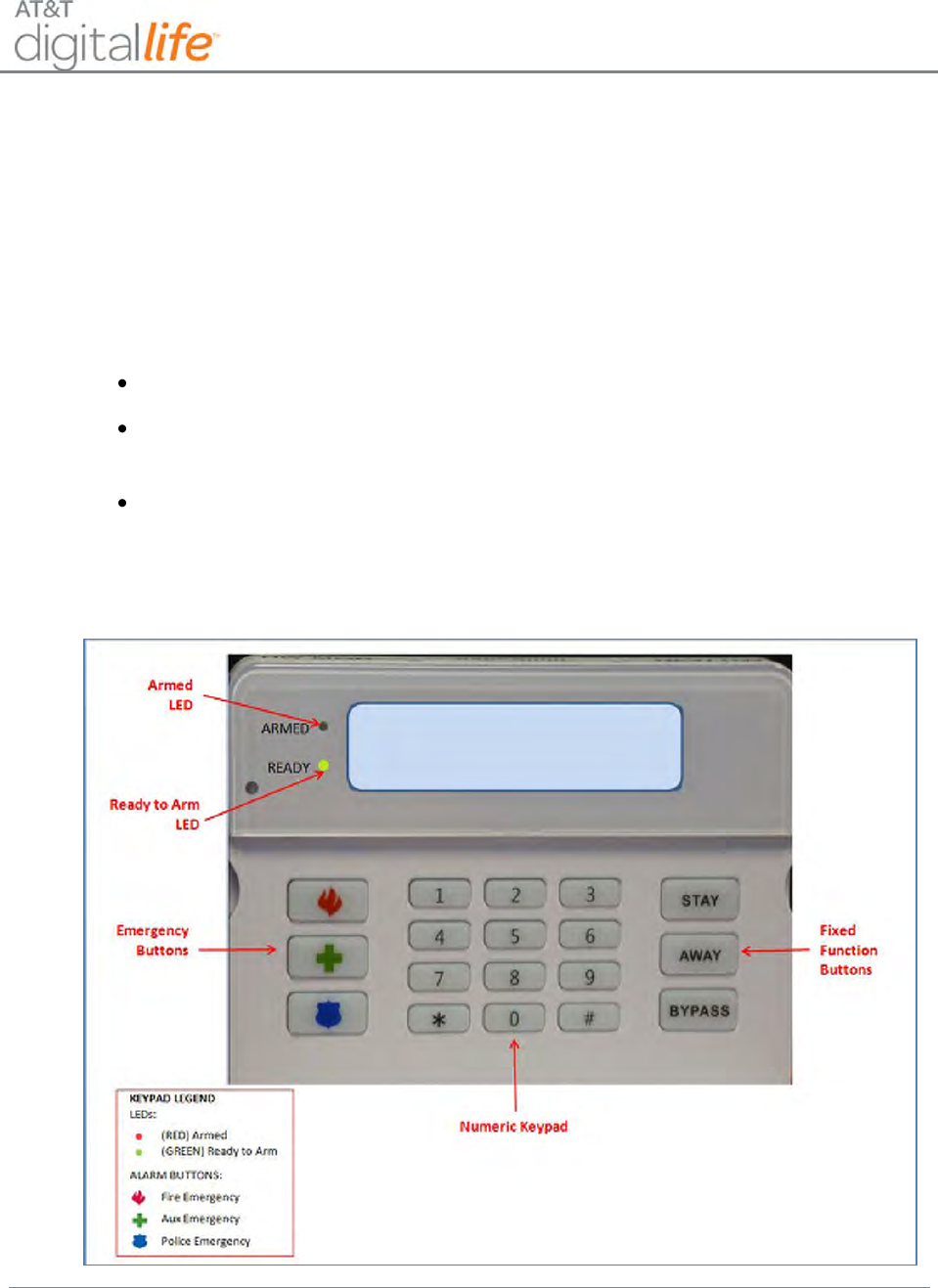
Installation and Operations Manual
AT&T Proprietary (Internal Use Only)
—127—
7 System Operation
7.1 Keypad
You will use the keypad to arm/disarm the system and obtain information concerning the
status of the system. The system has three (3) primary states:
Ready to Arm – all of the supervised devices are in the closed state
Not Ready to Arm – one, or more, of the supervised devices is not in the closed
state
Armed – system is in the Armed – AWAY or Armed – STAY mode
The diagram of the keypad and its functions are shown in Figure 79.
Figure 79: Keypad Operation
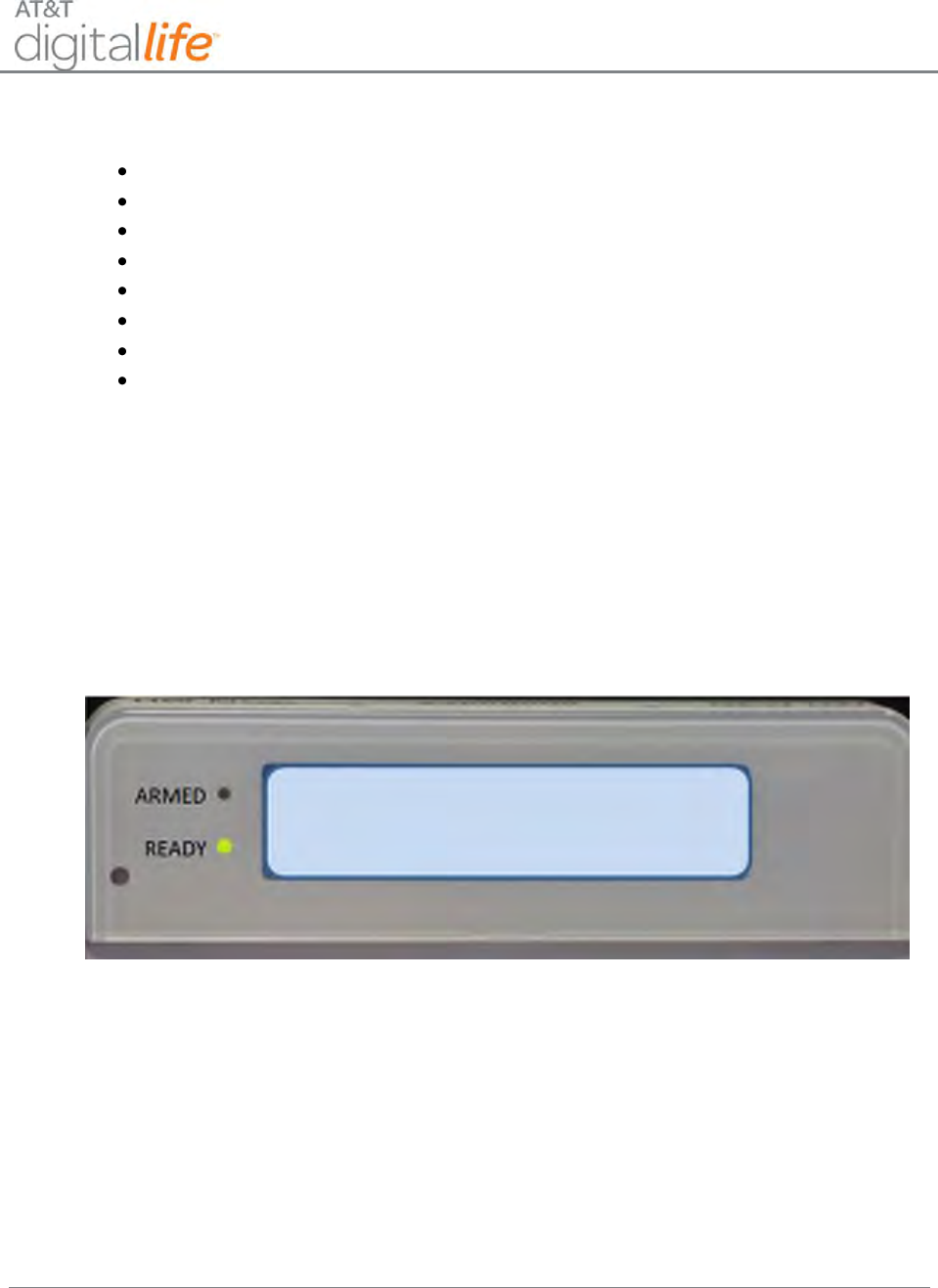
Installation and Operations Manual
AT&T Proprietary (Internal Use Only)
—128—
The keypad provides access to system operation, including the following functions:
Arm-STAY
Arm-AWAY
BYPASS
Disarm
Duress Code
Fire Emergency
Aux Emergency
Police Emergency
The customer must enter a four (4) digit Security Code into the keypad in order to disarm
the system. The customer creates their four (4) digit Security Code using a Web tool.
The customer uses the same Web tool to create their optional four (4) digit Duress
Code. The Security Code and Duress Code must be different.
7.1.1 Ready to Arm
The system is ready to be armed, as shown in Figure 80.
Figure 80: Keypad - Ready to Arm
The READY (Green) LED is on and no message is displayed on the LCD.
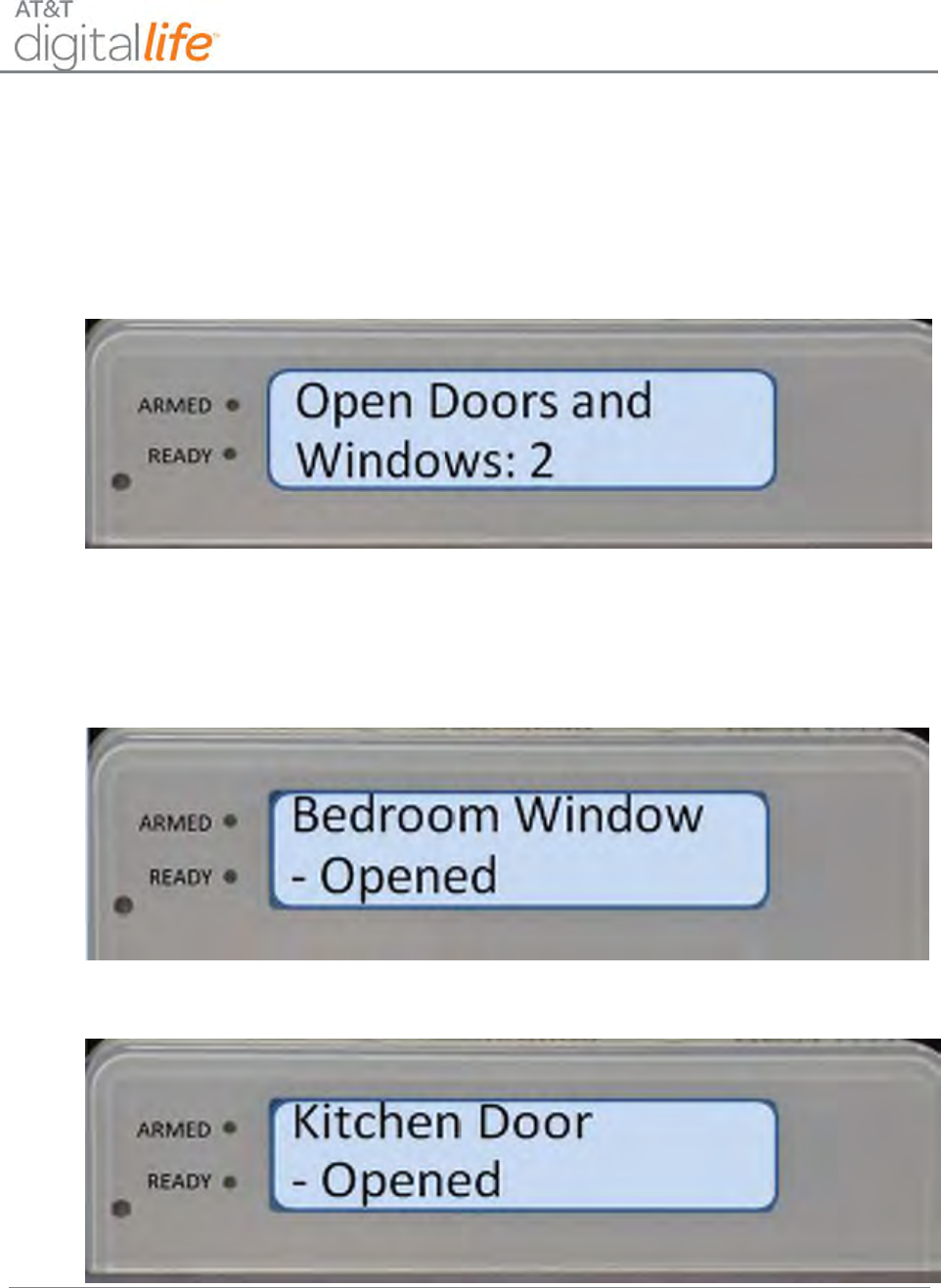
Installation and Operations Manual
AT&T Proprietary (Internal Use Only)
—129—
7.1.2 Not Ready to Arm
The system is not ready to arm because one, or more, of the supervised devices is not
in the closed state. The keypad will display the number of devices that are not in the
closed state, as shown in Figure 81.
Figure 81: Keypad – Number of Open State Devices
Afterwards the keypad will display the name of the open state device(s) and cycle
through the device list. Each open state device will display on a separate line, as shown
in Figure 82 and Figure 83.
Figure 82: Keypad – List of Open State Devices (Bedroom Window)
Figure 83: Keypad - List of Open State Devices (Kitchen Door)
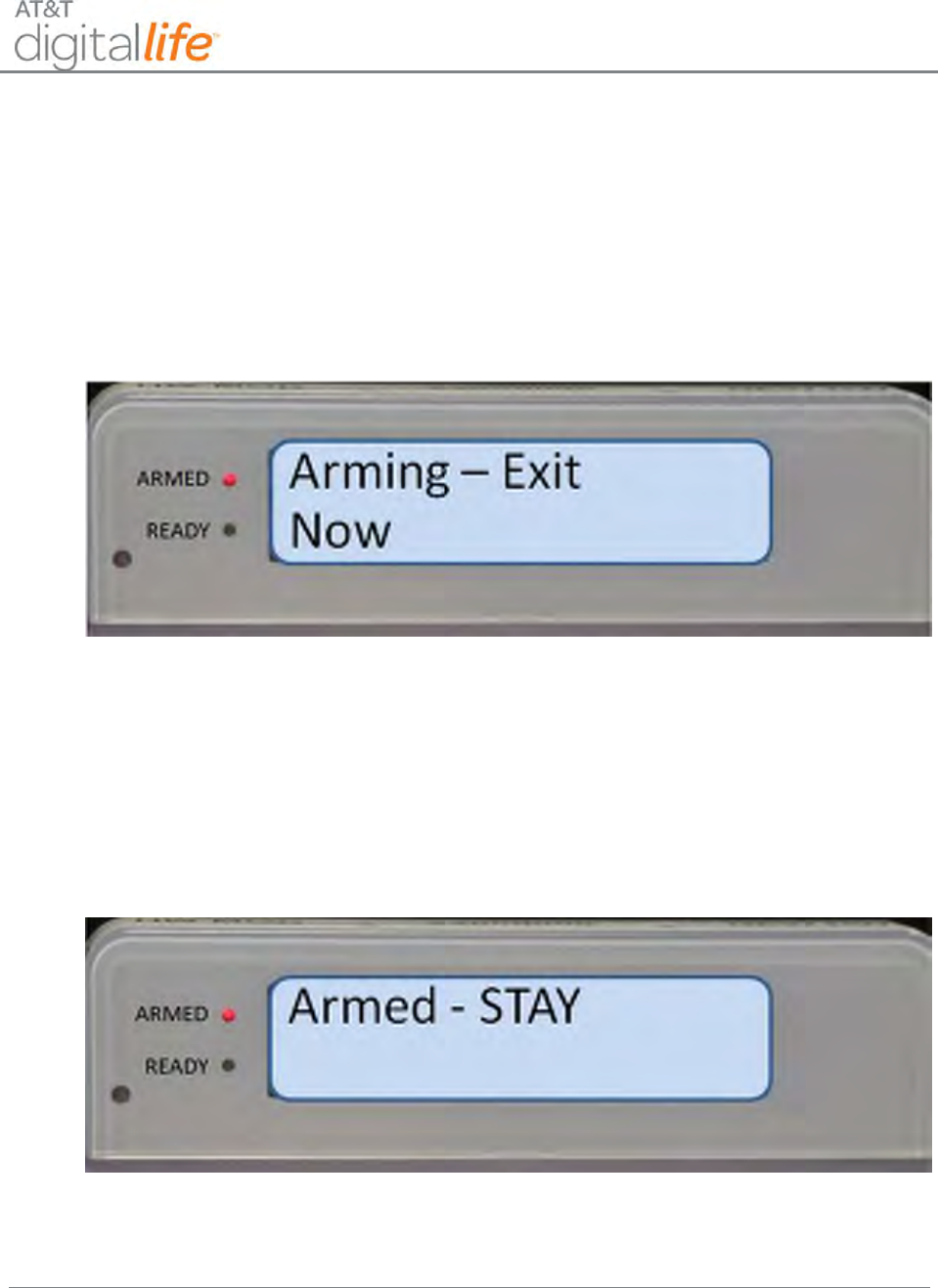
Installation and Operations Manual
AT&T Proprietary (Internal Use Only)
—130—
7.1.3 Arming the System—STAY
NOTE:
Close all perimeter windows and doors before arming.
Press the STAY key to arm the perimeter sensors only. The system starts an exit delay
time period. The keypad chirps and the LCD displays “Arming - Exit Now,” as shown in
Figure 84.
Figure 84: Keypad ─ Arming - Exit Now
You should exit through the designated entry/exit door(s) before the exit delay time
period expires. After the exit delay time period expires, the system is in the Armed-STAY
mode, as shown in Figure 85. The ARMED (Red) LED is illuminated and the LCD
displays “Armed - STAY”.
NOTE: You may disarm the system during the exit delay time period by entering the four
(4) digit Security Code.
Figure 85: Keypad─Armed - STAY
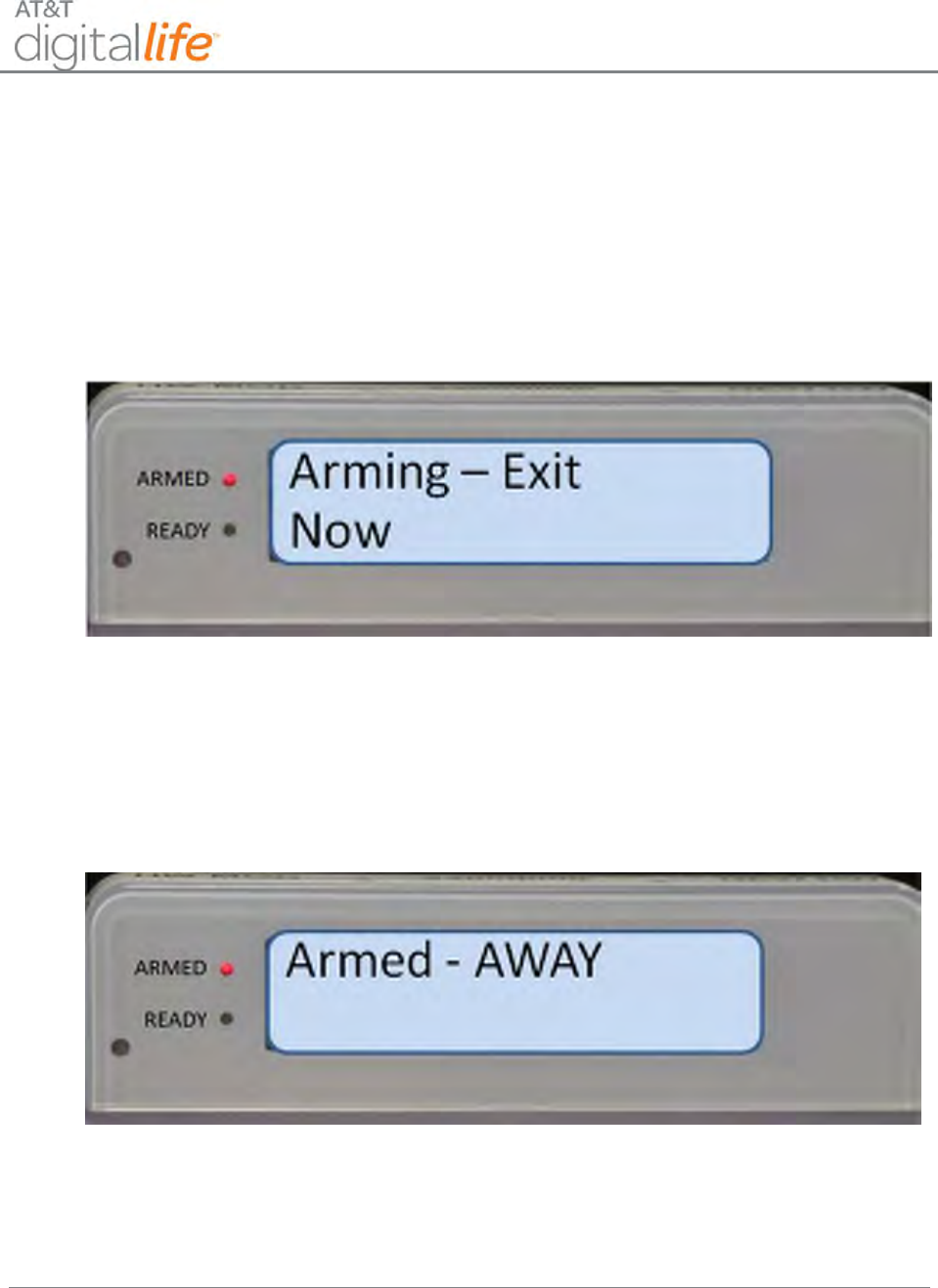
Installation and Operations Manual
AT&T Proprietary (Internal Use Only)
—131—
7.1.4 Arming the System—AWAY
NOTE:
Close all perimeter windows and doors before arming.
Press the AWAY key to arm all of the sensors, including perimeter and interior sensors.
The system generates an exit delay time period. The keypad chirps and the LCD
displays “Arming - Exit Now,” as shown in Figure 86.
Figure 86: Keypad ─ Arming - Exit Now
You should exit through the designated entry/exit door(s) before the exit delay time
period expires. You may disarm the system during the exit delay time period by entering
the four (4) digit Security Code. After the exit delay time period expires, the system is in
the Armed—AWAY mode, as shown in Figure 87. The ARMED (Red) LED is illuminated
and the LCD displays “Armed - AWAY”.
Figure 87: Keypad ─ Armed - AWAY
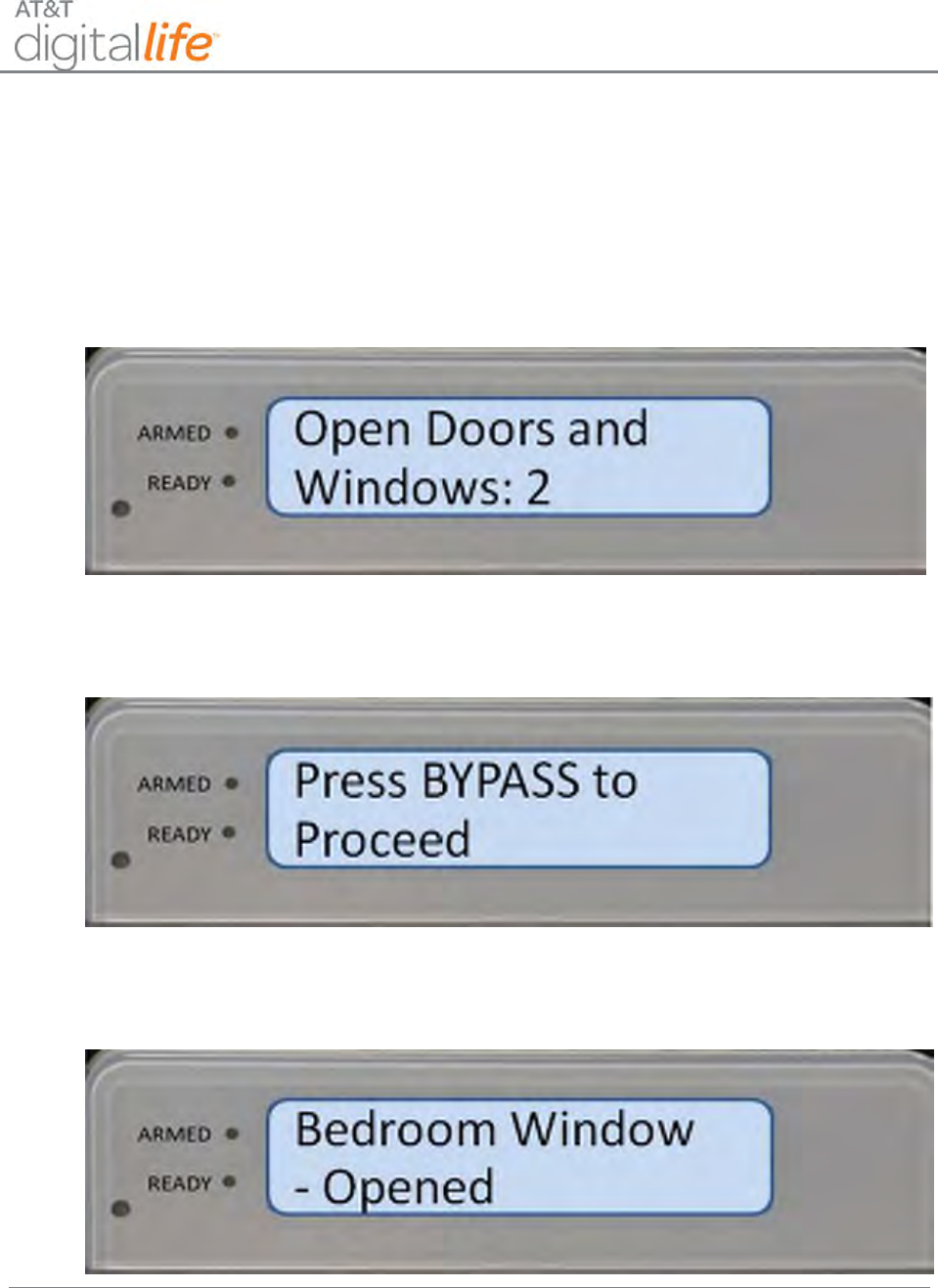
Installation and Operations Manual
AT&T Proprietary (Internal Use Only)
—132—
7.1.5 Arming the System─BYPASS
When arming the system for STAY or AWAY, you may get a message indicating that the
system cannot arm because a sensor(s) is in an opened state, such as a window and/or
door, as shown in Figure 88 . You may close the open sensor(s) before arming or utilize
the BYPASS feature.
Figure 88: Keypad – Number of Open State Devices
The LCD will display “Press BYPASS to Proceed”, as shown in Figure 89.
Figure 89: Keypad - BYPASS
The identity of the open sensor(s) will appear in the LCD display, as shown in Figure 90.
Figure 90: Keypad – Example: Bedroom Window Open
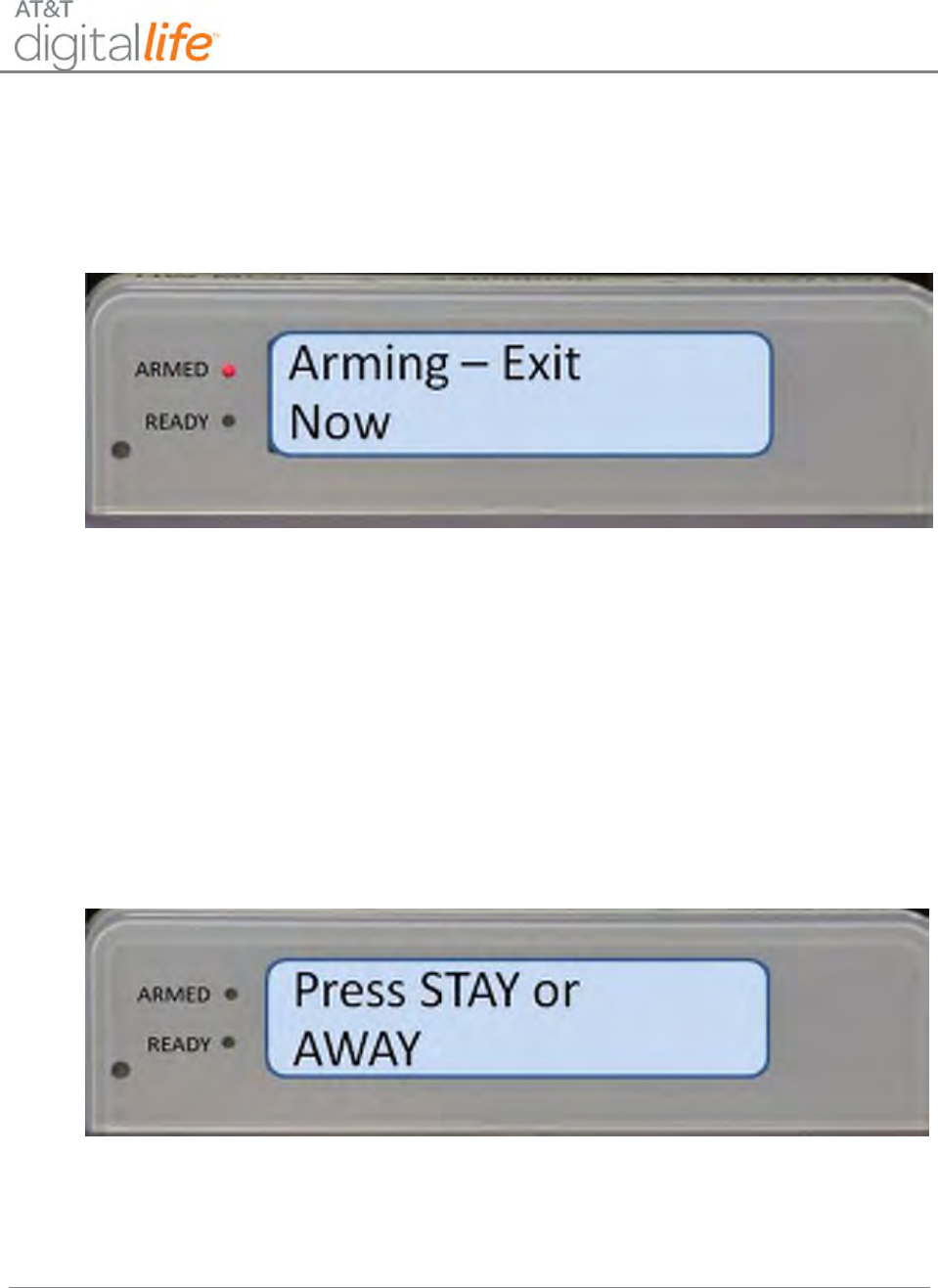
Installation and Operations Manual
AT&T Proprietary (Internal Use Only)
—133—
To proceed with arming the system, either close the open sensor(s) or press the
BYPASS key to bypass the sensor(s). The system will proceed with the Arming
STAY/AWAY sequence, as shown in Figure 91.
Figure 91: Keypad – Example: Arming Exit Now
You should exit through the designated entry/exit door(s) before the exit delay time
period expires. After the exit delay time period expires, the system is in the Armed-STAY
or Armed-AWAY mode. The ARMED (Red) LED is illuminated and the LCD displays
“Armed - STAY” or “Armed –AWAY”.
NOTE: You may disarm the system during the exit delay time period by entering the four
(4) digit Security Code.
If the system is in the “Not Ready to Arm” state and the BYPASS button is pressed prior
to pressing the STAY or AWAY button, the LCD displays the following message “Press
STAY or AWAY,” as shown in Figure 92.
Figure 92: Keypad – BYPASS in Ready to Arm State
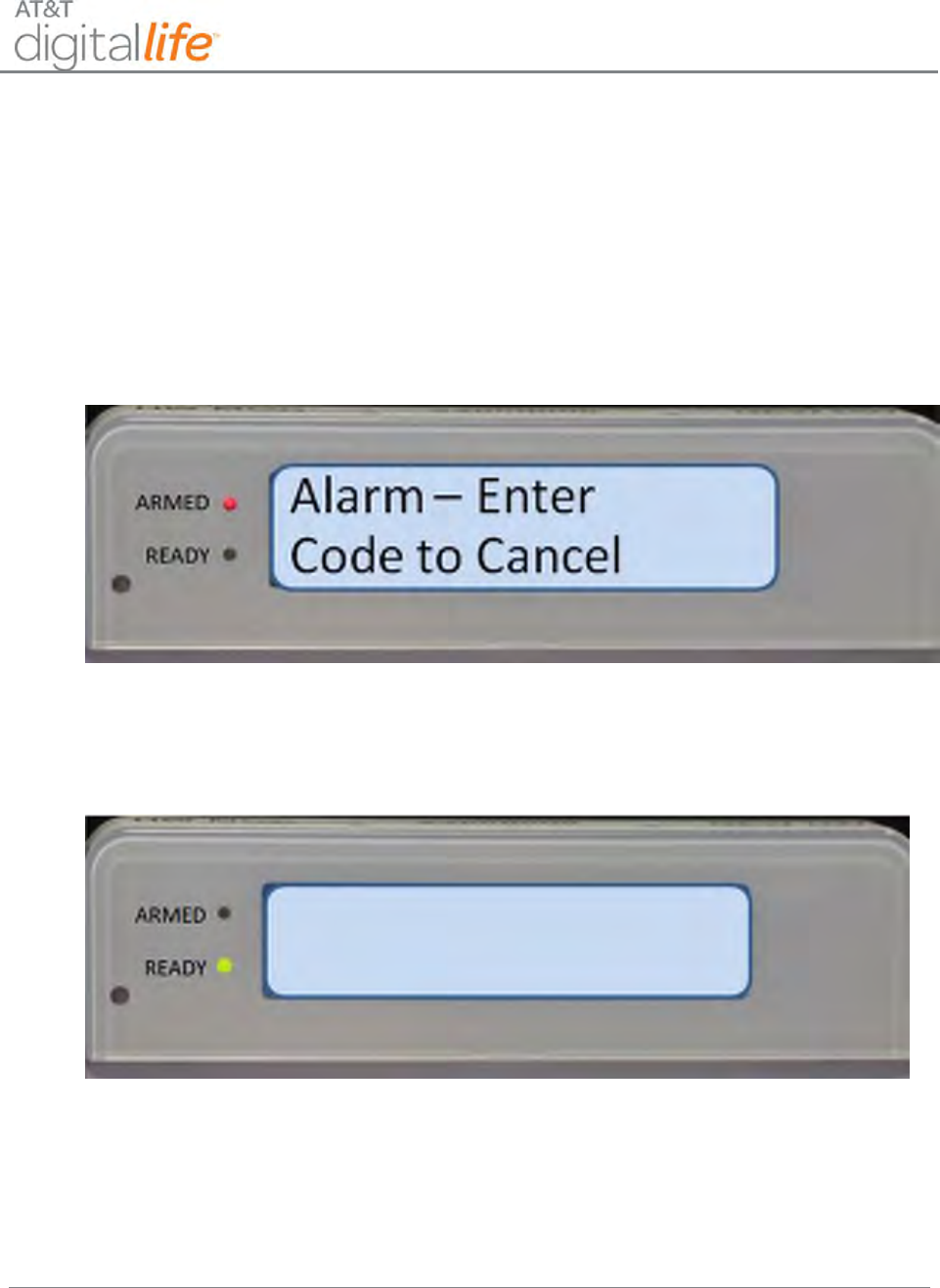
Installation and Operations Manual
AT&T Proprietary (Internal Use Only)
—134—
7.1.6 Disarming the System – Entry Delay
When the system is in the Armed-AWAY or Armed-STAY mode and you enter the
residence through a designated entry/exit door, the system generates an entry delay and
the keypad begins chirping. The entry delay allows you to get to the keypad and enter
your code before the system sounds an alarm. The keypad chirps slowly for during the
entry delay and then chirps fast for the last ten (10) seconds and the LCD displays
“Alarm – Enter Code to Cancel,” as shown in Figure 93.
Figure 93: Keypad - Entry Delay, Alarm Enter Code to Cancel
After you enter the four (4) digit Security Code, the LCD will display “Ready to Arm.”
(See Figure 94.)
Figure 94: Ready to Arm
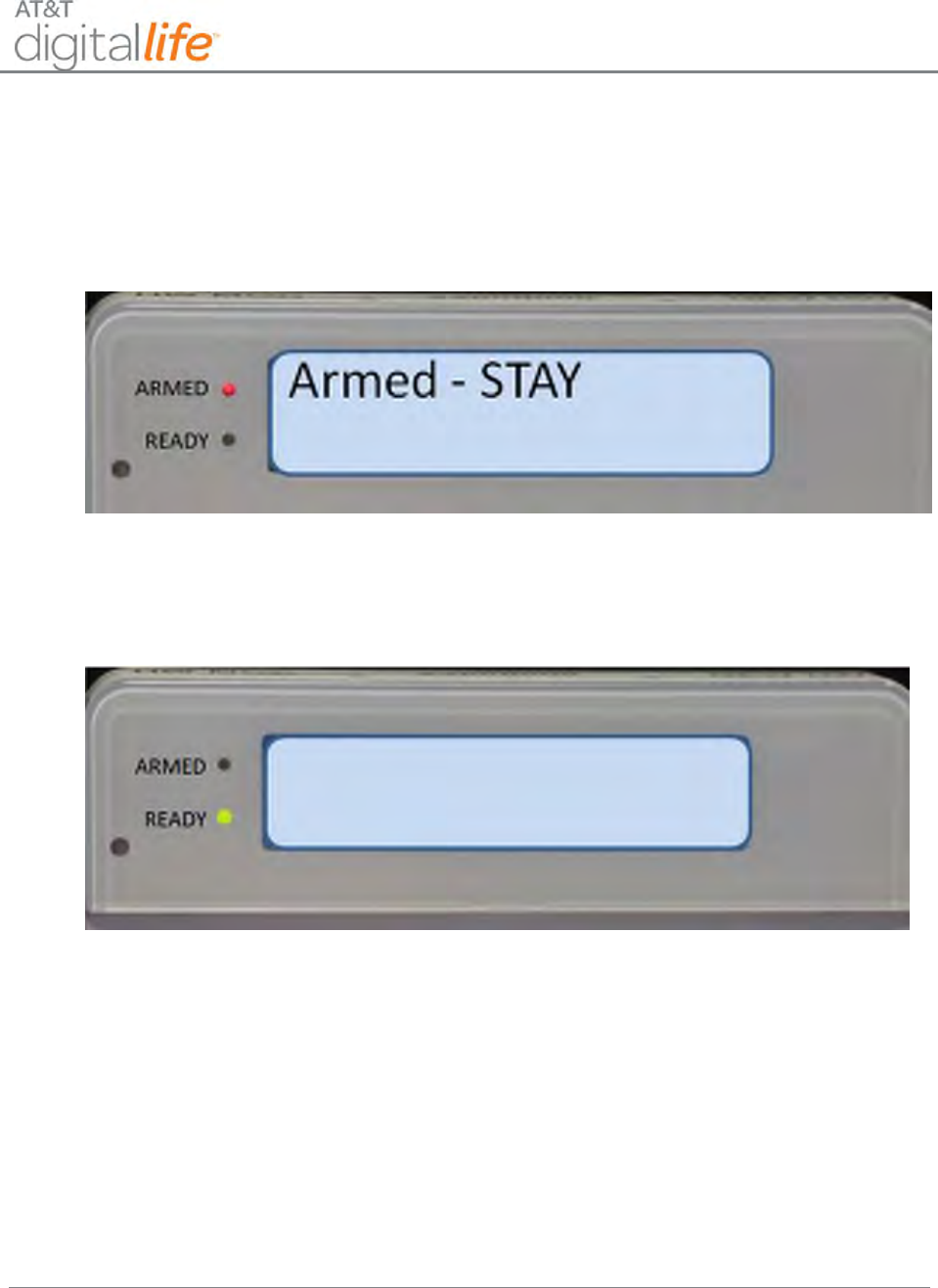
Installation and Operations Manual
AT&T Proprietary (Internal Use Only)
—135—
7.1.7 Disarming the System
When the system is in the Armed-STAY mode, you enter the four (4) digit Security Code
to disarm the system. (See Figure 95).
Figure 95: Keypad - Armed-STAY
After you enter the four (4) digit Security Code, the LCD will display “Ready to Arm.”
(See Figure 96.)
Figure 96: Ready to Arm
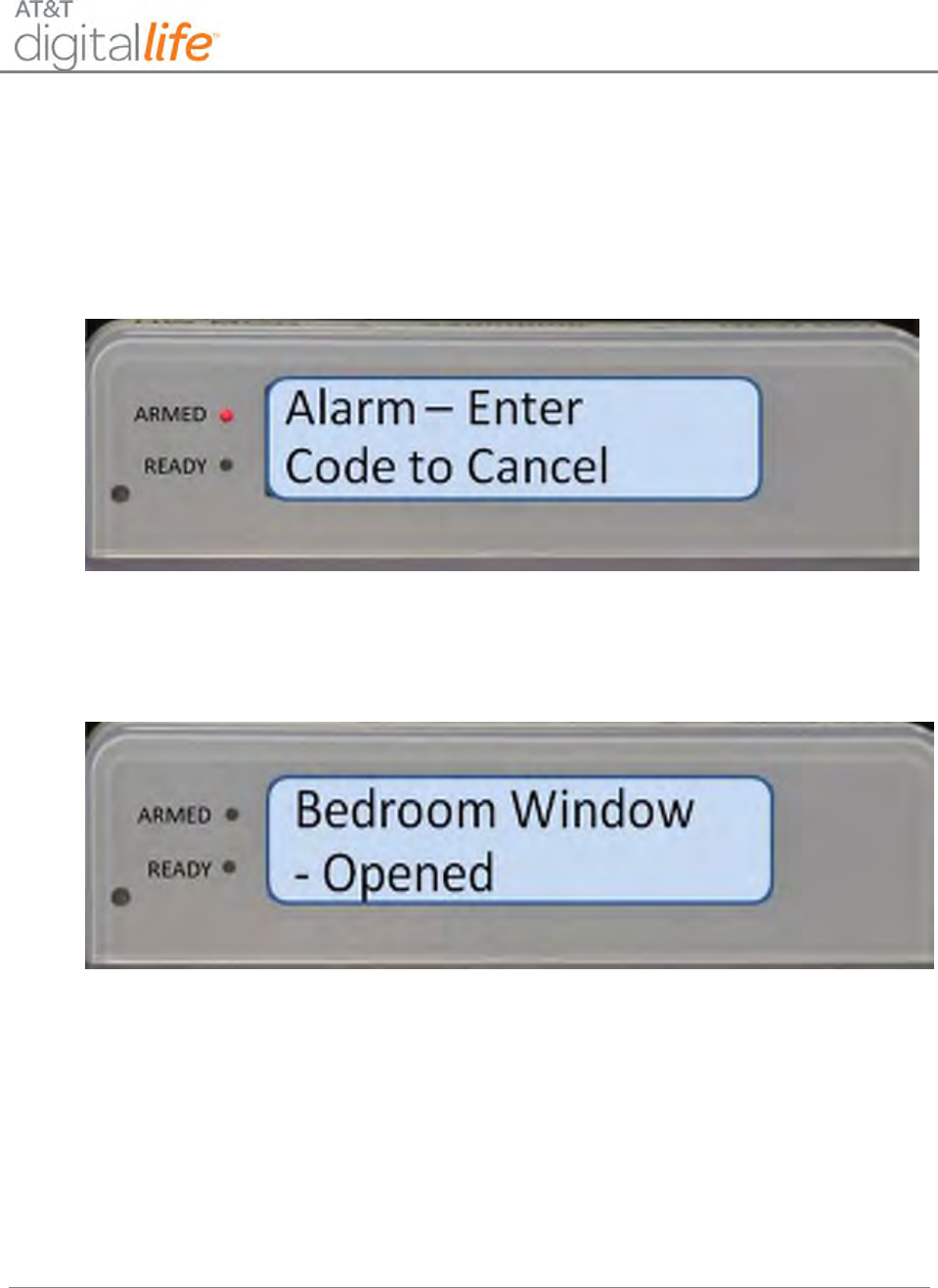
Installation and Operations Manual
AT&T Proprietary (Internal Use Only)
—136—
7.1.8 Alarm Sounding─Cancel Alarm
If an alarm is triggered by opening a protected window or door while the system is
armed, the siren will start sounding, the keypad starts chirping, and the LCD displays
”Alarm – Enter Code to Cancel,” as shown in Figure 97 .
Figure 97: Keypad – Alarm, Enter Code to Cancel
The keypad also displays the name of the device(s) that is/are triggered, as shown in
Figure 98.
Figure 98: Keypad - Alarm, Triggered Device(s)
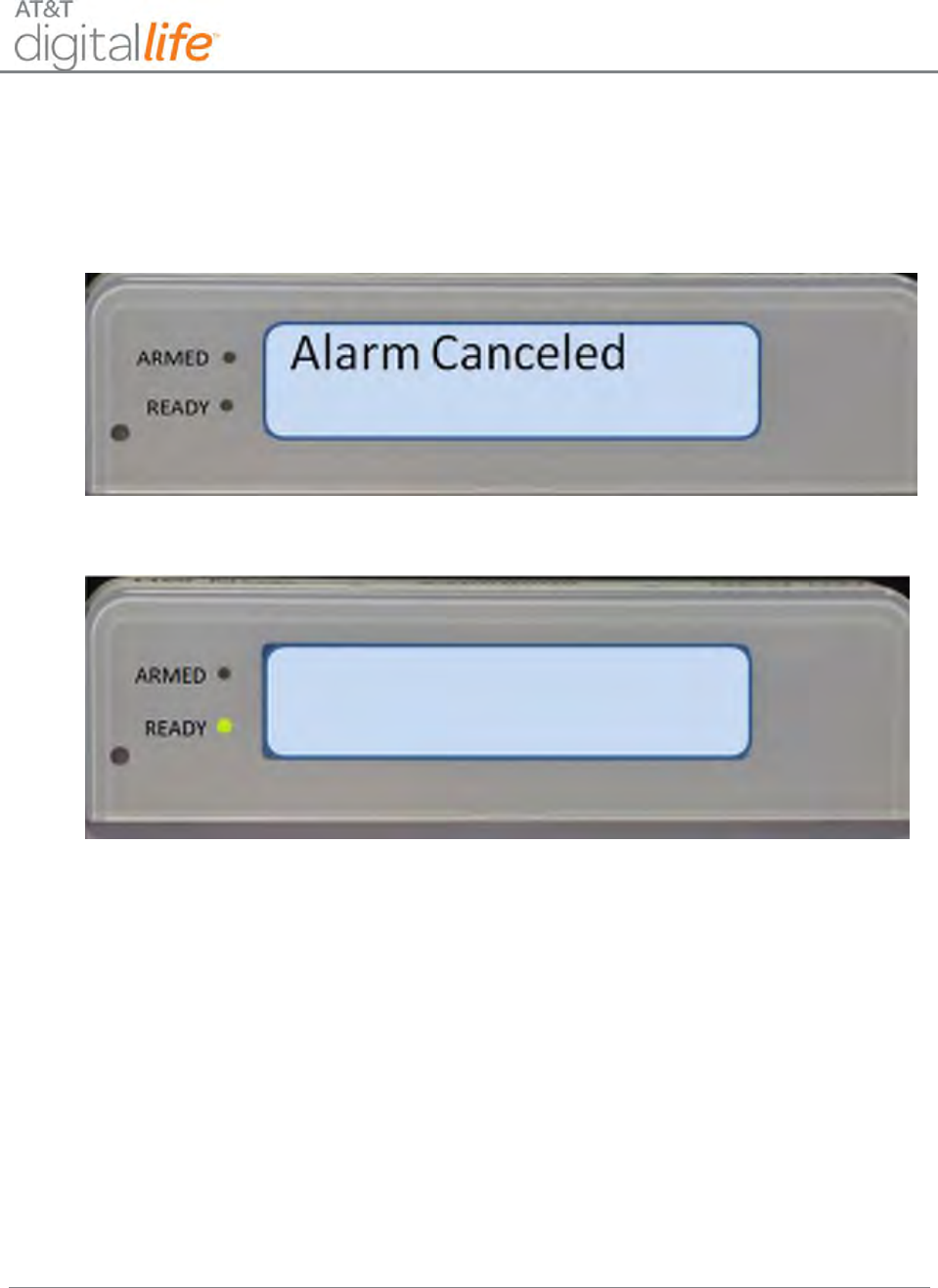
Installation and Operations Manual
AT&T Proprietary (Internal Use Only)
—137—
You can clear the alarm by entering your four (4) digit Security Code. The LCD will
display “Alarm Canceled” and then “Ready to Arm”, as shown in Figure 99 and Figure
100.
Figure 99: Keypad – Alarm Canceled
Figure 100: Keypad – Ready to arm
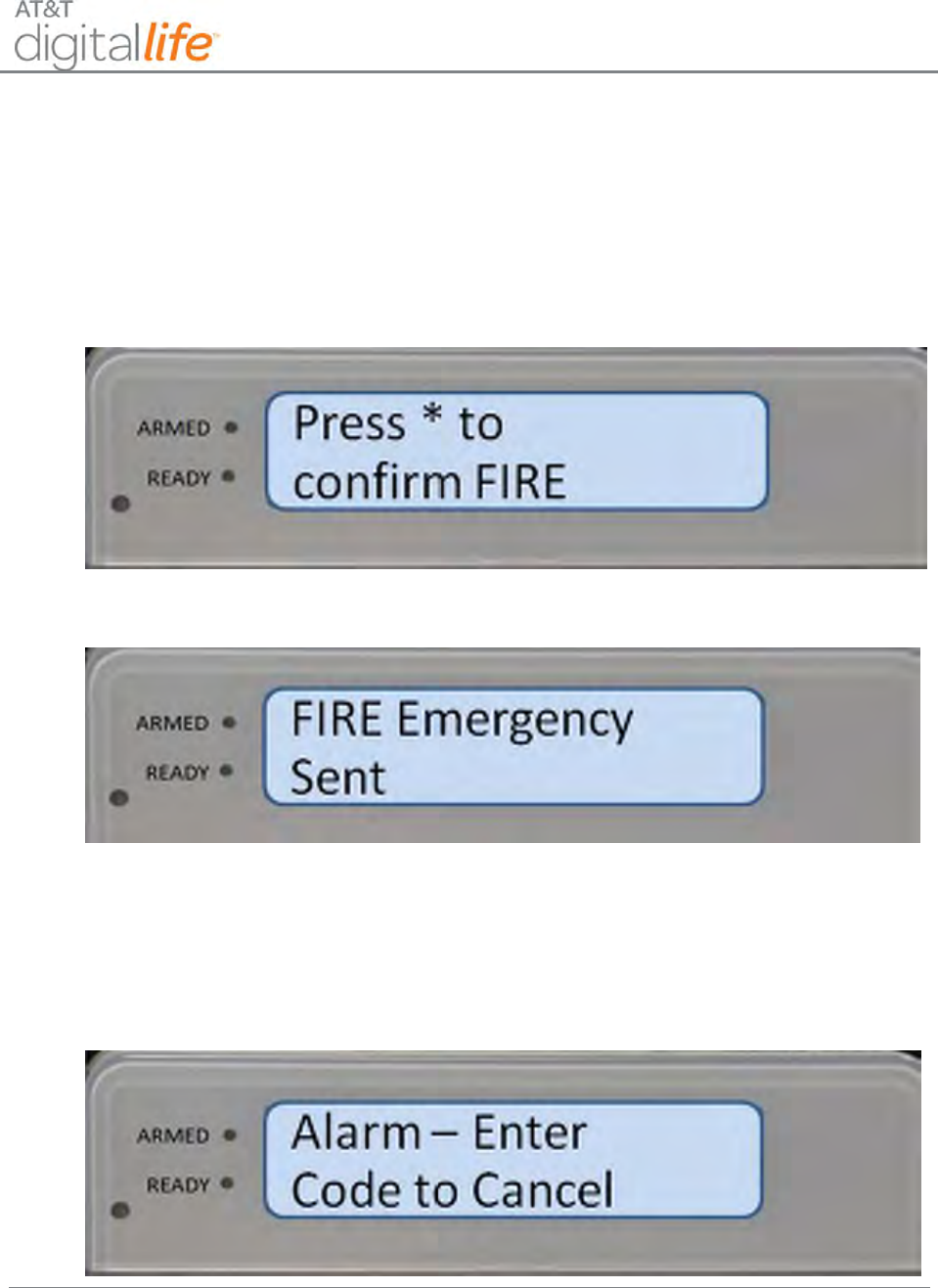
Installation and Operations Manual
AT&T Proprietary (Internal Use Only)
—138—
7.1.9 Fire Emergency
In the case of a fire, press the FIRE button. You will be prompted to press the asterisk (*)
key to confirm the Fire Emergency. After you press the asterisk (*) key, a fire alarm will
be sent to the AT&T Digital Life Central Monitoring Center and the keypad will display
“Fire Emergency Sent,” as shown in Figure 101 and Figure 102.
Figure 101: Keypad - Confirm Fire
Figure 102: Keypad - Fire Alarm Sent
The alarm has been sent to the AT&T Digital Life Central Monitoring Center and after a
few seconds the “Alarm – Enter Code to Cancel,” message displays, as shown in Figure
103. You may cancel the alarm by entering your four (4) digit Security Code on the
keypad.
Figure 103: Keypad – Alarm, Enter Code to Cancel
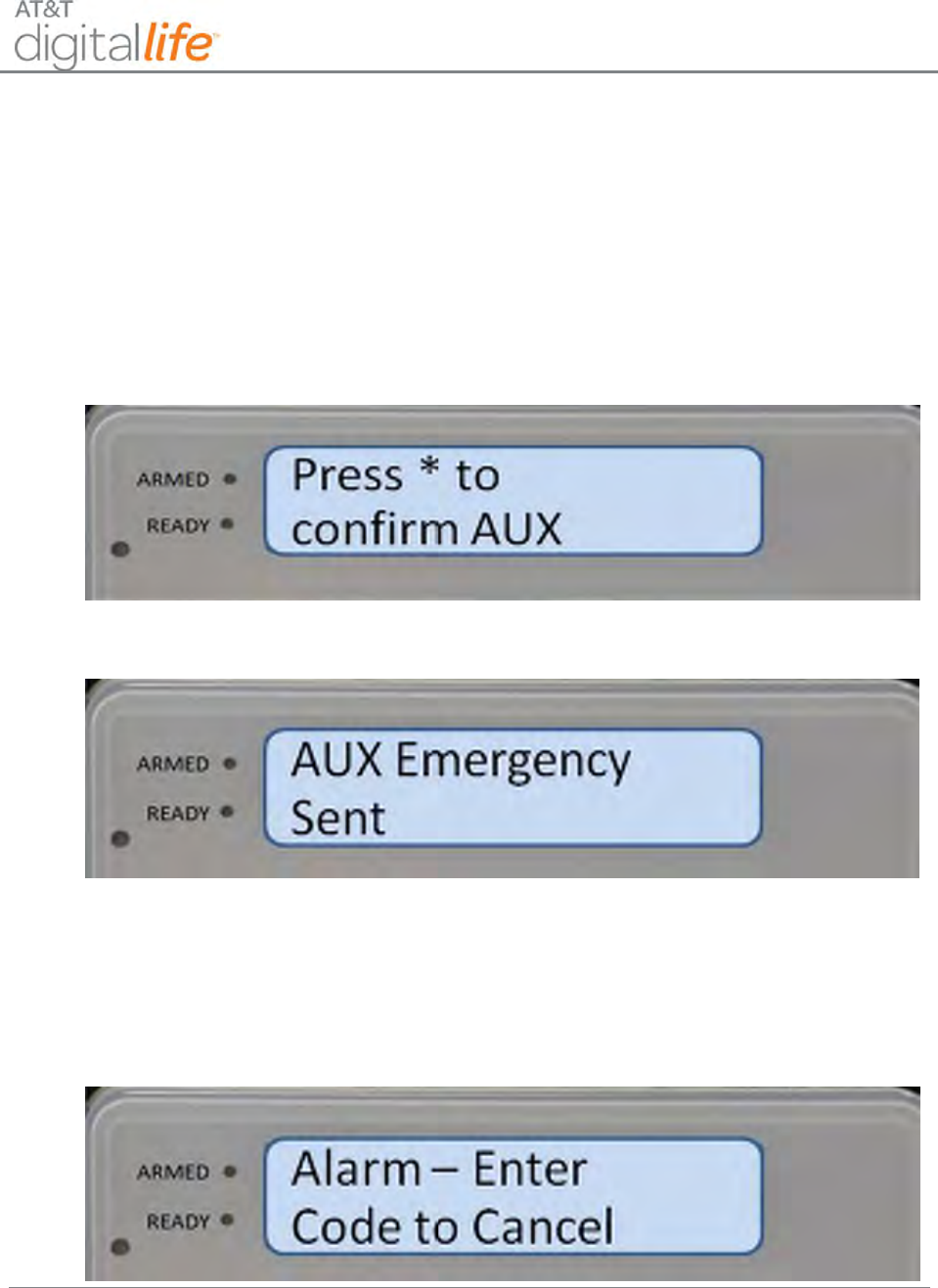
Installation and Operations Manual
AT&T Proprietary (Internal Use Only)
—139—
7.1.10 AUX (Auxiliary) Emergency
An AUX Emergency is any emergency other than Police and/or Fire. In case of an
Auxiliary Emergency, press the AUX button. You will be prompted to press the asterisk
(*) key to confirm the AUX Emergency. After you press the asterisk (*) key, an AUX
Emergency Alarm will automatically be sent to the AT&T Digital Life Central Monitoring
Center and the LCD will display “AUX Emergency Sent,” as shown in Figure 104 and
Figure 105.
Figure 104: Keypad - Confirm AUX Emergency
Figure 105: Keypad – Aux Emergency Sent
The alarm has been sent to the AT&T Digital Life Central Monitoring Center and after a
few seconds the “Alarm – enter code to cancel,” message displays, as shown in Figure
106. You may cancel the alarm by entering your four (4) digit Security Code on the
keypad.
Figure 106: Keypad – Alarm, Enter Code to Cancel
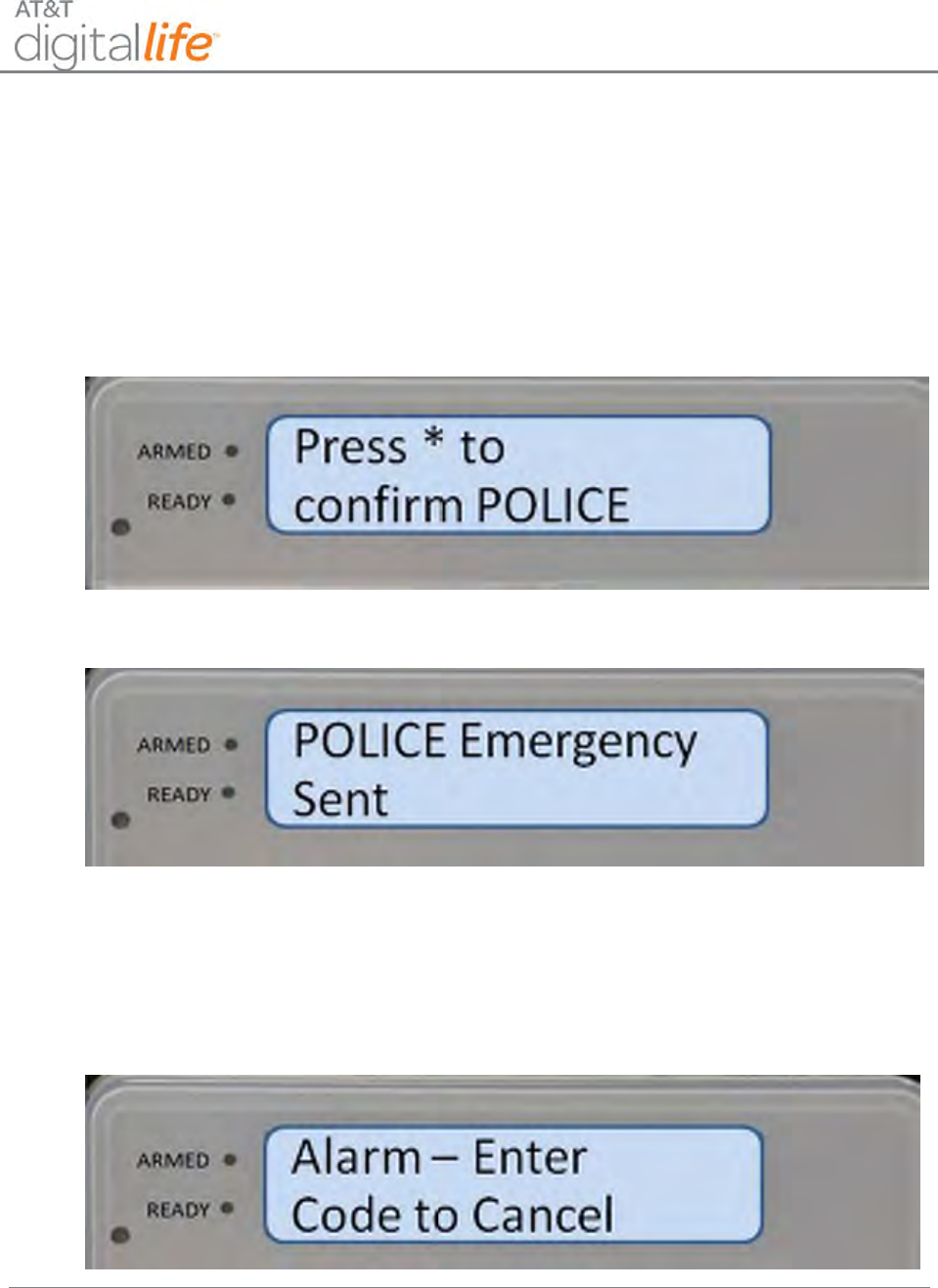
Installation and Operations Manual
AT&T Proprietary (Internal Use Only)
—140—
7.1.11 Police Emergency
In case of a police emergency, press the POLICE button. You will be prompted to press
the asterisk (*) key to confirm the Police Emergency. After you press the asterisk (*) key,
a Police Emergency Alarm will automatically be sent to the AT&T Digital Life Central
Monitoring Center and the LCD will display “Police Emergency Sent.” as shown in Figure
107 and Figure 108
Figure 107: Keypad – Confirm Police Emergency
Figure 108: Keypad - Police Emergency Sent
The alarm has been sent to the AT&T Digital Life Central Monitoring Center and after a
few seconds the “Alarm – enter code to cancel,” message displays, as shown in Figure
109. You may cancel the alarm by entering your four (4) digit Security Code on the
keypad.
Figure 109: Keypad – Alarm, Enter Code to Cancel
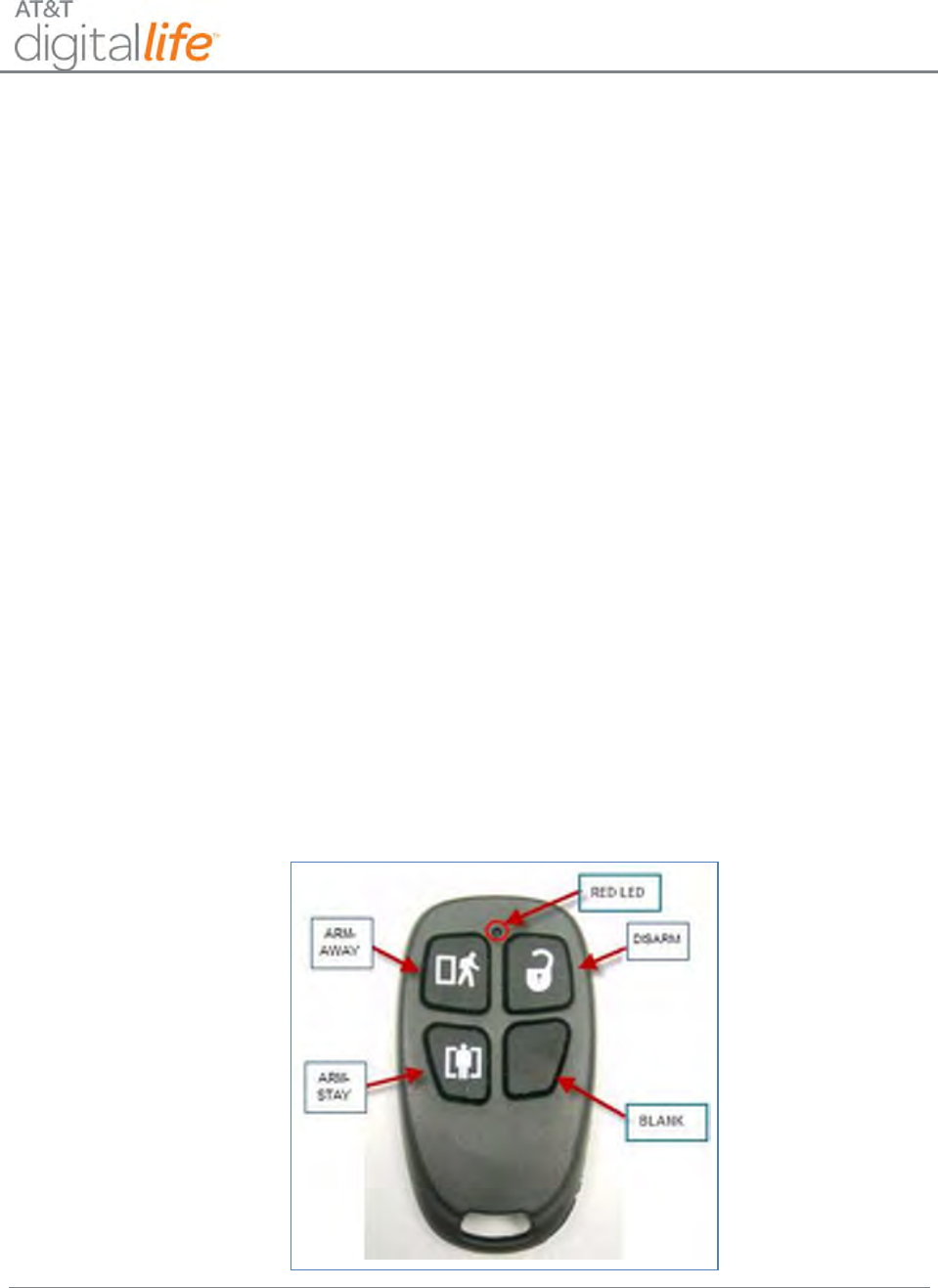
Installation and Operations Manual
AT&T Proprietary (Internal Use Only)
—141—
7.2 Duress Code
A Web tool is utilized to create an optional four (4) digit Duress Code. Whenever you
enter the Duress Code on the keypad, the Duress Alarm will automatically be sent to the
AT&T Digital Life Central Monitoring Center and an agent will place a call to the police
and report the Duress Alarm. The Duress Code can be entered at any time. Entering the
Duress Code generates a silent alarm. The siren will not sound and there will be no
indication on the display that the Duress Code has been entered.
7.3 Key Fob
A 433MHz one-way four button key fob provides access to system operation, including
the following three functions:
1. Arm-STAY
2. Arm-AWAY
3. Disarm
The key fob is depicted in Figure 110. The key fob is utilized to activate Arm-STAY, Arm-
WAY and Disarm functions.
If the Arm-STAY or Arm-AWAY button is pressed when the system is in the “Not Ready
to Arm” state, the system will automatically enter the BYPASS mode and invoke Arm-
STAY or Arm-AWAY.
Figure 110: 433MHz One-Way Key Fob
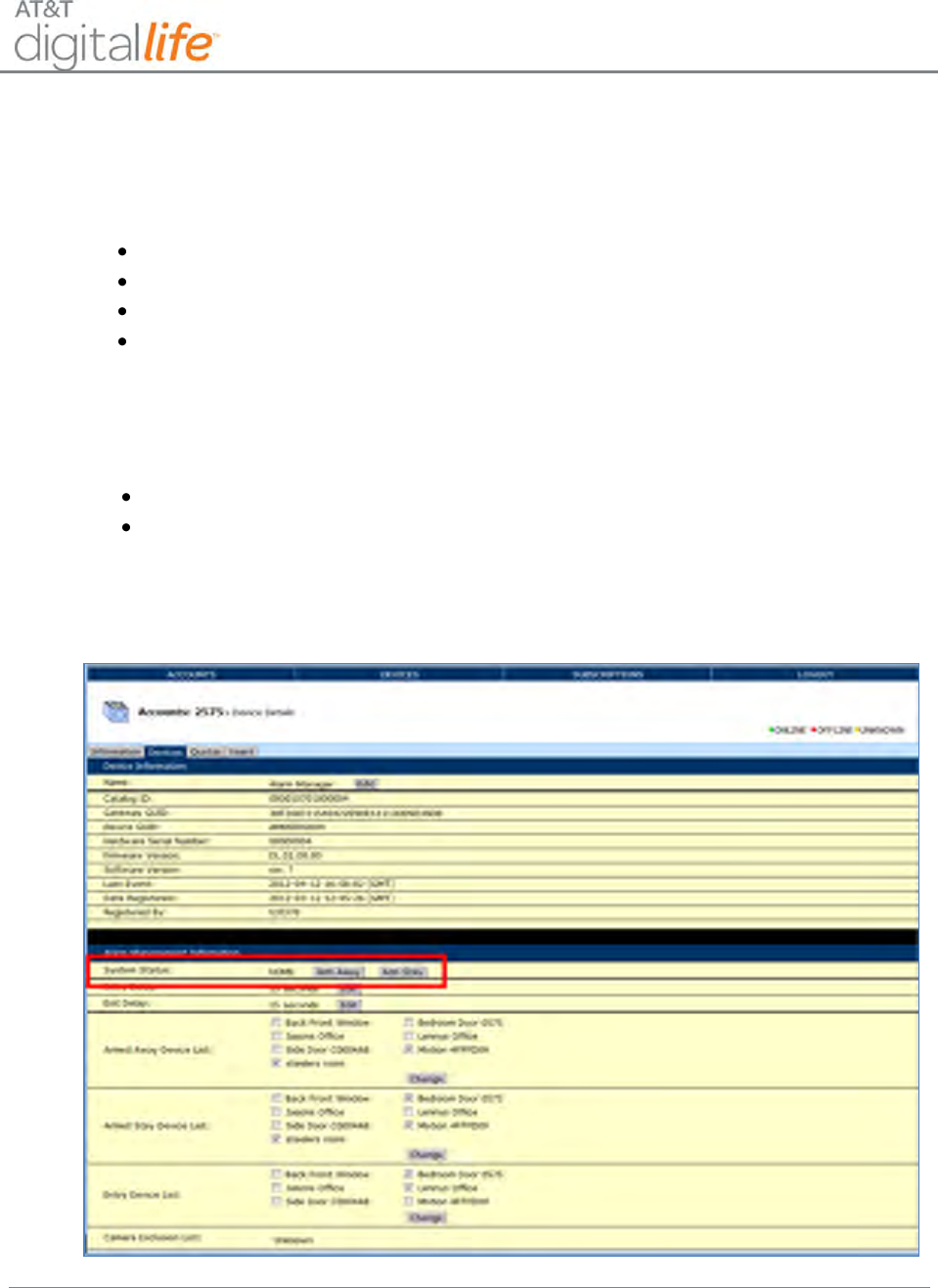
Installation and Operations Manual
AT&T Proprietary (Internal Use Only)
—142—
7.4 Web Access via Digital Life Direct – Alarm Manager
Alarm Manager is an application executing on the DLC and is accessible through the
Digital Life Direct web interface. The Alarm Manager application can be utilized to:
Check System Status
Arm the system in the Armed – STAY mode
Arm the system in the Armed – AWAY mode
Disarm the system
7.4.1 Check System Status
The System Status can be viewed with Digital Life Direct by:
Choosing the Devices tab
Selecting Alarm Manager
System Status is the first entry under Alarm Management Information. (See Figure 111.)
Figure 111: System Status
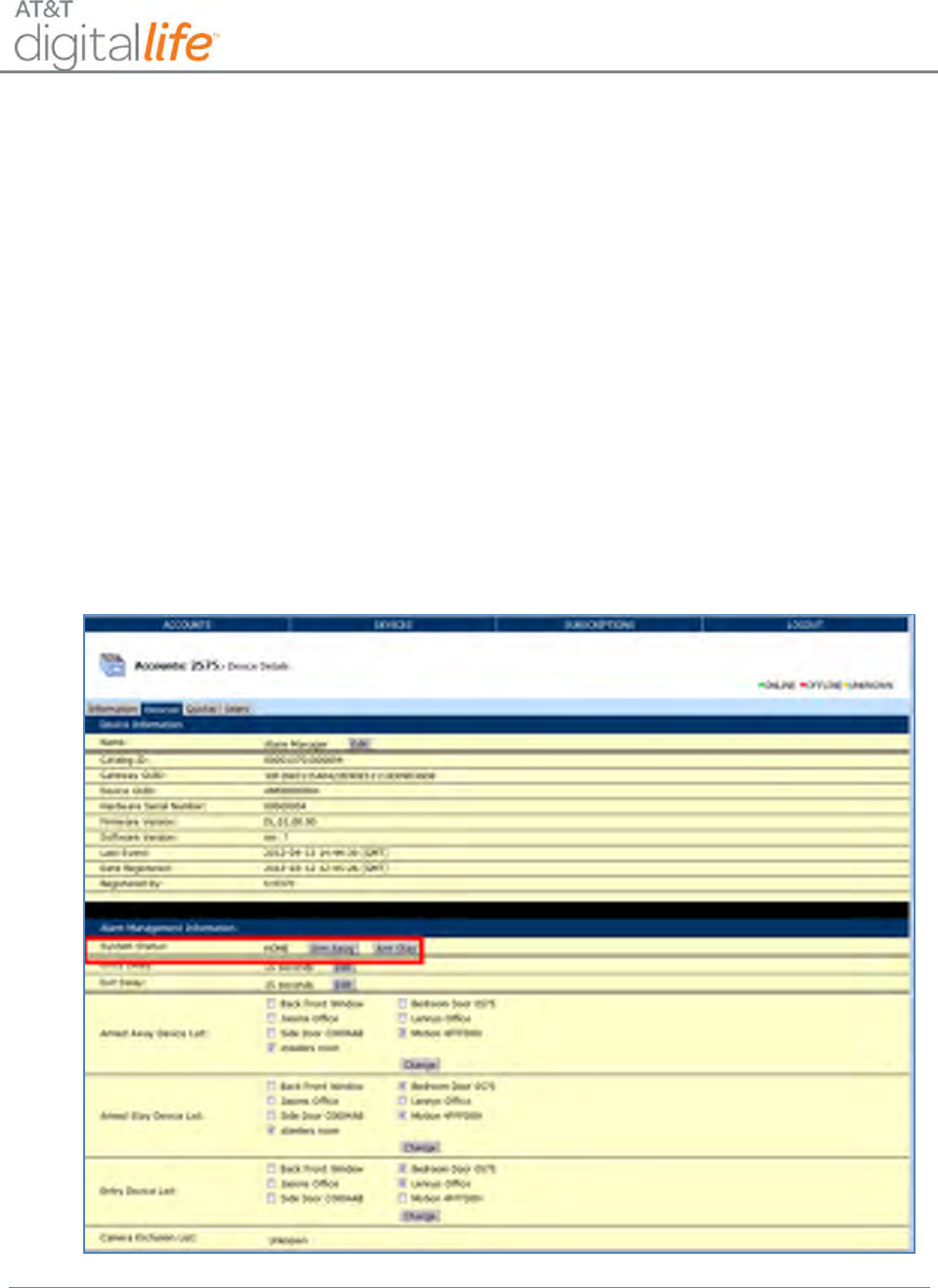
Installation and Operations Manual
AT&T Proprietary (Internal Use Only)
—143—
7.4.2 Arming the System
There are five (5) steps to arming the system using Digital Life Direct:
1. Access the “System Status” page within DLD by clicking the Devices tab and
viewing Alarm Manager Information.
2. Click the “Arm Away” or “Arm Stay” button.
3. Wait a few seconds.
4. Refresh the browser.
5. Verify that the System Status is “Armed/AWAY” or “Armed/STAY”.
NOTE: These steps apply when arming the system in either Armed/STAY or Armed/
AWAY mode.
STEP 1. Access the “System Status” page within DLD.
STEP 2. Click the “”Arm Away” or Arm Stay” button.
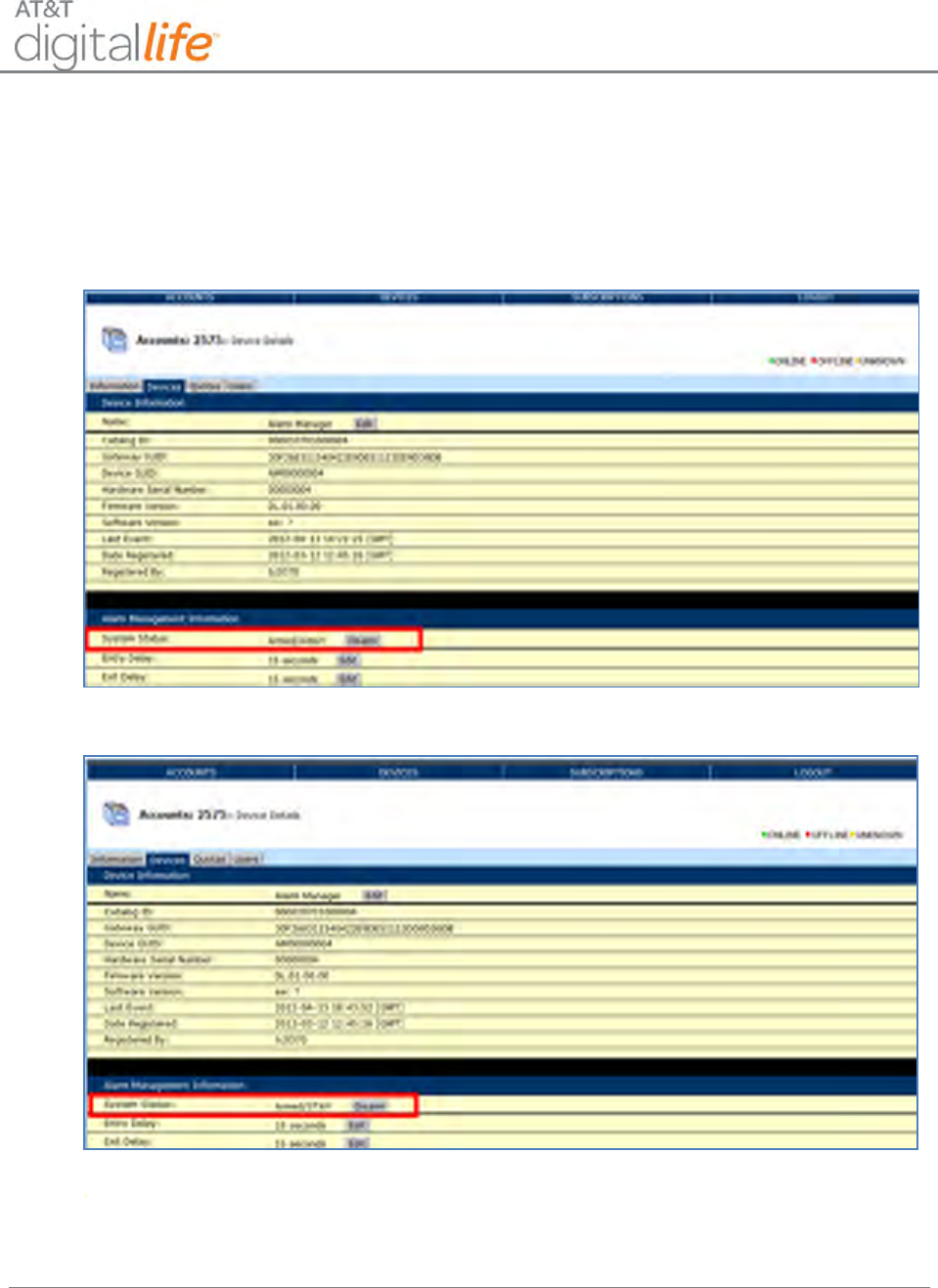
Installation and Operations Manual
AT&T Proprietary (Internal Use Only)
—144—
STEP 3. Wait a few seconds.
STEP 4. Refresh the browser.
STEP 5. Verify that the System Status is “Armed/AWAY” or “Armed/STAY”.
Digital Life Direct – Armed/AWAY
Digital Life Direct – Armed/STAY
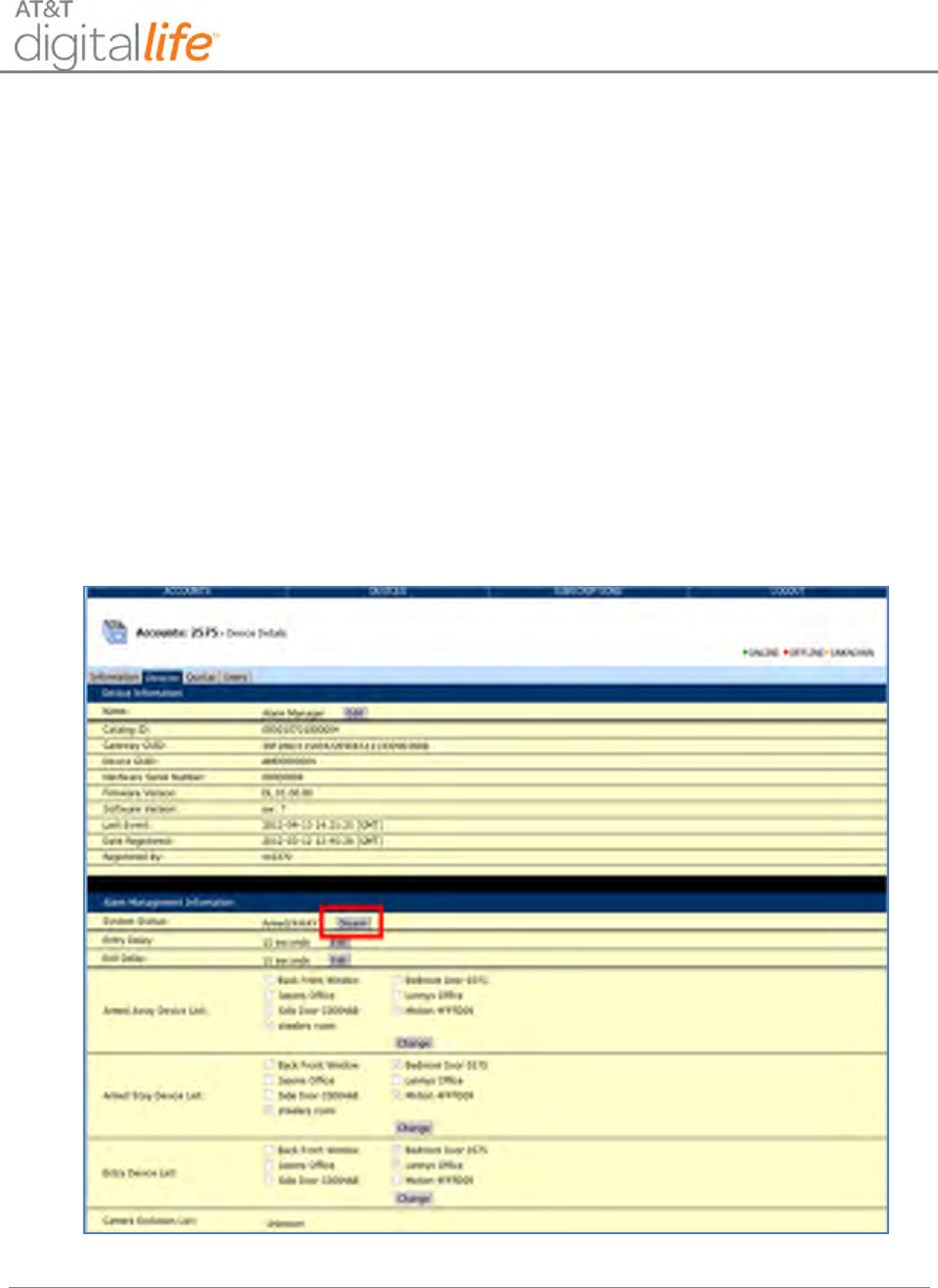
Installation and Operations Manual
AT&T Proprietary (Internal Use Only)
—145—
7.4.3 Disarming the System
There are five (5) steps to disarming the system:
1. Access the “System Status” page within DLD by clicking the Devices tab and
viewing Alarm Manager Information.
2. Click the “Disarm” button.
3. Wait a few seconds.
4. Refresh the browser.
5. Verify that the System Status is HOME (Disarmed).
STEP 1. Access the “System Status” page within DLD.
STEP 2. Click the “Disarm” button.
STEP 3. Wait a few seconds.
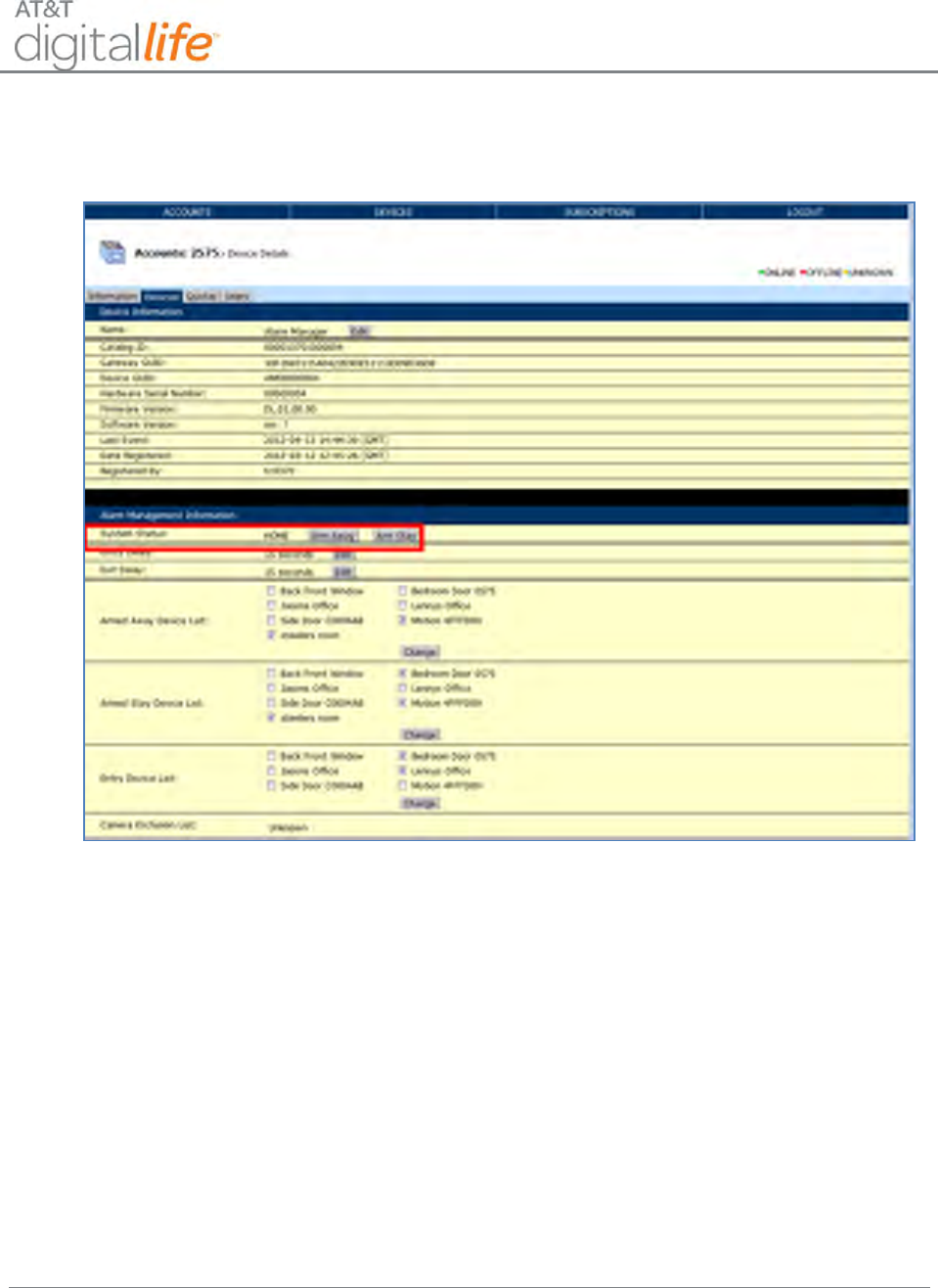
Installation and Operations Manual
AT&T Proprietary (Internal Use Only)
—146—
STEP 4. Refresh the browser.
STEP 5. Verify that the System Status is “HOME” (Disarmed).
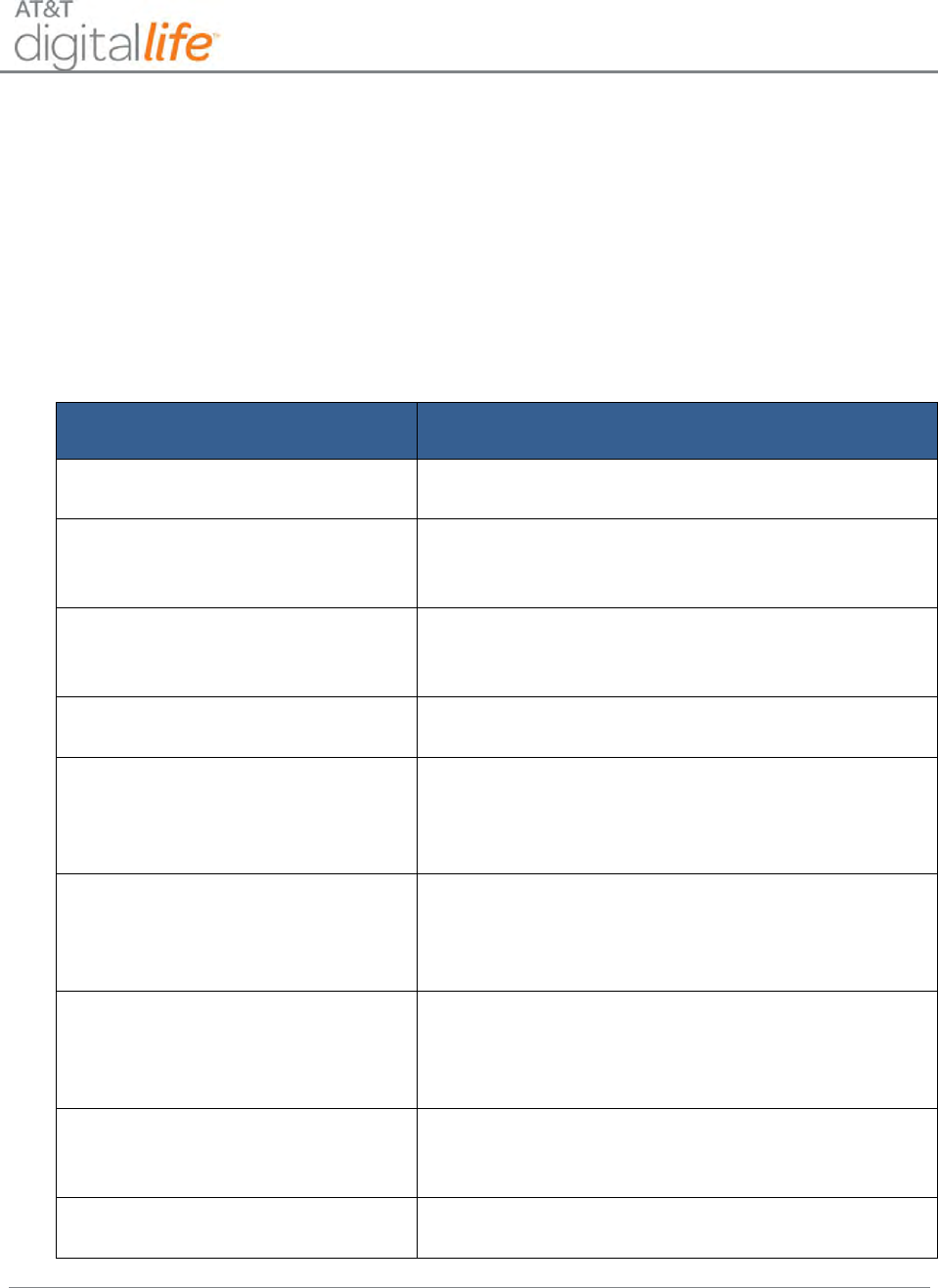
Installation and Operations Manual
AT&T Proprietary (Internal Use Only)
—147—
8 System Messages on Keypad LCD
Table 2 contains system generated messages that appear in the Keypad LCD concerning
the status of the system or specific devices.
(I will update this table based on what John proposed…we need to check and see what has
been implemented)
Table 2: System Messages on Keypad LCD
System Messages
Meaning
“System Under Test”
System is in Test Mode
“ERR: Alarm was not sent to
AT&T”
Displays if an Alarm was not delivered to Digital Life
Central Monitoring Center
“System Battery Failure”
DLC Cabinet 24 hour backup battery is failing or
has failed and needs to be replaced
“Maintenance Mode”
Software is being upgraded on the DLC Cabinet
“Fire Alarm Sent”
A fire alarm has been sent to the Digital Life Central
Monitoring Center because a smoke detector has
been triggered
“CO Alarm Sent”
A CO alarm has been sent to the Digital Life Central
Monitoring Center because a CO detector has been
triggered
“Intrusion Alarm Sent”
An intrusion alarm has been sent to the Digital Life
Central Monitoring Center because an intrusion
sensor has been triggered
“<Device Name> - Opened”
A door sensor, window sensor or glass break
detector has been triggered
“<Device Name> - Tamper””
A tamper switch on a device has been triggered
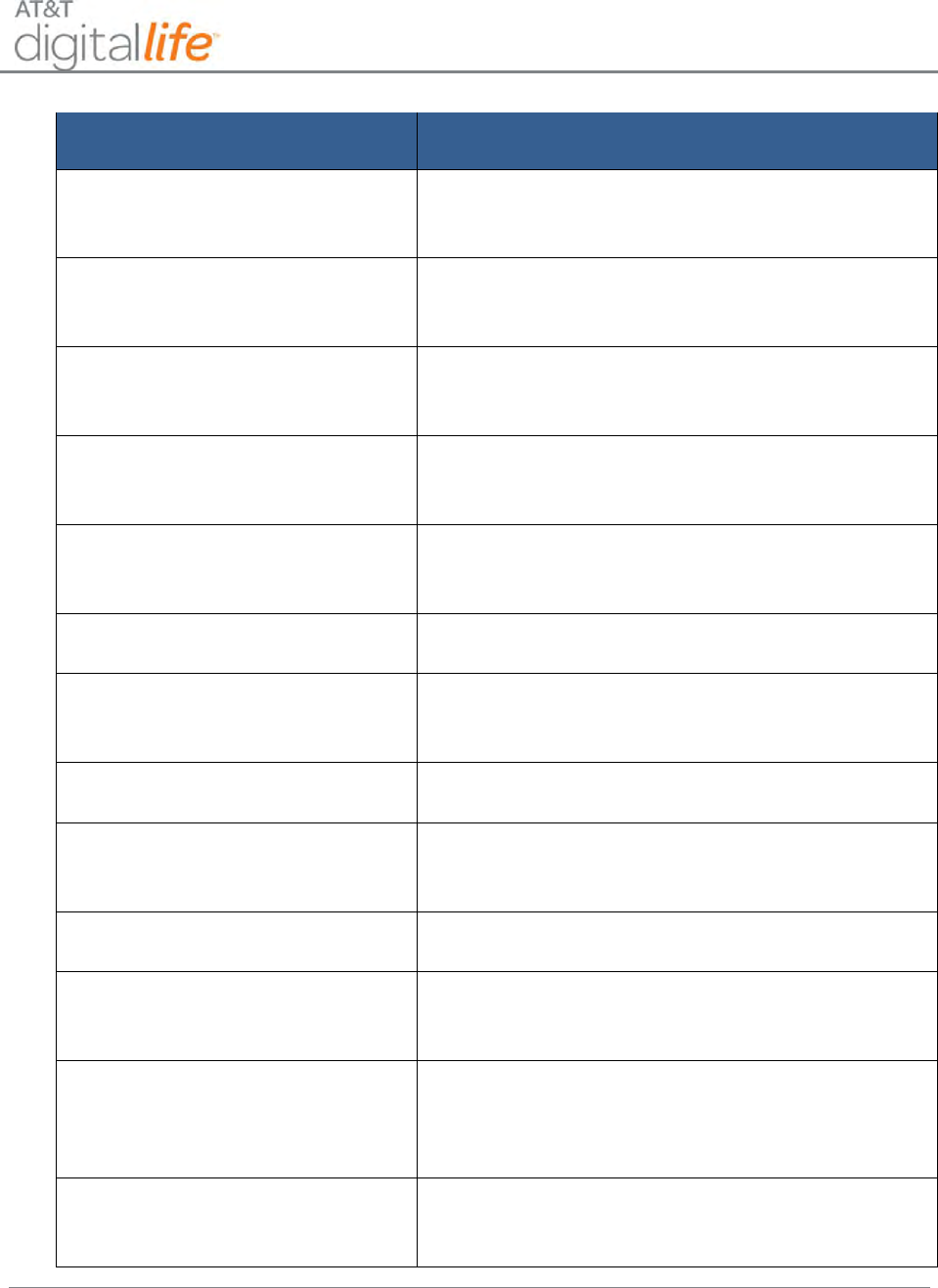
Installation and Operations Manual
AT&T Proprietary (Internal Use Only)
—148—
System Messages
Meaning
“<Device Name> - Offline”
The DLC Cabinet has lost communication with a
device
“<Device Name> - Low Battery”
A device battery level is low and the battery needs
to be replaced
“<CO Device Name> - CO
Detected”
A CO detector has been triggered
“<Smoke Device Name> - Smoke
Detected”
A smoke detector has been triggered
“<PIR Device Name> - Motion
Detected”
A motion detector has been triggered
“Press * to confirm FIRE”
Confirm pressing FIRE button on keypad
“Fire Emergency Sent”
Confirmation that Fire Emergency has been sent to
Digital Life Central Monitoring Center
“Press * to confirm AUX”
Confirm pressing AUX button on keypad
“Aux Emergency Sent”
Confirmation that Aux Emergency sent to Digital
Life Central Monitoring Center
“Press * to confirm POLICE”
Confirm pressing POLICE button on keypad
“Police Emergency Sent”
Confirmation that Police Emergency sent to Digital
Life Central Monitoring Center
“Press BYPASS to Proceed”
STAY or AWAY button has been pressed, but
system is “Not Ready to Arm” and BYPASS button
must be pressed to proceed
“Arming – Exit Now”
System is arming in the Armed-STAY or Armed-
AWAY mode and system is in the Exit-Delay mode
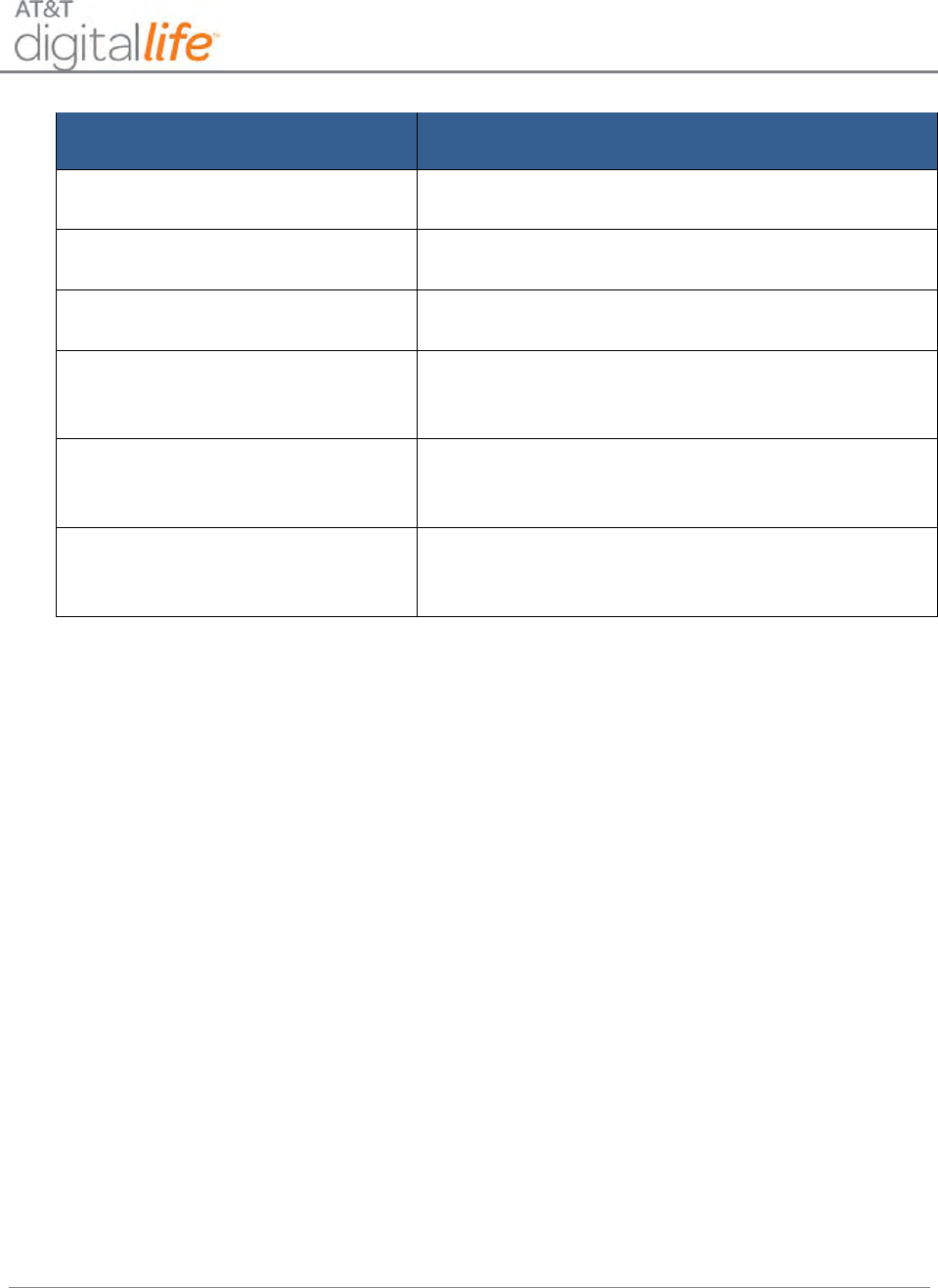
Installation and Operations Manual
AT&T Proprietary (Internal Use Only)
—149—
System Messages
Meaning
“Armed-STAY”
System is in the Armed-STAY mode
“Armed-AWAY”
System is in the Armed-AWAY mode
“Alarm – Enter Code to Cancel”
Enter Security Code to cancel alarm
“Alarm Cancelled”
Confirms that a valid Security Code has been
entered and an alarm has been cancelled
“Press STAY or AWAY”
BYPASS button has been pressed prior to pressing
STAY or AWAY button
“No Security Code Cannot Alarm”
System cannot be armed because a Security Code
has not been created using a Web tool
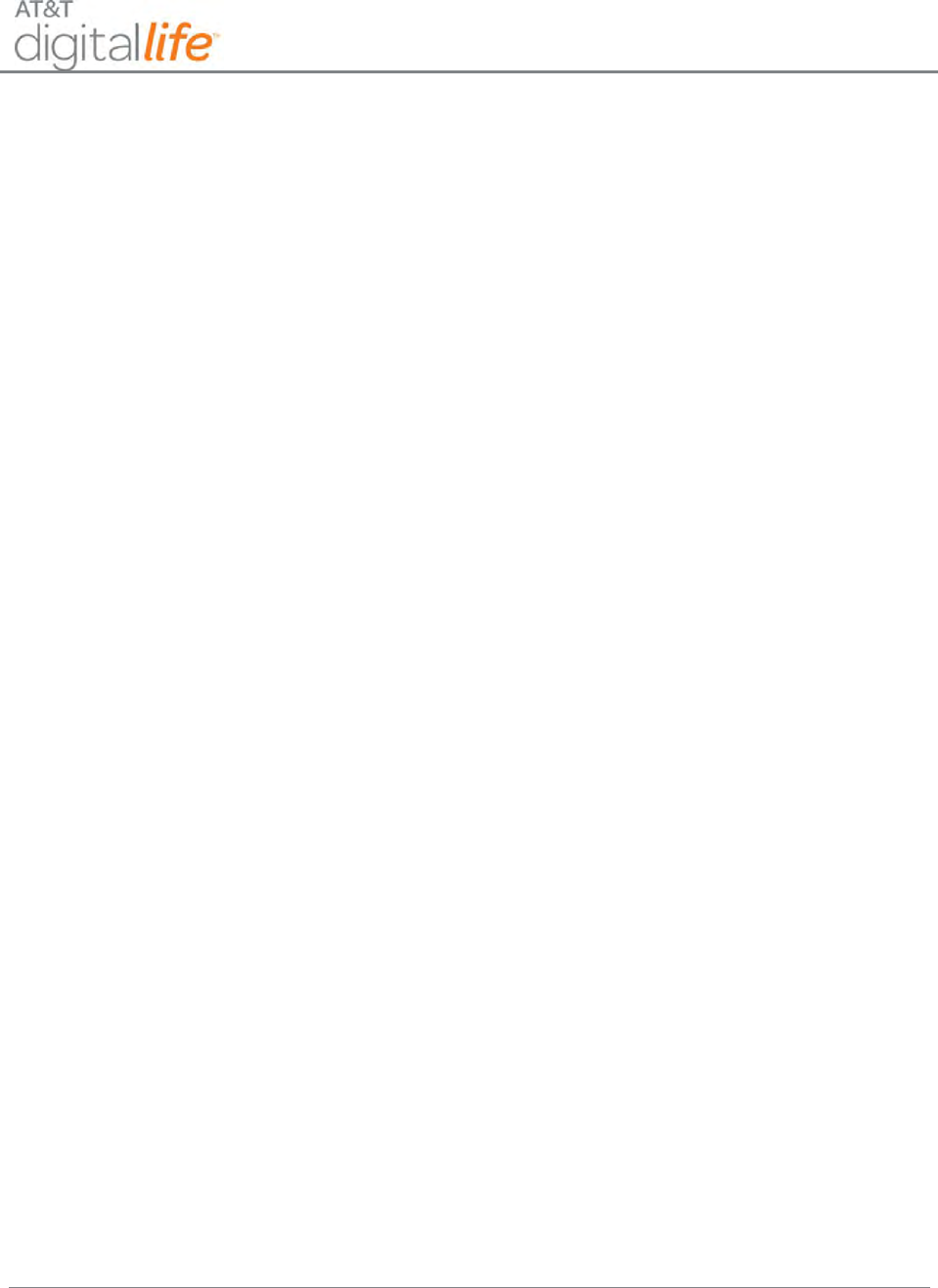
Installation and Operations Manual
AT&T Proprietary (Internal Use Only)
—150—
9 Local Power Failure and Low Battery Warnings
As was noted previously, the DLC Cabinet is equipped with a 24 hour battery backup
capability and will continue to operate under local power failure conditions for 24 hours.
When operating under a local power failure condition, the AC POWER LED on the DLC
Cabinet will be OFF. In addition, the battery system and wireless broadband LEDs will flash
simultaneously.
Under normal operating conditions the Proprietary 915MHz Two-Way devices, including the
Keypad, Siren and Repeater, receive power from AC-to-DC power conversion, but they are
equipped with 24 hour battery backup and will continue to operate for 24 hours under a
local power failure condition. All three devices are equipped with customer replaceable
batteries.
When operating under a local power failure condition, all of the Proprietary 433MHz One-
Way sensor/detector devices will continue to operate as designed and are not impacted by
a local power failure condition. Under normal operating conditions the Proprietary 433MHz
Repeater and Takeover Module receive power from AC-to-DC power conversion, but they
are equipped with 24 hour battery backup and will continue to operate for 24 hours under a
local power failure condition. They are equipped with customer replaceable batteries.
When the Digital Life System (DLS) is operating under a local power failure condition or a
device within the DLS has a low battery and the battery needs to be replaced, the
keypad(s) is used to provide a visual and auditory warning that the DLS is operating under
a local power failure condition and/or that a battery within a device(s) needs to be replaced.
Table 3 contains the messages that are presented in the keypad LCD. When the messages
are displayed the keypad starts chirping. As indicated in the table a user can silence the
chirping pressing the # key on the keypad. Once chirping commences, the keypad will chirp
for half (0.5) a second every minute as long as the condition persists. The chirping is
automatically silenced on a daily basis from 9:00 PM local time until 9:00 AM local time. If
an event triggering chirping occurs during the twelve (12) hour silent period, then the
chirping will begin once the silent period has concluded. If a user does not silence chirping
before the silent period begins, then the chirping will continue until the user presses the #
key to silence the chirping.
Table 3 contains local power failure and low battery warnings that may appear on the
keypad LCD in conjunction with keypad chirping.
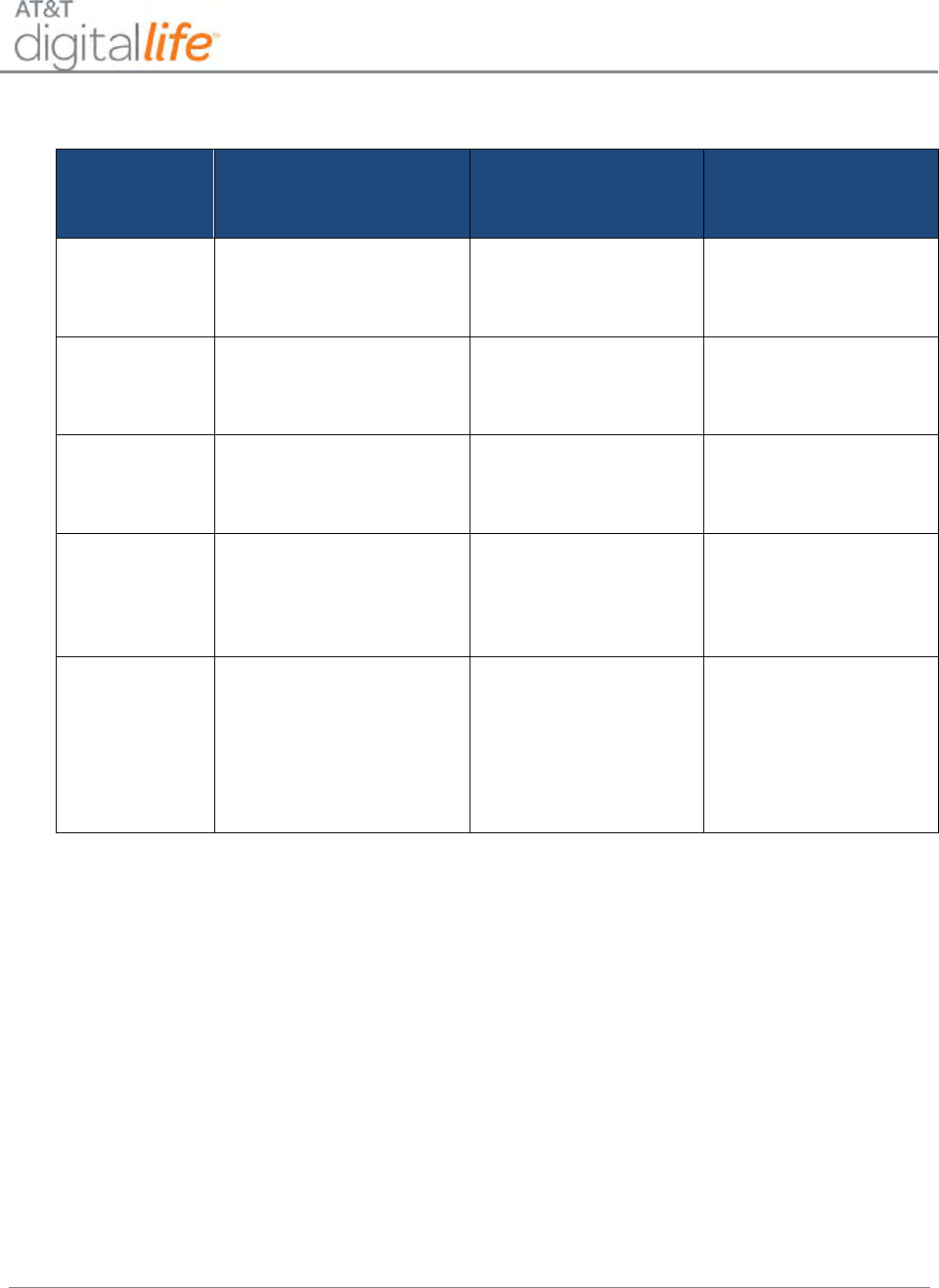
Installation and Operations Manual
AT&T Proprietary (Internal Use Only)
—151—
Table 3: Local Power Failure and Low Battery Warnings on Keypad LCD
Warning
Device
Repeating Keypad
LCD Messages
Keypad Chirping
Silence Duration
DLC Cabinet
Battery is
Missing
DLC Cabinet
“Alarm Panel Battery
Missing” then “Press #
to Silence”
Four (4) hours from
pressing # to Silence
DLC Cabinet
Battery is Low
DLC Cabinet
“Alarm Panel Low
Battery” then “Press # to
Silence”
Four (4) hours from
pressing # to Silence
DLC Cabinet
AC Power
Failure
DLC Cabinet
“System Operating
Battery Backup” then
“Press # to Silence”
Four (4) hours from
pressing # to Silence
UL 985
Smoke/CO
Device Low
Battery
Smoke Detector, CO
Detector, Keypad, Siren
and 915MHz Repeater
“<device name> Low
Battery” and “Press # to
Silence
Four (4) hours from
pressing # to Silence
UL 1023
Intrusion
Device Low
Battery
Vanishing Door/Window
Sensor, Recessed
Door/Window Sensor,
Motion Detector, Glass
Break Detector and
433MHz Repeater
“<device name> Low
Battery and “Press # to
Silence”
Pressing # to Silence
will permanently silence
the chirping