Tecom Co T7406E Cordless Telephone User Manual T7406 Cordless Handset Installation Guide
Tecom Co Ltd Cordless Telephone T7406 Cordless Handset Installation Guide
Tecom Co >
Manual
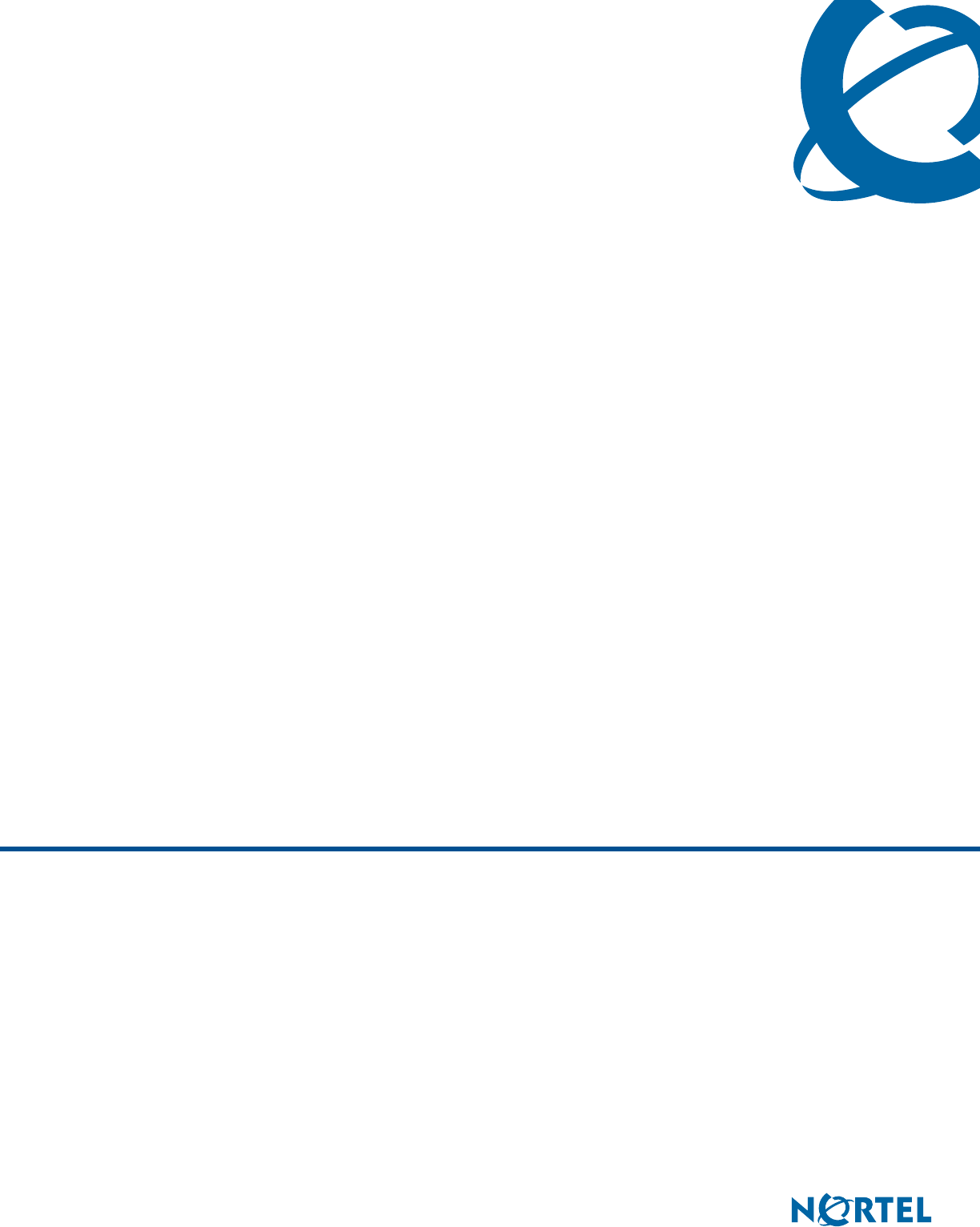
T7406E
Business Communications Manager
Document Status: DRAFT
Document Version: 00.01
Document Number: NN40110-110
Date: November 2006
User Guide
Copyright © Nortel Networks Limited 2006, All rights reserved.
The information in this document is subject to change without notice. The statements, configurations, technical data, and
recommendations in this document are believed to be accurate and reliable, but are presented without express or implied
warranty. Users must take full responsibility for their applications of any products specified in this document. The
information in this document is proprietary to Nortel Networks.
Trademarks
Nortel, the Nortel logo, and the Globemark are trademarks of Nortel Networks.
Microsoft, MS, MS-DOS, Windows, and Windows NT are registered trademarks of Microsoft Corporation.
All other trademarks and registered trademarks are the property of their respective owners.
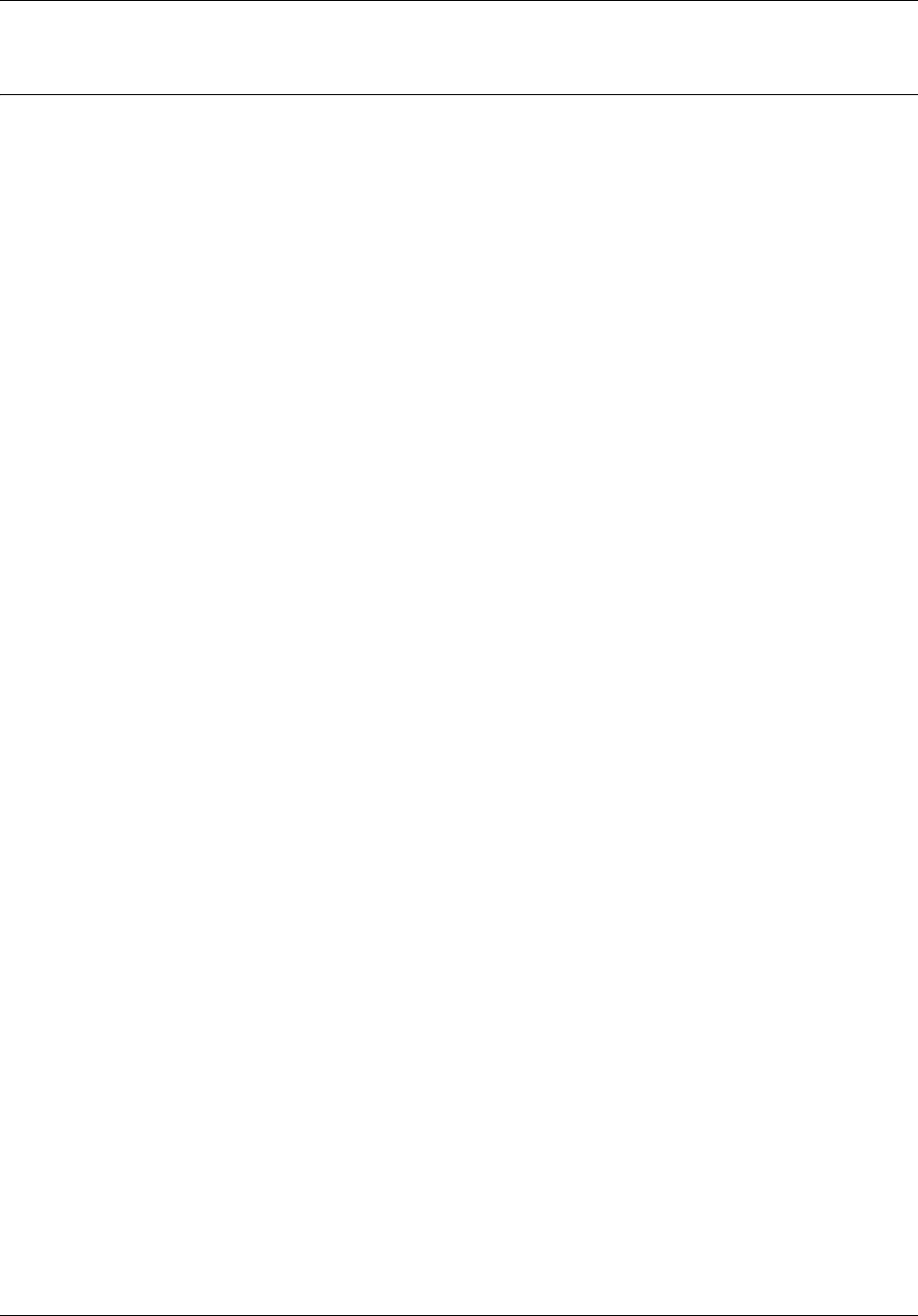
Task List 3
User Guide
Task List
Installing the handset charging cradle ...........................................................................17
Installing the battery pack..............................................................................................17
Charging the battery pack for the first time....................................................................18
Navigating through programming mode menus ............................................................20
Setting the handset language........................................................................................21
Adding an entry to the phone directory..........................................................................21
Viewing and dialing entries in the phone directory ........................................................22
Searching the phone directory.......................................................................................22
Editing an entry in the phone directory ..........................................................................22
Deleting an entry ...........................................................................................................23
Deleting all entries .........................................................................................................23
Setting key beeps ..........................................................................................................24
Setting the ring and vibration options ............................................................................24
Setting the ring type.......................................................................................................24
Setting the ring level ......................................................................................................24
Setting the noisy location level ......................................................................................24
Making a call using a line button ...................................................................................25
Making a call using the handsfree/speakerphone button ..............................................25
Answering a call using a line button ..............................................................................25
Answering a call using the handsfree/speakerphone button .........................................25
Putting a call on hold .....................................................................................................26
Using handsfree/speakerphone.....................................................................................26
Using a headset.............................................................................................................26
Programming external autodial......................................................................................26
Programming internal autodial.......................................................................................26
Programming a feature..................................................................................................27
Erasing a programmed indicator keys ...........................................................................27
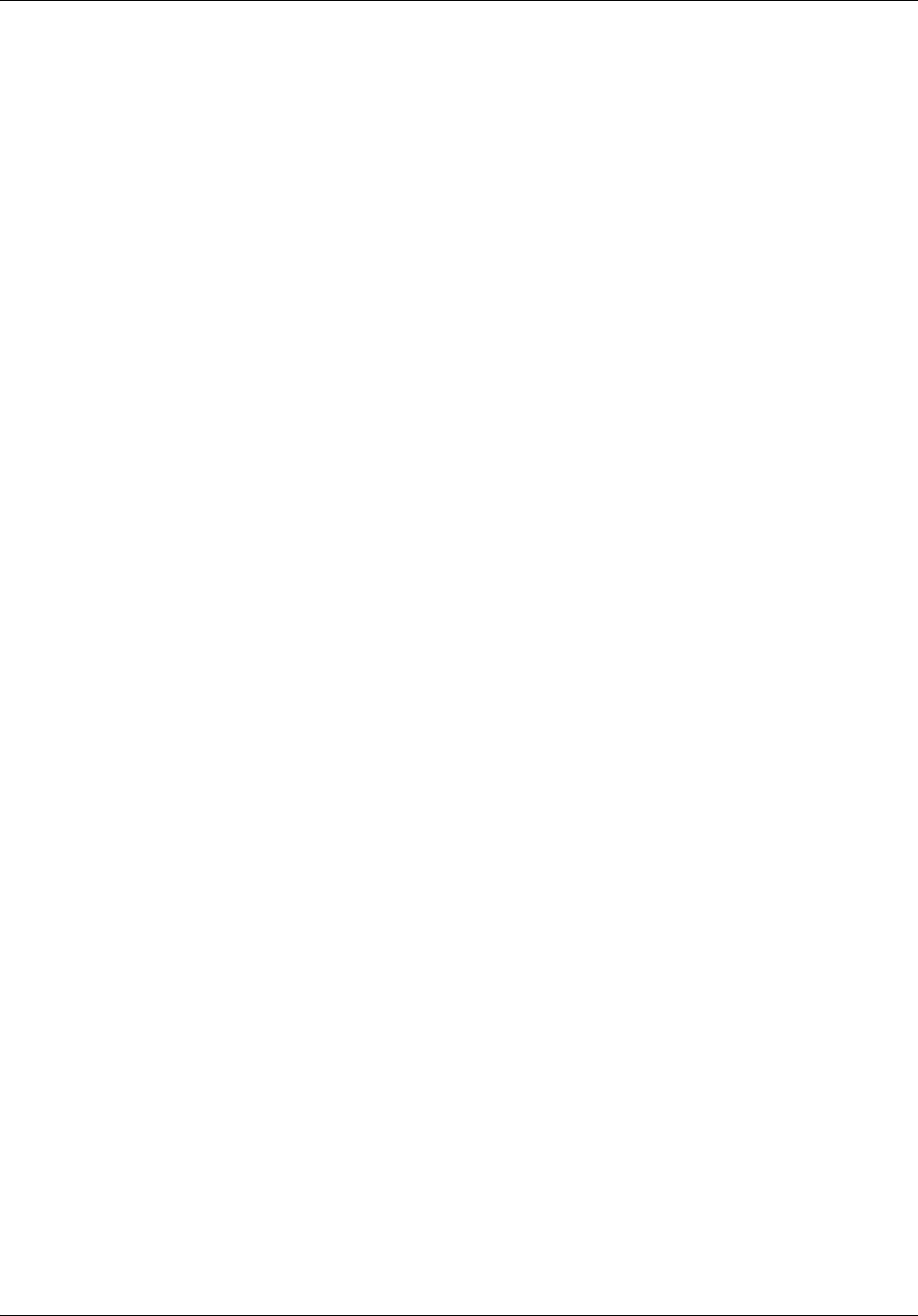
4Task List
NN40110-110NN40110-110
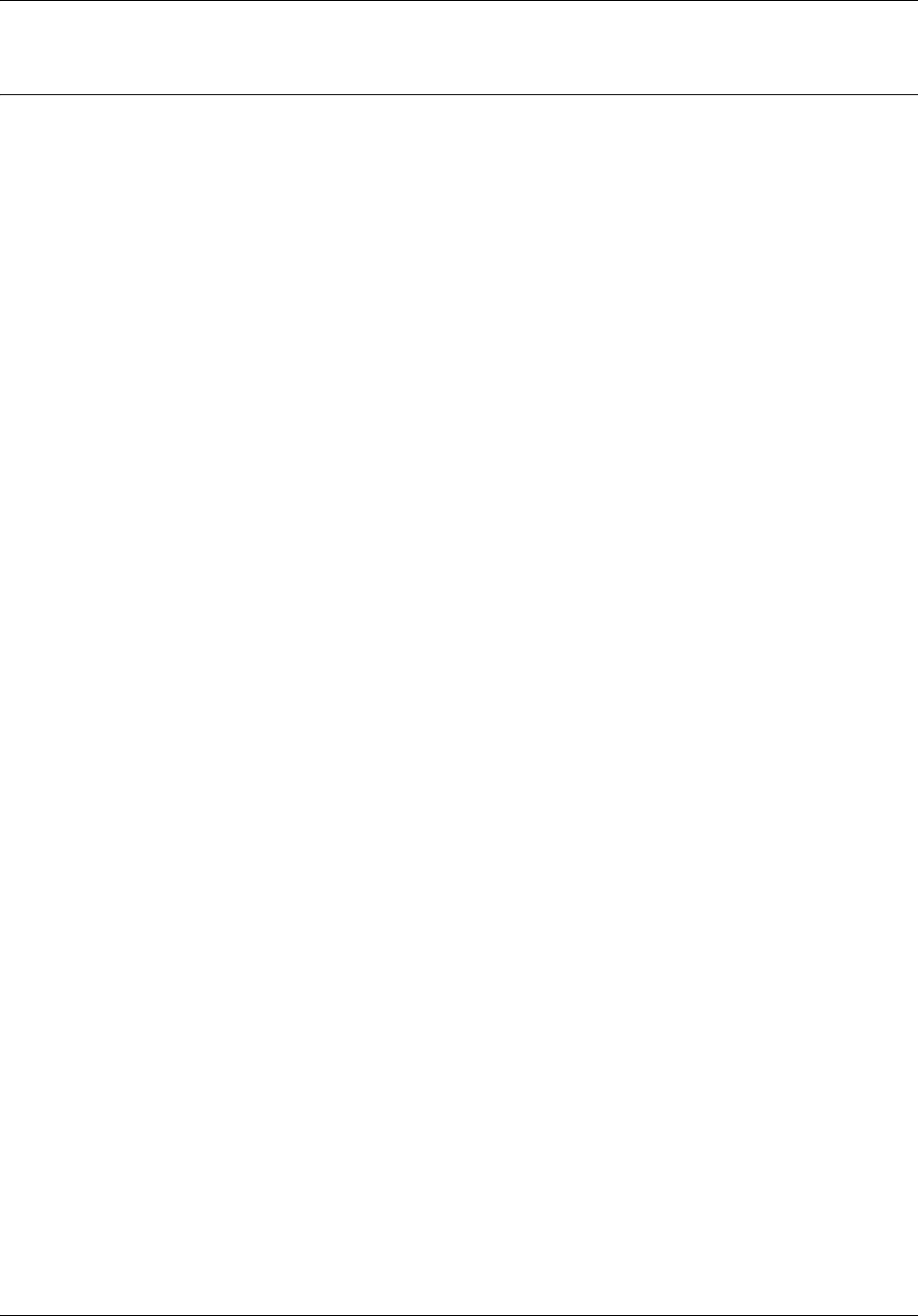
Contents 5
User Guide
Contents
How to get help . . . . . . . . . . . . . . . . . . . . . . . . . . . . . . . . . . . . . . . . . . . . . . . . 7
What’s new . . . . . . . . . . . . . . . . . . . . . . . . . . . . . . . . . . . . . . . . . . . . . . . . . . . . 9
Introduction . . . . . . . . . . . . . . . . . . . . . . . . . . . . . . . . . . . . . . . . . . . . . . . . . . 11
Handset overview . . . . . . . . . . . . . . . . . . . . . . . . . . . . . . . . . . . . . . . . . . . . . . . . . . . . 11
LCD . . . . . . . . . . . . . . . . . . . . . . . . . . . . . . . . . . . . . . . . . . . . . . . . . . . . . . . . . . . . 11
Battery level indicator . . . . . . . . . . . . . . . . . . . . . . . . . . . . . . . . . . . . . . . . . . . . . . 11
Monitoring handset signal strength . . . . . . . . . . . . . . . . . . . . . . . . . . . . . . . . . . . . 12
Standby mode . . . . . . . . . . . . . . . . . . . . . . . . . . . . . . . . . . . . . . . . . . . . . . . . . . . . 12
Alerts . . . . . . . . . . . . . . . . . . . . . . . . . . . . . . . . . . . . . . . . . . . . . . . . . . . . . . . . . . . 13
Ring duration and volume . . . . . . . . . . . . . . . . . . . . . . . . . . . . . . . . . . . . . . . . . . . 13
Handsfree and speakerphone . . . . . . . . . . . . . . . . . . . . . . . . . . . . . . . . . . . . . . . . 13
Headset . . . . . . . . . . . . . . . . . . . . . . . . . . . . . . . . . . . . . . . . . . . . . . . . . . . . . . . . . 13
Mute . . . . . . . . . . . . . . . . . . . . . . . . . . . . . . . . . . . . . . . . . . . . . . . . . . . . . . . . . . . 13
Handset features . . . . . . . . . . . . . . . . . . . . . . . . . . . . . . . . . . . . . . . . . . . . . . . . . . . . . 13
Dial pad character mapping . . . . . . . . . . . . . . . . . . . . . . . . . . . . . . . . . . . . . . . . . 15
Additional handset parts . . . . . . . . . . . . . . . . . . . . . . . . . . . . . . . . . . . . . . . . . . . . 15
Battery pack overview . . . . . . . . . . . . . . . . . . . . . . . . . . . . . . . . . . . . . . . . . . . . . . . . 15
Preparing the handset for use . . . . . . . . . . . . . . . . . . . . . . . . . . . . . . . . . . . 17
Configuring the handset settings. . . . . . . . . . . . . . . . . . . . . . . . . . . . . . . . . 19
Programming mode menus . . . . . . . . . . . . . . . . . . . . . . . . . . . . . . . . . . . . . . . . . . . . . 19
Setting the handset language . . . . . . . . . . . . . . . . . . . . . . . . . . . . . . . . . . . . . . . . . . . 21
Using the directory . . . . . . . . . . . . . . . . . . . . . . . . . . . . . . . . . . . . . . . . . . . . . . . . . . . . 21
Setting volume and tones . . . . . . . . . . . . . . . . . . . . . . . . . . . . . . . . . . . . . . . . . . . . . . 23
Using the handset . . . . . . . . . . . . . . . . . . . . . . . . . . . . . . . . . . . . . . . . . . . . . 25
Programming indicator keys . . . . . . . . . . . . . . . . . . . . . . . . . . . . . . . . . . . . . . . . . . . . 26
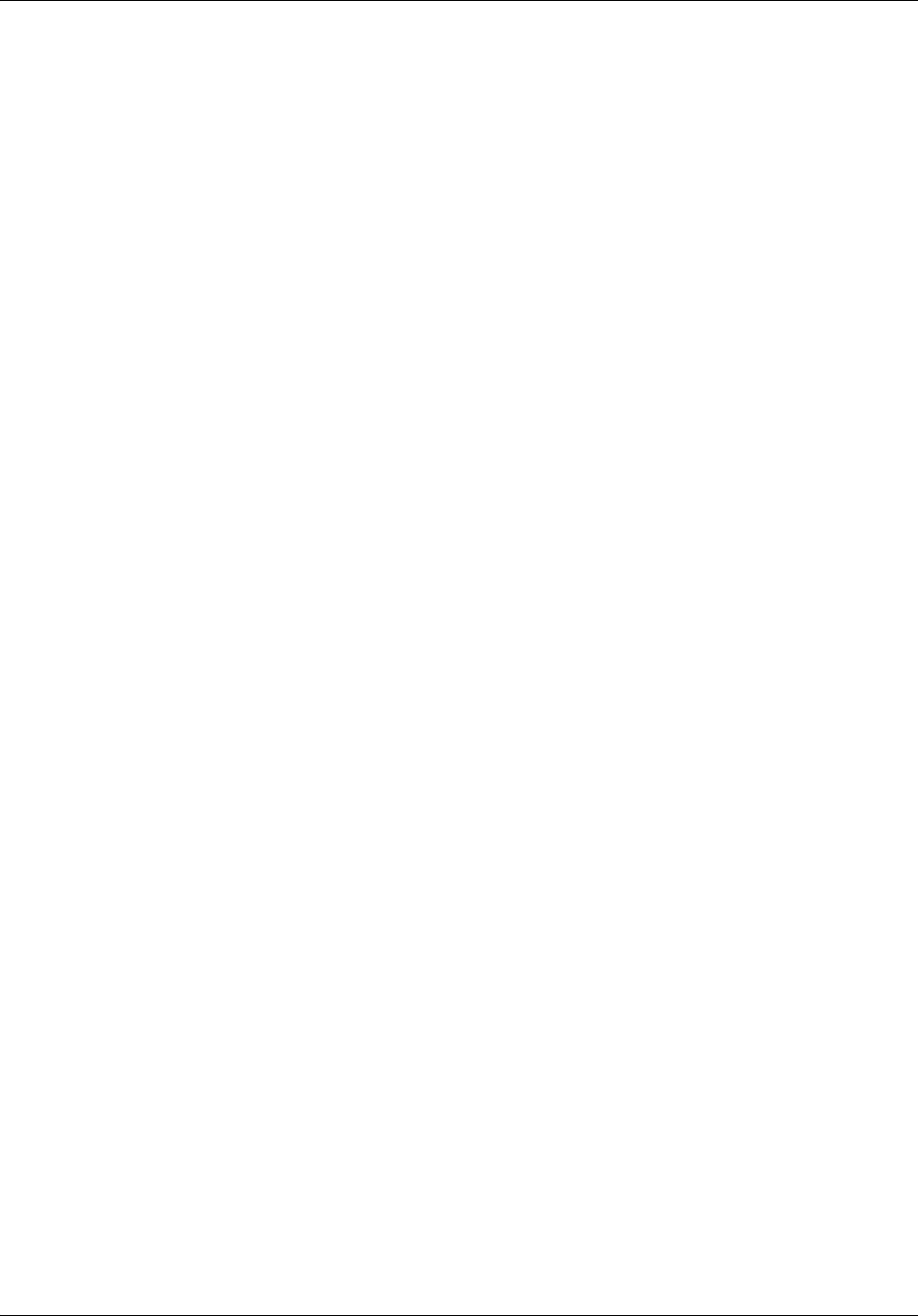
6Contents
NN40110-110NN40110-110
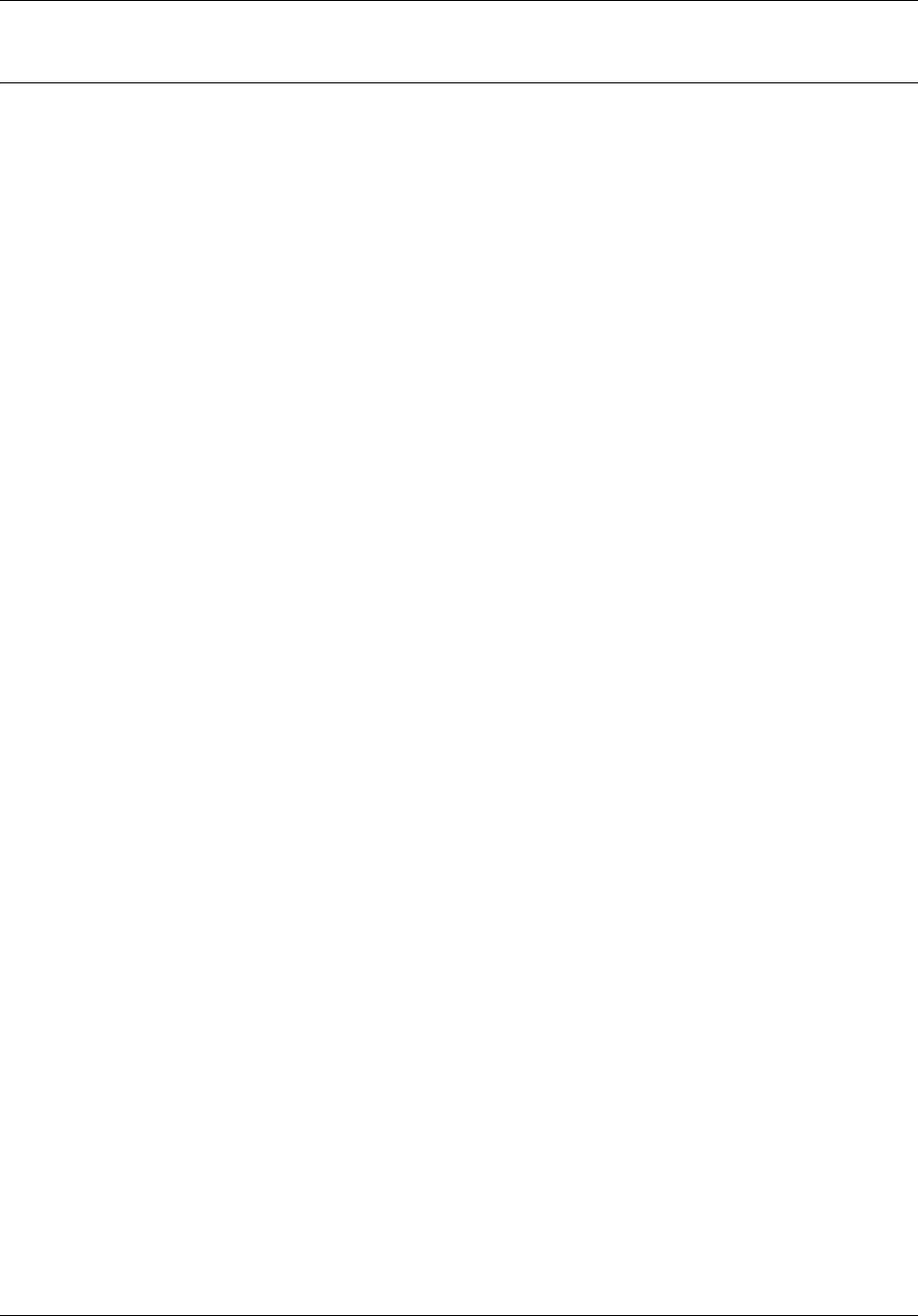
7
User Guide
How to get help
This section explains how to get help for Nortel products and services.
Getting Help from the Nortel Web site
The best way to get technical support for Nortel products is from the Nortel Technical Support
Web site:
http://www.nortel.com/support
This site provides quick access to software, documentation, bulletins, and tools to address issues
with Nortel products. More specifically, the site enables you to:
• download software, documentation, and product bulletins
• search the Technical Support Web site and the Nortel Knowledge Base for answers to
technical issues
• sign up for automatic notification of new software and documentation for Nortel equipment
• open and manage technical support cases
Getting Help over the phone from a Nortel Solutions Center
If you don’t find the information you require on the Nortel Technical Support Web site, and have a
Nortel support contract, you can also get help over the phone from a Nortel Solutions Center.
In North America, call 1-800-4NORTEL (1-800-466-7835).
Outside North America, go to the following Web site to obtain the phone number for your region:
http://www.nortel.com/callus
Getting Help from a specialist by using an Express Routing Code
To access some Nortel Technical Solutions Centers, you can use an Express Routing Code (ERC)
to quickly route your call to a specialist in your Nortel product or service. To locate the ERC for
your product or service, go to:
http://www.nortel.com/erc
Getting Help through a Nortel distributor or reseller
If you purchased a service contract for your Nortel product from a distributor or authorized
reseller, contact the technical support staff for that distributor or reseller.
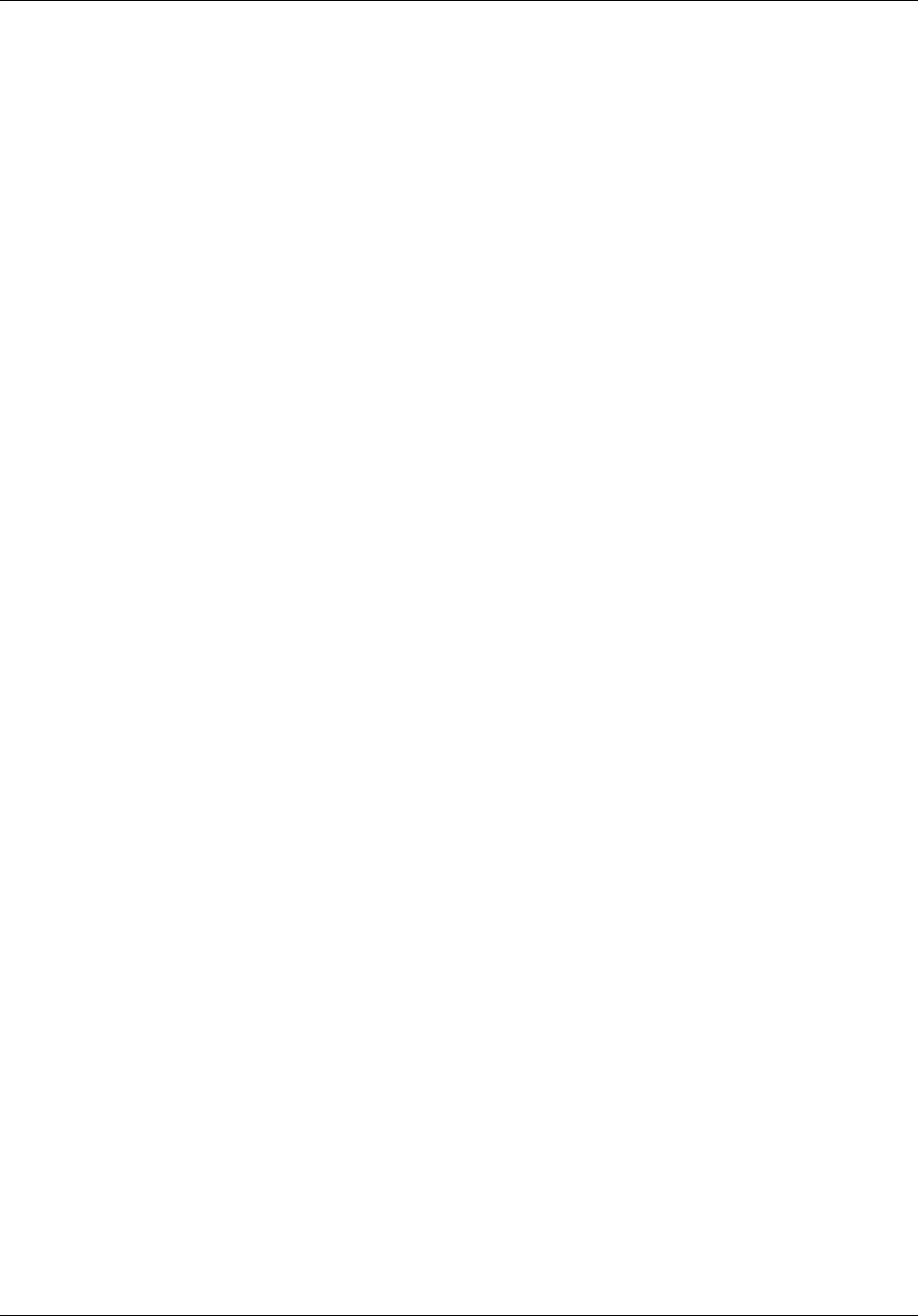
8How to get help
NN40110-110NN40110-110
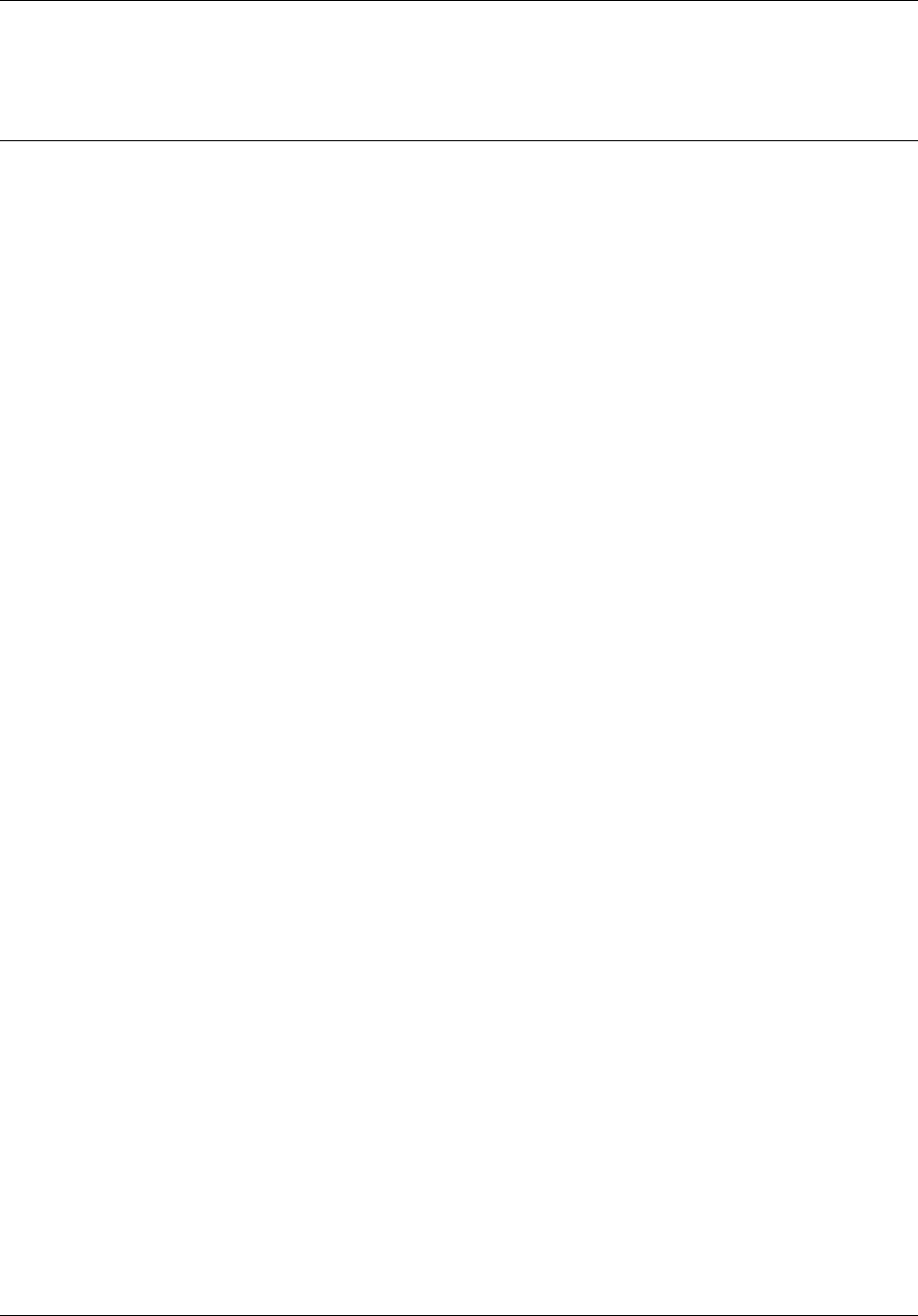
9
User Guide
Chapter 1
What’s new
This is the first release of the T7406e cordless handset. The following list provides the features
offered:
— three-line LCD
— LCD supports English, French, and Spanish menus
— six programmable one-touch indicator buttons
— adjustable ring volume
— choice of ring tones
— one-touch volume control
— 20-name directory
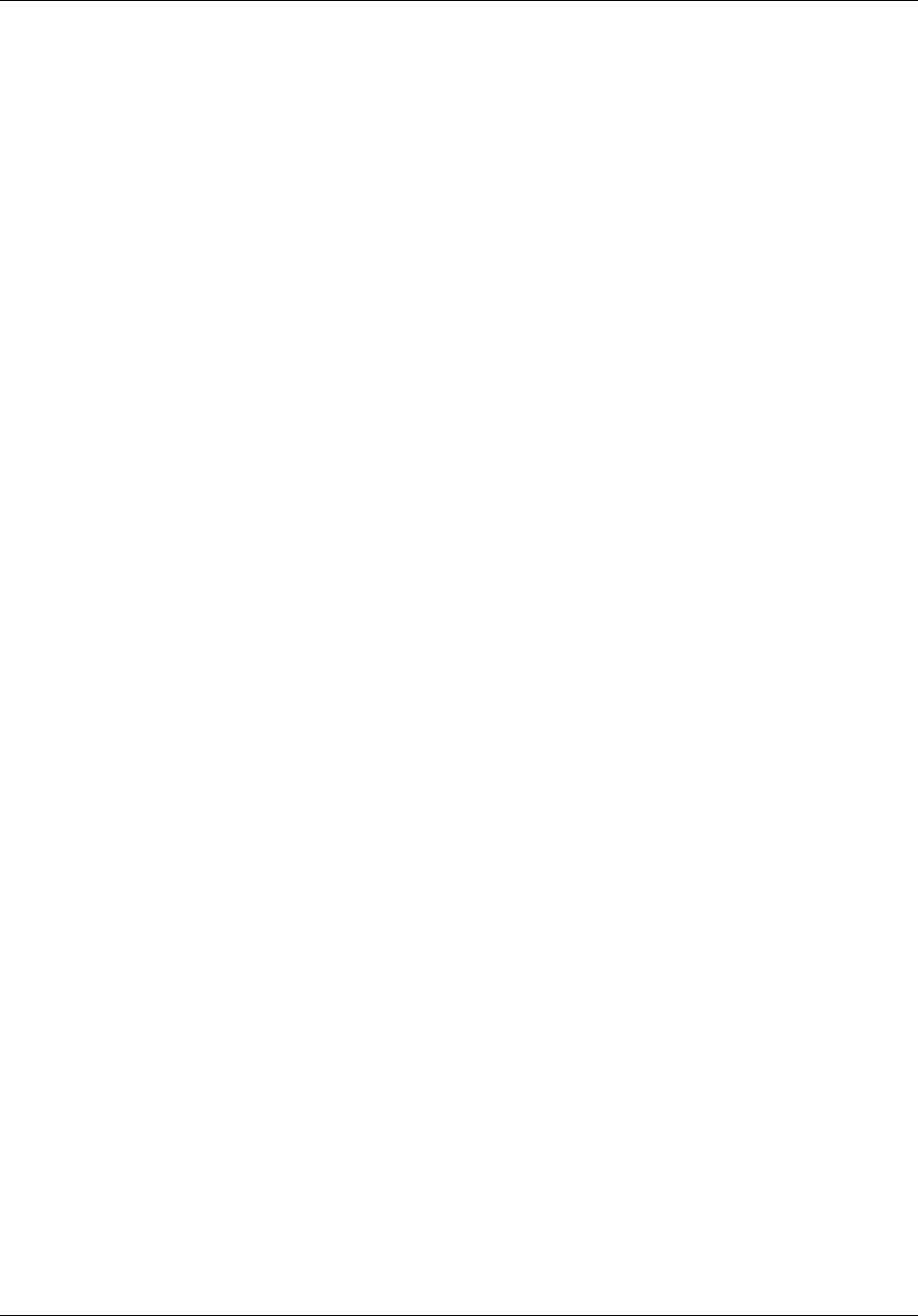
10 Chapter 1 What’s new
NN40110-110NN40110-110
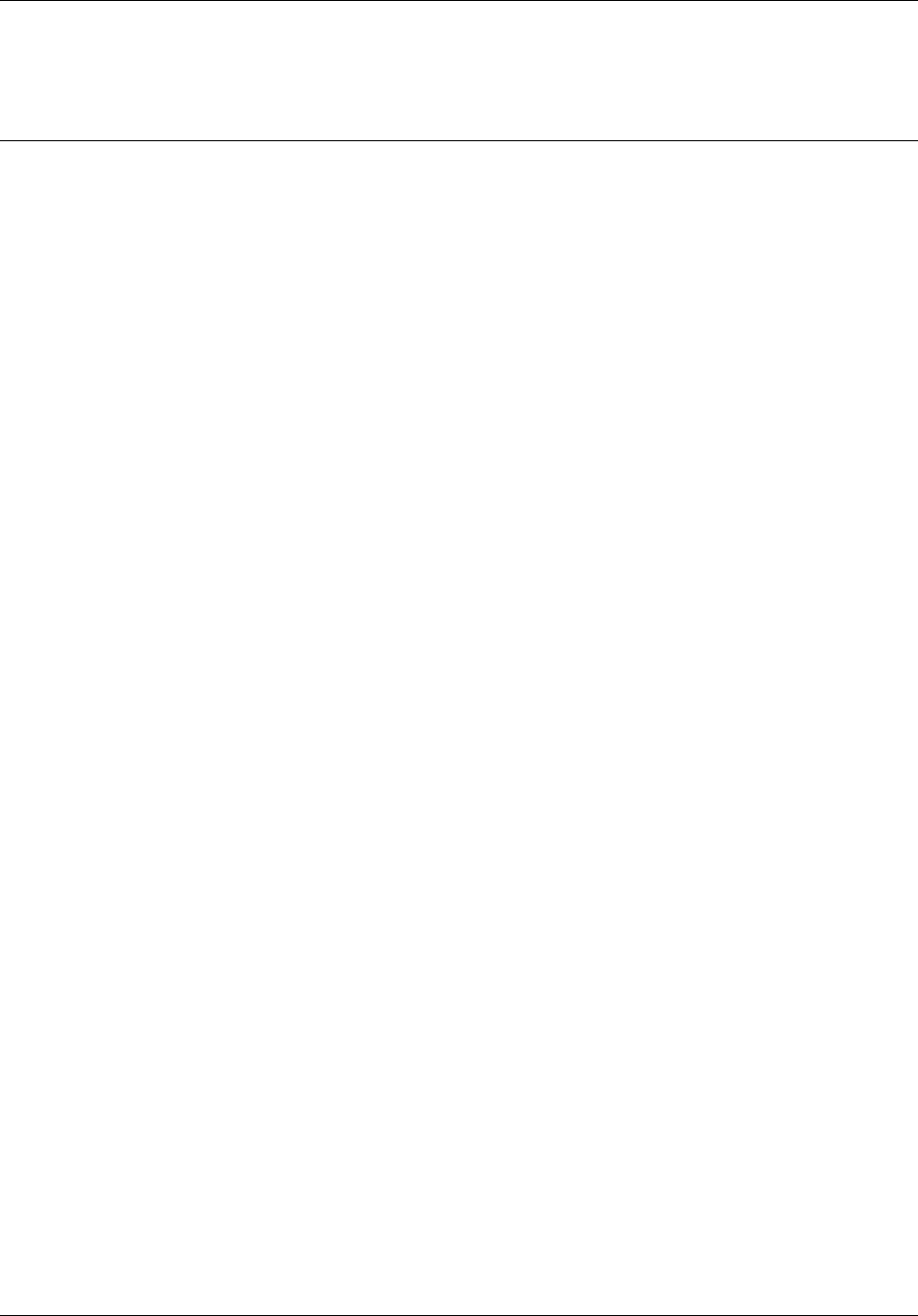
11
User Guide
Chapter 2
Introduction
The following topics are covered in this chapter:
•Handset overview
•Handset features
•Battery pack overview
Handset overview
The T7406e handset automatically links with the base station by searching for the base station
signal after the installer successfully installs the base station, and charges and registers your
handset. After the installer registers the handset, you can configure the handset settings.
LCD
The LCD shows three rows of text, with a maximum of 16 characters in each row. The LCD also
supports the English, French, and Spanish menus. The LCD is back-lit to help with viewing under
low light conditions.
Battery level indicator
The battery level indicator appears in the upper right-hand corner of the LCD. The battery level
indicator shows four levels of battery energy. The Low Battery message appears on the LCD when
there are between five and ten minutes of talking time remaining. When the battery reaches this
low energy level and you are using the handset, you hear a warning tone approximately every 40
seconds. To charge or top-up the battery, place the handset in the charging cradle.
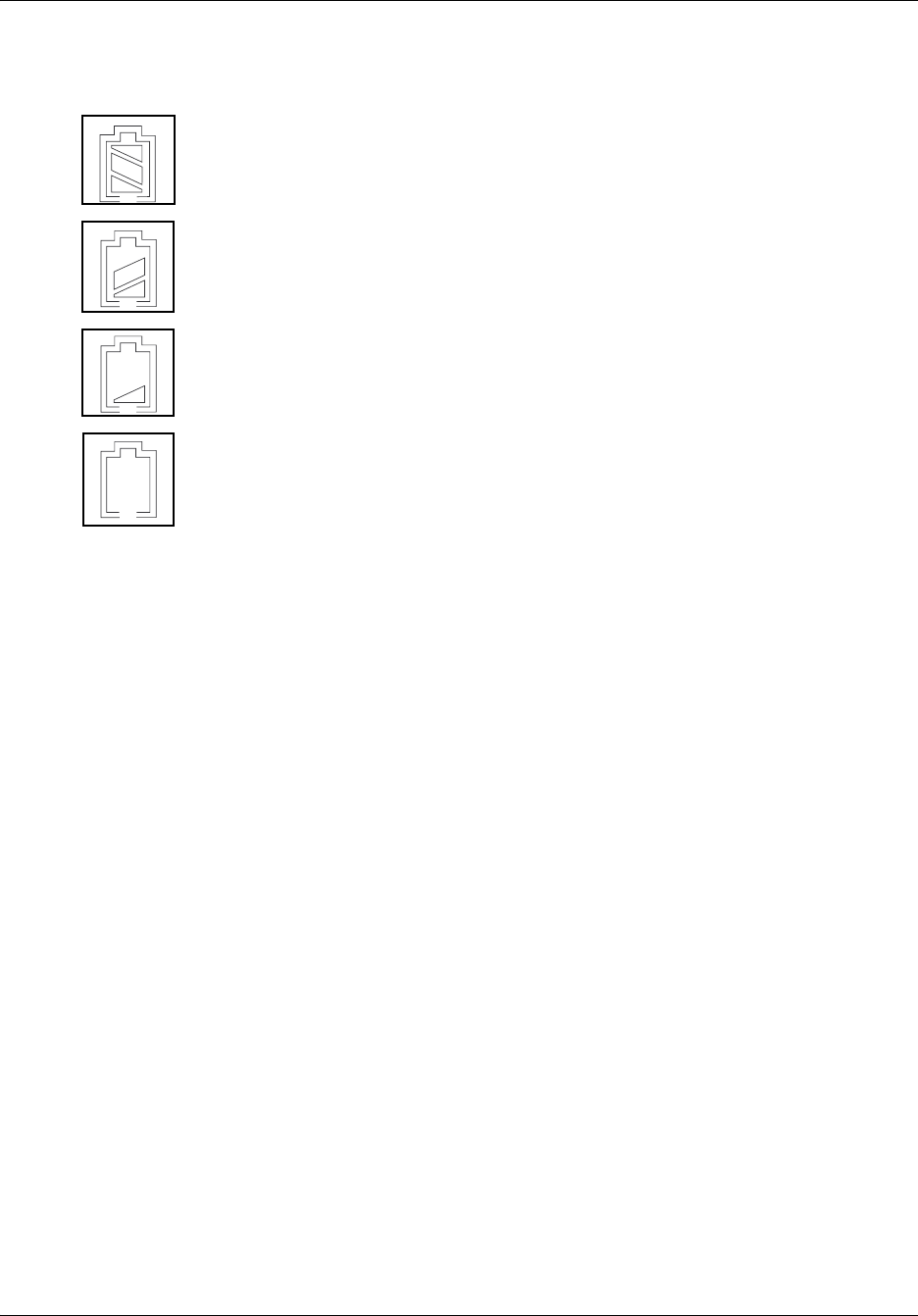
12 Chapter 2 Introduction
NN40110-110NN40110-110
The following icons appear on the LCD to indicate the battery level. The battery level icons show
approximate charge status values.
Standby mode
The handset goes into standby mode after one minute of no use. The Sleeping ... message appears
on the LCD.
Alerts
There are three types of alerts:
• audio: the handset has eight ring tones from which you can choose; press the Func key to
mute alerts
• visual: the handset LCD and dial pad are back-lit when the phone rings
• vibration: the handset is equipped with a dc motor that vibrates the phone when it rings
(you can turn vibration on or off using the Programming mode menus)
Ring duration and volume
You can select the ring duration to be a continuous tone or an intermittent pulse. Use the volume
keys on the left-hand side of the handset to adjust the ring tone volume level. The ring tone volume
level is also the default volume level for audio alerts.
Handsfree and speakerphone
The T7406E offers both handsfree and speakerphone with echo cancellation functionality.
Indicates battery pack is fully charged.
Indicates battery pack is 2/3 charged.
Indicates battery pack is 1/3 charged.
Indicates battery pack is completely
discharged.
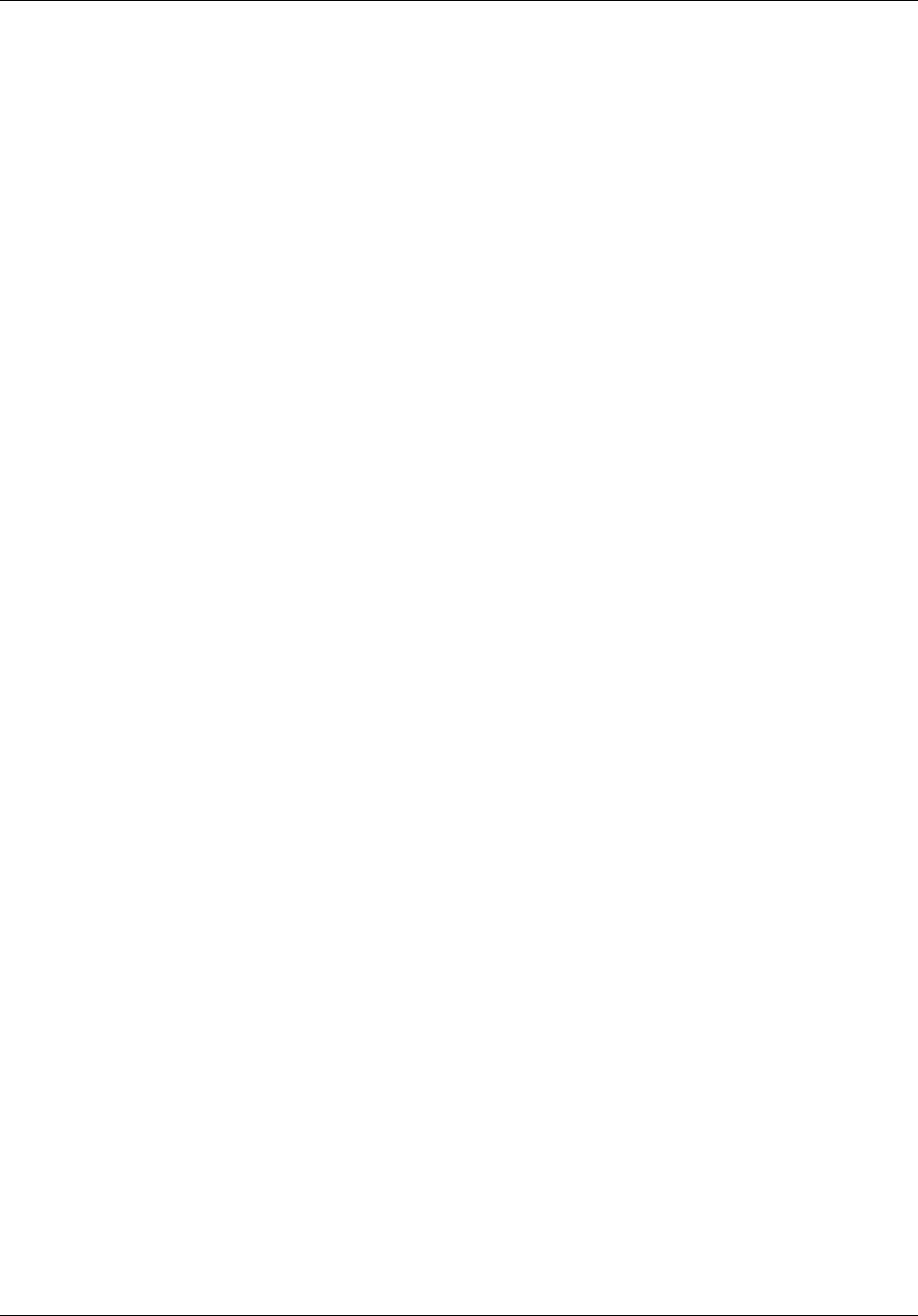
Chapter 2 Introduction 13
User Guide
Headset
The T7406E handset is equipped with a headset jack to provide connection to a headset. To use a
headset, you can plug a headset into the headset jack during a call. The handset goes to headset
mode. Unplug the headset while on a call to revert to handset mode.
Mute
Press the Func key on the left-hand side of the handset to activate the mute function during an
active call. Press the Func key again to deactivate the mute function.
Handset features
The Figure 1 "Handset features" shows the layout of the handset function keys, softkeys, and
keypad, as well as additional handset features.
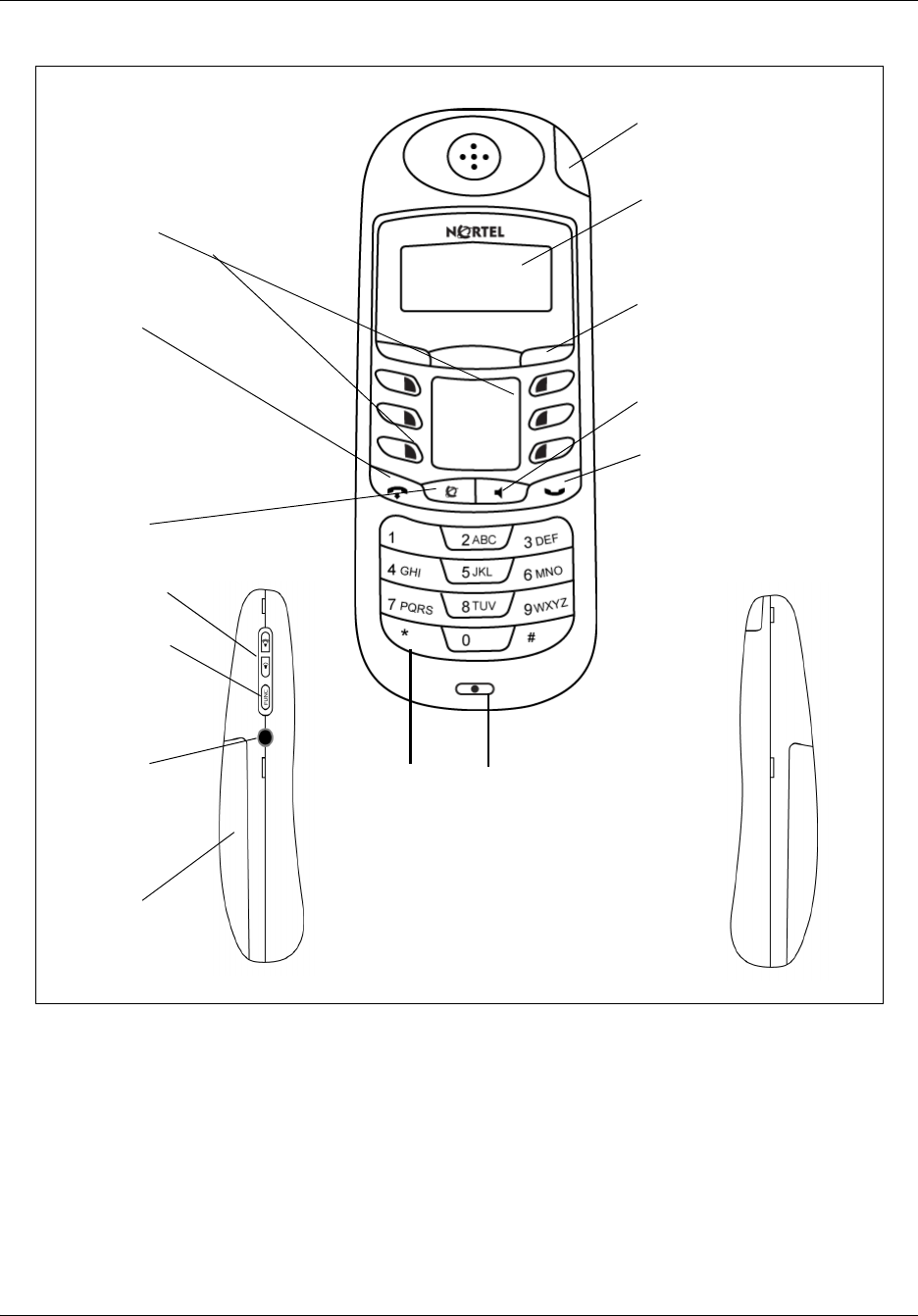
14 Chapter 2 Introduction
NN40110-110NN40110-110
Figure 1 Handset features
Indicator keys
Starts or cancels a feature.
LCD
Shows the call information, hand-
set status icons and guides you
while using features.
Release Key
Cancels active calls.
Soft keys
Use in Programming mode to
scroll through menus and options.
Microphone
Headset port
Volume control
Dialpad
Battery Pack
Light collar
Flashes during ringing
calls.
Function key
Use to access
programming
mode.
Feature key
Activates the Feature functions.
Belt clip notch
Snap the belt clip
in here.
Handsfree/speaker phone
Hold
Places an active call on hold.
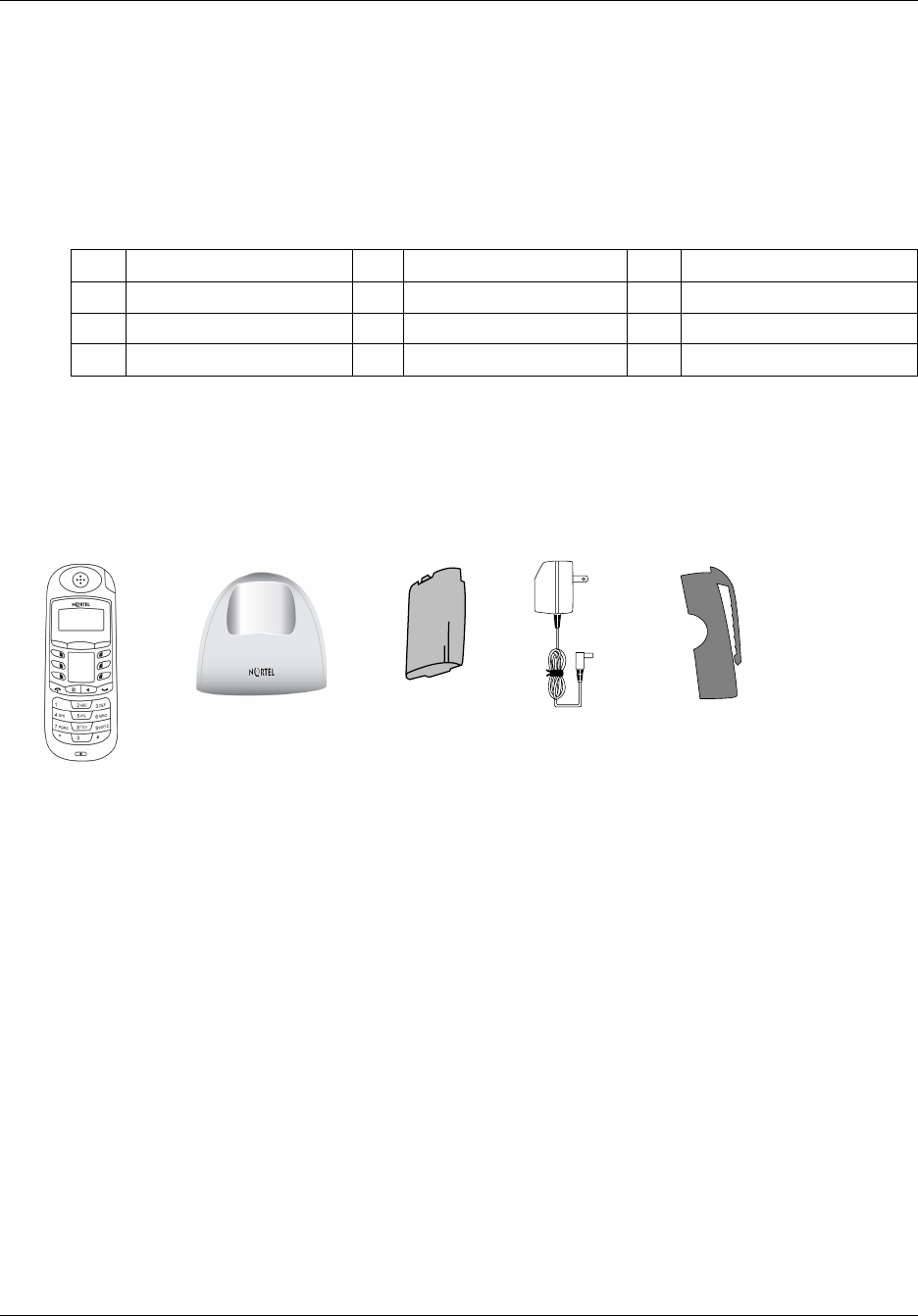
Chapter 2 Introduction 15
User Guide
Dial pad character mapping
You can use the dial pad to enter numbers and characters in the directory. To enter the first
character on a key, press the appropriate dial pad key once. To enter the second character on a key,
press the appropriate dial pad key twice, and so on for subsequent characters and numbers. Refer
to Table 1 for a character map of the dial pad.
Additional handset parts
Along with this guide, the following items are included with the T7406e telephone.
Figure 2 Handset components
Battery pack overview
This handset contains a rechargeable nickel metal hydride battery. Before you use the T7406e
cordless handset, read the following information.
• Follow the proper installation and charging procedures for the T7406e battery pack in Chapter
3.
• You must fully charge the rechargeable battery pack before you use the T7406e handset for the
first time.
• A standard 1400-mAh battery pack takes approximately three hours to charge.
• Do not use the nickel metal hydride batteries provided with your T7406e cordless telephone
with any other product. These batteries were designed specifically for use with the T7406E
telephone and the T7406e charger only. Improper use of the T7406e batteries can result in fire
hazard.
• Do not charge the battery with any charger other than the one supplied with this equipment.
Table 1 Dial pad character map
1, - ‘ & ( ) @ ! 1 2A B C a b c 2 3D E F d e f 3
4G H I g h i 4 5J K L j k l 5 6M N O m n o 6
7P Q R S p q r s 7 8T U V t u v 8 9W X Y Z w x y z 9
**00 space ##
Handset Charging cradle Battery pack ac adapter Belt clip
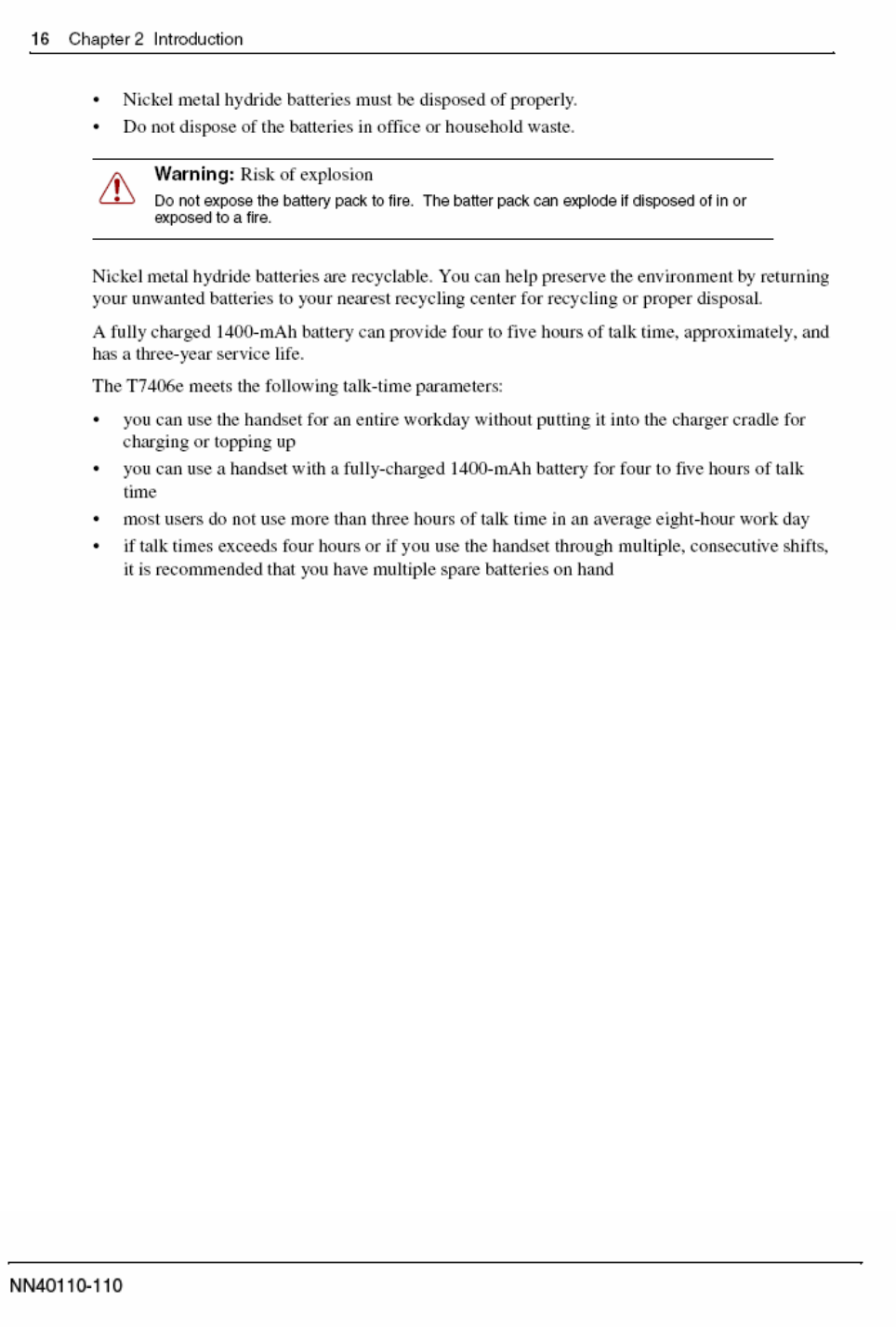
z The battery is not installed during shipping.
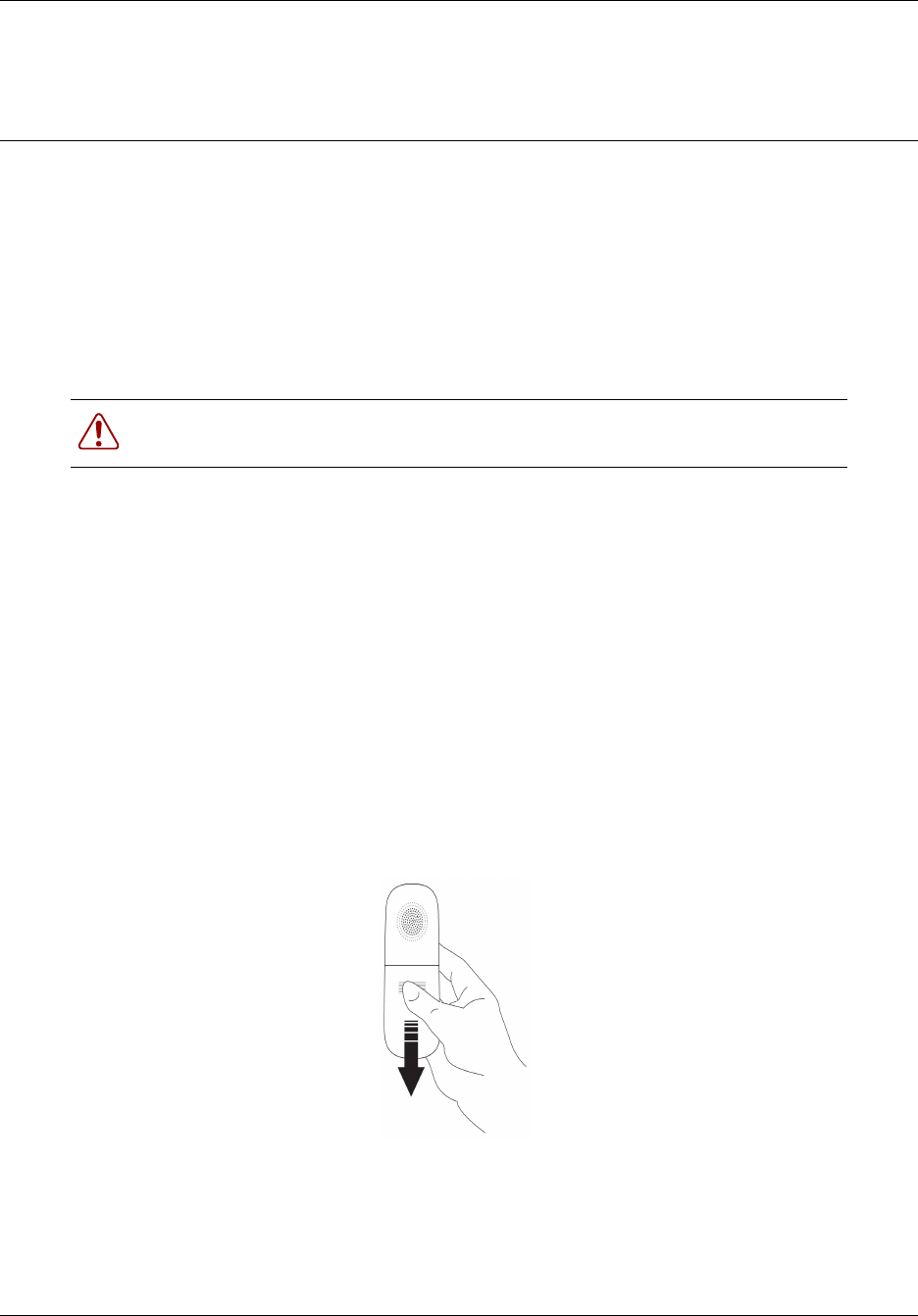
17
User Guide
Chapter 3
Preparing the handset for use
Complete the procedure in this chapter to
• install the charging cradle
• install the battery pack
• charge the battery pack in the handset for the first time
Installing the handset charging cradle
1Plug the small end of the power adapter into the back of the base station.
2Plug the other end of the power adapter into an ac outlet near the location of the cradle.
3Place the handset in the cradle to charge the battery.
Installing the battery pack
Complete this procedure if the battery pack is not already installed in your handset.
4Use your thumb to slide the battery compartment cover down and off the back of the handset.
5Position the battery pack in the bottom position inside the battery compartment.
6Firmly press the top of the battery pack into place.
7Replace the battery compartment cover.
Warning: You must complete the steps in this section when you first initialize a
base station and configure the first handset.
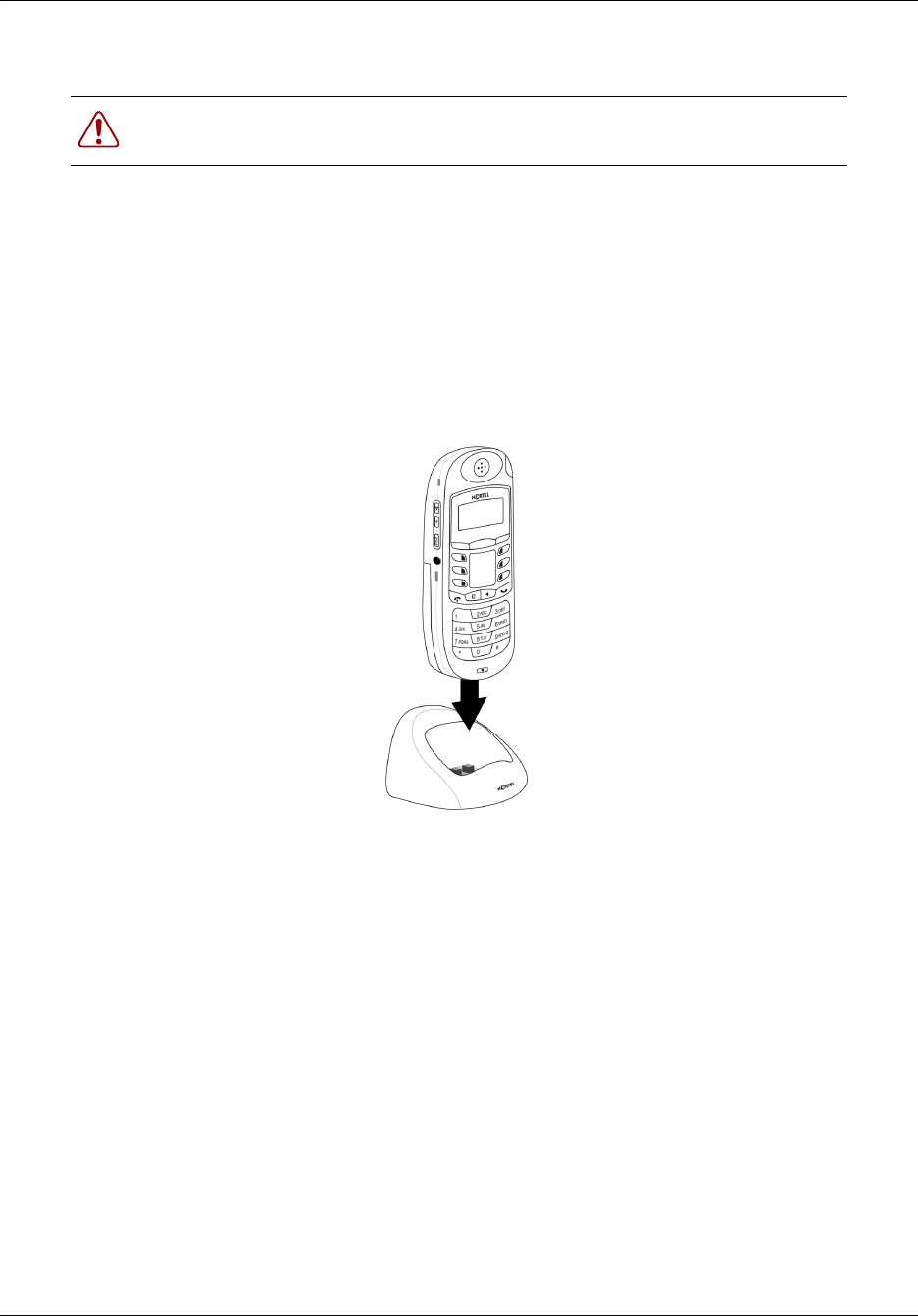
18 Chapter 3 Preparing the handset for use
NN40110-110NN40110-110
Charging the battery pack for the first time
You must fully charge the rechargeable battery pack before you use your T7406e handset for the
first time.
1Slide the handset into the charger, making sure the handset and charger contacts touch.
Charging begins as soon as the handset is placed in the base station. The logo at the front of the
charging cradle lights up to indicate that the handset is properly seated and charging.
2Allow the battery pack to charge for a minimum of three hours.
3Trickle charge a spare battery pack in the back battery port of the charger for 12 hours.
Warning: It is imperative that you follow the steps in this section when you first
initialize a base station and configure the first handset.
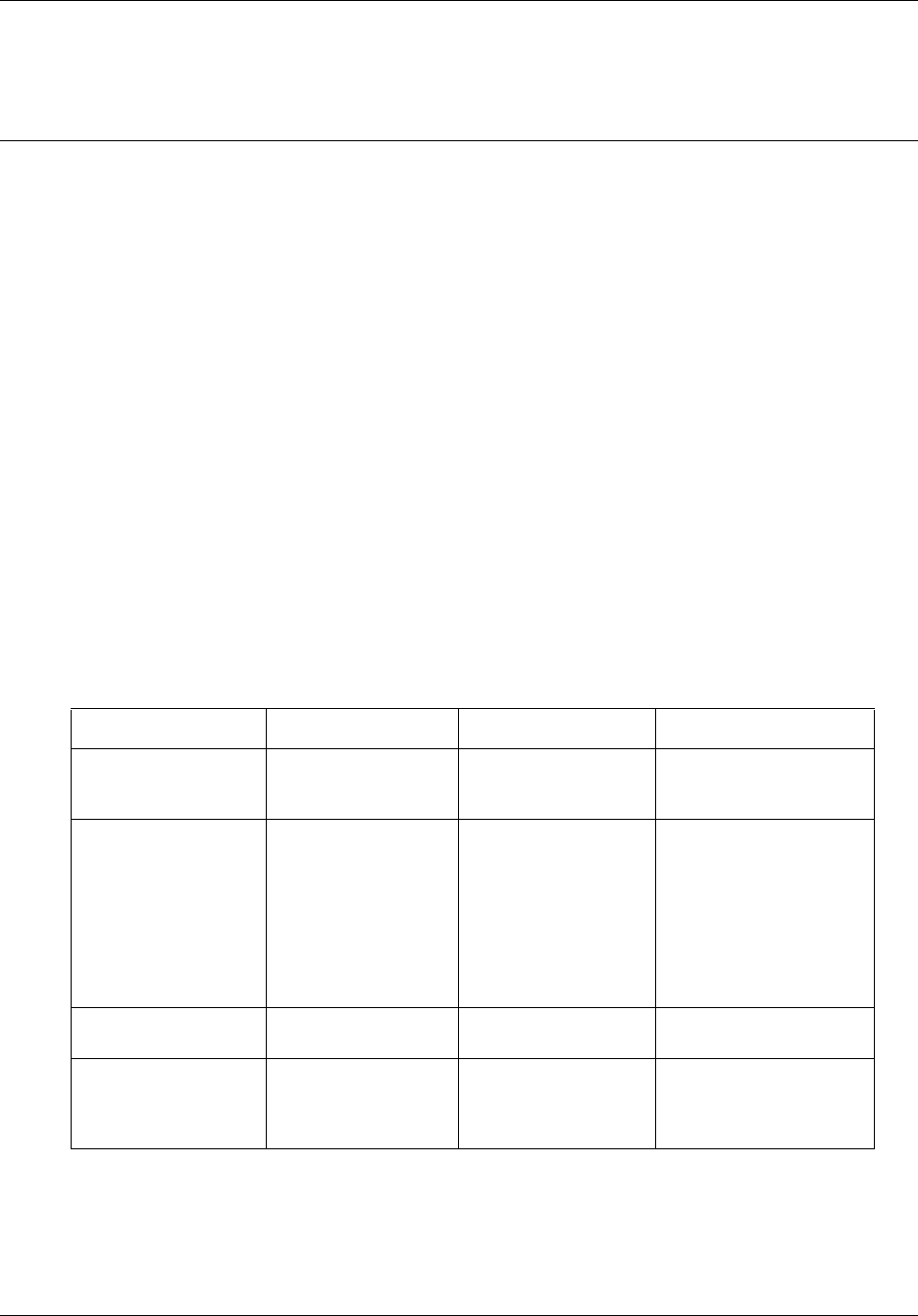
19
User Guide
Chapter 4
Configuring the handset settings
This section describes how to set up a handset with your custom settings. Compete the procedures
in this chapter to
• set the handset language
• use the handset directory
• set the key beep preferences
• select a ring tone
• select a ring type
• set the ring volume
• set the default volume
• adjust the handset for noisy environment
Programming mode menus
The following table maps the menu items and options available when the phone is in programming
mode. Table cells that are greyed out are for administrator use only.
Table 2 Programming mode menus
Main menu Submenu 1 Submenu 2 Submenu 2
Language English
Francais
Espagnol
Directory Add New Entry
Remove All
View All Entries
Enter Name
Enter Number
Softkey up
Softkey down
Select Dial
Edit Name
Edit Number
Remove
Key Beep Off
On
Ring/Vibration Ring On
Both Off
Both On
Vibration On
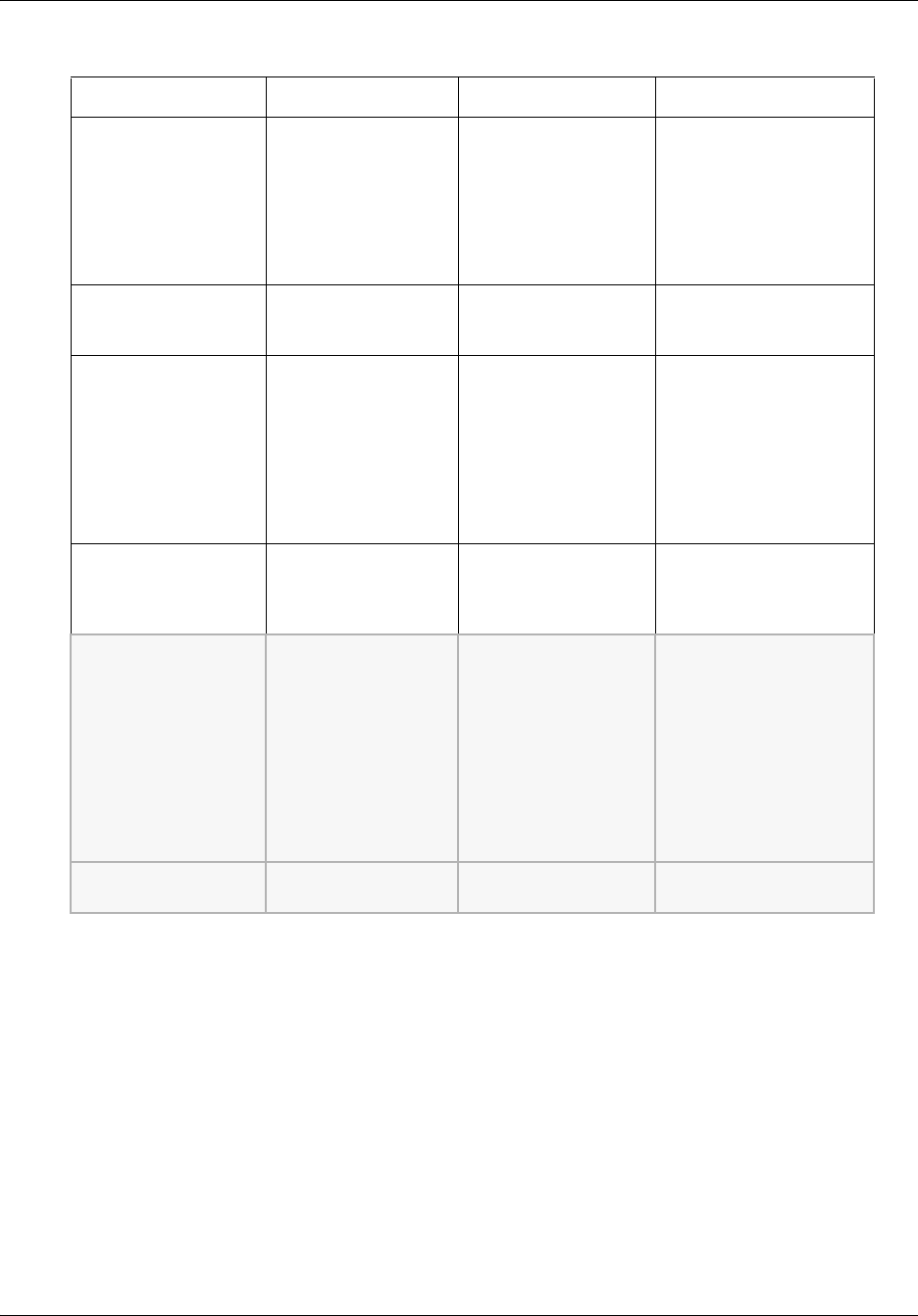
20 Chapter 4 Configuring the handset settings
NN40110-110NN40110-110
Navigating through programming mode menus
1Press the Func key to enter programming mode.
The main menu appears.
2Use the Up, Select, and Down softkeys to scroll through the main menu.
3Press the Release key at any menu level to return to the previous menu level.
4Press the Release key at the main menu to exit programming mode.
Ring Type Type-1
Type-2
Type-3
Type-4
Type-5
Type-6
Type-7
Type-8
Ring Level High
Medium
Low
Default Volume Level-1
Level-2
Level-3
Level-4
Level-5
Level-6
Level-7
Level-8
No Default
Noisy Location Level-1
Level-2
Level-3
Level-4
Maintenance Enter Pswd Assign Port ID
Registration
De-Registration
Change PSW
1
2
3
4
No?
Yes?
No?
Yes?
Enter New Password
Reset Handset Yes?
No?
Table 2 Programming mode menus
Main menu Submenu 1 Submenu 2 Submenu 2
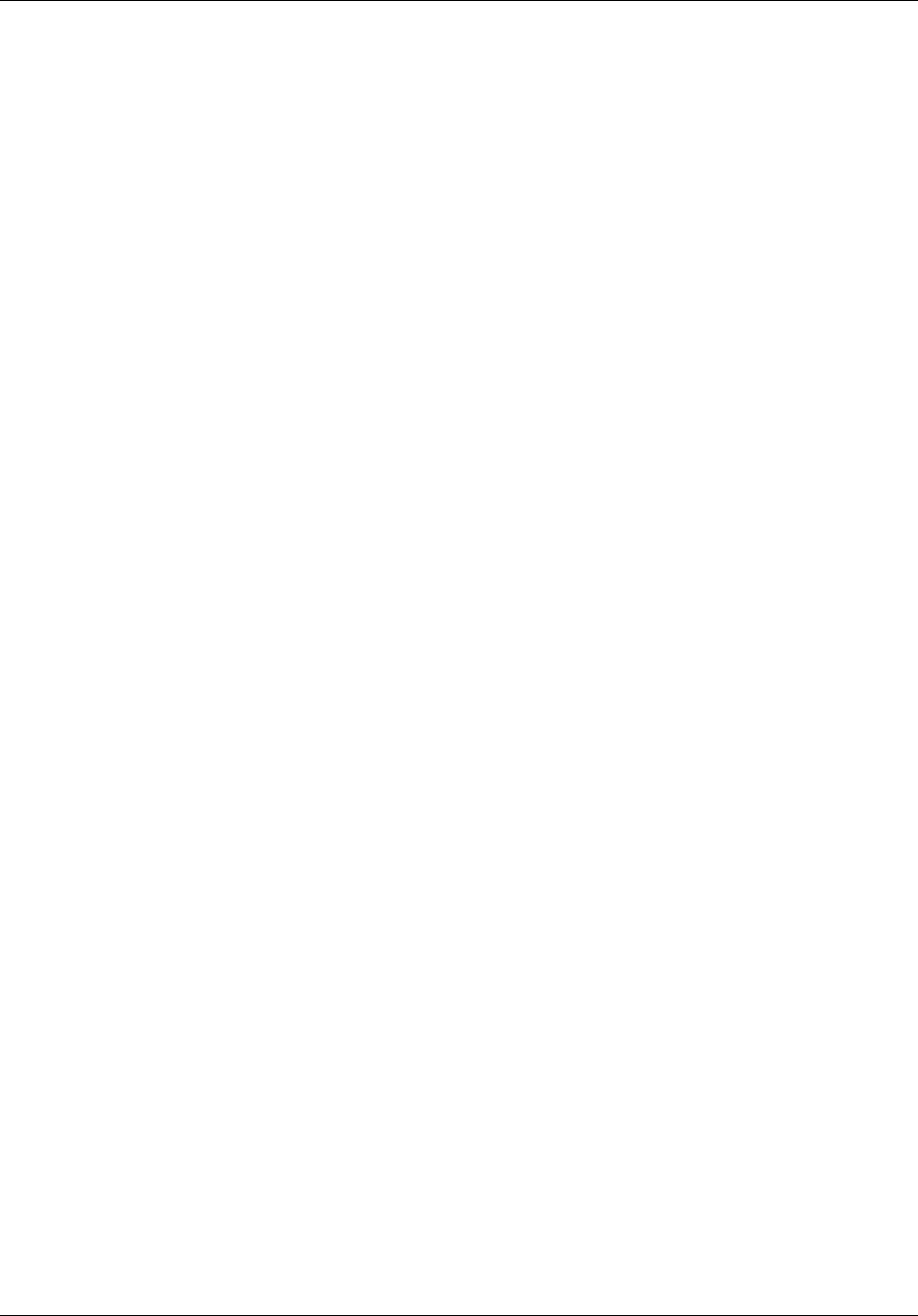
Chapter 4 Configuring the handset settings 21
User Guide
Setting the handset language
Complete the following procedure to choose a language for the handset menus.
Setting the handset language
1Press the Func button on the side of the handset.
The System Programming menu appears.
2Use the up and down buttons to scroll to the Language menu.
3Press Select.
4Scroll to the language you want to use on the handset.
5Press Select.
The menus appear in the language you selected.
Using the directory
Complete the following procedures to
• add a new entry
• view entries
• search for an entry
• dial an entry
• edit entries
• remove an entry
• remove all entries
Adding an entry to the phone directory
1In programming mode, scroll to the Directory menu.
2Press Select.
3Scroll to Add New Entry.
4Press Select.
5Use the number pad to enter the name of a contact.
6Press Select.
7Use the number pad to enter the phone number.
8Press Select.
The OK! message appears and top of the Directory menu appears on the LCD.
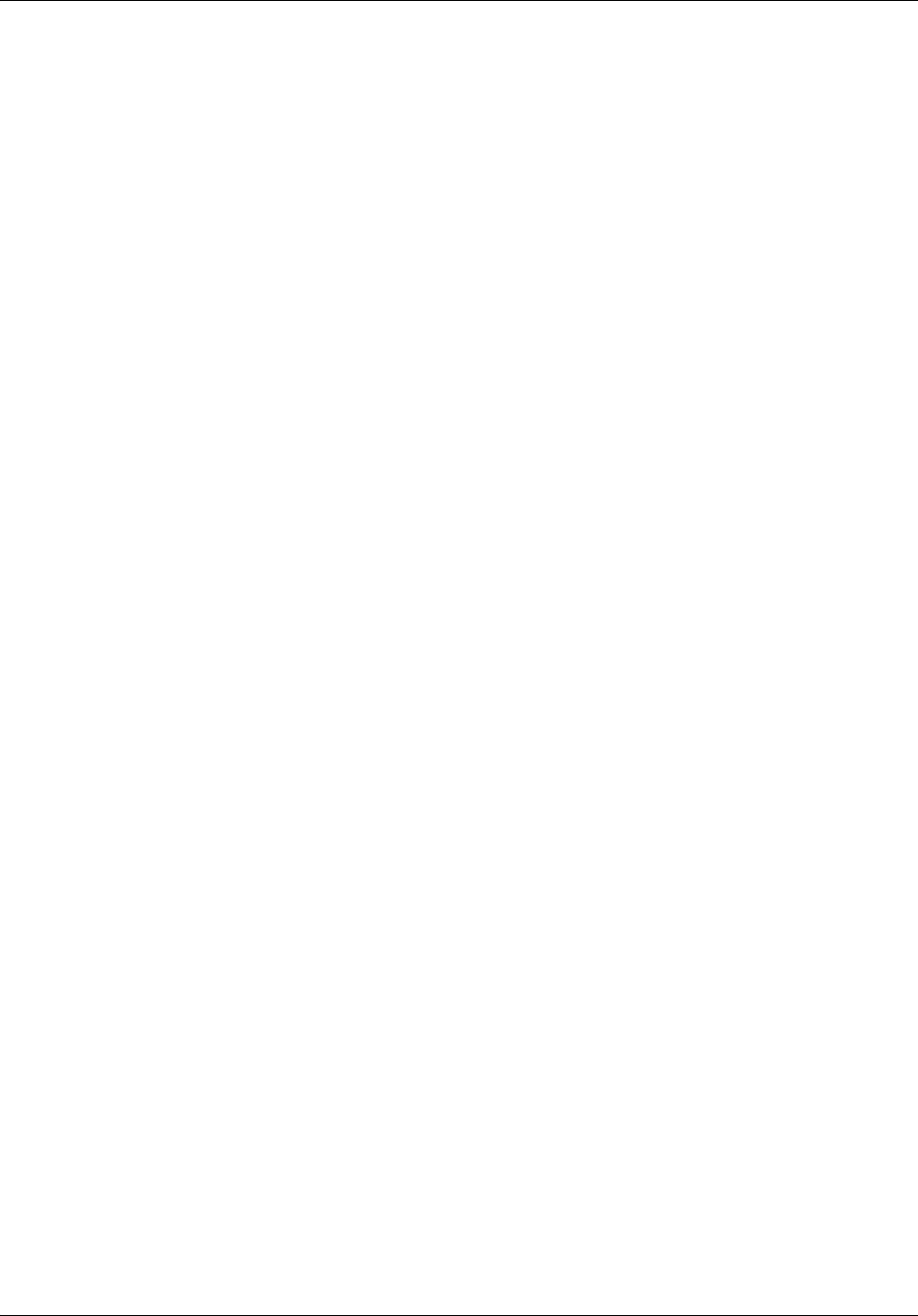
22 Chapter 4 Configuring the handset settings
NN40110-110NN40110-110
Viewing and dialing entries in the phone directory
1In programming mode, scroll to the Directory menu.
2Press Select.
3Scroll to View Entries.
4Press Select.
5Scroll through the entries.
6Press Select to select an entry.
7Scroll to the Dial command.
8Press Select to dial the number from the directory.
Searching the phone directory
1In programming mode, scroll to the Directory menu.
2Press Select.
3Scroll to View Entries.
4Press Select.
5Use the dial pad to enter a letter.
The directory does an alphabetic search for an entry starting with the letter you entered. If an
entry is found, it appears on the LCD. If no entry is found the No Entries Foe "DEFded3"
message appears.
Editing an entry in the phone directory
1In programming mode, scroll to the Directory menu.
2Press Select.
3Scroll to View Entries.
4Press Select.
5Scroll through the entries.
6Press Select to select an entry.
7Scroll to Edit Name.
8Press Select.
9Use the first softkey to backspace and delete the name.
10 Use the key pad to re-enter the name correctly.
11 Press the Release key to return to the View Entries menu.
12 Scroll to Edit Number.
13 Press Select.
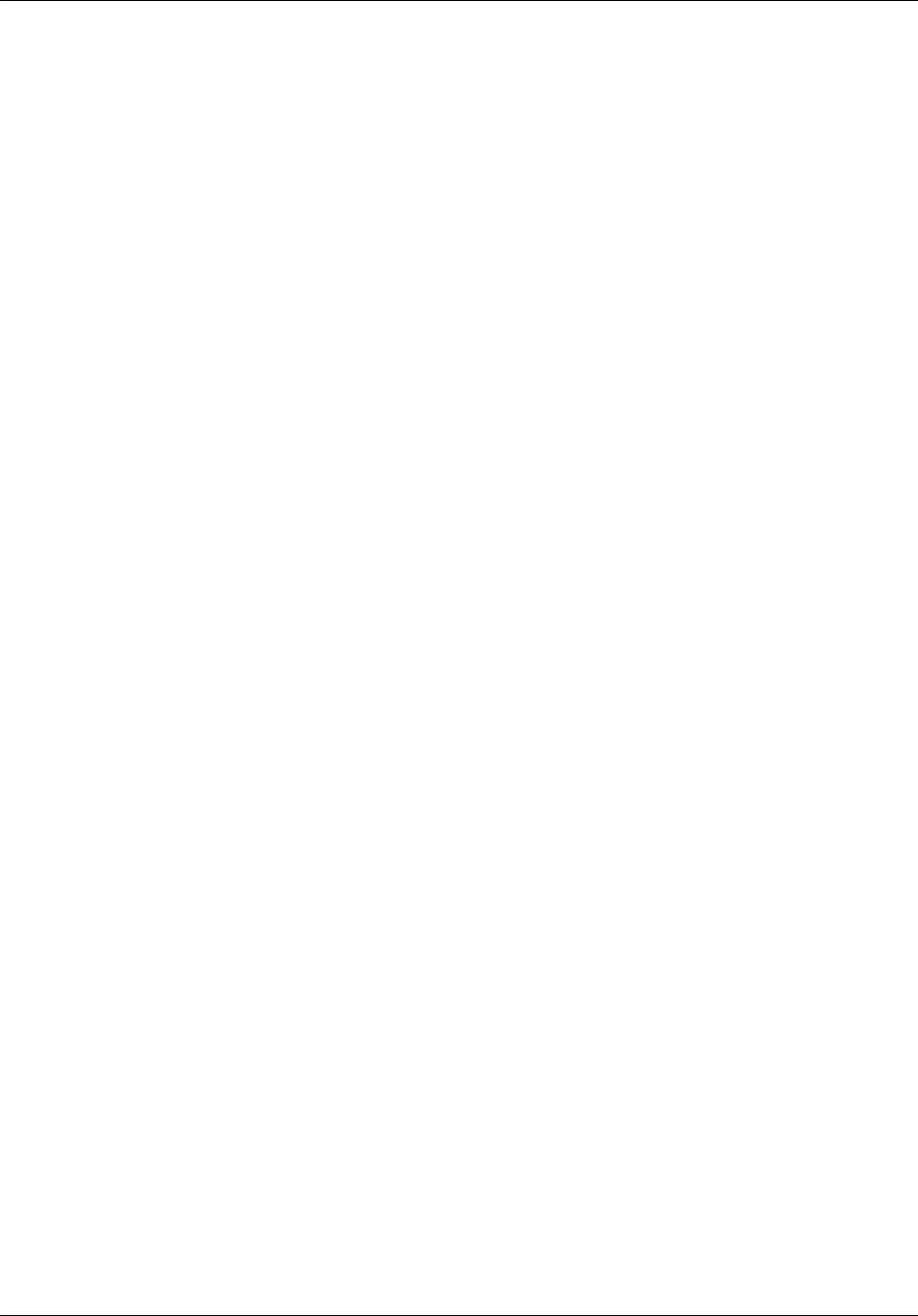
Chapter 4 Configuring the handset settings 23
User Guide
14 Use the first softkey to backspace and delete the number.
15 Use the key pad to re-enter the number correctly.
16 Press the Release key to return to the View Entries menu.
Deleting an entry
1In programming mode, scroll to the Directory menu.
2Press Select.
3Scroll to View Entries.
4Press Select.
5Scroll to the entry you want to remove.
6Press Select.
7Scroll to the Remove command.
8Press Select.
The Remove? prompt appears.
9To remove the entry, press Select. To cancel the command go to step 10.
The entry is removed from the directory.
10 To cancel the Remove command, press the Release key.
Deleting all entries
1In programming mode, scroll to the Directory menu.
2Press Select.
3Scroll to Remove All.
4Press Select.
The Remove All? prompt appears.
5To remove the entries, press Select. To cancel the command go to step 6.
All entries are removed from the directory.
6To cancel the Remove All command, press the Release key.
Setting volume and tones
Complete the following procedures to
• turn key beeps on or off
• set the ring and vibration options
• select a ring type
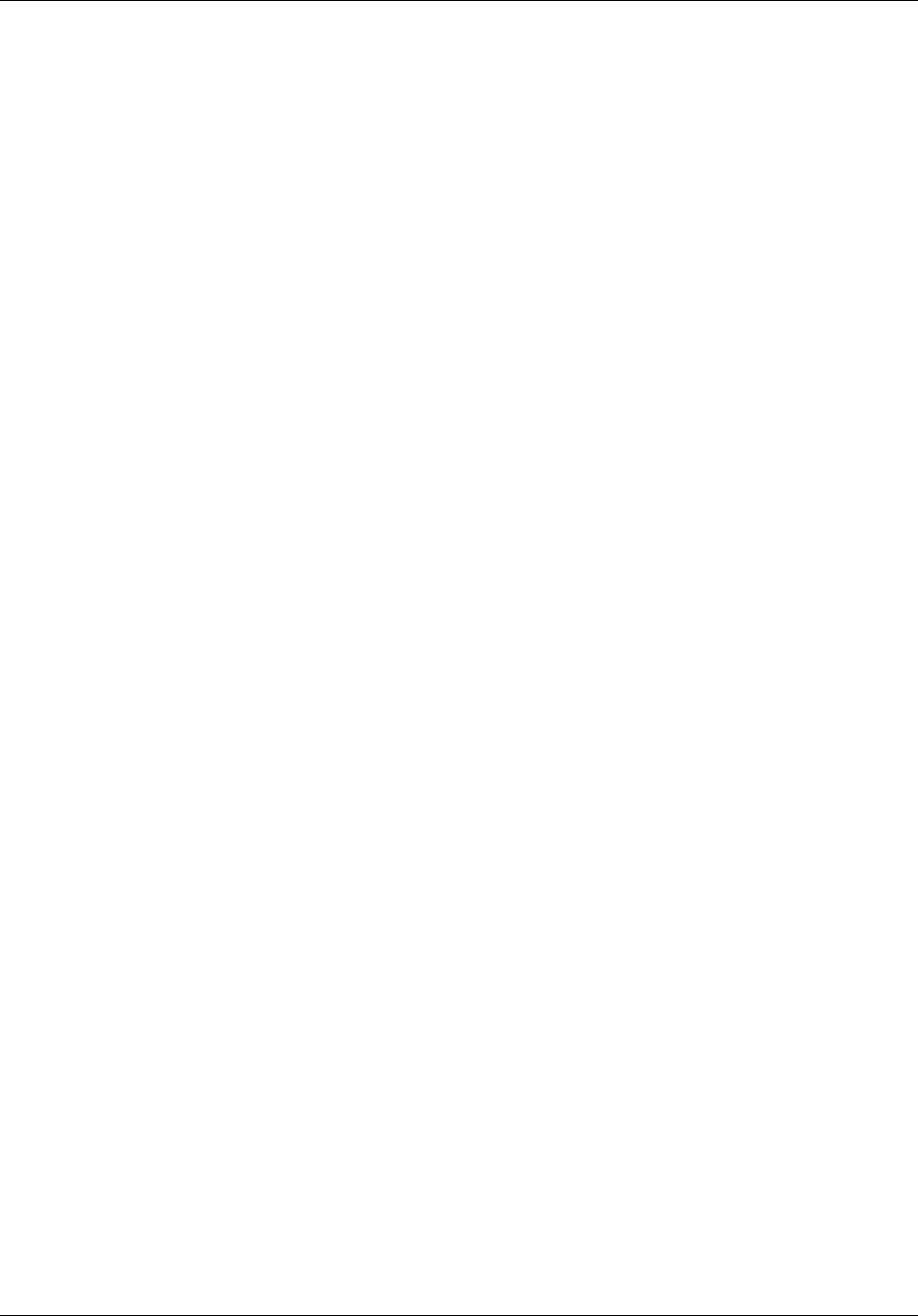
24 Chapter 4 Configuring the handset settings
NN40110-110NN40110-110
• select a ring volume
• select a noisy location level
Setting key beeps
1In programming mode, scroll to the key Beep menu.
2Press Select.
3Scroll to the On option to turn key beeps on.
4Scroll to the Off option to turn key beeps off.
Setting the ring and vibration options
1In programming mode, scroll to the key Ring/Vibration menu.
2Press Select.
3Scroll to the Ring On option to turn only the ringer on.
4Scroll to the Vibration On option to turn only the vibration on.
5Scroll to the Both On option to turn the ringer and the vibration on.
6Scroll to the Both Off option to turn both options off.
Setting the ring type
1In programming mode, scroll to the Ring Type menu.
2Press Select.
3Scroll to one of the eight ring types.
4Press Select.
Setting the ring level
1In programming mode, scroll to the Ring Level menu.
2Press Select.
3Scroll to one of the three ring (High, Medium, or Low) types.
4Press Select.
Setting the noisy location level
1In programming mode, scroll to the Noisy Location menu.
2Press Select.
3Scroll to one of the four levels.
4Press Select.
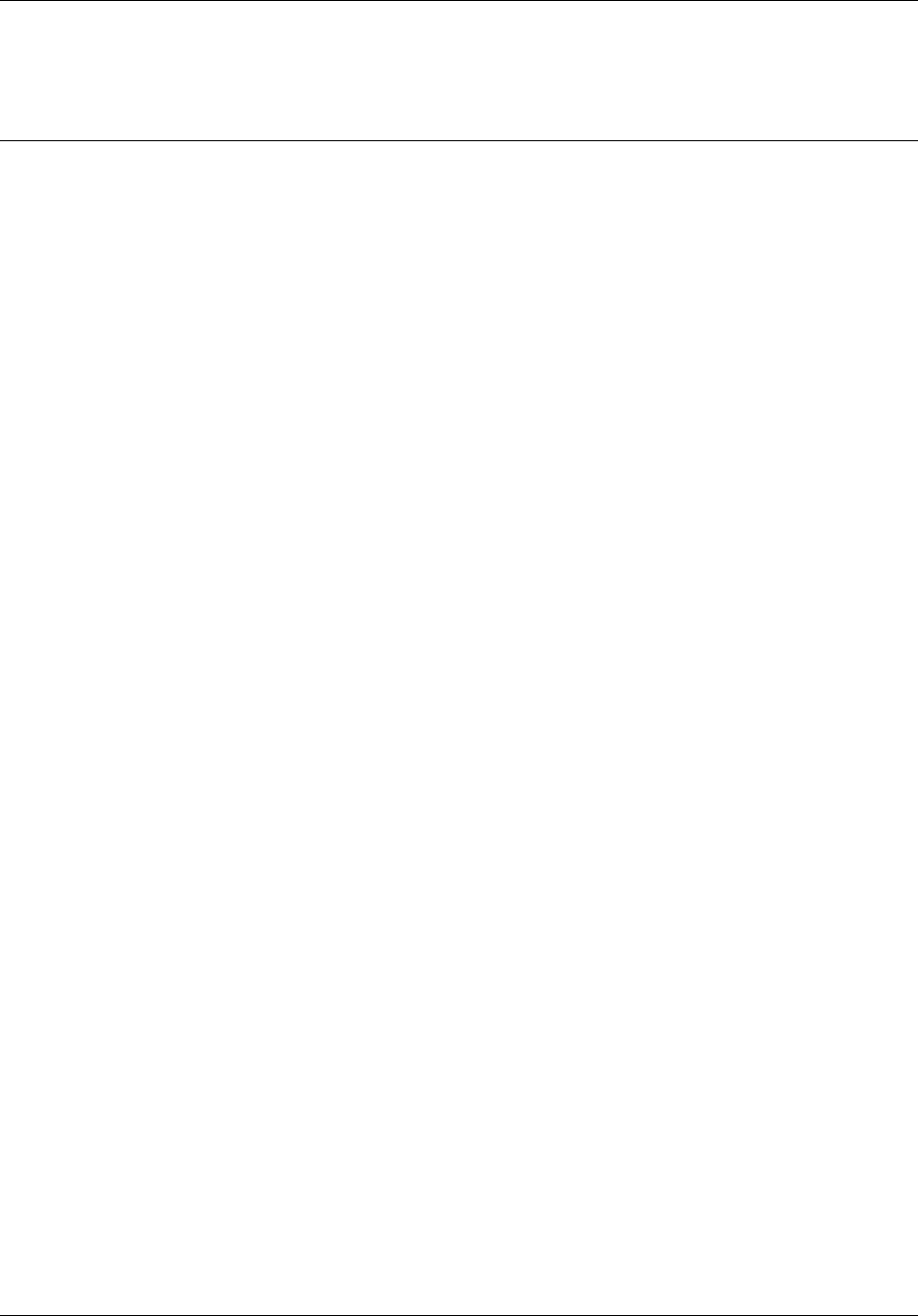
25
User Guide
Chapter 5
Using the handset
This section describes how to use the handset to
• make calls
• answer calls
• put a call on hold
• use handsfree/speakerphone
• use a headset
• program indicator keys
• use features
There are many ways to place or answer a call depending on how you program the indicator keys
and the type of call you want to make
Making a call using a line button
1Pick up the handset.
2Press an indicator key that is programmed as a Line button.
You hear a dial tone.
3Use the key pad to dial the external number or the internal extension.
Making a call using the handsfree/speakerphone button
1Pick up the handset.
2Press the Handsfree/Speakerphone button.
You hear a dial tone.
3Use the key pad to dial the external number or the internal extension.
Answering a call using a line button
1Lift the handset.
2Press an indicator key that is programmed as a Line button.
3To end a call, press the Release button.
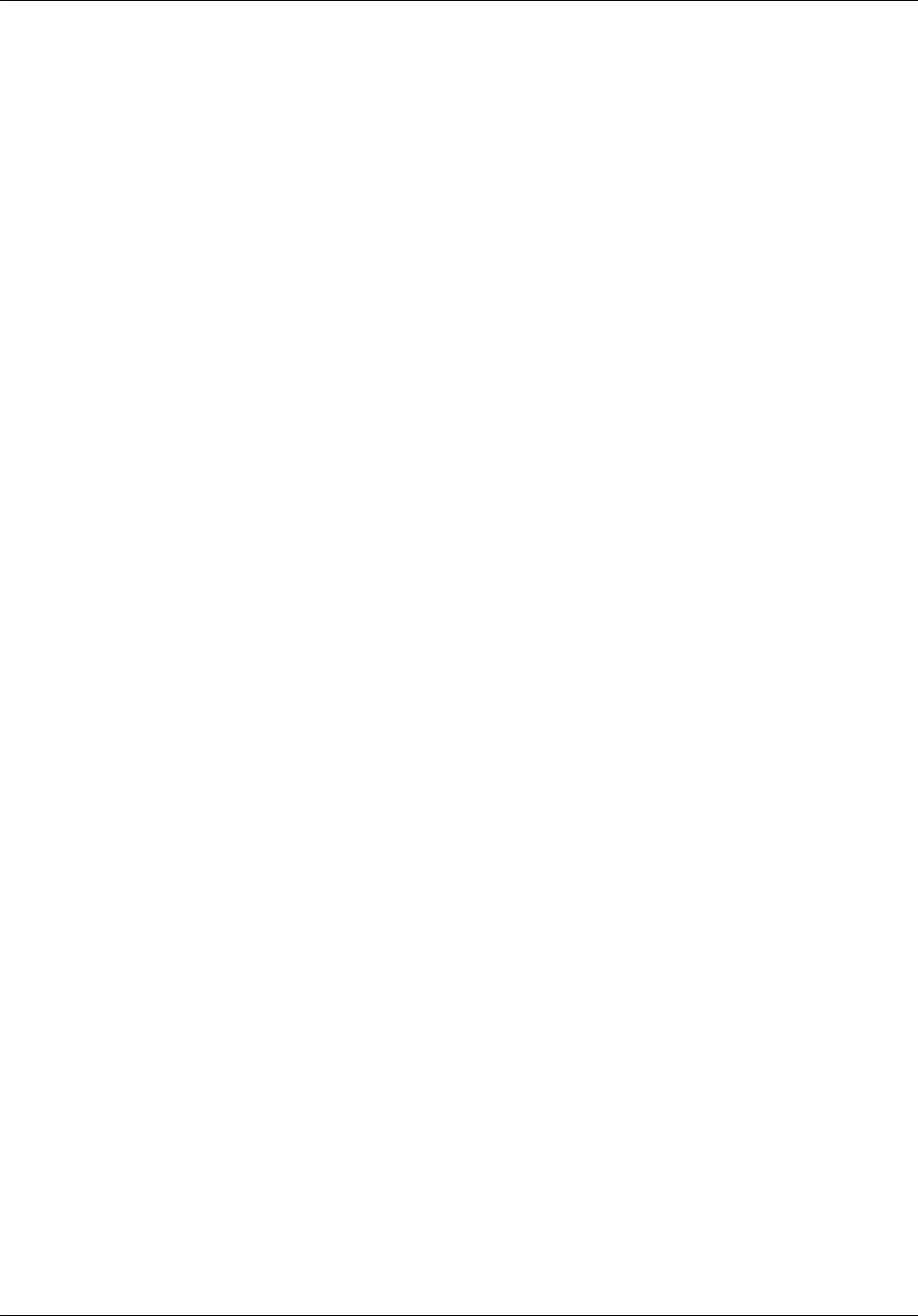
26 Chapter 5 Using the handset
NN40110-110NN40110-110
Answering a call using the handsfree/speakerphone button
1Lift the handset.
2Press the Handsfree/Speakerphone button.
3To end a call, press the Release button.
Putting a call on hold
1While a call is active, press the Hold button.
2To release the call and make it active again, press the Hold button again.
Using handsfree/speakerphone
1Press a line button to make or answer a call.
2To switch the call to handsfree during a call while using the handset, press the Handsfree/
Speakerphone button.
3To return the call to handset mode during a call, press the Handsfree/Speakerphone button
again.
Using a headset
1Press a line button to make or answer a call.
2To switch the call to the headset during a call while using the handset, plug the headset into the
headset jack.
3To return the call to handset mode during a call, unplug the headset.
Programming indicator keys
You can program a programmable line or feature indicator key with a new number or feature.
Programming external autodial
1Press the Feature key.
2Enter *1 using the telephone dialpad.
3Press an indicator key.
4Dial the external number.
5Select OK to store the number.
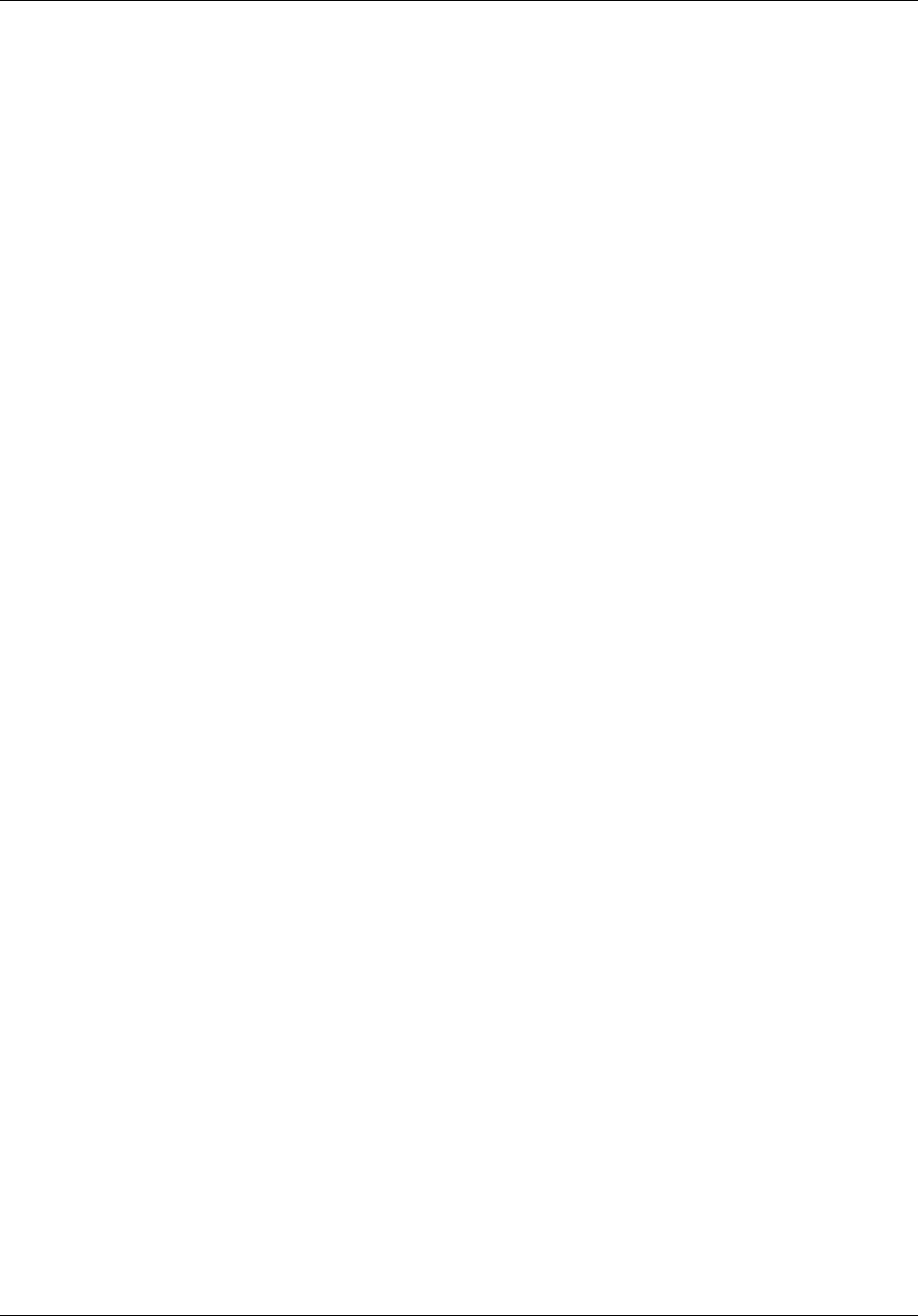
Chapter 5 Using the handset 27
User Guide
Programming internal autodial
1Press the Feature key.
2Enter *2 using the telephone dialpad.
3Press an indicator key.
4Dial the extension.
5Select OK to store the number.
Programming a feature
1Press the Feature key.
2Enter *3 using the dialpad.
3Press an indicator key.
4Select Feature.
5Enter the feature code.
6Select OK to store the feature code.
Erasing a programmed indicator keys
1Press the Feature key.
2Enter *1 using the dialpad.
3Press an indicator key.
4Select OK to erase the indicator key.
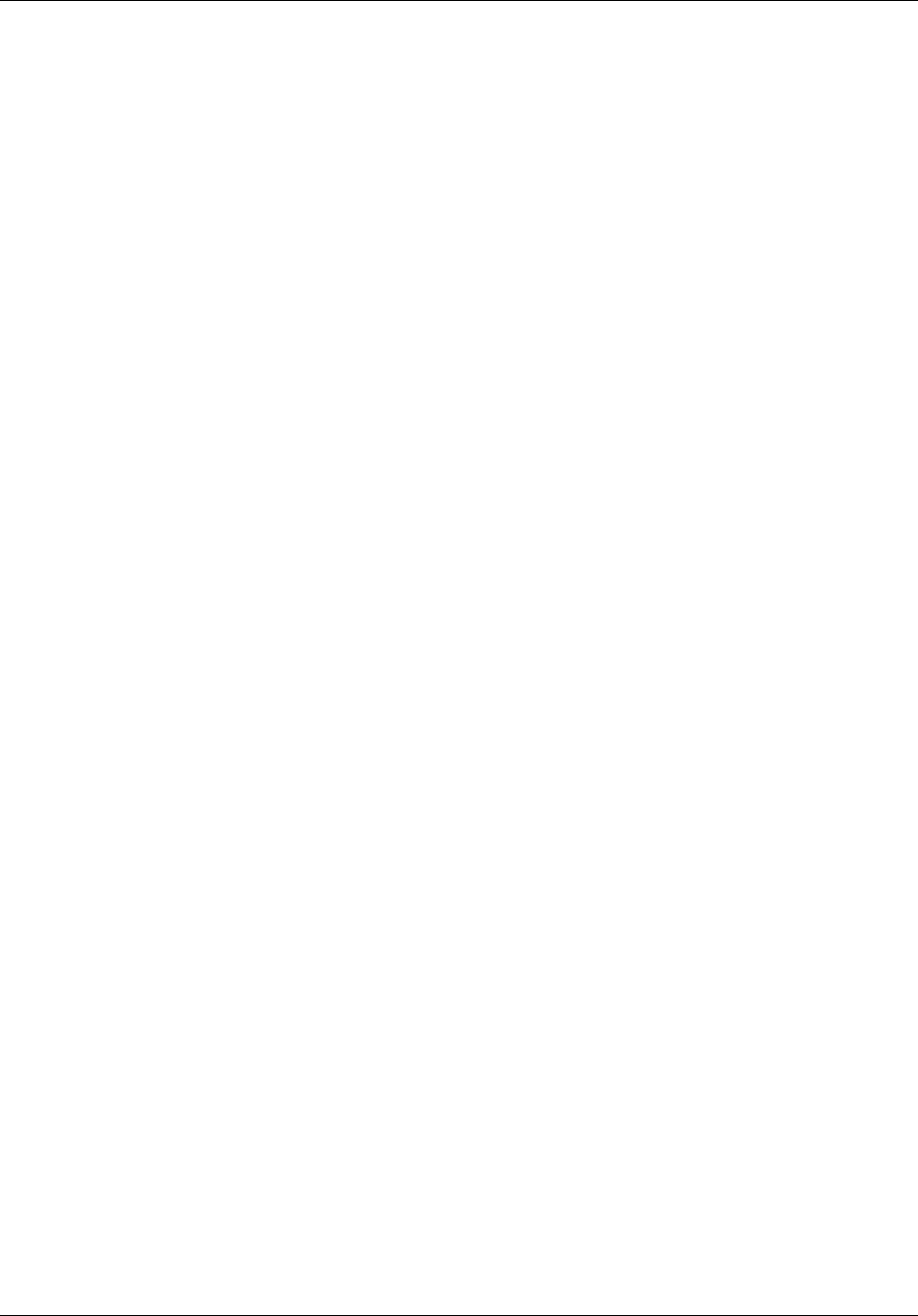
28 Chapter 5 Using the handset
NN40110-110NN40110-110
FCC Caution
1. The device complies with Part 15 of the FCC rules. Operation is subject to
the following two conditions:
(1)This device may not cause harmful interference.
(2)This device must accept any interference received, including interference
that may cause undesired operation.
2. Changes or modifications to this unit not expressly approved by the party
responsible for compliance could void the user authority to operate the
equipment.
3. The antenna(s) used for the base-unit must be installed to provide a separation
distance of at least 20 cm from all persons and must not be co-located or
operating in conjunction with any other antenna or transmitter. "