TeleEpoch D5 WIFI Hotspot Device User Manual U46 D5
TeleEpoch Limited WIFI Hotspot Device U46 D5
manual
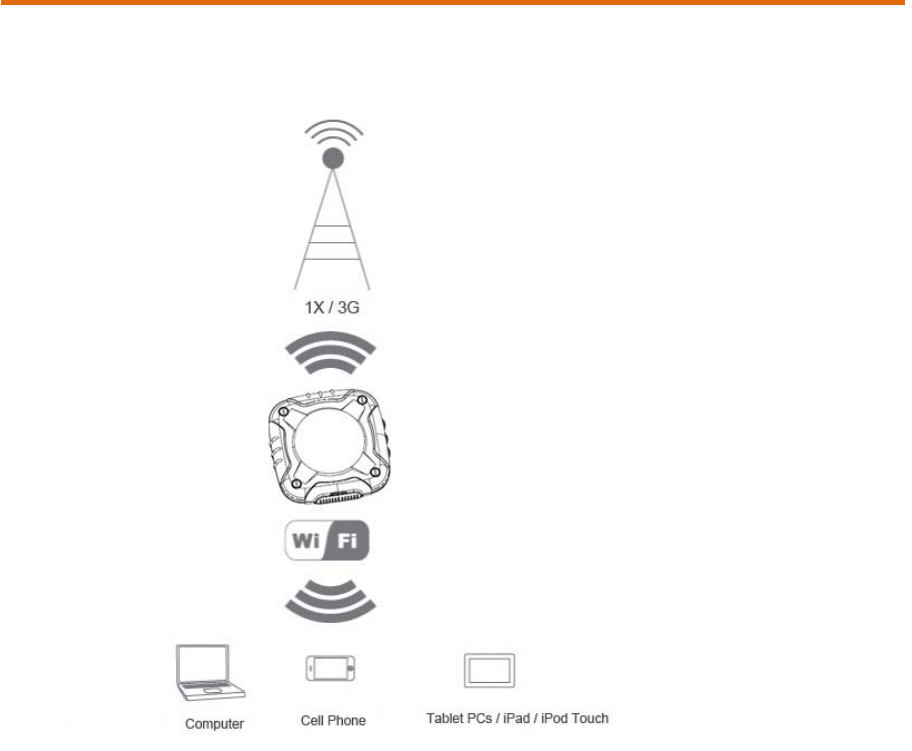
ROVESimpleUserManual
YourdeviceallowsyoutoeasilyconnecttotheInternetandtoshareyour1X/3Gconnection
withothers.
Thisuserguidedescribeshowtosetupyourdeviceandusethebrowserinterfaceto:
●Viewthestatusofyourdevice.
●Viewandchangethesettingsofyourdeviceandthebrowserinterface.
Italsodescribesyourdevice(itsvariousconnectorsandbuttons).
YourDevice
Thedeviceprovidesasimplewaytouseyour1X/3GInternetconnectionwithanyWi‐Fi‐enableddevice,
andtoshareyourInternetconnectionwithfriendsandfamily.
Itcansupportupto5simultaneousWi‐Ficonnectionsfromportabledevices.
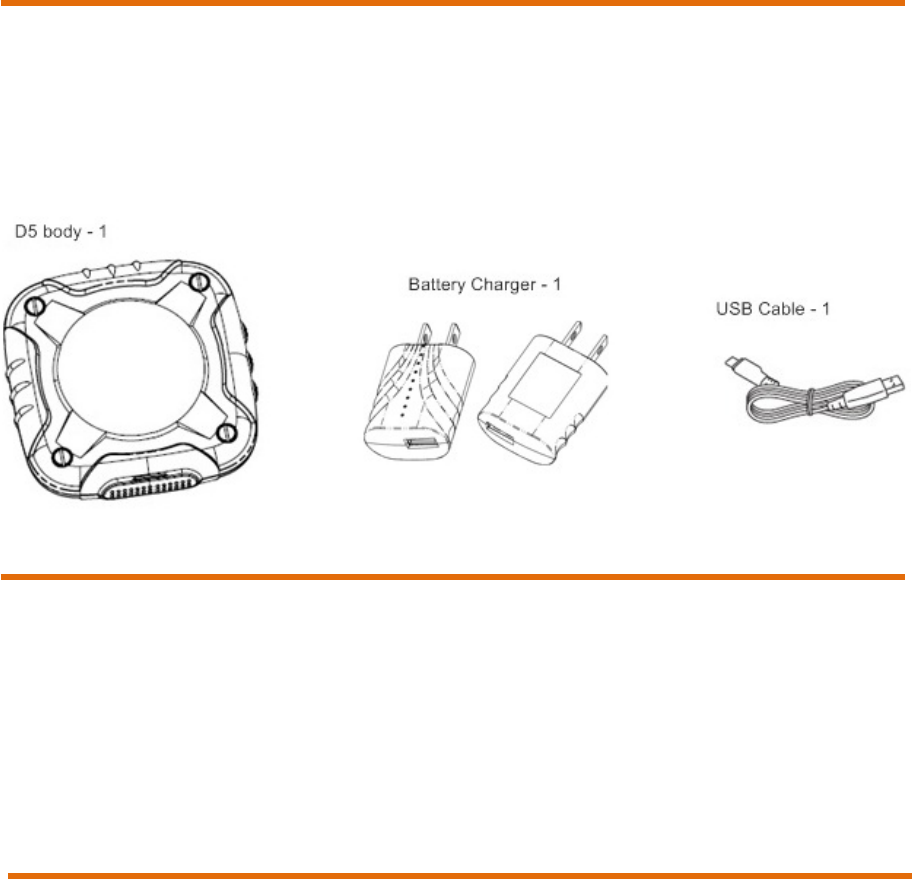
PackageContents
Yourpackageincludes:
●D51X/3GMobileHotspot
●ACchargerwithUSBport
●USBtoMicroBcable
●GetStartedguide
CareandMaintenance
Aswithanyelectronicdevice,youshouldhandlethisdevicewithcaretoensurereliable
operation.
Donothandleoroperatethedevicewhiledrivingoroperatingavehicle.Doingsomaydistract
youfromproperlyoperatingthevehicle.Insomejurisdictions,operatingcommunication
deviceswhileincontrolofavehicleisacriminaloffense.
Donotapplyadhesivelabelstothedevice.Theymaycausethedevicetooverheatandmay
altertheantenna’sperformance.
SystemRequirements
OneormorecomputersthatsupportWi‐Fi(802.11b/g)
Webbrowser(requiredifyou’llbeusingthebrowserinterfacetoviewstatusandtoconfigure
settings).
YourDevice
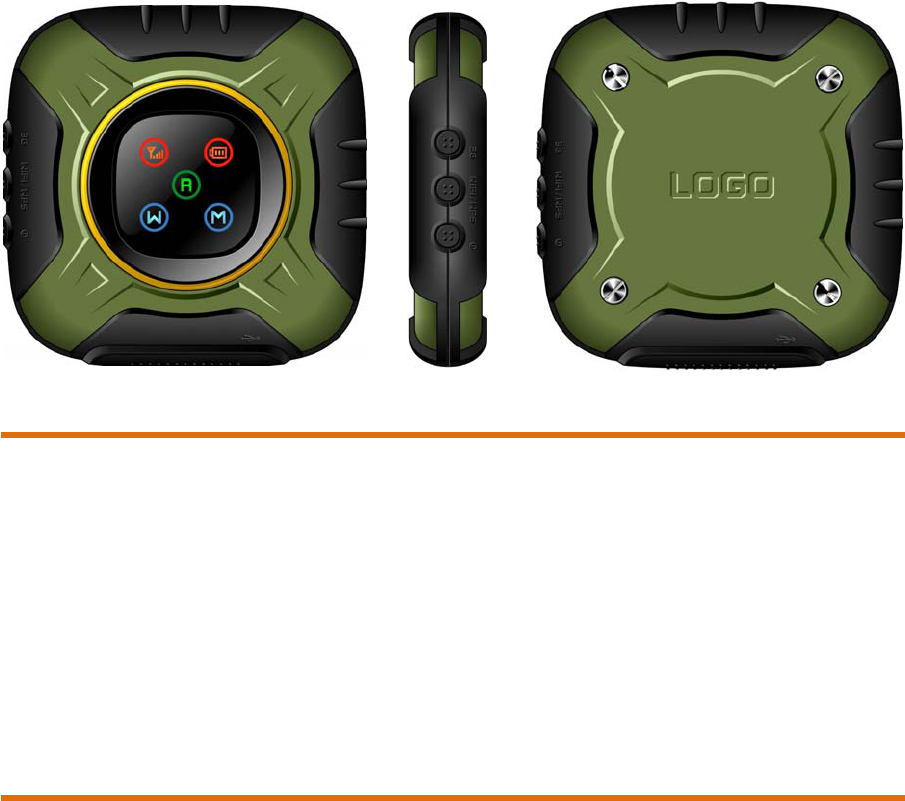
ConnectingThroughUSB
UsetheUSBtoMicroBcabletoconnectthedevicetoyourcomputeronlywhen:
Youwanttochargethedevice,butyoudon’twanttousetheACcharger,ortheAC
chargerisnotavailable.
Toconnectthedevicetoyourcomputer:
1.Insertthelarger(USB)endoftheUSBtoMicroBcableintothecomputer.
2.Inserttheother(MicroB)endoftheUSBtoMicroBcableintotheUSBconnector
onthesideofthedevice.
ChargingtheDevice
Youneedtorechargeyourdevice’sbatteryperiodically.Youcancontinueusingyourdevice
whileitischarging.
Tochargethebattery,youhavetwooptions,asshowninthedrawingbelow.Youcanconnect
thedevicetoanACcharger(fasterwaytocharge).(See“UsingtheACChargerwithUSBPort”)
Alternatively,youcanconnectthedevicetoacomputer(slowerwaytocharge).(See“Charging
ThroughaComputer”)
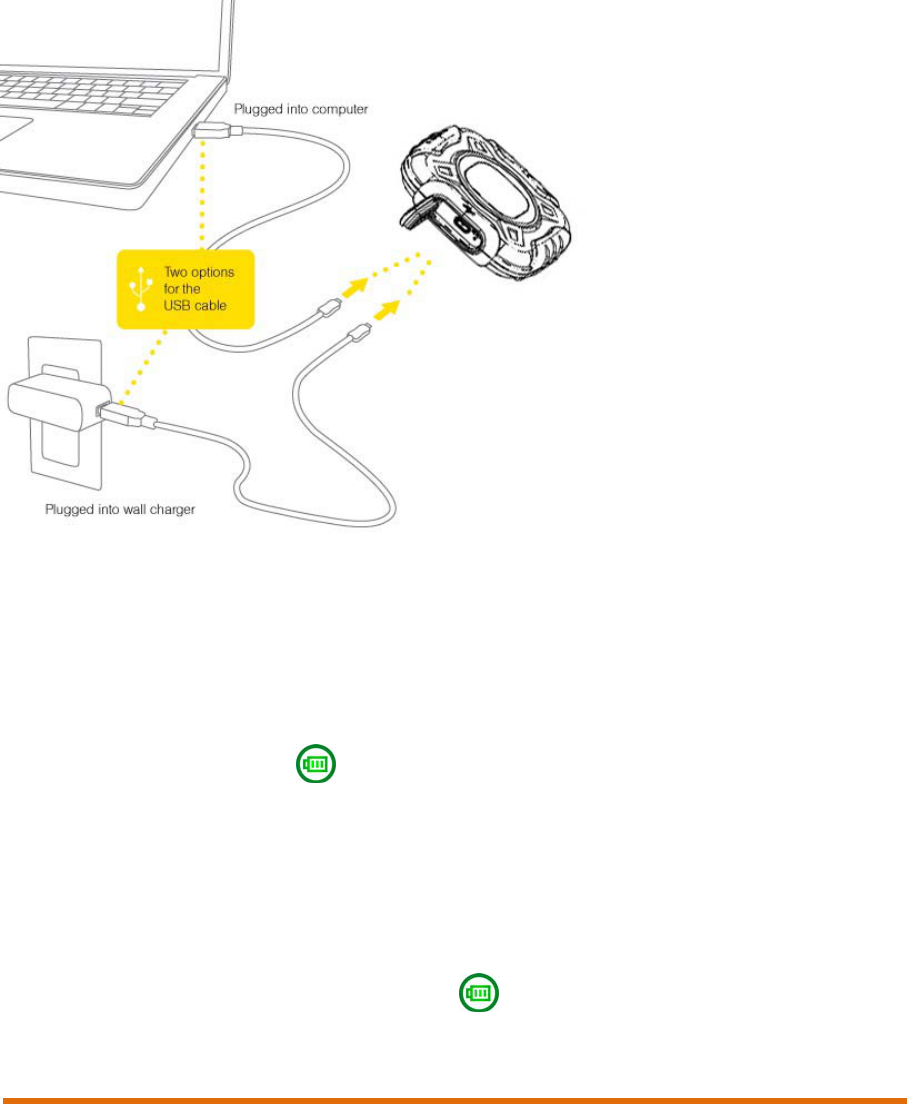
UsingtheACChargerwithUSBPort
1.Insertthesmaller(MicroB)endoftheUSBtoMicroBcableintotheUSBconnectoronthe
sideofthedevice.
2.InserttheotherendoftheUSBtoMicroBcableintotheACcharger.
3.InserttheACchargerintoanelectricaloutlet.
Whencharging,theLEDshowsand,itwillbeflashinguntilfullycharged.
ChargingThroughaComputer
1.Ensurethecomputeristurnedon.
2.Insertthelarger(USB)endoftheUSBtoMicroBcableintothecomputer.
3.Inserttheother(MicroB)endoftheUSBtoMicroBcableintotheUSBconnectorontheside
ofthedevice.Whencharging,theLEDshowsand,itwillbeflashinguntilfullycharged.
PowerButton
TurningYourDeviceOnandOff
TurningYourDeviceOn
1. Ensurethat:
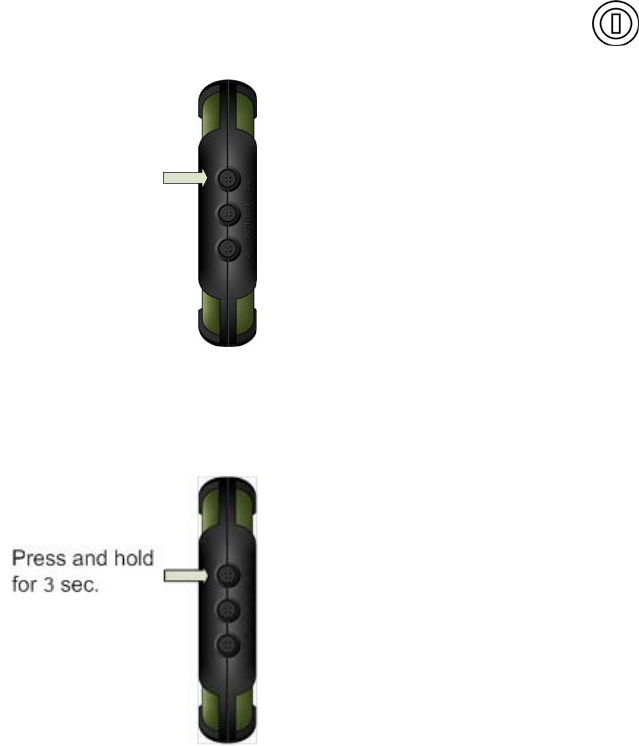
_Thedevicehasachargedbatteryinserted.
_ThedeviceisconnectedtotheACchargeroracomputer(throughtheUSBtoMicroB
cable).
2. IfthedeviceLEDisblank,pressandholdthepowerbutton forfiveseconds.
Press and hold
for 5 sec.
TurningYourDeviceOff
_Press and hold the power button for three seconds.
UsingthePowerButtontoDeterminetheDeviceState
Thepowerbuttononthedevicealsoindicatesthedevice’sstatus,asfollowingdescription.
1. Systeminitiation:bothbatteryandsignalstrengthlampsturnontogreen.
2. BatteryState:keepbatterylamponwithcurrentstatusandturnoffthesignalstrength
lamp.
3. SignalStrengthState:keepbatterylampasthecurrentstatus.TurnonSignalStrengthLamp,
fromredasatemporarystatetothecurrentstatus.Iftheuserisroaming,theroaming
lampwillbeon.
4. Wi‐FiState:keepbothbatteryandsignalstrengthlampsshowingthecurrentstatus.Turn
onAPtolightuptheWi‐Filamp.
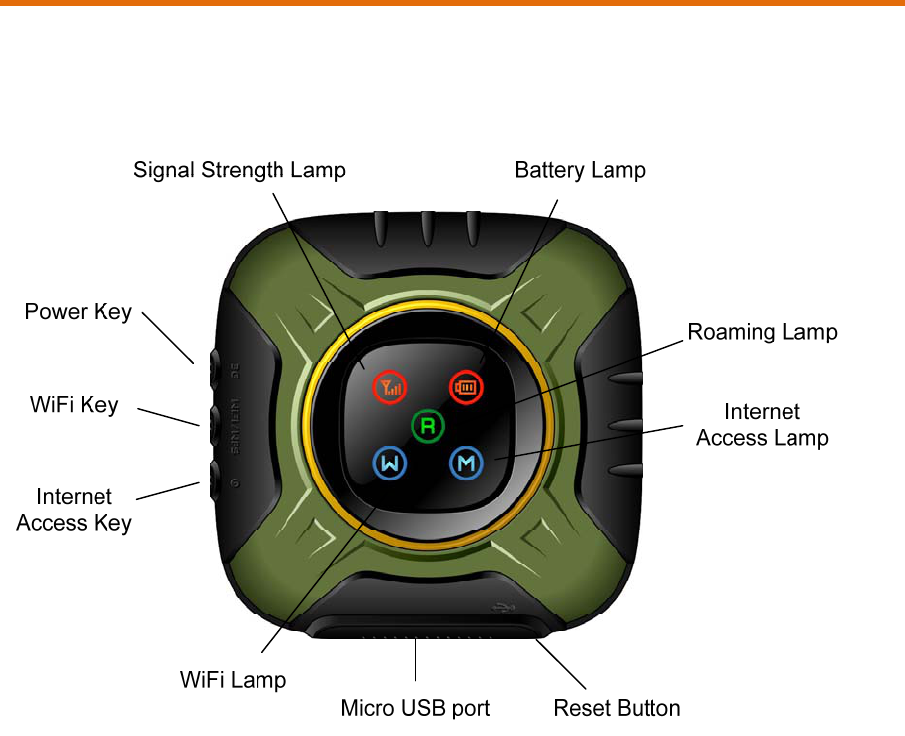
5. InternetAccessState:theInternetaccesslampwillbeonifthemodemissettoauto
connectionmode.Otherwise,thelampwillbeflashing.
6. Systemshutdown:bothbatteryandsignalstrengthlampsbecomeredthenallthelamps
areoff.
7. Power‐offState:allthelampsareoffevenifyoupressanybutton(ifyoupressthepower
buttonandholditfor3seconds,thedevicewillbeturnedon).
Allthelampswillbeturnedoffforpowersavingpurposeafter1minuteidletime.Pressingany
buttonwillwakeupthelampstoshowthecurrentstatus.
LED
IftheLEDisnotlit,see“TurningYourDeviceOn”.
InterpretingtheLED
TheLEDshowsiconsthatreflectthestatusofthedeviceandyourconnection.
MeaningoftheLamps
1. InternetAccessLamp
On:Internetaccessisavailablethroughcellularnetwork.
Flashing:notyetconnectedtotheInternet.
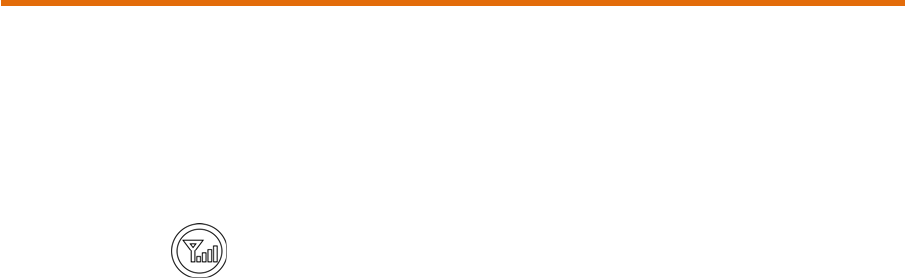
2. Wi‐FiLamp
On:Wi‐Fiisturnedon.
Off:Wi‐Fiisturnedoff.
3. SignalStrengthLamp
Green:signalstrengthisstrong.
Orange:signalstrengthisweak.
Red:nosignal,ornoUIMcard,ornetworkobstacle.
4. BatteryLamp
Green:batteryisfull(100‐50%)
Orange:batteryislow(50‐20%)
Red:needtobecharged(20‐0%)
Flashingwithgreen:beingcharged
5. RoamingLamp
On:inroamingarea.
Off:localservice.
Wi‐FiSetup
SetUpaWi‐FiConnection
Yourdeviceispre‐configuredforU.S.Cellularrightoutoftheboxandyoucanconnecttothe
defaultnetworkname(SSID)foundonthestickeronthebottomofthedevice.
Connecttoyourdevice:
Pressandholdthepowerbuttonforfiveseconds.Yourdevicepowersonandstartsup.When
thetheWi‐FiLEDsolid,thedeviceisreadyforyoutoconnectanotherdevice(suchas
yourcomputer)toit.UsethenormalWi‐Fimanageronyourcomputertolocatethedevice
networkname(SSID)andselectit.Thenetworkname(SSID)isprintedonthelabelonthe
bottomofthedevice.
Windowsonly:
ThestepstoconnecttoaWi‐Finetworkvarydependingonyouroperatingsystemversionand
whetheryouusethenativeapplicationorthird‐partysoftware.
‐ FindtheSSIDofthemodemfromtheAPlistontherightsideandtapit.
‐ Enterthesecuritykey(defaultorusermodified)inthekeyinputwindow.
Tap“join”fromthesoftkeyboardwhenfinishingthekeyinput.Thenetworkkey
(Wi‐FiKey)iscase‐sensitive.Besuretotypeitinexactlyasitisprinted.
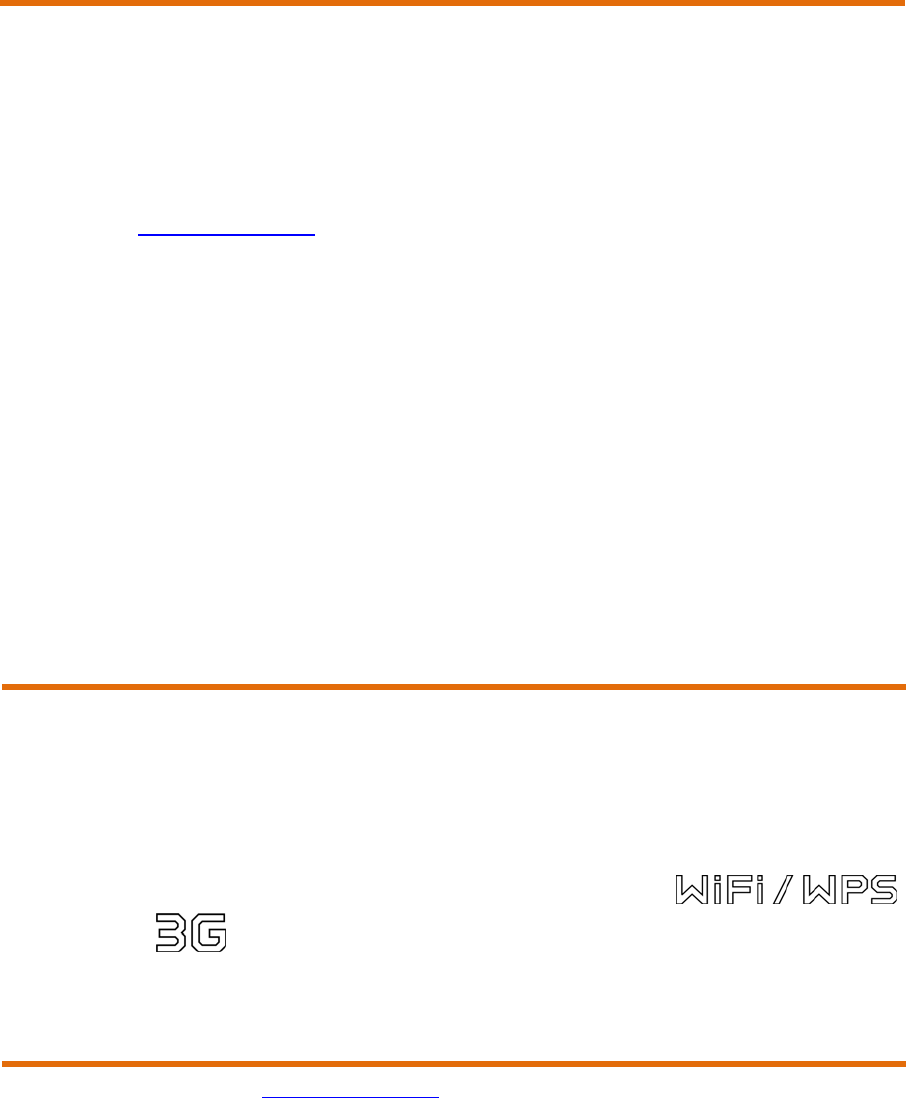
ConnectingtotheNetwork
1.EnsureyouareintheU.S.Cellular1Xor3Gcoveragearea(notroaming).
2.IfyouhaveaLANconnection,disconnectit.
3.Ensureyourcomputer’sWi‐Fiisturnedon.4.
ConnectaPCtoyourdevicethroughWi‐Fi.
5.Launchawebbrowser(InternetExplorer,Safari,Firefox,etc.)atthePC.
‐Enterhttp://192.168.1.1andreturn.
‐Youwillseeauserregistrationpage.
‐Inputusername(default:admin)andpassword(default:admin)tologintothe
managementpages.
‐Editthepagestocustomizetomeetyourrequirements.
6.ConfirmtheInternetAccess
‐Inthetrafficdependentmode(default),yourdevicewillconnecttotheoperator’s3G
networkifitdetectsthedatatrafficfromaWi‐Ficlient(e.g.,aportabledevice).
‐Pressanybuttontowakeupthelampstoshowthecurrentstatus.Yourdeviceis
connectedtotheInternetiftheInternetAccessLampison.Otherwise,itshowsyour
deviceisdisconnected.
HowtoRe‐setPassword
InitialWi‐FiandAdminpasswordsareprovisionedatproductionandprovidedin
package
UsercanconfigureownWi‐Fipassword,adminpasswordthroughwebconfiguration
(instructionsseefollow‐onslides)
PasswordcanberesettofactorydefaultbyPRESSINGWIFIKey
+3GKeysimultaneouslyfor5seconds.AllthesettingsincludingSSID,security
setting,administratorusername/password,etc.willberesettothefactorydefaults.
WebConfiguration
1. Openyourbrowser,gotohttp://192.168.1.1,andthenclickLogin.
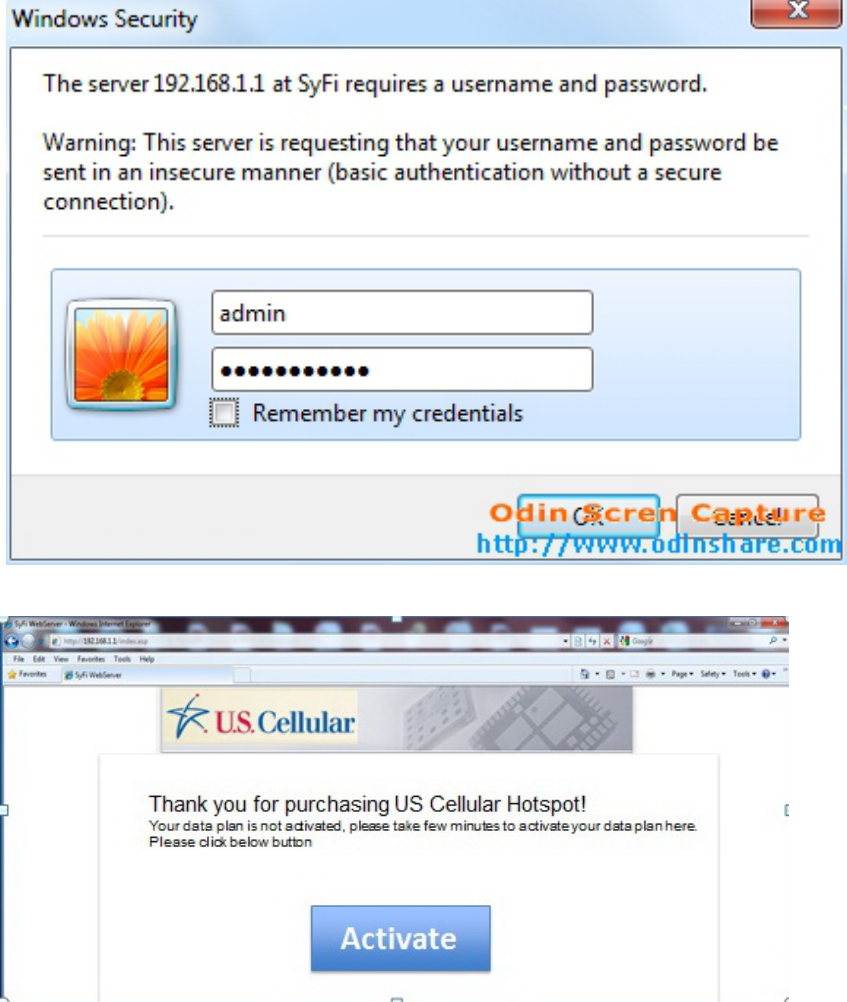
2. Activationprocesswhen1sttimelogin
3. Activationprocesswhen1sttimelogin:ifdataplansuccessfulactivated
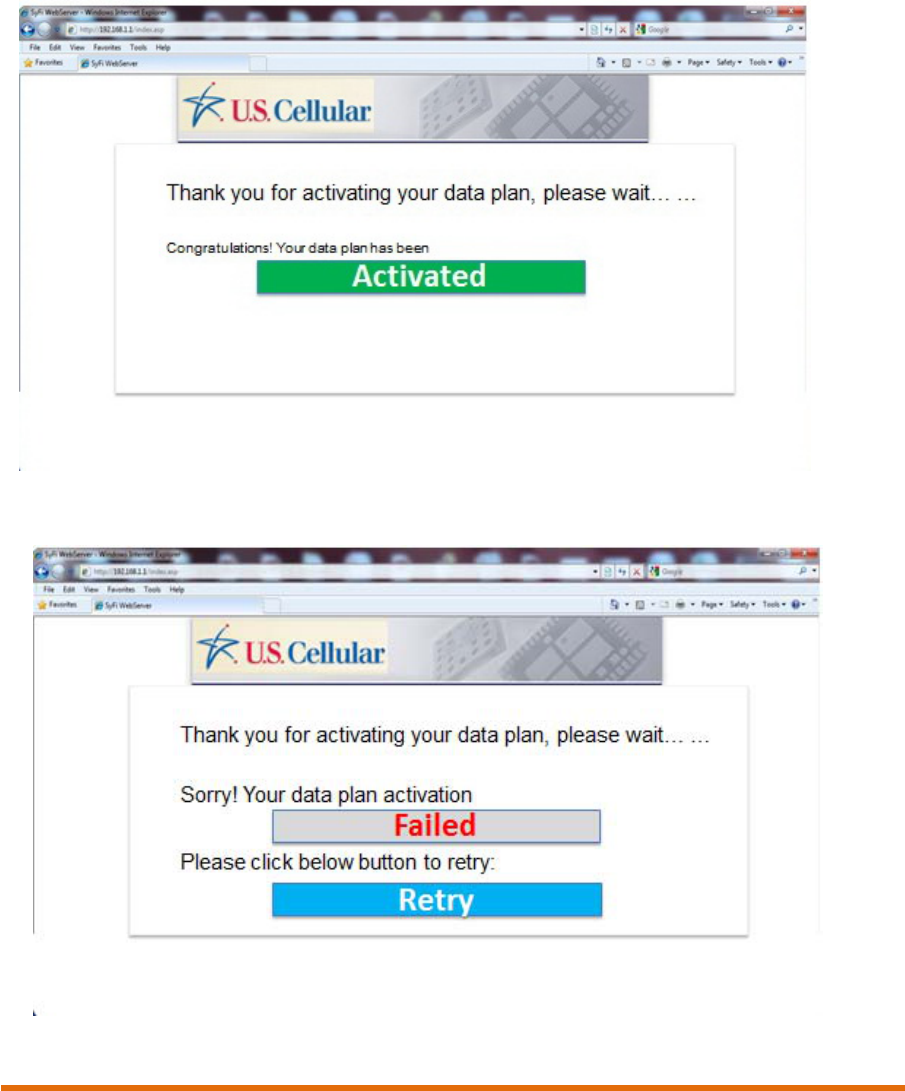
4. Activationprocesswhen1sttimelogin:ifdataplanactivationfailed
RebootButton
RestartingtheDevice
TheresetbuttonisinsidetheholelocatedbelowandtotherightoftheUSBconnectoras
shownbelow.
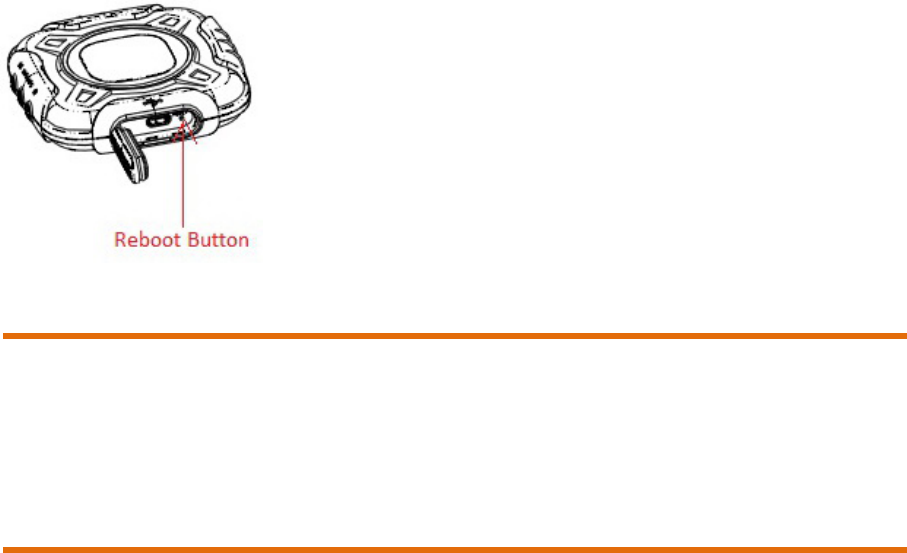
DefaultSettings
SSID:******
SecurityKey:******
InternetAccessmode:trafficdependent.
ProductSpecification
Size:75X75X15.2(17.2)mm
Weight:about80g(includingbattery)
Communicationspec:CDMA20001XEVDORev.A
Frequencybands:800MHz/1900MHz
Wi‐Fispec:IEEE802.11b/g
Batterylifeforcontinuoususe:about4hours.

FCCNoticetoUser
TheSARlimitofUSA(FCC)is1.6W/kgaveragedoveronegramoftissue.DevicetypesD5(FCCID:U46‐D5)
hasalsobeentestedagainstthisSARlimit.ThehighestSARvaluereportedunderthisstandardduring
productcertificationforproperlywornonthebodyis1.028W/kg.Thisdevicewastestedfortypicalbody‐
wornoperationswiththebackoftheWIFIhotspotdevicekept1.0cmfromthebody.Tomaintaincompliance
withFCCRFexposurerequirements,useaccessoriesthatmaintaina1.5cmseparationdistancebetweenthe
user'sbodyandthebackoftheWIFIhotspotdevice.Theuseofbeltclips,holstersandsimilaraccessories
shouldnotcontainmetalliccomponentsinitsassembly.Theuseofaccessoriesthatdonotsatisfythese
requirementsmaynotcomplywithFCCRFexposurerequirements,andshouldbeavoided.
Thisdevicecomplieswithpart15oftheFCCrules.Operationissubjecttothefollowingtwoconditions:(1)
thisdevicemaynotcauseharmfulinterference,and(2)thisdevicemustacceptanyinterferencereceived,
includinginterferencethatmaycauseundesiredoperation.
NOTE:ThemanufacturerisnotresponsibleforanyradioorTVinterferencecausedbyunauthorized
modificationstothisequipment.Suchmodificationscouldvoidtheuser’sauthoritytooperatethe
equipment.
NOTE:ThisequipmenthasbeentestedandfoundtocomplywiththelimitsforaClassBdigitaldevice,
pursuanttopart15oftheFCCRules.Theselimitsaredesignedtoprovidereasonableprotectionagainst
harmfulinterferenceinaresidentialinstallation.Thisequipmentgeneratesusesandcanradiateradio
frequencyenergyand,ifnotinstalledandusedinaccordancewiththeinstructions,maycauseharmful
interferencetoradiocommunications.However,thereisnoguaranteethatinterferencewillnotoccurina
particularinstallation.Ifthisequipmentdoescauseharmfulinterferencetoradioortelevisionreception,
whichcanbedeterminedbyturningtheequipmentoffandon,theuserisencouragedtotrytocorrectthe
interferencebyoneormoreofthefollowingmeasures:
‐Reorientorrelocatethereceivingantenna.
‐Increasetheseparationbetweentheequipmentandreceiver.
‐Connecttheequipmentintoanoutletonacircuitdifferentfromthattowhichthereceiverisconnected.
‐Consultthedealeroranexperiencedradio/TVtechnicianforhelp