Ten Tec 599 SCANNING RECEIVER User Manual 599 MANUAL
Ten Tec Inc SCANNING RECEIVER 599 MANUAL
Ten Tec >
Users Manual
599 / Eagle Users manual Release 1.002 – September 27, 2010 1
Part #74447
Printed in USA
Eagle
Model 599
Users Manual
Revision 1.002
599 / Eagle Users manual Release 1.002 – September 27, 2010 1
Part #74447
Printed in USA
Table of Contents
1. Your new Eagle 599 _________________________________________________________ 2
1.1. Unpacking Eagle 599 _____________________________________________________________ 2
1.2. About this Manual _______________________________________________________________ 2
1.3. Accessory package _______________________________________________________________ 2
1.4. Connection to Antenna & Power Supply_____________________________________________ 3
1.5. A word about grounding __________________________________________________________ 3
1.6. Philosophy of design _____________________________________________________________ 4
1.7. Configuration Menu _____________________________________________________________ 5
2. Easy Operation Guide _______________________________________________________ 6
2.1. General Operations ______________________________________________________________ 6
2.2. SSB Mode Operation____________________________________________________________ 13
2.3. CW Mode Operation ____________________________________________________________ 17
2.4. AM Mode Operation ____________________________________________________________ 18
2.5. FM Mode Operation ____________________________________________________________ 18
2.6. Mobile Operation_______________________________________________________________ 18
2.7. Digital Mode Operation__________________________________________________________ 18
2.8. Internal Hardware Noise Blanker _________________________________________________ 18
2.9. Internal Tuner _________________________________________________________________ 18
2.10. Optional Filter Installation ______________________________________________________ 19
Eagle Rear Panel ______________________________________________________________ 20
4. Accessory Devices _________________________________________________________ 22
4.1. Using the 712 USB/Soundcard Interface ____________________________________________ 22
4.2. Interfacing to a computer and firmware updates_____________________________________ 22
4.3. List of Optional Accessories For The Eagle _________________________________________ 24
5. Specifications _____________________________________________________________ 25
5.1. Transceiver Specifications _______________________________________________________ 25
5.2. Transceiver Block Diagram ______________________________________________________ 28
6. In Case of Difficulty________________________________________________________ 30
7. Warranty & Return Policy___________________________________________________ 32
8. Revision History ___________________________________________________________ 32
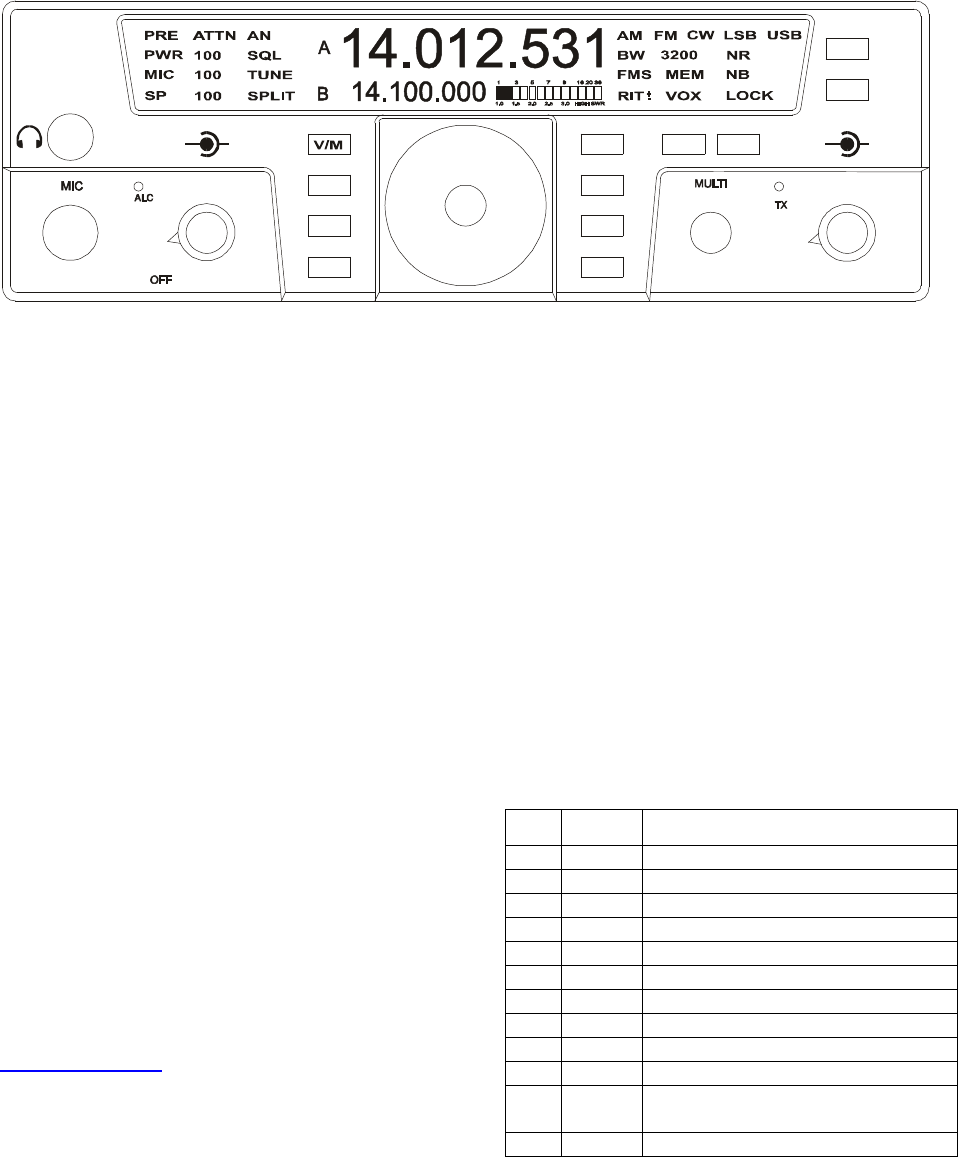
599 / Eagle Users manual Release 1.002 – September 27, 2010 2
Part #74447
Printed in USA
1. Your new Eagle 599
1.1. Unpacking Eagle 599
Examine the Eagle transceiver for signs of
shipping damage. Should any damage be
apparent, notify the delivering carrier
immediately, stating the full extent of the
damage.
Retain all damaged cartons. Liability for the
shipping damage rests with the carrier. We
recommend that you keep the carton and
fillers in the event that storage, moving, or
shipment becomes necessary.
1.2. About this Manual
A complete description of the features and
functions on the Eagle 599 are included
within the pages of this manual. The latest
version of the Eagle manual is also available
to view in pdf format located under the
download tab on the Eagle Transceiver via
www.tentec.com.
You may also find firmware updates plus a
full set of schematic diagrams at this same
web location.
1.3. Accessory package
The additional hardware and accessories
listed in Fig 1-1 come standard with your new
Eagle.
Look over the items listed and refer to the 5
digit Ten-Tec part number and description
should you find the need to replace an
accessory. To purchase additional
accessories and parts or to report an item
missing from this list, please contact Ten-Tec
Service (865) 428-0364.
Qty Part # Description
1 702 Dynamic Hand Mic
1 27091 Auto Style Fuse, 25 Amp 32V
1 35241 8 PIN DIN Connector
1 35263 Plug – Stereo, 3.5MM (1/8)
1 38040 Allen Wrench, 0.050 Hex
1 41073 Fork Terminal
1 46214 Cable Assembly 4 Ft
1 74020 Warranty card
1 74244 Standard Warranty Sheet
1 74447 Manual for 599
1 74450 How do I become a Ten-Tec
Ambassador
1 74454 Eagle Quick Start Guide
Table 1.3-1 Eagle Packing List
TEN-TEC
AF RF
MR
AN
SP-CW
BW
PBT
A=B
VOX
PWR
RIT
AGC
PRE
SQL
MON
NR
MIC
FNC
LOCK
ATTN
FAST
BAN
MOD TUNE
A/B
NB
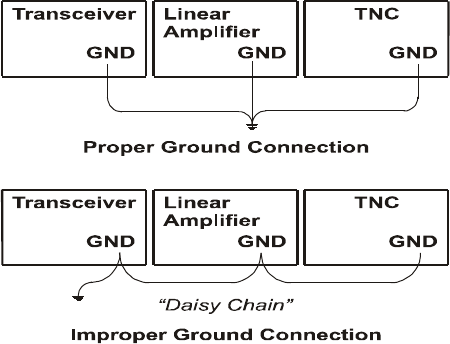
599 / Eagle Users manual Release 1.002 – September 27, 2010 3
Part #74447
Printed in USA
1.4. Connection to Antenna &
Power Supply
The Eagle is designed for use with any
antenna system providing a 50 Ohm resistive
impedance at the desired operating frequency.
Every effort should be made to ensure the
impedance of the antenna system is as close
as possible to the specified 50-Ohm value.
Note that the “G5RV” type antenna and some
Windom’s do not provide 50-Ohm impedance
on all HF Amateur bands, and an external
wide-range antenna coupler or the optional
model AT599K Eagle internal auto tuner may
be needed with this type antenna. Any
antenna to be used with the Eagle must,
ultimately, be fed with 50 Ohm coaxial cable.
The Eagle transceiver requires a source of
well-filtered and regulated DC voltage. The
supply voltage on the Eagle is 13.8 Vdc
nominal +/- 15% to allow for mobile and
battery operation. The voltage source must
be capable of supplying a minimum of 23
amperes continuous duty at full 100 watt
output for AM & FM modes. The model 940
or 941 Ten-Tec power supplies will meet or
exceed your voltage and current
requirements. We recommend using the
included DC power cable (P/N 46214). Use
of #12 stranded wire is recommended for
mobile and in home use to accommodate the
required current demand during transmit.
Note: Always enable the power source first
and then the transceiver. If a generator or
battery connected to a charger is used to
supply the DC source, always turn off the
transceiver before starting or shutting off the
DC source equipment. These recharging
devices often generate large voltage spikes
that can damage the transceiver.
1.5. A word about grounding
A good ground system is essential for
optimum operation of any HF transmitter.
The best solution is to connect all the station
equipment to a single ground connection. Do
not make ground connections by connecting
one device to another, then that device to
another, etc. and then finally to the ground
bus. This so called “Daisy-Chain” grounding
technique may nullify any attempt at effective
radio frequency grounding. See Figure 1.5-1
Grounding
Figure 1.5-1 Grounding
Remember that a connection to a copper cold
water pipe is no longer suitable and is in
violation of the National Electrical Code.
Many modern water connections use plastic
pipe, and are not suitable ground connections.
A good ground system can contribute to the
station efficiency in a number of ways
including minimizing the possibility of
electrical shock, and minimizing RF currents
flowing on the shied of the coax cable
causing interference to electronic equipment
and transceiver accessories.
599 / Eagle Users manual Release 1.002 – September 27, 2010 4
Part #74447
Printed in USA
1.6. Philosophy of design
With the Model 599 Eagle, Ten-Tec has
created a transceiver combining simplified
controls and ease of operation with the
excellent performance of a low first IF 160-
through 6-meter ham-band architecture in a
compact, mobile-friendly structure. The
analog portion of the radio is double
conversion with IF frequencies of 9.0015
MHz and 22.5 kHz. A third conversion to
zero-frequency IF is accomplished in the DSP
processor.
General coverage receive is provided between
0.5 and 30 MHz.
Refer to the Block Diagram in the
Specifications section for the following
discussion. Receive signals are routed
through the optional antenna tuner and
transmit lowpass filter to a switchable 10dB
attenuator at the input of the BPF/Preselector
board. This board also contains the bandpass
filter selected for the band in use and a
switchable 12dB receive preamplifier. On the
TX/RX board, output from the preamplifier is
mixed with the first Local Oscillator to
9.0015 MHz and routed optionally through
the noise blanker to one of three roofing
filters. After selectivity roofing, IF
amplification is provided by a variable gain
amplifier which also develops the high-level
AGC. Finally, the 9.0015 IF signal is mixed
with the second LO to develop a 22.5 kHz
low IF for the Signal Processing Unit (SPU).
Based on a 36.096 MHz temperature-stable
reference, the Synthesizer board generates
first and second LOs via fractional-N
synthesis and fixed frequency division. The
SPU samples the low IF at 96K samples per
second and applies the resulting data to a
digital signal processor. Numerical
algorithms running in the digital processor
accomplish additional selectivity filtering,
low-level AGC, and demodulation. The
resulting audio appears at the speaker and line
outputs.
The PIC processor in the CPU module
executes firmware stored in EEPROM to
perform housekeeping functions such as
synthesizer programming/tuning, signal
switching, and front panel display and control
input. Based on the control inputs from the
front panel (or remotely via the USB
interface), the CPU writes display
information, tunes the LOs, adjusts
selectivity, and chooses both receiver
detection and transmit emission modes.
Transmit operation is basically the reverse of
receive. Audio or CW signals are generated at
zero-frequency (baseband) in the DSP,
frequency-shifted to the 22.5 kHz low IF, and
output to mixers on the TX/RX board for
conversion to the operating frequency. The
signal then travels in the reverse direction
through the selected Bandpass Filter to the
low-level drivers and Power Amplifier, then
finally through the Lowpass Filter and
optional antenna tuner to the antenna. If the
tuner is installed, forward and reverse power
measurements from the SWR bridge are used
by the CPU to select the correct inductance
and capacitance in an L-network to provide a
50 Ohm load to the transmitter output
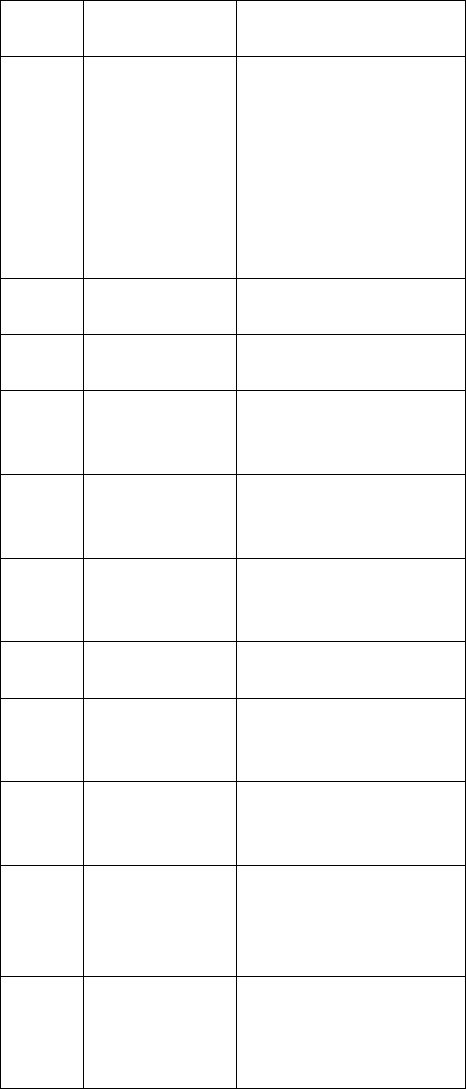
599 / Eagle Users manual Release 1.002 – September 27, 2010 5
Part #74447
Printed in USA
1.7. Configuration Menu
Upon purchase of your transceiver some
settings may have already been factory
installed and set into the Eagle. Optional
accessories such as an auto tuner, a specific
additional roofing filter, noise blanker, or
your favorite front display color combination
will need to be programmed into the Eagle.
To begin configuring the Eagle, start with the
Eagle powered off, press the FNC button, and
hold the FNC button continuously while
powering up the Eagle. When the Eagle is
first shipped from the factory, the front panel
display will show “F1 2.4” which indicates
the factory filter has been installed. Now
release the FNC button. To select a different
value for a given Configuration Menu item,
use the MULTI knob to scroll through the
choices. To advance to the next Configuration
Menu item, press the FNC button. Once the
settings in the Configuration Menu have been
set to the desired values, press any key on the
front panel except the FNC button to exit the
Configuration Menu.
The items contained in the Configuration
Menu and their options are shown in the
following table.
Item
Name Settings Notes:
F1 nO / none
15.0/15KHz
6.0 / 6KHz
2.4 /2.4KHz
1.8 /1.8KHz
0.6 / 600Hz
0.3 / 300Hz
Refer to Section
“Optional Filter
Installation” for
more information on
physical installation
of each filter
2.4 KHz is standard,
others are optional
F2 Same as F1 Same as F1
Default is nO
F3 Same as F2 Same as F1
Default is nO
EA d Enable AM
detection
On / OFF
Requires 6.0 KHz
Filter Default is
OFF
EF d Enable FM
detection
On / OFF
Requires 15.0 KHz
Filter Default is
OFF
bl i Backlight
Intensity
0..15
Overall intensity of
the backlight.
bl r Backlight red
level 0..15 Independent red level
adjustment
bl 9 Backlight
green level
0..15
Independent green
level adjustment
bl b Backlight
blue level
0..15
Independent blue
level adjustment
Nb Noise
Blanker
Installed
OFF On
Refer to section
“Internal Hardware
Noise Blanker”
tu n Internal Auto
Tuner
Installed
OFF On
Refer to section
“Internal Tuner”
Table 1.7-1 Configuration Menu Items
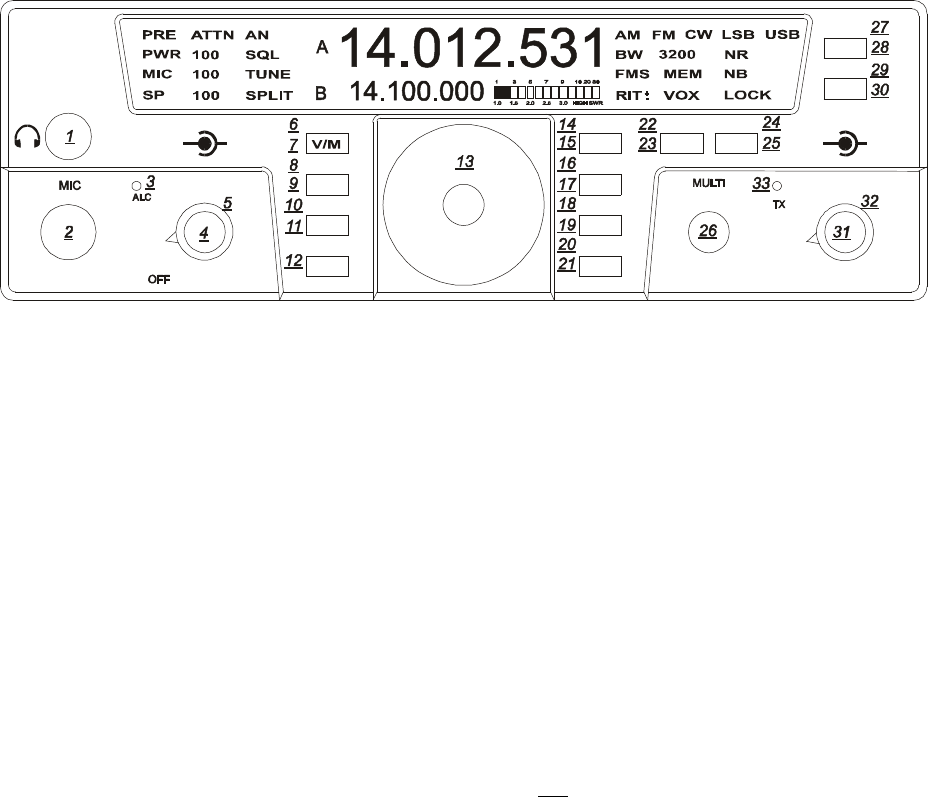
599 / Eagle Users manual Release 1.002 – September 27, 2010 6
Part #74447
Printed in USA
Figure 2.1 Eagle Front Panel
2. Easy Operation Guide
2.1. General Operations
This section of your Eagle Manual will
discuss the button operation and adjustments
common to all modes on the Eagle
Primary and Secondary Button
Functionality
Most buttons on the front panel can perform
multiple functions. The Primary Function for
the buttons on the Eagle is screened directly
on the button. They are lit when power is
applied to the radio. The Secondary Function
for the buttons is silk-screened above the
respective button on the front panel. The
FNC button is used to invoke the Secondary
Functions of the front panel buttons. The
functionality for both Primary and Secondary
buttons are described in the following
sections.
Master Reset (using LOCK (15) button)
To perform a master reset to the Eagle, begin
by pressing and holding down the LOCK
button at the same time you turn on the
power. Continue to hold down the LOCK
button until the screen says “reset”.
You have now performed a reset to the Eagle
which will also clear all memories and
settings you have placed in your transceiver.
Performing a reset means you will need to
enter the Configuration menu described in
Advanced Settings to program your filter
positions, accessories, screen colors, etc.
Keying a Linear Amplifier:
Pin 8 on ACC-1 will provide an open
collector output for keying a linear amplifier.
The Eagle provides a 17 ms closure delay
before RF is supplied to the linear amp.
Refer to Figure 3-2 for wiring to this
connector. Remember to use shielded cable
for making this connection. The amp key line
is not a relay similar to those found on many
older transceivers. It is a transistor switch
rated for a maximum of 24 volts and 250 mA
from the key line of your amplifier. Many
older amplifiers using an AC relay or relay
voltages exceeding the limits of the Eagle
must use an amplifier interface relay such as
the ARB-704 sold through the Ten-Tec
company P/N #R9901
S-Meter
The signal strength display on the Eagle will
offer two functions
1. The S-Meter will read the signal
strength in receive mode
2. The meter will also function as an
SWR meter when transmit tune is
activated.
TEN-TEC
AF RF
MR
AN
SP-CW
BW
PBT
A=B
VOX
PWR
RIT
AGC
PRE
SQL
MON
NR
MIC
FNC
LOCK
ATTN
FAST
BAN
MOD TUNE
A/B
NB
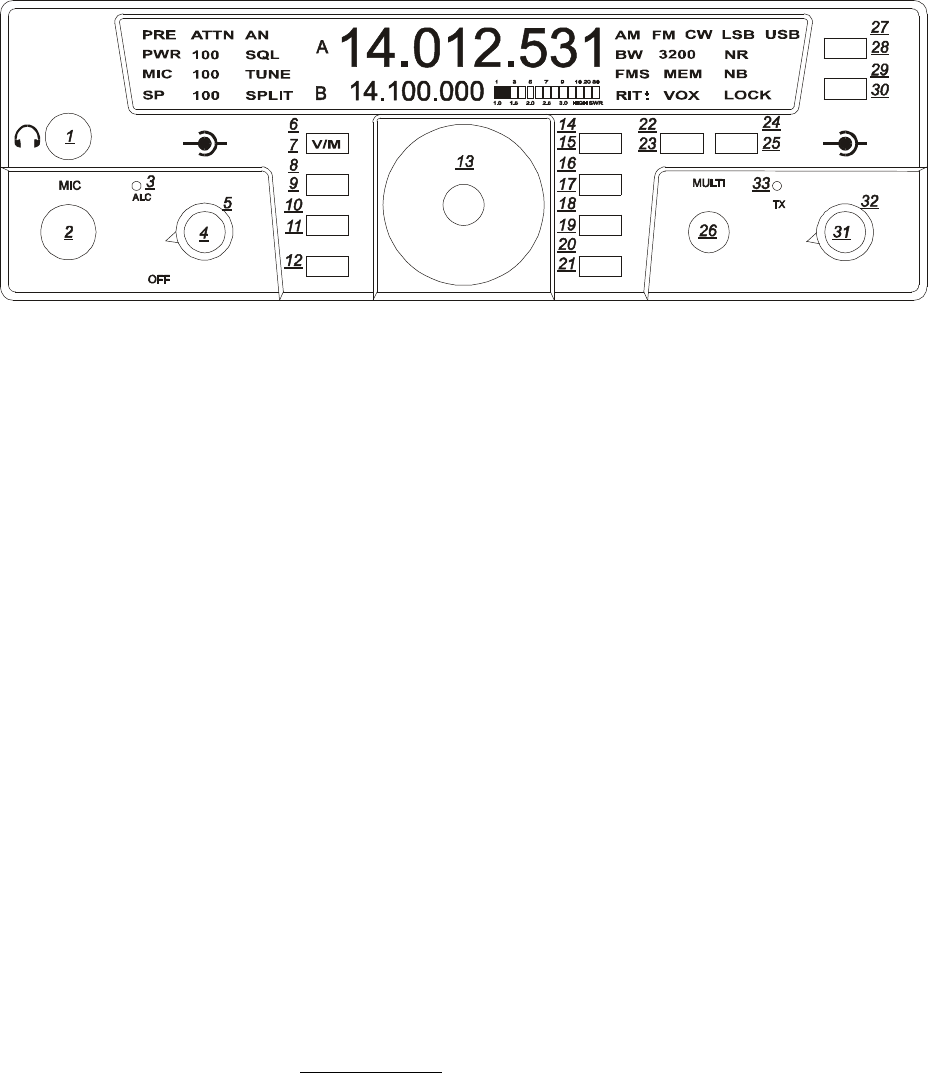
599 / Eagle Users manual Release 1.002 – September 27, 2010 7
Part #74447
Printed in USA
FNC (12)
The FNC or function button is a vital portion
of this radio. All Secondary Functions of the
Eagles button set are accomplished by
pressing the FNC button. When the FNC
button is first pressed, the FNC button will
begin flashing. You will also see FUNC
blinking on the main screen where the
Bandwidth Value is normally displayed.
Pressing a button using the Secondary
Function will execute that function, either
turning it on or off, or changing its mode, etc.
Pressing the FNC button once again will exit
that secondary feature.
PWR (24)
Power output will be shown on the Eagle
toward the left side of the display. It displays
the output in watts and can be adjusted and
shown as a numeric value from 5-100. To set
the power output simply press the FNC
button (a secondary button function) and then
press TUNE. The multi knob can now be
used to adjust the output. After the power
output has been selected you may exit by
pressing FNC. The digits appearing on the
left of the screen measures the average power
so you will notice the digits may flash a
smaller value when transmitting in side band
mode.
TUNE (25)
If the auto tuner for the Eagle is not turned on
or is not installed this button will generate a
carrier signal for tuning purposes at 20 watts.
This is providing the power output is set at a
minimum of 20 watts. If set lower, it will
transmit a lower level carrier. If the power
output is set anywhere from 20-100 watts the
Eagle will still only tune at 20 watts. This is
an easy and safe way to tune an external
outboard antenna tuner or solid state
amplifier. To increase this power output level
while in the tune positions press FNC (a
secondary button function) and then press
TUNE again. You may now adjust the power
level using the MULTI knob to vary the
output for tuning a linear amplifier.
If the auto tuner is installed and turned on in
the Configuration Menu the TUNE button
will now automatically match the Eagle to the
antenna you are using. You will hear some
clicking noise within the Eagle until the tuner
determines the best match. When finished the
TX light will flash twice plus you will hear a
beep tone from the Eagle. Remember when
using an external tuner or when tuning a
linear amplifier to always go into the
Configuration Menu and turn off the internal
auto tuner.
TEN-TEC
AF RF
MR
AN
SP-CW
BW
PBT
A=B
VOX
PWR
RIT
AGC
PRE
SQL
MON
NR
MIC
FNC
LOCK
ATTN
FAST
BAN
MOD TUNE
A/B
NB
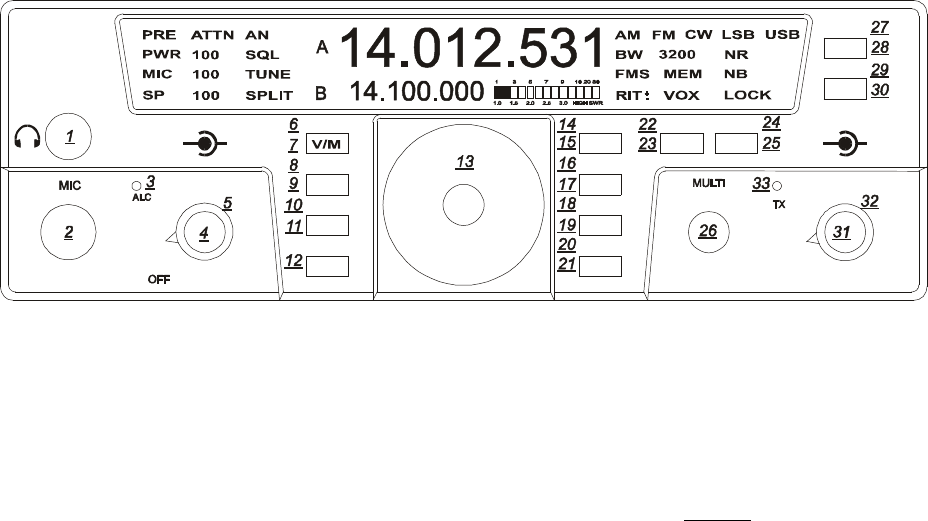
599 / Eagle Users manual Release 1.002 – September 27, 2010 8
Part #74447
Printed in USA
RIT (22)
The receiver integrated tuning can be selected
as a secondary button function by pressing
FNC and then the MOD button. You will
notice RIT will begin to flash on the front
panel and you may now adjust the receiver in
10 Hz increments up or down frequency
using the MULTI knob. To zero out the RIT
simply press and hold the MOD button and
the display will zero out. To exit simply
press the FNC button
Multi (26)
Most features on the Eagle are directly
accessible, however, for those that are not the
MULTI KNOB is used to adjust specific
values. More about this will be addressed
within specific features throughout this
manual.
Band (21)
To change bands or toggle through the Ham
bands press the BAN button and the next
higher Amateur band will appear. To reverse
the direction press the function button FNC.
It will begin to flash. Next press the BAN
button to change directions. Exit the
secondary function feature by pressing FNC
once again. When the band is changed, the A
Frequency, the B Frequency and the Mode
are recalled from the last time the band was
used. Since the Mode is recalled, the Tuning
Rate, and the AGC will also be recalled from
the last time that Mode was used.
Split (28)
To operate SPLIT mode simply press and
hold the A/B button for 2 seconds. The word
SPLIT will appear next to the B VFO which
also indicates the frequency you will be
transmitting on. Remember when in SPLIT
mode you will always be transmitting on
VFO B.
A/B (28)
This Primary Function allows you to toggle
between VFO A and VFO B each time you
press the button.
A=B (27)
The secondary function of this button allows
you to copy the contents of VFO A to VFO B
To equal both VFO A and B press FNC
button until it begins to flash. Next, press
A/B button. Exit Function mode by pressing
FNC.
TEN-TEC
AF RF
MR
AN
SP-CW
BW
PBT
A=B
VOX
PWR
RIT
AGC
PRE
SQL
MON
NR
MIC
FNC
LOCK
ATTN
FAST
BAN
MOD TUNE
A/B
NB
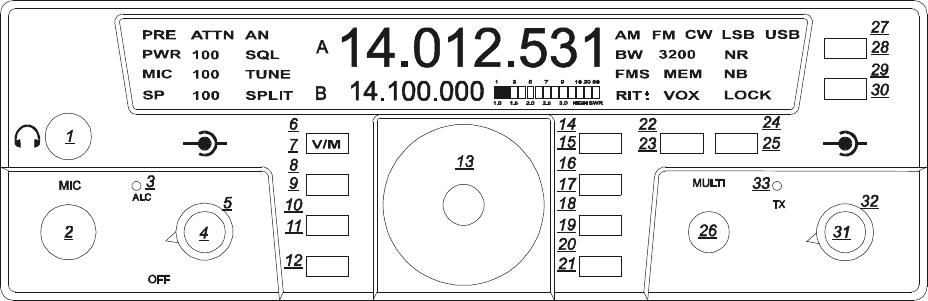
599 / Eagle Users manual Release 1.002 – September 27, 2010 9
Part #74447
Printed in USA
Lock (15)
To lock the VFO on a frequency so no
movement to the VFO knob varies the
frequency, press the LOCK button once to
lock the VFO. Press the LOCK button a
second time to release the lock feature. Lock
state is indicated by the text on the right side
of your screen when turned on.
Switching to Memory Operation (7)
Pressing the V/M button activates the
memory on the Eagle. Pressing the V/M one
time will switch into memory mode. MEM
with a number will appear on the front panel
screen. Rotating the MULTI knob will
address memory locations that hold receive
and transmit frequency pairs to control the
transceiver. Turning the MULTI control
shows the number (1 – 100) for the next
available or empty location. At this point, the
operator may either (A) copy the information
from both VFO’s to a memory location; or
(B) copy the memory information to the
VFO’s. To copy the memory channel back
into VFO mode simply press FNC (a
secondary button function) until FNC and
FUNC begin to flash. Next, press V/M
button. Exit Function mode by pressing
FNC. Your favorite memory can now be
tuned and modified with the VFO.
Storing a Frequency to Memory (6)
When the main display holds a frequency you
wish to store into memory, press FNC, (a
secondary button function) plus V/M and the
MEM front display will show the number of
the last used storage location (1-100). You
may either accept this location by again
pressing the V/M button or change the
location by rotating the MULTI knob first.
An unused location displays a series of
dashed lines --.---.--- on the main display.
V/M stores the frequency of the active VFO
in the memory (along with current Mode and
Bandwidth).
Recalling a Stored Frequency (7)
You may recall a stored frequency from
memory by pressing the V/M button to switch
from VFO to Memory operation. With the
MEM lit on the screen your current memory
location and number will appear on screen.
Rotate the MULTI knob until the desired
memory frequency appears in the main
display, then press FNC (a secondary button
function) plus V/M to copy it into the VFO.
Exit Function mode by pressing FNC.
TEN-TEC
AF RF
MR
AN
SP-CW
BW
PBT
A=B
VOX
PWR
RIT
AGC
PRE
SQL
MON
NR
MIC
FNC
LOCK
ATTN
FAST
BAN
MOD TUNE
A/B
NB
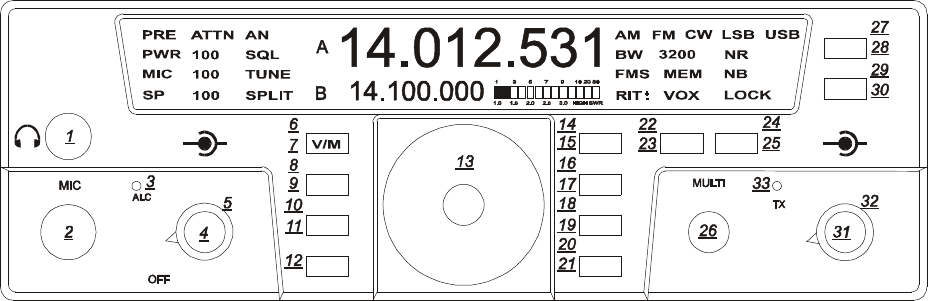
599 / Eagle Users manual Release 1.002 – September 27, 2010 10
Part #74447
Printed in USA
Headphones: (1)
Headphones using a ¼” mono or stereo
connector can be plugged into the jack #1
located on the front of the Eagle. Headphone
Impedance from 8-32 ohms will offer
adequate audio levels.
Mode: (23)
Pressing the MOD button will toggle the
modes to your desired choice. The Eagle will
change modes each time the button is pushed.
The desired mode is displayed in the top right
hand corner of the Eagle screen. The Mode
setting utilized in a given band will be
recalled when that band is used again.
Monitor: (20)
When Eagle is placed in a voice mode you
can monitor the transmitted audio signal from
the microphone or the line input depending
on which one is selected. To toggle the
monitor on or off, first place the Eagle in
transmit by pressing the microphone PTT
button. Next, simply press the FNC button
and then press BAN (a secondary button
function). You can now adjust the monitor
level with the MULTI knob. Please note the
monitor will also work in tandem with the AF
gain control giving proper audio out of the
speaker. Note, there will be no indication of
the monitor being turned on or off on the
front screen.
PBT: (32)
Verify that the PBT control is at the top dead
center of rotation to begin listening in all
modes.
The PBT control will allow you to move the
passband back and forth across the desired
signal. It is beneficial in dropping QRM out
of one side or the other of the passband or it
can simply be used to improve the quality and
intelligibility of the signal. An excellent
experiment for digital communications is to
work the PBT control along with the BW
bandwidth control for the greatest selectivity
and interfering signal rejection.
BW: (31)
Adjusting the BW control will allow you to
select the DSP filtering of your choice.
Larger numbers increase the band width and
smaller numbers will decrease the band
width. This control increases the selectivity
and removes close in unwanted signals. This
control will automatically select the correct
roofing filter ahead of the DSP filtering
provided a specific roofing filter is installed.
Fast (19)
To change Tuning Rate press the FAST
button to toggle between 1 Hz, 10 Hz, 100
Hz, 1kHz, 10 kHz Tuning Rates. Each press
of this button will step to the next Tuning
Rate and you will see this represented on
VFO A. Tuning Rate is recalled per mode.
TEN-TEC
AF RF
MR
AN
SP-CW
BW
PBT
A=B
VOX
PWR
RIT
AGC
PRE
SQL
MON
NR
MIC
FNC
LOCK
ATTN
FAST
BAN
MOD TUNE
A/B
NB
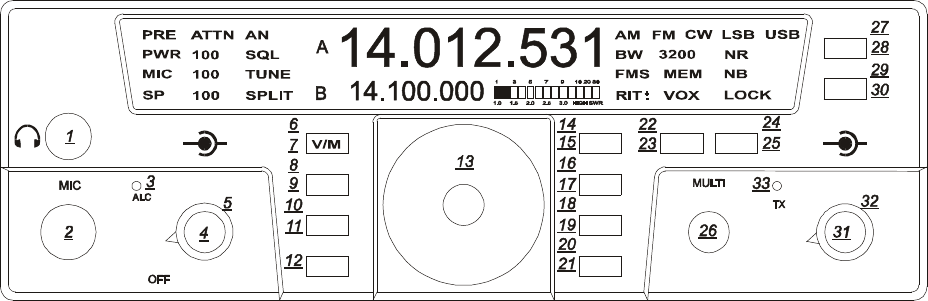
599 / Eagle Users manual Release 1.002 – September 27, 2010 11
Part #74447
Printed in USA
AF Gain Control: (4)
Note this is a dual concentric knob. The
inside knob controls the audio volume level
to the speaker or headphones.
RF Gain Control: (5)
The outer ring on this control increases or
decreases the receiver IF gain. It is a general
rule on the more modern DSP transceivers
such as the Eagle to adjust the RF gain fully
clockwise and then slowly back down the
control (counter clock wise) until you reach a
convenient signal to noise ratio. You will
discover this control will vary from band to
band. As you lower the RF gain it may be
necessary to increase the AF gain to get a
comfortable listening level.
AGC: (14)
Eagle allows for 3 convenient AGC setting
FAST – MEDIUM – SLOW. For most
sideband operation a slow AGC is usually
preferred. The letters F – M or S will appear
on the screen when you toggle to your
favorite setting. To change the AGC setting,
(a secondary button function)
First press FNC until button and FUNC begin
to flash. Next, press the AGC/LOCK button
until desired setting appears. Exit by pressing
FNC button.
The AGC setting utilized in a given mode
will be recalled when that mode is used again.
NR: (9)
To activate the DSP noise reduction just press
the NR button to turn this feature on and off.
When turned on, NR will appear on the front
screen. Press and hold NR to bring on screen
the settings from 1-10. The multi knob will
allow you to adjust the noise reduction value
for your comfort level. Press NR again to
exit the adjustment mode. The noise
reduction system used in the Eagle is a
wonderful tool that can assist you in hearing
weak signals under noisy band conditions.
Under some conditions the NR may affect the
quality of a received signal when certain
noise and band conditions are present. Often
times experimenting with this tool under
varied signal strength and band noise such as
atmospheric noise will make for a more
pleasurable listening experience. Most of the
time you will discover that DSP noise
reduction will not be necessary especially
with strong incoming signals.
PRE: (16)
The preamplifier in the Eagle is designed to
give you a 12dB increase in signal strength.
It is best suited for weak signal reception. To
activate the receiver preamp, first press FNC,
(a secondary button function) until both
button and FUNC begin to flash. Next, press
the PRE/ATTN button to activate. Exit by
pressing the FNC button.
TEN-TEC
AF RF
MR
AN
SP-CW
BW
PBT
A=B
VOX
PWR
RIT
AGC
PRE
SQL
MON
NR
MIC
FNC
LOCK
ATTN
FAST
BAN
MOD TUNE
A/B
NB
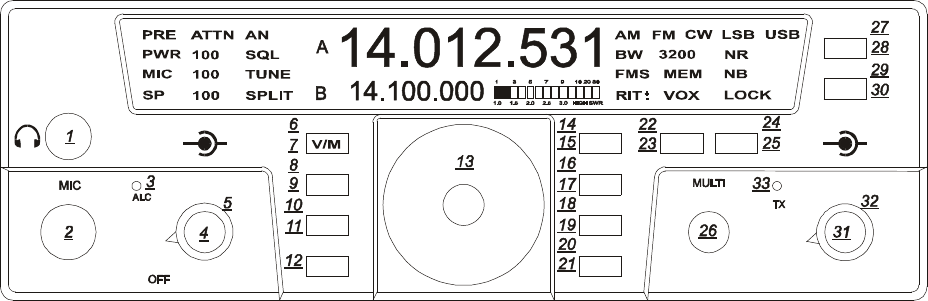
599 / Eagle Users manual Release 1.002 – September 27, 2010 12
Part #74447
Printed in USA
ATTN: (17)
To activate the attenuator just press the
ATTN button to turn this feature on and off.
When on, the attenuator will attenuate signals
by 10dB and ATTN will appear on the top
left screen.
NB: (30)
A hardware noise blanker (optional accessory
P/N 320) can be turned on and off by pressing
the NB button. If the noise blanker accessory
is not installed within the Eagle a series of 3
beeps will be heard when the NB button is
pushed. In order to use the noise blanker
(when installed) it must first be turned on
within the configuration menu) When the
noise blanker is active, the text NB appears
on the right side of the front display screen.
TEN-TEC
AF RF
MR
AN
SP-CW
BW
PBT
A=B
VOX
PWR
RIT
AGC
PRE
SQL
MON
NR
MIC
FNC
LOCK
ATTN
FAST
BAN
MOD TUNE
A/B
NB
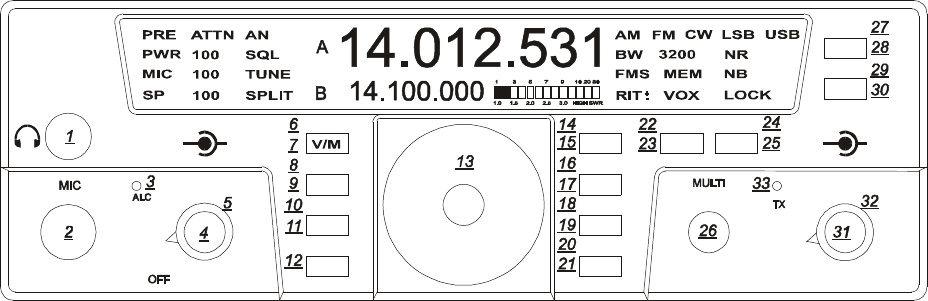
599 / Eagle Users manual Release 1.002 – September 27, 2010 13
Part #74447
Printed in USA
2.2. SSB Mode Operation
To begin SSB operation toggle the MOD
button to either the LSB or USB for the band
of choice you wish to operate.
Note! Remember to set the PBT (32) control
to the center of rotation so the side band
signal is centered in the desired filter. This
results in a starting point for proper side band
audio.
AN: (8)
The AUTOMATIC notch is a useful SSB
feature and defaulted to off. This filter
implements a special digital algorithm in the
DSP system. There is no frequency
adjustment for the AUTO-NOTCH feature.
This filter will seek out and null all constant
carriers in the receiver passband. This notch
works well for SSB mode but is not useful in
CW. Once AN is activated it may take a
second or two for the unwanted carrier to be
notched away. Remember some slight audio
distortion may exist as this DSP filter is being
used to remove an unwanted carrier. To
activate AN (a secondary button function)
first press FNC until button and FUNC begin
to flash. Next, press the NR button to
activate. Exit Function mode by pressing
FNC button.
The AUTO-NOTCH feature works in LSB,
USB, and AM modes. The AN indicator will
shows the state of the AUTO-NOTCH
feature, even in FM and CW modes, but it is
not functioning when in FM and CW modes.
SQL: (18)
This function is designed to operate in either
SSB or FM modes. In SSB mode the squelch
is activated by first pressing the FNC until
button and FUNC begin to flash. Next, press
SQL then adjust the squelch level with the
MULTI knob for proper levels. Exit Function
mode by pressing the FNC button
TEN-TEC
AF RF
MR
AN
SP-CW
BW
PBT
A=B
VOX
PWR
RIT
AGC
PRE
SQL
MON
NR
MIC
FNC
LOCK
ATTN
FAST
BAN
MOD TUNE
A/B
NB
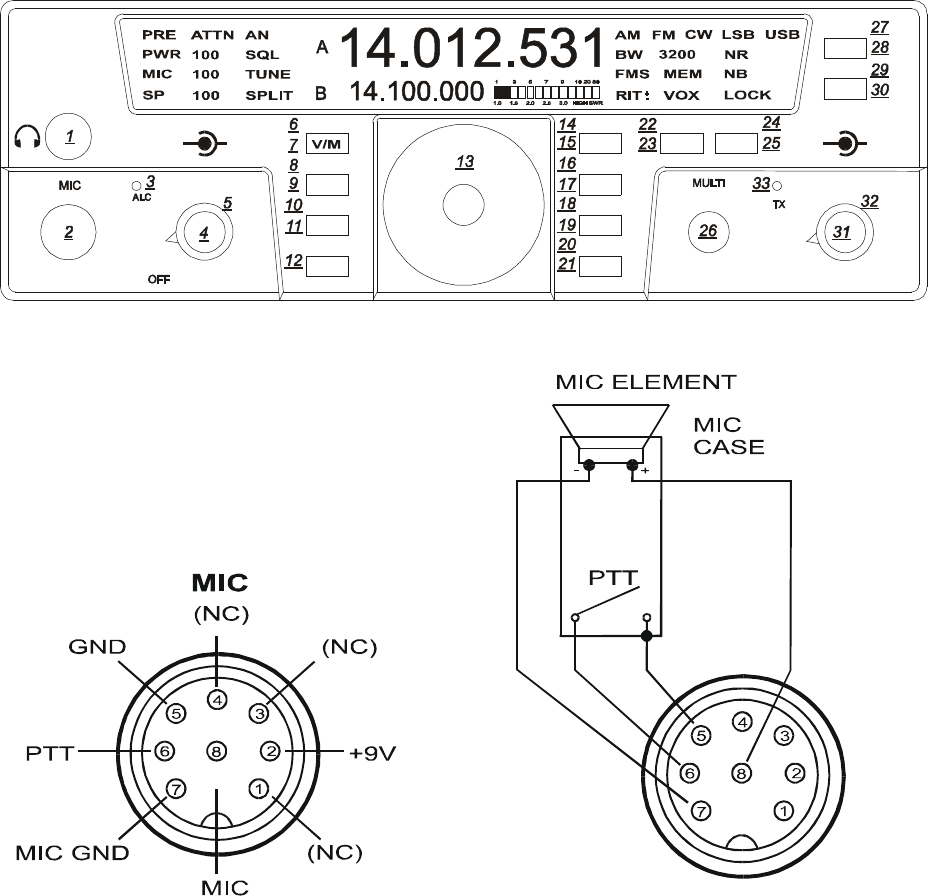
599 / Eagle Users manual Release 1.002 – September 27, 2010 14
Part #74447
Printed in USA
MIC Connector: (2)
Front panel jack used for connection of a
microphone. The Eagle features the common
8-pin microphone jack used in many amateur
radio transceivers. Most dynamic or Electret
Microphones can be used. When adapting a
microphone, please refer to the wiring
diagrams in Figures 2.2-1 and 2.2-2
Figure 2.2-1 Transceiver Microphone Jack
Front View
Figure 2.2-2 Transceiver Microphone Jack
Recommended Cable Wiring
Pin 2 (+9 Vdc) need only be connected if the
microphone element in use is an electret
condenser requiring a polarizing voltage.
TEN-TEC
AF RF
MR
AN
SP-CW
BW
PBT
A=B
VOX
PWR
RIT
AGC
PRE
SQL
MON
NR
MIC
FNC
LOCK
ATTN
FAST
BAN
MOD TUNE
A/B
NB
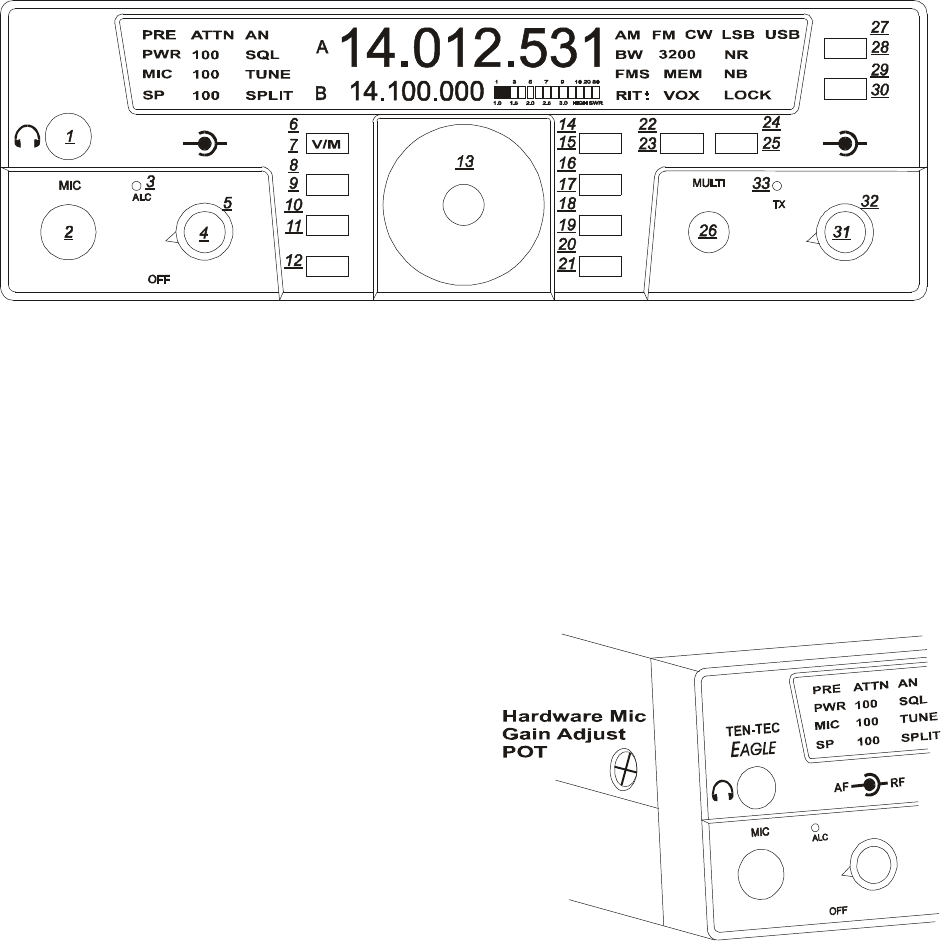
599 / Eagle Users manual Release 1.002 – September 27, 2010 15
Part #74447
Printed in USA
Chassis ground and mic signal ground are
separated to reduce the possibility of
introducing stray hum or RFI into transmit
audio signal. We recommend that the case of
the microphone also be tied to chassis ground
on the transceiver via a shielded cable to pin
5. This is to help assure stray RF does not
have a path to be coupled into transmit audio.
Cable carrying mic signal and mic signal
ground should be shielded. This prevents the
cable itself from acting as an antenna and
coupling RF back into mic audio. NOTE!
Some aftermarket microphones are not wired
with separate microphone signal grounds and
chassis ground. We recommend separate pins
for use for mic negative signal and chassis
ground as shown in Figure 2.2-2
MIC: (11)
To adjust the microphone gain simply press
the MIC button on the Eagle and view the
letters MIC on the front display with numbers
to the right. At this time key and speak into
the microphone to adjust the MIC gain. Use
the MULTI knob until the ALC light begins
to flash on voice peaks. Your Eagle is now
transmitting with proper ALC levels for
undistorted SSB operation. Ten-Tec has set
the hardware microphone level to
accommodate the standard hand microphone.
If other microphones are used with the Eagle,
which may need more gain, Ten-Tec has
provided a hardware microphone gain
control, See Figure 2.2-3. Setting the
microphone gain around 35-50 and then
adjusting the trim pot on the left side of the
transceiver until proper ALC is accomplished
will help make the Eagle flexible with a
multiple of different style microphones.
Figure 2.2-3 Hardware Mic Gain Control
TEN-TEC
AF RF
MR
AN
SP-CW
BW
PBT
A=B
VOX
PWR
RIT
AGC
PRE
SQL
MON
NR
MIC
FNC
LOCK
ATTN
FAST
BAN
MOD TUNE
A/B
NB
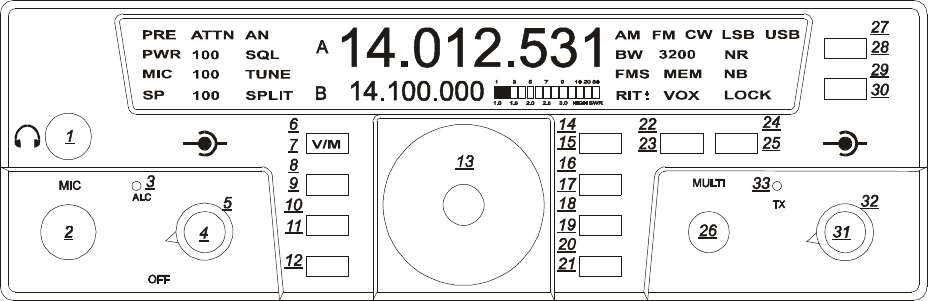
599 / Eagle Users manual Release 1.002 – September 27, 2010 16
Part #74447
Printed in USA
VOX: (29)
To toggle the VOX on and off (a secondary
button function) first press FNC until button
and FUNC begin to flash. Next, press the NB
button and you will see VOX appear on the
bottom right side of your screen. Pressing the
NB button each time turns the VOX on and
off. Exit Function mode by pressing FNC
button.
VOX Settings: (30)
To adjust the VOX gain, Anti VOX and VOX
hang (a secondary button function) first press
FNC until button and FUNC begin to flash.
Next, press and hold for 2 seconds the NB
button. This will bring you into the series of
VOX settings. These settings will now toggle
from one to the other upon pressing the NB
button. You can adjust all settings using the
MULTI knob. After you are satisfied with
your VOX adjustments you may exit the
Function mode by pressing the FNC button.
BW Settings: (31)
Normally below 1800 Hz filtering greatly
diminishes the intelligibility of the side band
audio. Above 1800 Hz will increase band
width for increased audio fidelity.
PBT Settings: (32)
Rotating the PBT control during heavy QRM
plus adjusting the filter Bandwidth setting
will greatly reduce close in interference.
Some practice may be necessary to determine
the most comfortable bandwidth and PBT
setting when in crowded band conditions.
Selecting AUX Audio: (11)
To select from either the microphone input or
the rear audio input (5 pin DIN) simply press
the MIC button for 3 seconds and the
designated MIC will disappear from the front
screen. When this happens, the Aux input is
now active. To switch back to the
microphone input simply press and hold the
MIC button again for 3 seconds until MIC
appears back on the screen.
TEN-TEC
AF RF
MR
AN
SP-CW
BW
PBT
A=B
VOX
PWR
RIT
AGC
PRE
SQL
MON
NR
MIC
FNC
LOCK
ATTN
FAST
BAN
MOD TUNE
A/B
NB
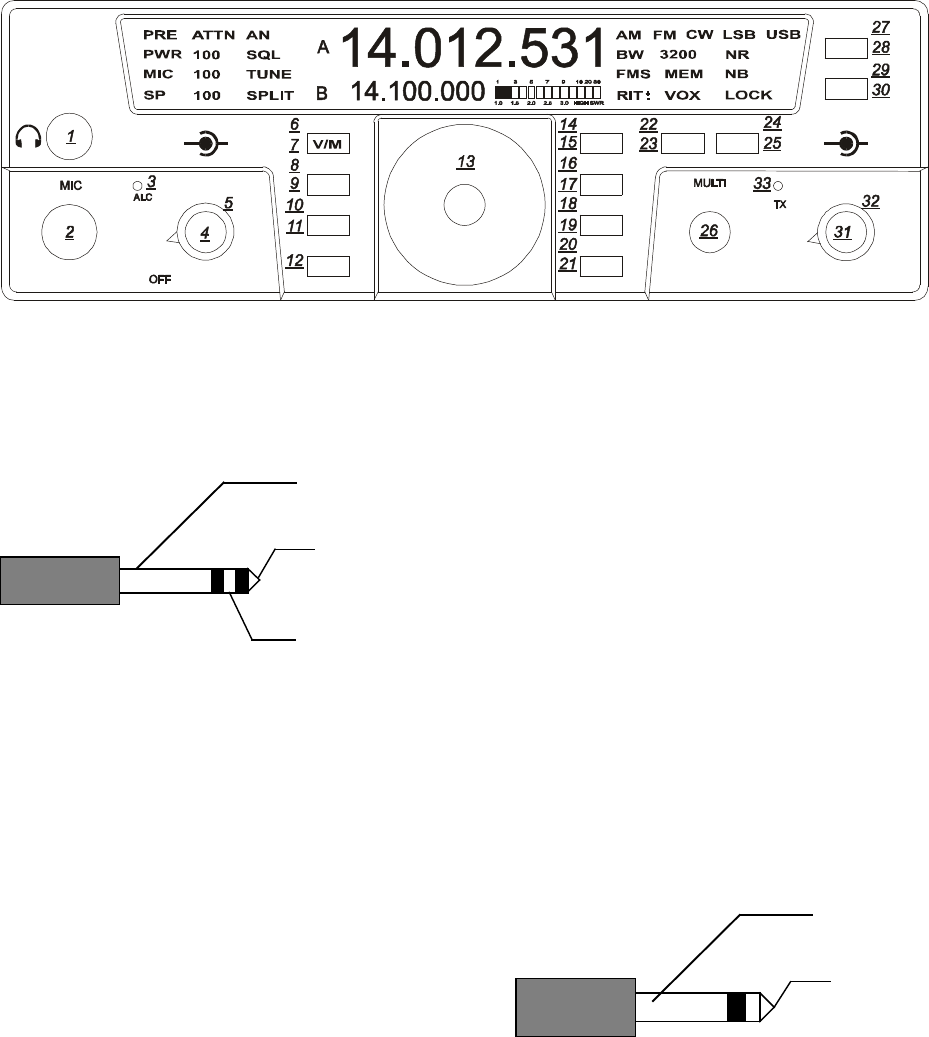
599 / Eagle Users manual Release 1.002 – September 27, 2010 17
Part #74447
Printed in USA
2.3. CW Mode Operation
The rear panel on the Eagle has a 1/8” stereo
jack for connection of a key paddle. See
Figure 2.3-1 for proper wiring.
Figure 2.3-1 CW Key Wiring
A straight key, bug, or external keyer can be
used with the Eagle. Simply plug a 1/8”
mono style connector wired to your device
into the rear apron of the Eagle, see Figure
2.3-2. When power is turned on the Eagle
will detect that mono device automatically. If
you should forget and plug it in after power
has been applied simply toggle the mode
button once through all modes and back again
to CW.
The internal keyer built into the Eagle can be
adjusted to select the proper speed,
abbreviated (SP xx on bottom left screen
corner), weighting, abbreviated (dit SP)
center of display, side tone level, abbreviated
(stl) center of display, and side tone
frequency, abbreviated (stf ) center of display.
To begin adjustments you must first be in the
CW mode, next press FNC until button and
FUNC begin to flash. Press MIC button to
toggle through the keyer functions listed
above.
Numerical adjustments are displayed on
screen and are made using the MULTI knob.
Once you are satisfied you have made the
proper adjustments press FNC once again to
exit. All adjustments will remain when Eagle
is powered off and back on.
Note!
Should a MASTER RESET be required the
keyer functions will be lost. It is often a good
idea to write down your favorite settings so in
the event of a reset you can input those
settings easily.
Figure 2.3-2 1/8” Mono Connector Wiring
TEN-TEC
AF RF
MR
AN
SP-CW
BW
PBT
A=B
VOX
PWR
RIT
AGC
PRE
SQL
MON
NR
MIC
FNC
LOCK
ATTN
FAST
BAN
MOD TUNE
A/B
NB
599 / Eagle Users manual Release 1.002 – September 27, 2010 18
Part #74447
Printed in USA
2.4. AM Mode Operation
To operate the Eagle in AM mode you must
have the 6 KHz filter installed and you must
select EA d in the configuration menu. See
table 1.7.1 for a list of the configuration
parameters. The peak modulated carrier level
will be set automatically for the power level
you choose. As an example 100 watts peak to
peak will result in 25 watts of un-modulated
carrier.
2.5. FM Mode Operation
To operate the Eagle in FM mode you must
have both installed the 15 KHz filter and you
must select EF d in the configuration menu.
See table 1.7.1 for a list of the configuration
parameters.
2.6. Mobile Operation
The Eagle 599 will lend itself to be an
excellent 100-watt mobile transceiver. A
mobile bracket P/N 321 is available as an
optional accessory. Ten-Tec also
recommends for convenience the optional 9ft.
DC cable with power poles installed P/N
46213. Please refer to the ARRL Handbook
for proper mobile wiring and antenna
installation techniques.
2.7. Digital Mode Operation
For most digital modes of operation you will
either be in USB or LSB. To set up the Eagle
for digital communications using the Acc rear
connector you must first turn on the Acc 1
line input.
Press and hold the MIC button until the word
MIC disappears from the front screen and just
the gain numbers appear on the screen. You
may now adjust the line level gain for the
proper levels to your computer or TNC.
Pressing the MIC button one more time will
toggle the line input off and the microphone
input will be turned back on and the display
will again show MIC
2.8. Internal Hardware Noise
Blanker
The Eagle offers an optional model 320
Internal Hardware Noise Blanker. Once the
Noise Blanker hardware is installed, go into
the Configuration Menu and enable it.
The Noise Blanker can then be turned on and
of by using the NB button. The Noise Blanker
has two levels of settings. With the Noise
Blanker activated, press and hold the NB
button for about two seconds. 1 beet will
indicate normal setting, and 2 beeps will
indicate a more aggressive setting. If 3 beeps
are heard, then the Noise Blanker has not
been turned on in the Configuration Menu.
CAUTION: If the Noise Blanker is not
installed, but it has been turned on in the
Configuration Menu, then the Eagle will have
no receive audio when NB is pressed.
2.9. Internal Tuner
The Eagle offers an optional Internal Tuner.
Once the Auto Tuner is installed, you will
need to go into the Configuration Menu and
enable it on.
The Eagle provides both a manual tune
method and an auto tune method.
To change back and forth between manual
tune mode, and auto tune mode, press and
hold the TUNE button for about 3 seconds,
then you will hear a series of beeps. 2 beeps
means that you have the Internal Tuner
placed in bypass mode, and you can now tune
manually. 1 beep means that you have placed
the Internal Tuner in Auto Tune mode, and
you can use it to automatically find a match
internally.
Manual Tune mode is similar to other TenTec
radios, press the TUNE button when in
Manual Tune mode, and that will place the
Eagle into CW Mode, 20 Watts, and then
enable the transmitter.
Auto Tune mode is also similar to other
TenTec radios, press the TUNE button
momentarily when in Auto Tune mode, and it
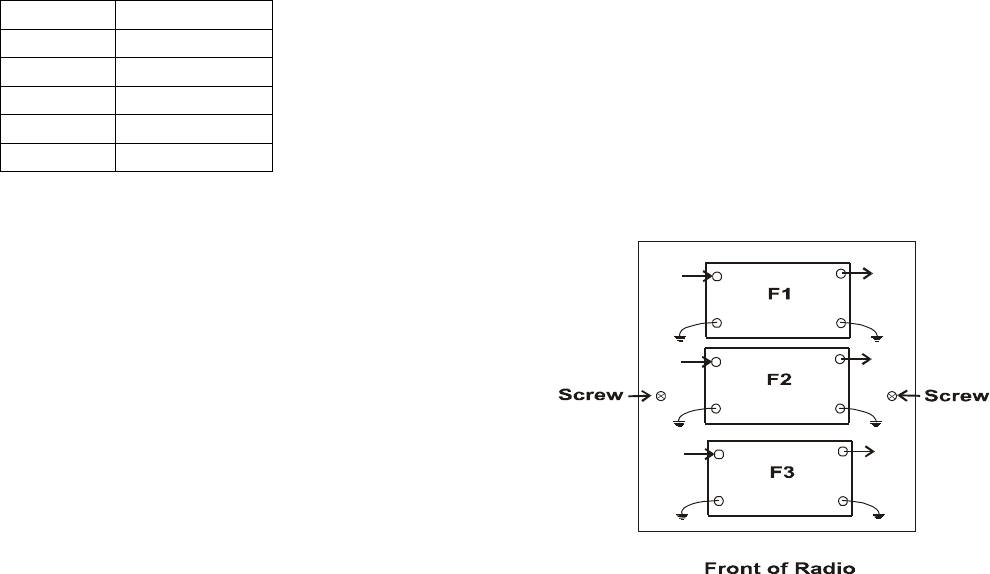
599 / Eagle Users manual Release 1.002 – September 27, 2010 19
Part #74447
Printed in USA
will start the auto tune process, finding the
best match for the given load on the antenna.
2.10. Optional Filter
Installation
The Eagle has three filter slots: Filter Slot 1
(F1), Filter Slot 2 (F2), Filter Slot 3 (F3). The
Eagle comes standard with a 2.4KHz filter
installed in Filter Slot 1 (F1). Optional filters
are available for the Eagle as follows:
Filter Part Number
15 KHz 2005
6 KHz 2003
1.8 KHz 2000
600 Hz 2001
300 Hz 2002
Table 2.10-1 Optional Filters
The Filters can be installed in any order into
any of the three Filter Slots F1 through F3.
To install new filters:
1. Remove the 4 cover screws, 2 on each
side of the Eagle.
2. Carefully raise the top cover.
3. If necessary, unplug speaker cable located
on the left side of the main board.
4. Set the top cover aside
5. Locate the Filter Cover Plate, it is
identified with F1, F2, F3 as seen below.
It has two screws holding it down.
6. Remove the two screws holding the Filter
Cover Plate in place.
7. You now see the standard 2.4KHz Filter
installed in Filter Slot 1 (F1), and two
more filter slots.
8. Locate the location to insert the specific
filter into. Refer to Figure 2.10-2. This is
according to the Filter Cover, and not the
circuit board text. The order is shown on
the Filter Cover as F1, F2, F3 going from
back of the rig towards the front of the
rig. The ground pins are easily
distinguished by the way the pins and
outer case connect together. The ground
pins will be inserted into the holes for that
filter closer to the front of the rig. The text
on the top of the filter will then read
properly from the rear of the radio. If your
filter comes with the vibration barrier
attached to the bottom just temporarily
remove this cover to verify polarity
direction to identify the ground location
and re-install vibration barrier.
9. Reinstall Filter Cover with the two screws
just removed.
10. If you disconnected the speaker in step 3,
then reconnect it now.
11. Reinstall the top/bottom covers with the 4
screws from step 1.
12. Refer to the section on the Configuration
Menu on how program the Eagle
firmware to use this Filter Setup.
Figure 2.10-2 Filter Location Showing
Ground orientation
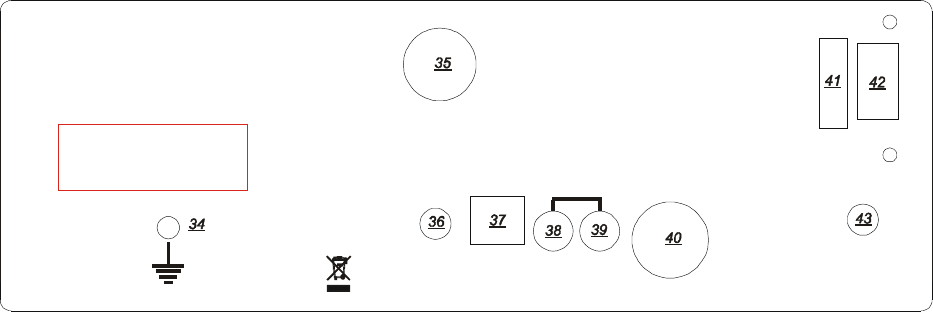
599 / Eagle Users manual Release 1.002 – September 27, 2010 20
Part #74447
Printed in USA
Fig 3-1 Eagle Ear Panel
3. Eagle Rear Panel
Figure 3-1 Eagle Rear Panel
(Bold/Underlined items are the item #
referred to in text)
GROUND TERMINAL (34)
The wing nut-equipped post is for connection
of station ground or counterpoise. See A
WORD ABOUT GROUNDING, page 3
secton 1.5. The ARRL also offers excellent
information in the ARRL Handbook
concerning station grounding.
ANT (35)
The ANT connector is an SO-239 jack used
for connection of a coaxial fed transceiver
antenna, nominal impedance 50 ohms, for use
on any band the Eagle covers.
EXT SPKR (43)
This jack is for connection of an external
speaker. When connected using a standard
1/8” phone plug, the internal speaker in Eagle
is disabled. Tip of the 1/8” phone plug is
audio, sleeve is ground. Requirements for an
external speaker connected to Eagle is
minimum 4 watts power handling, 4 ohms
minimum impedance.
KEY (36)
The rear panel on the Eagle has a 1/8” stereo
jack for connection of a key paddle. See
Figure 2.3-1 for proper wiring.
USB (37)
The rear panel on the Eagle has a Standard B
type USB connector. This connector is used
for connecting to a PC to perform updates of
the firmware, or for logging or control via
various available computer programs. Refer
to section Interfacing to a computer and
firmware updates for more information.
DC OUT (38 & 39)
The Eagle is equipped with two DC output
connectors to power various accessories. The
output power is limited to 0.5 Amp
maximum.
IN
25A
KEY
ANT
USB
ACC 1
SPKR
EXT
13.8V
FUSE DC
MODEL 599
TEN-TEC, INC.
SEVIERVILLE, TN
MADE IN USA
WWW.TENTEC.COM
DC OUT
.5 A MAX
-
+
FCC ID DJ7-599 This device complies with
Part 15 of the FCC Rules. Operation is subject
to the following two conditions: (1) this device
may not cause harmful interference, and
(2) this device must accept any interference
received, including interference that may cause
undesired operation.
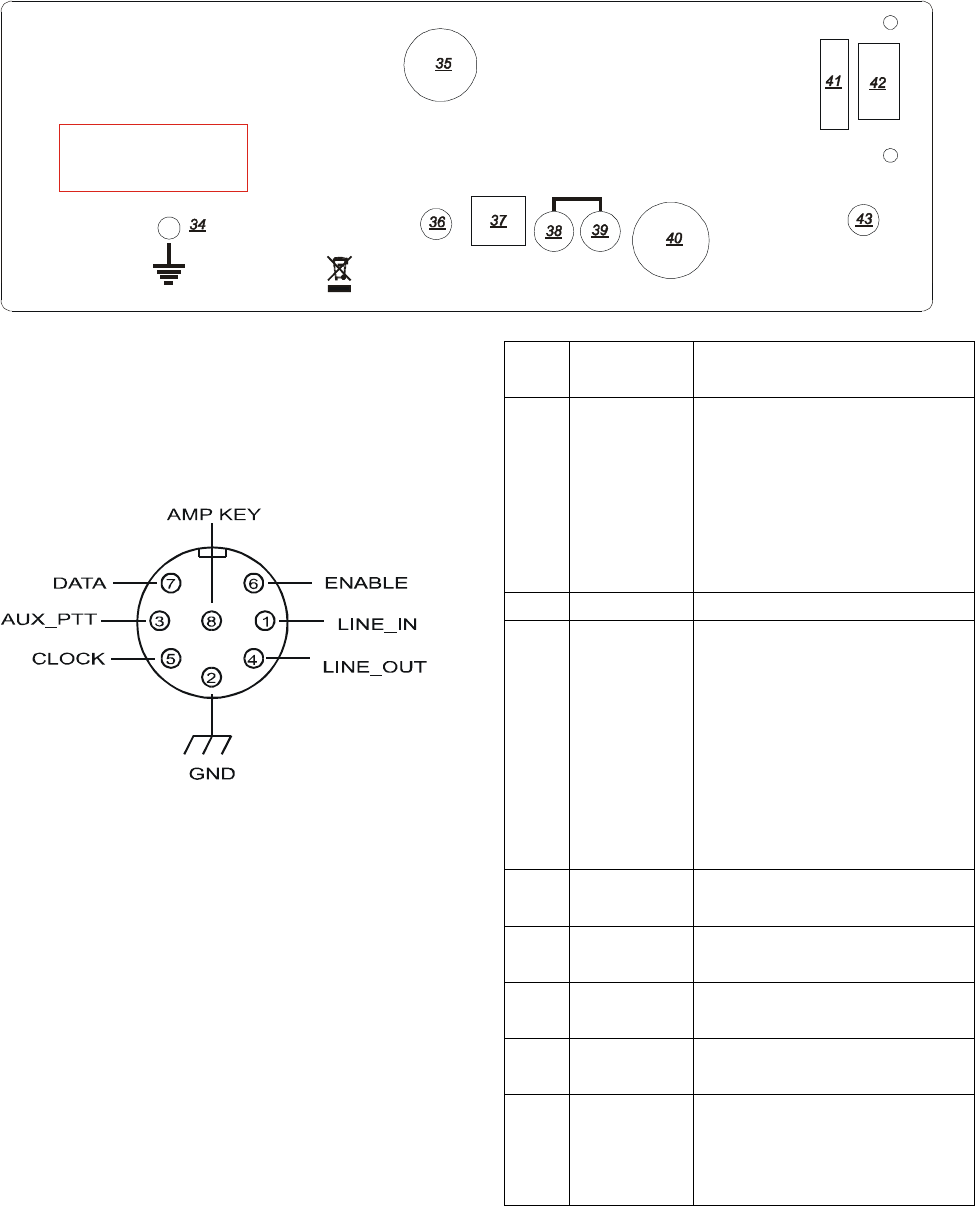
599 / Eagle Users manual Release 1.002 – September 27, 2010 21
Part #74447
Printed in USA
ACC 1 (40)
The Eagle is equipped with an 8 pin
accessory connector. Refer to following
figure for the pin definitions as viewed from
the rear panel.
Figure 3-2 ACC1 Pin out
The pin out and function are listed in the
following table:
Pin Name /
Direction Usage
1 Line In /
Input Line level Audio input
from an accessory device
(like a TNC or sound card
for digital mode
operation.) Selected using
the front panel MIC
button.
2 Ground Grounding
3 Aux PTT
/ Input In Voice Modes, when
grounded, this pin will key
the radio and begin
transmitting. In CW
Mode, this pin can be used
as a keying input for an
external device with an
external keyer or output of
CW sent from a computer.
4 Line Out /
Output Line Level Audio output.
5 Clock /
Output Future Use (Do NOT
connect to this pin)
6 Enable /
Output Future Use (Do NOT
connect to this pin)
7 Data /
Output Future Use (Do NOT
connect to this pin)
8 Amp Key
Line Used to key an external
device, such as an
Amplifier. Occurs ~15ms
before RF is generated.
Table 3-1 ACC1 Pin out
IN
25A
KEY
ANT
USB
ACC 1
SPKR
EXT
13.8V
FUSE DC
MODEL 599
TEN-TEC, INC.
SEVIERVILLE, TN
MADE IN USA
WWW.TENTEC.COM
DC OUT
.5 A MAX
-
+
FCC ID DJ7-599 This device complies with
Part 15 of the FCC Rules. Operation is subject
to the following two conditions: (1) this device
may not cause harmful interference, and
(2) this device must accept any interference
received, including interference that may cause
undesired operation.
599 / Eagle Users manual Release 1.002 – September 27, 2010 22
Part #74447
Printed in USA
4. Accessory Devices
4.1. Using the 712
USB/Soundcard Interface
To use the 712 soundcard interface for digital
modes, connect the 712 device between the
Acc-1 connector and the USB port on your
Windows computer. Using your favorite
audio generated digital programs can now be
used with the Eagle. Audio adjustments may
need to be made using the audio equalizer
within your Windows software for proper
receive and transmit ALC levels.
4.2. Interfacing to a computer
and firmware updates
The Eagle provides a standard USB 2.0
interface for two purposes:
1. Connection to a PC or other USB Hub
device for control or logging or monitoring
purposes.
2. Connection to a PC for firmware updates
using the standard TenTec upgrade utility.
The physical interface used to connect with
the Eagle is a standard USB cable. A standard
USB cable will have a type A connector for
the computer / Hub and a USB type B
connector for the Eagle.
The software interface for the Eagle uses the
standard usbser.sys driver supplied with
windows up through Windows 7. Therefore
no special drivers or programs are required to
update or communicate with the Eagle other
than the standard Update program supplied by
TenTec. However, a “.inf” file supplied by
Microchip is required to inform Windows
how to utilize the standard usbser.sys file.
This “.inf” file is available via the TenTec
download web page, starting from
www.tentec.com.
The steps to follow to install the USB driver
vary depending upon the version of Windows
you are using. Some versions of Windows
allow you to “browse” to a driver or .inf file,
some don’t. If your Windows allows this,
then the first set of steps is the best method of
installing the driver. If it doesn’t, then the
second set of steps is the best method of
installing the driver.
The steps to install the driver for most
Windows versions up through some Windows
Vista versions is as follows (Note: depending
upon your security settings, you may need to
do this using an account with administrator
privileges.):
1) Download the cdc_NTXPVista.inf file
from the TenTec web site to your desktop.
2) Power on the Eagle.
3) Connect the USB cable between the Eagle
and the PC.
4) When prompted Select "Browse My
Computer For Driver Software".
5) Select "Let Me Pick From a List of
Drivers".
6) Select the HAVE DISK button. Then
navigate to you desktop and select the
cdc_NTXPVista.inf file.
7) After a few seconds you MAY be
presented with a list of several items,
including USB to RS232, USB to UART,
Select USB to UART.
You should now receive the "Device driver is
installed and working properly" dialog and
the device will show up in the PORTS list of
the Device Manager.
The steps to install the driver for Windows 7
and some Windows Vista installations is as
follows (Note: depending upon your security
599 / Eagle Users manual Release 1.002 – September 27, 2010 23
Part #74447
Printed in USA
settings, you may need to do this using an
account with administrator privileges.):
1) Download the cdc_NTXPVista.inf file
from the TenTec web site to your desktop.
2) Power on the Eagle.
3) Connect the USB cable between the Eagle
and the PC.
4) When you notice that Windows 7 has
announced it has found a new device, click on
the box to watch the progress.
5) Once the box shows that no driver was
found, close the box.
6) Go to Device Manager (in Windows 7,
click on Start, Select Control Panel, and
Select Device Manager).
7) Double Click on other devices to show
“SERIAL DEMO”.
8) Click the right mouse key on “SERIAL
DEMO”
9) Select Update Driver Software.
10) Select the Browse my computer for driver
software.
11) Select Browse to go to the folder you
saved the cdc_NTXPVista.inf file from step 1
above.
12) Click on Next.
13) When Windows Security pops up and
states “Windows can’t verify the publisher of
this driver software”, select “Install this
driver software anyway.
14) When Windows comes back with a
window that states “Windows has
successfully…” showing a “USB to UART”,
make note of the title bar that shows the com
port being used, e.g. “USB to UART
(COM6)”. You may now click Close, and
have installed the driver successfully. You
should note that the “SERIAL DEMO”
device is no longer visible, but a “USB to
UART (COMx)” is now visible in the “Ports
(COM & LPT)” section of Device Manager.
You may now close Device Manager and
Control Panel.
If at any time you need to see what “port” the
Eagle is connected to, go back into Device
Manager, expand the "Ports (COM & LPT)"
selection, and you should see "USB to UART
(COMx)". Note the x in the COMx that is
reported by Device Manager. You will use
this number when running cat programs, the
update.exe program, etc.
If required, you can change the actual port
number being used to a lower number if
required. Sometimes the update program on
some computers will require a port number
lower than 10. To do so, double click the
USB to UART (COMx) text, go to port
settings, select advanced, and select a
different COM Port Number from the pull
down box. It may display a warning message,
if it does, confirm/ok the change. Click
OK/Confirm/etc. until all windows are
closed. Disconnect the Eagle, wait a few
seconds, reconnect the Eagle, and you should
see the new port number in Device Manager.
NOTE: when you plug the USB cable into a
different USB port on the PC, it will most
likely get a new COMx port number defined.
Be aware of this when reconnecting the USB
cable to the computer so that you can set it
properly in the computer program that you
are using to communicate with the Eagle.
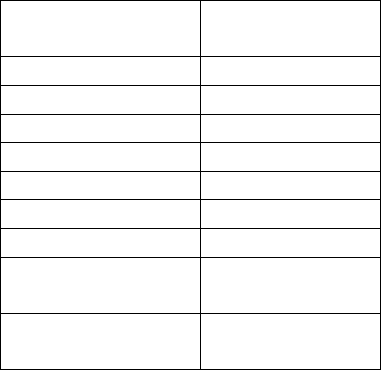
599 / Eagle Users manual Release 1.002 – September 27, 2010 24
Part #74447
Printed in USA
The latest version of the transceiver is always
available from our firmware update site.
To upgrade your transceiver, visit the
www.tentec.com web site and click on
“Downloads”, then select “599 Downloads”.
A link will be available with the latest
firmware version. This link will be titled
with the available version number of the
firmware. Example: “Firmware Version
1.585”. The Date of the file will also be
shown.
Here is the sequence of steps to follow once
the .exe file has been downloaded from the
Downloads web page for the Eagle/599.
1) Turn Transceiver OFF.
2) Turn Transceiver ON to verify that the
Eagle has appropriate power. E.g. the Eagles
front panel display shows the normal
indicators and frequencies.
3) Turn Transceiver back OFF.
4) Connect a PC to the transceiver using a
standard USB cable. (Note, if already
connected, disconnect for a second or two,
then reconnect, helps computers that don’t
“disconnect” the USB driver unless it is
physically disconnected)
5) Turn the Transceiver ON while holding
down the "A/B" button.
Wait a few seconds. NOTE: There currently
is no feedback that the rig is on.
Hence the reason for steps 1, 2, 3 above, just
to verify that the Eagle has power and is
operational.
4) Start the Update program
5) Select the COM port to which the
Transceiver is attached.
6) Choose UPDATE under the PROCESS
menu.
7) Select the RUF file under the Process
Menu.
8) The program will update the radio and
report any errors encountered.
During the update process there is no activity
on the 599 Eagle to indicate progress.
The only feedback is from the update
program to confirm that lines are getting
sent/programmed.
9) When finished, the 599 Eagle will restart
and run the new firmware.
4.3. List of Optional
Accessories For The Eagle
The Eagle permits the usage of several
optional accessories. At the time this manual
was printed, the list includes the following
items:
Item Part/Model
Number
15 KHz Filter 2005
6 KHz Filter 2003
1.8 KHz Filter 2000
600 Hz Filter 2001
300 Hz Filter 2002
Auto Tuner Kit AT599K
Noise Blanker Kit 320
Mobile Mounting
Bracket 321
9 Ft DC Cable
with Power Poles 46213
Table 4.3-1 Optional Accessories

599 / Eagle Users manual Release 1.002 – September 27, 2010 25
Part #74447
Printed in USA
5. Specifications
5.1. Transceiver Specifications
GENERAL
Microphone Connector: 8-Pin
Headphone Jack: 1/4” Mono
External CW Key Jack: 1/8 “ Stereo
External Speaker Jack: 1/8” Mono
Aux DC Output Connector: RCA x2
Frequency Range TX: Ham Bands Only (160-6M)
ACC Din Connector: 8 PIN DIN Connector - Line In, Line Out, Aux PTT, Ext Key,
Clock/Data/Enable, Ground
DC Power Connector: Power Pole
Fuse: Automotive Blade Style Fuse, 25 Amp 32V
Frequency Range RX: 500 kHz – 30 MHz and 50 – 54MHz. Specifications apply within Amateur
Radio bands only.
Tuning Step Size: 1, 10, 100, 1000, 10000
Frequency Stability: Maximum +/- 0.5 PPM over operating temperature
Antenna Impedance: 50 ohms nominal.
Antenna Connectors: 1 x SO-239 transceive
Modes: USB, LSB, CW, AM (optional), FM (optional)
Memories: 100
Frequency Accuracy: ±5Hz @25°C, 1 Hz tuning resolution
Supply Voltage Range: 13.8V +/-15%
Operating Temp. Range: 0-50 degrees Celsius
Dimensions (HxWxD): 2.9” x 8.5” x 10.25” (excluding knobs and connectors)
Weight: 7.25 lbs with all options
Construction: Molded plastic front panel, aluminum chassis and texture painted steel
covers
PC Control Port: USB (using FTDI USB to UART Driver)
Display: Custom FSTN monochrome LCD
Display Backlight: 256 colors X 16 intensity levels

599 / Eagle Users manual Release 1.002 – September 27, 2010 26
Part #74447
Printed in USA
RECEIVER
SSB Sensitivity: 0.5uV, 2.4khz, 10dB SINAD, preamp off
AM Sensitivity: 1.3uV, 30% Mod, 6kHz BW, 10dB SINAD, preamp off
FM Sensitivity: 2.2uV, 5kHz Dev, 16kHz BW, 10dB SINAD, preamp off
Selectivity IF1: 2.4khz standard, 9.0015 MHz, 2 options
Selectivity IF2: 30 KHz Lowpass filter
Selectivity, DSP IF: 127 built-in DSP filters from 100-15000 Hz BW.
IP3 (Third Order Intercept Point): 21.5dBm/20kHz tone separation, 19.5dBm/2kHz, preamp off
IMD3 Dynamic Range: 100dB/20kHz, 99dB/2kHz, 300Hz BW, preamp off
Blocking Dynamic Range: 141dB/20kHz, 130dB/2kHz, 500 Hz BW, preamp off
LO Phase Noise: -132dBc/Hz@20kHz, -121dBc/Hz@2kHz
Noise Floor: -137dBm/300Hz BW, preamp on
Image Rejection: 1st IF: >90dB/HF bands,>70dB/6M
2nd IF: >73dB
IF Frequencies: 1st:9.0015 MHz, 2nd:22.5 kHz, 3rd:0Hz (DSP)
IF Rejection: >70dB
Other Spurious Response Rejection
Rejection: >80dB; Birdies: <-100dBm equivalent*
Pass Band Tuning: +/- 2.1kHz, 5Hz steps. Small dead zone for centering
Attenuator: 10 db
PreAmp: 12 db
Audio Output: 2W into 4 ohms, <3% THD
RIT range: +/- 8.2 kHz
RIT Step size: 10Hz
S-Meter Reference: S9 = 50 uV RMS
TX>RX Recovery Time: < 20 ms
RX Headphone Output: Designed for 16-32 ohms impedance headphones. Usable at 8 ohms
AUX Audio Output: 500 mv
Auto Notch: IF DSP, multi-tone
RX Noise Reduction: IF DSP, adjustable
Noise Blanker: Optional HW, 2 levels of blanking
RX Current Drain: 1.25 Amps
# of IF DSP Filters: 127 built-in DSP filters from 100-15000 Hz BW.
General Coverage Receive: degraded specs outside ham bands
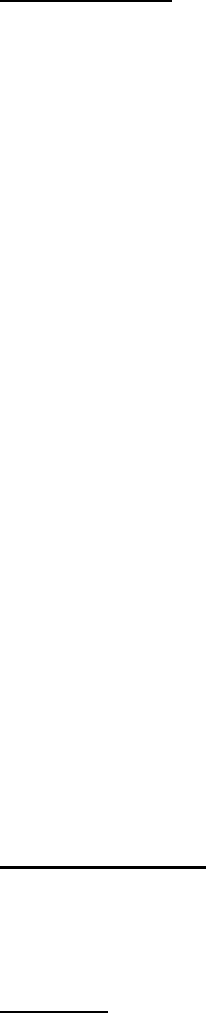
599 / Eagle Users manual Release 1.002 – September 27, 2010 27
Part #74447
Printed in USA
TRANSMITTER
RF Power Output: Adjustable, 5-100 W, +/- 1 dB
CW & SSB Duty Cycle: continuous service @ 100W
AM,FM,AFSK,PSK Duty Cycle:continuous service @100W, 50% duty cycle (Tx/Rx)
AM TX Bandwidth: 6k
Microphone Input Impedance: >10 k-ohms at 1 kHz
Microphone Sensitivity: 1 mV RMS for full power output, internal gain adjustment, 9v dc power for
electret elements
FM Deviation: +/- 5 kHz peak nominal
AUX Level Input: variable, 200mV nominal
SSB Carrier Supression: > 70 dB
Unwanted Sideband Suppression: > 60 dB at 1 kHz
Harmonic & Spurious Outputs: <-50dBc @100 W <30MHz; -60dB >30MHz; -43 dB <5 W
T/R Switching: PTT or VOX on SSB, AM, FM, QSK on CW
CW Keyer Type: Internal Curtis Mode B
CW Rise and Fall Times: 5ms
CW Offset: adjustable
CW Keyer Speed: 5-60 WPM, adjustable weighting
Current Drain: transmit 20 amps typ.
Third Order Intermod: Better than 25dB below peak
SSB Generation: DSP Generated
# of DSP generated TX bandwidths: 3 built-in DSP filters - automatically selected based on mode – for
CW/SSB = 2.4Khz; for optional AM = 6Khz; for optional FM = 12KHz
(Note, this also means that the 6KHz filter is required for AM transmit, and
the 15KHz filter is required for FM transmit, otherwise transmit is not
permitted)
ANTENNA TUNER
Type: Reversible L-network
Matching frequency range: 160 to 10 Meters, no Six Meters
Matching impedance range: 10:1 SWR typical
OPTIONS
4 Pole Roofing Filters: 2.4K standard, optional = 300, 600, 1.8k, 6k, 15k
Noise Blanker: daughter board module
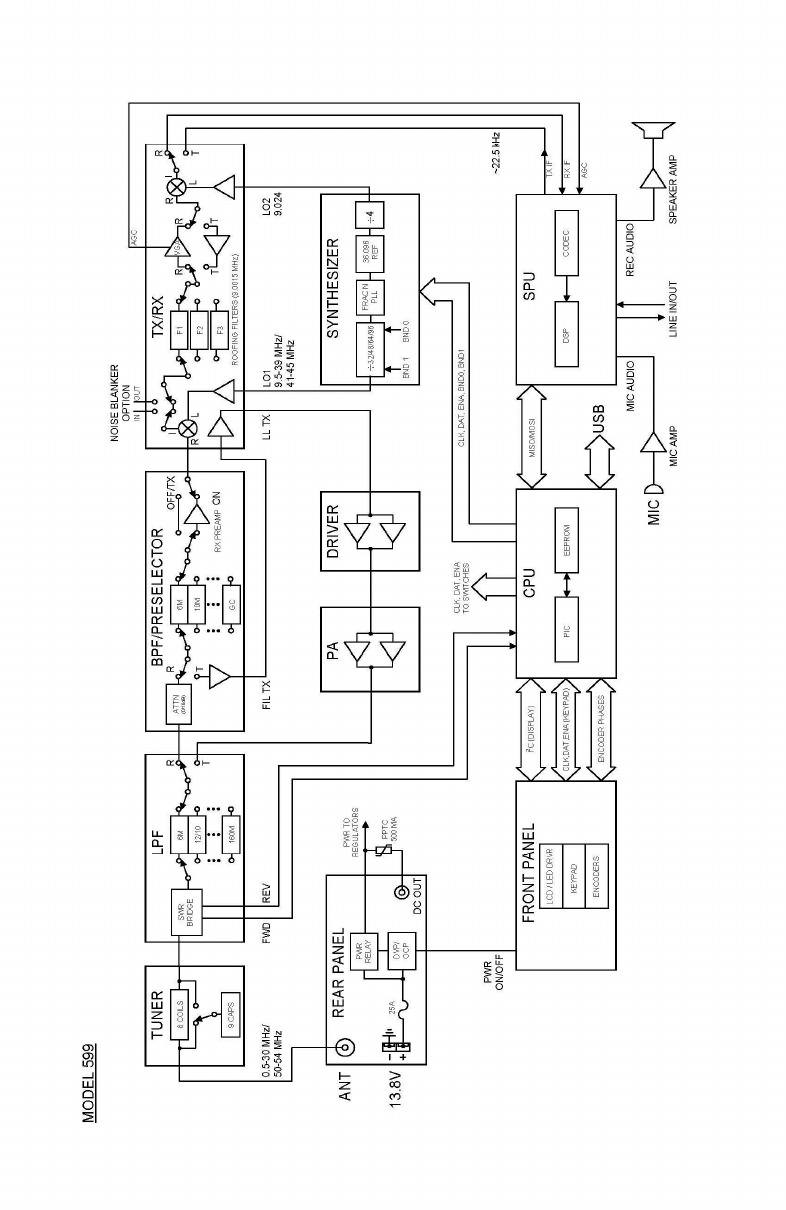
599 / Eagle Users manual Release 1.002 – September 27, 2010 28
Part #74447
Printed in USA
5.2. Transceiver Block Diagram
599 / Eagle Users manual Release 1.002 – September 27, 2010 29
Part #74447
Printed in USA
FCC Compliance
Note: This equipment has been tested and found to comply with the limits for a Class B digital
device, pursuant to part 15 of the FCC Rules. These limits are designed to provide reasonable
protection against harmful interference in a residential installation. This equipment generates, uses
and can radiate radio frequency energy and, if not installed and used in accordance with the
instructions, may cause harmful interference to radio communications. However, there is no
guarantee that interference will not occur in a particular installation. If this equipment does cause
harmful interference to radio or television reception, which can be determined by turning the
equipment off and on, the user is encouraged to try to correct the interference by one or more of the
following measures:
• Reorient or relocate the receiving antenna.
• Increase the separation between the equipment and receiver.
• Connect the equipment into an outlet on a circuit different from that to which the receiver is
connected.
• Consult Ten-Tec service for technical assistance (865) 428-0364
599 / Eagle Users manual Release 1.002 – September 27, 2010 30
Part #74447
Printed in USA
6. In Case of Difficulty
While we cannot cover every possible
problem, here are some hints for dealing with
some potential difficulties. Check the
obvious. Is your dc power source okay?
Check power supply, cable and connector(s).
Is the 25 ampere fuse loose or missing?
Antenna problems? Try a dummy load. Is a
proper antenna connected? Is any
external antenna switch connected and
properly set? Have you double-checked the
Eagle’s many control settings, including those
in the Configuration menu, for your intended
mode of operation? Have you checked how
the optional Filter’s are installed and
confirmed their installation ordering versus
the Configuration Menu?
Problem: No audio from receiver
Is the AUDIO (AF) turned up?
Is RF GAIN turned down (receiver will mute,
and S-meter will read a higher value than
band noise).
Is squelch activated? SQL will appear in
block letters on the screen. Press FNC then
FAST/SQL and check SQUELCH level.
Is the speaker wire internal to the rig broken
or disconnected? (Have you pulled the
covers off recently?) Try headphones to see
if audio returns.
Is NR off? Under some circumstances, noise
reduction can cover band noise completely,
leading the user to think no audio is coming
from the speaker.
Problem: Distorted SSB transmit
Be certain the mic gain is set properly. The
ALC LED should flash on voice peaks, but
not remain continuously lit in SSB modes.
Check the setting of the speech processor.
An excessively high setting can reduce audio
quality.
A frequent cause of a distorted SSB signal is
inadequate RF grounding resulting in RF
feedback. Common RF grounding problems
are no ground connection, or too long a lead
to a good ground. Many problems relate to
the lack of an RF station ground, as
contrasted with a safety ground connection.
We recommend bonding all equipment
chassis together with short heavy metal braid
or strap. Make these connections from
chassis ground lug to chassis ground lug and
connect the last piece in the chain feeding the
antenna to a good earth ground. This lead
needs to be as short as possible. Lengths near
¼ wavelength on any band used can be
particularly troublesome when the far end is
connected to earth.
Another potential cause of distorted SSB
arises when the station is in the near field of
the antenna. This is a problem many
apartment dwellers face.
Distorted SSB transmit can result from
chassis ground and signal ground from the
microphone being tied together to a common
connection. This is a common problem with
third-party microphones. Assure the chassis
ground and signal ground from the
microphone is separated.
Problem: Transceiver power shuts off
while transmitting
The Eagle is equipped with a silicon-
controlled rectifier that opens if the PA
current draw exceeds an instantaneous power
of approximately 30 amps. This will shut off
power to the transceiver. Excessive current
draw can indicate a problem with excessive
SWR due to antenna or feedline problems.
Power to the radio can be restored by cycling
the power switch and off or the 13.8 Vdc
source on and off.
599 / Eagle Users manual Release 1.002 – September 27, 2010 31
Part #74447
Printed in USA
Problem: No transmit, receive OK.
Are you trying to transmit outside of the Ham
Band?
Is the gain setting correct for the microphone
input or ACC 1 jack as appropriate?
Is the POWER control turned all the way
down? Press PWR and check.
If no transmit in digital modes, are you sure a
PTT signal is being sent from your TNC or
computer to the appropriate jack on the
Eagle?
Are the internal fans running at maximum? If
so, then this could indicate the Eagle has a
final amplifier temperature of 70 degrees C or
higher. In this condition, the radio will stop
transmitting for until the final amplifier
temperature is back down to a reasonable
level.
Problem: Get a “PORT in use” when
trying to run my favorite logging or
computer control program or when trying
to update the firmware.
Have you confirmed the proper port number
in Device Manager? Remember that when
connecting the USB cable to the USB port on
the computer, every time you connect the
USB cable into a different USB port on the
computer, it will have a different COM port
number. You can verify this in Device
Manager. It is possible that the USB port was
used previously and for some reason
Windows has not released it for use. In this
instance, disconnect the USB cable at either
the computer end or the Eagle end, exit the
program you are trying to use, wait a few
seconds, then reinstall the cable and then re-
start the program you were trying to use.
If the above do not solve your problem,
please consult with our service department
(865) 428-0364 or service@tentec.com

599 / Eagle Users manual Release 1.002 – September 27, 2010 32
Part #74447
Printed in USA
7. Warranty & Return Policy
Warranty policy for Ten-Tec products is covered in the gold color page located on the last page of
this manual.
FOR EQUIPMENT MANUFACTURED BY TEN-TEC: Ten-Tec factory built radio equipment is
sold under a 30 day risk-free trial period. Any piece of equipment manufactured by Ten-Tec may
be returned, undamaged, within 30 days of purchase for a full purchase price refund, less shipping
charges (customer pays shipping both ways).
If you want to return a piece of equipment purchased from Ten-Tec, please call the sales
department at (865) 453-7172 from 8 a.m. to 5 p.m. Eastern time, Mon-Fri and obtain a return
merchandise authorization number. Calling in advance for an RMA number allows us to quickly
process your return and refund once your item arrives. Ship return items with letter enclosed inside
the box noting the RMA number and your name, address, and telephone number. Return items are
shipped to Ten-Tec., 1185 Dolly Parton Pkwy, Sevierville, TN 37862 USA.
8. Revision History
Date Version Section Item
September 22, 2010 1.001 All Initial Production Release Version
September 27, 2010 1.002 8.0 Revision History Added Revision History
5.1 Transceiver Specifications Modified Frequency Range RX to actual.