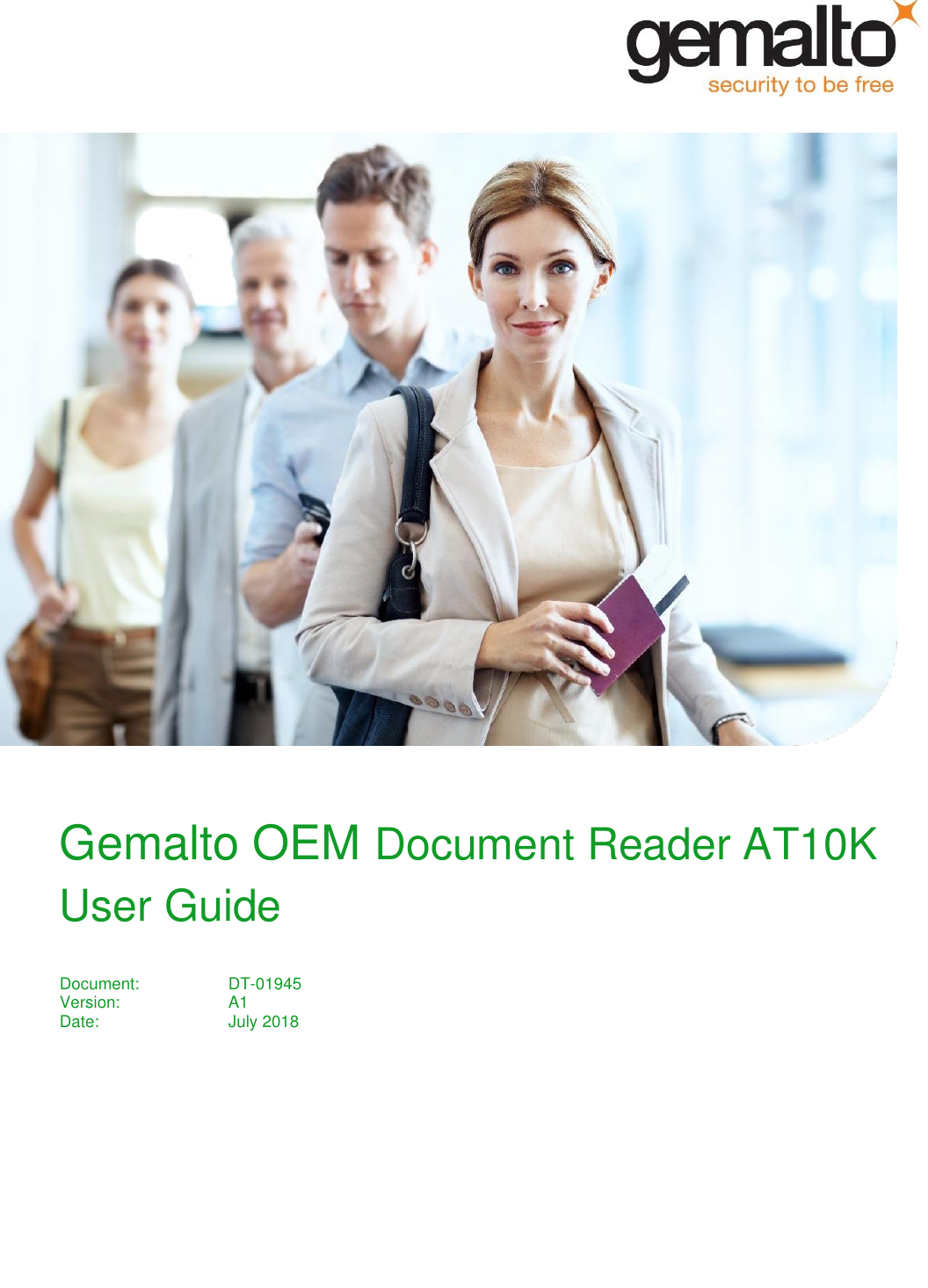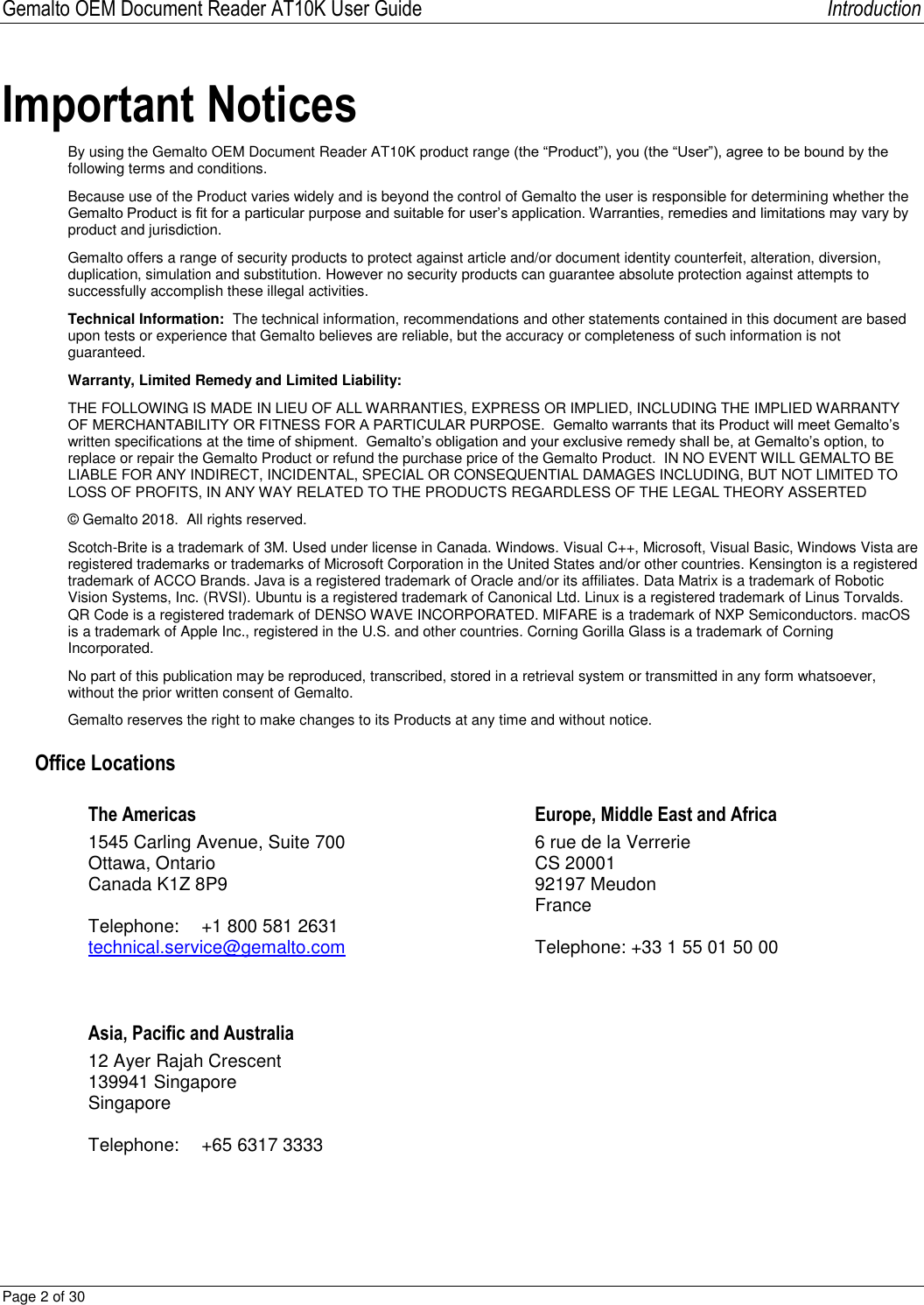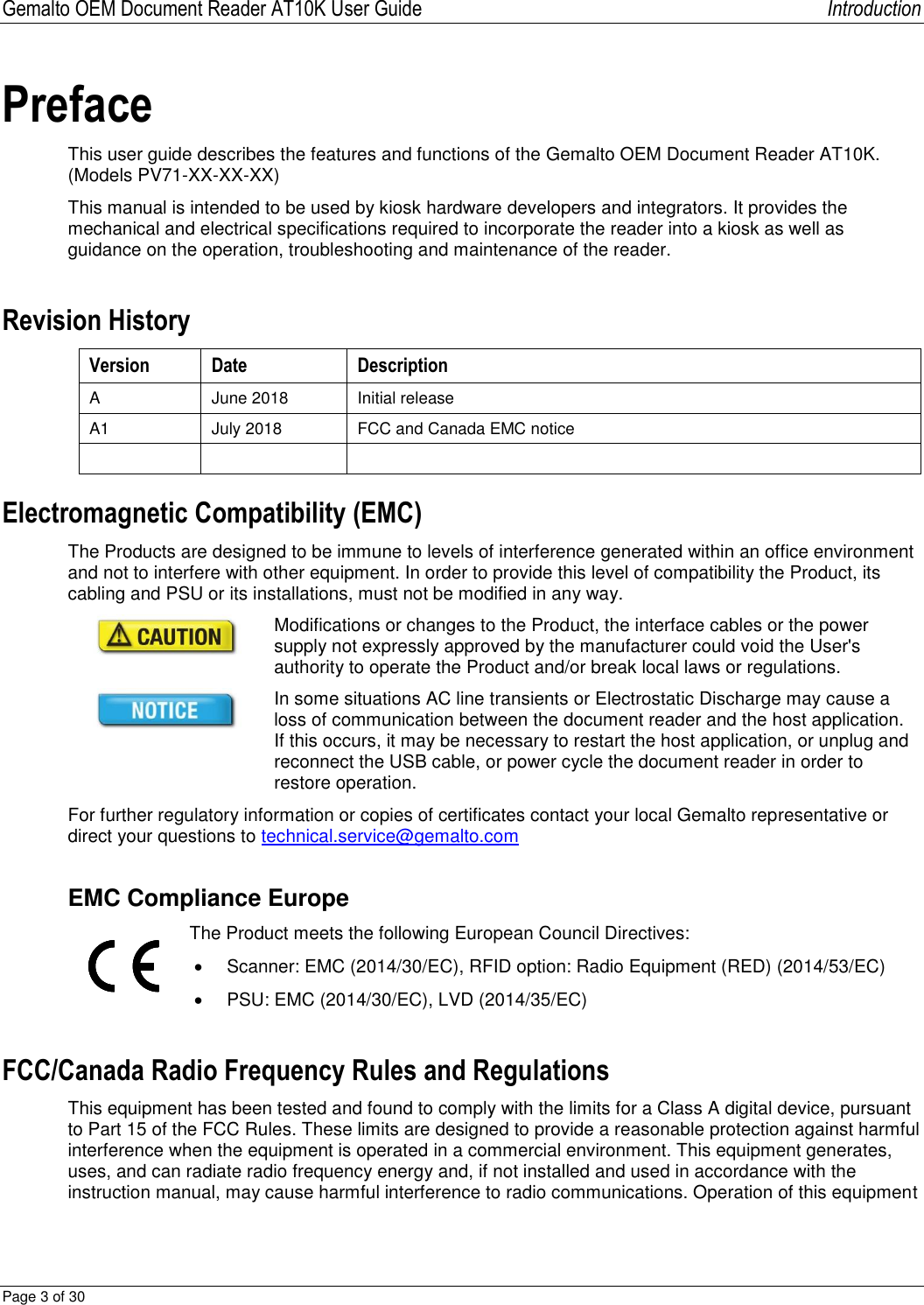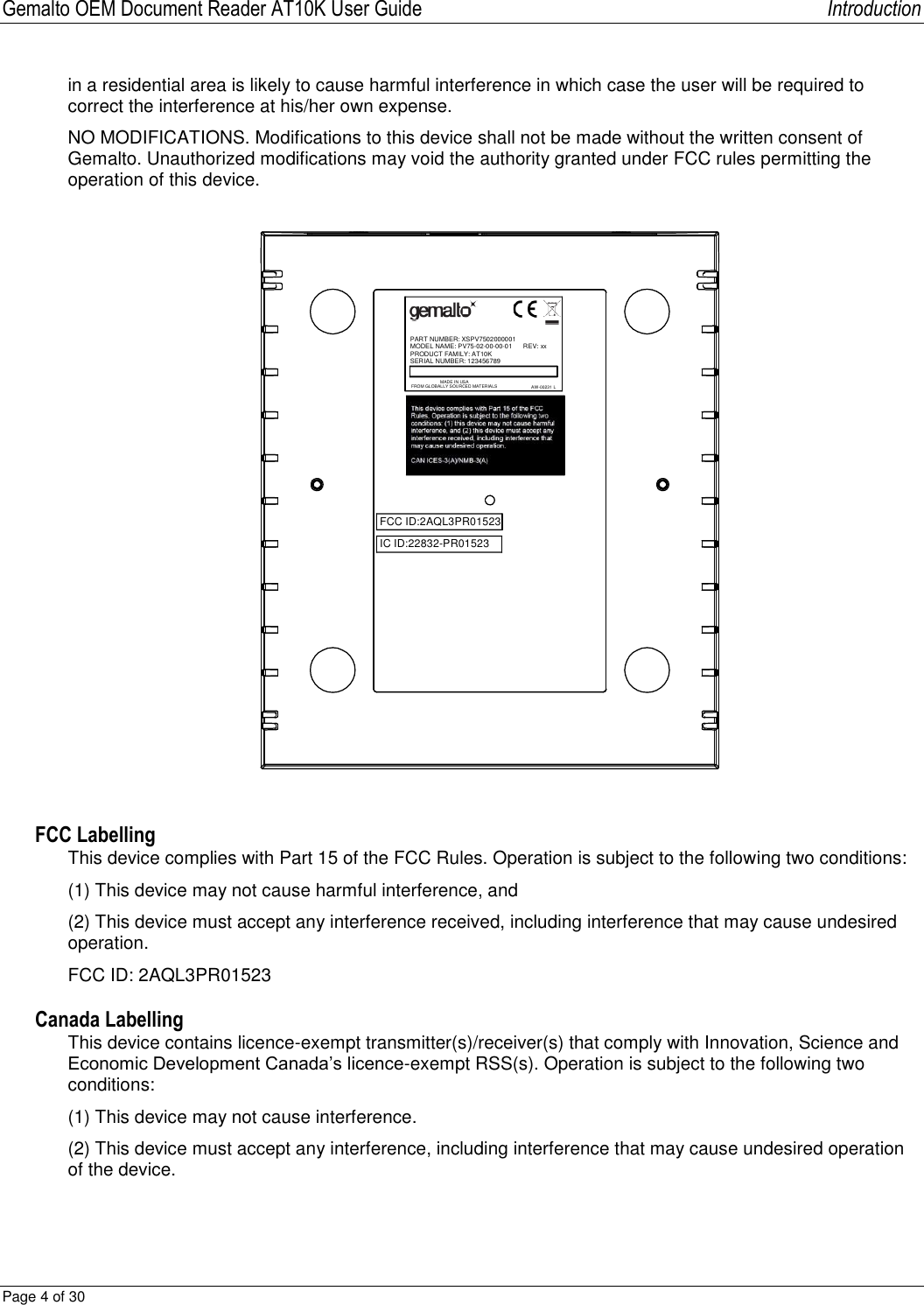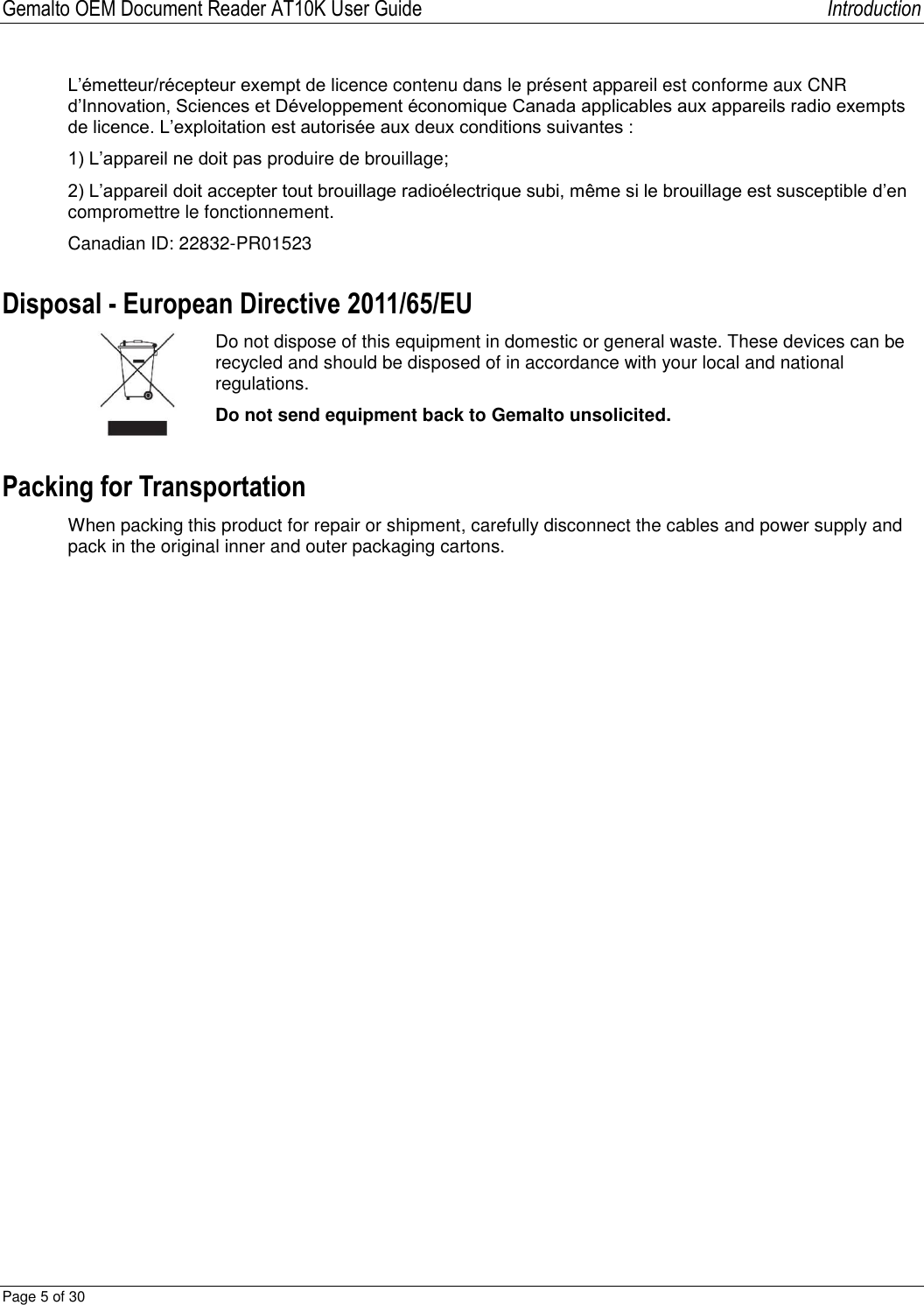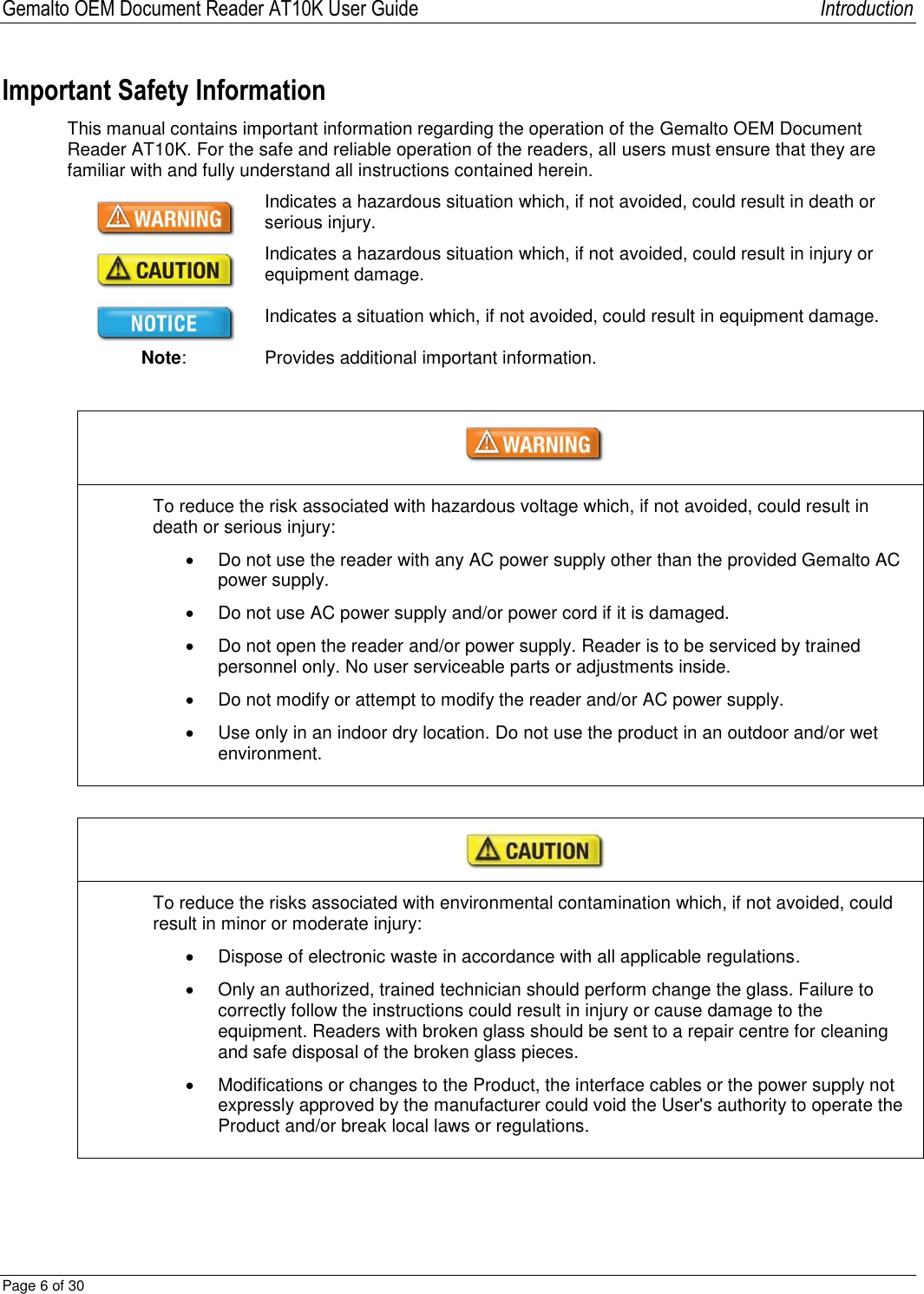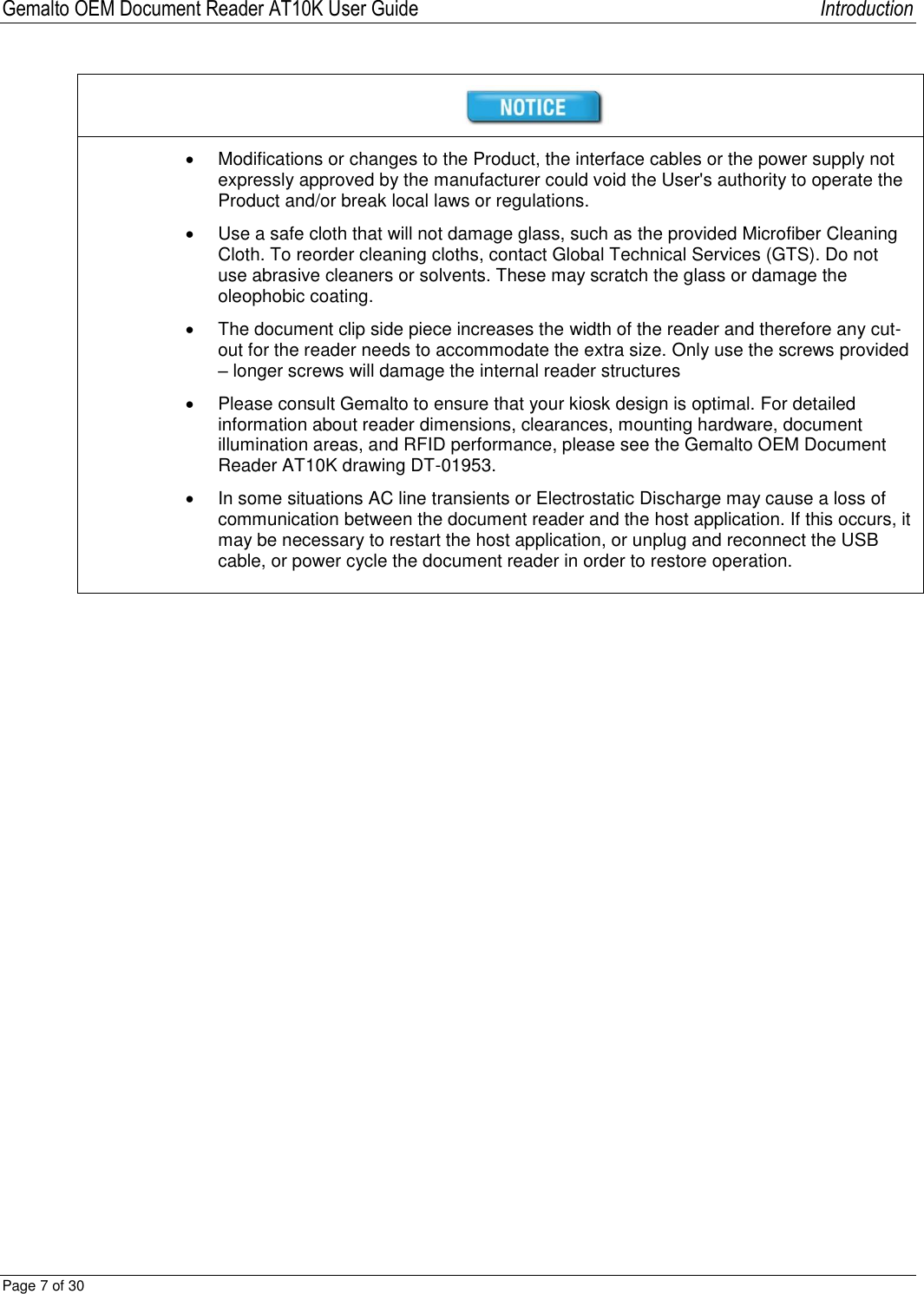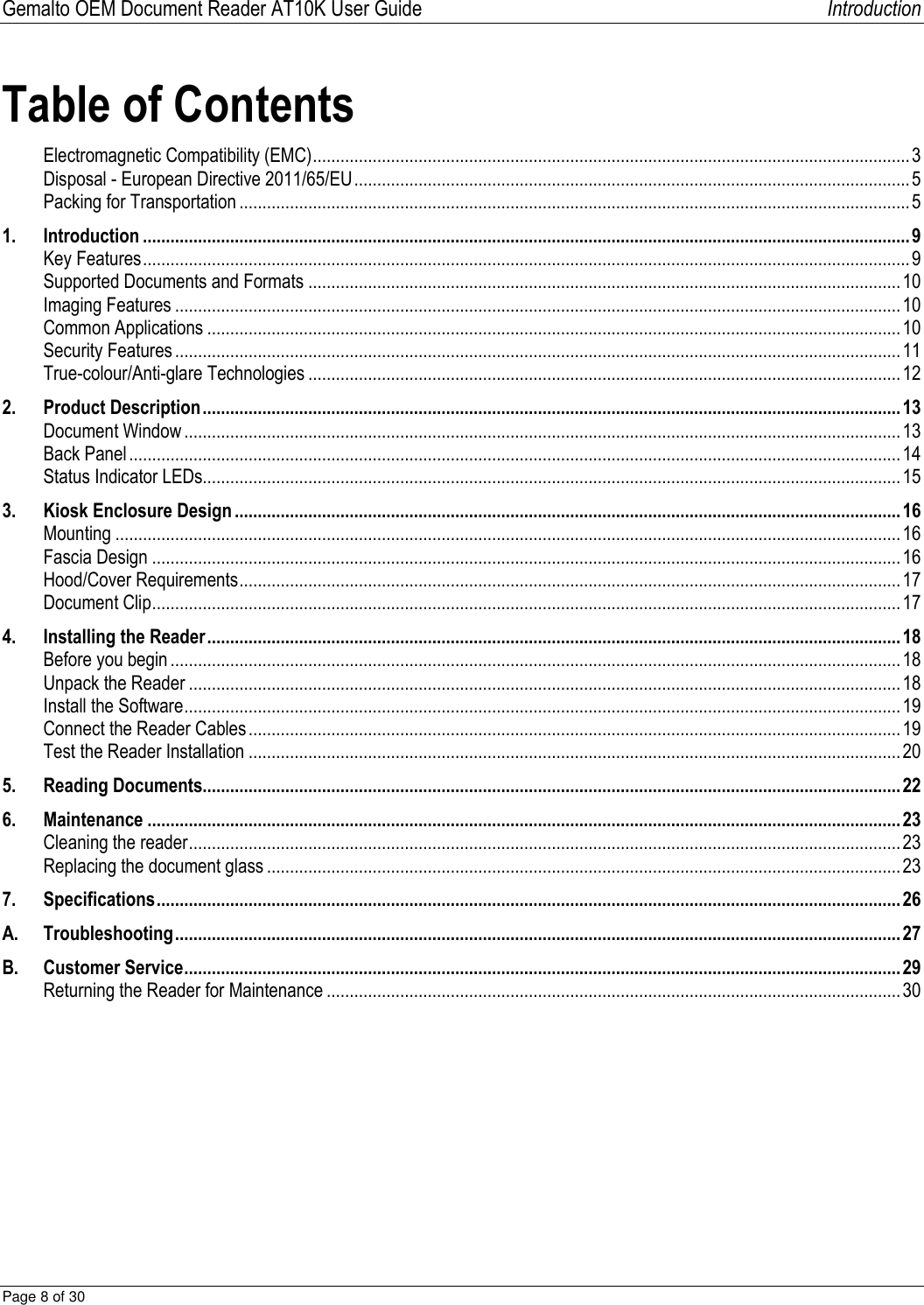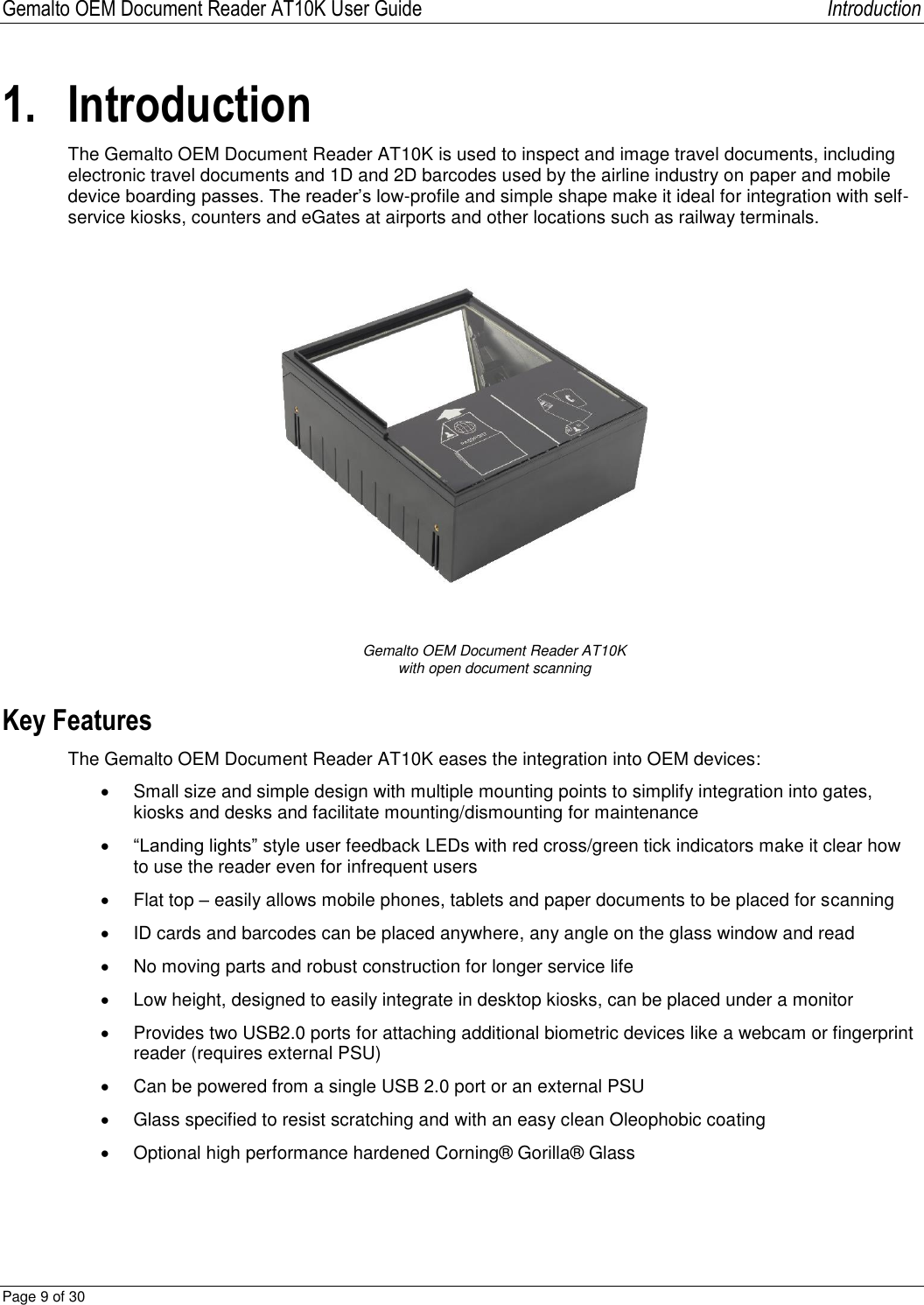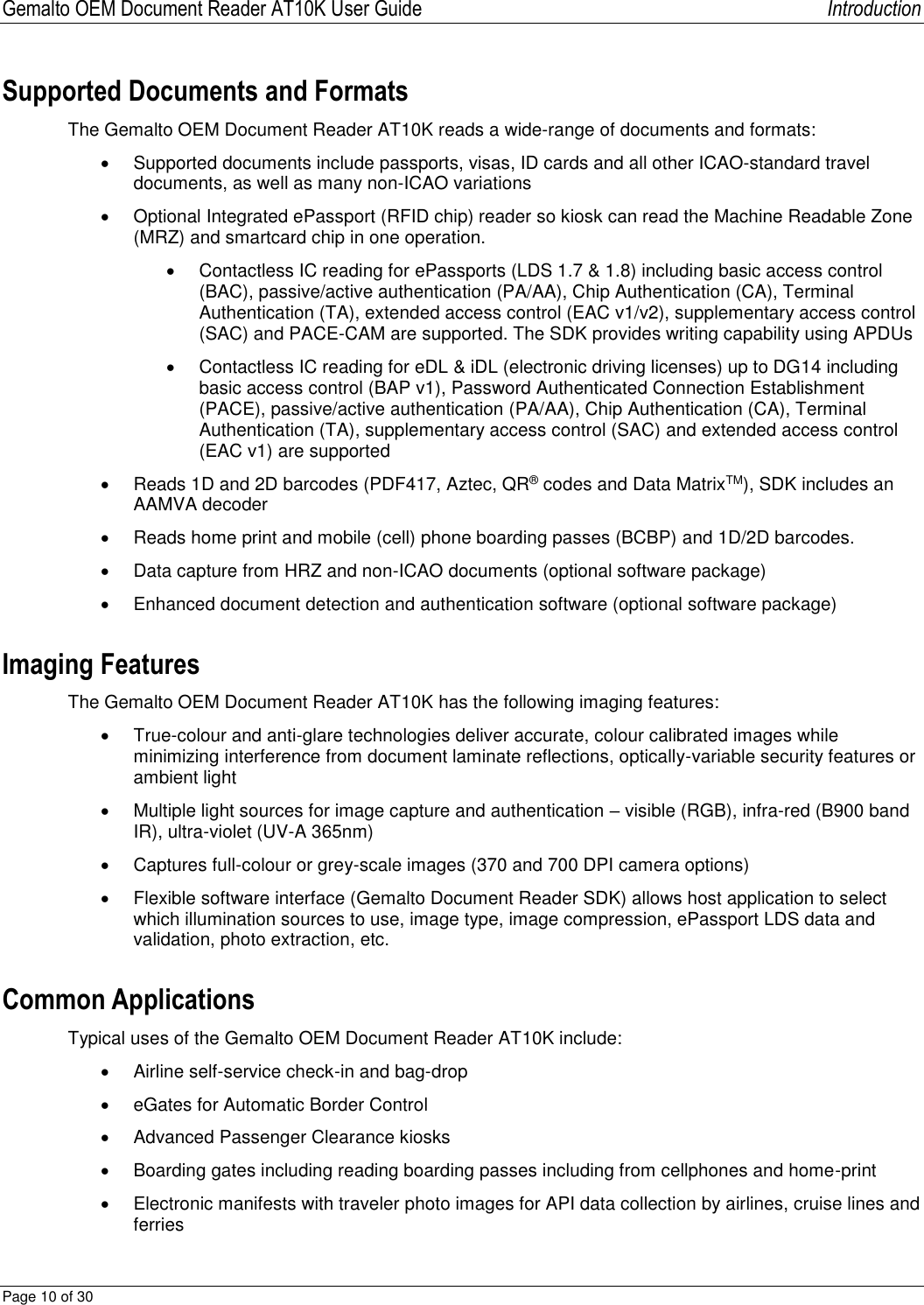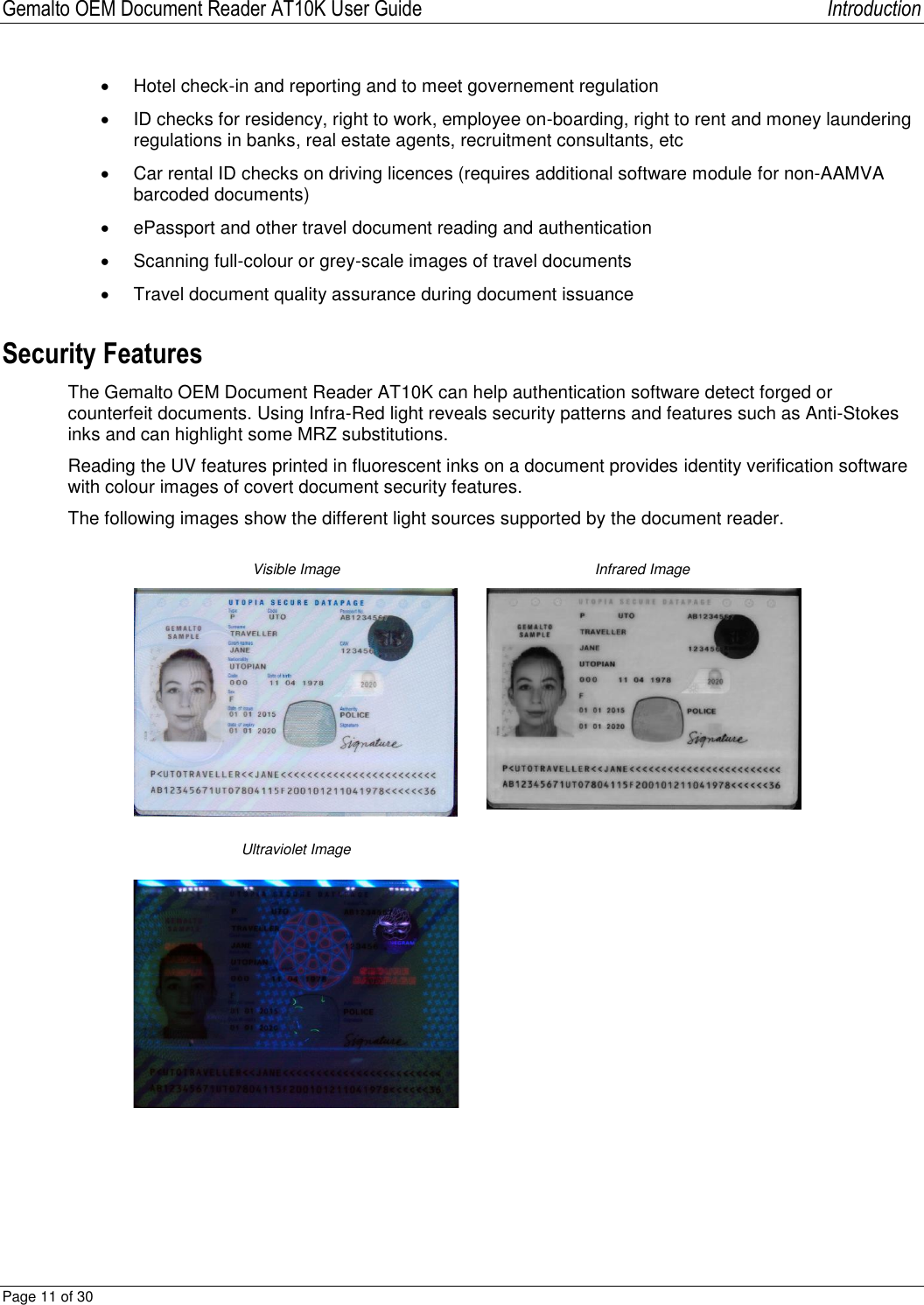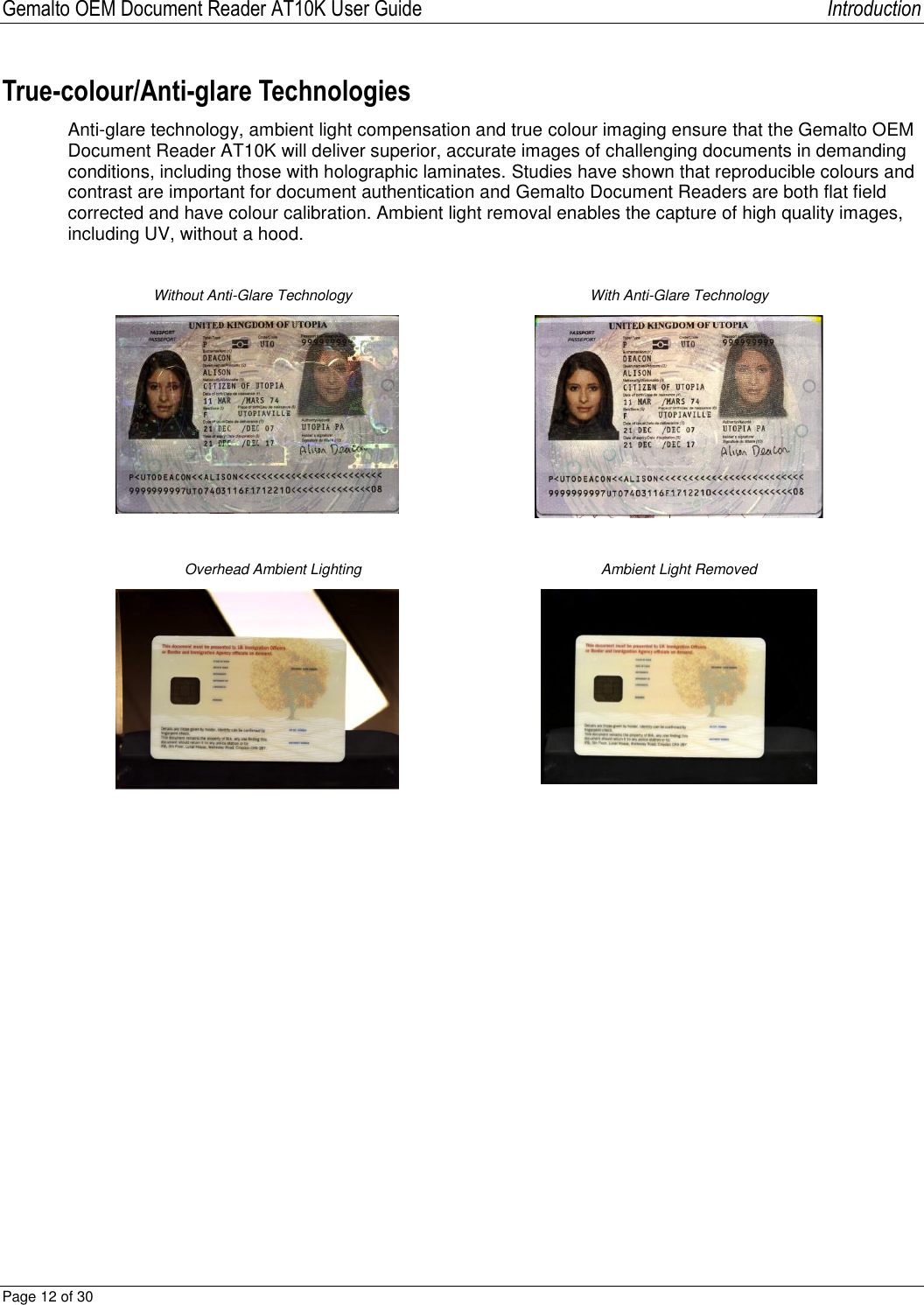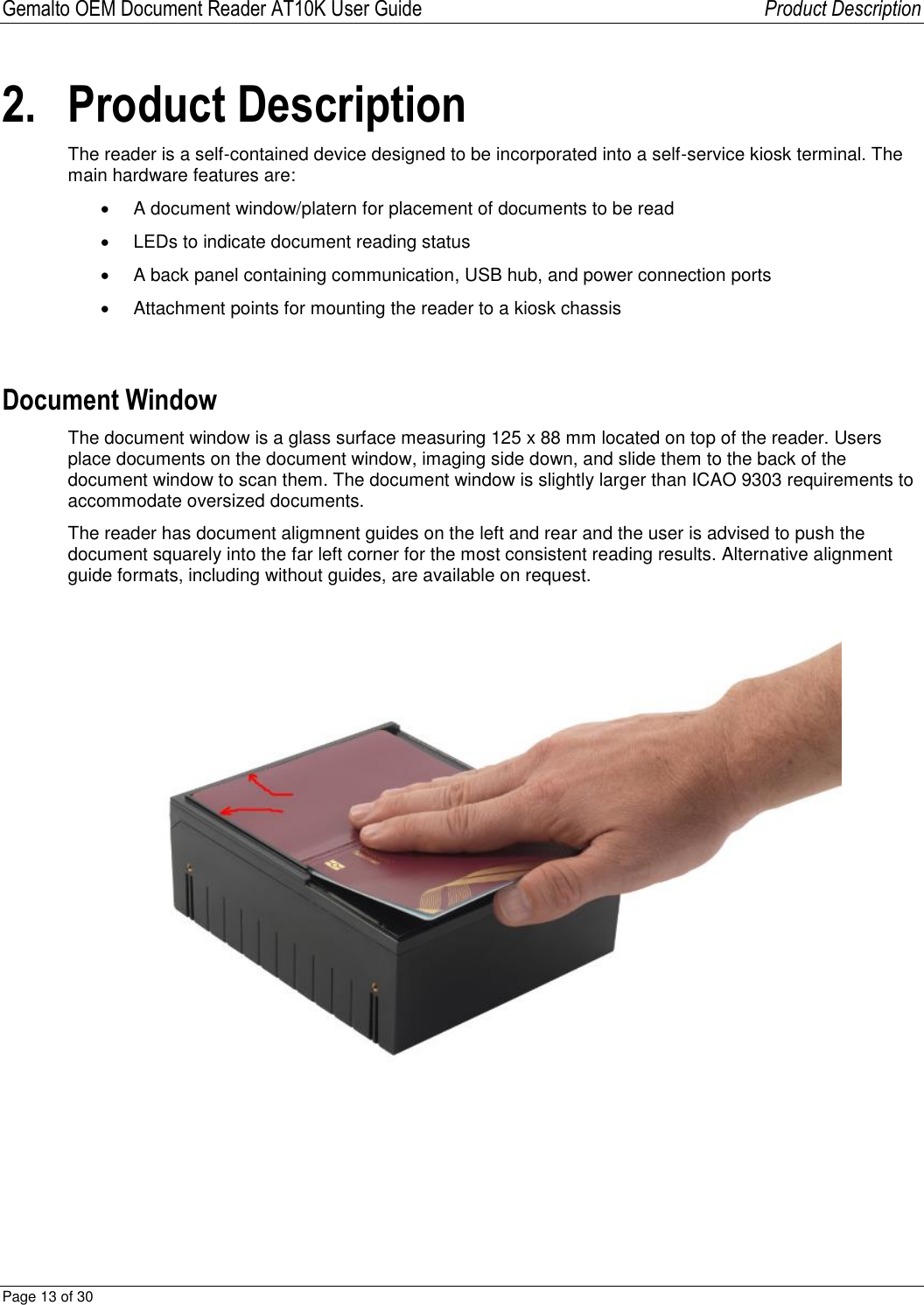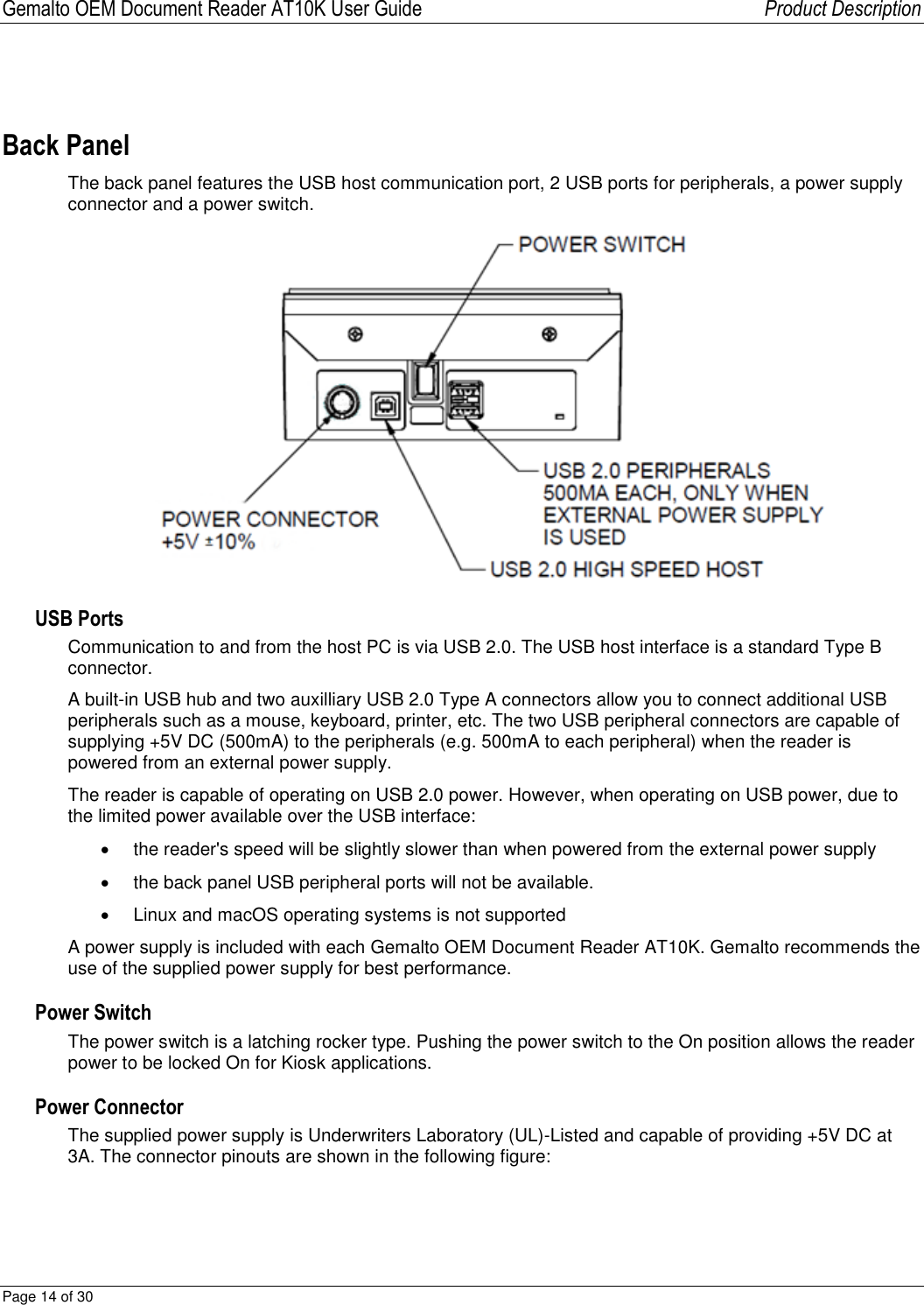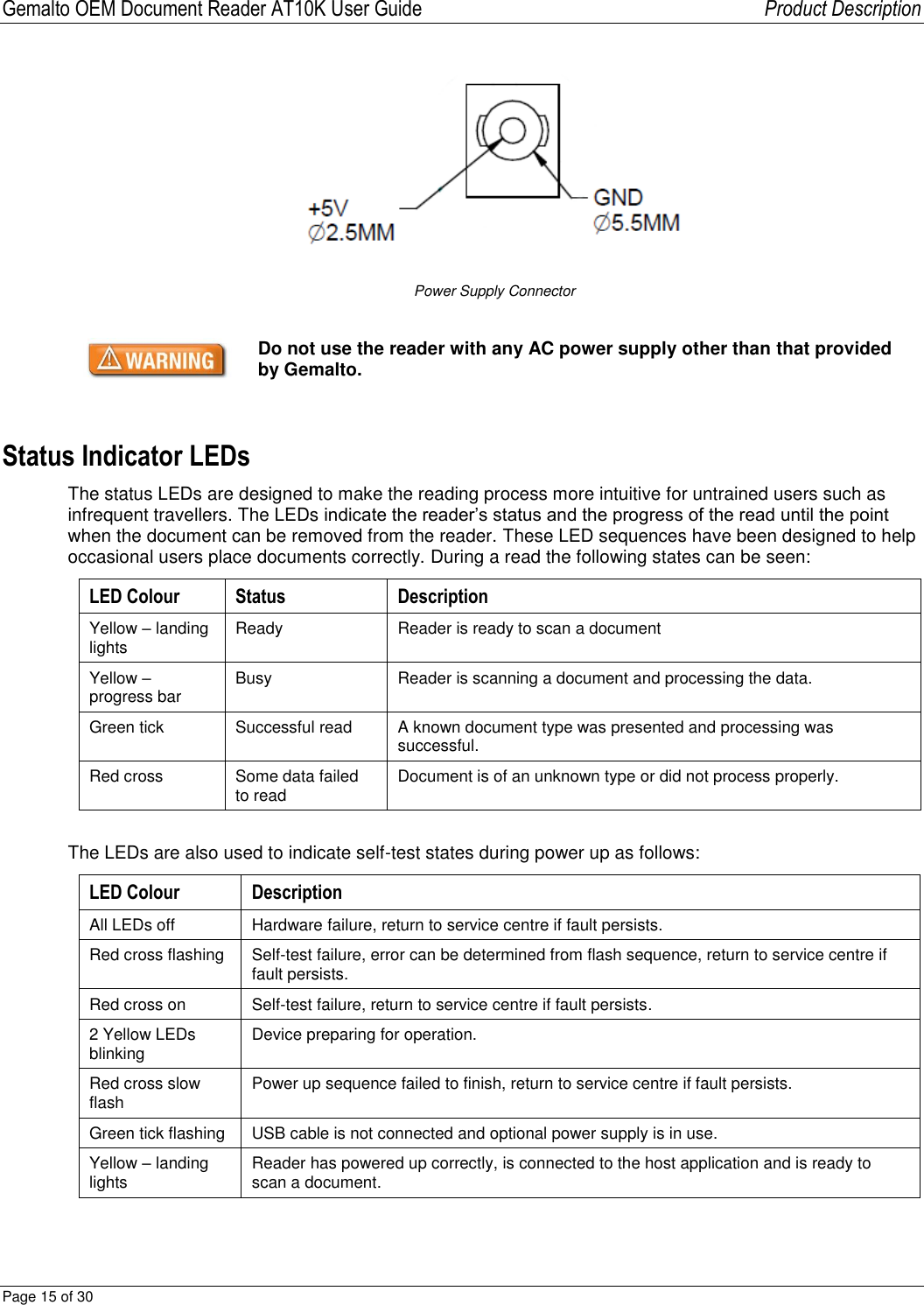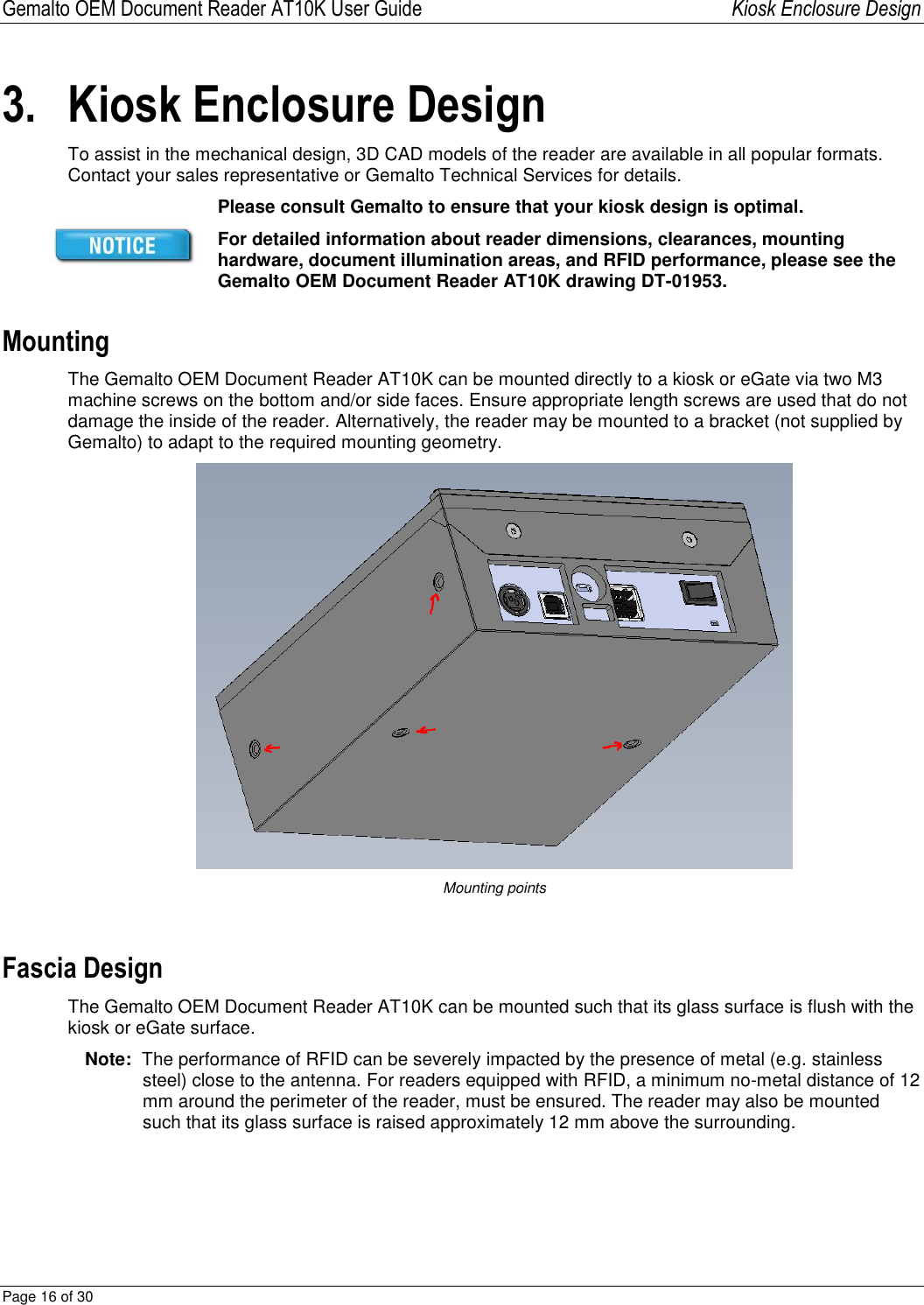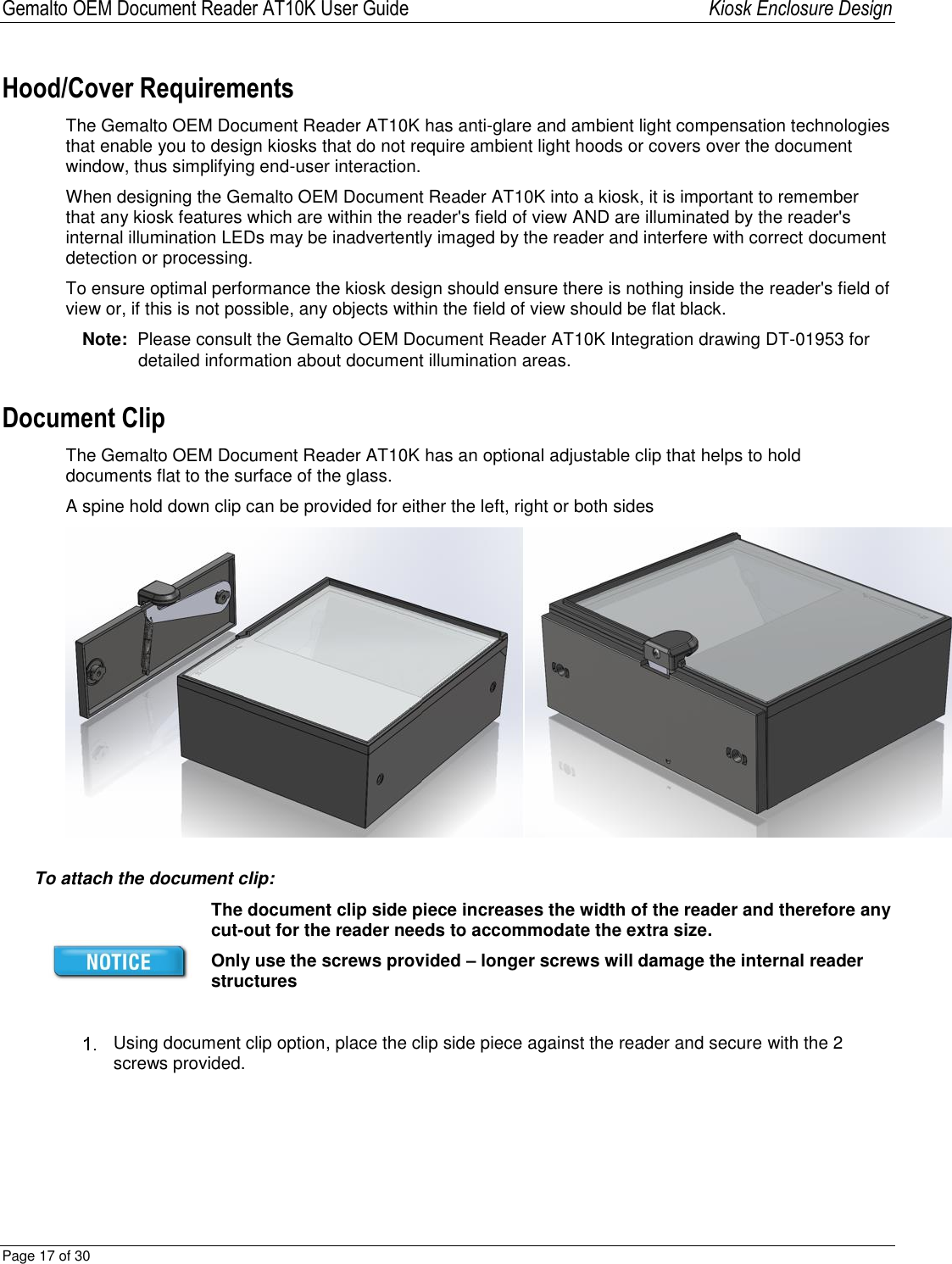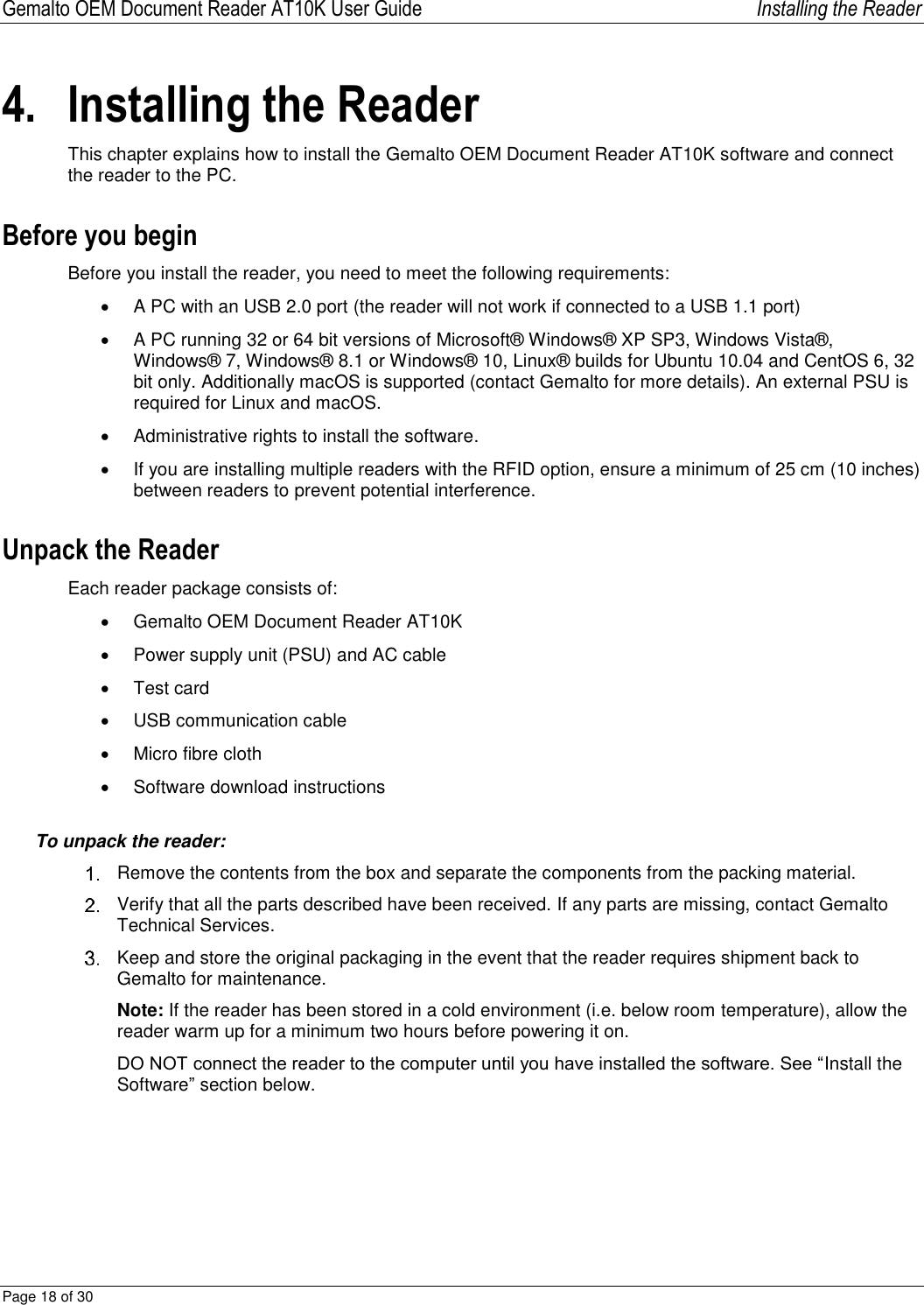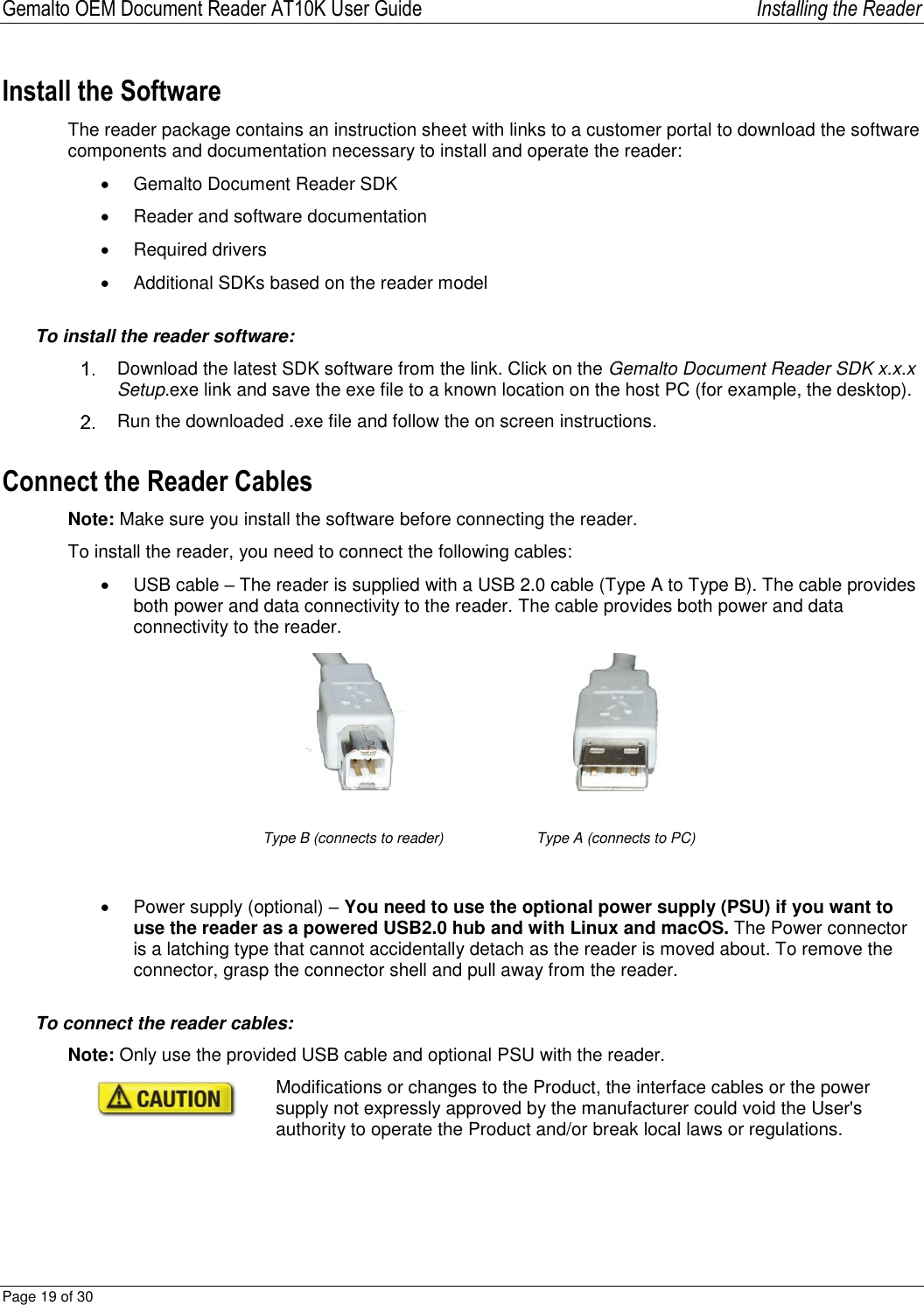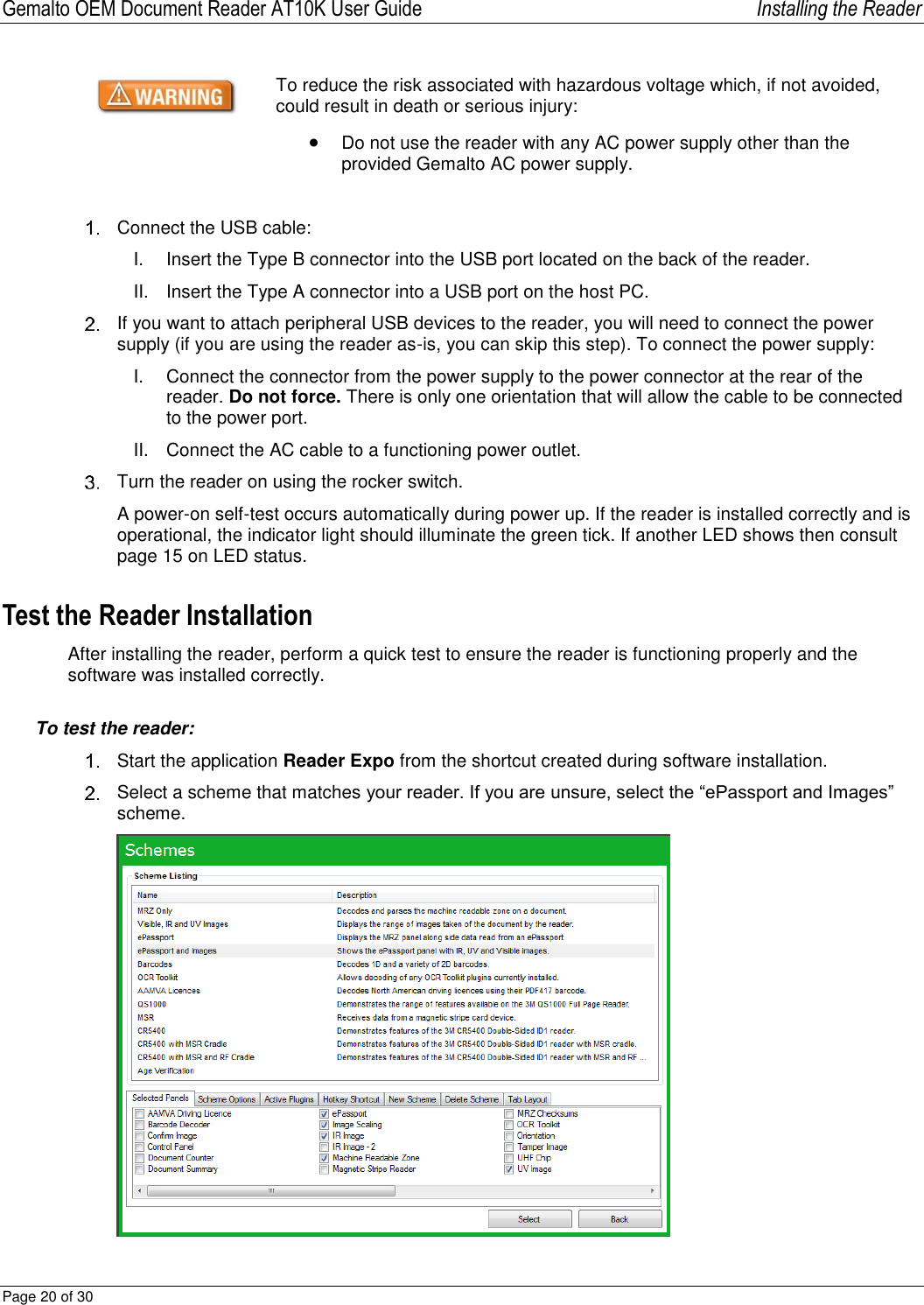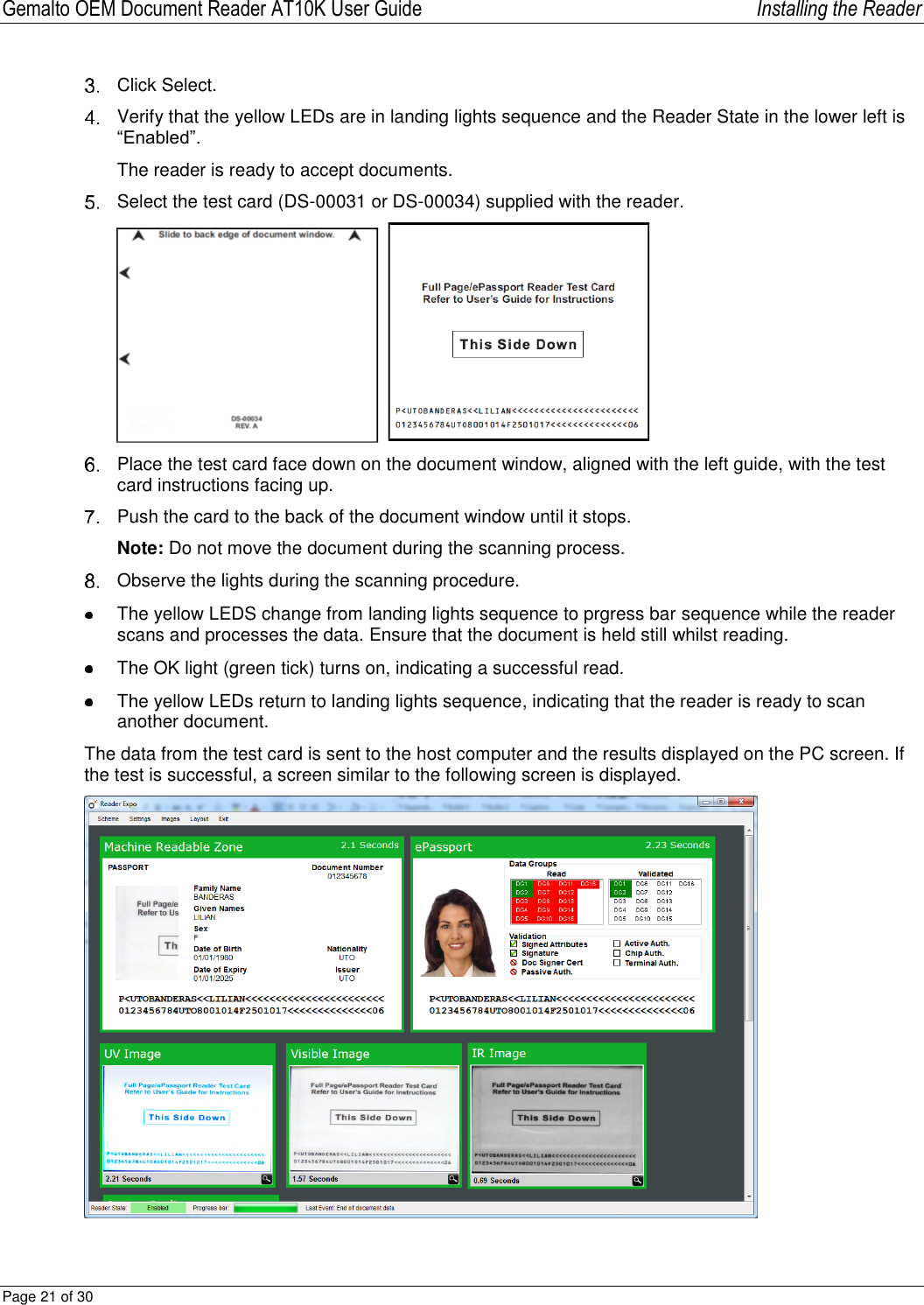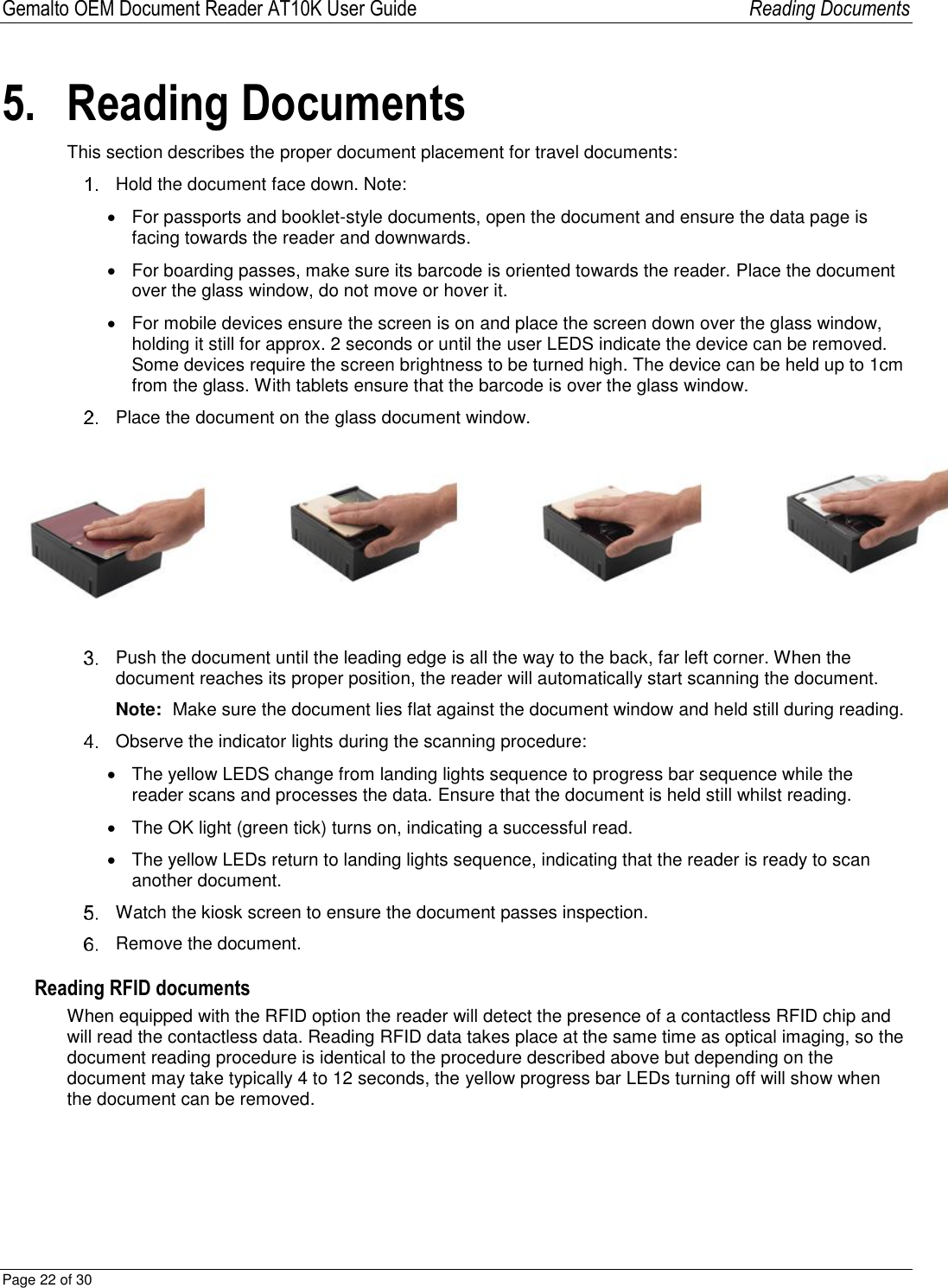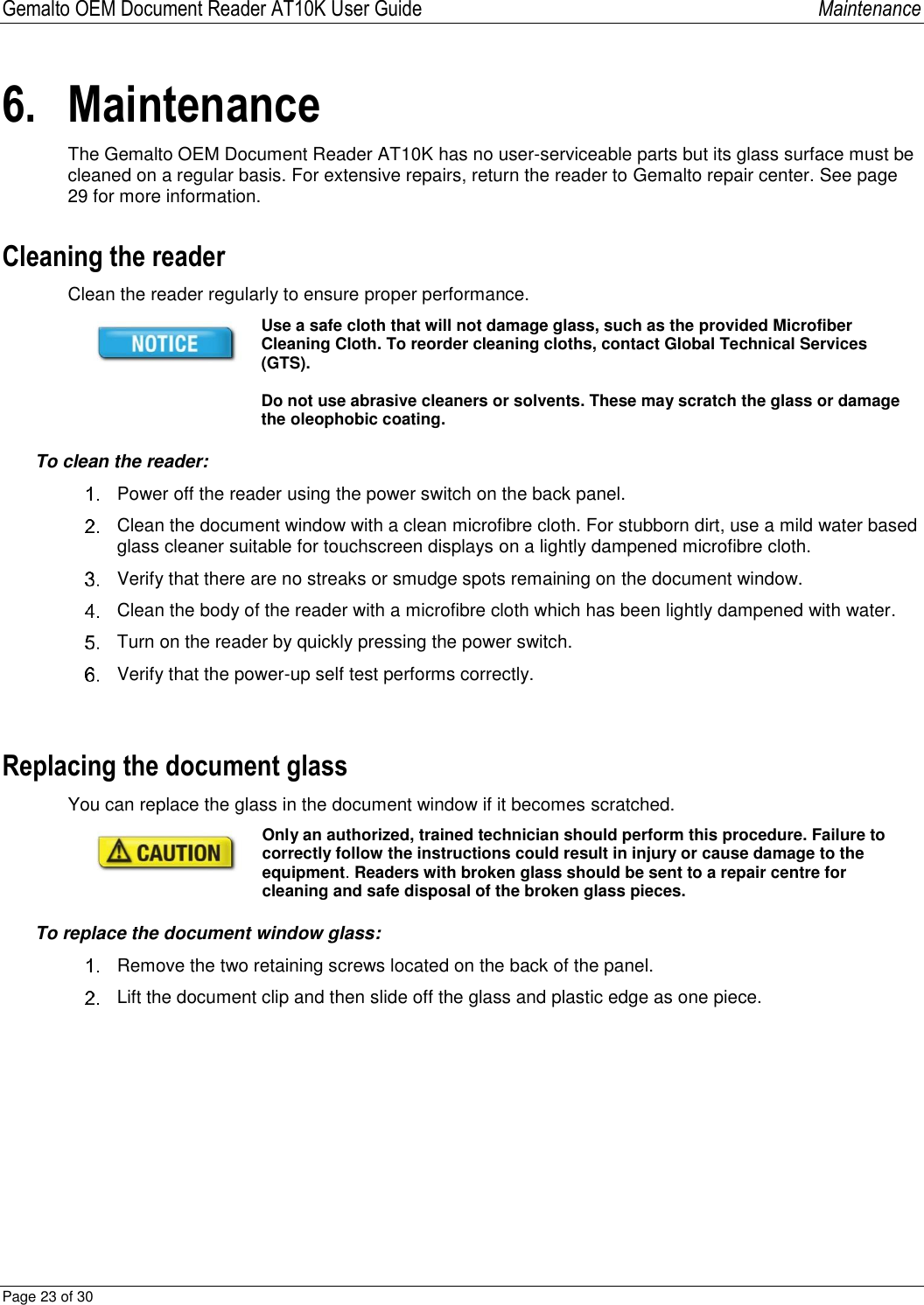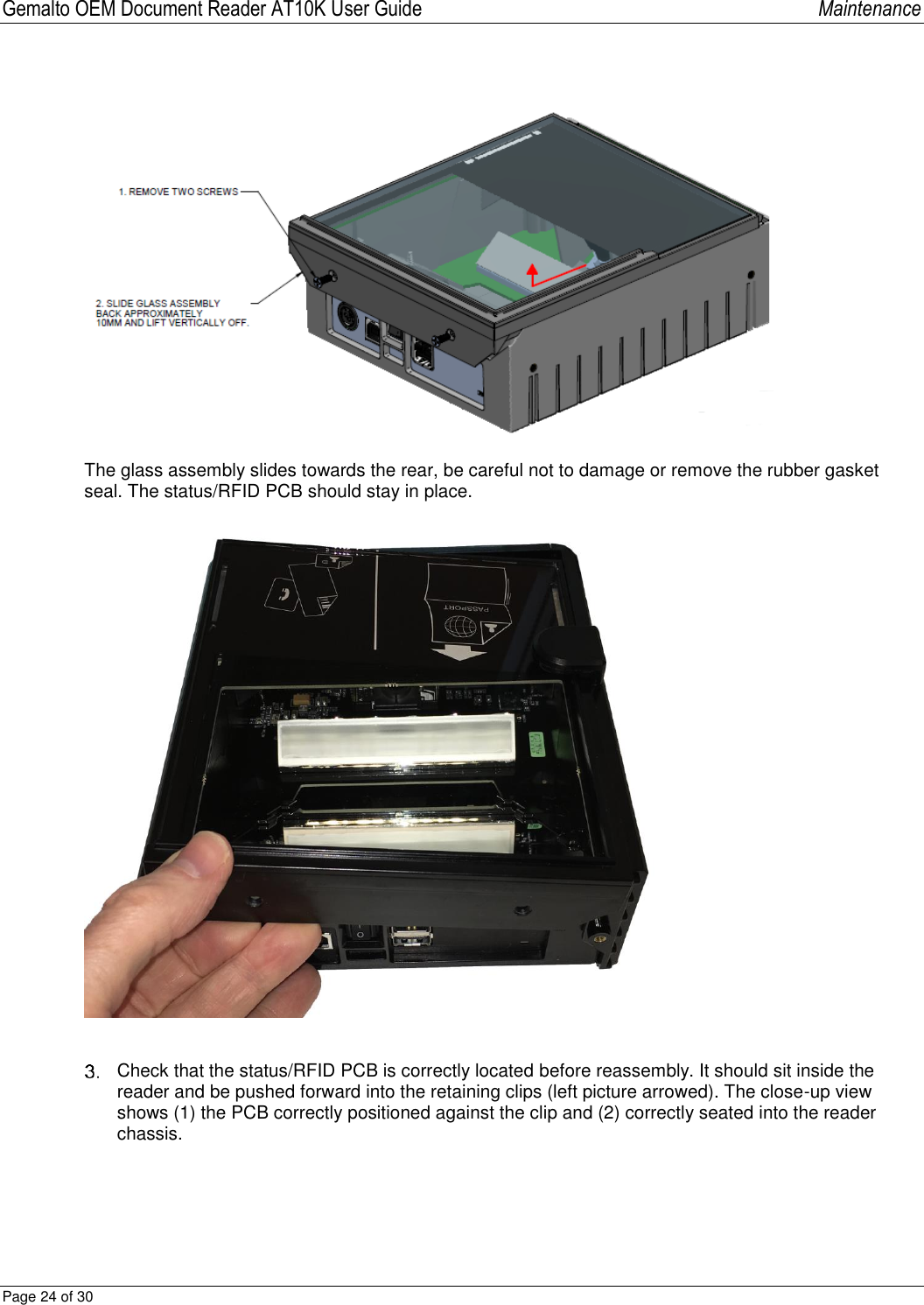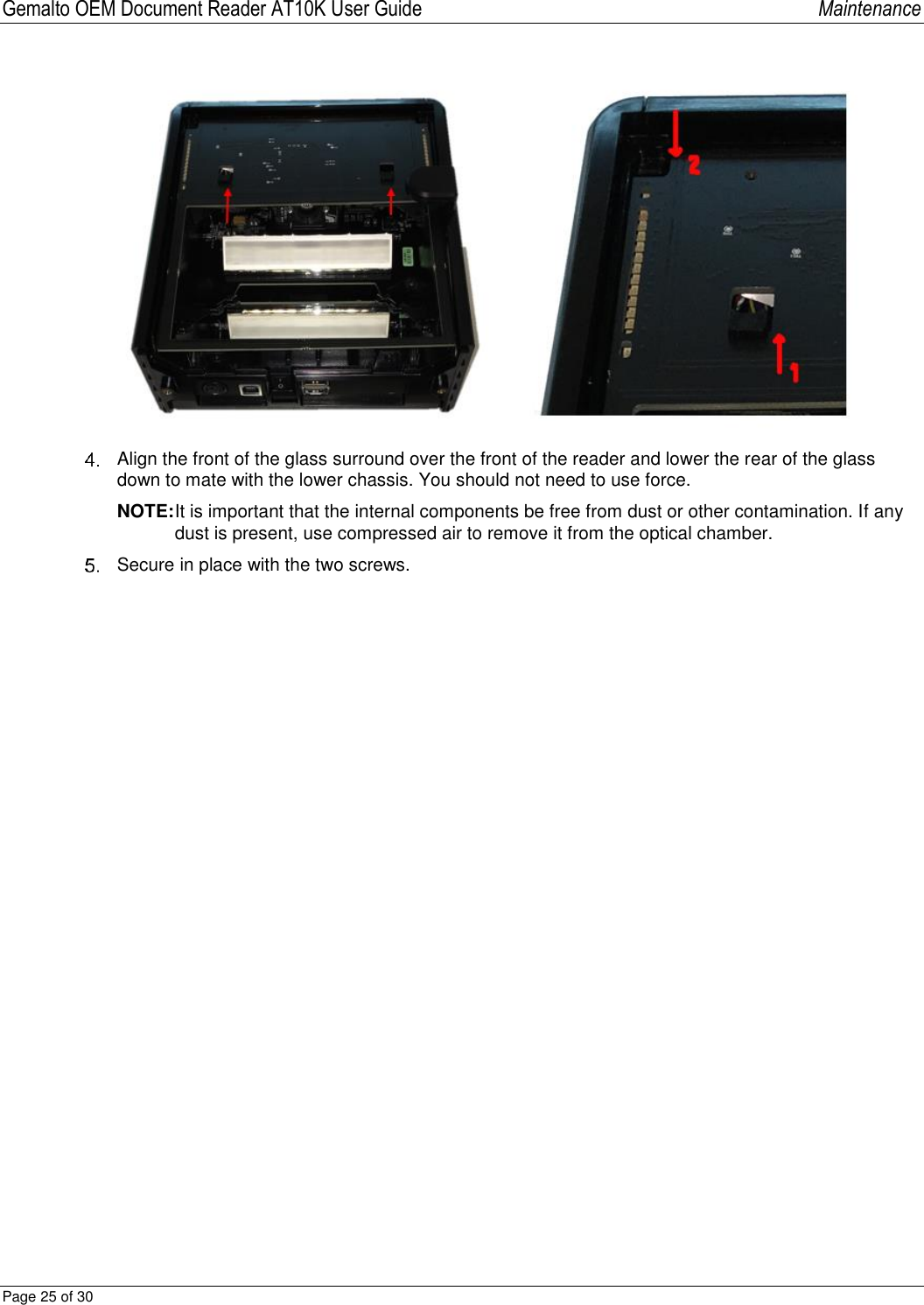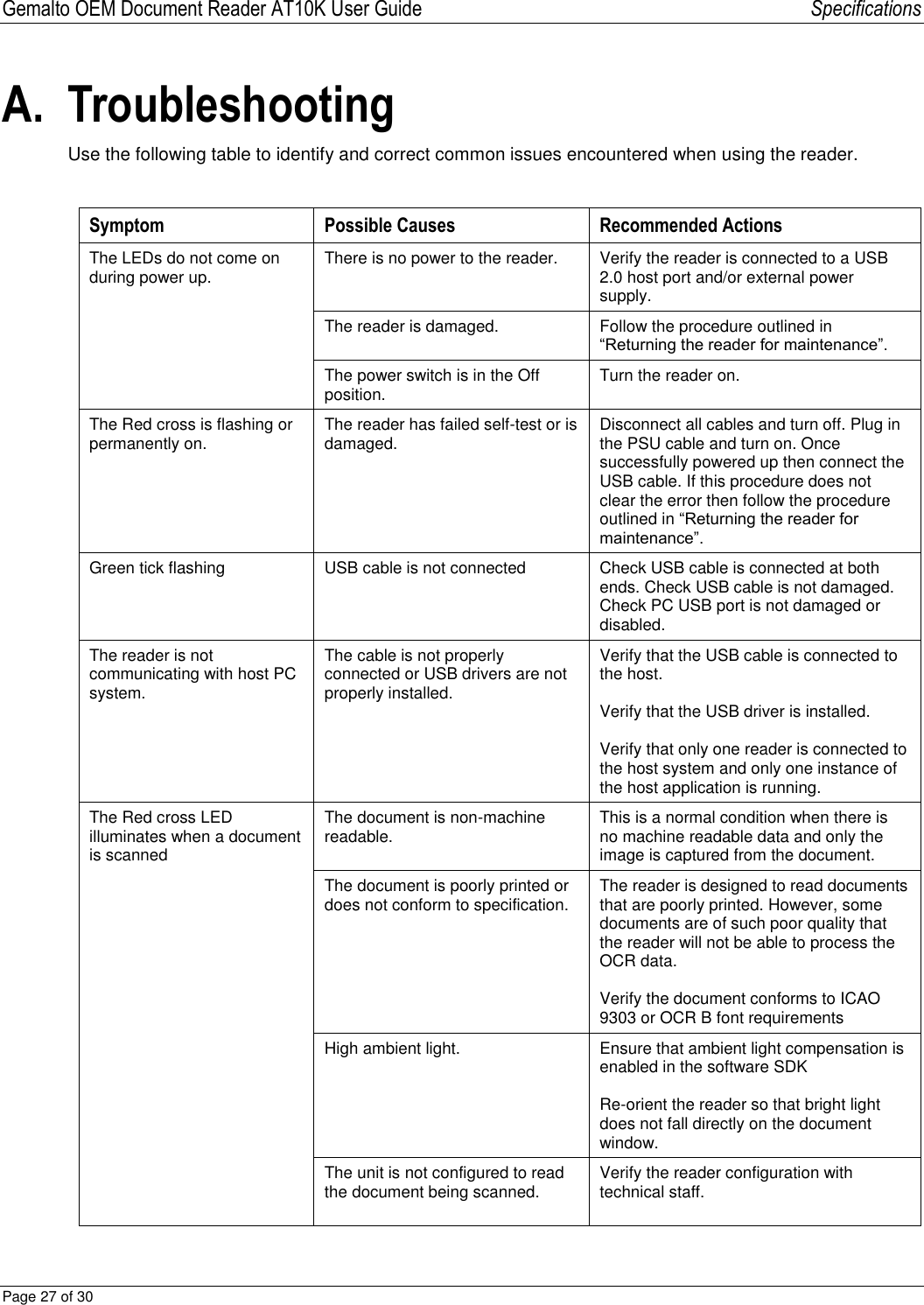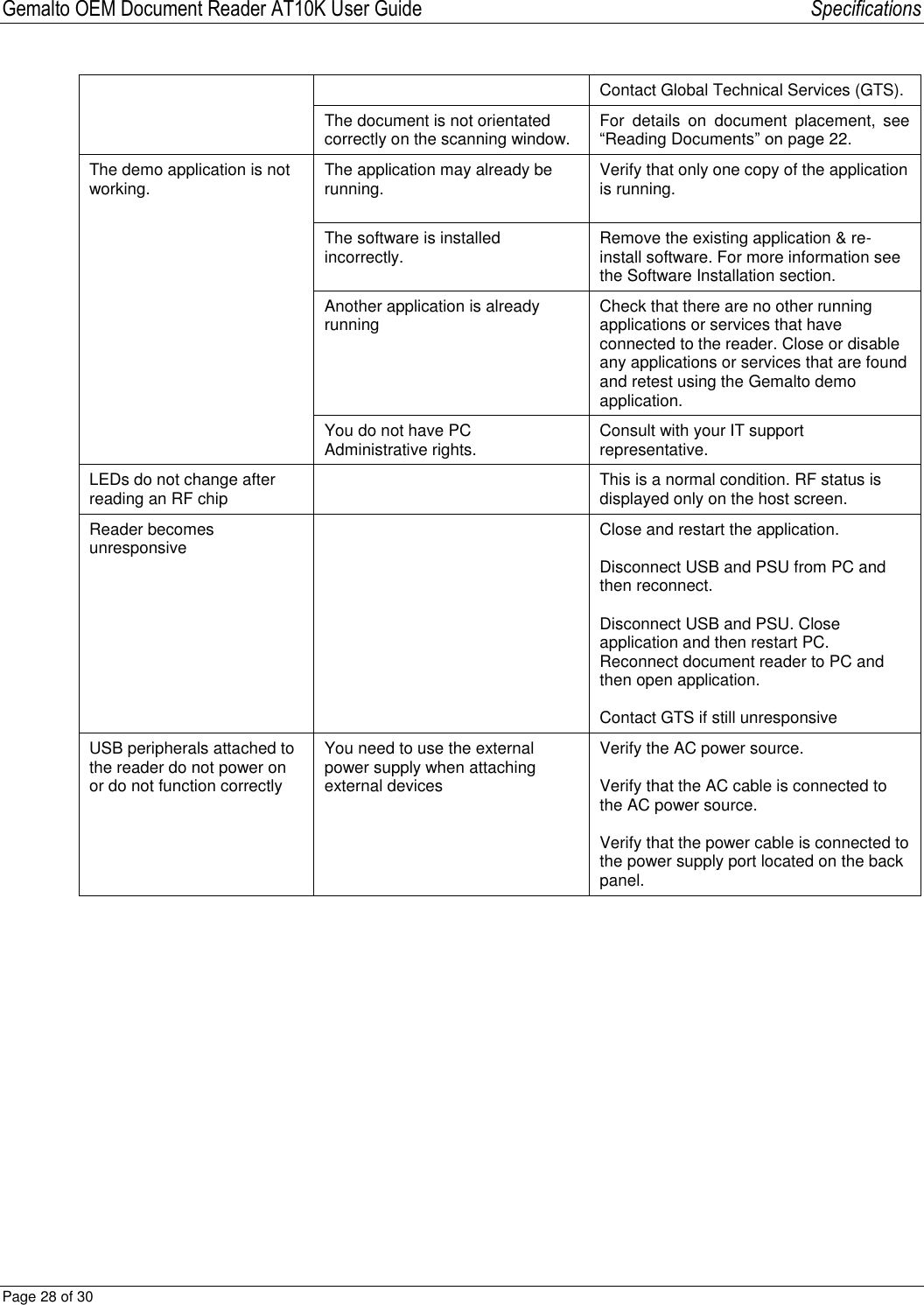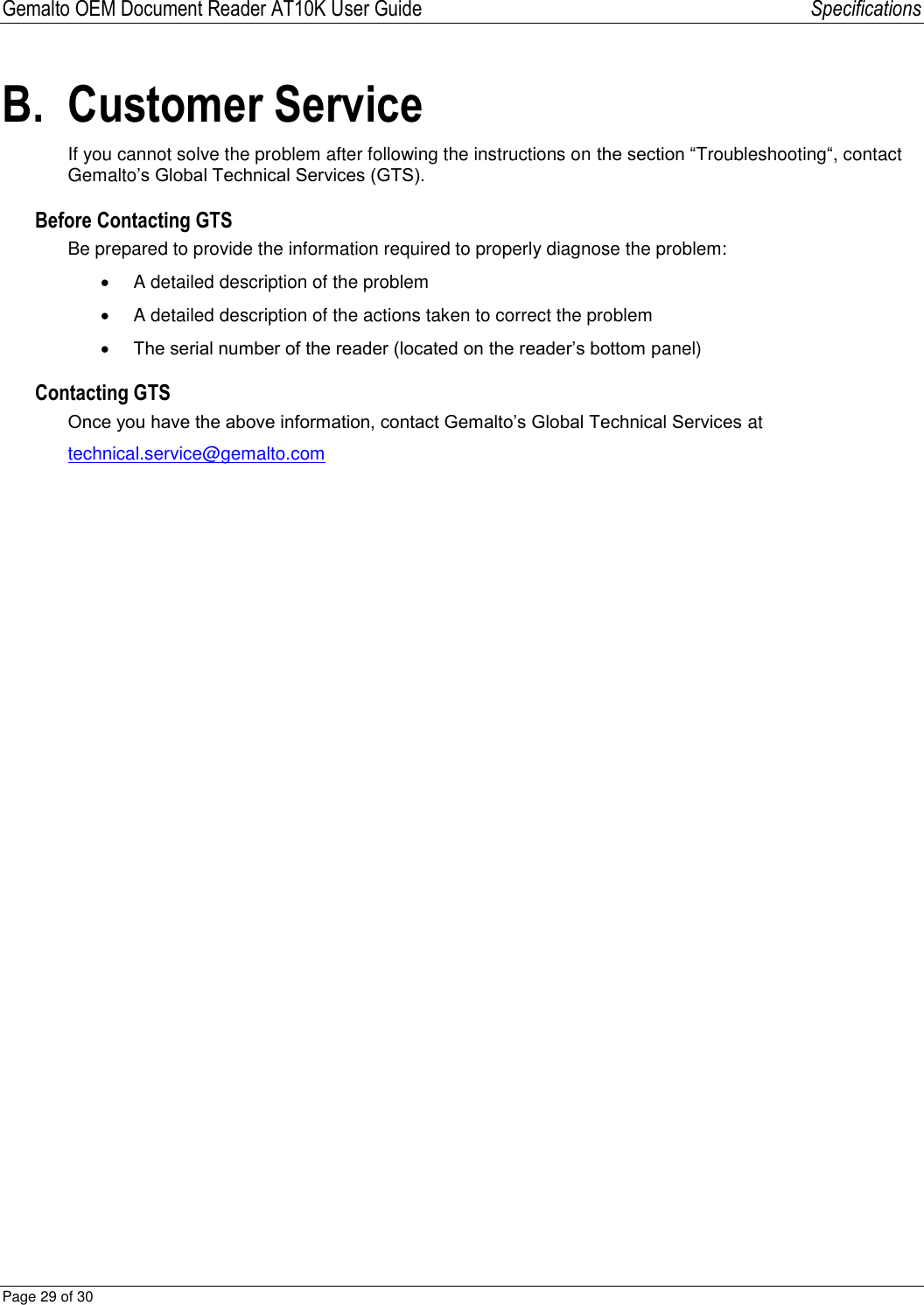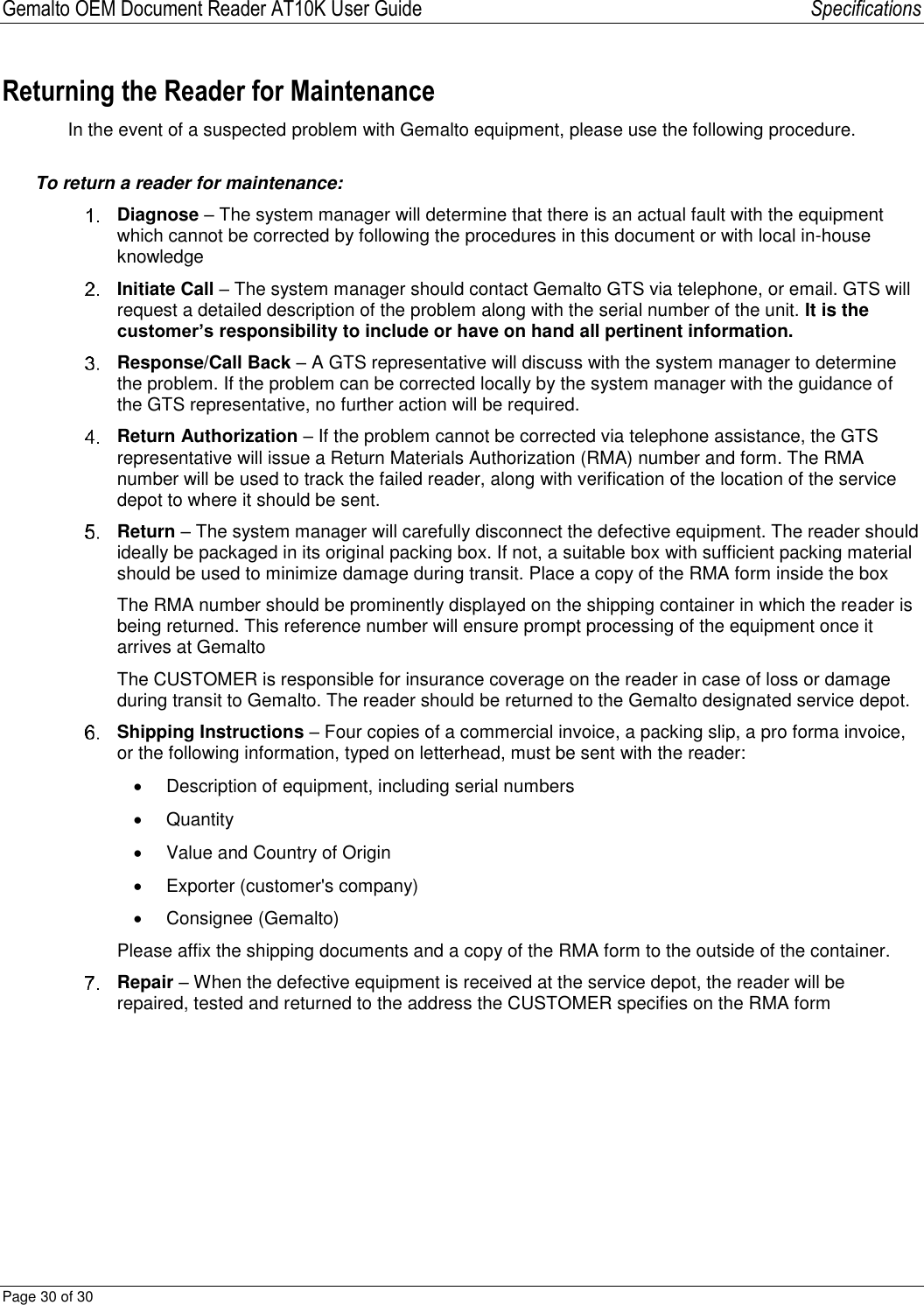Thales DIS USA PR01523 Gemalto Reader AT10K / Gemalto OEM Reader AT10K User Manual Gemalto OEM Reader AT10K
Gemalto Inc. Gemalto Document Reader AT10K / Gemalto OEM Document Reader AT10K Gemalto OEM Reader AT10K
Contents
- 1. user manual Gemalto OEM Document Reader AT10K
- 2. user manual Gemalto Document Reader AT10K
- 3. Users Manual
user manual Gemalto OEM Document Reader AT10K