The Singing Machine SML682BT CDG AND MP3G KARAOKE PLAYER WITH BLUETOOTH User Manual
The Singing Machine Company, Inc. CDG AND MP3G KARAOKE PLAYER WITH BLUETOOTH
User Manual
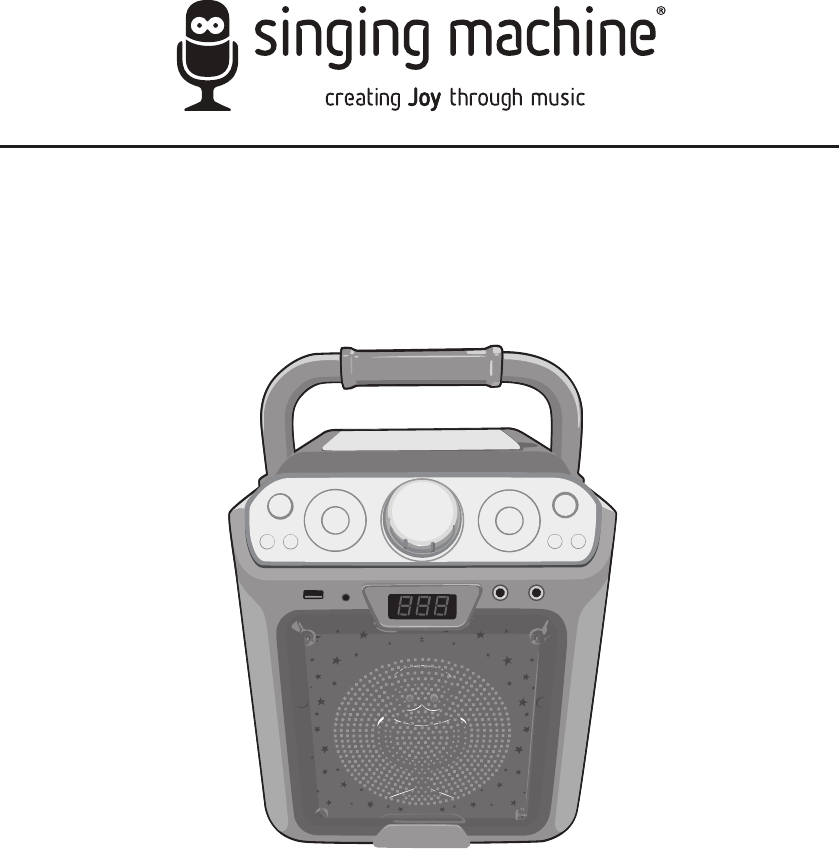
TM
SML682BTBK/P/W
INSTRUCTION MANUAL
www.singingmachine.com
The Singing Machine® is a registered trademark of The Singing Machine Co., Inc.
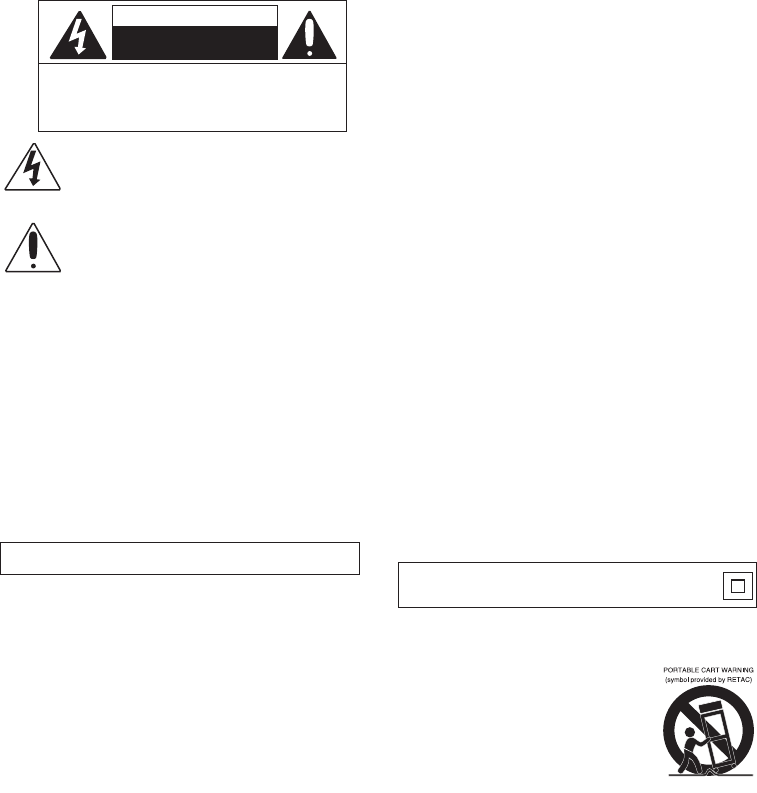
— 1 —
Warnings
CAUTION: TO REDUCE THE RISK OF ELECTRIC SHOCK, DO NOT
REMOVE COVER (OR BACK). NO USER-SERVICEABLE PARTS
INSIDE. REFER SERVICING TO QUALIFIED SERVICE PERSONNEL.
The Caution marking is located on the bottom panel.
DANGEROUS VOLTAGE: The lightning flash with arrowhead
symbol within an equilateral triangle is intended to alert the
user to the presence of uninsulated dangerous voltage within
the product’s enclosure that may be of sufficient magnitude to
constitute a risk of electric shock to persons.
WARNING: TO PREVENT FIRE OR SHOCK HAZARD, DO NOT EXPOSE
THIS UNIT TO RAIN OR MOISTURE.
ATTENTION: The exclamation point within an equilateral
triangle is intended to alert the user to the presence of
important operating and maintenance (servicing) instructions
in the literature accompanying this product.
FCC WARNING: This equipment may generate or use radio frequency
energy. Changes or modifications to this equipment may cause harmful
interference unless the modifications are expressly approved in the
instruction manual. The user could lose the authority to operate this
equipment if an unauthorized change or modification is made.
The device has been evaluated to meet general RF exposure requirement.
The device can be used in portable exposure condition without restriction.
This device complies with part 15 of the FCC Rules. Operation is subject
to the following two conditions: (1) This device may not cause harmful
interference, and (2) this device must accept any interference received,
including interference that may cause undesired operation.
INDUSTRY CANADA NOTICE:
This device complies with Industry Canada Iicense-exempt RSS standard(s).
Operation is subject to the following two conditions:
1. This device may not cause interference, and
2. This device must accept any interference, including interference that
may cause undesired operation of the device.
DRIPPING WARNING: This product shall not be exposed to dripping or
splashing, and no objects filled with liquids, such as vases, shall be placed
on the product.
VENTILATION WARNING: The normal ventilation of the product shall not be
impeded for intended use.
SAFETY VERIFICATION: This device is made and tested to meet safety
standards of the FCC, requirements and compliance with safety
performance of the U.S. Department of Health and Human Services and
also with FDA Radiation Performance Standards 21 CFR Subchapter.
Warnings:
• This CD player employs a laser light beam. Only a qualified service person
should remove the cover or attempt to service this device, due to
possible eye injury.
• The use of controls, adjustments, or procedures other than those
specified herein might result in hazardous radiation exposure.
• The apparatus shall be used in an open area.
CAUTION!
Invisible laser radiation when open and interlocks defeated. Avoid exposure
to beam.
NOTE: This equipment has been tested and found to comply with the
limits for a Class B digital device, pursuant to part 15 of the FCC Rules.
These limits are designed to provide reasonable protection against harmful
interference in a residential installation. This equipment generates, uses
and can radiate radio frequency energy and, if not installed and used in
accordance with the instructions, may cause harmful interference to radio
communications. However, there is no guarantee that interference will
not occur in a particular installation. If this equipment does cause harmful
interference to radio or television reception, which can be determined by
turning the equipment off and on, the user is encouraged to try to correct
the interference by one or more of the following measures:
• Reorient or relocate the receiving antenna.
• Increase the separation between the equipment and receiver.
• Connect the equipment into an outlet on a circuit different from that to
which the receiver is connected.
• Consult the dealer or an experienced radio/TV technician for help.
• The rating information is located at the bottom of the unit.
Important Safety Information
1. Read these Instructions.
2. Keep these Instructions.
3. Heed all Warnings.
4. Follow all Instructions.
5. Do not use this apparatus near water.
6. Clean only with a dry cloth.
7. Do not block any of the ventilation openings. Install in
accordance with the Manufacturer’s instructions.
8. Do not install near any heat sources such as radiators, heat
registers, stoves, or other apparatus (including amplifiers) that
produce heat.
9. Do not defeat the safety purpose of the polarized or grounding-
type plug. A polarized plug has two blades with one wider than
the other. A grounding type plug has two blades and a third
grounding prong. The wide blade or the third prong are provided
for your safety. When the provided plug does not fit into your
outlet, consult an electrician for replacement of the obsolete
outlet.
10. Protect the power cord from being walked on or pinched
particularly at plugs, convenience receptacles, and the point
where they exit from the apparatus.
11. Only use attachments/accessories specified by the
manufacturer.
12. Use only with a cart, stand, tripod, bracket,
or table specified by the manufacturer, or
sold with the apparatus. When a cart is
used, use caution when moving the cart/
apparatus combination to avoid injury
from tip-over.
13. Unplug this apparatus during lightning
storms or when unused for long periods of
time.
14. Refer all servicing to qualified service personnel. Servicing is
required when the apparatus has been damaged in any way,
such as power-supply cord or plug is damaged, liquid has been
spilled or objects have fallen into the apparatus, the apparatus
has been exposed to rain or moisture, does not operate
normally, or has been dropped.
15. WARNING: To reduce the risk of fire or electric shock, do not
expose this apparatus to rain or moisture. Do not place objects
filled with water, such as a vase, on the apparatus.
16. The AC mains plug is used as the power disconnect device
and it should remain readily accessible and operable during
intended use. In order to completely disconnect the apparatus
from power, the mains plug should be completely removed
from the AC outlet socket.
17. CAUTION: To reduce the risk of fire or explosion, do not expose
batteries to excessive heat such as sunshine, fire or other
heat sources.
CAN ICES-3(B)/NMB-3(B)
CAUTION
RISK OF ELECTRIC SHOCK
DO NOT OPEN
Class II equipment symbol.
This symbol indicates that the unit has a double insulation
system.
The device has been evaluated to meet general RF exposure requirement.
The device can be used in portable exposure condition without restriction.
Le présent appareil est conforme aux CNR d'Industrie Canada applicables aux
appareils radio exempts de licence. L'exploitation est autorisée aux deux
conditions suivantes : (1) l'appareil ne doit pas produire de brouillage, et (2)
l'utilisateur de l'appareil doit accepter tout brouillage radioélectrique subi,
même si le brouillage est susceptible d'en compromettre le fonctionnement.

— 2 —
Included
Please make sure the following items are included.
Wired Microphone
Main Unit
AC Adapter
Manual

— 3 —
Location of Controls (Top/Front)
1
8
7
6
5
4
3
2
14
13
12
11
10
9
20
19
18
17
16
15
25
24
23
22
21
26
1. Handle
2. MASTER VOLUME Control
3. CD Compartment
4. ECHO + Button
5. FUNCTION Button
6. MIC VOLUME + Button
7. POWER ON/OFF Button
8. ECHO – Button
9. LIGHT MODE Button
10. SKIP 10+ Button
11. MIC VOLUME – Button
12. Display
13. USB Jack
14. LINE IN Jack
15. Open/Close Tab
16. Skip –/Navigation Button
17. ENTER/Play/Pause Button
18. KEY +/5 Button
19. RECORD n Button
20. Skip +/Navigation Button
21. REPEAT/PROGRAM Button
22. STOP/PAIR Button
23. KEY –/ Button
24. MIC 2 Jack
25. MIC 1 Jack
26. Speaker
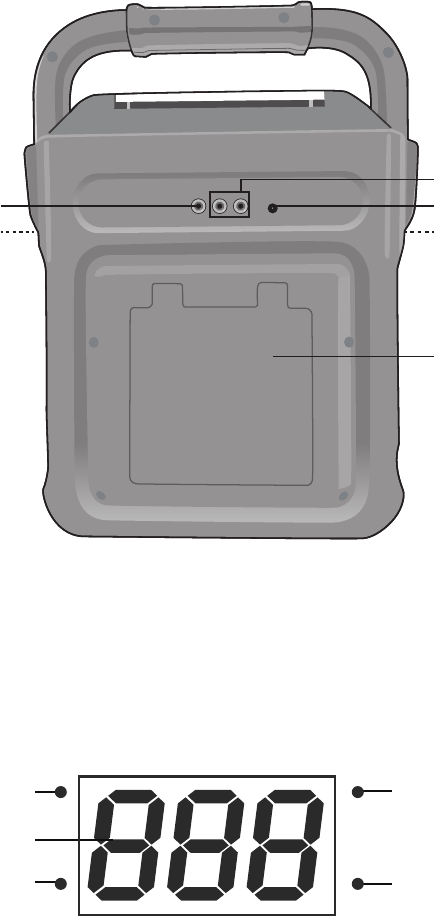
— 4 —
Location of Controls (Rear)
1
3
4
25
6
1. CDG Indicator
2. Display
3. REPEAT Indicator
4. PLAY/PAUSE Indicator
5. PROGRAM Indicator
1. Video Out Jack
2. Mic Holder (side of unit)
3. Right/Left Audio Out Jacks
4. DC In Jack
5. Mic Holder (side of unit)
6. Battery Compartment
Location of Controls (Display)
4
5
1
3
2
CDG
REP
PLAY/
PAUSE
PROG
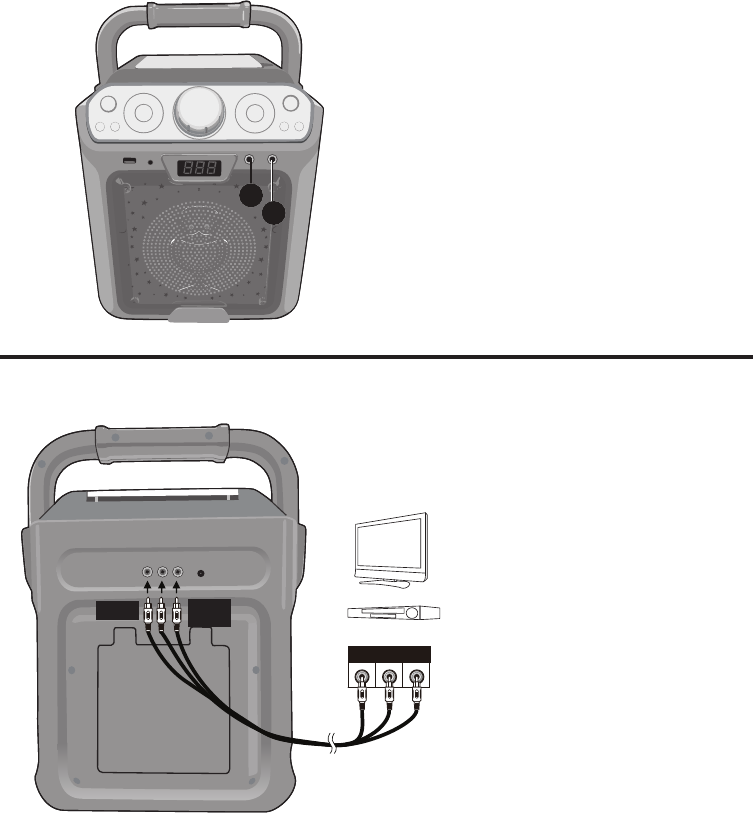
— 5 —
Connection
Connecting the Microphone(s)
Microphones:
Connect a microphone into MIC jack 1 u
as well as MIC jack 2 v (when desired).
Note: Do not drop or tap the Mic as
damage to the Mic or speakers may occur.
Do not twirl the microphone by cord as it
will cause damage to the encased wiring.
1
2
Connecting the Unit to a TV
VIDEO
INPUT
AUDIO
INPUT
R L
RCA cables
VIDEO OUT
(yellow)
AUDIO OUT
(white - L
red - R)
REAR VIEW OF TV
To output the video, lyrics and
audio to your TV, perform the
following steps:
1 Connect the RCA video cable
(Yellow) to the VIDEO OUT
jack and the audio cables
(White and Red) to the
AUDIO OUT jacks located
on the back of the Singing
Machine.
2
Connect the opposite end of
the RCA video cable (Yellow)
to the VIDEO IN jack and the
audio cables (White and Red)
to the AUDIO IN on your TV.
Notes:
• This unit can be used with or without a TV, but it is highly recommended to use a TV in
order to utilize all the features.
• Also refer to the TV’s User Guide.
• To see the lyrics on the screen, you must use a CD+G disc or MP3+G files.
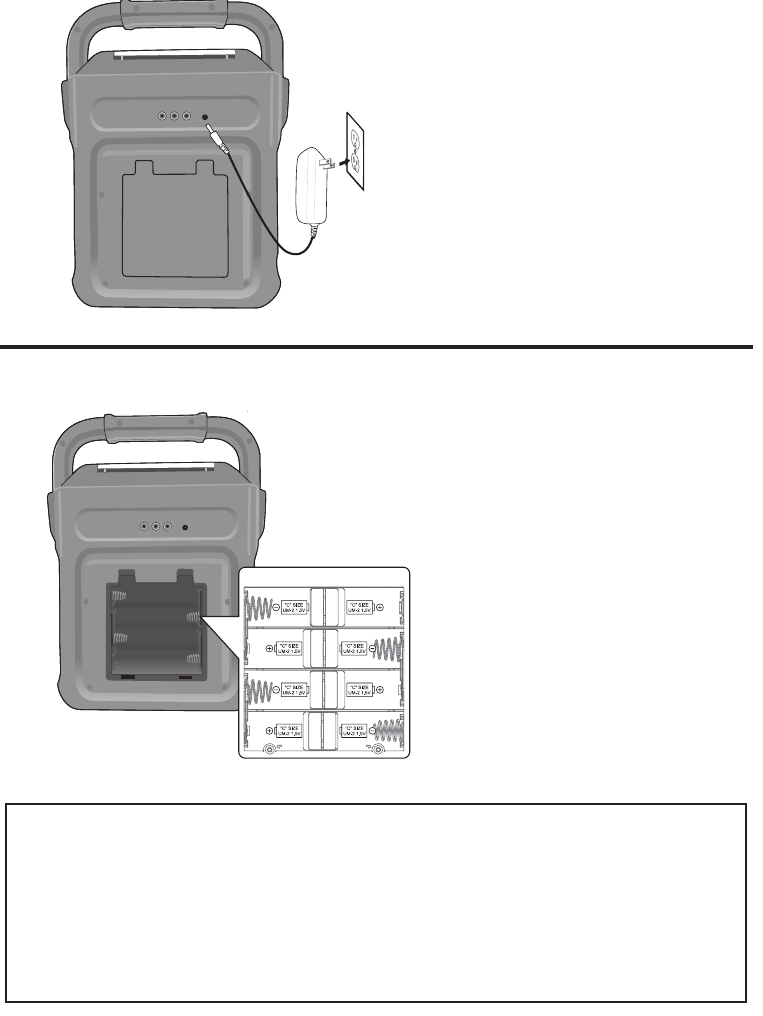
— 6 —
Connection
Connecting to AC Power
Inserting Batteries
Insert the AC power cord into a
conveniently located AC outlet
having 120V AC, 60Hz.
Note:
Make all connections before
connecting to AC power.
1 Slide the battery door in the
direction the arrows to reveal
the battery compartment.
Insert eight (8) “C” size
alkaline batteries (not
included) as indicated on the
diagram.
2
Replace cover tightly before
operating.
INSTALLAT ION OF BATTERIES
E-3
MAKING THE CONNECTIONS
INSTALLATION OF BATTERIES
“C” size
UM2 1.5V
“C” size
UM2 1.5V
“C” size
UM2 1.5V
“C” size
UM2 1.5V
“C” size
UM2 1.5V
“C” size
UM2 1.5V
“C” size
UM2 1.5V
“C” size
UM2 1.5V
DC OPERATION
1. Slide the battery door in the direction the arrows to reveal the
battery compartment. Insert eight (8) “C” size alkaline batteries
(not included) as indicated on the diagram.
2. Replace cover tightly before operating.
CAUTION:
• Replace all batteries at the same time.
• Do not mix old batteries with new batteries.
Battery Precautions
The precautions below should be followed when using batteries in
this device:
1. Use only the size and type of batteries specified.
2. Be sure to follow the correct polarity when installing the
batteries as indicated in the battery compartment. Reversed
batteries may cause damage to the device.
3. Do not mix different types of batteries together (e.g. Alkaline
and Carbon Zinc) or old batteries with fresh ones.
4. If the device is not to be used for a long period of time,
remove the batteries to prevent damage or injury from
possible battery leakage.
5. Do not try to recharge batteries not intended to be recharged,
they can overheat and rupture. (Follow battery manufacturer’s
directions.)
6. Rechargeable batteries are to be removed from the product
before being charged.
7. Rechargeable batteries are only to be charged under adult
supervision.
8. Exhausted batteries are to be removed from the product.
9. Batteries shall not be exposed to excessive heat such as
sunshine, fire or the like.
CONNECTING THE POWER
Insert the DC plug of the power adapter into the
DC 9V jack on the unit. You can power the
system from a standard AC outlet by using the
supplied Power Adapter (The adapter operates
on AC 100V~240V/50Hz-60Hz ).
CAUTION:
• The included AC adapter is for use with this
unit only. Do not use it with other equipment.
• When the adapter is plugged in, the apparatus
is not completely disconnected from the
mains, even when the power is turned off.
SML283-eng and fra.V4_Layout 1 11/7/16 8:37 AM Page 3

— 7 —
Connecting to Line In Jack
Connect an external device
by using an appropriate cable
(3.5mm audio cable not included)
as shown.
Note:
See page 18 to select and use the
Line In function.
To External Unit
AUDIO OUTPUT
/ HEADPHONE JACK
LINE IN
Operation
Disco Lights
When the unit is turned on, the Light
mode 1 is automatically activated. The
lights will light up and will synchronize
with sound when you speak or sing into
the microphone.
Press the LIGHT MODE button for Light
mode 2 which will display the light show
but will not respond to the microphone.
Press the LIGHT MODE button once
again to turn off the Lights.
1
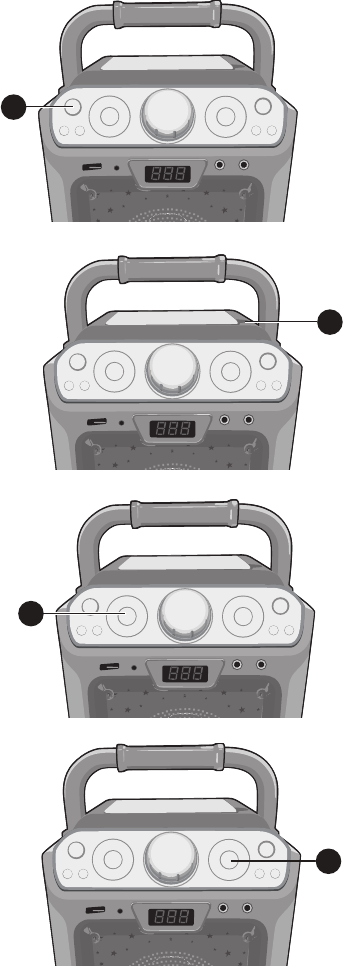
— 8 —
Operation
Playing a CD
1
Connect the unit as described
previously; it should be connected to
a TV (see page 5). Press the POWER
ON/OFF button to turn the unit on.
2
Lift open the CD door and insert a
CD (with standard or MP3+G files)
or a CD+G by gently pressing it on
the center spindle. Then close the
CD door.
Notes:
• What is a CD+G?
A CD+G (CD+Graphics) is the
standard format for most karaoke
discs that will display the words on
the screen.
• What is an MP3+G?
MP3+G is the newest format for
karaoke music utilizing the MP3’s
small file size. It will display the words
on the screen. See page 20 to order
and download MP3+G files.
3
Repeatedly press the FUNCTION
button to select the CDG/CD mode;
“---” will blink when searching the
disc and then the total number of
tracks will appear.
4 Press the
ENTER/
Play/Pause
button to start playback; if listening
to a CD+G file, the image and lyrics
will appear on the TV screen (if
connected).
When a CDG disc is
inserted, the CDG indicator will light.
1
2
3
4
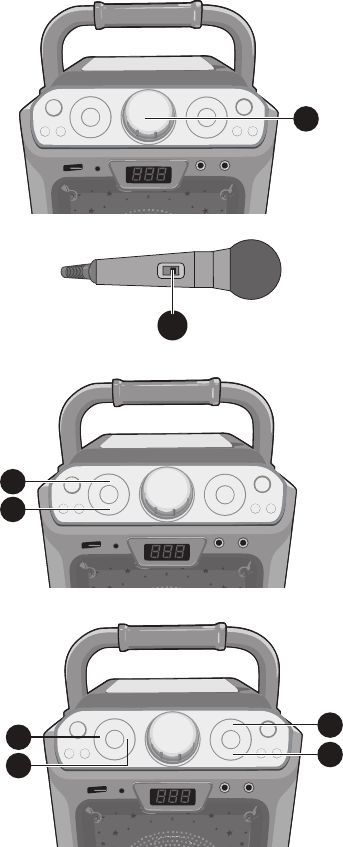
— 9 —
5
7
7
9
9
8
8
6
Operation
Playing a CD (Continued)
5 Adjust the volume to a comfortable
level using the MASTER VOLUME
control.
Notes:
• Never place anything other than a
CD in the compartment, as foreign
objects can damage the unit.
• If no disc is inserted, “No” will appear
on the display.
• If connected to a TV or other audio
source, adjust the volume of the TV
using its own volume control.
6
Connect microphone(s) as shown
on page 5, and slide the ON/OFF
switch on the microphone to the ON
position.
7 Press the MIC VOLUME + or –
button as desired, which will affect
both microphones.
8
Press the ECHO + or – button
to add
an echo effect to your voice.
9
Adjust the Key using the KEY +/5
and KEY –/ buttons to obtain the
best key for the playing track.
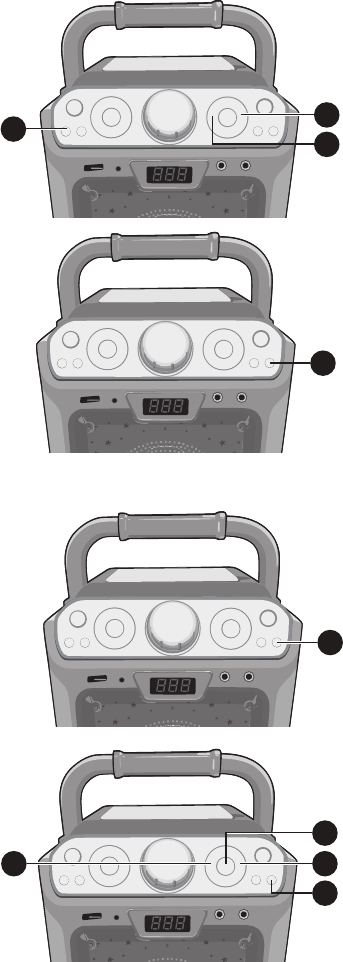
— 10 —
Operation
Playing a CD (Continued)
10
SKIP: Advance or go back one
track by pressing the
Skip –/
Navigationand Skip +/
Navigation
button. You can also
skip ahead 10 files/tracks using
the SKIP 10+ button.
11
REPEAT: During playback, press
the REPEAT/PROGRAM button
once to repeatedly play the
selected song; the Repeat indicator
will blink. Press the REPEAT/
PROGRAM button a second time
to repeatedly play the whole CD;
the Repeat indicator will light solid.
Press it again to cancel Repeat
function, the Repeat/Program
indicator turns off.
12 PROGRAM: You can program
up to 20 tracks on any disc for
playback in any desired order.
While in the Stop mode, press
the REPEAT/PROGRAM button;
the
Repeat/Program
indicator will
blink and “01” will appear on the
display indicating the first program
is ready to program.
13 PROGRAM: Select the first
track using the
Skip –/
Navigationand Skip +/
Navigation
buttons. Press the
REPEAT/PROGRAM button again
to confirm the entry. Repeat to
set up to 20 tracks into memory.
When done, press the ENTER/
Play/Pause button
to start
playback.
10
10
10
11
12
1313
13
13

— 11 —
Operation
Playing a CD (Continued)
Program Notes:
• Press the STOP/PAIR button TWICE
to stop and clear the program.
• If more than 20 tracks are attempted
to be programmed, “FUL” will appear in
the display.
14 PAUSE: During playback, if
you wish to pause the disc
momentarily, press the ENTER/
Play/Pause
button; the PLAY/
PAUSE indicator will blink. Press
again to resume normal playback.
15 Press the STOP/PAIR button to
stop playback.
16
RECORD YOUR VOCAL
PERFORMANCE:
To record your singing as well as
the music, press the RECORD
button. Recording will begin and
the light around the RECORD
button will light solid.
When done recording, press the
RECORD button again; the light
around the RECORD button will
turn off.
Notes:
• The recorded audio file will record onto
the USB drive.
• See page 12 to play back your recorded
files.
17 Press the POWER ON/OFF
button to turn the unit off.
14
15
16
17

— 12 —
Operation
Playing Songs from the USB
1
Connect the unit as described
previously; it should be connected to
a TV (see page 5). Press the POWER
ON/OFF button to turn the unit on.
2
Insert a USB flash drive into the USB
slot on the unit so it faces upward.
3
Repeatedly press the FUNCTION
button to select the USB mode; “USb”
will appear when searching the drive
and then the total number of files will
appear.
Note: It is highly recommended to have it
connected to a TV for USB playback.
4
Press the
ENTER/
Play/Pause
button to start playback; if listening
to an MP3+G file, the image and
lyrics will appear on the TV screen (if
connected).
Notes:
• If connected to a TV you will see the
selected song and folders on the TV
screen. You can navigate them using
the Navigation buttons.
• If you recorded any audio files you can
also select them using the Navigation
buttons to select the REC folder on the
TV screen.
5 Adjust the volume to a comfortable
level using the MASTER VOLUME
control.
Note: If connected to a TV or other audio
source, adjust the volume of the TV using
its own volume control.
1
2
3
4
5

— 13 —
Operation
Playing Songs from the USB (Continued)
6
Connect microphone(s) as shown
on page 5, and slide the ON/OFF
switch on the microphone to the ON
position.
7 Press the MIC VOLUME + or –
button as desired, which will affect
both microphones.
8
Press the ECHO + or – button
to add
an echo effect to your voice.
9
Adjust the Key using the KEY +/5
and KEY –/ buttons to obtain the
best key for the playing track.
10 SKIP: Advance or go back one
track by pressing the
Skip –/
Navigation and Skip +/
Navigation
buttons.
You can also skip ahead 10 files/
tracks using the 10+ button.
11
REPEAT: During playback,
press the REPEAT/PROGRAM
button once to repeatedly play
the selected song; the Repeat/
Program indicator will blink
rapidly. Press the REPEAT/
PROGRAM button a second time
to repeatedly play the selected
folder; the Repeat indicator will
blink slowly. Press a third time
to repeatedly play the USB; the
Repeat/Program indicato
r will
light solid. Press it again to cancel
Repeat function; the indicator will
turn off.
7
7
9
9
8
8
10
10
11
6

— 14 —
Operation
Playing Songs from the USB (Continued)
12 PROGRAM: You can program
up to 20 tracks for playback in
any desired order. While in the
Stop mode, press the REPEAT/
PROGRAM button; the Program
indicator will blink and ”01” will
appear on the display indicating the
first program is ready to program.
Select the first track using the
Skip
–/Navigation and Skip +/
Navigation
buttons. Press the
REPEAT/PROGRAM button again
to confirm the entry. Repeat to
set up to 20 tracks into memory.
When done, press the ENTER/
Play/Pause button
to start
playback.
Notes:
• Press the STOP/PAIR button TWICE to
stop and clear the program.
• If more than 20 tracks are attempted
to be programmed, “FUL” will appear in
the display.
13 PAUSE: During playback, if
you wish to pause the music
momentarily, press the ENTER/
Play/Pause
button; the Play/
Pause indicator will blink. Press
again to resume normal playback.
14 Press the STOP/PAIR button to
stop playback.
15 Press the POWER ON/OFF button
to turn the unit off.
1212
12
12
13
14
15
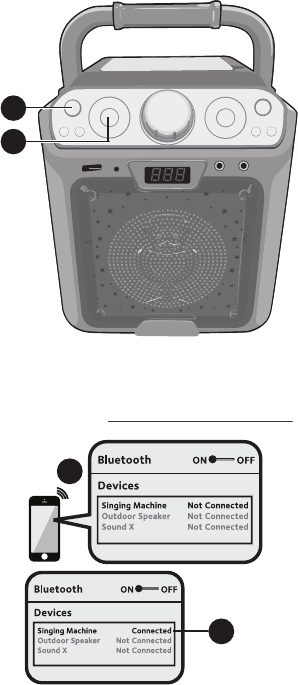
— 15 —
Operation
Using a Bluetooth Device
1 Connect the unit as described previously.
Press the POWER ON/OFF button to
turn the unit on.
2 Repeatedly press the FUNCTION button
to select the Bluetooth; “bt” will appear
in the display. The unit automatically
searches for and pairs a previously paired
Bluetooth device (if previously paired). If
no previously paired devices are present,
connect as shown in the next step.
Note: You can also press the STOP/PAIR
button to disconnect any paired devices in
order to pair another device.
3 Turn on your device’s Bluetooth option
in settings to search for a discoverable
device with a Bluetooth signal. Select
“Singing Machine” from the device
results on the Bluetooth menu.
Note: Also refer to the user manual of your
Bluetooth device for detailed instructions.
4 The Bluetooth indicator will light solid and
a chime will sound.
Notes:
• If your Bluetooth prompts you for a
passcode during the pairing process, please
enter “0000” to connect.
• On some Bluetooth devices, once pairing is
complete, select your Bluetooth device as
“Use as Audio Device” or similar.
• If connection is lost after successful pairing,
check to make sure the distance between
speaker and Bluetooth-enabled device does
not exceed 30 feet/10 meters.
• Nothing will appear on the connected TV
when using the Bluetooth mode unless a
USB drive is inserted into the USB jack.
Please connect your Music Device
Your Music Device is connected
3
4
Please connect your Music Device
Your Music Device is connected
1
2
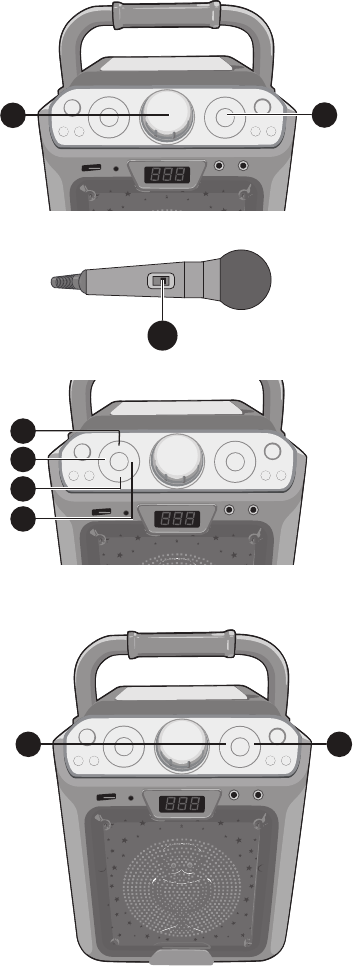
— 16 —
Operation
Using a Bluetooth Device (Continued)
5 Start playback of your bluetooth device.
Press the
ENTER/
Play/Pause
button
during playback to pause the song.
6
Adjust the volume to a comfortable level
using the MASTER VOLUME control on
this unit as well as the volume on your
Bluetooth device.
7
Connect microphone(s) as shown on
page 5, and slide the ON/OFF switch on
the microphone to the ON position.
8
Press the MIC VOLUME + or –button
as desired, which will affect both
microphones.
9
Press the ECHO + or – button
to add an
echo effect to your voice.
10
SKIP: Advance or go back one
track by pressing the
Skip –/
Navigation and Skip +/
Navigation
buttons.
5
6
9
8
9
8
10
10
7

— 17 —
Operation
Using a Bluetooth Device (Continued)
11
RECORD YOUR VOCAL
PERFORMANCE:
To record your singing as well as the
music, press the RECORD
button.
Recording will begin and the light
around the RECORD button will light
solid.
When done recording, press the
RECORD button again; the light
around the RECORD button will turn
off.
Notes:
• The recorded audio file will record onto the
USB drive.
• See page 12 to play back your recorded
files.
12 Press the POWER ON/OFF button to
turn the unit off.
11
12

— 18 —
Operation
Using the LINE IN Jack
1
Connect the unit as described
previously (see page 6). Press the
POWER ON/OFF button to turn the
unit on.
2
Connect the external unit to the
LINE IN Jack on the front of this unit.
Connecting an external unit will allow
the audio to be played through your
Singing Machine.
Notes:
• It is highly recommended to set the
volume on the auxiliary unit to 1/3 or
lower to avoid distortion.
• Skipping files/tracks is not possible in this
unit when using an external device.
3 Repeatedly press the FUNCTION
button to select the LINE IN mode;
“AU” will appear in the display.
4 Adjust the volume using the MASTER
VOLUME control on this unit or your
external device’s volume control.
5 Connect microphone(s) as shown on
page 5, and slide the ON/OFF switch
on the microphone to the ON position.
1
2
3
4
5

— 19 —
Operation
Using the LINE IN Jack (Continued)
6 Press the MIC VOLUME + or –button
as desired, which will affect both
microphones.
7
Press the ECHO + or – button
to add
an echo effect to your voice.
8 RECORD YOUR VOCAL
PERFORMANCE:
To record your singing as well as the
music, press the RECORD button.
Recording will begin and the light
around the RECORD button will light
solid.
When done recording, press the
RECORD button again; the light
around the RECORD button will turn
off.
Notes:
• The recorded audio file will record onto
the USB drive.
• See page 12 to play back your
recorded files.
9 Press the ON/OFF button to turn the
unit off.
7
6
7
6
8
9
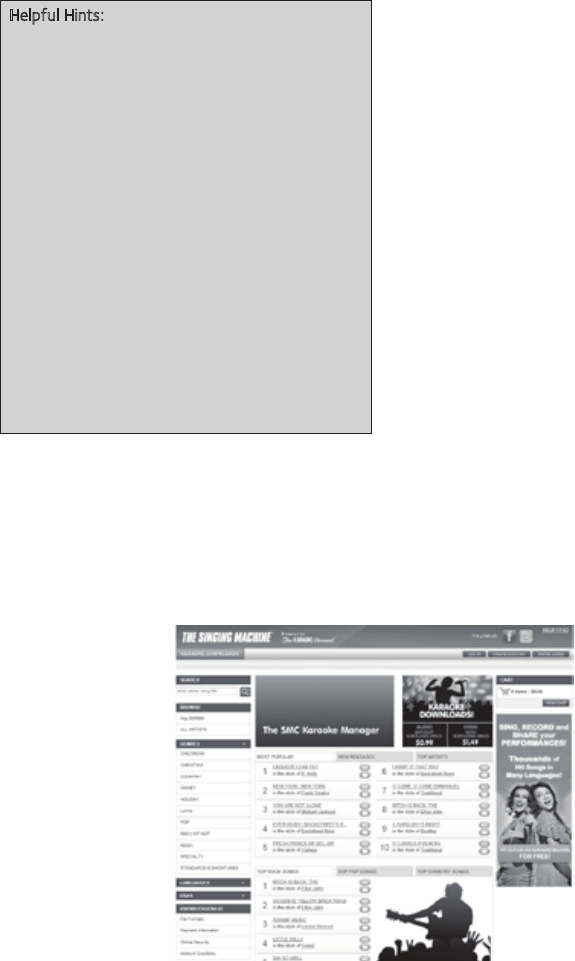
— 20 —
Operation
Where to Download MP3+G Files
24
Operation
To purchase and download karaoke music,
please visit http://store.singingmachine.com to
access over 13,000 of your favorite karaoke
songs. You will need a USB flash drive (not
included) to transfer the downloads to this unit.
Follow these easy steps:
1Go to http://store.singingmachine.com
using your internet browser, and then
register.
2Select and purchase your favorite
karaoke music from the Singing
Machine Download Store.
3Download your selected purchase(s)
from the Singing Machine Digital Locker
to your USB flash drive.
4Insert the USB flash drive as shown on
page 12 and enjoy!
Note: Your downloaded songs can also be
burned to a blank CDR/CDRW.
Where to Download MP3+G Files
FAQ
• Where can I get additional help with the file
formats?
While on the Singing Machine Store’s web
page, simply click FILE FORMATS at the
lower left.
Helpful Hints:
The .mp3 and .cdg files are delivered for
download in a single, compressed MP3+G.zip file.
The MP3+G file cannot be played as a .zip file on
a USB flash drive. To play karaoke songs using a
USB flash drive, the MP3+G .z i p file must be
unzipped as follows:
• Connect a USB flash drive to your computer.
• Download the MP3+G file from your Digital
Locker and save the .zip file to a folder on
your computer.
• Double click the .zip file to open the .zip (you
will see the .mp3 and .cdg files).
• Drag and drop the .mp3 and .cdg files to the
USB flash drive.
• Remove (eject) the USB flash drive from your
computer.
Turn on the Singing Machine and connect the USB
flash drive.
— 21 —
Troubleshooting Guide
Should this unit exhibit a problem, check the following before seeking service:
No Power
• Power is not on; press the POWER ON/OFF button to turn power on.
• Confirm the AC adapter is connected securely to the back of the unit.
• Connect the unit to a different outlet.
• If using batteries, replace with new ones.
No Sound – General
• MASTER VOLUME is set to minimum; raise volume.
• Correct Function was not selected; select using the FUNCTION button.
• If using an external device, raise the volume.
.
No Sound – If connected to a TV
• Volume on the TV is muted or too low.
• Correct source (usually AV) was not selected on the TV’s menu.
Lyrics do not appear on the TV screen
• If connected to a TV, Video plug is not connected properly; see page 5.
• If connected to a TV, select the correct source on the TV (usually AV).
• The file/track being played is not a track recording with lyrics. These are the only files
that allow you to view the lyrics on the TV screen.
• Nothing will appear on the TV screen when using Line In or Bluetooth.
No sound from the microphone
• Make sure the microphone is firmly connected to the MIC 1 or MIC 2 jack.
• Make sure the Mic’s ON/OFF switch on the Mic is set to the ON position.
• Make sure the mic’s volume is not set too low.
• MASTER VOLUME is set to minimum; raise volume.
File(s) on USB jack not playing
• The file is corrupted; replace the file.
• The file is not in a format this unit will play.
• The connected USB device is not supported by the product.
The Bluetooth device cannot be paired or connected with the unit
• You have not activated the Bluetooth function of your device; see page 15 or refer to
the Bluetooth device user’s manual.
• The system is not in pairing mode; press the STOP/PAIR button to restart pairing.
The Music is not available on the unit after successfully connecting the Bluetooth
• Ensure your Bluetooth device can support the A2DP Bluetooth profile.
• The volume on the external Bluetooth device is set to low or muted; raise as desired.
— 22 —
Specifications
AUDIO
Output Power ................................................................................................8 Watts (RMS) 10% THD
Output Impedance ........................................................................................................................4 Ohms
CD SECTION
Frequency Response ..................................................................................................... 100Hz - 20kHz
Signal-to-Noise Ratio ................................................................................................... 50dB (A-WTD)
Number of Programs ...........................................................20 Step Random Access Programming
Sampling System ..............................................................................................8 Times Over Sampling
BLUETOOTH
Bluetooth Version ...................................................................................................................V2.1 + EDR
Working Distance ...........................................Up to 30 feet/10 meters measured in open space
USB
Format .................................................................................................................................................FAT32
Maximum Compatibility ..................................................................................................................32GB
GENERAL
Power ......................................................................................................................DC9V Positive Center
Dimensions - Main Unit ................................................... 297mm (W)x378mm (H)x216mm (D)
Weight - Main Unit .....................................................................................................................3.122Kg
Microphone ........................-74 dB 600 Ohms impedance with 6.3 mm Dynamic Microphone
Aux In .......................................................................................................................... 3.5mm Stereo Jack
Specifications are subject to change without notice.
— 23 —
Visit Our Website: www.singingmachine.com
The Singing Machine Company, Inc.
4060 E Jurupa Street, Unit B
Ontario, CA 91761-1413 USA
Copyright © 2017 - All Rights Reserved.
PRINTED IN CHINA
PART NUMBER HERE