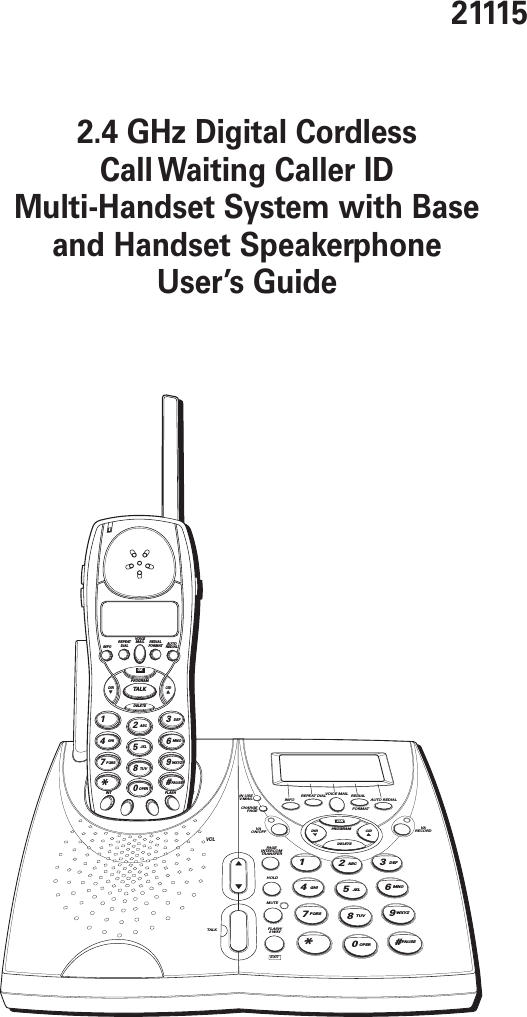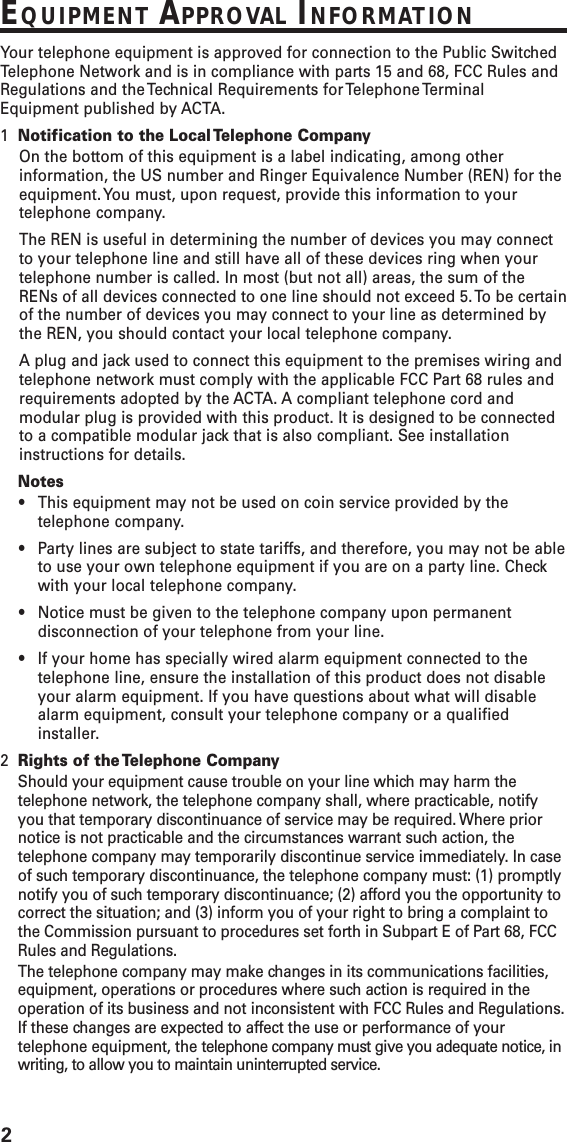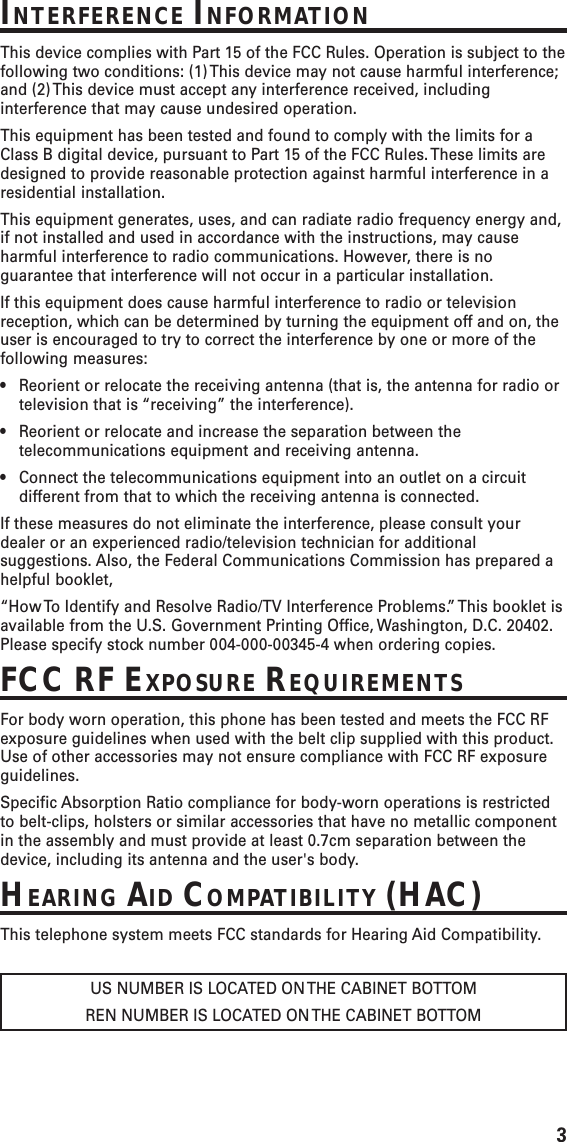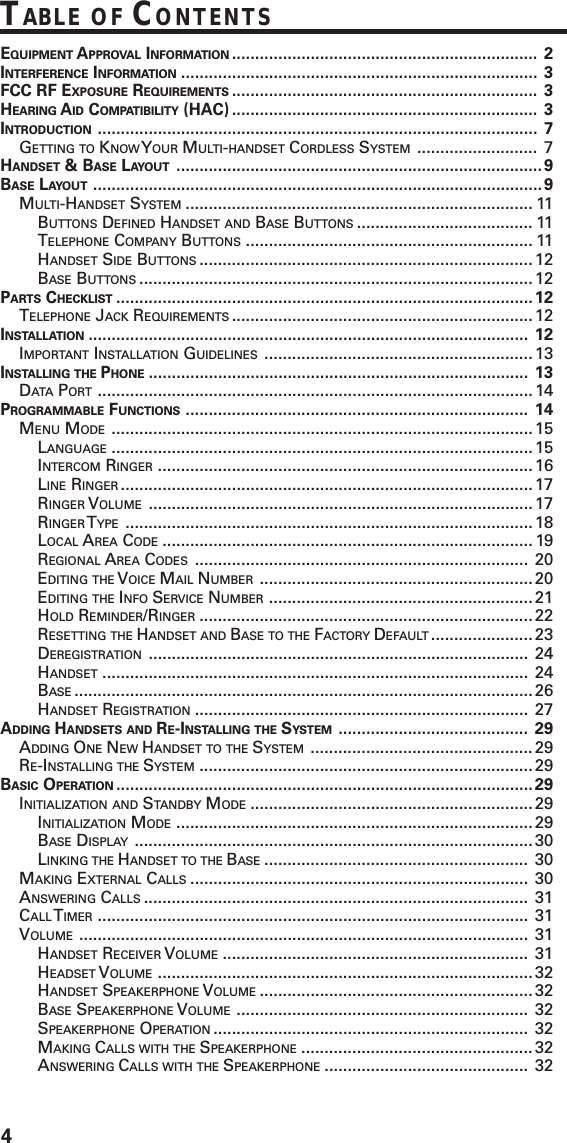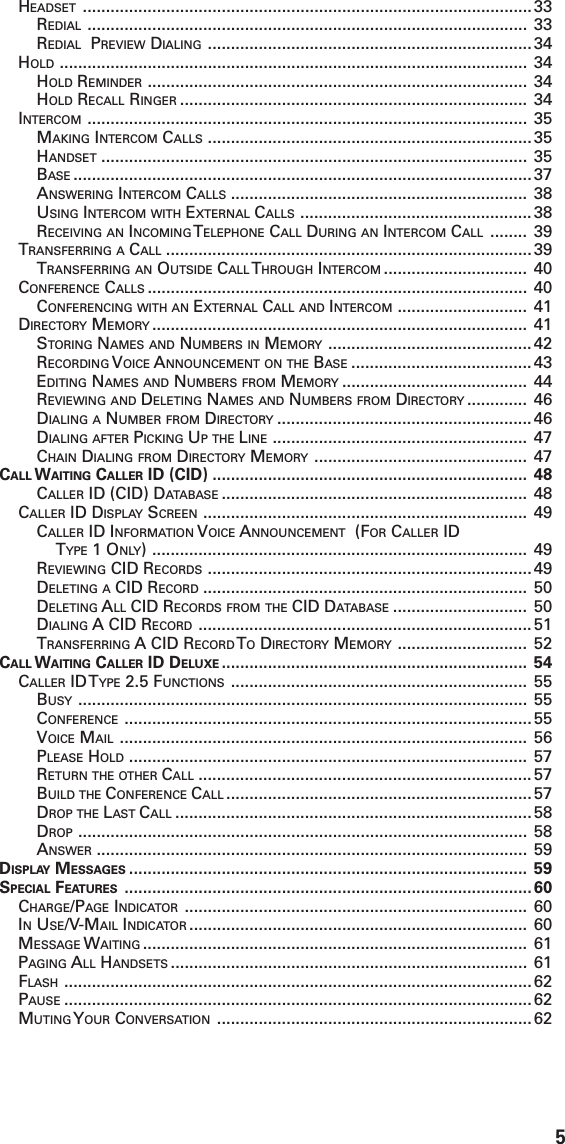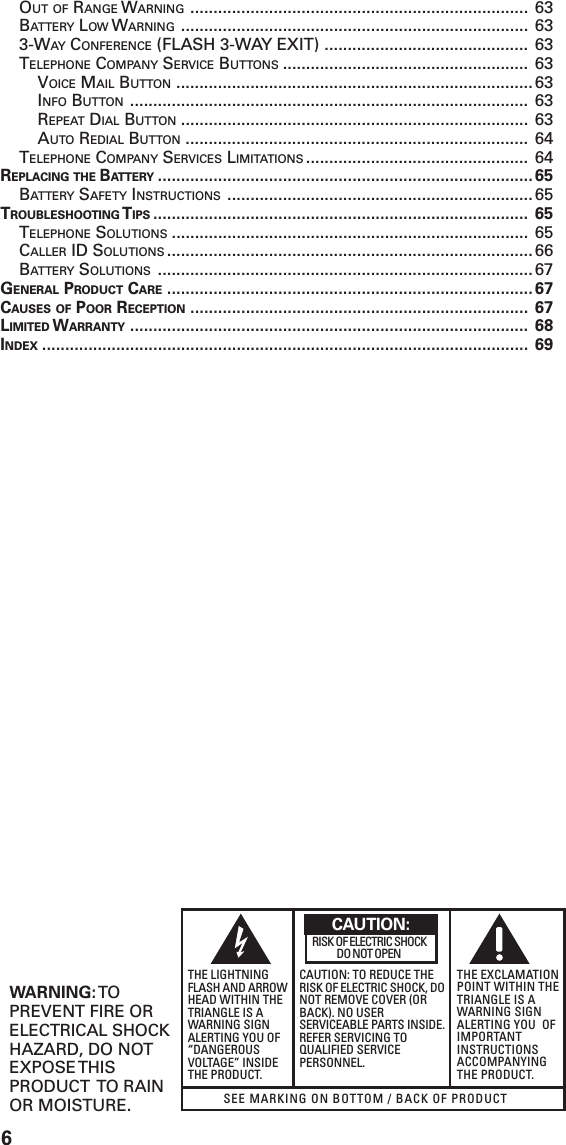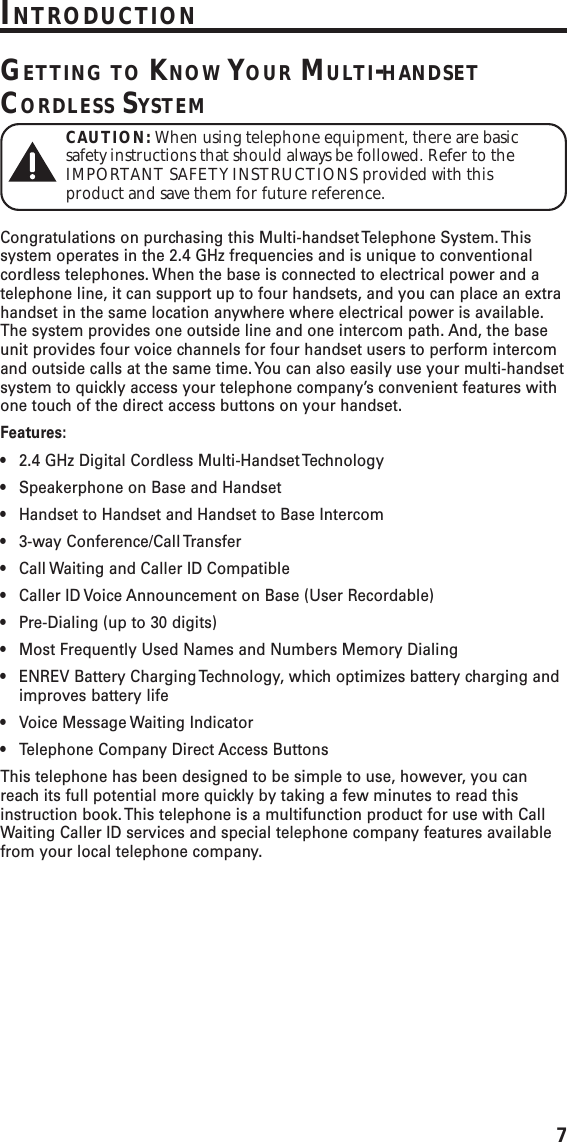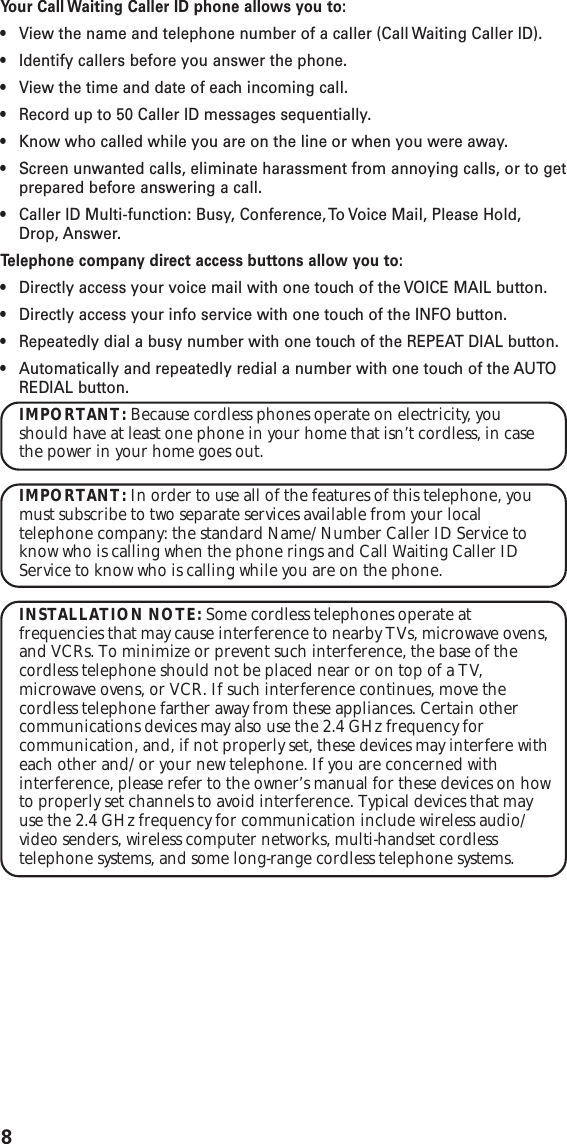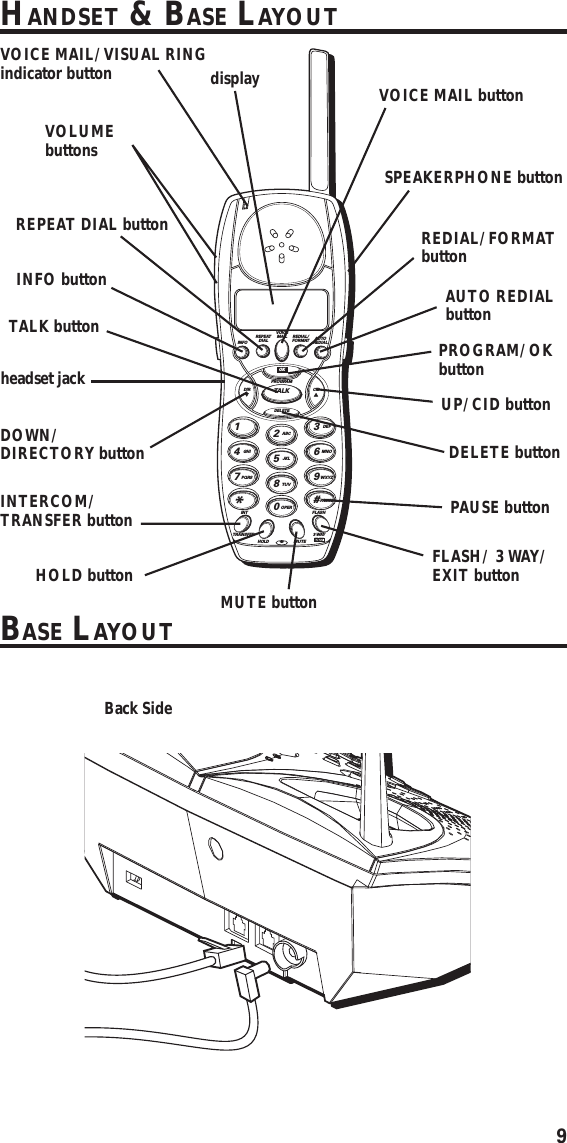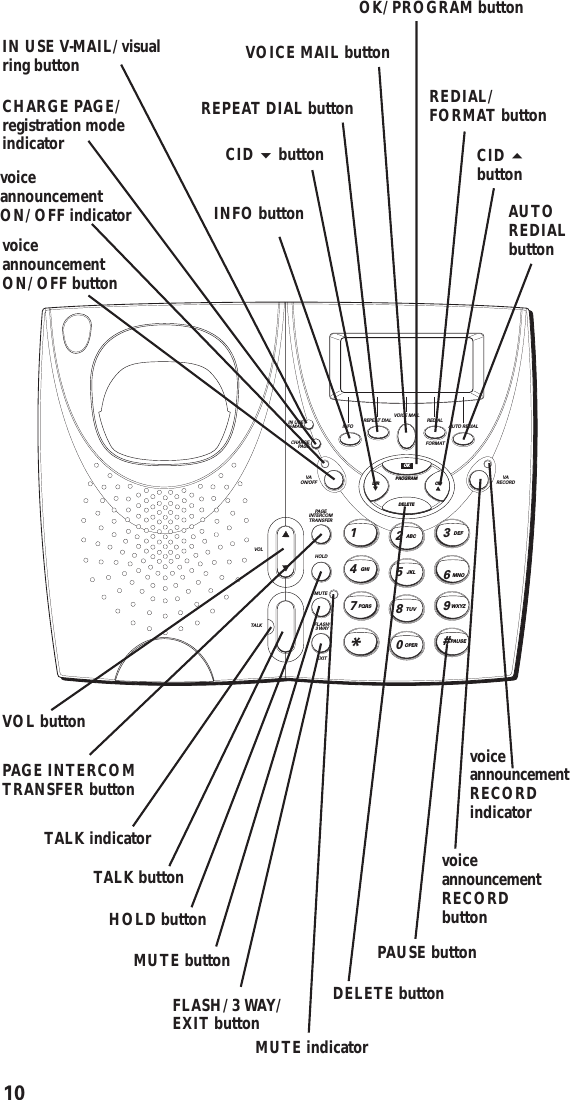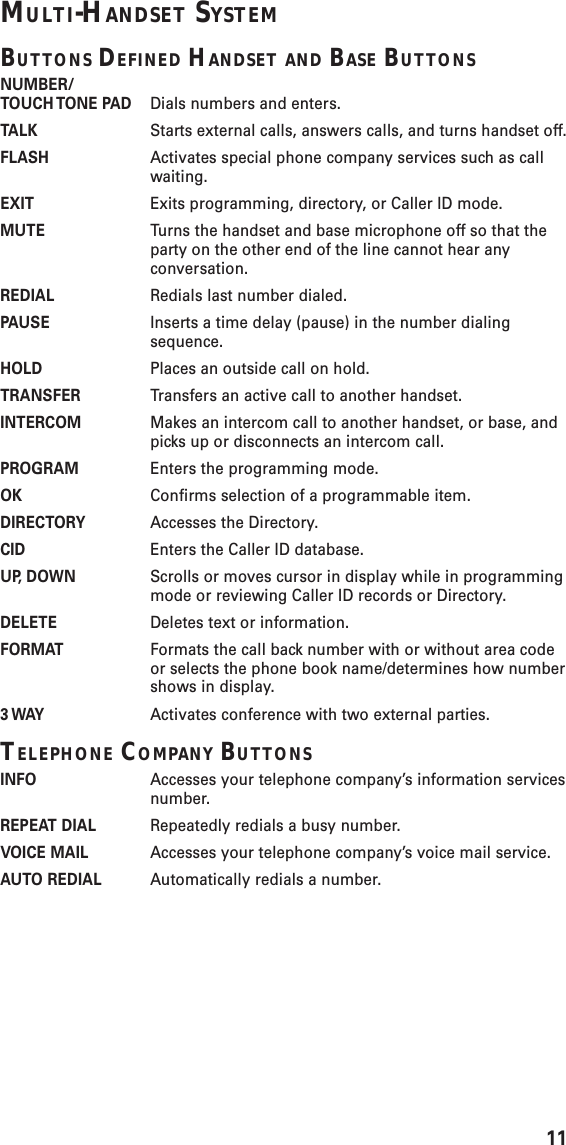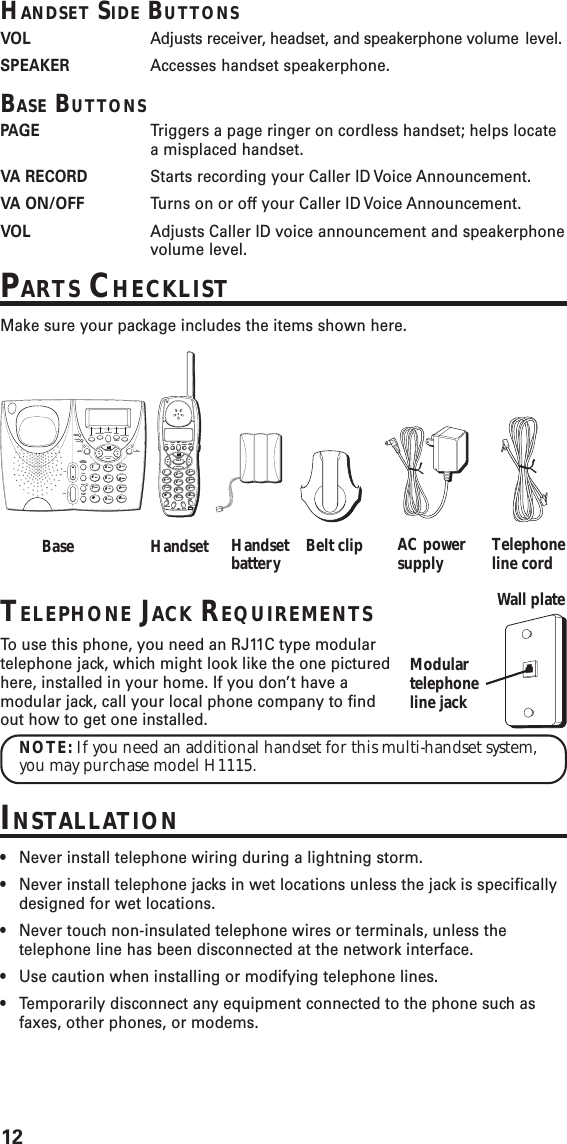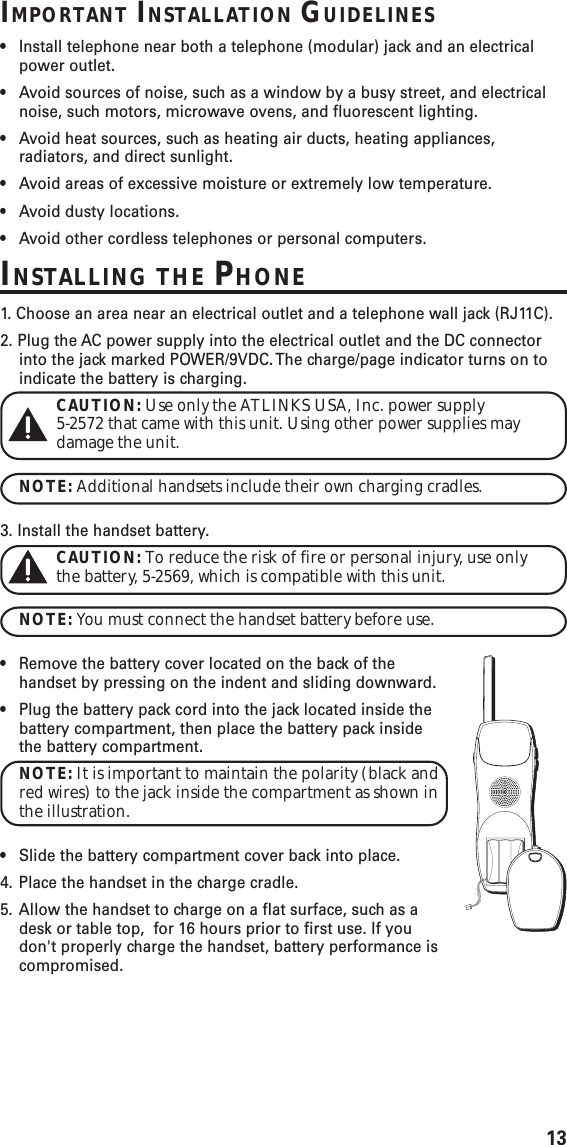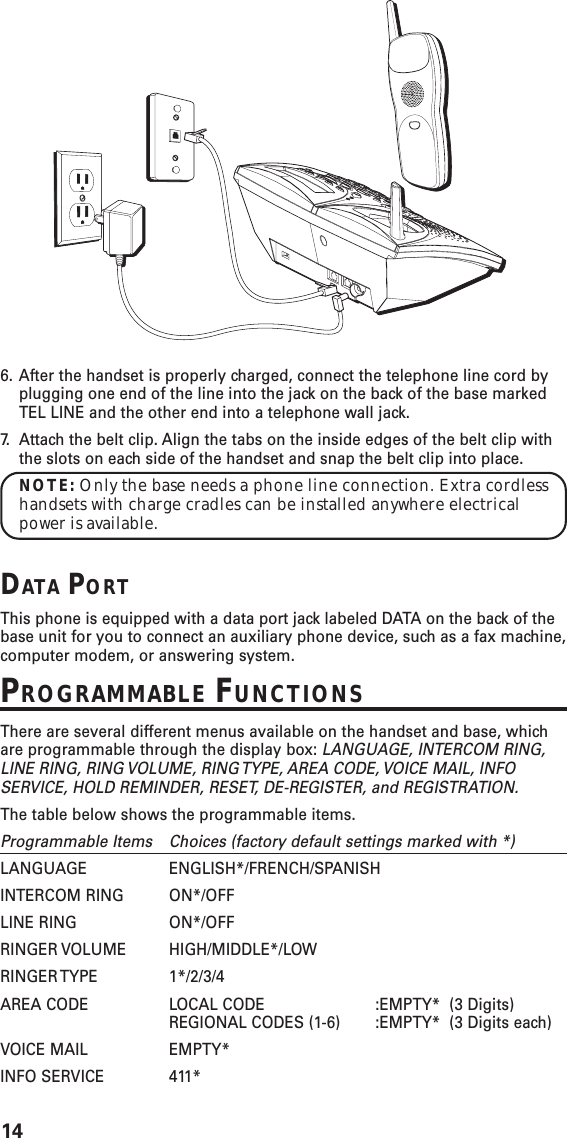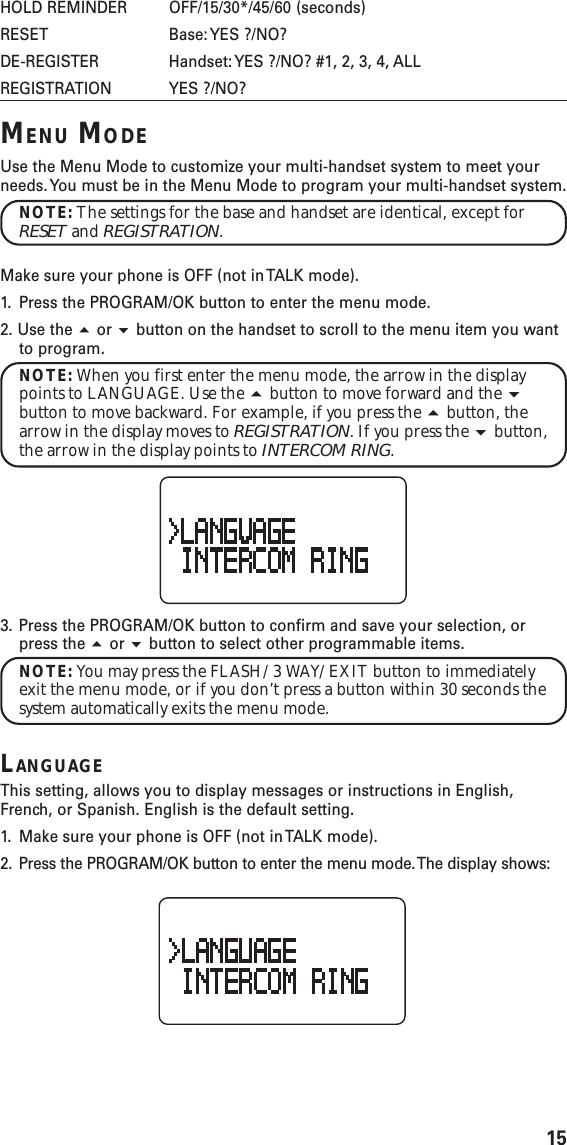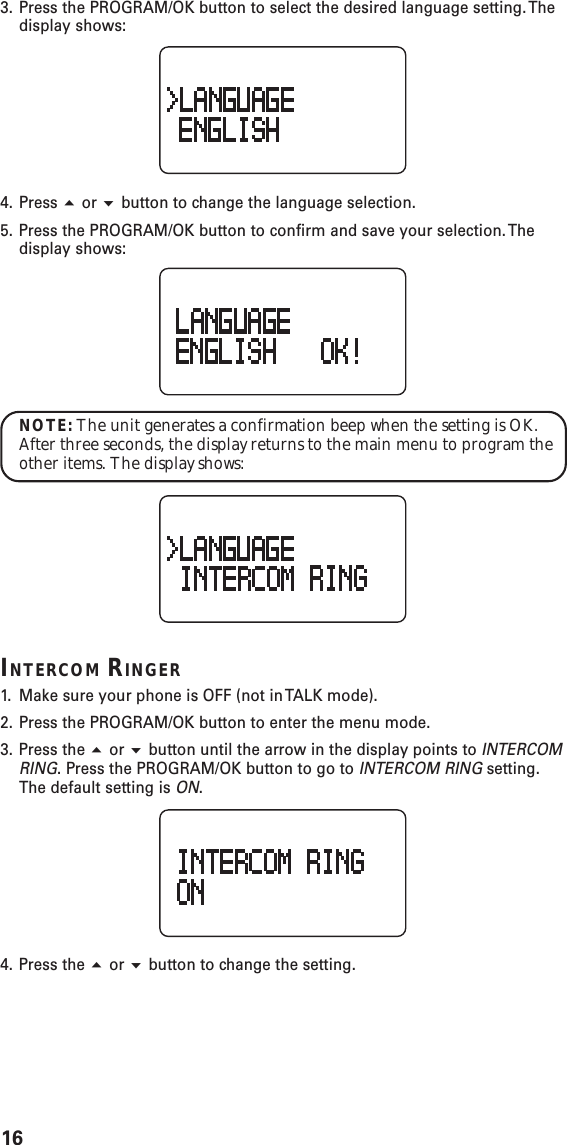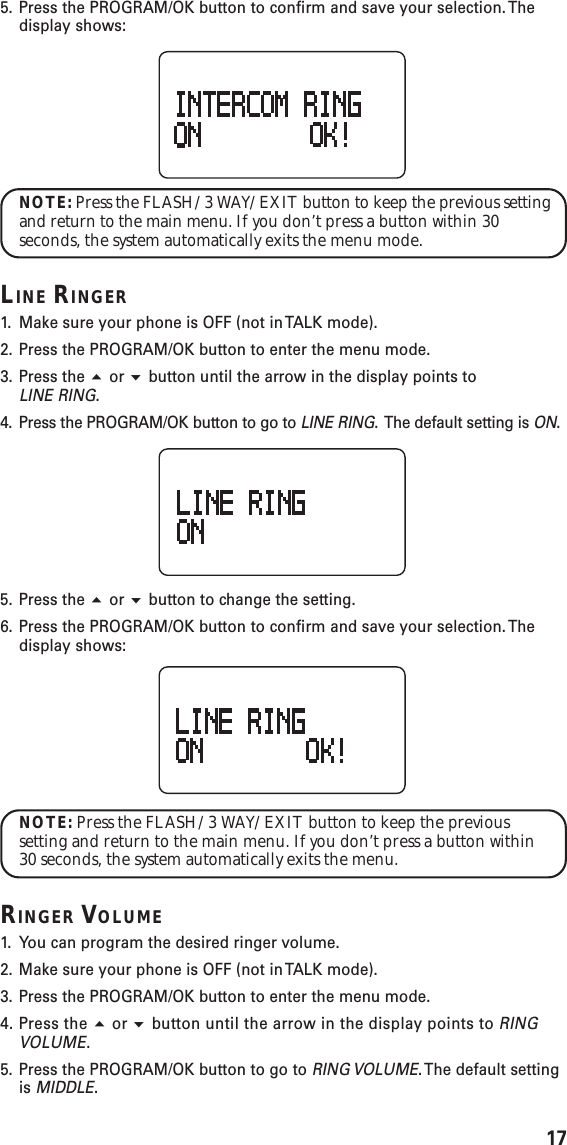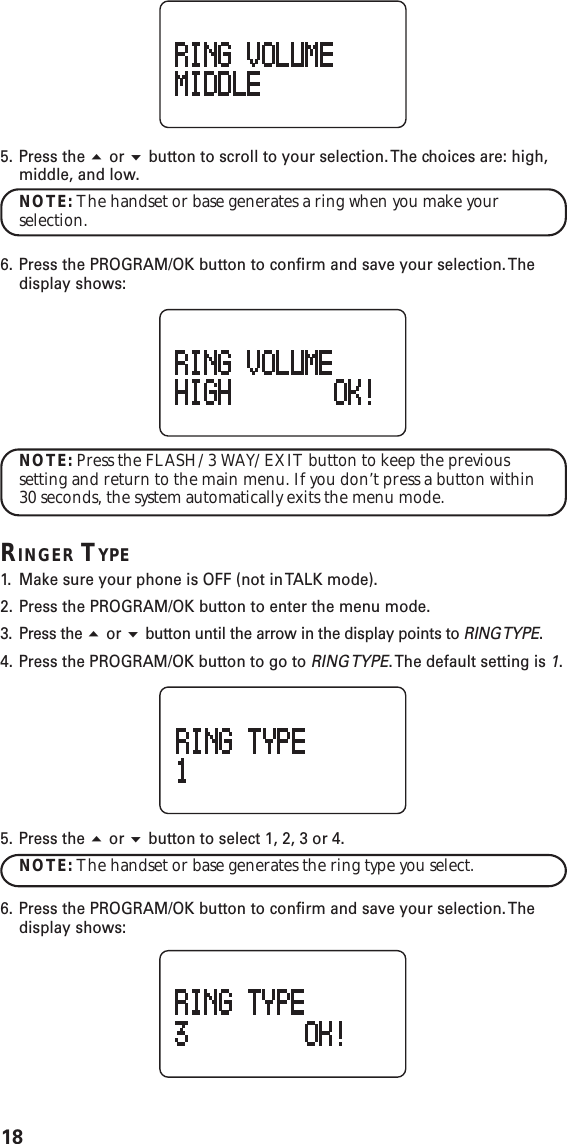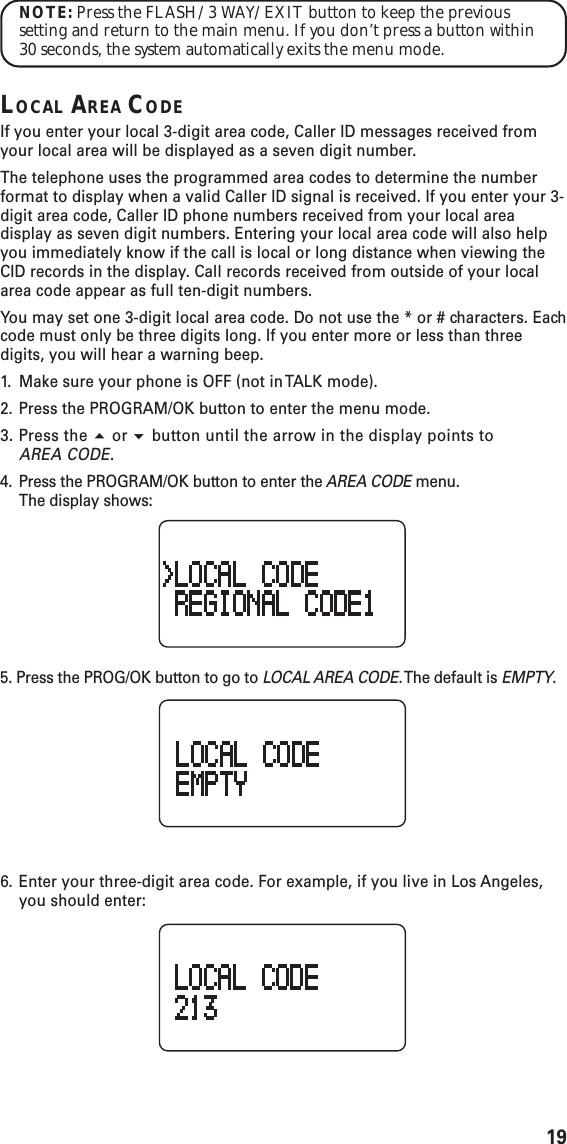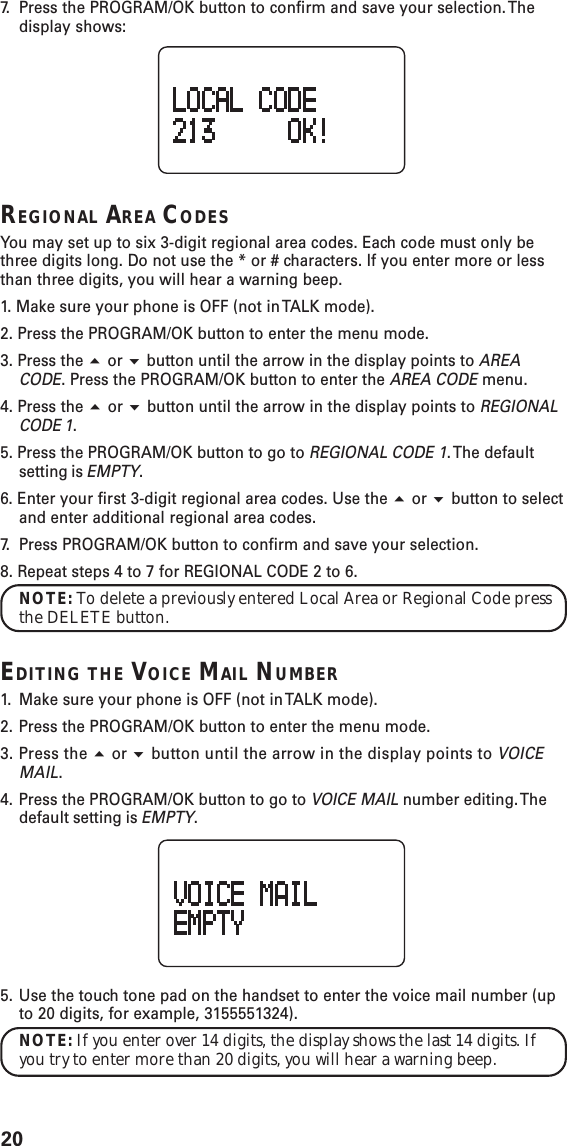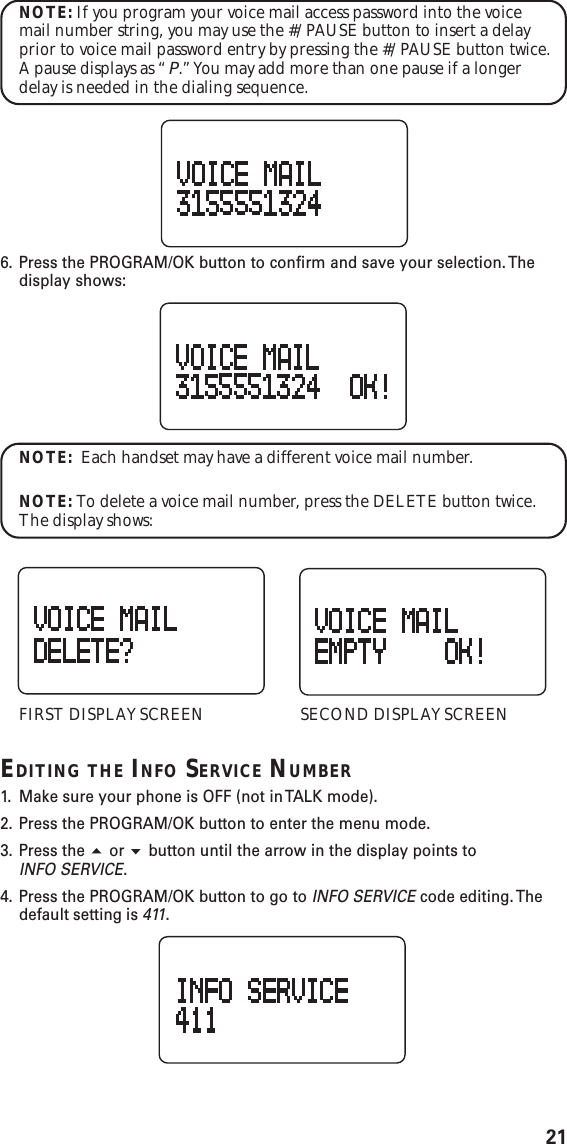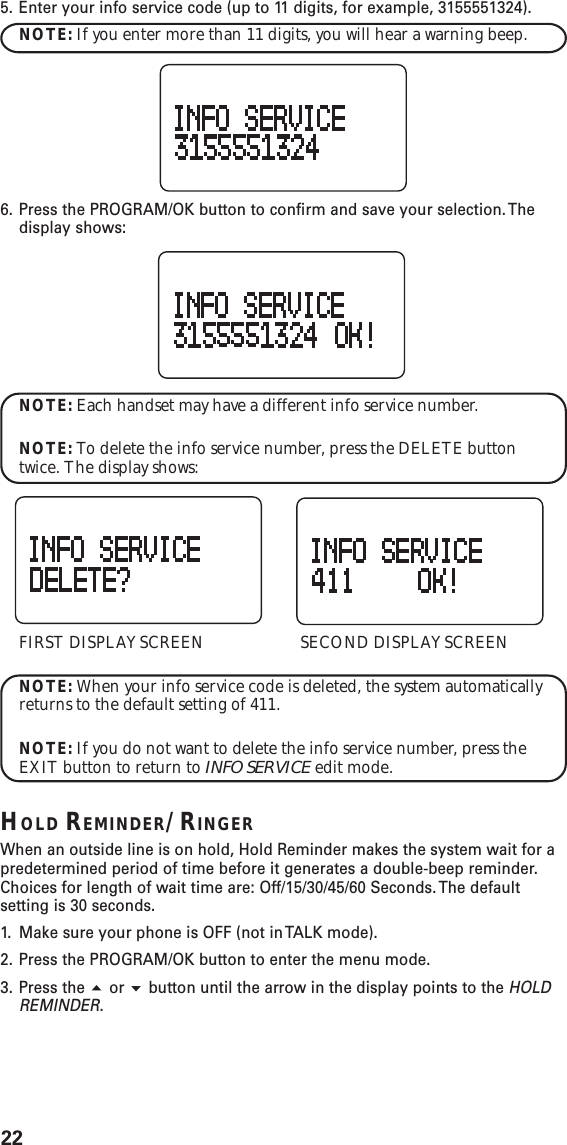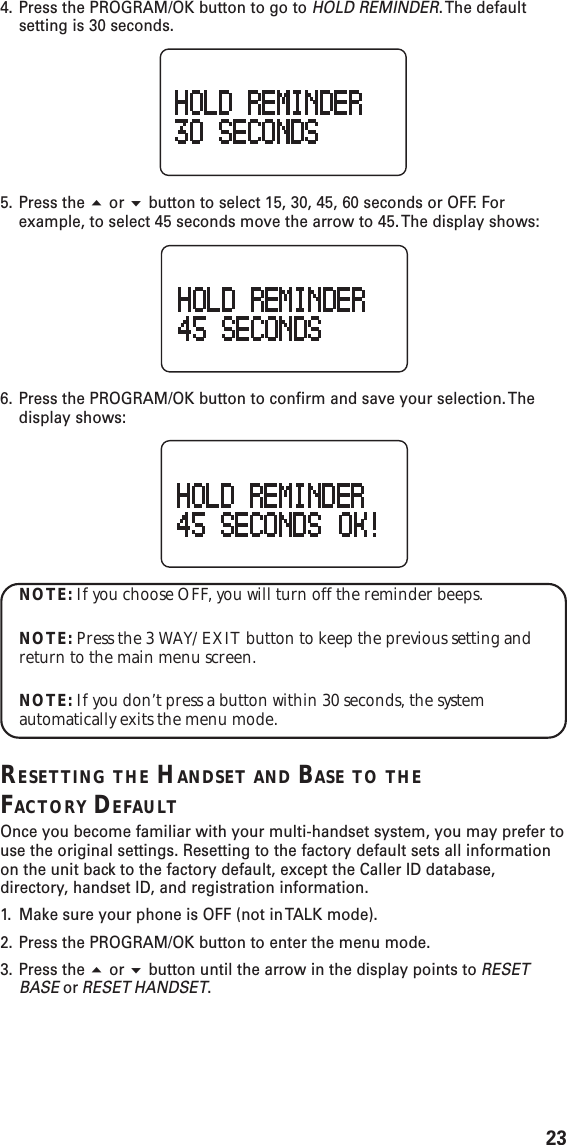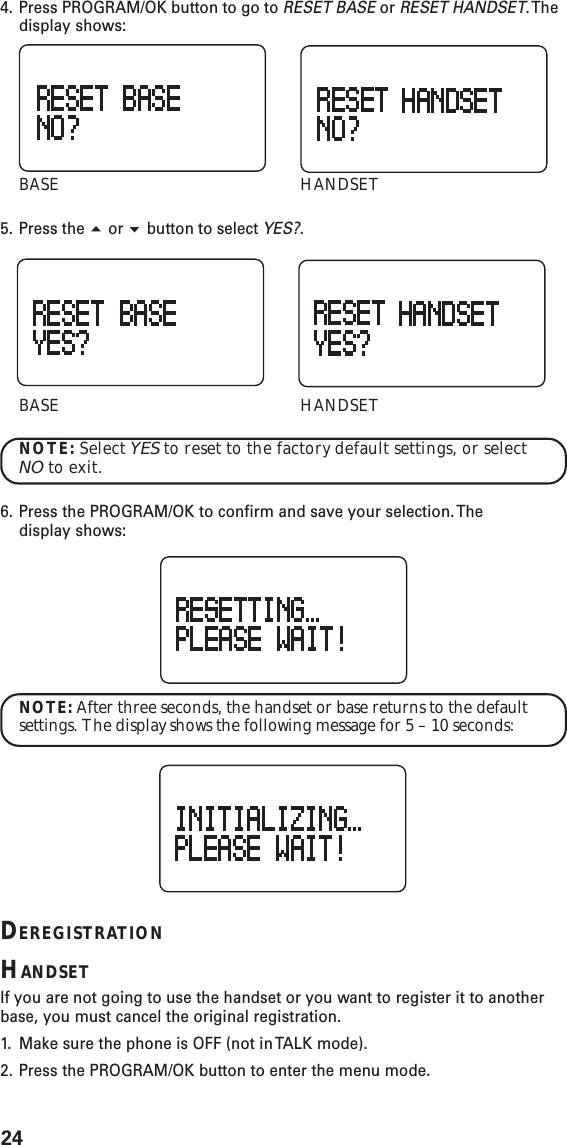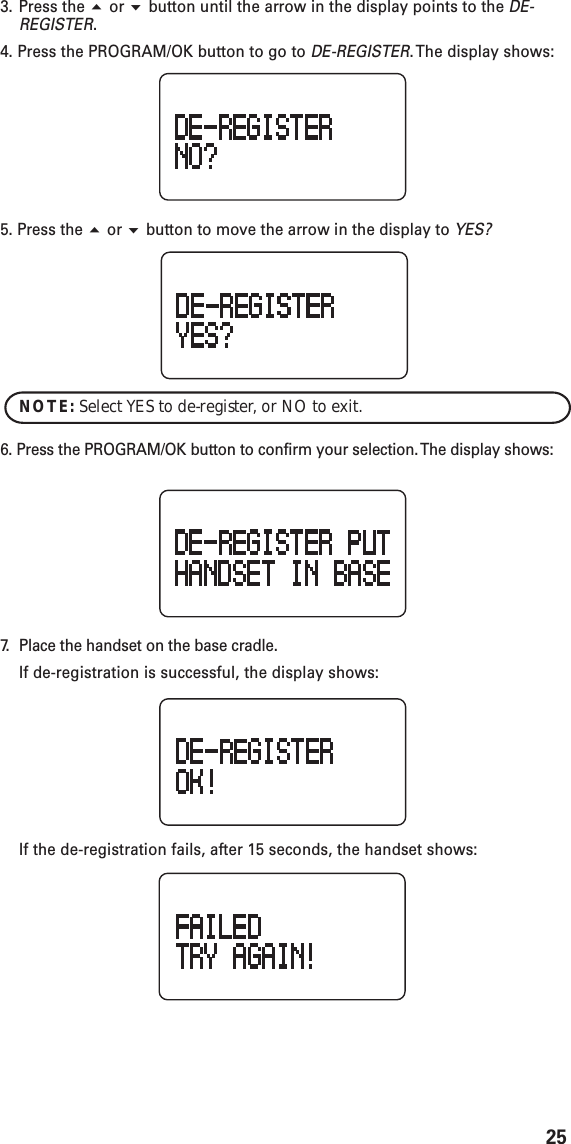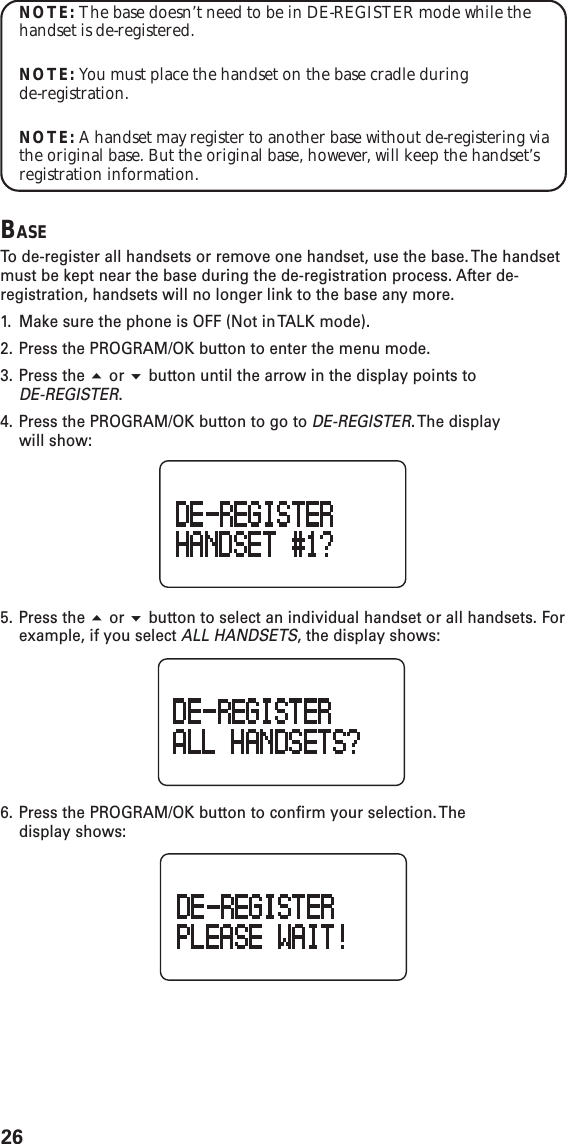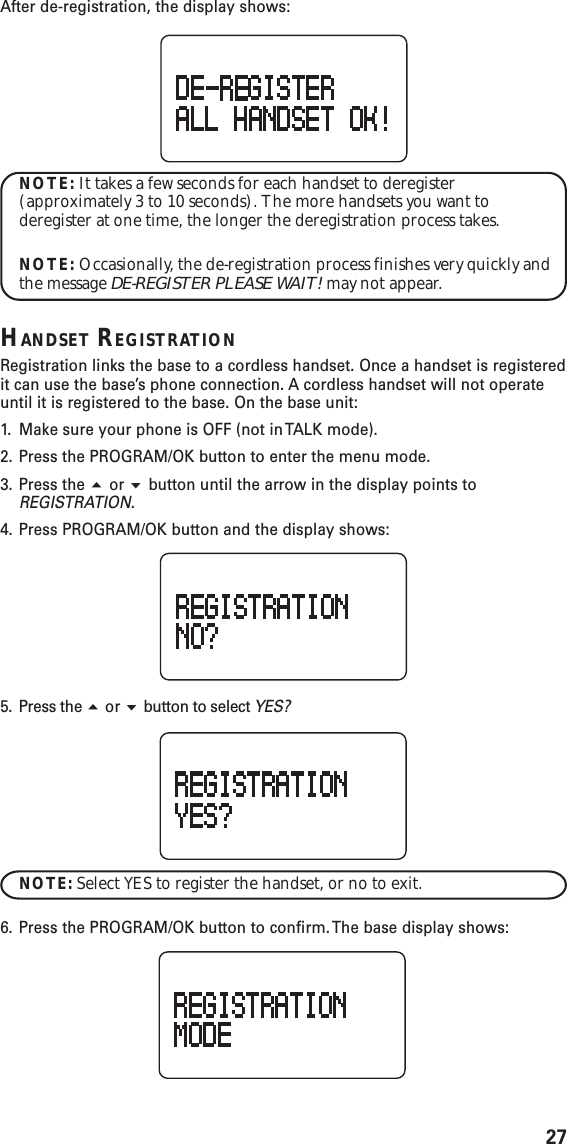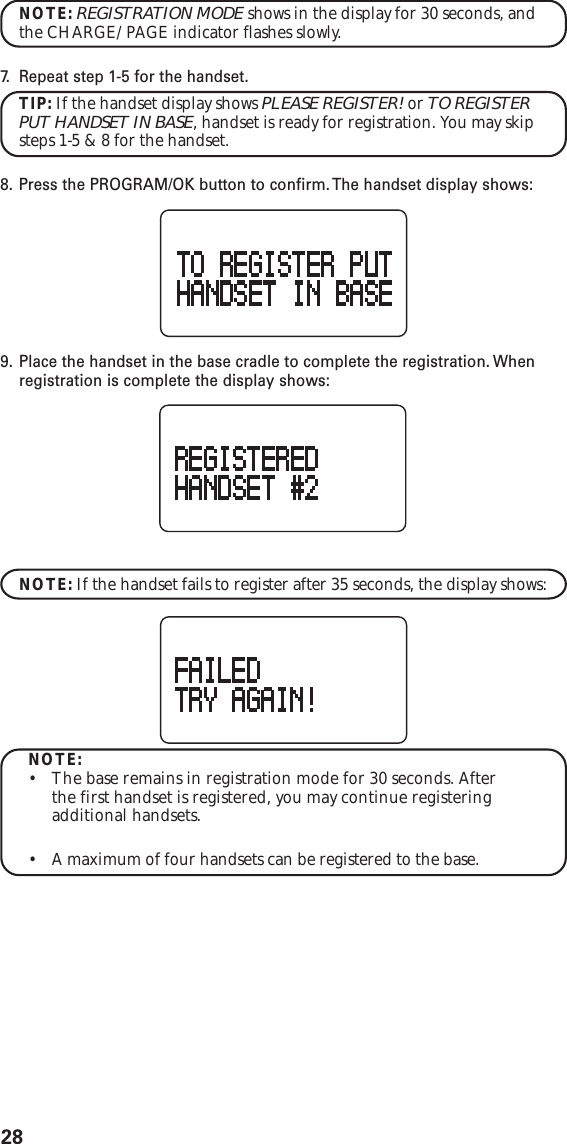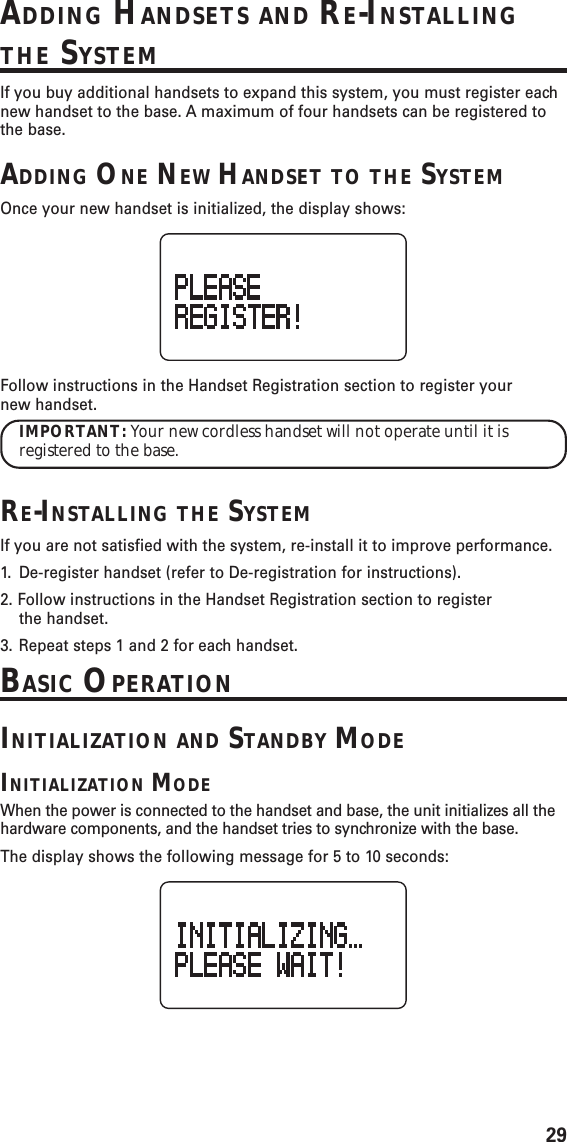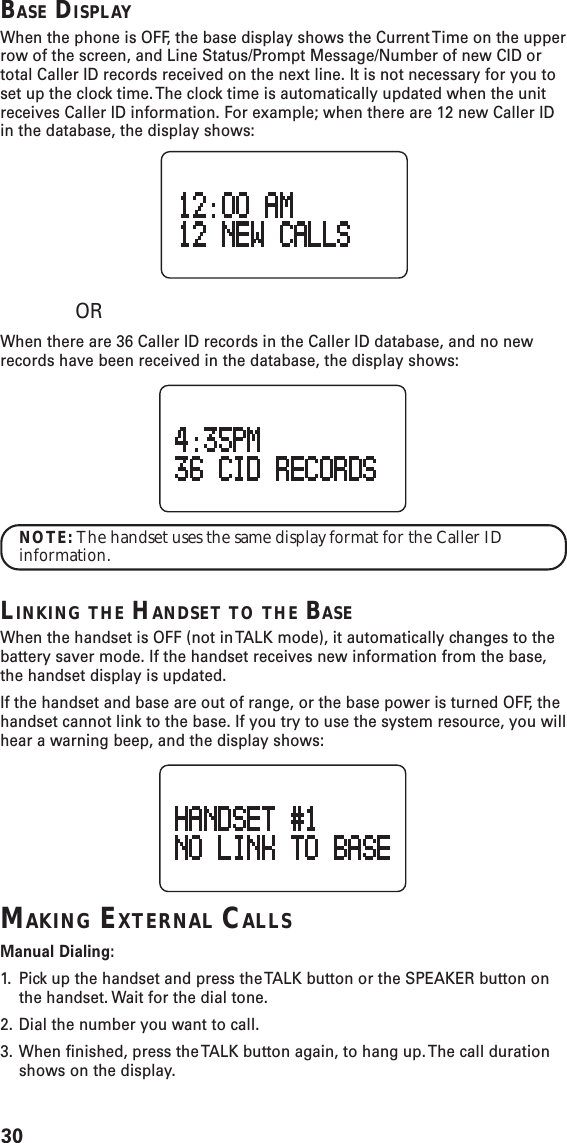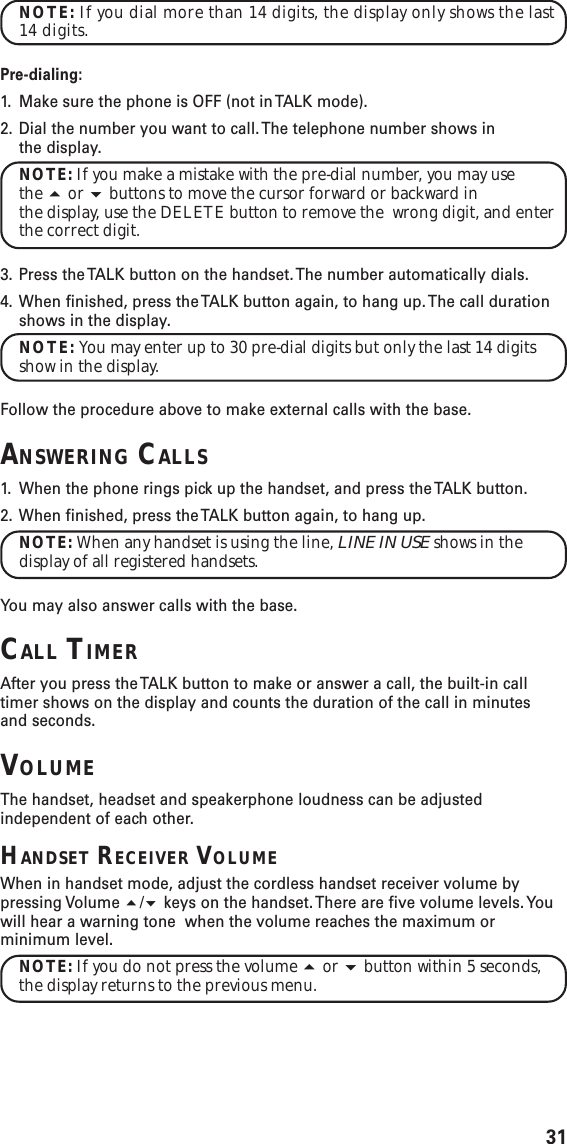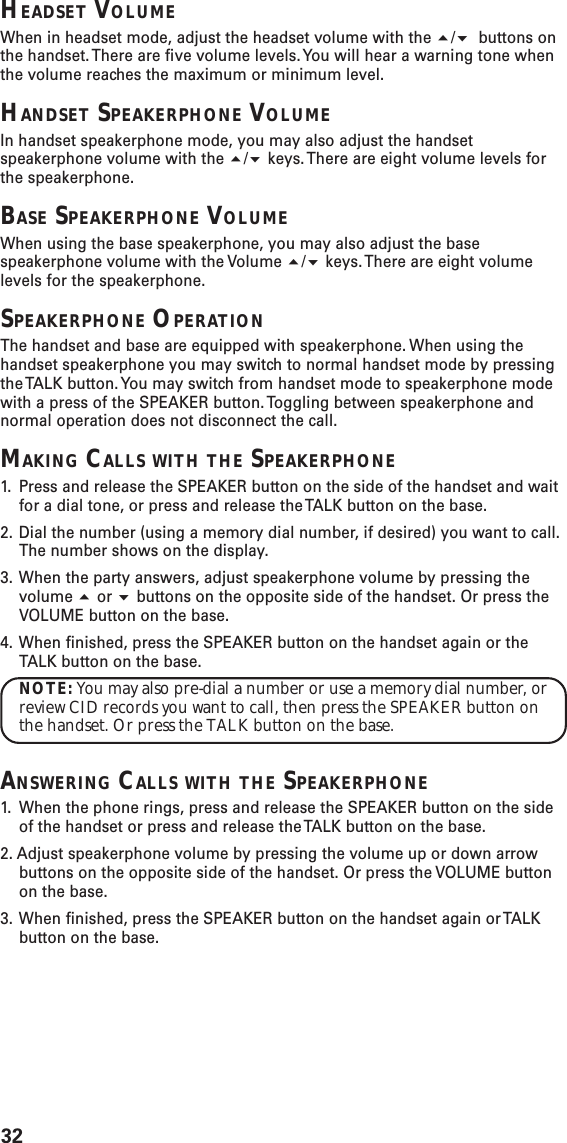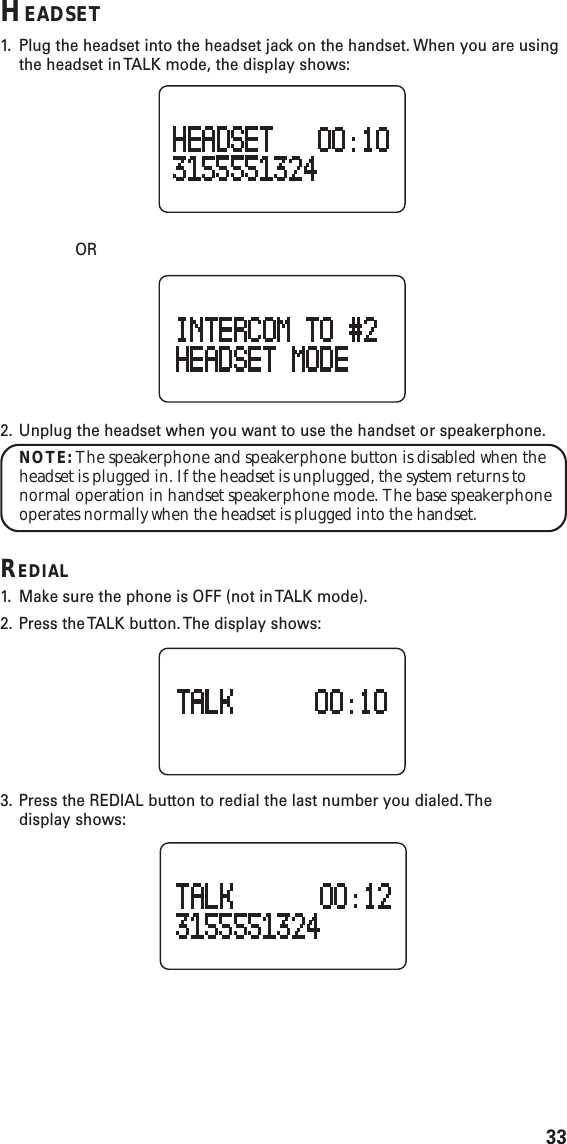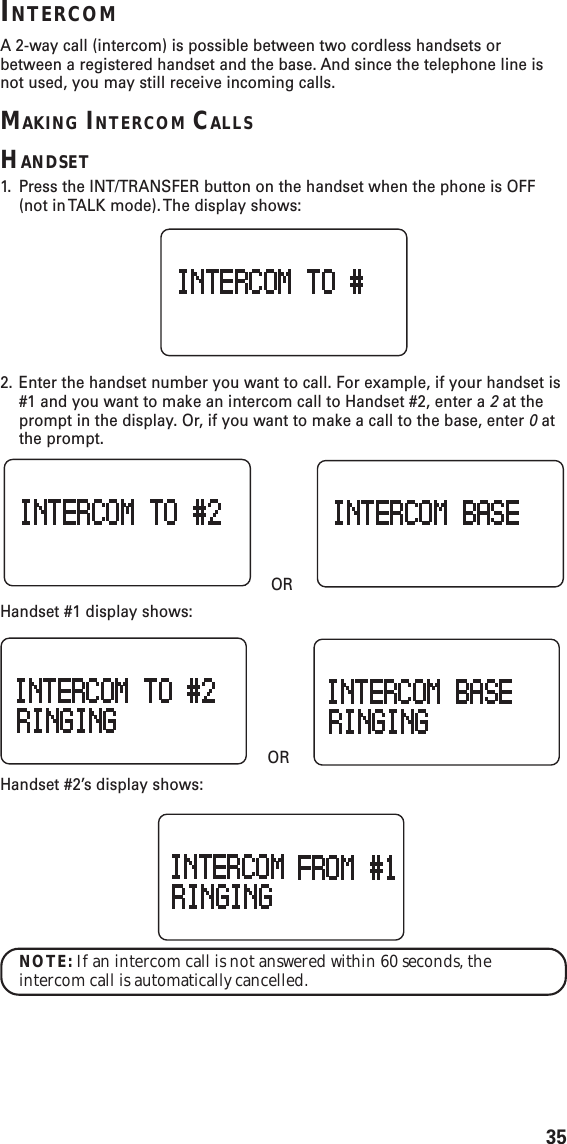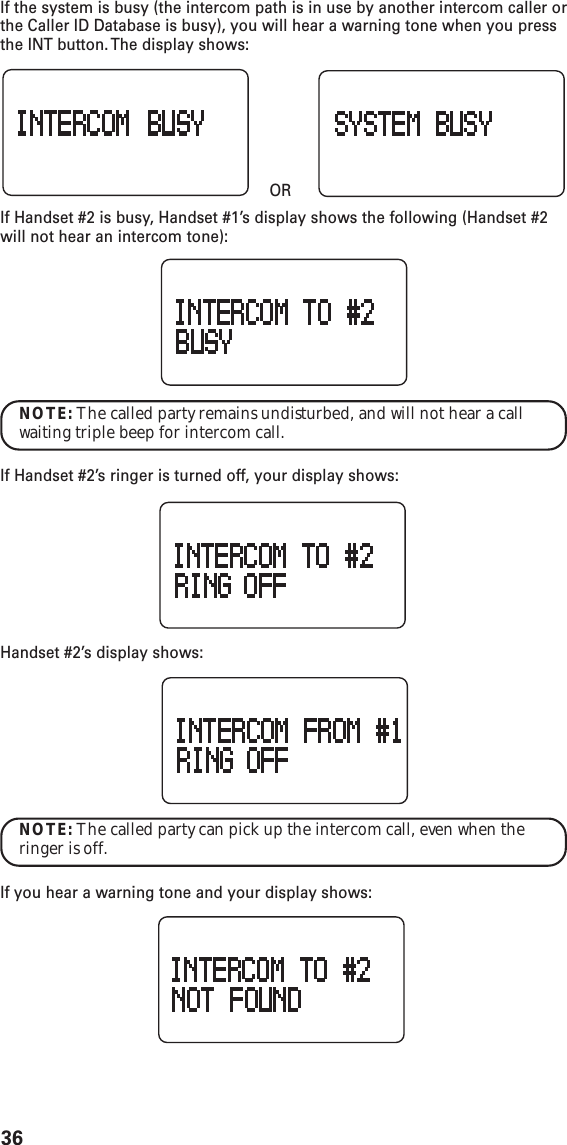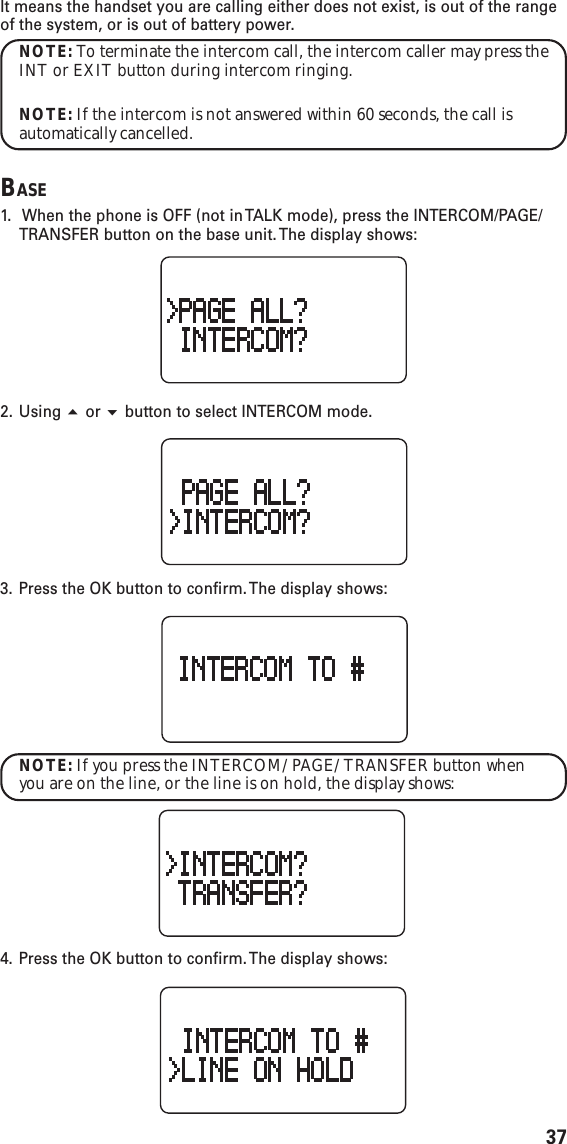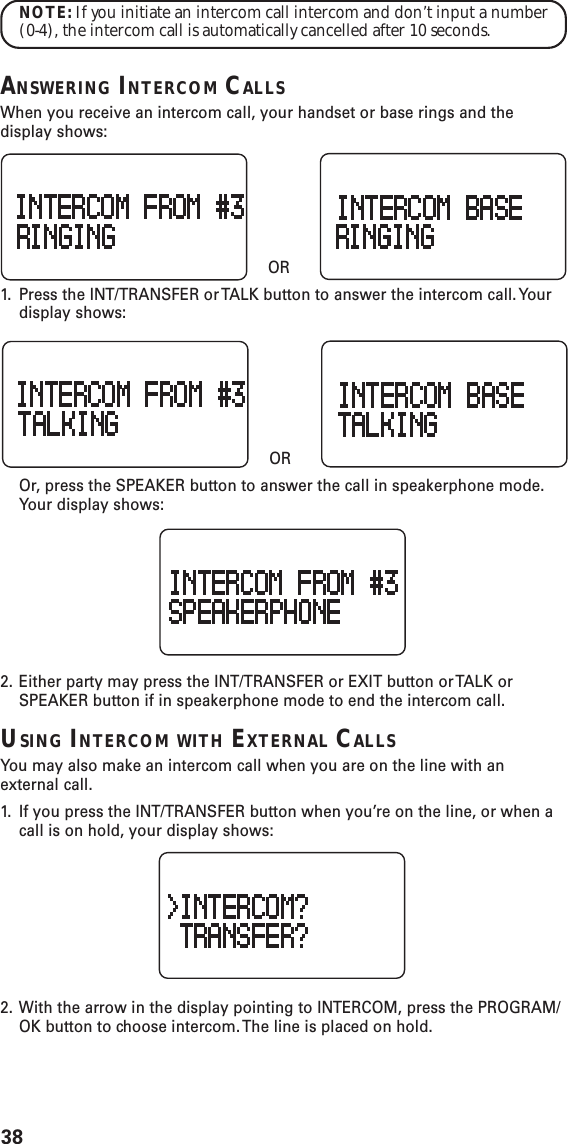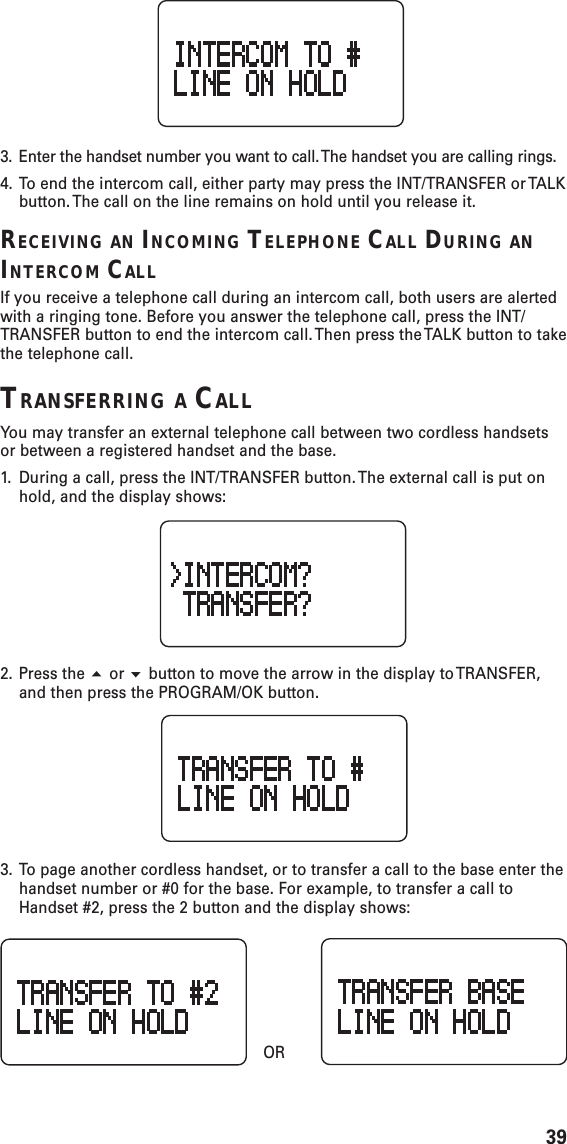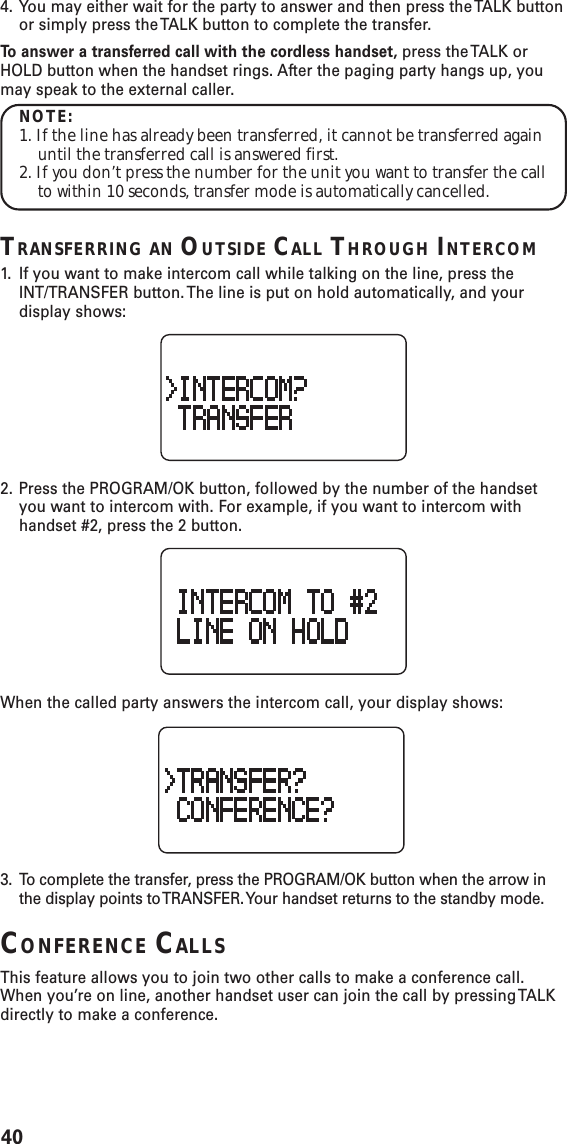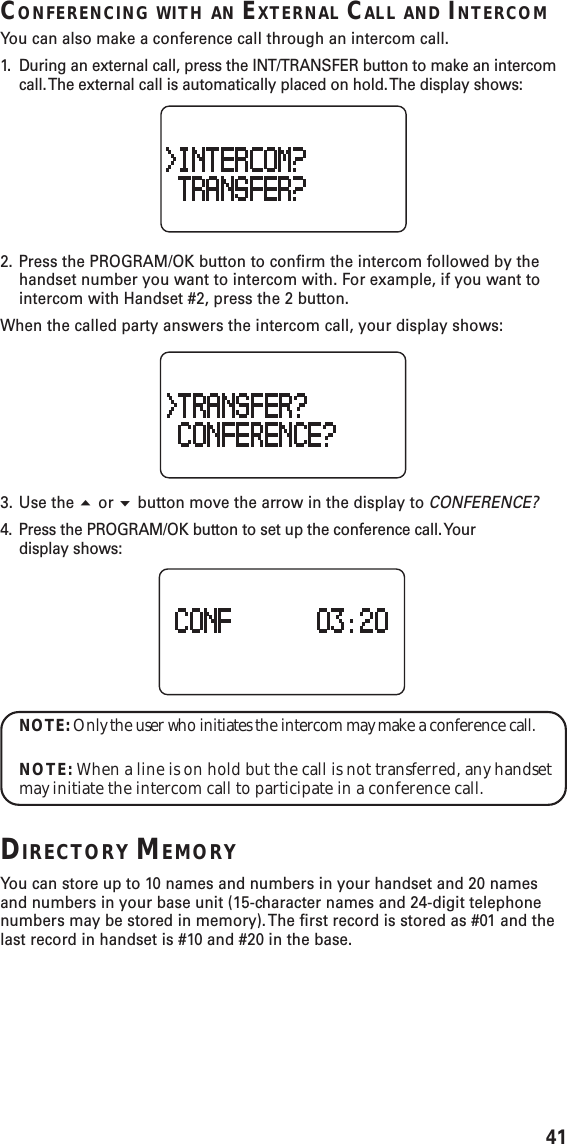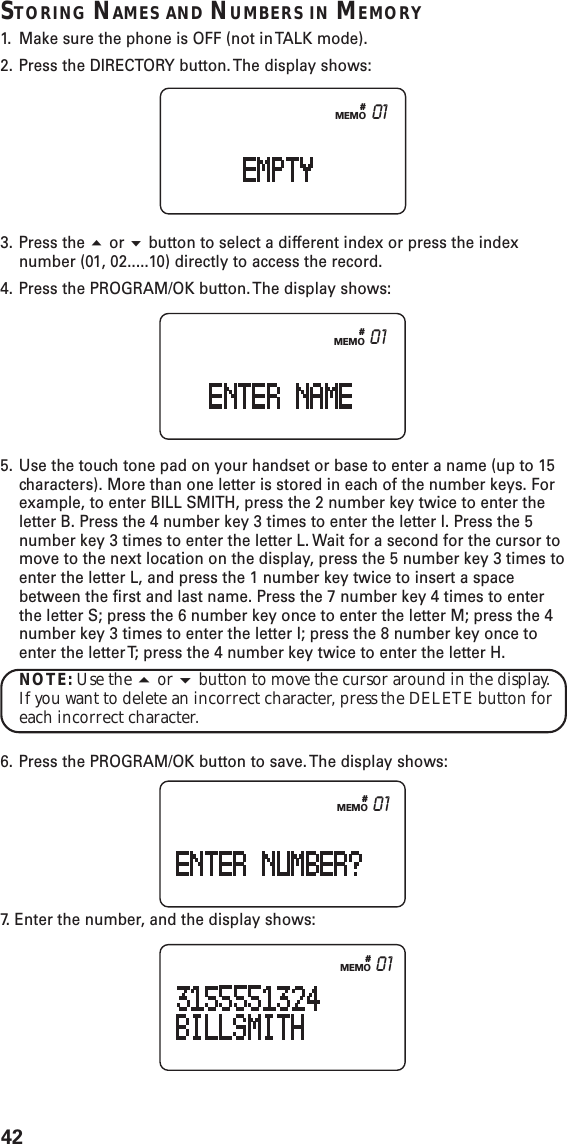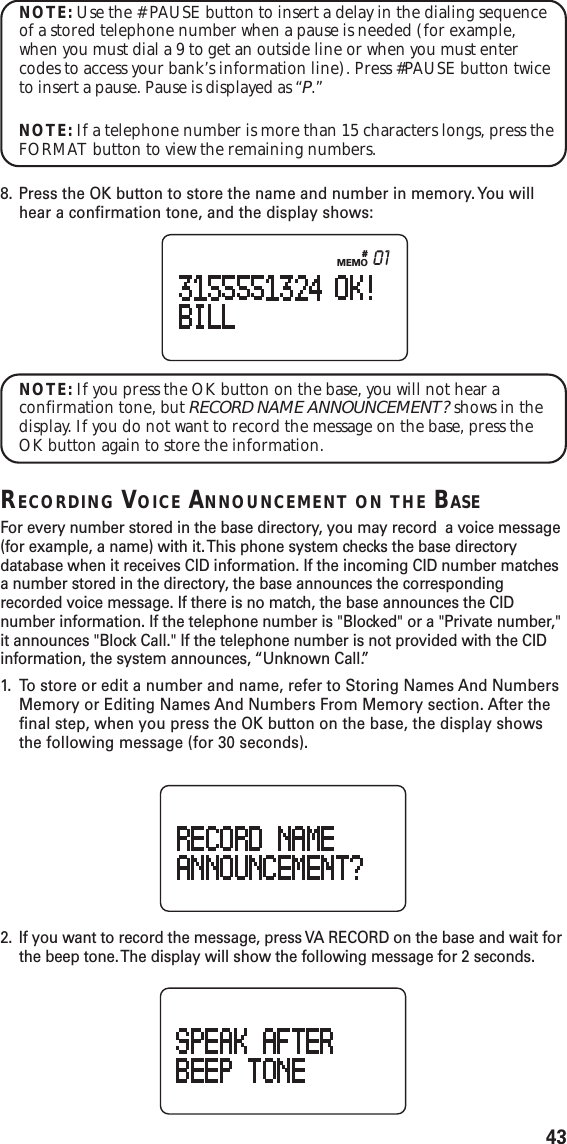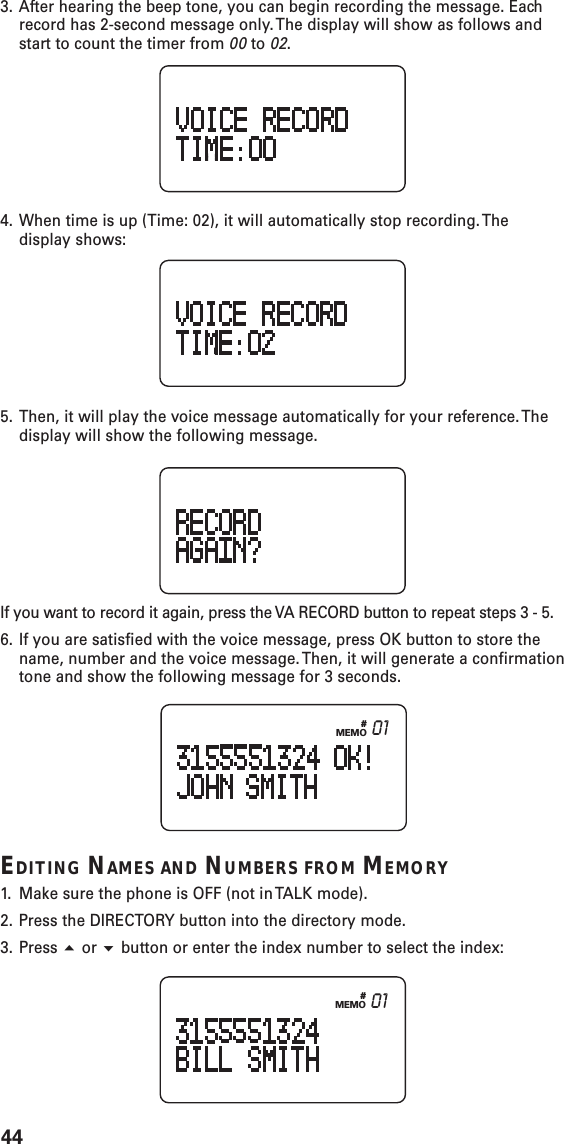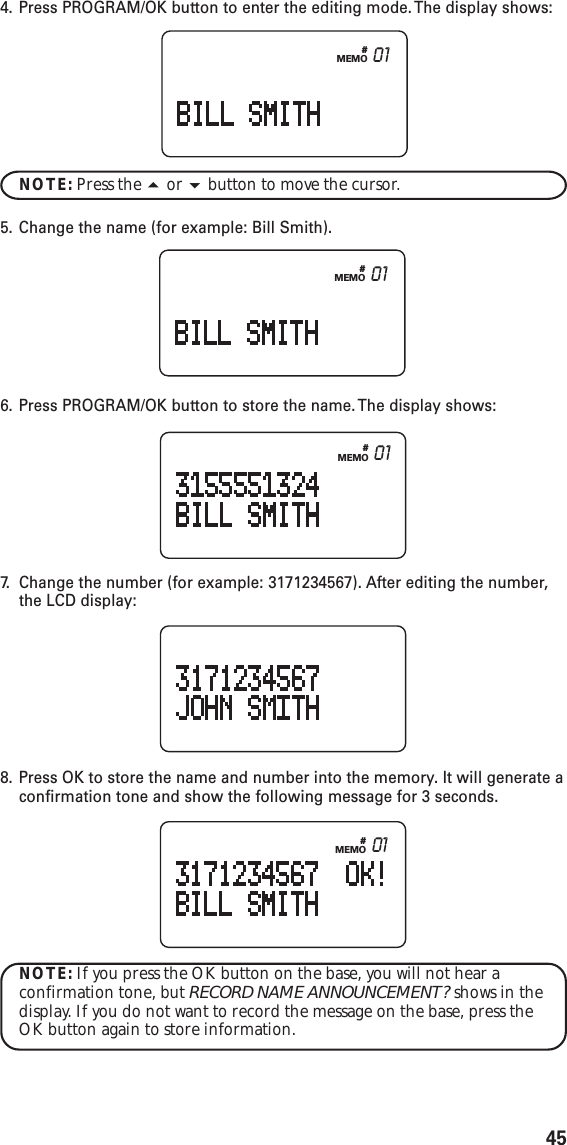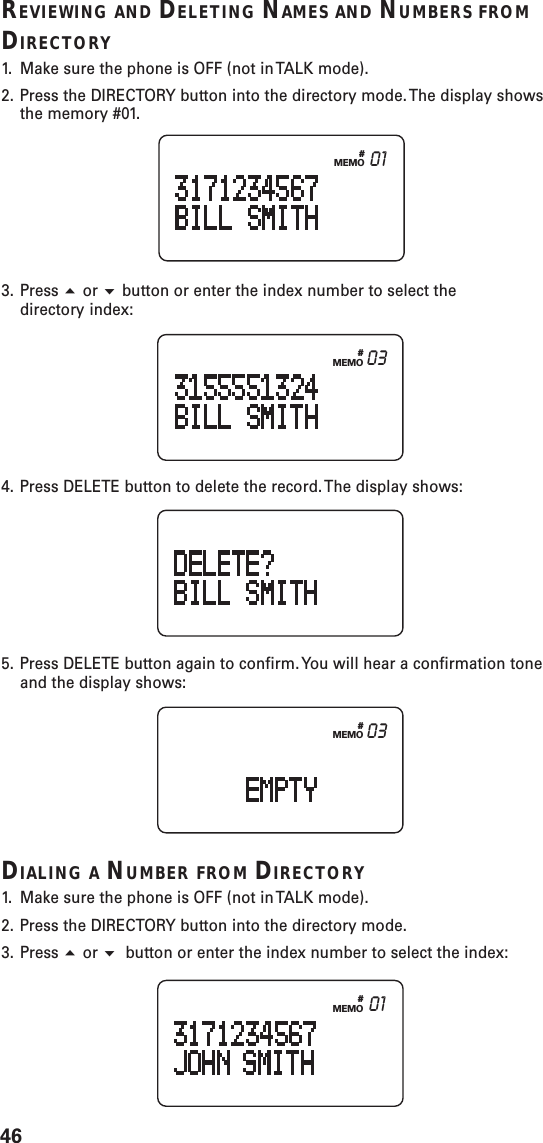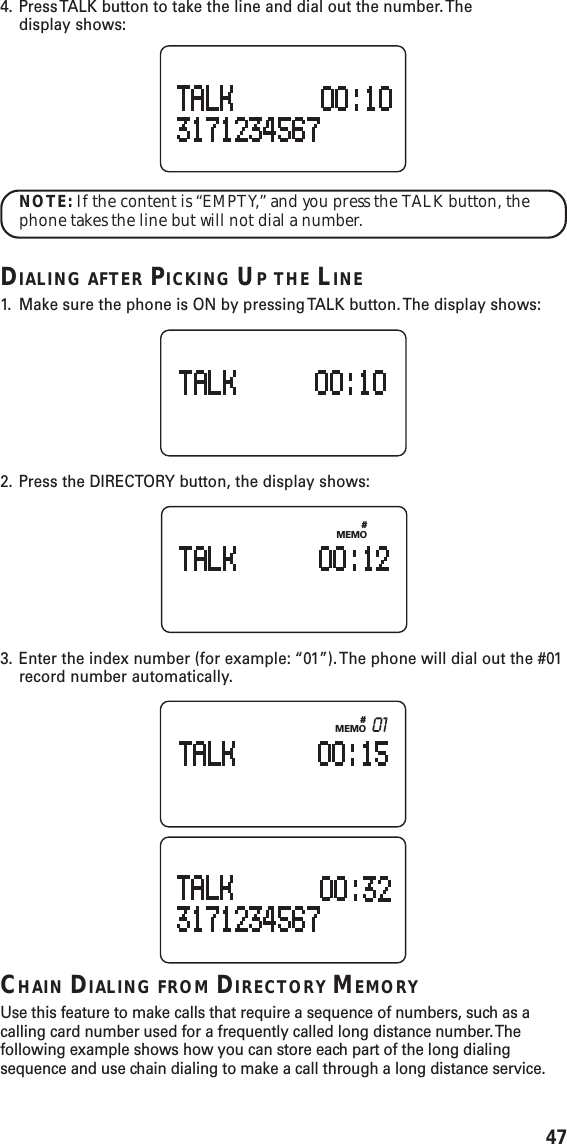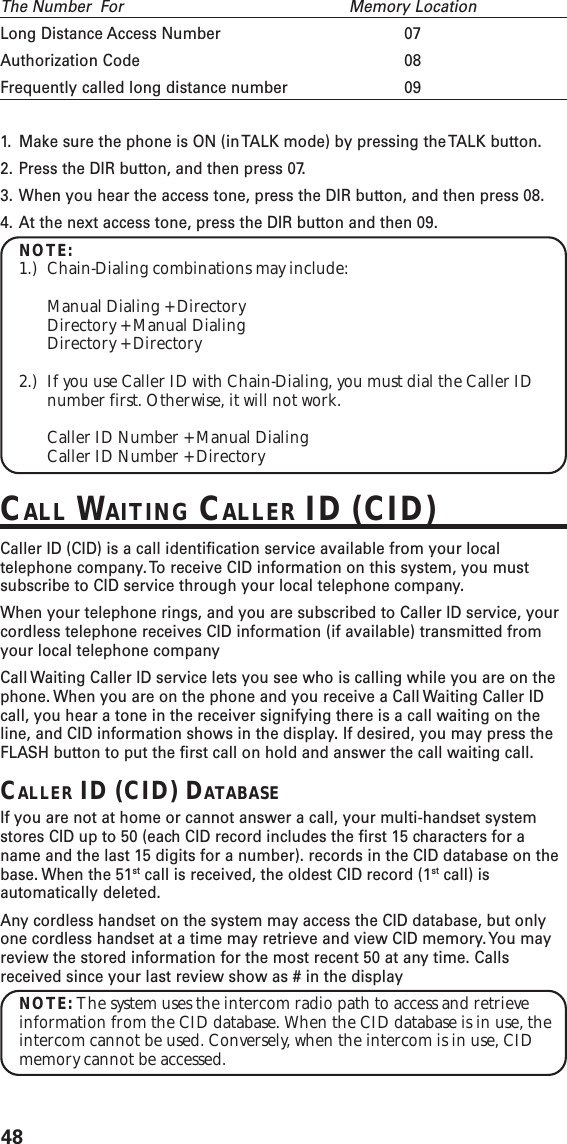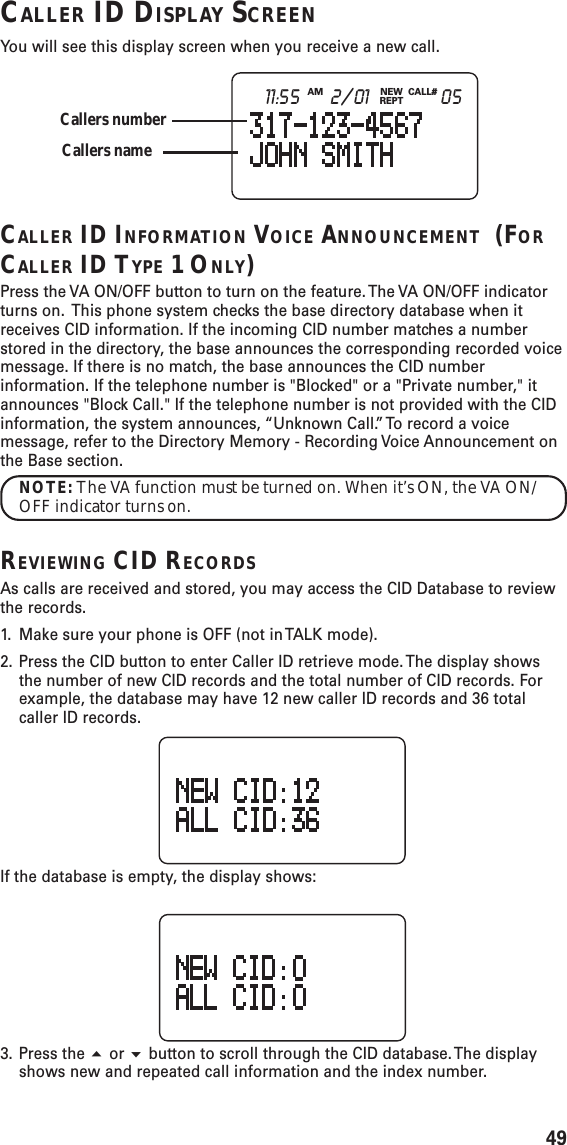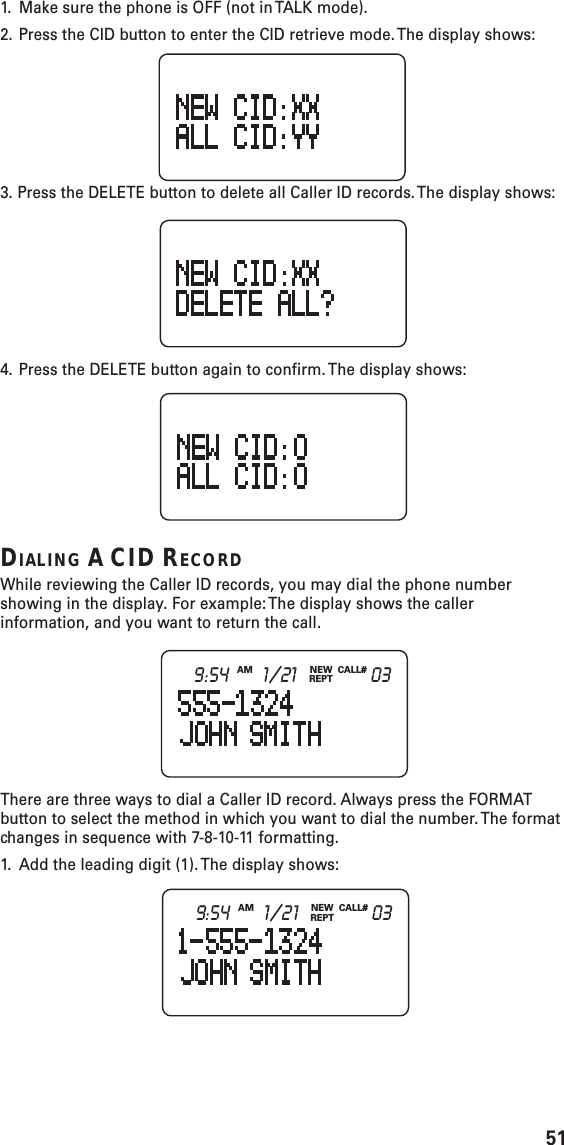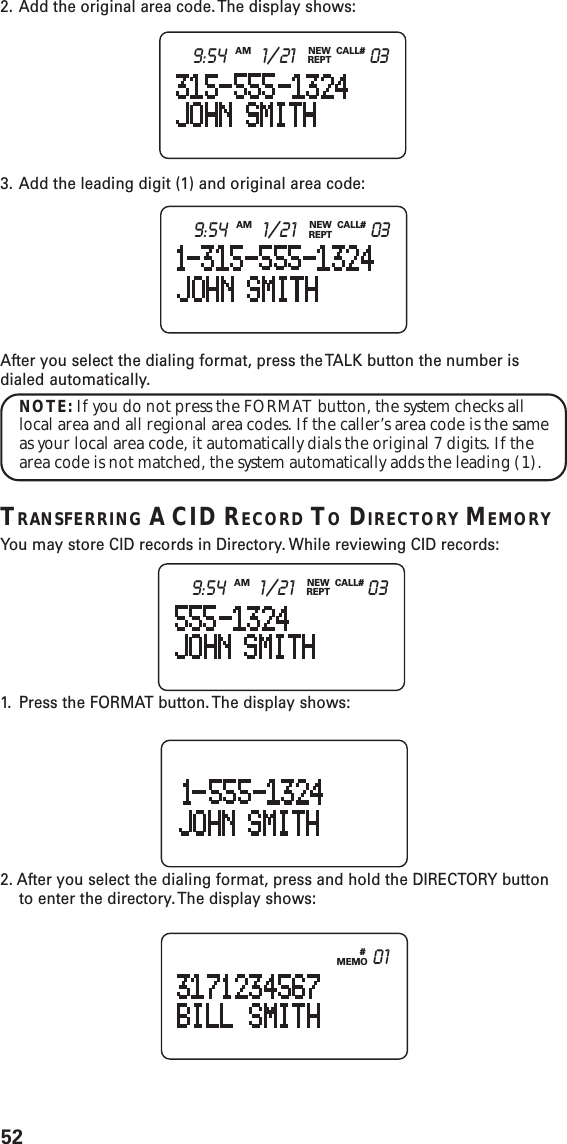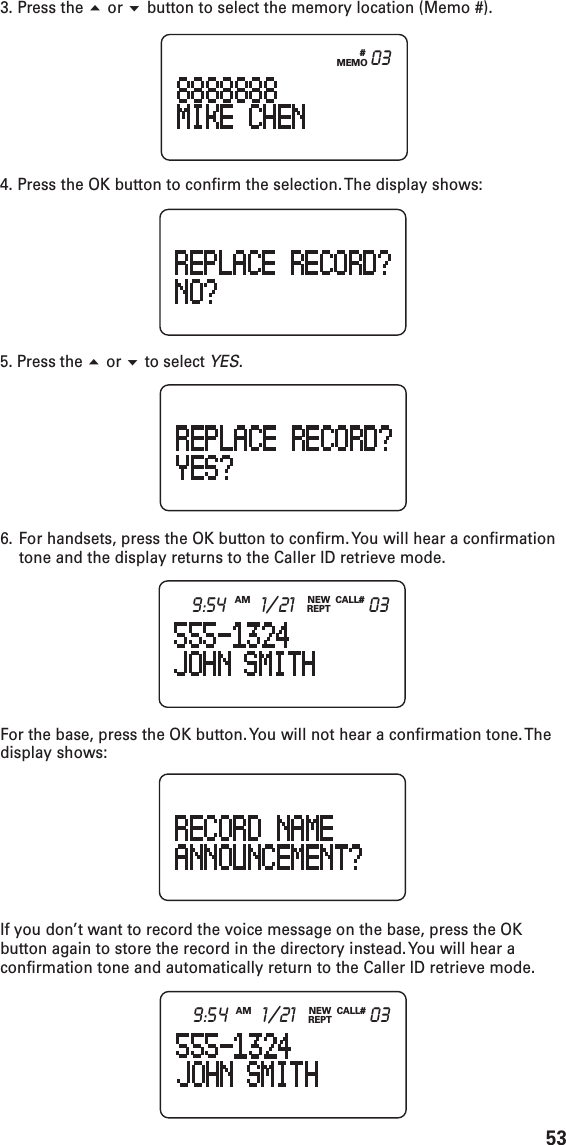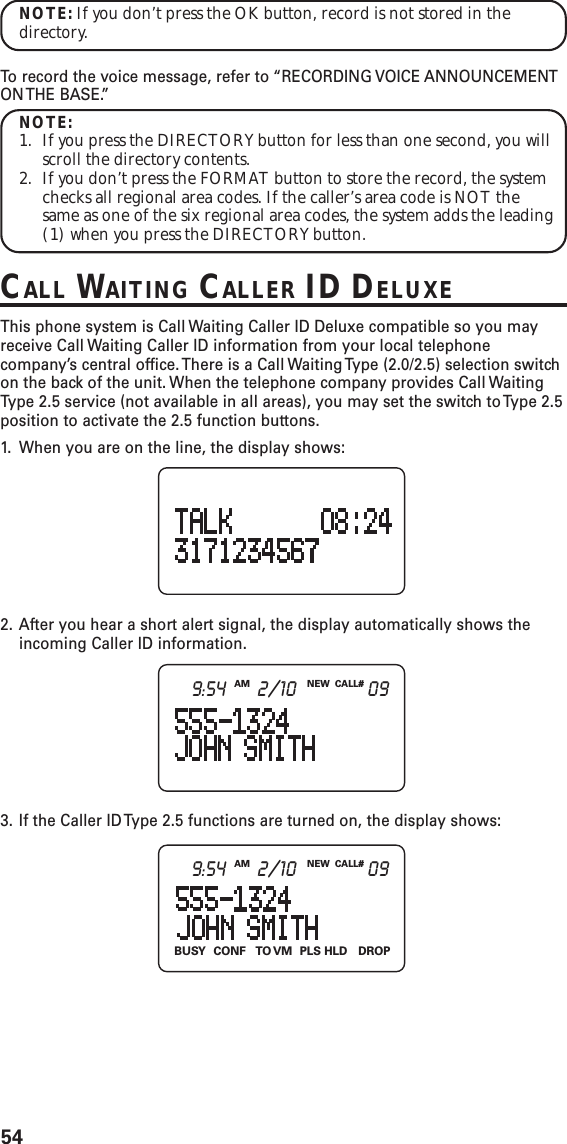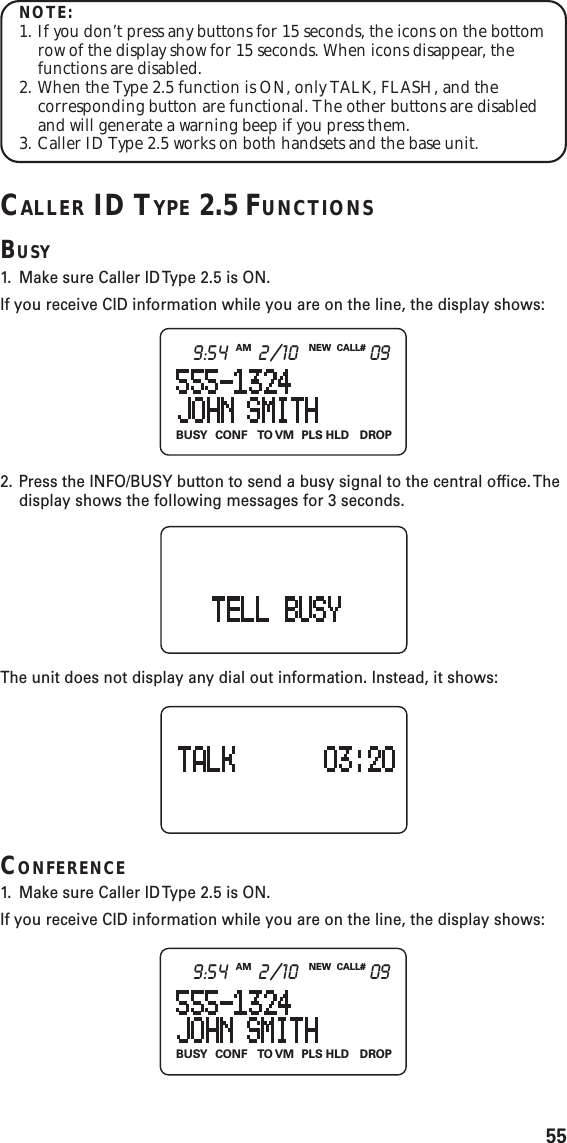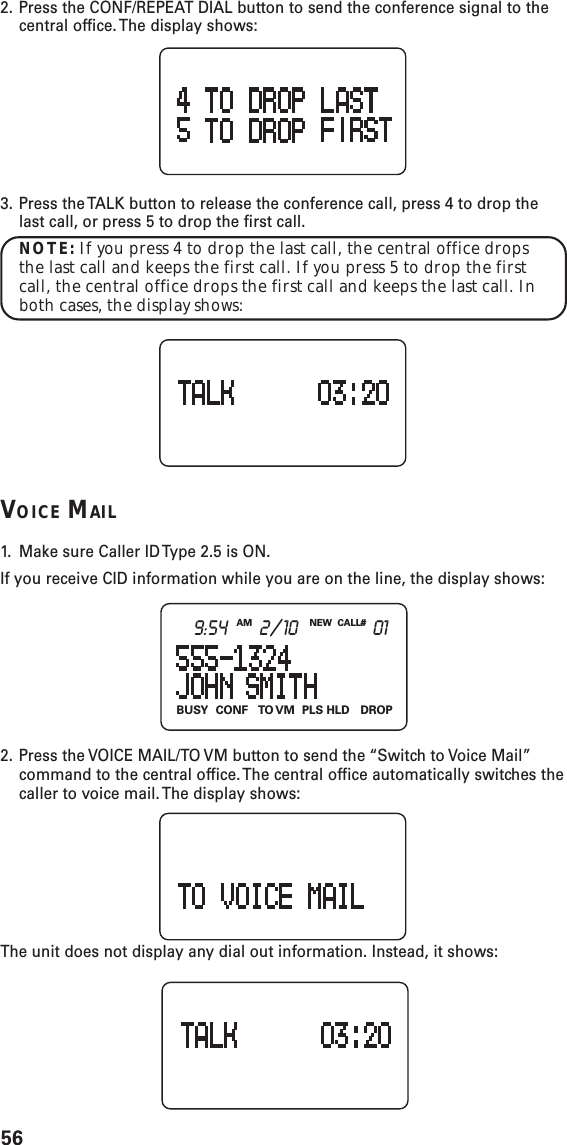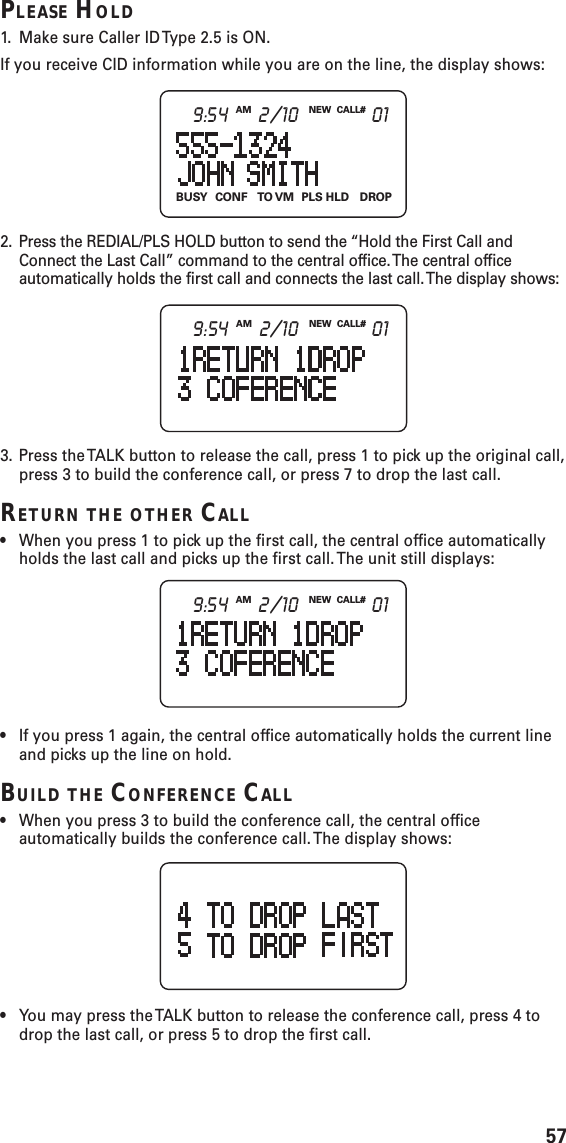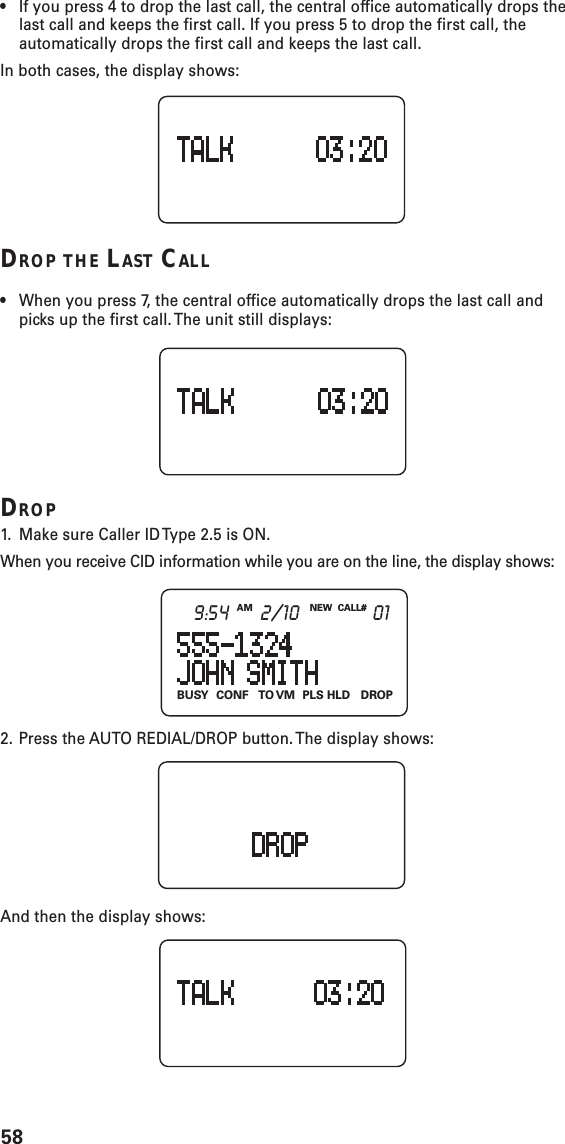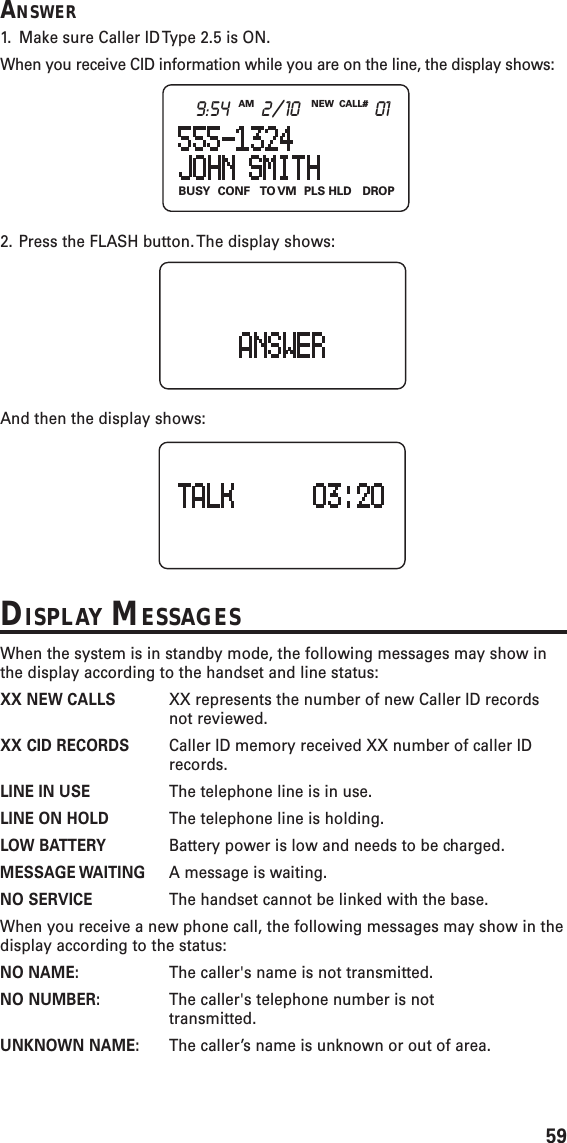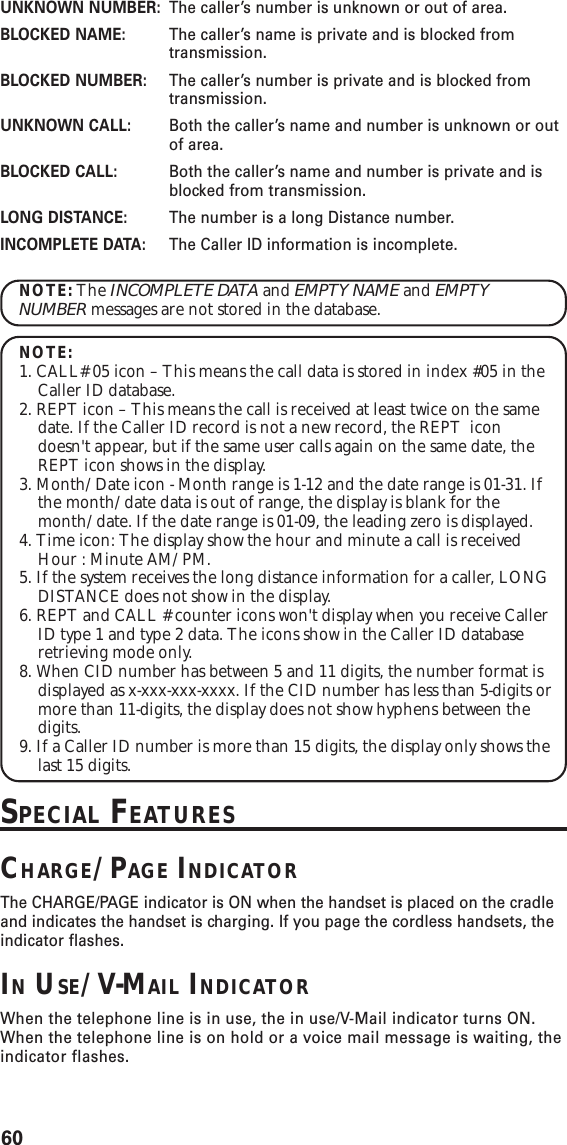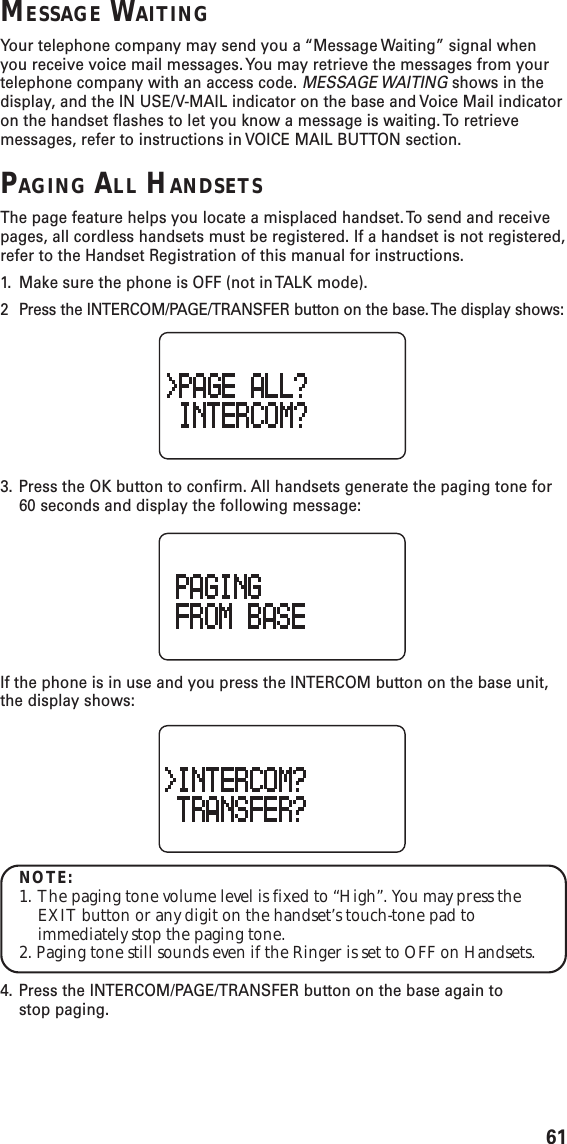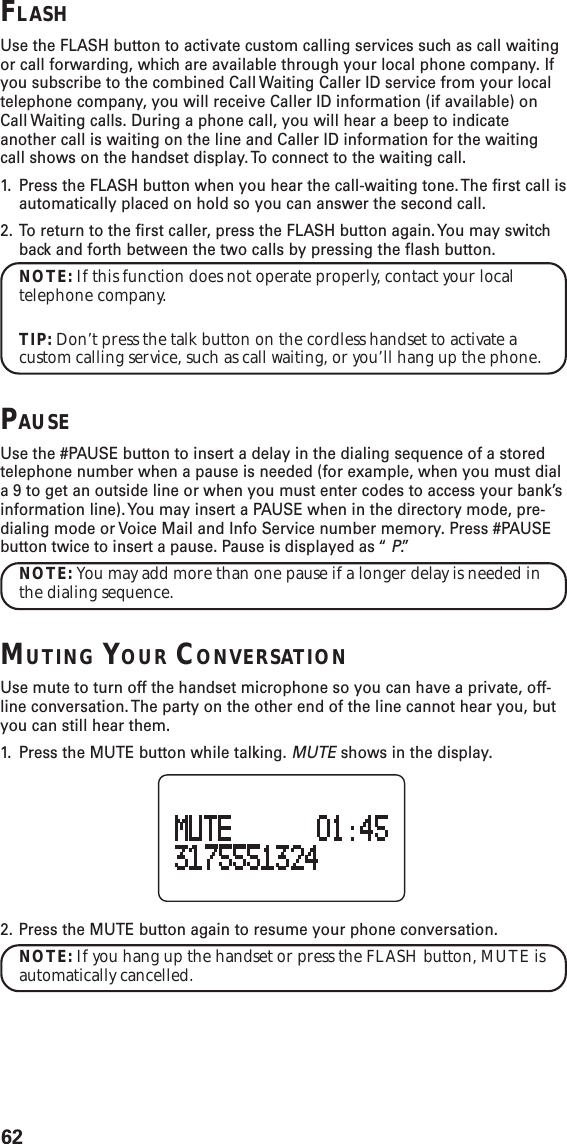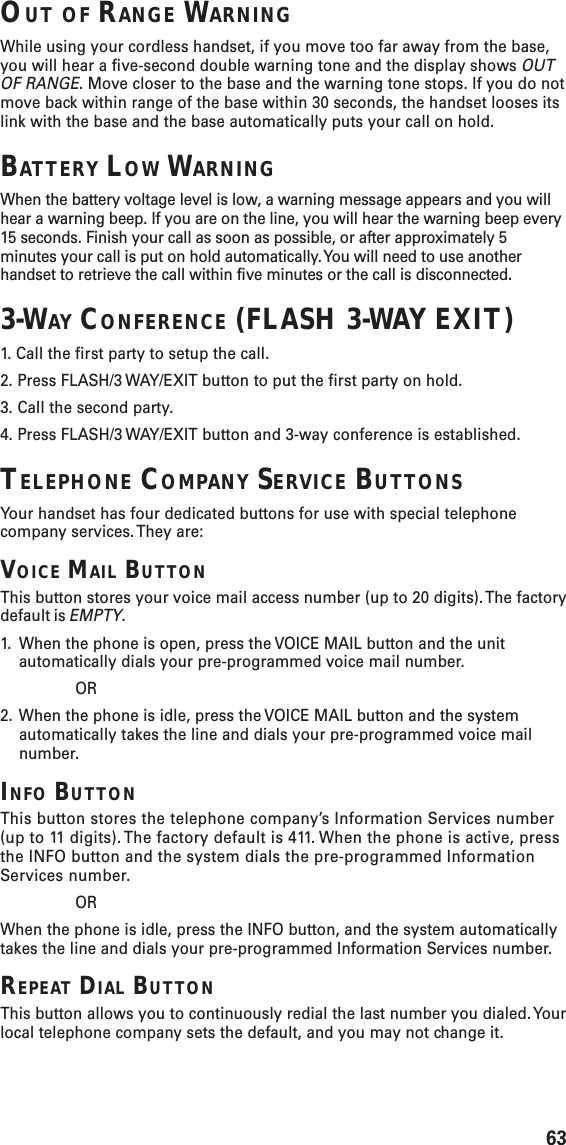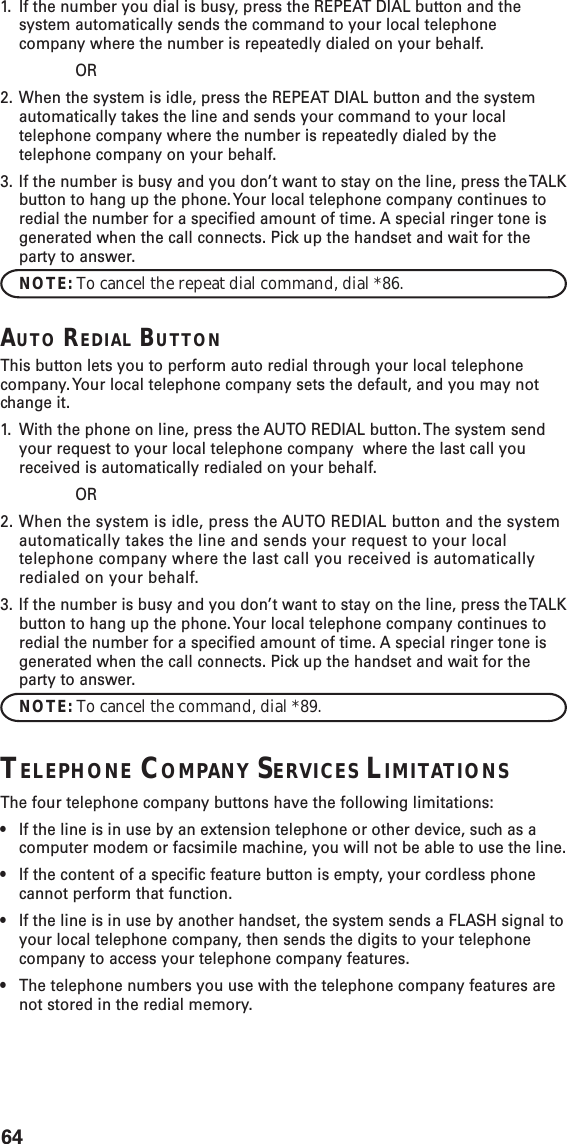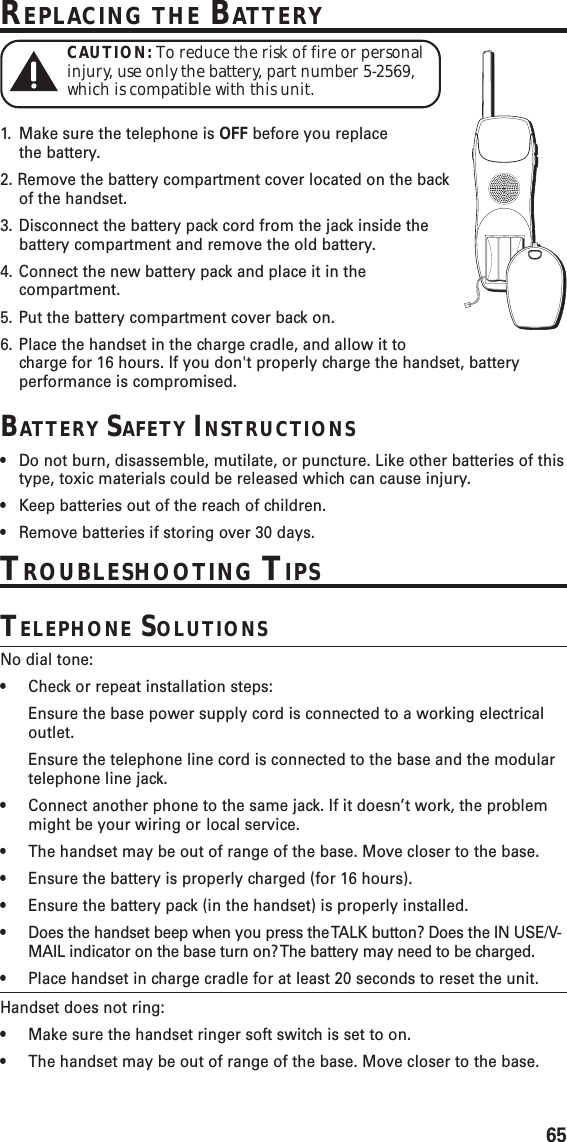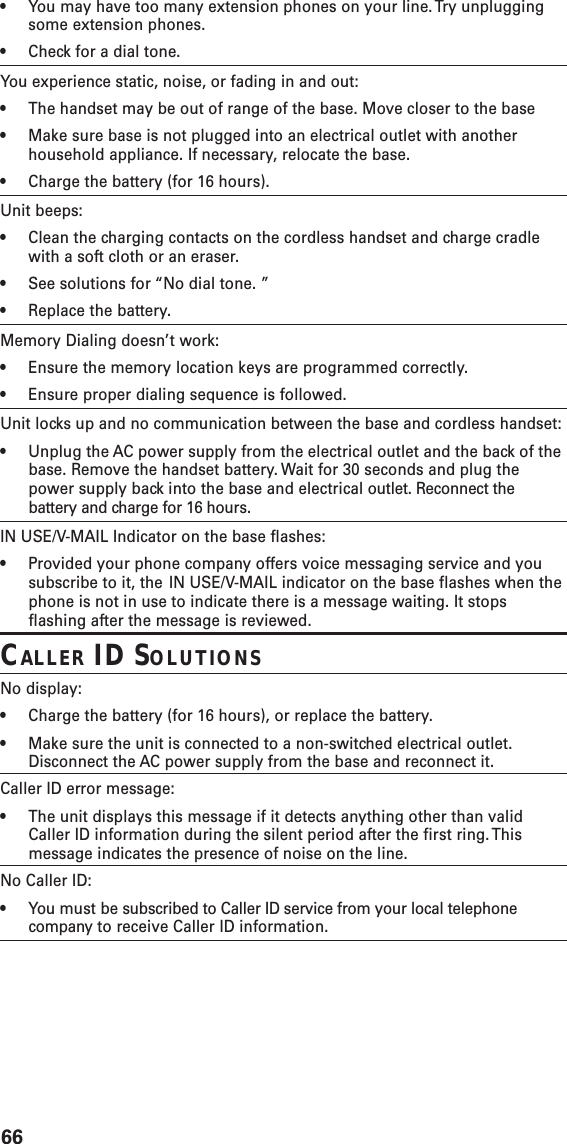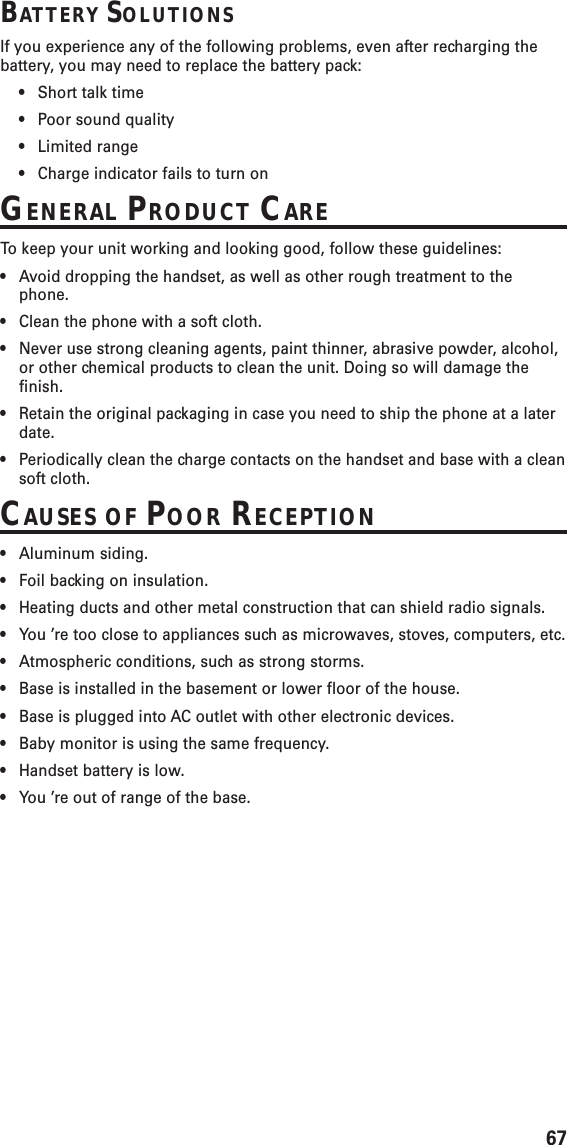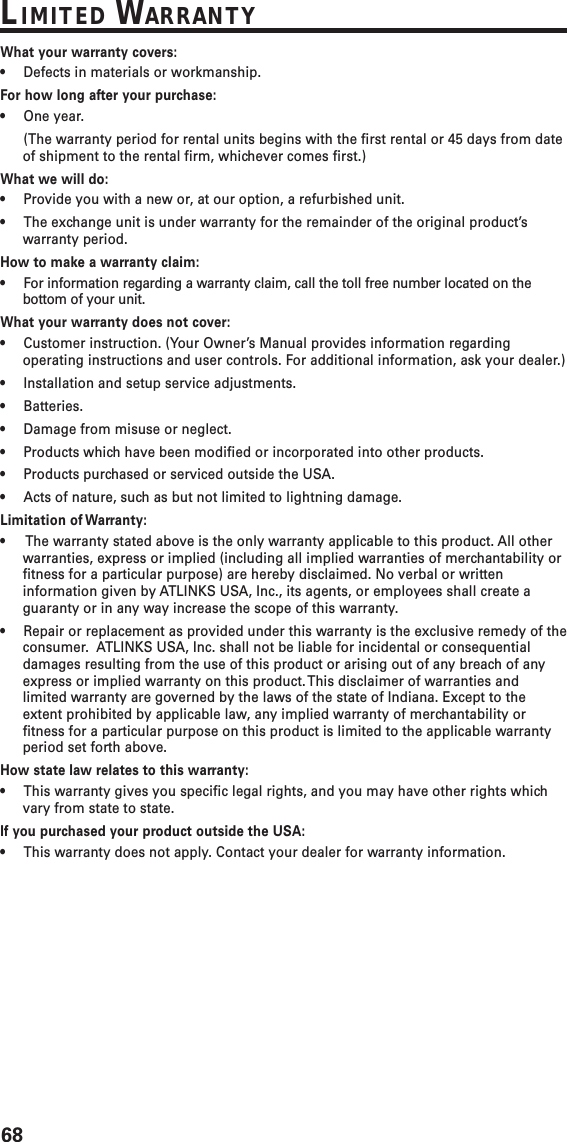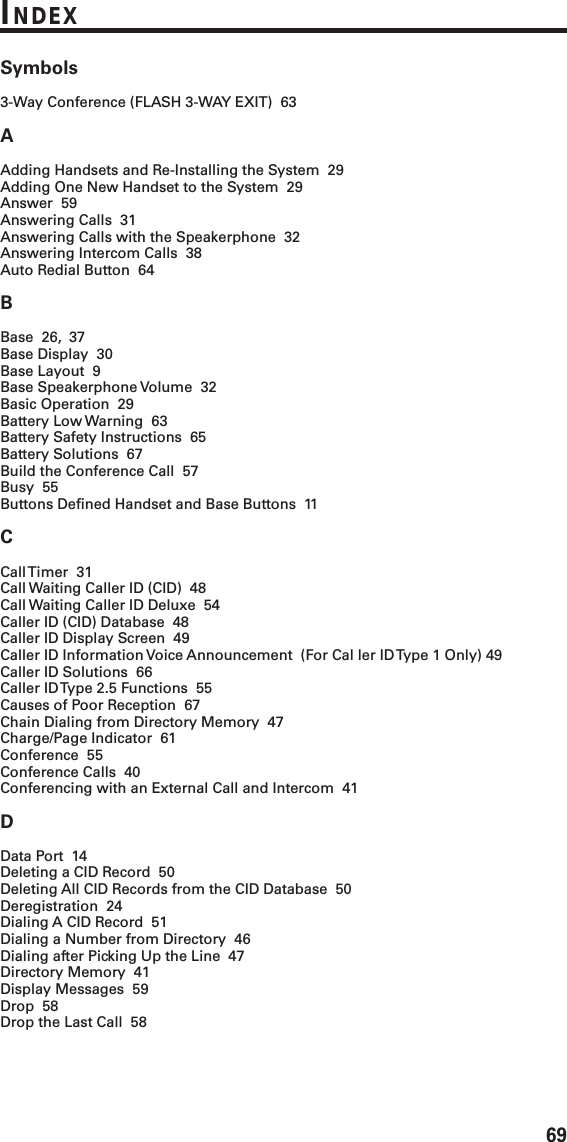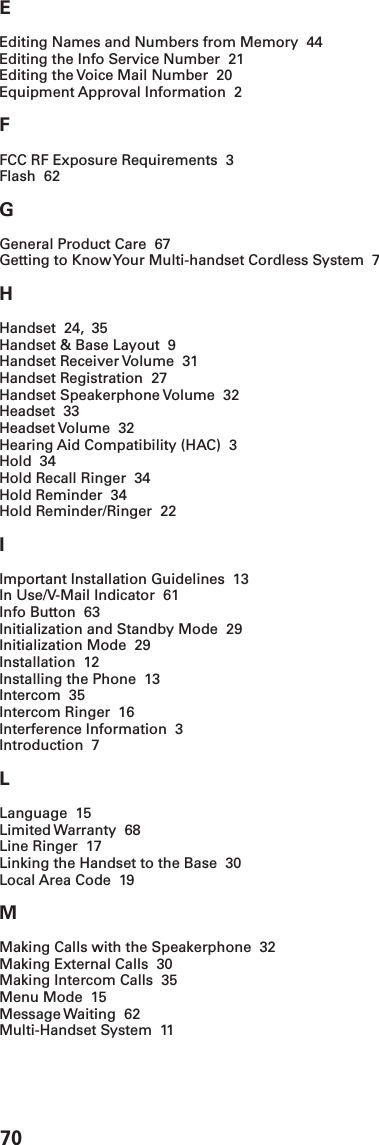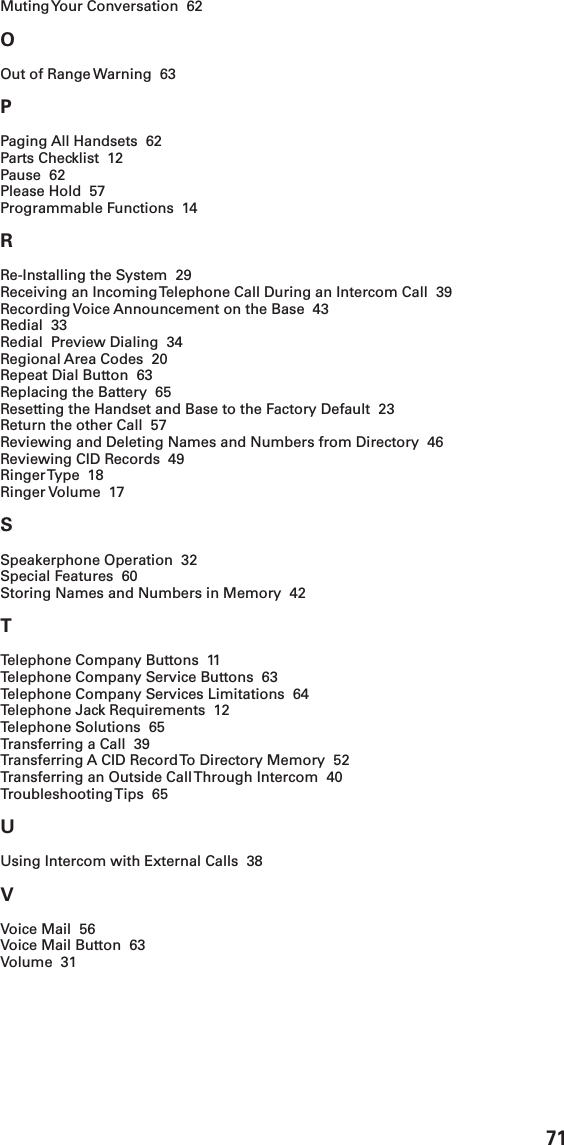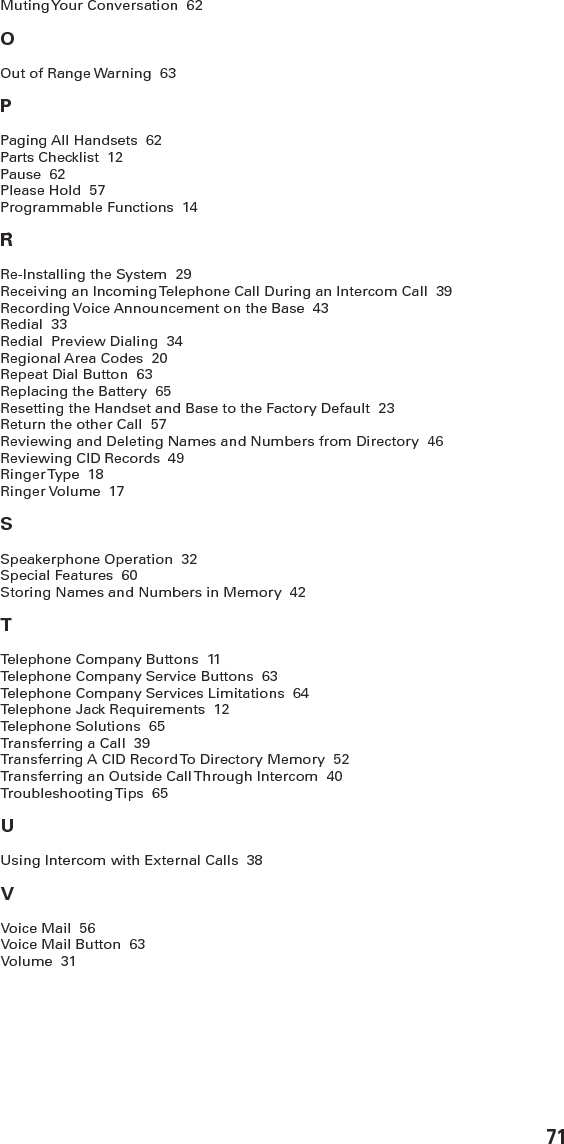Thomson 2-1115A 2.4GHz SINGLE-LINE SPREAD SPECTRUM CORDLESS PHONE User Manual 21115 DOM IB E 0
Thomson Inc. 2.4GHz SINGLE-LINE SPREAD SPECTRUM CORDLESS PHONE 21115 DOM IB E 0
Thomson >
Contents
- 1. USERS MANUAL
- 2. USERS MANUAL REVISED PAGE 3
USERS MANUAL