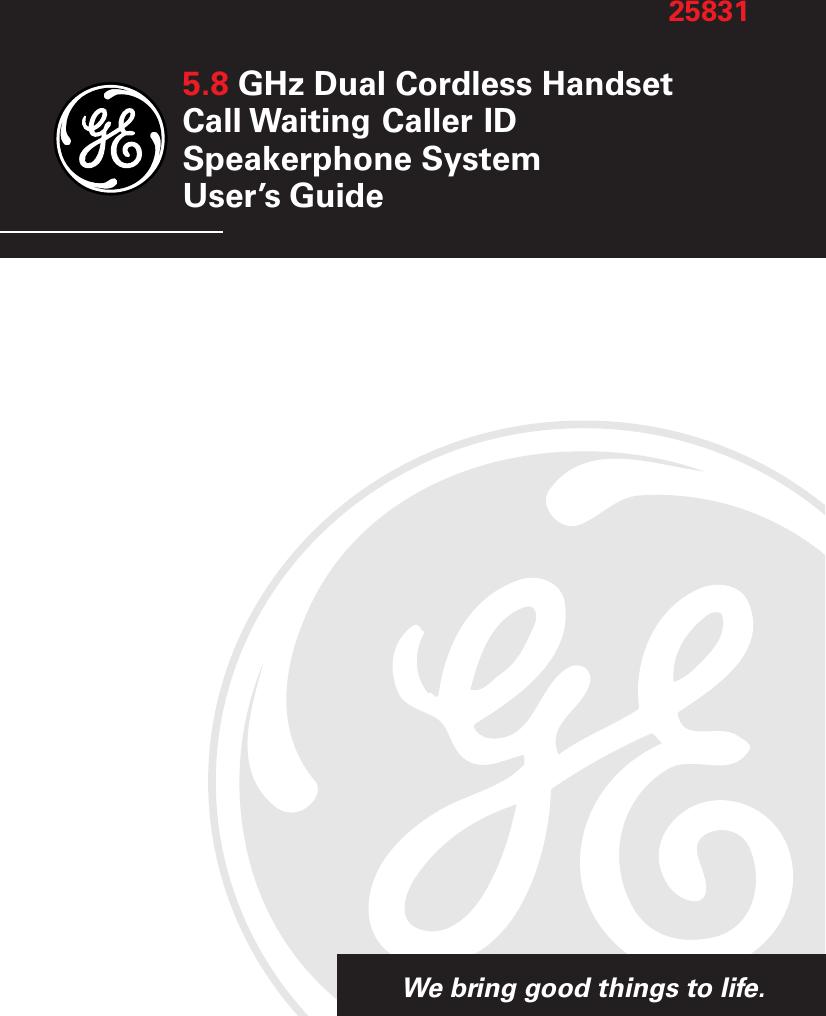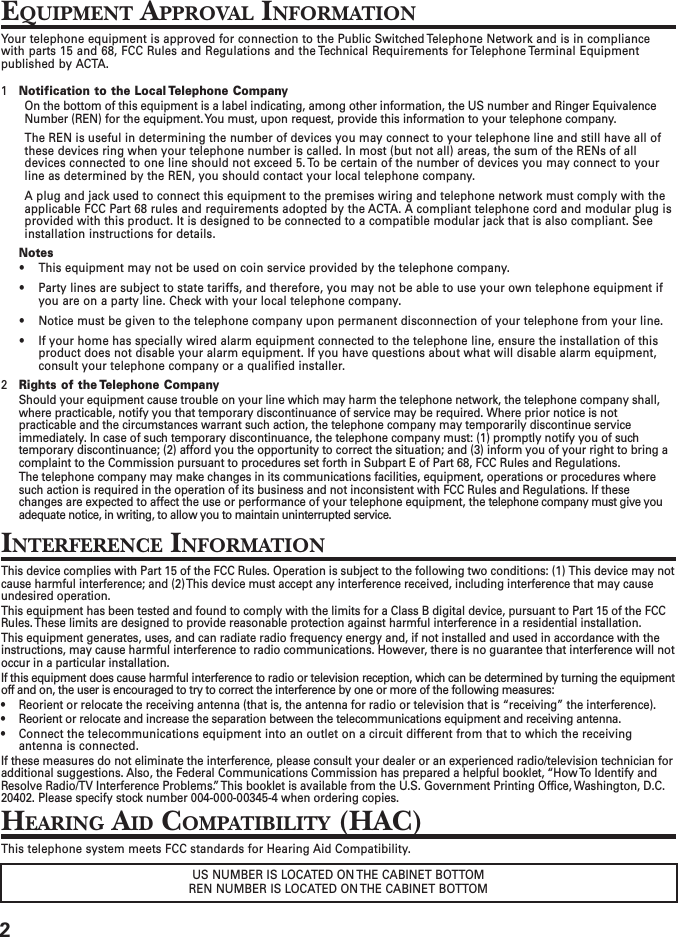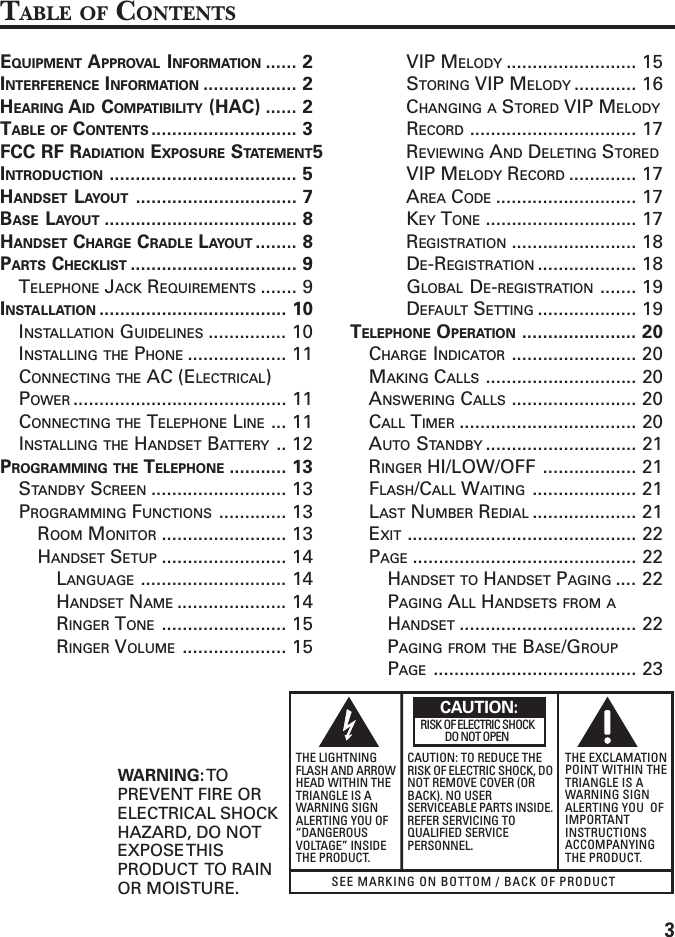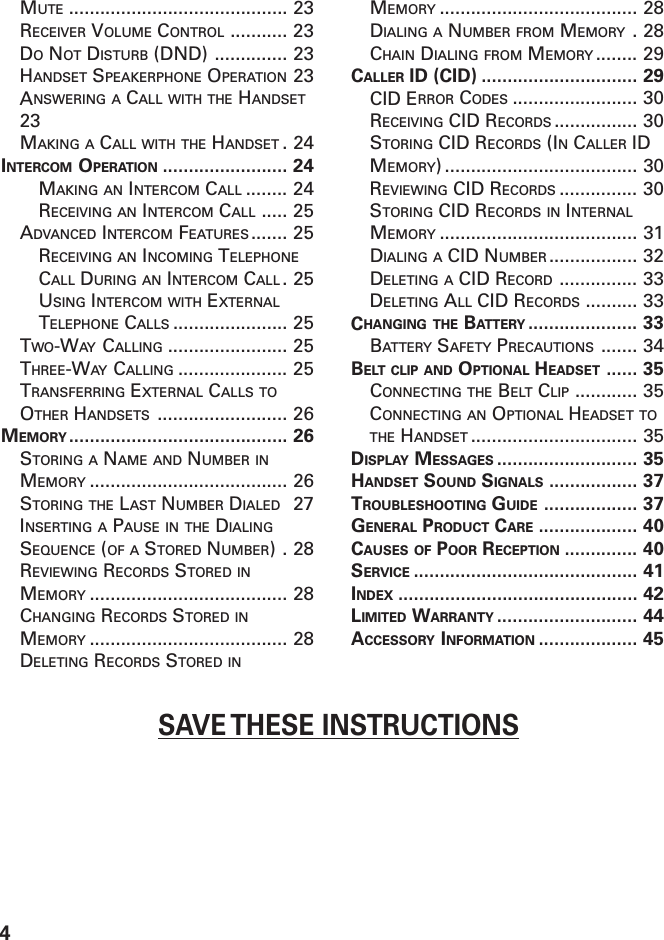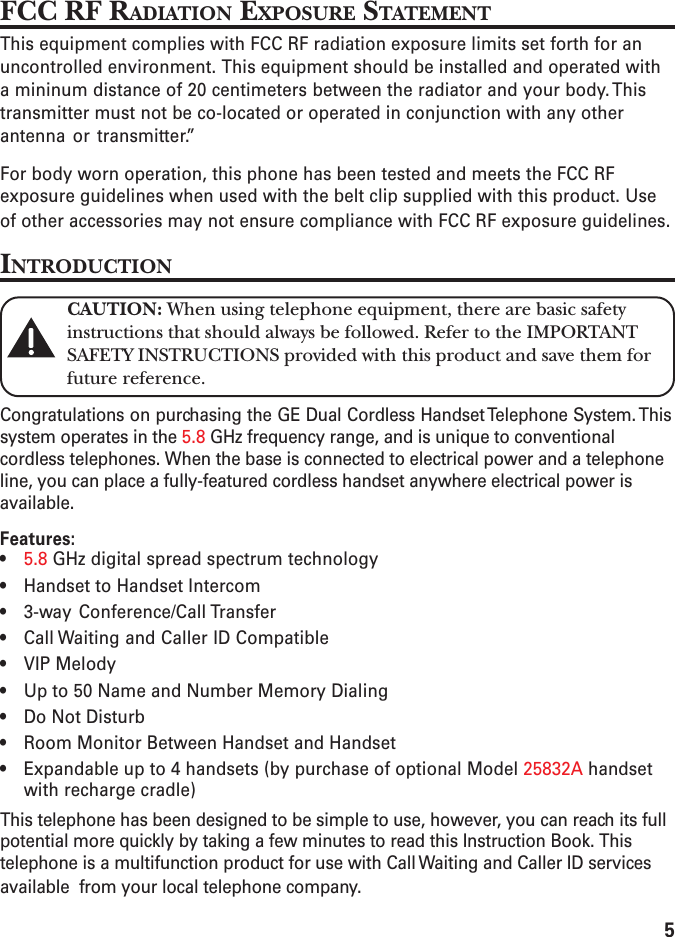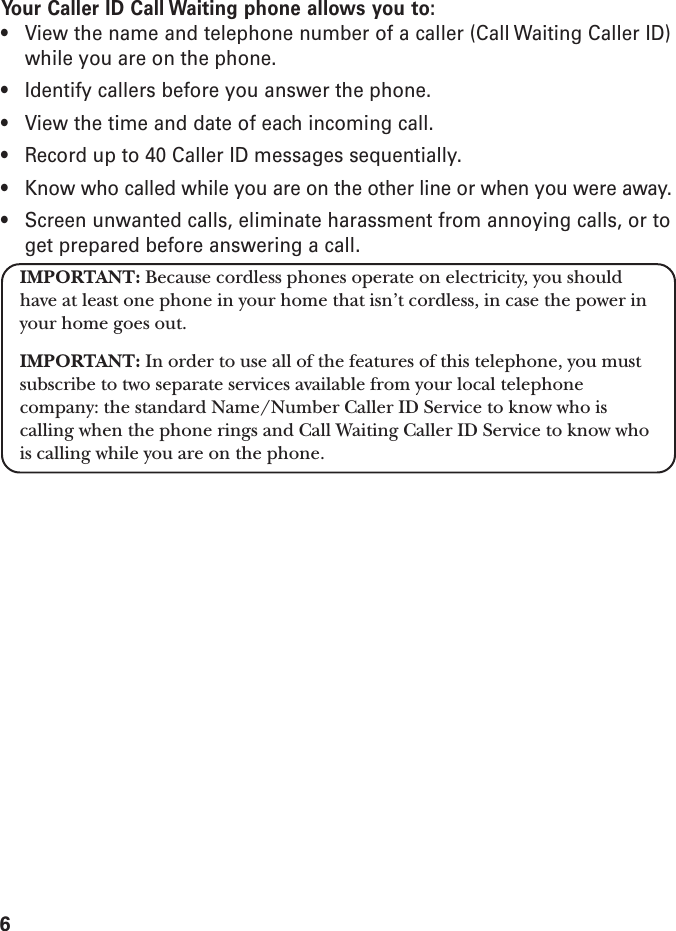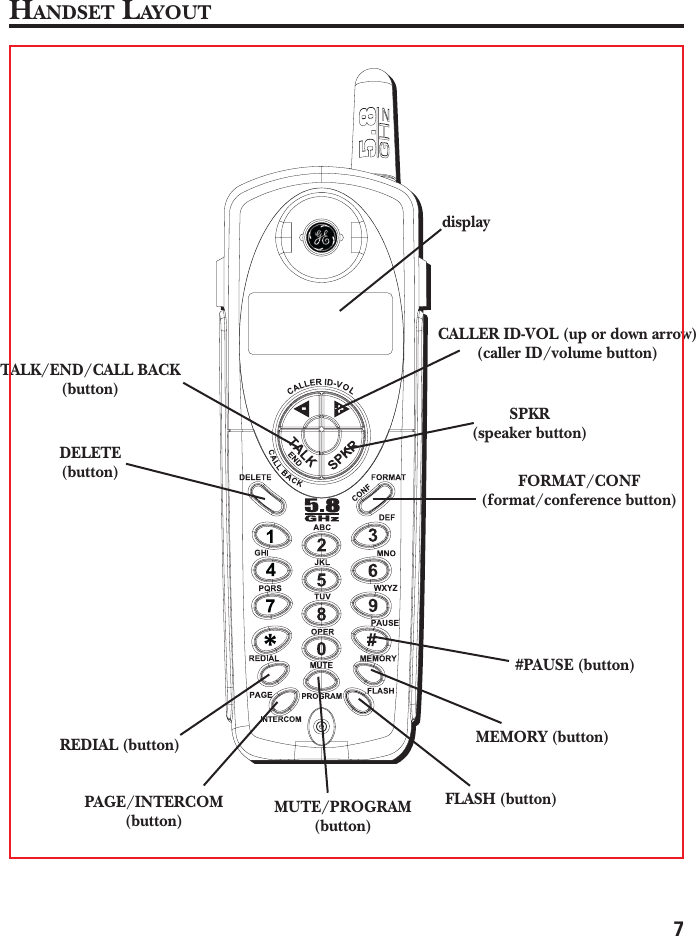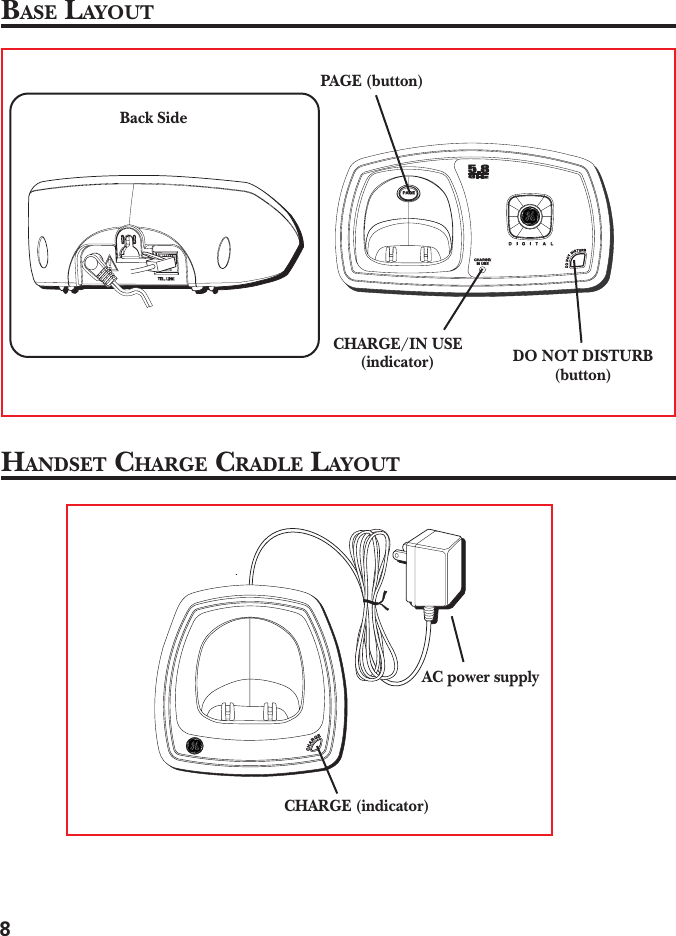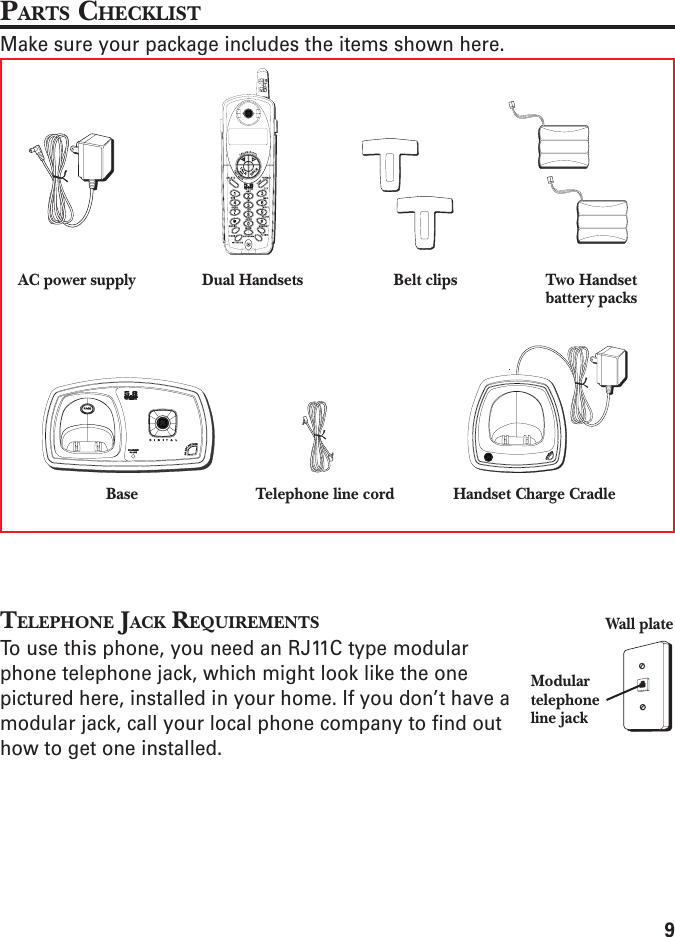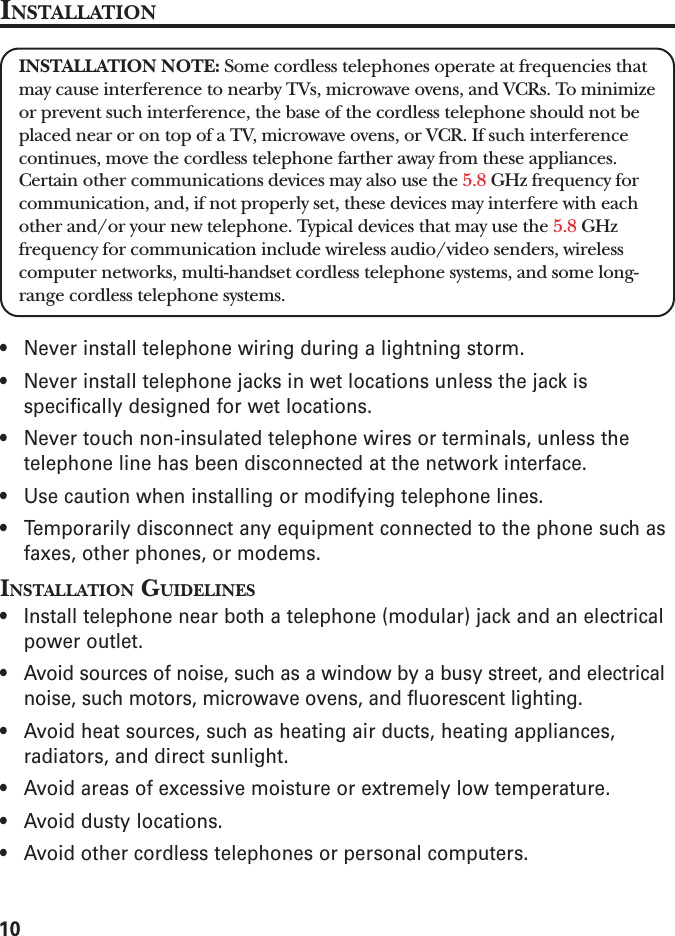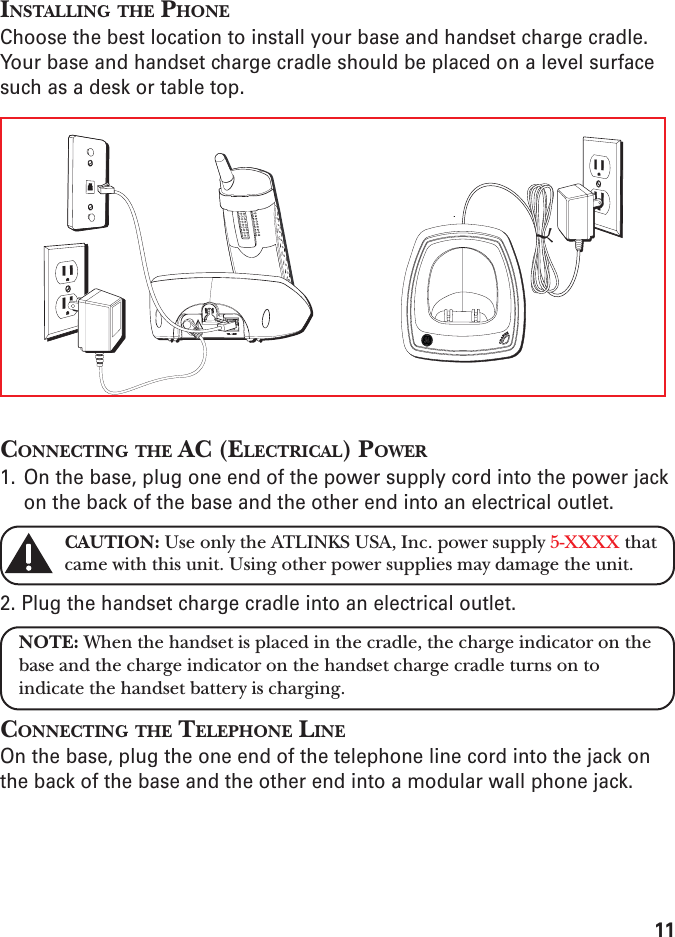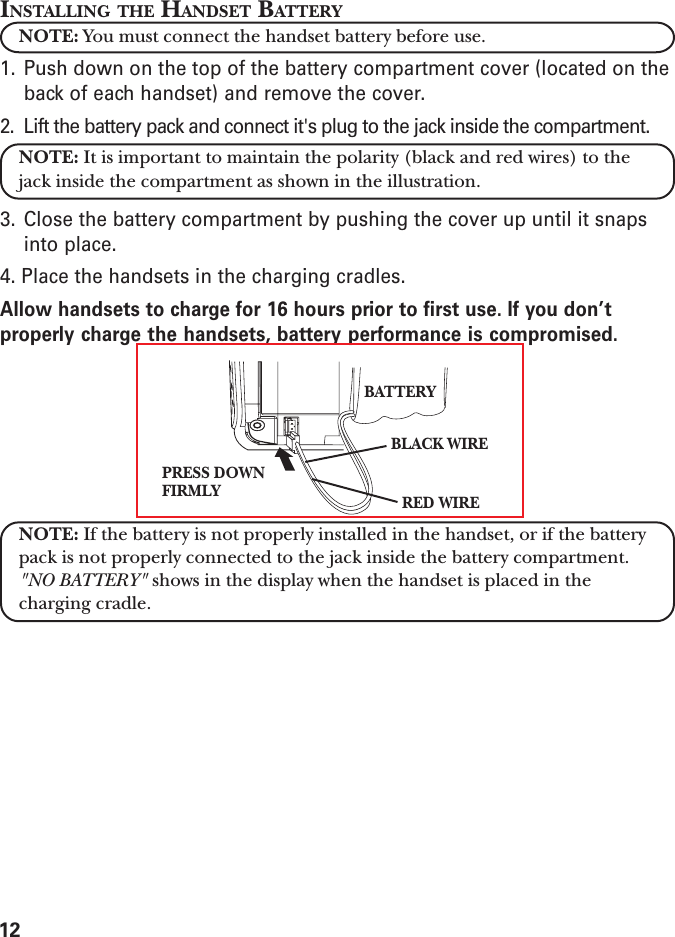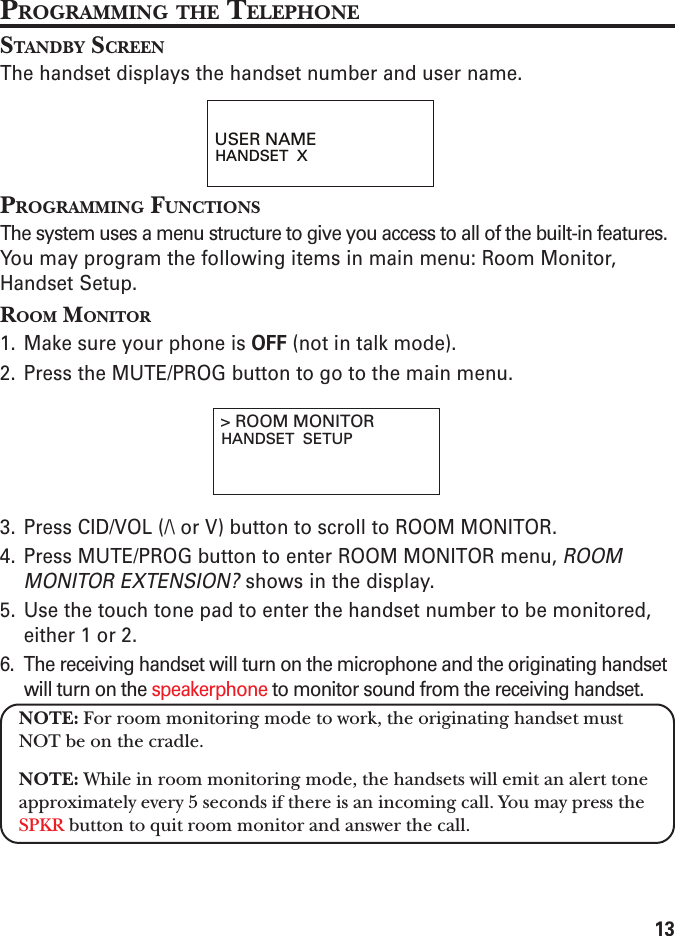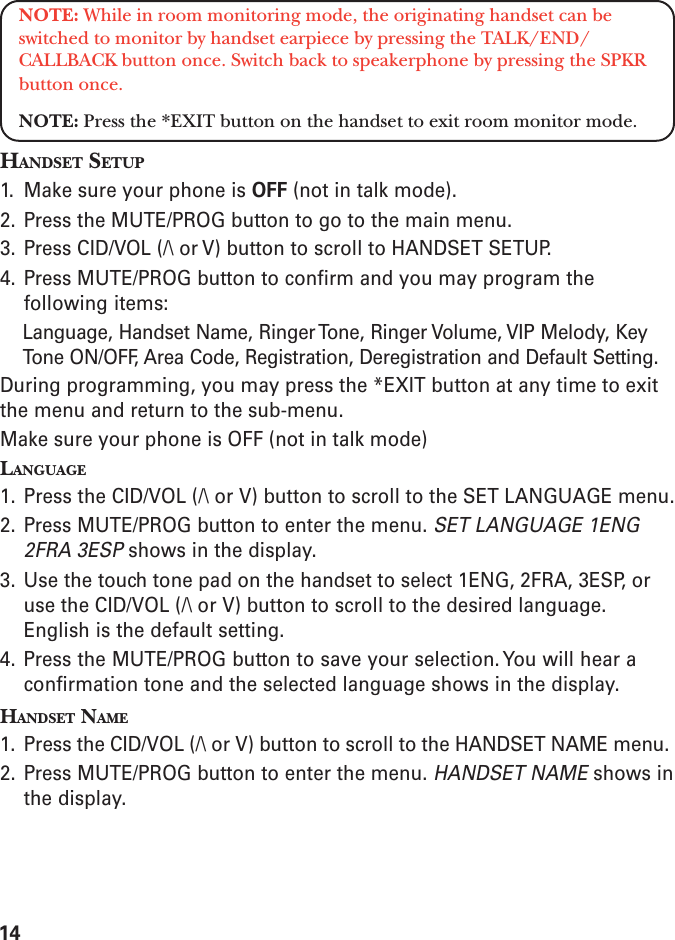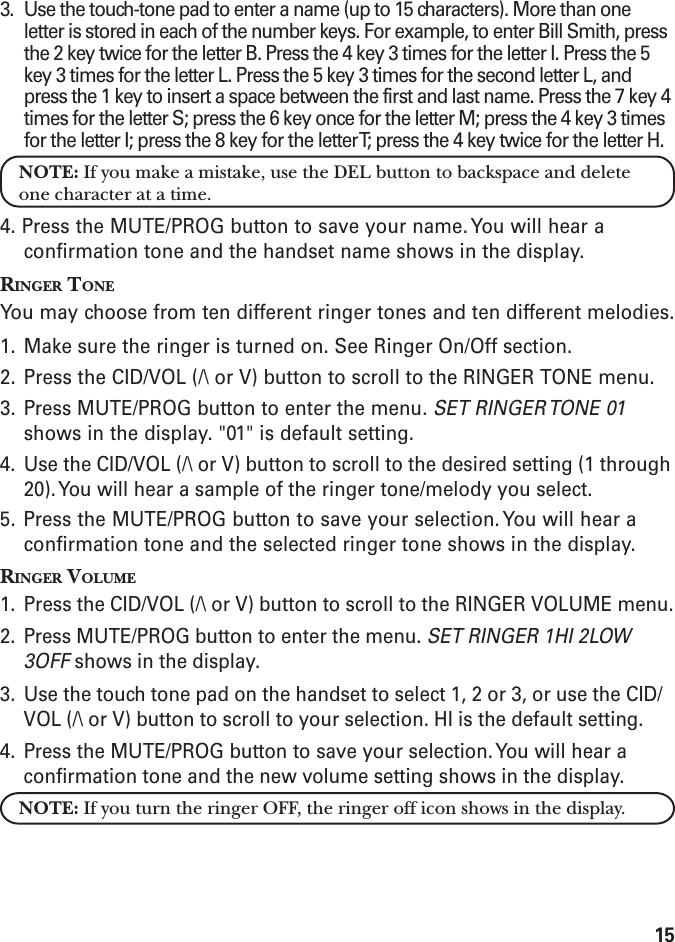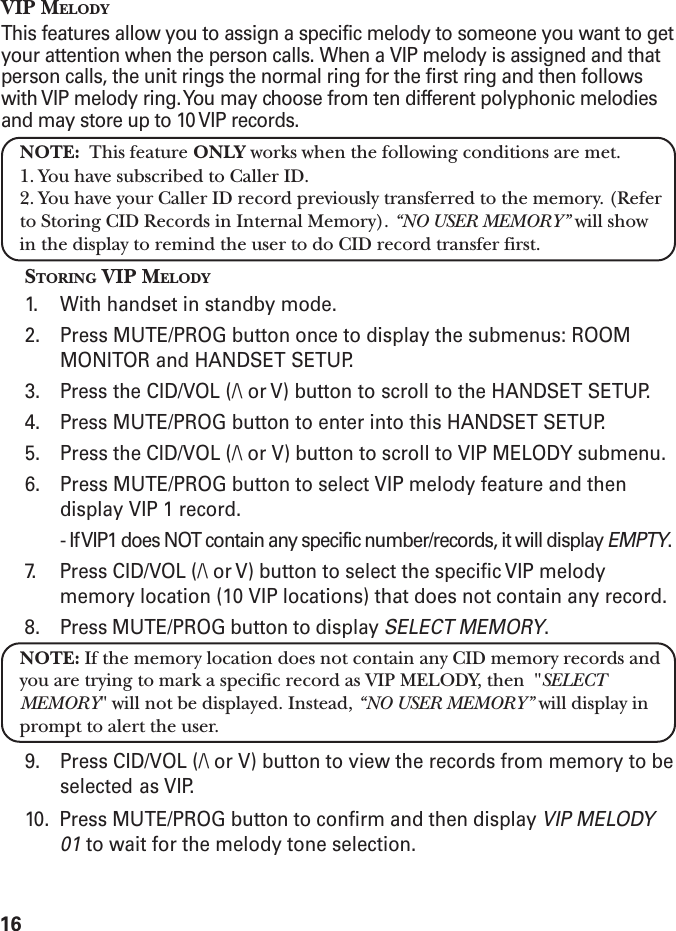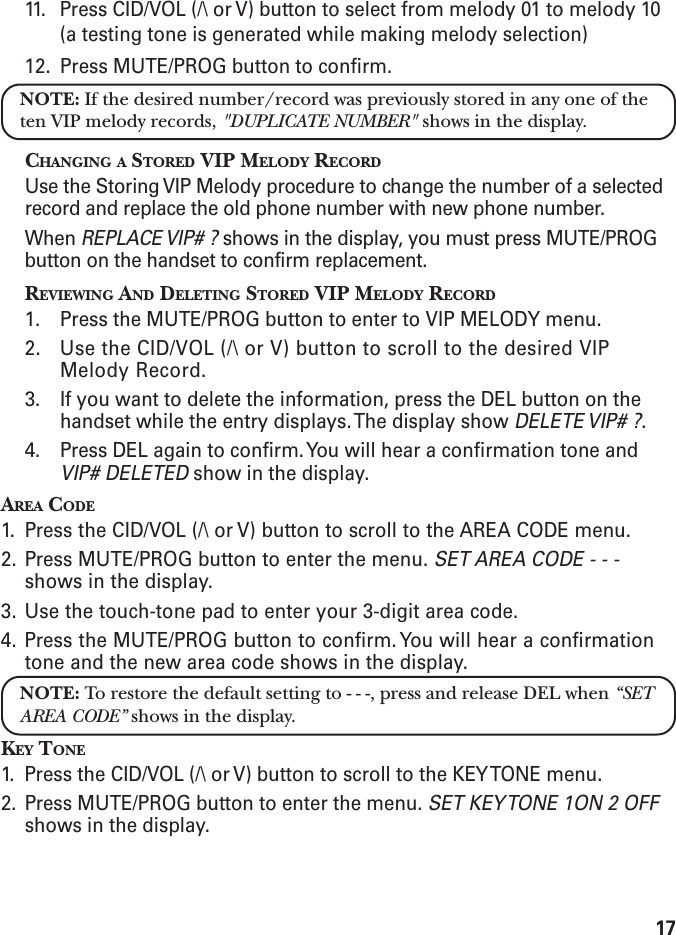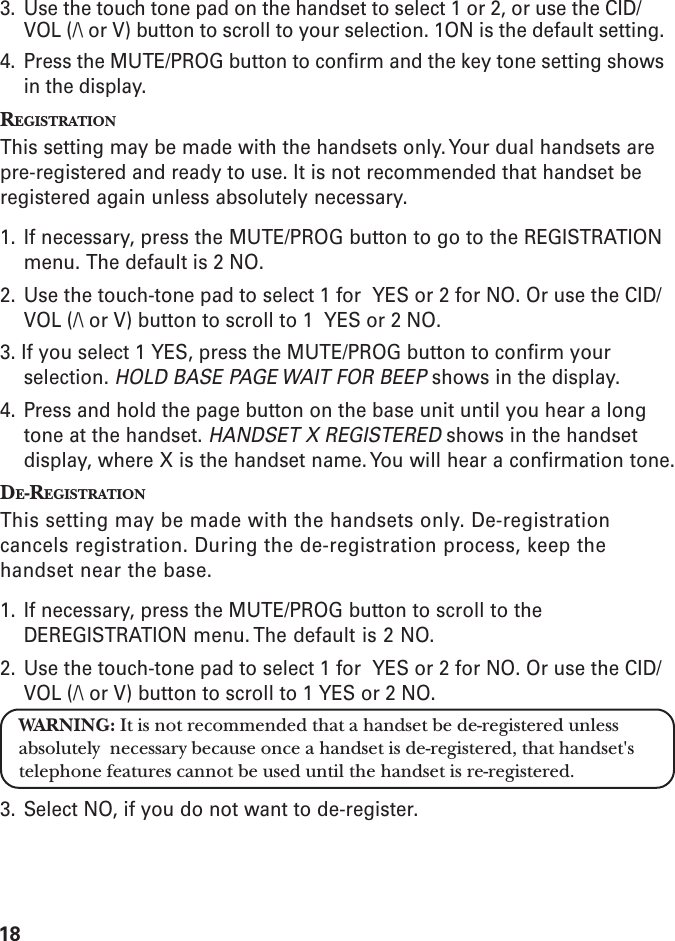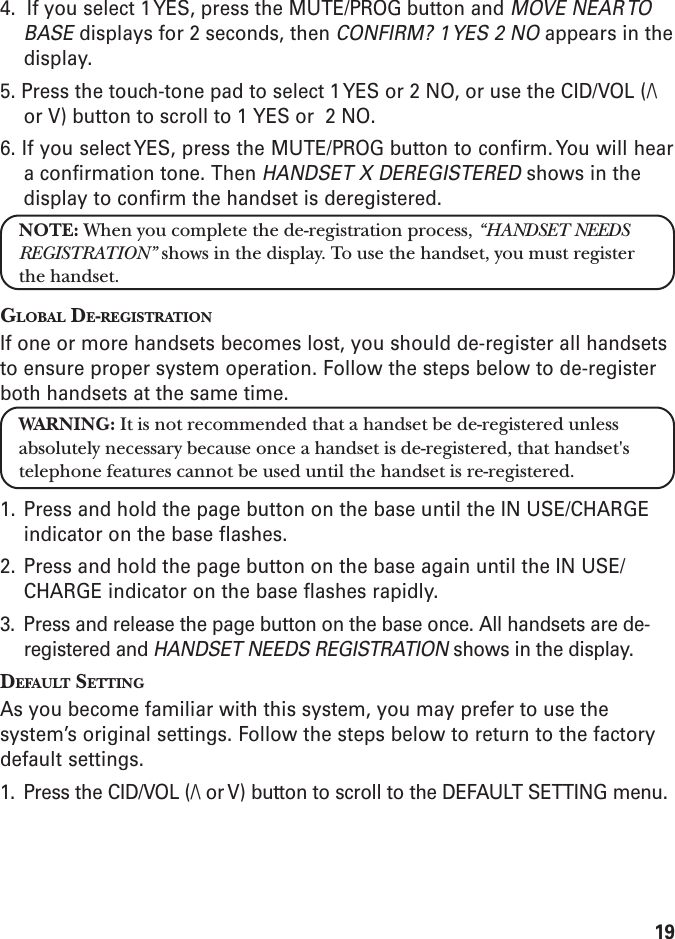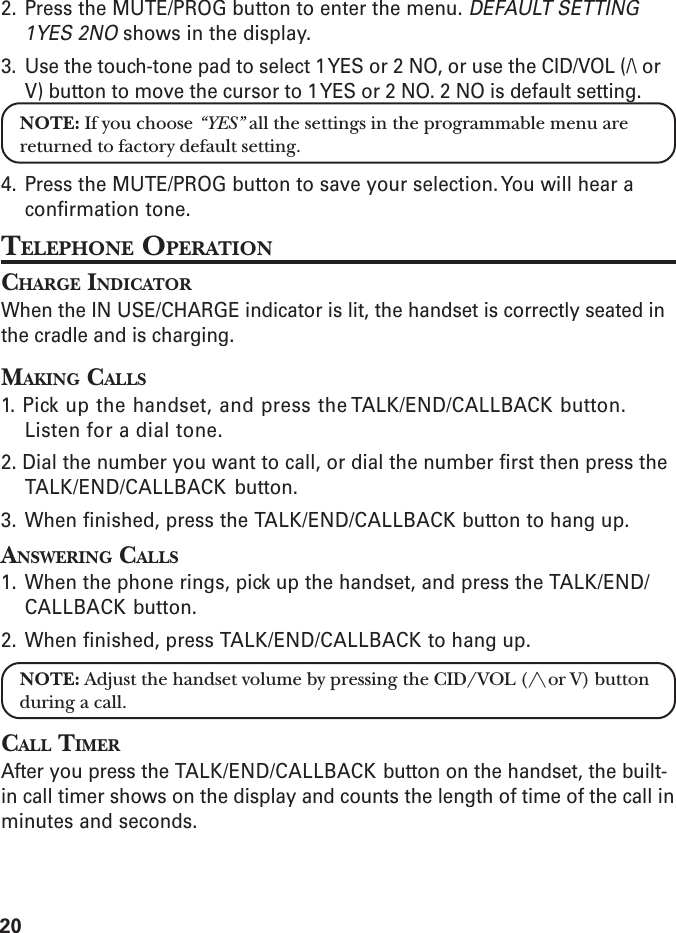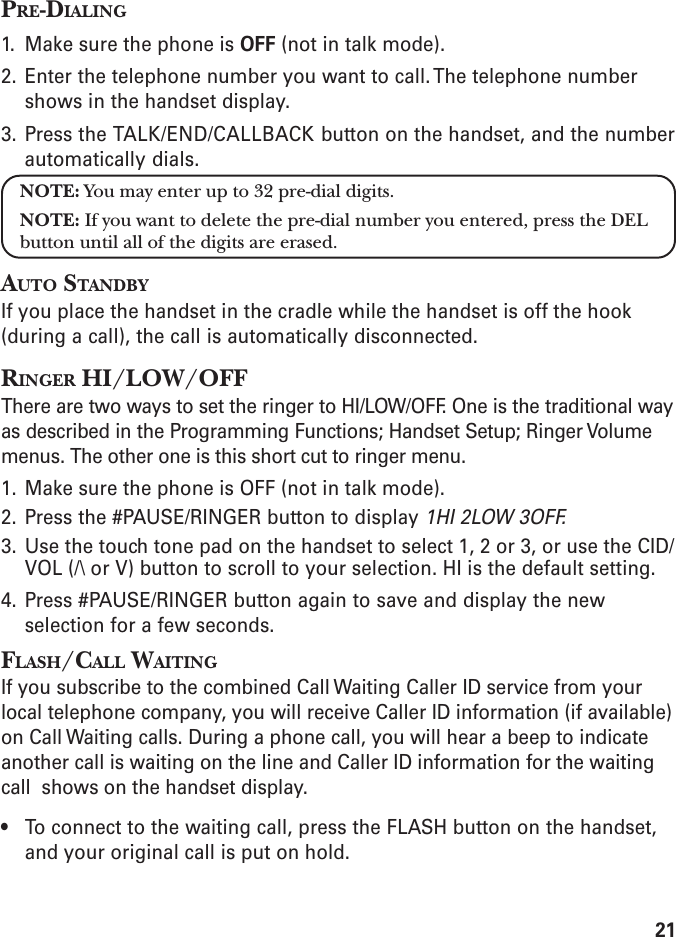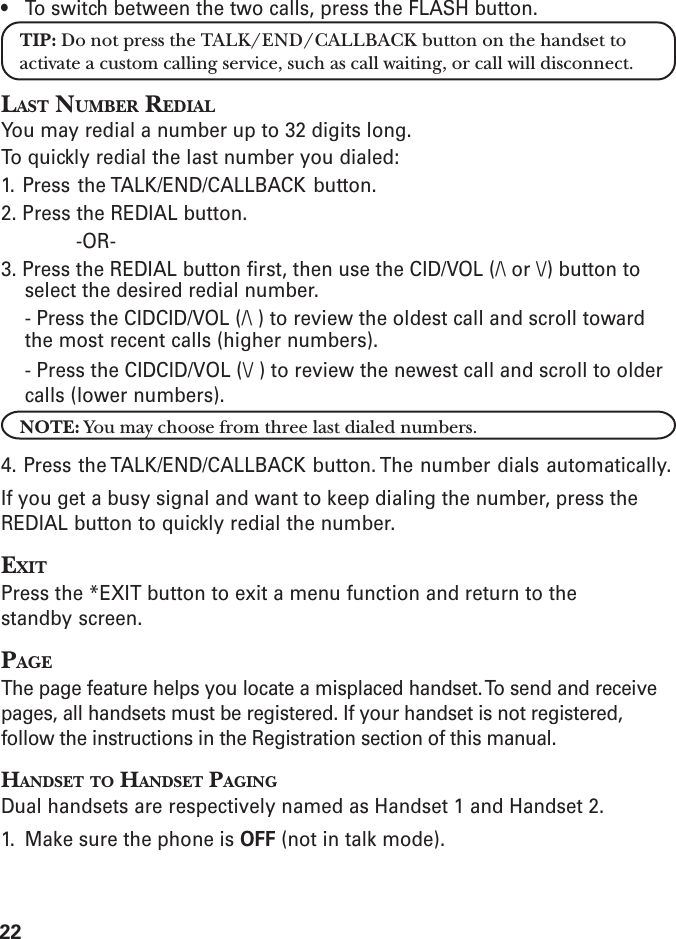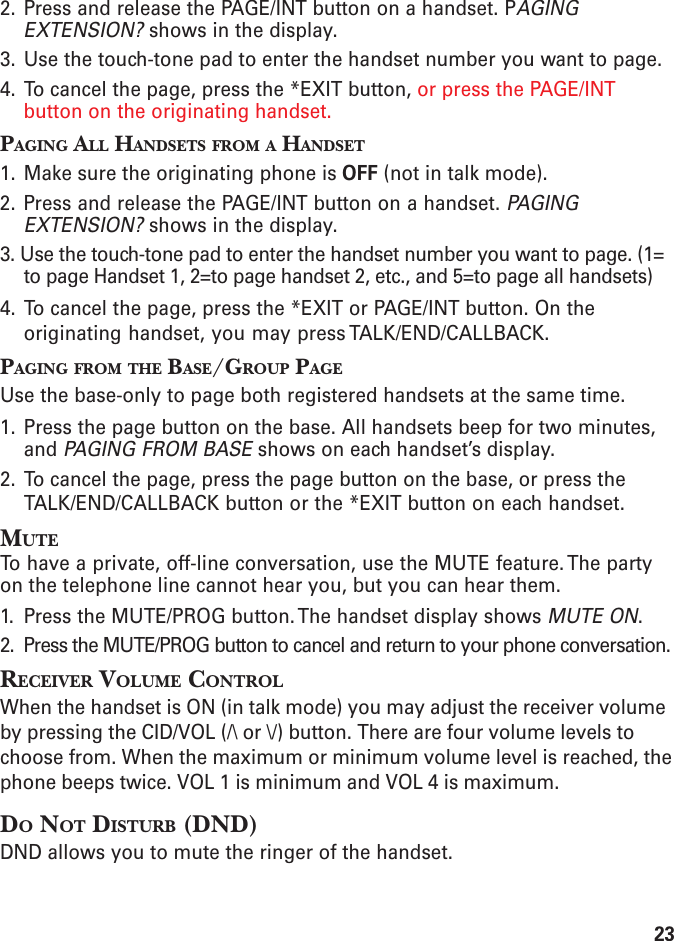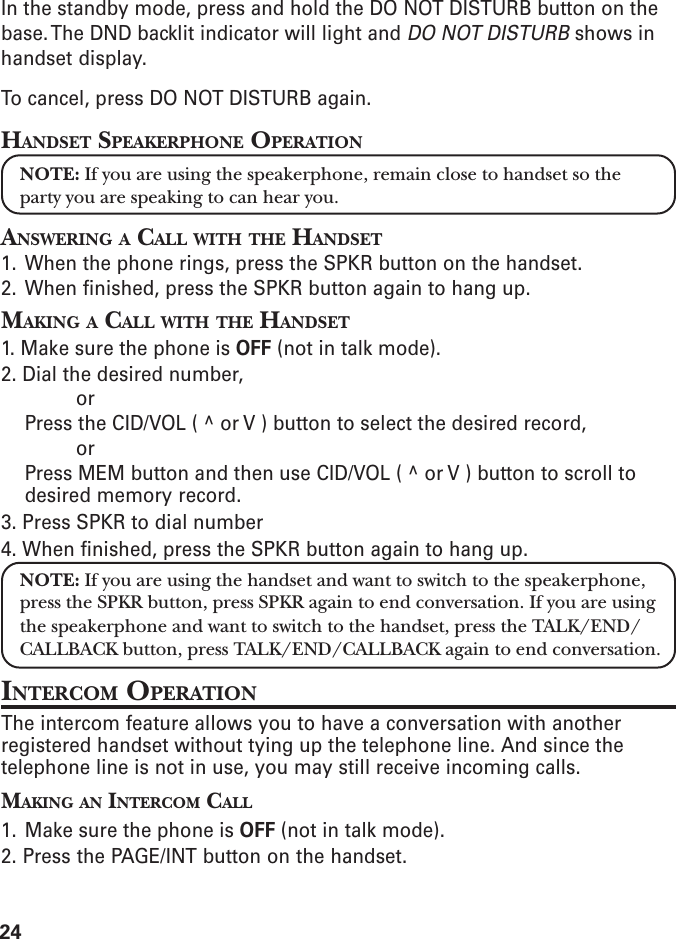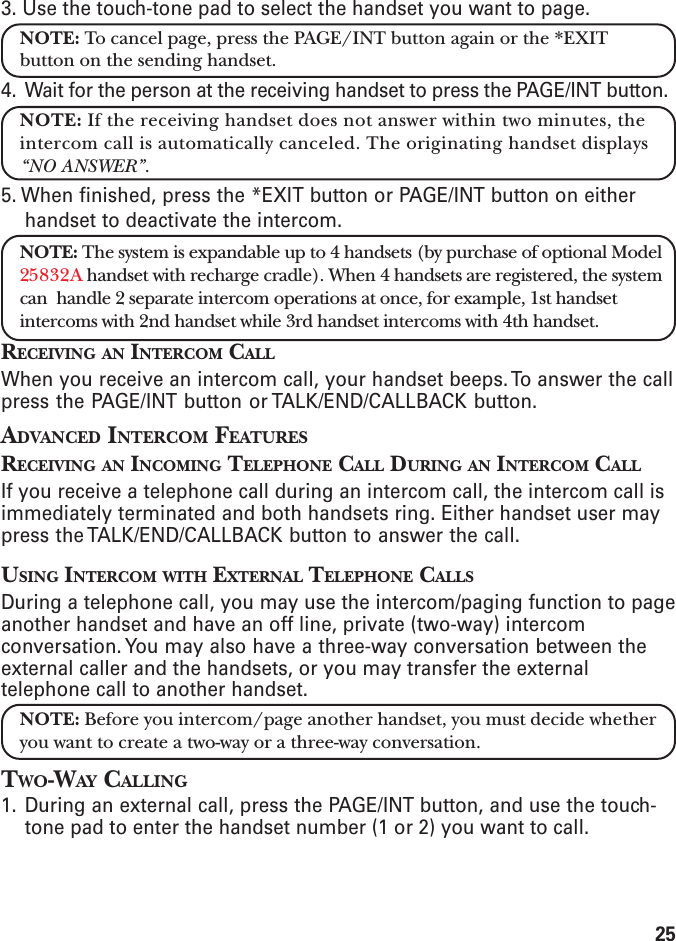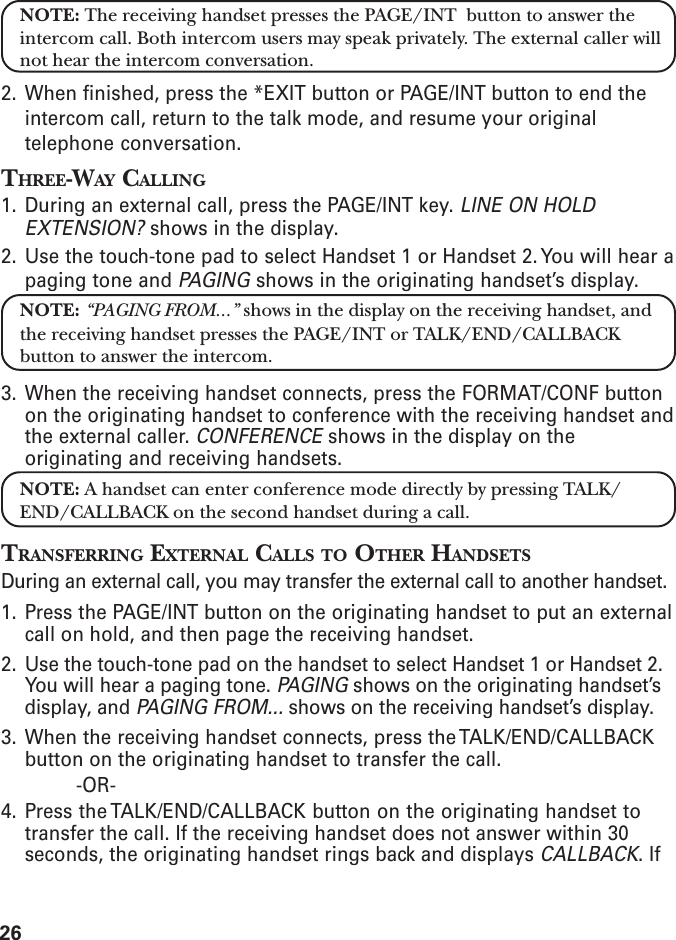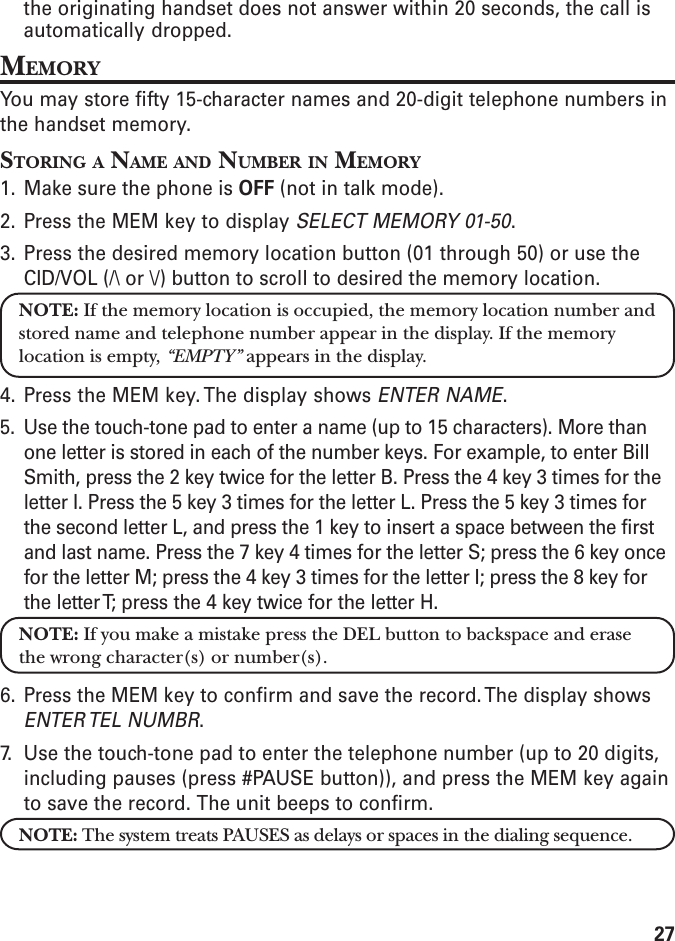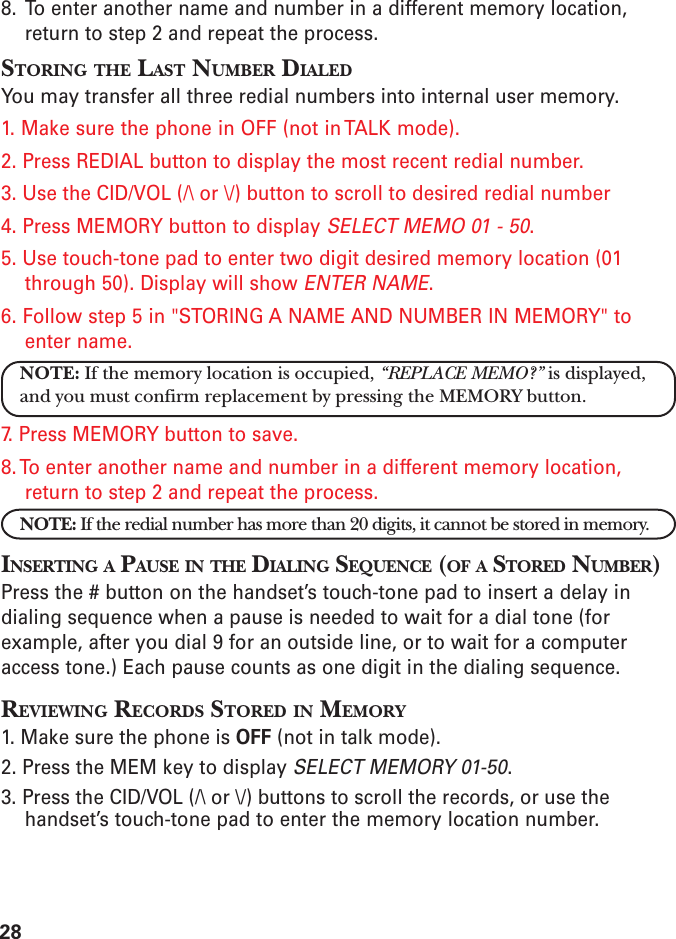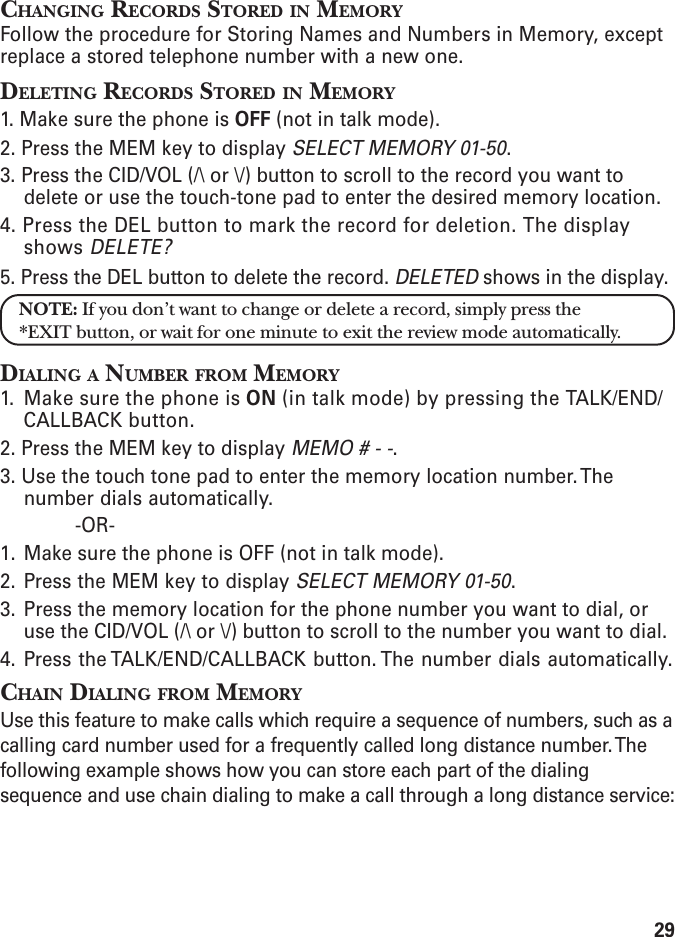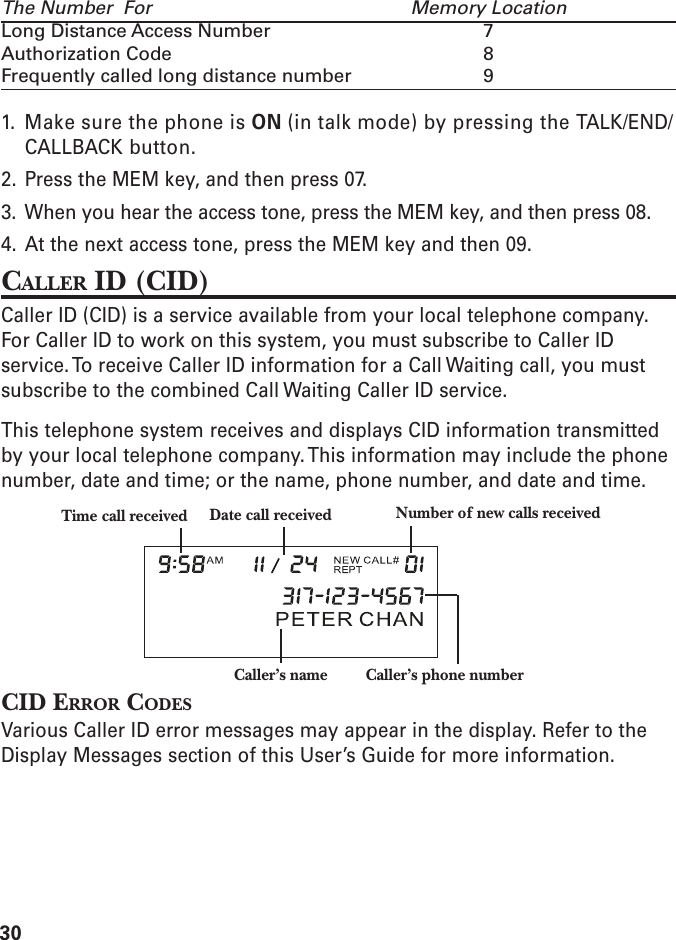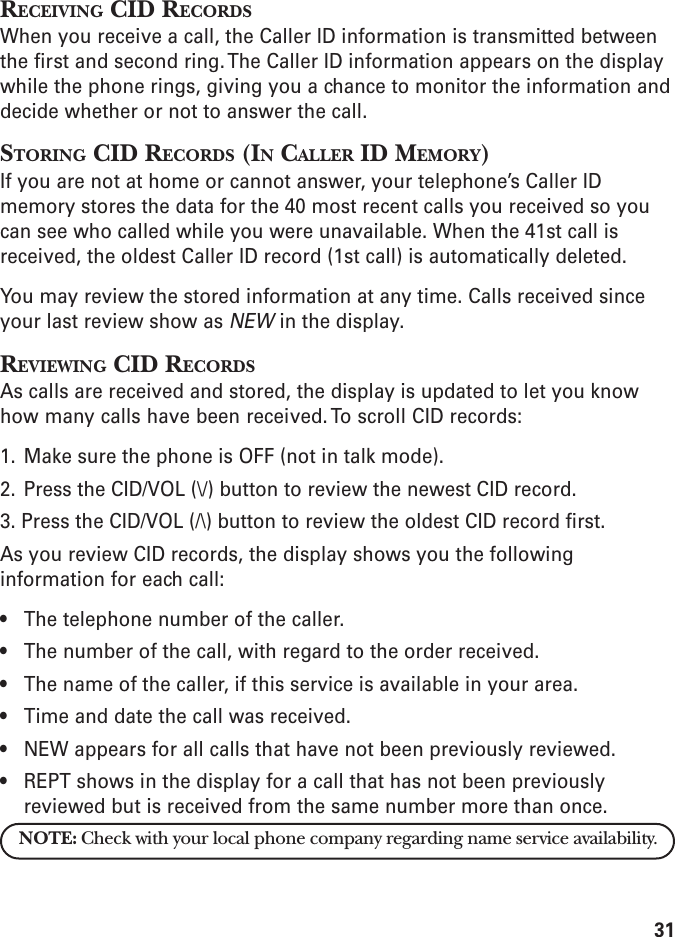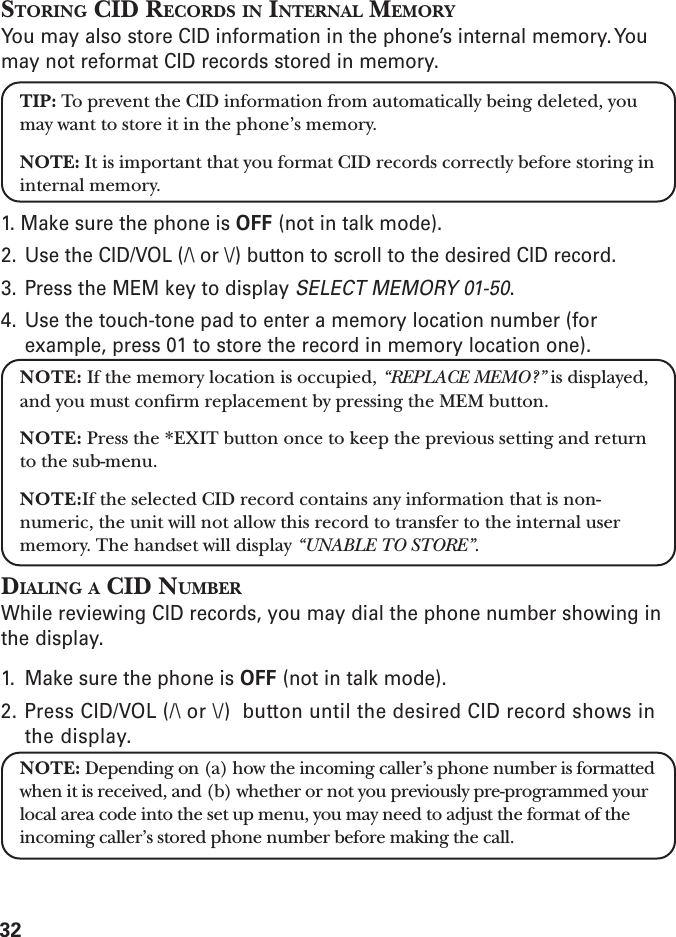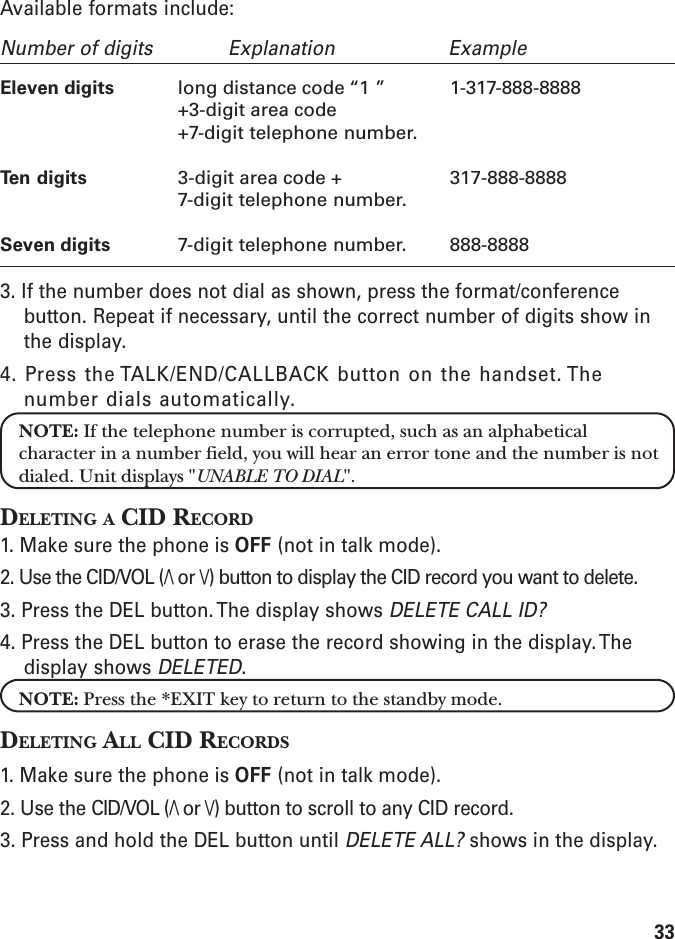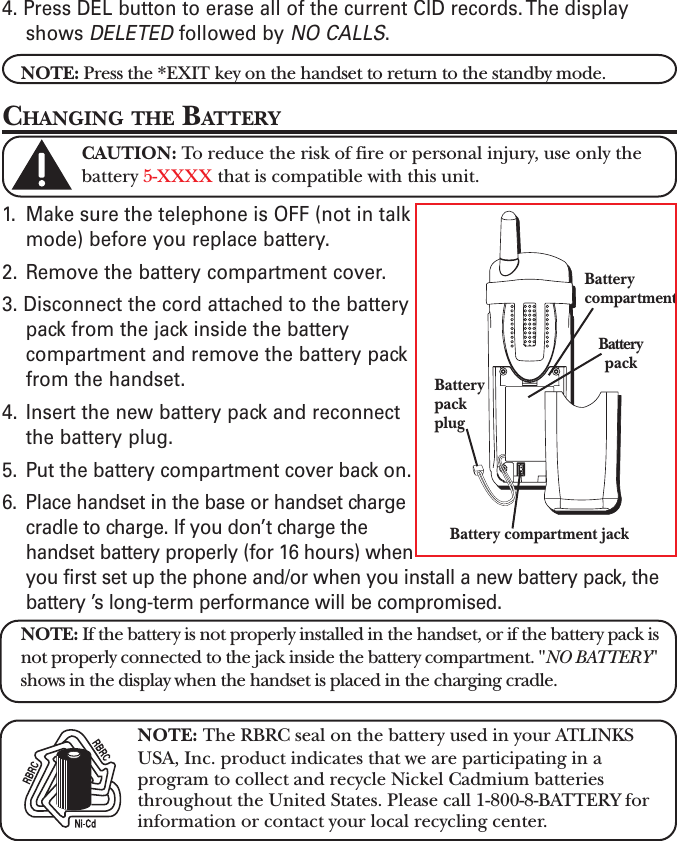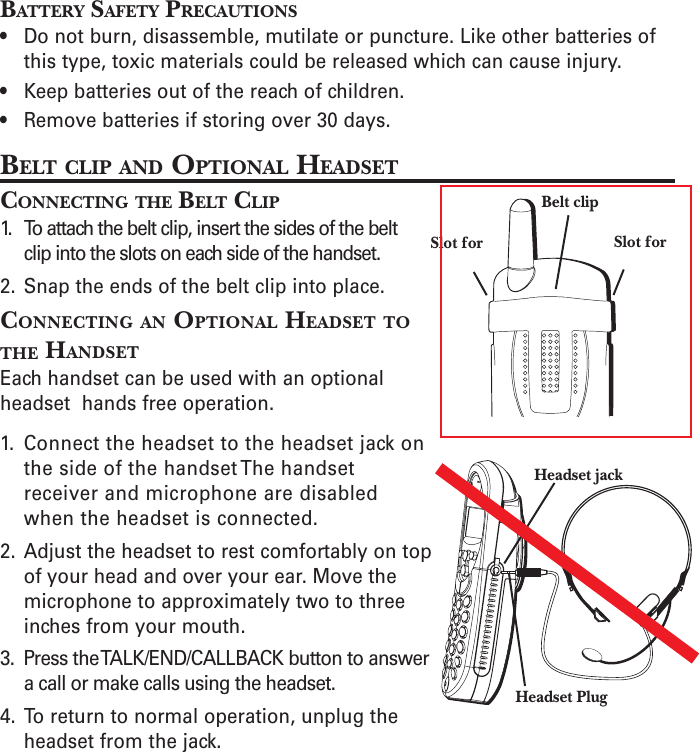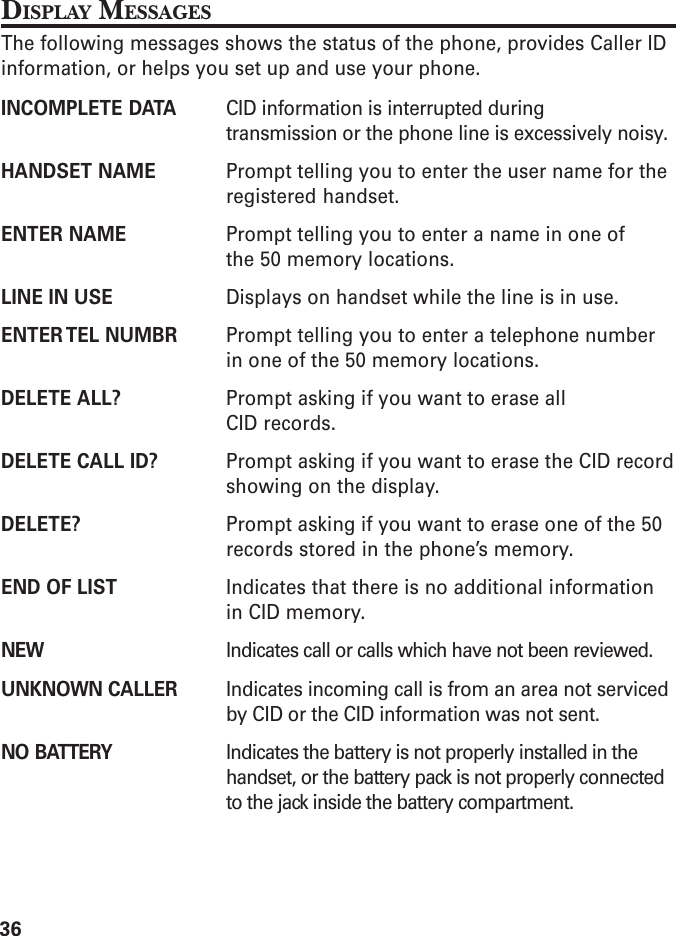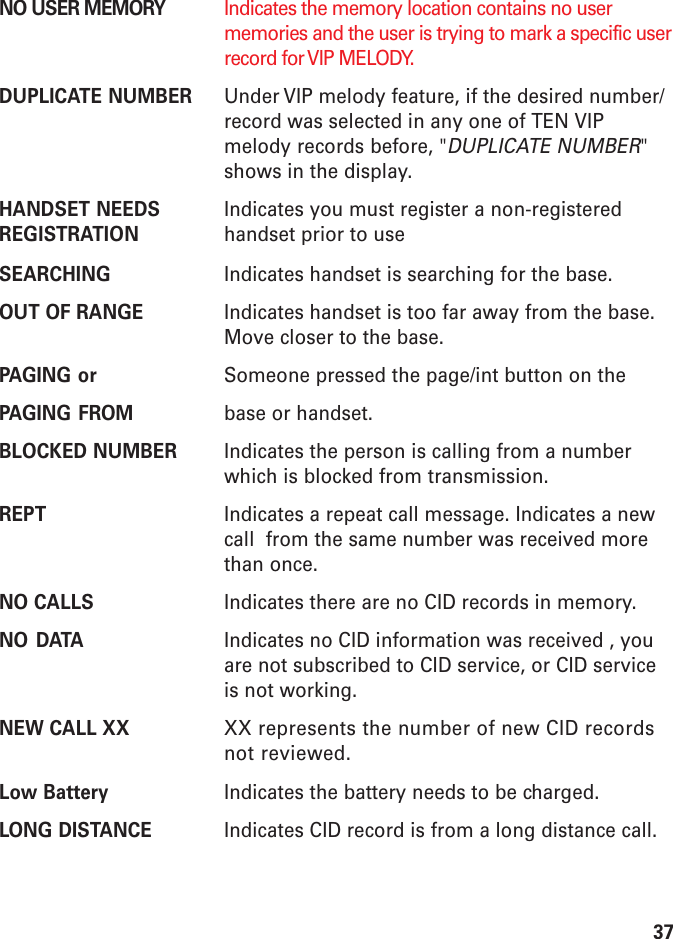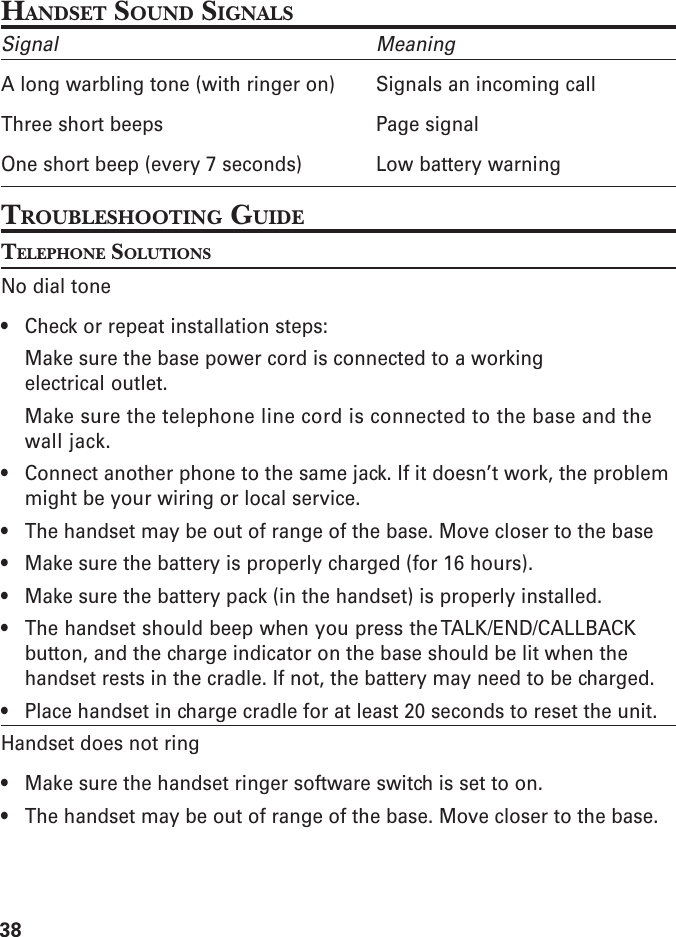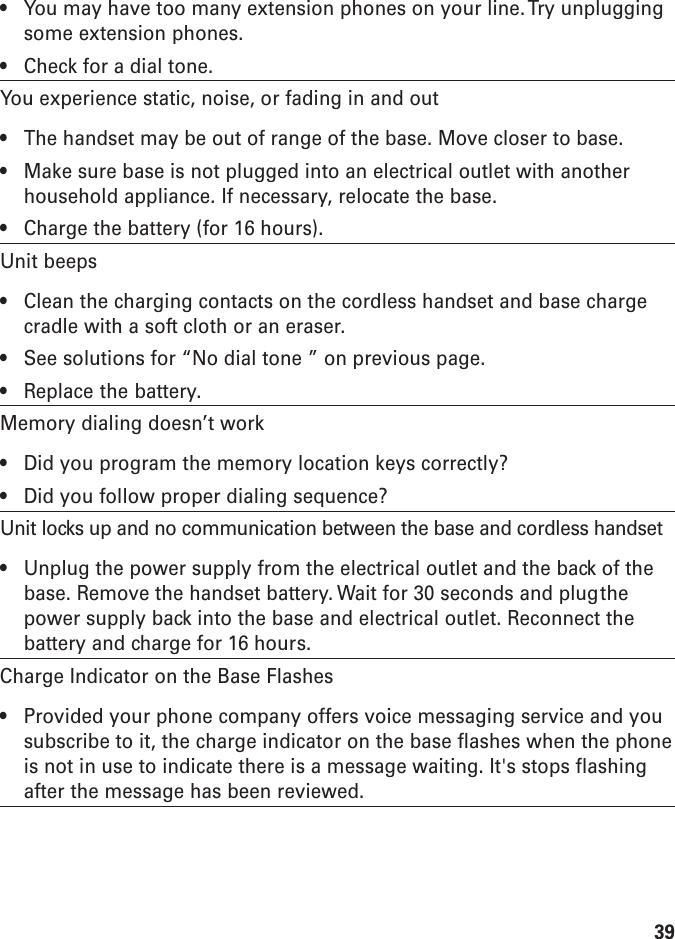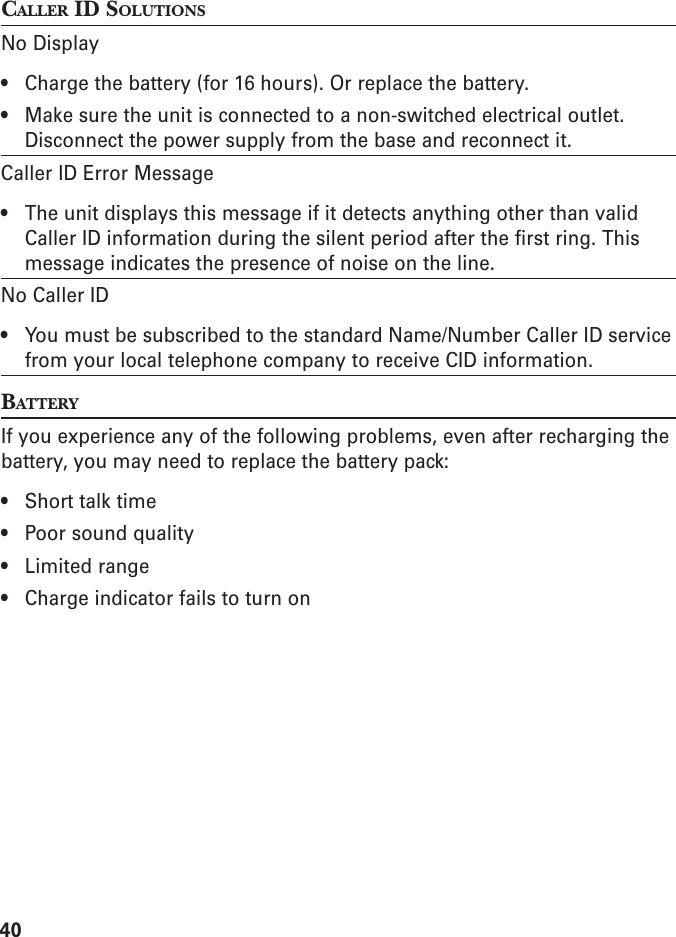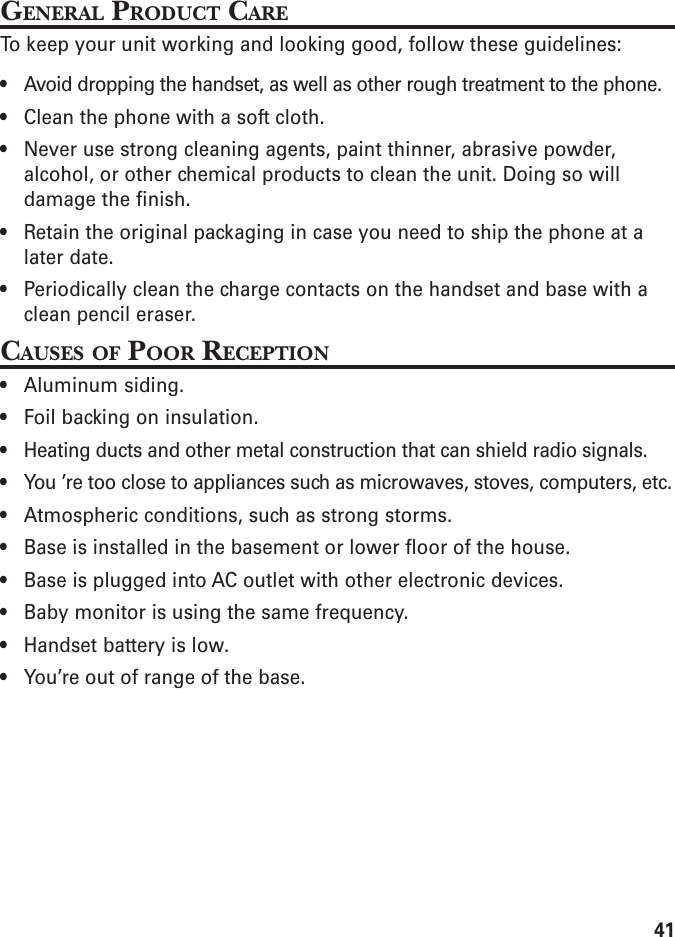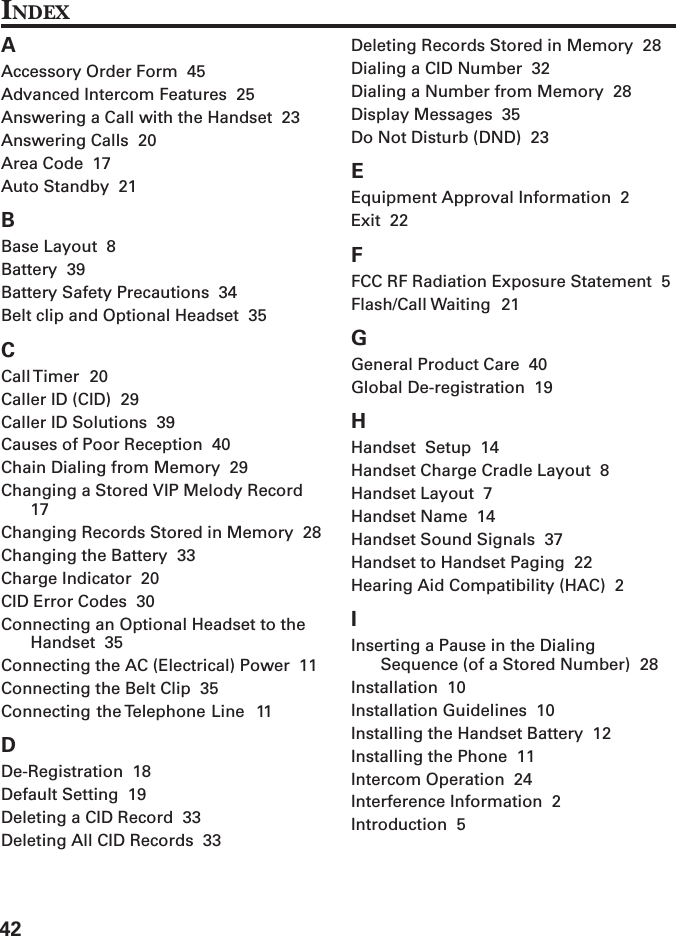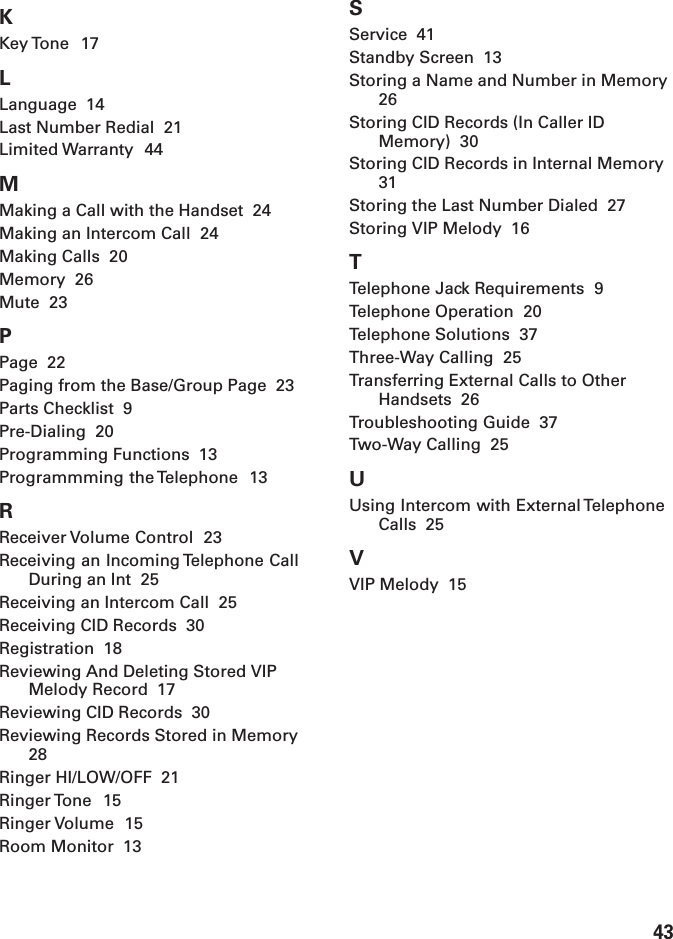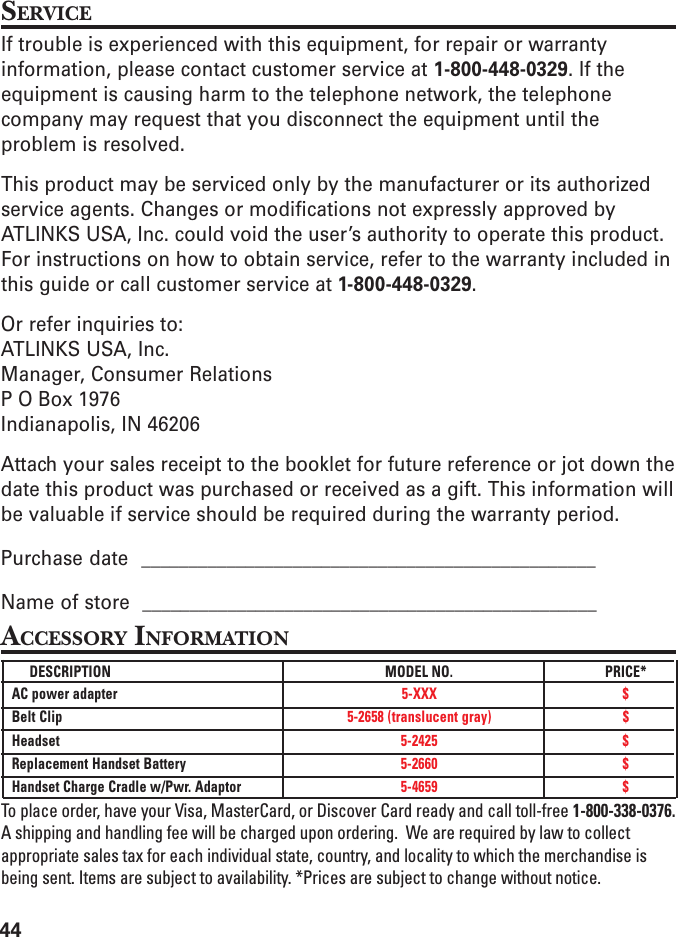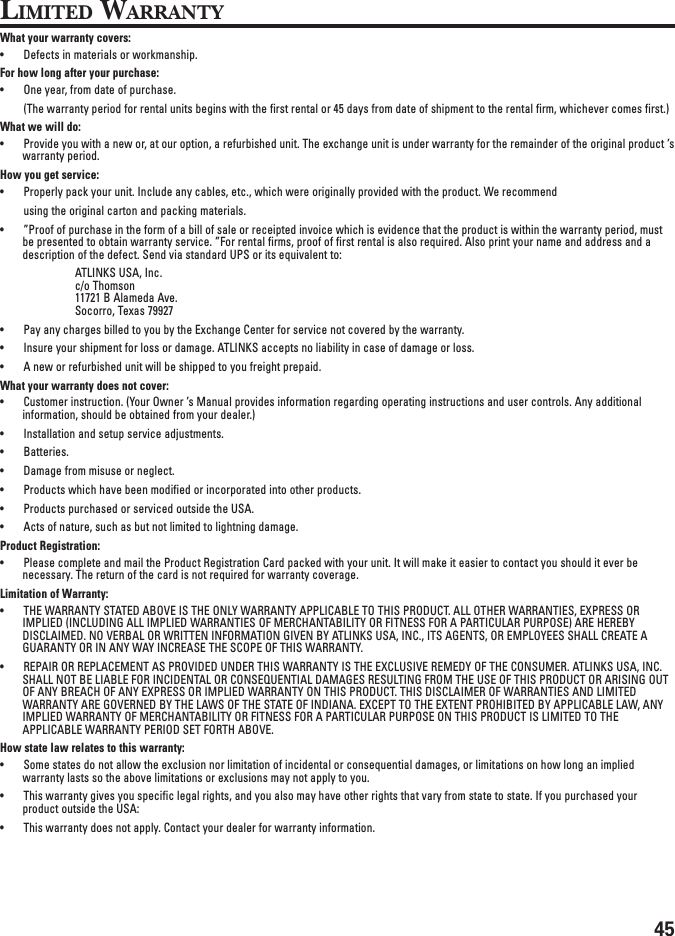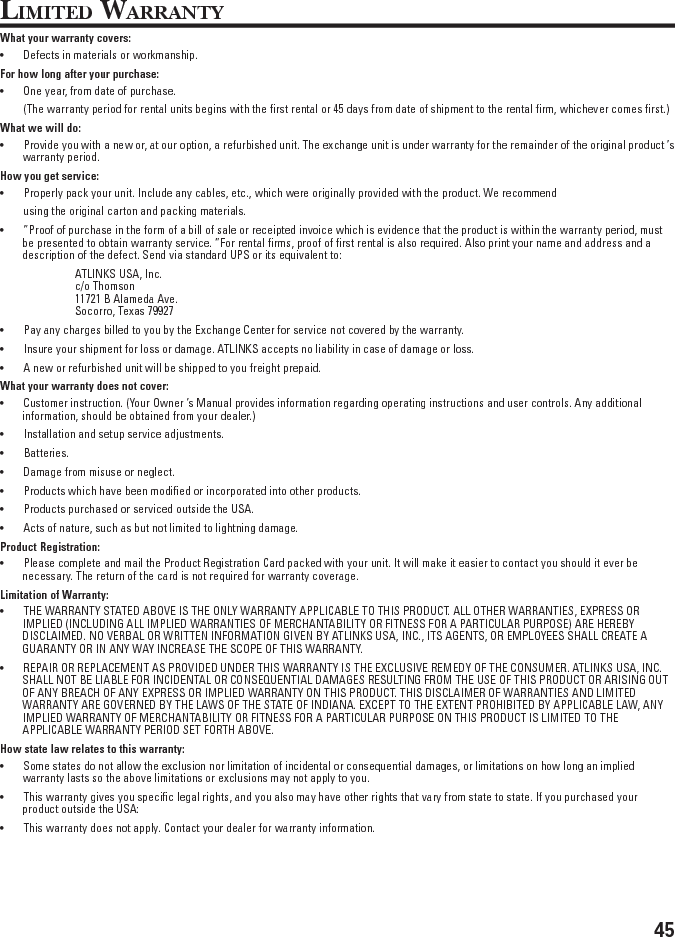Thomson 2-5831AH 2.4GHz FHSS, Cordless Telephone Handset Caller Id User Manual 25831 DOM E 0
Thomson Inc. 2.4GHz FHSS, Cordless Telephone Handset Caller Id 25831 DOM E 0
Thomson >
Contents
- 1. USERS MANUAL 1
- 2. USERS MANUAL 2
- 3. USERS MANUAL 3
- 4. USERS MANUAL 4
- 5. USERS MANUAL 5
USERS MANUAL 1