Thomson 2-5831AH 2.4GHz FHSS, Cordless Telephone Handset Caller Id User Manual 25831 DOM E 0
Thomson Inc. 2.4GHz FHSS, Cordless Telephone Handset Caller Id 25831 DOM E 0
Thomson >
Contents
- 1. USERS MANUAL 1
- 2. USERS MANUAL 2
- 3. USERS MANUAL 3
- 4. USERS MANUAL 4
- 5. USERS MANUAL 5
USERS MANUAL 1
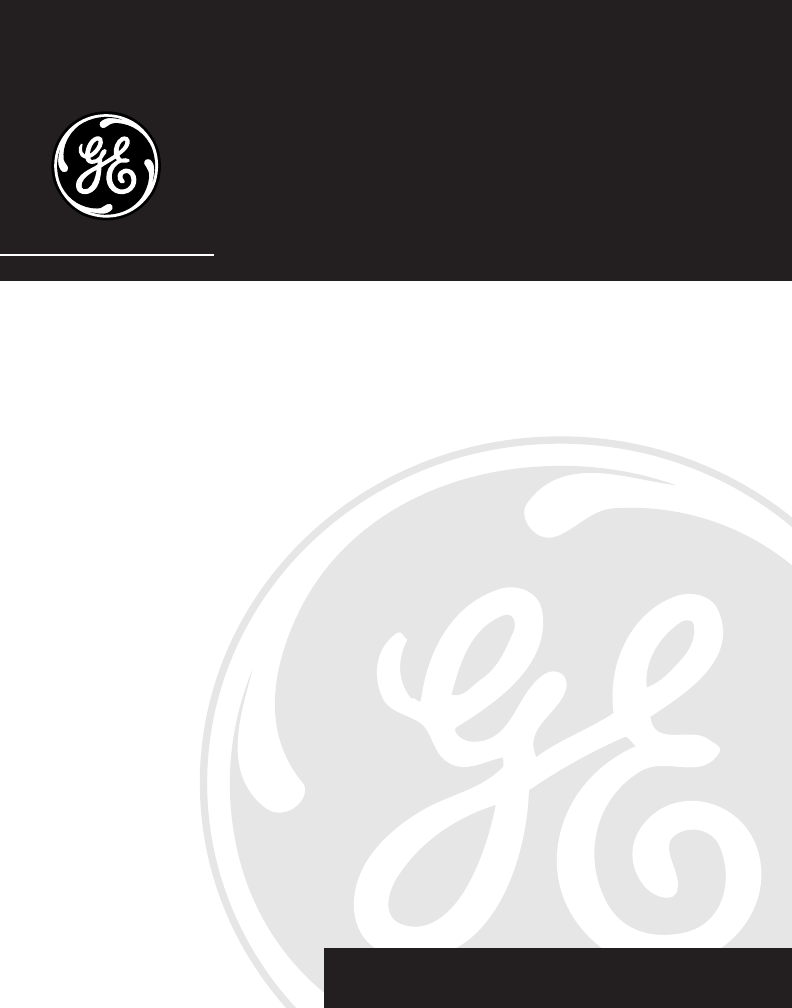
1
We bring good things to life.
5.8 GHz Dual Cordless Handset
Call Waiting Caller ID
Speakerphone System
User’s Guide
25831
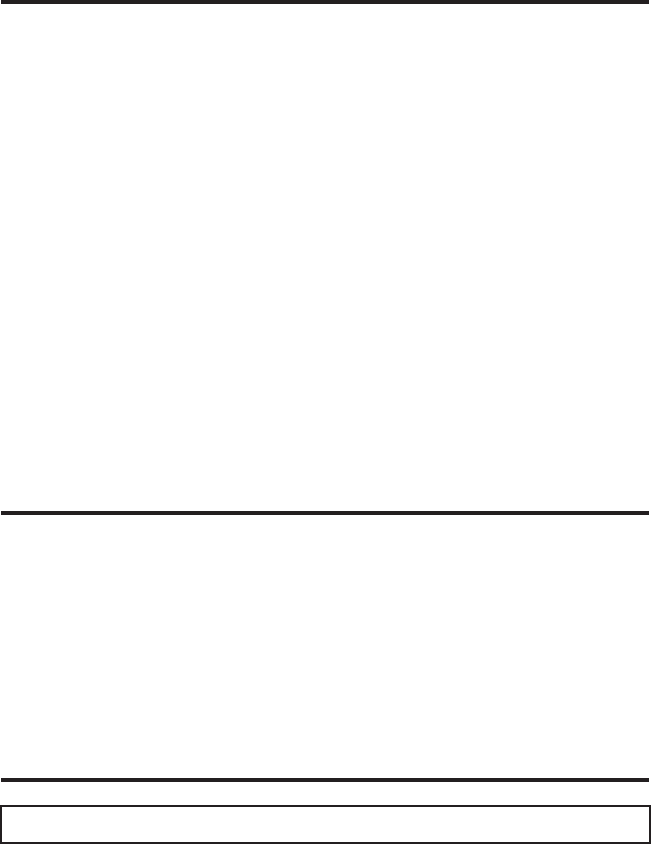
2
EQUIPMENT APPROVAL INFORMATION
Your telephone equipment is approved for connection to the Public Switched Telephone Network and is in compliance
with parts 15 and 68, FCC Rules and Regulations and the Technical Requirements for Telephone Terminal Equipment
published by ACTA.
1Notification to the Local Telephone Company
On the bottom of this equipment is a label indicating, among other information, the US number and Ringer Equivalence
Number (REN) for the equipment. You must, upon request, provide this information to your telephone company.
The REN is useful in determining the number of devices you may connect to your telephone line and still have all of
these devices ring when your telephone number is called. In most (but not all) areas, the sum of the RENs of all
devices connected to one line should not exceed 5. To be certain of the number of devices you may connect to your
line as determined by the REN, you should contact your local telephone company.
A plug and jack used to connect this equipment to the premises wiring and telephone network must comply with the
applicable FCC Part 68 rules and requirements adopted by the ACTA. A compliant telephone cord and modular plug is
provided with this product. It is designed to be connected to a compatible modular jack that is also compliant. See
installation instructions for details.
Notes
• This equipment may not be used on coin service provided by the telephone company.
• Party lines are subject to state tariffs, and therefore, you may not be able to use your own telephone equipment if
you are on a party line. Check with your local telephone company.
• Notice must be given to the telephone company upon permanent disconnection of your telephone from your line.
• If your home has specially wired alarm equipment connected to the telephone line, ensure the installation of this
product does not disable your alarm equipment. If you have questions about what will disable alarm equipment,
consult your telephone company or a qualified installer.
2Rights of the Telephone Company
Should your equipment cause trouble on your line which may harm the telephone network, the telephone company shall,
where practicable, notify you that temporary discontinuance of service may be required. Where prior notice is not
practicable and the circumstances warrant such action, the telephone company may temporarily discontinue service
immediately. In case of such temporary discontinuance, the telephone company must: (1) promptly notify you of such
temporary discontinuance; (2) afford you the opportunity to correct the situation; and (3) inform you of your right to bring a
complaint to the Commission pursuant to procedures set forth in Subpart E of Part 68, FCC Rules and Regulations.
The telephone company may make changes in its communications facilities, equipment, operations or procedures where
such action is required in the operation of its business and not inconsistent with FCC Rules and Regulations. If these
changes are expected to affect the use or performance of your telephone equipment, the telephone company must give you
adequate notice, in writing, to allow you to maintain uninterrupted service.
INTERFERENCE INFORMATION
This device complies with Part 15 of the FCC Rules. Operation is subject to the following two conditions: (1) This device may not
cause harmful interference; and (2) This device must accept any interference received, including interference that may cause
undesired operation.
This equipment has been tested and found to comply with the limits for a Class B digital device, pursuant to Part 15 of the FCC
Rules. These limits are designed to provide reasonable protection against harmful interference in a residential installation.
This equipment generates, uses, and can radiate radio frequency energy and, if not installed and used in accordance with the
instructions, may cause harmful interference to radio communications. However, there is no guarantee that interference will not
occur in a particular installation.
If this equipment does cause harmful interference to radio or television reception, which can be determined by turning the equipment
off and on, the user is encouraged to try to correct the interference by one or more of the following measures:
• Reorient or relocate the receiving antenna (that is, the antenna for radio or television that is “receiving” the interference).
• Reorient or relocate and increase the separation between the telecommunications equipment and receiving antenna.
• Connect the telecommunications equipment into an outlet on a circuit different from that to which the receiving
antenna is connected.
If these measures do not eliminate the interference, please consult your dealer or an experienced radio/television technician for
additional suggestions. Also, the Federal Communications Commission has prepared a helpful booklet, “How To Identify and
Resolve Radio/TV Interference Problems.” This booklet is available from the U.S. Government Printing Office, Washington, D.C.
20402. Please specify stock number 004-000-00345-4 when ordering copies.
HEARING AID COMPATIBILITY (HAC)
This telephone system meets FCC standards for Hearing Aid Compatibility.
US NUMBER IS LOCATED ON THE CABINET BOTTOM
REN NUMBER IS LOCATED ON THE CABINET BOTTOM
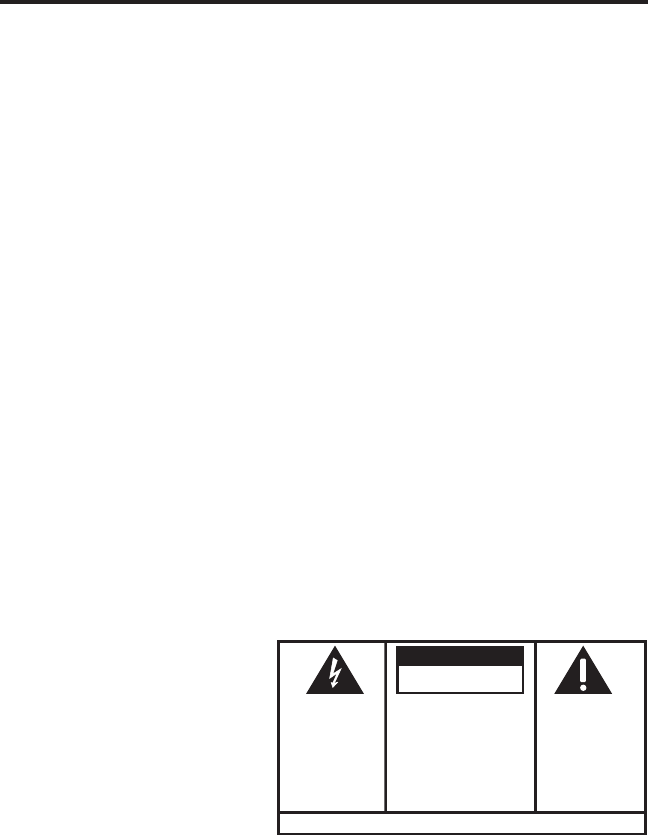
3
SEE MARKING ON BOTTOM / BACK OF PRODUCT
RISK OF ELECTRIC SHOCK
DO NOT OPEN
WARNING: TO
PREVENT FIRE OR
ELECTRICAL SHOCK
HAZARD, DO NOT
EXPOSE THIS
PRODUCT TO RAIN
OR MOISTURE.
THE LIGHTNING
FLASH AND ARROW
HEAD WITHIN THE
TRIANGLE IS A
WARNING SIGN
ALERTING YOU OF
“DANGEROUS
VOLTAGE” INSIDE
THE PRODUCT.
CAUTION: TO REDUCE THE
RISK OF ELECTRIC SHOCK, DO
NOT REMOVE COVER (OR
BACK). NO USER
SERVICEABLE PARTS INSIDE.
REFER SERVICING TO
QUALIFIED SERVICE
PERSONNEL.
THE EXCLAMATION
POINT WITHIN THE
TRIANGLE IS A
WARNING SIGN
ALERTING YOU OF
IMPORTANT
INSTRUCTIONS
ACCOMPANYING
THE PRODUCT.
CAUTION:
TABLE OF CONTENTS
EQUIPMENT APPROVAL INFORMATION ...... 2
INTERFERENCE INFORMATION .................. 2
HEARING AID COMPATIBILITY (HAC) ...... 2
TABLE OF CONTENTS ............................ 3
FCC RF RADIATION EXPOSURE STATEMENT5
INTRODUCTION .................................... 5
HANDSET LAYOUT ............................... 7
BASE LAYOUT ..................................... 8
HANDSET CHARGE CRADLE LAYOUT ........ 8
PARTS CHECKLIST ................................ 9
TELEPHONE JACK REQUIREMENTS ....... 9
INSTALLATION .................................... 10
INSTALLATION GUIDELINES ............... 10
INSTALLING THE PHONE ................... 11
CONNECTING THE AC (ELECTRICAL)
POWER ......................................... 11
CONNECTING THE TELEPHONE LINE ... 11
INSTALLING THE HANDSET BATTERY .. 12
PROGRAMMING THE TELEPHONE ........... 13
STANDBY SCREEN .......................... 13
PROGRAMMING FUNCTIONS ............. 13
ROOM MONITOR ........................ 13
HANDSET SETUP ........................ 14
LANGUAGE ............................ 14
HANDSET NAME ..................... 14
RINGER TONE ........................ 15
RINGER VOLUME .................... 15
VIP MELODY ......................... 15
STORING VIP MELODY ............ 16
CHANGING A STORED VIP MELODY
RECORD ................................ 17
REVIEWING AND DELETING STORED
VIP MELODY RECORD ............. 17
AREA CODE ........................... 17
KEY TONE ............................. 17
REGISTRATION ........................ 18
DE-REGISTRATION ................... 18
GLOBAL DE-REGISTRATION ....... 19
DEFAULT SETTING ................... 19
TELEPHONE OPERATION ...................... 20
CHARGE INDICATOR ........................ 20
MAKING CALLS ............................. 20
ANSWERING CALLS ........................ 20
CALL TIMER .................................. 20
AUTO STANDBY ............................. 21
RINGER HI/LOW/OFF .................. 21
FLASH/CALL WAITING .................... 21
LAST NUMBER REDIAL .................... 21
EXIT ............................................ 22
PAGE ........................................... 22
HANDSET TO HANDSET PAGING .... 22
PAGING ALL HANDSETS FROM A
HANDSET .................................. 22
PAGING FROM THE BASE/GROUP
PAGE ....................................... 23

4
SAVE THESE INSTRUCTIONS
MUTE .......................................... 23
RECEIVER VOLUME CONTROL ........... 23
DO NOT DISTURB (DND) .............. 23
HANDSET SPEAKERPHONE OPERATION 23
ANSWERING A CALL WITH THE HANDSET
23
MAKING A CALL WITH THE HANDSET .24
INTERCOM OPERATION ........................ 24
MAKING AN INTERCOM CALL ........ 24
RECEIVING AN INTERCOM CALL ..... 25
ADVANCED INTERCOM FEATURES ....... 25
RECEIVING AN INCOMING TELEPHONE
CALL DURING AN INTERCOM CALL .25
USING INTERCOM WITH EXTERNAL
TELEPHONE CALLS ...................... 25
TWO-WAY CALLING ....................... 25
THREE-WAY CALLING ..................... 25
TRANSFERRING EXTERNAL CALLS TO
OTHER HANDSETS ......................... 26
MEMORY .......................................... 26
STORING A NAME AND NUMBER IN
MEMORY ...................................... 26
STORING THE LAST NUMBER DIALED 27
INSERTING A PAUSE IN THE DIALING
SEQUENCE (OF A STORED NUMBER).28
REVIEWING RECORDS STORED IN
MEMORY ...................................... 28
CHANGING RECORDS STORED IN
MEMORY ...................................... 28
DELETING RECORDS STORED IN
MEMORY ...................................... 28
DIALING A NUMBER FROM MEMORY .28
CHAIN DIALING FROM MEMORY ........ 29
CALLER ID (CID) .............................. 29
CID ERROR CODES ........................ 30
RECEIVING CID RECORDS ................ 30
STORING CID RECORDS (IN CALLER ID
MEMORY) ..................................... 30
REVIEWING CID RECORDS ............... 30
STORING CID RECORDS IN INTERNAL
MEMORY ...................................... 31
DIALING A CID NUMBER ................. 32
DELETING A CID RECORD ............... 33
DELETING ALL CID RECORDS .......... 33
CHANGING THE BATTERY ..................... 33
BATTERY SAFETY PRECAUTIONS ....... 34
BELT CLIP AND OPTIONAL HEADSET ...... 35
CONNECTING THE BELT CLIP ............ 35
CONNECTING AN OPTIONAL HEADSET TO
THE HANDSET ................................ 35
DISPLAY MESSAGES ........................... 35
HANDSET SOUND SIGNALS ................. 37
TROUBLESHOOTING GUIDE .................. 37
GENERAL PRODUCT CARE ................... 40
CAUSES OF POOR RECEPTION .............. 40
SERVICE ........................................... 41
INDEX .............................................. 42
LIMITED WARRANTY ........................... 44
ACCESSORY INFORMATION ................... 45
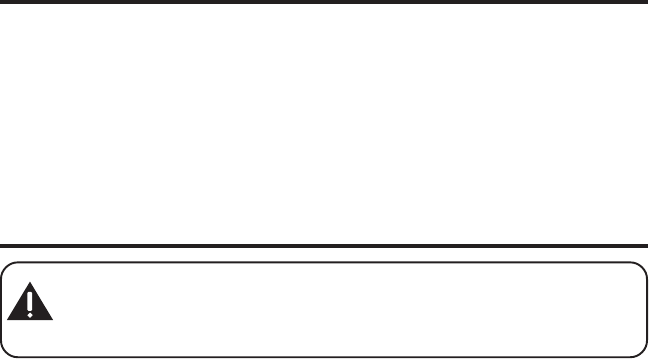
5
FCC RF RADIATION EXPOSURE STATEMENT
This equipment complies with FCC RF radiation exposure limits set forth for an
uncontrolled environment. This equipment should be installed and operated with
a mininum distance of 20 centimeters between the radiator and your body. This
transmitter must not be co-located or operated in conjunction with any other
antenna or transmitter.”
For body worn operation, this phone has been tested and meets the FCC RF
exposure guidelines when used with the belt clip supplied with this product. Use
of other accessories may not ensure compliance with FCC RF exposure guidelines.
INTRODUCTION
CAUTION: When using telephone equipment, there are basic safety
instructions that should always be followed. Refer to the IMPORTANT
SAFETY INSTRUCTIONS provided with this product and save them for
future reference.
Congratulations on purchasing the GE Dual Cordless Handset Telephone System. This
system operates in the 5.8 GHz frequency range, and is unique to conventional
cordless telephones. When the base is connected to electrical power and a telephone
line, you can place a fully-featured cordless handset anywhere electrical power is
available.
Features:
•5.8 GHz digital spread spectrum technology
• Handset to Handset Intercom
• 3-way Conference/Call Transfer
• Call Waiting and Caller ID Compatible
• VIP Melody
• Up to 50 Name and Number Memory Dialing
• Do Not Disturb
• Room Monitor Between Handset and Handset
• Expandable up to 4 handsets (by purchase of optional Model 25832A handset
with recharge cradle)
This telephone has been designed to be simple to use, however, you can reach its full
potential more quickly by taking a few minutes to read this Instruction Book. This
telephone is a multifunction product for use with Call Waiting and Caller ID services
available from your local telephone company.
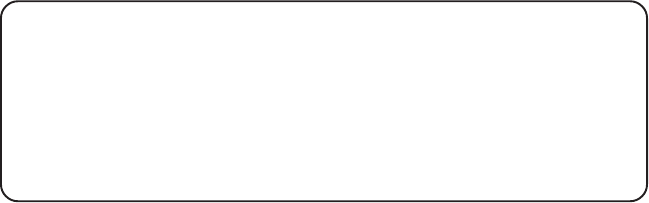
6
Your Caller ID Call Waiting phone allows you to:
• View the name and telephone number of a caller (Call Waiting Caller ID)
while you are on the phone.
• Identify callers before you answer the phone.
• View the time and date of each incoming call.
• Record up to 40 Caller ID messages sequentially.
• Know who called while you are on the other line or when you were away.
• Screen unwanted calls, eliminate harassment from annoying calls, or to
get prepared before answering a call.
IMPORTANT: Because cordless phones operate on electricity, you should
have at least one phone in your home that isn’t cordless, in case the power in
your home goes out.
IMPORTANT: In order to use all of the features of this telephone, you must
subscribe to two separate services available from your local telephone
company: the standard Name/Number Caller ID Service to know who is
calling when the phone rings and Call Waiting Caller ID Service to know who
is calling while you are on the phone.
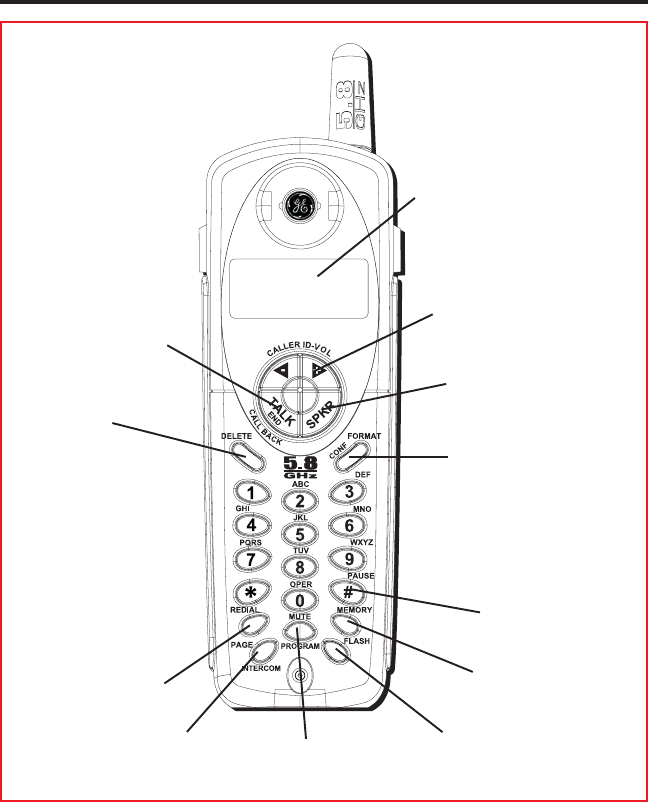
7
HANDSET LAYOUT
TALK/END/CALL BACK
(button)
display
FORMAT/CONF
(format/conference button)
CALLER ID-VOL (up or down arrow)
(caller ID/volume button)
REDIAL (button)
PAGE/INTERCOM
(button)
FLASH (button)
#PAUSE (button)
MUTE/PROGRAM
(button)
MEMORY (button)
DELETE
(button)
SPKR
(speaker button)
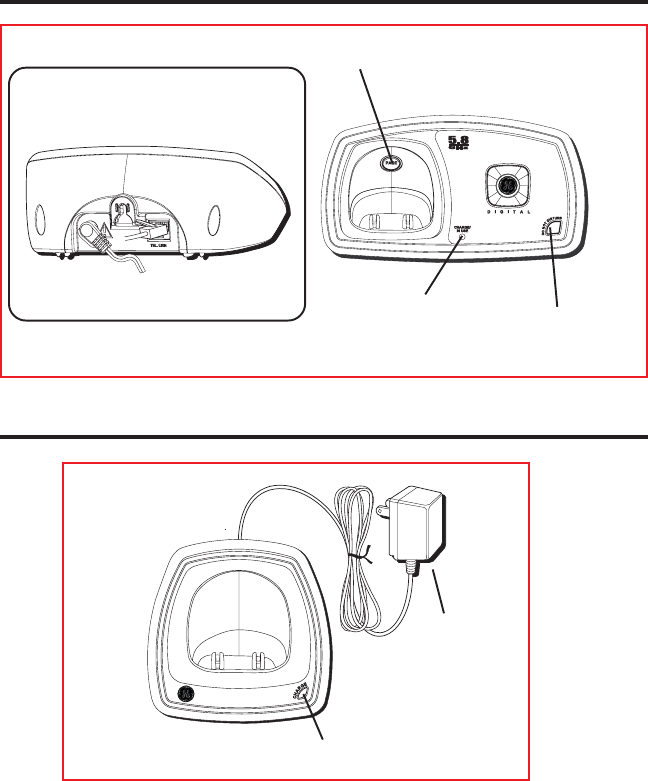
8
BASE LAYOUT
HANDSET CHARGE CRADLE LAYOUT
PAGE (button)
CHARGE/IN USE
(indicator)
Back Side
CHARGE (indicator)
AC power supply
DO NOT DISTURB
(button)
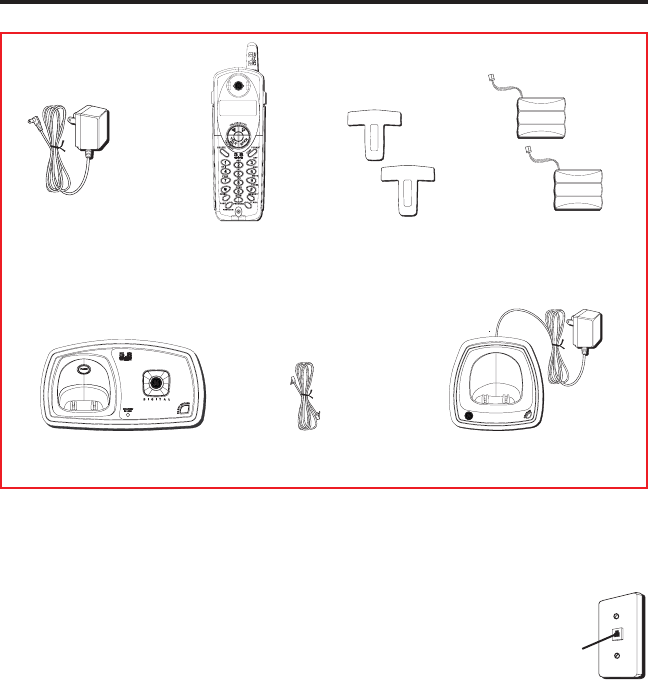
9
PARTS CHECKLIST
Make sure your package includes the items shown here.
TELEPHONE JACK REQUIREMENTS
To use this phone, you need an RJ11C type modular
phone telephone jack, which might look like the one
pictured here, installed in your home. If you don’t have a
modular jack, call your local phone company to find out
how to get one installed.
Modular
telephone
line jack
Wall plate
Base
Dual Handsets Belt clipsAC power supply
Telephone line cord Handset Charge Cradle
Two Handset
battery packs
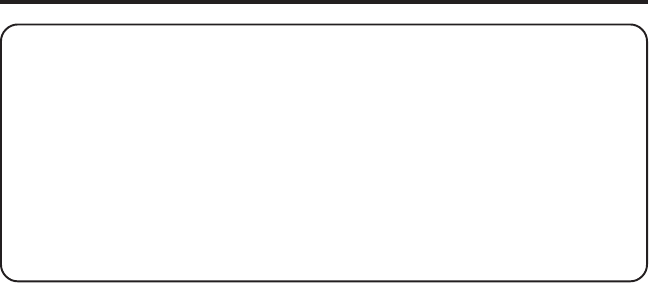
10
INSTALLATION
INSTALLATION NOTE: Some cordless telephones operate at frequencies that
may cause interference to nearby TVs, microwave ovens, and VCRs. To minimize
or prevent such interference, the base of the cordless telephone should not be
placed near or on top of a TV, microwave ovens, or VCR. If such interference
continues, move the cordless telephone farther away from these appliances.
Certain other communications devices may also use the 5.8 GHz frequency for
communication, and, if not properly set, these devices may interfere with each
other and/or your new telephone. Typical devices that may use the 5.8 GHz
frequency for communication include wireless audio/video senders, wireless
computer networks, multi-handset cordless telephone systems, and some long-
range cordless telephone systems.
• Never install telephone wiring during a lightning storm.
• Never install telephone jacks in wet locations unless the jack is
specifically designed for wet locations.
• Never touch non-insulated telephone wires or terminals, unless the
telephone line has been disconnected at the network interface.
• Use caution when installing or modifying telephone lines.
• Temporarily disconnect any equipment connected to the phone such as
faxes, other phones, or modems.
INSTALLATION GUIDELINES
• Install telephone near both a telephone (modular) jack and an electrical
power outlet.
• Avoid sources of noise, such as a window by a busy street, and electrical
noise, such motors, microwave ovens, and fluorescent lighting.
• Avoid heat sources, such as heating air ducts, heating appliances,
radiators, and direct sunlight.
• Avoid areas of excessive moisture or extremely low temperature.
• Avoid dusty locations.
• Avoid other cordless telephones or personal computers.
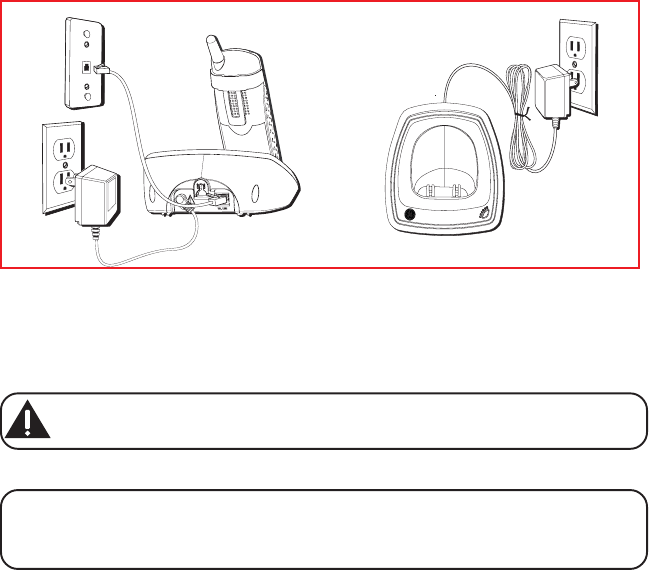
11
INSTALLING THE PHONE
Choose the best location to install your base and handset charge cradle.
Your base and handset charge cradle should be placed on a level surface
such as a desk or table top.
CONNECTING THE AC (ELECTRICAL) POWER
1. On the base, plug one end of the power supply cord into the power jack
on the back of the base and the other end into an electrical outlet.
CAUTION: Use only the ATLINKS USA, Inc. power supply 5-XXXX that
came with this unit. Using other power supplies may damage the unit.
2. Plug the handset charge cradle into an electrical outlet.
NOTE: When the handset is placed in the cradle, the charge indicator on the
base and the charge indicator on the handset charge cradle turns on to
indicate the handset battery is charging.
CONNECTING THE TELEPHONE LINE
On the base, plug the one end of the telephone line cord into the jack on
the back of the base and the other end into a modular wall phone jack.
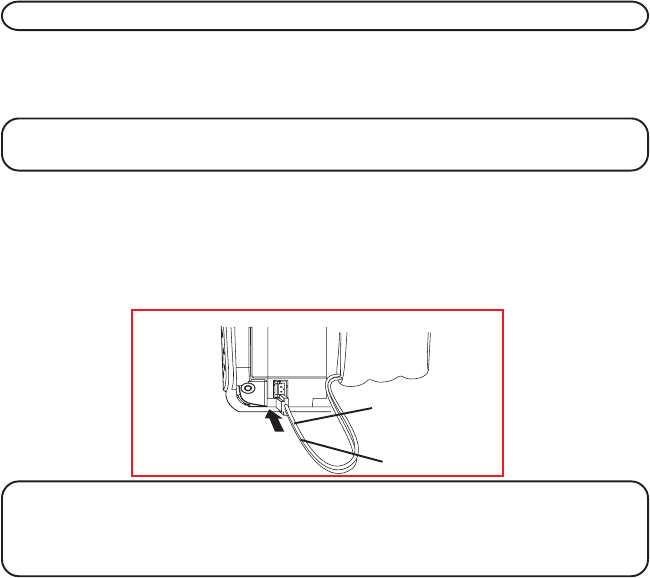
12
INSTALLING THE HANDSET BATTERY
NOTE: You must connect the handset battery before use.
1. Push down on the top of the battery compartment cover (located on the
back of each handset) and remove the cover.
2. Lift the battery pack and connect it's plug to the jack inside the compartment.
NOTE: It is important to maintain the polarity (black and red wires) to the
jack inside the compartment as shown in the illustration.
3. Close the battery compartment by pushing the cover up until it snaps
into place.
4. Place the handsets in the charging cradles.
Allow handsets to charge for 16 hours prior to first use. If you don’t
properly charge the handsets, battery performance is compromised.
NOTE: If the battery is not properly installed in the handset, or if the battery
pack is not properly connected to the jack inside the battery compartment.
"NO BATTERY" shows in the display when the handset is placed in the
charging cradle.
PRESS DOWN
FIRMLY
BLACK WIRE
RED WIRE
BATTERY
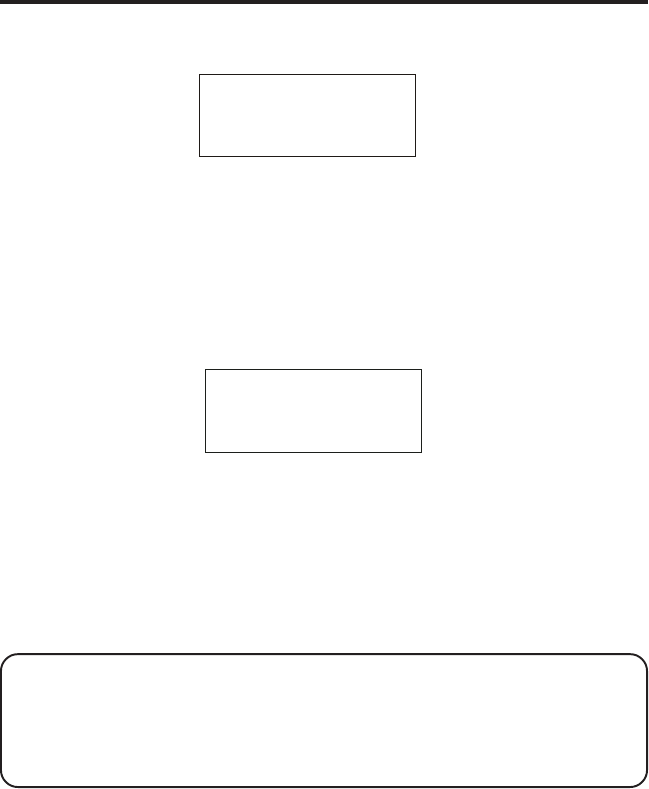
13
PROGRAMMING THE TELEPHONE
STANDBY SCREEN
The handset displays the handset number and user name.
PROGRAMMING FUNCTIONS
The system uses a menu structure to give you access to all of the built-in features.
You may program the following items in main menu: Room Monitor,
Handset Setup.
ROOM MONITOR
1. Make sure your phone is OFF (not in talk mode).
2. Press the MUTE/PROG button to go to the main menu.
3. Press CID/VOL (/\ or V) button to scroll to ROOM MONITOR.
4. Press MUTE/PROG button to enter ROOM MONITOR menu,
ROOM
MONITOR EXTENSION?
shows in the display.
5. Use the touch tone pad to enter the handset number to be monitored,
either 1 or 2.
6. The receiving handset will turn on the microphone and the originating handset
will turn on the speakerphone to monitor sound from the receiving handset.
NOTE: For room monitoring mode to work, the originating handset must
NOT be on the cradle.
NOTE: While in room monitoring mode, the handsets will emit an alert tone
approximately every 5 seconds if there is an incoming call. You may press the
SPKR button to quit room monitor and answer the call.
USER NAME
HANDSET X
> ROOM MONITOR
HANDSET SETUP
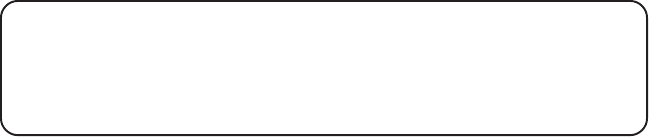
14
NOTE: While in room monitoring mode, the originating handset can be
switched to monitor by handset earpiece by pressing the TALK/END/
CALLBACK button once. Switch back to speakerphone by pressing the SPKR
button once.
NOTE: Press the *EXIT button on the handset to exit room monitor mode.
HANDSET SETUP
1. Make sure your phone is OFF (not in talk mode).
2. Press the MUTE/PROG button to go to the main menu.
3. Press CID/VOL (/\ or V) button to scroll to HANDSET SETUP.
4. Press MUTE/PROG button to confirm and you may program the
following items:
Language, Handset Name, Ringer Tone, Ringer Volume, VIP Melody, Key
Tone ON/OFF, Area Code, Registration, Deregistration and Default Setting.
During programming, you may press the *EXIT button at any time to exit
the menu and return to the sub-menu.
Make sure your phone is OFF (not in talk mode)
LANGUAGE
1. Press the CID/VOL (/\ or V) button to scroll to the SET LANGUAGE menu.
2. Press MUTE/PROG button to enter the menu.
SET LANGUAGE 1ENG
2FRA 3ESP
shows in the display.
3. Use the touch tone pad on the handset to select 1ENG, 2FRA, 3ESP, or
use the CID/VOL (/\ or V) button to scroll to the desired language.
English is the default setting.
4. Press the MUTE/PROG button to save your selection. You will hear a
confirmation tone and the selected language shows in the display.
HANDSET NAME
1. Press the CID/VOL (/\ or V) button to scroll to the HANDSET NAME menu.
2. Press MUTE/PROG button to enter the menu.
HANDSET NAME
shows in
the display.
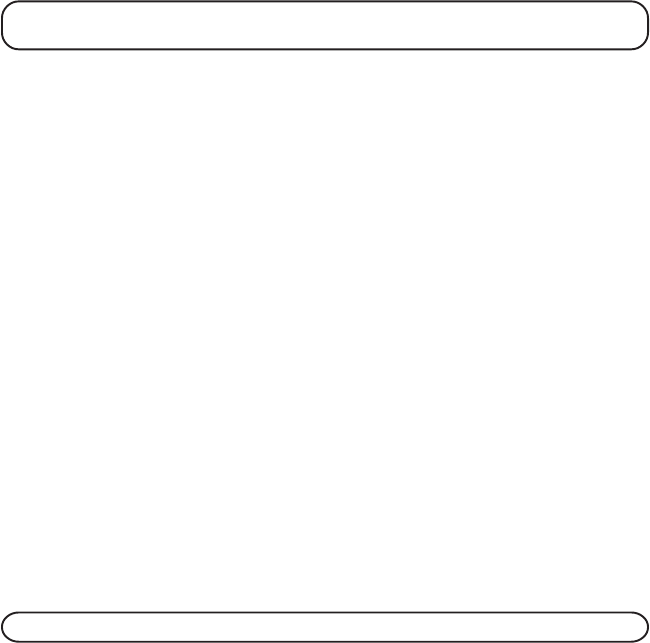
15
3. Use the touch-tone pad to enter a name (up to 15 characters). More than one
letter is stored in each of the number keys. For example, to enter Bill Smith, press
the 2 key twice for the letter B. Press the 4 key 3 times for the letter I. Press the 5
key 3 times for the letter L. Press the 5 key 3 times for the second letter L, and
press the 1 key to insert a space between the first and last name. Press the 7 key 4
times for the letter S; press the 6 key once for the letter M; press the 4 key 3 times
for the letter I; press the 8 key for the letter T; press the 4 key twice for the letter H.
NOTE: If you make a mistake, use the DEL button to backspace and delete
one character at a time.
4. Press the MUTE/PROG button to save your name. You will hear a
confirmation tone and the handset name shows in the display.
RINGER TONE
You may choose from ten different ringer tones and ten different melodies.
1. Make sure the ringer is turned on. See Ringer On/Off section.
2. Press the CID/VOL (/\ or V) button to scroll to the RINGER TONE menu.
3. Press MUTE/PROG button to enter the menu.
SET RINGER TONE 01
shows in the display. "01" is default setting.
4. Use the CID/VOL (/\ or V) button to scroll to the desired setting (1 through
20). You will hear a sample of the ringer tone/melody you select.
5. Press the MUTE/PROG button to save your selection. You will hear a
confirmation tone and the selected ringer tone shows in the display.
RINGER VOLUME
1. Press the CID/VOL (/\ or V) button to scroll to the RINGER VOLUME menu.
2. Press MUTE/PROG button to enter the menu.
SET RINGER 1HI 2LOW
3OFF
shows in the display.
3. Use the touch tone pad on the handset to select 1, 2 or 3, or use the CID/
VOL (/\ or V) button to scroll to your selection. HI is the default setting.
4. Press the MUTE/PROG button to save your selection. You will hear a
confirmation tone and the new volume setting shows in the display.
NOTE: If you turn the ringer OFF, the ringer off icon shows in the display.
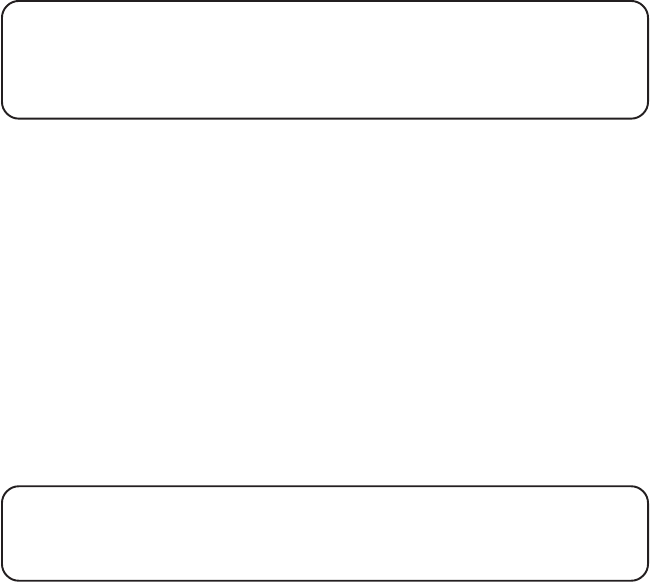
16
VIP MELODY
This features allow you to assign a specific melody to someone you want to get
your attention when the person calls. When a VIP melody is assigned and that
person calls, the unit rings the normal ring for the first ring and then follows
with VIP melody ring. You may choose from ten different polyphonic melodies
and may store up to 10 VIP records.
NOTE: This feature ONLY works when the following conditions are met.
1. You have subscribed to Caller ID.
2. You have your Caller ID record previously transferred to the memory. (Refer
to Storing CID Records in Internal Memory). “NO USER MEMORY” will show
in the display to remind the user to do CID record transfer first.
STORING VIP MELODY
1. With handset in standby mode.
2. Press MUTE/PROG button once to display the submenus: ROOM
MONITOR and HANDSET SETUP.
3. Press the CID/VOL (/\ or V) button to scroll to the HANDSET SETUP.
4. Press MUTE/PROG button to enter into this HANDSET SETUP.
5. Press the CID/VOL (/\ or V) button to scroll to VIP MELODY submenu.
6. Press MUTE/PROG button to select VIP melody feature and then
display VIP 1 record.
- If VIP1 does NOT contain any specific number/records, it will display
EMPTY
.
7. Press CID/VOL (/\ or V) button to select the specific VIP melody
memory location (10 VIP locations) that does not contain any record.
8. Press MUTE/PROG button to display
SELECT MEMORY
.
NOTE: If the memory location does not contain any CID memory records and
you are trying to mark a specific record as VIP MELODY, then "SELECT
MEMORY" will not be displayed. Instead, “NO USER MEMORY” will display in
prompt to alert the user.
9. Press CID/VOL (/\ or V) button to view the records from memory to be
selected as VIP.
10. Press MUTE/PROG button to confirm and then display
VIP MELODY
01
to wait for the melody tone selection.
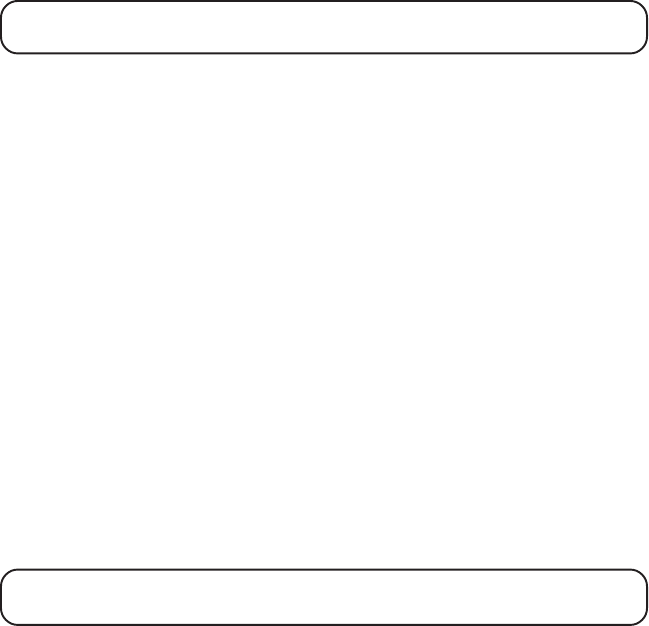
17
11. Press CID/VOL (/\ or V) button to select from melody 01 to melody 10
(a testing tone is generated while making melody selection)
12. Press MUTE/PROG button to confirm.
NOTE: If the desired number/record was previously stored in any one of the
ten VIP melody records, "DUPLICATE NUMBER" shows in the display.
CHANGING A STORED VIP MELODY RECORD
Use the Storing VIP Melody procedure to change the number of a selected
record and replace the old phone number with new phone number.
When
REPLACE VIP# ?
shows in the display, you must press MUTE/PROG
button on the handset to confirm replacement.
REVIEWING AND DELETING STORED VIP MELODY RECORD
1. Press the MUTE/PROG button to enter to VIP MELODY menu.
2. Use the CID/VOL (/\ or V) button to scroll to the desired VIP
Melody Record.
3. If you want to delete the information, press the DEL button on the
handset while the entry displays. The display show
DELETE VIP# ?
.
4. Press DEL again to confirm. You will hear a confirmation tone and
VIP# DELETED
show in the display.
AREA CODE
1. Press the CID/VOL (/\ or V) button to scroll to the AREA CODE menu.
2. Press MUTE/PROG button to enter the menu.
SET AREA CODE - - -
shows in the display.
3. Use the touch-tone pad to enter your 3-digit area code.
4. Press the MUTE/PROG button to confirm. You will hear a confirmation
tone and the new area code shows in the display.
NOTE: To restore the default setting to - - -, press and release DEL when “SET
AREA CODE” shows in the display.
KEY TONE
1. Press the CID/VOL (/\ or V) button to scroll to the KEY TONE menu.
2. Press MUTE/PROG button to enter the menu.
SET KEY TONE 1ON 2 OFF
shows in the display.

18
3. Use the touch tone pad on the handset to select 1 or 2, or use the CID/
VOL (/\ or V) button to scroll to your selection. 1ON is the default setting.
4. Press the MUTE/PROG button to confirm and the key tone setting shows
in the display.
REGISTRATION
This setting may be made with the handsets only. Your dual handsets are
pre-registered and ready to use. It is not recommended that handset be
registered again unless absolutely necessary.
1. If necessary, press the MUTE/PROG button to go to the REGISTRATION
menu. The default is 2 NO.
2. Use the touch-tone pad to select 1 for YES or 2 for NO. Or use the CID/
VOL (/\ or V) button to scroll to 1 YES or 2 NO.
3. If you select 1 YES, press the MUTE/PROG button to confirm your
selection.
HOLD BASE PAGE WAIT FOR BEEP
shows in the display.
4. Press and hold the page button on the base unit until you hear a long
tone at the handset.
HANDSET X REGISTERED
shows in the handset
display, where X is the handset name. You will hear a confirmation tone.
DE-REGISTRATION
This setting may be made with the handsets only. De-registration
cancels registration. During the de-registration process, keep the
handset near the base.
1. If necessary, press the MUTE/PROG button to scroll to the
DEREGISTRATION menu. The default is 2 NO.
2. Use the touch-tone pad to select 1 for YES or 2 for NO. Or use the CID/
VOL (/\ or V) button to scroll to 1 YES or 2 NO.
WARNING: It is not recommended that a handset be de-registered unless
absolutely necessary because once a handset is de-registered, that handset's
telephone features cannot be used until the handset is re-registered.
3. Select NO, if you do not want to de-register.
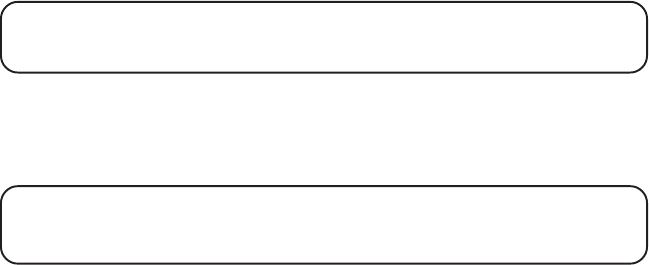
19
4. If you select 1 YES, press the MUTE/PROG button and
MOVE NEAR TO
BASE
displays for 2 seconds, then
CONFIRM? 1 YES 2 NO
appears in the
display.
5. Press the touch-tone pad to select 1 YES or 2 NO, or use the CID/VOL (/\
or V) button to scroll to 1 YES or 2 NO.
6. If you select YES, press the MUTE/PROG button to confirm. You will hear
a confirmation tone. Then
HANDSET X DEREGISTERED
shows in the
display to confirm the handset is deregistered.
NOTE: When you complete the de-registration process, “HANDSET NEEDS
REGISTRATION” shows in the display. To use the handset, you must register
the handset.
GLOBAL DE-REGISTRATION
If one or more handsets becomes lost, you should de-register all handsets
to ensure proper system operation. Follow the steps below to de-register
both handsets at the same time.
WARNING: It is not recommended that a handset be de-registered unless
absolutely necessary because once a handset is de-registered, that handset's
telephone features cannot be used until the handset is re-registered.
1. Press and hold the page button on the base until the IN USE/CHARGE
indicator on the base flashes.
2. Press and hold the page button on the base again until the IN USE/
CHARGE indicator on the base flashes rapidly.
3. Press and release the page button on the base once. All handsets are de-
registered and
HANDSET NEEDS REGISTRATION
shows in the display.
DEFAULT SETTING
As you become familiar with this system, you may prefer to use the
system’s original settings. Follow the steps below to return to the factory
default settings.
1. Press the CID/VOL (/\ or V) button to scroll to the DEFAULT SETTING menu.
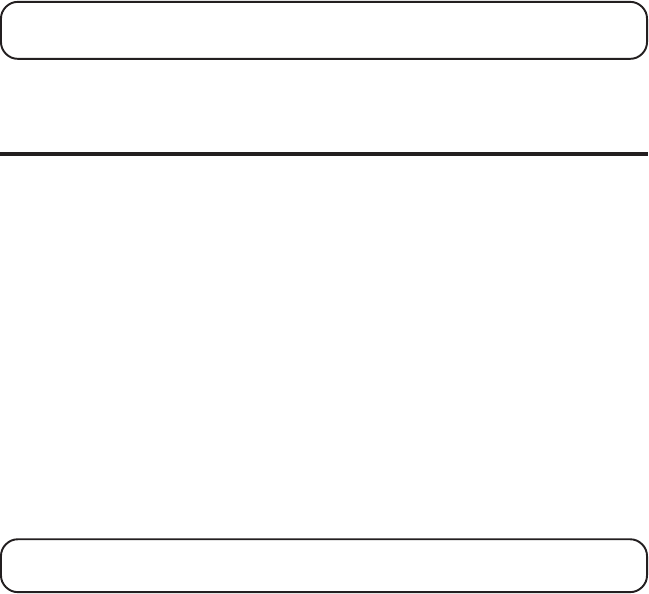
20
2. Press the MUTE/PROG button to enter the menu.
DEFAULT SETTING
1YES 2NO
shows in the display.
3. Use the touch-tone pad to select 1 YES or 2 NO, or use the CID/VOL (/\ or
V) button to move the cursor to 1 YES or 2 NO. 2 NO is default setting.
NOTE: If you choose “YES” all the settings in the programmable menu are
returned to factory default setting.
4. Press the MUTE/PROG button to save your selection. You will hear a
confirmation tone.
TELEPHONE OPERATION
CHARGE INDICATOR
When the IN USE/CHARGE indicator is lit, the handset is correctly seated in
the cradle and is charging.
MAKING CALLS
1. Pick up the handset, and press the TALK/END/CALLBACK button.
Listen for a dial tone.
2. Dial the number you want to call, or dial the number first then press the
TALK/END/CALLBACK button.
3. When finished, press the TALK/END/CALLBACK button to hang up.
ANSWERING CALLS
1. When the phone rings, pick up the handset, and press the TALK/END/
CALLBACK button.
2. When finished, press TALK/END/CALLBACK to hang up.
NOTE: Adjust the handset volume by pressing the CID/VOL (/\ or V) button
during a call.
CALL TIMER
After you press the TALK/END/CALLBACK button on the handset, the built-
in call timer shows on the display and counts the length of time of the call in
minutes and seconds.

21
PRE-DIALING
1. Make sure the phone is OFF (not in talk mode).
2. Enter the telephone number you want to call. The telephone number
shows in the handset display.
3. Press the TALK/END/CALLBACK button on the handset, and the number
automatically dials.
NOTE: You may enter up to 32 pre-dial digits.
NOTE: If you want to delete the pre-dial number you entered, press the DEL
button until all of the digits are erased.
AUTO STANDBY
If you place the handset in the cradle while the handset is off the hook
(during a call), the call is automatically disconnected.
RINGER HI/LOW/OFF
There are two ways to set the ringer to HI/LOW/OFF. One is the traditional way
as described in the Programming Functions; Handset Setup; Ringer Volume
menus. The other one is this short cut to ringer menu.
1. Make sure the phone is OFF (not in talk mode).
2. Press the #PAUSE/RINGER button to display
1HI 2LOW 3OFF.
3. Use the touch tone pad on the handset to select 1, 2 or 3, or use the CID/
VOL (/\ or V) button to scroll to your selection. HI is the default setting.
4. Press #PAUSE/RINGER button again to save and display the new
selection for a few seconds.
FLASH/CALL WAITING
If you subscribe to the combined Call Waiting Caller ID service from your
local telephone company, you will receive Caller ID information (if available)
on Call Waiting calls. During a phone call, you will hear a beep to indicate
another call is waiting on the line and Caller ID information for the waiting
call shows on the handset display.
• To connect to the waiting call, press the FLASH button on the handset,
and your original call is put on hold.
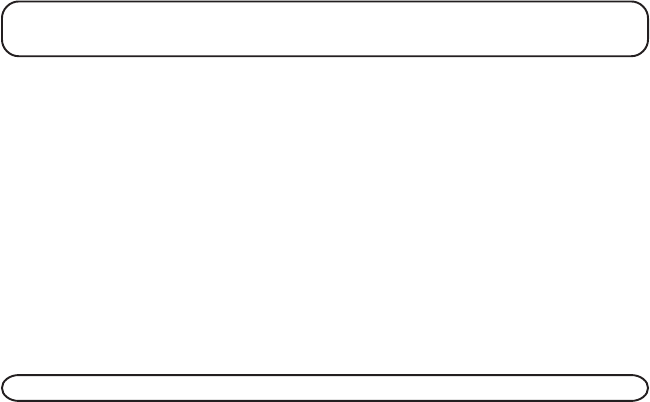
22
• To switch between the two calls, press the FLASH button.
TIP: Do not press the TALK/END/CALLBACK button on the handset to
activate a custom calling service, such as call waiting, or call will disconnect.
LAST NUMBER REDIAL
You may redial a number up to 32 digits long.
To quickly redial the last number you dialed:
1. Press the TALK/END/CALLBACK button.
2. Press the REDIAL button.
-OR-
3. Press the REDIAL button first, then use the CID/VOL (/\ or \/) button to
select the desired redial number.
- Press the CIDCID/VOL (/\ ) to review the oldest call and scroll toward
the most recent calls (higher numbers).
- Press the CIDCID/VOL (\/ ) to review the newest call and scroll to older
calls (lower numbers).
NOTE: You may choose from three last dialed numbers.
4. Press the TALK/END/CALLBACK button. The number dials automatically.
If you get a busy signal and want to keep dialing the number, press the
REDIAL button to quickly redial the number.
EXIT
Press the *EXIT button to exit a menu function and return to the
standby screen.
PAGE
The page feature helps you locate a misplaced handset. To send and receive
pages, all handsets must be registered. If your handset is not registered,
follow the instructions in the Registration section of this manual.
HANDSET TO HANDSET PAGING
Dual handsets are respectively named as Handset 1 and Handset 2.
1. Make sure the phone is OFF (not in talk mode).
23
2. Press and release the PAGE/INT button on a handset. P
AGING
EXTENSION?
shows in the display.
3. Use the touch-tone pad to enter the handset number you want to page.
4. To cancel the page, press the *EXIT button, or press the PAGE/INT
button on the originating handset.
PAGING ALL HANDSETS FROM A HANDSET
1. Make sure the originating phone is OFF (not in talk mode).
2. Press and release the PAGE/INT button on a handset.
PAGING
EXTENSION?
shows in the display.
3. Use the touch-tone pad to enter the handset number you want to page. (1=
to page Handset 1, 2=to page handset 2, etc., and 5=to page all handsets)
4. To cancel the page, press the *EXIT or PAGE/INT button. On the
originating handset, you may press TALK/END/CALLBACK.
PAGING FROM THE BASE/GROUP PAGE
Use the base-only to page both registered handsets at the same time.
1. Press the page button on the base. All handsets beep for two minutes,
and
PAGING FROM BASE
shows on each handset’s display.
2. To cancel the page, press the page button on the base, or press the
TALK/END/CALLBACK button or the *EXIT button on each handset.
MUTE
To have a private, off-line conversation, use the MUTE feature. The party
on the telephone line cannot hear you, but you can hear them.
1. Press the MUTE/PROG button. The handset display shows
MUTE ON
.
2. Press the MUTE/PROG button to cancel and return to your phone conversation.
RECEIVER VOLUME CONTROL
When the handset is ON (in talk mode) you may adjust the receiver volume
by pressing the CID/VOL (/\ or \/) button. There are four volume levels to
choose from. When the maximum or minimum volume level is reached, the
phone beeps twice. VOL 1 is minimum and VOL 4 is maximum.
DO NOT DISTURB (DND)
DND allows you to mute the ringer of the handset.
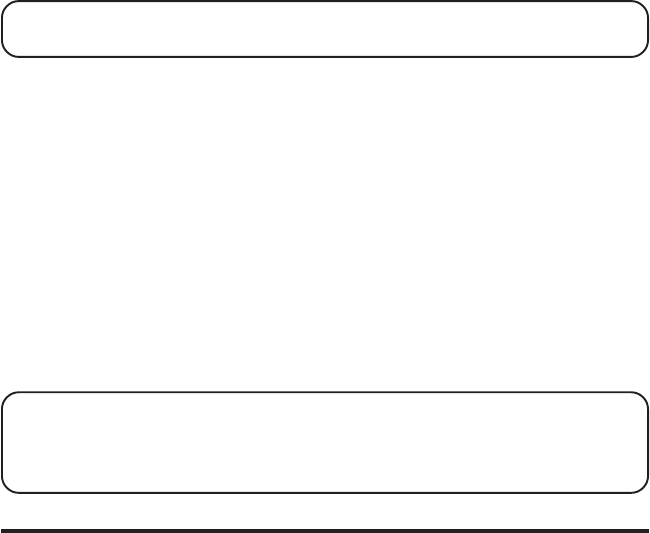
24
In the standby mode, press and hold the DO NOT DISTURB button on the
base. The DND backlit indicator will light and
DO NOT DISTURB
shows in
handset display.
To cancel, press DO NOT DISTURB again.
HANDSET SPEAKERPHONE OPERATION
NOTE: If you are using the speakerphone, remain close to handset so the
party you are speaking to can hear you.
ANSWERING A CALL WITH THE HANDSET
1. When the phone rings, press the SPKR button on the handset.
2. When finished, press the SPKR button again to hang up.
MAKING A CALL WITH THE HANDSET
1. Make sure the phone is OFF (not in talk mode).
2. Dial the desired number,
or
Press the CID/VOL ( ^ or V ) button to select the desired record,
or
Press MEM button and then use CID/VOL ( ^ or V ) button to scroll to
desired memory record.
3. Press SPKR to dial number
4. When finished, press the SPKR button again to hang up.
NOTE: If you are using the handset and want to switch to the speakerphone,
press the SPKR button, press SPKR again to end conversation. If you are using
the speakerphone and want to switch to the handset, press the TALK/END/
CALLBACK button, press TALK/END/CALLBACK again to end conversation.
INTERCOM OPERATION
The intercom feature allows you to have a conversation with another
registered handset without tying up the telephone line. And since the
telephone line is not in use, you may still receive incoming calls.
MAKING AN INTERCOM CALL
1. Make sure the phone is OFF (not in talk mode).
2. Press the PAGE/INT button on the handset.
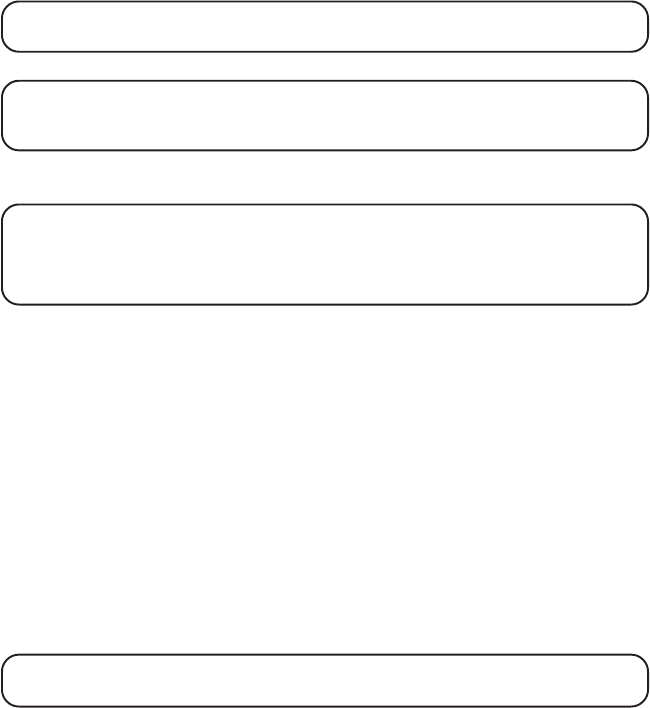
25
3. Use the touch-tone pad to select the handset you want to page.
NOTE: To cancel page, press the PAGE/INT button again or the *EXIT
button on the sending handset.
4. Wait for the person at the receiving handset to press the PAGE/INT button.
NOTE: If the receiving handset does not answer within two minutes, the
intercom call is automatically canceled. The originating handset displays
“NO ANSWER”.
5. When finished, press the *EXIT button or PAGE/INT button on either
handset to deactivate the intercom.
NOTE: The system is expandable up to 4 handsets (by purchase of optional Model
25832A handset with recharge cradle). When 4 handsets are registered, the system
can handle 2 separate intercom operations at once, for example, 1st handset
intercoms with 2nd handset while 3rd handset intercoms with 4th handset.
RECEIVING AN INTERCOM CALL
When you receive an intercom call, your handset beeps. To answer the call
press the PAGE/INT button or TALK/END/CALLBACK button.
ADVANCED INTERCOM FEATURES
RECEIVING AN INCOMING TELEPHONE CALL DURING AN INTERCOM CALL
If you receive a telephone call during an intercom call, the intercom call is
immediately terminated and both handsets ring. Either handset user may
press the TALK/END/CALLBACK button to answer the call.
USING INTERCOM WITH EXTERNAL TELEPHONE CALLS
During a telephone call, you may use the intercom/paging function to page
another handset and have an off line, private (two-way) intercom
conversation. You may also have a three-way conversation between the
external caller and the handsets, or you may transfer the external
telephone call to another handset.
NOTE: Before you intercom/page another handset, you must decide whether
you want to create a two-way or a three-way conversation.
TWO-WAY CALLING
1. During an external call, press the PAGE/INT button, and use the touch-
tone pad to enter the handset number (1 or 2) you want to call.
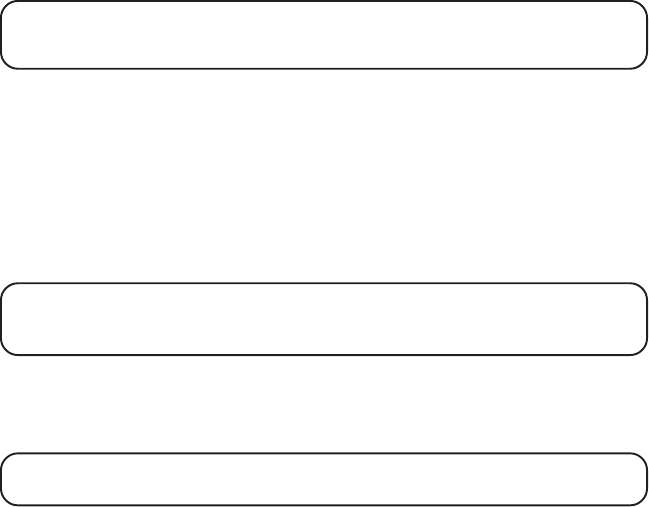
26
NOTE: The receiving handset presses the PAGE/INT button to answer the
intercom call. Both intercom users may speak privately. The external caller will
not hear the intercom conversation.
2. When finished, press the *EXIT button or PAGE/INT button to end the
intercom call, return to the talk mode, and resume your original
telephone conversation.
THREE-WAY CALLING
1. During an external call, press the PAGE/INT key.
LINE ON HOLD
EXTENSION?
shows in the display.
2. Use the touch-tone pad to select Handset 1 or Handset 2. You will hear a
paging tone and
PAGING
shows in the originating handset’s display.
NOTE: “PAGING FROM...” shows in the display on the receiving handset, and
the receiving handset presses the PAGE/INT or TALK/END/CALLBACK
button to answer the intercom.
3. When the receiving handset connects, press the FORMAT/CONF button
on the originating handset to conference with the receiving handset and
the external caller.
CONFERENCE
shows in the display on the
originating and receiving handsets.
NOTE: A handset can enter conference mode directly by pressing TALK/
END/CALLBACK on the second handset during a call.
TRANSFERRING EXTERNAL CALLS TO OTHER HANDSETS
During an external call, you may transfer the external call to another handset.
1. Press the PAGE/INT button on the originating handset to put an external
call on hold, and then page the receiving handset.
2. Use the touch-tone pad on the handset to select Handset 1 or Handset 2.
You will hear a paging tone.
PAGING
shows on the originating handset’s
display, and
PAGING FROM...
shows on the receiving handset’s display.
3. When the receiving handset connects, press the TALK/END/CALLBACK
button on the originating handset to transfer the call.
-OR-
4. Press the TALK/END/CALLBACK button on the originating handset to
transfer the call. If the receiving handset does not answer within 30
seconds, the originating handset rings back and displays
CALLBACK
. If
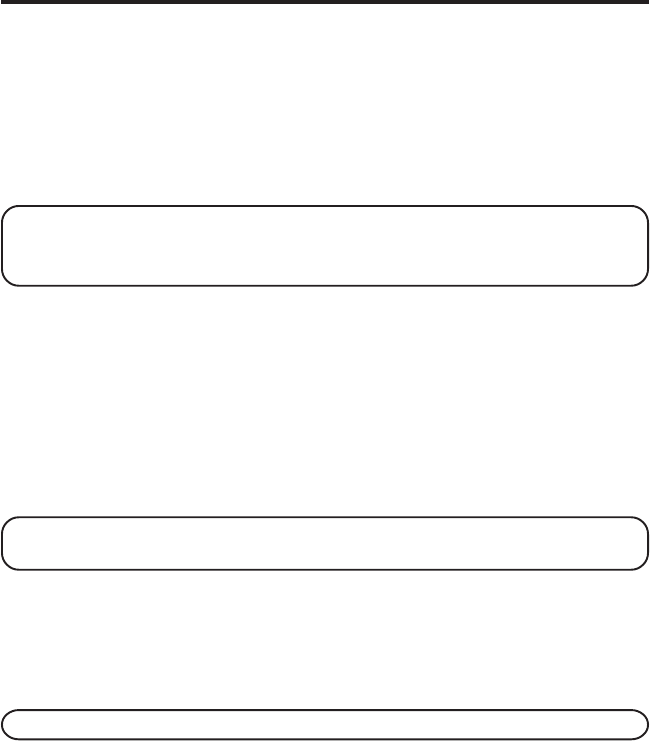
27
the originating handset does not answer within 20 seconds, the call is
automatically dropped.
MEMORY
You may store fifty 15-character names and 20-digit telephone numbers in
the handset memory.
STORING A NAME AND NUMBER IN MEMORY
1. Make sure the phone is OFF (not in talk mode).
2. Press the MEM key to display
SELECT MEMORY 01-50
.
3. Press the desired memory location button (01 through 50) or use the
CID/VOL (/\ or \/) button to scroll to desired the memory location.
NOTE: If the memory location is occupied, the memory location number and
stored name and telephone number appear in the display. If the memory
location is empty, “EMPTY” appears in the display.
4. Press the MEM key. The display shows
ENTER NAME
.
5. Use the touch-tone pad to enter a name (up to 15 characters). More than
one letter is stored in each of the number keys. For example, to enter Bill
Smith, press the 2 key twice for the letter B. Press the 4 key 3 times for the
letter I. Press the 5 key 3 times for the letter L. Press the 5 key 3 times for
the second letter L, and press the 1 key to insert a space between the first
and last name. Press the 7 key 4 times for the letter S; press the 6 key once
for the letter M; press the 4 key 3 times for the letter I; press the 8 key for
the letter T; press the 4 key twice for the letter H.
NOTE: If you make a mistake press the DEL button to backspace and erase
the wrong character(s) or number(s).
6. Press the MEM key to confirm and save the record. The display shows
ENTER TEL NUMBR
.
7. Use the touch-tone pad to enter the telephone number (up to 20 digits,
including pauses (press #PAUSE button)), and press the MEM key again
to save the record. The unit beeps to confirm.
NOTE: The system treats PAUSES as delays or spaces in the dialing sequence.
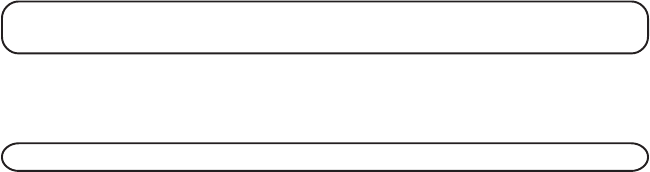
28
8. To enter another name and number in a different memory location,
return to step 2 and repeat the process.
STORING THE LAST NUMBER DIALED
You may transfer all three redial numbers into internal user memory.
1. Make sure the phone in OFF (not in TALK mode).
2. Press REDIAL button to display the most recent redial number.
3. Use the CID/VOL (/\ or \/) button to scroll to desired redial number
4. Press MEMORY button to display
SELECT MEMO 01 - 50
.
5. Use touch-tone pad to enter two digit desired memory location (01
through 50). Display will show
ENTER NAME
.
6. Follow step 5 in "STORING A NAME AND NUMBER IN MEMORY" to
enter name.
NOTE: If the memory location is occupied, “REPLACE MEMO?” is displayed,
and you must confirm replacement by pressing the MEMORY button.
7. Press MEMORY button to save.
8. To enter another name and number in a different memory location,
return to step 2 and repeat the process.
NOTE: If the redial number has more than 20 digits, it cannot be stored in memory.
INSERTING A PAUSE IN THE DIALING SEQUENCE (OF A STORED NUMBER)
Press the # button on the handset’s touch-tone pad to insert a delay in
dialing sequence when a pause is needed to wait for a dial tone (for
example, after you dial 9 for an outside line, or to wait for a computer
access tone.) Each pause counts as one digit in the dialing sequence.
REVIEWING RECORDS STORED IN MEMORY
1. Make sure the phone is OFF (not in talk mode).
2. Press the MEM key to display
SELECT MEMORY 01-50
.
3. Press the CID/VOL (/\ or \/) buttons to scroll the records, or use the
handset’s touch-tone pad to enter the memory location number.

29
CHANGING RECORDS STORED IN MEMORY
Follow the procedure for Storing Names and Numbers in Memory, except
replace a stored telephone number with a new one.
DELETING RECORDS STORED IN MEMORY
1. Make sure the phone is OFF (not in talk mode).
2. Press the MEM key to display
SELECT MEMORY 01-50
.
3. Press the CID/VOL (/\ or \/) button to scroll to the record you want to
delete or use the touch-tone pad to enter the desired memory location.
4. Press the DEL button to mark the record for deletion. The display
shows
DELETE?
5. Press the DEL button to delete the record.
DELETED
shows in the display.
NOTE: If you don’t want to change or delete a record, simply press the
*EXIT button, or wait for one minute to exit the review mode automatically.
DIALING A NUMBER FROM MEMORY
1. Make sure the phone is ON (in talk mode) by pressing the TALK/END/
CALLBACK button.
2. Press the MEM key to display
MEMO # - -
.
3. Use the touch tone pad to enter the memory location number. The
number dials automatically.
-OR-
1. Make sure the phone is OFF (not in talk mode).
2. Press the MEM key to display
SELECT MEMORY 01-50
.
3. Press the memory location for the phone number you want to dial, or
use the CID/VOL (/\ or \/) button to scroll to the number you want to dial.
4. Press the TALK/END/CALLBACK button. The number dials automatically.
CHAIN DIALING FROM MEMORY
Use this feature to make calls which require a sequence of numbers, such as a
calling card number used for a frequently called long distance number. The
following example shows how you can store each part of the dialing
sequence and use chain dialing to make a call through a long distance service:
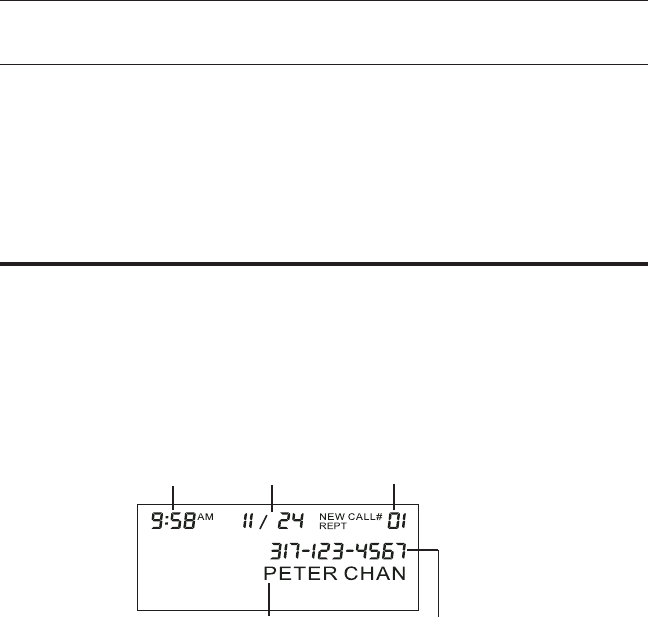
30
The Number For Memory Location
Long Distance Access Number 7
Authorization Code 8
Frequently called long distance number 9
1. Make sure the phone is ON (in talk mode) by pressing the TALK/END/
CALLBACK button.
2. Press the MEM key, and then press 07.
3. When you hear the access tone, press the MEM key, and then press 08.
4. At the next access tone, press the MEM key and then 09.
CALLER ID (CID)
Caller ID (CID) is a service available from your local telephone company.
For Caller ID to work on this system, you must subscribe to Caller ID
service. To receive Caller ID information for a Call Waiting call, you must
subscribe to the combined Call Waiting Caller ID service.
This telephone system receives and displays CID information transmitted
by your local telephone company. This information may include the phone
number, date and time; or the name, phone number, and date and time.
CID ERROR CODES
Various Caller ID error messages may appear in the display. Refer to the
Display Messages section of this User’s Guide for more information.
Caller’s name Caller’s phone number
Time call received Date call received Number of new calls received

31
RECEIVING CID RECORDS
When you receive a call, the Caller ID information is transmitted between
the first and second ring. The Caller ID information appears on the display
while the phone rings, giving you a chance to monitor the information and
decide whether or not to answer the call.
STORING CID RECORDS (IN CALLER ID MEMORY)
If you are not at home or cannot answer, your telephone’s Caller ID
memory stores the data for the 40 most recent calls you received so you
can see who called while you were unavailable. When the 41st call is
received, the oldest Caller ID record (1st call) is automatically deleted.
You may review the stored information at any time. Calls received since
your last review show as
NEW
in the display.
REVIEWING CID RECORDS
As calls are received and stored, the display is updated to let you know
how many calls have been received. To scroll CID records:
1. Make sure the phone is OFF (not in talk mode).
2. Press the CID/VOL (\/) button to review the newest CID record.
3. Press the CID/VOL (/\) button to review the oldest CID record first.
As you review CID records, the display shows you the following
information for each call:
• The telephone number of the caller.
• The number of the call, with regard to the order received.
• The name of the caller, if this service is available in your area.
• Time and date the call was received.
• NEW appears for all calls that have not been previously reviewed.
• REPT shows in the display for a call that has not been previously
reviewed but is received from the same number more than once.
NOTE: Check with your local phone company regarding name service availability.
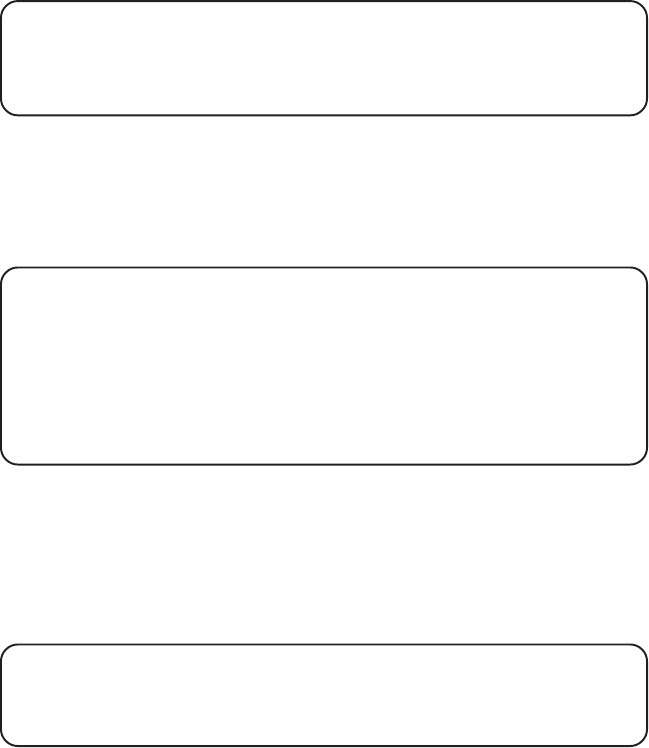
32
STORING CID RECORDS IN INTERNAL MEMORY
You may also store CID information in the phone’s internal memory. You
may not reformat CID records stored in memory.
TIP: To prevent the CID information from automatically being deleted, you
may want to store it in the phone’s memory.
NOTE: It is important that you format CID records correctly before storing in
internal memory.
1. Make sure the phone is OFF (not in talk mode).
2. Use the CID/VOL (/\ or \/) button to scroll to the desired CID record.
3. Press the MEM key to display
SELECT MEMORY 01-50
.
4. Use the touch-tone pad to enter a memory location number (for
example, press 01 to store the record in memory location one).
NOTE: If the memory location is occupied, “REPLACE MEMO?” is displayed,
and you must confirm replacement by pressing the MEM button.
NOTE: Press the *EXIT button once to keep the previous setting and return
to the sub-menu.
NOTE:If the selected CID record contains any information that is non-
numeric, the unit will not allow this record to transfer to the internal user
memory. The handset will display “UNABLE TO STORE”.
DIALING A CID NUMBER
While reviewing CID records, you may dial the phone number showing in
the display.
1. Make sure the phone is OFF (not in talk mode).
2. Press CID/VOL (/\ or \/) button until the desired CID record shows in
the display.
NOTE: Depending on (a) how the incoming caller’s phone number is formatted
when it is received, and (b) whether or not you previously pre-programmed your
local area code into the set up menu, you may need to adjust the format of the
incoming caller’s stored phone number before making the call.
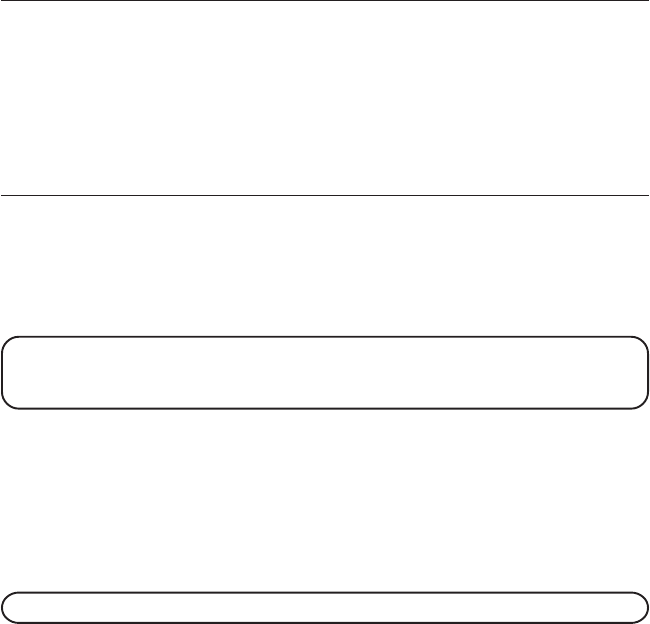
33
Available formats include:
Number of digits Explanation Example
Eleven digits long distance code “1 ” 1-317-888-8888
+3-digit area code
+7-digit telephone number.
Ten digits 3-digit area code + 317-888-8888
7-digit telephone number.
Seven digits 7-digit telephone number. 888-8888
3. If the number does not dial as shown, press the format/conference
button. Repeat if necessary, until the correct number of digits show in
the display.
4. Press the TALK/END/CALLBACK button on the handset. The
number dials automatically.
NOTE: If the telephone number is corrupted, such as an alphabetical
character in a number field, you will hear an error tone and the number is not
dialed. Unit displays "UNABLE TO DIAL".
DELETING A CID RECORD
1. Make sure the phone is OFF (not in talk mode).
2. Use the CID/VOL (/\ or \/) button to display the CID record you want to delete.
3. Press the DEL button. The display shows
DELETE CALL ID?
4. Press the DEL button to erase the record showing in the display. The
display shows
DELETED
.
NOTE: Press the *EXIT key to return to the standby mode.
DELETING ALL CID RECORDS
1. Make sure the phone is OFF (not in talk mode).
2. Use the CID/VOL (/\ or \/) button to scroll to any CID record.
3. Press and hold the DEL button until
DELETE ALL?
shows in the display.
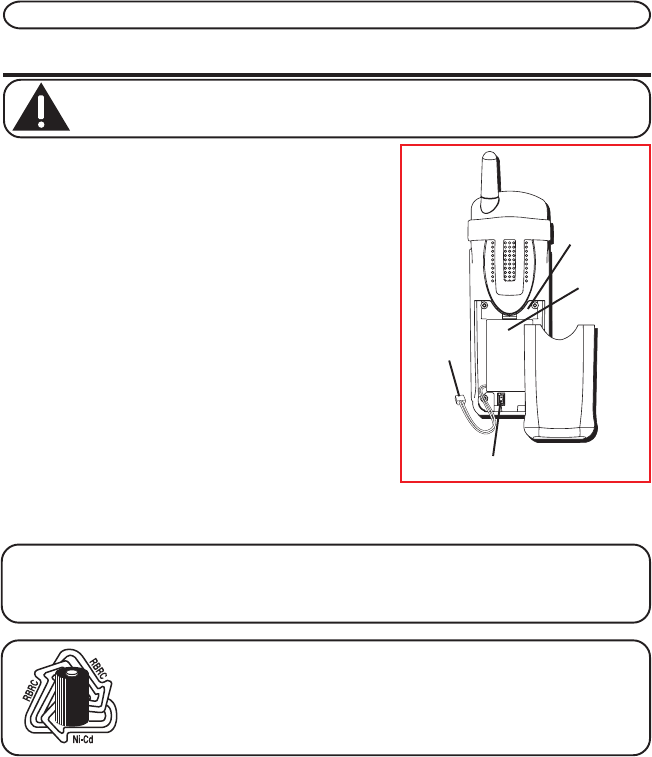
4. Press DEL button to erase all of the current CID records. The display
shows
DELETED
followed by
NO CALLS
.
NOTE: Press the *EXIT key on the handset to return to the standby mode.
CHANGING THE BATTERY
CAUTION: To reduce the risk of fire or personal injury, use only the
battery 5-XXXX that is compatible with this unit.
1. Make sure the telephone is OFF (not in talk
mode) before you replace battery.
2. Remove the battery compartment cover.
3. Disconnect the cord attached to the battery
pack from the jack inside the battery
compartment and remove the battery pack
from the handset.
4. Insert the new battery pack and reconnect
the battery plug.
5. Put the battery compartment cover back on.
6. Place handset in the base or handset charge
cradle to charge. If you don’t charge the
handset battery properly (for 16 hours) when
you first set up the phone and/or when you install a new battery pack, the
battery ’s long-term performance will be compromised.
NOTE: If the battery is not properly installed in the handset, or if the battery pack is
not properly connected to the jack inside the battery compartment. "NO BATTERY"
shows in the display when the handset is placed in the charging cradle.
NOTE: The RBRC seal on the battery used in your ATLINKS
USA, Inc. product indicates that we are participating in a
program to collect and recycle Nickel Cadmium batteries
throughout the United States. Please call 1-800-8-BATTERY for
information or contact your local recycling center.
Battery
pack
plug
Battery compartment jack
Battery
pack
Battery
compartment
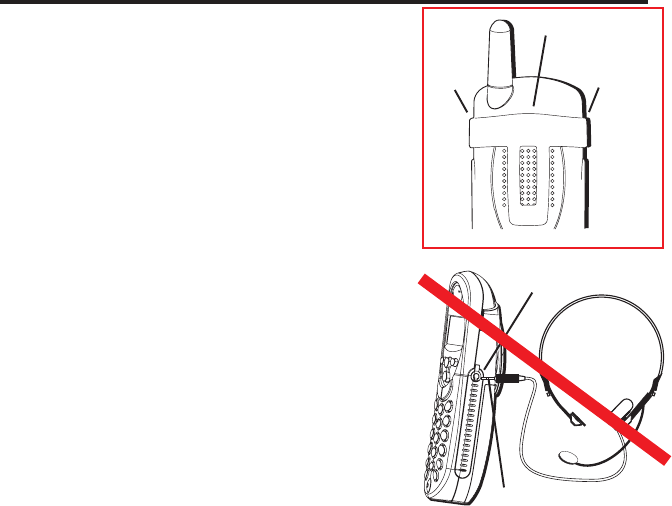
BATTERY SAFETY PRECAUTIONS
• Do not burn, disassemble, mutilate or puncture. Like other batteries of
this type, toxic materials could be released which can cause injury.
• Keep batteries out of the reach of children.
• Remove batteries if storing over 30 days.
BELT CLIP AND OPTIONAL HEADSET
CONNECTING THE BELT CLIP
1. To attach the belt clip, insert the sides of the belt
clip into the slots on each side of the handset.
2. Snap the ends of the belt clip into place.
CONNECTING AN OPTIONAL HEADSET TO
THE HANDSET
Each handset can be used with an optional
headset hands free operation.
1. Connect the headset to the headset jack on
the side of the handset The handset
receiver and microphone are disabled
when the headset is connected.
2. Adjust the headset to rest comfortably on top
of your head and over your ear. Move the
microphone to approximately two to three
inches from your mouth.
3. Press the TALK/END/CALLBACK button to answer
a call or make calls using the headset.
4. To return to normal operation, unplug the
headset from the jack.
Belt clip
Slot for
Slot for
Headset jack
Headset Plug

36
DISPLAY MESSAGES
The following messages shows the status of the phone, provides Caller ID
information, or helps you set up and use your phone.
INCOMPLETE DATA CID information is interrupted during
transmission or the phone line is excessively noisy.
HANDSET NAME Prompt telling you to enter the user name for the
registered handset.
ENTER NAME Prompt telling you to enter a name in one of
the 50 memory locations.
LINE IN USE Displays on handset while the line is in use.
ENTER TEL NUMBR Prompt telling you to enter a telephone number
in one of the 50 memory locations.
DELETE ALL? Prompt asking if you want to erase all
CID records.
DELETE CALL ID? Prompt asking if you want to erase the CID record
showing on the display.
DELETE? Prompt asking if you want to erase one of the 50
records stored in the phone’s memory.
END OF LIST Indicates that there is no additional information
in CID memory.
NEW Indicates call or calls which have not been reviewed.
UNKNOWN CALLER Indicates incoming call is from an area not serviced
by CID or the CID information was not sent.
NO BATTERY Indicates the battery is not properly installed in the
handset, or the battery pack is not properly connected
to the jack inside the battery compartment.
37
NO USER MEMORY Indicates the memory location contains no user
memories and the user is trying to mark a specific user
record for VIP MELODY.
DUPLICATE NUMBER Under VIP melody feature, if the desired number/
record was selected in any one of TEN VIP
melody records before, "
DUPLICATE NUMBER
"
shows in the display.
HANDSET NEEDS Indicates you must register a non-registered
REGISTRATION handset prior to use
SEARCHING Indicates handset is searching for the base.
OUT OF RANGE Indicates handset is too far away from the base.
Move closer to the base.
PAGING or Someone pressed the page/int button on the
PAGING FROM base or handset.
BLOCKED NUMBER Indicates the person is calling from a number
which is blocked from transmission.
REPT Indicates a repeat call message. Indicates a new
call from the same number was received more
than once.
NO CALLS Indicates there are no CID records in memory.
NO DATA Indicates no CID information was received , you
are not subscribed to CID service, or CID service
is not working.
NEW CALL XX XX represents the number of new CID records
not reviewed.
Low Battery Indicates the battery needs to be charged.
LONG DISTANCE Indicates CID record is from a long distance call.
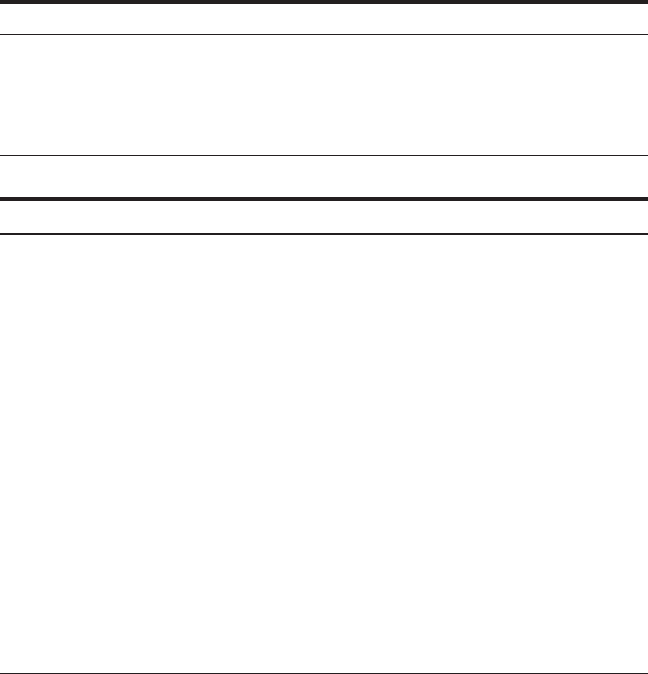
38
HANDSET SOUND SIGNALS
Signal Meaning
A long warbling tone (with ringer on) Signals an incoming call
Three short beeps Page signal
One short beep (every 7 seconds) Low battery warning
TROUBLESHOOTING GUIDE
TELEPHONE SOLUTIONS
No dial tone
• Check or repeat installation steps:
Make sure the base power cord is connected to a working
electrical outlet.
Make sure the telephone line cord is connected to the base and the
wall jack.
• Connect another phone to the same jack. If it doesn’t work, the problem
might be your wiring or local service.
• The handset may be out of range of the base. Move closer to the base
• Make sure the battery is properly charged (for 16 hours).
• Make sure the battery pack (in the handset) is properly installed.
• The handset should beep when you press the TALK/END/CALLBACK
button, and the charge indicator on the base should be lit when the
handset rests in the cradle. If not, the battery may need to be charged.
• Place handset in charge cradle for at least 20 seconds to reset the unit.
Handset does not ring
• Make sure the handset ringer software switch is set to on.
• The handset may be out of range of the base. Move closer to the base.
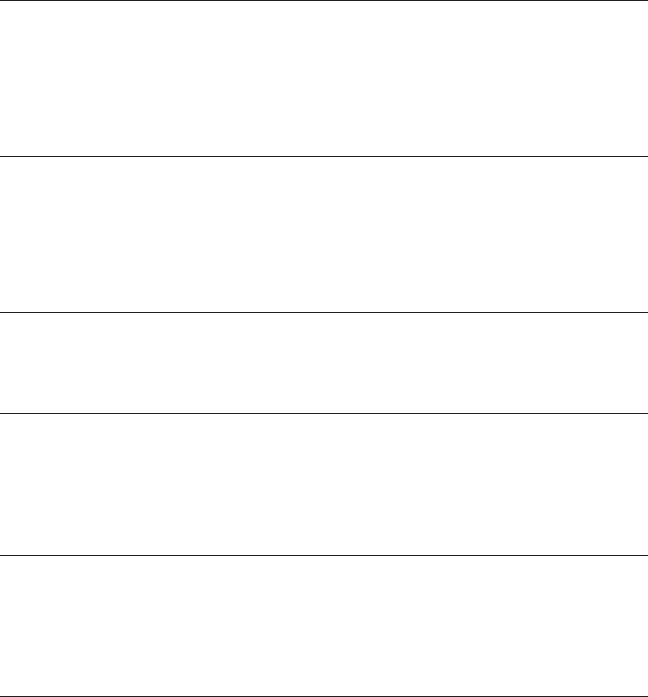
39
• You may have too many extension phones on your line. Try unplugging
some extension phones.
• Check for a dial tone.
You experience static, noise, or fading in and out
• The handset may be out of range of the base. Move closer to base.
• Make sure base is not plugged into an electrical outlet with another
household appliance. If necessary, relocate the base.
• Charge the battery (for 16 hours).
Unit beeps
• Clean the charging contacts on the cordless handset and base charge
cradle with a soft cloth or an eraser.
• See solutions for “No dial tone ” on previous page.
• Replace the battery.
Memory dialing doesn’t work
• Did you program the memory location keys correctly?
• Did you follow proper dialing sequence?
Unit locks up and no communication between the base and cordless handset
• Unplug the power supply from the electrical outlet and the back of the
base. Remove the handset battery. Wait for 30 seconds and plugthe
power supply back into the base and electrical outlet. Reconnect the
battery and charge for 16 hours.
Charge Indicator on the Base Flashes
• Provided your phone company offers voice messaging service and you
subscribe to it, the charge indicator on the base flashes when the phone
is not in use to indicate there is a message waiting. It's stops flashing
after the message has been reviewed.
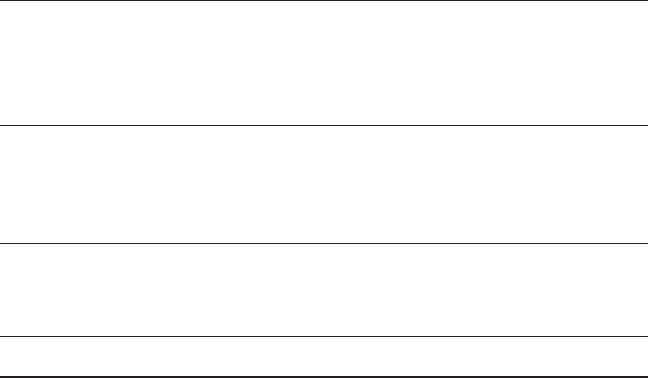
40
CALLER ID SOLUTIONS
No Display
• Charge the battery (for 16 hours). Or replace the battery.
• Make sure the unit is connected to a non-switched electrical outlet.
Disconnect the power supply from the base and reconnect it.
Caller ID Error Message
• The unit displays this message if it detects anything other than valid
Caller ID information during the silent period after the first ring. This
message indicates the presence of noise on the line.
No Caller ID
• You must be subscribed to the standard Name/Number Caller ID service
from your local telephone company to receive CID information.
BATTERY
If you experience any of the following problems, even after recharging the
battery, you may need to replace the battery pack:
• Short talk time
• Poor sound quality
• Limited range
• Charge indicator fails to turn on
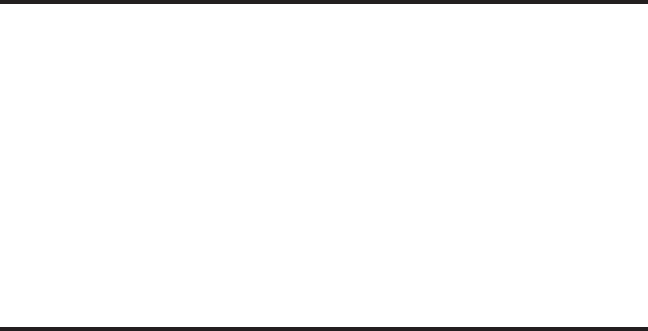
41
GENERAL PRODUCT CARE
To keep your unit working and looking good, follow these guidelines:
• Avoid dropping the handset, as well as other rough treatment to the phone.
• Clean the phone with a soft cloth.
• Never use strong cleaning agents, paint thinner, abrasive powder,
alcohol, or other chemical products to clean the unit. Doing so will
damage the finish.
• Retain the original packaging in case you need to ship the phone at a
later date.
• Periodically clean the charge contacts on the handset and base with a
clean pencil eraser.
CAUSES OF POOR RECEPTION
• Aluminum siding.
• Foil backing on insulation.
• Heating ducts and other metal construction that can shield radio signals.
• You ’re too close to appliances such as microwaves, stoves, computers, etc.
• Atmospheric conditions, such as strong storms.
• Base is installed in the basement or lower floor of the house.
• Base is plugged into AC outlet with other electronic devices.
• Baby monitor is using the same frequency.
• Handset battery is low.
• You’re out of range of the base.

42
INDEX
A
Accessory Order Form 45
Advanced Intercom Features 25
Answering a Call with the Handset 23
Answering Calls 20
Area Code 17
Auto Standby 21
B
Base Layout 8
Battery 39
Battery Safety Precautions 34
Belt clip and Optional Headset 35
C
Call Timer 20
Caller ID (CID) 29
Caller ID Solutions 39
Causes of Poor Reception 40
Chain Dialing from Memory 29
Changing a Stored VIP Melody Record
17
Changing Records Stored in Memory 28
Changing the Battery 33
Charge Indicator 20
CID Error Codes 30
Connecting an Optional Headset to the
Handset 35
Connecting the AC (Electrical) Power 11
Connecting the Belt Clip 35
Connecting the Telephone Line 11
D
De-Registration 18
Default Setting 19
Deleting a CID Record 33
Deleting All CID Records 33
Deleting Records Stored in Memory 28
Dialing a CID Number 32
Dialing a Number from Memory 28
Display Messages 35
Do Not Disturb (DND) 23
E
Equipment Approval Information 2
Exit 22
F
FCC RF Radiation Exposure Statement 5
Flash/Call Waiting 21
G
General Product Care 40
Global De-registration 19
H
Handset Setup 14
Handset Charge Cradle Layout 8
Handset Layout 7
Handset Name 14
Handset Sound Signals 37
Handset to Handset Paging 22
Hearing Aid Compatibility (HAC) 2
I
Inserting a Pause in the Dialing
Sequence (of a Stored Number) 28
Installation 10
Installation Guidelines 10
Installing the Handset Battery 12
Installing the Phone 11
Intercom Operation 24
Interference Information 2
Introduction 5
43
K
Key Tone 17
L
Language 14
Last Number Redial 21
Limited Warranty 44
M
Making a Call with the Handset 24
Making an Intercom Call 24
Making Calls 20
Memory 26
Mute 23
P
Page 22
Paging from the Base/Group Page 23
Parts Checklist 9
Pre-Dialing 20
Programming Functions 13
Programmming the Telephone 13
R
Receiver Volume Control 23
Receiving an Incoming Telephone Call
During an Int 25
Receiving an Intercom Call 25
Receiving CID Records 30
Registration 18
Reviewing And Deleting Stored VIP
Melody Record 17
Reviewing CID Records 30
Reviewing Records Stored in Memory
28
Ringer HI/LOW/OFF 21
Ringer Tone 15
Ringer Volume 15
Room Monitor 13
S
Service 41
Standby Screen 13
Storing a Name and Number in Memory
26
Storing CID Records (In Caller ID
Memory) 30
Storing CID Records in Internal Memory
31
Storing the Last Number Dialed 27
Storing VIP Melody 16
T
Telephone Jack Requirements 9
Telephone Operation 20
Telephone Solutions 37
Three-Way Calling 25
Transferring External Calls to Other
Handsets 26
Troubleshooting Guide 37
Two-Way Calling 25
U
Using Intercom with External Telephone
Calls 25
V
VIP Melody 15
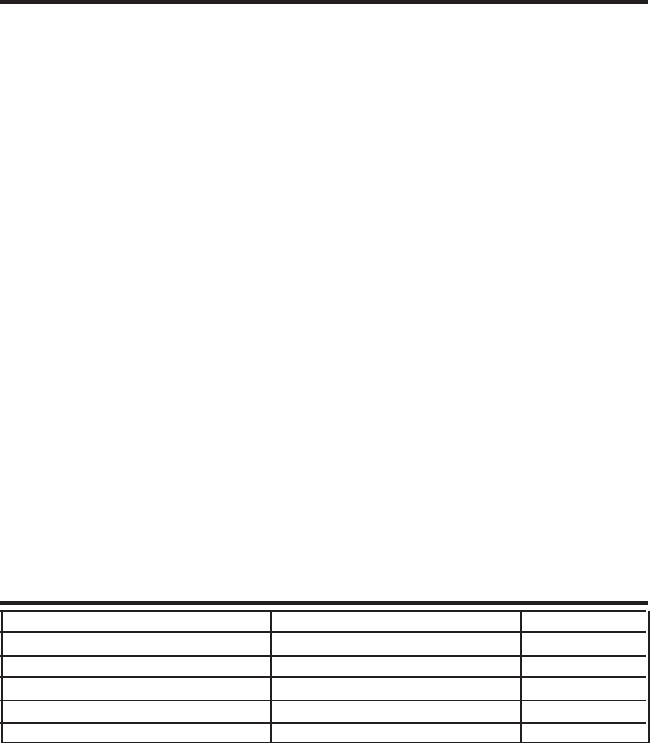
44
SERVICE
If trouble is experienced with this equipment, for repair or warranty
information, please contact customer service at 1-800-448-0329. If the
equipment is causing harm to the telephone network, the telephone
company may request that you disconnect the equipment until the
problem is resolved.
This product may be serviced only by the manufacturer or its authorized
service agents. Changes or modifications not expressly approved by
ATLINKS USA, Inc. could void the user’s authority to operate this product.
For instructions on how to obtain service, refer to the warranty included in
this guide or call customer service at 1-800-448-0329.
Or refer inquiries to:
ATLINKS USA, Inc.
Manager, Consumer Relations
P O Box 1976
Indianapolis, IN 46206
Attach your sales receipt to the booklet for future reference or jot down the
date this product was purchased or received as a gift. This information will
be valuable if service should be required during the warranty period.
Purchase date ________________________________________________
Name of store ________________________________________________
ACCESSORY INFORMATION
DESCRIPTION MODEL NO. PRICE*
AC power adapter 5-XXX $
Belt Clip 5-2658 (translucent gray) $
Headset 5-2425 $
Replacement Handset Battery 5-2660 $
Handset Charge Cradle w/Pwr. Adaptor 5-4659 $
To place order, have your Visa, MasterCard, or Discover Card ready and call toll-free 1-800-338-0376.
A shipping and handling fee will be charged upon ordering. We are required by law to collect
appropriate sales tax for each individual state, country, and locality to which the merchandise is
being sent. Items are subject to availability. *Prices are subject to change without notice.

45
LIMITED WARRANTY
What your warranty covers:
• Defects in materials or workmanship.
For how long after your purchase:
• One year, from date of purchase.
(The warranty period for rental units begins with the first rental or 45 days from date of shipment to the rental firm, whichever comes first.)
What we will do:
• Provide you with a new or, at our option, a refurbished unit. The exchange unit is under warranty for the remainder of the original product ’s
warranty period.
How you get service:
• Properly pack your unit. Include any cables, etc., which were originally provided with the product. We recommend
using the original carton and packing materials.
• ”Proof of purchase in the form of a bill of sale or receipted invoice which is evidence that the product is within the warranty period, must
be presented to obtain warranty service. ”For rental firms, proof of first rental is also required. Also print your name and address and a
description of the defect. Send via standard UPS or its equivalent to:
ATLINKS USA, Inc.
c/o Thomson
11721 B Alameda Ave.
Socorro, Texas 79927
• Pay any charges billed to you by the Exchange Center for service not covered by the warranty.
• Insure your shipment for loss or damage. ATLINKS accepts no liability in case of damage or loss.
• A new or refurbished unit will be shipped to you freight prepaid.
What your warranty does not cover:
• Customer instruction. (Your Owner ’s Manual provides information regarding operating instructions and user controls. Any additional
information, should be obtained from your dealer.)
• Installation and setup service adjustments.
• Batteries.
• Damage from misuse or neglect.
• Products which have been modified or incorporated into other products.
• Products purchased or serviced outside the USA.
• Acts of nature, such as but not limited to lightning damage.
Product Registration:
• Please complete and mail the Product Registration Card packed with your unit. It will make it easier to contact you should it ever be
necessary. The return of the card is not required for warranty coverage.
Limitation of Warranty:
• THE WARRANTY STATED ABOVE IS THE ONLY WARRANTY APPLICABLE TO THIS PRODUCT. ALL OTHER WARRANTIES, EXPRESS OR
IMPLIED (INCLUDING ALL IMPLIED WARRANTIES OF MERCHANTABILITY OR FITNESS FOR A PARTICULAR PURPOSE) ARE HEREBY
DISCLAIMED. NO VERBAL OR WRITTEN INFORMATION GIVEN BY ATLINKS USA, INC., ITS AGENTS, OR EMPLOYEES SHALL CREATE A
GUARANTY OR IN ANY WAY INCREASE THE SCOPE OF THIS WARRANTY.
• REPAIR OR REPLACEMENT AS PROVIDED UNDER THIS WARRANTY IS THE EXCLUSIVE REMEDY OF THE CONSUMER. ATLINKS USA, INC.
SHALL NOT BE LIABLE FOR INCIDENTAL OR CONSEQUENTIAL DAMAGES RESULTING FROM THE USE OF THIS PRODUCT OR ARISING OUT
OF ANY BREACH OF ANY EXPRESS OR IMPLIED WARRANTY ON THIS PRODUCT. THIS DISCLAIMER OF WARRANTIES AND LIMITED
WARRANTY ARE GOVERNED BY THE LAWS OF THE STATE OF INDIANA. EXCEPT TO THE EXTENT PROHIBITED BY APPLICABLE LAW, ANY
IMPLIED WARRANTY OF MERCHANTABILITY OR FITNESS FOR A PARTICULAR PURPOSE ON THIS PRODUCT IS LIMITED TO THE
APPLICABLE WARRANTY PERIOD SET FORTH ABOVE.
How state law relates to this warranty:
• Some states do not allow the exclusion nor limitation of incidental or consequential damages, or limitations on how long an implied
warranty lasts so the above limitations or exclusions may not apply to you.
• This warranty gives you specific legal rights, and you also may have other rights that vary from state to state. If you purchased your
product outside the USA:
• This warranty does not apply. Contact your dealer for warranty information.
Model 25831
00003411 (Rev 0 E/S)
04-46
Printed in China
ATLINKS USA, Inc.
101 West 103rd Street
Indianapolis, IN 46290
© 2004 ATLINKS USA, Inc.
Trademark(s) ® Registered
Marca(s) Registrada(s)