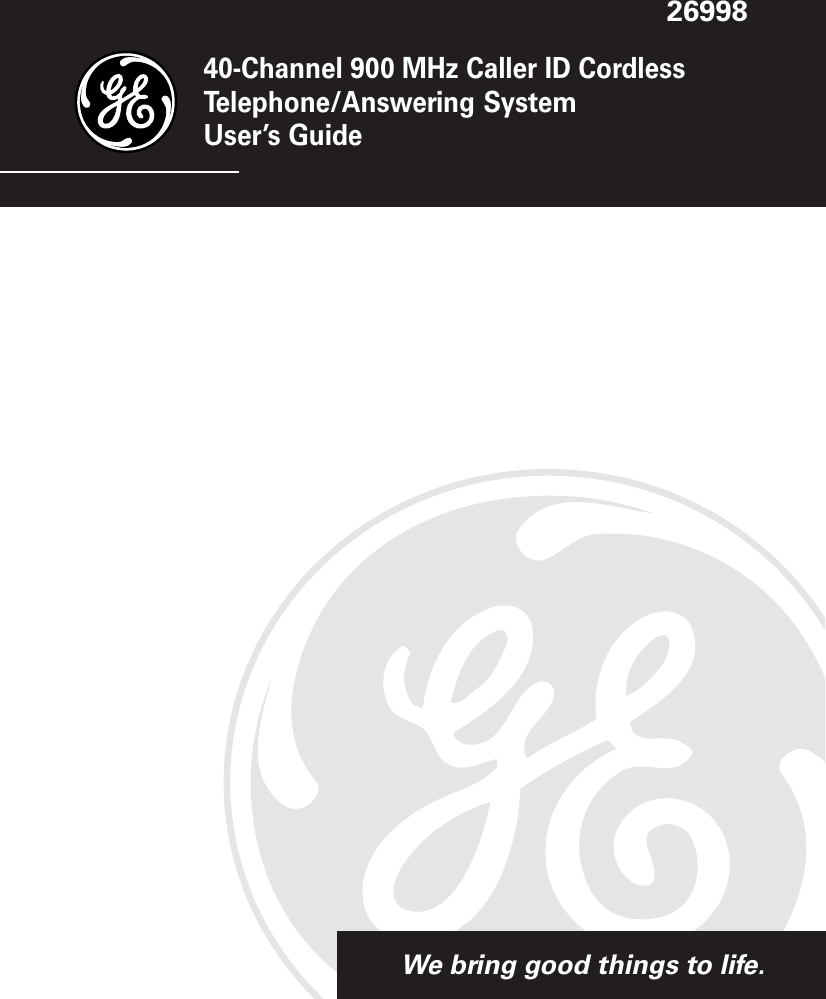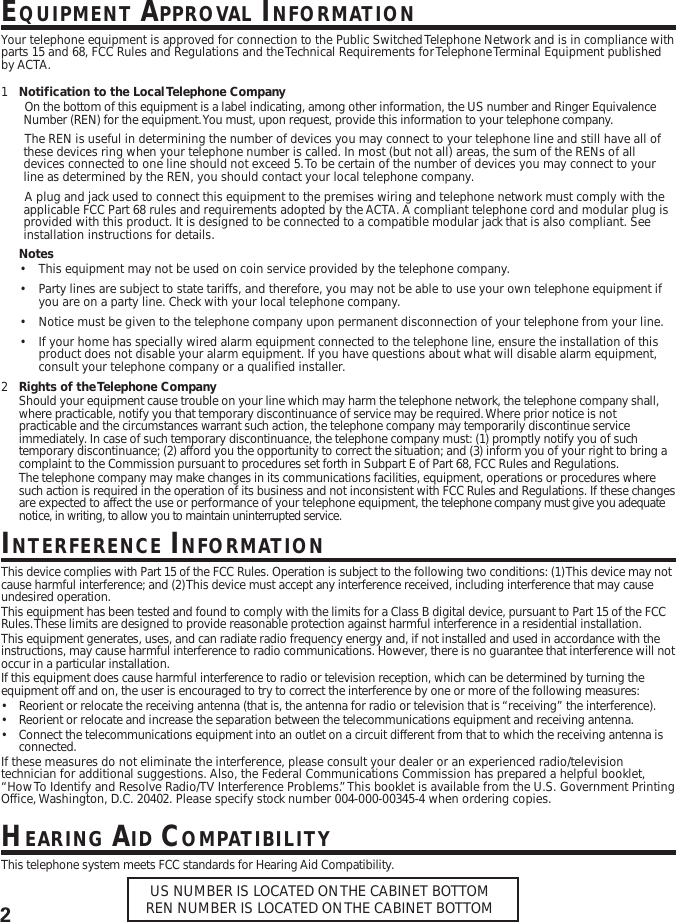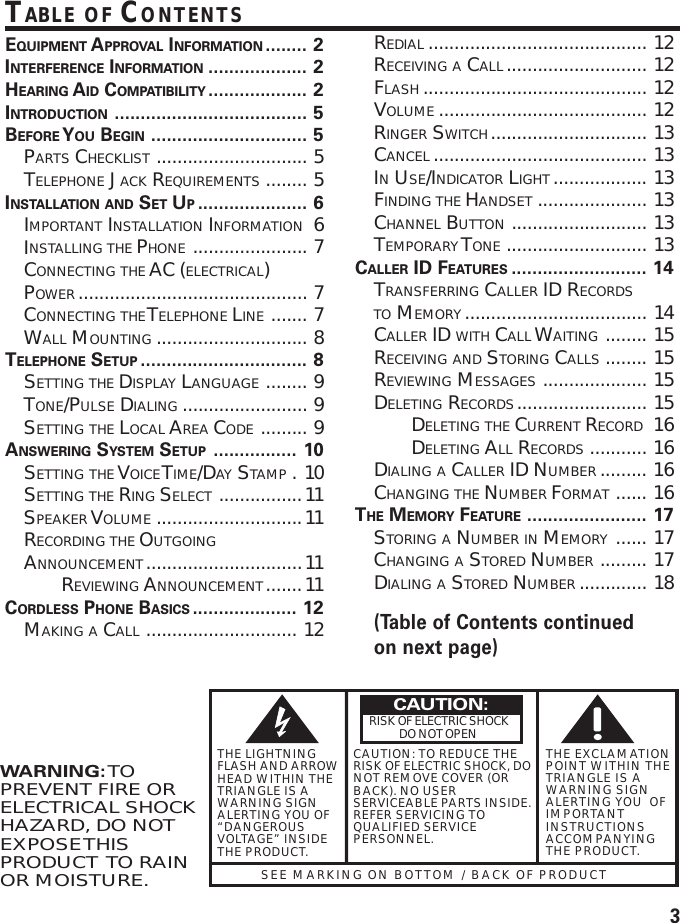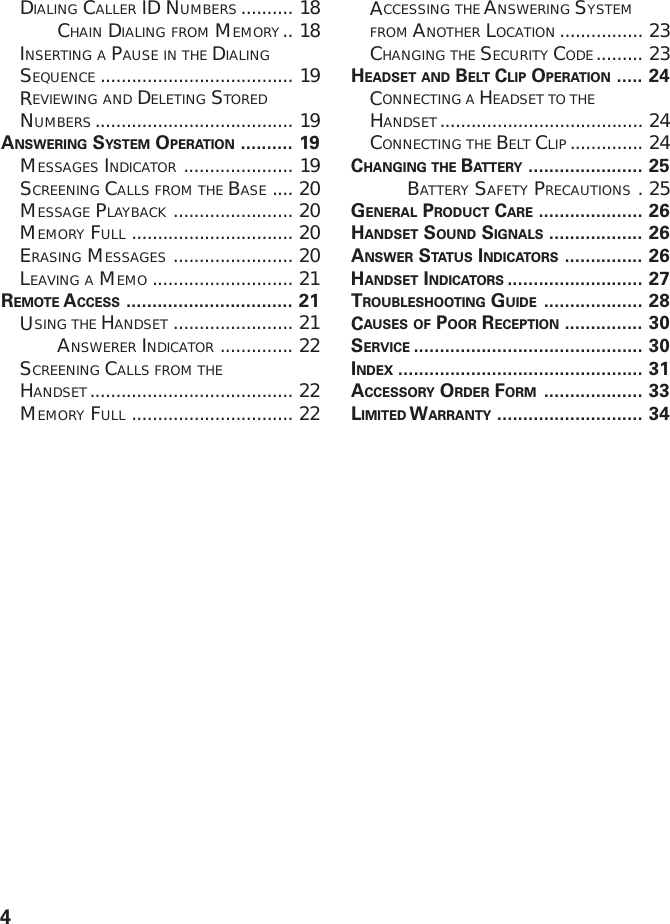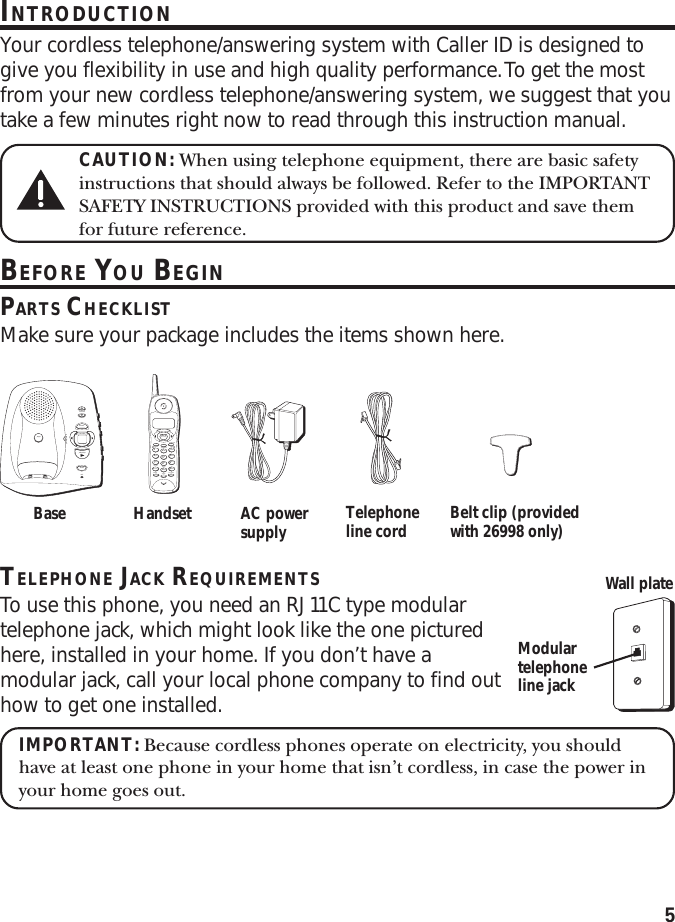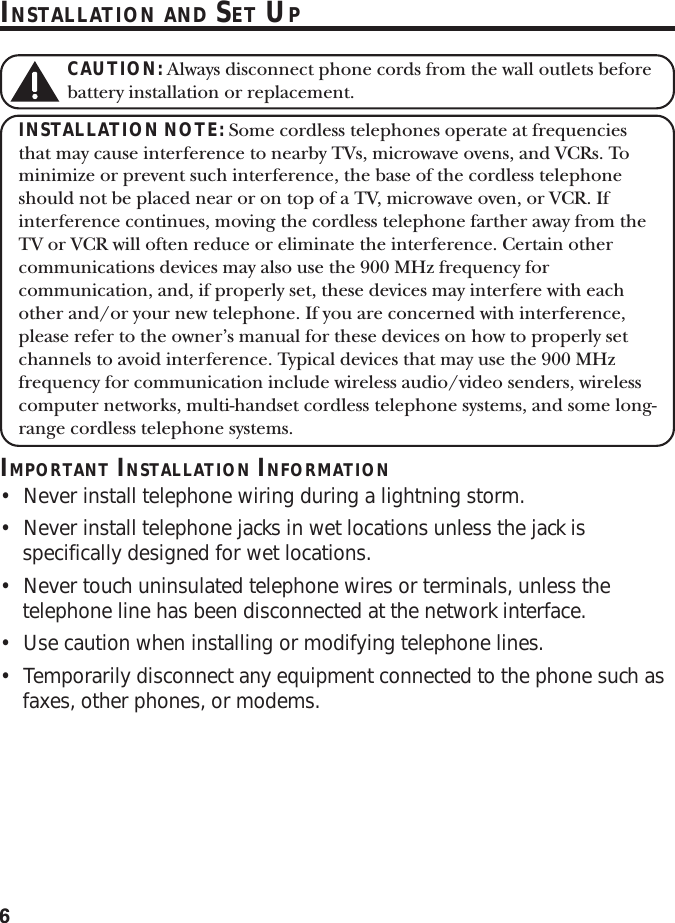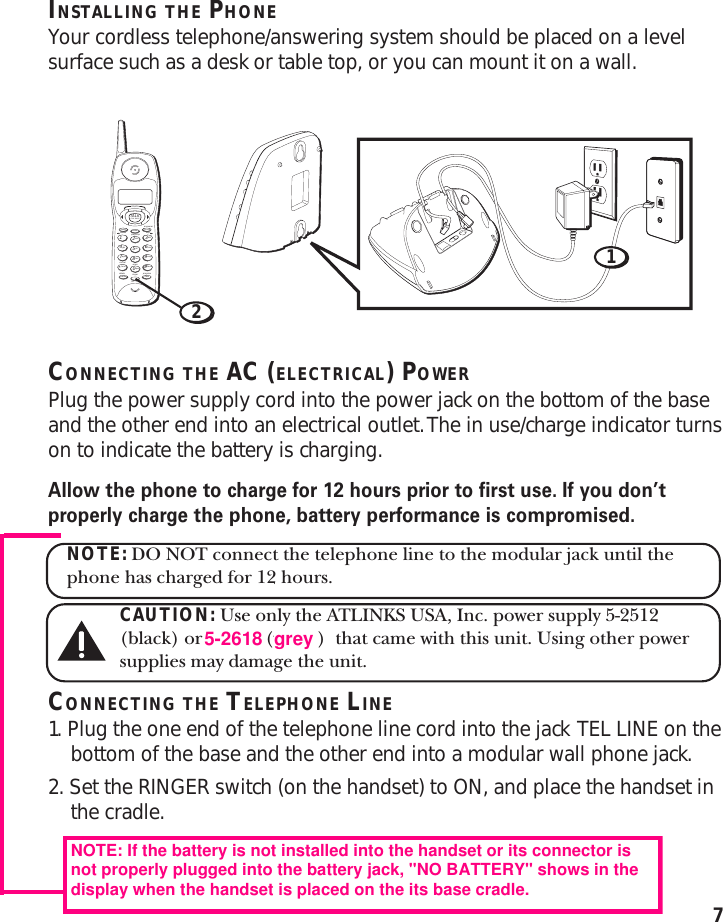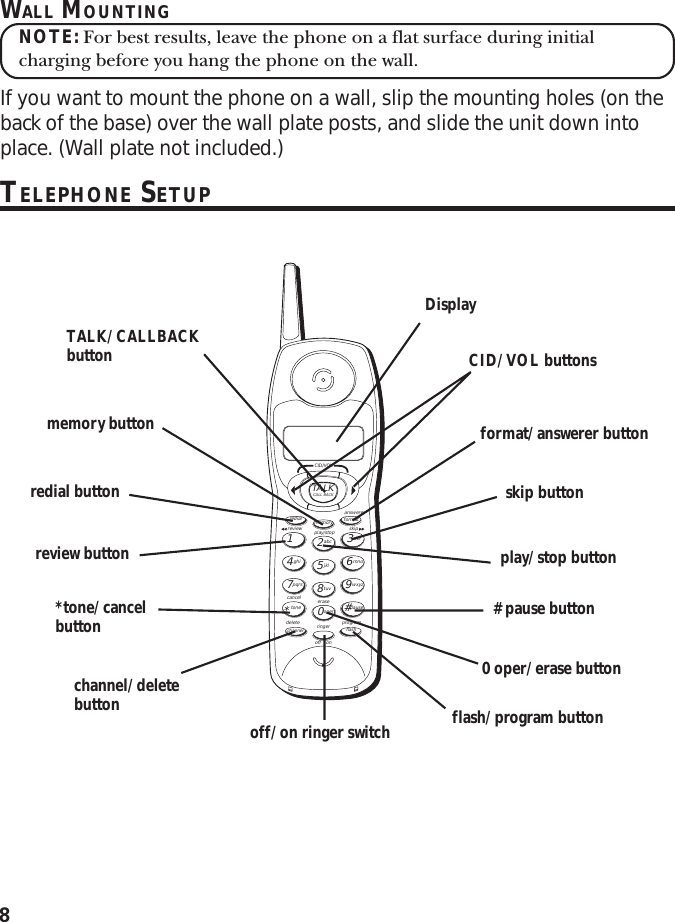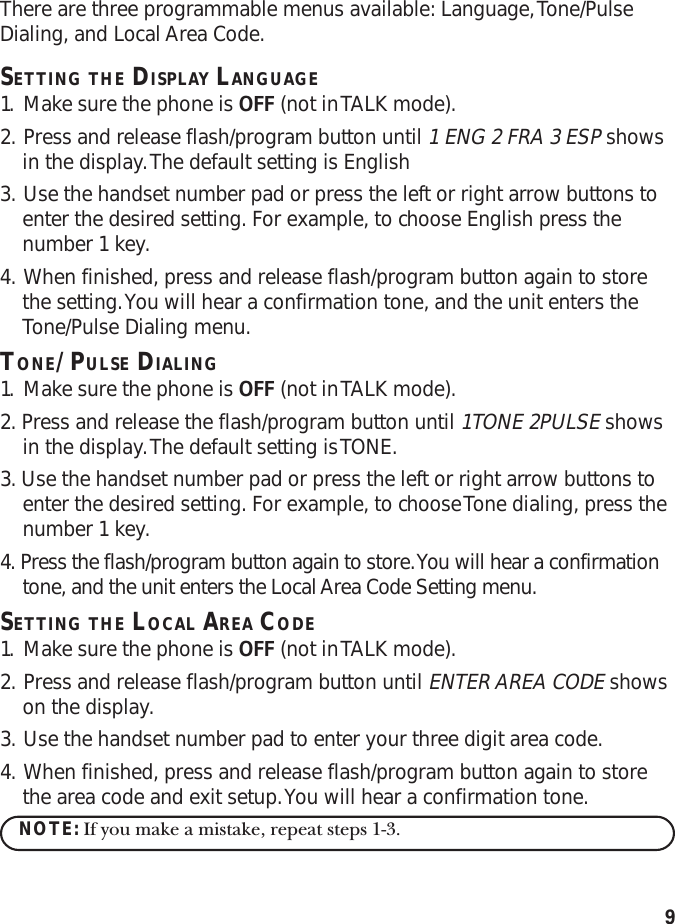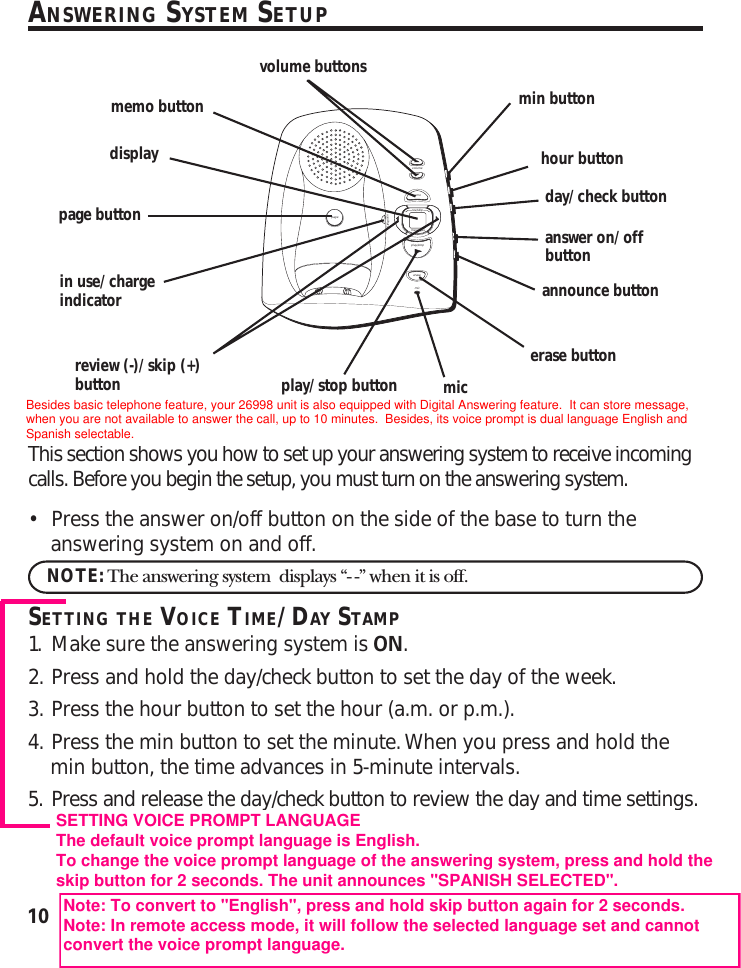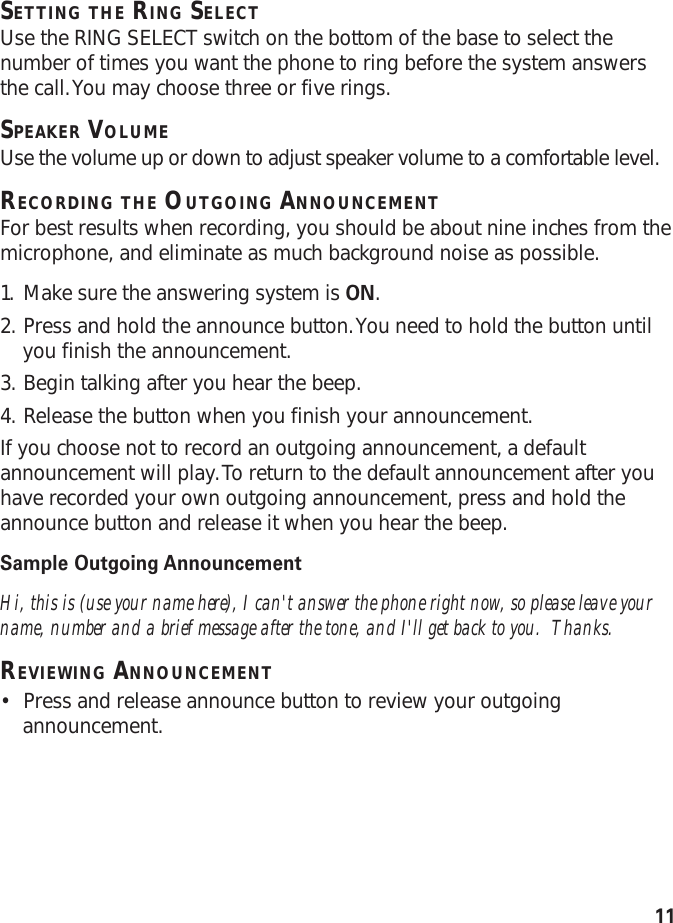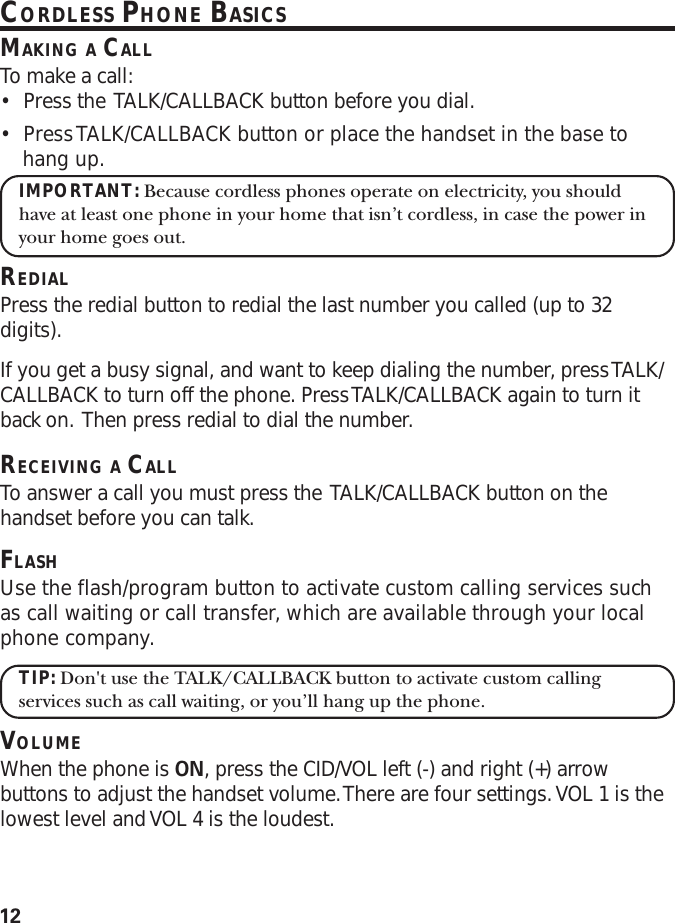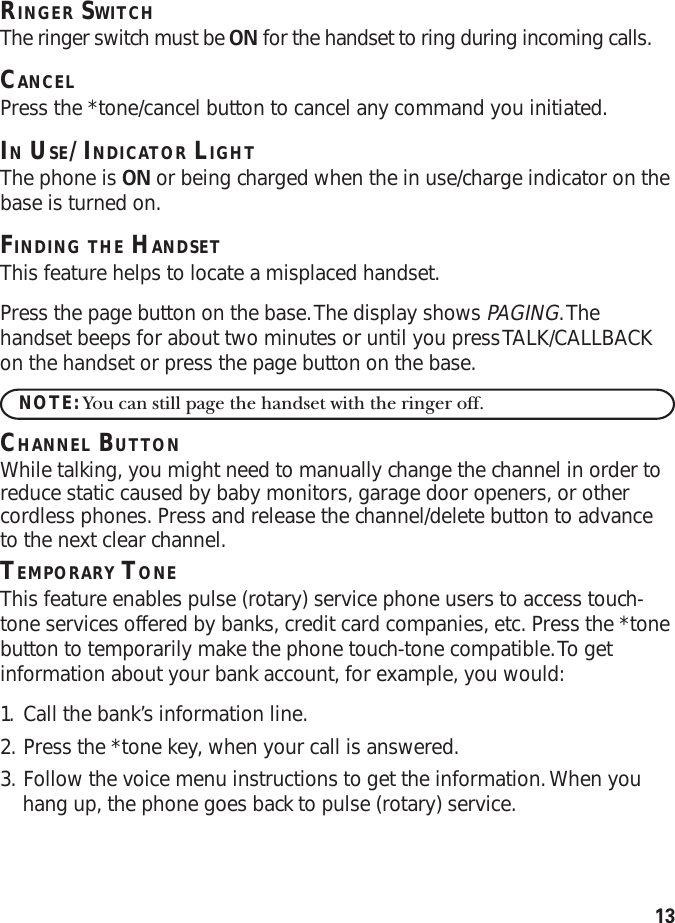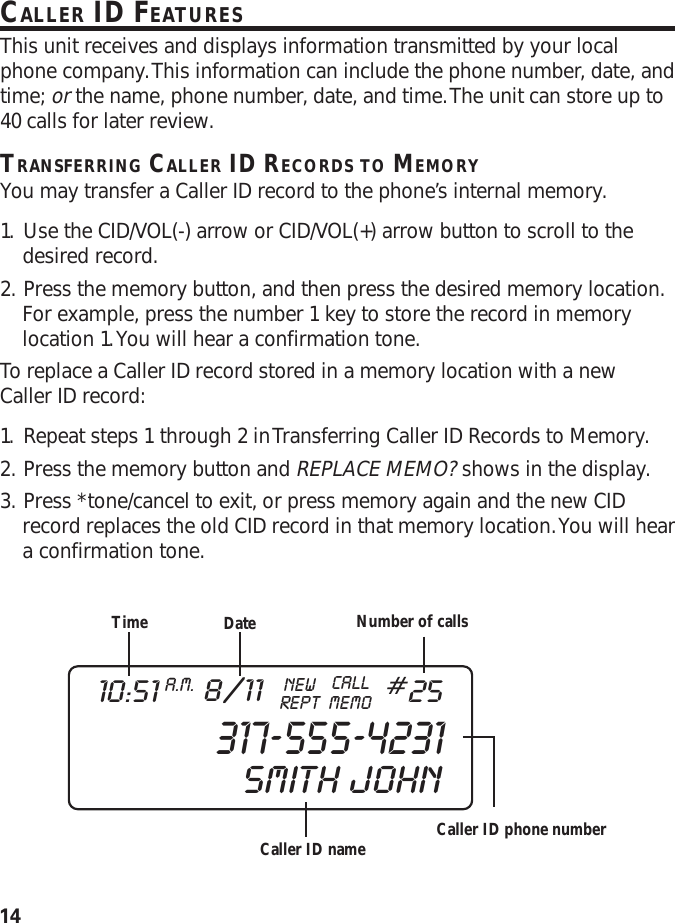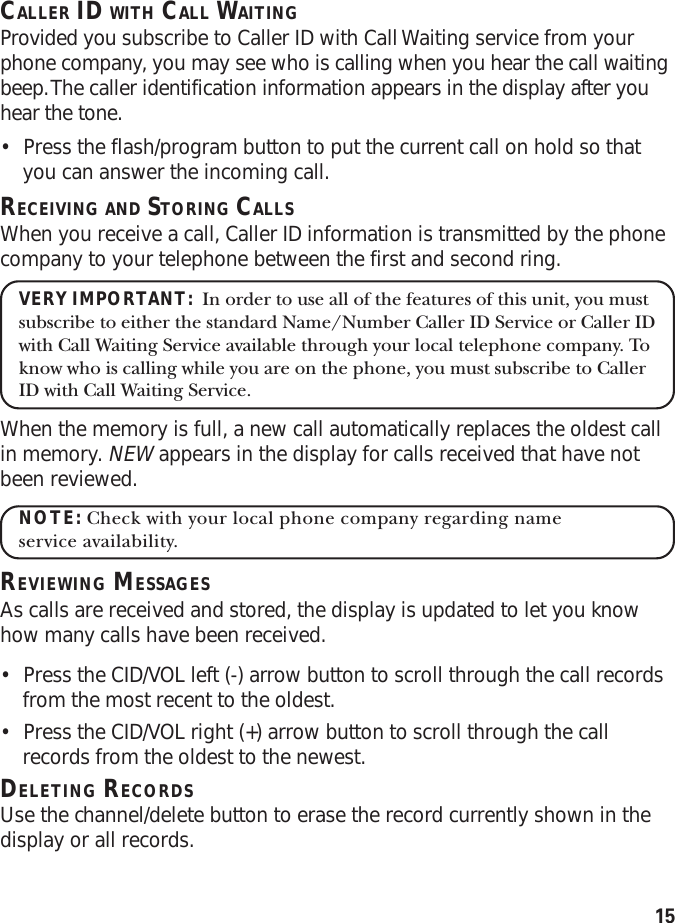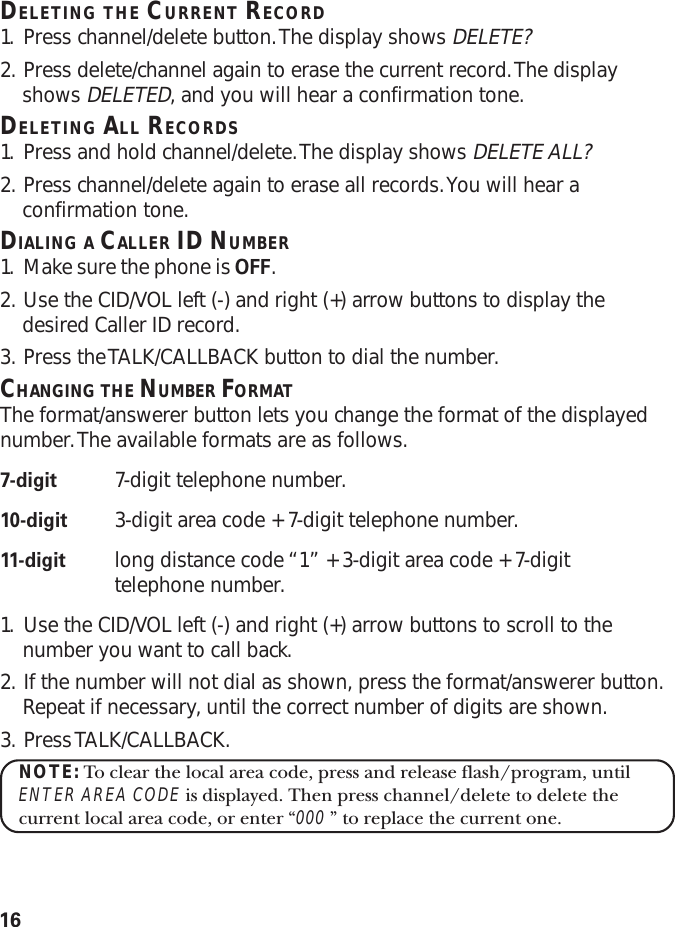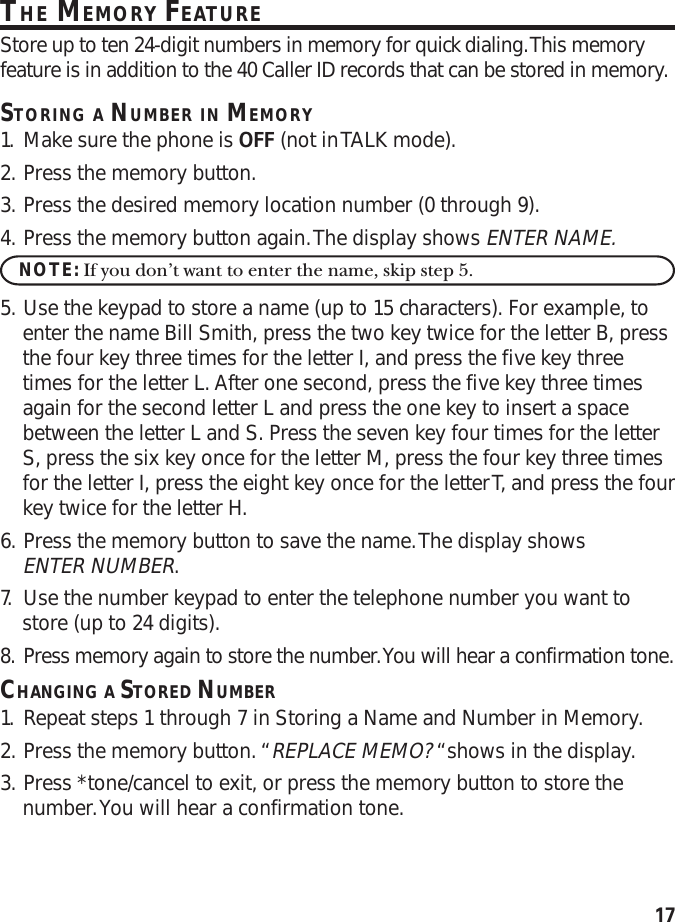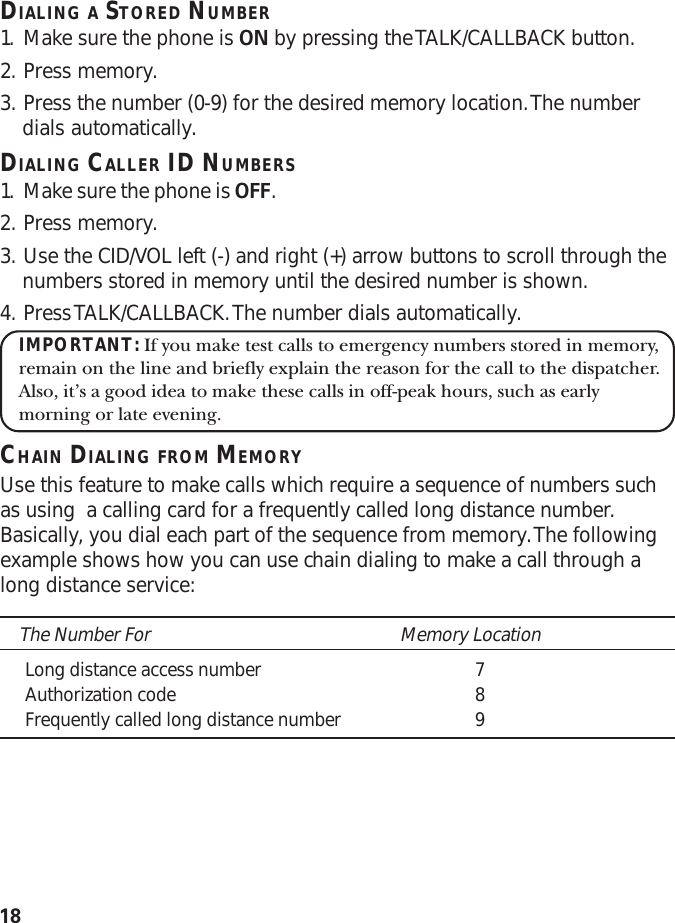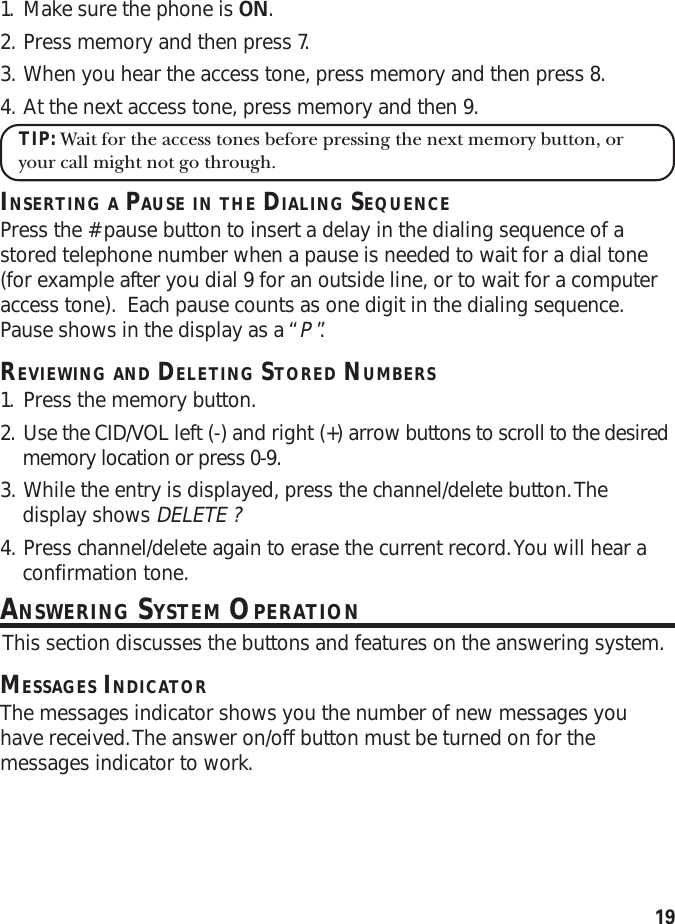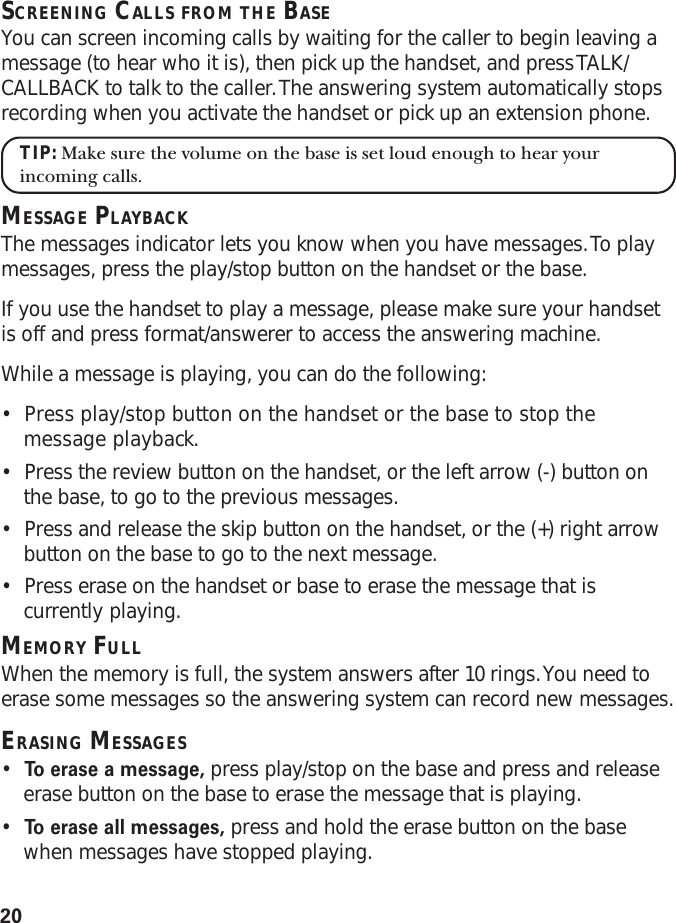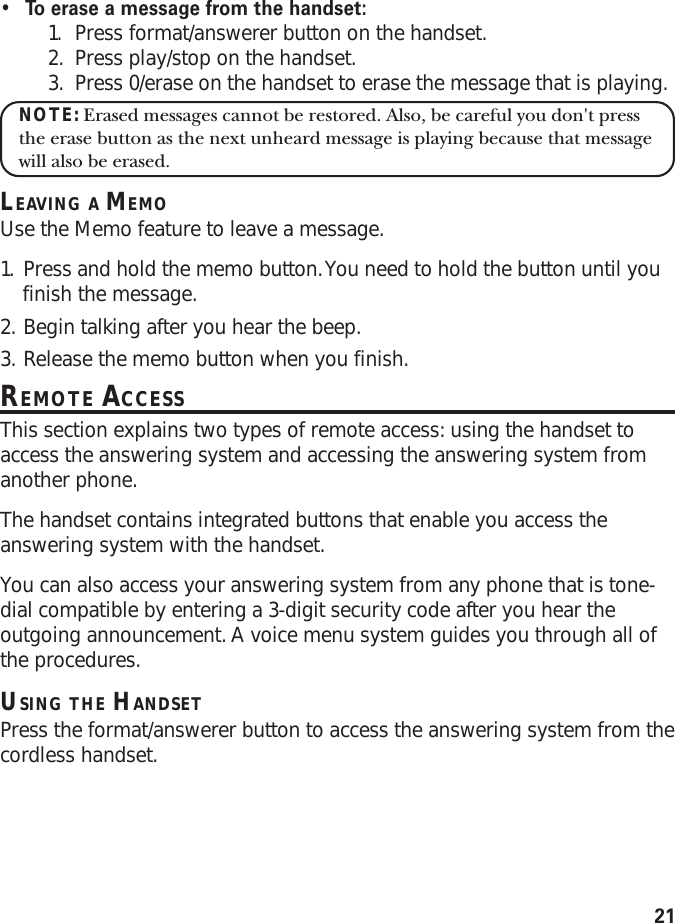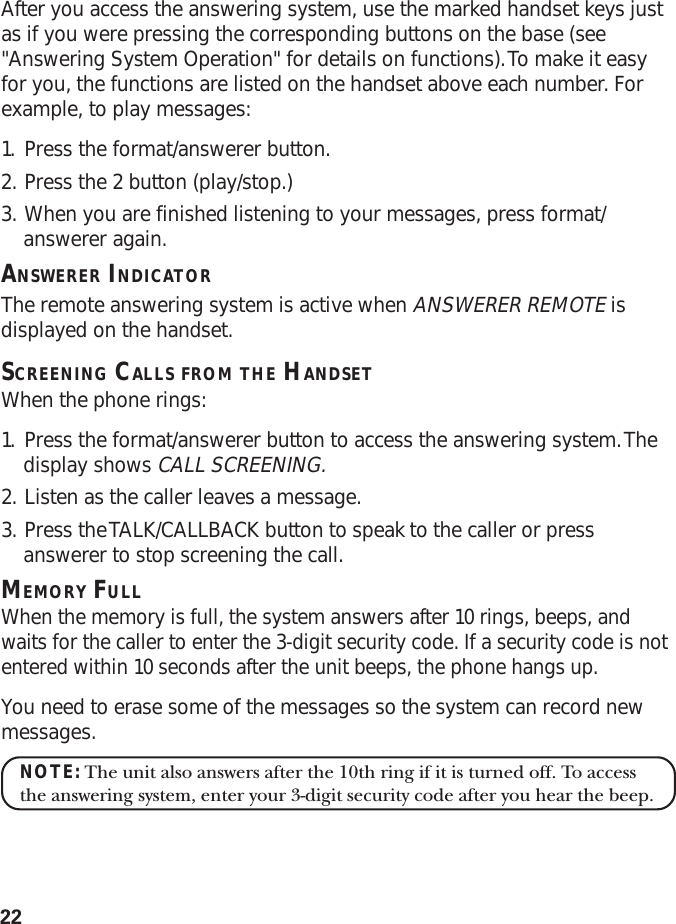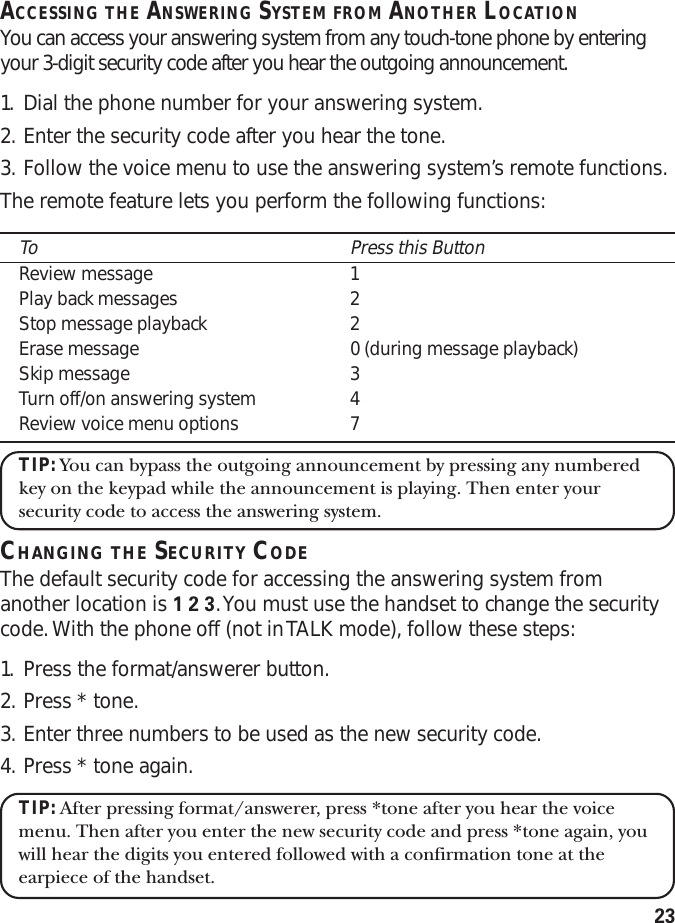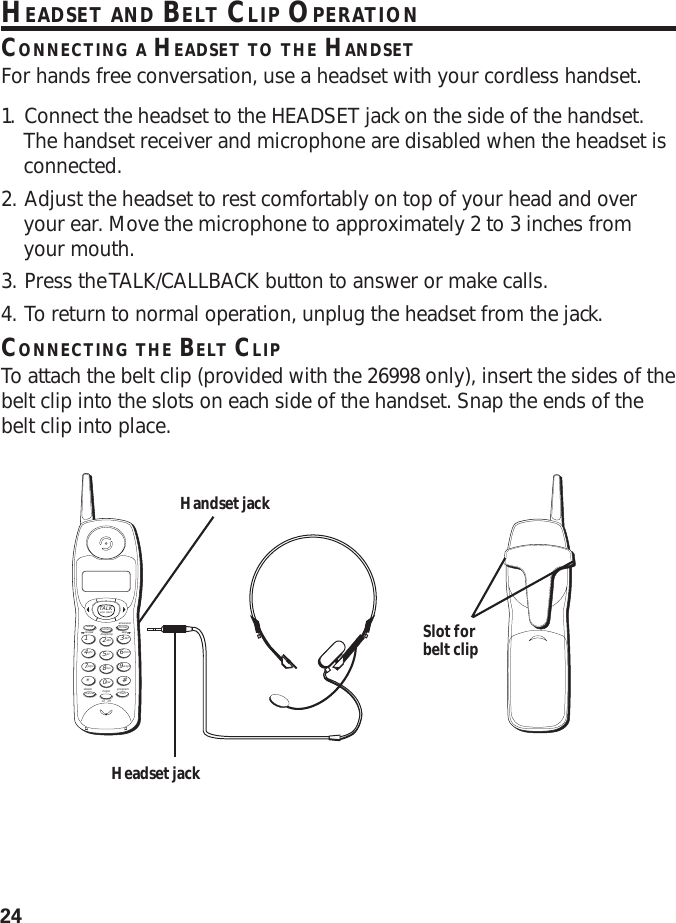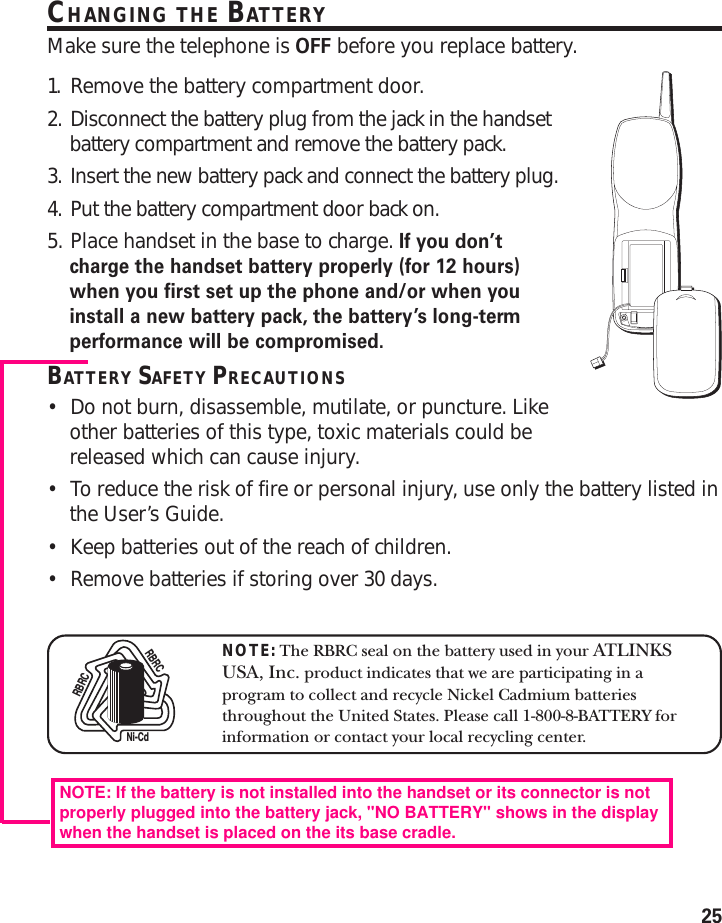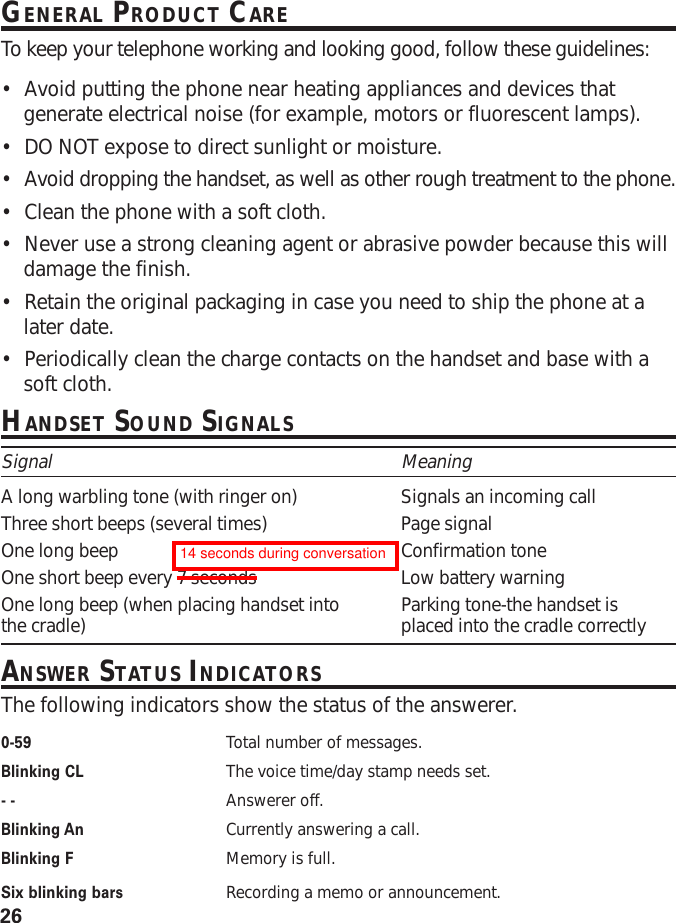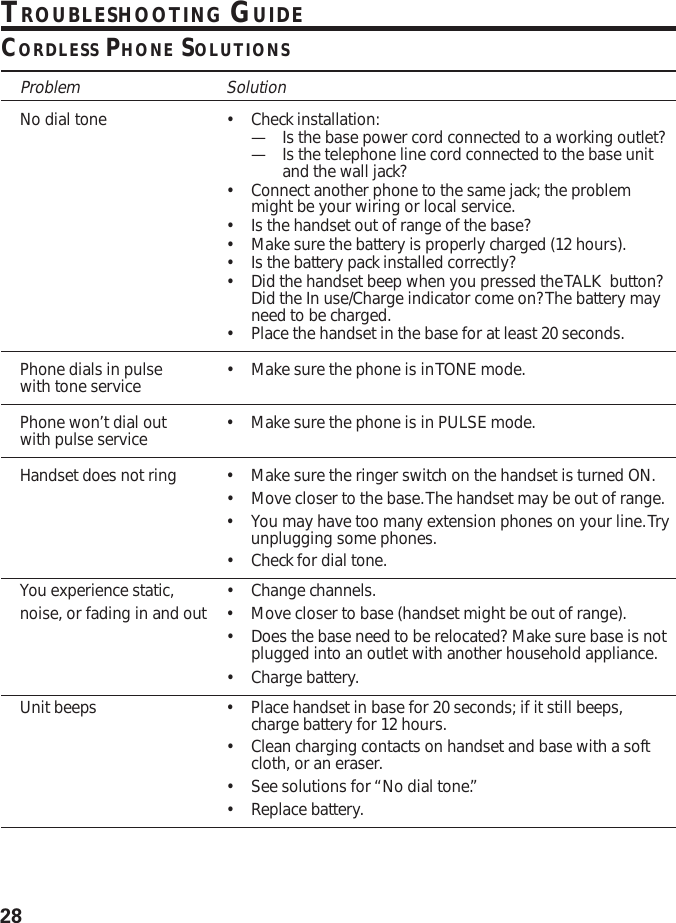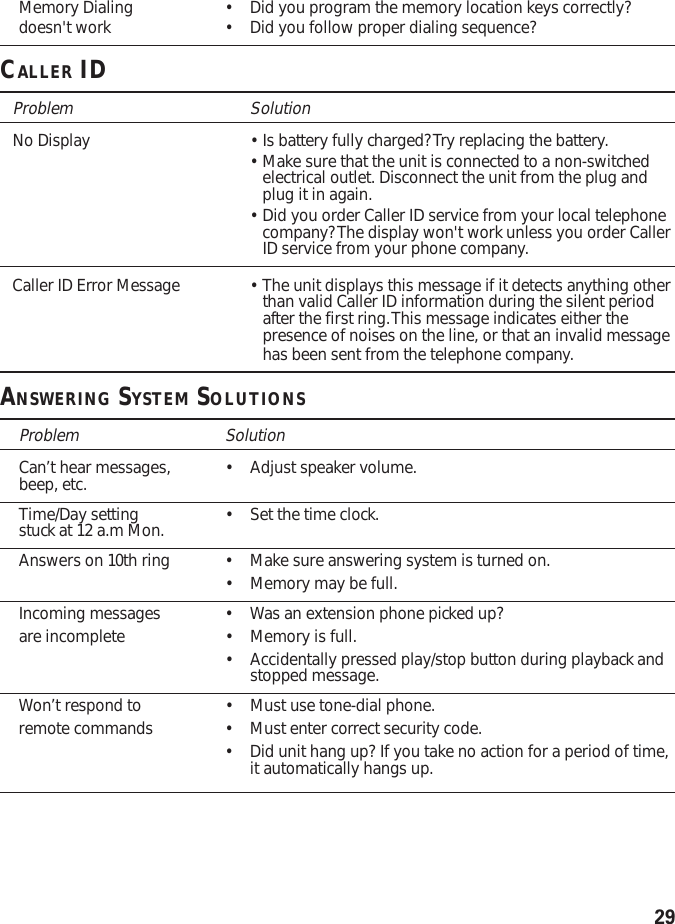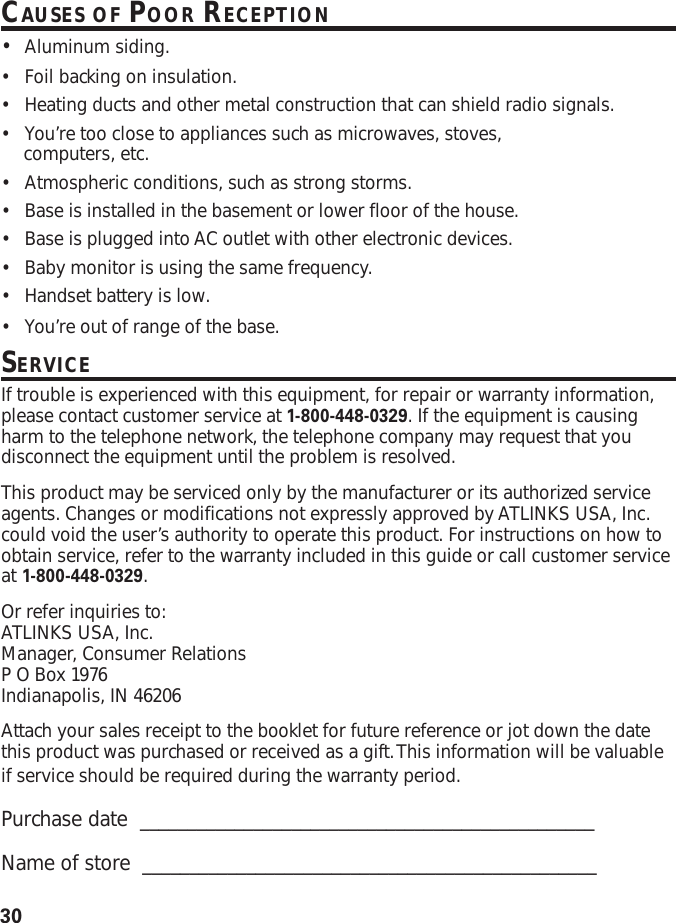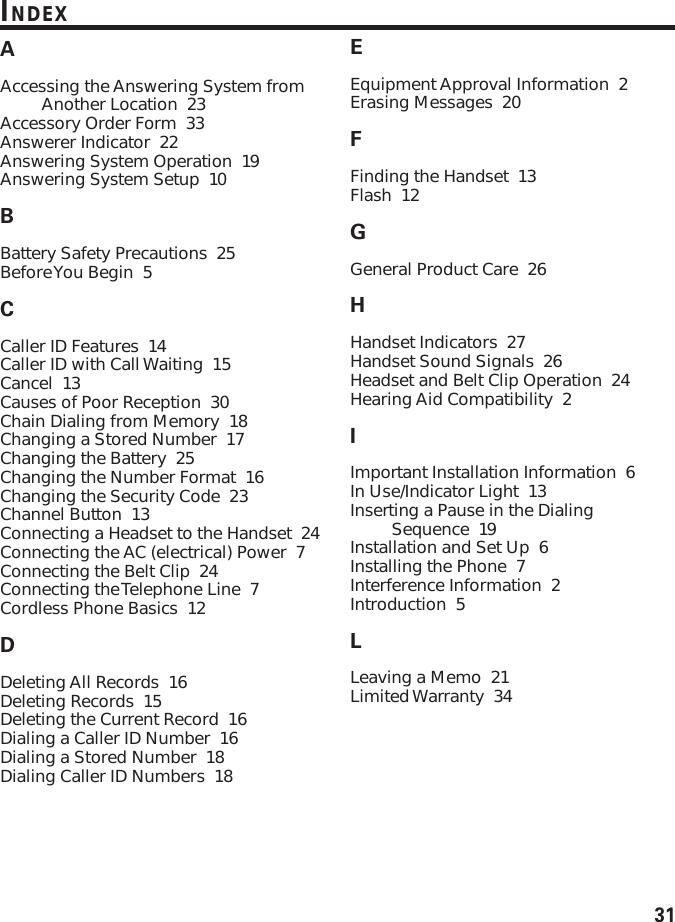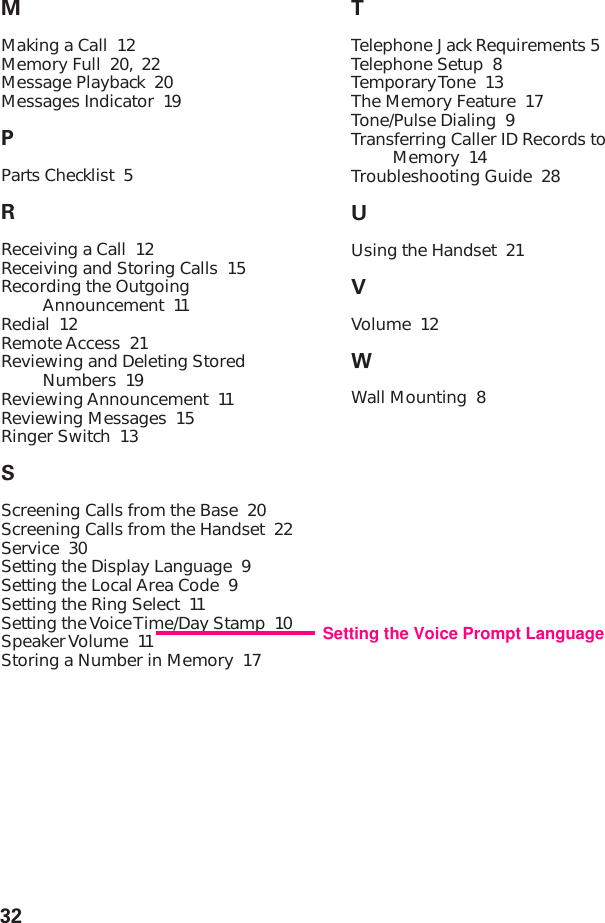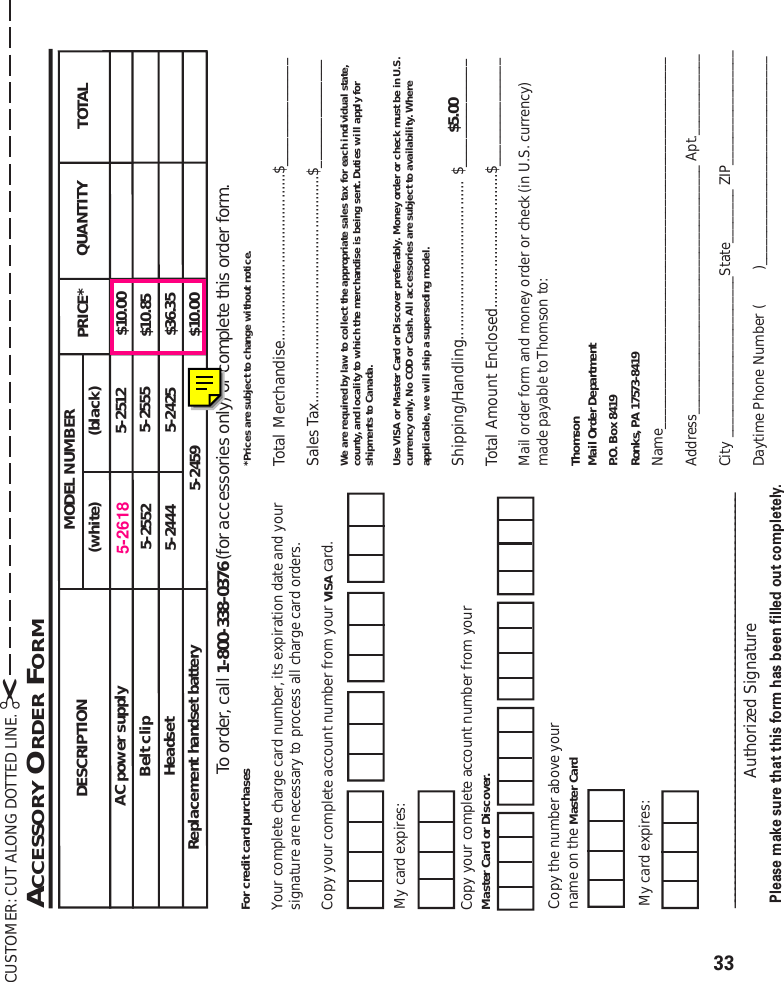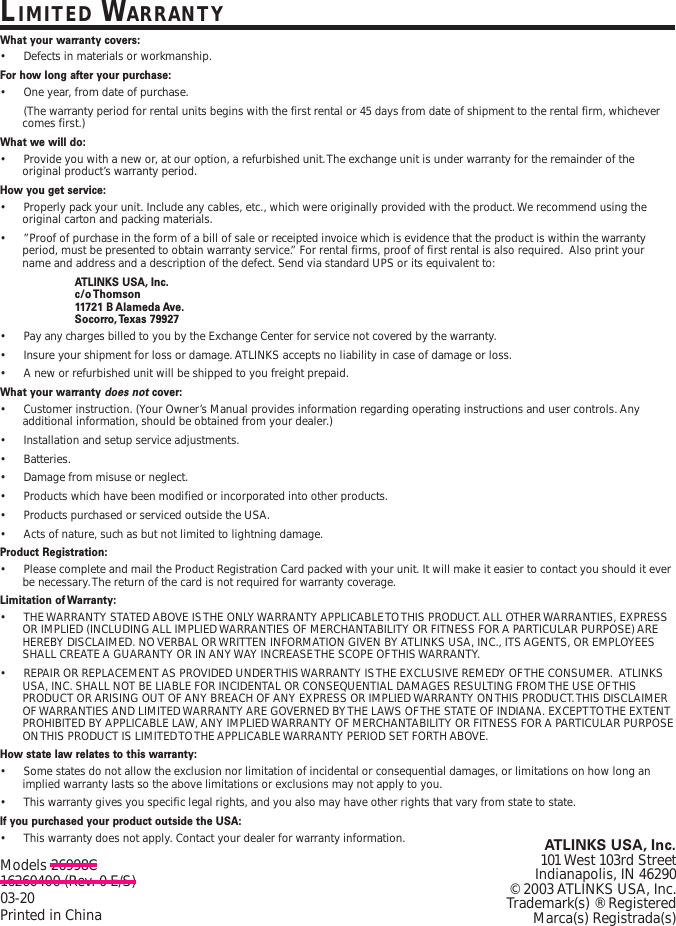Thomson 2-6928D 900MHz SINGLE-LINE CORDLESS TELEPHONE User Manual 26998C DOM IB E 0
Thomson Inc. 900MHz SINGLE-LINE CORDLESS TELEPHONE 26998C DOM IB E 0
Thomson >
Contents
- 1. USERS MANUAL
- 2. Draft Users Manual
- 3. Exhibit A Users Manual
Draft Users Manual