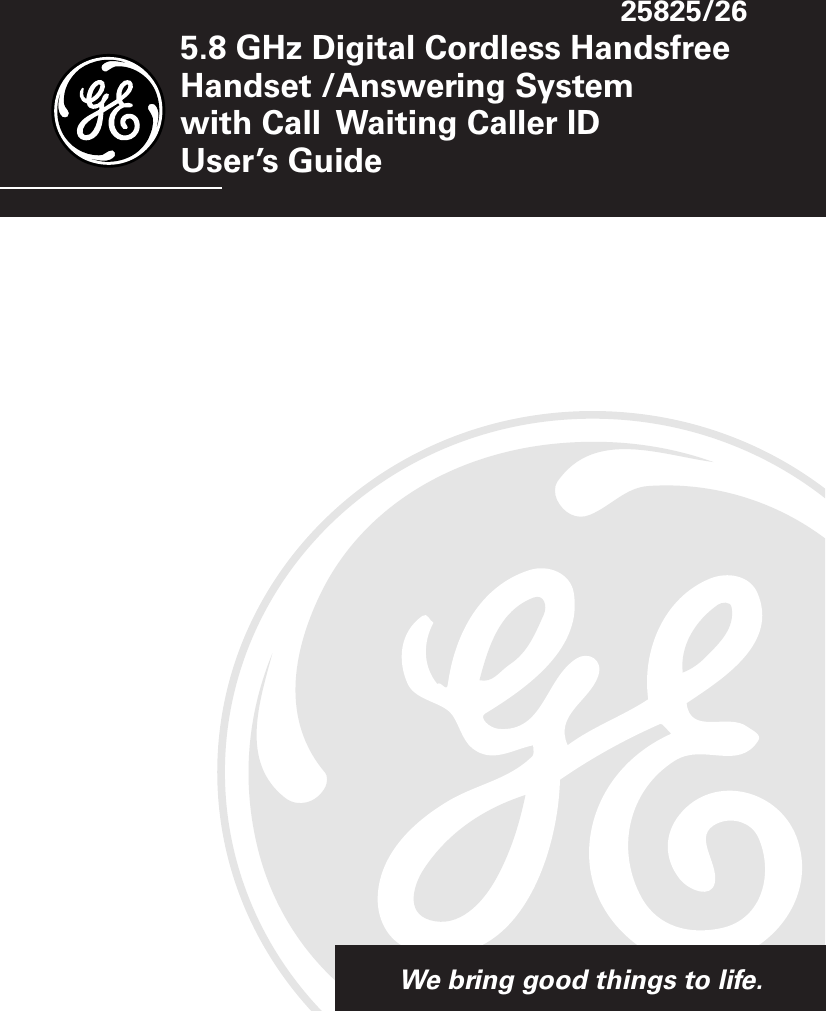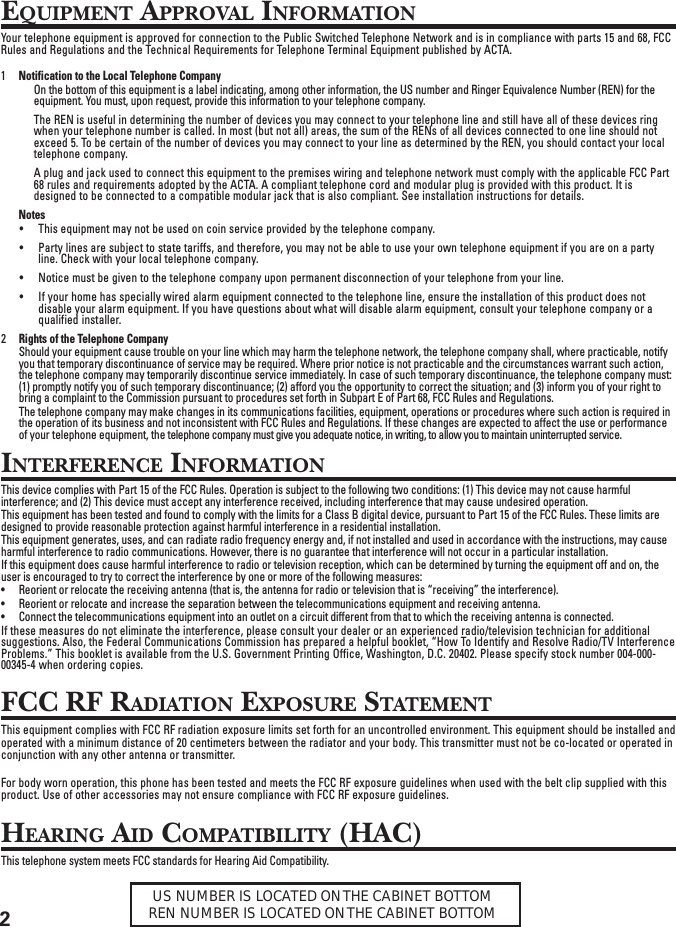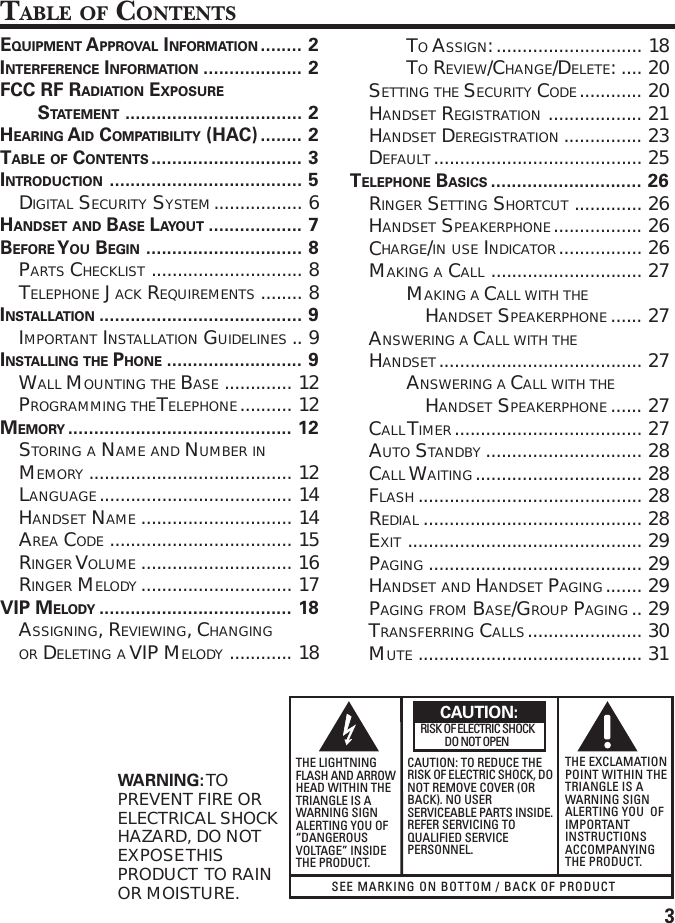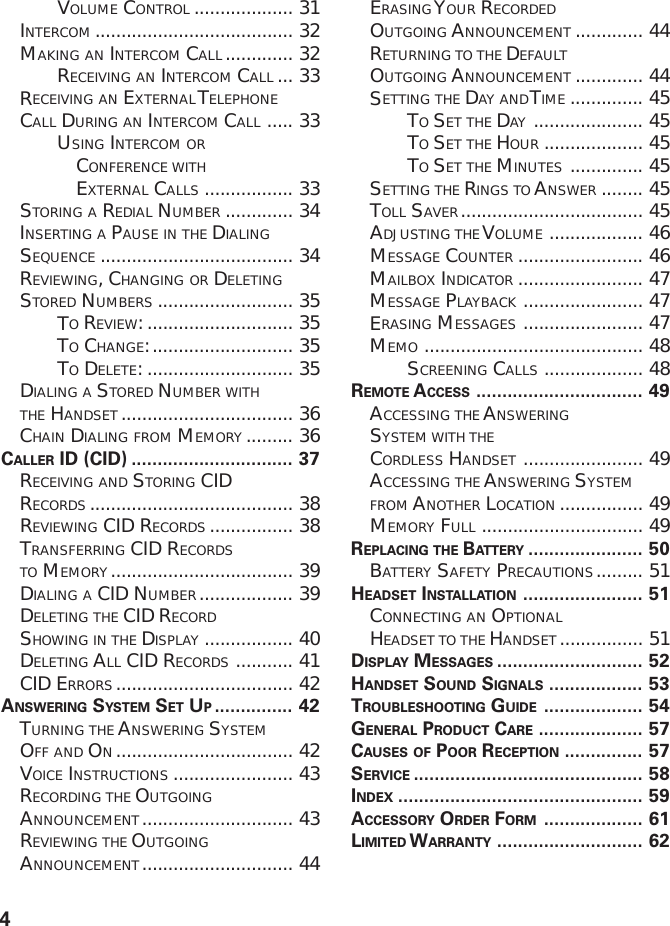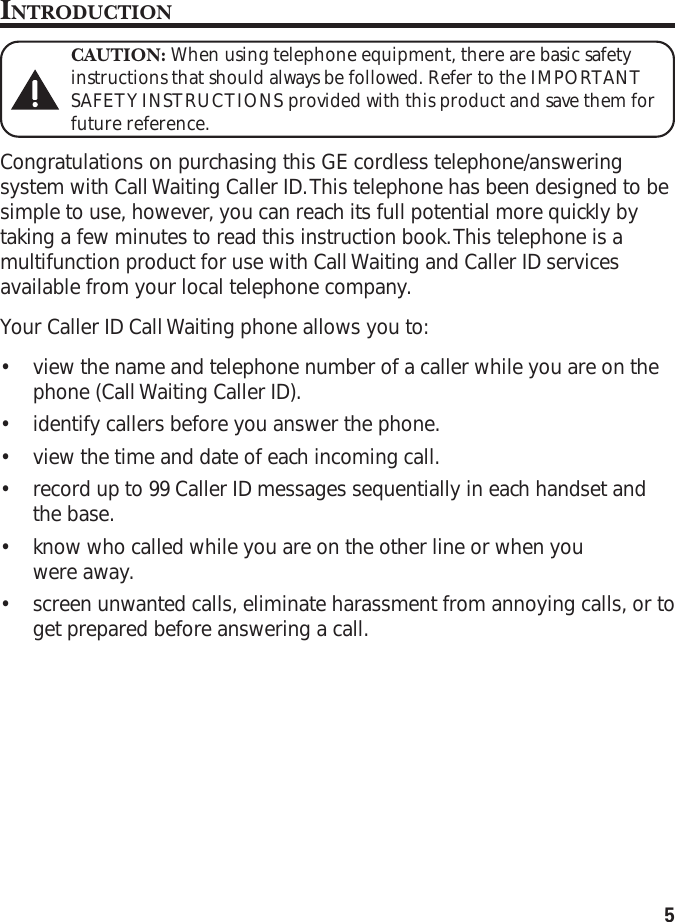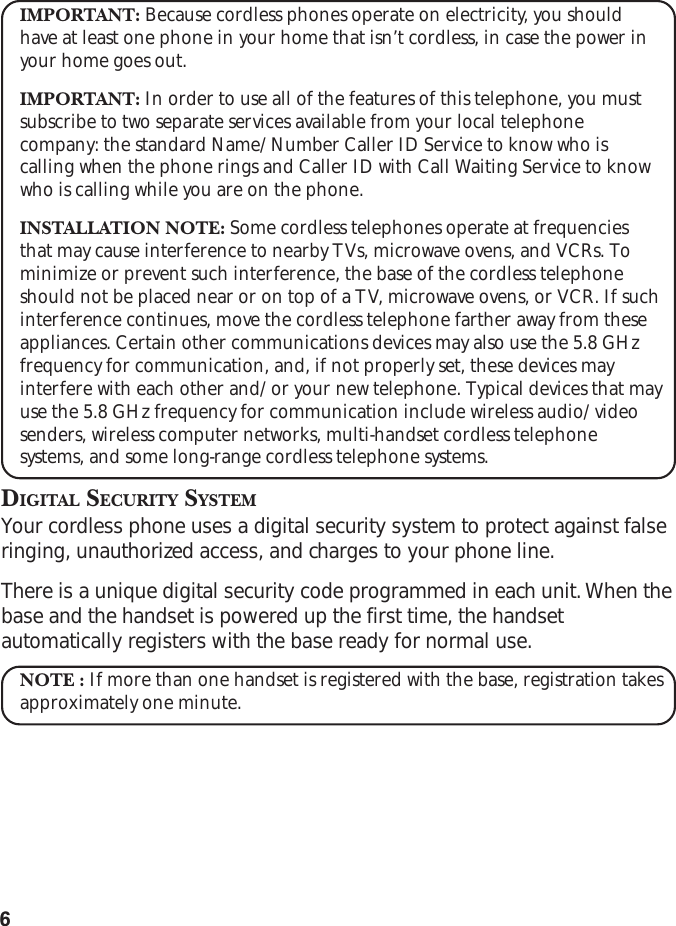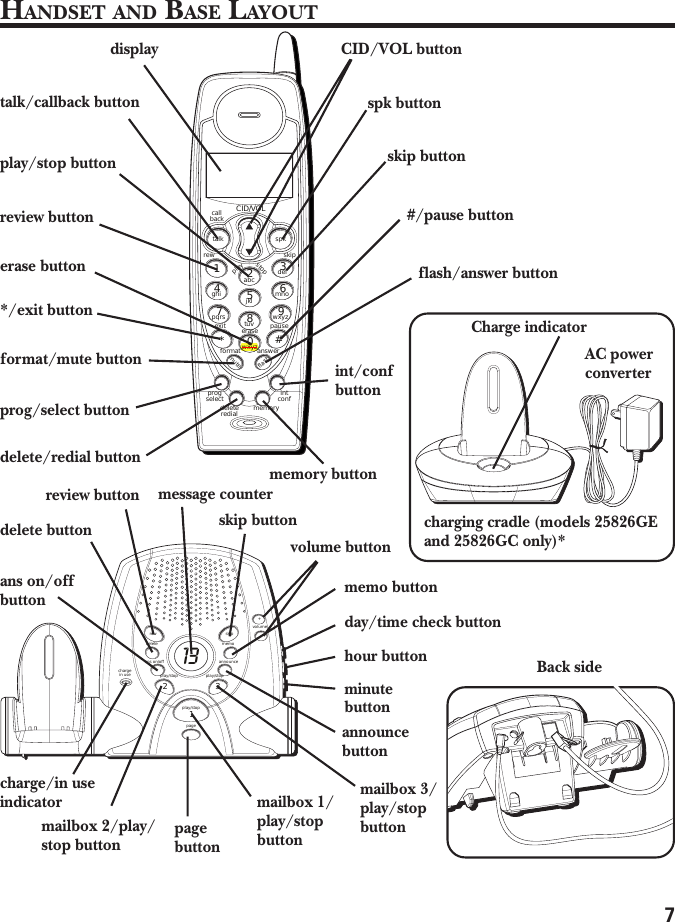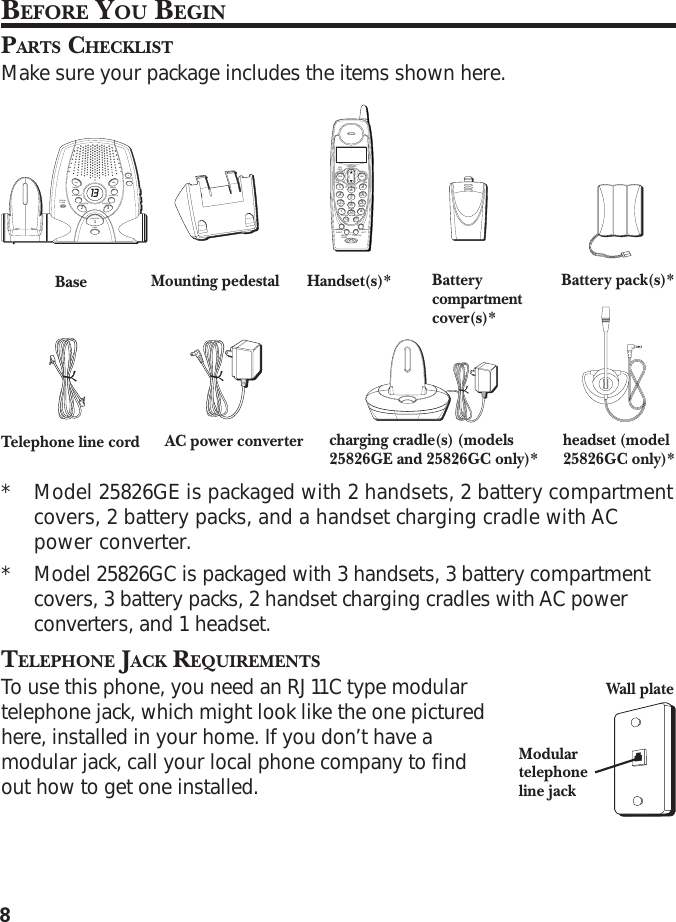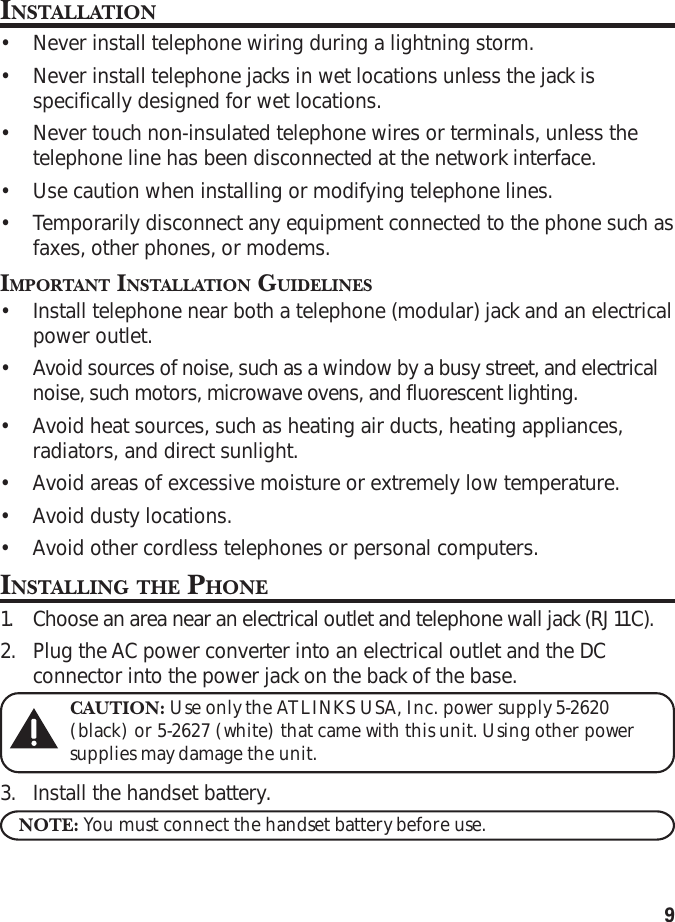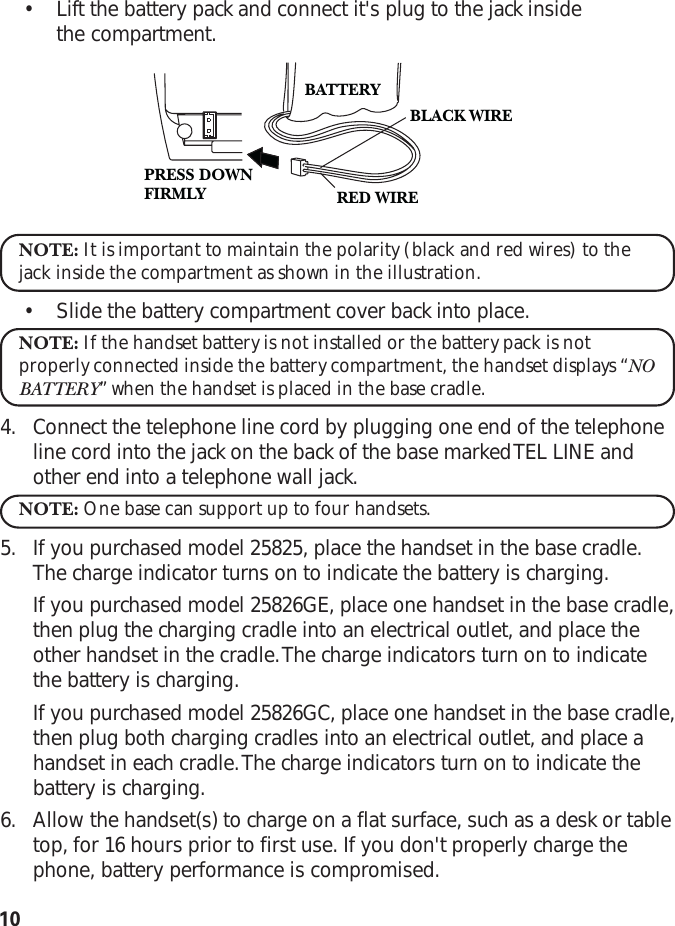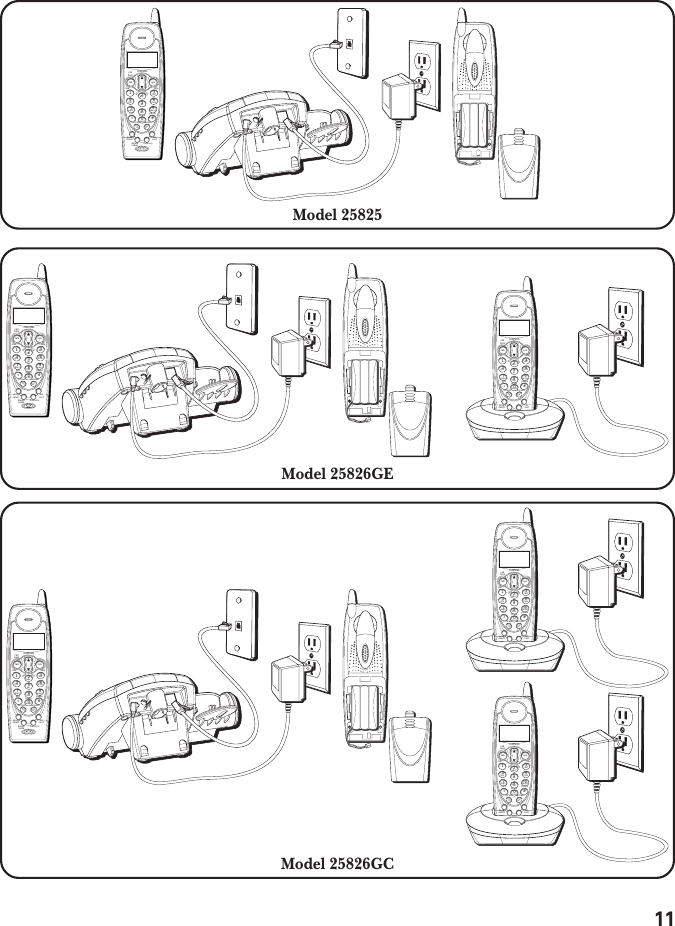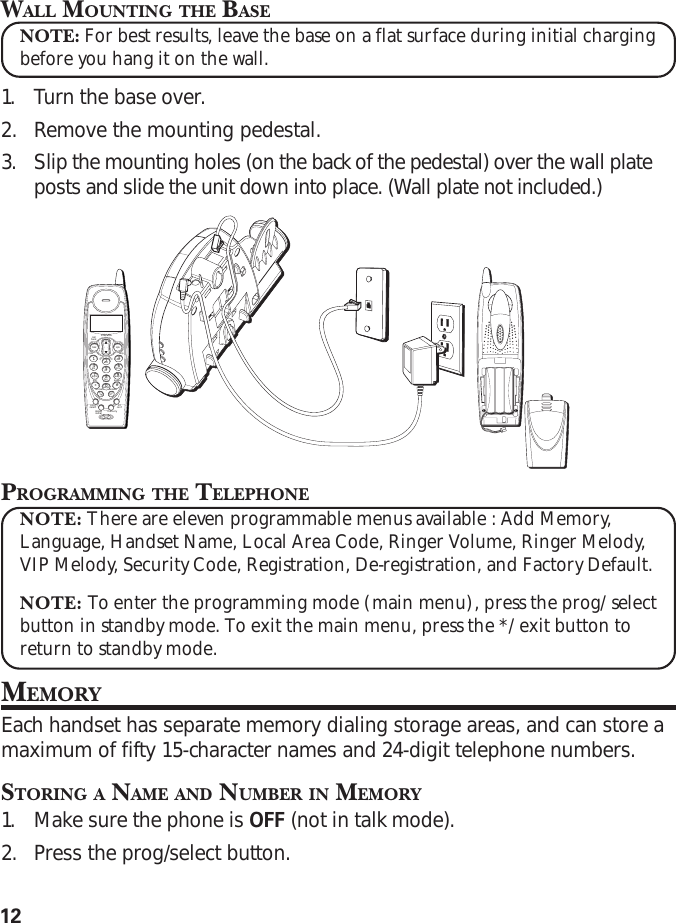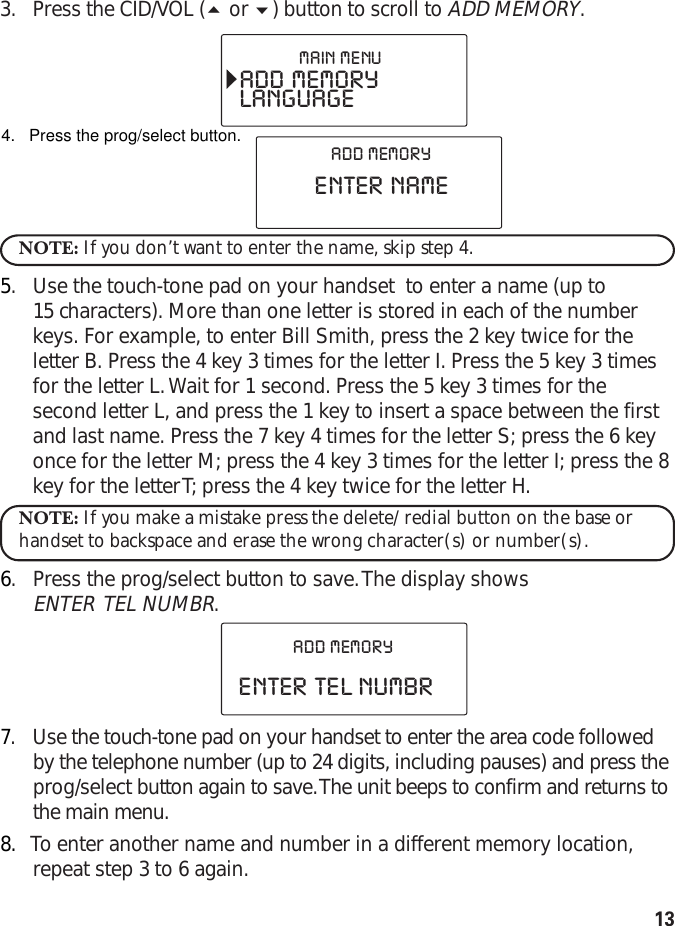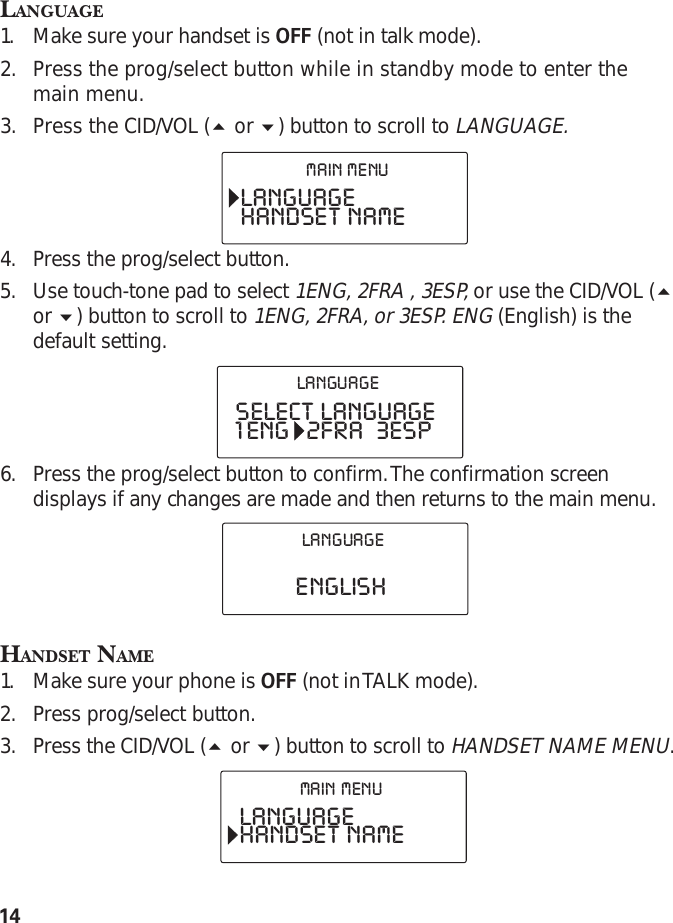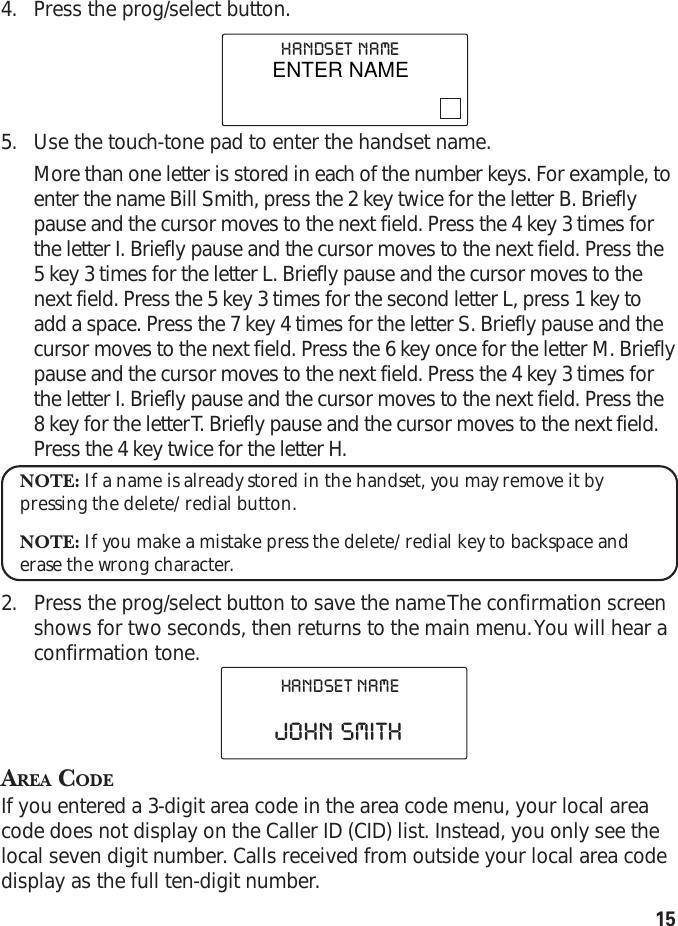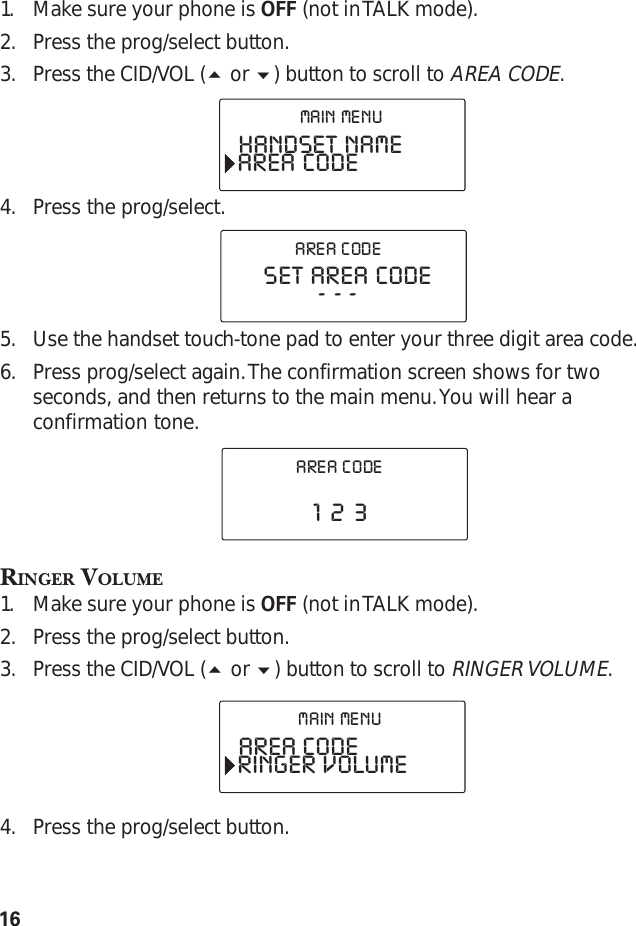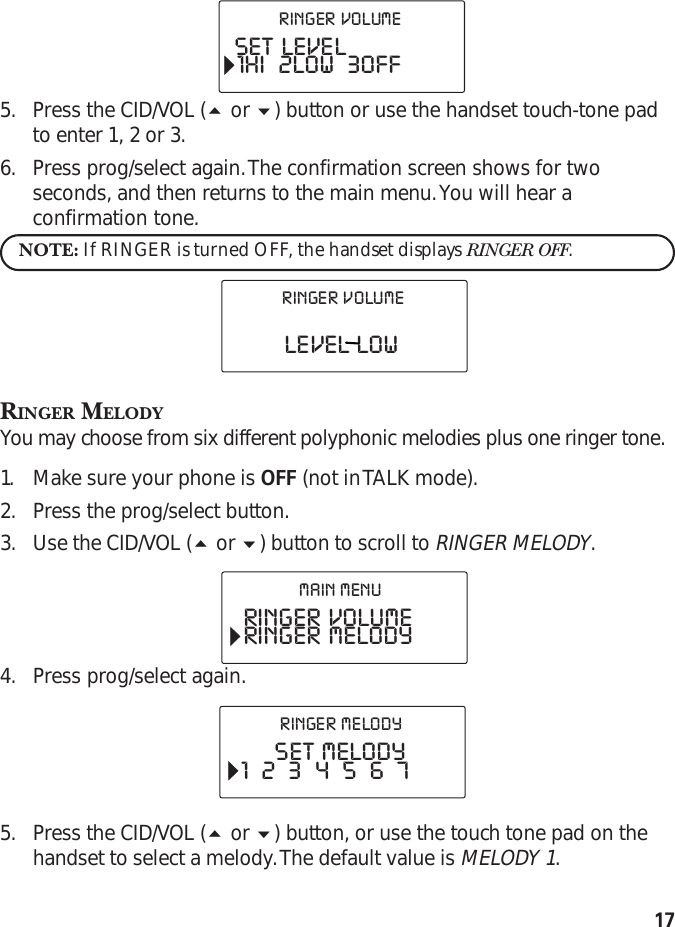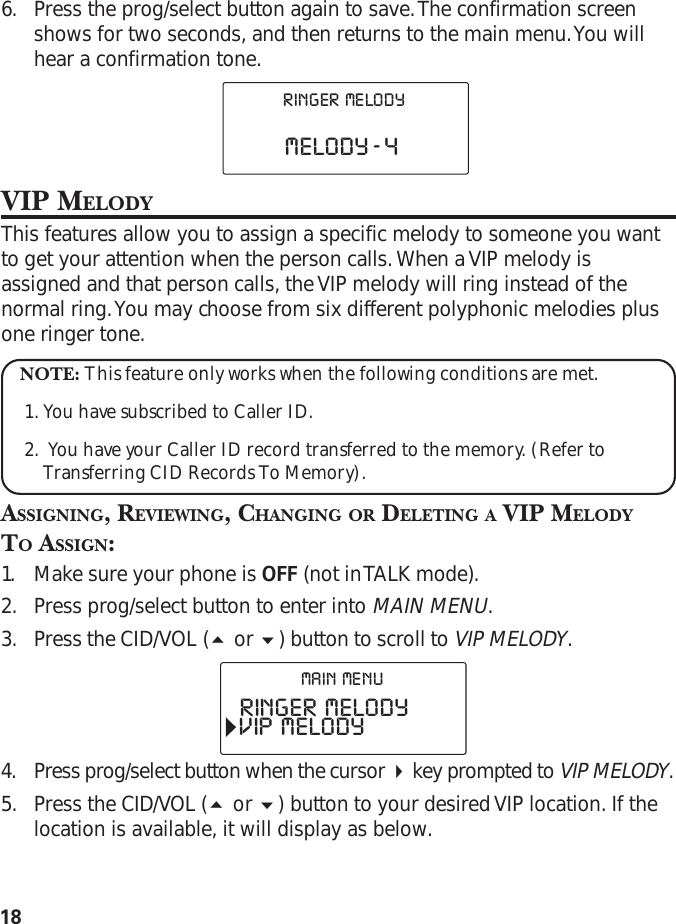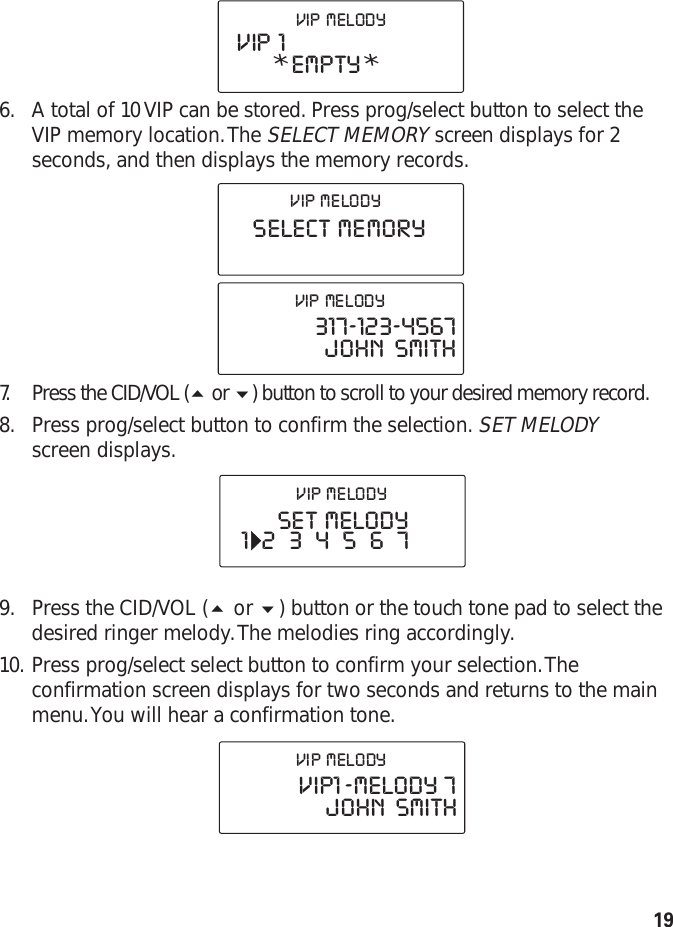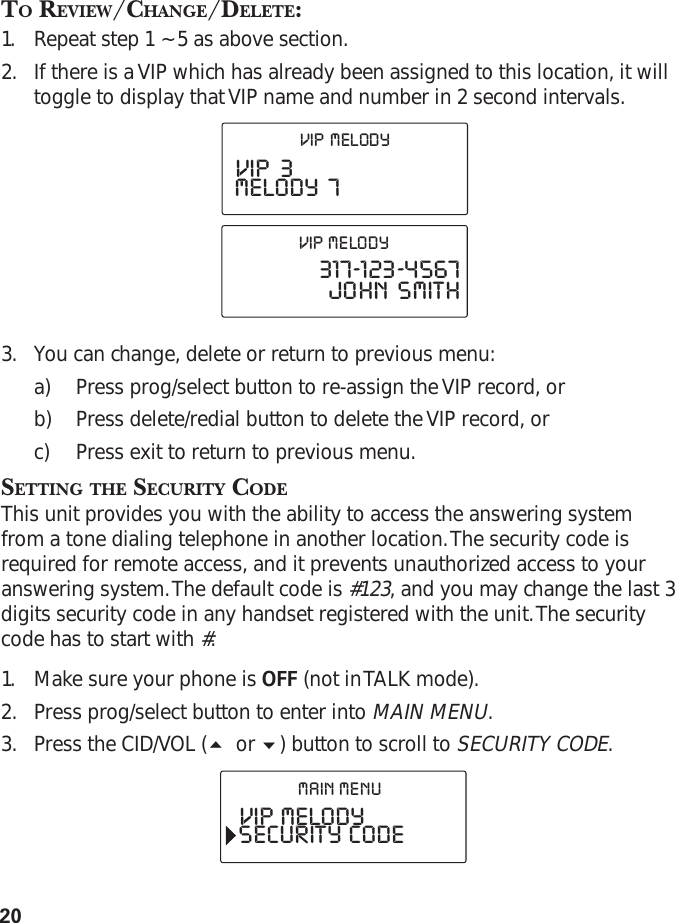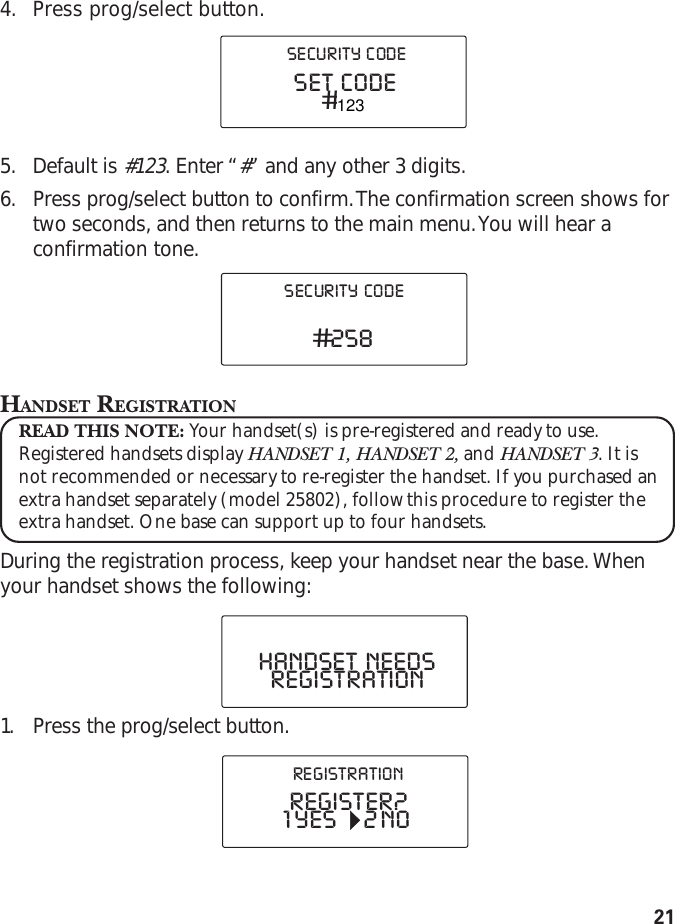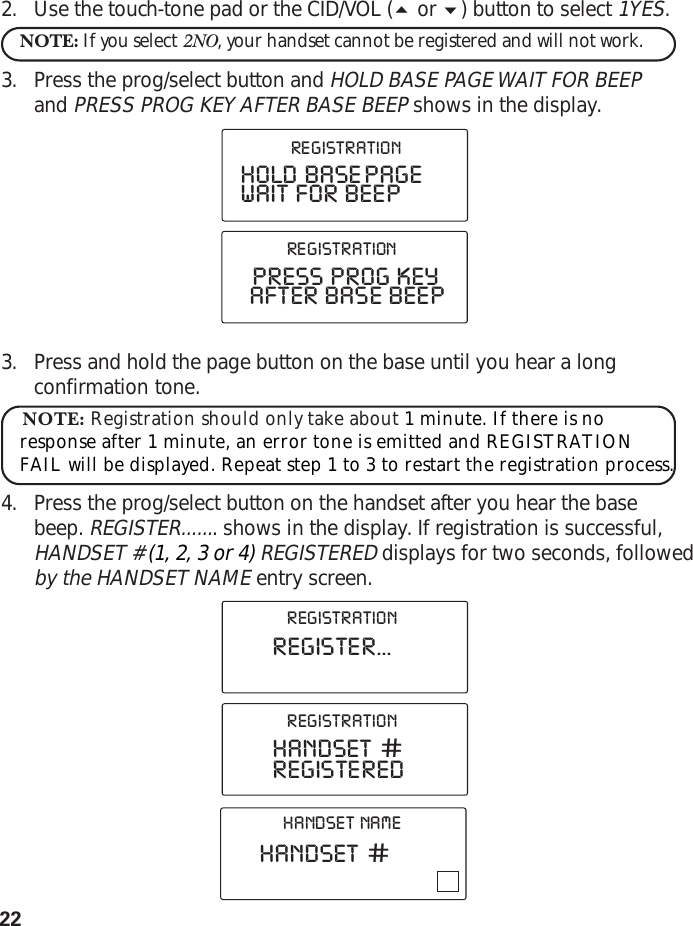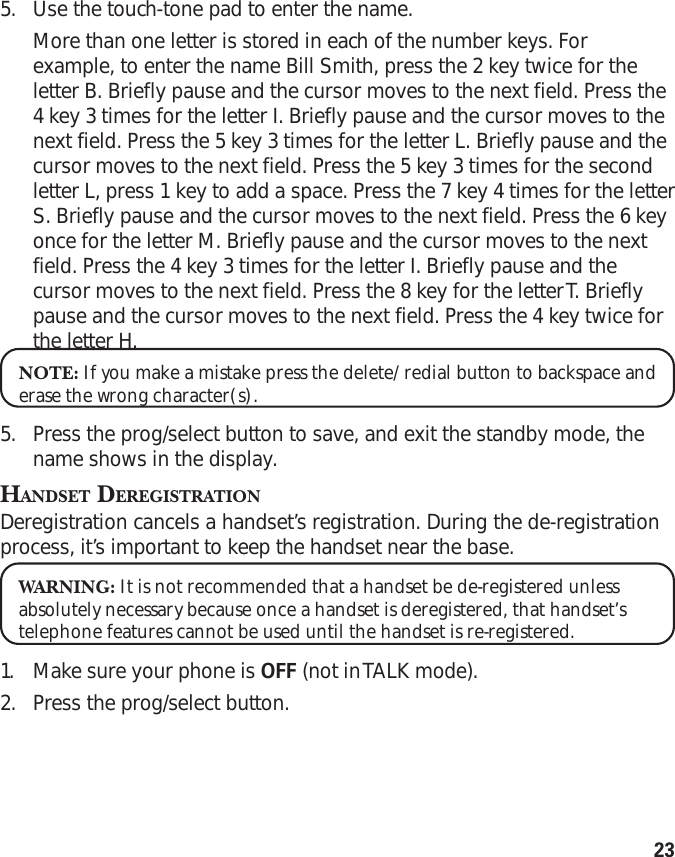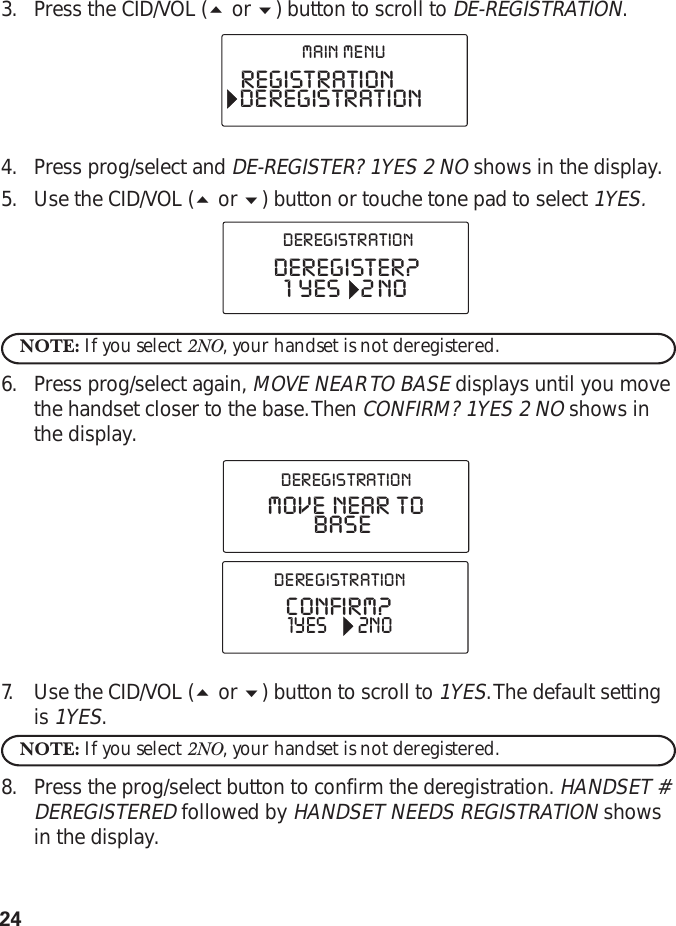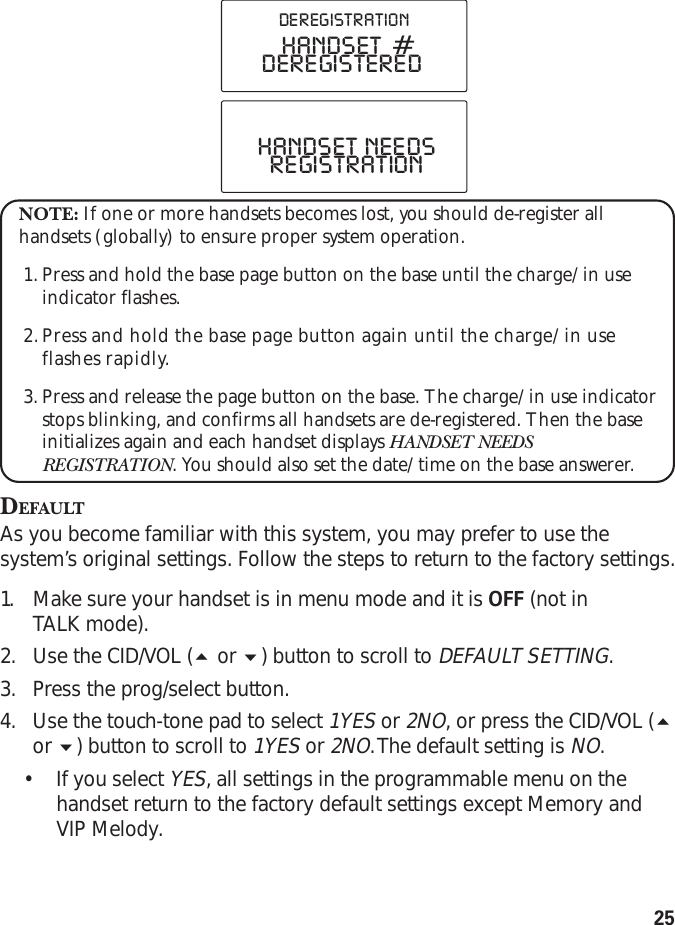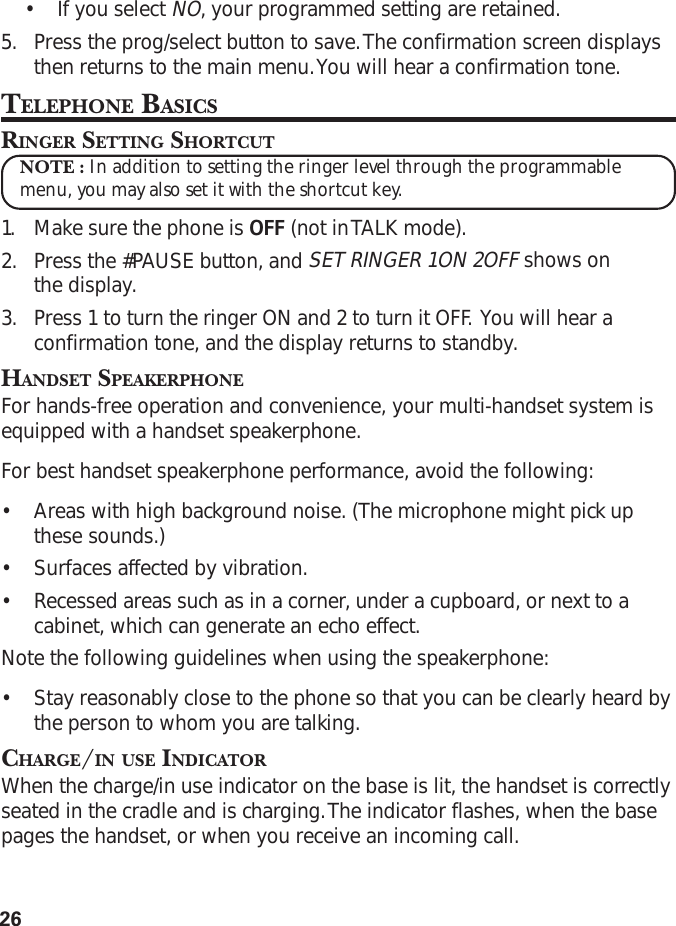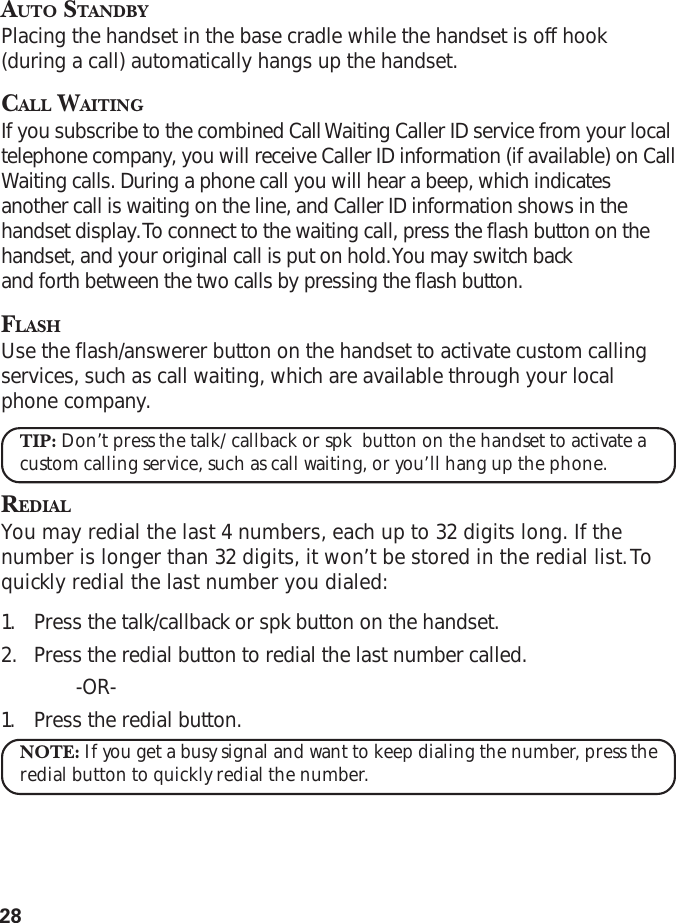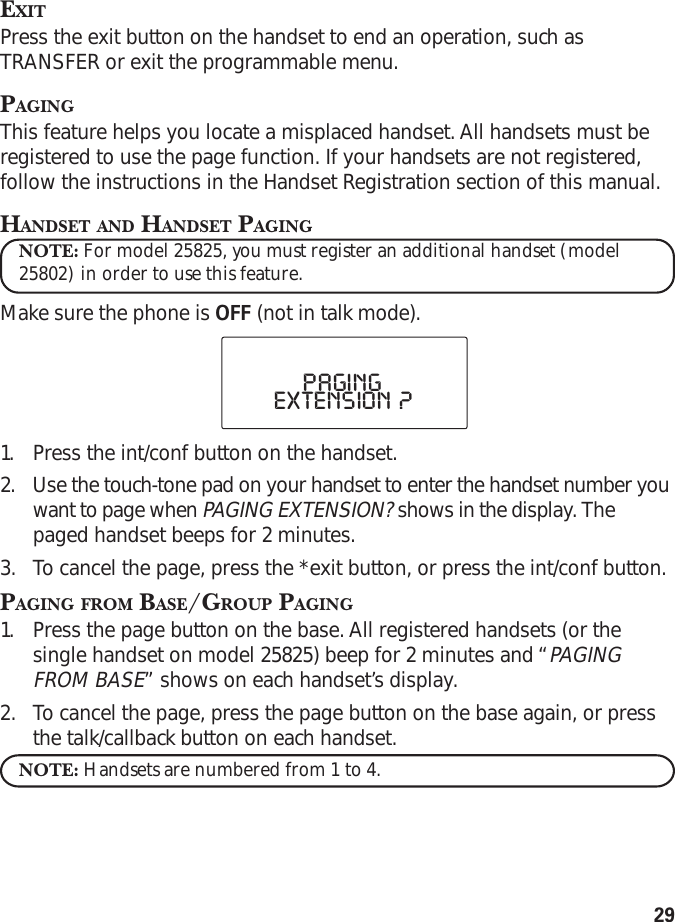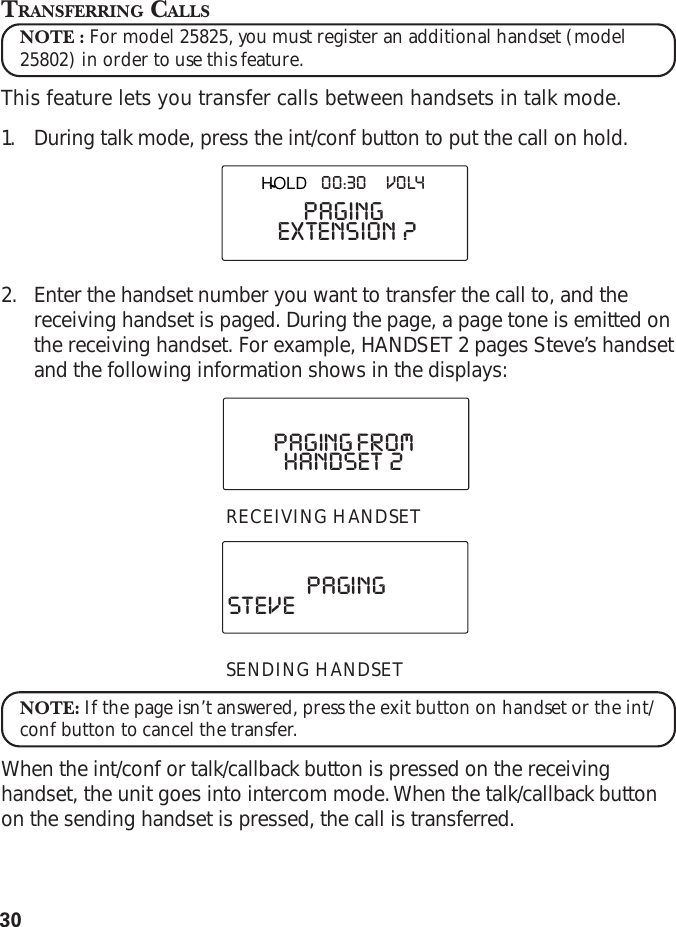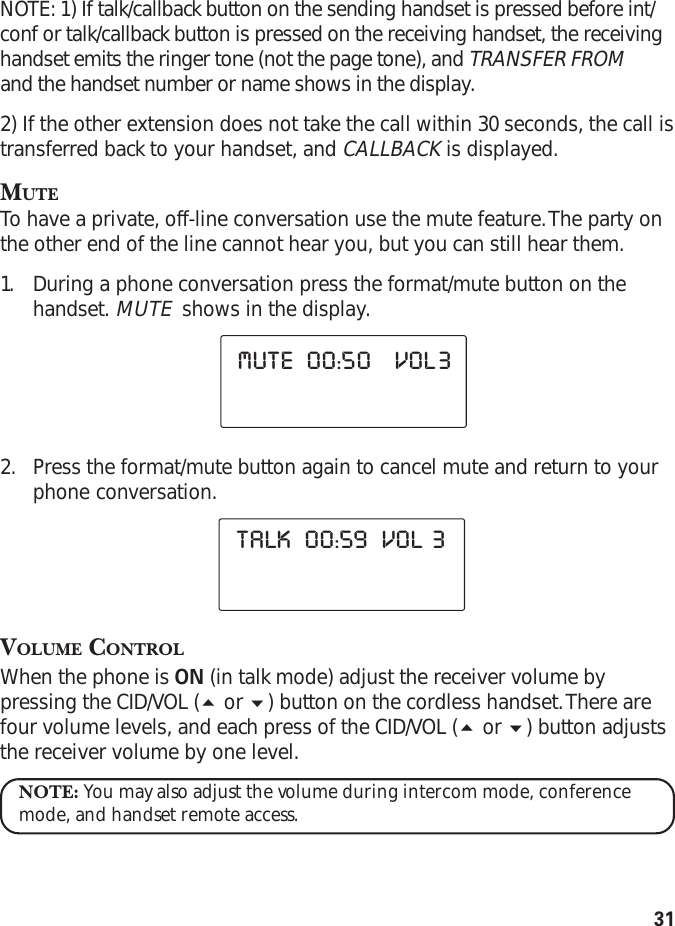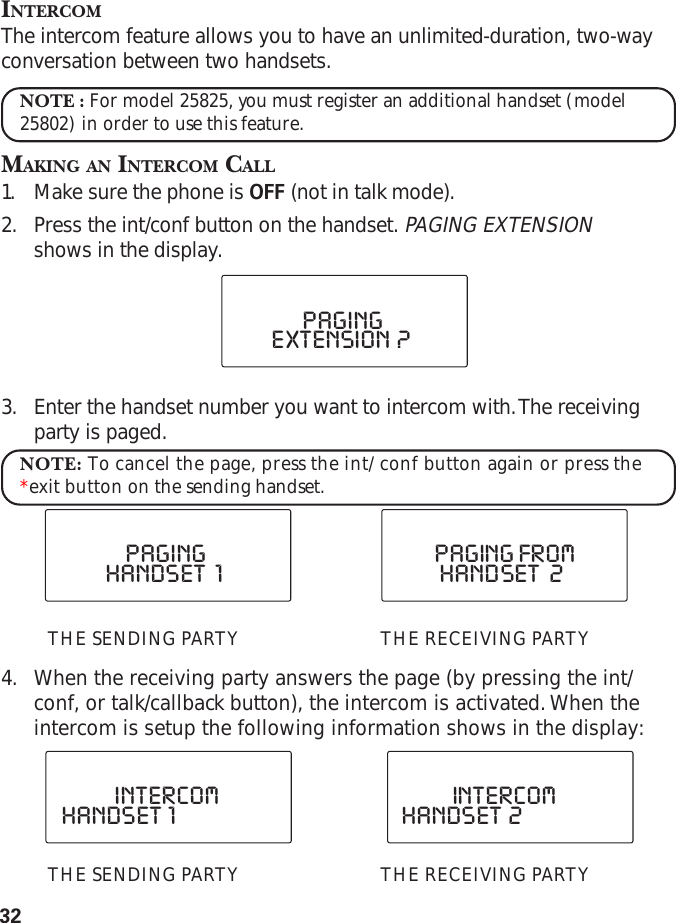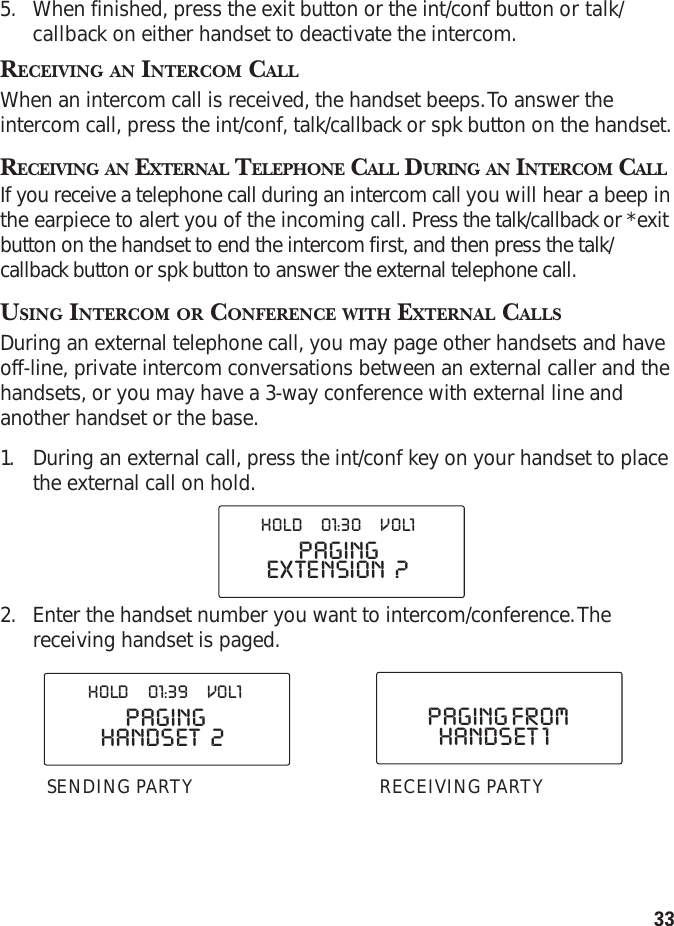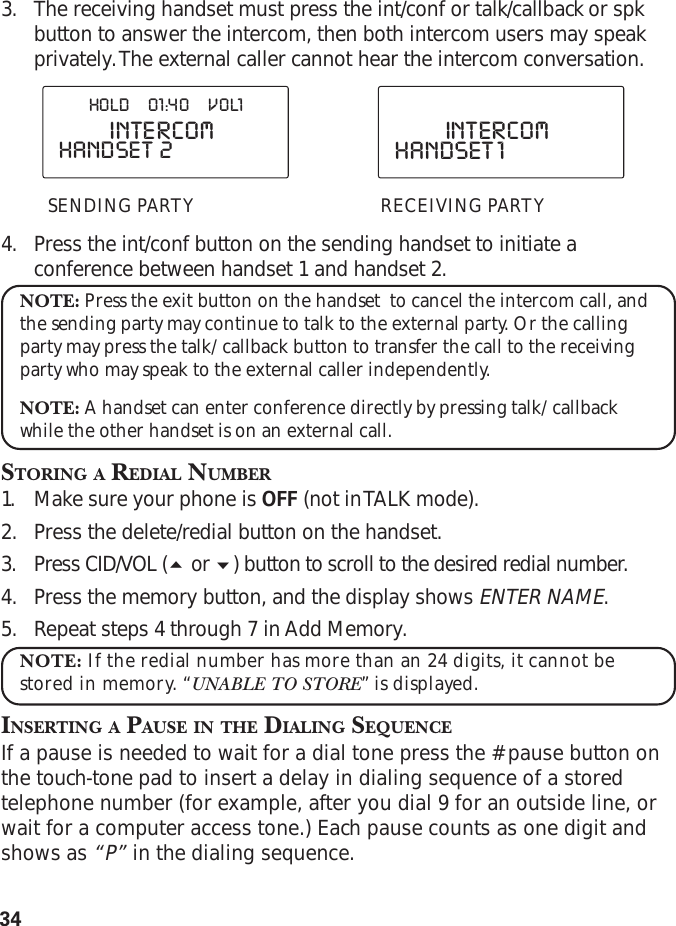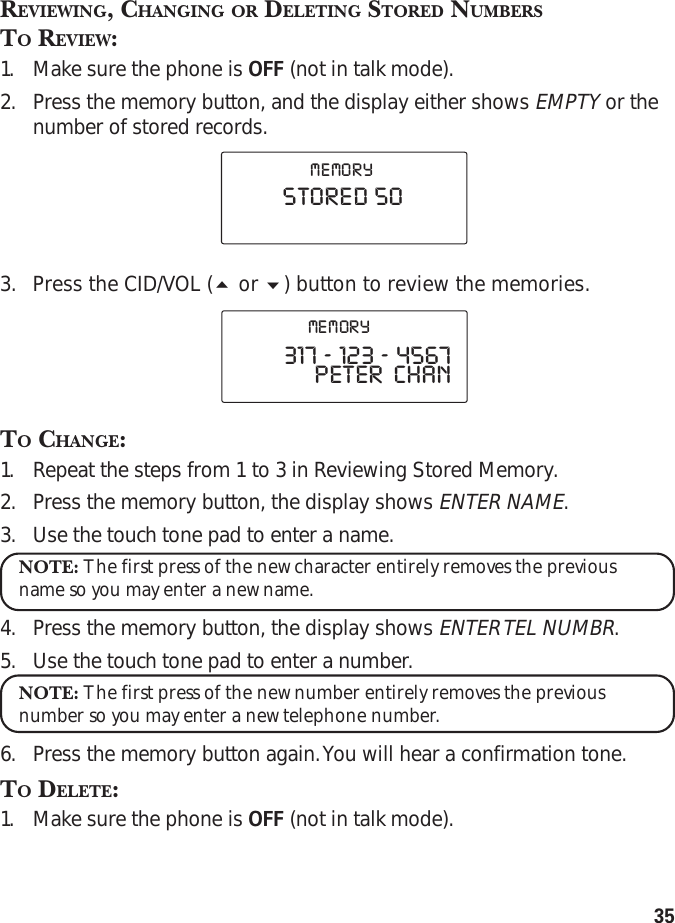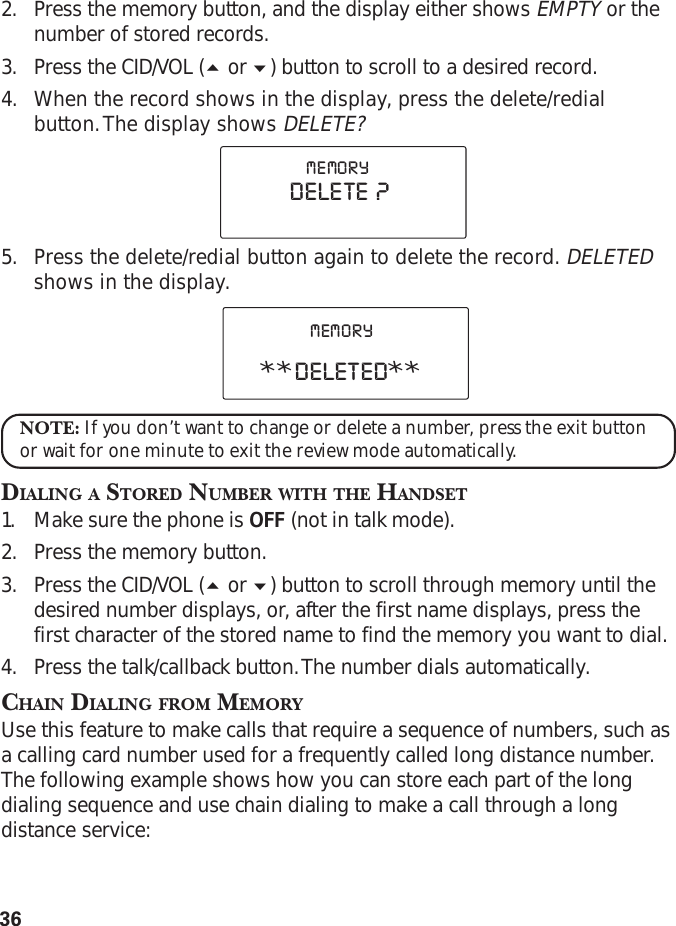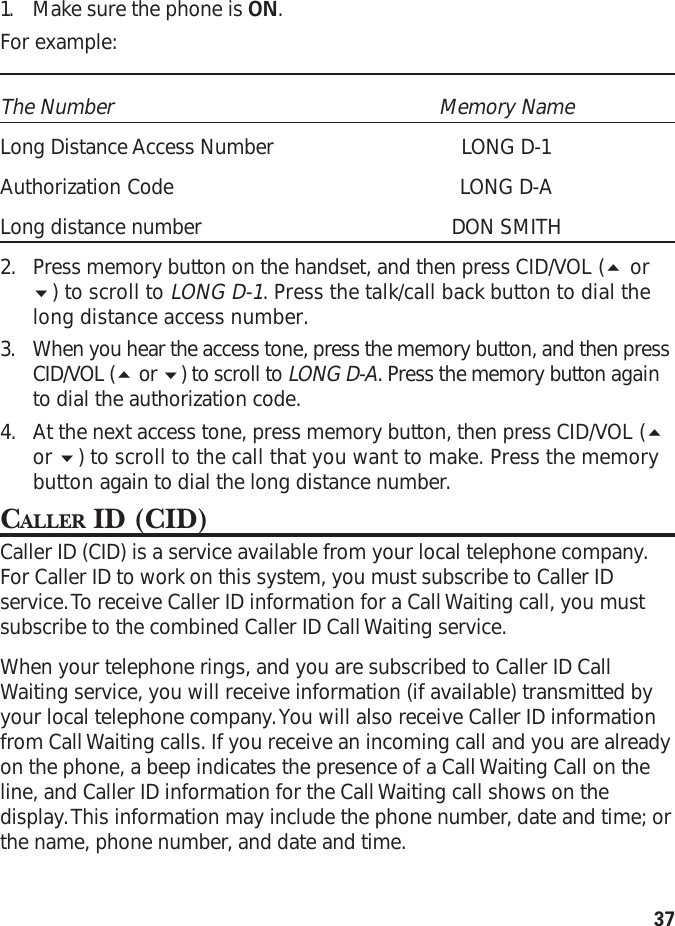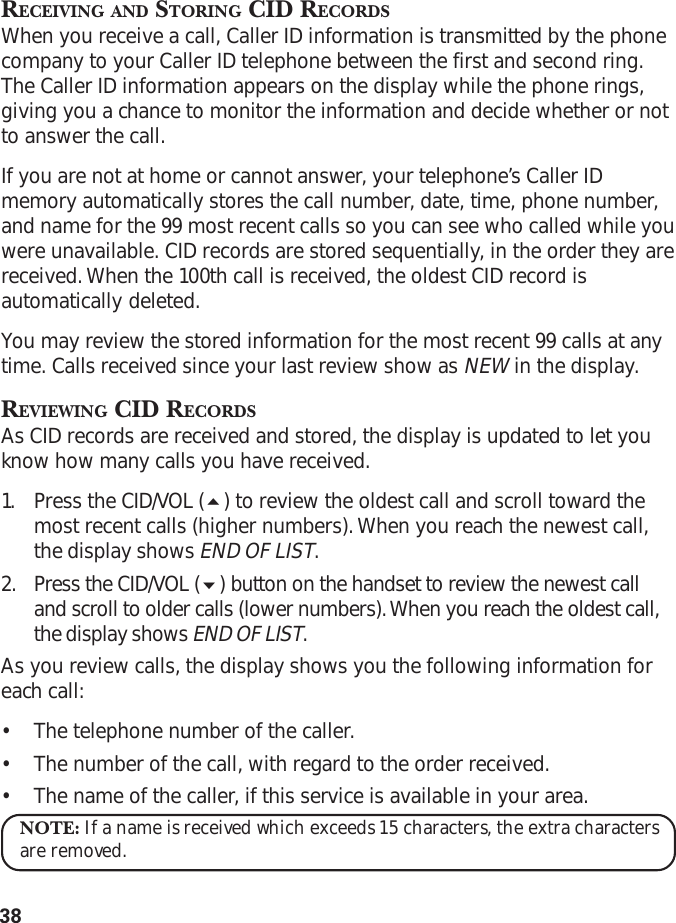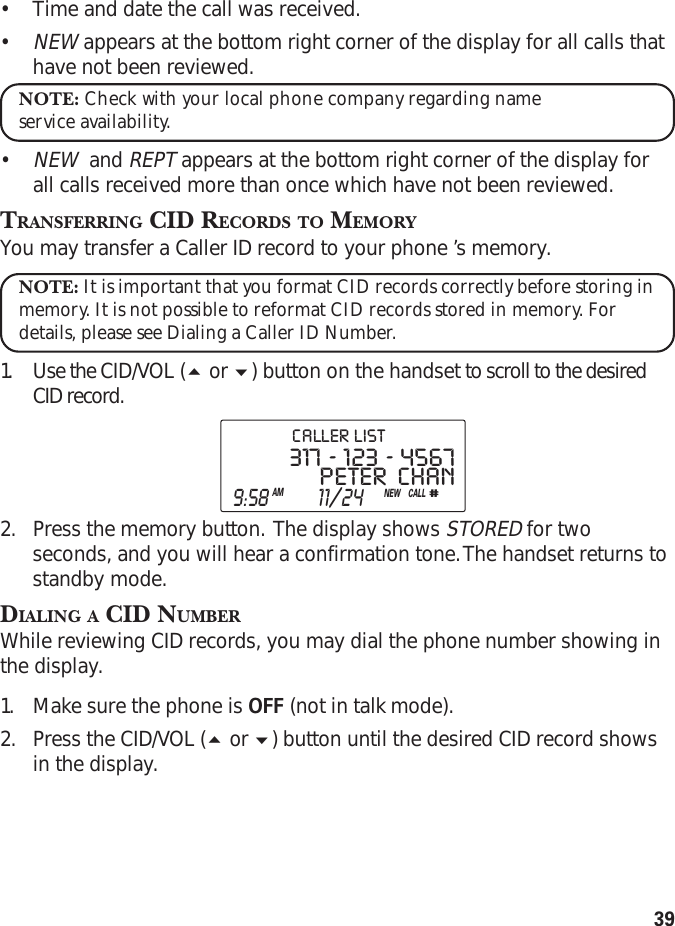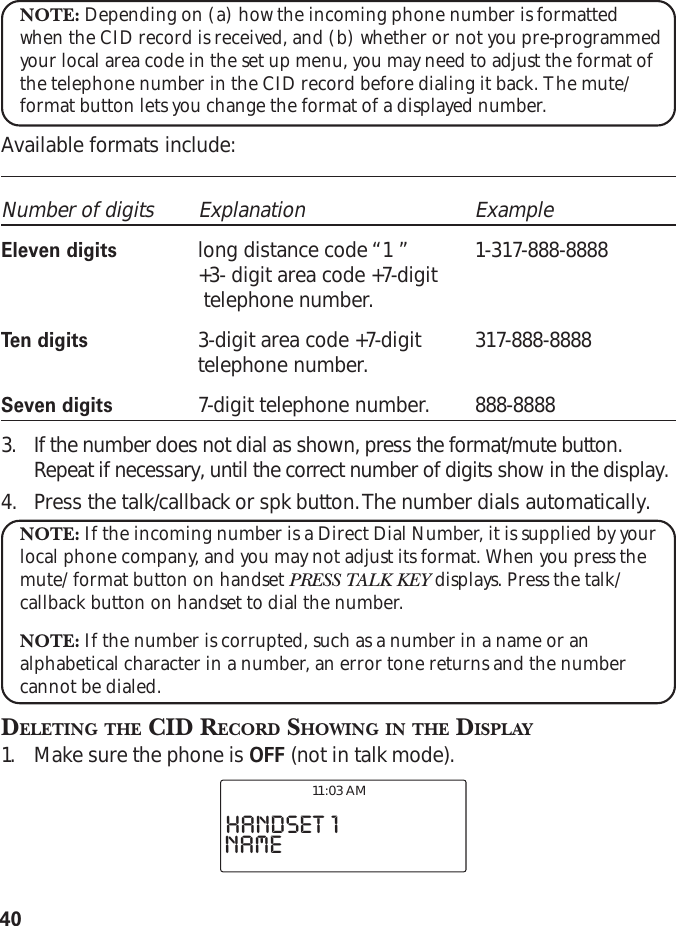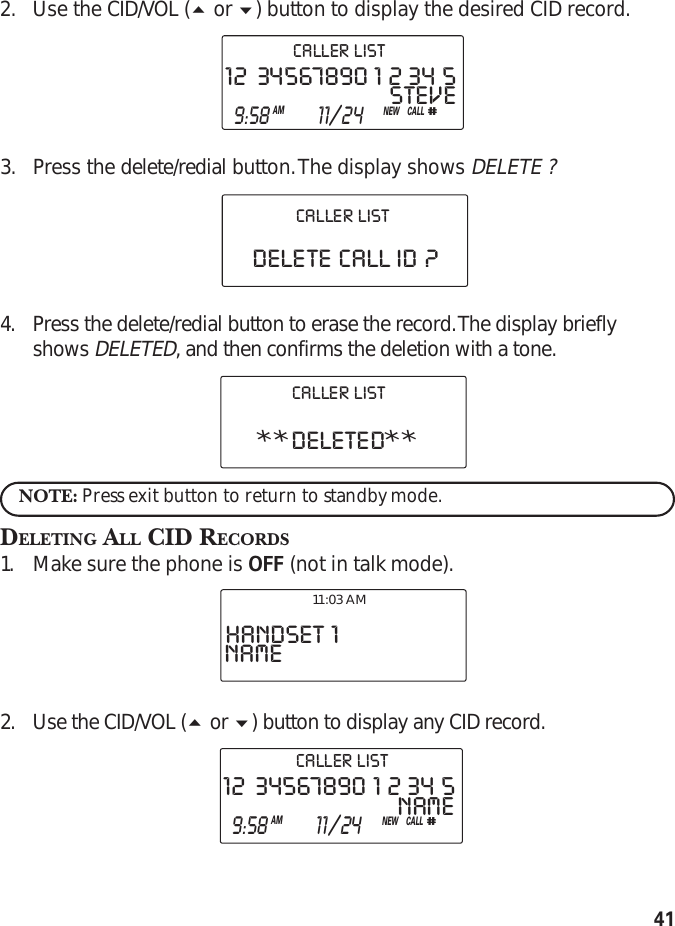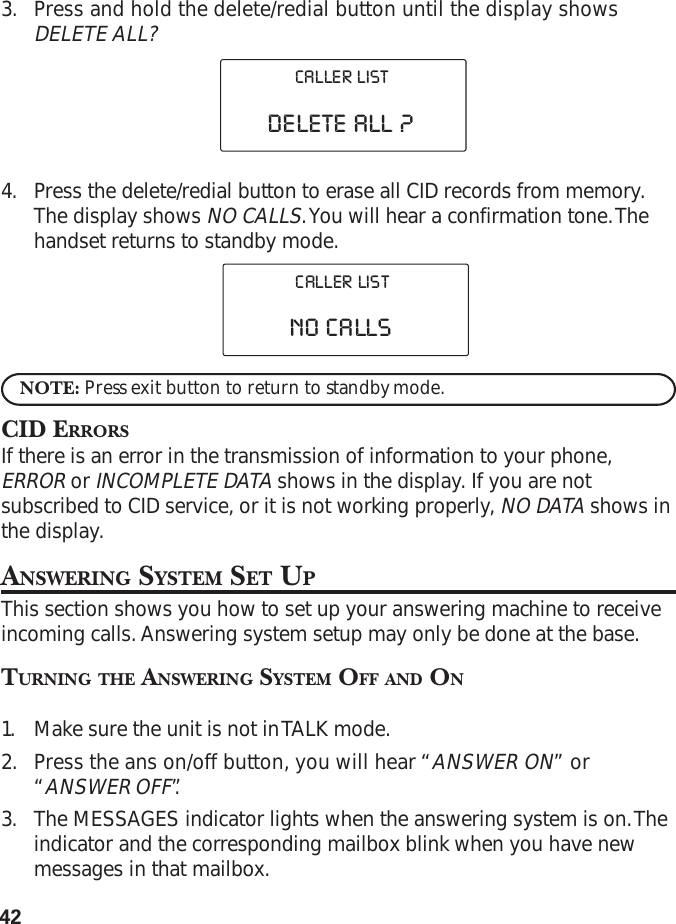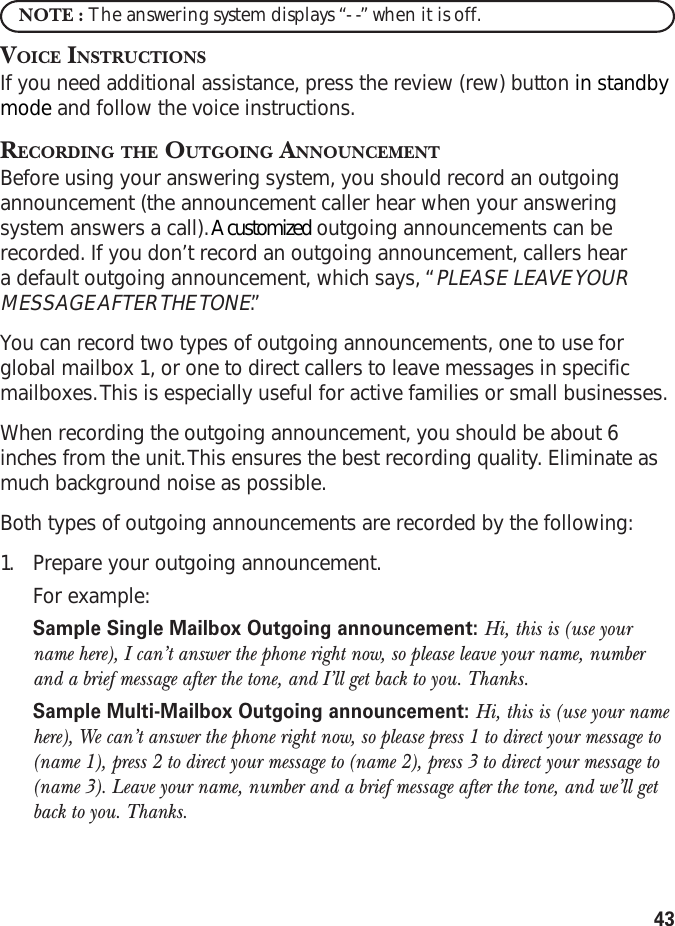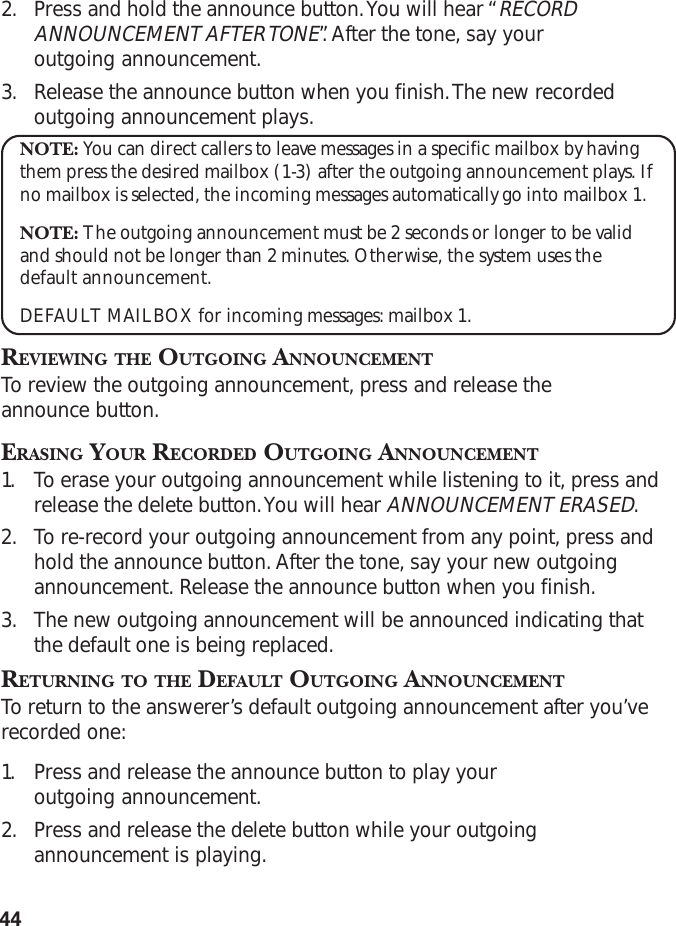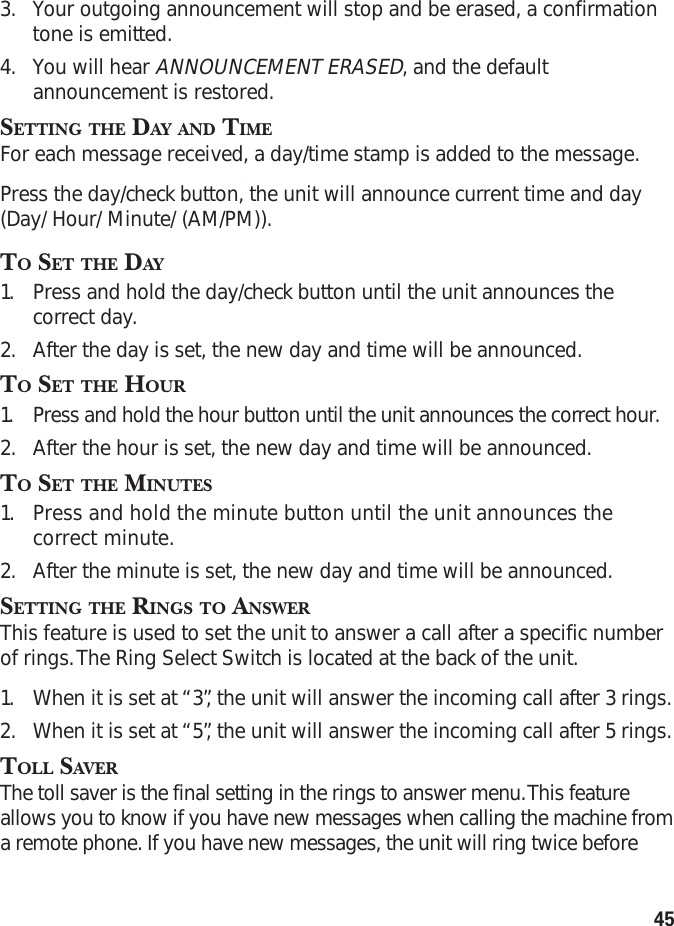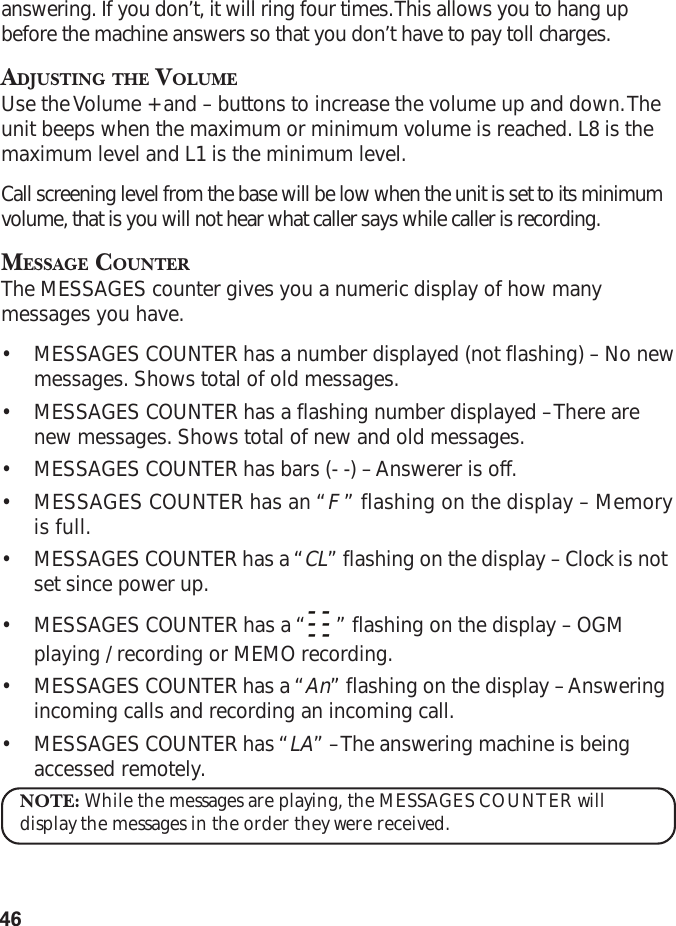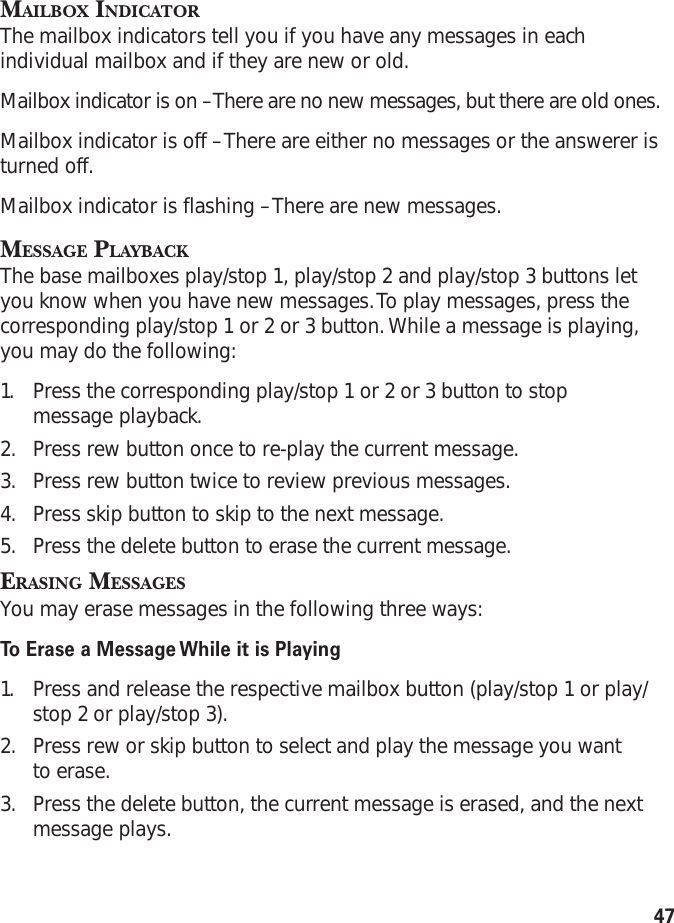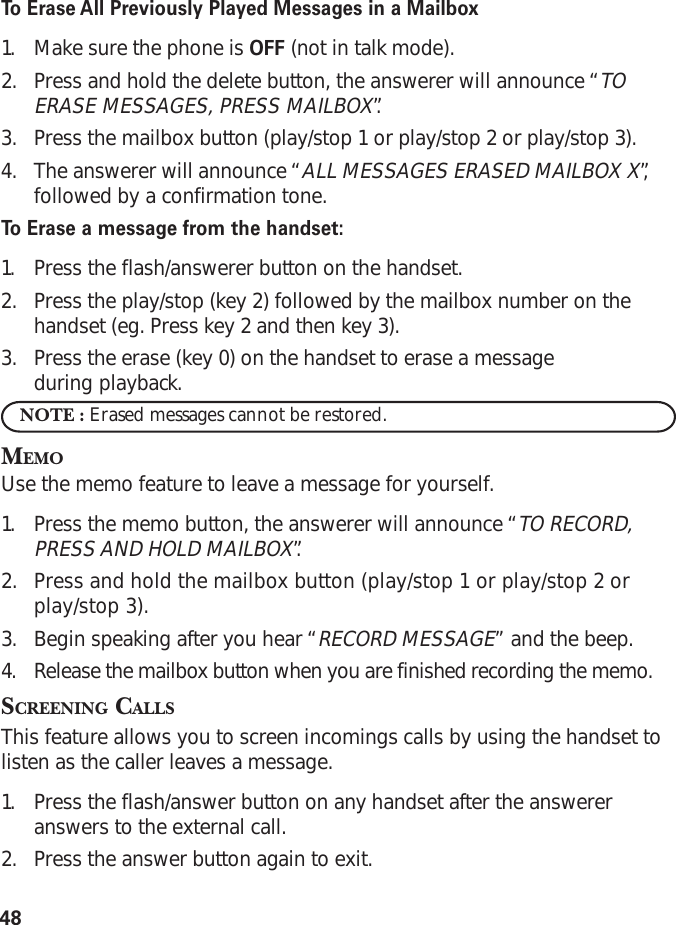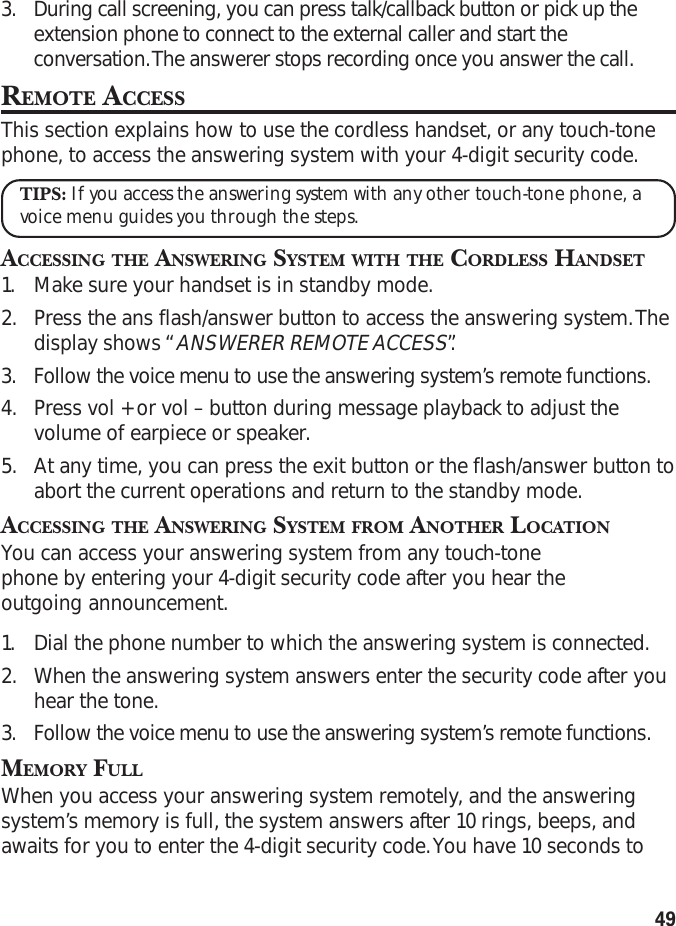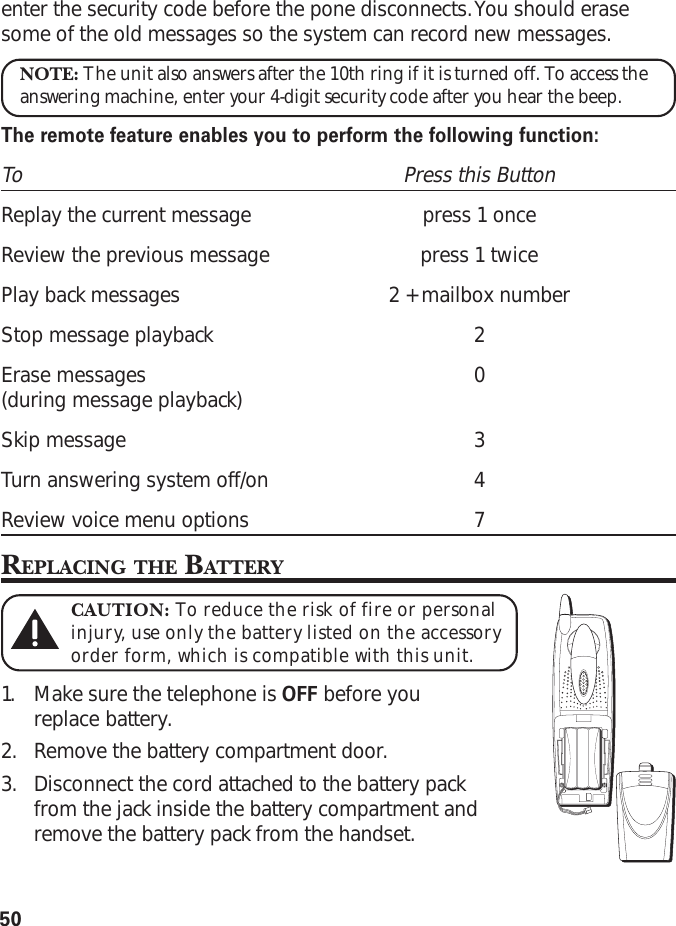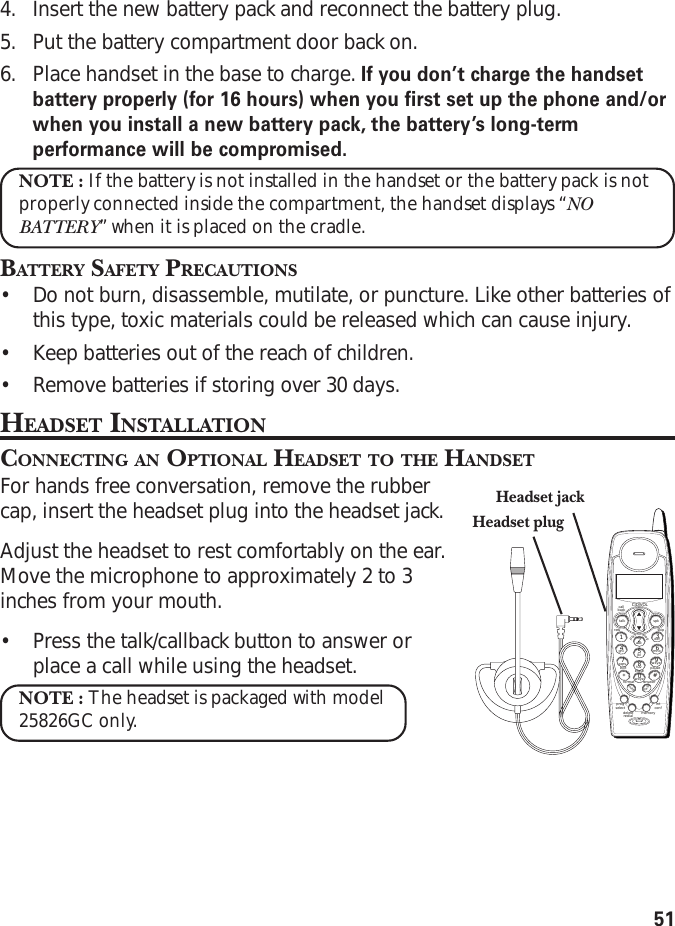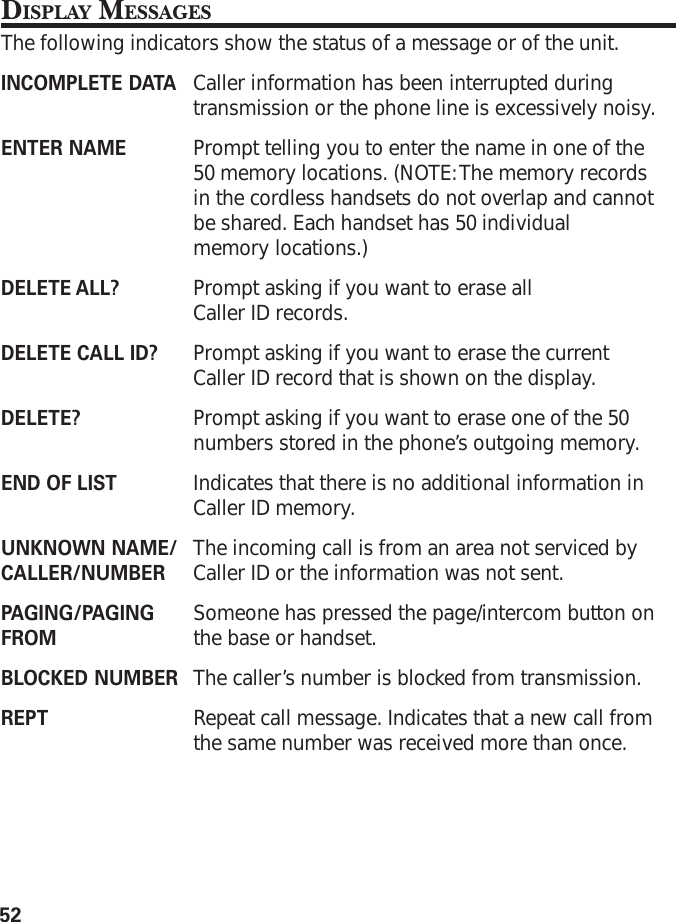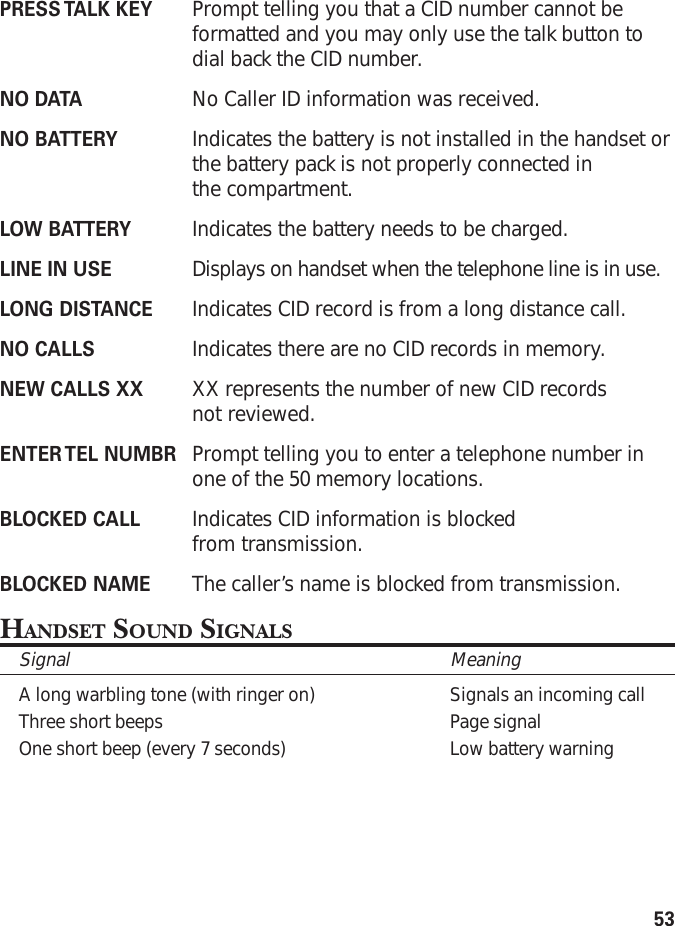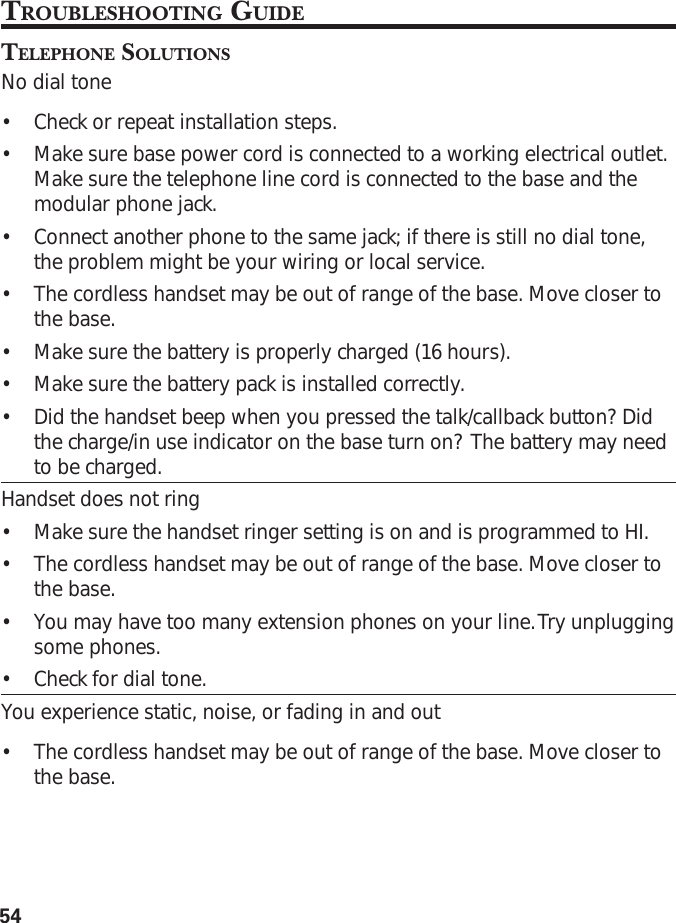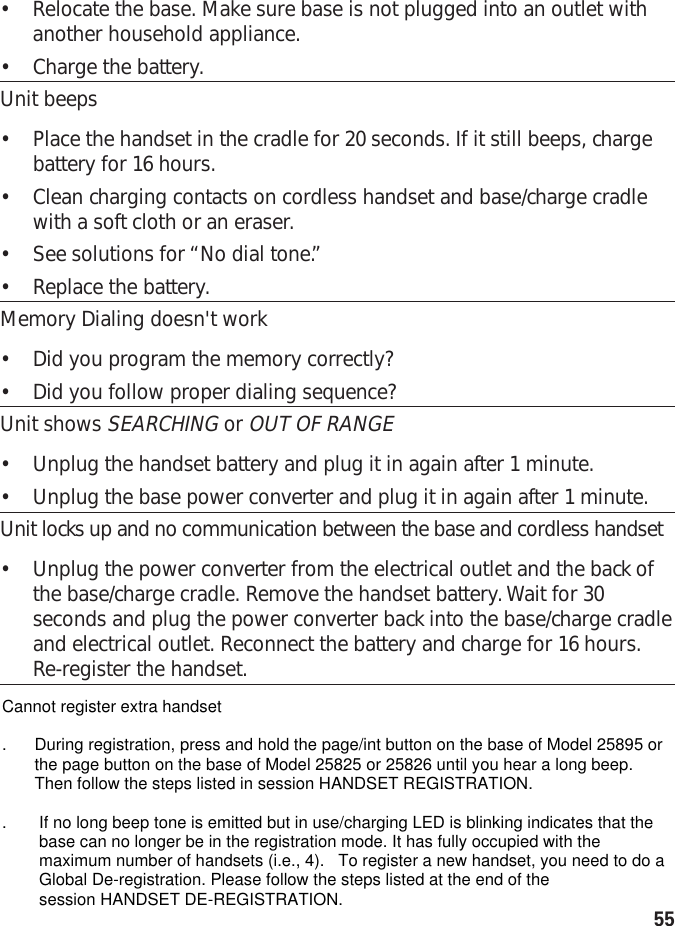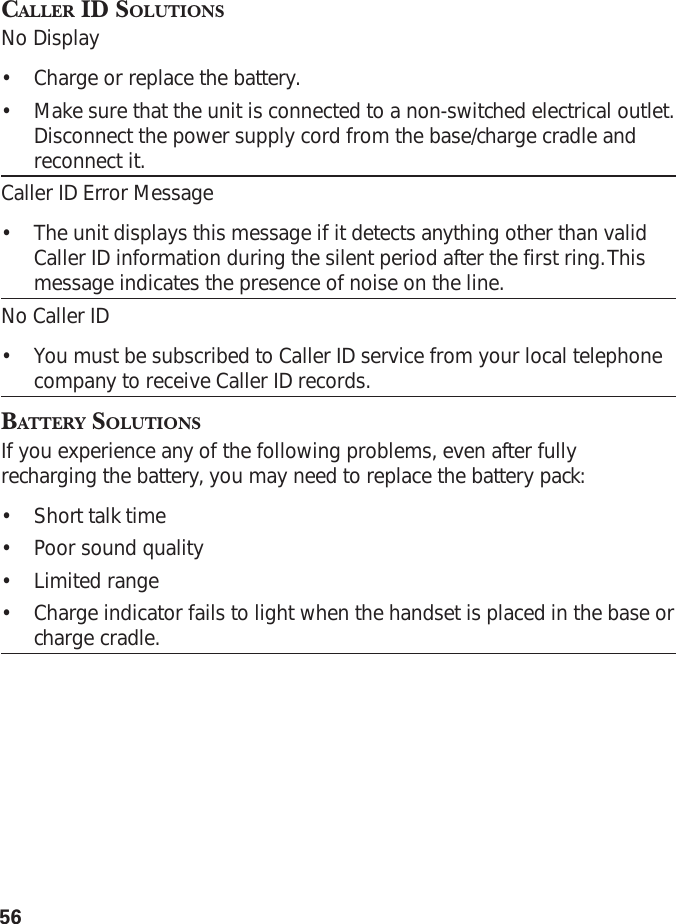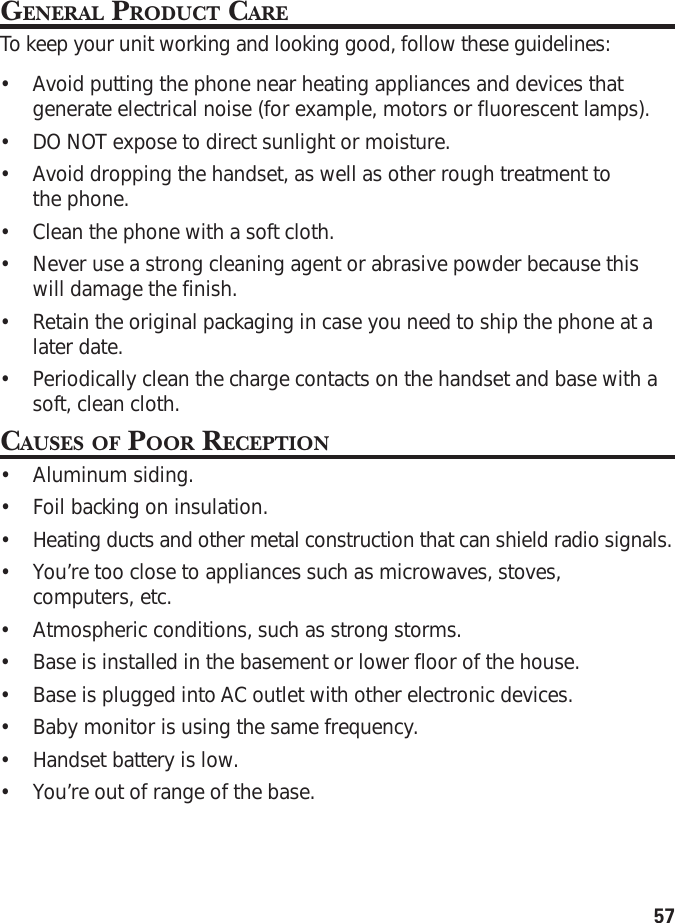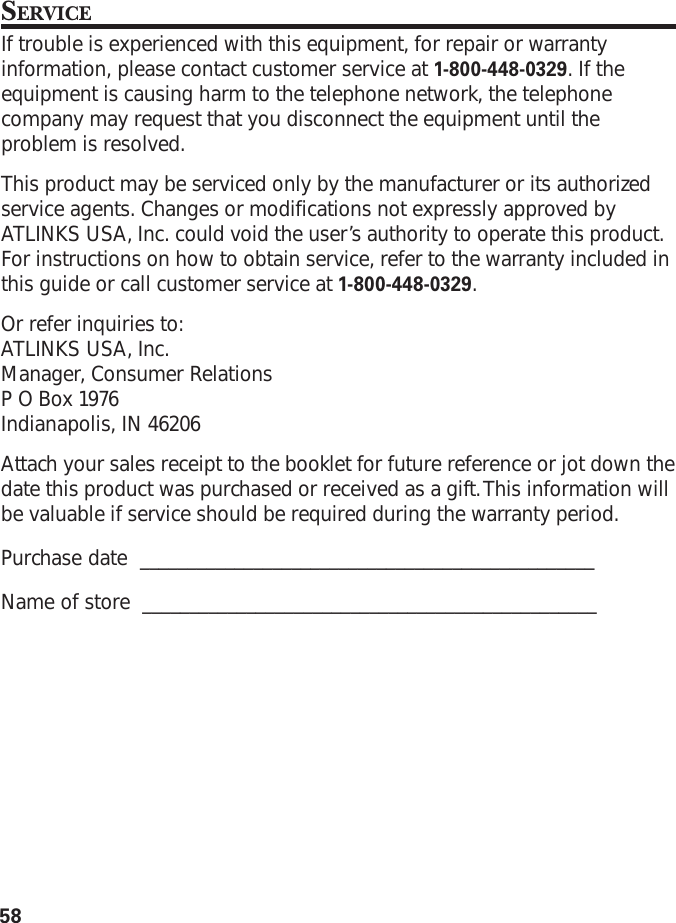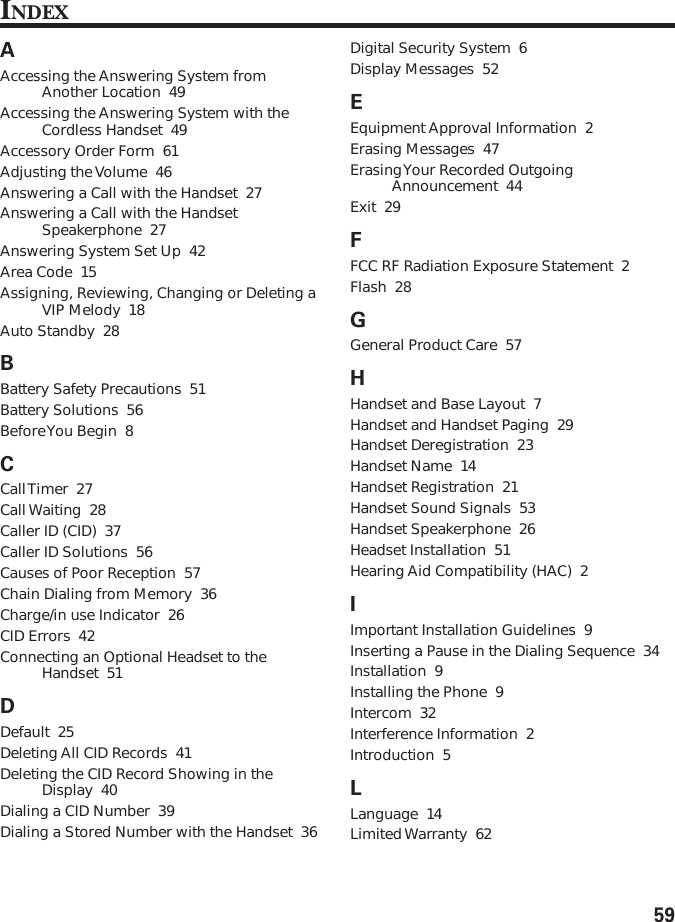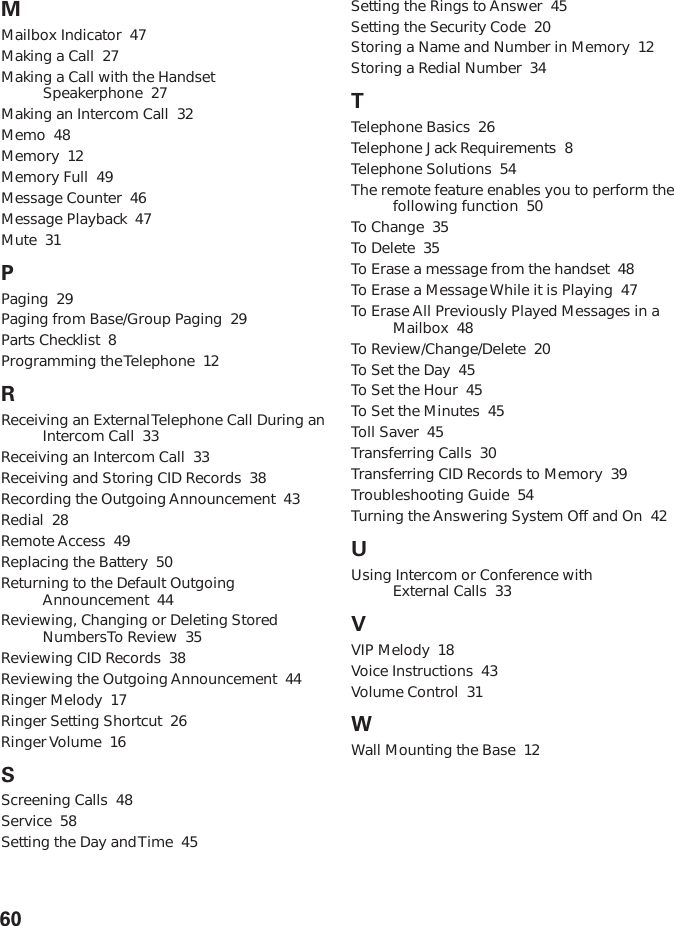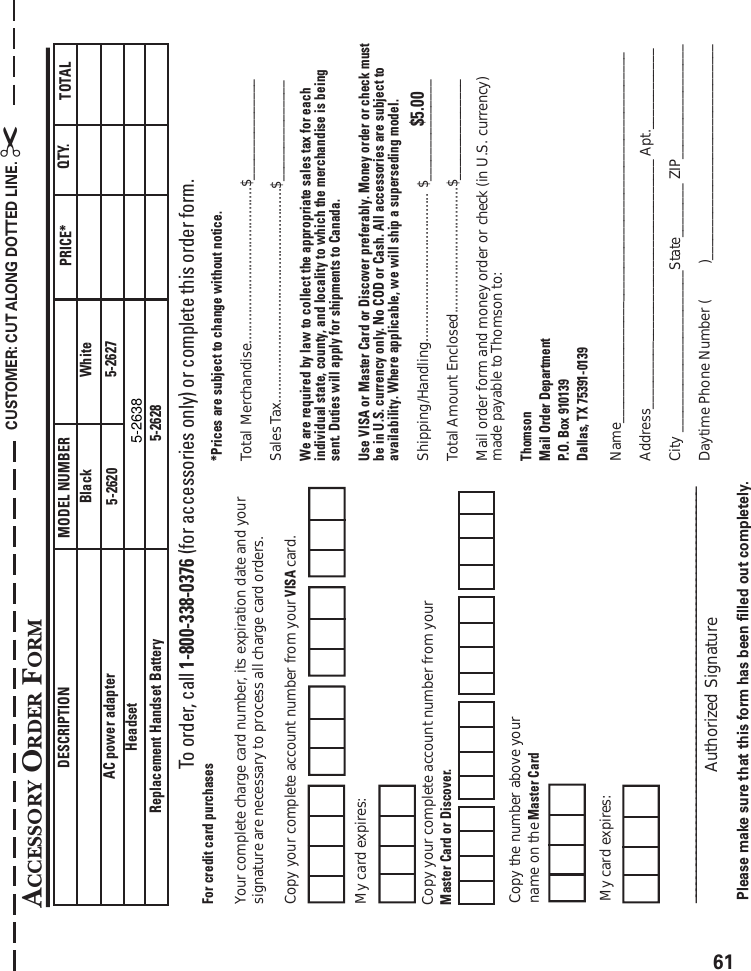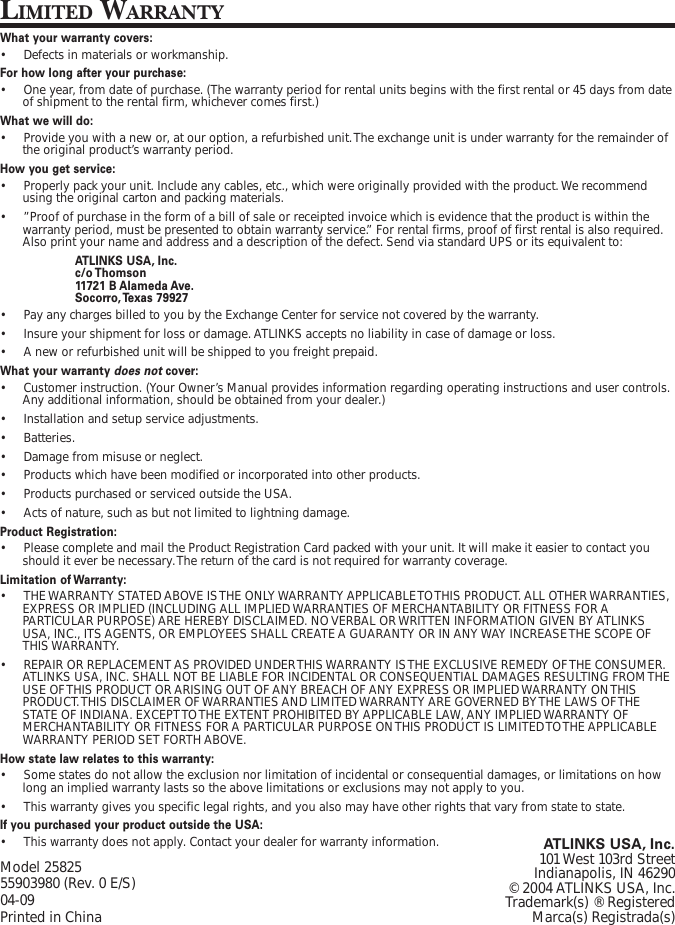Thomson FH58R19 5.8GHz Cordless Telephone - Base Unit User Manual 21091 DOM IB E 0
Thomson Inc. 5.8GHz Cordless Telephone - Base Unit 21091 DOM IB E 0
Thomson >
Contents
- 1. users manual
- 2. Users Manual
- 3. Cover Page Users Manual
Users Manual