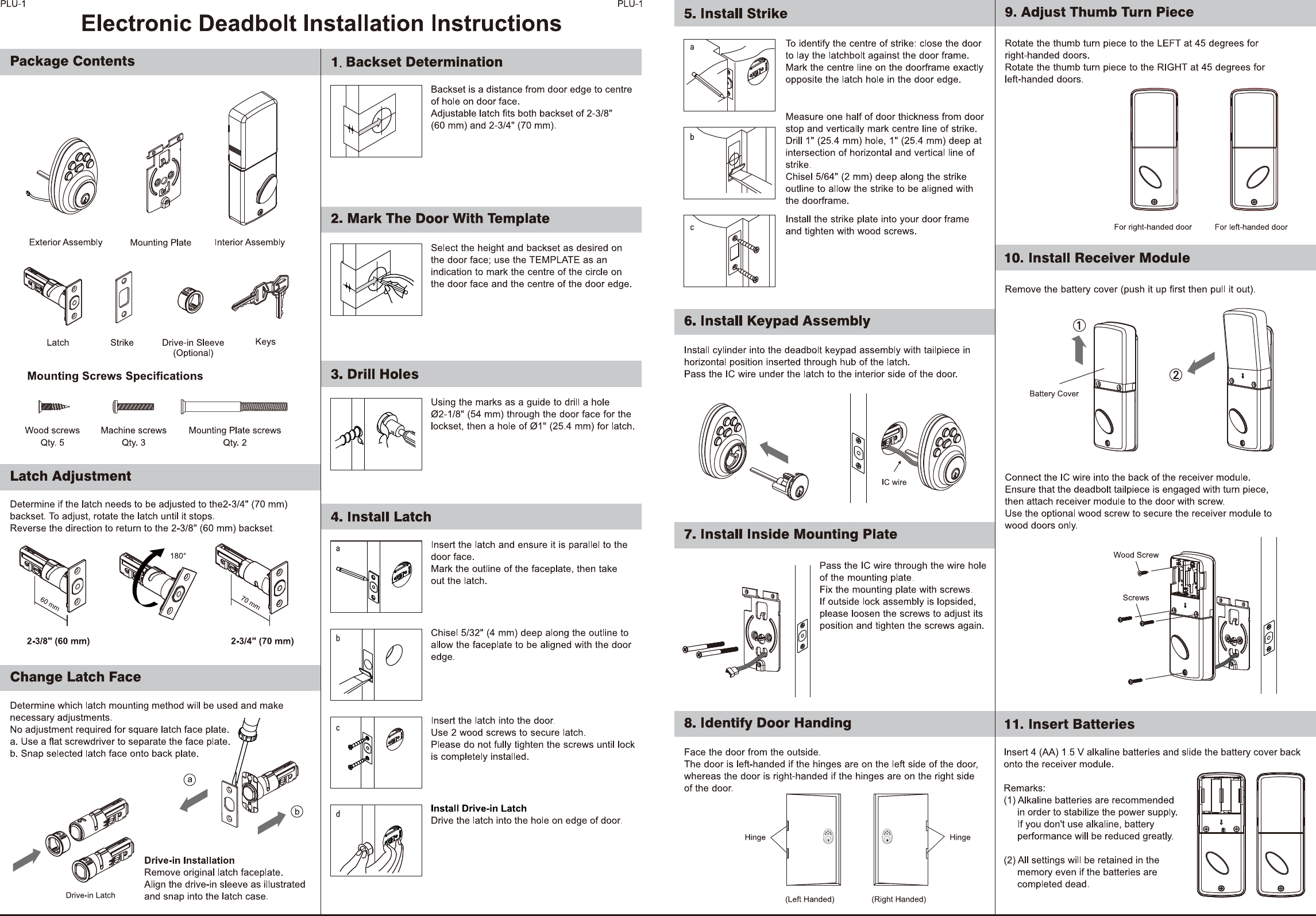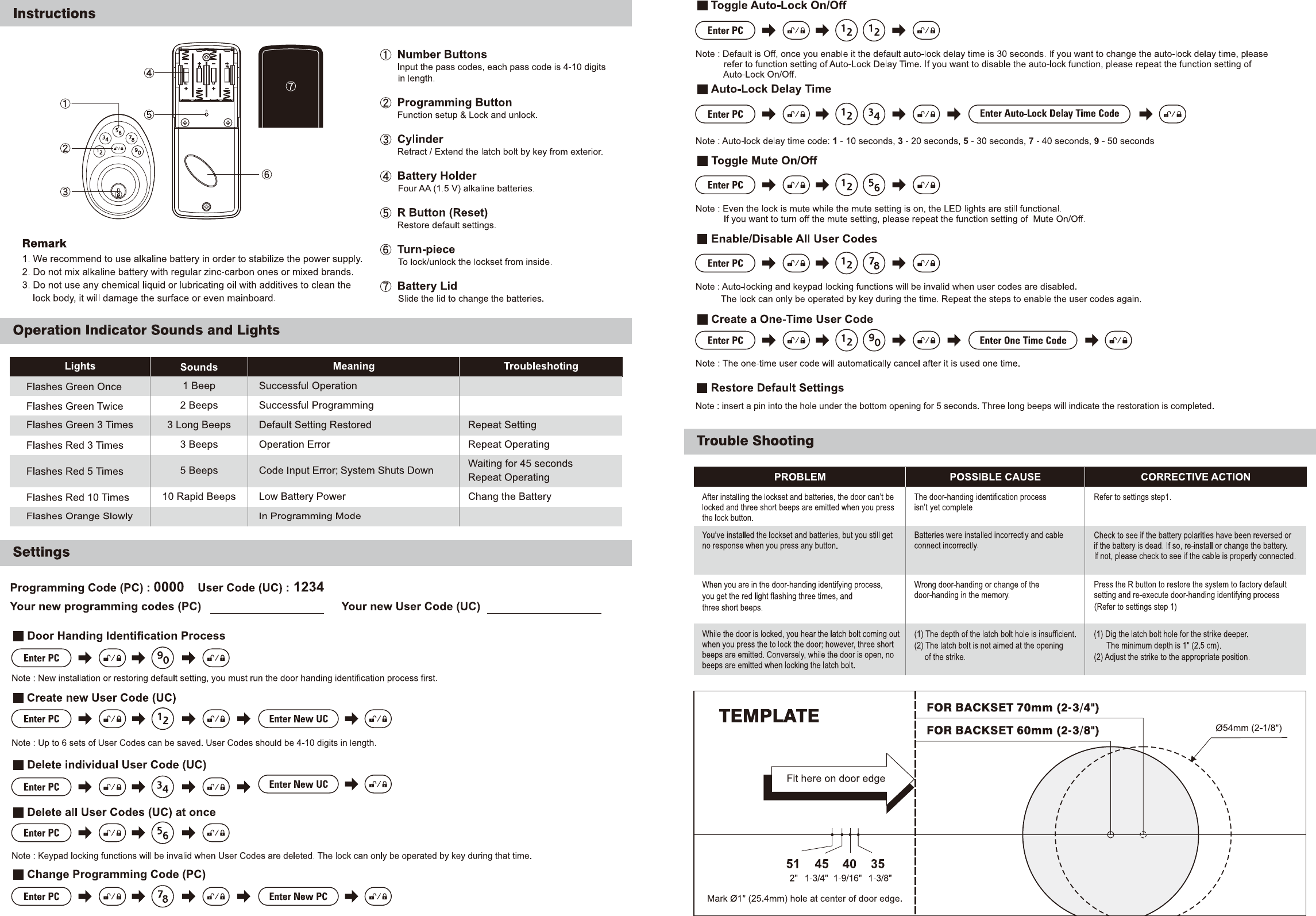Tong Lung Metal Industry PLU-BT KEYPAD ELECTRONIC BLE DEADBOLT LOCK User Manual Manual
Tong Lung Metal Industry Co.,Ltd. KEYPAD ELECTRONIC BLE DEADBOLT LOCK Manual
Manual
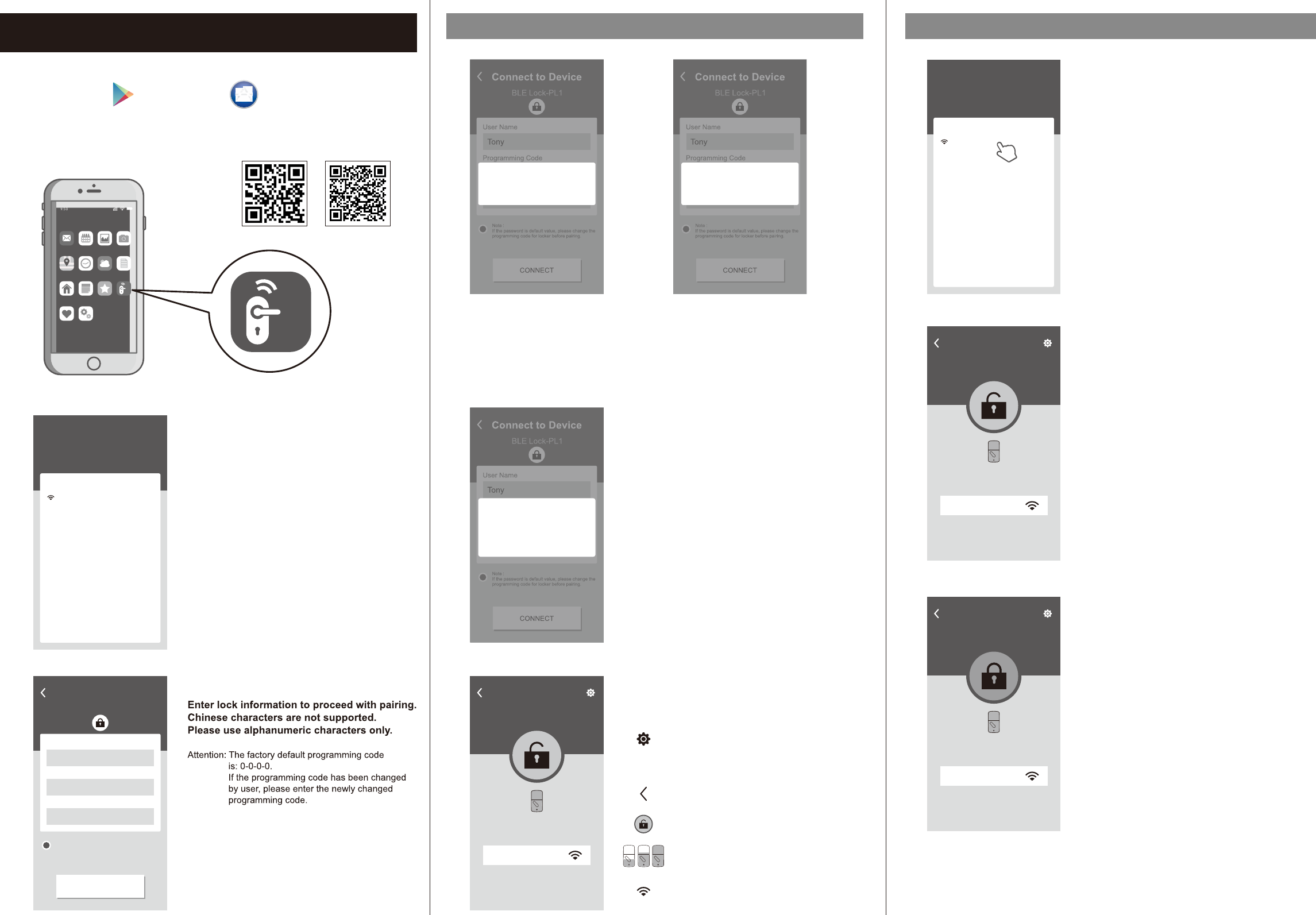
PLU-BT
Please download “BLE Smart Lock”
on Google Play or App Store.
Once the installation is completed, turn on the device’s
Bluetooth and open “BLE Smart Lock” App to begin pairing.
Wait for the page to scan for Bluetooth locks
in range.
Locks found will be shown on screen.
Select the lock with default name of
“BLE Lock-PL1” to continue.
Note: Bluetooth scanning time may vary depending
on Android manufacturers.
Attention: “BLE Lock-PL1” shown in black font means
the unit is available.
Paired lock names will be shown in red.
The default name may vary for other product
model.
Bluetooth Settings Manual Pairing With Bluetooth Lock
Follow the tips, touch lock with mobile phone
and select “OK”.
This step calibrates the sensor proximity.
Please ensure the pairing process is done with
mobile phone as close to the lock as possible.
Failing to do so will cause sensor distance error and
increase safety detection warning area.
Bluetooth paring is completed when the lock
setting screen displays the following:
Please follow the instructions for
door handing - so that your lock
knows if it is used on a left hand or
right hand door. Then proceed with
pairing.
Attention:
When “The lock is not set” message
appears.
Motor Detect Error
Attention:
When “ ” message appears.
Bluetooth pairing must be carried out while the
lock is in unlocked state.
Please first unlock, then proceed with pairing
process.
Home
Home
Signal Strength
Lock / Unlock With Paired Mobile Phone
BLE Smart Lock
Ma il Ca le nd ar P ho to s Ca me ra
Ne wsWe at he rCl oc kMa ps
BL E
Sm ar t Lo ck
Fa vo ri te sNo te sHo me
Se tt in gsHe al th
Open BLE Smart Lock App and select paired
lock.
Attention: The working range between the lock and
your Smartphone is around 16 feet (5m).
Unlocked Icon
The GREEN (unlocked) icon means the current status
of the lock is "UNLOCKED".
Administrator Function Settings
Home Lock Name (Set by user)
Go Back
Lock / Unlock
Lock Battery Level
Bluetooth signal strength between
Smart phone and lock
Connect to Device
BLE Lock-PL1
User Name
Programming Code
Lock Name
Tony
Home
● ● ● ●
CONNECT
Note :
If the password is default value, please change the
programming code for locker before pairing.
My lock
Here are your Locks
Choose a lock to configure
Nearby locks
BLE Lock-PL1
My locks
Here are your Locks
Choose a lock to configure
Nearby locks
Home(paired)
Connect to Device
BLE Lock-PL1
User Name
Programming Code
Lock Name
Tony
Home
● ● ● ●
CONNECT
Note :
If the password is default value, please change the
programming code for locker before pairing.
The lock is not set
CONFIRM
Locked Icon
The ORANGE (locked) icon means the current status
of the lock is "LOCKED".
Connect to Device
BLE Lock-PL1
User Name
Programming Code
Lock Name
Tony
Home
● ● ● ●
CONNECT
Note :
If the password is default value, please change the
programming code for locker before pairing.
CONFIRM
Connection Note
Always make sure to stand at a close
distance from your BLE lock
CANCEL
Connect to Device
BLE Lock-PL1
User Name
Programming Code
Lock Name
Tony
Home
● ● ● ●
CONNECT
Note :
If the password is default value, please change the
programming code for locker before pairing.
Motor Detect Error
CONFIRM
Home
Home
Signal Strength
Home
Home
Signal Strength
ios app android app
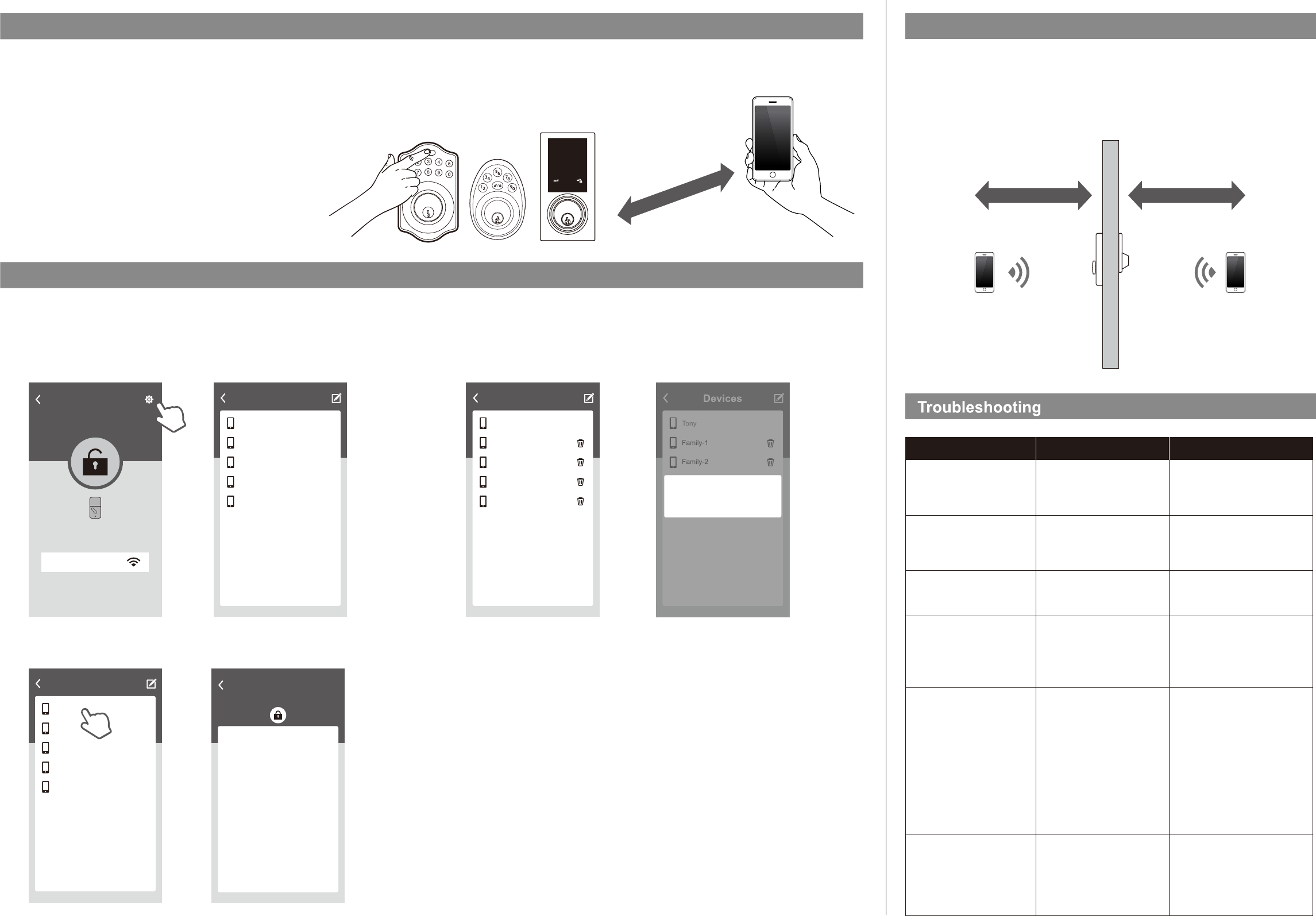
PLU-BT
Safety DetectionBluetooth Authentication
12" (30cm)
Administrator Functions
Load paired devices list
Select the Setting icon on the top right corner of the locking setting screen to view
paired Bluetooth devices.
Administrator’s name appears in red. All other users’ name appear in black.
(6 devices max, including the administrator)
Review Usage Log
Select administrator device name (in red) to review usage log.
Attention: Unlocks made with passwords will show in log as “Code”, but no date and time information will be recorded.
Devices
Tony
Family-1
Family-2
Family-3
IOS
When the smart phone is within 20" (50cm) of the lock and the connection has been established
a 10 seconds countdown will begin on the lock.
If user does not unlock within 10 seconds by pressing the “Bluetooth” button, five short beeps
will sound warning the user that currently mobile phone is within connection distance and they
should move out of the 20" (50cm) connection range.
20" (50cm)
Problem Possible Causes Actions
Unable to find locks on the
scan page.
“The lock is not set”
message appears during
pairing process.
“Motor Detect Error”
message appears during
pairing process.
“Lock Has Been Reset”
message appears when
entering Settings screen in
App.
Unable to perform one push
unlock.
(1) Bluetooth not turned on.
(2) Batteries are low or dead.
Door handing has not been
set.
Lock has not been unlocked.
(1) The lock has been reset by
other users.
(2) User has been deleted by
administrator.
(1) Mobile phone is too far
from the lock.
(2)Lock has been reset.
Mobile phone was not paired
correctly by touching the lock
during the pairing process.
(1) IOS system please manually
enable Bluetooth function.
(2) Change batteries.
(1) Please turn lock bolt to
“Unlocked” state/status, then
try the pairing process again.
(2) Please consult with the
administrator.
(1) Please make sure the mobile
phone is within 12" (30cm)of
the lock for one push unlock.
(2)Please enter the settings
page within the App and
make sure the lock had not
been reset.
Press ”Back” key and exit App.
Make sure your smart phone is within 12" (30cm) of the lock, then push the top button or
touch the screen for touchscreen version on your lock to proceed with Bluetooth authentication.
Once authenticated, the mobile phone will send “Unlocked” notification and unlock.
Bluetooth authentication time may vary between different Android manufacturers and should
not take longer than 5 seconds.
Attention: If authentication fails, mobile phone will send “Unlock distance error” notification.
Please adjust the distance between mobile phone and lock to within
12" (30cm), and then try again.
Delete Paired Device From List
On “Paired Devices” screen, select the “Edit” button on the top right corner and “Delete” icon
will appear.
After pressing delete icon, confirm by pressing “OK” on the confirmation screen to delete.
Inside distance Outside distance
Safety detection still beeps
warning at distance over
3 feet (1m).
Please refer to user manual and
set door handing first before
attempting to pair with the lock.
Please turn lock bolt to
“Unlocked” state/status, then try
the pairing process again.
Please reset lock or contact
administrator and delete
currently user, then try pairing
the lock again to establish
safety distance.
Home
Home
Signal Strength
Tony
Family-1
Family-2
Family-3
IOS
Devices
Tony
Family-1
Family-2
Family-3
IOS
Records
Home
Tony
Tony
Family-1
IOS
IOS
1207 12:10
1207 12:16
1207 14:03
1207 15:08
1207 14:23
Tony
IOS
IOS
1207 15:15
1207 16:15
1207 16:11
Devices
Tony
Family-1
Family-2
Family-3
IOS
Devices
Family-3
Family-4
Delete device IOS「 」
CONFIRMCANCEL
REGULATORY COMPLIANCE
This product complies with standards established by the following regulatory bodies:
• Federal Communications Commission (FCC) • Industry Canada
FCC
This device complies with Part 15 of the FCC Rules.
Operation is subject to the following two conditions:
( 1 ) this device may not cause harmful interference, and ( 2 ) this device must accept any interference received, including interference that may cause undesired operation.
This equipment has been tested and found to comply with the limits for a Class B digital device, pursuant to Part 15 of the FCC Rules.
These limits are designed to provide reasonable protection against harmful interference in a residential installation.
This equipment generates, uses, and can radiate radio frequency energy and, if not installed and used in accordance with the instructions, may cause harmful interference to radio communications.
However, there is no guarantee that interference will not occur in a particular installation.
If this equipment does cause harmful interference to radio or television reception, which can be determined by turning the equipment off and on, the user is encouraged to try to correct the
interference by one or more of the following measures:
• Reorient or relocate the receiving antenna.
• Increase the separation between the equipment and receiver.
• Connect the equipment into an outlet on a circuit different from that to which the receiver is connected.
• Consult the dealer or an experienced radio/TV technician for help.
IMPORTANT !
Changes or modifications not expressly approved by the manufacturer could void the user' authority to operate the equipment.
20" (50cm)
123
46
7
5
89
0
This device complies with Industry Canada license-exempt RSS standard(s).
Operation is subject to the following two conditions: (1) this device may not cause interference, and (2) this device must accept any interference, including interference that may cause undesired
operation of the device.