Top Victory Electronics BDL4620QL 46 inch (116.8 cm)Display User Manual BDL4620QL DFU V1 ENG 20151022 for safety 01
Top Victory Electronics (Taiwan) Co Ltd 46 inch (116.8 cm)Display BDL4620QL DFU V1 ENG 20151022 for safety 01
Users Manual

www.philips.com/welcome
BDL4620QL
User Manual (English)
V2.00
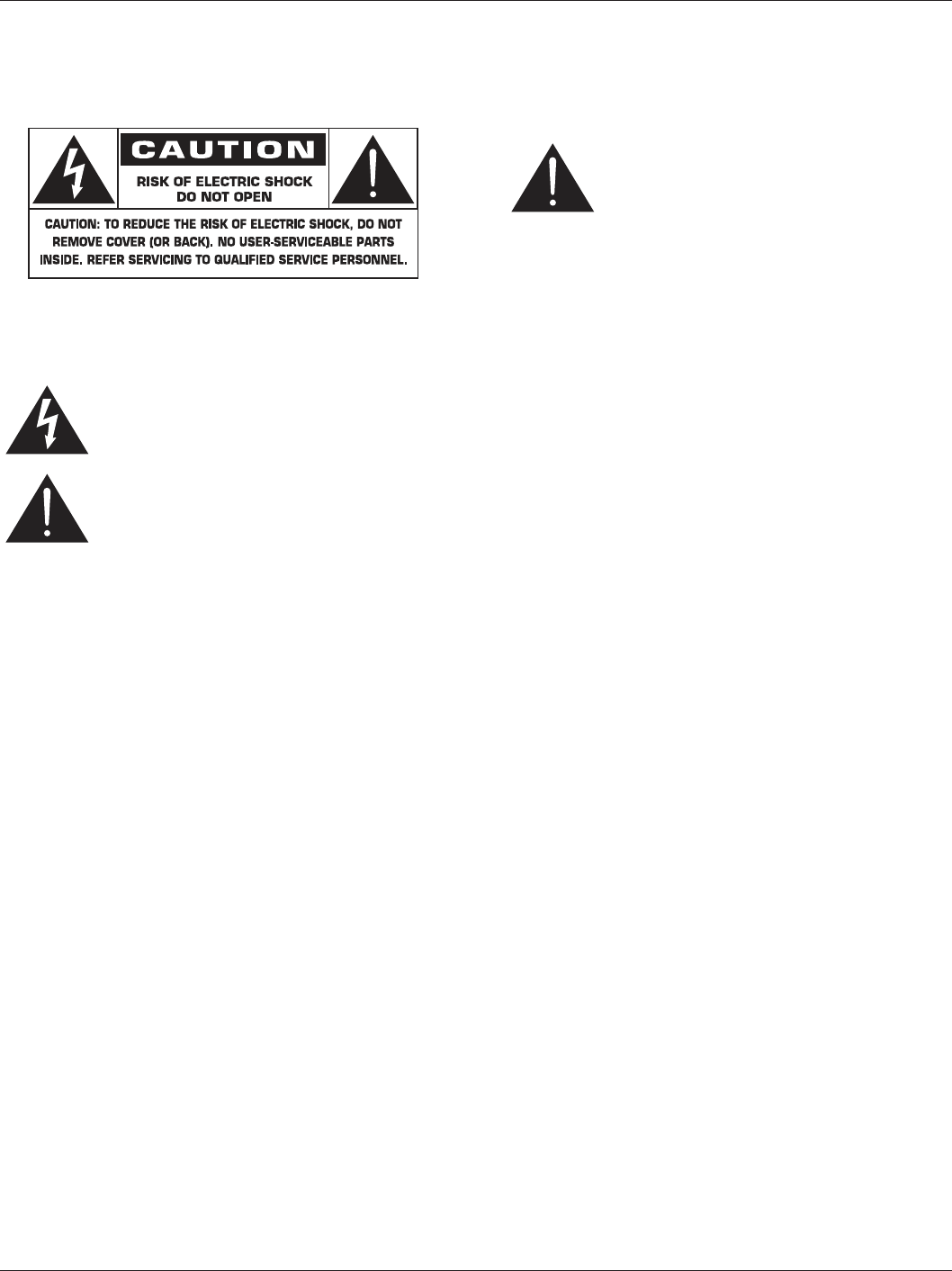
BDL4620QL
ii
Safety Instructions
Warnings and Precautions
KNOW THESE SAFETY SYMBOLS
CAUTION: TO REDUCE THE RISK OF ELECTRIC SHOCK, DO
NOT REMOVE COVER (OR BACK). NO USER
SERVICEABLE PARTS INSIDE. REFER SERVICING TO
QUALIFIED SERVICE PERSONNEL.
This symbol indicates high voltage is present inside.
It is dangerous to make any kind of contact with any
inside part of this product.
This symbol alerts you that important literature
concerning operation and maintenance has been
included with this product.
CAUTION: FCC/CSA regulations state that any unauthorized
FKDQJHVRUPRGLÀFDWLRQVWRWKLVHTXLSPHQWPD\YRLG
the user’s authority to operate it.
CAUTION: To prevent electric shock, match the wide blade of plug
to the wide slot, and fully insert the plug.
TO PREVENT DAMAGE WHICH MAY RESULT IN FIRE OR ELECTRIC
SHOCK HAZARD, DO NOT EXPOSE THIS APPLIANCE TO RAIN
OR MOISTURE.
The Socket-outlet should be installed near the apparatus and be easily
accessible.
Read and follow these instructions
when connecting and using your Public
Information Display:
Unplug the display if you are not going to use it for an extensive
period of time.
Unplug the display if you need to clean it with a slightly damp cloth.
The screen many be wiped with a dry cloth when the power is off.
+RZHYHUQHYHUXVHDOFRKROVROYHQWVRUDPPRQLDEDVHGOLTXLGV
Consult a service technician if the display does not operate normally
when you have followed the instructions in this manual.
7KHFDVLQJFRYHUVKRXOGEHRSHQHGRQO\E\TXDOLÀHGVHUYLFH
personnel.
Keep the display out of direct sunlight and away from stoves or any
other heat sources.
Remove any object that could fall into the vents or prevent proper
cooling of the display’s electronics.
Do not block the ventilation holes on the cabinet.
Keep the display dry. To avoid electric shock, do not expose it to
rain or excessive moisture.
If turning off the display by detaching the power cable, wait for 6
seconds before re-attaching the power cable for normal operation.
To avoid the risk of shock or permanent damage to the set do not
expose the display to rain or excessive moisture.
When positioning the display, make sure the power plug and outlet
are easily accessible.
IMPORTANT: Always activate a screen saver program during your
application. If a still image in high contrast remains on the screen for
an extended period of time, it may leave an ‘after-image’ or ‘ghost
image’ on the front of the screen. This is a well-known phenomenon
that is caused by the shortcomings inherent in LCD technology. In
most cases the afterimage will disappear gradually over a period
of time after the power has been switched off. Be aware that the
after-image symptom cannot be repaired and is not covered under
warranty.
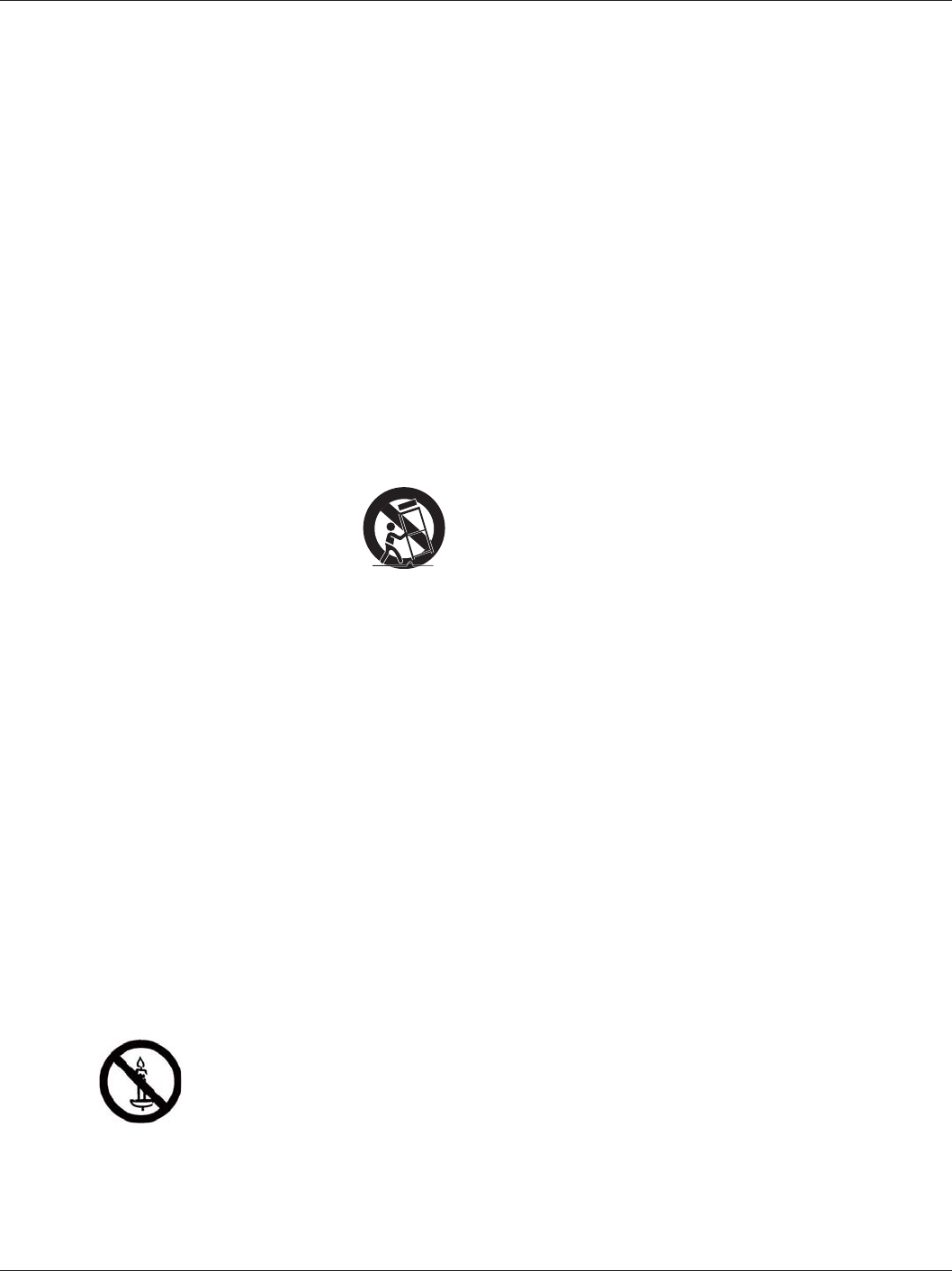
BDL4620QL
iii
Important Safety Instructions
1. Read these instructions.
2. Keep these instructions.
3. Heed all warnings.
4. Follow all instructions.
5. Do not use this apparatus near water.
6. Clean only with dry cloth.
7. Do not block any ventilation openings. Install in accordance with the
manufacturer’s instructions.
8. Do not install near any heat sources such as radiators, heat registers,
VWRYHVRURWKHUDSSDUDWXVLQFOXGLQJDPSOLÀHUVWKDWSURGXFHKHDW
9. Do not defeat the safety purpose of the polarized or grounding-
type plug. A polarized plug has two blades with one wider than the
other. A grounding type plug has two blades and a third grounding
prong. The wide blade or the third prong are provided for your
VDIHW\,IWKHSURYLGHGSOXJGRHVQRWÀWLQWR\RXURXWOHWFRQVXOWDQ
electrician for replacement of the obsolete outlet.
10. Protect the power cord from being walked on or pinched
particularly at plugs, convenience receptacles, and the point where
they exit from the apparatus.
11. 2QO\XVHDWWDFKPHQWVDFFHVVRULHVVSHFLÀHGE\WKHPDQXIDFWXUHU
12. Use only with the cart, stand, tripod, bracket, or
WDEOHVSHFLÀHGE\WKHPDQXIDFWXUHURUVROGZLWKWKH
apparatus. When a cart is used, use caution when
moving the cart/apparatus combination to avoid
injury from tip-over.
13. Unplug this apparatus during lightning storms or when unused for
long periods of time.
14. 5HIHUDOOVHUYLFLQJWRTXDOLÀHGVHUYLFHSHUVRQQHO6HUYLFLQJLV
UHTXLUHGZKHQWKHDSSDUDWXVKDVEHHQGDPDJHGLQDQ\ZD\VXFK
DVSRZHUVXSSO\FRUGRUSOXJLVGDPDJHGOLTXLGKDVEHHQVSLOOHG
or objects have fallen into the apparatus, the apparatus has been
exposed to rain or moisture, does not operate normally, or has
been dropped.
WARNING: TO REDUCE THE RISK OF FIRE OR ELECTRIC
SHOCK, DO NOT EXPOSE THIS APPARATUS TO
RAIN OR MOISTURE.
WARNING: Apparatus shall not be exposed to dripping or splashing
DQGQRREMHFWVÀOOHGZLWKOLTXLGVVXFKDVYDVHVVKDOOEH
placed on the apparatus.
WARNING: The batteries (batteries installed) shall not be exposed
WRH[FHVVLYHKHDWVXFKDVVXQVKLQHÀUHRUWKHOLNH
WARNING: The mains plug or appliance coupler is used as the
disconnect device,the disconnect device shall remain
readily operable.
WARNING 7RSUHYHQWWKHVSUHDGRIÀUHNHHSFDQGOHVRURWKHU
RSHQÁDPHVDZD\IURPWKLVSURGXFWDWDOOWLPHV
WARNING: To prevent injury, this apparatus must be securely
DWWDFKHGWRWKHÁRRUZDOOLQDFFRUGDQFHZLWKWKH
installation instructions.
CAUTION 7KHVHVHUYLFLQJLQVWUXFWLRQVDUHIRUXVHE\TXDOLÀHG
service personnel only. To reduce the risk of electric
shock,do not perform any servicing other than that
contained in the operating instructions unless you are
TXDOLWLÀHGWRGRVR
CAUTION: Excessive sound pressure from earphones and
headphones can cause hearing loss. Adjustment of the
HTXDOL]HUWRPD[LPXPLQFUHDVHVWKHHDUSKRQHDQG
headphone output voltage and the sound pressure level.
7KHUHIRUHWRSURWHFW\RXUKHDULQJDGMXVWWKHHTXDOL]HU
to an appropriate level.
For UL/CUL application: For use only with UL Listed Wall Mount
Bracket with minimum weight/load: 41.1 kg.
For CB application: Unit without base weight: 13.7NJ7KHHTXLSPHQW
and its associated mounting means still remain secure during the test.
(Used wall mounting kit: 400 x 400 mm distance by using M6 screws of
20 mm long plus the thickness of the mounting bracket.)
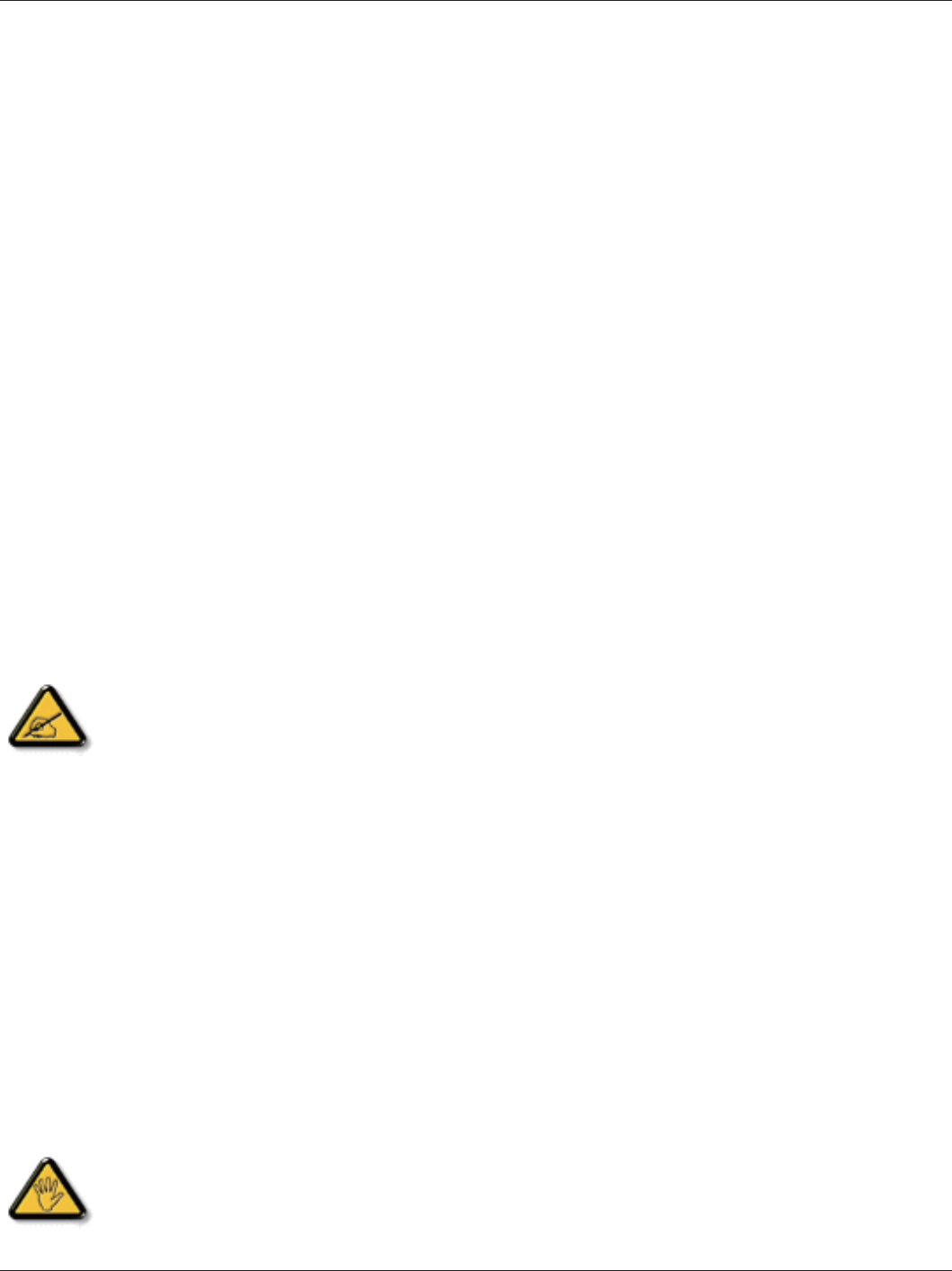
BDL4620QL
iv
Regulatory Information
CE Declaration of Conformity
We declare under our responsibility that the product is in conformity
with the following standards:
EN60065:2002+A1:2006+A11:2008+A2:2010+A12:2011 (Safety
UHTXLUHPHQWRI$XGLRYLGHRDQGVLPLODUHOHFWURQLFDSSDUDWXV
(15DGLR'LVWXUEDQFHUHTXLUHPHQWRI,QIRUPDWLRQ
7HFKQRORJ\(TXLSPHQW
(1,PPXQLW\UHTXLUHPHQWRI,QIRUPDWLRQ7HFKQRORJ\
(TXLSPHQW
EN61000-3-2:2006 +A1:2009+A2:2009 (Limits for Harmonic
Current Emission)
EN61000-3-3:2008 (Limitation of Voltage Fluctuation and Flicker)
EN 50581:2012 (Technical documentation for the assessment of
electrical and electronic products with respect to the restriction of
hazardous substances)
following provisions of directives applicable:
2006/95/EC (Low Voltage Directive)
2004/108/EC (EMC Directive)
2009/125/EC (ErP Directive, EC No. 1275/2008, 642/2009
Implementing Directive for Standby and Off mode power
consumption)
93/68/EEC (Amendment of EMC and Low Voltage Directive) and is
produced by a manufacturing organization on ISO9000 level.
2011/65/EU (RoHS 2 Directive)
Federal Communications Commission (FCC)
Notice (U.S. Only)
7KLVHTXLSPHQWKDVEHHQWHVWHGDQGIRXQGWRFRPSO\
with the limits for a Class B digital device, pursuant to
part 15 of the FCC Rules. These limits are designed
to provide reasonable protection against harmful
LQWHUIHUHQFHLQDUHVLGHQWLDOLQVWDOODWLRQ7KLVHTXLSPHQW
JHQHUDWHVXVHVDQGFDQUDGLDWHUDGLRIUHTXHQF\HQHUJ\
and, if not installed and used in accordance with the
instructions, may cause harmful interference to radio
communications. However, there is no guarantee that
interference will not occur in a particular installation.
,IWKLVHTXLSPHQWGRHVFDXVHKDUPIXOLQWHUIHUHQFHWR
radio or television reception, which can be determined
E\WXUQLQJWKHHTXLSPHQWRIIDQGRQWKHXVHULV
encouraged to try to correct the interference by one
or more of the following measures:
Reorient or relocate the receiving antenna.
,QFUHDVHWKHVHSDUDWLRQEHWZHHQWKHHTXLSPHQW
and receiver.
&RQQHFWWKHHTXLSPHQWLQWRDQRXWOHWRQD
circuit different from that to which the receiver is
connected.
Consult the dealer or an experienced radio/TV
technician for help.
&KDQJHVRUPRGLÀFDWLRQVQRWH[SUHVVO\DSSURYHGE\
the party responsible for compliance could void the
XVHU·VDXWKRULW\WRRSHUDWHWKHHTXLSPHQW
Use only an RF shielded cable that was supplied with the display when
connecting this display to a computer device.
7RSUHYHQWGDPDJHZKLFKPD\UHVXOWLQÀUHRUVKRFNKD]DUGGRQRW
expose this appliance to rain or excessive moisture.
THIS CLASS B DIGITAL APPARATUS MEETS ALL REQUIREMENTS
OF THE CANADIAN INTERFERENCE- CAUSING EQUIPMENT
REGULATIONS.
This device complies with Part 15 of the FCC Rules. Operation is
subject to the following two conditions: (1) this device may not cause
harmful interference, and (2) this device must accept any interference
received, including interference that may cause undesired operation.
NOTE:THE MANUFACTURER IS NOT RESPONSIBLE FOR ANY
RADIO OR TV INTERFERENCE CAUSED BY UNAUTHORIZED
MODIFICATIONS TO THIS EQUIPMENT.SUCH MODIFICATIONS
COULD VOID THE USER’S AUTHORITY TO OPERATE THE
EQUIPMENT.
127(7KLVHTXLSPHQWKDVEHHQWHVWHGDQGIRXQGWRFRPSO\ZLWKWKH
limits for a Class B digital device, pursuant to Part 15 of the FCC Rules.
These limits are designed to provide reasonable protection against
harmful interference in a residential installation.
7KLVHTXLSPHQWJHQHUDWHVXVHVDQGFDQUDGLDWHUDGLRIUHTXHQF\HQHUJ\
and, if not installed and used in accordance with the instructions, may
cause harmful interference to radio communications. However, there is
no guarantee that interference will not occur in a particular installation.
,IWKLVHTXLSPHQWGRHVFDXVHKDUPIXOLQWHUIHUHQFHWRUDGLRRUWHOHYLVLRQ
UHFHSWLRQZKLFKFDQEHGHWHUPLQHGE\WXUQLQJWKHHTXLSPHQWRIIDQG
on, the user is encouraged to try to correct the interference by one or
more of the following measures:
--Reorient or relocate the receiving antenna.
,QFUHDVHWKHVHSDUDWLRQEHWZHHQWKHHTXLSPHQWDQGUHFHLYHU
&RQQHFWWKHHTXLSPHQWLQWRDQRXWOHWRQDFLUFXLWGLIIHUHQWIURPWKDW
to which the receiver is connected.
--Consult the dealer or an experienced radio/TV technician for help.
3ROLVK&HQWHUIRU7HVWLQJDQG&HUWLÀFDWLRQ
Notice
7KHHTXLSPHQWVKRXOGGUDZSRZHUIURPDVRFNHWZLWKDQDWWDFKHG
SURWHFWLRQFLUFXLWDWKUHHSURQJVRFNHW$OOHTXLSPHQWWKDWZRUNV
together (computer, display, printer, and so on) should have the same
power supply source.
The phasing conductor of the room’s electrical installation should have
a reserve short-circuit protection device in the form of a fuse with a
nominal value no larger than 16 amperes (A).
7RFRPSOHWHO\VZLWFKRIIWKHHTXLSPHQWWKHSRZHUVXSSO\FDEOHPXVW
be removed from the power supply socket, which should be located
QHDUWKHHTXLSPHQWDQGHDVLO\DFFHVVLEOH
$SURWHFWLRQPDUN´%µFRQÀUPVWKDWWKHHTXLSPHQWLVLQFRPSOLDQFH
ZLWKWKHSURWHFWLRQXVDJHUHTXLUHPHQWVRIVWDQGDUGV317
and PN-89/E-06251.
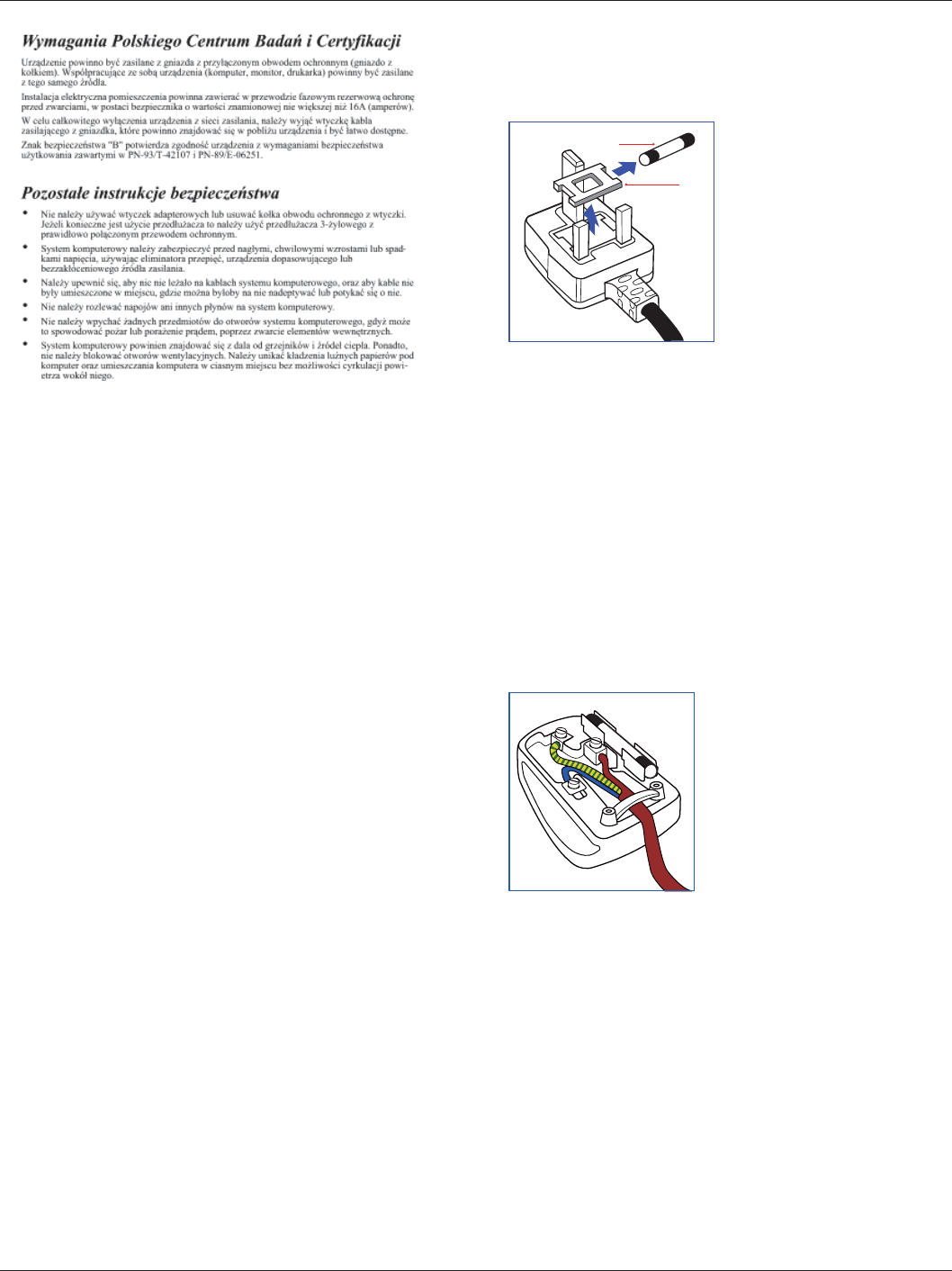
BDL4620QL
v
Electric, Magnetic and Electronmagnetic
Fields (“EMF”)
1. We manufacture and sell many products targeted at consumers,
which, like any electronic apparatus, in general have the ability to
emit and receive electromagnetic signals.
2. One of our leading Business Principles is to take all necessary health
and safety measures for our products, to comply with all applicable
OHJDOUHTXLUHPHQWVDQGWRVWD\ZHOOZLWKLQWKH(0)VWDQGDUGV
applicable at the time of producing the products.
3. We are committed to develop, produce and market products that
cause no adverse health effects.
4. :HFRQÀUPWKDWLILWVSURGXFWVDUHKDQGOHGSURSHUO\IRUWKHLU
LQWHQGHGXVHWKH\DUHVDIHWRXVHDFFRUGLQJWRVFLHQWLÀFHYLGHQFH
available today.
5. We play an active role in the development of international EMF and
safety standards, enabling us to anticipate further developments in
standardization for early integration in its products.
Information for U.K. only
WARNING – THIS APPLIANCE MUST BE EARTHED.
Important:
(A)
(B)
This apparatus is supplied with an approved moulded 13A plug. To
change a fuse in this type of plug proceed as follows:
1. Remove fuse cover and fuse.
2. Fit new fuse which should be a BS 1362 5A,A.S.T.A. or BSI approved
type.
3. 5HÀWWKHIXVHFRYHU
,IWKHÀWWHGSOXJLVQRWVXLWDEOHIRU\RXUVRFNHWRXWOHWVLWVKRXOGEHFXW
RIIDQGDQDSSURSULDWHSLQSOXJÀWWHGLQLWVSODFH
If the mains plug contains a fuse, this should have a value of 5A. If a plug
without a fuse is used, the fuse at the distribution board should not be
greater than 5A.
NOTE: The severed plug must be destroyed to avoid a possible shock
hazard should it be inserted into a 13A socket elsewhere.
How to connect a plug
The wires in the mains lead are coloured in accordance with the
following code:
BLUE – “NEUTRAL” (“N”)
BROWN – “LIVE” (“L”)
GREEN & YELLOW – “EARTH” (“E”)
1. The GREEN & YELLOW wire must be connected to the terminal in
the plug which is marked with the letter “E” or by the Earth symbol
or coloured GREEN or GREEN & YELLOW.
2. The BLUE wire must be connected to the terminal which is marked
with the letter “N” or coloured BLACK.
3. The BROWN wire must be connected to the terminal which
marked with the letter “L” or coloured RED.
Before replacing the plug cover, make certain that the cord grip is
clamped over the sheath of the lead – not simply over the three wires.
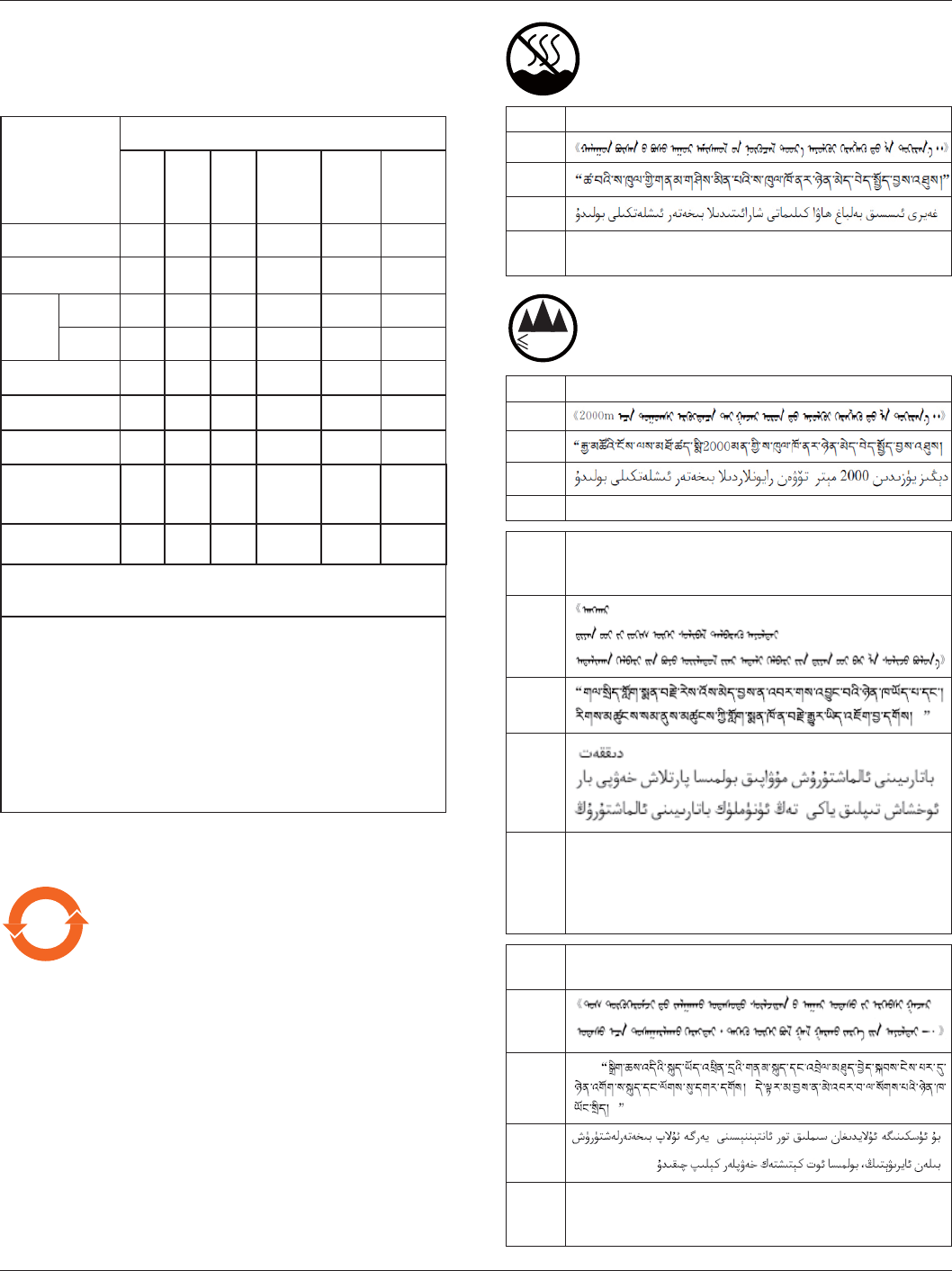
BDL4620QL
vi
China RoHS
ѝഭ⭥ᆀؑӗ૱⊑ḃ᧗ࡦḷ䇶㾱≲ ( ѝഭ RoHS ⌅㿴ḷ⽪㾱≲ )
ӗ૱ѝᴹ∂ᴹᇣ⢙䍘ᡆݳ㍐Ⲵ〠৺ਜ਼䟿DŽ
䴦䜘Ԧ〠
ᴹᇣ⢙䍘
䫵
(Pb)
⊎
(Hg)
䭹
(Cd)
ޝԧ䬜
(Cr
(VI))
ཊⓤ
㚄㤟
(PBB)
ཊⓤҼ
㤟䟊
(PBDE)
ກᯉཆṶ OOO O O O
ਾ༣ OOO O O O
LCD
panel
CCFL X X O O O O
LED X O O O O O
⭥䐟ᶯ㓴Ԧ*XOOO O O
ᓅᓗ OOO O O O
⭥Ⓚ㓯 XOO O O O
ަԆ㓯ᶀ XOO O O O
䚕᧗ಘ XOO O O O
*˖⭥䐟ᶯ㓴Ԧवᤜঠࡧ⭥䐟ᶯ৺ަᶴᡀⲴ䴦䜘Ԧˈྲ⭥䱫ǃ
⭥ᇩǃ䳶ᡀ⭥䐟ǃ䘎᧕ಘㅹDŽ
ᵜ㺘ṬᦞSJ/T 11364Ⲵ㿴ᇊ㕆ࡦDŽ
O: 㺘⽪䈕ᴹ∂ᴹᇣ⢙䍘൘䈕䜘Ԧᡰᴹ൷䍘ᶀᯉѝⲴਜ਼䟿൷൘
GB/T 26572 ḷ߶㿴ᇊⲴ䲀䟿㾱≲ԕл.
X: 㺘⽪䈕ᴹ∂ᴹᇣ⢙䍘㠣ቁ൘䈕䜘ԦⲴḀа൷䍘ᶀᯉѝⲴਜ਼
䟿䎵ࠪ GB/T 26572 ḷ߶㿴ᇊⲴ䲀䟿㾱≲.
к㺘ѝᢃĀXāⲴ 䜘 Ԧ ѝ ˈᓄ࣏㜭䴰㾱ˈ䜘࠶ᴹᇣ⢙䍘ਜ਼䟿䎵ࠪ
GB/T 26572㿴ᇊⲴ䲀䟿㾱≲ˈնᱟㅖਸ⅗ⴏRoHS⌅㿴㾱≲(Ҿ
䉱ݽ䜘࠶)DŽ
༷⌘˖к㺘ӵڊѪ㤳ֻˈᇎ䱵ḷ⽪ᰦᓄ➗ӗ૱Ⲵᇎ䱵䜘Ԧ৺
ᡰਜ਼ᴹᇣ⢙䍘䘋㹼ḷ⽪DŽ
10 ⧥ֵؓ⭞ᵕ䲆
൘ӗ૱ᵜփкḷ⽪Ⲵ䈕ḷᘇ㺘⽪⧟ຳ؍ᣔ֯⭘ᵏ䲀Ѫ 10 ᒤDŽ
⭥ᆀؑӗ૱Ⲵ⧟ຳ؍ᣔ֯⭘ᵏ䲀ᱟᤷ⭥ᆀؑӗ૱ѝᡰਜ਼Ⲵᴹ
∂ᴹᇣ⢙䍘ᡆݳ㍐нՊੁཆ䜘⋴┿ᡆࠪ⧠ケ❦ਈᔲˈᒦф⭥ᆀؑ
ӗ૱Ⲵ⭘ᡧ൘֯⭘䈕⭥ᆀؑӗ૱ᰦҏнՊሩ⧟ຳ䙐ᡀѕ䟽⊑
ḃᡆሩӪփǃ䍒ӗᑖᶕѕ䟽ᦏᇣⲴᵏ䲀DŽ
൘⧟ຳ؍ᣔᵏ䲀ѝˈ䈧᤹➗֯⭘䈤᰾Җ֯⭘ᵜӗ૱DŽ
ᵜ⧟ຳ؍ᣔ֯⭘н㾶ⴆ᱃ᦏԦ˖⭥⊐DŽ
Ʌᓕᔹ⭫ᆆӝഔ᭬༺⨼㇗⨼ᶗׁɆᨆ⽰ᙝ䈪᱄
ѪҶᴤྭൠޣ⡡৺؍ᣔൠ⨳ˈᖃ⭘ᡧн䴰㾱↔ӗ૱ᡆӗ૱ሯભ
㓸→ᰦˈ䈧䚥ᆸഭᇦᓏᔳ⭥ಘ⭥ᆀӗ૱എ᭦༴⨶ޣ⌅ᖻ㿴ᇊˈ
ሶަӔ㔉ᖃൠާᴹഭᇦ䇔ਟⲴഎ᭦༴⨶䍴䍘Ⲵল୶䘋㹼എ᭦༴
⨶DŽ
ӻ䘸⭞ӄ䶔✣ᑜ≊ُᶗԬсᆿޞֵ⭞
≹ ᮷ ӵ䘲⭘Ҿ䶎✝ᑖ≄ىᶑԦлᆹޘ֯⭘DŽ
㫉ਔ᮷
㯿᮷
㔤᮷
༞᮷
Dan hab yungh youq gij dienheiq diuzgen mbouj dwg
diegndat haenx ancienz sawjyungh.
İ200
0
m
ӻ䘸⭞ӄ⎭ᤊ P ԛс൦॰ᆿޞֵ⭞
≹ ᮷ ӵ䘲⭘Ҿ⎧ᤄ 2000m ԕлൠ४ᆹޘ֯⭘DŽ
㫉ਔ᮷
㯿᮷
㔤᮷
༞᮷Hai dou gaxgonq, wngdang sien duenh denvasen bae.
≹᮷
Ā⌘
ྲ᷌⭥⊐ᴤᦒнᖃՊᴹ⠶⛨ড䲙
ਚ㜭⭘਼ṧ㊫රᡆㅹ᭸㊫රⲴ⭥⊐ᶕᴤᦒā
㫉ਔ᮷
㯿᮷
㔤᮷
༞᮷
ĀLouzsim
Danghnaeuz denyouz vuenh ndaej mbouj habdangq aiq miz
gij yungyiemj fatseng bauqcaq
Cijndaej yungh gij denyouz doengzyiengh loihhingz roxnaeuz
daengjyauq loihl haenx vuenhā
≹᮷
Ā᧕ޕᵜ䇮༷Ⲵᴹ㓯㖁㔌ཙ㓯ᗵ享о؍ᣔ᧕ൠ䳄 ,н
❦ਟ㜭Պᕅ䎧⵰⚛ㅹড䲙 !ā
㫉ਔ᮷
㯿᮷
㔤᮷
༞᮷
ĀGij mizsienq vangjloz denhsen ciephaeuj bonj sezbi daeuj
haenx itdingh aeu caeuq gij ciepdieg baujhoh doxliz, mboujne
aiq miz gij yungyiemj dawzfeiz daengj!ā
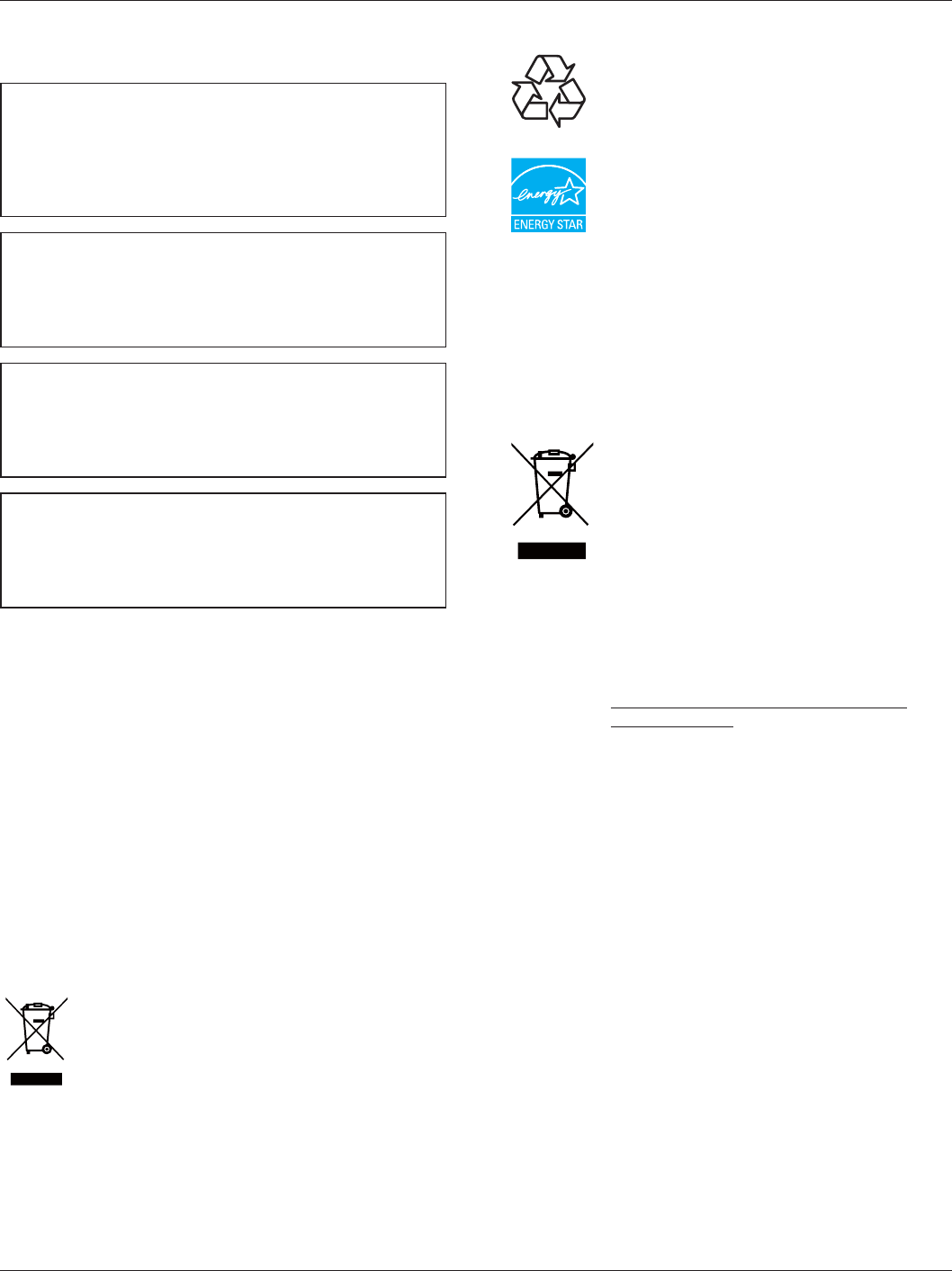
BDL4620QL
vii
North Europe (Nordic Countries)
Information
Placering/Ventilation
VARNING:
FÖRSÄKRA DIG OM ATT HUVUDBRYTARE OCH UTTAG
ÄR LÄTÅTKOMLIGA, NÄR DU STÄLLER DIN UTRUSTNING
PÅPLATS.
Placering/Ventilation
ADVARSEL:
SØRG VED PLACERINGEN FOR, AT NETLEDNINGENS STIK OG
STIKKONTAKT ER NEMT TILGÆNGELIGE.
Paikka/Ilmankierto
VAROITUS:
SIJOITA LAITE SITEN, ETTÄ VERKKOJOHTO VOIDAAN
TARVITTAESSA HELPOSTI IRROTTAA PISTORASIASTA.
Plassering/Ventilasjon
ADVARSEL:
NÅR DETTE UTSTYRET PLASSERES, MÅ DU PASSE PÅ AT
KONTAKTENE FOR STØMTILFØRSEL ER LETTE Å NÅ.
End-of-Life Disposal
Your new Public Information Display contains materials that can be
recycled and reused. Specialized companies can recycle your product to
increase the amount of reusable materials and to minimize the amount
to be disposed of.
3OHDVHÀQGRXWDERXWWKHORFDOUHJXODWLRQVRQKRZWRGLVSRVHRI\RXU
old display from your local Philips dealer.
(For customers in Canada and U.S.A.)
This product may contain lead and/or mercury. Dispose of in accordance
to local-state and federal regulations. For additional information on
recycling contact www.eia.org (Consumer Education Initiative)
Waste Electrical and Electronie Equipment-
WEEE
Attention users in European Union private households
This marking on the product or on its packaging
illustrates that, under European Directive 2012/19/
EU governing used electrical and electronic appliances,
this product may not be disposed of with normal
household waste. You are responsible for disposal of
WKLVHTXLSPHQWWKURXJKDGHVLJQDWHGZDVWHHOHFWULFDO
DQGHOHFWURQLFHTXLSPHQWFROOHFWLRQ7RGHWHUPLQH
the locations for dropping off such waste electrical
DQGHOHFWURQLFFRQWDFW\RXUORFDOJRYHUQPHQWRIÀFH
the waste disposal organization that serves your
household or the store at which you purchased the
product.
End of Life Directives-Recycling
Your new Public Information Display contains several
materials that can be recycled for new users.
Please dispose of according to all Local, State, and
Federal laws.
As an ENERGY STAR Partner, we have determined
that this product meets the ENERGY STAR guidelines
IRUHQHUJ\HIÀFLHQF\
Restriction on Hazardous Substances statement
(India)
This product complies with the “India E-waste Rule 2011” and prohibits
use of lead, mercury, hexavalent chromium, polybrominated biphenyls or
polybrominated diphenyl ethers in concentrations exceeding 0.1 weight
% and 0.01 weight % for cadmium, except for the exemptions set in
Schedule 2 of the Rule.
E-Waste Declaration for India
This symbol on the product or on its packaging
indicates that this product must not be disposed of
with your other household waste. Instead it is your
UHVSRQVLELOLW\WRGLVSRVHRI\RXUZDVWHHTXLSPHQW
by handing it over to a designated collection point
for the recycling of waste electrical and electronic
HTXLSPHQW7KHVHSDUDWHFROOHFWLRQDQGUHF\FOLQJRI
\RXUZDVWHHTXLSPHQWDWWKHWLPHRIGLVSRVDOZLOOKHOS
to conserve natural resources and ensure that it is
recycled in a manner that protects human health and
the environ-ment. For more information about where
\RXFDQGURSRII\RXUZDVWHHTXLSPHQWIRUUHF\FOLQJ
in India please visit the below web link.
http://www.india.philips.com/about/sustainability/
recycling/index.page
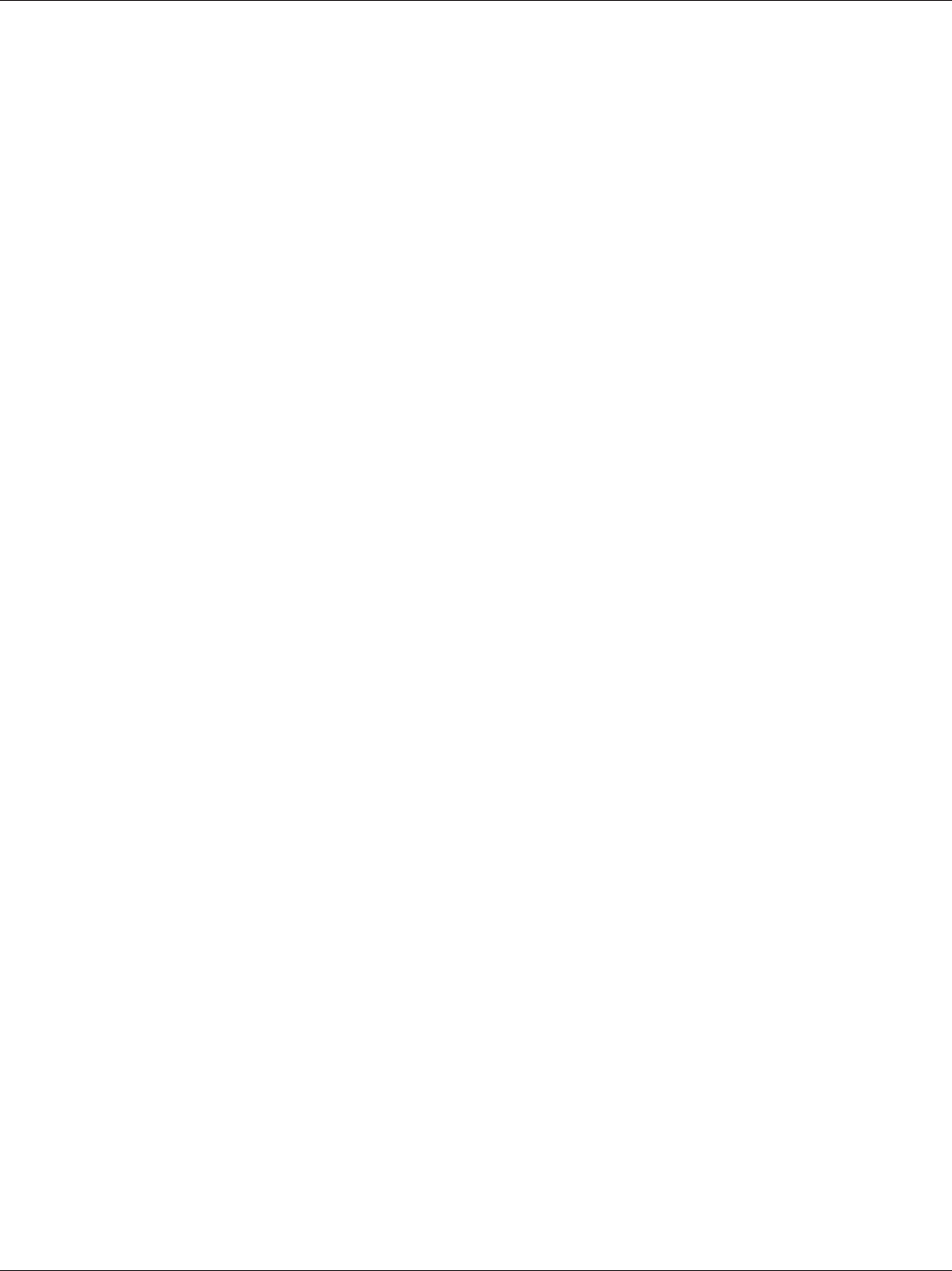
BDL4620QL
viii
Table Of Contents
5. Change your settings ............................................14
5.1. Settings ........................................................................14
5.1.1. Picture ..........................................................14
5.1.2. Sound ...........................................................15
5.1.3. Tiling ..............................................................15
5.1.4. Network .....................................................16
5.1.5. General settings ......................................16
6. USB device compatibility .....................................20
7. Input mode ..............................................................22
8. Pixel Defect Policy .................................................23
8.1. Pixels and Sub-pixels ............................................23
7\SHVRI3L[HO'HIHFWV'RW'HÀQLWLRQ .23
8.3. Bright Dot Defects ...............................................23
8.4. Dark Dot Defects .................................................24
8.5. Proximity of Pixel Defects ................................24
8.6. Pixel Defect Tolerances ......................................24
8.7. MURA ..........................................................................24
9. Cleaning and Troubleshooting .............................25
9.1. Cleaning ......................................................................25
9.2. Troubleshooting ......................................................26
7HFKQLFDO6SHFLÀFDWLRQV ........................................ 27
1. Unpacking and Installation ..................................... 1
1.1. Unpacking .....................................................................1
1.2. Package Contents .....................................................1
1.3. Installation Notes ......................................................1
1.4. Mounting on a Wall .................................................2
2. Parts and Functions ................................................. 3
2.1. Control Panel ..............................................................3
2.2. Input/Output Terminals .........................................4
2.3. Remote Control ........................................................5
2.3.1. General functions .....................................5
2.3.2. Inserting batteries in the remote
control.............................................................6
2.3.3. Handling the remote control .............6
2.3.4. Operating range of the remote
control.............................................................6
3. Connection ............................................................... 7
&RQQHFWLQJ([WHUQDO(TXLSPHQWV .................... 7
3.2. Connecting Multiple Displays ............................8
3.2.1. RS232C control connection
(optional) .......................................................8
3.2.2. IR connection (optional) ......................8
3.3. IR Pass-through Connection (optional) .......8
3.4. Wire-connecting to Network (optional).......9
4. Operation ................................................................10
4.1. Watch the Connected Video Source .........10
4.2. Change Picture Format ......................................10
3OD\PXOWLPHGLDÀOHVYLD/RFDO$UHD
Network .....................................................................10
4.3.1. Set up the network ..............................10
4.3.2. How to use DLNA-DMP .................10
4.3.3. How to use DLNA-DMR from
PC ...................................................................11
3OD\PXOWLPHGLDÀOHVIURP86%GHYLFH ......11
4.5. Play options ...............................................................12
3OD\LQJPXVLFÀOHV ..................................12
3OD\LQJPRYLHÀOHV .................................12
3OD\LQJSKRWRÀOHV .................................12
4.6. How to use Opera browser (HTML5) ....12
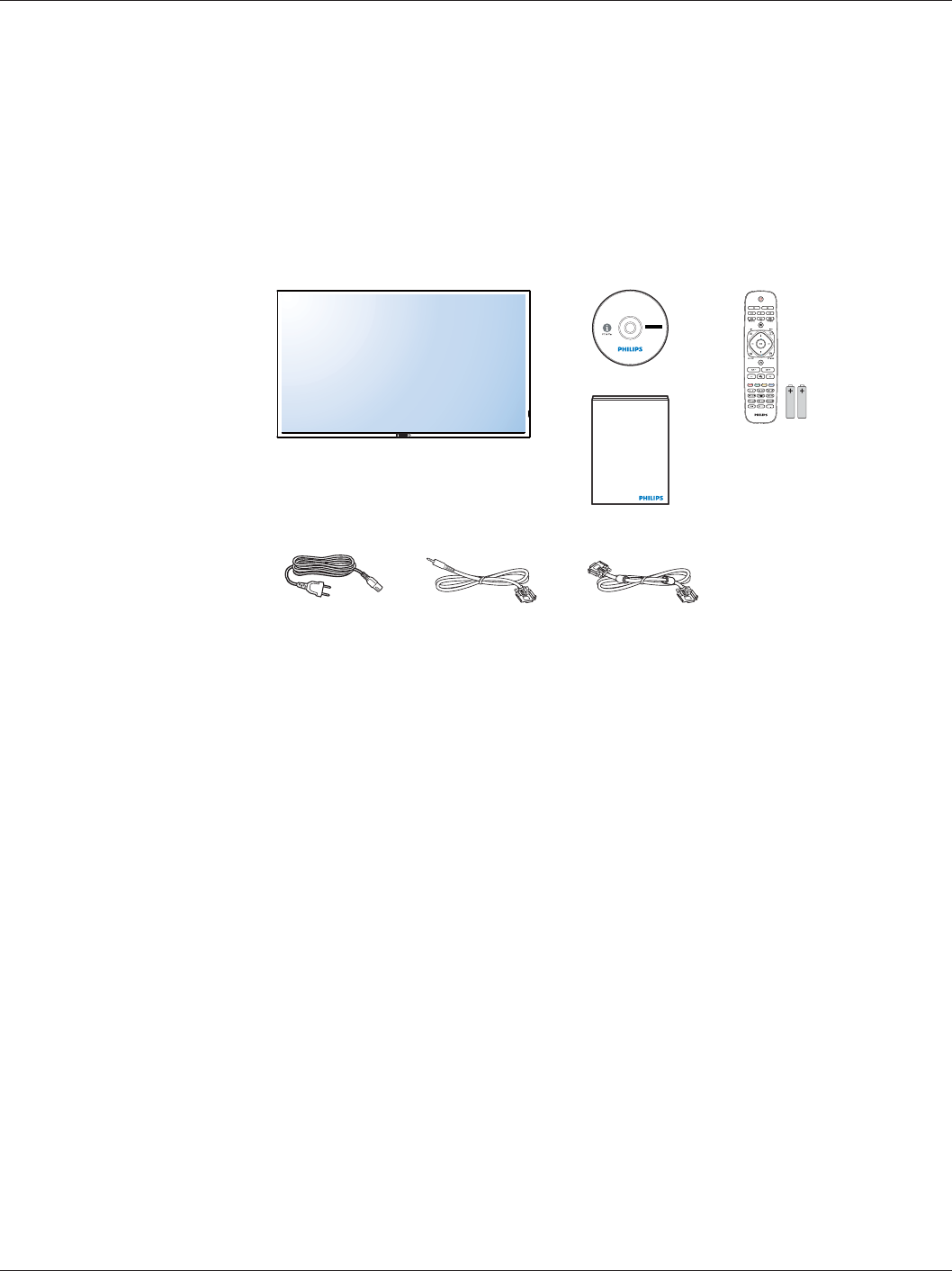
BDL4620QL
1
1. Unpacking and Installation
1.1. Unpacking
This product is packed in a carton, together with the standard accessories.
Any other optional accessories will be packed separately.
Due to the size and weight of this display it is recommended for two people to move it.
After opening the carton, ensure that the contents are complete and in good condition.
1.2. Package Contents
Please verify that you received the following items with your package content:
LCD display
CD ROM
Remote control with AAA batteries
Power cord (1.8 m)
VGA cable (1.8 m)
RS232 cable (1.8 m)
Quick start guide
* The supplied power cord varies depending on destination.
Power Cord
Remote Control
and AAA Batteries
VGA Cable
CD ROM
RS232 Cable
Quick Start Guide
* Differences according to regions
Display design and accessories may differ from those illustrated above.
NOTES:
For all other regions, apply a power cord that conforms to the AC voltage of the power socket and has been approved by and complies with the
safety regulations of the particular country.
Keep the package box and packing material for shipping the display.
1.3. Installation Notes
'XHWRWKHKLJKSRZHUFRQVXPSWLRQDOZD\VXVHWKHSOXJH[FOXVLYHO\GHVLJQHGIRUWKLVSURGXFW,IDQH[WHQGHGOLQHLVUHTXLUHGSOHDVHFRQVXOW\RXU
service agent.
7KHSURGXFWVKRXOGEHLQVWDOOHGRQDÁDWVXUIDFHWRDYRLGWLSSLQJ7KHGLVWDQFHEHWZHHQWKHEDFNRIWKHSURGXFWDQGWKHZDOOVKRXOGEHPDLQWDLQHG
for proper ventilation. Avoid installing the product in the kitchen, bathroom or any other places with high humidity so as not to shorten the service life
of the electronic components.
The product can normally operate only under 2000 m in altitude. In installations at altitudes above 2000 m, some abnormalities may be experienced.
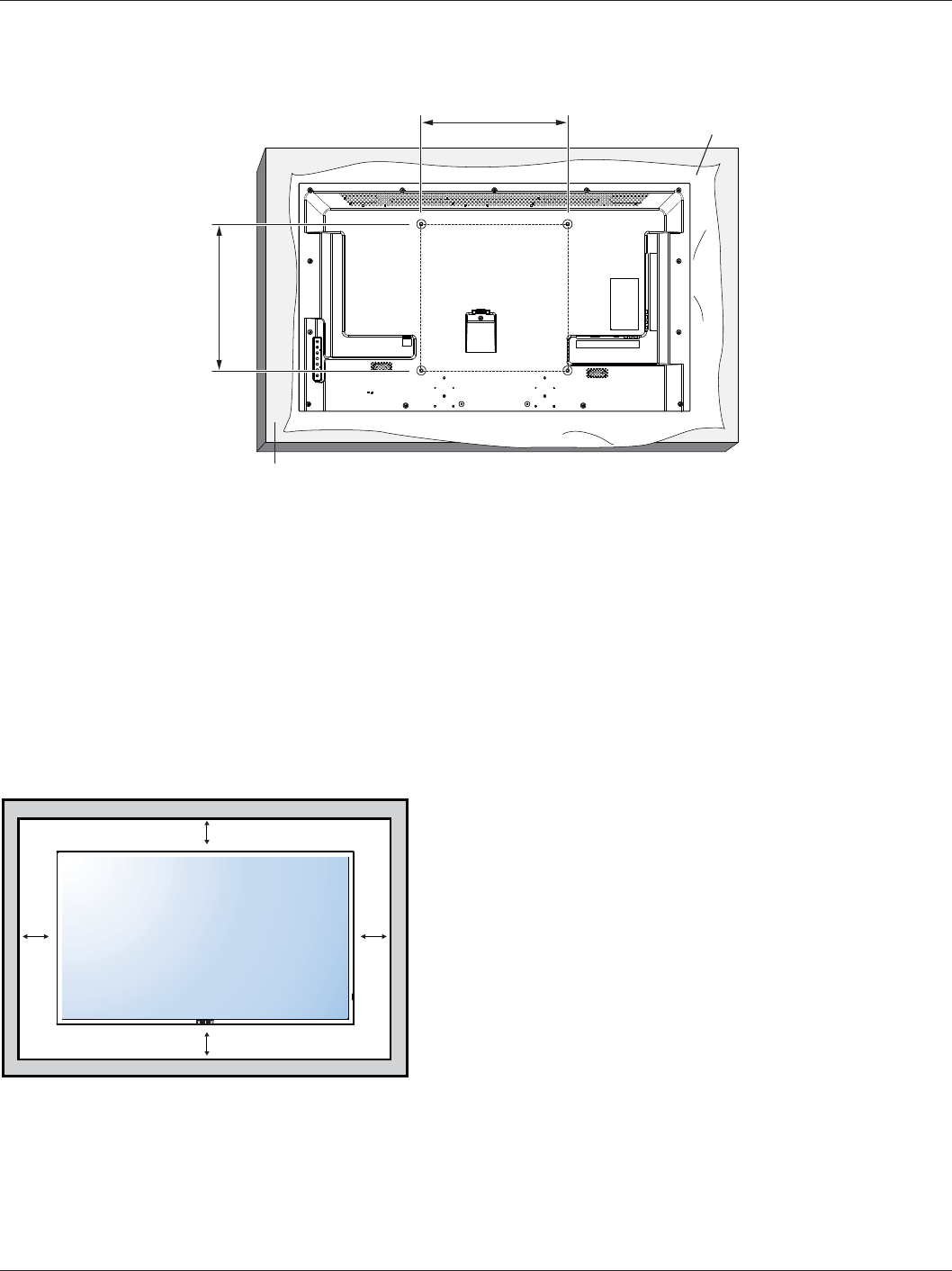
BDL4620QL
2
1.4. Mounting on a Wall
To mount this display to a wall, you will have to obtain a standard wall-mounting kit. We recommend using a mounting interface that complies with
UL1678 standard in North America.
Protective Sheet
Table
400
400
1. Lay a protective sheet on a table, which was wrapped around the display when it was packaged, beneath the screen surface so as not to scratch the
screen face.
2. Ensure you have all accessories for mounting this display.
3. )ROORZWKHLQVWUXFWLRQVWKDWFRPHZLWKWKHEDVHPRXQWLQJNLW)DLOXUHWRIROORZFRUUHFWPRXQWLQJSURFHGXUHVFRXOGUHVXOWLQGDPDJHWRWKHHTXLSPHQW
or injury to the user or installer. Product warranty does not cover damage caused by improper installation.
4. For the wall-mounting kit, use M6 mounting screws (20 mm long plus the thickness of the mounting bracket) and tighten them securely.
Caution:
To prevent the display from falling:
7ROHVVHQWKHSUREDELOLW\RILQMXU\DQGGDPDJHUHVXOWLQJIURPIDOORIWKHGLVSOD\LQFDVHRIHDUWKTXDNHRURWKHUQDWXUDOGLVDVWHUEHVXUHWRFRQVXOWWKH
bracket manufacturer for installation location.
Ventilation Requirements for enclosure locating
To allow heat to disperse, leave space between surrounding objects as shown in the diagram below.
100 mm 100 mm
100 mm
100 mm
NOTE: When installing the display on a wall, please consult a professional technician for proper installation. We accept no liability for installations not
performed by a professional technician.
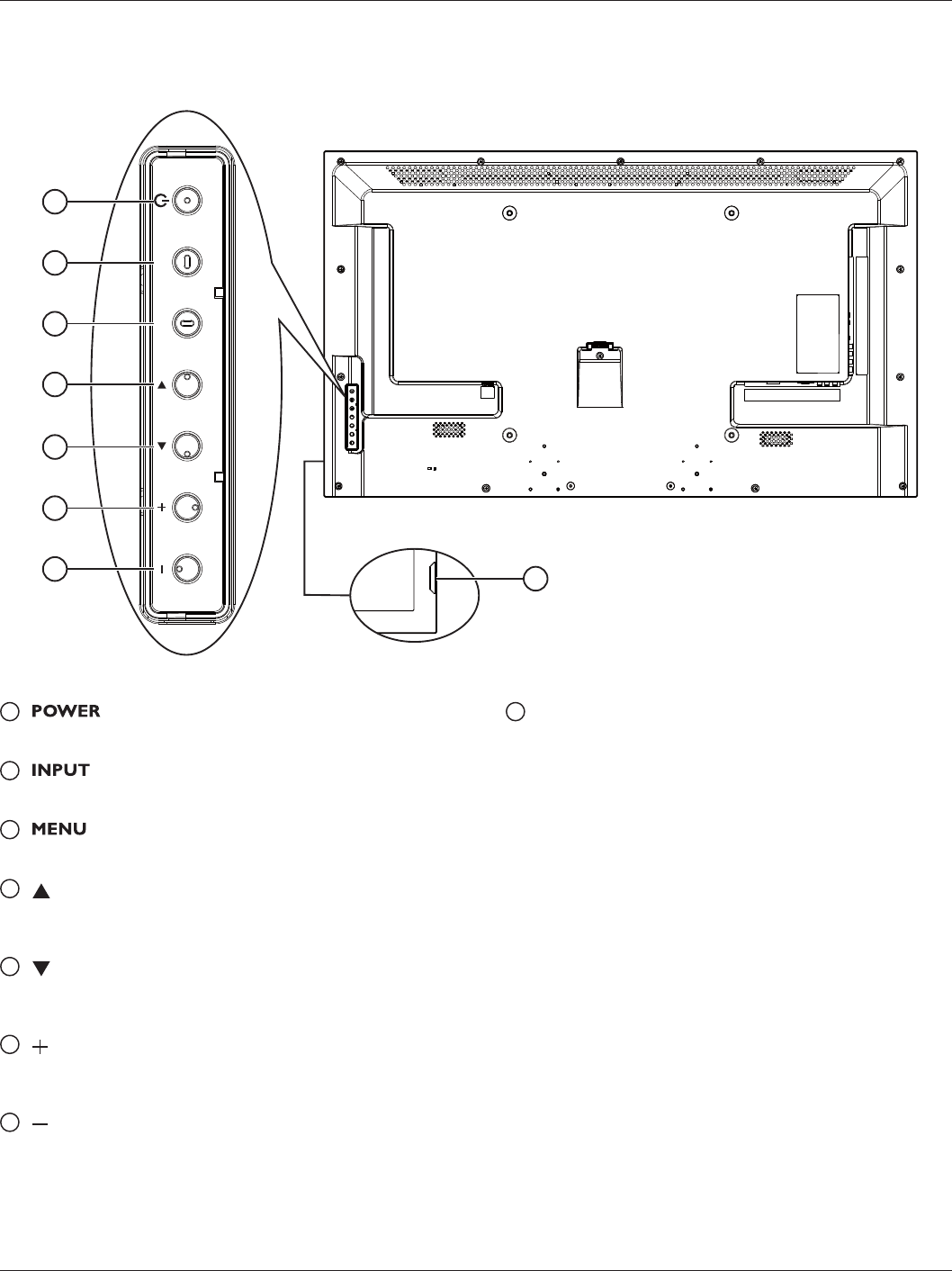
BDL4620QL
3
2. Parts and Functions
2.1. Control Panel
INPUT MENU
3
2
5
4
1
7
6
8
1 [] button
Press to switch the display on or off.
2 [] button
Press to select input source.
3 [] button
Press to access the OSD menu.
4 [] button
Press to move the highlight bar up to adjust the selected item while
OSD menu is on.
5 [] button
Press to move the highlight bar down to adjust the selected item
while OSD menu is on.
6 [] button
Press to increase the adjustment while OSD menu is on, or to
increase the audio output level while OSD menu is off.
7 [] button
Press to decrease the adjustment while OSD menu is on, or to
decrease the audio output level while OSD menu is off.
8
Remote control sensor and power status indicator
Receives command signals from the remote control.
-Lights green when this display is turned on
-Lights red when this display is in standby mode
-Lights off when the main power of this display is turned off
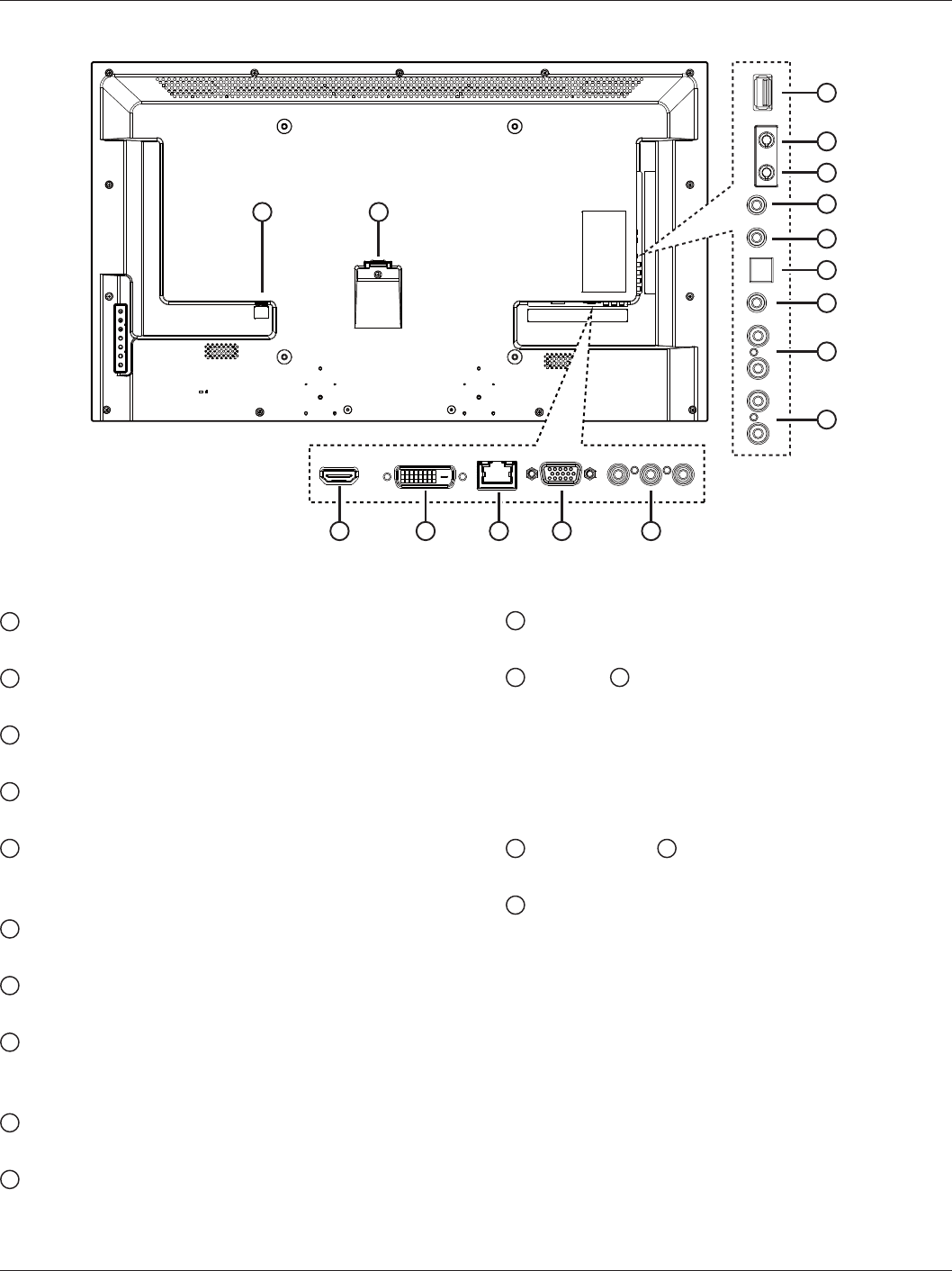
BDL4620QL
4
2.2. Input/Output Terminals
3 4
6
5
7
8
9
10
11
12
13
14
15
16
2 1
YPbPr
LRLR IN
OUT
INOUT
1 AC IN
AC power input.
2 MAIN POWER SWITCH
Main power on/off switch.
3 HDMI IN
HDMI video/audio input.
4 DVI IN
DVI-D video input.
5 RJ-45
LAN control function for the use of remote control signal from
control center.
6 VGA IN (D-Sub)
VGA video input.
7 COMPONENT IN (RCA)
Component YPbPr video source input.
8 AUDIO IN (RCA)
Audio input from external AV device.
The audio content is the same as the speakers.
9 AUDIO OUT (RCA)
Audio signal output to connect your external AV device.
10 AUDIO IN (3.5mm)
Audio input from your PC.
11 SPDIF OUT
Digital audio signal output to connect your external AV device.
12 IR OUT / 13 IR IN (3.5 mm)
IR signal output/input for the loop-through function.
NOTES:
This display’s remote control sensor will stop working if the jack
[IR IN] is connected.
To remotely control your A/V device via this display, refer to
page 8 for IR Pass Through connection.
14 RS232C OUT / 15 RS232C IN (2.5 mm)
RS232C network output/input for the loop-through function.
16 USB PORT
Connect your USB storage device.
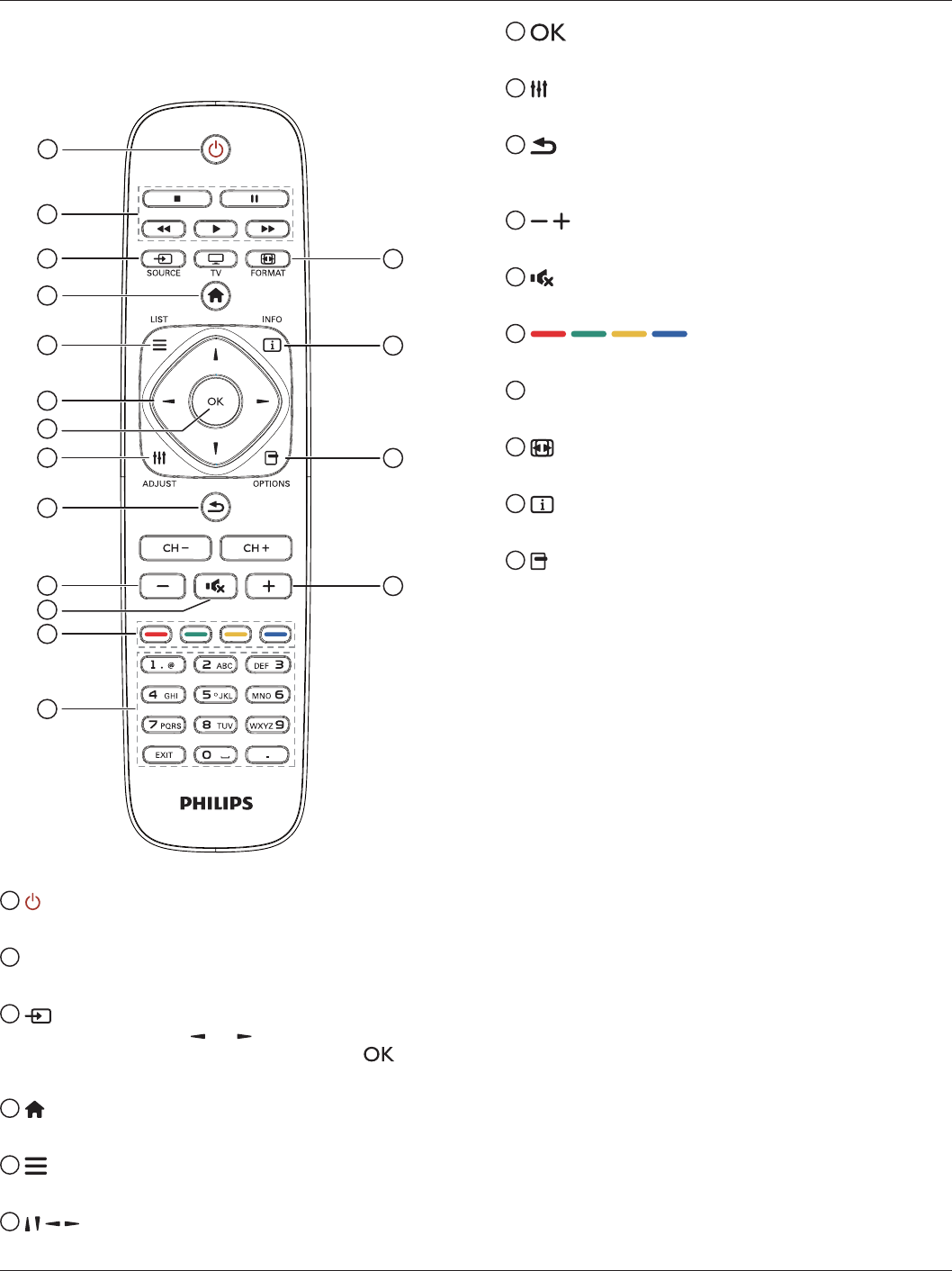
BDL4620QL
5
2.3. Remote Control
2.3.1. General functions
1
14
15
16
10
2
3
4
5
6
7
8
9
11
10
12
13
1 POWER button
Switch this display on or off.
2 PLAY buttons
&RQWUROSOD\EDFNRIPHGLDÀOHV
3 SOURCE button
Select input source. Press [ ] or [ ] button to select from USB,
Network, HDMI, DVI, YPbPr, AV, or VGA. Press [ ] button
WRFRQÀUPDQGH[LW
4 HOME button
Access the OSD menu.
5 LIST
No function.
6 NAVIGATION buttons
Navigate through menus and select items.
7 button
&RQÀUPDQHQWU\RUVHOHFWLRQ
8 ADJUST button
Access currently available options, picture and sound menus.
9 BACK button
Return to the previous menu page or exit from the previous
function.
10 VOLUME button
Adjust volume.
11 MUTE button
Press to turn the mute function on/off.
12 COLOR buttons
Select tasks or options.
13 NUMERIC buttons
Enter text for network setting.
14 FORMAT button
Change picture format.
15 INFO button
Display information about current activity.
16 OPTIONS
Access currently available options, picture and sound menus.
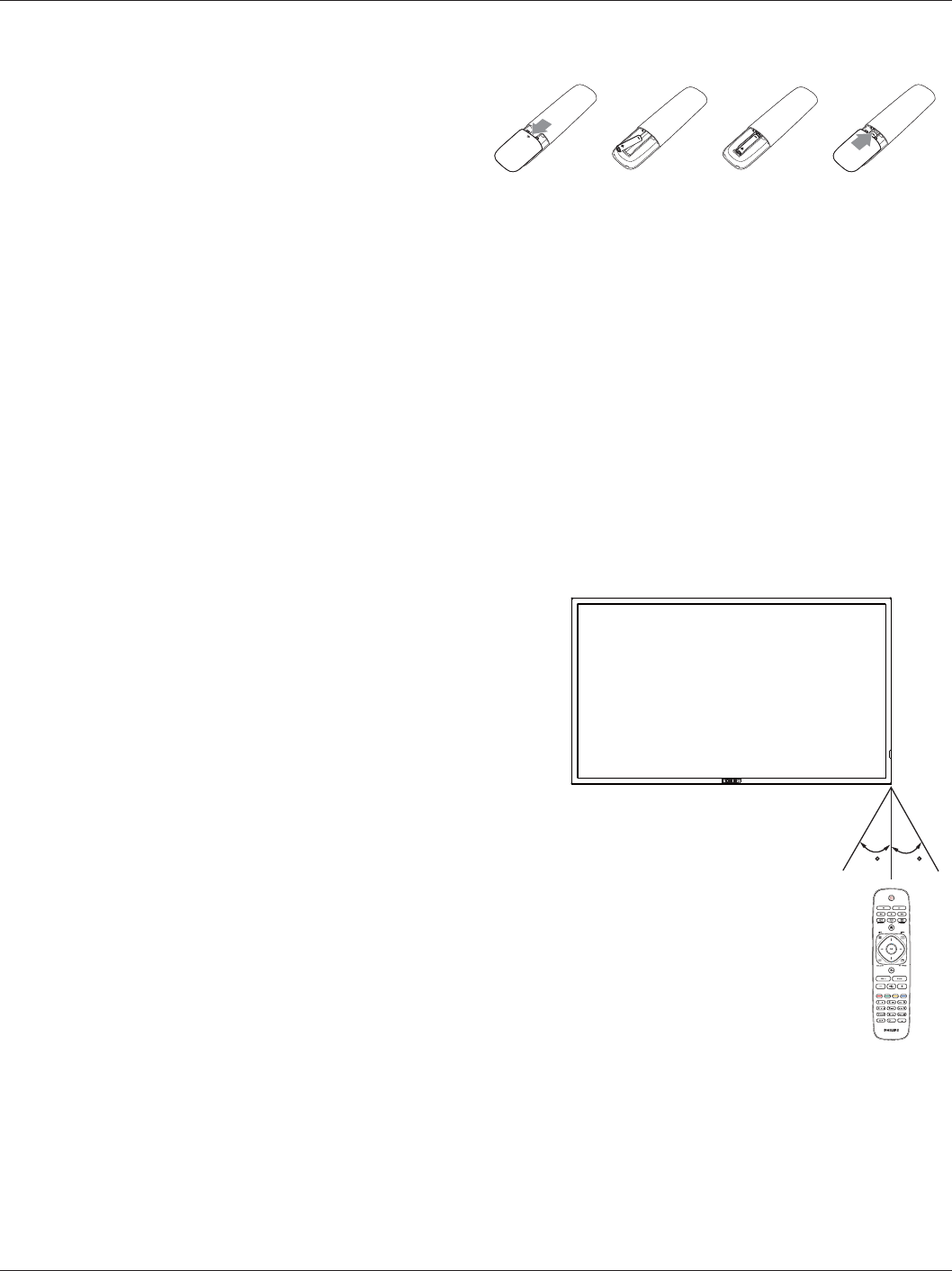
BDL4620QL
6
2.3.2. Inserting batteries in the remote control
The remote control is powered by two 1.5V AAA batteries.
To install or replace batteries:
1. Press and then slide the cover to open it.
2. Align the batteries according to the (+) and (–) indications inside the
battery compartment.
3. Replace the cover.
Caution:
The incorrect use of batteries can result in leaks or bursting. Be sure to follow these instructions:
Place “AAA” batteries matching the (+) and (–) signs on each battery to the (+) and (–) signs of the battery compartment.
Do not mix battery types.
Do not combine new batteries with used ones. It causes shorter life or leakage of batteries.
5HPRYHWKHGHDGEDWWHULHVLPPHGLDWHO\WRSUHYHQWWKHPIURPOLTXLGOHDNLQJLQWKHEDWWHU\FRPSDUWPHQW'RQ·WWRXFKH[SRVHGEDWWHU\DFLGDVLWFDQ
damage your skin.
NOTE: If you do not intend to use the remote control for a long period, remove the batteries.
2.3.3. Handling the remote control
Do not subject to strong shock.
'RQRWDOORZZDWHURURWKHUOLTXLGWRVSODVKWKHUHPRWHFRQWURO,IWKHUHPRWHFRQWUROJHWVZHWZLSHLWGU\LPPHGLDWHO\
Avoid exposure to heat and steam.
Other than to install the batteries, do not open the remote control.
2.3.4. Operating range of the remote control
Point the front of the remote control toward this display’s remote control sensor when
pressing a button.
Use the remote control within a distance of less than 10m/33ft from this display’s sensor,
and a horizontal and vertical angle of less than 30 degrees.
NOTE: The remote control may not function properly when the remote control sensor
on this display is under direct sunlight or strong illumination, or when there is an
obstacle in the path of signal transmission.
30 30
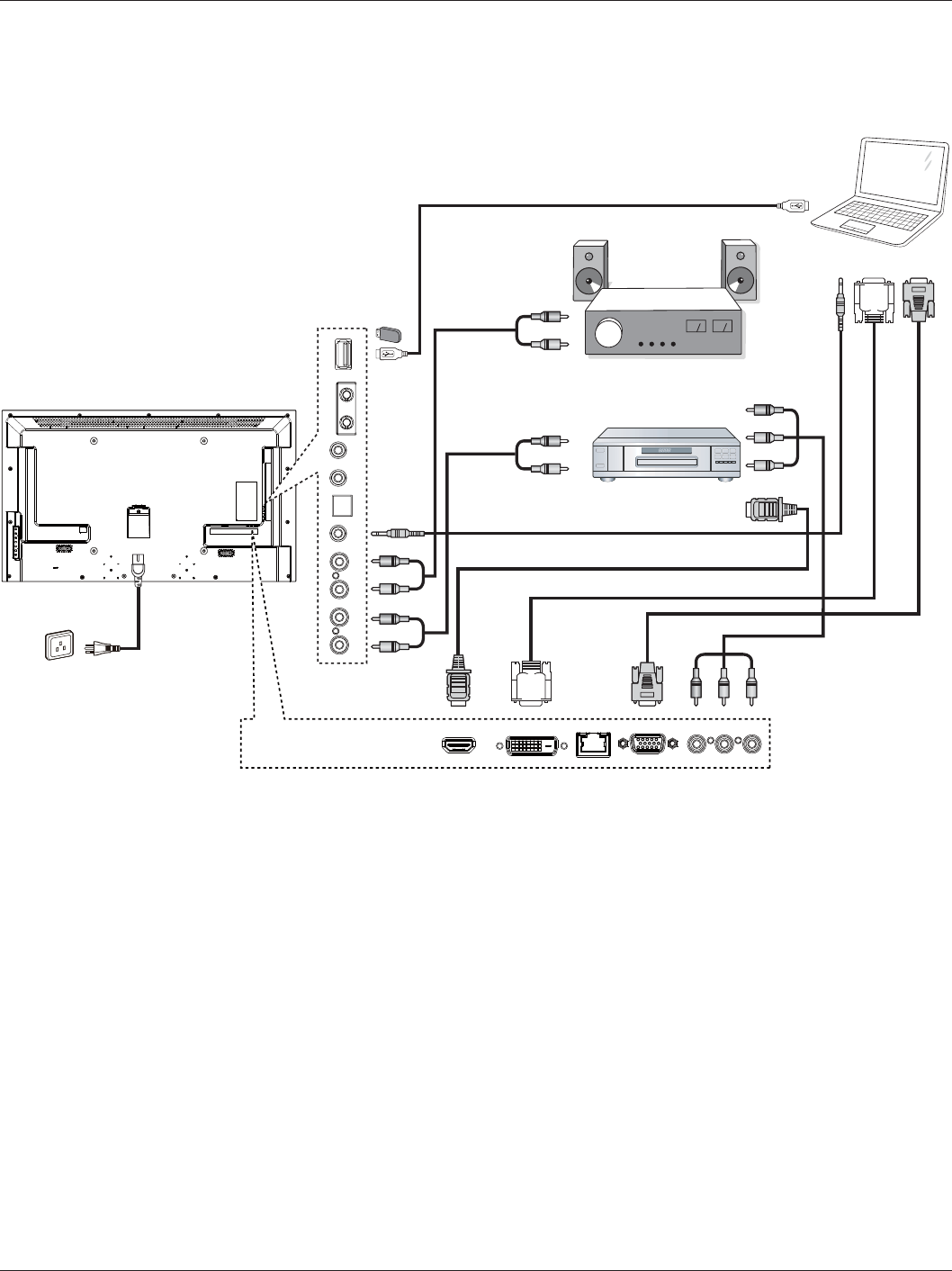
BDL4620QL
7
3. Connection
NOTE: The peripherals and cables shown are for example purposes only.
3.1. Connecting External Equipments
DVD / VCR / VCD
PC
STEREO AMPLIFIER
AUDIO OUT
USB
RS232C
INOUT
IR
INOUT
AUDIO IN AUDIO
IN
COMPONENT OUT (YPbPr)
SPDIF
HDMI IN DVI IN RJ-45 VGA IN COMPONENT IN
AUDIO OUT
DVI OUT
VGA OUT
USB
AUDIO OUT
AUDIO IN
HDMI OUT
AC IN
YPbPr
R
L
R
L
USB
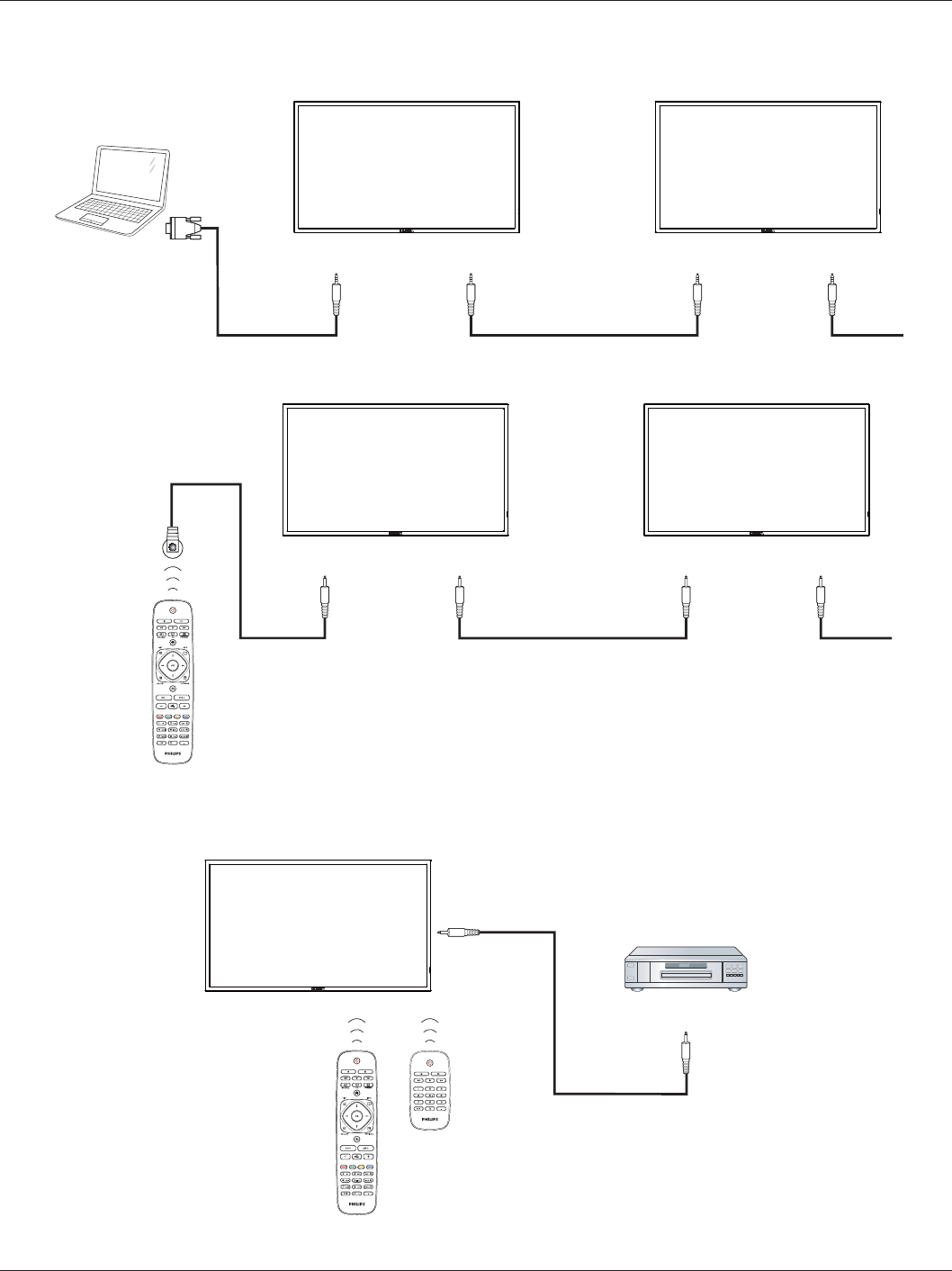
BDL4620QL
8
3.2. Connecting Multiple Displays
3.2.1. RS232C control connection (optional)
PC
DISPLAY 1 DISPLAY 2
[RS232C IN]
[RS-232C]
[RS232C OUT] [RS232C IN] [RS232C OUT]
3.2.2. IR connection (optional)
DISPLAY 1 DISPLAY 2
[IR IN] [IR OUT] [IR IN]
External
IR Receiver [IR OUT]
NOTE: This display’s remote control sensor will stop working if the [IR IN] is connected.
3.3. IR Pass-through Connection (optional)
DISPLAY DVD / VCR / VCD
(DVD / VCR / VCD)
(BDL4620QL)
Remote Control
[IR OUT]
[IR IN]
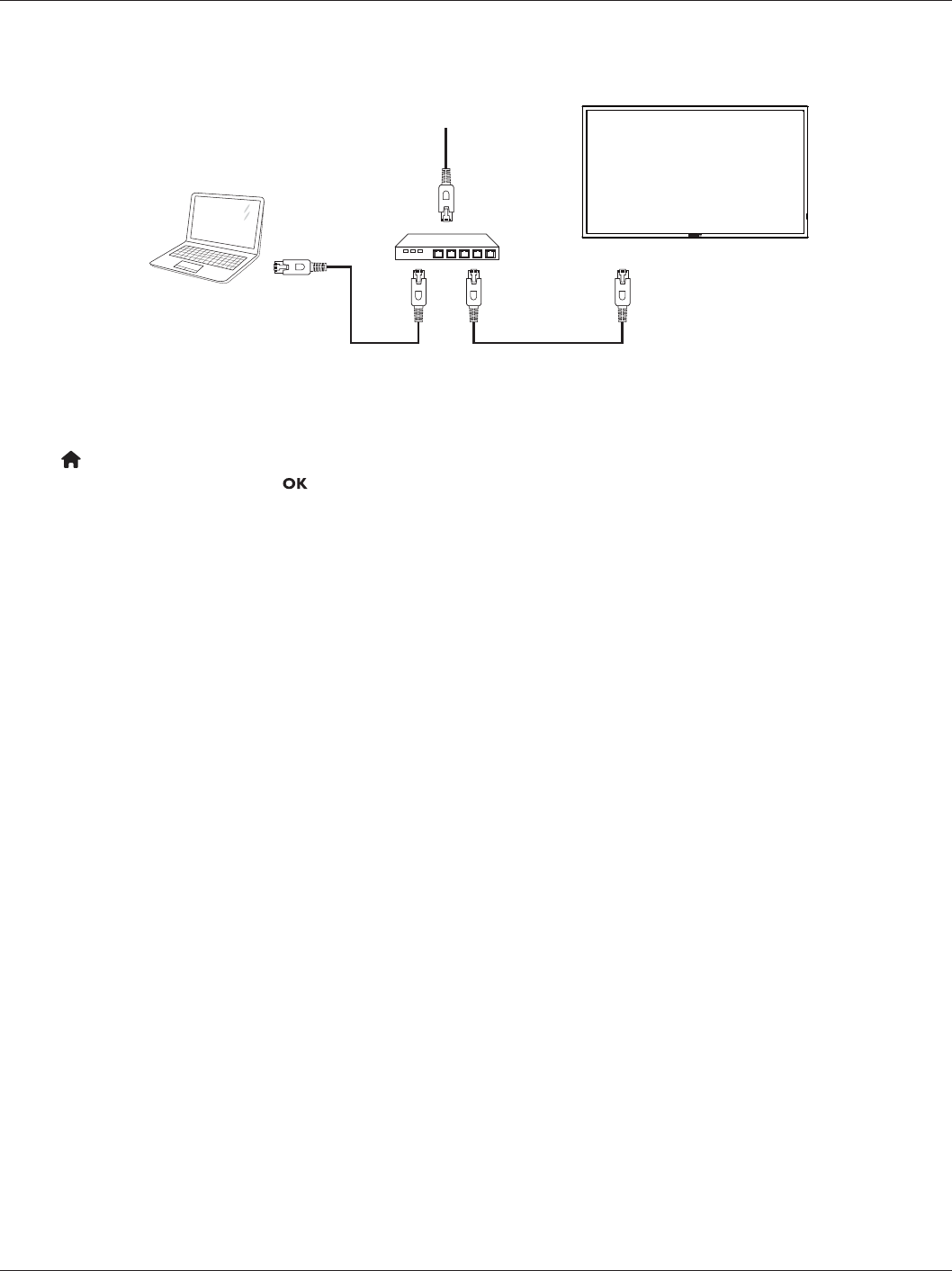
BDL4620QL
9
3.4. Wire-connecting to Network (optional)
If you connect this display to a home network, you can play photos, music and videos from your computer. See 3OD\PXOWLPHGLDÀOHV(Page 10) for more
detail.
PC
[RJ-45]
[RJ-45] ROUTER
INTERNET
To setup the network:
1. Switch on the router and switch on its DHCP setting.
2. Connect the router to this display with an Ethernet cable.
3. Press button on the remote control, then select {Setup}.
4. Select {Connect to network}, then press button.
5. Follow the on-screen instructions to install the network.
6. :DLWIRUWKLVGLVSOD\WRÀQGWKHQHWZRUNFRQQHFWLRQ
7. If you are prompted, agree to the “End User Licence Agreement”.
NOTE: Connecting with a shielded CAT-5 Ethernet cable to comply with the EMC directive.
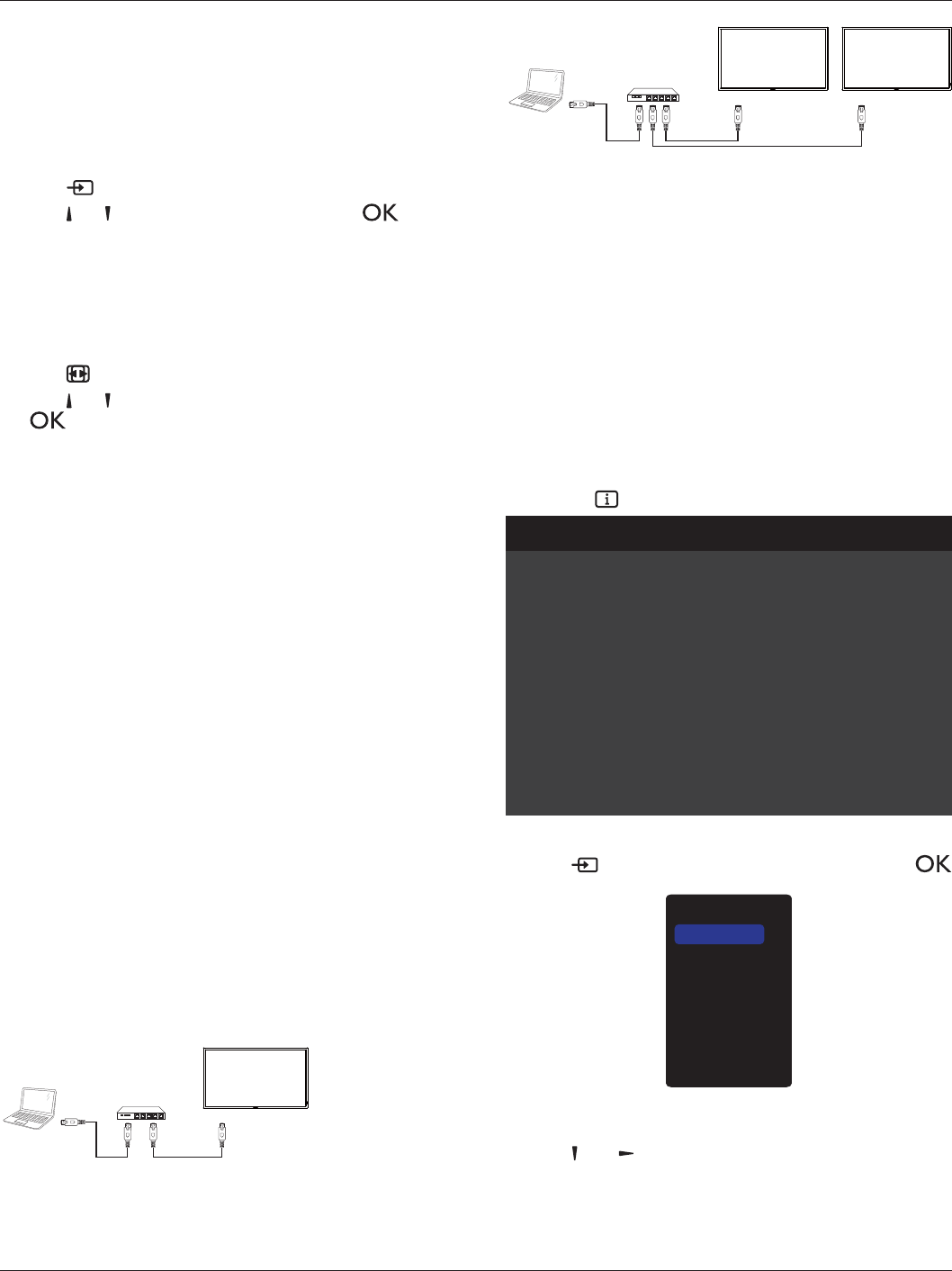
BDL4620QL
10
4. Operation
NOTE: The control button described in this section is mainly on the
UHPRWHFRQWUROXQOHVVVSHFLÀHGRWKHUZLVH
4.1. Watch the Connected Video Source
See page <7>IRUH[WHUQDOHTXLSPHQWVFRQQHFWLRQ
1. Press [] SOURCE button.
2. Press [] or [ ] button to choose a device, then press [ ]
button.
4.2. Change Picture Format
You can change the picture format to suit the video source. Each video
source has its available picture formats.
The available picture formats depend on the video source:
1. Press [] FORMAT button.
2. Press [] or [ ] button to choose a picture format, then press
[] button.
{Auto zoom`(QODUJHWKHSLFWXUHWRÀOOWKHVFUHHQ
Recommended for minimal screen distortion but not for HD or
PC.
{Movie expand 16:9}: Scale 4:3 format to 16:9. Not
recommended for HD or PC.
{Wide screen}: Shows wide screen format content unstretched.
Not recommended for HD or PC.
{Unscaled}: Provide maximum detail for PC. Only available
when PC mode is selected in the {Picture} menu.
{4:3}: Display the classic 4:3 format.
4.3. Play multimedia files via Local Area
Network
7RSOD\ÀOHVYLD/RFDO$UHD1HWZRUN\RXZLOOQHHG
A wired home network, connected with a Universal Plug and Play
(uPnP) router.
Optional: A LAN cable that connects your display to your home
network.
A media server running on your computer.
$SSURSULDWHVHWWLQJVRQ\RXUFRPSXWHUÀUHZDOOWRDOORZ\RXWRUXQ
the media server.
4.3.1. Set up the network
1. Connect your display and the computer to the same home network.
See illustration below to connect your display to a network.
2. Switch on your computer and the router.
Single display setup:
PC
[RJ-45]
[RJ-45] ROUTER
Multiple display setup:
PC
[RJ-45] [RJ-45]
DISPLAY 1
[RJ-45]
DISPLAY 2
ROUTER
NOTE: If the apparatus does not return to DLNA mode due to
external electrical disturbances (e.g. electrostatic discharge), user
LQWHUYHQWLRQLVUHTXLUHG
Set up media sharing
1. ,QVWDOODPHGLDVHUYHURQ\RXUFRPSXWHUWRVKDUHPHGLDÀOHV7KHVH
are some media servers:
For PC: Windows Media Player 11 (or higher) or TVersity
For Mac: Twonky
2. Switch on media sharing on your computer using the media server.
For more information on how to set up the media server, refer to
the website of the media server.
4.3.2. How to use DLNA-DMP
Ensure you have connected to the network.
You can press button to display the connection of the network.
Picture format
Picture style
Sound style
Smart power
Volume
Monitor group
Monitor ID
Model name
SWVersion
Serial no
Temperature
Network configuration
IP address
Netmask
Gateway
Network name
Ethernet MAC address
Wide screen
Standard
Personal
Off
0
1
1
BDL4620QL
1.25
25°C
DHCP & Auto IP
192.168.1.116
255.255.255.0
192.168.1.1
BDL4620QL
FF:FF:FF:FF:FF:FF:
HDMI 1 1080p60 26/09/2014 Friday 09:32:00
3OD\ÀOHVIURPGLVSOD\
1. Press [ ] SOURCE button, choose Network, and press [
] button.
USB
Network
Internet
SmartCMS
HDMI
DVI-D
YPbPr
AV
VGA
2. Now, you can see all the PC’s connected to the same router on the
screen. Choose the right one.
3. Press [] and [ ]WRFKRRVHWKHGLUHFWRU\DQGÀOHVWRSOD\
4. You can connect up to 4 displays to the same PC and play same
media stream.
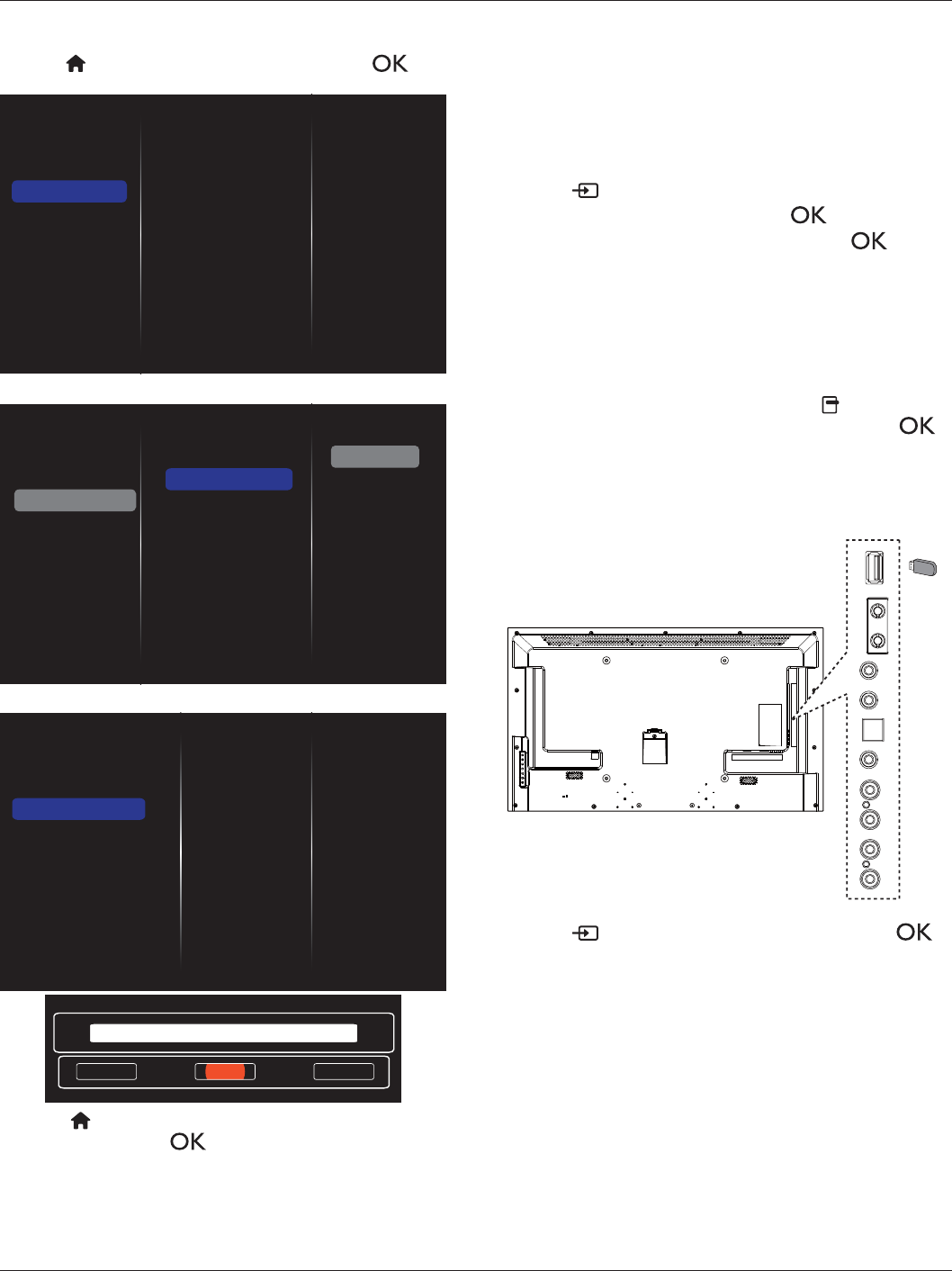
BDL4620QL
11
4.3.3. How to use DLNA-DMR from PC
1. Press [ ] HOME button, choose Network and press [ ]
button.
Picture
Sound
Tiling
Network
General settings
Network settings
Static IP Configuration
Digital Media Rendere...
Network name
Clear Internet memory
2. Set
Digital Media Renderer DMR as ON.
Network settings
Static IP Configuration
Digital Media Rendere...
Network name
Clear Internet memory
Picture
Sound
Tiling
Network
General settings
Off
On
3. Set the name of your display.
Network settings
Static IP Configuration
Digital Media Renderer - D...
Network name
Clear Internet memory
Cancel Done Clear
BDL4620QL
4. Press [] HOME button, and go to Source menu. Then, choose
Network and press [ ] button.
5. On your PC, go to Network and Sharing Center, and click
Choose homegroup and sharing options.
6. Check the media formats. Then, click Choose media
streaming options.....
7. Go to
Advanced sharing settings, and check Turn on
network discovery.
8. 1RZJRWRWKHGLUHFWRU\RI\RXUPHGLDÀOHV&KRRVHWKHPHGLD
ÀOHE\ULJKWFOLFN2QWKHVXEPHQXIURPPlay To<RXFDQÀQGDOO
displays connected to your network. Choose the display, and click
WKHPHGLDÀOHWRSOD\
3OD\ÀOHV
1. Press [] SOURCE button.
2. Choose
Browse network, and press [ ] button.
3. &KRRVHDÀOHIURPWKHFRQWHQWEURZVHUDQGSUHVV[] button
to start playing.
4. Press the [PLAY] buttons on the remote control to control playing.
Tips:
&KRRVHWKHWRSEDUWRÀOWHU\RXUÀOHVE\W\SH
Choose SortWRDUUDQJHWKHÀOHVE\DOEXPQDPHDUWLVWRURWKHU
ÀHOGV
7RFOHDUWKHOLVWRIRIÁLQHPHGLDVHUYHUVSUHVV[] OPTIONS
button. Then, choose &OHDURIÁLQHVHUYHUV and press [ ]
button.
4.4. Play multimedia files from USB device
1. Connect your USB device to the USB port on the display.
AUDIO OUT
USB
RS232C
INOUT
IR
INOUT
AUDIO IN AUDIO
IN
SPDIF
USB
2. Press [ ] SOURCE button, choose USB, and press [ ]
button.
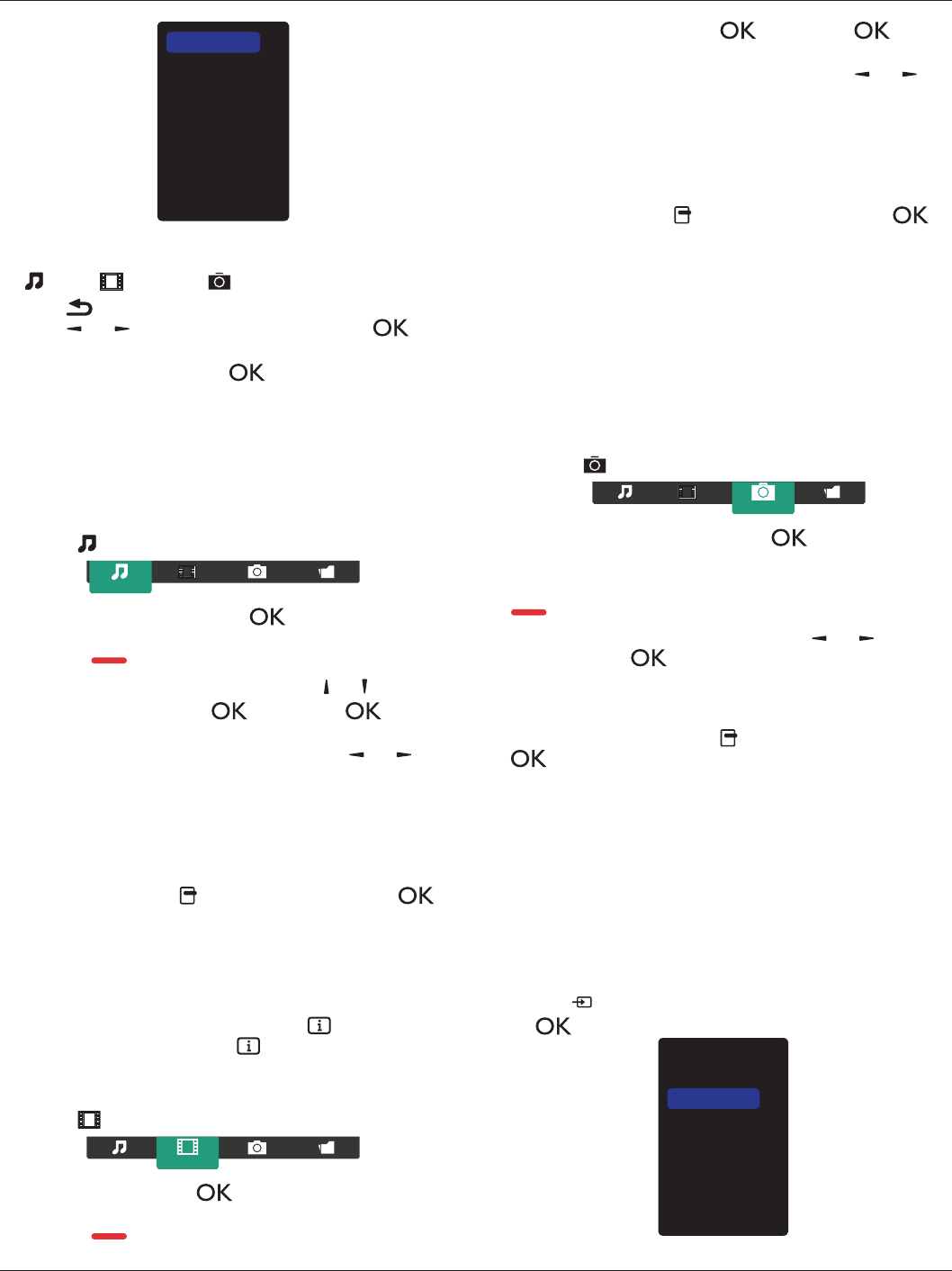
BDL4620QL
12
USB
Network
Internet
SmartCMS
HDMI
DVI-D
YPbPr
AV
VGA
3. The connected USB device is detected automatically for all its
SOD\DEOHÀOHVZKLFKZLOOEHDXWRPDWLFDOO\VRUWHGLQWRW\SHV
Music, Movie, and Photo.
4. Press [] BACK button to go up to the top layer in the screen.
Press [] or [ ]EXWWRQWRFKRRVHWKHÀOHW\SH3UHVV[ ]
button to enter its play list.
5. &KRRVHWKHÀOH\RXZDQW3UHVV[] button to start playing.
6. Follow the on-screen instruction to control the play option.
7. Press [PLAY] buttons (H F G I J) to control playing.
4.5. Play options
4.5.1. Playing music files
1. Choose Music in the top bar.
Music
2. Choose one music track, and press [ ] button.
7RSOD\DOOWKHWUDFNVLQDIROGHUFKRRVHRQHPXVLFÀOH7KHQ
press [] to Play All.
To skip to the next or previous track, press [] or [ ] button.
To pause the track, press [] button. Press [ ] button
again to resume playback.
To skip backward or forward 10 seconds, press [] or [ ]
button.
To search backward or forward, press [G] or [J] button,
press repeatedly to toggle between different speeds.
To stop the music, press [H] button.
Music options
While you play music, press [] OPTIONS button, then press [ ]
button to choose an option:
{6KXIÁH}: Enable or disable random play of tracks.
{Repeat}: Choose {Repeat} to play a track or an album repeatedly,
or choose {Play once} to play a track once.
NOTE: To view information about a song (for example, title, artist or
duration), choose the song, then press [] INFO button. To
hide the information, press [] INFO button again.
4.5.2. Playing movie files
1. Choose Movie in the top bar.
Movie
2. Choose a video, and press [ ] button.
7RSOD\DOOWKHYLGHRVLQDIROGHUFKRRVHRQHYLGHRÀOH7KHQ
press [] to Play All.
To pause the video, press [] button. Press [ ] button
again to resume playback.
To skip backward or forward 10 seconds, press [] or [ ]
button.
To search backward or forward, press [G] or [J] button,
press repeatedly to toggle between different speeds.
To stop the video, press [H] button.
Movie options
While playing video, press [] OPTIONS button, then press [ ]
button to choose an option:
{Subtitles}: Choose the available subtitle settings.
{Subtitle language}: Choose the language for subtitles if available.
{6KXIÁH`(QDEOHRUGLVDEOHUDQGRPSOD\RIYLGHRÀOHV
{Repeat}: Choose {Repeat`WRSOD\WKHYLGHRÀOHUHSHDWHGO\RU
{Play once`WRSOD\WKHYLGHRÀOHRQFH
{Status}: To view information about a video (for example, played
position, duration, title, or date).
4.5.3. Playing photo files
1. Choose Photo in the top bar.
Photo
2. Choose a photo thumbnail, then press ] button.
Start a slideshow
If there are multiple photos in a folder, choose a photo. Then, press
[] to Play All.
To skip to the previous or next photo, press [] or [ ] button,
and then press [] button.
To stop the slideshow, press [H] button.
Slideshow options
While you play a slideshow, press [] OPTIONS button, then press
[] button to choose an option:
{6KXIÁH}: Enable or disable random display of pictures in the
slideshow.
{Repeat}: Choose {Repeat} to watch a slideshow repeatedly or
{Play once} to watch once.
{Slideshow Time}: Choose the displaying time for each photo in the
slideshow.
{Slideshow Transitions}: Choose the transition from one photo to
the next.
4.6. How to use Opera browser (HTML5)
1. Press [ ] SOURCE button, and choose Internet and press
[] button.
USB
Network
Internet
SmartCMS
HDMI
DVI-D
YPbPr
AV
VGA
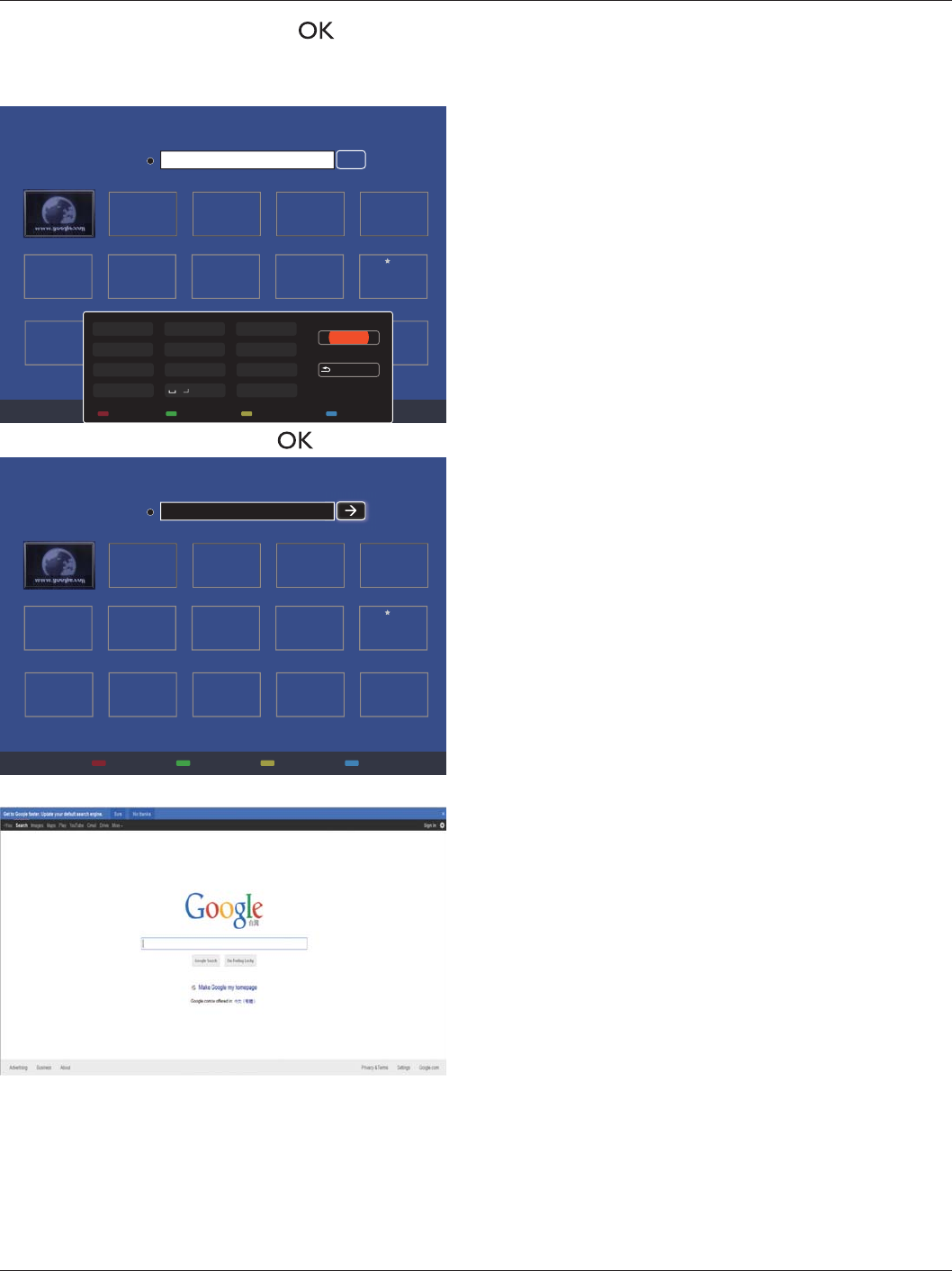
BDL4620QL
13
2. Move the cursor to URL address bar. Press [ ] button and it
will pop out the on-screen keyboard. You can move the cursor to
HQWHUWKH85/DGGUHVV$IWHUÀQLVKLQJWKH85/DGGUHVVFKRRVH
Done.
History
Bookmark
Web Address:
X
Internet
www.google.com
http://
w
w
w
w
w
w
w
w
w
w
w
w
w
w
w
w
w
w
w
w
w
w
w
w
w
w
w
w
w
w
w
w
w
w
w
w
w
w
w
w
w
w
w
w
w
w
w
w
w
w
w
w
w
w
w
w
w
w
w
w
w
w
w
w
w
w
w
w
w
w
w
w
w
w
w
w
w
w
w
w
w
w
w
w
w
w
w
w
w
w
w
w
w
w
w
w
w
w
w
w
w
w
w
w
w
w
w
w
w
w
w
w
w
w
w
w
w
w
w
w
w
w
w
w
w
w
w
w
w
w
w
w
w
w
w
w
w
w
w
w
w
w
w
w
w
w
w
w
w
w
w
w
w
w
w
w
w
w
w
w
w
w
w
w
w
w
w
w
w
w
w
w
w
w
w
w
w
w
w
w
w
w
w
w
w
w
w
w
w
w
w
w
w
w
w
w
w
w
w
w
w
w
w
w
w
w
w
w
w
w
w
w
w
w
w
w
w
w
w
w
w
w
w
w
w
w
w
w
w
w
w
w
w
w
w
w
w
w
w
w
w
w
w
w
w
w
w
w
w
w
w
w
w
w
w
w
w
w
w
w
w
w
w
w
w
w
w
w
w
w
w
w
w
w
w
w
w
w
w
w
w
w
w
w
w
w
w
w
w
w
w
w
w
w
w
w
w
w
w
w
w
w
w
w
w
w
w
w
w
w
w
w
w
w
w
w
w
w
w
w
w
w
w
w
w
w
w
w
w
w
w
w
w
w
w
w
w
w
w
w
w
w
w
w
w
w
w
w
w
w
w
w
w
w
w
w
w
w
w
w
w
w
w
w
w
w
w
w
w
w
w
w
w
w
w
w
w
w
w
w
w
w
w
w
w
w
w
w
w
w
w
w
w
w
w
w
w
w
w
w
w
w
w
w
w
w
w
w
w
w
w
w
w
w
w
w
w
w
w
w
w
w
w
w
w
w
w
w
w
w
w
w
w
w
w
w
w
w
w
w
w
w
w
w
w
w
w
w
w
w
w
w
w
w
w
w
w
w
w
w
w
w
w
w
w
w
w
w
w
w
w
w
w
w
w
w
w
w
w
w
w
w
w
w
w
w
w
w
w
w
w
w
w
w
w
w
w
w
w
w
w
w
w
w
w
w
w
w
w
w
w
w
w
w
w
w
w
.
.
.
.
g
g
g
g
g
g
g
g
g
g
g
g
g
g
g
g
g
g
g
g
g
g
g
g
g
g
g
g
g
g
g
g
g
g
g
g
g
g
g
g
g
g
g
g
g
g
g
g
g
g
g
g
g
g
g
g
g
g
g
g
g
g
g
g
g
g
g
g
g
g
g
g
g
g
g
g
g
g
g
g
g
g
g
g
g
g
g
g
g
g
g
g
g
g
g
g
g
g
g
g
g
g
g
g
g
g
g
g
g
g
g
g
g
g
g
g
g
g
g
g
g
g
g
g
g
g
g
g
g
g
g
g
g
g
o
o
o
o
o
o
o
o
o
o
o
o
o
o
o
o
o
o
o
o
o
o
o
o
o
o
o
o
o
o
o
o
o
o
o
o
o
o
o
o
o
o
o
o
o
o
o
o
o
o
o
o
o
o
o
o
o
o
o
o
o
o
o
o
o
o
o
o
o
o
o
o
o
o
o
o
o
o
o
o
o
o
o
o
o
o
o
o
o
o
o
o
o
o
o
o
o
o
o
o
o
o
o
o
o
o
o
o
o
o
o
o
o
o
o
o
o
o
o
o
o
o
o
o
o
o
o
o
o
o
o
o
o
o
o
o
o
o
o
o
o
o
o
o
o
o
o
o
o
o
o
o
o
o
o
o
o
o
o
o
o
o
o
o
o
o
o
o
o
o
o
o
o
o
o
o
o
o
o
o
o
o
o
o
o
o
o
o
o
o
o
o
o
o
o
o
o
o
o
o
o
o
o
o
o
o
o
o
o
o
o
o
o
o
o
o
o
o
o
o
o
o
o
o
o
o
o
o
o
o
o
o
o
o
o
o
o
o
o
o
o
o
o
o
o
o
o
o
o
o
o
o
o
o
o
o
o
o
o
o
o
o
o
o
o
o
o
o
o
o
o
o
o
o
o
o
o
o
o
o
o
o
o
o
o
o
o
o
o
o
o
o
o
o
o
o
o
o
o
o
o
o
o
o
o
o
o
o
o
o
o
o
o
o
g
g
g
g
g
g
g
g
g
g
g
g
g
g
g
g
g
g
g
g
g
g
g
g
g
g
g
g
g
g
g
g
g
g
g
g
g
g
g
g
g
g
g
g
g
g
g
g
g
g
g
g
g
g
g
g
g
g
g
g
g
g
g
g
g
g
g
g
g
g
g
g
g
g
g
g
g
g
g
g
g
g
g
g
g
g
g
g
g
g
g
g
g
g
g
g
g
g
g
g
g
g
g
g
g
g
g
g
g
g
g
g
g
l
l
l
l
l
l
l
l
l
l
l
l
l
l
l
l
l
l
l
l
l
l
l
l
l
l
l
l
l
l
l
l
l
l
l
l
l
l
l
l
l
l
l
l
l
l
l
l
l
l
l
l
l
l
l
l
l
l
l
l
l
l
l
l
l
l
l
l
l
l
l
l
l
l
l
e
e
e
e
e
e
e
e
e
e
e
e
e
e
e
e
e
e
e
e
e
e
e
e
e
e
e
e
e
e
e
e
e
e
e
e
e
e
e
e
e
e
e
e
e
e
e
e
e
e
e
e
e
e
e
e
e
e
e
e
e
e
e
e
e
e
e
e
e
e
e
e
e
e
e
e
e
e
e
e
e
e
e
e
e
e
e
e
e
e
e
e
e
e
e
e
e
e
e
e
e
e
e
e
e
e
e
e
e
e
e
e
e
e
e
e
e
e
e
e
e
e
e
e
e
e
e
e
e
e
e
e
e
e
e
e
e
e
e
e
e
e
e
e
e
e
e
.
.
..
c
c
c
c
c
c
c
c
c
c
c
c
c
c
c
c
c
c
c
c
c
c
c
c
c
c
c
c
c
c
c
c
c
c
c
c
c
c
c
c
c
c
c
c
c
c
c
c
c
c
c
c
c
c
c
c
c
c
c
c
c
c
c
c
c
c
c
c
c
c
c
c
c
c
c
c
c
c
c
c
c
c
c
c
c
c
c
c
c
c
c
c
c
c
c
c
c
c
c
c
c
c
c
c
c
c
o
o
o
o
o
o
o
o
o
o
o
o
o
o
o
o
o
o
o
o
o
o
o
o
o
o
o
o
o
o
o
o
o
o
o
o
o
o
o
o
o
o
o
o
o
o
o
o
o
o
o
o
o
o
o
o
o
o
o
o
o
o
o
o
o
o
o
o
o
o
o
o
o
o
o
o
o
o
o
o
o
o
o
o
o
o
o
o
o
m
m
m
m
m
m
m
m
m
m
m
m
m
m
m
m
m
m
m
m
m
m
m
m
m
m
m
m
m
m
m
m
m
m
m
m
m
m
m
m
m
m
m
m
m
m
m
m
m
m
m
m
m
m
m
m
m
m
m
m
m
m
m
m
m
m
m
m
m
m
m
m
m
m
m
m
m
m
m
m
m
m
m
m
m
m
m
m
m
m
m
m
m
m
m
m
m
m
m
m
m
m
m
m
m
m
m
m
m
m
m
m
m
m
m
m
m
m
Done
Hide
. , @ ‘
g h i
p q r s
a b c
j k l
t u v
? ! -
<
d e f
m n o
w x y z
abc ABC 123 www Backspace
3. Move the cursor to “Æ” icon and press [ ] button.
History
Bookmark
Web Address:X
Internet
www.google.com
http://www.google.com
w
w
w
w
w
w
w
w
w
w
w
w
w
w
w
w
w
w
w
w
w
w
w
w
w
w
w
w
w
w
w
w
w
w
w
w
w
w
w
w
w
w
w
w
w
w
w
w
w
w
w
w
w
w
w
w
w
w
w
w
w
w
w
w
w
w
w
w
w
w
w
w
w
w
w
w
w
w
w
w
w
w
w
w
w
w
w
w
w
w
w
w
w
w
w
w
w
w
w
w
w
w
w
w
w
w
w
w
w
w
w
w
w
w
w
w
w
w
w
w
w
w
w
w
w
w
w
w
w
w
w
w
w
w
w
w
w
w
w
w
w
w
w
w
w
w
w
w
w
w
w
w
w
w
w
w
w
w
w
w
w
w
w
w
w
w
w
w
w
w
w
w
w
w
w
w
w
w
w
w
w
w
w
w
w
w
w
w
w
w
w
w
w
w
w
w
w
w
w
w
w
w
w
w
w
w
w
w
w
w
w
w
w
w
w
w
w
w
w
w
w
w
w
w
w
w
w
w
w
w
w
w
w
w
w
w
w
w
w
w
w
w
w
w
w
w
w
w
w
w
w
w
w
w
w
w
w
w
w
w
w
w
w
w
w
w
w
w
w
w
w
w
w
w
w
w
w
w
w
w
w
w
w
w
w
w
w
w
w
w
w
w
w
w
w
w
w
w
w
w
w
w
w
w
w
w
w
w
w
w
w
w
w
w
w
w
w
w
w
w
w
w
w
w
w
w
w
w
w
w
w
w
w
w
w
w
w
w
w
w
w
w
w
w
w
w
w
w
w
w
w
w
w
w
w
w
w
w
w
w
w
w
w
w
w
w
w
w
w
w
w
w
w
w
w
w
w
w
w
w
w
w
w
w
w
w
w
w
w
w
w
w
w
w
w
w
w
w
w
w
w
w
w
w
w
w
w
w
w
w
w
w
w
w
w
w
w
w
w
w
w
w
w
w
w
w
w
w
w
w
w
w
w
w
w
w
w
w
w
w
w
w
w
w
w
w
w
w
w
w
w
w
w
w
w
w
w
w
w
w
w
w
w
w
w
w
w
w
w
w
w
w
w
w
w
w
w
w
w
w
w
w
w
w
w
w
w
w
w
w
w
w
w
w
w
w
w
w
w
w
w
w
w
w
w
w
w
w
w
w
w
w
w
w
w
w
w
.
.
.
.
g
g
g
g
g
g
g
g
g
g
g
g
g
g
g
g
g
g
g
g
g
g
g
g
g
g
g
g
g
g
g
g
g
g
g
g
g
g
g
g
g
g
g
g
g
g
g
g
g
g
g
g
g
g
g
g
g
g
g
g
g
g
g
g
g
g
g
g
g
g
g
g
g
g
g
g
g
g
g
g
g
g
g
g
g
g
g
g
g
g
g
g
g
g
g
g
g
g
g
g
g
g
g
g
g
g
g
g
g
g
g
g
g
g
g
g
g
g
g
g
g
g
g
g
g
g
g
g
g
g
g
g
g
g
o
o
o
o
o
o
o
o
o
o
o
o
o
o
o
o
o
o
o
o
o
o
o
o
o
o
o
o
o
o
o
o
o
o
o
o
o
o
o
o
o
o
o
o
o
o
o
o
o
o
o
o
o
o
o
o
o
o
o
o
o
o
o
o
o
o
o
o
o
o
o
o
o
o
o
o
o
o
o
o
o
o
o
o
o
o
o
o
o
o
o
o
o
o
o
o
o
o
o
o
o
o
o
o
o
o
o
o
o
o
o
o
o
o
o
o
o
o
o
o
o
o
o
o
o
o
o
o
o
o
o
o
o
o
o
o
o
o
o
o
o
o
o
o
o
o
o
o
o
o
o
o
o
o
o
o
o
o
o
o
o
o
o
o
o
o
o
o
o
o
o
o
o
o
o
o
o
o
o
o
o
o
o
o
o
o
o
o
o
o
o
o
o
o
o
o
o
o
o
o
o
o
o
o
o
o
o
o
o
o
o
o
o
o
o
o
o
o
o
o
o
o
o
o
o
o
o
o
o
o
o
o
o
o
o
o
o
o
o
o
o
o
o
o
o
o
o
o
o
o
o
o
o
o
o
o
o
o
o
o
o
o
o
o
o
o
o
o
o
o
o
o
o
o
o
o
o
o
o
o
o
o
o
o
o
o
o
o
o
o
o
o
o
o
o
o
o
o
o
o
o
o
o
o
o
o
o
o
o
o
o
o
o
o
g
g
g
g
g
g
g
g
g
g
g
g
g
g
g
g
g
g
g
g
g
g
g
g
g
g
g
g
g
g
g
g
g
g
g
g
g
g
g
g
g
g
g
g
g
g
g
g
g
g
g
g
g
g
g
g
g
g
g
g
g
g
g
g
g
g
g
g
g
g
g
g
g
g
g
g
g
g
g
g
g
g
g
g
g
g
g
g
g
g
g
g
g
g
g
g
g
g
g
g
g
g
g
g
g
g
g
g
g
g
g
g
g
l
l
l
l
l
l
l
l
l
l
l
l
l
l
l
l
l
l
l
l
l
l
l
l
l
l
l
l
l
l
l
l
l
l
l
l
l
l
l
l
l
l
l
l
l
l
l
l
l
l
l
l
l
l
l
l
l
l
l
l
l
l
l
l
l
l
l
l
l
l
l
l
l
l
l
e
e
e
e
e
e
e
e
e
e
e
e
e
e
e
e
e
e
e
e
e
e
e
e
e
e
e
e
e
e
e
e
e
e
e
e
e
e
e
e
e
e
e
e
e
e
e
e
e
e
e
e
e
e
e
e
e
e
e
e
e
e
e
e
e
e
e
e
e
e
e
e
e
e
e
e
e
e
e
e
e
e
e
e
e
e
e
e
e
e
e
e
e
e
e
e
e
e
e
e
e
e
e
e
e
e
e
e
e
e
e
e
e
e
e
e
e
e
e
e
e
e
e
e
e
e
e
e
e
e
e
e
e
e
e
e
e
e
e
e
e
e
e
e
e
e
e
.
.
..
c
c
c
c
c
c
c
c
c
c
c
c
c
c
c
c
c
c
c
c
c
c
c
c
c
c
c
c
c
c
c
c
c
c
c
c
c
c
c
c
c
c
c
c
c
c
c
c
c
c
c
c
c
c
c
c
c
c
c
c
c
c
c
c
c
c
c
c
c
c
c
c
c
c
c
c
c
c
c
c
c
c
c
c
c
c
c
c
c
c
c
c
c
c
c
c
c
c
c
c
c
c
c
c
c
c
o
o
o
o
o
o
o
o
o
o
o
o
o
o
o
o
o
o
o
o
o
o
o
o
o
o
o
o
o
o
o
o
o
o
o
o
o
o
o
o
o
o
o
o
o
o
o
o
o
o
o
o
o
o
o
o
o
o
o
o
o
o
o
o
o
o
o
o
o
o
o
o
o
o
o
o
o
o
o
o
o
o
o
o
o
o
o
o
o
m
m
m
m
m
m
m
m
m
m
m
m
m
m
m
m
m
m
m
m
m
m
m
m
m
m
m
m
m
m
m
m
m
m
m
m
m
m
m
m
m
m
m
m
m
m
m
m
m
m
m
m
m
m
m
m
m
m
m
m
m
m
m
m
m
m
m
m
m
m
m
m
m
m
m
m
m
m
m
m
m
m
m
m
m
m
m
m
m
m
m
m
m
m
m
m
m
m
m
m
m
m
m
m
m
m
m
m
m
m
m
m
m
m
m
m
m
m
4. Now, you can see the web page.
NOTES:
The Opera browser does not support FLASH format.
The browser is not a video source. It will not stay at the browser
screen after you restart the display.

BDL4620QL
14
5. Change your settings
Using the remote control:
1. Press [] HOME button to display the OSD menu.
2. Press [] [ ] [ ] or [ ] button to choose its menu item or to
adjust its value. Press []EXWWRQWRFRQÀUP
3. Press [] BACK button to go back to the previous menu layer.
4. Press [] HOME button to exit the OSD menu.
Using the display’s control buttons
INPUT MENU
1. Press [ ] button to display the OSD menu.
2. Press [] [ ] [ ] or [ ] button to choose menu item or adjust
its value.
3. Press []EXWWRQWRFRQÀUPPHQXVHOHFWLRQDQGHQWHULWV
submenu.
4. Press [] button to exit the OSD menu.
5.1. Settings
Press [] HOME button.
5.1.1. Picture
menu
Picture style
Backlight
Colour
Sharpness
Noise reduction
MPEG artifact reducti...
Picture enhancement
Advanced
Scan mode
Format and edges
Picture
Sound
Tiling
Network
General settings
Picture style
&KRRVHDSUHGHÀQHGSLFWXUHVHWWLQJ
Backlight
Adjust the brightness of this display’s backlight.
Colour
Adjust the colour saturation of the picture.
Sharpness
Adjust the sharpness of the picture.
Noise reduction
Choose the amount of noise reduction for the picture.
MPEG artifact reduction
Smoothen transitions and haziness in the digital picture.
Picture enhancement
Fine-tune each pixel to match surrounding pixels and produce a brilliant,
KLJKGHÀQLWLRQLPDJH
{Advanced sharpness}: Enable superior sharpness, especially on
lines and contours in the picture.
{Dynamic contrast}: Dynamically enhance the details in the
dark, medium and light areas of the picture.
{Colour enhancement}: Dynamically enhance the vividness and
details of colours.
Advanced
Access advanced settings such as gamma, tint, video contrast and so on.
{Gamma}: Adjust the non-linear setting for picture luminance
and contrast.
{Tint}: Change the colour balance.
{Custom tint}: Customise colour balance setting. Only available
if {Tint} Æ {Custom} is chosen.
{Video contrast}: Adjust video contrast.
{Brightness}: Adjust screen brightness.
{Hue}: Adjust screen hue.
Scan mode
Change the display area of the image.
Format and edges
{Picture format}: Change the picture format.
See page 10 for the descriptions about Picture format.
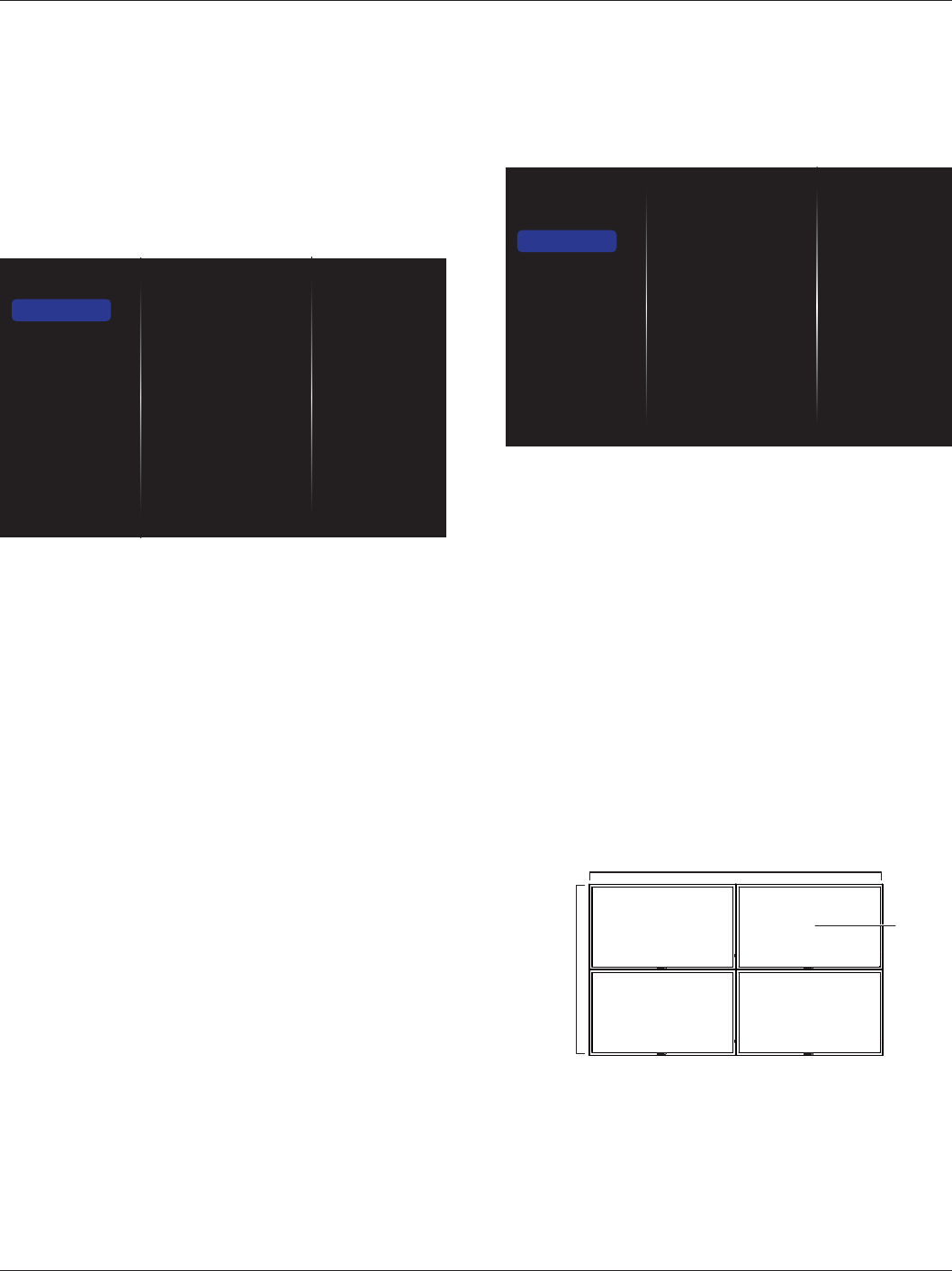
BDL4620QL
15
Input resolution
Set the special PC timing as {1366x768@60}/{1360x768@60}/
{1280x768@60}/{1024x768@60}/{1440x1050@60}/{1680x1050@60}.
(For VGA source only)
Auto adjust
Auto adjust the position of the picture. (For VGA source only)
Picture reset
Reset all your picture settings to the factory defaults.
5.1.2. Sound
Sound style
Bass
Treble
Balance
Volume
Minimum volume
Maximum volume
Surround mode
Audio out (line out)
Advanced
Picture
Sound
Tiling
Network
General settings
Sound style
$FFHVVSUHGHÀQHGVRXQGVHWWLQJV
Bass
Adjust to increase or decrease lower-pitched sounds.
Tr e bl e
Adjust to increase or decrease higher-pitched sounds.
Balance
Adjust to emphasize left or right audio output balance.
Volume
Adjust to increase or decrease the volume.
Minimum volume
Set the Minimum volume.
Maximum volume
Set the Maximum volume.
Surround mode
Set surround effects for audio performance.
Audio out (line out)
Adjust audio output volume.
Advanced
Access advanced settings to enhance your audio experience.
{Auto volume leveling}: Enable the reduction of sudden volume
changes.
{Speaker settings}: Turn on or off the internal speakers.
{Clear sound`(QKDQFHVRXQGTXDOLW\
{Audio out format}: Choose the type of audio output through
the digital audio output connector. (HDMI only)
{Audio out delay}: Automatically sync the image on this display
to the audio from a connected home theatre.
{Audio out offset}: Adjust the setting for audio output delay.
Available if {Audio out delay} is switched on.
Sound reset
Reset to default setting.
5.1.3. Tiling
Enable
H monitors
V monitors
Position
Frame comp.
Switch on delay
Picture
Sound
Tiling
Network
General settings
With this function you can create a single large-screen matrix (video
wall) that consists of up to 100 sets of this display (up to 10-sets on the
vertical and 10-sets on the horizontal sides).
Enable
Choose to {On} or {Off} the Tiling function. If {On}, the display will
apply the settings in {H monitors}, {V monitors}, {Position}, and
{Frame comp.}.
H monitors
Adjust displays on the horizontal side.
V monitors
Adjust displays on the vertical side.
Position
Adjust the position of this display in the screen matrix.
Example: 2 x 2 screen matrix (4 displays)
H monitors = 2 displays
V monitors = 2 displays
12
34
H monitor
V monitor
Position
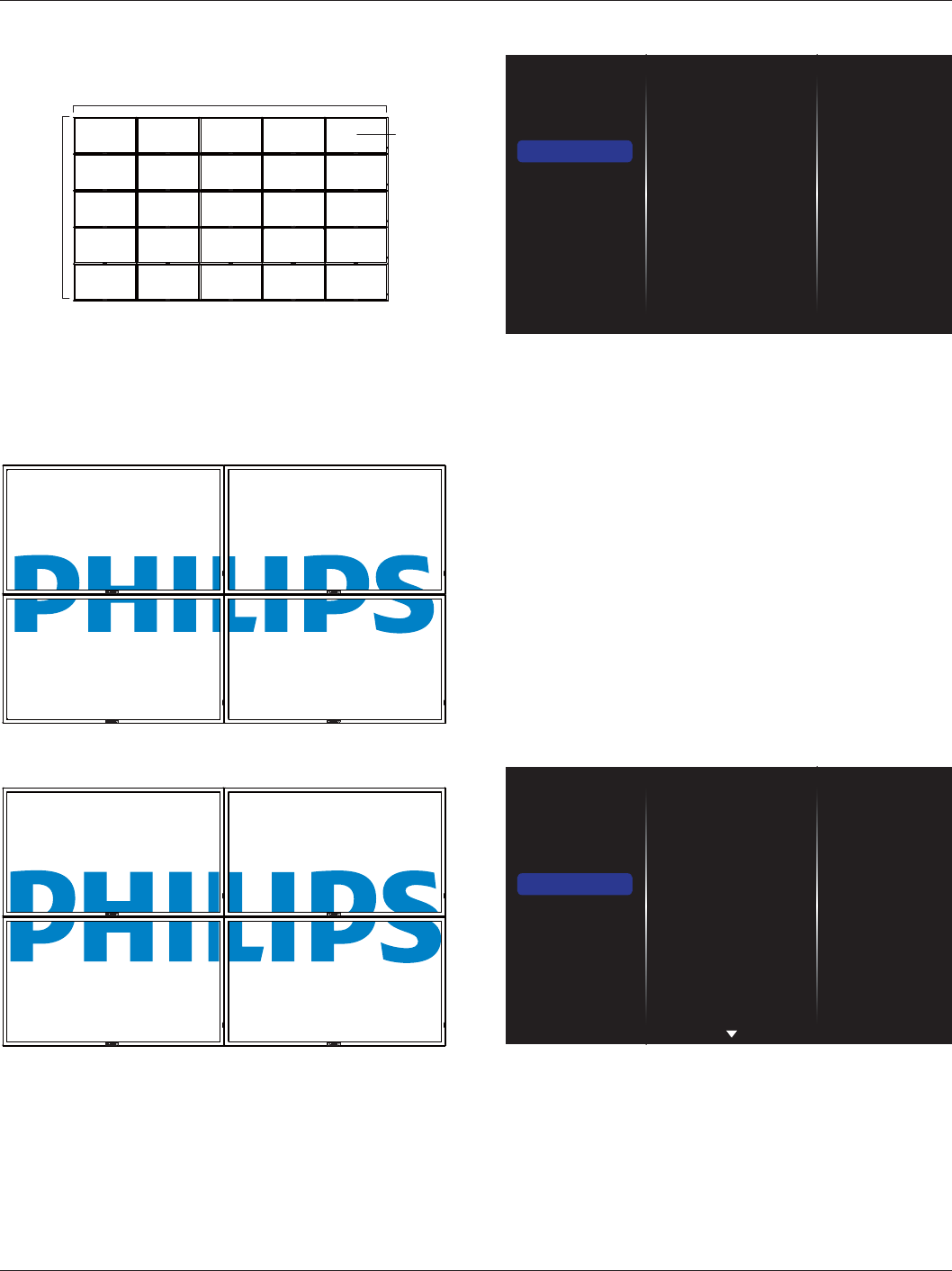
BDL4620QL
16
Example: 5 x 5 screen matrix (25 displays)
H monitors = 5 displays
V monitors = 5 displays
12
67
34
89
5
10
11 12 13 14 15
16 17 18 19 20
21 22 23 24 25
H monitor
V monitor
Position
Frame comp.
Choose to turn the frame compensation function on or off. If selected
{On}, the display will adjust the image to compensate for the width of
the display bezels in order to accurately display the image.
{On}
{Off}
Switch on delay
$GMXVWWKHSRZHURQGHOD\LQJWLPHLQVHFRQGVDOORZVDVHTXHQWLDO
powering-on for each display by their ID number when multiple displays
are connected.
5.1.4. Network
Picture
Sound
Tiling
Network
General settings
Network settings
Static IP Configuration
Digital Media Rendere...
Network name
Clear Internet memory
Network settings
{1HWZRUNFRQÀJXUDWLRQ}: Choose how this display should assign
addresses to the network resources.
The user can choose {DHCP & Auto IP} (suggested) or {Static IP}.
6WDWLF,3&RQÀJXUDWLRQ
'HÀQ{IP address}, {Netmask}, {Gateway}, {DNS1}, and {DNS2} for this
display. If {Network settings} Æ {Static IP} is chosen.
Digital Media Renderer - DMR
5HFHLYHPXOWLPHGLDÀOHVIURPWKHFRQQHFWHGGHYLFHE\\RXUQHWZRUN
Network name
In the multiple-display connection, you can rename each display for easy
LGHQWLÀFDWLRQ
Use the on-screen keyboard or the remote control keypad to enter the
name.
Clear Internet memory
&OHDUDOOWKHFRRNLHVERRNPDUNVKLVWRU\OLVWDQGWH[WXVHGIRUDXWRÀOO
5.1.5. General settings
Picture
Sound
Tiling
Network
General settings
Menu language
Monitor Group
Monitor ID
Eco mode
Auto search
Clock
Scheduling
Sleep timer
OneWire
Local KB lock
RC lock
Menu language
Choose language used for OSD menus.
Monitor group
Adjust the group range between 1 to 255. The default setting is 1.
Monitor ID
Adjust the ID number for controlling the display via the RS232C
FRQQHFWLRQ(DFKGLVSOD\PXVWKDYHDXQLTXH,'QXPEHUZKHQPXOWLSOH
sets of this display are connected. Monitor ID number range is between
1 to 255. The default setting is 1.
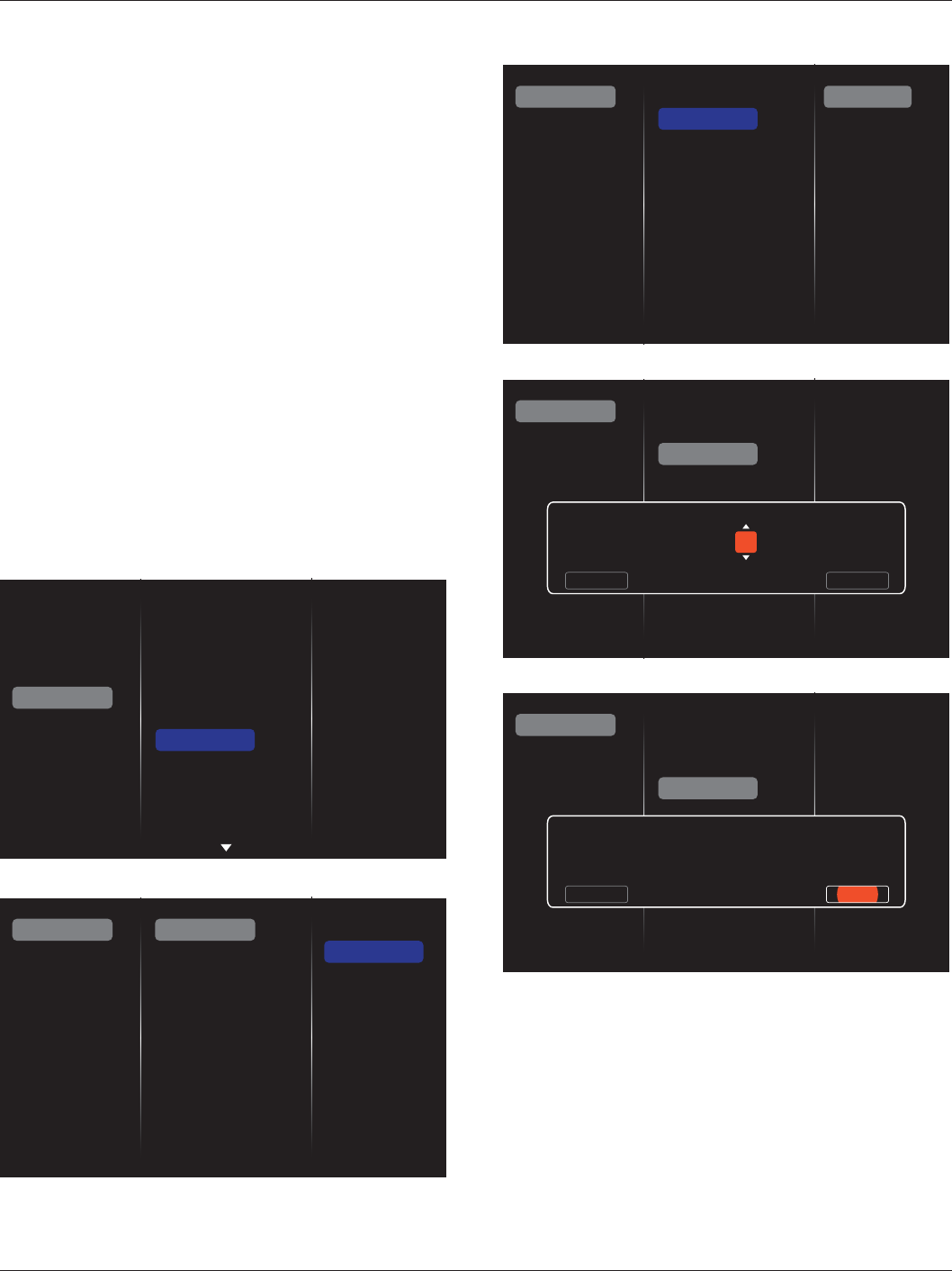
BDL4620QL
17
Eco mode
Set this display to reduce the power consumption automatically.
Note: Factory default setting is “low power standby”, but user could not
reset it to default after setting Eco mode to”Normal” by “Factory reset”
in MENU. However, user can still change the ECO mode back to “low
power standby” manually.
Auto search
Choose to let this display detect and display available signal sources
automatically.
Clock
Set the current date and time for the display’s internal clock.
Scheduling
This function allows you to program up to 7 different scheduled time
intervals for this display to activate.
You can set:
Which input source the display will use for each scheduled
activation period.
The time for the display to turn on and turn off.
The days in a week for the display to activate.
NOTES:
We recommend you to set up current date and time in the {Clock}
menu before using this function.
After changing the {Clock} option in the {General settings} menu,
you need to set this {Scheduling} again.
Picture
Sound
Tiling
Network
General settings
Menu language
Monitor Group
Monitor ID
Eco mode
Auto search
Clock
Scheduling
Sleep timer
OneWire
Local KB lock
RC lock
1. There are 7 schedule can be set. Go to Status and choose On.
Status
Source
On time
Off time
Repeat modes
Playlist setting
Off
On
Schedule 1
Schedule 2
Schedule 3
Schedule 4
Schedule 5
Schedule 6
Schedule 7 Slideshow durations
2. Go to
Source and choose input source. If {Source} Æ {USB
PlayList} is chosen. You need to set playliist. If {Source} Æ {Internet}
is chosen. You need to set URL address.
NOTE: If {Source} Æ {USB Autoplay} is chosen. You need to create a
folder named “philips” in the USB.
Status
Source
On time
Off time
Repeat modes
Playlist setting
Schedule 1
Schedule 2
Schedule 3
Schedule 4
Schedule 5
Schedule 6
Schedule 7 Slideshow durations
USB PlayList
HDMI
DVI-D
YPbPr
AV
VGA
Internet
SmartCMS
USB AutoPlay
3. Set
On time.
Status
Source
On time
Off time
Repeat modes
Playlist setting
Schedule 1
Schedule 2
Schedule 3
Schedule 4
Schedule 5
Schedule 6
Schedule 7
On time
Cancel Done
00 : 00
4. Set
Off time.
Status
Source
On time
Off time
Repeat modes
Playlist setting
Schedule 1
Schedule 2
Schedule 3
Schedule 4
Schedule 5
Schedule 6
Schedule 7
Off time
Cancel
14 : 00
Done
5. Go to
Repeat modes and choose.
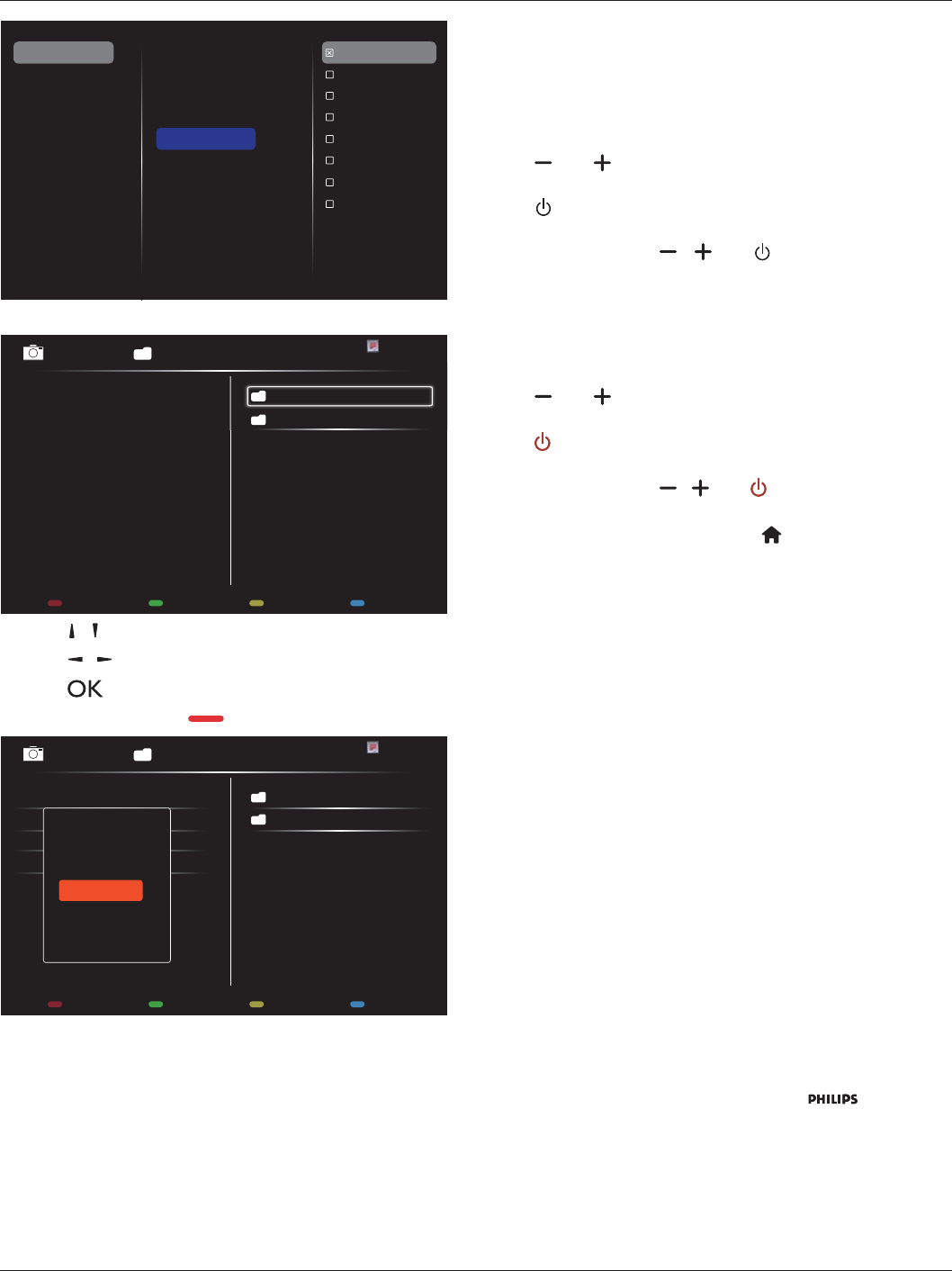
BDL4620QL
18
Status
Source
On time
Off time
Repeat modes
Playlist setting
Schedule 1
Schedule 2
Schedule 3
Schedule 4
Schedule 5
Schedule 6
Schedule 7
No repeat
Every Sunday
Every Monday
Every Tuesday
Every Wednesday
Every Thursday
Every Friday
Every Saturday
Slideshow durations
6. If {Source} Æ {USB} is chosen. Go to Playlist setting.
0001/0002
Options Exit
Photo
Photo
Video
-Press [] [ ] EXWWRQVWRFKRRVHÀOHV
-Press [] [ ] buttons to switch Playlist and File Manager.
-Press [] button to set or clear the playlist.
7. To save the playlist, press [] and choose Save list.
0004/0004
Options Exit
Photo
Photo
[..]Movie.avi
\media\photo
Photo1.jpg
Photo2.jpg
Photo3.jpg
Sort
Recursive Parser
Media Type
Save list
NOTES:
(DFK3OD\OLVWVXSSRUWVXSWRÀOHV
Playlist will not be cleared after {Factory settings}. You have to
PDQXDOO\UHPRYHWKHÀOHVRUGHOHWHXVEBVFKHGXOLQJOLVWW[WLQWKH
USB.
Sleep timer
6ZLWFKRIIWKLVGLVSOD\DIWHUDVSHFLÀHGWLPH
OneWire
Connect and control your HDMI-CEC compliant devices through HDMI
port to this display with the same remote control.
Local KB lock
Choose to enable or disable the keyboard (control buttons) function of
the display.
{Unlock}: Enable the keyboard function.
{Lock all}: Lock all keyboard function.
{Lock but volume}: Disable all the keyboard function except the
[] and [ ] button.
{Lock but power}: Disable all the keyboard function except the
[] button.
{Lock all expect volume and power}: Disable all the keyboard
function except the [], [ ] and [ ] button:
RC lock
Choose to enable or disable the button function of the remote control.
{Unlock}: Enable the keyboard function.
{Lock all}: Lock all keyboard function.
{Lock but volume}: Disable all the keyboard function except the
[] and [ ] button.
{Lock but power}: Disable all the keyboard function except the
[] POWER button.
{Lock all expect volume and power}: Disable all the keyboard
function except the [] [ ] and [ ] POWER button:
NOTE: To disable the lock function from Local KB lock or
RC lock item, press buttons [ ] and 1 9 9 8 on the
remote control.
Pixel shift
For video input sources, you may choose {On} to move the screen
image automatically to protect the display from “burn-in” or “after-image”
symptoms 30 seconds after not operating the display.
Smart power
Choose a backlight level to optimise dynamic power consumption and
picture contrast.
The options are: {Off}, {Standard}, {Medium}, {High}.
Wake on lan
Choose {On} and you can turn on the display by network.
Switch on state
Choose the display status used for the next time you connect the
power cord.
{On} - The display will turn on when the power cord is connected
to a wall outlet.
{Standby} - The display will remain Standby when the power cord is
connected to a wall outlet.
{Last status} - The display will return to the previous power status
(on/off/standby) when removing and replacing the power cord.
Power LED Light
Choose {Off} to turn off the indicator.
Logo
Choose {Off} and the display will not display the logo when
you switch on.
Advanced power management
Choose {On}. Then, when no signal, the display will automatically turn
off.
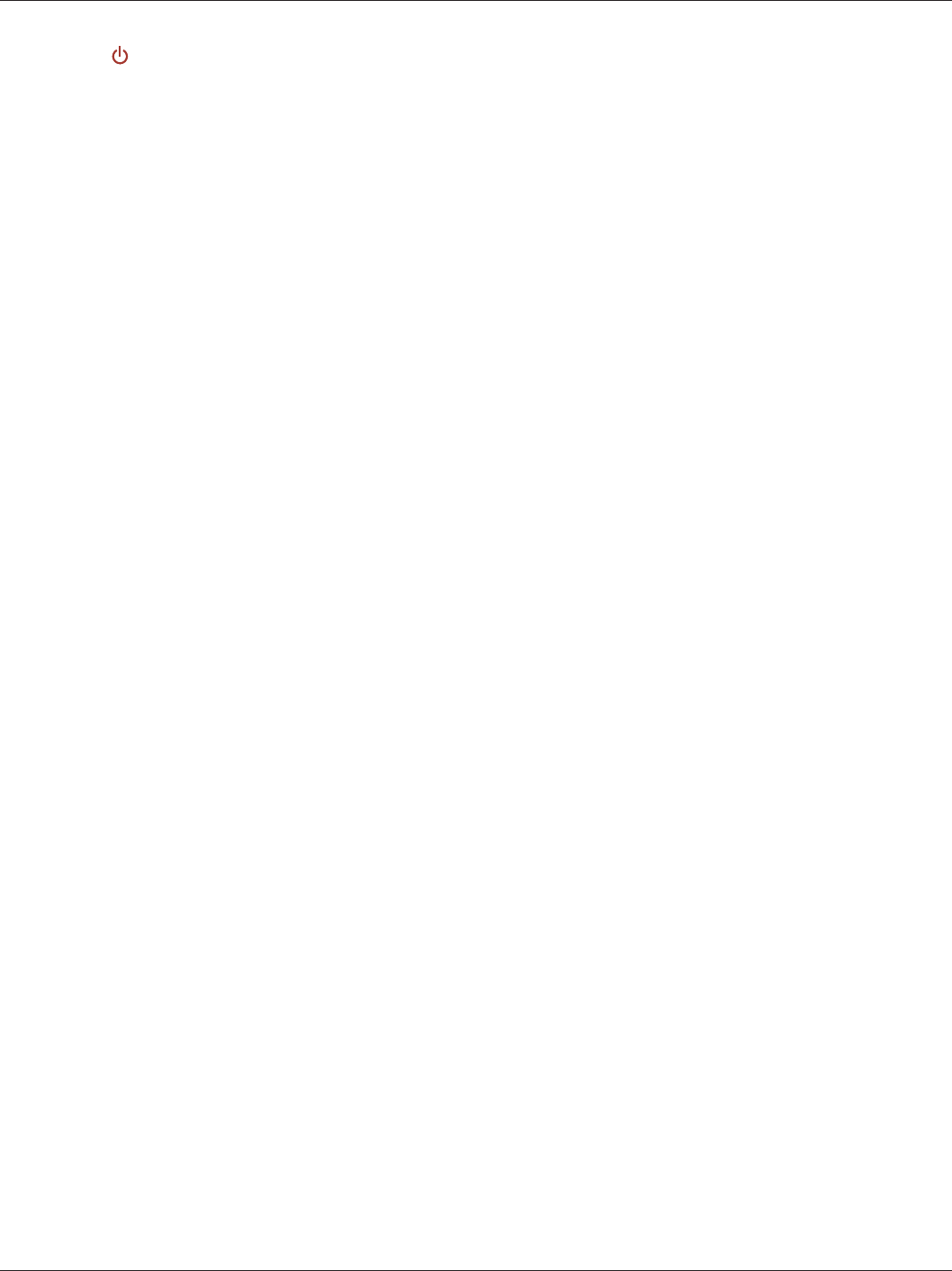
BDL4620QL
19
6RXUFHQRWLÀFDWLRQ
When you press [] POWER button to turn on the display from
standby mode or change the input signal, the information OSD is
displayed on the upper left corner of the screen.
Choose {Off} to turn off this function.
Network control port
Choose RS232 (default) or Lan (RJ45) in PD set.
Factory settings
Reset all your customized settings to the factory defaults.
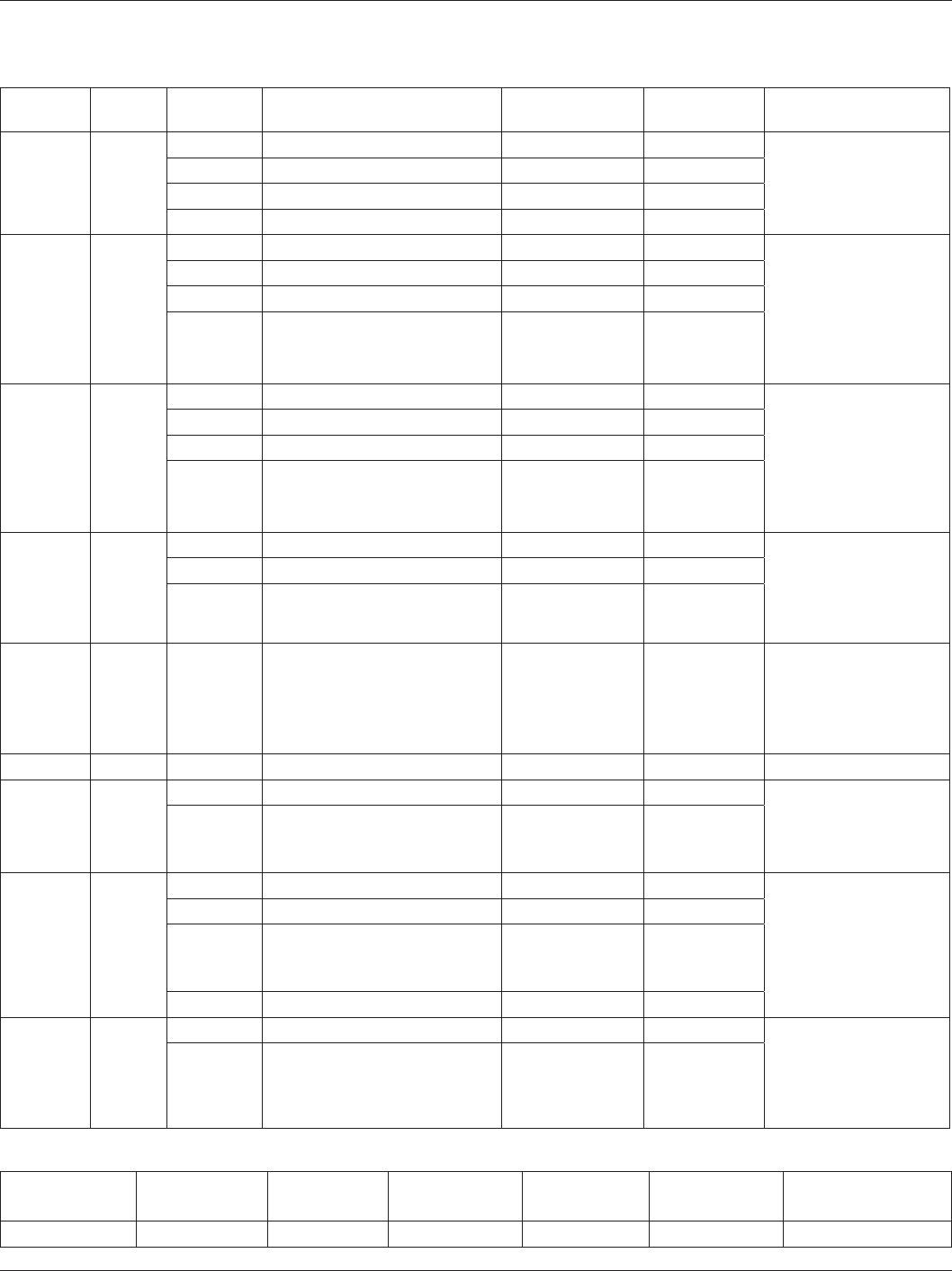
BDL4620QL
20
6. USB device compatibility
USB Video Subtitle Formats (for language subtitles, etc.)
File
Extensions Container Video codec Maximum resolution Max. Frame Rate (fps) Max. Bit Rate
(Mbps) Audio codec
.mpg
mpeg
.vob
PS
MPEG-1 1920x1080 25p,30p,50i,60i 30 MPEG-1(L1&L2),
MPEG-1,2,2.5 L3,
AAC/HE-AAC(v1&v2),
DVD-PCM,AC3
MPEG-2 1920x1080 25p,30p,50i,60i 30
MPEG-4 ASP 1920x1080 25p,30p,50i,60i 30
H.264 1920x1080 25p,30p,50p,60p,60i 30
.ts TS
MPEG-2 1920x1080 25p,30p,50i,60i 30
MPEG-1(L1&L2),
MPEG-1,2,2.5 L3,
AAC/HE-AAC (v1&v2),
AC3,E-AC3,
Dolby Pulse
MPEG-4 ASP 1920x1080 25p,30p,50i,60i 30
H.264 1920x1080 25p,30p,50p,60p,60i 30
MVC
[L#ÀHOGUDWH +]
1920x1080p@frame rate=24, 25,30Hz
1280x720p@frame rate=50, 60Hz
-30
.ts
.m2ts
.mts
.mt2
MaTS TTS
MPEG-2 1920x1080 25p,30p,50i,60i 30
MPEG-1(L1&L2),
MPEG-1,2,2.5 L3,
AAC/HE-AAC (v1&v2),
AC3,E-AC3,
Dolby Pulse
MPEG-4 ASP 1920x1080 25p,30p,50i,60i 30
H.264 1920x1080 25p,30p,50p,60p,60i 30
MVC
[L#ÀHOGUDWH +]
1920x1080p @ frame rate=24, 25,30Hz
1280x720p @ frame rate=50, 60Hz
-30
.ts
.m2ts
.mts
AVCHD
MPEG-2 1920x1080 25p,30p,50i,60i 30 MPEG-1(L1&L2),
MPEG-1,2,2.5 L3,
AAC/HE-AAC (v1&v2),
AC3,E-AC3,
Dolby Pulse
MPEG-4 ASP 1920x1080 25p,30p,50i,60i 30
H.264 1920x1080 25p,30p,50p,60p,60i 30
.ts
.m2ts
.mts
AVCHD MVC
[L#ÀHOGUDWH +]
1920x1080p@frame rate=24, 25,30Hz
1280x720p @ frame rate=50, 60Hz
-30
MPEG-1(L1&L2),
MPEG-1,2,2.5 L3,
AAC/HE-AAC (v1&v2),
AC3,E-AC3,
Dolby Pulse
.m4v M4V H.264 1920x1080 25p,30p,50p,60p,60i 30 AAC
.ism/Manifest
.mpd frag MP4
H.264 1920x1080 25p,30p,50p,60p,60i 30 AAC/HE-AAC(v1&v2),
AC3,E-AC3,WMA,
WMA-PRO
MVC
[L#ÀHOGUDWH +]
1920x1080p@frame rate=24, 25,30Hz
1280x720p @ frame rate=50, 60Hz
-30
.mp4 MP4
MPEG-4 ASP 1920x1080 25p,30p,50i,60i 30
AAC/HE-AAC(v1&v2),
AC3,E-AC3,WMA,
WMA-PRO
H.264 1920x1080 30
MVC
[L#ÀHOGUDWH +]
1920x1080p@frame rate=24, 25,30Hz
1280x720p @ frame rate=50, 60Hz
-30
WMV9/VC1 1920x1080 30p,60i 30
.mkv
.mk3d MKV
MPEG-4 ASP 1920x1080 25p,30p,50i,60i 30 MPEG-1(L1&L2),
MPEG-1,2,2.5 L3,
AAC/HE-AAC (v1&v2),
AC3,E-AC3, WMA,
WMA-PRO
H.264 1920x1080 30
USB Multimedia Formats
File Extensions Container Video codec Maximum resolution )UHTXHQF\
(kHz)
Max.Bit Rate
(Mbps) Audio codec
.mp3 MP3 - - 48 384 MPEG-1,2,2.5 L3
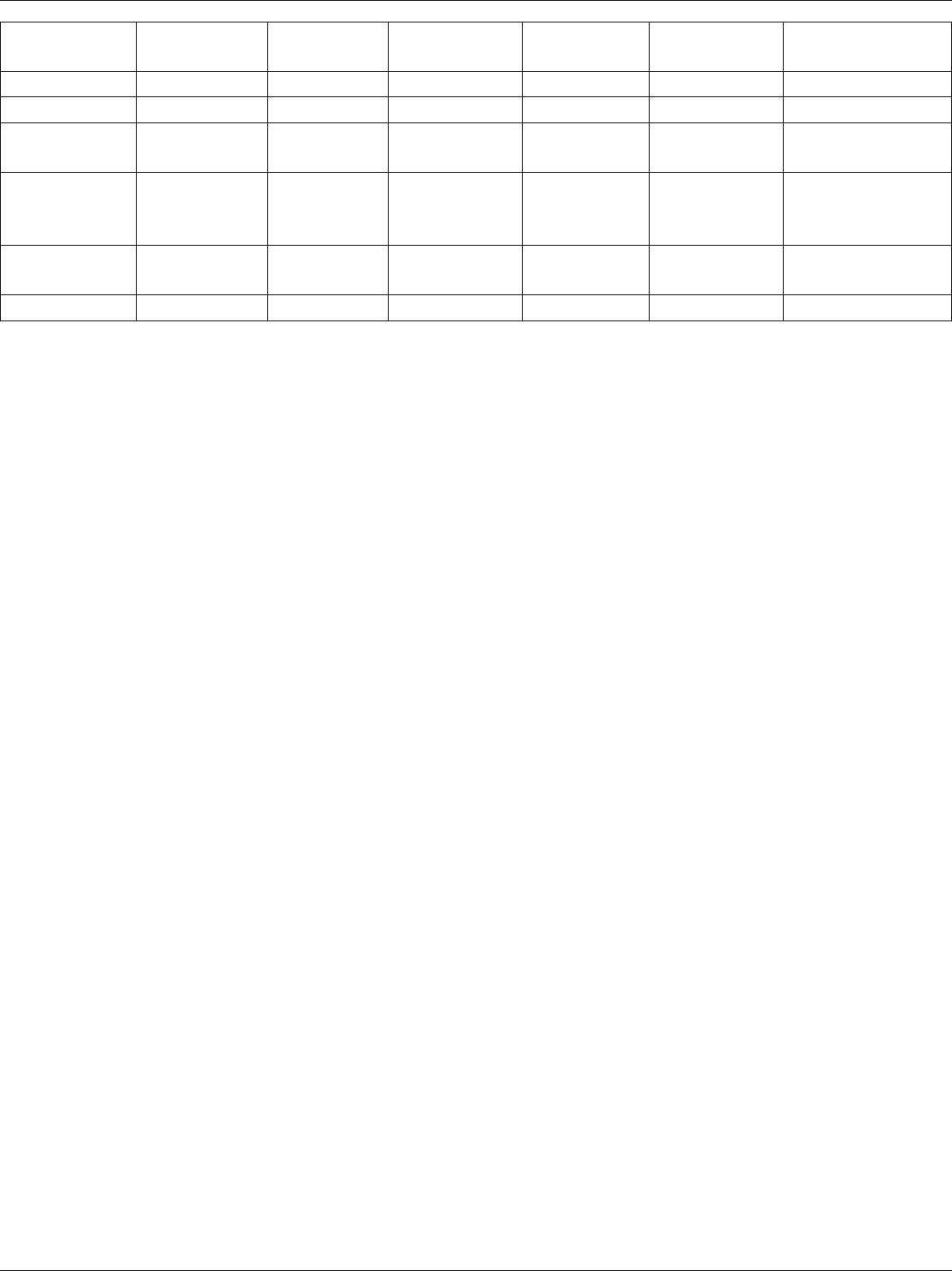
BDL4620QL
21
.wma
.asf
WMA
(V2 up to V9.2) - - 48 192 WMA
.wma WMA Pro - - 96 768 WMA,WMA Pro
.wav(PC) LPCM - - 192 768 LPCM
.aif(mac)
.aiff(mac) LPCM - - 192 768 LPCM
.aac
.mp4
.m4a
AAC - - 48 1024 AAC,HE-AAC(v1&v2)
.pls
.m3u Playlists - - - - -
.m4a M4A - - 48 1024 AAC,HE-AAC(v1&v2)
86%3KRWRÀOHIRUPDWW\SH-3(*%0331**,)
NOTES:
Sound or video may not work if the contents have a standard bit rate/frame rate above the compatible Frame/sec listed in the table above.
9LGHRFRQWHQWZLWKD%LWUDWHRU)UDPHUDWHODUJHUWKDQWKHUDWHVSHFLÀHGLQWKHWDEOHDERYHFDQFDXVHFKRSS\YLGHRGXULQJSOD\EDFN
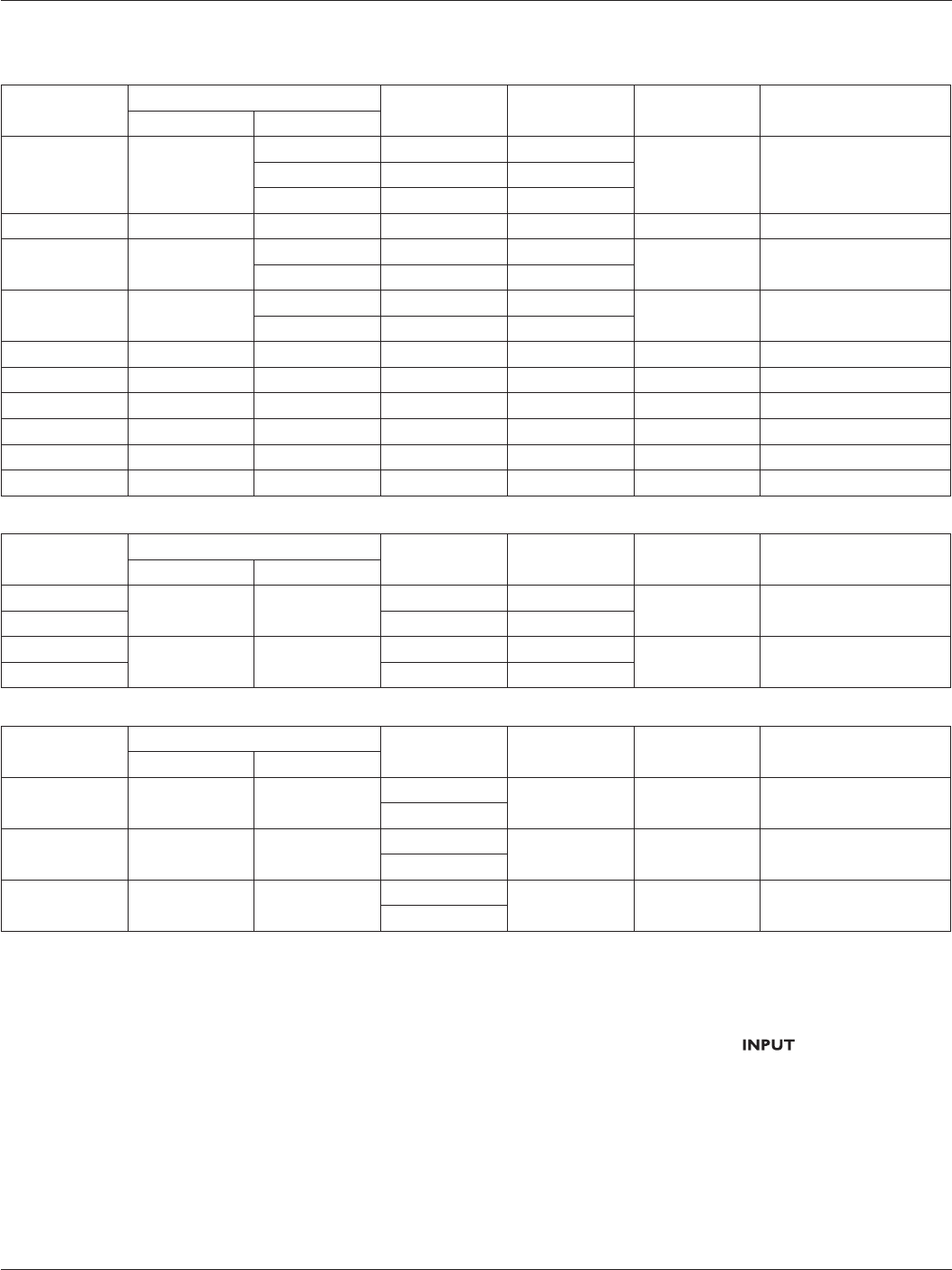
BDL4620QL
22
7. Input mode
PC Resolution:
Standard
Resolution
Active Resolution Refresh Rate Pixel Rate Aspect Ratio Stand for Mode
H Pixels V Lines
VGA 640
480 60 Hz 25.175 MHz
4:3 Video Graphic Array480 72 Hz 31.5 MHz
480 75 Hz 31.5 MHz
WVGA 720 400 70 Hz 33.75 MHz 16:9 Wide Video Graphic Array
SVGA 800 600 60 Hz 40 MHz
4:3 Super VGA
600 75 Hz 49.5 MHz
XGA 1024 768 60 Hz 65 MHz
4:3 Extended Graphic Array
768 75 Hz 78.75 MHz
WXGA 1280 768 60 Hz 79.5 MHz 5:3 Wide XGA
WXGA 1280 800 60 Hz 79.5 MHz 16:10 Wide XGA
SXGA 1280 1024 60 Hz 108 MHz 5:4 Super XGA
WXGA 1360 768 60 Hz 85.5 MHz 16:9 Wide XGA
UXGA 1600 1200 60 Hz 162 MHz 4:3 Ultra XGA
HD1080 1920 1080 60 Hz 148.5 MHz 16:9 HD1080
SDTV Resolution:
Standard
Resolution
Active Resolution Refresh Rate Pixel Rate Aspect Ratio Stand for Mode
H Pixels V Lines
480i 720 480 29.97 Hz 13.5 MHz 4:3 0RGLÀHG176&6WDQGDUG
480p 59.94 Hz 27 MHz
576i 720 576 25 Hz 13.5 MHz 4:3 0RGLÀHG3$/6WDQGDUG
576p 50 Hz 27 MHz
HDTV Resolution:
Standard
Resolution
Active Resolution Refresh Rate Pixel Rate Aspect Ratio Stand for Mode
H Pixels V Lines
720p 1280 720 50 Hz 74.25 MHz 16:9 Normally DVB Mode
60 Hz
1080i 1920 1080 25 Hz 74.25 MHz 16:9 Normally ATSC Mode
30 Hz
1080p 1920 1080 50 Hz 148.5 MHz 16:9 Normally ATSC Mode
60 Hz
7KH3&WH[WTXDOLW\LVRSWLPXPLQ+'PRGHò+]
Your PC display screen might appear different depending on the manufacturer (and your particular version of Windows).
Check your PC instruction book for information about connecting your PC to a display.
,IDYHUWLFDODQGKRUL]RQWDOIUHTXHQF\VHOHFWPRGHH[LVWVVHOHFW+]YHUWLFDODQG.+]KRUL]RQWDO,QVRPHFDVHVDEQRUPDOVLJQDOVVXFKDV
stripes) might appear on the screen when the PC power is turned off (or if the PC is disconnected). If so, press the [ ] button to enter the
video mode. Also, make sure that the PC is connected.
When horizontal synchronous signals seem irregular in RGB mode, check PC power saving mode or cable connections.
This display settings table complies to the IBM/VESA standards, and based on the analog input.
The DVI support mode is regarded as same to the PC support mode.
7KHEHVWWLPLQJIRUWKHYHUWLFDOIUHTXHQF\WRHDFKPRGHLV+]
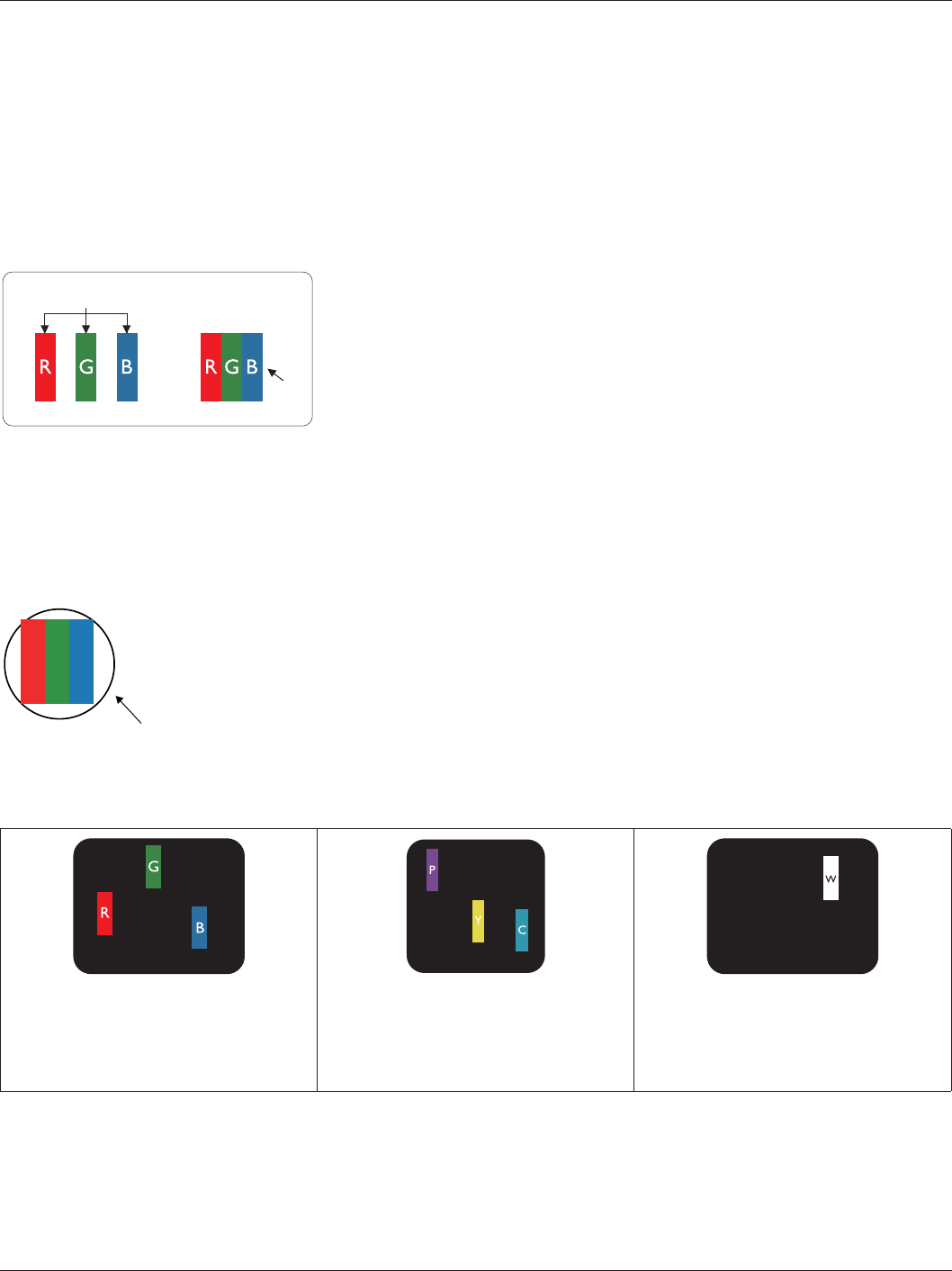
BDL4620QL
23
8. Pixel Defect Policy
:HVWULYHWRGHOLYHUWKHKLJKHVWTXDOLW\SURGXFWVDQGXVHVRPHRIWKHLQGXVWU\·VPRVWDGYDQFHGPDQXIDFWXULQJSURFHVVHVZKLOVWSUDFWLFLQJVWULQJHQWTXDOLW\
control. However, pixel or sub-pixel defects on the PDP / TFT panels used in Plasma- & LCD- displays are sometimes unavoidable. No manufacturer can
guarantee that all panels will be free from pixel defects, but Philips guarantees that any Plasma- & LCD- displays with an unacceptable number of defects
will be repaired during the warranty period in line with your local guarantee conditions.
7KLVQRWLFHH[SODLQVWKHGLIIHUHQWW\SHVRISL[HOGHIHFWVDQGGHÀQHVWKHDFFHSWDEOHGHIHFWOHYHOIRUWKH/&'VFUHHQ,QRUGHUWRTXDOLI\IRUUHSDLUXQGHU
ZDUUDQW\WKHQXPEHURISL[HOGHIHFWVPXVWH[FHHGDFHUWDLQOHYHODVVKRZQLQWKHUHIHUHQFHWDEOH,IWKH/&'VFUHHQLVZLWKLQVSHFLÀFDWLRQDZDUUDQW\
exchange / claim back will be refused. Additionally, because some types or combinations of pixel defects are more noticeable than others, Philips sets even
KLJKHUTXDOLW\VWDQGDUGVIRUWKRVH
8.1. Pixels and Sub-pixels
subpixel
pixel
A pixel, or picture element, is composed of three sub-pixels in the primary colors of red, green and
blue. Many pixels together form an image. When all sub-pixels of a pixel are lit, the three colored
sub-pixels together appear as a single white pixel. When all are dark, the three colored sub-pixels
together appear as a single black pixel. Other combinations of lit and dark sub-pixels appear as
single pixels of other colors.
8.2. Types of Pixel Defects + Dot Definition
Pixel and sub-pixel defects appear on the screen in different ways. There are three categories of pixel defects and several types of sub-pixel defects within
each category.
'RWGHÀQLWLRQ :KDWLVDGHIHFWLYH´'RWµ"
2QHRUPRUHGHIHFWLYHDGMDFHQWVXESL[HODUHGHÀQHGDVRQH´GRWµ7KHQRRIGHIHFWLYHVXESL[HOVDUHQRWUHOHYDQWWRGHÀQHDGHIHFWLYHGRW7KLVPHDQV
that a defective dot can consist of one, two or three defective sub-pixels which can be dark or lit.
RR G B
One dot = One Pixel; consists of three sub-pixels of Red, Green, and Blue.
8.3. Bright Dot Defects
Bright dot defects appear as pixels or sub-pixels that are always lit or “on”. These are the examples of bright dot defects:
One lit red, green or blue sub pixel Two adjacent lit sub pixels:
Red + Blue = Purple
Red + Green = Yellow
Green + Blue = Cyan (Light Blue)
Three adjacent lit sub pixels (one white pixel)
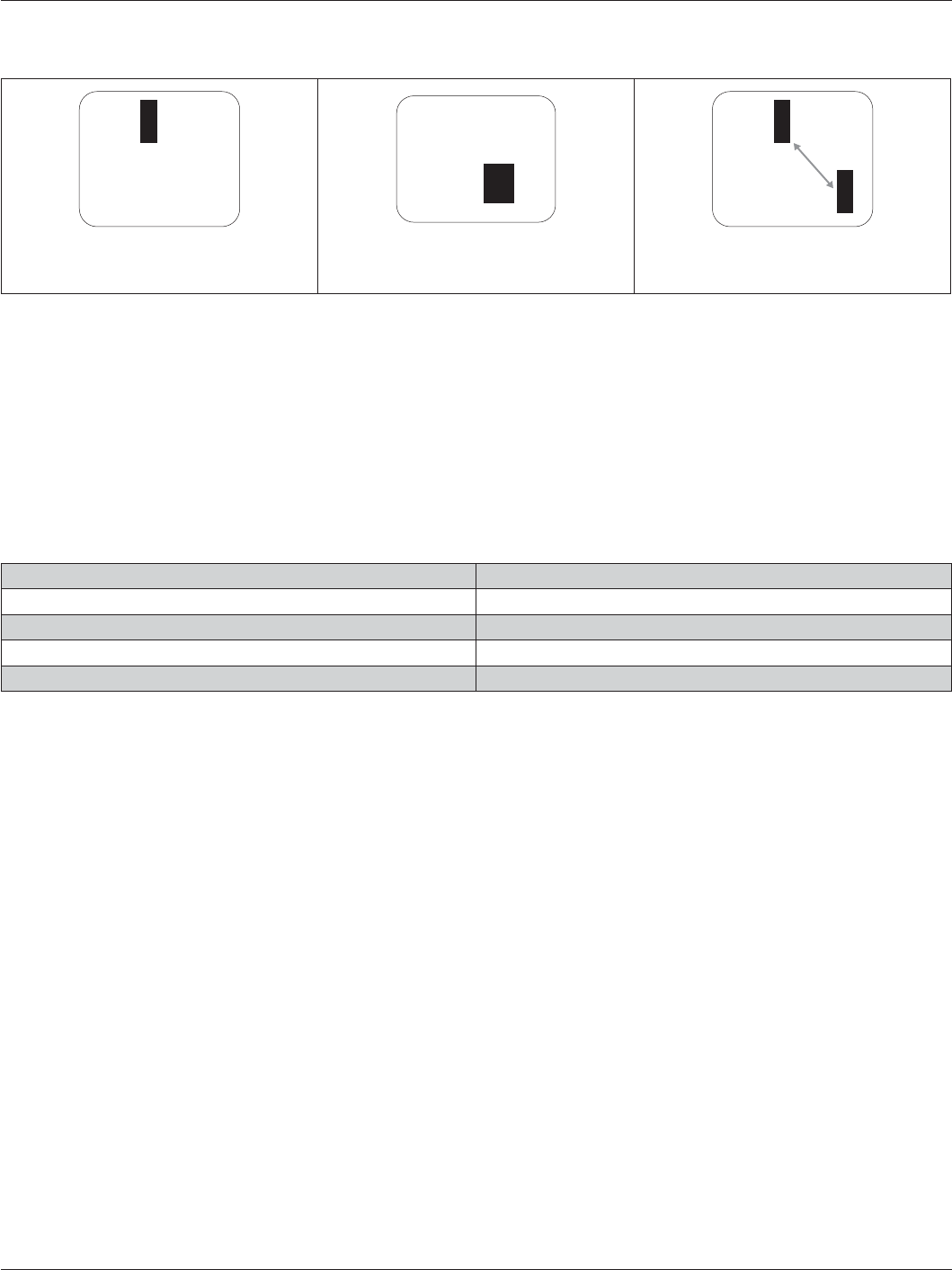
BDL4620QL
24
8.4. Dark Dot Defects
Black dot defects appear as pixels or sub-pixels that are always dark or “off”. These are the examples of black dot defects:
One dark dot Two adjacent dark dots = 1 pair of dark dots 7ZRGDUNGRWVVSHFLÀFDWLRQVGHÀQHVWKH
minimum distance between dark dots
8.5. Proximity of Pixel Defects
%HFDXVHSL[HODQGVXESL[HOVGHIHFWVRIWKHVDPHW\SHWKDWDUHQHDUE\RQHDQRWKHUPD\EHPRUHQRWLFHDEOH3KLOLSVDOVRVSHFLÀHVWROHUDQFHVIRUWKH
SUR[LPLW\RISL[HOGHIHFWV,QWKHWDEOHEHORZ\RXFDQÀQGVSHFLÀFDWLRQVDERXW
Allowed amount of adjacent dark dots = (adjacent dark dots =1 pair of dark dots)
Minimum distance between dark dots
Total no. of all defective dots
8.6. Pixel Defect Tolerances
,QRUGHUWRTXDOLI\IRUUHSDLUGXHWRSL[HOGHIHFWVGXULQJWKHZDUUDQW\SHULRGD3'37)7SDQHOLQD3KLOLSV3ODVPD/&'GLVSOD\PXVWKDYHSL[HORUVXE
pixel defects exceeding the tolerances listed in the following table.
BRIGHT DOT EFFECT ACCEPTABLE LEVEL
1 lit sub pixel 2
BLACK DOT EFFECT ACCEPTABLE LEVEL
1 dark sub pixel 10
TOTAL DOT DEFECTS OF ALL TYPES 12
NOTE: * 1 or 2 adjacent sub pixel defects = 1 dot defect
8.7. MURA
'DUNVSRWVRUSDWFKHVPD\RFFDVLRQDOO\DSSHDURQVRPHOLTXLGFU\VWDOGLVSOD\/&'SDQHOV7KLVLVNQRZQZLWKLQWKHLQGXVWU\DV0XUDZKLFKLVD-DSDQHVH
term for “unevenness.” It is used to describe an irregular pattern or area in which uneven screen uniformity appears under certain conditions. Mura is a
UHVXOWRIWKHGHWHULRUDWLRQRIWKHOLTXLGFU\VWDODOLJQPHQWOD\HUDQGLVPRVWFRPPRQO\FDXVHGE\ORQJWHUPRSHUDWLRQXQGHUKLJKDPELHQWWHPSHUDWXUHV,W
is an industry- wide phenomenon and Mura is not repairable. It is also not covered by our warranty terms.
Mura has been around since the introduction of LCD technology and with screens getting bigger and in operation 24/7, many displays are running in low
light conditions. This all adds to the possibility of Mura affecting displays.
HOW TO SPOT MURA
There are many symptoms of Mura and also multiple causes. Several of these are listed below:
Impurities or foreign particles in the crystal matrix
Uneven distribution of LCD matrix during manufacturing
Non-uniform luminance distribution of the backlight
Panel assembly induced stress
Flaws within the LCD cells
Thermal induced stress – high temperature operation over long periods of time
HOW TO AVOID MURA
Although we can not guarantee the complete eradication of Mura every time, in general the appearance of Mura can be minimized by these methods:
Lower the backlight brightness
Use a screen saver
Reduce the ambient temperature around the unit
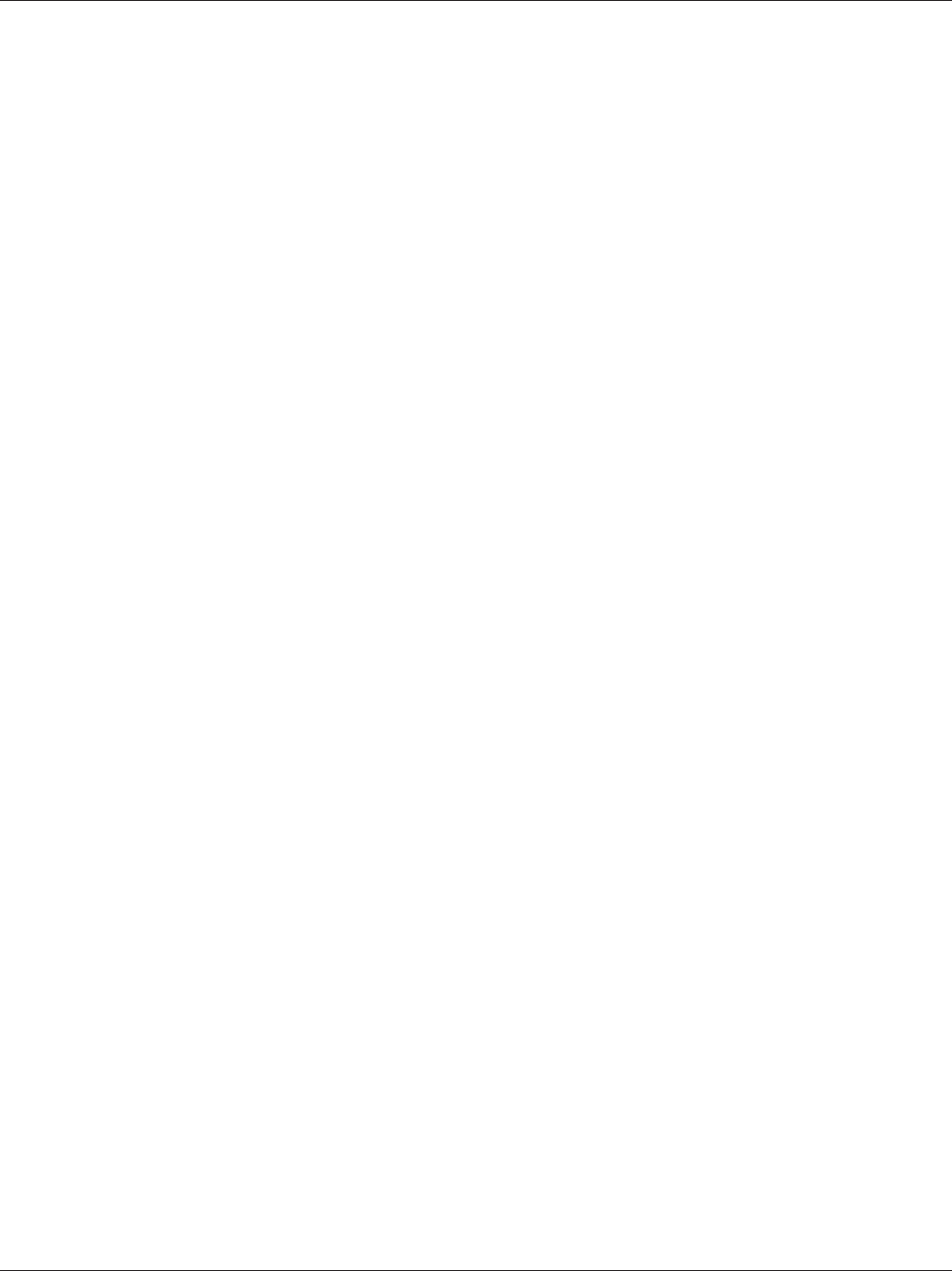
BDL4620QL
25
9. Cleaning and Troubleshooting
9.1. Cleaning
Caution When Using the Display
Do not bring your hands, face or objects close to the ventilation holes of the display. The top of the display is usually very hot due to the high
temperature of exhaust air being released through the ventilation holes. Burns or personal injuries may occur if any body parts are brought too
close. Placing any object near the top of the display could also result in heat related damage to the object as well as the display itself.
%HVXUHWRGLVFRQQHFWDOOFDEOHVEHIRUHPRYLQJWKHGLVSOD\0RYLQJWKHGLVSOD\ZLWKLWVFDEOHVDWWDFKHGPD\GDPDJHWKHFDEOHVDQGWKXVFDXVHÀUH
or electric shock.
Disconnect the power plug from the wall outlet as a safety precaution before carrying out any type of cleaning or maintenance procedure.
Front Panel Cleaning Instructions
The front of the display has been specially treated. Wipe the surface gently using only a cleaning cloth or a soft, lint-free cloth.
,IWKHVXUIDFHEHFRPHVGLUW\VRDNDVRIWOLQWIUHHFORWKLQDPLOGGHWHUJHQWVROXWLRQ:ULQJWKHFORWKWRUHPRYHH[FHVVOLTXLG:LSHWKHVXUIDFHRI
the display to remove dirt. Then use a dry cloth of the same type to dry.
'RQRWVFUDWFKRUKLWWKHVXUIDFHRIWKHSDQHOZLWKÀQJHUVRUKDUGREMHFWVRIDQ\NLQG
Do not use volatile substances such as insert sprays, solvents and thinners.
Cabinet Cleaning Instructions
If the cabinet becomes dirty, wipe the cabinet with a soft, dry cloth.
If the cabinet is extremely dirty, soak a lint-free cloth in a mild detergent solution. Wring the cloth to remove as much moisture as possible. Wipe
the cabinet. Use another dry cloth to wipe over until the surface is dry.
Do not allow any water or detergent to come into contact with the surface of the display. If water or moisture gets inside the unit, operating
problems, electrical and shock hazards may result.
'RQRWVFUDWFKRUKLWWKHFDELQHWZLWKÀQJHUVRUKDUGREMHFWVRIDQ\NLQG
Do not use volatile substances such as insert sprays, solvents and thinners on the cabinet.
Do not place anything made from rubber or PVC near the cabinet for any extended periods of time.
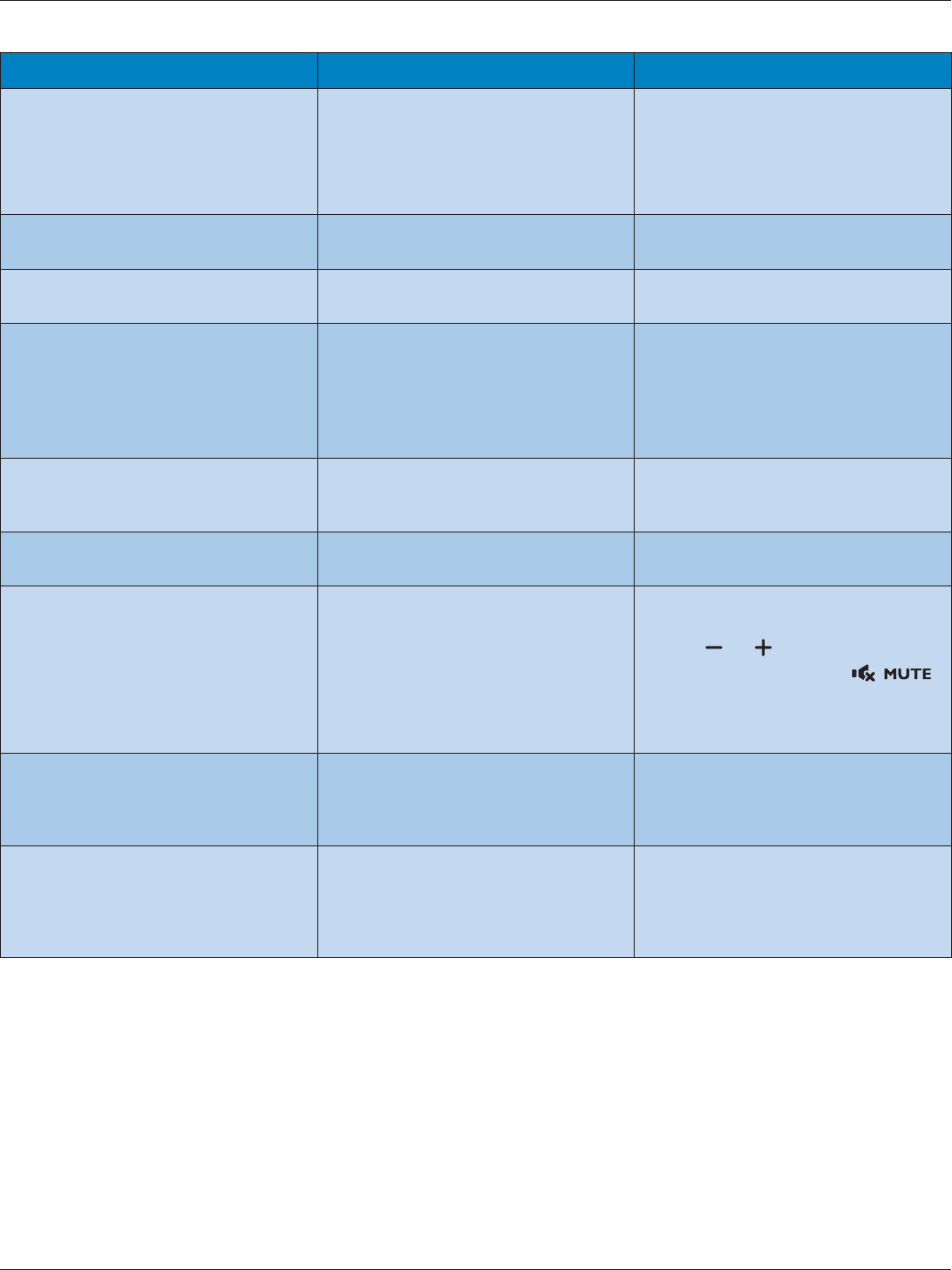
BDL4620QL
26
9.2. Troubleshooting
Symptom Possible Cause Remedy
No picture is displayed 1. The power cord is disconnected.
2. The main power switch on the back of the
display is not switched on.
3. The selected input has no connection.
4. The display is in standby mode.
1. Plug in the power cord.
2. Make sure the power switch is switched on.
3. Connect a signal connection to the display.
Interference displayed on the display or audible
noise is heard
Caused by surrounding electrical appliances or
ÁXRUHVFHQWOLJKWV
Move the display to another location to see is the
interference is reduced.
Color is abnormal The signal cable is not connected properly. 0DNHVXUHWKDWWKHVLJQDOFDEOHLVDWWDFKHGÀUPO\
to the back of the display.
Picture is distorted with abnormal patterns 1. The signal cable is not connected properly.
2. The input signal is beyond the capabilities of
the display.
1. Make sure that the signal cable is attached
ÀUPO\
2. Check the video signal source to see if it
is beyond the range of the display. Please
YHULI\LWVVSHFLÀFDWLRQVZLWKWKLVGLVSOD\·V
VSHFLÀFDWLRQVHFWLRQ
'LVSOD\LPDJHGRHVQ·WÀOOXSWKHIXOOVL]HRIWKH
screen
The zoom mode is not correctly set. Use the Zoom mode or Custom zoom function
LQWKH6FUHHQPHQXWRÀQHWXQHGLVSOD\JHRPHWU\
DQGWLPHIUHTXHQF\SDUDPHWHU
Can hear sound, but no picture Improperly connected source signal cable. Make sure that both video inputs and sound
inputs are correctly connected.
Can see picture but no sound is heard 1. Improperly connected source signal cable.
2. Volume is turned all the way down.
3. [MUTE] is turned on.
4. No external speaker connected.
1. Make sure that both video inputs and sound
inputs are correctly connected.
2. Press [ ] or [ ] button to hear sound.
3. Switch MUTE off by using the []
button.
4. Connect external speakers and adjust the
volume to a suitable level.
Some picture elements do not light up Some pixels of the display may not turn on. This display is manufactured using an extremely
high level of precision technology: however,
sometimes some pixels of the display may not
display. This is not a malfunction.
After-Images can still be seen on the display
after the display is powered off. (Examples
of still pictures include logos, video games,
computer images, and images displayed in 4:3
normal mode)
A still picture is displayed for an over extended
period of time
Do not allow a still image to be displayed for
an extended period of time as this can cause a
permanent after-image to remain on the display.
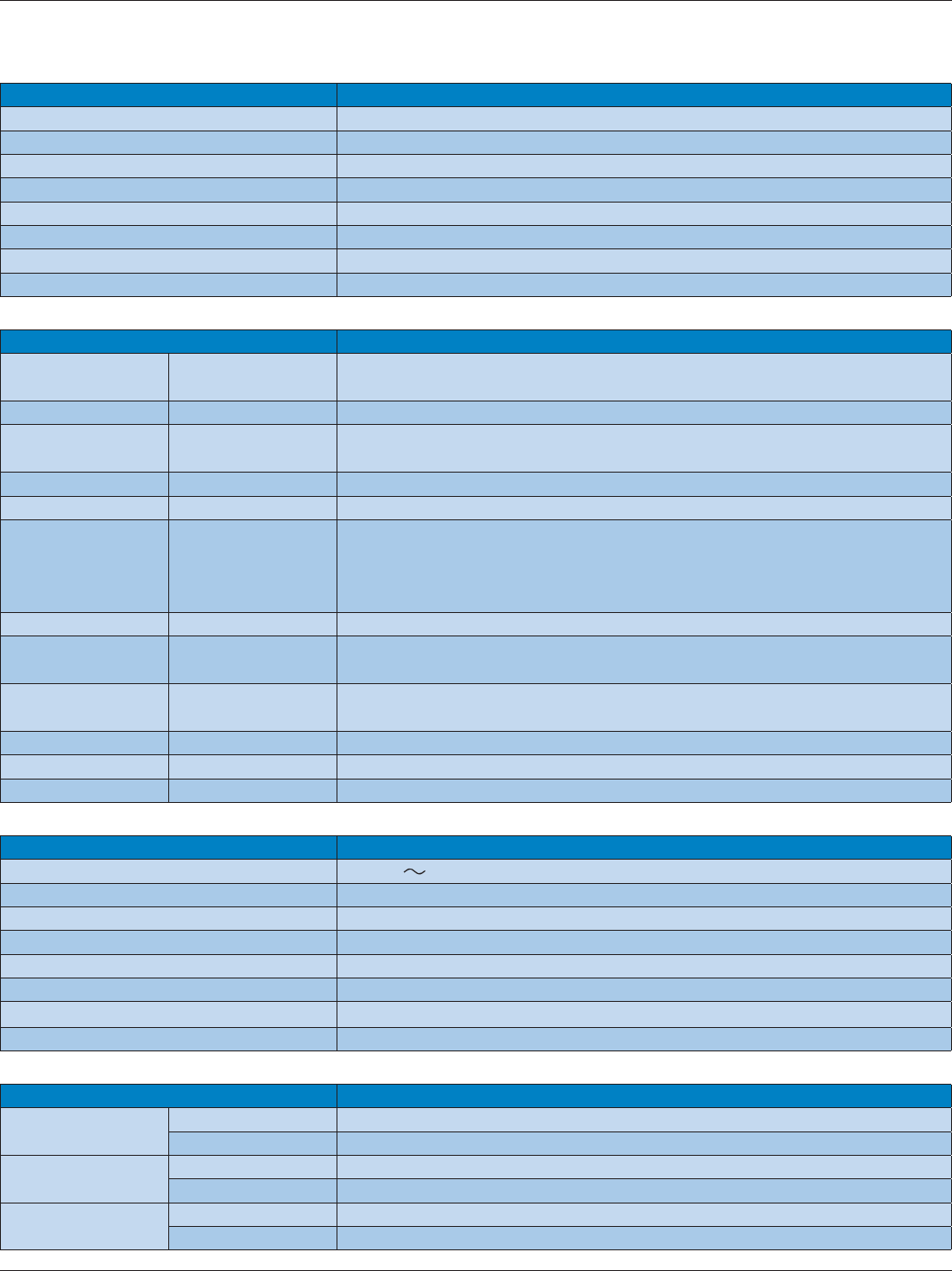
BDL4620QL
27
10. Technical Specifications
Display:
Item 6SHFLÀFDWLRQV
Screen Size (Active Area) 46” LCD (116.8 cm)
Aspect Ratio 16:9
Number of Pixels +ò9
Pixel Pitch +ò9>PP@
Displayable Colors 16.7 Million colors
Brightness 350 cd/m2
Contrast Ratio (Typical) 3000:1
Viewing Angle 178 degrees
In/Out Terminals:
Item 6SHFLÀFDWLRQV
Speaker Output Internal Speakers :/:5>506@ƙ:D\6SHDNHU6\VWHP
82 dB/W/M/160 Hz ~ 13 KHz
Audio Output 5&$-DFNò 0.5V [rms] (Normal) / 2 Channel (L+R)
Audio Input PP6WHUHRò
5&$-DFNò
0.5V [rms] (Normal) / 2 Channel (L+R)
RS232C Input/Output PPò TXD + RXD (1:1)
LAN 5--DFNòSLQ 10/100 LAN Port
HDMI Input +'0,-DFNò
(Type A) (19 pin)
Digital RGB: TMDS (Video + Audio)
MAX:
9LGHRSSò+]:8;*$
Audio: 48 KHz / 2 Channel (L+R)
Supports LPCM only
DVI-D Input DVI-D jack Digital RGB: TMDS (Video)
VGA Input '6XE-DFNòSLQ $QDORJ5*%9>SS@ƙ+&6977/Nƙ62*9>SS@ƙ
0$;SSò+]:8;*$
Component Input 5&$-DFNò <9>SS@ƙ3E9>SS@ƙ3U9>SS@ƙ
MAX: 480i, 576i, 480p, 576p, 720p, 1080i, 1080p
SPDIF Output SPDIF Port Serial digital audio output when input is HDMI
IR Input/Output PPò IR pass through or IR daisy chain
USB Input 86%ò7\SH% USB 2.0, External PC connection
General:
Item 6SHFLÀFDWLRQV
Power Input 100-240V 50-60Hz, 2.5A
Power Consumption (Max.) 95 W
Power Consumption (Typical) 80 W
Power Consumption (EPA6.0) 60 W
Power Consumption (Standby & Off) < 0.5W (OSD: APM mode off)
'LPHQVLRQV>:ò+ò'@ òòPP
Weight 13.7 Kg
Gross Weight 17.2 Kg
Environmental Condition:
Item 6SHFLÀFDWLRQV
Temperature Operational 5 ~ 40°C
Storage -20 ~ 60°C
Humidity Operational 20 ~ 80% RH (No condensation)
Storage 10 ~ 90% RH (No condensation)
Altitude Operational 0 ~ 2,000 m
Storage 0 ~ 5,000 m

© 2015 Koninklijke Philips N.V. All rights reserved.
Philips and the Philips Shield Emblem are registered trademarks of
Koninklijke Philips N.V. and are used under license from Koninklijke
Philips N.V.
6SHFLÀFDWLRQVDUHVXEMHFWWRFKDQJHZLWKRXWQRWLFH