Top Victory Electronics CM350S COLOR MONITOR User Manual D350S e
Top Victory Electronics (Taiwan) Co Ltd COLOR MONITOR D350S e
Exhibit 7 Users Manual
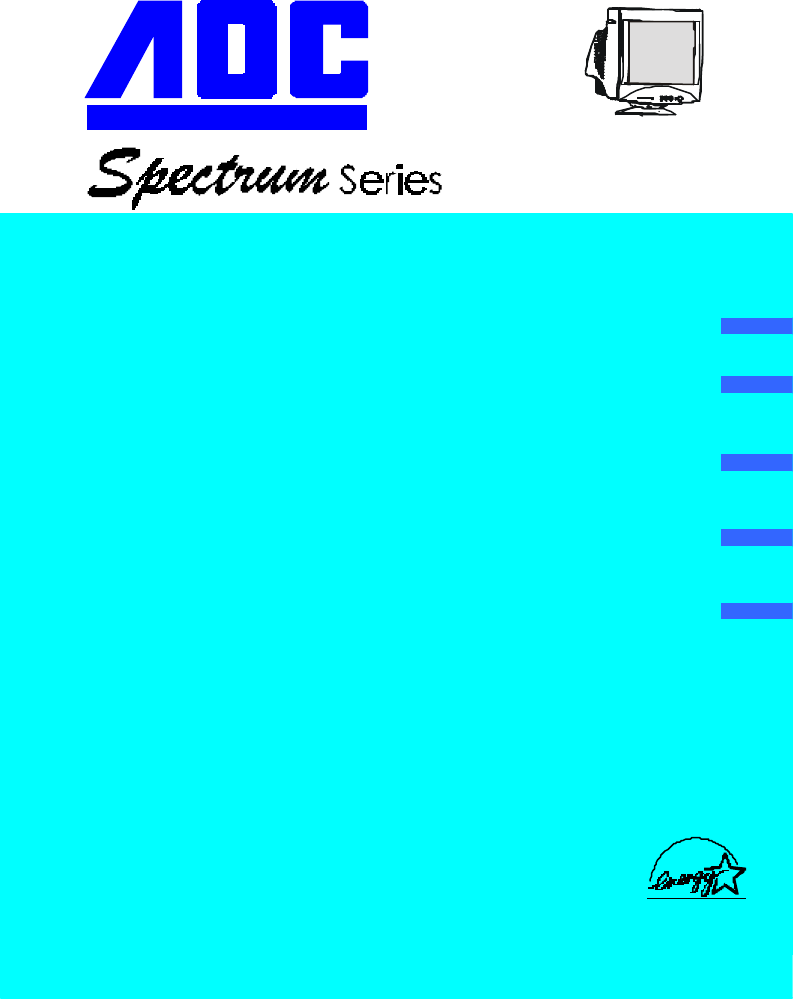
Your Work Never Looked Better 4V/4Vlr
4VA/4VlrA
USER MANUAL
TABLE OF CONTENTS
FOR YOUR SAFETY -------------------------------------------------- 1
SAFETY PRECAUTIONS -------------------------------------- 2
BEFORE YOU OPERATE THE MONITOR ---------------------- 3
FEATURES -------------------------------------------------------- 3
PACKING LIST --------------------------------------------------- 3
INSTALLATION INSTRUCTIONS --------------------------- 3
CONTROLS AND CONNECTORS -------------------------- 4
OPERATING INSTRUCTIONS ------------------------------------- 5
GENERAL INSTRUCTIONS ---------------------------------- 5
HOW TO ADJUST A SETTING ------------------------------ 6
ADJUSTING THE PICTURE ---------------------------------- 7
POWER MANAGEMENT FEATURE ----------------------- 7
PLUG AND PLAY ------------------------------------------------ 9
TECHNICAL SUPPORT(FAQ) -------------------------------------10
APPENDIX ---------------------------------------------------------------11
SPECIFICATIONS -------------------------------------------11-12
FACTORY PRESET TIMING TABLE ---------------------- 13
CONNECTOR PIN ASSIGNMENT ------------------------- 13
LIMITED THREE-YEAR WARRANTY ------------------------14-15
Thank you very much for choosing the AOC Color Monitor.
We recommend that you take a few minutes to read carefully through this
brief but comprehensive manual before installing and switching on the
ENGLISH
DEUTSCH
FRANÇAIS
ESPAÑOL
ITALIANO
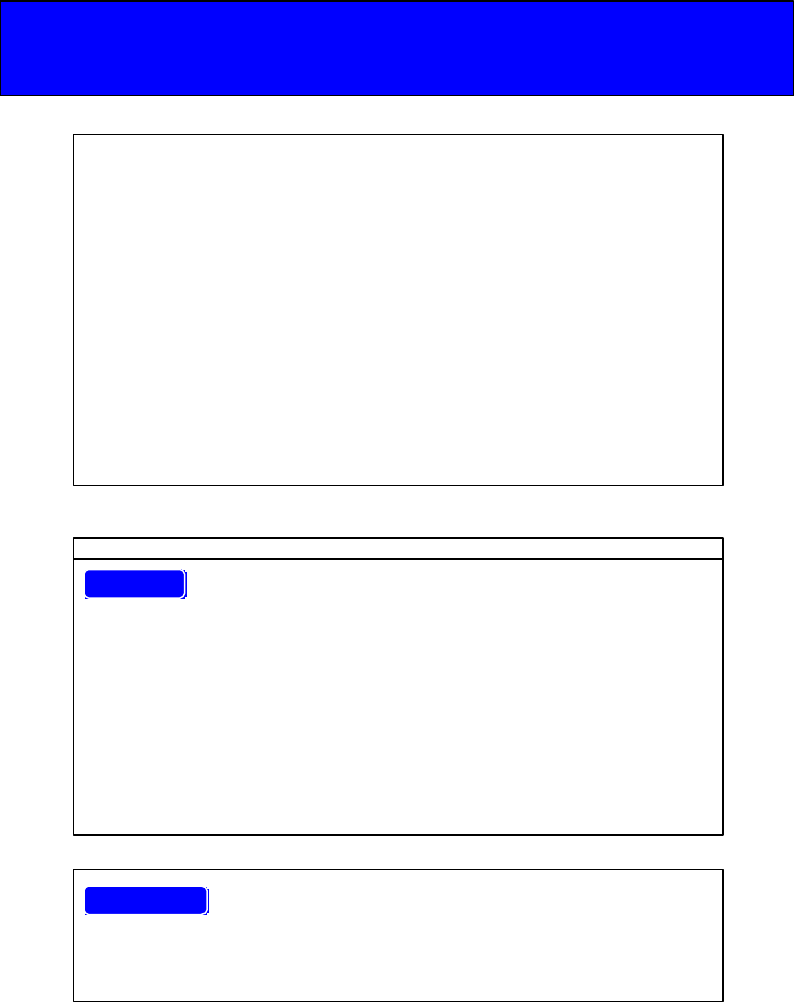
1
Before operating the monitor please read this manual thoroughly. This
manual should be retained for future reference.
FCC Class B Radio Frequency Interference Statement
WARNING: (FOR FCC CERTIFIED MODELS)
NOTE: This equipment has been tested and found to comply with the limits
for a Class B digital device, pursuant to Part 15 of the FCC Rules. These
limits are designed to provide reasonable protection against harmful
interference in a residential installation. This equipment generates, uses
and can radiate radio frequency energy, and if not installed and used in
accordance with the instructions, may cause harmful interference to radio
communications. However, there is no guarantee that interference will not
occur in a particular installation. If this equipment does cause harmful
interference to radio or television reception, which can be determined by
turning the equipment off and on, the user is encouraged to try to correct the
interference by one or more of the following measures:
1. Reorient or relocate the receiving antenna.
2. Increase the separation between the equipment and receiver.
3. Connect the equipment into an outlet on a circuit different from that to
which the receiver is connected.
4. Consult the dealer or an experienced radio/TV technician for help.
NOTICE :
1. The changes or modifications not expressly approved by the party
responsible for compliance could void the user's authority to operate the
equipment.
2. Shielded interface cables and AC power cord, if any, must be used in
order to comply with the emission limits.
3. The manufacturer is not responsible for any radio or TV interference
caused by unauthorized modification to this equipment. It is the
responsibilities of the user to correct such interference.
As an ENERGY STAR Partner AOC International has determined that this
product meets the ENERGY STAR guidelines for energy efficiency.
WARNING :
Plug & Play Drivers for the AOC Spectrum Series Monitors are available
at AOC’s Web Site: www.aoc-europe.com
2
To prevent fire or shock hazard, do not expose the monitor to rain or
moisture. Dangerously high voltages are present inside the monitor. Do not
open the cabinet. Refer servicing to qualified personnel only.

3
lDo not use the monitor near water, e.g. near a bathtub, washbowl,
kitchen sink, laundry tub, swimming pool or in a wet basement.
lDo not place the monitor on an unstable cart, stand, or table. If the
monitor falls, it can injure a person and cause serious damage to the
appliance. Use only a cart or stand recommended by the manufacturer
or sold with the monitor. If you mount the monitor on a wall or shelf, use
a mounting kit approved by the manufacturer and follow the kit
instructions.
lSlots and openings in the back and bottom of the cabinet are provided
for ventilation. To ensure reliable operation of the monitor and to protect it
from overheating, be sure these openings are not blocked or covered.
Do not place the monitor on a bed, sofa, rug, or similar surface. Do not
place the monitor near or over a radiator or heat register. Do not place
the monitor in a bookcase or cabinet unless proper ventilation is
provided.
lThe monitor should be operated only from the type of power source
indicated on the label. If you are not sure of the type of power supplied to
your home, consult your dealer or local power company.
lThe monitor is equipped with a three-pronged grounded plug, a plug
with a third (grounding) pin. This plug will fit only into a grounded power
outlet as a safety feature. If your outlet does not accommodate the three-
wire plug, have an electrician install the correct outlet, or use an adapter
to ground the appliance safely. Do not defeat the safety purpose of the
grounded plug.
lUnplug the unit during a lightning storm or when it will not be used for
long periods of time. This will protect the monitor from damage due to
power surges.
lDo not overload power strips and extension cords. Overloading can
result in fire or electric shock.
lNever push any object into the slot on the monitor cabinet. It could short
circuit parts causing a fire or electric shock. Never spill liquids on the
monitor.
lDo not attempt to service the monitor yourself; opening or removing
covers can expose you to dangerous voltages and other hazards. Please
refer all servicing to qualified service personnel.
lTo ensure satisfactory operation, use the monitor only with UL listed
computers which have appropriate configured receptacles marked
between 100 - 240V AC, Min. 1.5A.
PRECAUTIONS
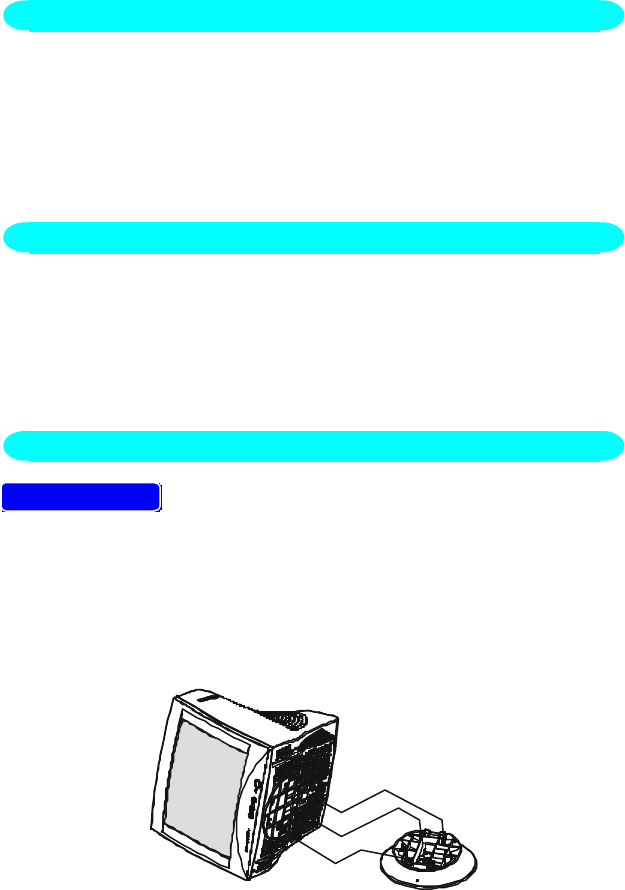
4
BEFORE YOU OPERATE THE MONITOR
FEATURES
•35.5cm(14”) Color Monitor
•Crisp, Clear Display for Windows
•Supports Resolutions up to 1024 × 768
•Power Management
•Ergonomic Design (MPR II Approved for 4Vlr/4VlrA)
•Space Saving, Compact Case Design
FEATURES
The product package should include the following items:
1. Monitor
2. Owner's Manual
3. Power Cord ( Refer to the "Using the right power cord" statement )
4. Swivel Base
5. Audio Cable ( For 4VA/4VlrA only )
SWIVEL BASE
To attach the swivel base to the monitor, do the following:
•Carefully turn the monitor on its side or upside down. ( see figure 1 )
•Locate the cavities at the bottom front of the monitor.
•Insert the pegs on the swivel base into these cavities. Push the swivel
base forward until the swivel base locks in place.
•To remove the swivel base, hold the bottom of the swivel base, then
push it out.
Figure 1 Installing and Removing the Swivel Base
FEATURES
CHECKING THE CONTENTS OF THE MONITOR PACKAGE
INSTALLATION INSTRUCTIONS
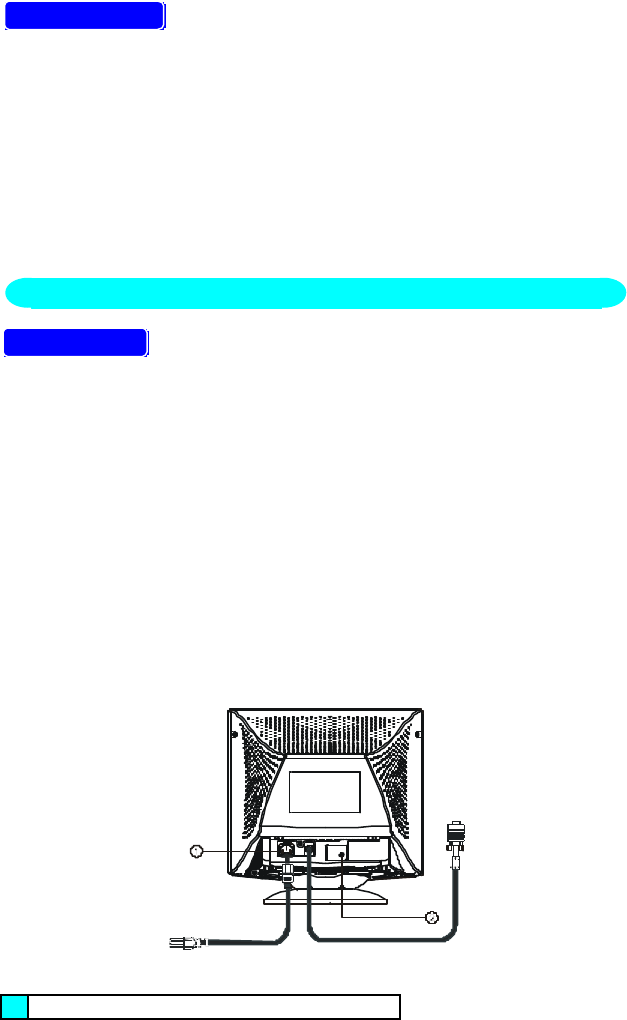
5
POWER CORD
Power Source:
1. Make sure the power cord is the correct type that required in your area.
2. This monitor has a universal power supply that allows operation in either
100/120V AC or 220/240V AC voltage area ( No user adjustment is
required. )
3. Connect the power cord into your monitor’s power input socket, and then
plug the other end into a 3-pin AC power outlet. The power cord may be
connected to either a wall power outlet or the power outlet socket on your
PC, depending on the type of power cord supplied with your monitor.
VIDEO CABLE
Connecting the Video Cable: the monitor comes with a built-in video cable.
Plug the signal cable′s 15-pin connector into the computer's video port and
tighten the two screws on the cable connector. (see figure 2)
Caution: Don’t bend the signal cable, otherwise it will break the inner
wire.
Connecting the Power Cord: Plug the power cord into the monitor's AC
power jack. Then plug the power cord into a grounded AC outlet, UL-
approved power strip, or the power output socket on your PC.
Caution: If the AC outlet is not grounded, install the proper grounding
adapter (not supplied).
Connecting the Earphone Cable ( 4VA/4VlrA only ): Plug earphone cable
into earphone output jack.
Connecting the Audio Cable ( 4VA/4VlrA only ): Plug one end of the audio
cable into the computer’s multi-media (or sound) card′s audio output and
the other end into the monitor's audio input.
Figure 2 Connecting Cables
1. AC Inlet
CONTROLS AND CONNECTORS

6
2. Earphone (4VA/4VlrA only)
3. Audio In (4VA/4VlrA only)

7
OPERATING INSTRUCTIONS
The power switch is located at front panel of the monitor. Press the power
switch to turn the monitor on or off. The other control knobs are located at
the base of the monitor (See Figure 3). By changing these settings, the
picture can be adjusted to your personal preferences.
•The power cord should be connected.
•Connect the video cable from the monitor to the video card.
•To turn the monitor on, press the POWER switch to ON position. The
power indicator will light up.
•Your monitor features a unique quick switch system which provides a
picture within seconds after the monitor is switched on.
1
2
3
4
5
6
7
8
9
10
11
12
13
Figure 3 External Control Knob
EXTERNAL CONTROLS
Switch: Functions:
1. Power On/Off Switch 6. Contrast 11. V-Center
2. LED 7. Brightness 12. Pincushion
3. Up Key 8. H-Size 13. Trapezoid
4. Down Key 9. H-Center
5. Function Key 10. V-Size
GENERAL INSTRUCTIONS
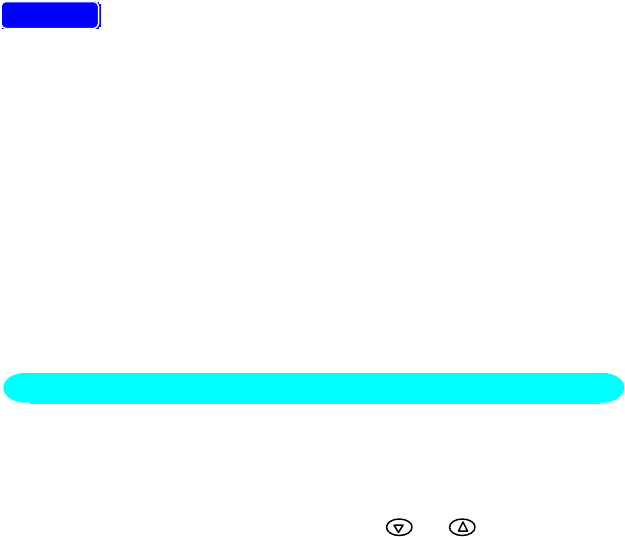
8
NOTES
•Do not install the monitor in a location near heat sources such as
radiators or air ducts , or in a place subject to direct sunlight , or
excessive dust or mechanical vibration or shock.
•Save the original shipping carton and packing materials, as they will
come in handy if you ever have to ship your monitor.
•For maximum protection, repackage your monitor as it was originally
packed at the factory.
•To keep the monitor looking new, periodically clean it with a soft cloth.
Stubborn stains may be removed with a cloth lightly dampened with a
mild detergent solution. Never use strong solvents such as thinner,
benzene, or abrasive cleaners, since these will damage the cabinet. As
a safety precaution, always unplug the monitor before cleaning it.
1. Press the knob, the green LED lights and the power is ON.
Press this knob again, the green LED disappears and the power is OFF.
2. When press the “FUNC” key, the LED will flash to indicate the function
has been selected.
3. When function has been selected, press or to adjust picture
image.
4. Press the Up or Down key to get the optimal volume for the multimedia
model only. The most left LED will flash to indicate the adjustable levels
have reached to the maximum or minimum.
5. If you press the Func. & Down keys simultaneously it functions as an
audio mute, and press Up or Down key to release audio function for
multimedia model only.
HOW TO ADJUST A SETTING
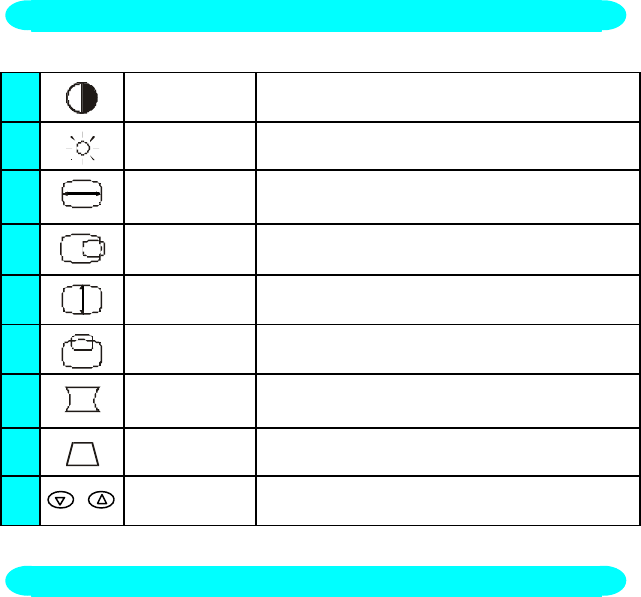
9
The description for function control LEDS
1. CONTRAST Adjust the picture contrast.
2. BRIGHTNESS Adjust the picture brightness.
3. H-SIZE Adjust the picture’s horizontal size.
4. H-CENTER Adjust the horizontal position of the picture.
5. V-SIZE Adjust the picture’s vertical size.
6. V-CENTER Adjust the vertical position of the picture.
7. PINCUSHION Adjust the pincushion and barrel.
8. TRAPEZOID Adjust the picture’s trapezoid distortion.
9. +RECALL To recall original factory preset mode.
The power management feature of this product complies with every power
saving requirements of ENERGY STAR and VESA DPMS when activated, it
automatically reduces unnecessary power consumption of the monitor
when your computer is not in use.
To use the feature, the monitor needs to be connected to a VESA DPMS
computer. There are three power management modes available, these are
described below. The required settings, including the timer setting, should
be made by the computer.
•
Stand-by Mode
When the H-sync signal from the computer is off, the monitor enters into
Stand-by Mode which reduces the power consumption to less than 15W.
The screen becomes dark, and the power indicator turns to orange. From
Stand-by Mode, the screen reappears instantaneously when the
keyboard or the mouse is touched again.
ADJUSTING THE PICTURE
POWER MANAGEMENT FEATURE
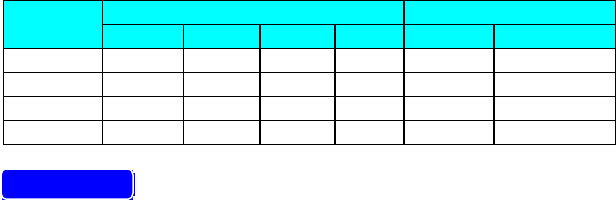
10
•
Suspend Mode
When the V-sync signal from the computer is off, the monitor enters into
Suspend Mode which reduces the power consumption to less than 15W.
The screen becomes dark, and the power indicator turns to orange. From
Suspend Mode, the screen reappears instantaneously when the
keyboard or the mouse is touched again.
•
Active-off Mode
When both the H and V sync signals form the computer are off, the
monitor enters into Active-off Mode which reduces the power
consumption to less than 8W. The screen becomes dark, and the power
indicator turns to orange. From Active-off Mode, the screen reappears
instantaneously when the keyboard or the mouse is touched again.
•The power-saving mode can be indicated by the light-emitting diode
(LED) on the front panel:
Signal Power
Mode Cable H-Sync V-Sync Video Indicator Consumption
On*Attached Yes Yes Active Green ≤ 90 W
Stand-by Attached No Yes Blank Orange ≤ 15 W
Suspend Attached Yes No Blank Orange ≤ 15 W
Off Attached No No Blank Orange ≤ 8 W
FEATURES
Green monitor
•The monitor has a power saving function that conforms to the VESA
DPMS standard. This feature will only work if your PC is a green PC. This
feature is similar to a screen saver, except that your monitor will turn it off
instead of activating the screen saver.
To activate this feature in Windows® 98 :
In Windows® 98, this feature can be activated and customized under the
screen saver setting of the display properties.
1. Right click on the desktop and choose Properties.
2. Click on the tab that says Screen Saver. If your system supports Green
PC, there will be a section entitled “Energy Saving Features of Monitor.”
If there isn’t a section like that, then your PC does not support Green
Monitor. The monitor will behave just like a normal monitor, so you will
have to turn it off manually to save energy.
3. In the “Energy Saving Features of Monitor” sections are two boxes,
Standby and Shut off. To activate either one, click the box next to each
one.
4. You can specify the amount of inactive time before your monitor enters
standby mode or shuts off.
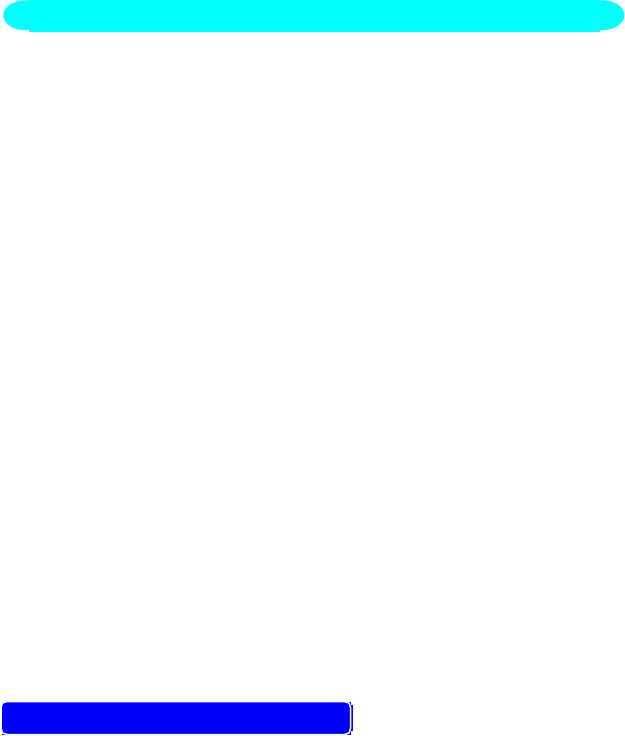
11
Plug & Play DDC1/2B Feature
This monitor is equipped with VESA DDC1/2B capabilities according to the
VESA DDC STANDARD. It allows the monitor to inform the host system of its
identity and, depending on the level of DDC used, communicate additional
information about its display capabilities. The communication channel is
defined in two levels, DDC1 and DDC2B.
The DDC1 is a unidirectional data channel from the display to the host that
continuously transmits EDID information. The DDC2B is a bidirectional data
channel based on the I²C protocol. The host can request EDID information
over the DDC2B channel.
THIS MONITOR WILL APPEAR TO BE NON-FUNCTIONAL IF THERE IS NO
VIDEO INPUT SIGNAL. IN ORDER FOR THIS MONITOR TO OPERATE
PROPERLY, THERE MUST BE A VIDEO INPUT SIGNAL.
This monitor meets the Power Management standards as set by the Video
Electronics Standards Association (VESA) and/or the United States
Environmental Protection Agency (EPA) and The Swedish Confederation
Employees ( NUTEK ). This feature is designed to conserve electrical
energy by reducing power consumption when there is no video input signal
present. When there is no video input signal this monitor, following a time-
out period, will automatically switch to an OFF mode. This reduces the
monitor's internal power supply consumption. After the video input signal is
restored, full power is restored and the display is automatically redrawn. The
appearance is similar to a "Screen Saver" feature except the display is
completely off. The display is restored by pressing a key on the keyboard, or
clicking the mouse.
USING THE RIGHT POWER CORD :
The accessory power cord for the Northern American region is the wallet
plug with NEMA 5-15 style and is UL listed and CSA labeled. The voltage
rating for the power cord shall be 125 volts AC.
Supplied with units intended for connection to power outlet of personal
computer: Please use a cord set consisting of a minimum No. 18 AWG, type
SJT or SVT three conductors flexible cord. One end terminates with a
grounding type attachment plug, rated 10A, 250V, CEE-22 male
PLUG AND PLAY
12
configuration. The other end terminates with a molded-on type connector
body, rated 10A, 250V, having standard CEE-22 female configuration.
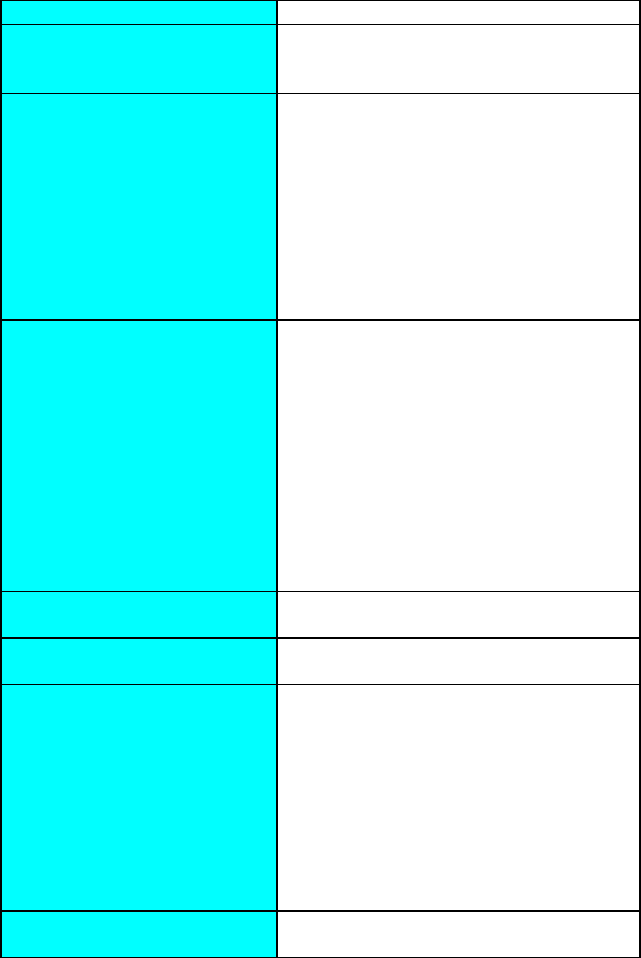
13
TECHNICAL SUPPORT (FAQ)
Problem & Question Possible Solution
Power LED is not on *Check if the Power Switch is in the ON
position
*Power Cord should be connected
No Plug & Play *Check if the PC System is Plug & Play
compatible
*Check if the Video Card is Plug & Play
compatible
*Check if the D-15 plug pin of Video
Cable is bent
*Make sure the AOC Monitor Drivers are
installed
(AOC Monitor Drivers are available at:
www.aoc-europe.com)
No picture *Computer Power Switch should be in the
ON position
*Computer Video Card should be snugly
seated in its slot
*The Signal Cable should be completely
connected to the computer
*Check the color of the Power LED
indicator. If it is orange, then the monitor
and the PC system are in power-saving
mode. You need press your keyboard or
move the mouse to reactivate the
system.
Picture is fuzzy *Adjust the Contrast and Brightness
Controls.
Picture bounces or a wave
pattern is present in the picture
*Move electrical devices that may cause
electrical interference.
Monitor is stuck in “Power
Saving Mode”
*Make sure monitor’s video cable is
properly connected to the computer.
*Inspect monitor’s video cable and make
sure none of the pins are bent.
*Make sure computer is operational by
hitting the CAPS LOCK key on the
keyboard while observing the CAPS
LOCK LED. The LED should either turn
ON or OFF after hitting the CAPS LOCK
key.
Missing one of the primary
colors (RED, GREEN, or
*Inspect the monitor’s video cable and
make sure that none of the pins are

14
BLUE) bent.
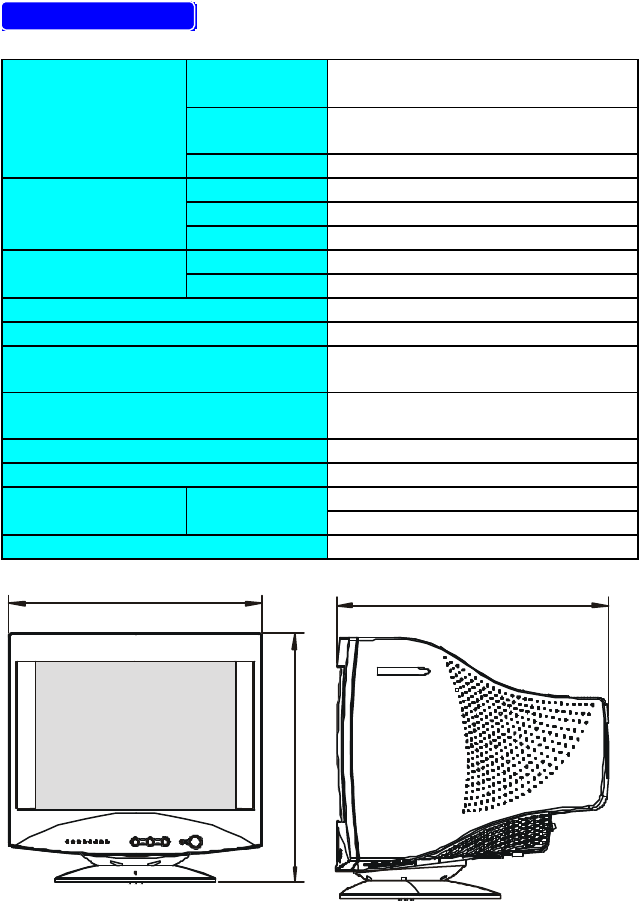
15
APPENDIX
SPECIFICATIONS
CRT Size 35.5cm(14"), 90º deflection,
29mm neck
CRT Viewable Image
Size
33.5cm (13.2"), diagonal
Type 0.28mm dot pitch
Video 0.7Vpp, R,G,B Analog
Input Separate Sync. TTL Level
H./V.- Sync. Positive / Negative
Scanning H-Frequency 30kHz - 54kHz
Frequency V-Frequency 50Hz-120Hz
Max. Resolution 1024 x 768
Video Dot Rate 65MHz
Factory Preset mode :5
User Programmable mode : 12
Power Source Universal AC 100 - 240V,
50Hz / 60Hz
Operating 0°C to 40°C ambient
Humidity 10%to 85%relative, non-condensing
Dimensions Monitor & Base 350(W) × 349(H) × 377(D)mm
Weight Unit(net) 10.5kgs(net)
Signal Cable: Attached Mini D-sub 15 Male
350
349
(ln mm)
377
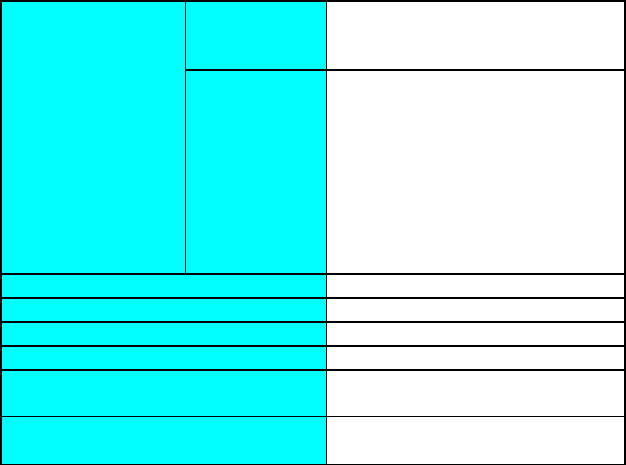
16
Switch •Power On/Off switch
•Up/Down Key
•Function Key
External Controls: Functions •Contrast
•Brightness
•H-Size
•H-Center
•V-Size
•V-Center
•Pincushion
•Trapezoid
•Volume (for 4VA/4VlrA only)
Plug & Play DDC1/2B
Power Management EPA, VESA DPMS
Power Consumption ( Maximum ) 90 Watts
Pre-set Display Area 250mm x 187mm
Audio Output
(for 4VA/4VlrA only)
Rated Power 1W rms
Regulatory
Compliance UL, CSA, FDA, FCC, TÜV/GS, CE,
MPR II ( for 4Vlr/4VlrA only )
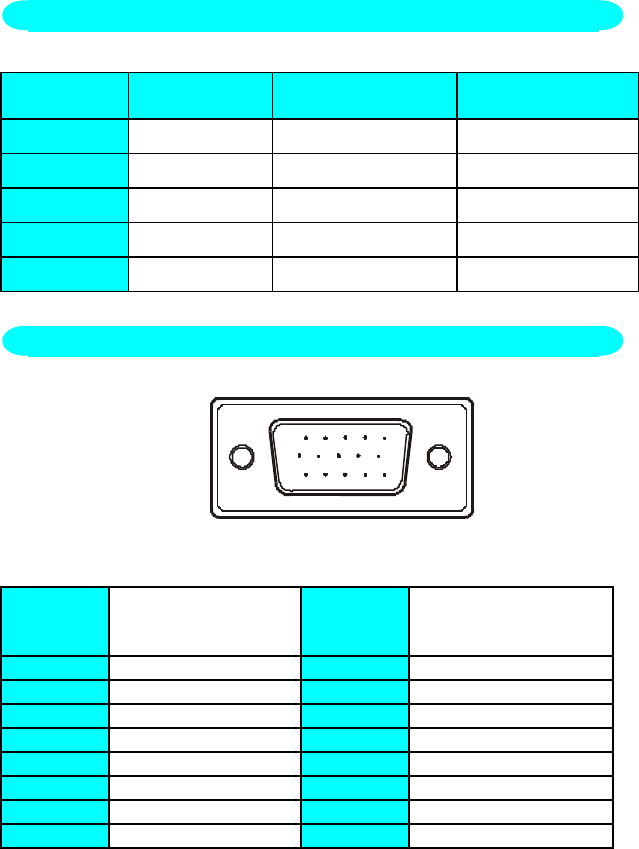
17
STANDARD RESOLUTION HORIZONTAL
FREQUENCY
VERTICAL
FREQUENCY
IBM 720 x 400 31.47kHz 70Hz
VGA 640 x 480 31.47kHz 60Hz
VESA/85 640 x 480 43.3kHz 85Hz
VESA/85 800 x 600 53.67kHz 85Hz
VESA/60 1024 x 768 48.36kHz 60Hz
1 5
610
11 15
15 - Pin Color Display Signal Cable
PIN NO. DESCRIPTION PIN NO. DESCRIPTION
1. Red 9. NC
2. Green 10. Ground
3. Blue 11. Monitor Ground
4. Ground 12. DDC-Serial Data
5. Ground 13. H-Sync
6. R-Ground 14. V-Sync / *V-Clk
7. G-Ground 15. DDC-Serial Clock
8. B-Ground RFor DDC
FACTORY PRESET TIMING TABLE
CONNECTOR PIN ASSIGNMENT
18
LIMITED THREE-YEAR WARRANTY*
for
AOC Spectrum Color Monitors sold within Europe
AOC International (Europe) GmbH warrants this product to be free from
defects in material and workmanship for a period of Three (3) years after the
original date of consumer purchase. During this period, AOC International
(Europe) GmbH will, at its option, either repair the defective product with
new or rebuilt parts, or replace it with a new or rebuilt product at no charge
except as *stated below. The defective products that are replaced become
the property of AOC International (Europe) GmbH.
If the product appears to be defective, please contact your local dealer or
refer to the warranty card when attached to the product.
Deliver the product freight pre-paid, along with the dated proof of purchase,
to the AOC Authorized Service Center. If you cannot deliver the product in
person:
• Pack it in its original shipping container (or equivalent)
• Put the RMA number on the address label
• Put the RMA number on the shipping carton
• Insure it (or assume the risk of loss/damage during shipment)
• Pay all shipping charges
AOC International (Europe) GmbH is responsible neither for any damage or
loss during inbound transport damage nor to inbound product that was not
properly packaged.
AOC International (Europe) GmbH will pay the return shipping charges
within one of the countries specified within this warranty statement.
AOC International (Europe) GmbH is not responsible for any costs
associated with the transportation of product across international borders.
This includes the international border within the European Union.
* This limited warranty does not cover any losses or damages that occur as
a result of
• Shipping or improper installation or maintenance
• Misuse
• Neglect
• Any cause other than ordinary commercial or industrial application
• Adjustment by non-authorized source
• Repair, modification, or installation of options or parts by anyone
other than an AOC Authorized Service Center
• Improper environment
• Excessive or inadequate heating or air conditioning or electrical
powers failures, surges, or other irregularities
19
This limited warranty does not cover any of the product firmware or
hardware that you or any third party have modified or altered; you bear the
sole responsibility and liability for any such modification or alteration.
ALL EXPRESS AND IMPLIED WARRANTIES FOR THIS PRODUCT
(INCLUDING THE WARRANTIES OF MERCHANTABILITY AND FITNESS
FOR A PARTICULAR PURPOSE) ARE LIMITED IN DURATION TO A PERIOD
OF THREE (3) YEARS FOR PARTS AND LABOR FROM THE ORIGINAL
DATE OF CONSUMER PURCHASE. NO WARRANTIES (EITHER
EXPRESSED OR IMPLIED) APPLY AFTER THIS PERIOD.
AOC INTERNATIONAL (EUROPE) GMBH OBLIGATIONS AND YOUR
REMEDIES HEREUNDER ARE SOLELY AND EXCULSIVELY AS STATED
HERE. AOC INTERNATIONAL (EUROPE) GMBH LIABILITY, WHETHER
BASED ON CONTRACT, TORT, WARRANTY, STRICT LIABILITY, OR OTHER
THEORY, SHALL NOT EXCEED THE PRICE OF THE INDIVIDUAL UNIT
WHOSE DEFECT OR DAMAGE IS THE BASIS OF THE CLAIM. IN NO EVENT
SHALL AOC INTERNATIONAL (EUROPE) GMBH BE LIABLE FOR ANY LOSS
OF PROFITS, LOSS OF USE OR FACILITIES OR EQUIPMENT, OR OTHER
INDIRECT, INCIDENTAL, OR CONSEQUENTIAL DAMAGE. SOME STATES
DO NOT ALLOW THE EXCLUSION OR LIMITATION OF INCIDENTAL OR
CONSEQUENTIAL DAMAGES, SO THE ABOVE LIMITATION MAY NOT
APPLY TO YOU. ALTHOUGH THIS LIMITED WARRANTY GIVES YOU
SPECIFIC LEGAL RIGHTS, YOU MAY HAVE OTHER RIGHTS, WHICH MAY
VARY FROM COUNTRY TO COUNTRY. THIS LIMITED WARRANTY IS ONLY
VALID FOR PRODUCTS PURCHASED IN THE MEMBER COUNTRIES OF
THE EUROPEAN UNION.
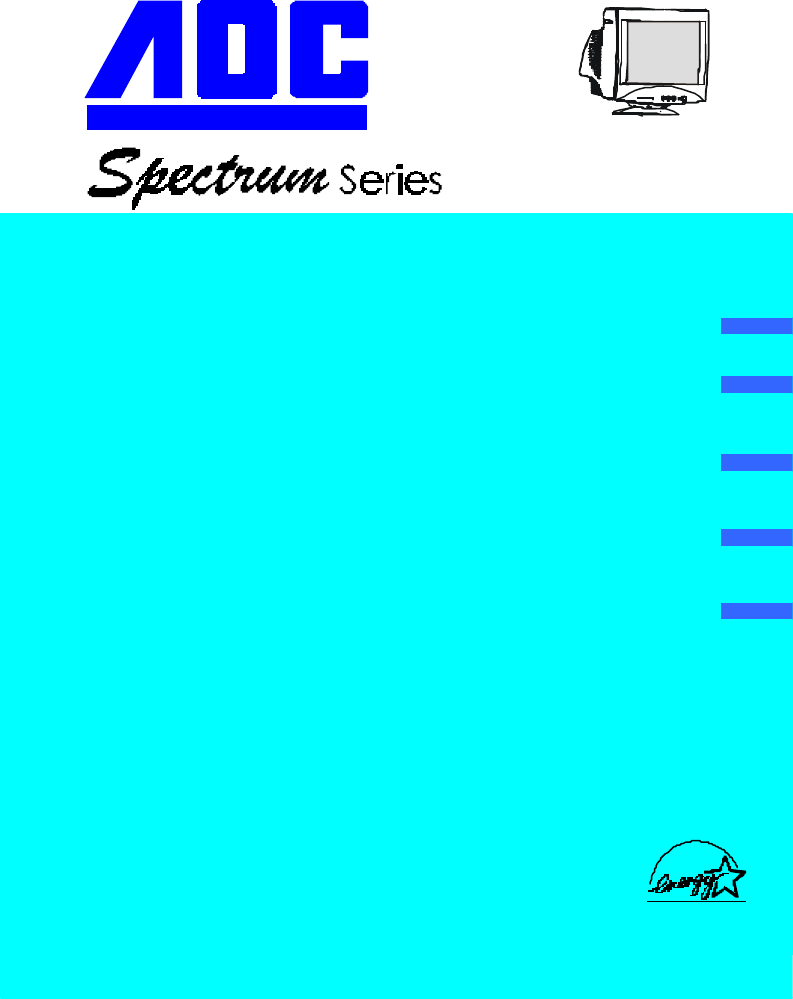
20
Your Work Never Looked Better 5E/5Elr
5EA/5ElrA
USER MANUAL
TABLE OF CONTENTS
FOR YOUR SAFETY -------------------------------------------------- 1
SAFETY PRECAUTIONS -------------------------------------- 2
BEFORE YOU OPERATE THE MONITOR ---------------------- 3
FEATURES -------------------------------------------------------- 3
PACKING LIST --------------------------------------------------- 3
INSTALLATION INSTRUCTIONS --------------------------- 3
CONTROLS AND CONNECTORS -------------------------- 4
OPERATING INSTRUCTIONS ------------------------------------- 5
GENERAL INSTRUCTIONS ---------------------------------- 5
HOW TO ADJUST A SETTING ------------------------------ 6
ADJUSTING THE PICTURE ---------------------------------- 7
POWER MANAGEMENT FEATURE ----------------------- 7
PLUG AND PLAY ------------------------------------------------ 9
TECHNICAL SUPPORT(FAQ) -------------------------------------10
APPENDIX ---------------------------------------------------------------11
SPECIFICATIONS ------------------------------------------
FACTORY PRESET TIMING TABLE -----------------------13
CONNECTOR PIN ASSIGNMENT ------------------------- 13
LIMITED THREE-YEAR WARRANTY -----------------------14-15
Thank you very much for choosing the AOC Color Monitor.
We recommend that you take a few minutes to read carefully through this
brief but comprehensive manual before installing and switching on the
ENGLISH
DEUTSCH
FRANÇAIS
ESPAÑOL
ITALIANO
11-12
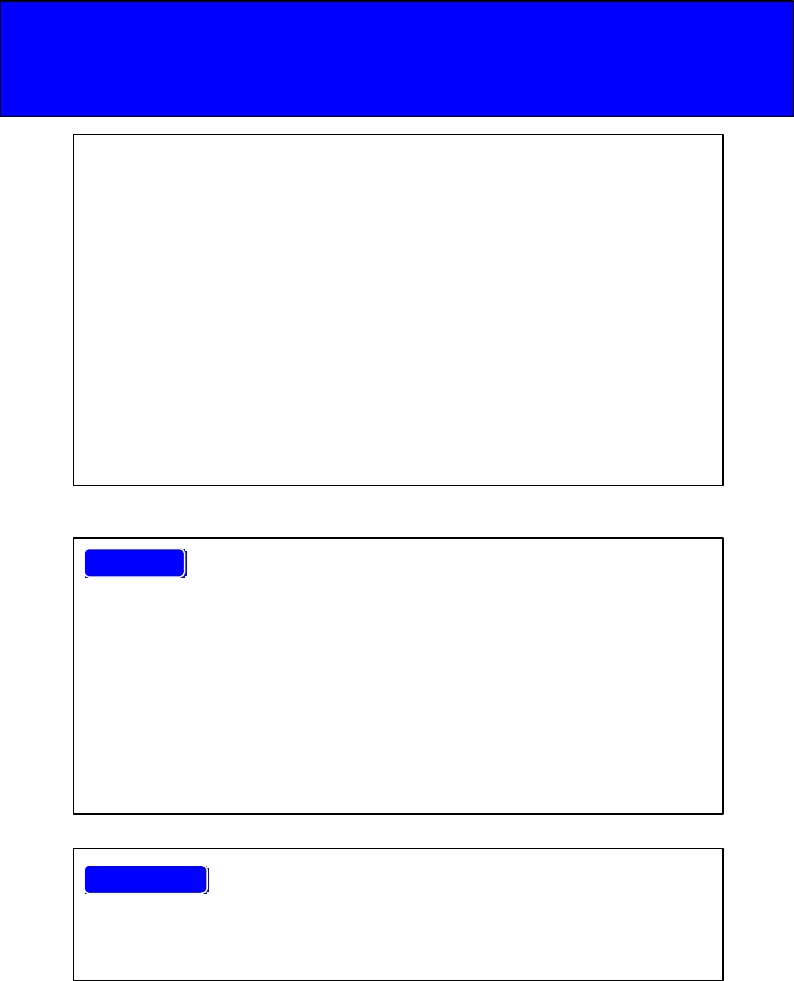
21
Before operating the monitor please read this manual thoroughly. This
manual should be retained for future reference.
FCC Class B Radio Frequency Interference Statement
WARNING: (FOR FCC CERTIFIED MODELS)
NOTE: This equipment has been tested and found to comply with the limits
for a Class B digital device, pursuant to Part 15 of the FCC Rules. These
limits are designed to provide reasonable protection against harmful
interference in a residential installation. This equipment generates, uses
and can radiate radio frequency energy, and if not installed and used in
accordance with the instructions, may cause harmful interference to radio
communications. However, there is no guarantee that interference will not
occur in a particular installation. If this equipment does cause harmful
interference to radio or television reception, which can be determined by
turning the equipment off and on, the user is encouraged to try to correct the
interference by one or more of the following measures:
1. Reorient or relocate the receiving antenna.
2. Increase the separation between the equipment and receiver.
3. Connect the equipment into an outlet on a circuit different from that to
which the receiver is connected.
4. Consult the dealer or an experienced radio/TV technician for help.
NOTICE :
3. The changes or modifications not expressly approved by the party
responsible for compliance could void the user's authority to operate the
equipment.
4. Shielded interface cables and AC power cord, if any, must be used in
order to comply with the emission limits.
6. The manufacturer is not responsible for any radio or TV interference
caused by unauthorized modification to this equipment. It is the
responsibilities of the user to correct such interference.
As an ENERGY STAR Partner AOC International has determined that this
product meets the ENERGY STAR guidelines for energy efficiency.
WARNING :
Plug & Play Drivers for the AOC Spectrum Series Monitors are available
at AOC’s Web Site: www.aoc-europe.com
22
To prevent fire or shock hazard, do not expose the monitor to rain or
moisture. Dangerously high voltages are present inside the monitor. Do not
open the cabinet. Refer servicing to qualified personnel only.

23
lDo not use the monitor near water, e.g. near a bathtub, washbowl,
kitchen sink, laundry tub, swimming pool or in a wet basement.
lDo not place the monitor on an unstable cart, stand, or table. If the
monitor falls, it can injure a person and cause serious damage to the
appliance. Use only a cart or stand recommended by the manufacturer
or sold with the monitor. If you mount the monitor on a wall or shelf, use
a mounting kit approved by the manufacturer and follow the kit
instructions.
lSlots and openings in the back and bottom of the cabinet are provided
for ventilation. To ensure reliable operation of the monitor and to protect it
from overheating, be sure these openings are not blocked or covered.
Do not place the monitor on a bed, sofa, rug, or similar surface. Do not
place the monitor near or over a radiator or heat register. Do not place
the monitor in a bookcase or cabinet unless proper ventilation is
provided.
lThe monitor should be operated only from the type of power source
indicated on the label. If you are not sure of the type of power supplied to
your home, consult your dealer or local power company.
lThe monitor is equipped with a three-pronged grounded plug, a plug
with a third (grounding) pin. This plug will fit only into a grounded power
outlet as a safety feature. If your outlet does not accommodate the three-
wire plug, have an electrician install the correct outlet, or use an adapter
to ground the appliance safely. Do not defeat the safety purpose of the
grounded plug.
lUnplug the unit during a lightning storm or when it will not be used for
long periods of time. This will protect the monitor from damage due to
power surges.
lDo not overload power strips and extension cords. Overloading can
result in fire or electric shock.
lNever push any object into the slot on the monitor cabinet. It could short
circuit parts causing a fire or electric shock. Never spill liquids on the
monitor.
lDo not attempt to service the monitor yourself; opening or removing
covers can expose you to dangerous voltages and other hazards. Please
refer all servicing to qualified service personnel.
lTo ensure satisfactory operation, use the monitor only with UL listed
computers which have appropriate configured receptacles marked
between 100 - 240V AC, Min. 1.5A.
PRECAUTIONS
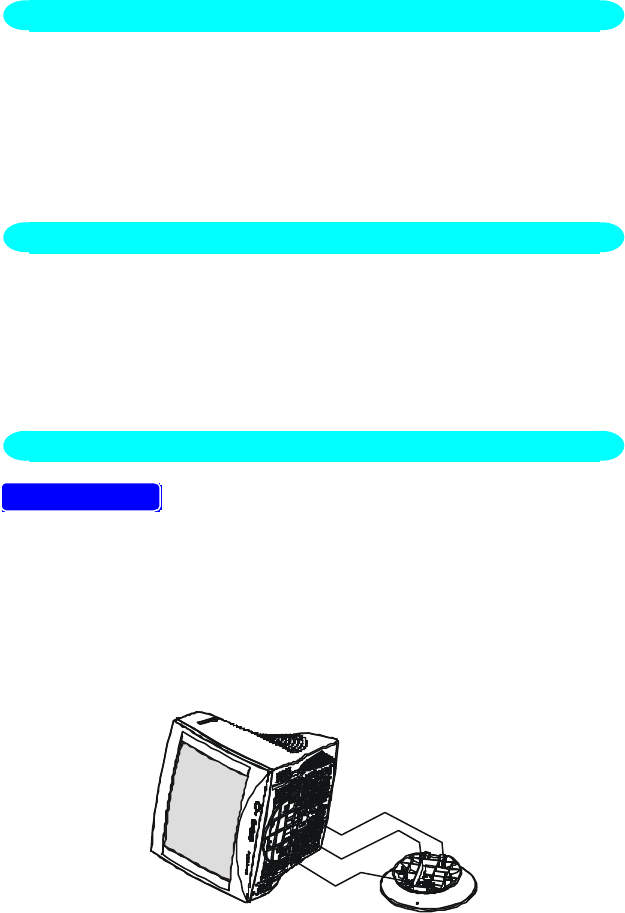
24
BEFORE YOU OPERATE THE MONITOR
FEATURES
•38.1cm(15”) Color Monitor
•Crisp, Clear Display for Windows
•Supports Resolutions up to 1024 × 768
•Power Management
•Ergonomic Design (MPR II Approved for 5Elr/5ElrA)
•Space Saving, Compact Case Design
FEATURES
The product package should include the following items:
3. Monitor
4. Owner's Manual
4. Power Cord ( Refer to the "Using the right power cord" statement )
7. Swivel Base
8. Audio Cable ( For 5EA/5ElrA only )
SWIVEL BASE
To attach the swivel base to the monitor, do the following:
•Carefully turn the monitor on its side or upside down. ( see figure 1 )
•Locate the cavities at the bottom front of the monitor.
•Insert the pegs on the swivel base into these cavities. Push the swivel
base forward until the swivel base locks in place.
•To remove the swivel base, hold the bottom of the swivel base, then
push it out.
Figure 1 Installing and Removing the Swivel Base
FEATURES
CHECKING THE CONTENTS OF THE MONITOR PACKAGE
INSTALLATION INSTRUCTIONS
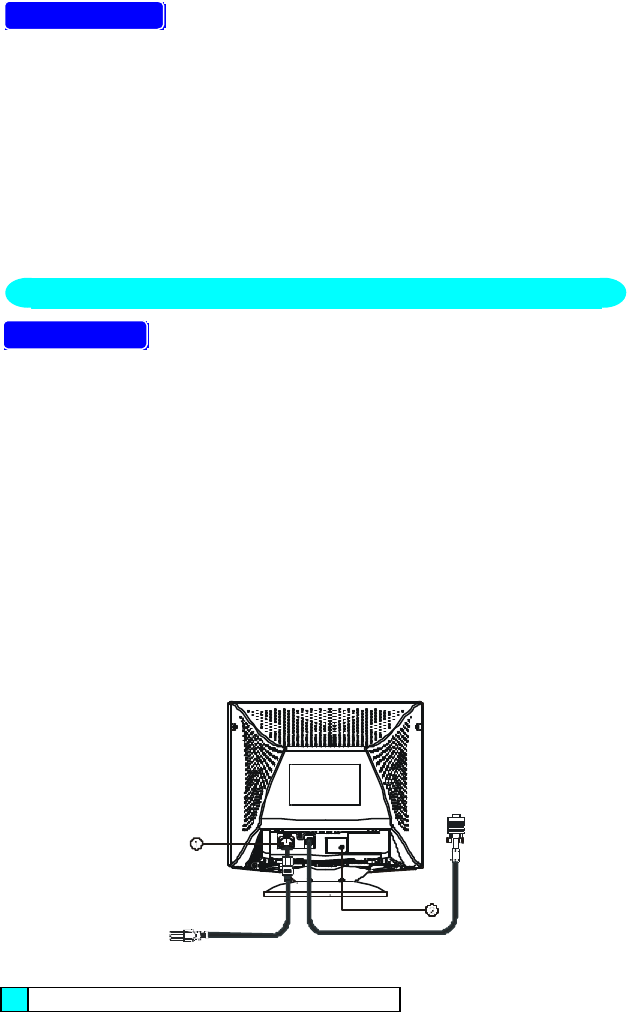
25
POWER CORD
Power Source:
4. Make sure the power cord is the correct type that required in your area.
5. This monitor has a universal power supply that allows operation in either
100/120V AC or 220/240V AC voltage area ( No user adjustment is
required. )
6. Connect the power cord into your monitor’s power input socket, and then
plug the other end into a 3-pin AC power outlet. The power cord may be
connected to either a wall power outlet or the power outlet socket on your
PC, depending on the type of power cord supplied with your monitor.
VIDEO CABLE
Connecting the Video Cable: the monitor comes with a built-in video cable.
Plug the signal cable′s 15-pin connector into the computer's video port and
tighten the two screws on the cable connector. (see figure 2)
Caution:Don’t bend the signal cable, otherwise it will break the inner wire.
Connecting the Power Cord: Plug the power cord into the monitor's AC
power jack. Then plug the power cord into a grounded AC outlet, UL-
approved power strip, or the power output socket on your PC.
Caution: If the AC outlet is not grounded, install the proper grounding
adapter (not supplied).
Connecting the Earphone Cable ( 5EA/5ElrA only ): Plug earphone cable
into earphone output jack.
Connecting the Audio Cable ( 5EA/5ElrA only ): Plug one end of the audio
cable into the computer’s multi-media (or sound) card′s audio output and
the other end into the monitor's audio input.
Figure 2 Connecting Cables
1. AC Inlet
CONTROLS AND CONNECTORS

26
2. Earphone (5EA/5ElrA only)
3. Audio In (5EA/5ElrA only)
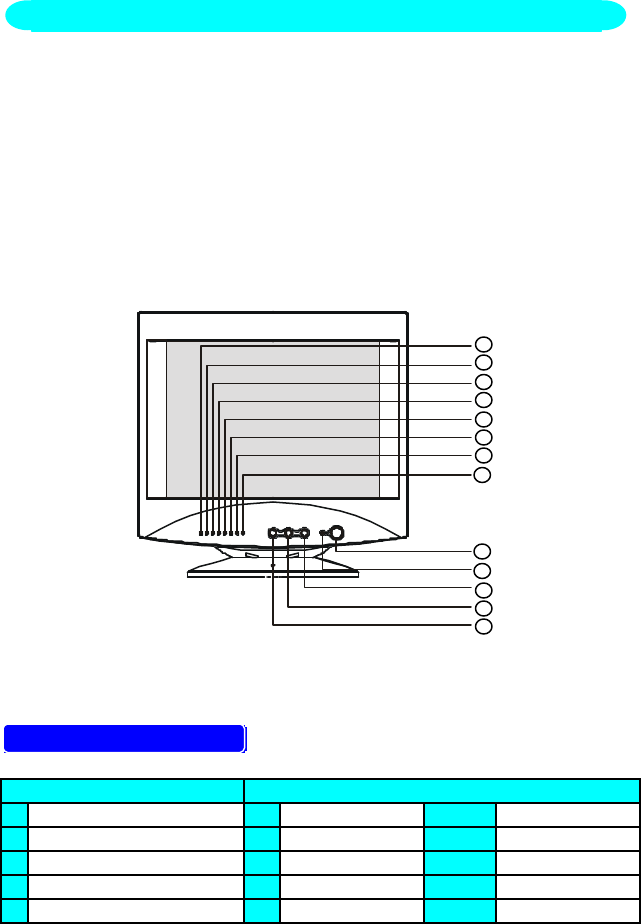
27
OPERATING INSTRUCTIONS
The power switch is located at front panel of the monitor. Press the power
switch to turn the monitor on or off. The other control knobs are located at
the base of the monitor (See Figure 3). By changing these settings, the
picture can be adjusted to your personal preferences.
•The power cord should be connected.
•Connect the video cable from the monitor to the video card.
•To turn the monitor on, press the POWER switch to ON position. The
power indicator will light up.
•Your monitor features a unique quick switch system which provides a
picture within seconds after the monitor is switched on.
1
2
3
4
5
6
7
8
9
10
11
12
13
Figure 3 External Control Knob
EXTERNAL CONTROLS
Switch: Functions:
1. Power On/Off Switch 6. Contrast 11. V-Center
2. LED 7. Brightness 12. Pincushion
3. Up Key 8. H-Size 13. Trapezoid
4. Down Key 9. H-Center
5. Function Key 10. V-Size
GENERAL INSTRUCTIONS
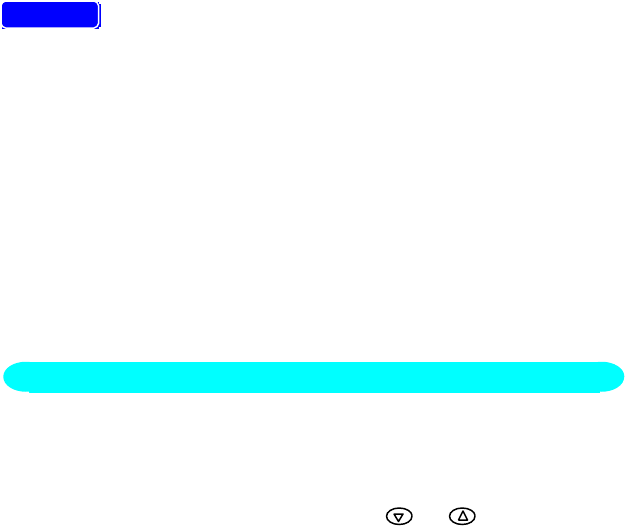
28
NOTES
•Do not install the monitor in a location near heat sources such as
radiators or air ducts , or in a place subject to direct sunlight , or
excessive dust or mechanical vibration or shock.
•Save the original shipping carton and packing materials, as they will
come in handy if you ever have to ship your monitor.
•For maximum protection, repackage your monitor as it was originally
packed at the factory.
•To keep the monitor looking new, periodically clean it with a soft cloth.
Stubborn stains may be removed with a cloth lightly dampened with a
mild detergent solution. Never use strong solvents such as thinner,
benzene, or abrasive cleaners, since these will damage the cabinet. As
a safety precaution, always unplug the monitor before cleaning it.
6. Press the knob, the green LED lights and the power is ON.
Press this knob again, the green LED disappears and the power is OFF.
7. When press the “FUNC” key, the LED will flash to indicate the function
has been selected.
8. When function has been selected, press or to adjust picture
image.
9. Press the Up or Down key to get the optimal volume for the multimedia
model only. The most left LED will flash to indicate the adjustable levels
have reached to the maximum or minimum.
10. If you press the Func. & Down keys simultaneously it functions as an
audio mute, and press Up or Down key to release audio function for
multimedia model only.
HOW TO ADJUST A SETTING
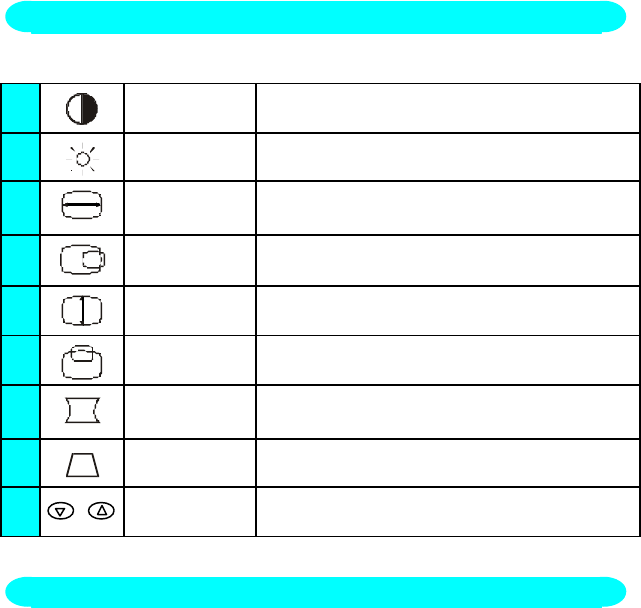
29
The description for function control LEDS
1. CONTRAST Adjust the picture contrast.
2. BRIGHTNESS Adjust the picture brightness.
3. H-SIZE Adjust the picture’s horizontal size.
4. H-CENTER Adjust the horizontal position of the picture.
5. V-SIZE Adjust the picture’s vertical size.
6. V-CENTER Adjust the vertical position of the picture.
7. PINCUSHION Adjust the pincushion and barrel.
8. TRAPEZOID Adjust the picture’s trapezoid distortion.
9. +RECALL To recall original factory preset mode.
The power management feature of this product complies with every power
saving requirements of ENERGY STAR and VESA DPMS when activated, it
automatically reduces unnecessary power consumption of the monitor
when your computer is not in use.
To use the feature, the monitor needs to be connected to a VESA DPMS
computer. There are three power management modes available, these are
described below. The required settings, including the timer setting, should
be made by the computer.
•
Stand-by Mode
When the H-sync signal from the computer is off, the monitor enters into
Stand-by Mode which reduces the power consumption to less than 15W.
The screen becomes dark, and the power indicator turns to orange. From
Stand-by Mode, the screen reappears instantaneously when the
keyboard or the mouse is touched again.
ADJUSTING THE PICTURE
POWER MANAGEMENT FEATURE
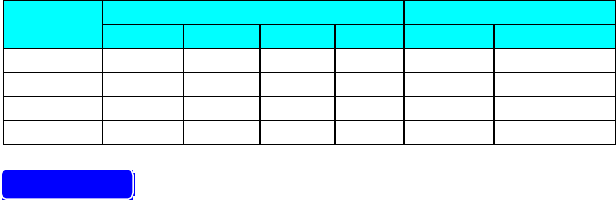
30
•
Suspend Mode
When the V-sync signal from the computer is off, the monitor enters into
Suspend Mode which reduces the power consumption to less than 15W.
The screen becomes dark, and the power indicator turns to orange. From
Suspend Mode, the screen reappears instantaneously when the
keyboard or the mouse is touched again.
•
Active-off Mode
When both the H and V sync signals form the computer are off, the
monitor enters into Active-off Mode which reduces the power
consumption to less than 8W. The screen becomes dark, and the power
indicator turns to orange. From Active-off Mode, the screen reappears
instantaneously when the keyboard or the mouse is touched again.
•The power-saving mode can be indicated by the light-emitting diode
(LED) on the front panel:
Signal Power
Mode Cable H-Sync V-Sync Video Indicator Consumption
On*Attached Yes Yes Active Green ≤ 90 W
Stand-by Attached No Yes Blank Orange ≤ 15 W
Suspend Attached Yes No Blank Orange ≤ 15 W
Off Attached No No Blank Orange ≤ 8 W
FEATURES
Green monitor
•The monitor has a power saving function that conforms to the VESA
DPMS standard. This feature will only work if your PC is a green PC. This
feature is similar to a screen saver, except that your monitor will turn it off
instead of activating the screen saver.
To activate this feature in Windows® 98 :
In Windows® 98, this feature can be activated and customized under the
screen saver setting of the display properties.
5. Right click on the desktop and choose Properties.
6. Click on the tab that says Screen Saver. If your system supports Green
PC, there will be a section entitled “Energy Saving Features of Monitor.”
If there isn’t a section like that, then your PC does not support Green
Monitor. The monitor will behave just like a normal monitor, so you will
have to turn it off manually to save energy.
7. In the “Energy Saving Features of Monitor” sections are two boxes,
Standby and Shut off. To activate either one, click the box next to each
one.
8. You can specify the amount of inactive time before your monitor enters
standby mode or shuts off.
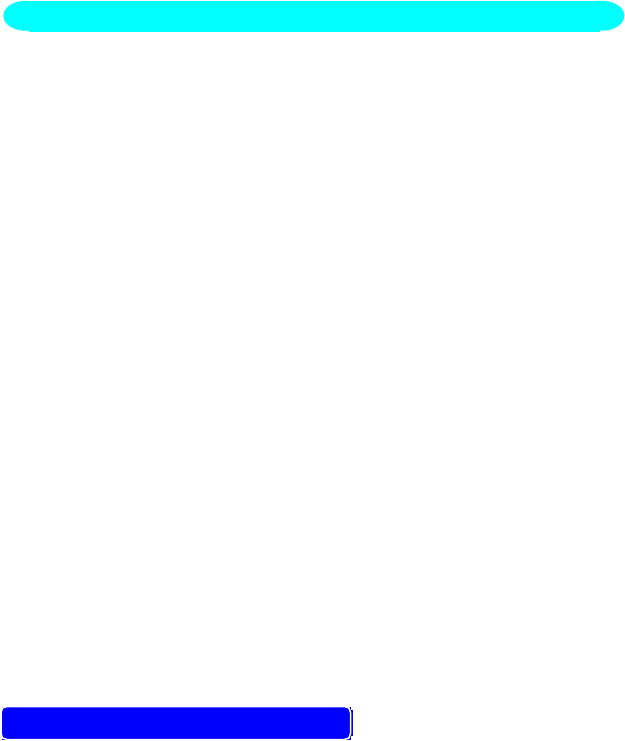
31
Plug & Play DDC1/2B Feature
This monitor is equipped with VESA DDC1/2B capabilities according to the
VESA DDC STANDARD. It allows the monitor to inform the host system of its
identity and, depending on the level of DDC used, communicate additional
information about its display capabilities. The communication channel is
defined in two levels, DDC1 and DDC2B.
The DDC1 is a unidirectional data channel from the display to the host that
continuously transmits EDID information. The DDC2B is a bidirectional data
channel based on the I²C protocol. The host can request EDID information
over the DDC2B channel.
THIS MONITOR WILL APPEAR TO BE NON-FUNCTIONAL IF THERE IS NO
VIDEO INPUT SIGNAL. IN ORDER FOR THIS MONITOR TO OPERATE
PROPERLY, THERE MUST BE A VIDEO INPUT SIGNAL.
This monitor meets the Power Management standards as set by the Video
Electronics Standards Association (VESA) and/or the United States
Environmental Protection Agency (EPA) and The Swedish Confederation
Employees ( NUTEK ). This feature is designed to conserve electrical
energy by reducing power consumption when there is no video input signal
present. When there is no video input signal this monitor, following a time-
out period, will automatically switch to an OFF mode. This reduces the
monitor's internal power supply consumption. After the video input signal is
restored, full power is restored and the display is automatically redrawn. The
appearance is similar to a "Screen Saver" feature except the display is
completely off. The display is restored by pressing a key on the keyboard, or
clicking the mouse.
USING THE RIGHT POWER CORD :
The accessory power cord for the Northern American region is the wallet
plug with NEMA 5-15 style and is UL listed and CSA labeled. The voltage
rating for the power cord shall be 125 volts AC.
Supplied with units intended for connection to power outlet of personal
computer: Please use a cord set consisting of a minimum No. 18 AWG, type
SJT or SVT three conductors flexible cord. One end terminates with a
grounding type attachment plug, rated 10A, 250V, CEE-22 male
PLUG AND PLAY
32
configuration. The other end terminates with a molded-on type connector
body, rated 10A, 250V, having standard CEE-22 female configuration.
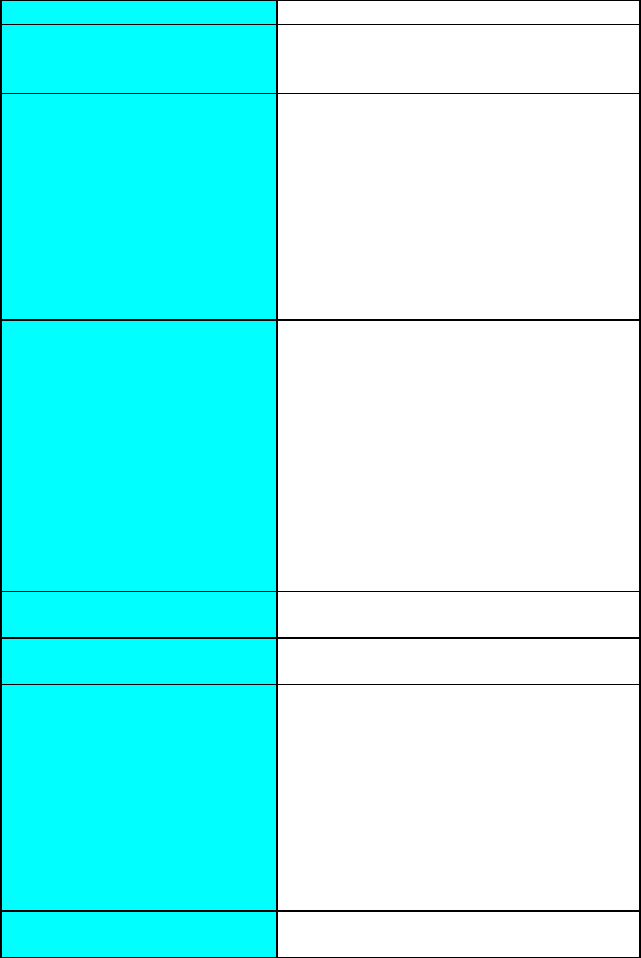
33
TECHNICAL SUPPORT (FAQ)
Problem & Question Possible Solution
Power LED is not on *Check if the Power Switch is in the ON
position
*Power Cord should be connected
No Plug & Play *Check if the PC system is Plug & Play
compatible
*Check if the Video Card is Plug & Play
compatible
*Check if the D-15 plug pin of Video
Cable is bent
*Make sure the AOC Monitor Drivers are
installed
(AOC Monitor Drivers are available at:
www.aoc-europe.com)
No picture *Computer Power Switch should be in the
ON position
*Computer Video Card should be snugly
seated in its slot
*The Signal Cable should be completely
connected to the computer
*Check the color of the Power LED
indicator. If it is orange, then the monitor
and the PC system are in power-saving
mode. You need press your keyboard or
move the mouse to reactivate the
system.
Picture is fuzzy *Adjust the Contrast and Brightness
Controls.
Picture bounces or a wave
pattern is present in the picture
*Move electrical devices that may cause
electrical interference.
Monitor is stuck in “Power
Saving Mode”
*Make sure monitor’s video cable is
properly connected to the computer.
*Inspect monitor’s video cable and make
sure none of the pins are bent.
*Make sure computer is operational by
hitting the CAPS LOCK key on the
keyboard while observing the CAPS
LOCK LED. The LED should either turn
ON or OFF after hitting the CAPS LOCK
key.
Missing one of the primary
colors (RED, GREEN, or
*Inspect the monitor’s video cable and
make sure that none of the pins are

34
BLUE) bent.

35
APPENDIX
SPECIFICATIONS
CRT Size 38.1cm(15"), 90º deflection,
29mm neck
CRT Viewable Image
Size
35.1cm (13.8"), diagonal
Type 0.28mm dot pitch
Video 0.7Vpp, R,G,B Analog
Input Separate Sync. TTL Level
H./V.- Sync. Positive / Negative
Scanning H-Frequency 30kHz - 54kHz
Frequency V-Frequency 50Hz-120Hz
Max. Resolution 1024 x 768
Video Dot Rate 65MHz
Factory Preset mode :5
User Programmable mode : 12
Power Source Universal AC 100 - 240V,
50Hz / 60Hz
Operating 0°C to 40°C ambient
Humidity 10%to 85%relative, non-condensing
Dimensions Monitor & Base 360(W) × 362(H) × 387(D)mm
Weight Unit (net) 11.5kgs ( Net )
Signal Cable: Attached Mini D-sub 15 Male
362
360 387
(ln mm)
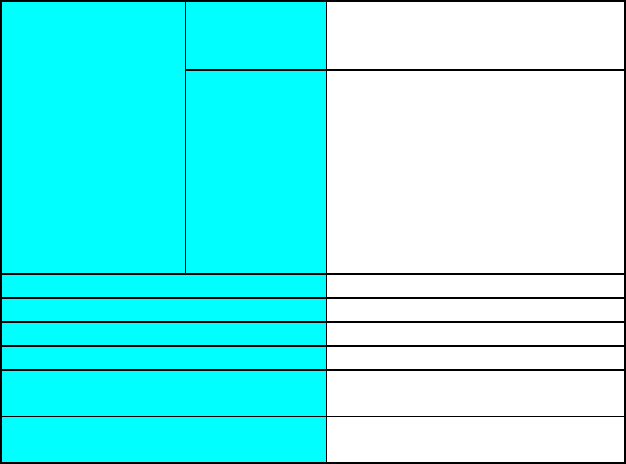
36
Switch •Power On/Off switch
•Up/Down Key
•Function Key
External Controls: Functions •Contrast
•Brightness
•H-Size
•H-Center
•V-Size
•V-Center
•Pincushion
•Trapezoid
•Volume (for 5EA/5ElrA only)
Plug & Play DDC1/2B
Power Management EPA, VESA DPMS
Power Consumption ( Maximum ) 90 Watts
Pre-set Display Area 260mm x 195mm
Audio Output
(for 5EA/5ElrA only)
Rated Power 1W rms
Regulatory
Compliance
UL, CSA, FDA, FCC, TÜV/GS, CE,
MPR II ( for 5Elr/5ElrA only )
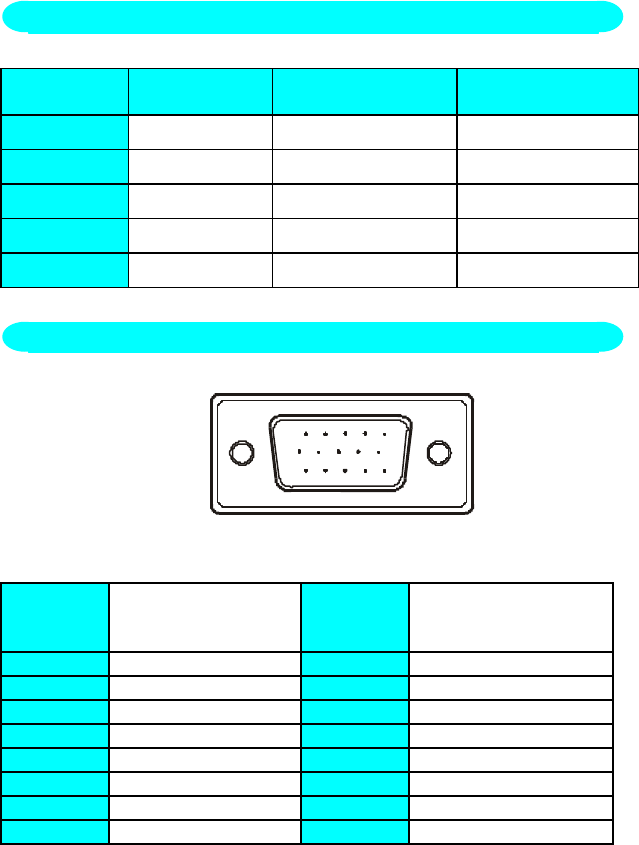
37
STANDARD RESOLUTION HORIZONTAL
FREQUENCY
VERTICAL
FREQUENCY
IBM 720 x 400 31.47kHz 70Hz
VGA 640 x 480 31.47kHz 60Hz
VESA/85 640 x 480 43.3kHz 85Hz
VESA/85 800 x 600 53.67kHz 85Hz
VESA/60 1024 x 768 48.36kHz 60Hz
1 5
610
11 15
15 - Pin Color Display Signal Cable
PIN NO. DESCRIPTION PIN NO. DESCRIPTION
1. Red 9. NC
2. Green 10. Ground
3. Blue 11. Monitor Ground
4. Ground 12. DDC-Serial Data
5. Ground 13. H-Sync
6. R-Ground 14. V-Sync / *V-Clk
7. G-Ground 15. DDC-Serial Clock
8. B-Ground RFor DDC
FACTORY PRESET TIMING TABLE
CONNECTOR PIN ASSIGNMENT
38
LIMITED THREE-YEAR WARRANTY*
for
AOC Spectrum Color Monitors sold within Europe
AOC International (Europe) GmbH warrants this product to be free from
defects in material and workmanship for a period of Three (3) years after the
original date of consumer purchase. During this period, AOC International
(Europe) GmbH will, at its option, either repair the defective product with
new or rebuilt parts, or replace it with a new or rebuilt product at no charge
except as *stated below. The defective products that are replaced become
the property of AOC International (Europe) GmbH.
If the product appears to be defective, please contact your local dealer or
refer to the warranty card when attached to the product.
Deliver the product freight pre-paid, along with the dated proof of purchase,
to the AOC Authorized Service Center. If you cannot deliver the product in
person:
• Pack it in its original shipping container (or equivalent)
• Put the RMA number on the address label
• Put the RMA number on the shipping carton
• Insure it (or assume the risk of loss/damage during shipment)
• Pay all shipping charges
AOC International (Europe) GmbH is responsible neither for any damage or
loss during inbound transport damage nor to inbound product that was not
properly packaged.
AOC International (Europe) GmbH will pay the return shipping charges
within one of the countries specified within this warranty statement.
AOC International (Europe) GmbH is not responsible for any costs
associated with the transportation of product across international borders.
This includes the international border within the European Union.
* This limited warranty does not cover any losses or damages that occur as
a result of
• Shipping or improper installation or maintenance
• Misuse
• Neglect
• Any cause other than ordinary commercial or industrial application
• Adjustment by non-authorized source
• Repair, modification, or installation of options or parts by anyone
other than an AOC Authorized Service Center
• Improper environment
• Excessive or inadequate heating or air conditioning or electrical
powers failures, surges, or other irregularities
39
This limited warranty does not cover any of the product firmware or
hardware that you or any third party have modified or altered; you bear the
sole responsibility and liability for any such modification or alteration.
ALL EXPRESS AND IMPLIED WARRANTIES FOR THIS PRODUCT
(INCLUDING THE WARRANTIES OF MERCHANTABILITY AND FITNESS
FOR A PARTICULAR PURPOSE) ARE LIMITED IN DURATION TO A PERIOD
OF THREE (3) YEARS FOR PARTS AND LABOR FROM THE ORIGINAL
DATE OF CONSUMER PURCHASE. NO WARRANTIES (EITHER
EXPRESSED OR IMPLIED) APPLY AFTER THIS PERIOD.
AOC INTERNATIONAL (EUROPE) GMBH OBLIGATIONS AND YOUR
REMEDIES HEREUNDER ARE SOLELY AND EXCULSIVELY AS STATED
HERE. AOC INTERNATIONAL (EUROPE) GMBH LIABILITY, WHETHER
BASED ON CONTRACT, TORT, WARRANTY, STRICT LIABILITY, OR OTHER
THEORY, SHALL NOT EXCEED THE PRICE OF THE INDIVIDUAL UNIT
WHOSE DEFECT OR DAMAGE IS THE BASIS OF THE CLAIM. IN NO EVENT
SHALL AOC INTERNATIONAL (EUROPE) GMBH BE LIABLE FOR ANY LOSS
OF PROFITS, LOSS OF USE OR FACILITIES OR EQUIPMENT, OR OTHER
INDIRECT, INCIDENTAL, OR CONSEQUENTIAL DAMAGE. SOME STATES
DO NOT ALLOW THE EXCLUSION OR LIMITATION OF INCIDENTAL OR
CONSEQUENTIAL DAMAGES, SO THE ABOVE LIMITATION MAY NOT
APPLY TO YOU. ALTHOUGH THIS LIMITED WARRANTY GIVES YOU
SPECIFIC LEGAL RIGHTS, YOU MAY HAVE OTHER RIGHTS, WHICH MAY
VARY FROM COUNTRY TO COUNTRY. THIS LIMITED WARRANTY IS ONLY
VALID FOR PRODUCTS PURCHASED IN THE MEMBER COUNTRIES OF
THE EUROPEAN UNION.