Top Victory Electronics LM984S 19" LCD Monitor User Manual UserMan
Top Victory Electronics (Taiwan) Co Ltd 19" LCD Monitor UserMan
users manual
41L1700-608-10A 英文
TABLE OF CONTENTS
FOR YOUR SAFETY -------------------------------------------------------- 1
SAFETY PRECAUTIONS -------------------------------------------- 2
SPECIAL NOTES ON LCD MONITORS ------------------------- 3
BEFORE YOU OPERATE THE MONITOR --------------------------- 3
FEATURES -------------------------------------------------------------- 3
PACKING LIST --------------------------------------------------------- 3
CONTROLS AND CONNECTORS -------------------------------- 4
ADJUSTING THE VIEWING ANGLE ----------------------------- 5
OPERATING INSTRUCTIONS ------------------------------------------- 6
GENERAL INSTRUCTIONS ----------------------------------------- 6
HOW TO ADJUST A SETTING ------------------------------------- 8
ADJUSTING THE PICTURE -------------------------------------- 8-9
FEATURES--------------------------------------------------------------- 10
PLUG AND PLAY ------------------------------------------------------- 11
TECHNICAL SUPPORT(FAQ) ----------------------------------------- 12-13
ERROR MESSAGE & POSSIBLE SOLUTION --------------- 14
APPENDIX --------------------------------------------------------------------- 15
SPECIFICATIONS ------------------------------------------------ 15-16
FACTORY PRESET TIMING TABLE ------------------------------ 17
CONNECTOR PIN ASSIGNMENT --------------------------------- 18
41L1700-608-10A 英文 1
FCC Class B Radio Frequency Interference Statement
WARNING: (FOR FCC CERTIFIED MODELS)
NOTE: This equipment has been tested and found to comply with the limits for
a Class B digital device, pursuant to Part 15 of the FCC Rules. These limits are
designed to provide reasonable protection against harmful interference in a
residential installation. This equipment generates, uses and can radiate radio
frequency energy, and if not installed and used in accordance with the
instructions, may cause harmful interference to radio communications.
However, there is no guarantee that interference will not occur in a particular
installation. If this equipment does cause harmful interference to radio or
television reception, which can be determined by turning the equipment off and
on, the user is encouraged to try to correct the interference by one or more of
the following measures:
1. Reorient or relocate the receiving antenna.
2. Increase the separation between the equipment and receiver.
3. Connect the equipment into an outlet on a circuit different from that to which
the receiver is connected.
4. Consult the dealer or an experienced radio/TV technician for help.
NOTICE:
1. The changes or modifications not expressly approved by the party
responsible for compliance could void the user's authority to operate the
equipment.
2. Shielded interface cables and AC power cord, if any, must be used in order
to comply with the emission limits.
3. The manufacturer is not responsible for any radio or TV interference
caused by unauthorized modification to this equipment. It is the
responsibilities of the user to correct such interference.
WARNING:
To prevent fire or shock hazard, do not expose the monitor to rain or moisture.
Dangerously high voltages are present inside the monitor. Do not open the
cabinet. Refer servicing to qualified personnel only.

41L1700-608-10A 英文 2
PRECAUTIONS
lDo not use the monitor near water, e.g. near a bathtub, washbowl, kitchen
sink, laundry tub, swimming pool or in a wet basement.
lDo not place the monitor on an unstable cart, stand, or table. If the monitor
falls, it can injure a person and cause serious damage to the appliance.
Use only a cart or stand recommended by the manufacturer or sold with the
monitor. If you mount the monitor on a wall or shelf, use a mounting kit
approved by the manufacturer and follow the kit instructions.
lSlots and openings in the back and bottom of the cabinet are provided for
ventilation. To ensure reliable operation of the monitor and to protect it from
overheating, be sure these openings are not blocked or covered. Do not
place the monitor on a bed, sofa, rug, or similar surface. Do not place the
monitor near or over a radiator or heat register. Do not place the monitor in
a bookcase or cabinet unless proper ventilation is provided.
lThe monitor should be operated only from the type of power source
indicated on the label. If you are not sure of the type of power supplied to
your home, consult your dealer or local power company.
lUnplug the unit during a lightening storm or when it will not be used for long
period of time. This will protect the monitor from damage due to power
surges.
lDo not overload power strips and extension cords. Overloading can result
in fire or electric shock.
lNever push any object into the slot on the monitor cabinet. It could short
circuit parts causing a fire or electric shock. Never spill liquids on the
monitor.
lDo not attempt to service the monitor by yourself; opening or removing
covers can expose you to dangerous voltages and other hazards. Please
refer all servicing to qualified service personnel.
l For use only with power adaptor with UL,CSA mark.(output 12V DC)
41L1700-608-10A 英文 3
SPECIAL NOTES ON LCD MONITORS
The following symptoms are normal with LCD monitor and do not indicate a
problem.
NOTES
•Due to the nature of the fluorescent light, the screen may flicker during initial
use. Turn off the Power Switch and then turn it on again to make sure the
flicker disappears.
•You may find slightly uneven brightness on the screen depending on the
desktop pattern you use.
•The LCD screen has effective pixels of 99.99% or more. It may include
blemishes of 0.01% or less such as a missing pixel or a pixel lit all of the
time.
•Due to the nature of the LCD screen, an afterimage of the previous screen
may remain after switching the image, when the same image is displayed
for hours. In this case, the screen is recovered slowly by changing the
image or turning off the Power Switch for hours.
•When the screen becomes black or flashing, or cannot illuminate any more,
contact your dealer or service center to replace parts. Don’t repair the
screen by yourself!
BEFORE YOU OPERATE THE MONITOR
FEATURES
•48cm(19”) TFT Color LCD Monitor
•Crisp, Clear Display for Windows
•Recommended Resolutions: 1280 X 1024 @75Hz
•EPA ENERGY STAR®
•Ergonomic Design (TCO’99 Approved)
•Space Saving, Compact Case Design
PACKAGE LIST
The product package should include the following items:
1. LCD Monitor
2. Owner's Manual
3. Power Cable
4. Signal Cable
5. External Adaptor
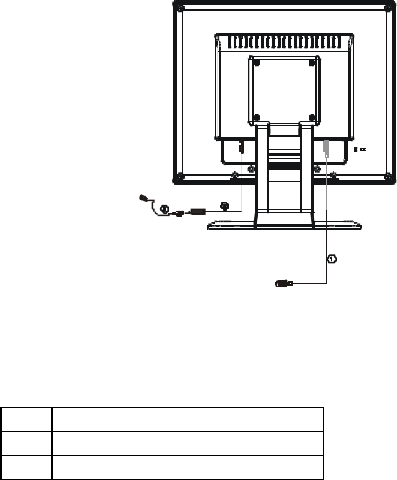
41L1700-608-10A 英文 4
POWER CABLE
Power Source:
1. Make sure that the power cord is the correct type required in your area.
2. The monitor’s power range is wide.You can use 100/120V or 220/240V AC
area.(Dispense with user adjustment)
3. Use AC power cable connect with adaptor jack of monitor,then adaptor’s
other side connect with monitor.AC power cable can connet with jack of the
wall or PC. You can make a decision with power cable type.
4.
CONTROLS AND CONNECTORS
POWER CABLE
Connecting the power Cable: AC power cable plug in external adaptor, then
DC cable plug in DC input.
SIGNAL CABLE
Connecting the Signal Cable: the LCD monitor comes with a built-in video
cable. Plug the signal cable′s 15-pin connector into the computer's video port
and tighten the two screws on the cable connector.
Figure 2 Connecting Cables
1. Signal Cable
2. DC-Jack Power Cable
3. AC Power Cable
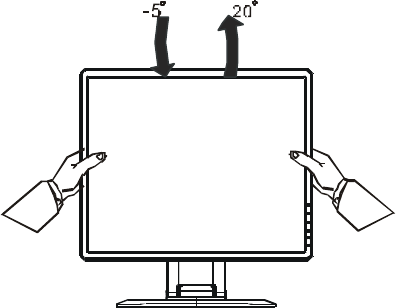
41L1700-608-10A 英文 5
ADJUSTING THE VIEWING ANGLE
•For optimal viewing it is recommended to look at the full face of the monitor,
then adjust the monitor’s angle to your own preference.
•Hold the stand so you do not topple the monitor when you change the
monitor’s angle.
•You are able to adjust the monitor’s angle from -5° to 20°.
Figure 3
NOTES
•Do not touch the LCD screen when you change the angle. It may cause
damage or break the LCD screen.
•Careful attention is required not to catch your fingers or hands when you
change the angle.
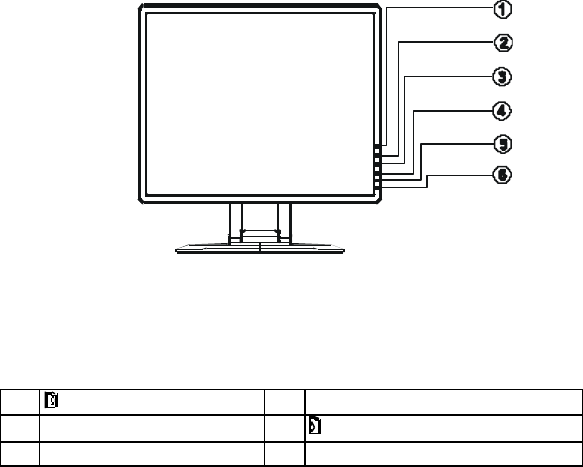
41L1700-608-10A 英文 6
OPERATING INSTRUCTIONS
GENERAL INSTRUCTIONS
Press the power button to turn the monitor on or off. The other control buttons
are located at front panel of the monitor (See Figure 4). By changing these
settings, the picture can be adjusted to your personal preferences.
•Connect the video cable from the monitor to the video card.
•Press the power button to turn on the monitor position. The power indicator
will light up.
Figure 4 External Control Button
EXTERNAL CONTROLS
1. Auto Config / Exit 2. ▲/ Brightness
3. ▼/ Contrast 4. MENU / ENTER
5. Power indicator 6. Power
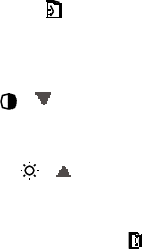
41L1700-608-10A 英文 7
FRONT PANEL CONTROL
•Power :
Press this knob to switch ON/OFF of monitor’s power.
•MENU / ENTER/ :
Active OSD menu or function adjust confirm or Exit OSD menu when in
Brightness/Contrast OSD status.
•Contrast / :
Adjust contrast or function adjust.
•Brightness / :
Adjust brightness or function adjust.
•Auto Adjust button / Exit/:
1. When OSD menu is in active status, this button will act as EXIT-KEY
(EXIT OSD menu)
2. When OSD menu is in off status, press this button over 1 seconds to
activate the Auto Adjustment function.
The Auto Adjustment function is used to set the HPos, VPos, Clock and
Focus.
• Power indicator:
Blue — Power On mode.
Orange — Power Off mode.
NOTES
•Do not install the monitor in a location near heat sources such as radiators
or air ducts, or in a place subject to direct sunlight, or excessive dust or
mechanical vibration or shock.
•Save the original shipping carton and packing materials, as they will come
in handy if you ever have to ship your monitor.
•For maximum protection, repackage your monitor as it was originally
packed at the factory.
• To maintain the cleanness of your LCD display, wipe it periodically with
clean and soft cloth. The screen may be damaged by any liquid splash.
•To keep the monitor looking new, periodically clean it with a soft cloth.
Stubborn stains may be removed with a cloth lightly dampened with a mild
detergent solution. Never use strong solvents such as thinner, benzene, or
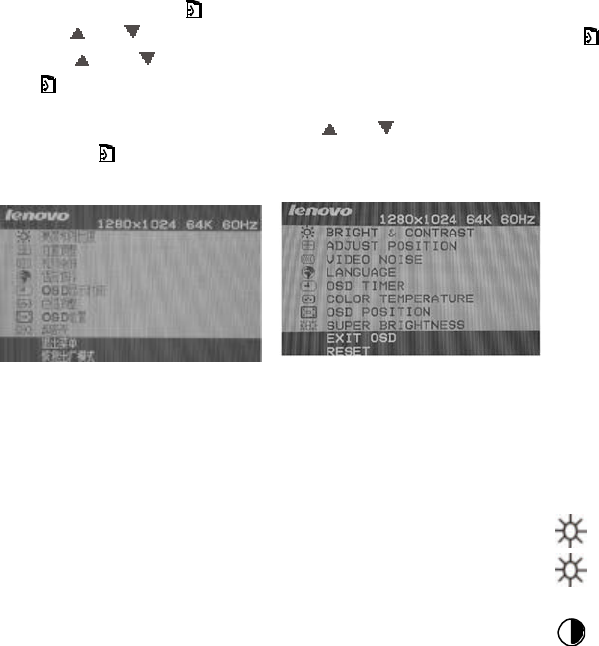
41L1700-608-10A 英文 8
abrasive cleaners, since these will damage the cabinet. As a safety
precaution, always unplug the monitor before cleaning it.
HOW TO ADJUST A SETTING
The monitor controls are accessed by pressing button MENU to enable OSD
(On-Screen-Display). The main menu will be displayed as follows (see figure
5) .If OSD window is in English when power on (see figure 6), press the
Contrast/UP Key or Brightness/Down Key to choosethe next window. Choose
the Chinese, then press MENU Key for confirming. OSD window will display in
Chinese.
1. Press the MENU-Key to show the OSD window. See figure 5.
2. Press or to select the adjusted item, then press the MENU-key .
3. Press or to change the settings of selected item. Press MENU-
key when desired setting is done.
4. If you want to adjust any other items, repeat steps 2-4.
5. To exit and save the setting, press or to the exit item and press
MENU-key , or leave the monitor alone for a few seconds.
6. When the OSD window is active, it shows the input signal timing.
Figure 5 Chinese OSD Message Figure 6 English OSD Message
ADJUSTING THE PICTURE
The description for function control LEDS
1. BRIGHTNESS & CONTRAST
1.1 BRIGHTNESS
Adjust the picture brightness.
1.2 CONTRAST
Adjust the picture contrast.
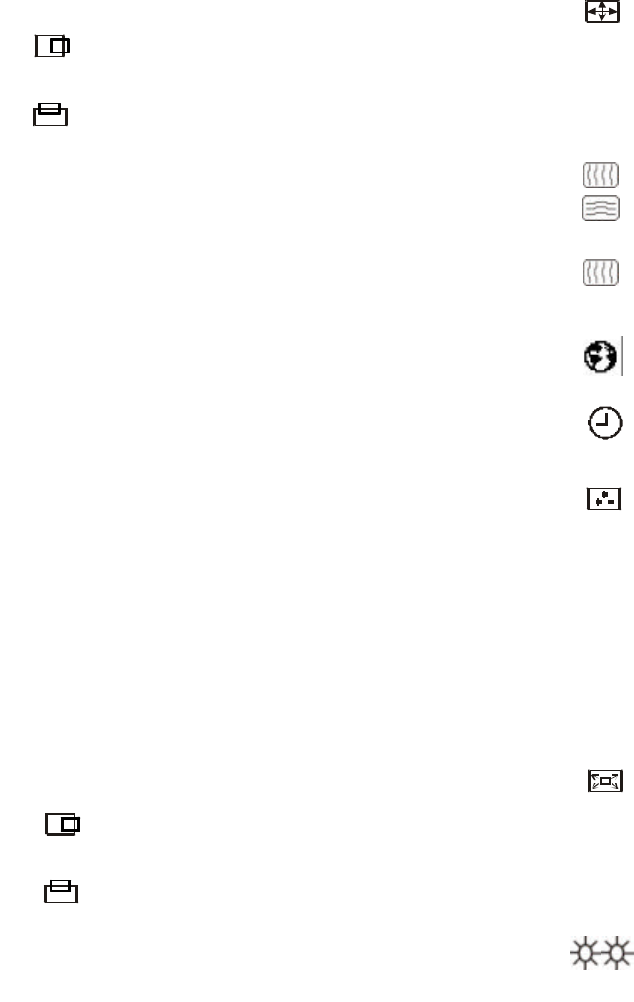
41L1700-608-10A 英文 9
2. ADJUST POSITION
2.1 HORIZONTAL POSITION
Adjust the horizontal position of the picture.
2.2 VERTICAL POSITIO N
Adjust the vertical position of the picture.
3. VIDEO NOISE
3.1 FOCUS
Adjust the picture Focus.
3.2 CLOCK
Adjust the picture Clock.
4. LANGUAGE
Muti-Language selecion.
5. OSD TIMER
Choose OSD window display time.
6. COLOR TEMPERATURE
6.1 7800K/6500K ( COLOR TEMPERATURE)
The color temperature for 7800K is x=0.296, y=0.311
and 6500K is x=0.313, y=0.329. It presents two
different color sets on the screen. You can select
7800K or 6500K by pressing MENU Key.
6.2 USER MODE ( Red / Green/ Blue )
If the 7800K normal white or 6500K warmer white do
not satisfy your desire, properly adjust R .G. B GAIN
controls to obtain your optimum whiteness level.
7. OSD POSITION
7.1 HORIZINTAL OSD
Adjust the horizontal position of the OSD menu.
7.2 VERTICAL OSD
Adjust the vertical position of the OSD menu.
8. SUPER BRIGHTNESS
Increase the picture brightness
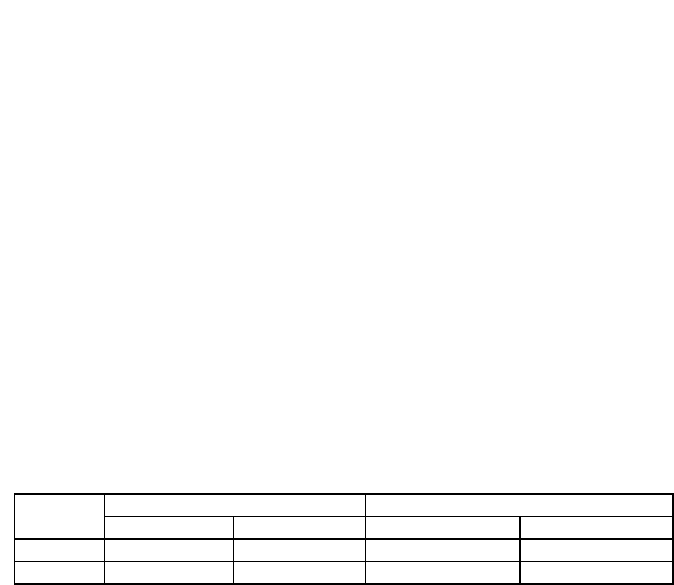
41L1700-608-10A 英文 10
9. EXIT OSD
Close OSD window.
10. RESET
Press RESET to restor the monitor to factory settings.
• Active-off Mode
When both the H and V sync signals form the computer are off, the monitor
enters into Active-off Mode which reduces the power consumption to less
than 3W. The screen becomes dark, and the power indicator turns to
orange. From Active-off Mode, the screen reappears instantaneously when
the keyboard or the mouse is touched again.
• The power-saving mode can be indicated by the light-emitting diode (LED)
on the front panel:
FEATURES
Green monitor
•The monitor has a screen saver function that conforms to the VESA
standard. This feature will only work if your PC is a green PC. This feature is
similar to a screen saver, except that your monitor will turn it off instead of
activating the screen saver.
To activate this feature in Windows® 95/98/2000/XP:
In Windows® 95/98/2000/XP, this feature can be activated and customized
under the screen saver setting of the display properties.
1. Right click on the desktop and choose Properties.
2. Click on the tab that says Screen Saver. If your system supports Green PC,
there will be a section entitled “Energy Saving Features of Monitor.” If there
isn’t a section like that, then your PC does not support Green Monitor. The
Signal
Power
Mode
Cable
Signal
Indicator
Consumption
O
n
Attached
Active
Blue
=
55
W
O
ff
Attached
Blank
Orange
=
3
W
41L1700-608-10A 英文 11
monitor will behave just like a normal monitor, so you will have to turn it off
manually to save energy.
3. In the “Energy Saving Features of Monitor” sections are two boxes, Power
on and Shut off. To activate either one, click the box next to each one.
4. You can specify the amount of inactive time before your monitor enters
shuts off mode.
PLUG AND PLAY
Plug & Play DDC2B Feature
This monitor is equipped with VESA DDC2B capabilities according to the VESA
DDC STANDARD. It allows the monitor to inform the host system of its identity
and, depending on the level of DDC used, communicate additional information
about its display capabilities.
The DDC2B is a bidirectional data channel based on the I²C protocol. The host
can request EDID information over the DDC2B channel.
THIS MONITOR WILL APPEAR TO BE NON-FUNCTIONAL IF THERE IS NO VIDEO
INPUT SIGNAL. IN ORDER FOR THIS MONITOR TO OPERATE PROPERLY,
THERE MUST BE A VIDEO INPUT SIGNAL.
This monitor meets the Green monitor standards as set by the Video Electronics
Standards Association (VESA) and/or the United States Environmental
Protection Agency (EPA) and The Swedish Confederation Employees (NUTEK).
This feature is designed to conserve electrical energy by reducing power
consumption when there is no video-input signal present. When there is no
video input signal this monitor, following a time-out period, will automatically
switch to an OFF mode. This reduces the monitor's internal power supply
consumption. After the video input signal is restored, full power is restored and
the display is automatically redrawn. The appearance is similar to a "Screen
Saver" feature except the display is completely off. The display is restored by
pressing a key on the keyboard, or clicking the mouse.
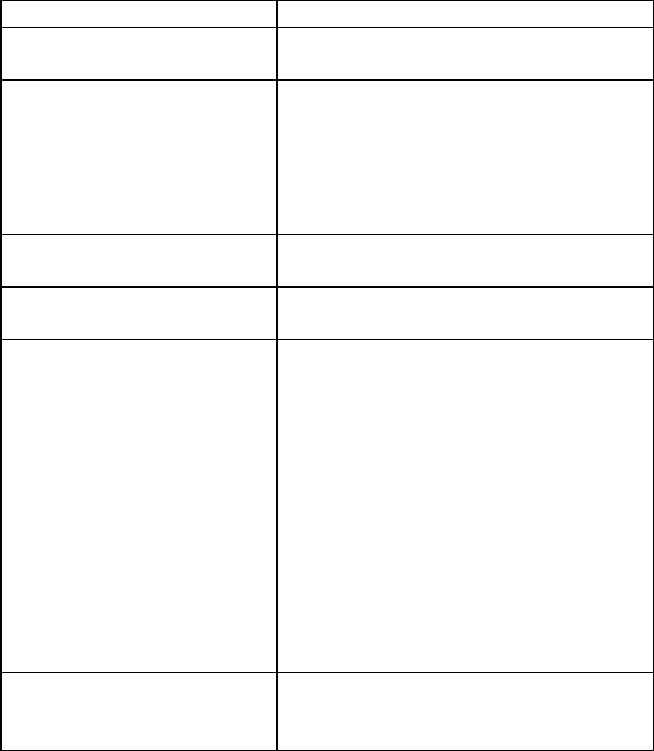
41L1700-608-10A 英文 12
TECHNICAL SUPPORT (FAQ)
Problem & Question Possible Solution
Power LED is not on *Check if the Power Switch is in the ON
position
No Plug & Play *Check if the PC system is Plug & Play
compatible
*Check if the Video Card is Plug & Play
compatible
*Check if the D-15 plug pin of Video Cable
is bent
Picture is fuzzy *Adjust the Contrast and Brightness
Controls.
Picture bounces or a wave
pattern is present in the picture
*Move electrical devices that may cause
electrical interference.
The power LED is ON (orange)
but there’s no video or no
picture.
*Computer Power Switch should be in the
ON position.
*Computer Video Card should be snugly
seated in its slot
*Make sure monitor’s video cable is
properly connected to the computer.
*Inspect monitor’s video cable and make
sure none of the pins are bent.
*Make sure computer is operational by
hitting the CAPS LOCK key on the
keyboard while observing the CAPS LOCK
LED. The LED should either turn ON or
OFF after hitting the CAPS LOCK key.
Missing one of the primary
colors (RED, GREEN, or
BLUE)
*Inspect the monitor’s video cable and
make sure that none of the pins are bent.
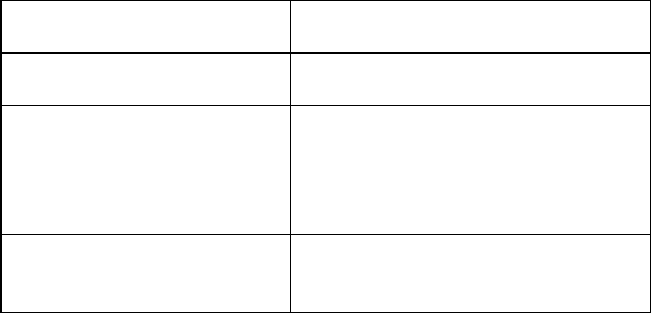
41L1700-608-10A 英文 13
CLOCK (pixel frequency) controls the number of pixels scanned by one
horizontal sweep. If the frequency is not correct, the screen shows vertical
stripes and the picture has not correct width.
FOCUS adjusts the phase of the pixel clock signal. With a wrong phase
adjustment the picture has horizontal disturbances in light picture.
For FOCUS and CLOCK adjustment use “dot-pattern” or win 95/98/2000 shut-
down mode pattern.
Screen image is not centered or
sized properly.
*Adjust pixel frequency (CLOCK) and
FOCUS or press hot-key (AUTO).
Picture has color defects
(white does not look white)
*Adjust RGB color or select color
temperature.
Poor brightness or contrast *When the brightness of the screen
lowers after being used for a certain
period and the function of the display is
affected, send it to our authorized service
center for repair.
Horizontal or vertical disturbances
on the screen
*Use win 95/98/2000/XP shut-down mode
Adjust CLOCK and FOCUS or perform
hot- key (AUTO-key).
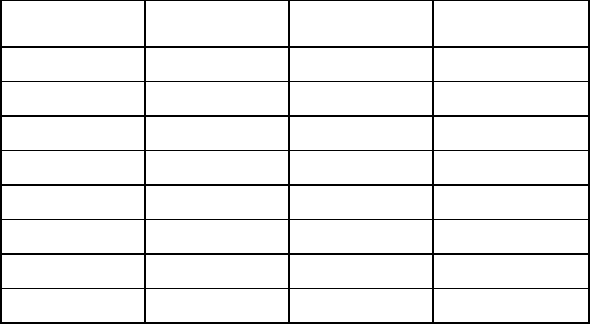
41L1700-608-10A 英文 14
ERROR MESSAGE & POSSIBLE SOLUTION
CABLE NOT CONNECTED :
1. Check that the signal-cable is properly connected , If the connector is
loose, tighten the connector’s screws.
2. Check the signal-cable’s connection pins for damage.
INPUT NOT SUPPORT :
Your computer has been set to unsuitable display mode ,set the computer to
display mode given in the following table.
UNSUPPORTED MODE TRY DIFFERENT VIDEO CARD SETTING:
Your computer resolution is out of VESA-SPEC
If the monitor is stuck in Power Saving mode:
1. Make sure monitor’s signal-cable is properly connected to the computer.
2. The computer has switched the monitor into screen saver mode. Press
any key in the computer keyboard to wake up the monitor.
3. Check that the computer is switched on.
4. Check the computer resolution/ rate may be too high, out of LCD-
MONITOR display mode range.
RESOLUTION
RESOLUTION VERTICAL
FREQUENCY RESOLUTION VERTICAL
FREQUENCY
640 × 480 60Hz 800 × 600 75Hz
720 × 400 70Hz 832 × 624 75Hz
640 × 480 72Hz 1024 × 768 60Hz
640 × 480 75Hz 1024 × 768 70Hz
640 × 480 67Hz 1024 × 768 75Hz
800 × 600 56Hz 1024 × 768 72Hz
800 × 600 60Hz 1280 × 1024 60Hz
800 × 600 72Hz 1280 × 1024 75Hz
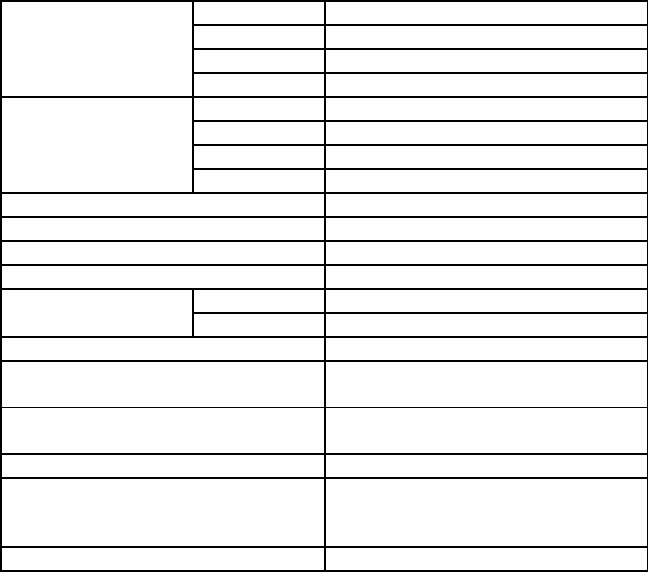
41L1700-608-10A 英文 15
APPENDIX
SPECIFICATIONS
Driving system TFT Color LCD
LCD Panel Size 48cm(19.0")
Pixel pitch 0.294mm( H ) x 0.294mm( V )
Viewable angle 130° (H) 130° (V)
Video R,G,B Analog Interface
Input Separate Sync. H/V TTL
H-Frequency 30KHz - 80KHz
V-Frequency 50-75Hz
Display Colors 16.7M Colors
Dot Clock 135MHz
Max. Resolution 1280 x 1024
Plug & Play VESA DDC2BTM
ON Mode =55WEPA ENERGY STAR®
OFF Mode = 3W
Input Connector D-Sub 15pin
Input Video Signal Analog:0.7Vp-p(standard),
75 OHM, Positive
Maximum Screen Size Horizontal : 376.32mm
Vertical : 301.06mm
Power Source AC 100~240V, 50~60Hz
Environmental
Considerations
Operating Temp: 0° to 40°C
Storage Temp.: -20° to 60°C
Operating Humidity: 10% to 85%
Weight (N. W.) 6.0kg
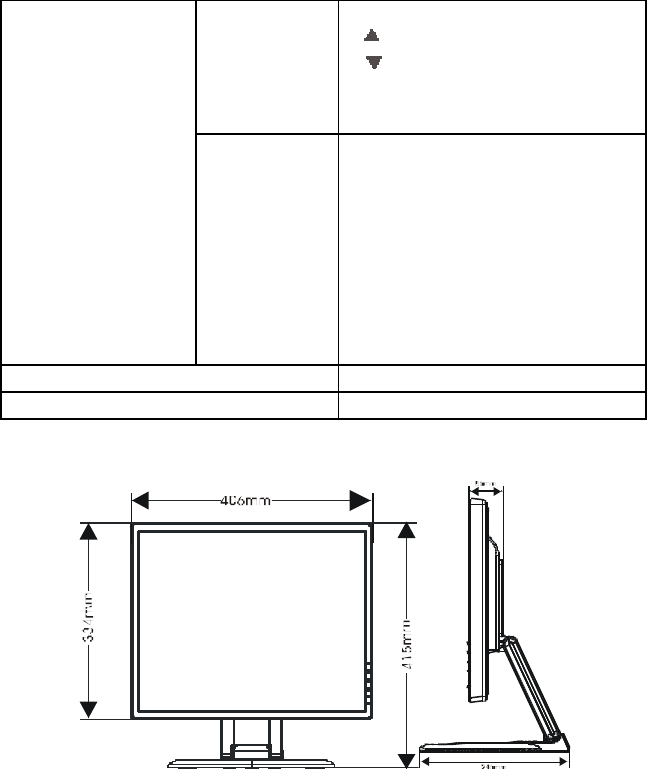
41L1700-608-10A 英文 16
Switch •Auto Adjust Key
• / Brightness
• / Contrast
•Power / Power indicator
•MENU/ Exit
External Controls: Functions •BRIGHTNESS & CONTRAST
•ADJUST POSITION
•VIDEO NOISE
•LANGUAGE
•OSD TIMER
•COLOR TEMPERATURE
•OSD POSITION
•EXIT OSD
•RESET
Power Consumption ( Maximum ) 55Watts
Regulatory Compliance CCC, TCO’99, FCC
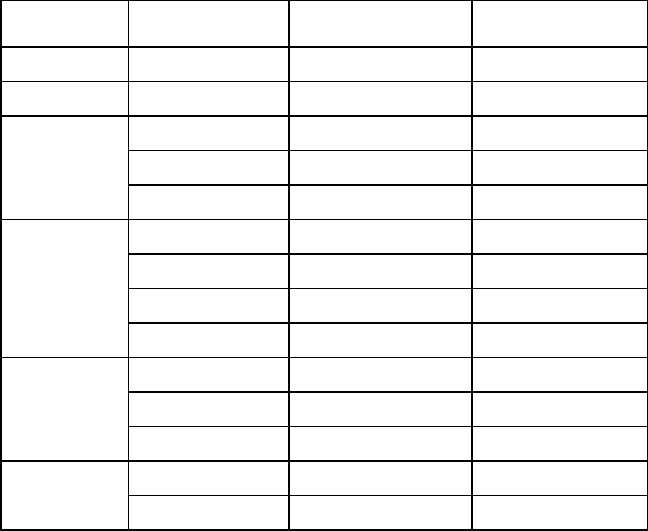
41L1700-608-10A 英文 17
FACTORY PRESET TIMING TABLE
STANDARD RESOLUTION HORIZONTAL
FREQUENCY
VERTICAL
FREQUENCY
Dos-mode 640 × 400 31.47kHz 70Hz
Dos-mode 720 × 400 31.47kHz 70Hz
640 × 480 31.47kHz 60Hz
640 × 480 37.861kHz 72Hz
VGA
640 × 480 37.50kHz 75Hz
800 × 600 35.156kHz 56Hz
800 × 600 37.879kHz 60Hz
800 × 600 48.077kHz 72Hz
SVGA
800 × 600 46.875kHz 75Hz
1024 × 768 48.363kHz 60Hz
1024 × 768 56.476kHz 70Hz
XGA
1024 × 768 60.02kHz 75Hz
1280 × 1024 64.000kHz 60Hz
SXGA 1280 × 1024 80.000kHz 75Hz
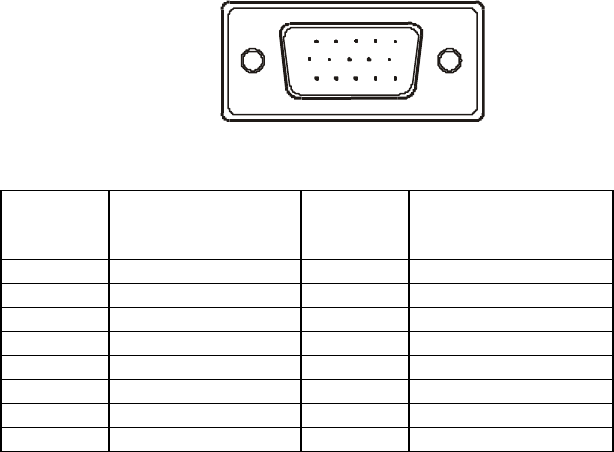
41L1700-608-10A 英文 18
CONNECTOR PIN ASSIGNMENT
1 5
610
11 15
15 - Pin Color Display Signal Cable
PIN NO. DESCRIPTION PI N NO. DESCRIPTION
1. Red 9. +5V
2. Green 10. Ground
3. Blue 11. Ground
4. Ground 12. DDC-Serial Data
5. Ground 13. H-Sync
6. R-Ground 14. V-Sync
7. G-Ground 15. DDC-Serial Clock
8. B-Ground