Topeak TPB-C01 Pano Computer User Manual M TPB C01 GB 04 14
Topeak, Inc. Pano Computer M TPB C01 GB 04 14
Topeak >
Contents
- 1. Manual
- 2. Addendum
Manual
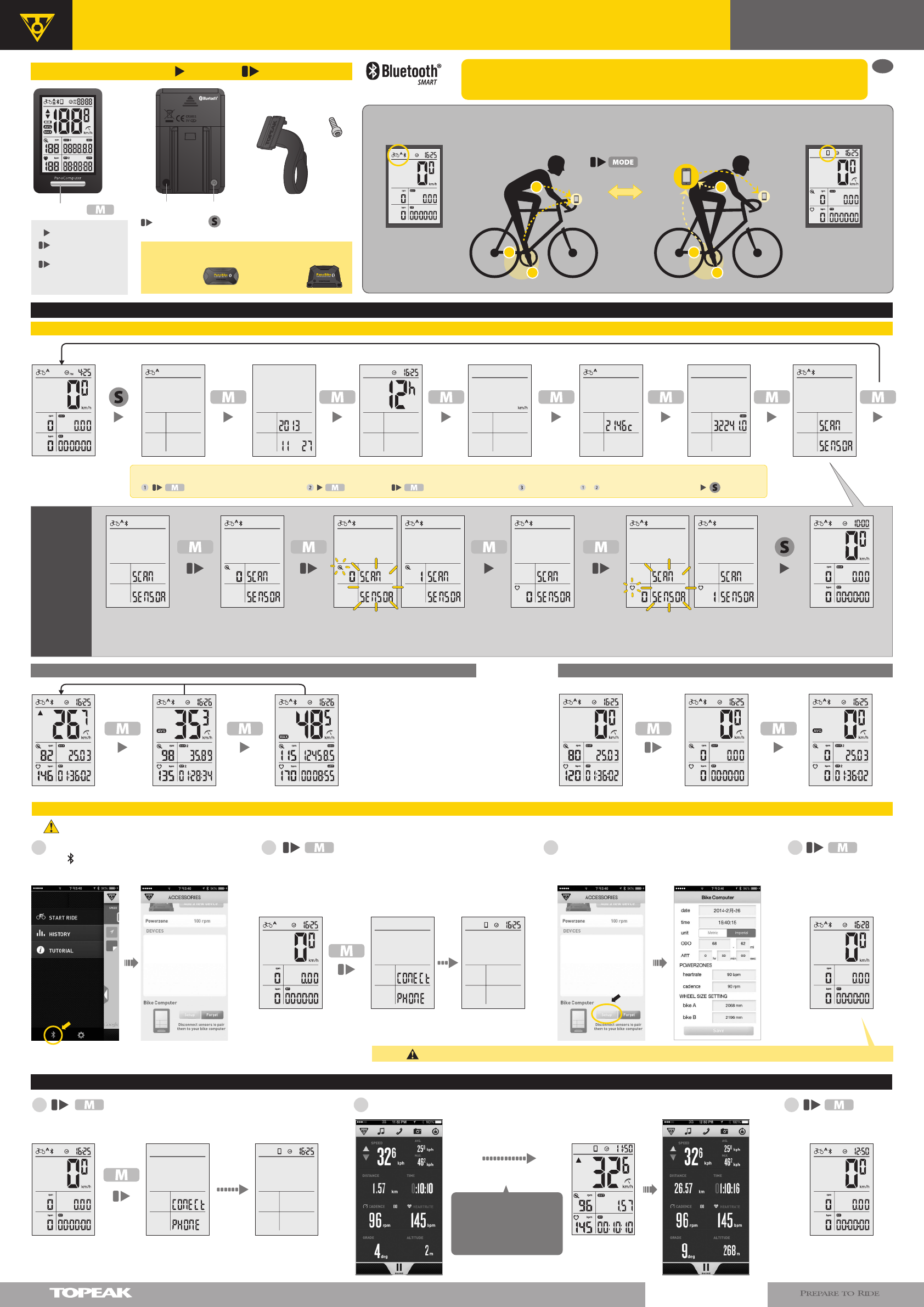
for 6 sec
to return to COMPUTER
MODE after riding.
for
6 sec to switch.
( 3 sec to clear
and reset all data)
for 6 sec
to return to COMPUTER
MODE.
On computer for 6 sec to enter CLONE MODE.
to enter each setting mode. to change digit. to next selection. Keep following the & processes for the rest of setting then to confirm .
Follow the procedure in each section to set up your computer:
GB
PanoComputer
Wireless
User's Guide
• PanoComputer data syncs with Topeak PanoBike App only.
• Please read all instructions before first use!
• Before riding, close the PanoBike App on your smart device to record ride data in Computer Mode.
PanoComputer Mount
(Fits ø 31.8 mm Handlebar only)
Bolt
SET Button
RESET ButtonMODE Button
Press Press and Hold
OPERATION SYMBOLS
REQUIRED ACCESSORIES
HOW TO SET UP YOUR PANOCOMPUTER
HOW TO OPERATE IN CLONE MODE (SECOND MONITOR function) (Using English version as an example)
6 sec
Data syncs with computer
Start riding...
Please download and install Topeak PanoBike App from Apple App Store or GooglePlay to your smart device first.
Tap II to stop and save ride
data to your smart device.
1 sec: select digit
3 sec: go to next section /
into setting mode
6 sec: switch COMPUTER
MODE and CLONE
MODE.
OPTION A [ COMPUTER MODE ] | OPERATE THE COMPUTER
Confirm
Turn the crankarm counterclockwise. When "1" appears,
the Speed & Cadence Sensor pairing is successful.
Note: Bike B will indicate "2".
Wear the Heart Rate Monitor on your chest.
When "1" appears, the pairing is successful.
Note: Bike B will indicate "2".
3 sec 3 sec
BIKE A.B Date 12/ 24h clock km/ m ODO
Wheel Circumference
Pairing Speed & Cadence
Sensor + Heart Rate Monitor
SCREEN DISPLAY (RIDING STATUS) (COMPUTER MODE ONLY)
If no button is touched for 10 seconds,
the screen will switch to Screen 1
automatically.
Screen 1 Screen 2 Screen 3
3 sec
3 sec
to save
ride data
to check the ride
data just saved.
SAVING RIDING DATA (COMPUTER MODE ONLY)
PAIRING
SPEED &
CADENCE
SENSOR
+
HEART
RATE
MONITOR
Ride data is transmitted to
computer from smart device.
Smart device screen can be
turned o to save battery.
OPTION B [ CLONE MODE ] | SETTING THE COMPUTER WITH PANOBIKE APP (Using English version as an example)
Open PanoBike App in your smart device then
tap “ ” icon.
6 sec
Tap "Setup" button to pair smart device with computer.
Choose desired time and unit format. Insert power zones
and wheel size setting. Tap "Save" to complete.
Follow the pairing procedures to pair Speed & Cadence Sensor and Heart Rate Monitor as in OPTION A.
PanoComputer includes “DUAL MODE” function
Sensors transmit ride data
to PanoBike App on your
smart device and displays
ride data on computer.
Smart device screen is
turned off to save battery.
[ COMPUTER MODE ]
Sensors transmit ride data
to computer directly.
After riding, data can be
transferred to PanoBike
App on your smart device.
[ CLONE MODE ]
1 2 3 4
On computer for 6 sec to enter CLONE MODE. Open Topeak PanoBike App. Tap "START RIDE", then tap "START" to record your ride.
1 2 3
PanoBike Speed &
Cadence Sensor
PanoBike Heart
Rate Monitor
Art No. TPB-HRM01 Art No. TPB-CS01
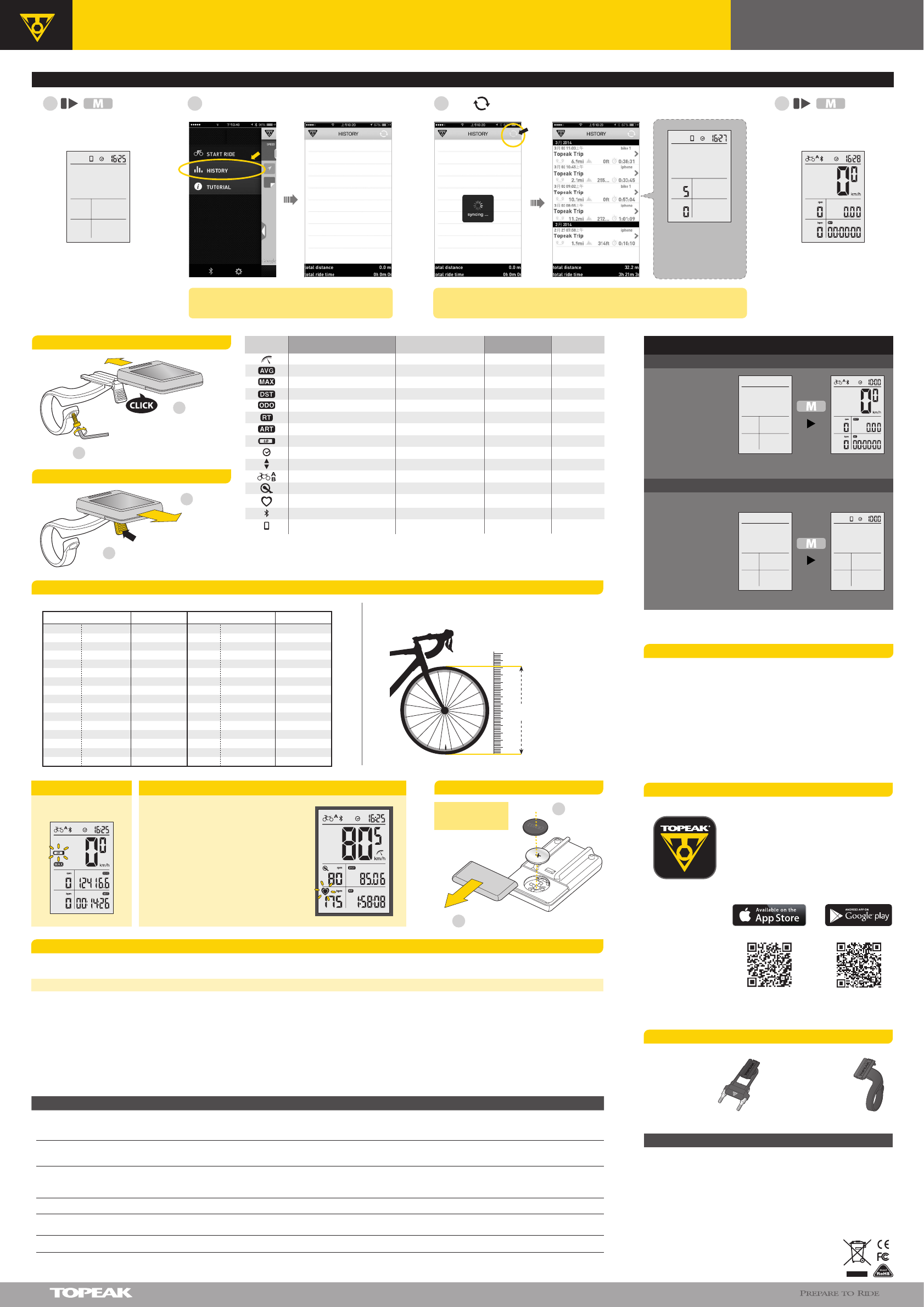
On computer
for 6 sec to enter CLONE MODE.
Copyright © Topeak, Inc. 2014 M-TPB-C01-GB 04/14
PanoComputer
Wireless
User's Guide
Battery < 2.7 V
LOW BATTERY
2-year Warranty: All electronic and mechanical components against manufacturer defects only.
Batteries are not covered under any implied warranty.
Warranty Claim Requirements
To obtain warranty service, you must have your original sales receipt. Items returned without a sales
receipt will assume that the warranty begins on the date of manufacture. All warranties will be void if
the product is damaged due to user crash, abuse, system alteration, modification, or used in any way
not intended as described in this manual.
* The specifications and design are subject to change without notice.
Please contact your Topeak dealer with any questions.
For USA customer service, call: 1-800-250-3068
Website: www.topeak.com
WARRANTY
* “Current Cadence” Requires optional PanoBike Speed & Cadence Sensor.
* “Current Heart Rate” Requires optional PanoBike Heart Rate Monitor.
* Wheel circumference default: 2235 mm
DISPLAY FUNCTION
Current Speed
Average Speed
Maximum Speed
Trip Distance
Accumulated Distance
Ride Time
Accumulated Ride Time
Low Battery Indicator
12H/ 24H clock
Bike A and Bike B
INCREMENTSSPECIFICATIONS ACCURACY
0.1 km/h or mi/h
0.1 km/h or mi/h
0.1 km/h or mi/h
0.1 km or m
0.1 km or m
1 Second
1 Minute
1 Minute
199 km/h, 199 mi/h
199 km/h, 199 mi/h
199 km/h, 199 mi/h
0.00~9999.99 km or m
0.00~99999.9 km or m
0 : 00 : 00~99 : 59 : 59
0000 : 00~9999 : 59
< 2.7 V
Current Cadence * 0~199 RPM
0~199 BPM
Current Heart Rate *
Bluetooth® System
SmartPhone Connected
1 : 00 ~12 : 59 (12 H)
0 : 00 ~23 : 59 (24 H)
1 %
0.1 %
0.1 %
0.1 %
0.1 %
0.1 %
0.1 %
0.003 %
±
±
±
±
±
±
±
±
Pace Indicator
SPECIFICATION
Tech: Bluetooth® Smart (BLE 4.0) super low energy technology
Mount: Handlebar Mount (ø 31.8 mm only)
Battery Lifetime (max.): 360 hours (1 hr/ day use) *
Battery: CR2032 x 1 pc (included)
Transmission Range: <10 meter (33 ft)
Waterproof: IPX 7
Operating temperature: -10°C ~ 50°C (14°F~122°F)
Weight: 30 g / 1.06 oz (computer only)
IMPORTANT NOTE
CLEAR ALL DATA SETTING will clear all stored data.
CLEAR ALL DATA SETTING is required during FIRST SETUP or BATTERY CHANGE.
All data will be cleared when replacing the battery. Before changing battery, write down stored data ODO and ART.
The TOPEAK PANOCOMPUTER can be used in the rain but should not be intentionally submerged underwater.
Do not leave the computer exposed to direct sunlight when not riding the bicycle.
Do not disassemble the computer body or its accessories.
Check relative positions and gap between sensor and magnet periodically.
Do not use harsh chemicals to clean the computer body or its accessories.
Remember to pay attention to the road while riding.
Check the computer mount before each ride to ensure a secure connection.
Dispose of used batteries according to local regulations.
1.
2.
3.
4.
5.
6.
7.
8.
9.
10.
11.
OPTIONAL ACCESSORIES
PanoComputer
Mount
Art No. TPB-CM01
Art No. TC1022
RideCase Mount RX
DETERMINE WHEEL CIRCUMFERENCE
METHOD A) CHOOSE FROM WHEEL CIRCUMFERENCE DATA BELOW METHOD B) MEASURE WHEEL CIRCUMFERENCE
mm x 3.14
KM/ H:
Wheel Circumference
= mm x 3.14
16x1.50
16x1.75
16x2.00
18x1.50
18x1.75
20x1.50
20x1.75
24x1.75
24x2.00
26x1.50
26x1.75
26x1.95
26x2.10
26x2.20
700x38C
29x2.00
40-305
47-305
34-305
40-355
47-355
40-406
47-406
47-507
50-507
40-559
47-559
50-559
54-559
56-559
38-622
56-622
1185
1195
1245
1340
1350
1490
1515
1890
1925
2010
2023
2050
2068
2083
2180
2272
650C Tubular
650x20C
650x23C
650x25C
27.5x2.25(650B)
27.5x2.35(650B)
700C Tubular
700x20C
700x23C
700x25C
700x28C
700x30C
700x32C
700x35C
29x2.10
29x2.25
1920
1938
1944
1952
2217
2230
2130
2086
2096
2105
2136
2146
2155
2168
2288
2320
Tire Size DesignationTire Size Designation
Wheel Circumference Wheel Circumference
20-571
23-571
25-571
57-584
60-584
20-622
23-622
25-622
28-622
30-622
32-622
35-622
54-622
57-622
CHANGING BATTERY
Remove the Battery Cover rst
Change
the battery
1
2
Operation Time up to
360 hrs.
+
-
CR2032
TROUBLE SHOOTING
The unit will return normal state when the temperature rises.
Check the following before bringing unit in for repair.
Is the temperature below -10˚C (14˚F)?
PROBLEM CHECK ITEMS REMEDY
No display 1. Is the battery exhausted?
2. Is the battery installed correctly?
1. Replace the battery.
2. Make sure that the positive (+) pole of the battery is facing the battery cap.
No current
speed or
incorrect data
1. Is it in setup mode?
2. Are the relative positions and gap between sensor and magnet correct?
3. Is the wheel circumference correct?
1. Refer to the data setting procedure and complete the adjustment.
2. Refer to INSTALLATION and re-adjust correctly.
3. Refer to CIRCUMFERENCE SETTING and enter correct value.
Irregular display
LCD is black Did you leave the computer in direct sunlight when
not riding the bicycle for a long while?
Refer to "Clear All Data setting" and initiate the computer again.
Place the computer body in the shade to return to normal state.
Display is slow
1. Make sure the position of chest strap is correct.
2. Replace the battery.
1. Is the chest strap being worn correctly?
2. Is the battery of heart rate monitor exhausted?
No current
heart rate data
HOW TO INSTALL PANOCOMPUTER
Install the bracket on the handlebar.
3mm Allen Key
1
Install the
computer
2
HOW TO RELEASE PANOCOMPUTER
Press the lever
1
Release the
computer
2
For your safety, PanoComputer has a Max
Heart Rate Alarm function. When Heart Rate
exceed Max limit, the Heart icon will be shown
in black. Set Max Heart Rate limit in Topeak
PanoBike App.
* “HEART RATE” Requires optional PanoBike
Heart Rate Monitor.
MAX HEART RATE ALARM TOPEAK PANOBIKE APP
PanoComputer Syncs
with PanoBike App
only.
The ultimate cycling performance app that utilizes your
smartphone’s powerful Bluetooth® Smart capabilities and
transforms it into your bike computer, personal training
and health management device.
This app combines the functions of phone, cycle computer,
GPS, music player, camera, and heart rate monitor (requires
purchase of separate PanoBike Heart Rate Monitor) into
one program that allows you to have loads of fun on your
bike ride.
(Download for Free)
iOS 5 or above Android OS 4.3 or above
(Download for Free)
During non-riding
status, if no button is
touched for 10 minutes,
the computer will go
into Sleep Mode.
Please press “MODE” to
wake up the computer.
SLEEP MODE
in COMPUTER MODE
in CLONE MODE
During non-riding
status, if no Bluetooth®
signal is connected, the
computer will go into
Sleep Mode after 2
minutes.
Please press “MODE” to
wake up the computer.
for 6 sec to
return to COMPUTER MODE.
TRANSMITTING RIDE DATA TO PANOBIKE APP (COMPUTER MODE ONLY) (Using English version as an example)
After the transmitting,
the current trip record
number will appear on
screen.
On Smart Device, open Topeak PanoBike App and
tap "History" icon
The computer is ready to
transmit your riding data.
Tap " " to transfer new ride data to Topeak PanoBike App.
1 2 3 4
NOTE: Any transmitted data deleted from smart device history cannot
be recalled from PanoComputer.
Turn-on Bluetooth® on your smart device first.
* Overall battery life is dependent on usage profile and battery condition.