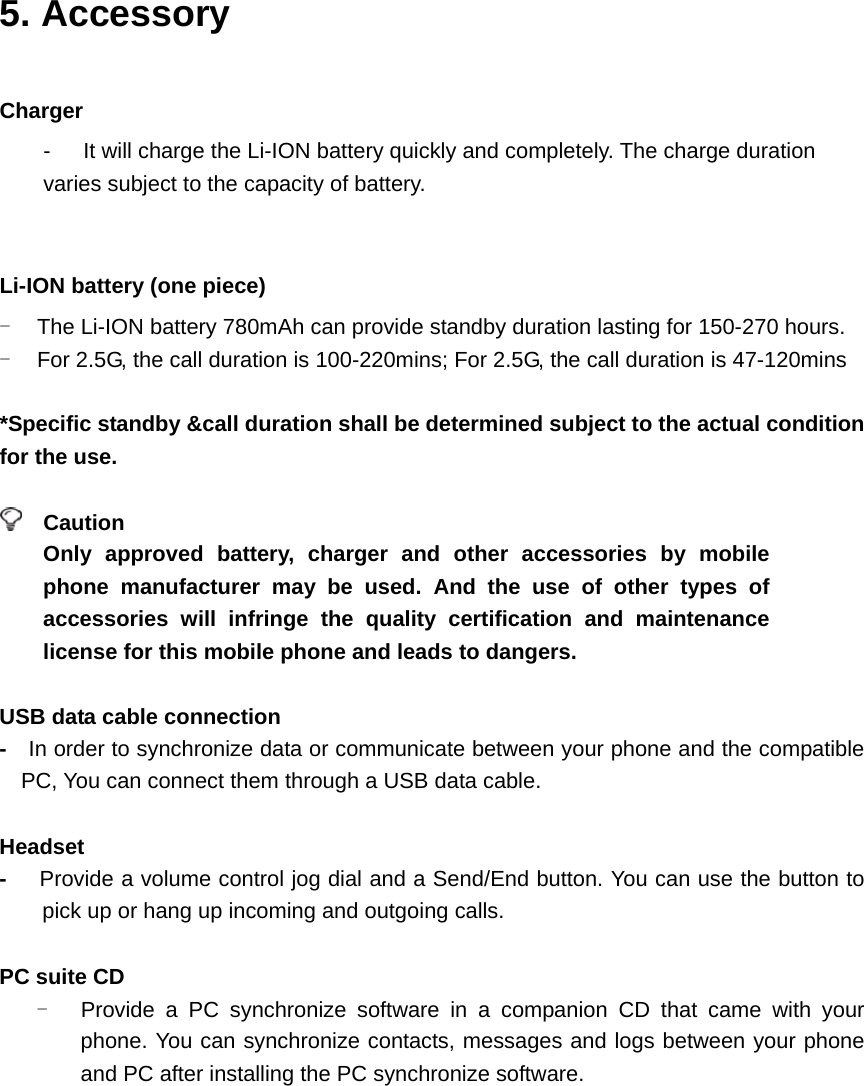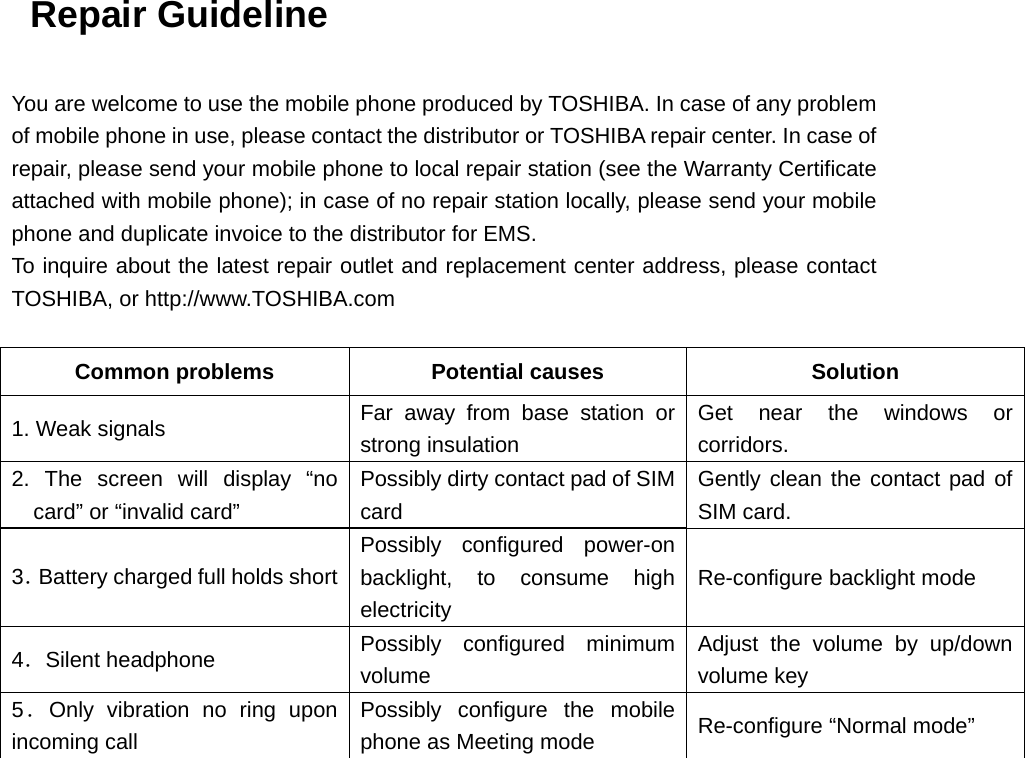Toshiba Information Systems SG4-E01 GSM/UMTS/HSDPA mobile phone User Manual SG4 E01 commerical UserManual
Toshiba Information Systems (UK) Ltd, Mobile Communications Division GSM/UMTS/HSDPA mobile phone SG4 E01 commerical UserManual
Commercial users manual
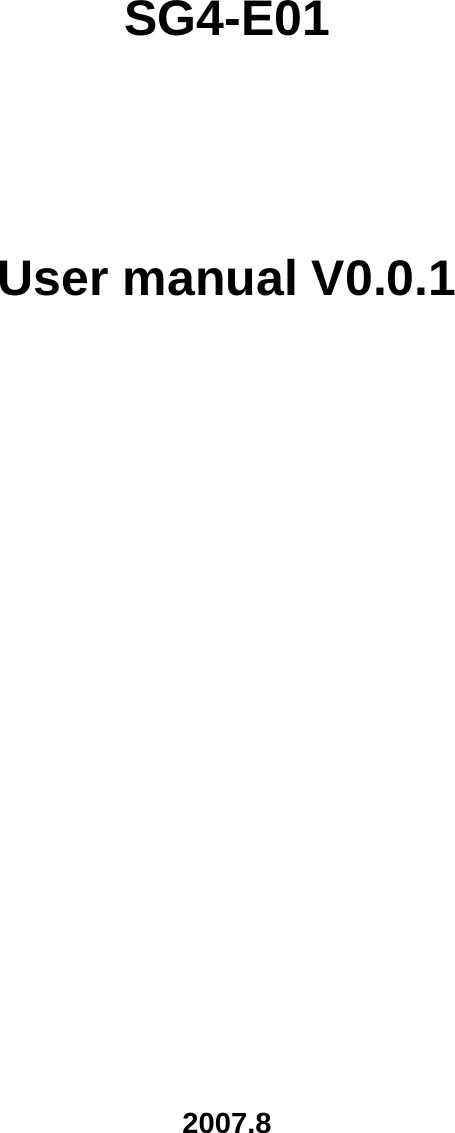
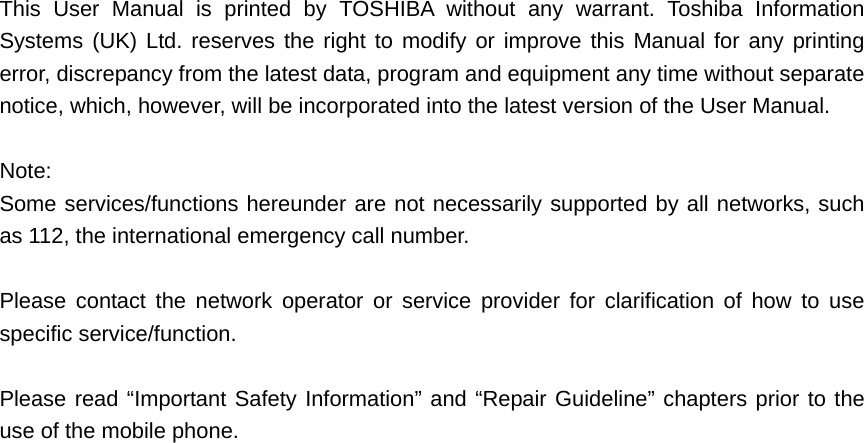
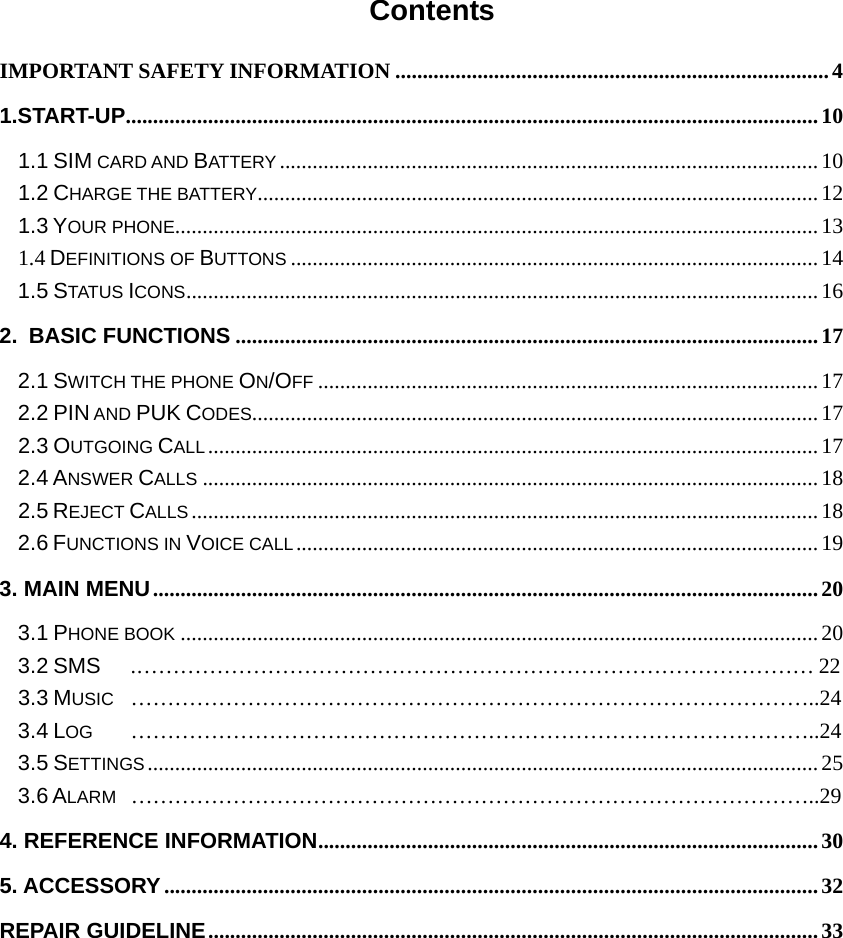
![Important Safety Information ◆Emergency Services To make an emergency call in any country • Ensure that your phone is switched on and in service. • Press the [Power/Cancel] key to return to the Home screen if needed. • Enter the official emergency number (like 000, 08, 110, 112, 118, 119, 911), then press [Send/OK] key to call the number. Emergency numbers vary by location. Follow the instructions and do not end the call until told to do so. • Tell the operator which service you require: Police, Ambulance, Fire Brigade, Coastguard or Mountain Rescue Service. Give all the necessary information as accurately as possible. • The emergency number service is available on every digital network service. • Due to the nature of the cellular system, connection for emergency call cannot be guaranteed. ◆General Care A phone contains delicate electronic circuitry, magnets and battery systems. You should treat it with care and pay attention to the following: • This phone is fitted with an internal battery that can only be replaced by a qualified service engineer. There is a risk of explosion if the battery is replaced with an incorrect battery type. Dispose of the used battery in accordance with the manufacturer's instructions. • Do not allow the phone, battery or accessories to come into contact with liquids or moisture at any time. Do not immerse in liquid. • Do not paint the phone. • Do not drop, throw or subject the phone to rough treatment. • Do not place the phone alongside computer disks, credit cards, travel cards and other magnetic media. The information contained on disks or cards may be affected by the phone. • Do not leave the phone or the battery in places where the temperature could exceed 60 °C, e.g. on a car dashboard or a window sill, behind glass in direct sunlight, etc. • Do not remove the battery while the phone is switched on. • Take care not to allow metal objects, such as coins or key rings to contact or short circuit the battery terminals. • Do not dispose of batteries in a fire. Dispose of Li-ION batteries at a Li-ION recycling point. • Do not put the battery in your mouth, as battery electrolytes may be toxic if swallowed. • Do not attempt to dismantle the phone or any of its accessories. • Do not put a battery into a microwave oven, dryer or high-pressure container. • Do not let the battery come into direct contact with an electric outlet or cigarette lighter charger. Use only authorized charger units. • Do not pierce the battery with a sharp object such as a needle.](https://usermanual.wiki/Toshiba-Information-Systems/SG4-E01/User-Guide-892242-Page-4.png)
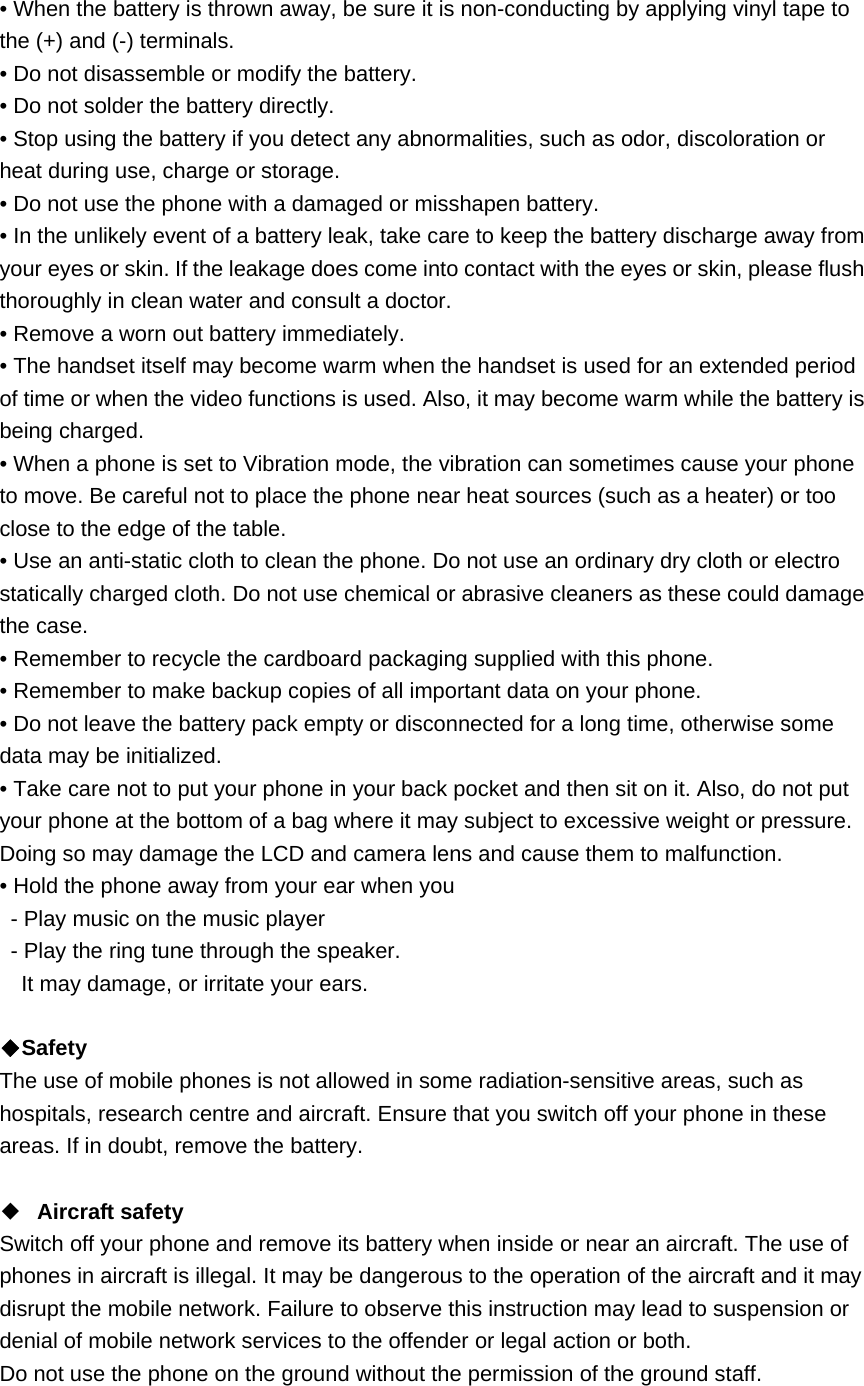
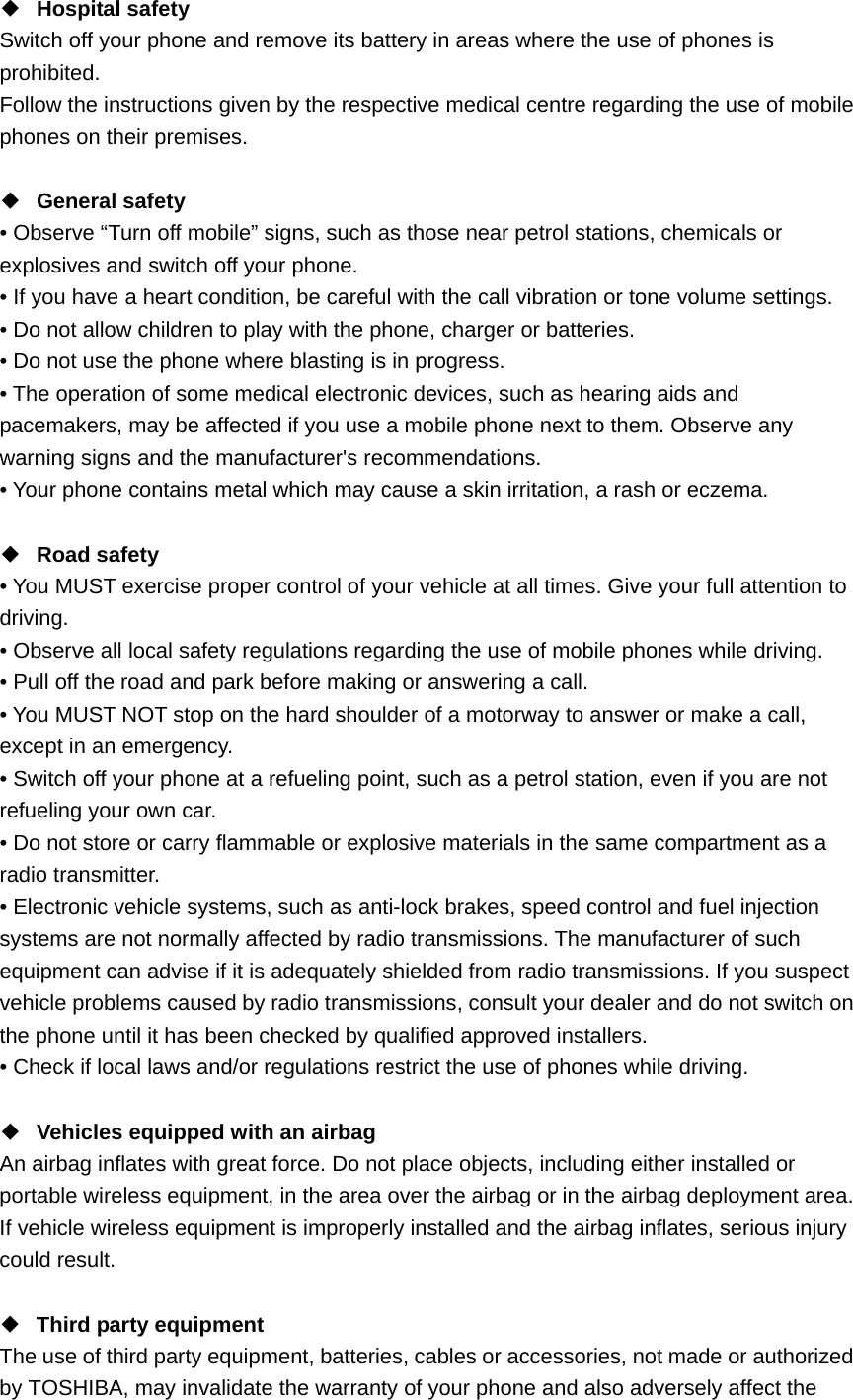
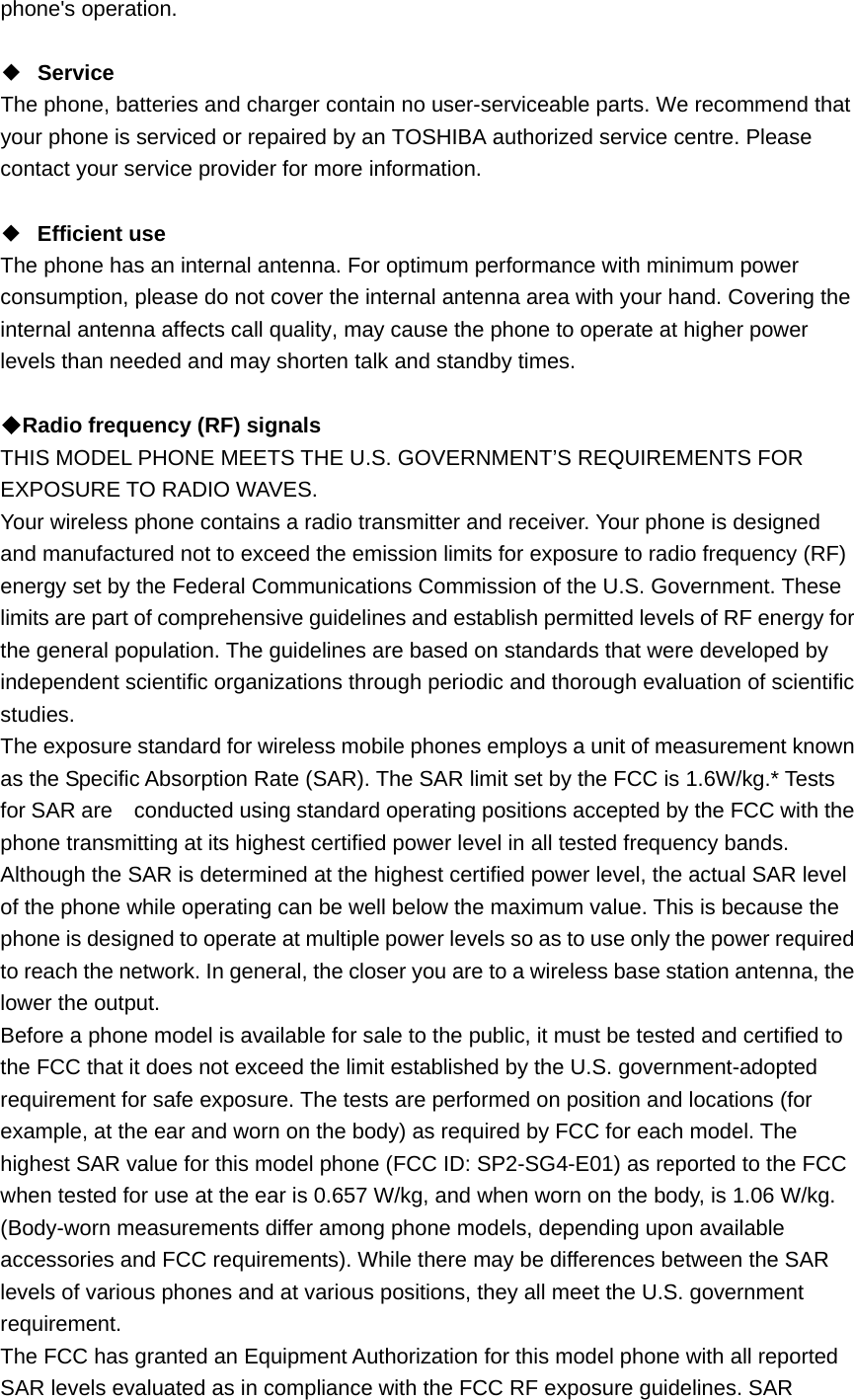
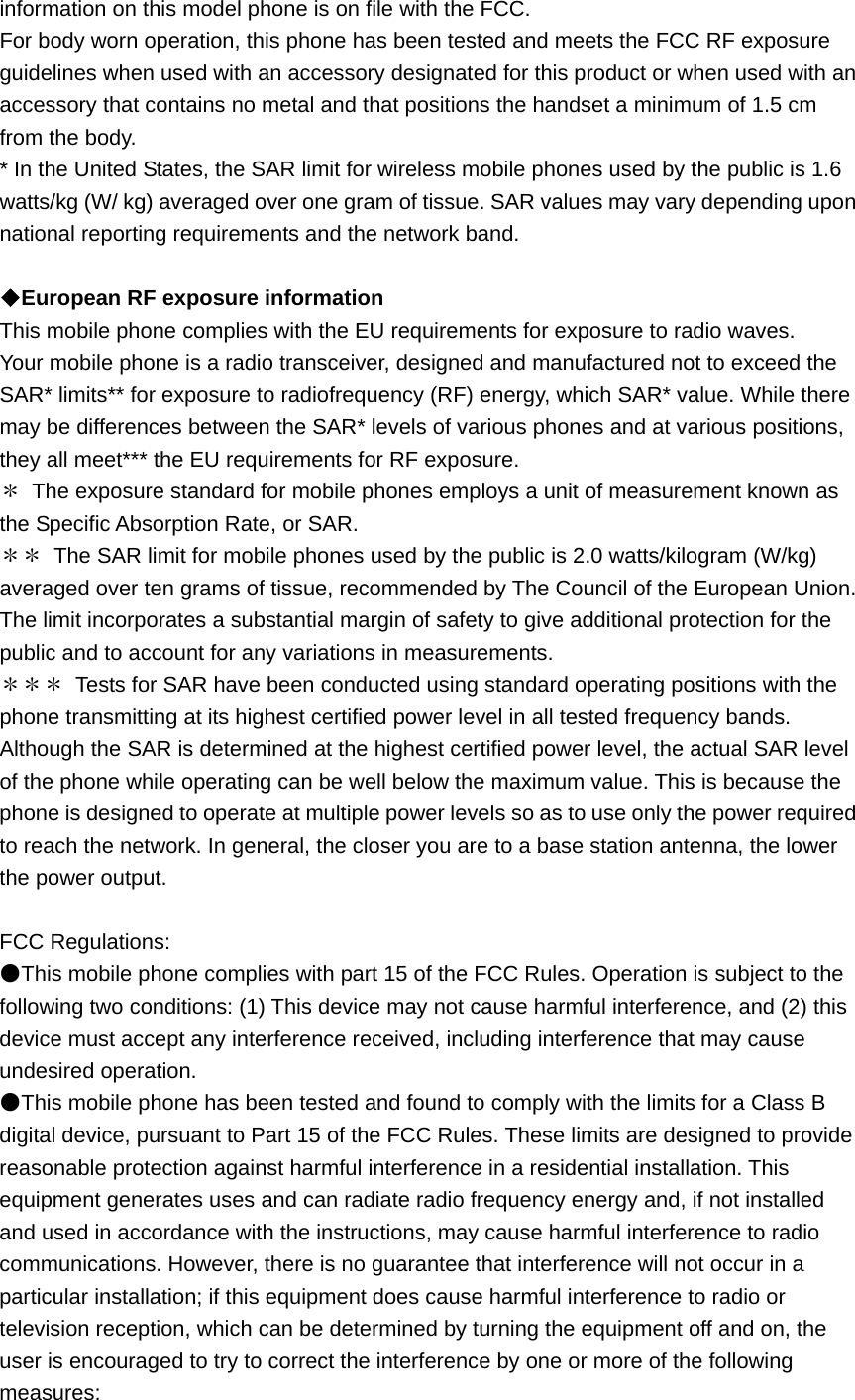
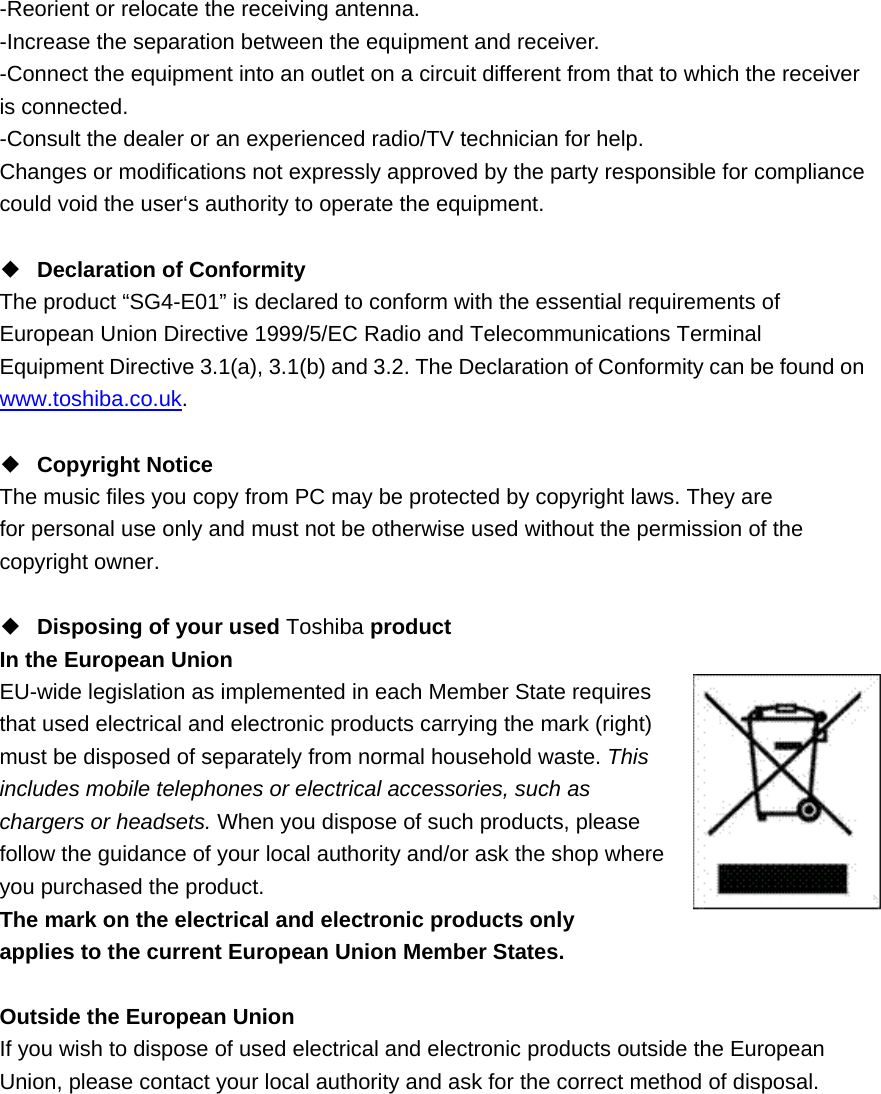
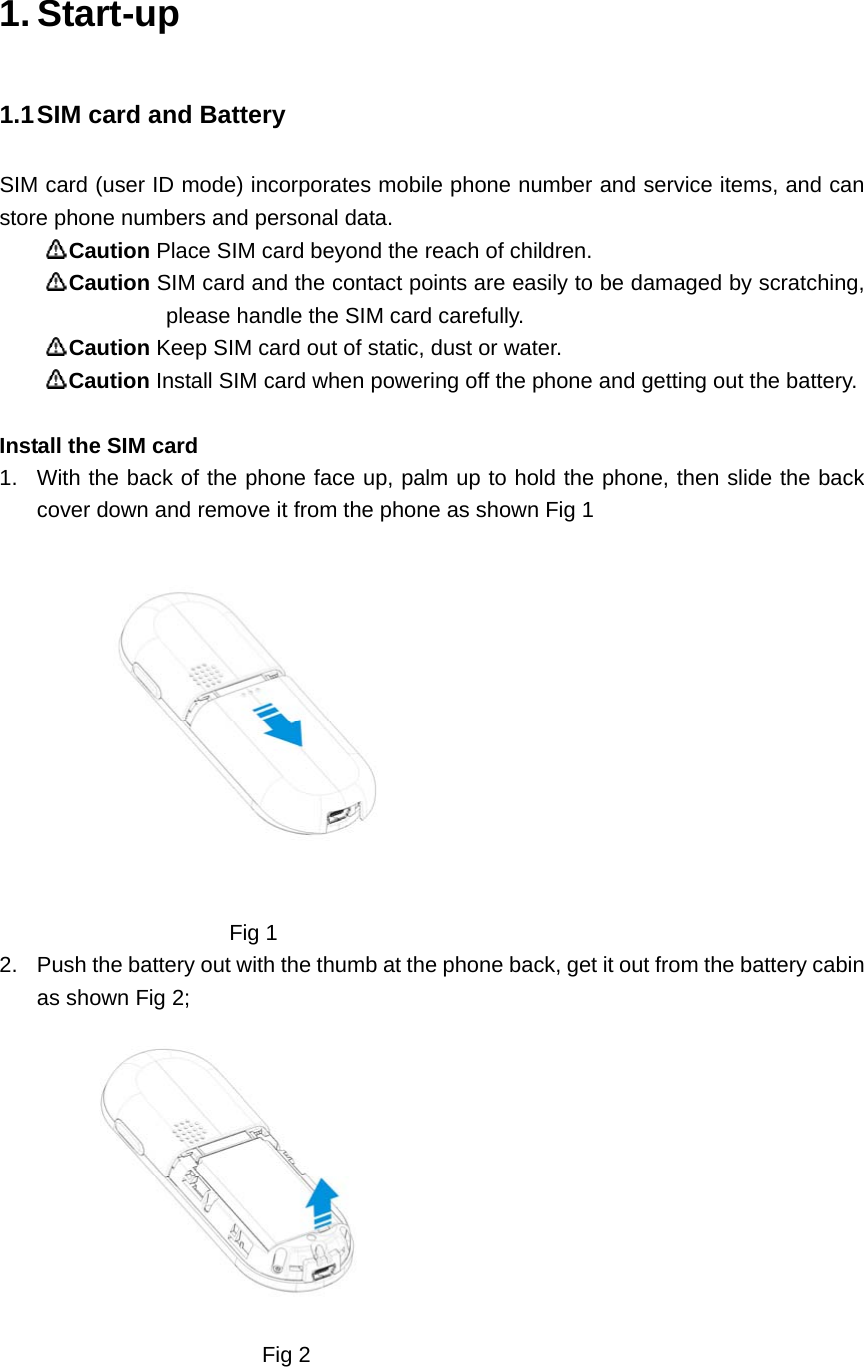
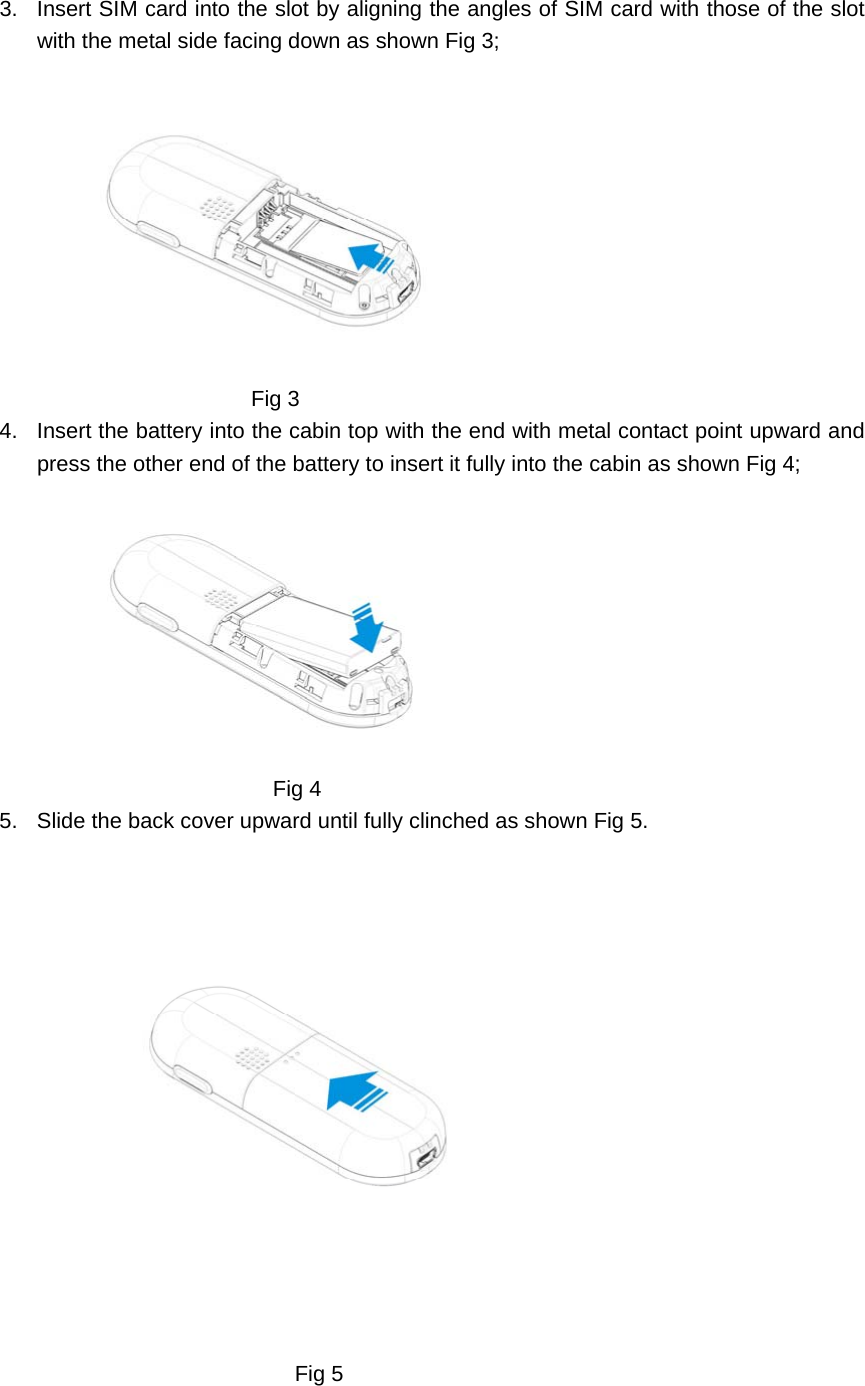
![Remove the SIM card 1. Ensure that the power is off. If the power is on, press and hold the [Power] key until power is off. 2. Remove the battery. 3. Slide the SIM card out of the SIM card holder. Caution Please contact the network service provider for any failure of the SIM card. Caution The system environment, mobile phone configuration and game functions can all impact the idle-mode duration. Battery Performance and Maintenance 1. The phone is charged by rechargeable charger. 2. Please note that the new battery can reach the best performance after two or three full charging-discharging cycles. 3. The battery can sustain hundreds of charging-discharging cycles before out of service. It is the time to replace the battery upon obviously shortened working time of the battery (session duration and idle time). 4. Please adopt the battery and charger approved by the TOSHIBA manufacturer to ensure the service life of phone; the battery equipped with the phone is rechargeable Li-battery. Please do not connect the battery with the charger for over a week, as over-charge will shorten its service life; the charged battery will discharge over time when idle for long. 5. Over high or over low temperature will impair the battery charging. 6. Do not use the battery for other purposes. 7. Do not use any damaged charger or battery. 8. Do not short-circuit the battery; the backup battery in pockets or bags may touch the metal articles (coins, brooches or pens) that may connect the “+” pole and “-“ pole of the battery (i.e. the metal bar on the battery) and lead to short circuit, which may damage the battery or connections. 9. Keeping the battery in over hot or cold environment will shorten the life service or reduce the capacity of the battery; keep the battery in environment between 0℃ and 45℃; otherwise the phone may suspend operation even fully charged. 10. Do not throw battery into fire. 11. Please dispose of the battery as required (recycled), do not dispose of battery as living rubbish. 12. When not using the battery for a long period, remove it from the phone and store in a place with low humidity and low temperature. 1.2 Charge the battery When battery voltage is lower than the operating voltage, the screen will display charging prompt and empty-battery icon with prompt tone and information, and the phone will automatically turn off after a while. The phone is equipped with the rechargeable Li-battery; please adopt](https://usermanual.wiki/Toshiba-Information-Systems/SG4-E01/User-Guide-892242-Page-12.png)
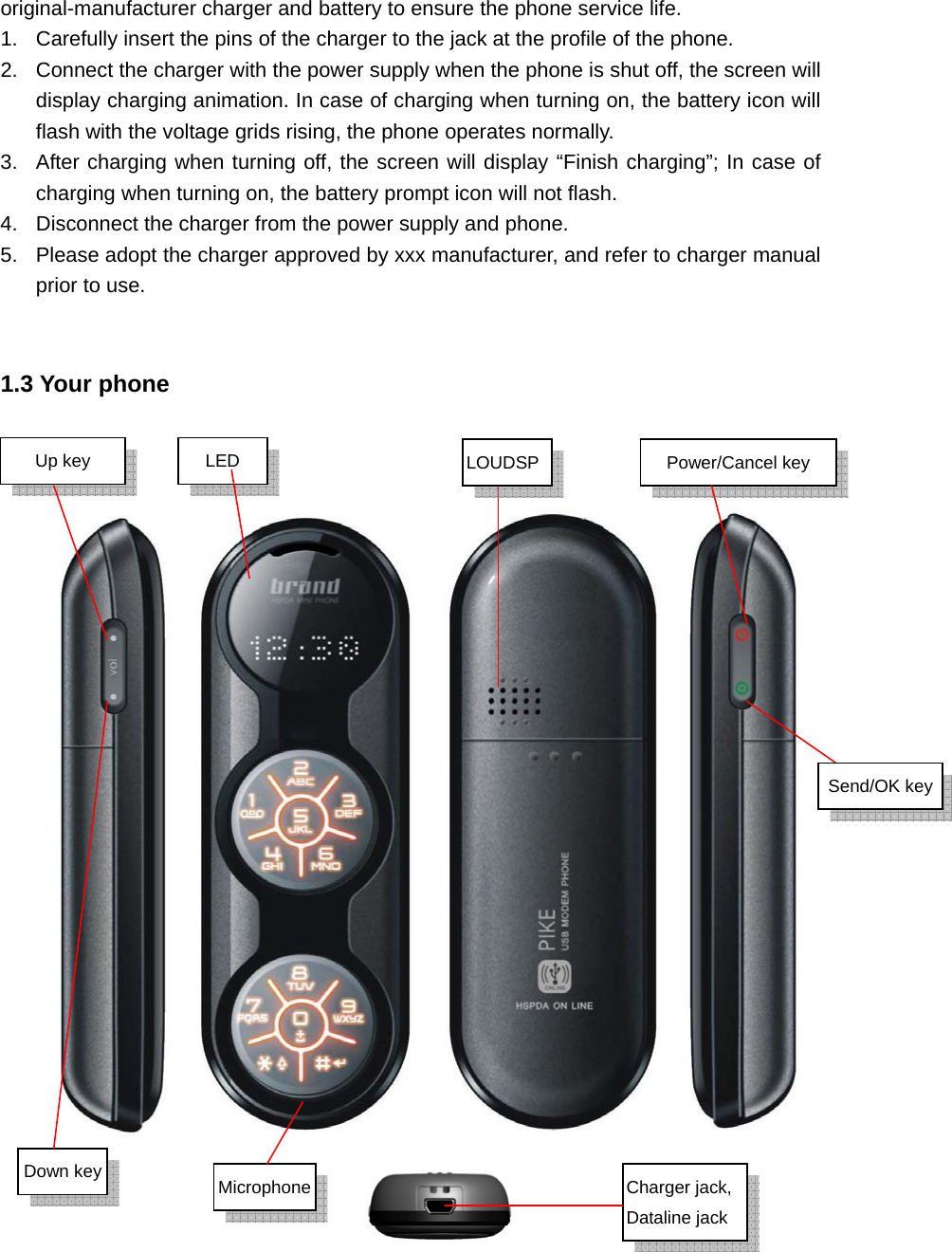

![Send/OK key Idle mode: enter into the main menu screen Long press it to enter into Dialed calls list screen Menu mode: pop-up menu, select menu or confirm options Editing mode: confirm the inputted character Power/Cancel key Press and hold power/Cancel key to turn on/off the phone Idle mode: lighten backlight of LCD Menu mode: back to the previous screen Editing mode: clear off text and characters Up key Idle mode: default enter into All contacts list screen Long press it to set phone mode as Meeting mode Menu mode: scroll the menu upward Editing mode: cursor rightward Down key Idle mode: default enter into Create new SMS screen Long press it enter into Music player screen Menu mode: scroll the menu downward Editing mode: cursor leftward Letter/number key Idle mode: press it to input 0-9 Long press [Number key 1] to dial out Voice mail Long press [Number key 2-9] to fast dial the responding numbers set Long press [Number key 0] to input “+” Menu mode: press it to enter into the corresponding menu option Editing mode: press it to input responding numbers or letters Press [Number key 1] to change sub mode among Abc, abc, ABC in the T9 English and Abc input method * key Idle mode: press it to input “*” Long press to lock keypad Edit mode: Change the input mode # key Idle mode: press it to input “#” Long press it to input suspended dialing symbol “P” Editing mode: press it to display general symbols Long press it to move cursor to the next line or new line](https://usermanual.wiki/Toshiba-Information-Systems/SG4-E01/User-Guide-892242-Page-15.png)
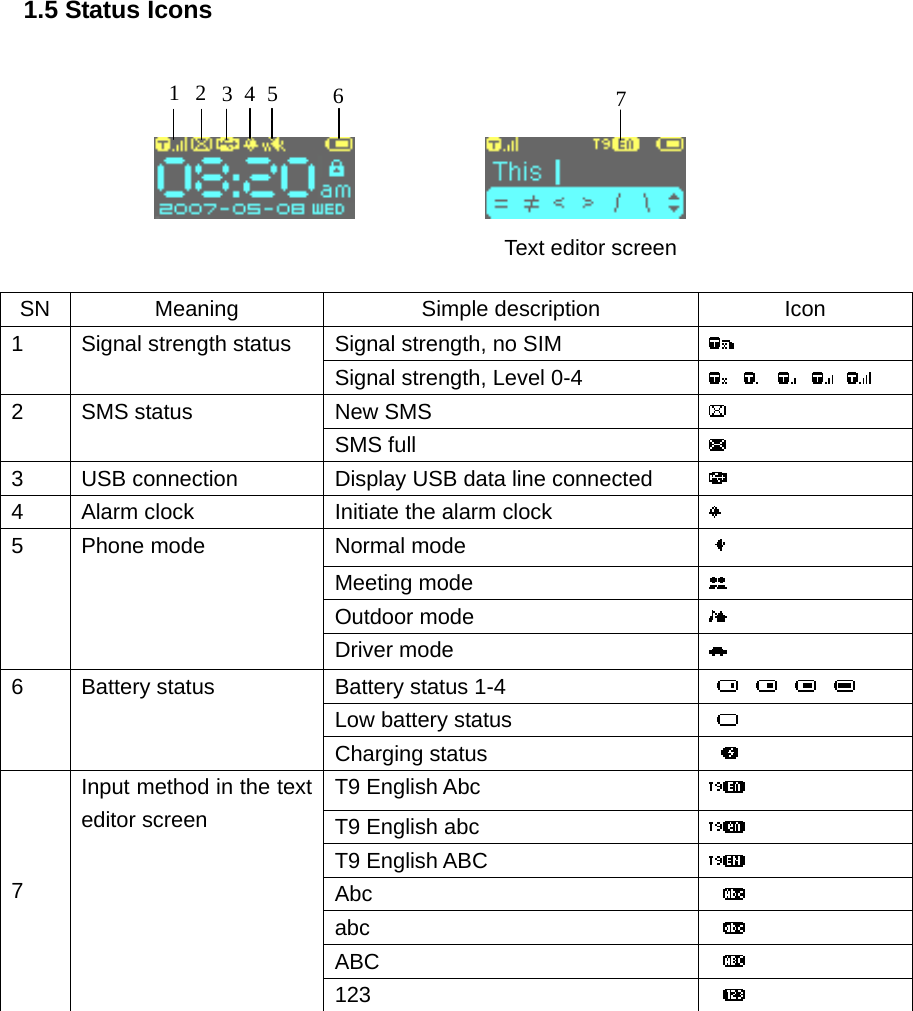
![2. Basic Functions Caution the phone supports only voice calll in WCDMA network or in GSM network. 2.1 Switch the phone On/Off ◆ Power on Press [Power/Cancel] key for more than 3 seconds to power on phone while seeing power-on animation or text. Then the phone will prompt you to input PIN (personal indetity number) code if applicable. It will prompt you to input the lock password if applicable. Power off Hold [Power/Cancel] key for seconds until you see the power-off picture. 2.2 PIN and PUK Codes ◆ PIN Code and PIN2 Code PIN code: Avoid unauthorized use of SIM card. If initiating the power-on PIN code function, the phone will require the PIN code when powered on, SIM card will be automatically locked and display the lock prompt when inputting three wrong PIN codes. The PIN code is 4 to 8 digits PIN2 code: The PIN2 code may be supplied with the SIM card and is required for some functions. The PIN2 code is 4 to 8 digits. ◆ PUK Code and PUK2 Code PUK code: when modifying locked PIN code, phone requires PUK (personal unlocking key) code that is issued with SIM card. Please contact with the service provider for PUK code otherwise. In case of inputting 10 wrong PUK codes in a row, the SIM card will be permanently locked. Users are prohibited from changing PUK code; users should contact the service provider for lost PUK code. The PUK code is 8 digits PUK2 code: PUK2 code is not supplied with SIM card, it is needed when modifying the locked PIN2 code. If inputting 10 wrong PUK2 codes in a row, the user is prohibited permanently to use the menu options of PIN2 code. 2.3 Outgoing Call ◆ Number Keys Enter the phone number in the idle screen with number keys, then press [Send/OK] key, then select menu [Call] to dial the inputted numbers.](https://usermanual.wiki/Toshiba-Information-Systems/SG4-E01/User-Guide-892242-Page-17.png)
![◆ Fast dial On idle screen, hold “1” to dial voice mail. On idle screen, hold number keys 2-9, directly voice call the corresponding phone number which you have linked number keys 2-9 to in setting application ◆ Dial from phonebook: Search for a number in the phonebook, press [Send/OK] key, then select menu [Call] to dial the stored number. ◆ Dial the number through Log Search for the call lists in Log, press [Send/OK] key, then select menu [Call] to dial the stored number. ◆ Dial international call Add international call prefix “+” in front of the number (pressing “0” for seconds, “+” will display on the number column, then input nation code and telephone number, press [Send/OK] key for the call. ◆ Directly dial extension number The mobile phone permits direct dialing of extension number or voice mail. You can insert a suspension symbol “P” between the phone number and extension number. In this case, the mobile phone will suspend the dialing of extension number until the response of the receiving party. The “P” shall be inserted as below: 1. In general dialing practice, input the telephone exchange number, then hold “#” key to input “P”, then extension number. 2. Then press [Send/OK] key to select menu [Call], mobile phone will automatically dial the extension number when connected with the telephone exchange. ◆ Emergency call Your service provider configures your mobile phone with one or more than one emergency numbers (e.g. 112). In the service coverage area, the users can input the emergency number, and then press the [Send/OK] key to call emergency numbers even without the SIM card after selecting menu [Call]. Caution the function entails the network support. 2.4 Answer Calls The mobile phone will ring or vibrate when incoming calls, answer calls by pressing [Send/OK] key. If configured any-key answer function, you can press any key except [Power/Cancel] to answer calls. The received numbers are stored in the received calls. Caution if you have inserted the earphone Handset Connector, you can press the button on it to answer incoming calls, when the keys of the mobile phone can still normally operate. 2.5 Reject Calls Press [Power/Cancel] to reject incoming calls.](https://usermanual.wiki/Toshiba-Information-Systems/SG4-E01/User-Guide-892242-Page-18.png)
![Caution If you have inserted the earphone Handset Connector, long press the button on earphone Handset can reject incoming calls. 2.6 Functions in Voice call Caution The function depends on the support of network service provider and whether you have registered the function. During voice calling, you can conduct many operations. Press [Send/OK] to enter into the menu list, displaying Speaker on/off, SMS, Phone book, Mute/Resume. SPEAKER ON/OFF During voice calling, press [Send/OK] to enter menu list screen. If selecting [Speaker on], the sound path will be changed to speaker; If selecting [Speaker off], the sound path will be changed to receiver. ◆ SMS During voice calling, press [Send/OK] to enter menu list screen. If selecting [SMS], you can enter SMS application to conduct relevant operations. ◆ Mute/Unmute During voice calling, press [Send/OK] to enter menu list screen. If selecting [Mute], the voice call will be silenced; If selecting [Unmute], the voice call will be resumed. ◆ Phone book During voice calling, press [Send/OK] to enter menu list screen. If selecting [Phone book], you can enter phone book application to conduct relevant operations. 2.7 LED When LED twinkle, it means that there is Missed cal or New SMS; When LED light as blue, it means that phone is used as modem; When LED light as green, it means that phone is used as U-Disk.](https://usermanual.wiki/Toshiba-Information-Systems/SG4-E01/User-Guide-892242-Page-19.png)
![3. Main Menu Press [Send/OK] key in the idle screen. In the main menu, select the 6 options by [Up/Down] key: 1.Phone book 2.SMS 3.Music 4.Log 5.Settings 6.Alarm Press [Up/Down] key to switch over the sub-menus, then press [Send/OK] or relevant number key for confirmation. 3.1 Phone book Phone book contains contacts saved in phone and SIM card. The methods to enter Phone book as following: 1. In the idle screen, press [Up] key enter into All contacts list screen. 2. In the main menu mode, press [Up/Down] key to scroll to [1. Phone book], then press [Send/OK] key for confirmation (or directly press [Number key 1] key), enter into Phone book main screen. The contact list records the information of contacts, including name and number, and the contact information is for calling and sending message. You can store contact to the phone storage (internal phone book) or SIM card (SIM phone book). 1. All contacts Display all contacts stored in the Phone and SIM card, and each contact show the inclusive information Name and Number. Press [Up/Down] key to display contact items; press [Send/OK] key for pop-up menu, and press [up/Down] key for scrolling selection of Call, Send SMS, View number, Edit, Copy, Delete.](https://usermanual.wiki/Toshiba-Information-Systems/SG4-E01/User-Guide-892242-Page-20.png)
![- Call: Make voice call to the selected contact - Send SMS: Send SMS to selected contact - View number: View the number of the selected contact - Edit: Enter text editor to edit name firstly, then enter number editor to edit number - Delete: Delete the selected contact - Copy: For Phone contact, copy it to SIM card; for SIM contact, copy it to phone Press [Number key 0-9] to execute Quick selection function as following: - [Number key 0]: Display the contact whose name begins with symbol. - [Number key 1]: Display the contact whose name begins with number. - [Number key 2-9]: Display the contact the contact whose name begins with responding letter a-z. For example: 1) Firstly press [Number key 2], display the contact whose name begins with letter “a”; 2) Secondly press [Number key 2], display the contact whose name begin with letter “b”; 3) Thirdly press [Number key 2], display the contact whose name begin with letter “c”; 4) Fourthly press [Number key 2], display to the contact whose name begin with letter “a”. If interval which you press number keys more than 1 second, it will show the contact whose name begin with letter “a” again. 2. New contact You can add new contact to phone or SIM card, according to the setting of [Storage type]. When you select to add new contact, enter text editor to input name of this new contact firstly; after input name, press [Send/OK] key enter number editor screen to input number of this new contact; after input number, press [Send/OK] key to save this new contact. If you don’t input number, this contact can’t be saved. However the name item can be empty. 3. Find You can find contacts by the following ways: -Find by name: Input characters in the text editing window, search for the contacts whose name matched the inputted contents. - Find by number: Input numbers in the number editing window, search for the contacts whose numbers matched the inputted contents. 4. Storage type You can set storage type as Phone or SIM. - Phone: When you add contact, the new contact will be added to phone automatically. - SIM: When you add contact, the new contact will be added to SIM automatically.](https://usermanual.wiki/Toshiba-Information-Systems/SG4-E01/User-Guide-892242-Page-21.png)
![5. Copy all - From phone to SIM: Copy all phone contacts to SIM card - From SIM to phone: Copy all SIM contacts to phone 6. Delete all - Phone contacts: Delete all contacts saved in phone - Phone contacts: Delete all contacts saved in SIM card 7. Memory status The mobile phone is equipped with memory status inquiry function to enable you to understand the operation status of the mobile phone. The storage status inquiry primarily covers recording capacity in SIM card and phone. 3.2 SMS The methods to enter SMS as following: 1. In the idle screen, press [Down] key enter into create new SMS screen. 2. In the main menu mode, press [Up/Down] key to scroll to [2. SMS], then press [Send/OK] key for confirmation (or directly press [Number key 2] key), enter into SMS main screen. 1.New You select [New] to create new SMS. Enter text editor to input SMS content first, after edit content, press [Send/OK] key for pop-up menu, and press [up/Down] key for scrolling selection of Phone book, Edit number, Save. - Phone book: Enter phone book all contacts list to select a contact as receiver, then press [Send/OK] key to send SMS to this contact - Edit number: Enter number editor to edit new number as receiver, then press [Send/OK] key to send SMS to this number - Save: Save this SMS to the [Drafts] In idle mode, press [Down] key to create new SMS also. 2.Read SMS In SMS main screen, select [2 Inbox], [3 Drafts], [4 Outbox], [5 Sent] menu, enter into the message list; press [Up/Down] key for scrolling list inquiry. Press [Send/OK] to read the message and relevant information, such as receiving number and sending number, date and time. - Inbox: Store the received messages, press [Send/OK] key to read message detail. In the message detail screen, press [Send/OK] key for pop-up menu, Reply, Delete, Forward, Save number, Call Reply: Reply the selected message](https://usermanual.wiki/Toshiba-Information-Systems/SG4-E01/User-Guide-892242-Page-22.png)
![Delete: Delete the selected message from Inbox Forward: Forward the selected message Save number: Save the number of sender into phone book Call: Make voice call to the sender - Drafts: Store messages for future use, press [Send/OK] key for pop-up menu, Edit, Delete Edit: Edit the selected message detail Delete: Delete the selected message from Drafts - Outbox: Store messages sent failed, press [Send/OK] key to read message detail. In the message detail screen, press [Send/OK] key for pop-up menu, Resend, Forward, Delete Resend: Resend the selected message Forward: Forward the selected message Delete: Delete the selected message from the Outbox - Sent: Store the messages sent out successfully, press [Send/OK] key to read message detail. In the message detail screen, press [Send/OK] key for pop-up menu, Forward, Delete, Call Forward: Forward the selected message Delete: delete the selected message from the Sent Call: Make voice call to the receiver 3.Voice mail By “voice mail” function, you may forward the incoming calls to the voice mail center, and the calling party can leave a message in the mailbox, then you will receive the notice message. The service provider can provide such number to you, and you can configure and modify the number. 4. Settings Short message setting, including short message service center, short message valid term, status report and storage type. -Service centre: The number is provided by mobile phone service provider. Once you key in a short message service center number, the number will be displayed on the screen; you can modify or delete the number; you shall first key in the number with such option prior to sending short message. -Expire period: Setting of message validity term to determine the stay duration in the message center prior to deletion, e.g. 1 hour, 6 hours, 1 day, 3 days, 1 week and the maximum. -Status report: Activate or deactivate report function; when activated, the network will notify you the message sending status.](https://usermanual.wiki/Toshiba-Information-Systems/SG4-E01/User-Guide-892242-Page-23.png)
![-Storage type: Select short message storage type: SIM card and Phone; if you select SIM card storage, the short message will be automatically stored to SIM card. 5. Memory status Display free room you can store and total room in SIM card and Phone. 3.3 Music The methods to enter Music as following: 1. In the idle screen, long press [Down] key enter Music screen. 2. In the main menu mode, press [Up/Down] key to scroll to [3. Music], then press [Send/OK] key for confirmation (or directly press [Number key 3] key), enter into Music main screen. 1. Play You select this menu item to enter play music screen as following. Icon: 1 2 3 4 5 6 In the music playing screen, you can press [Up/Down] key to scroll cursor among above 6 icons, and press [Send/OK] key to execute the function of selected icon. -Icon 1 : Play music : Pause music in the playing status -Icon 2 : Stop music playing -Icon 3 : Play the previous music -Icon 4 : Play the next music -Icon 5 / / : Switch playing mode among Single loop/ Loop all/ Random -Icon 6 : Display the file’s property, including Name, Format, Date, time and Size Adjust volume: Long press [Up/Down] key to adjust the volume in the playing screen. Background playing: In the playing status, pressing [Power/Cancel] key can exit playing screen and start background playing. In the background playing status, you can enter playing screen to select Icon 2 to stop background playing. 2. View list Show the music files list saved in the phone, press [Send/OK] for pop-up menu to execute the following functions to the selected file. -Play: Enter play music screen to play the selected file -Delete: Delete the selected file -Property: Display the file’s property, including Name, Format, Date, time and Size](https://usermanual.wiki/Toshiba-Information-Systems/SG4-E01/User-Guide-892242-Page-24.png)
![3. Memory status Show the phone memory status info, including Capacity, Free and number of Music file. 4. Delete all Delete all music files saved in phone, mean that files in the [View list] 3.4 Log The methods to enter Log as following: 1. In the idle screen, long press [Send/OK] key enter into Dialed calls list screen. 2. In the main menu mode, press [Up/Down] key to scroll to [4. Log], then press [Send/OK] key for confirmation (or directly press [Number key 4] key), enter into Log main screen. The session records the missed calls, received calls, dialed calls, call duration and packet data counter. 1. Missed calls/Received calls/Dialed calls You can enter call list screen to view the missed calls, received calls or dialed calls , press [Send/OK] for pop-up menu to execute the functions like Call, Send SMS, Save, Delete, Delete all, View detail. -Call: Make Voice call to the selected number. -Send SMS: Send SMS to selected numbers. -Save: Store desired contents to the phone book. -Delete: Delete undesired contents. -Delete all: Delete all contents in the contact list. -View detail: View detailed information including name, number, time, date and during. 2. Call duration This item shows the all duration of last call, received call, dialed call and total call. You can select [Clear all] to set the call duration as 00:00:00. 3. Packet data counter This item shows the packet data of network, include sent data and received data. You can select [Clear all] to set sent data and received data as 0 KB. 3.5 Settings The default configuration of your mobile phone will enable to use the functions immediately after inserting SIM card. For more needs and application modes, this mobile phone allows you to define and change the setting for your habits to meet senior](https://usermanual.wiki/Toshiba-Information-Systems/SG4-E01/User-Guide-892242-Page-25.png)
![communication needs. In the idle screen, press [Send/OK] to enter into the main menu. Press [Up/Down] key to scroll to [5.Settings], and then press [Send/OK] for confirmation (or press [Number key 5]). The system settings menu includes: 1. Date and time 2. Phone mode 3. U-Disk mode 4. Backlight timer 5. Enhancement settings 6. Calls 7. Security 8. Network 9. Reset settings 0.Clear all Each setting covers multiple setting items allowing selecting or inputting setting values, which create the automatic control of the phone. 1) Date and time Configure time and date and the formats by [Up/Down] key. Press [Send/OK] to determine the modification contents. -Set time: Allows input of correct time; -Set date: Allows input of correct date; -Set time format: Adjust the date display format in12/24-hour system. 2) Phone modes In the scene mode screen, select an option among Normal mode, Meeting mode, Outdoor mode or Drive mode. Then the mobile phone will follow the selected mode in operation. Pressing [Send/OK] can select activate or edit the highlight item as following. 1. Normal In the scene mode screen, select the desired working mode, then configure the parameters as per your personal taste, including the following setting items: - Ring volume Adjust the tone volume - Message volume Adjust the information prompt volume; - Keypad volume Adjust the volume of key pressing; - Voice call ring tone Select voice calls ring tone; - Message ring tone Select Message ring tone; - Vibration pattern 3 types, or “Off”; - Coverage tone Configure coverage tone on/off. Note:](https://usermanual.wiki/Toshiba-Information-Systems/SG4-E01/User-Guide-892242-Page-26.png)
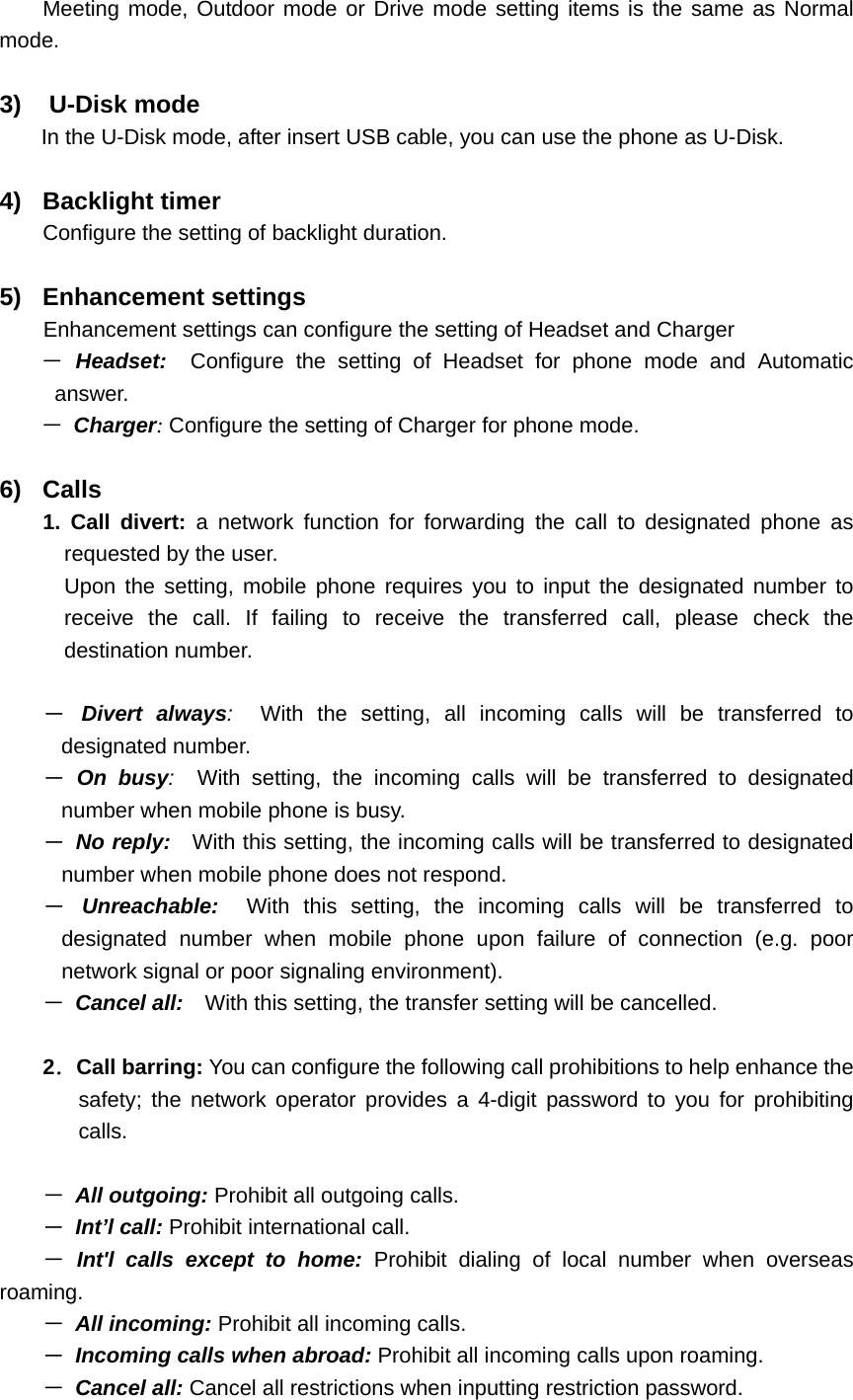
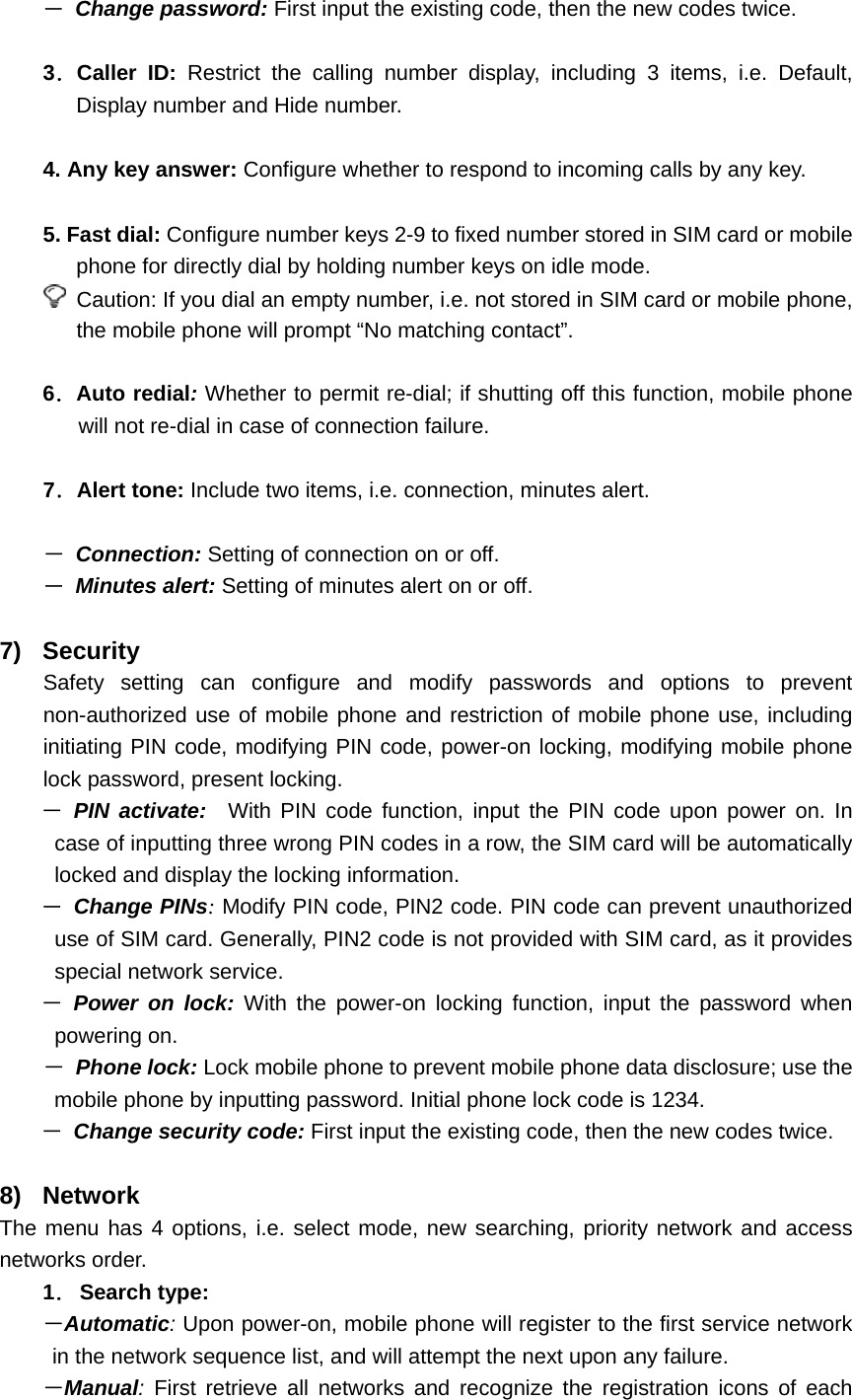
![network; then select one network for registration, mobile phone will automatically register into the next network upon failure. 2.New search: Retrieve all networks and recognize the registration icons of each network; then select one network for registration. 3.Preferred network: In the network list, you can operate the listed networks; select “priority network” in the “network service”, enter into the priority network display to display priority network list, you may browse through the network details, insert new priority network to the end of the list; meanwhile you can delete the priority network from the list. 4.Network mode: Provide the selection of network access orders, including Automatic, WCDMA only and GSM only. 9) Reset settings Select the option; you can restore the mobile phone settings to ex-work setting. 0) Clear all Select the option; you can clear all data and restore the mobile phone settings to ex-work setting. 3.6 Alarm In the idle screen, press [Send/OK] to enter into the main menu. Press [Up/Down] key to scroll to [6. Alarm], and then press [Send/OK] for confirmation (or press [Number key 6]). You can select the alarm for specific setting. - Set time: Set alarm ring time. - Status: Activate or deactivate alarm. - Period: Set alarm period: select [Once /Everyday/Workday/Weekend]. - Ring: Change the prompt tone of alarm. - Snooze: Set the time that alarm ring again, you can select [Off/1 minute/5 minutes/10 minutes] At the alarm time, the mobile phone will play the event tone (if configured) and the prompt picture; you can press [Send/OK] key to view the alarm. The above function is available when mobile phone is turned on.](https://usermanual.wiki/Toshiba-Information-Systems/SG4-E01/User-Guide-892242-Page-29.png)
![4. Reference Information Input Text The mobile phone provides many kinds of expedient text input methods matching other functions, including T9 English, ABC, 123 input methods. You can press [*] key to switch input method. General instructions Key Letter Num 2 a b c Num 3 d e f Num 4 g h i Num 5 j k l Num 6 m n o Num 7 p q r s Num 8 t u v Num 9 w x y z ◆ T9 English The T9 English method uses a built-in dictionary to recognize the most commonly used word for each sequence of key presses. This way, you press each key only once, even if the letter you want is not the first letter on the key. In T9 English mode, press Num key [2-9] containing the required letters to input word, one screen displays one English word. Press [Up/Down] key to display the previous/next word circularly. Press [Send/OK] key for confirmation, the word will be displayed on the cursor of the input column. Press [Num 1] key to switch over the sub mode among "Abc", "abc" and "ABC". Press [Num 0] key to input special symbol in turn as: Space , . ? ! : “ @ + 0 ◆ ABC ABC is multi-tap text input method. You press each key as many times as needed to show the letter you want. For example: If you want to input “c”, you should press [Num 2] key three times. Input letters by number keys on the keyboard, the letters will display on the cursor of the input column. Press [ Num 1] key to switch over the sub mode among "Abc", "abc" and "ABC". Press [Num 0] key to input special symbol in turn as: Space , . ? ! : “ @ + 0 ◆ 123 Input the numbers by [Number key 0-9] on the keyboard. ◆ Symbol](https://usermanual.wiki/Toshiba-Information-Systems/SG4-E01/User-Guide-892242-Page-30.png)
![In the text input screen, press [# key] to enter into the symbol input mode, select more symbols by [Up/Down] key, and input the symbols by [Send/OK] key.](https://usermanual.wiki/Toshiba-Information-Systems/SG4-E01/User-Guide-892242-Page-31.png)